Page 1

P/N 82400MFH04
April 2001
Printed in U.S.A.
Multibutton Telephone
Feature Handbook
Page 2

This manual has been developed by NEC America. It is intended for
the use of its customers and service personnel, and should be read in
its entirety before attempting to install or program the system. Any
comments or suggestions for improving this manual would be appreciated. Forward your remarks to:
NEC America Inc., Corporate Networks Group
4 Forest Parkway
Shelton, CT 06484
cng.nec.com
Nothing contained in this manual shall be deemed to be, and this manual does not constitute, a warranty of, or representation with respect to,
any of the equipment covered. This manual is subject to change without notice and NEC America has no obligation to provide any updates
or corrections to this manual. Further, NEC America also reserves the
right, without prior notice, to make changes in equipment design or
components as it deems appropriate. No representation is made that
this manual is complete or accurate in all respects and NEC America
shall not be liable for any errors or omissions. In no event shall NEC
America be liable for any incidental or consequential damages in connection with the use of this manual. This document contains proprietary information that is protected by copyright. All rights are reserved.
No part of this document may be photocopied or reproduced without
prior written consent of NEC America.
©2001 by NEC America. All Rights Reserved.
Printed in U.S.A.
Y
ear 2000 Compliance
The Portrait 308/824 systems are unaffected by the date change to the
year 2000. The entry of the year in the date is used to display Leap
year (02/29) dates. The year does not display on display telephones.
A two-digit year is used for the SMDR output.
Page 3

Using Your Telephone.....................................................1
Calling a Co-Worker . . . . . . . . . . . . . . . . . . . . . . . . . . .2
Outside Calls . . . . . . . . . . . . . . . . . . . . . . . . . . . . . . . .2
Handling And Rerouting Your Calls . . . . . . . . . . . . . . .3
When Your Call Can't Go Through . . . . . . . . . . . . . . . .3
Placing Calls Quickly . . . . . . . . . . . . . . . . . . . . . . . . . .4
When You Work In Groups . . . . . . . . . . . . . . . . . . . . . .5
If You Need Privacy . . . . . . . . . . . . . . . . . . . . . . . . . . .5
Have a Telephone Meeting . . . . . . . . . . . . . . . . . . . . . .6
Streamlining Your Telephone's Operation . . . . . . . . . . .6
Personalizing Your Telephone . . . . . . . . . . . . . . . . . . . .7
Account Codes...............................................................9
Alarm Clock .....................................................................9
Background Music.........................................................11
Call Forwarding .............................................................11
Executive Call Forwarding . . . . . . . . . . . . . . . . . . . . .12
Call Parking....................................................................14
Call Timer.......................................................................14
Call Waiting (Camp On).................................................15
Caller ID.........................................................................17
Caller ID Table . . . . . . . . . . . . . . . . . . . . . . . . . . . . . .17
Caller ID Temporary Memory . . . . . . . . . . . . . . . . . . .18
Callback ........................................................................22
Conference...................................................................23
Confirmation Tone ........................................................24
Direct Station Selection Console, DSS (Portrait 824).....25
Direct Station Selection, Extension...............................26
Directed Call Pickup......................................................28
Directory Dialing............................................................29
Do Not Disturb..............................................................30
Door Box .......................................................................31
Executive Override ........................................................32
Extension Hunting .........................................................33
Flash..............................................................................33
Handsfree (Speakerphone) ..........................................34
Headset Compatibility...................................................36
Hold..............................................................................36
Hotline - Dual Handsfree Hotline..................................38
Intercom .......................................................................39
Last Number Redial.......................................................40
Meet-Me Conference ....................................................41
Message Waiting...........................................................43
Table of Contents
i
Page 4

Microphone Mute..........................................................45
Name/Message Storing..................................................46
Night Answer (Off-Hours Ringing)................................49
Off-Hook Signaling .......................................................50
Outside Calls, Answering..............................................52
Outside Calls, Placing....................................................52
Line Queuing . . . . . . . . . . . . . . . . . . . . . . . . . . . . . . .53
Automatic Line Access . . . . . . . . . . . . . . . . . . . . . . . .54
Converting from Pulse to Tone Dialing . . . . . . . . . . . .54
Are You Behind a PBX? . . . . . . . . . . . . . . . . . . . . . . .55
You May Have a Private Line . . . . . . . . . . . . . . . . . . .55
If You Hear a Warning Tone . . . . . . . . . . . . . . . . . . . .56
Did Your Call Go Through? . . . . . . . . . . . . . . . . . . . .56
Need to Block Outgoing Calls From Your Phone? . . . .56
Paging...........................................................................58
Internal Page . . . . . . . . . . . . . . . . . . . . . . . . . . . . . . . .58
External Page . . . . . . . . . . . . . . . . . . . . . . . . . . . . . . .58
Programmable Keys ......................................................59
Repeat Dial....................................................................62
Room Monitor...............................................................62
Save ..............................................................................63
Selectable Display Messaging .......................................65
Broadcast Message At A Later Time . . . . . . . . . . . . . .65
Do Not Disturb / General Message . . . . . . . . . . . . . . .66
Message Waiting . . . . . . . . . . . . . . . . . . . . . . . . . . . . .66
Camp-On . . . . . . . . . . . . . . . . . . . . . . . . . . . . . . . . . .66
Reverse Message . . . . . . . . . . . . . . . . . . . . . . . . . . . .66
Speed Dial.....................................................................74
System Speed Dial . . . . . . . . . . . . . . . . . . . . . . . . . . .74
Personal Speed Dial . . . . . . . . . . . . . . . . . . . . . . . . . .74
Step Calling...................................................................76
Tandem Trunking...........................................................76
Time And Date Setting..................................................78
Transfer.........................................................................79
Voice Mail......................................................................80
Volume Control.............................................................83
Charts............................................................................85
ii
Table of Contents
Page 5

Using Your Telephone
Your telephone's Alphanumeric Display helps you use features and
tells you about your calls. For example, you can see the name of a coworker who calls you. (You may also be able to change the time and
date on your phone if it's not correct. Turn to page 78 for more.)
Press a One-Touch Key for one-button contact with co-workers and
outside callers or when using certain features. To learn how to program your One-Touch Keys, go to page 59.
Handsfree lets you place and answer calls by pressing instead
of using the handset. The Microphone picks up your voice for
Handsfree calls.
The system may restrict you from using some of the features
in this handbook. Check with your Communications Manager
to see which features are available. Also, if your system does
not use the standard numbering plan shown on page 85, feature access codes may be different than described.
Using Your Telephone
1
Page 6

Calling a Co-Worker
You can dial a co-worker on the
Intercom (page 39), or use
Paging (page 58) if you don't
know where they are.
Visitors at your entrance door can
call you on the Intercom using a
Door Box (page 31).
Outside Calls
You can Answer Outside Calls
that ring your phone or flash your
line keys (page 52). Night Service
(page 49) may change the way
these same calls ring your phone.
To Place Outside Calls (page 52),
use your line keys or dial codes.
You may have to enter Account
Codes (page 9) before your call
goes through. Once your call goes
through, the Call Timer (page 14)
shows you how long you're on the
phone. You may be able to use Flash (page 33) to place another call
without losing your line.
Using Your Telephone
2
Page 7

Handling And Rerouting Your Calls
Use Hold (page 36) to have your
call wait at your phone. Or, if your
system is a Portrait 824, Park it
in orbit for a co-worker (page 14).
Have a call for a co-worker?
Transfer it to them (page 79).
When you leave your desk, think
about Call Forwarding your calls
to someone else (page 11). Or, if
you want your callers to know
where you are, set a Selectable
Display Message at your phone (page 65).
When Your Call Can't Go Through
Don't just hang up when your call
can't get through to a co-worker!
Use Call Waiting (page 15) to
wait without hanging up. Send
your co-worker Off Hook
Signaling (page 50) to let them
know you're waiting. If you don't
have time to wait, leave a
Callback request (page 22).
In a hurry? Think about leaving
your co-worker a Message
Waiting (page 43).
Using Your Telephone
3
CALL
FOLLOW
FWD
ME
HOLD
DND
SEL.
PARK
DISPL.
Page 8

There's no need to keep redialing your outside call if it's busy or unanswered - use Repeat Dial instead (page 62 ). And when your system's
lines are busy, Line Queuing (page 53) lets you wait for a free one.
With Selectable Display Messages, send a message to your busy co-
worker's display phone (page 65). They can reply with a Reverse
Message (page 66).
Placing Calls Quickly
Store numbers that you call often
in Speed Dial bins (page 74). You
can easily dial the stored number
with just a few key presses. To
quickly retry the number you just
dialed, try Last Number Redial
(page 40). If you'll need to redial
the number later on, let Save (page
63) retain it for you.
Using Your Telephone
4
Page 9

When You Work In Groups
If you and your co-workers handle
each other's calls, you might want
to have Extension Hunt Groups
(page 33). Someone calling your
group's number goes through to
the first available extension. If
there is no answer at that extension, a co-worker can try the next
extension in line using Step
Calling (page 76). To answer a
call already ringing a co-worker's
phone, use Directed Call Pickup
(page 28).
If You Need Privacy
When you're busy in your office
and don't want to be interrupted,
use Do Not Disturb (page 30).
Before talking to someone at your
desk while you're on a handsfree
call, try Microphone Mute (page
45). Your caller cannot hear your
voice until you cancel
Microphone Mute.
Using Your Telephone
5
Page 10

Have a Telephone Meeting
Conference (page 23) allows you
to quickly set up a telephone
meeting.
Use Meet Me Conference (page
41) to set up a meeting which lets
others join if they choose.
Optionally, you can also use Meet
Me Page to set up a meeting on a
page zone.
To join two outside callers together and leave them to talk privately,
use Tandem Trunking (page 76).
Streamlining Your Telephone's Operation
Your telephone provides you with
options that can dramatically
streamline the way you handle
calls. For example, you can use
One-Touch Keys for one-button
access to co-workers, outside calls,
Speed Dial numbers and certain
feature codes.
Are you a secretary for two people?
Use Dual Handsfree Hotline
(page 38). This allows one
extension to simultaneously call two other extensions. The 'secretary'
Using Your Telephone
6
Page 11

extension can make a voice announced Intercom call over the speaker
of both 'executive' extensions. The users at the executive extensions
can reply Handsfree and all three parties can talk.
Tired of always reaching for the handset or cradling it under your chin
while you type? Install a headset and enable Headset Operation
(page 36).
Personalizing Your Telephone
If your system is a Portrait 824,
when you need to cover up noise
in your office that might be distracting to your work, turn on
Background Music (page 11).
Don't forget about that important
meeting - set an Alarm (page 9) to
remind you.
Let the co-workers you call know
who's on the line. Go to Name
Storing (page 46) and assign a
name to your extension.
To have your phone beep every time you press a dial pad key, enable
the Dial Pad Confirmation Tone (page 24).
Using Your Telephone
7
Page 12

Your Multibutton Phone
Using Your Telephone
8
Liquid crystal display
82400
- 1
Handset
5
4
3
2
Speaker
1
9
8
7
3
2
1
9
8
7
Q_Z
ABC
1
2
GHI
JKL
4
5
PRS
TUV
7
8
:/-
0
VOL.
Volume/Contrast
Control
11
10
5
4
10
LND FTR
DEF
DC
3
MNO
FLASH
6
WXY
DND/CONF
9
MIC
CHECK
Check
CLEAR
6
12
6
Clear
Line keys
One-touch keys
Feature
Last Number Dial
MON MW
Message Waiting lamp
Room Monitor lamp
ICM
Intercom
TRFR
Dial Control
SPK
Transfer
Flash
HOLD
Speaker
Hold
Microphone
Microphone Mute
Do Not Disturb/Conference
Page 13

Account Codes
Account Codes are codes you enter that help keep track of outside
calls. There are two types of Account Codes: Optional and Forced.
With optional codes, the Account Codes you enter are solely for categorizing your calls. For example, if you work in an accounting firm
that must bill back customers for time on the phone, Optional Account
Codes are for you. Forced Account Codes also let you categorize calls,
but you must enter one before placing outgoing calls. If you don't
enter the code, you can't place the call. This ensures that calls don't go
out untracked. Check with your Communications Manager to find out
if your system uses Account Codes - and which codes you should
enter. Account Codes can be from 1-8 digits long, using 0-9 and #.
1
. Seize an idle CO line
●
Listen for: Dial tone
●
If you're on an active outside call
already, skip this step.
2. Dial .
3. Dial Account Code.
4. Dial .
5. Dial telephone number.
Alarm Clock
You can use your display phone like an alarm clock to remind you of
appointments and important meetings. Your phone has two alarms that
can each be programmed for a specific time. The alarms sounds every
day at the set time unless they are cancelled. This feature can be programmed as a One-Touch key in the Programmable Keys feature.
To enter an Account
code for an outside
call:
Account Codes
9
Page 14

1. Press .
2. Press .
●
If programmed as a One-Touch key,
press the One-Touch key instead.
3. Dial to set the first alarm or dial
to set the second alarm.
4. Dial time in terms of a 24-hour clock.
●
For example, dial 1545 for 3:45 PM.
5. Dial .
6. To hang up, press .
1. Press .
2. Press .
3. Dial to check the first alarm or
dial to check the second alarm.
4. Press .
1. Press .
To stop the alarm
tone:
To check an alarm
setting:
To set an alarm at a
display keyset:
Alarm Clock
10
Page 15

1. Press .
2. Press .
●
If programmed as a One-Touch key,
press the One-Touch key instead.
3. Dial to cancel the first alarm or
dial to cancel the second alarm.
4. Dial .
5. To hang up, press .
Background Music (Portrait 824 only)
Background Music (BGM) sends music from an FM receiver, tape
deck or CD player your company provides to the speaker in your telephone. This helps give you a pleasant working environment. The
Background Music plays whenever your phone is idle.
1. Do not lift handset.
2. Press .
Call Forwarding
Use Call Forwarding to redirect your calls to another extension. With
Call Forwarding, you're sure your calls are covered when you are
away from your work area. There are four types of Call Forwarding:
● 0 = Call Forward, Immediate
All calls forwarded immediately to the destination.
● 1 = Call Forward When Busy
Forwarded only when the extension is busy.
To turn BGM on or off
while an extension is
idle:
To cancel an alarm:
Background Music
11
Page 16

● 2 = Call Forward When Unanswered
Forwarded only if the call is unanswered.
● 3 = Call Forward When Busy / Unanswered
Forwarded only when the extension is busy or unanswered.
Call Forwarding will reroute all calls, including calls transferred from
another extension. You must enable Call Forwarding from your phone.
Executive Call Forwarding
This feature allows two extensions to be specially paired for the purpose of forwarding calls. The extension designated as the 'executive'
can forward its incoming calls to the extension designated as the 'secretary'. If, for example, the executive sets the phone to Do Not
Disturb, the executive's calls are forwarded to the secretary's extension. The secretary's extension can reach the executive's extension
even when Executive Call Forward is activated.
1. Press .
2. Press .
3. Dial destination extension number.
4. Dial option code:
●
0 = Call Forward, Immediate
-All calls forwarded immediately to the
destination.
●
1 = Call Forward When Busy
-Forwarded only when the extension is
busy.
●
2 = Call Forward When Unanswered
-Forwarded only if the call is unanswered.
To activate Call
Forwarding from a
keyset:
Call Forwarding
12
Page 17

●
3 = Call Forward When Busy /
Unanswered
- Forwarded only when the extension is
busy or unanswered.
-Listen for: one short beep as confirmation of procedure or one long beep
indicating call cannot be forwarded to
that extension.
- Note: If no code is entered, all calls
forward immediately to the destination
extension.
5. Press .
1. Press .
2. Press twice.
3. Press .
1. Press at the executive's extension.
1. Press twice at the executive's
extension.
To cancel Executive
Call Forward:
To activate Executive
Call Forward:
To cancel Call
Forwarding from a
keyset (must be done
from originating
extension):
To activate Call
Forwarding from a
keyset (cont.):
Call Forwarding
13
Page 18

Call Parking (Portait 824 Only)
Call Parking allows you to place an outside call in a waiting state
(called a Park orbit) so that any other keyset extension within the
same Park group may pick it up. After parking the call, you can Page
the person receiving the call and hang up. The paged party just presses
the Park key from any extension within the same Park group to pick
up the call. This is also useful when transferring a call to a keyset that
does not have a line appearance on their phone for that line.
1. While on an outside call, press Park key.
1.
2. Press Park key.
Call Timer
You can time your outside calls on your telephone display. You'll find
Call Timer indispensable if you must keep track of your time on the
phone.
There are two ways to activate the timer. The first type of timer is set
up in the system programming. This timer automatically starts when
you place an outgoing call. The display changes to a stopwatch at the
beginning of the call and stops timing when you hang up. The display
shows the duration of the call for approximately eight seconds and
then changes to display the date and time.
The second type offers more flexibility. You can press a programmed
One-Touch key at any time before placing or answering a call, or
To answer a call on
Park (within the same
Park group as the
extension that placed
the call in Park):
To place a call on
Park:
Call Parking
14
Page 19
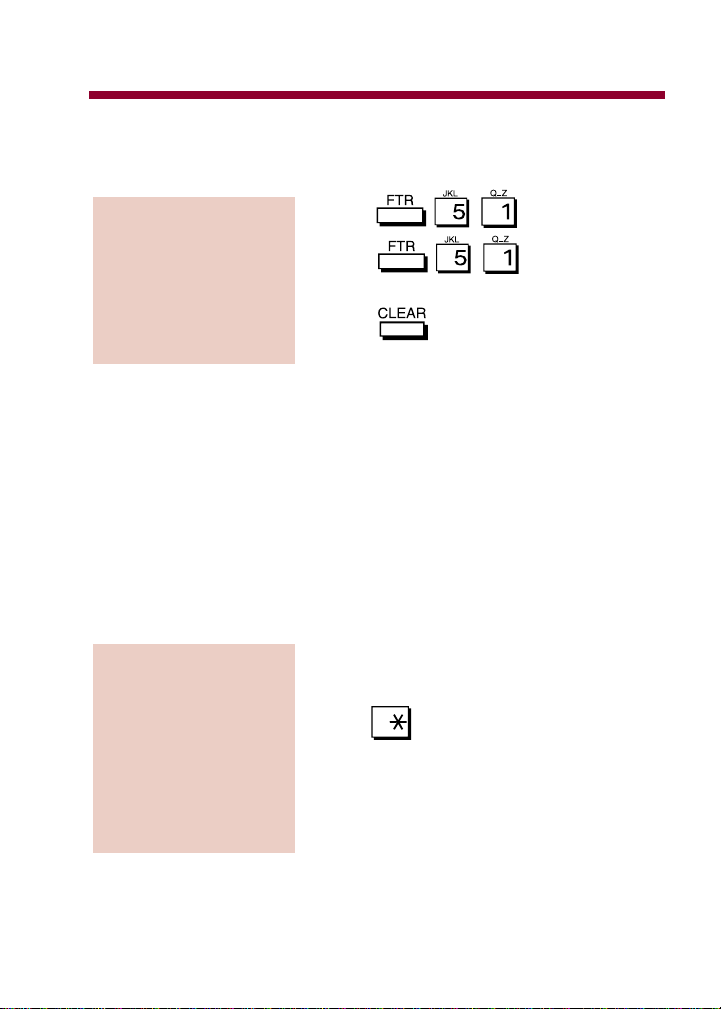
while on a call. You can also time Intercom calls or use the idle telephone as a stopwatch.
1. Press to start timing.
2. Press again to stop
timing.
3. Press to return to the date and
time.
Call Waiting (Camp On)
After you call a busy extension, use Call Waiting to wait in line (i.e.,
Camp On) without hanging up. When you Camp On, the system signals the busy user indicating that you are waiting. Your call goes
through when the busy extension becomes free.
Call Waiting also helps when you are on the phone because it lets you
know when additional calls are trying to get through. Call Waiting lets
your callers wait in line without being forgotten.
1. Place Intercom call.
●
Listen for: Busy signal
2. Dial .
●
Listen for: Busy signal stops
3. Do not hang up.
●
Wait for the call to go through. Ringing
is heard as soon as the extension
becomes free.
To send a Call Waiting
tone to a busy
extension:
To activate the manual
Call Timer:
Caller Waiting (Camp On)
15
Page 20

Caller ID
Caller ID allows a display keyset to show an incoming caller’s telephone number and/or name with the time and date on the phone’s
display. The caller’s information can be checked before answering an
incoming call. The information received by the system depends upon
the capabilities of your local telco.
There are two types of Caller ID message formats currently available:
Single Message Format and Multiple Message Format. With Single
Message Format, the telco sends only the caller’s phone number (DN).
The DN is either 7 or 10 digits long. In Multiple Message Format, the
telco sends the DN and the caller’s name. The DN for this format is
also 7 or 10 digits long, and the name provided consists of up to 15
characters. The data remains stored for the duration of the call.
Information Display After
Received: Display Shows: Pressing CHECK:
Name/Number number number
name telco time/date
Number number number
telco time telco time/date
Name NO NUMBER INFO NO NUMBER INFO
name telco time/date
Call from Non-ID line number line number
Service Area NO CALLER INFO NO CALLER INFO
No Caller ID NO NUMBER INFO NO NUMBER INFO
Information telo time/date telco time/date
Caller ID Table
Caller ID information (name and number) can be stored in the system’s Caller ID Table (up to 100 bins). Keyset users can also make
outgoing calls using the Caller ID Table. The Caller ID Table and the
Temporary Memory bins can only hold a maximum of 10 digits.
Therefore, a long distance number can not be stored in a bin.
Caller ID
16
Page 21

Temporary Memory
When a call is abandoned or the Caller ID table is full, the caller’s
information will be stored in the Temporary Memory (up to 24 Caller
ID names and numbers). If the Temporary Memory is full, the oldest
Caller ID information will automatically be deleted and the new information will be stored in it’s place.
The Temporary Memory can be used for the following:
●
Placing an outgoing call using the stored Caller ID information.
●
Transferring stored Caller ID information from the Temporary
Memory to the Caller ID Table.
The Caller ID Table and the Temporary Memory bins can only hold a
maximum of 10 digits. Therefore, a long distance number can not be
stored in a bin.
1. Do not lift the handset.
2. Press .
3. Press to display further
information (if available).
●
If Single Step Access is enabled, the
user must press the FLASH key then
the line key.
1. Answer call as normal (Caller ID information is displayed).
2. Press to display further
information (if available).
To view Caller ID infor-
mation with Post-
Answer Display:
To view Caller ID infor-
mation with Pre-
Answer Display:
Caller ID
17
Page 22

1. Answer call.
2. Press and dial .
●
If a confirmation tone (one short beep)
is heard, the information was successfully stored in the next empty memory
bin in the Caller ID Table. If an error
tone (three short beeps) is heard:
- the system does not allow the extension
to edit the table (Program 61 [C.]).
- the call does not have Caller ID information available
- another extension is storing information simultaneously
- the Caller ID Table is full
1. Do not lift handset.
2. Press .
3. Dial for a specific bin
number then enter bin number (001-100)
OR for the next available
bin number.
4. Press .
5. Enter telephone number.
6. Press .
7. Enter caller’s name (see the
Name/Message Storing feature).
8. Press .
9. Press .
To store new informa-
tion or edit existing
information:
To store Caller ID
information in the
table:
Caller ID
18
Page 23

1. Press key.
2. Dial .
3. Dial bin number (001-100).
4. Press .
5. Press .
6. Press .
7. Press .
1. Press .
2. Dial .
3. Dial bin number (001-100).
4. Press .
●
Dialing out from a stored number may
not work with all central offices. The
number stored in the bin may have to
be edited (e.g. With 203-926-5400, the
“203” may have to be removed in
order to dial the number properly).
To make an outgoing
call using a bin
number:
Deleting a bin’s entry:
Caller ID
19
Page 24

1. Press .
2. Dial .
3. Dial the digits of the phone number to be
searched (up to 10 digits max.).
4. Press .
The first name and number is displayed.
●
Press (forward) or (backwards) to scroll.
5. To call the displayed number, press
.
OR
To edit the information, press +
follow the editing instructions explained
previously.
OR
To delete the information: Press
+ .
1. Press .
2. Dial .
3. Starting with the last name, enter the letters of the name (up to 15 letters max.) to
be searched.
4. Press (the first name and number
is displayed).
To search the Caller ID
Table for a stored
name:
To search the Caller ID
Table for a stored
number:
Caller ID
20
Page 25

●
If needed, scroll by pressing
(forward) or (backwards).
5. To call the displayed number, press
.
OR
To edit the information, press +
follow the editing instructions explained
previously.
OR
To delete the information: Press
+ .
1. Press .
2. Dial .
3. Scroll to find the number desired.
●
scrolls forward, scrolls
backward.
4. Press when number displayed.
●
If the extension is not allowed to edit
the Temporary Memory, an error tone
will be heard after dialing ‘95’.
1. Press .
2. Dial .
To clear all stored
information in the
Temporary Memory:
To place an outgoing
call from the
Temporary Memory:
To search the Caller ID
Table for a stored
name (cont.):
Caller ID
21
Page 26

1. Press .
2. Dial .
3. Press .
4. Press .
●
The information will be stored in the
next available bin.
Callback
When you call a busy extension, you can leave a Callback request for
a return call. You do not have to repeatedly call the busy extension
back, hoping to find it idle. When you leave a Callback, the system
handles your request as follows:
● When the busy extension becomes idle, the system rings you.
● After you answer the Callback ring, the system then rings the for-
merly busy extension. (If that extension doesn't answer, the system
cancels the Callback.)
● As soon as the other extension answers, the system sets up an
Intercom call between you and them.
1. Place Intercom call.
●
Listen for: Busy tone
2. Dial .
●
Listen for: Busy tone stops.
3.
To place a Callback:
To transfer information
from the Temporary
Memory to the Caller
ID Table:
Callback
22
Page 27

The signal is a quick double ring.
1.
●
Extension is called.
1. Lift handset to cancel Callback before
receiving the Callback signal.
2.
Conference
Conference lets you add additional inside and outside callers to your
conversation. With Conference, you can set up a multiple-party telephone meeting without leaving the office. The system allows up to
one outside and five inside parties to be added to the conversation. If
Multi-Line Conference is enabled, a second outside call can be added
to the conversation. In addition to Conference, there are other ways to
have a telephone meeting. See Meet Me Conference and Meet Me
Paging (page 41), and Tandem Trunking (page 76).
Method 1
1. Establish the first call.
2. Press .
3. Press and dial extension number
or establish second outside call.
●
For Intercom calls, the party must
answer using the handset.
4. Press .
●
Conference is established. To add more
inside parties, repeat steps 2-4.
To establish a
conference call:
To cancel Callback:
To answer the
Callback signal:
Conference
23
Page 28

Method 2
1. Establish an outside call.
2. Press .
3. Press and call the other
extension by paging and announce the
CO line key number.
●
The called party must press the CO line
key to join.
4. Press .
1.
2. Press .
Confirmation Tone
The Confirmation Tone feature allows a tone to be emitted from the
built-in speaker on the keyset each time you press a line, feature or
dial pad key. The tone confirms the key was fully pressed.
Do not lift handset.
1. Dial .
Do not lift handset.
1. Dial .
●
Listen for: Final Confirmation Tone is
heard.
To cancel
Confirmation Tone:
To activate the
Confirmation Tone:
To join a Conference
when invited:
To establish a
Conference call:
Confirmation Tone
24
Page 29

Direct Station Selection Console, DSS (Portrait 824 only)
If you do a lot of call processing (like an operator or dispatcher), you
may have a Direct Station Selection (DSS) Console. The DSS Console
gives you a Busy Lamp Field (BLF) and one-button access to extensions and certain system features. Use the DSS Console to help you:
●
Call Extensions and Door Boxes
●
Transfer outside calls
●
Make Internal or External Pages
Your DSS Console may also have keys stored with Programmable
Feature Key operations. This gives your DSS Console many of the
features available on One-Touch and function keys. Check with your
Communications Manager to see if your console has these functions.
1.
2. Press one of the DSS keys.
●
If your call voice-announces, you can
make it ring by dialing 1. If you don't
have Handsfree, you must lift the handset to speak.
1.
While on a CO call, press a DSS key.
Automatic Hold of CO
line:
Extension BLF
If DSS key is . . . Extension is . . .
On Busy on a call
Off Idle
Flashing fast In DND
To call an extension
from your DSS
Console:
Direct Station Selection Console, DSS
25
Page 30

1. While on a CO call, press a DSS key.
●
The CO call is put on Hold and a call
is placed to the desired extension.
2. Press .
●
Called extension rings.
1. While on a CO call, press one of the
DSS keys.
●
CO call is put on hold and a call is
placed to the desired extension.
2. Make announcement.
3. Press .
●
CO call is transferred.
●
If the called party doesn't want the call,
press the flashing line key to retrieve it.
1. Press programmed Page key.
2. Make announcement.
●
If you don't have Handsfree, lift the
handset to make your announcement.
3.
Direct Station Selection, Extension
Direct Station Selection (DSS) provides you with one-button access to
other extensions in the system. Each of the ten One-Touch keys on your
telephone can be programmed to call a particular extension. You can also
program the One-Touch keys to access any Page Zone or Door Box.
If you have a display keyset, a Busy Lamp Field (BLF) indication is
shown for any One-Touch keys you have programmed. This shows
you if your co-worker is on a call, in Do Not Disturb, or idle.
To make a Page using
your DSS Console:
Announced Transfer:
Unannounced
Transfer:
Direct Station Selection, Extension
26
Page 31

1.
2. Press .
3. Dial .
4. Press One-Touch key.
5. Dial extension number.
OR
To program a Page Zone, dial 80-87 (86
and 87 can only be assigned as DSS keys
on the Portrait 824 system).
OR
To program a Door Box, dial 88 or 89.
6.
1.
●
If Single Step Access is programmed
and the phone is equipped with a
speakerphone, this step can be skipped.
2. Press One-Touch key set as DSS key.
1. Do not lift handset.
2. Press .
3. Press .
4. Press One-Touch key.
●
Key number displays, then stored number.
5. Press to return to normal display.
To display the number
programmed under a
DSS/One-Touch key:
To use a DSS key:
To program a One-
Touch key for DSS:
Direct Station Selection, Extension
27
Page 32

Directed Call Pickup
Use Directed Call Pickup when you need to answer a call ringing
another extension without leaving your phone. This lets you easily
cover a co-worker's calls when they have to be away from their desk.
1.
●
Do not press .
2. Dial extension number of ringing phone.
OR
Dial .
●
If more than one extension is ringing,
this code answers the calls in the following order: Intercom calls,
Unannounced Transfer and Incoming
calls on a DISA line.
1.
2. Dial .
1.
2. Press .
To use Directed Call
Pickup to answer an
outside incoming call:
To use Directed Call
Pickup to answer a
Door Box call:
To intercept Intercom,
Unannounced
Transfer and DISA
calls to a co-worker's
phone:
Directed Call Pickup
28
Page 33

Directory Dialing
If you have a display phone, Directory Dialing lets you call a Speed
Dial or Intercom number by choosing the name associated with the
number. You do not have to dial the number - you just select the displayed name instead. This feature can be programmed as a One-Touch
key in the Programmable Keys feature.
To store a name for each Speed Dial number and station, refer to the
Name/Message Storing feature (page 46).
1. Press .
2. Enter the first letter of the name by
Name/Message Storing feature.
3. Find the name using or .
= Advance scroll
= Backward scroll
4. Press .
●
Call dials out.
1. Press .
2. Enter the first letter of the name by
Name/Message Storing feature.
3. Find the name using or .
= Advance scroll
= Backward scroll
4. Press .
●
Call dials out.
To use Directory Dial
to place an Intercom
call:
To use Directory Dial
to place a Speed Dial
call:
Directory Dialing
29
Page 34

Do Not Disturb
Do Not Disturb (DND) blocks Page announcements, ringing and
incoming voice announcements to your extension. DND permits you
to work undisturbed at your desk without interruptions from your
phone. When you activate DND, incoming calls still flash your line
keys. While in DND, you may still use your phone in the normal manner for placing and processing calls.
There are four levels of DND which can be programmed into the system for each extension:
●
Level 0 = No DND capability
●
Level 1 = Blocks CO audible, allows Intercom calls
●
Level 2 = Blocks CO audible and Intercom calls
●
Level 3 = Blocks CO audible and Intercom calls or just CO audible
A co-worker calling an extension in DND hears a fast busy signal.
1. If programmed for level 1: Press
once to allow Intercom calls, but block
CO calls.
●
flashes.
If programmed for level 2: Press
once to block all Intercom and CO calls.
●
lights steadily.
If programmed for level 3: Press
once to block CO audible and
Intercom calls.
●
lights steadily.
OR
To activate DND:
Do Not Disturb
30
Page 35

1. Press twice to block just CO
audible. flashes.
●
To activate DND while on a call, press
FTR then DND/CONF.
1. Do not lift handset.
2. Press once or twice (whichever
makes extinguish).
●
To cancel DND while on a call, press
FTR then DND/CONF.
Door Box
Your system may have Door Boxes. ADoor Box is a self-contained
Intercom unit typically used to monitor an entrance door. A visitor at
the door can press the Door Box call button (like a door bell). The
Door Box then sends chime tones to all extensions programmed to
receive chimes. If you receive Door Box chimes, you can just lift the
handset to answer them. You can then talk to the visitor at the door.
Door Boxes come in handy at delivery entrances. Your company doesn't
have to have someone at the door to monitor the entrance. You can
just answer the Door Box instead. If the door has an electric strike,
you can even use your telephone to release the door.
1.
●
Connection established.
To answer the chime
tones (from your
phone):
To cancel DND:
To activate DND
(cont.):
Door Box
31
Page 36

1.
2. Dial .
●
Connection established.
1.
2. Press , then for box 1
or for box 2.
1. Press to activate the relay.
●
The relay remains closed for 5 seconds
(This could be longer or for as long as
the FLASH key is held down, depending on programming).
Executive Override
Executive Override lets you override the system's privacy feature you can break into an outside call at another extension, including a
call on a Private Line. The intrusion may or may not be preceded by a
warning tone, depending on programming. The warning tone comes
over the speaker of both extensions. You must have outgoing line
access for the line you wish to override.
1.
2. Press steadily lit .
●
This breaks into the telephone conversation on that line. The extension being
overridden may or may not hear a
beep.
To use Executive
Override to break
into a call:
To unlock / lock the
door after contacting
the Door Box:
To call a Door Box:
To answer the chime
tones by Directed Call
Pickup:
Executive Override
32
Page 37

Extension Hunting
Extension Hunting routes internal and DISA calls to a predefined
group of hunt group member extensions. Acall will ring the first
available extension in the hunt group. Extension Hunting is helpful,
for example, for a group of co-workers that share responsibility for
answering calls. Each new call rings the first available extension in the
hunt group. If you receive no answer, use Step Calling (page 76).
1.
2. Press .
3. Dial .
4. Dial hunt group number (0-4).
●
First available extension is called. If
there is no answer, the user can dial #
again to call the next idle extension
(see Step Calling, page 76).
Flash
Flash allows a keyset user to access certain features of the telephone
company or PBX to which your phone system is connected. This lets
you take full advantage of whatever features the connected telephone
company or PBX offers. Flash accesses these features by momentarily
interrupting the loop current on your outside line. This is much like
briefly pressing and then releasing the hookswitch on your telephone
at home.
1. Press .
To flash the outside
line you are on:
To call a hunt group
number:
Extension Hunting
33
Page 38

Handsfree (Speakerphone)
When it's inconvenient to hold the handset, you can use the speaker
and microphone in your telephone and talk Handsfree instead.
Handsfree is great when you don't have a free hand for the phone.
(For example, you may want to enter data at a computer terminal
while talking to a customer on the phone.)
There are three types of Handsfree operations:
Where you see or 'Lift handset', you can optionally use
for almost any feature instruction, unless otherwise specified.
must be pressed again to hang up.
Handsfree
You can place and answer calls by pressing SPK instead of using
the handset. You must have a Speakerphone to have Handsfree.
Check with your Communications Manager.
Automatic Handsfree
You can press a line or line appearance key without first lifting
the handset or pressing SPK. Your Communications Manager
may have enabled this option for you.
Monitor
You can place a call without lifting the handset, but you must lift
the handset to speak. You always have this option with a multibutton phone - regardless of the type of phone you have or how
your system is set up.
Handsfree (Speakerphone)
34
Page 39

1. Press .
●
If Single Step Access is programmed,
this step can be skipped.
2. Obtain outside or Intercom dial tone in
the usual way.
●
Listen for: Dial tone
3. Dial number.
●
Speak toward phone when call is
established.
1. Press .
●
If Ringing Line Preference is pro-
grammed, this step answers the call.
2. Press flashing .
3. Speak toward phone.
1. Press .
1. Press .
2.
1.
To change a
Handsfree call into a
handset call:
To change a handset
call into a Handsfree
call:
To hang up a
Handsfree call:
To answer an outside
call using Handsfree:
To place a call
Handsfree:
Handsfree (Speakerphone)
35
Page 40

Headset Compatibility
To get even more freedom and convenience than with Handsfree, purchase a Headset and connect it to your telephone. In addition to having your hands free for other work, you'll have privacy on a call that is
not available with Handsfree.
1. Make sure your phone is idle and programmed for headset operation.
2. Unplug the handset.
●
Leave the handset in the handset cradle.
3. Plug in the headset.
1. Press whenever you see the
instruction, 'Lift handset' or .
OR
Press whenever you see the
instruction, 'Hang up' or .
●
The SPK key functions as a Release key.
Hold
Don't place your handset down on the desk when you need your caller
to wait, use Hold instead. Hold places your call in a temporary waiting
state until you can get back to it. While the call waits, you can process
calls or use other features. And don't worry if you forget about the call
and leave it on Hold too long - it will recall back to you.
Your telephone system provides three types of Hold (see the following
information). Your Communications Manager can tell you which types
you can use.
To operate the
headset:
To install the headset:
Headset Compatibility
36
Page 41

Hold (also known as System Hold)
For normal calls . . .
When you place an outside call on Hold, it flashes your line key
and the line keys on your co-workers’ phones as well. Either you or
another co-worker can pick up the call on Hold. However, Intercom
calls on Hold do not indicate at any other extensions and no other
system features can be accessed without disconnecting the call.
Exclusive Hold
For high priority calls . . .
After you place an outside call on Exclusive Hold, it flashes your
line key but looks busy to your co-workers. Only you can pick up
the call from Hold.
Automatic Hold
For easier call processing . . .
With a call on the line, without pressing Hold first, you can initiate
another feature. The system places the call on Hold automatically
when you press ICM or DND/CONF (If you press DND/CONF, do
not hang up the phone or the call will be disconnected as this is not
a true system Hold).
You can program a feature key on your display phone for Recall Line
Display Mode. When a Hold Recall tone is heard, the display will
show the line and station number of the recalling line (refer to
Programmable Keys, page 59).
1. Press .
2.
●
If you place an Intercom call on Hold,
do not hang up the handset or the call
will be terminated.
1. Press twice.
2.
To place an outside
call on Exclusive Hold:
To place an Intercom
or outside call on
Hold:
Hold
37
Page 42

1.
2. Press flashing .
1.
2. Press flashing .
OR
Press .
Dial and the extension number that placed the call on Hold.
●
Call is connected.
1. Press .
1. Press .
2. Press .
3. Press .
4. Press .
Hotline - Dual Handsfree Hotline
Dual Handsfree Hotline allows you to simultaneously call two other
extensions. A'secretary' extension can make a voice announced
To activate\cancel
Recall Line Display:
To retrieve an
Intercom call on Hold:
To retrieve an out-
side call on Hold at
another extension:
To retrieve an outside
call on Hold:
Hotline-Dual Handsfree Hotline
38
Page 43

Intercom call over the speaker of two 'executive' extensions. The users
at the executive extensions can reply Handsfree (i.e., by just speaking
toward the phone) and you can all talk.
The simultaneous call goes through only if both executive extensions
are idle and an executive extension has not forwarded Intercom calls.
When an executive replies by lifting the handset, the other executive is
disconnected. The secretary can make a ringing Intercom call to both
executives; however, an executive must lift the handset to reply, which
disconnects the other executive.
1. at secretary extension.
2. Press .
3. Dial either executive's extension number.
●
Both extensions are called. If ringing is
heard, the secretary can dial 1 to convert the call into a voice announced
call. If busy tone is heard, the secretary
can still contact the other executive by
repeating step 2-3 using the other executive's extension number.
Intercom
Call a co-worker over the Intercom. You are not restricted from placing an Intercom call to any other extension. Intercom calls can ring or
voice-announce at the called extension.
Each extension user can:
●
Force Intercom calls they place to ring the called extension, regardless of other programming
●
If allowed system-wide, enable/disable voice-announce for their
Intercom calls
To place a Dual
Handsfree Hotline
call:
Intercom
39
Page 44

1.
2. Press .
●
Listen for: Dial tone
3. Dial extension number.
●
To convert a ringing call into a voice
announced call or vice versa, dial '1'.
Listen for: Two beeps
1. Speak toward phone
Listen for: ICM ring
1.
Last Number Redial
Instead of dialing a busy or unanswered outside call again, quickly
redial it with Last Number Redial. Last Number Redial stores the last
outside call you placed in memory so you can easily recall it. The
stored number can be up to 18 digits long, using 0-9, # or *. You can
also quickly redial your last call using Repeat Redial (page 62) and
Save (page 63).
1.
2. Press .
3. Press .
To use Last Number
Redial:
To answer an
Intercom call that
rings your phone:
To answer an
Intercom call if you
hear two beeps:
To place an Intercom
call:
Last Number Redial
40
Page 45

Meet-Me Conference
Use Meet-Me Conference to have a telephone meeting with up to five
other co-worker's. After you announce the Meet-Me Conference over
the Paging, a co-worker joins the meeting by dialing the Meet-Me
Conference code.
Need to talk to only one other co-worker and don't know where they
are? Meet-Me Paging allows you to set up a private meeting on a Page
zone with one other co-worker. While you meet on the zone, no one
else can hear your conversation, join in or make an announcement
using that zone.
1.
2. Press .
3. Dial code.
●
80 for All Call
●
81-84 for zones
●
85 for All Call, external zones only
●
86-87 for external zones (Portrait 824
system only)
4. Page desired parties. Announce that parties should press .
5. Press .
6. Do not hang up.
●
Listen for: Conversation with
Conference members.
To set up a Meet-Me
Conference:
Meet-Me Conference
41
Page 46

1. (Do not press ).
2. Press .
●
Listen for: Conversation with
Conference members.
1.
2. Press .
●
Listen for: Dial tone
3. Dial code.
●
80 for All Call
●
81-84 for zones
●
85 for All Call, external zones only
●
86-87 for external zones (Portrait 824
system only)
4. Page person, announce code (Portrait
308 = 80-85, Portrait 824 = 80-87).
5. Dial . Do not hang up.
●
Listen for: Conversation with
Conference member.
1. (Do not press ).
2. Dial announced code (Portrait 308 = 8085, Portrait 824 = 80-87) or if calling
party is in the same zone, dial
.
●
Listen for: Conversation with
Conference member.
To join a Meet-Me
Page:
To set up a Meet-Me
Page:
To reply to a Meet-Me
Conference:
Meet-Me Conference
42
Page 47

Message Waiting
Don't keep recalling a busy or unanswered co-worker. Leave them a
Message Waiting request for a return call instead. The request is a quick
flashing MW LED at the multibutton extension you called and a double
wink LED on your phone. When your co-worker answers the Message
Waiting, they automatically call your extension. And if someone leaves
you a Message Waiting, you'll know you didn't miss their call.
In addition, Message Waiting lets you:
● Cancel all the messages you left at other extensions
● Cancel all messages co-workers left at your extension
● View and selectively answer messages left at your extension (dis-
play keyset only)
You can leave messages at any number of extensions. Also, any number of extension users can leave a Message Waiting at your extension.
-Listen for: Busy, Ringing or two beeps.
1. Dial .
●
MW flashes intermittently as confirma-
tion.
2.
1. Press .
2. Press .
To cancel all Message
Waiting indications
you left and that were
left for you (display
phones only):
To leave a Message
Waiting (at an exten-
sion that is busy or
does not answer):
Message Waiting
43
Page 48

1.
2. Dial .
3.
1.
2. Dial , extension number, .
3.
1.
2. Press .
●
The first message appears. Use '*' to
advance and use '#' to go backward.
3. Press to cancel a message.
OR
Press to return to the phone to
an idle condition.
To cancel an individ-
ual Message Waiting
from originating or
received phone
(display phone only):
To cancel an individual
Message Waiting from
the originating phone:
To cancel all Message
Waiting indications
you left:
Message Waiting
44
Page 49

Do not lift handset.
1. Press .
2. Dial .
●
Extension number displays.
3. To display the next extension number
that left a Message Waiting indication,
dial again.
4. Press to return to normal display.
1.
2. Press .
3. Dial .
●
The extension is called.
4. If you receive no answer, you can call
the next extension that left a Message
Waiting indication by dialing .
Microphone Mute
Turn your telephone's Handsfree microphone off when you don't want
your caller to hear your voice. When you turn your Handsfree microphone off, it stays off until you turn it back on. (If you place an outside
call on Hold to initiate another CO or ICM call, the microphone is reactivated for all the calls. When you hang up, though, the microphone will
be muted for any ICM calls until you deactivate the feature.)
To answer a Message
Waiting:
To display the extension number that left
a Message Waiting
(display phone only):
Microphone Mute
45
Page 50

1. Press .
●
The MIC LED lights steady. You can do
this while on a call or when your
phone is idle.
1. Press .
●
The MIC LED goes out.
Name/Message Storing
You can create identification names for each outside line, extension
and Speed Dial number in the system. This helps you and your coworkers when you place and answer calls.
When you call a co-worker that has a display telephone, they see your
name instead of your extension number. Your co-worker knows who's
calling without having to look up your extension number. When you
answer an incoming call, the display on your phone identifies what
line you're answering - such as LOCAL, SERVICE, SALES, etc.
When you use Directory Dial, you can scroll through the names
assigned to Speed Dial numbers or co-worker's to help you in placing
your calls. The names can be up to eight characters long, consisting of
letters, numbers, symbols and spaces. The storing operation is possible
only from station #10.
1. Numbers: dial 0-9 on the dial pad for the
desired numbers.
2. Letters and Symbols: Use the One-Touch
keys (1-3) with dial pad (0-9):
●
To enter a letter/symbol:
●
1) Press the first, second, or third OneTouch key for the letter's position on
the dial pad button (e.g., Press
To enter a name:
To deactivate
Microphone Mute:
To activate
Microphone Mute:
Name/Message Storing
46
Page 51

the first One-Touch key and dial pad
key '2' to get the letter 'A')
●
2) Press the dial pad key showing the
letter or symbol you desire.
For phones with `Q-Z' on digit 1:
One-Touch key 4 = space
One-Touch key 5 = delete a character
One-Touch key 6 = delete all
characters
For phones with no letters on digit 1:
One-Touch key 5 = space
One-Touch key 6 = delete a
character
One-Touch key 7 = delete all
characters
Digit 1 = _ : /
●
To shift the cursor left or right, use '*'
to shift to the left while '#' shifts to the
right.
1. Press twice.
2. Press to be programmed.
3. Dial .
4. Input the letters of the name.
●
See 'To enter a name' above.
5. Press next to program and dial
.
OR
Press to finish.
To program a trunk
name:
To enter a name
(cont.):
Name/Message Storing
47
Page 52

1. Press twice.
2. Press .
3. Dial extension number to be stored.
4. Dial .
5. Input the letters of the name to be stored.
●
See 'To enter a name' above.
6. Press .
7. Dial next extension number to store.
OR
Press to finish.
1. Press twice.
2. Press .
3. Dial the Speed Dial number to be named
(2-digit Speed Dial: 00-99 or 3-digit
Speed Dial: 000-199).
4. Press .
5. Input the letters of the name to be stored.
●
See 'To enter a name' above.
6. Press .
7. Enter the next Speed Dial number.
OR
Press to finish.
To store a Speed Dial
name:
To store a station
name:
Name/Message Storing
48
Page 53

Night Answer (Off-Hours Ringing)
You may be able to activate Night Answer for your system. Used after
normal working hours, Night Answer redirects your system's incoming
calls to where they should ring at night. For example, when most of
your co-workers have left for home, your system may redirect calls to
the security desk.
There are two types of Night Answer modes available:
● The operator (station #10) enables Night Answer for all lines in
the system. Night audible assignments go into effect at each
extension in the system. Day audible assignments are ignored.
This Night Answer mode is activated by station #10.
● Tenant Groups can be programmed to enable Night Answer for
their lines only. Any extension within the Tenant Group can activate Night Answer.
1. Press .
2. Press .
3. Dial .
●
TRFR lights if activated or extinguishes
if deactivated.
4. Press .
1. Press .
2. Press .
3. Dial .
●
TRFR goes out.
4. Press .
To cancel Night
Answer:
To activate/deactivate
Night Answer:
Night Answer (Off-Hours Ringing)
49
Page 54

Off-Hook Signaling
Trying to get in touch with a co-worker who is busy on a call? Use
Off-Hook Signaling to let your co-worker know you're trying to get
through.
There are two types of Off-Hook Signaling: CO Off-Hook Signaling
and Intercom Off-Hook Signaling. With CO Off-Hook Signaling, an
incoming CO call will send muted ringing to your phone if you are on
a handset call or one short burst of tones if on a Handsfree Intercom
call.
Intercom Off-Hook Signaling lets you send a signal to a busy extension, then wait for a reply. The signal is one short burst of tones,
which comes over the speaker of the busy extension. In addition, the
ICM key at the busy extension flashes. The busy extension user can
choose not to reply to the signal if it is inconvenient to do so.
Signals can be sent manually or automatically. If your system requires
you to manually send the signal, you simply press a key on the dial
pad. The automatic type sends a signal any time you call a busy extension. Intercom Off-Hook Signaling cannot be sent to a busy extension
when it is using Handsfree Answerback.
You can use other options when you are trying to get through. Use
Call Waiting (page 15) to wait in line without hanging up. Or, you can
leave a Callback request for a return call (page 22). If you want, send
your co-worker a Message Waiting indication (page 43). You can also
send a Selectable Display Message to your busy co-worker, if they
have a display phone, while they stay on their initial call. They can
then send you a reverse message to your display phone asking you to
call back later, take a message, etc. (page 65).
Off-Hook Signaling
50
Page 55

1. Press to put an outside call in
progress on Hold or hang up the call in
progress.
●
You must hang up an Intercom call since
no other feature can be used without
disconnecting the Intercom call.
2. Press the flashing .
1. Place an Intercom call.
●
Listen for: Busy tone
2. Dial .
●
Listen for: One short burst of tones.
3. Wait for a reply.
●
To send more tones, dial 1 again.
1. Place an Intercom call.
●
When the called extension is busy, one
short burst of tones is heard instead of
a busy tone.
2. Wait for a reply.
●
To manually send more tones, dial 1.
1. Press flashing .
●
This answers the waiting call and puts
an outside call in progress on Hold.
This step will, however, terminate an
Intercom call in progress; Intercom
calls cannot be put on Hold to use
other features.
To answer an
Intercom Off-Hook
Signaling:
To use automatic
Intercom Off-Hook
Signaling:
To manually send
Intercom Off-Hook
Signaling:
To answer CO Off-
Hook Signaling:
Off-Hook Signaling
51
Page 56

Outside Calls, Answering
Answering incoming calls can be as simple as pressing a line key or
dialing an access code. There are many types of outside calls that you
can answer from your phone. Ask your Communications Manager
about the different types of calls you are expected to answer. You may
have line and loop keys on your phone. Aline key is dedicated to a
particular outside line. When you press the line key to answer a call,
you always get the same line. Aloop key works just like a line key,
except that it is for any line in a preset line group. When you press a
loop key to answer a call, you get whichever line in the group happens
to be ringing.
1.
2. If not connected to the call, press the
flashing .
1.
2. Press .
3. Dial .
●
Call is connected.
Outside Calls, Placing
Your phone offers you several ways to place outside calls. You can:
●
Press a line key for one-button access to a specific line
●
Press a loop key for one-button access to the first available line
in a line group
●
Dial a code to select a specific line
●
Dial a code to select the first available line in a line group
To answer an outside
call by Dial Pickup:
To answer a trunk call:
Outside Calls, Answering
52
Page 57

The method you use depends on how your system and your phone are
set up. For example, if your office is set up like a 'key system', you
and your co-workers will have line keys for the same outside lines.
Your Communications Manager can tell you which method you should
use for placing outside calls.
1. Press an available line or loop key.
●
You may have to press SPK or lift the
handset before pressing the line or loop
key.
2. Dial number.
1.
2. Press .
●
Listen for: Dial tone
3. Dial telephone number.
1.
2. Press .
3. Dial two-digit line number.
●
Listen for: Dial tone
4. Dial telephone number.
Line Queuing
When all outgoing lines in a particular group are busy, Line Queuing
puts you on a 'waiting list' for an available line in the group. As soon
as a line becomes free, your phone rings and a line key flashes. When
signaled, you must answer within 20 seconds or the line rings the next
person on the 'waiting list'.
To place a call using
Line Groups when
line does not appear
under a CO key:
To place a call using
Line Groups when
line appears under a
CO key:
To place a call using a
line or loop key:
Outside Calls, Placing
53
Page 58

1.
2. Press .
3. Dial Queue Group number (1-6).
●
If you hear busy tone, the extension can
not use Line Queuing for that group.
4.
Automatic Line Access
Automatic Line Access lets you access an outgoing line without pressing a line key or dialing a two-digit line number. A single-digit code
automatically accesses an outgoing outside line.
1. Press .
2. Dial .
●
A line is seized and dial tone comes
over the speaker.
1. Press .
2. Dial Queue Group number (1-6).
●
A line is seized and dial tone comes
over the speaker.
Converting from Pulse to Tone Dialing
If your company is in a Dial Pulse area, you may need to change the
dialing mode of your phone to tone (DTMF) after you place your initial call. This allows you to use dial-up services like electronic banking or a client's Voice Mail.
To access the first
available line in a
Queue Group using
Automatic Line
Access:
To access the first
available outgoing
line using Automatic
Line Access:
To use Line Queuing:
Outside Calls, Placing
54
Page 59

1. Dial phone number (pulse mode).
2. Dial .
3. Dial number (tone mode).
Are You Behind a PBX?
Your telephone system may be connected to a Private Branch
Exchange (PBX) rather than to the telephone company's lines. This
means that when you get dial tone on an outside line, you are really
getting dial tone from the PBX. This may affect the way you place
outside calls. For example:
●
After you press a line key, you may have to dial an additional
access code (e.g. 9) before you can dial your outside number.
●
The PBX may restrict you from placing certain types of calls.
●
You may be able to Transfer and Conference your calls to other
systems connected to the same PBX.
Ask your Communication's Manager if you are behind a PBX.
1. Access an outside trunk.
2. Dial the PBX trunk access code before
the telephone number.
You May Have a Private Line
A Private Line is simply a line on your phone that nobody else in the
system can use. Only you can place and answer calls on your Private
Line. Your Communications Manager can tell you if you have a
Private Line.
1.
2. Press Private Line key.
●
Listen for: Dial tone
3. Dial number.
To place a call on
your Private Line:
To place a call if the
system is behind a
PBX:
To select DTMF:
Outside Calls, Placing
55
Page 60

If You Hear a Warning Tone
While on an outside call, you may hear occasional beeps through your
speaker or handset. These tones remind you that you have been on the
call a long time.
Did Your Call Go Through?
If you dial certain calls and you find that they do not go through, ask
your Communications Manager the following questions:
●
Do I need to enter Account Codes (page 9) for outside calls?
●
Is my telephone Toll Restricted? If it is, what numbers am I prevented from dialing?
1.
2. Press an idle .
3. Press .
4. Press .
5. Dial security code.
6. Dial phone number.
Need to Block Outgoing Calls From Your Phone?
If you're going to be away from your desk, you can temporarily program your phone to block outgoing calls. If this option is enabled for
you, just enter a four-digit personal code. If this 4-digit personal code
is forgotten, it can be cleared by the system administrator (extension
#10) by entering a special password.
When Dial Block is activated, anyone trying to place a CO call will
hear an error tone and the line will drop.
To temporarily
override Toll
Restriction while plac-
ing a call at a co-
worker's desk:
Outside Calls, Placing
56
Page 61

1. Press .
2. Dial .
3. Dial 4 digit personal code.
●
You can dial any number as a personal
code.
4. Dial .
●
Listen for: Confirmation tone when
feature activated.
OR
Error tone when feature is not activated.
5. Press .
1. Press .
2. Dial and enter the 4-digit
code that was used when feature was
activated.
3. Dial .
●
Listen for: Confirmation tone when
feature deactivated OR Error tone
when feature is not deactivated.
4. Press to hang up.
To release Dial Block:
To set Dial Block:
Outside Calls, Placing
57
Page 62

1. Press .
2. Dial .
3. Dial password (73738 = RESET)
●
Note: This is not the system password.
This is a special password used for this
feature only.
4. Press .
5. Enter the station number to be cleared.
6. Press .
●
To enter additional stations, press '#'.
7. Press to exit.
Paging
Internal Page
Need to locate a co-worker or make an announcement? Use Internal
Paging. Your system can have All Call Internal Paging and up to four
zones of Internal Zone Paging. When you make an All Call Paging
announcement, your voice broadcasts to all idle extensions. When you
make a Zone Paging announcement, your voice broadcasts to all the
idle extensions in the zone you called.
External Page
If you have your own external speaker system installed, you may be
able to use it for External Paging. This is particularly helpful in large
or noisy areas where the Internal Paging speakers in the telephones are
not loud enough. Your system can have either one external Page Zone
(Portrait 308) or All Call External Paging and two external Page
Zones (Portrait 824). The system can also be programmed to allow
To release Dial Block
if personal code is
forgotten (from sta-
tion #10 only):
Paging
58
Page 63

incoming calls, Background Music (BGM) (Portrait 824 only) from an
external source, and/or alarm signals to broadcast over the external
page zone(s).
1.
2. Press .
●
Listen for: Dial tone
3. Dial code.
●
80 for All Call (This can be programmed to page all internal and
external zones. Check with your
Communications Manager for current
programming.)
●
81 for internal zone 1
●
82 for internal zone 2
●
83 for internal zone 3
●
84 for internal zone 4
●
85 for all external zones
●
86 for external zone 1 (Portrait 824
only)
●
87 for external zone 2 (Portrait 824
only)
4. Make announcement.
5.
Programmable Keys
Customize your phone by storing features or outside lines under your
Programmable Feature Keys. For example, instead of pressing SPK +
TRFR + # + SPK to enable Night Answer, just press your Night
Answer feature key instead. The 12-line phones have 22 programmable keys while the 6-line phones have 16. This allows you to store the
To make a Page:
Programmable Keys
59
Page 64

features you use most often under the One-Touch, CO or DSS keys.
The chart below shows the available features and their corresponding
feature numbers.
Note that outside lines can only be stored in the top row and the first
two keys on the left in the second row (keys 1-8).
Feature
# Feature
00 Undefine a feature
key
01 Alarm Clock
02 Call Timer
03 Day/Night Mode
04 Monitor
05 Monitored
06 Recall Line Display
07 Repeat Dial Key
08 Repeat Dial (Hurry up)
09 Directory Dial (CO)
10 Directory Dial (ICM)
11 Park/Hold Retrieve
12 Walking Class of
Service Access
13 Call Forward Mode
(DISA)
Feature
# Feature
14 Loop Key (CO key
only)
15 Store Caller ID info.
in table
16 Edit Caller ID Table
17 Add Caller ID data to
table
18 Search Caller ID
Table by Number
19 Search Caller ID
Table by Name
20 Check/Edit Temporary
Memory
21 Clear Temporary
Memory
22 Record (CO key only)
Programmable Keys
60
Page 65

1. Press .
2. Press .
3. Press a desired One-Touch key or
.
4. Dial feature number (01-22).
5. Dial .
6. Press .
1. Press .
2. Press .
3. Press a One-Touch key or with
the stored feature you wish to delete.
4. Dial to delete the stored
feature.
5. Dial .
6. Press .
1. Press .
2. Press a One-Touch key or where
the feature is stored.
●
The description of the set feature
displays.
To check a feature
stored under a One-
Touch or CO key:
To delete a feature
stored on a One-
Touch or CO key:
To store a feature
under a One-Touch or
CO key:
Programmable Keys
61
Page 66

Repeat Dial
Trying to get in touch with a customer and their phone is always busy
or unanswered? Don't keep redialing it manually - have Repeat Dial do
it for you. Repeat Dial will retry your call automatically until the called
party answers or the feature is cancelled. The number of times the system retries a call is programmable. Your Communications Manager can
tell you how the system is programmed. While this feature is active, a
reminder tone will be heard every 30 seconds from the phone's built-in
speaker to remind you that the Repeat Dial feature is active.
1. Place an outside call.
●
Listen for: Busy tone or ring-no-answer.
2. Press and dial .
OR
Press a programmed one-touch key.
●
The Portrait 308 system has one-touch
key 9 set for Repeat Redial at default.
3.
●
The system periodically redials the call.
1. then .
1. Press .
2. Dial .
Room Monitor
Use Room Monitor when you want to listen to the sounds in another
work area. For example, Room Monitor could let you listen to the
To use Hurry-Up oper-
ation (redial call
immediately):
To cancel Repeat Dial:
To use Repeat Dial:
Repeat Dial
62
Page 67

sounds in the warehouse when it's left unattended. You just set up a
Room Monitor with a phone in the warehouse area.
You must activate Room Monitor at your phone and at the phone you
want to monitor. You can only monitor one phone at a time, but any
number of phones can monitor the same extension. In addition, Room
Monitor is for listening only (i.e., you cannot talk to the monitored
extension).
1. at the extension to be monitored.
2. Press .
3. Press .
●
MON flashes fast while Room Monitor
is activated.
4.
5. From the monitoring phone, do not lift
handset.
6. Press .
7. Press .
●
MON flashes intermittently while Room
Monitor is activated.
Save
While on an outside call, you can save the number you just dialed and
easily dial it later on. This lets you quickly redial a busy or unanswered
number without manually dialing any digits. Your system remembers
your saved number until you save a new number in its place.
To activate or cancel
Room Monitor:
Save
63
Page 68

You can also quickly redial your last call using Last Number Redial
(page 40) and Repeat Redial (page 62).
-Do not hang up.
1. Press twice.
OR
Press One-Touch key.
●
Save can retain a number up to 18 digits long, using 0-9, # or *.
2.
1.
2. Press .
3. Press .
OR
Press One-Touch key.
●
The stored number dials out.
Initial system programming has One-Touch
key #10 on all keyset phones programmed
for Save.
1. Press .
2. Press .
3. Press a One-Touch key.
4. Press .
5. Press .
To store the Save
feature as a One-
Touch key:
To dial a Saved
outside number:
To Save an outside
number any time after
placing a call:
Save
64
Page 69

Selectable Display Messaging
Activate a Selectable Display message when you leave your desk. A
co-worker calling your extension will see the message you activated
on their telephone's display. For example, when you leave for vacation, select the message, 'ON VACATION'. Your callers will know
why you don't answer. Other than displaying the message, the system
puts the calls through normally. The system administrator could program up to 50 Selectable Display Messages which would be available
to you. In addition, you can program two Personal Display Messages
(One-Touch keys #1 and #2).
You can add additional information to messages 00, 01, 02, 12 and 13.
For example, the administrator could program message 00 with, 'Call'.
You could select this message and add the numbers where you can be
reached (e.g., 926-5400). Callers to your extension would see, 'Call
926-5400'. The original message plus the appended digits cannot
exceed 16 digits.
In addition, you can also send messages when using the following
features:
●
Broadcast Message at a Later Time
●
Do Not Disturb / General Message
●
Message Waiting
●
Camp-On
●
Reverse Message
Broadcast Message at a Later Time
A message can be set to indicate a message on all display phones in a
hunt group at a programmed time. The message will display on the
phones for one minute with an alarm tone. Broadcast Messages cannot
be sent to non-display or single line phones. An error signal will be
heard when programming for these types of phones. This also applies
to hunt groups that contain no display phones.
Selectable Display Messaging
65
Page 70

Do Not Disturb / General Message
When Do Not Disturb is activated or if you're just away from your
desk, you can program a message for all display phones calling your
extension.
Message Waiting
When an extension user Intercoms a display phone and receives a
busy signal or no answer, you can leave a Message Waiting indication
with a selected message.
Camp-On
When you place an Intercom call to a busy display phone, the CampOn feature can be activated and a message can be sent to the busy
extension. Intercom Off-Hook Signaling must be enabled at the called
extension.
Reverse Message
If you have received an Off-Hook Signal, you can send a message to
the calling extension if it is inconvenient to reply to the signal. For
example, you could select message 49 'CALL BACK LATER'.
Preset Messages
No. Message
00 Call *
01 Call After ___:___ *
02 Call Ext. *
03 Call Me ASAP
04 Do Not Disturb
05 In Conference
06 In Meeting
Selectable Display Messaging
66
Page 71

1.Press .
2. Enter the message number desired.
3. Press .
1. Press .
2. Press .
To cancel a Display
Message:
To select a Display
Message:
Preset Messages (cont.)
No. Message
07 Left for the Day
08 On Break
09 On Vacation
10 Out of Office
11 Out to Lunch
12 Out Until ___:___ *
13 Out Until ___/___ *
14 Page Me
15 Please See Me
16 See Me ASAP
17 With a Client
18 With a Patient
19 With a Visitor
47 Take Message
48 Please Hold
49 Call Back Later
* Message 00, 01, 02, 12 and 13 can
have digits added to them.
Selectable Display Messaging
67
Page 72

1. Press .
2. Press One-Touch key #1 or #2.
3. Dial .
4. Enter your own message by using the
Name/Message Storing feature (page 46).
5. Press .
6. Dial .
7. Press next One-Touch key to be entered.
OR
Press to finish.
1. Press and .
2. Dial message number (00-49).
3. Dial .
4. Edit message by using the Name/Message
Storing feature (page 46).
5. Press .
6. Dial message number to store.
7. Dial .
8. Dial message number for next storing.
OR
Press to finish.
To store system
message (station #10
only):
To store text in One-
Touch key #1 and #2:
Selectable Display Messaging
68
Page 73

Broadcast Message
1. Press and .
2. Dial message number (00-49), dial .
OR
Press One-Touch key #1 or #2 for a
personal message, then dial .
3. Edit message if required.
4. Press .
5. Dial an extension number or hunt group
number (00-04).
6. Press to set more extensions if
required.
●
This step is only available when exten-
sion number is dialed at step 5.
7. Dial .
8. Enter the time to send message.
●
Time must be entered as four digits and
as a 24 hour clock (e.g., 3:00 p.m.
entered as 1500).
9. Dial .
1. Press .
2. Press .
To cancel Broadcast
Message:
To set up a Broadcast
Message at Later Time
message:
Selectable Disply Messaging
69
Page 74

1. Press .
Do Not Disturb Message / General Message
1. Press .
2. Dial message number (00-49), dial .
OR
Press One-Touch key #1 or #2 for per-
sonal message, then dial .
●
DND/CONF flashes intermittently as
confirmation.
1. Press and .
2. Use Name/Message Storing feature to
enter a message (page 46).
3. Press and .
●
DND/CONF flashes intermittently as
confirmation.
1. Press .
To cancel the DND
message:
To set a personal DND
message:
To set a DND/General
message using preset
messages:
To stop the alarm
tone and clear the
display:
Selectable Display Messaging
70
Page 75

1. Press and .
●
When DND message is activated,
DND/CONF flashes intermittently.
Message Waiting Message
1. Place an Intercom call.
●
Listen for: Busy or no answer
2. Dial .
●
MW flashes intermittently as confirma-
tion.
●
Display shows 'LEAVE MESSAGE?'.
3. To leave no Text Message, hang up.
OR
Dial to leave Text Message.
4. Dial message number (00-49), dial .
OR
Press One-Touch key #1 or #2 for a
personal message, then dial .
OR
Press , enter a message by using
the Name Storing feature (page 46), then
press again and dial .
●
A text message is left for the called display phone. Your co-worker must use
the procedure below to read it.
5.
To leave a Text
message with a
Message Waiting:
To activate or cancel
previously pro-
grammed DND /
General message:
Selectable Display Messaging
71
Page 76

1. Press (Portrait 308)
OR (Portrait 824).
●
First message appears on the display.
2. Use to advance and use to
backup.
3. Press to cancel message.
OR
Press to return to idle condition.
1. Press .
●
First message appears on the display.
2. Use to advance and use to
backup.
3. Press to call back.
OR
Press to delete message.
OR
Press to return to idle condition.
To view or delete a
message at extension
that received the
message:
To cancel message
from extension that
left the message:
Selectable Display Messaging
72
Page 77

Camp-On Message
1. Place an Intercom call.
●
Listen for: Busy tone
2. Activate Off-Hook Signaling by pressing
.
3. Press .
4. Dial message number (00-49), dial .
OR
Press One-Touch key #1 or #2 for per-
sonal message, then dial .
OR
Press , edit a message using the
Name Storing feature, then press
again and dial .
●
Confirmation tone is heard when mes-
sage is sent.
Reverse Message
1. Press .
2. Dial message number (1-3).
●
1 = System common message #47
(default message=TAKE MESSAGE)
●
2 = System common message #48
(default message=PLEASE HOLD)
●
3 = System common message #49
(default message=CALL BACK LATER)
To send a Reverse
Message when an
Off-Hook Signal is
received:
To set a Camp-On
message:
Selectable Display Messaging
73
Page 78

Speed Dial
Speed Dial gives you quick access to numbers you call frequently.
This saves time, for example, when calling a client with whom you
deal often. Instead of dialing a long telephone number, you just use
Speed Dial.
There are two types of Speed Dial: Personal Speed Dial and System
Speed Dial. Personal Speed Dial numbers are programmed individually by each user. System Speed Dial numbers are only programmed at
station 10, but are available to every system extension.
Each phone has up to 10 Personal Speed Dial numbers reserved for
your own use. You program the numbers to which you'd like to have
quick access. System Speed Dial numbers have a maximum of 200
Speed Dial numbers (00[0]-199). If you have a 2-digit extension plan
with access to only 100 Speed Dial numbers, your numbers range
from 00-99. If you have a 3-digit extension plan with access to only
100 Speed Dial numbers, your numbers range from 100-199.
Each Speed Dial number can accommodate up to 18 digits, using any
combination of digits 0-9, pauses (TRFR key), flashes (FLASH key),
and stops (DND/CONF key). When a Stop is inserted, dialing will be
stopped at that position and can be continued by dialing '*'.
System Speed Dial
1. Press .
2. Press and .
3. Dial Speed Dial Number (00[0]-199).
4. Dial phone number to be stored.
5. Repeat steps 2 through 4 for additional
numbers.
6. Press to exit.
To program a Speed
Dial Number (station
#10 only):
Speed Dial
74
Page 79

1. or press .
2. Press an idle .
3. Press .
4. Dial Speed Dial number (00[0]-199).
Personal Speed Dial
1. Press .
2. Press and .
3. Press a One-Touch key.
4. Dial phone number to be stored.
5. Repeat steps 2 through 4 to program
additional numbers.
6. Press to exit.
1. Press .
2. Press and .
3. Enter the System Speed Dial Number or
press the One-Touch key.
4. Press .
5. Press .
To clear a Speed Dial
number:
To store a Personal
Speed Dial number:
To call a System
Speed Dial number:
Speed Dial
75
Page 80

1. Seize a .
2. Press a One-Touch key which stores the
selected number.
Step Calling
When you make an Intercom call and receive a busy signal or no
answer, Step Calling lets you call the other extensions, in ascending
order, by just dialing '#'. For example, if extension 12 is busy, Step
Calling tries extension 13. If there is no answer at extension 13, Step
Calling tries extension 14, and so on. Step Calling is cancelled if it
reaches an extension that is not installed.
1. Place an Intercom call.
●
Listen for: Busy tone or no answer.
2. Dial .
●
Next extension is automatically called.
To call the next extension, dial '#' again.
Tandem Trunking
Tandem Trunking lets you set up a Conference with two outside
callers and then drop out of the call - leaving the callers talking in an
Unsupervised Conference. Once you drop out you are not part of the
conversation. The Unsupervised Conference continues until you reenter the conversation and hang up the call or either party terminates the
call. You can rejoin the Conference and end it whenever you choose.
If you are a dispatcher for outside service people, for example, you
can use Tandem Trunking to put two of your service people in touch:
●
Answer a call from one service person
●
Place a call to the second service person
●
Set up the line-to-line Conference
●
Drop out of the call
To initiate a Step Call:
To place an outside
call:
Step Calling
76
Page 81

Note: Central Office Loop Supervision must be provided to prevent
lines from remaining conferenced/busy when the parties hang up.
Note: When both outside parties finish the
call, unsupervised conference must be manually terminated by the telephone which set
up the call.
1. Establish first outside call.
2. Press .
●
The call is put on Hold.
3. Establish second outside call.
4. Press .
●
Three-party Conference is established.
5. Press .
●
Both outside parties are put on Hold.
6.
●
Unsupervised Conference is established.
1.
2. Press either of the Conference
call.
1. Establish a three-party Conference.
2.
●
Both outside lines become idle.
To later join an
Unsupervised
Conference:
To later join an
Unsupervised
Conference:
To establish an
Unsupervised
Conference:
Tandem Trunking
77
Page 82

Time and Date Setting
You see the Time and Date on your telephone's display when it is idle
and while using some functions of the phone. The Time and Date are
programmed at the station connected to port 10 (usually extension 10).
Although entered in 24-hour format, the system time always displays
in 12-hour format (AM/PM).
1. Press .
2. Dial the four digits for the year.
●
For example, 1998.
3. Dial .
4. Dial two digits (01-12) for the month.
●
January = 01, February = 02, etc.
5. Dial two digits (01-31) for the date.
6. Dial .
7. Dial a single digit (0-6) for the day.
●
Sunday = 0, Monday = 1, etc.
8. Dial .
9. Dial four digits for the time (24-hour
clock).
●
For example, dial 1305 for 1:05 p.m.
10. Dial .
●
The display shows the new date and
time.
To set the system
time and date (the
entire procedure
must be performed):
Time and Date Setting
78
Page 83

Transfer
Transfer lets you quickly send the call you are on to a co-worker. You
can Transfer any outside call. If a call you transfer is not answered, it
automatically recalls to your extension.
You may Transfer a call Screened or Unscreened. With Screened
Transfer, you announce the call to the destination user before hanging
up. With Unscreened Transfer, you send the call through without an
announcement.
1. Do not hang up.
2. Press and dial extension number.
3. Announce the call (optional).
4. Press .
5.
1. Press flashing .
1.
2. Press flashing if necessary.
●
Call is connected.
To receive a trans-
ferred call ringing
your phone:
To return to your out-
side call (if the called
party doesn't want
your Transfer):
To Transfer your call:
Transfer
79
Page 84

1. Stay on the handset.
●
The Transfer goes through when the
calling party presses TRFR.
Voice Mail
☛
This feature requires an optional NVM-Series Voice Mail system.
Tired and frustrated by missed calls, inaccurately written messages and
telephone tag? End these hassles with Integrated Voice Mail. Ask your
Communications Manager if you have this type of Voice Mail system
installed. Integrated Voice Mail enhances your phone by giving you:
Call Forwarding to To have your incoming calls automatically
Voice Mail go to your mailbox, forward your calls to
Voice Mail. Your callers can leave a message
instead of calling back later. You can have
forwarding for all calls immediately, for
unanswered calls, or for both unanswered
calls and when your extension is busy.
Leaving a Message When you call a co-worker and their phone
is unanswered, busy or in Do Not Disturb,
you can easily leave a message in their mailbox. You don't have to call back later.
Transferring to Transfer a call to your own or a
Voice Mail co-worker's mailbox. After the Transfer goes
through, your caller can leave a message in
the mailbox.
Conversation Record While on a call, press your Record key to
record the conversation in your mailbox.
Voice Mail stores the conversation like any
other voice message. You can then save, edit
or delete the recorded conversation.
To receive a
transferred call (if you
are talking on the
handset):
Voice Mail
80
Page 85

Calling Your Mailbox
1.
2. Press .
3. Press .
4. Press the one-touch key to be
programmed.
5. Dial .
6.
1. Press the Voice Mail key.
2. (Optional) After answer, dial security
code.
●
Ask your Communications Manager for
your security code.
Leaving a Message
The extension you call can be busy, in DND
or unanswered.
1. .
●
The Voice Mail system will prompt you
to leave a message.
To leave a message in
the mailbox of an
unanswered extension:
To call your mailbox:
To program a voice
mail key:
Voice Mail
81
Page 86

Forwarding Calls to Your Mailbox
1.
2. .
3. Dial station number of the voice mail.
4. Dial Call Forwarding condition:
●
0 = All Calls
●
1 = Not answered
●
2 = Busy
●
3 = Busy or not answered
5.
1. .
2. twice.
3. .
Transferring Calls to a Mailbox
1. .
2. Dial station number.
●
This number can be your mailbox number or a co-worker's mailbox number.
3. Press .
4. Press .
5.
To Transfer your
active call to a
mailbox:
To cancel Call
Forwarding:
To activate Call
Forwarding:
Voice Mail
82
Page 87

Recording Your Call
1.
2. .
3. Dial and press a line key.
4. Dial .
5. Press .
6.
1. Press the programmed Record key.
OR
1. If it's an Intercom call, press and
dial .
If it's a CO call, press and
dial .
●
You hear two beeps and your Record
key flashes. The beeps periodically
remind you that you are recording.
Volume Control
Your telephone has four separate adjustments: station ringing volume,
handset receiver volume, station speaker volume, and LCD contrast on
display phones.
To record your active
call in your mailbox:
To assign a Recording
key:
Volume Control
83
Page 88

1. Press or while the
phone is ringing or idle.
1. Press or while on a
handset call.
1. Press or in handsfree
mode.
Do not lift handset.
1. Press or while the
phone is idle.
To adjust the LCD
contrast for display
phones:
To adjust the Speaker
Volume:
To adjust the Handset
Receiver Volume:
To adjust the Ringing
Volume:
Volume Control
84
Page 89

Charts
This section contains handy charts for your reference. You'll find:
● The dialing plan (the numbers you dial) -- see below
● Flash rates for your telephone keys - see page 86
Your System's Dialing Plan
With certain system programming changes, the feature access
codes may be different than described. Enter your revised codes in
the blank column to the right of the standard codes.
Portrait 308 Portrait 824 YourRevised
Standard Code Standard Code Code
Extensions 10 - 17 10 - 33
Operator Access 0 0
Outside Lines 01 - 03 01 - 08
Door Box Numbers 88 - 89 88 - 89
Queue Groups 1 - 6 1 - 6
Hunt Groups 0 - 4 0 - 4
Internal Page Zones 80 - 84 80 - 84
External Page Zones 85 85 - 87
Speed Dial #'s: 00 - 99 00-99
System or or
000-199 000-199
Charts
85
Page 90

System Flash Rates for LEDs
Your phone is idle (not on a call) All LEDs out (dark)
Outside Calls
An outside line is busy The line key is ON (Red)
An outside call is ringing your phone The line key flashes Slowly (Red)
And then you answer it The line key is ON (Green)
You place the outside call on Hold The line key flashes Quickly (Green)
Or a co-worker places the call The line key flashes Moderately
on Hold (Red)
You place the outside call on The line key flickers Moderately
Exclusive Hold (Green)
You place the outside call on Hold The line key flashes Quickly (Green)
Intercom Calls
An Intercom call rings your phone ICM flashes Quickly (Red)
You answer the Intercom call ICM is ON (Red)
You place the Intercom call on Hold ICM flickers Slowly (Red)
And then it recalls to you ICM flickers Slowly (Red)
Miscellaneous Features
You activate Microphone Mute MIC is ON (Red)
You activate Do Not Disturb DND/CONF is ON (Red) or flashes
Moderately (Red) (depending on
programming)
You send a Message Waiting MW flickers Moderately (Red)
You have a Message Waiting MW flashes Quickly (Red)
You activate Call Forwarding TRFR flashes Slowly (Red)
Your phone is Monitored MON flashes Quickly (Red)
You are Monitoring a phone MON flickers Moderately (Red)
Charts
86
Page 91

A
Account Codes . . . . . . . . . . . . . .9
Alarm Clock . . . . . . . . . . . . . . . .9
Answering Outside Calls . . . . . .52
Automatic Line Access . . . . . . . .54
B
Background Music . . . . . . . . . . .11
C
Call Forwarding . . . . . . . . . . . . .13
To Voice Mail . . . . . . . . . . .82
Call Parking . . . . . . . . . . . . . . . .14
Call Timer . . . . . . . . . . . . . . . . .14
Call Waiting . . . . . . . . . . . . . . . .15
Callback . . . . . . . . . . . . . . . . . . .22
Calling a Co-Worker . . . . . . . . . .2
Camp-On . . . . . . . . . . . . . . . . . .15
Charts . . . . . . . . . . . . . . . . . . . . .85
Conference . . . . . . . . . . . . . . . . .23
SEE Meet-Me
SEE ALSO Meet-Me
Conference
Conference, Unsupervised . . . . .76
Confirmation Tone . . . . . . . . . . .24
D
Date Setting
SEE Time and Date Setting
Dial Block
SEE Toll Restriction
Direct Line Selection
Console, DSS . . . . . . . . . . .25
Direct Station Selection,
Extension . . . . . . . . . . . . . .26
Directed Call Pickup . . . . . . . . . .28
Directory Dialing . . . . . . . . . . . .29
DLS Console . . . . . . . . . . . . . . .25
DND
SEE Do Not Disturb
Do Not Disturb . . . . . . . . . . . . . .30
Door Box . . . . . . . . . . . . . . . . . .31
DP to DTMF Dialing . . . . . . . . .54
DSS Console . . . . . . . . . . . . . . .25
Dual Handsfree Hotline . . . . . . .38
E
Executive Override . . . . . . . . . . .32
Extension Hunting . . . . . . . . . . .33
External Page . . . . . . . . . . . . . . .58
F
Feature Keys . . . . . . . . . . . . . . . .59
Flash . . . . . . . . . . . . . . . . . . . . . .33
Forwarding
To Voice Mail . . . . . . . . . . .82
H
Handling and Rerouting
Your Calls . . . . . . . . . . . . .3
Handsfree . . . . . . . . . . . . . . . . . .34
Have a Telephone Meeting . . . . .6
Headset Compatibility . . . . . . . . .36
Index
Index-1
Page 92

Hold . . . . . . . . . . . . . . . . . . . . . .36
Hotline-Dual Handsfree Hotline .38
I
ICM
SEE Intercom
If You Need Privacy . . . . . . . . . .5
Intercom . . . . . . . . . . . . . . . . . . .39
Internal Page . . . . . . . . . . . . . . . .58
L
Last Number Redial . . . . . . . . . .40
Leaving a Voice Mail Message . .81
Line Queuing . . . . . . . . . . . . . . .53
LND
SEE Last Number Redial
M
Mailbox Transfer . . . . . . . . . . . .82
Meet-Me Conference . . . . . . . . .41
Message Storing
SEE Name/Message Storing
Message Waiting . . . . . . . . . . . . .43
Microphone Mute . . . . . . . . . . . .45
Monitor
SEE Room Monitor
N
Name/Message Storing . . . . . . . .46
Night Answer . . . . . . . . . . . . . . .49
O
Off-Hook Signaling . . . . . . . . . .50
Off-Hours Ringing
SEE Night Answer
One-Touch Keys . . . . . . . . . . . . .59
Outside Calls . . . . . . . . . . . . . . .2
Outside Calls, Answering . . . . . .52
Outside Calls, Placing . . . . . . . . .52
Automatic Line Access . . . .54
Dial Block . . . . . . . . . . . . .56
DP to DTMF Dialing . . . . .54
Line Queuing . . . . . . . . . . .53
PBX Compatibility . . . . . . .55
Private Line . . . . . . . . . . . .55
Warning Tone . . . . . . . . . . .56
P
Paging . . . . . . . . . . . . . . . . . . . .58
Park . . . . . . . . . . . . . . . . . . . . . .14
PBX Compatibility . . . . . . . . . . .55
Personalizing Your Telephone . . .7
Placing Calls Quickly . . . . . . . . .4
Placing Outside Calls . . . . . . . . .52
Private Line . . . . . . . . . . . . . . . .55
Programmable Keys . . . . . . . . . .59
R
Recording
Voice Mail Record . . . . . . .83
Repeat Dial . . . . . . . . . . . . . . . . .62
Room Monitor . . . . . . . . . . . . . .62
Index
Index-2
Page 93

S
Save . . . . . . . . . . . . . . . . . . . . . .63
Selectable Display Messaging . . .65
Speakerphone . . . . . . . . . . . . . . .34
Speed Dial . . . . . . . . . . . . . . . . .74
Step Calling . . . . . . . . . . . . . . . .76
Streamlining Your Telephone's
Operation . . . . . . . . . . . . . .6
T
Tandem Calls . . . . . . . . . . . . . . .76
Tandem Trunking
SEE Tandem Calls
Time and Date Setting . . . . . . . .78
Timer . . . . . . . . . . . . . . . . . . . . .14
Transfer . . . . . . . . . . . . . . . . . . .79
To Voice Mail . . . . . . . . . . .82
U
Unsupervised Conference . . . . . .76
Using Your Telephone . . . . . . . . .1
V
Voice Mail . . . . . . . . . . . . . . . . .80
Calling Your Mailbox . . . . .81
Forwarding . . . . . . . . . . . . .82
Leaving a Message . . . . . . .81
Recording Your Call . . . . . .83
Tranferring to Voice Mail . .82
Volume Control . . . . . . . . . . . . . .83
W
Warning Tone . . . . . . . . . . . . . . .56
When You Work In Groups . . . . .5
When Your Call Can't Go
Through . . . . . . . . . . . . . . .3
Y
Your Multibutton Phone . . . . . . .8
Index
Index-3
Page 94

Index
Index-4
Page 95

NEC America, Inc., Corporate Networks Group
4 Forest Parkway , Shelton, CT06484
T el: 800-365-1928 Fax: 203-926-5458
cng.nec.com
Other Important Telephone Numbers
Sales: . . . . . . . . . . . . . . . . . . . . . . . . . . . . . . . . . . . .203-926-5450
Customer Service: . . . . . . . . . . . . . . . . . . . . . . . . . . .203-926-5444
Customer Service FAX: . . . . . . . . . . . . . . . . . . . . . . .203-926-5454
Technical Service: . . . . . . . . . . . . . . . . . . . . . . . . . . .203-925-8801
Discontinued Product Service: . . . . . . . . . . . . . . . . . .900-990-2541
Technical Training: . . . . . . . . . . . . . . . . . . . . . . . . . . .203-926-5430
Emergency Technical Service (After Hours) . . . . . . . .203-929-7920
(Excludes discontinued products)
Page 96

NEC America Inc., Corporate Networks Group
4 Forest Parkway, Shelton, CT 06484
TEL: 203-926-5400 FAX: 203-929-0535
cng.nec.com
