Page 1
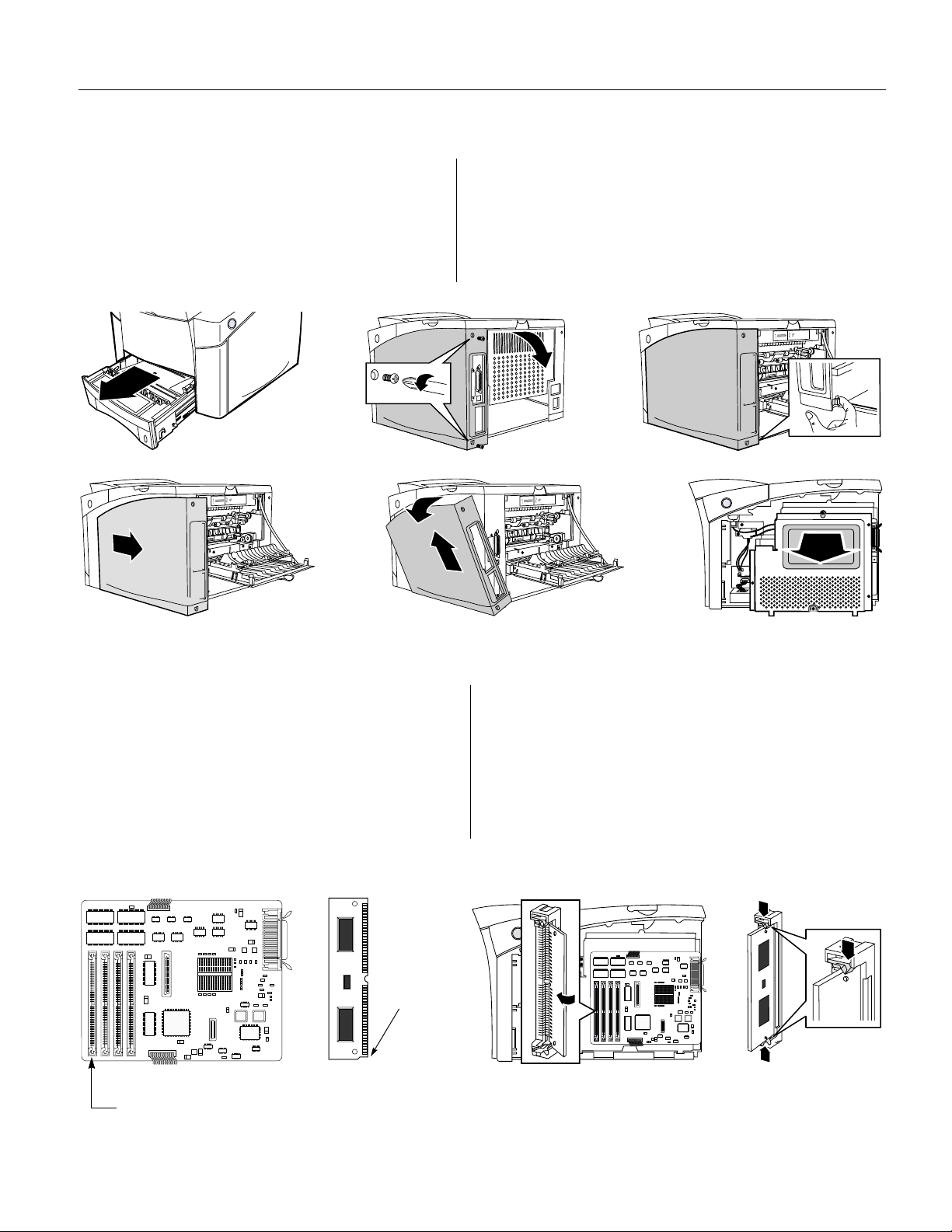
2.
S
UPER
P
NEC
A Phillips-head screwdriver is required for installing the NEC SuperScript 1800 PostScript
OST
S
CRIPT
S
CRIPT
1800
®
L
EVEL
2 C
OMPATIBILITY
U
PGRADE
K
IT
I
NSTRUCTIONS
®
Level 2 Upgrade Kit.
Accessing the Printer Controller Board
1. Turn off the printer.
2. Pull-out 500-sheet Cassette
3. Disconnect all cables from printer.
4. Position the printer so right-side can be accessed.
5. Remove screws from side-panel then open backpanel
(B)
.
A
D
(A)
.
BC
E
6. Pull tab to release side-panel
7. Slide side-panel towards back
8. Rotate side-panel away from printer (assure wire-snaps
on the parallel port are not in way), then lift away
9. Loosen top screw of controller board cover, remove
remaining 4 screws, then remove cover
(C)
F
(D)
.
.
(E)
.
(F)
.
Installing the PostScript Level 2 SIMM
This upgrade kit comes with one PostScript
1. Position the printer so you have access to the
controller board.
Figure
(A)
shows the controller board and the
location of the PostScript SIMM slot. The PostScript
SIMM must be installed into the first slot.
3. Locate notch on the SIMM
4. Position the SIMM into the slot so that the notch is at
the bottom
A
(C)
.
(B)
.
®
Level 2 compatibility SIMM.
B
Notch
5. Snap the SIMM into position
6. Use previous procedure as guide to r eplace printer sidepanel, 500-sheet Cassette, and printer cables.
7. For computers running Microsoft Windows, install a
PostScript printer driver as described by Chapter 3,
“Installing the Software,” of the SuperScript 1800 User’s
Guide. For Macintosh computers, use the Mac OS Help
system for choosing a PostScript printer.
C
(D)
.
D
Install the PostScript SIMM into the first slot.
This product is not manufactured or distributed by Adobe Systems, Inc., the owners of the registered trademark PostScript
. 808-878303-011A
®
.
O
N
ART
P
Page 2
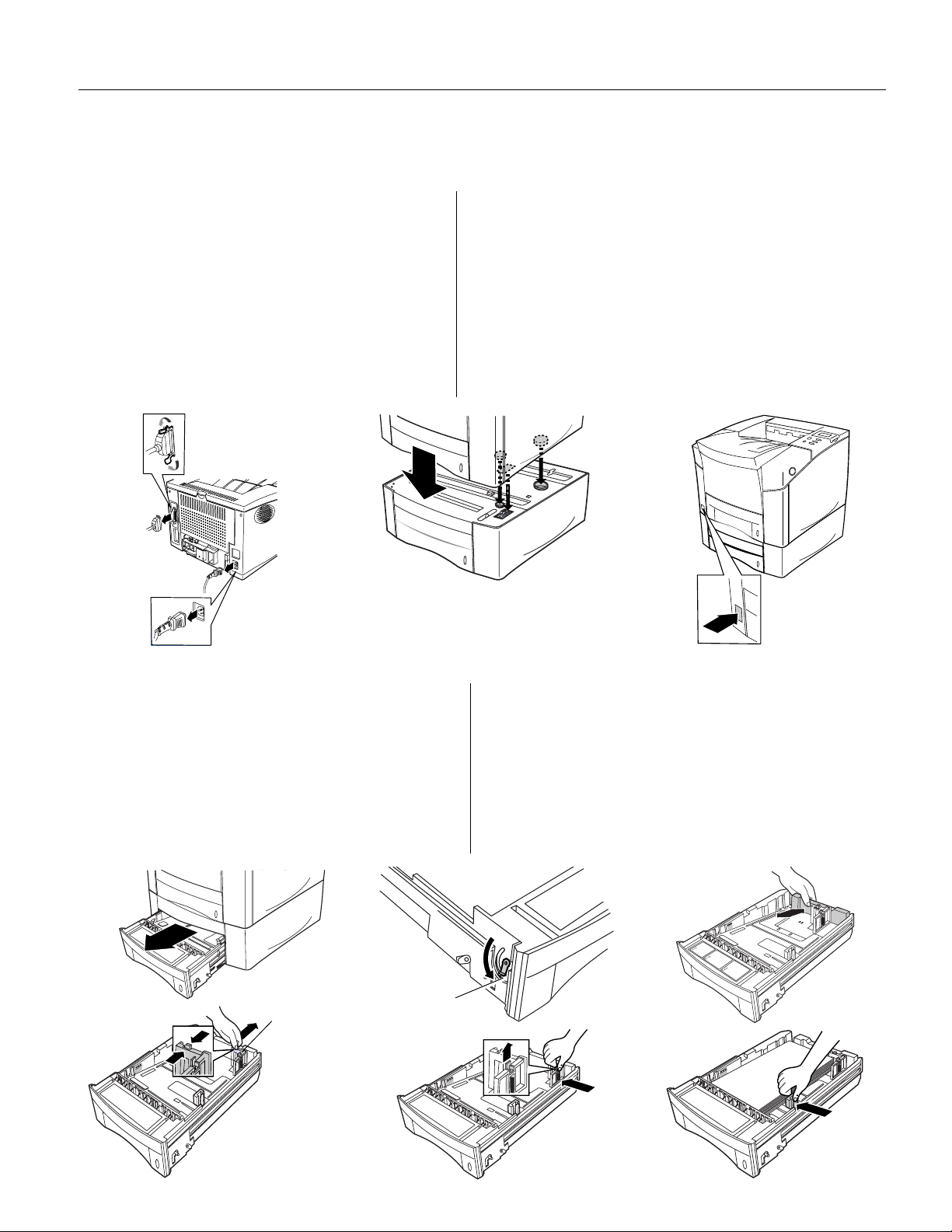
NEC
Use this instruction sheet for installing the optional NEC SuperScript 1800 500-sheet 2nd Cassette (Tray 3). The cassette can
hold 500 sheets of medium weight paper or 40 envelopes. Do not load transparencies or label sheets in the 500-sheet 2nd
Cassette. For a complete list of usable media sizes see Appendix B, in the SuperScript 1800 User’s Guide .
S
O
S
UPER
PTIONAL
CRIPT
500-
1800
SHEET
2
ND
C
ASSETTE
— I
NSTRUCTIONS
Installing the 500-sheet 2nd Cassette
1. Turn off the printer.
2. Remove all cables (A) .
3. Make sure there is plenty of room around and
above the printer to work. Remove the 500-sheet
2nd Cassette from its packaging.
4. Put the 500-sheet 2nd Cassette unit next to the
printer.
5. Carefully place the printer on the 500-sheet 2nd
Cassette unit as shown (B) .
A
B
note: The 500-sheet 2nd Cassette is
referred to as Tray 3 in the printer driver and
on the Operator Panel.
6. Reconnect all cables.
7. Turn on the printer (C) .
8. Make sure READY appears on the Operator Panel display.
9. If you are using the Windows PostScript printer driver,
open the Properties window, view the Device Options
(Windows 95/98) or Device Settings (Windows NT 4.),
and make sure that the optional cassette (Tray 3) is
selected.
10. Confirm the installation by printing a printer
configuration page from the Operator Panel as described
in Chapter 5 of the SuperScript 1800 User’s Guide .
C
Loading Paper in the 500-sheet 2nd Cassette
1. Remove the tray from the 2nd Cassette unit (A) .
Take out the styrofoam packing.
2. Make sure the lever on the left-front side of the
cassette tray is positioned into the hole at the end of
the slot (B) .
3. Squeeze and adjust the Back Paper Guide to the
desired paper length (C) .
4. Make sure the Envelope Guide is adjusted to its back
position (D) .
A
D
Envelope Guide
B
lever
E
5. Lift the tab on the top of Side Guide 1 and slide it to the
paper size indicated on the tray bottom (E) .
6. Place the paper into the tray print side down .
7. Move Side Guide 2 to fit lightly against the paper
stack (F) .
8. Reinsert the tray into the 500-sheet 2nd Cassette unit.
To load envelopes please see the User’s Guide.
C
F
. 808-878305-011A
O
N
ART
P
Page 3

NEC
A Phillips-head screwdriver is required for installing the NEC SuperScript 1800 IrDA and Serial Interface Upgrade Kit.
S
R
I
UPER
DA
S
AND
CRIPT
ERIAL
S
1800
I
NTERFACE
PGRADE
U
K
IT
NSTRUCTIONS
— I
Accessing the Printer Controller Board
1. Turn off the printer.
2. Pull-out 500-sheet Cassette (A) .
3. Disconnect all cables from printer.
4. Position the printer so right-side can be accessed.
5. Remove screws from side-panel then open backpanel (B) .
A
DE
BC
6. Pull tab to release side-panel (C) .
7. Slide side-panel towards back (D) .
8. Rotate side-panel away from printer (assure wire-snaps
on the parallel port are not in way), then lift away (E) .
9. Loosen top screw of metal controller board cover, remove
remaining 4 screws, then remove cover (F) .
F
Installing the IrDA Interface Card and Adapter
1. Position the printer so you have access to the back.
Remove screw from the metal back plate (A)
2.
3. Insert IrDA Interface Card into printer (B) .
4. Connect card with socket on controller board (C) .
5. Use screw, removed in Step 2, to fasten the card (D) .
6. Use previous procedure as guide to replace printer
side-panel, 500-sheet Cassette, and printer cables.
A
D
B
E
.
7. If only using the serial connection, go to Step 10.
8. Connect IrDA adapter to IrDA port (E) .
9. Aim adapter at your computer’s IrDA sensor. Do not
allow more than 3 feet of separation (F) .
10. For more information about installing the IrDA driver
or using the serial port, see Chapter 8 of the SuperScript
1800 User’s Guide.
C
Connect to
socket on
controller
board
F
3 feet or less
. 808-878300-011A
O
N
ART
P
Page 4

Cut Here
SuperScript 1800
Instructions for the
Apple LocalTalk and Serial Interface Upgrade Kit
Introduction
Installation involves accessing the Printer Controller Board
then installing the interface card.
Tools Required
Phillips-head Screwdriver
Second Fold Here
Cut Here
Accessing the Printer Controller Board (continued)
Gently pull tab to release side-panel (C).
6.
Slide side-panel towards back (D).
7.
C
D
Cut Here
Accessing the Printer Controller Board
Turn off the printer.
1.
Pull-out the Tray 2 (A).
2.
Disconnect all cables from printer.
3.
Position the printer so the right-side can be accessed.
4.
Remove screws from side-panel, then open back panel (B).
5.
A
B
Cut Here
8.
Rotate side-panel away from the printer (assure wiresnaps on the parallel port are not in the way), then lift
away (E).
9.
Loosen top screw of controller board cover, remove
remaining four screws, then remove cover by lifting up
then towards you.(F).
E
F
Cut Here
Cut Here
Second Fold Here
Page 5

Cut Here
Cut Here
Second Fold Here
Installing the LocalTalk and Serial Interface Card
Position the printer so you have access to the back.
10.
Remove screw from the metal back plate (A).
11.
Insert Interface Card into the printer (B).
12.
A
Connect card with socket on Controller Board (C).
13.
Use screw, removed in Step 2, to fasten card (D).
14.
C
B
D
Installing the LocalTalk and Serial Interface Card (cont)
Use previous procedure (Step 1 to Step 9, "Accessing
15.
the Printer Controller Board") as a guide to replace
printer side-panel, Tray 2, and printer cables.
If only using the serial connection, go to Step 11.
16.
Connect Apple LocalTalk cable to interface card (E).
17.
E
18.
Connect the other end of the LocalTalk cable to your
Macintosh Computer.
19.
Install the NEC SuperScript 1800 PPD onto your
Macintosh computer as described in Chapter 3,
"Installing the Software," of the SuperScript 1800 User’s
20.
Guide.
See Chapter 8, "Printer Options," for information about
using the serial port.
Cut Here
Connect
with socket
Cut Here
Part No. 808-878301-011A
Cut Here
Second Fold Here
Cut Here
