Page 1
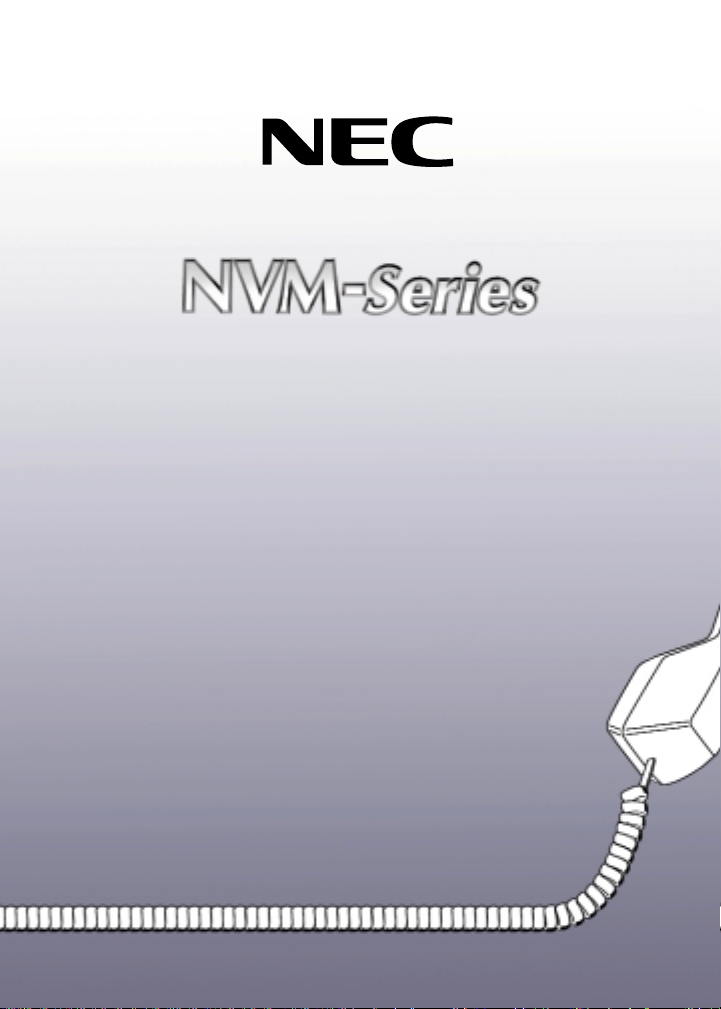
Voice Mail and Automated Attendant
User’s Guide
17600SUG05
April 2001
Printed in U.S.A. (2562)
Page 2
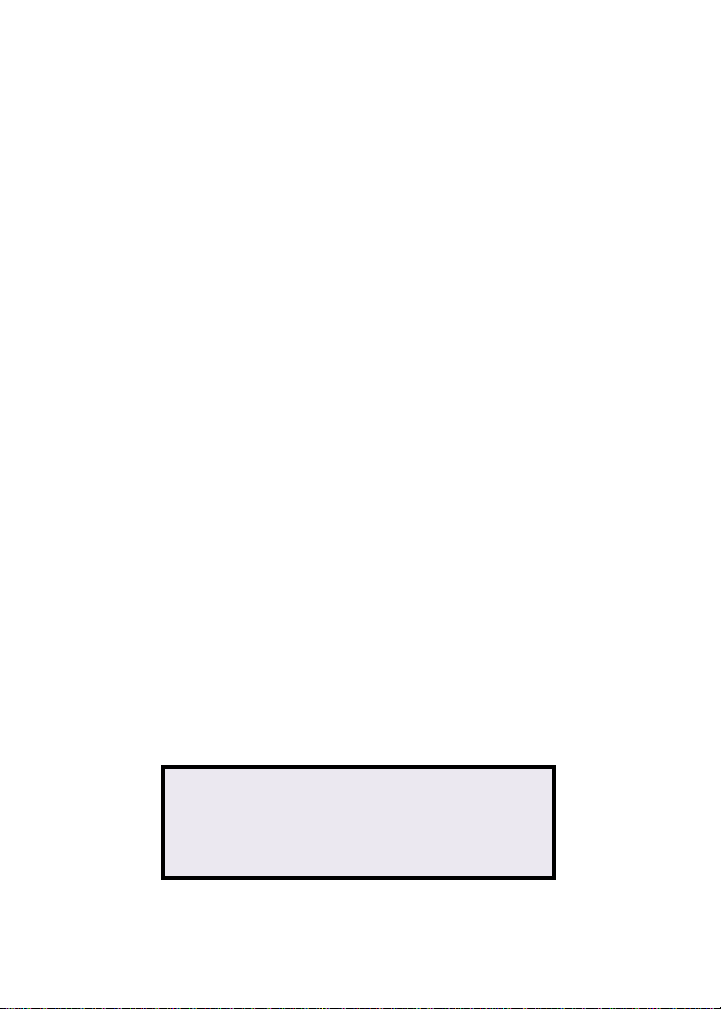
This manual has been developed by NEC America, Inc.. It is intended for the use
of its customers and service personnel, and should be read in its entirety before
attempting to install or program the system. Any comments or suggestions for
improving this manual would be appreciated. Forward your remarks to:
NEC America, Inc., Corporate Networks Group
Nothing contained in this manual shall be deemed to be, and this manual does
not constitute, a warranty of, or representation with respect to, any of the equipment covered. This manual is subject to change without notice and NEC America
has no obligation to provide any updates or corrections to this manual. Further,
NEC America also reserves the right, without prior notice, to make changes in
equipment design or components as it deems appropriate. No representation is
made that this manual is complete or accurate in all respects and NEC America
shall not be liable for any errors or omissions. In no event shall NEC America be
liable for any incidental or consequential damages in connection with the use of
this manual. This document contains proprietary information that is protected by
copyright. All rights are reserved. No part of this document may be photocopied
or reproduced without prior written consent of NEC America.
© 2001 by NEC America. All Rights Reserved
Touch Tone is a trademark of AT&T
4 Forest Parkway
Shelton, CT 06484
www.cng.nec.com
Printed in U.S.A.
Fold the back panel out for a
handy NVM-Series Quick
Reference Chart.
Page 3
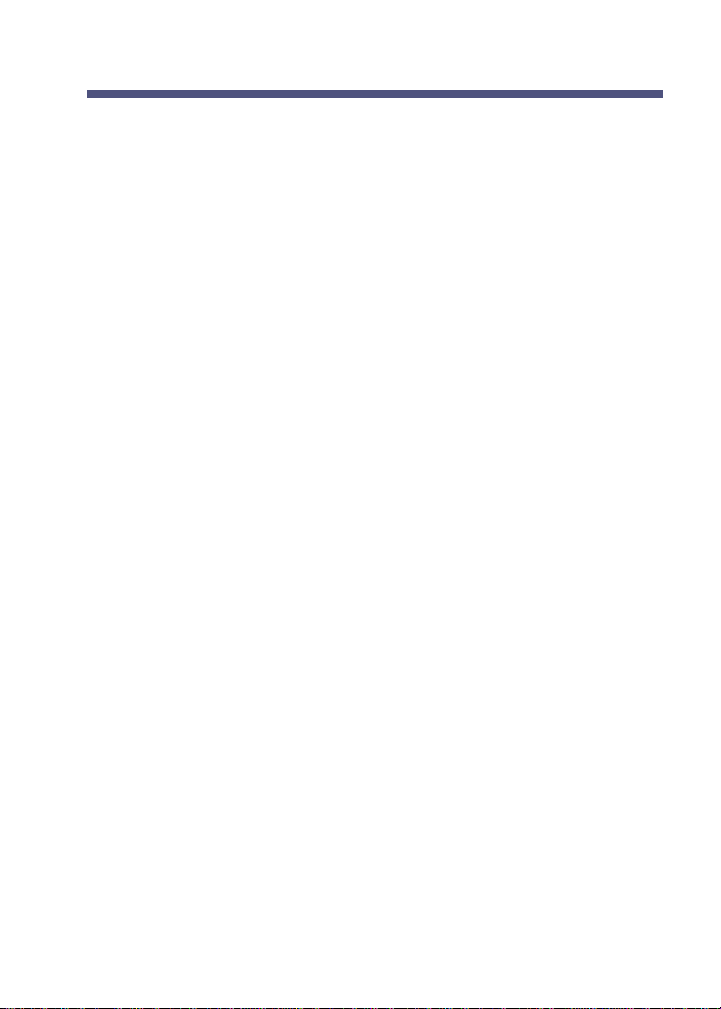
Table of Contents
Introducing NVM-
About NVM-Series . . . . . . . . . . . . . . . . . . . . . . . . . . . .1
About This Guide and the Cross Reference Chart . . . . .1
About the Automated Attendant . . . . . . . . . . . . . . . . . .1
About Voice Mail . . . . . . . . . . . . . . . . . . . . . . . . . . . . .1
About Fax Mail . . . . . . . . . . . . . . . . . . . . . . . . . . . . . .2
About Voice Mail Networking . . . . . . . . . . . . . . . . . . .2
About the Voice Prompts . . . . . . . . . . . . . . . . . . . . . . .3
Numbers to Remember . . . . . . . . . . . . . . . . . . . . . . . . .4
Using Touch Tone and Rotary Dial Phones . . . . . . . . . .4
Calling NVM-
Calling the Automated Attendant . . . . . . . . . . . . . . . . .5
Calling Your Subscriber Mailbox . . . . . . . . . . . . . . . . .6
The NVM-Series Main Menu . . . . . . . . . . . . . . . . . . . .9
Calling an Announcement Mailbox . . . . . . . . . . . . . . .10
Calling a Guest Mailbox . . . . . . . . . . . . . . . . . . . . . . .11
Calling a Message Center Mailbox . . . . . . . . . . . . . . .13
Calling a Future Delivery Mailbox . . . . . . . . . . . . . . .15
Calling a Network Mailbox . . . . . . . . . . . . . . . . . . . . .16
About Your Incoming Call Options ...............................17
About Call Announcing . . . . . . . . . . . . . . . . . . . . . . .17
About Call Queuing . . . . . . . . . . . . . . . . . . . . . . . . . .17
About Call Waiting . . . . . . . . . . . . . . . . . . . . . . . . . . .18
About the Paging Message . . . . . . . . . . . . . . . . . . . . .18
About Caller ID . . . . . . . . . . . . . . . . . . . . . . . . . . . . .20
Caller ID and the Make Call Option . . . . . . . . . . . . . .20
Caller ID Automatic Transfer . . . . . . . . . . . . . . . . . . .20
About Auto Attendant Do Not Disturb . . . . . . . . . . . .21
Exiting NVM-Series.........................................................22
Exiting the Automated Attendant . . . . . . . . . . . . . . . . .22
Exiting a Mailbox . . . . . . . . . . . . . . . . . . . . . . . . . . . .22
Getting Help and the Time/Date ...................................24
Getting Recorded Help . . . . . . . . . . . . . . . . . . . . . . . .24
Getting the Time and Date . . . . . . . . . . . . . . . . . . . . .24
Listening to Messages...................................................25
How You Know You Have Messages . . . . . . . . . . . . .25
Listening to Your Messages . . . . . . . . . . . . . . . . . . . .27
First Time Logon Tutorial . . . . . . . . . . . . . . . . . . . . . .28
Using the Listening Options . . . . . . . . . . . . . . . . . . . .28
Retrieving Fax Messages . . . . . . . . . . . . . . . . . . . . . .36
Series
..................................................1
Series
...........................................................5
i
Page 4
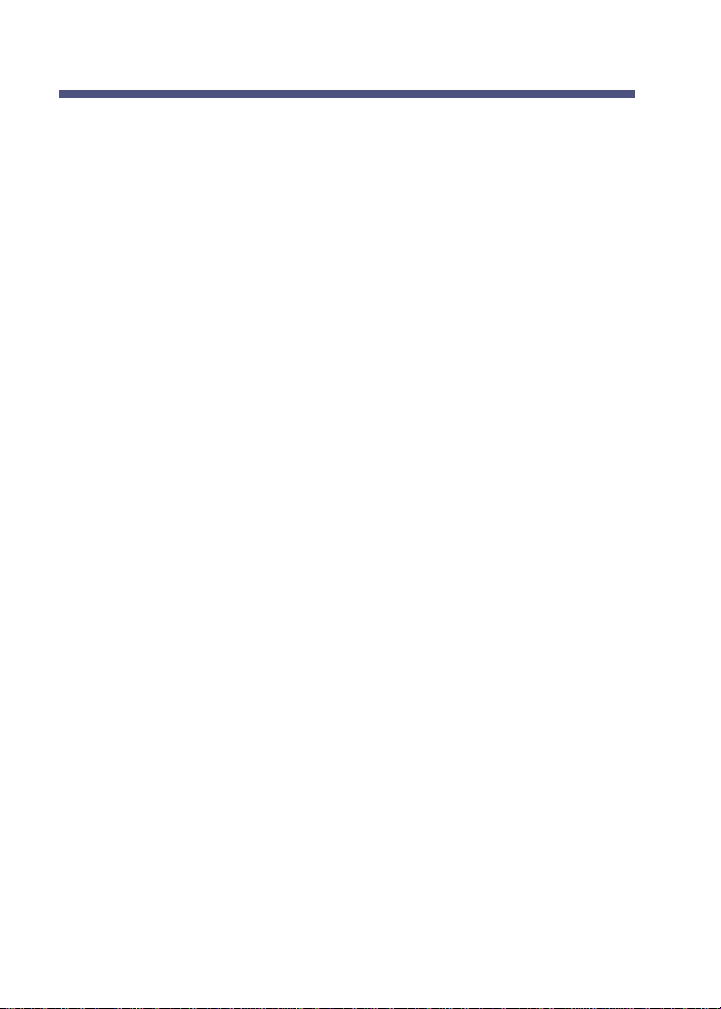
Table of Contents
Recording and Checking Messages ..............................37
Recording a Message . . . . . . . . . . . . . . . . . . . . . . . . .37
Recording a Future Delivery Message . . . . . . . . . . . . .41
Using the Recording Options . . . . . . . . . . . . . . . . . . .43
Recording Urgent Messages . . . . . . . . . . . . . . . . . . . .45
Recording a Confidential Message . . . . . . . . . . . . . . .50
Checking a Message You Sent . . . . . . . . . . . . . . . . . .46
Requesting a Return Receipt . . . . . . . . . . . . . . . . . . . .47
Recording a Mailbox Greeting and Name .....................48
Recording a Mailbox Greeting and Auto
Attendant Do Not Disturb . . . . . . . . . . . . . . . . . . . . . .48
Recording a Mailbox Name . . . . . . . . . . . . . . . . . . . .49
Using Mailbox Options..................................................50
Changing Your Security Code . . . . . . . . . . . . . . . . . . .50
About Message Notification . . . . . . . . . . . . . . . . . . . .50
About Message Notification and Urgent Msgs . . . . . .52
Using Message Notification . . . . . . . . . . . . . . . . . . . .52
Using Auto Help . . . . . . . . . . . . . . . . . . . . . . . . . . . . .54
Using Auto Forward . . . . . . . . . . . . . . . . . . . . . . . . . .55
Using Auto Time-Stamp . . . . . . . . . . . . . . . . . . . . . . .56
Using the Call Waiting Option . . . . . . . . . . . . . . . . . .57
Using the Call Announcing Option . . . . . . . . . . . . . . .58
Sending Calls to a Mailbox ............................................60
Forwarding Your Calls to Your Mailbox . . . . . . . . . . .60
Transferring a Call to a Mailbox . . . . . . . . . . . . . . . . .64
Recording a Conversation . . . . . . . . . . . . . . . . . . . . . .66
Personal Answering Machine . . . . . . . . . . . . . . . . . . .67
Notes on Other Integrations ........................................69
About NVM-2004 . . . . . . . . . . . . . . . . . . . . . . . . . . . .69
Calling a Mailbox (From an Extension) . . . . . . . . . . .69
Call Forwarding to a Mailbox . . . . . . . . . . . . . . . . . . .70
Transfer to a Mailbox . . . . . . . . . . . . . . . . . . . . . . . . .70
Using Alliance ...............................................................71
About Alliance . . . . . . . . . . . . . . . . . . . . . . . . . . . . . .71
Calling a Subscriber, Guest or Message Center Mailbox .71
How You Know You Have Messages . . . . . . . . . . . . . . . .71
Forwarding Your Calls to Your Mailbox . . . . . . . . . . . . . .71
Transferring a Call to a Mailbox . . . . . . . . . . . . . . . . . . . .71
Cross Reference Charts.......................................................72
ii
Page 5
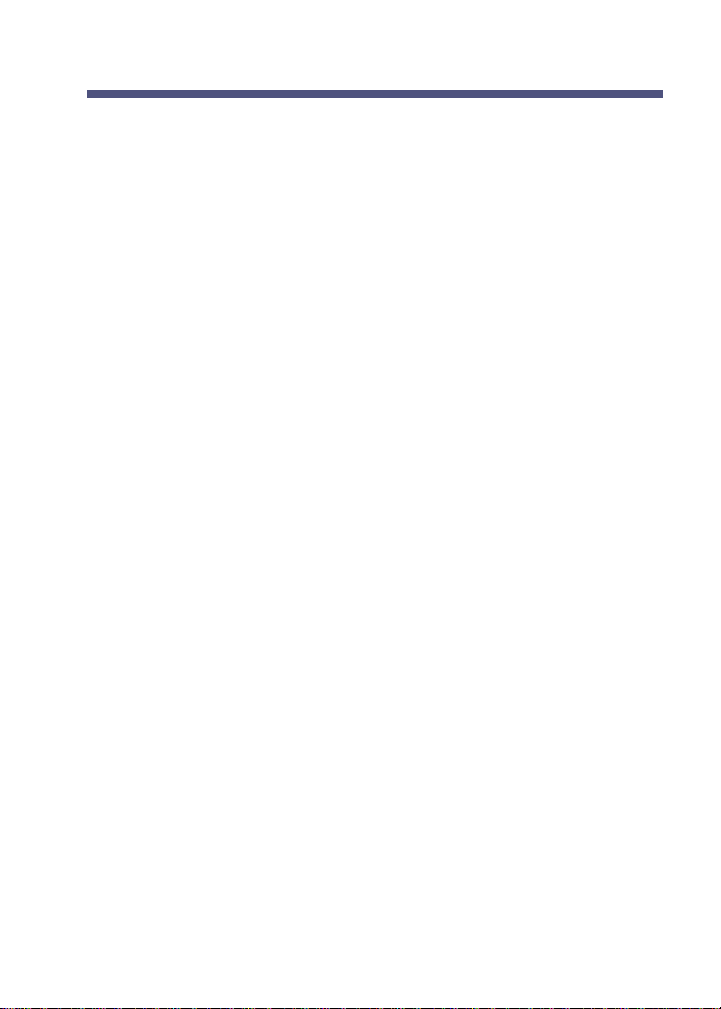
Introducing NVM-
Series
About NVM-
NVM-Series connects to your telephone system and provides an
Automated Attendant plus Voice Mail. NVM-Series includes the following products: NVM-2e, VANGARD Mail and NVM-2000.
Series
About This Guide and the Cross Reference Chart
This guide describes the NVM-Series features and how they integrate
with the i-Series, DS1000/2000, Portrait 308/824 and ONYX/DS01
telephone systems. Some of the features in this guide are not applicable to all NVM-Series models and to all telephone systems. Refer to
the Feature Cross Reference Chart at the back of this guide. This chart
cross-references the features in this guide to their applicable
NVM-Series models and telephone systems. Features are shown as
available (Y), unavailable (N) or available only in certain NVM-Series
software revisions. For example, 3.0 means the feature is available in
software revisions 3.0 and higher.
About the Automated Attendant
The Automated Attendant answers your company's incoming calls, then
plays a recorded "greeting," usually in the form of a Welcome Message
and Instruction Menu. For example, an outside caller may hear:
●
Thank you for calling ABC company. If you are calling from a
Touch Tone phone, please dial the extension number you wish to
reach or dial 0 for assistance. If you are calling from a rotary
dial phone, please stay on the line for assistance.
The caller simply dials a code to route their own call. Or, the caller
waits for assistance from the company operator.
About Voice Mail
The Voice Mail system lets outside callers leave recorded messages
for you. This is very handy when you are out of the office. And, it
lets you leave recorded messages for your co-workers. The messages
get stored in each person's voice mailbox. To listen to your messages
or use other NVM-Series Voice Mail features, you call your mailbox
(see page 6).
1
Page 6
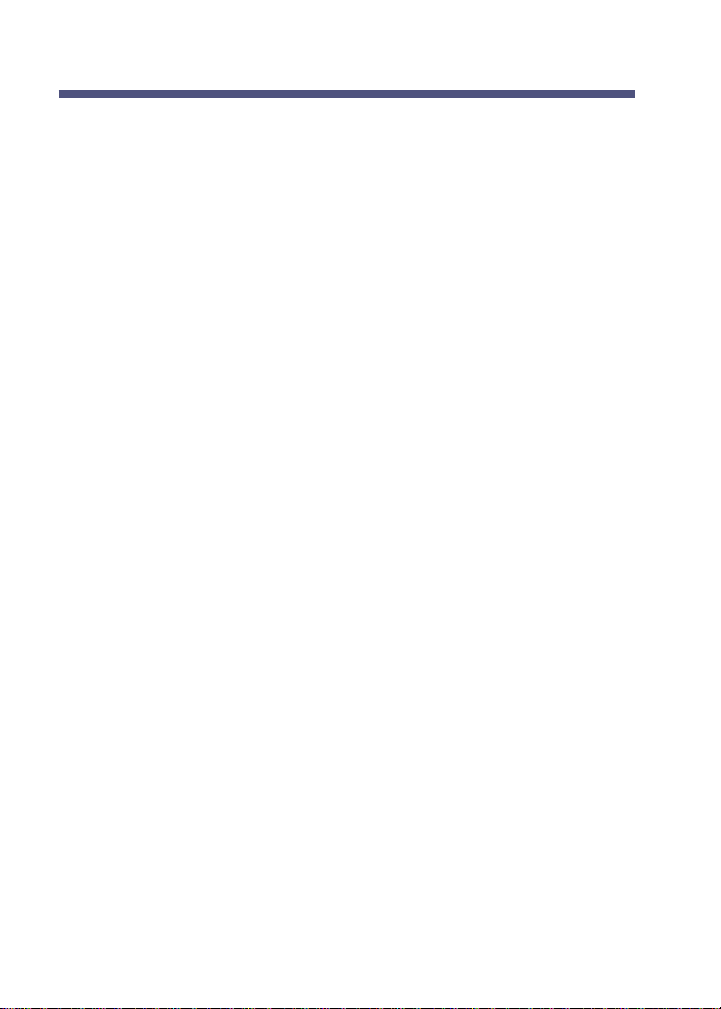
Introducing NVM-
Series
About Fax Mail
The FAX Mail Option lets callers send a FAX message to your mailbox. NVM-Series stores the faxed document as if it were a message,
hence the name FAX Message. What’s nice about FAX Mail is that
FAX Messages stay private until you are ready to get a printout of
them. To learn how callers can send you FAX Messages and how you
can retrieve them, turn to page 36.
About Voice Mail Networking
If your NVM-Series system is equipped with the Voice Mail
Networking Option, you will be able to exchange messages with any
other Voice Mail system that allows AMIS Networking. This means
that you can call your NVM-Series mailbox and record a message for
someone who is using another AMIS-compatible Voice Mail System.
NVM-Series collects all the recorded "network messages" and sends
them to the other Voice Mail systems at the pre-programmed time (s).
In addition, you can receive messages from other Voice Mail systems.
NVM-Series provides two types of Network Mailboxes for recording
messages:
■ Remote Network Mailbox
This mailbox is associated with a particular Voice Mail system, perhaps the Voice Mail system that is installed at your corporate offices.
To have NVM-Series send your message to someone at the corporate
offices, you would enter the Remote Network Mailbox number, then
the recipient's mailbox number (called the "destination mailbox").
■ Alias Network Mailbox
This mailbox is for a particular person at one of the other Voice Mail
systems, perhaps a customer or client you call several times a day. To
have NVM-Series send your message to this person, you enter their
Alias Mailbox number. That's it. Just as easy as sending a message to
someone in your own company.
2
Page 7
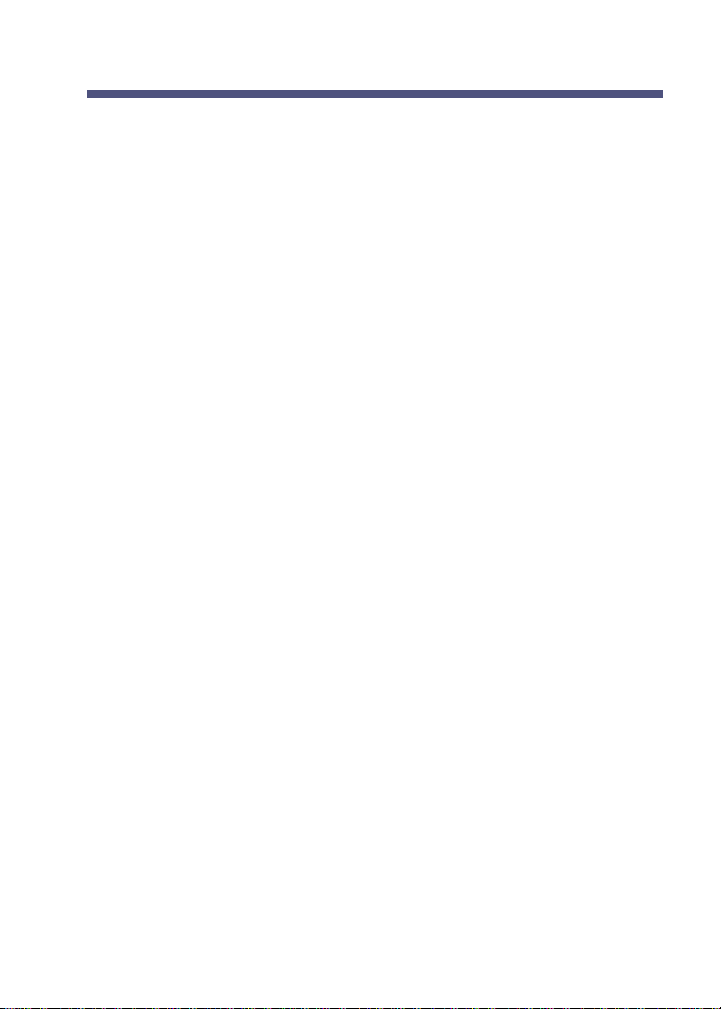
Introducing NVM-
And while you are listening to a network message from another Voice
Mail system, you can:
■ Record a reply. NVM-Series will deliver your reply to the message
sender at the programmed delivery time.
■ Make an immediate call to the message sender. No need to exit your
mailbox and make the call.
■ Forward the message to another mailbox.
To find detailed instructions for recording and listening to network
messages, simply look for the recording and listening topics in the
Table of Contents. All the instructions in this guide apply to network
messages as well as non-network message with a few exceptions,
which are noted.
Series
About the Voice Prompts
The voice prompts are step-by-step recorded instructions that tell you
what codes to press on a Touch Tone phone to access the NVM-Series
features. In this guide, voice prompts will look like this: To listen to
your messages, press L. To record and send a message, press RS.
You'll notice that the codes are easy to remember because they match
some letter (s) in the feature name. And, you do not have to listen to
the entire voice prompt before dialing a code.
If you forget what to press or you press a code and hear, That is an invalid
entry, you should just wait a few seconds without pressing anything.
NVM-Series will repeat your choices or will play the voice prompt: For a
help message, press zero. Pressing zero gives you a recorded help message.
When you become familiar with the NVM-Series system, you can turn
off some of the voice prompts, if you wish, and dial zero for recorded
help if you need it. For more information, see Auto Help on page 54.
Your NVM-Series can play voice prompts in different languages. In
addition, Automated Attendant callers may be able to dial a code to
switch to the language of their choice. Ask your System Administrator
for more on this feature.
3
Page 8
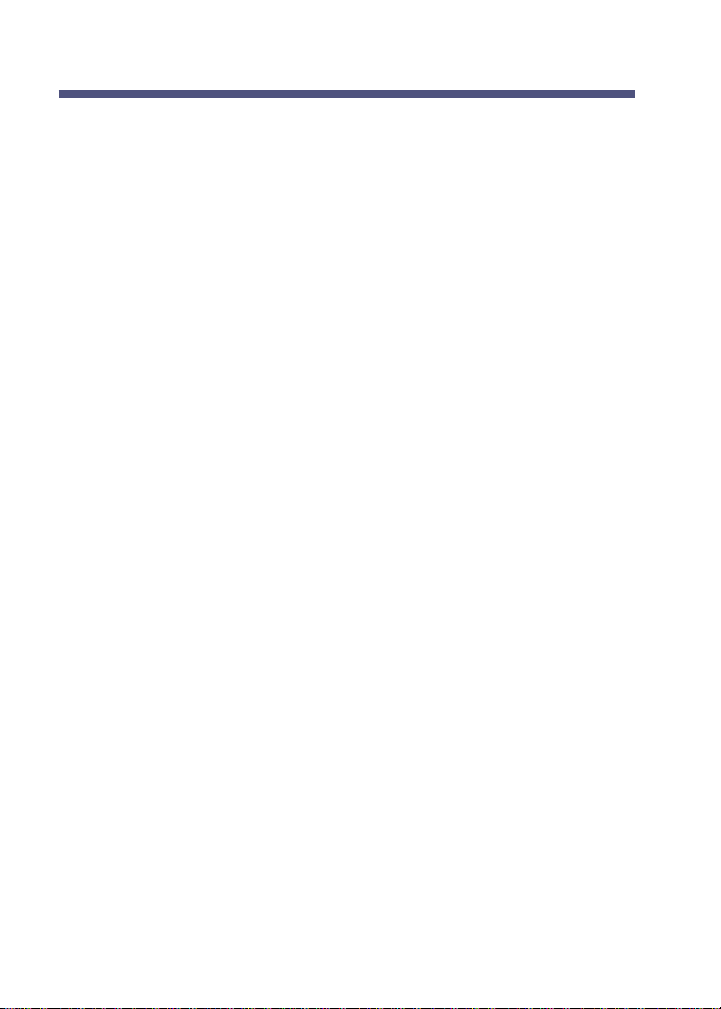
Introducing NVM-
Series
Numbers to Remember
Your System Administrator can give you these numbers.
NVM-Series outside telephone number ________________________
NVM-Series master extension number__________________________
NVM-Series Voice Mail Key (if any) __________________________
Remote Mailbox Log-On Code (by default, it is #) ________________
Your mailbox number and security code ________________________
NVM-Series Remote Network Mailboxes ______________________
Remote Destination Mailboxes________________________________
NVM-Series Alias Network Mailboxes ________________________
Note: Your mailbox number is usually the same as your extension number.
Using Touch Tone and Rotary Dial Phones
To fully use the Automated Attendant and Voice Mail features from
outside the company, you must call NVM-Series using a Touch Tone
phone. If you call NVM-Series using a rotary dial phone, you must
wait on the line when the Automated Attendant answers. After a short
wait, NVM-Series may connect you to a company operator or give
you an opportunity to leave a message; it depends on how the system
is programmed.
4
Page 9
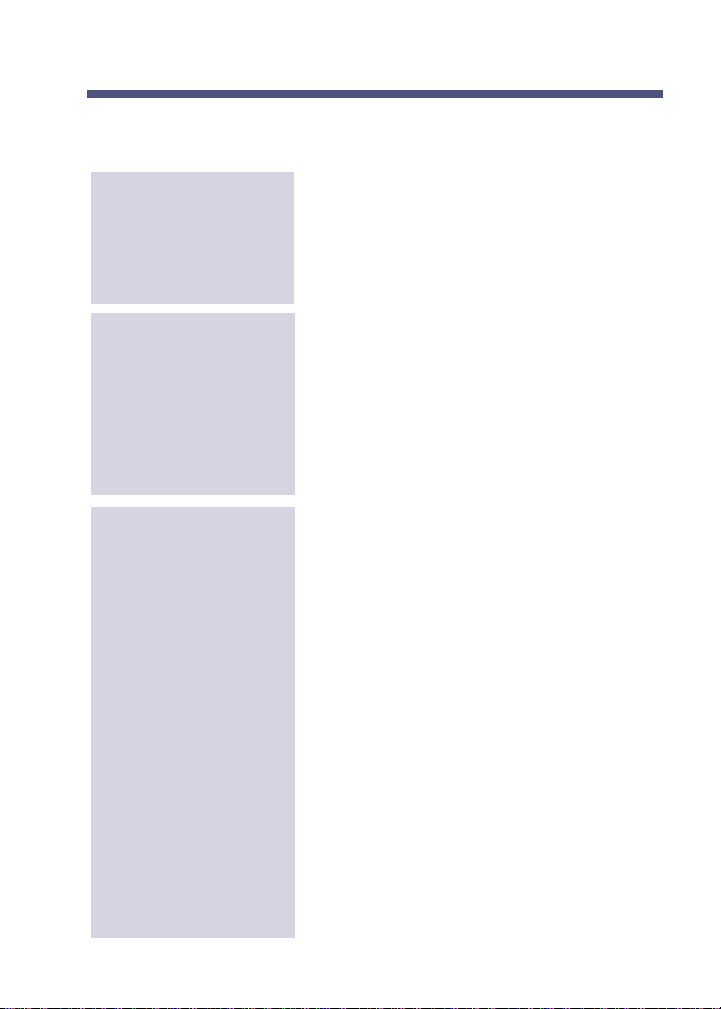
Calling NVM-
Calling the Automated Attendant
Series
To call the
Automated
Attendant from out-
side the company
To call your direct
line and reach the
Automated
Attendant
To return to the
Automated
Attendant after you
call an extension
through the
Automated
Attendant and can't
get through (for
example, when the
extension is busy)
1. Dial NVM-Series outside phone number.
● The Automated Attendant answers.
2. Follow the dialing instructions.
● If the phone system you call has
External Extensions, your call may actually go to another telephone number.
This works only if all your calls are for-
warded to your mailbox (see page 60). In
addition, your mailbox must be pro-
grammed with a Next Call Routing
Mailbox. (See your System Administrator.)
1. Call your line, wait for your greeting.
2. Dial ❋ during the greeting (and before
the beep).
■ If you hear: For other options, press 2,
press 2 to return to the Automated
Attendant immediately.
OR
■ If you hear: For other options, press 3,
press 3 to return to the Automated
Attendant immediately.
OR
■ Follow the instructions for leaving a mes-
sage. When done recording, press # to
return to the Automated Attendant.
OR
■ When you hear the beep for recording, do
not record a message and press # to return
to the Automated Attendant.
OR
■ If you hear anything else, simply follow
the recorded instructions for returning to
the Automated Attendant.
5
Page 10
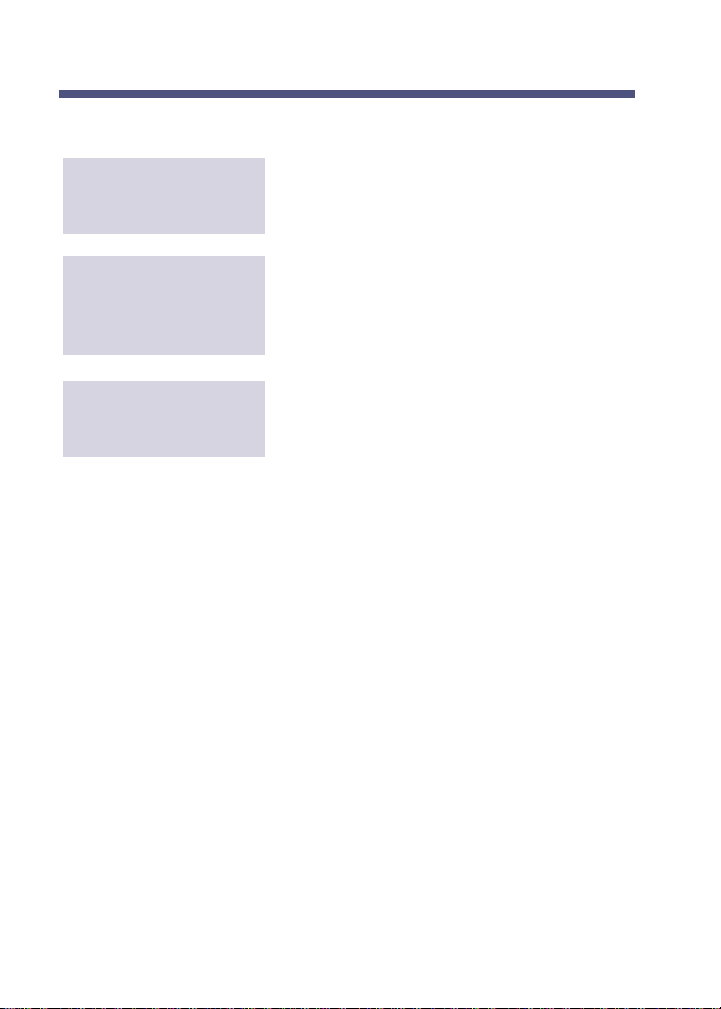
Calling NVM-
Series
Calling the Automated Attendant (cont'd)
To return to the
Automated Attendant
after exiting a mailbox
To return to the
Automated Attendant
after you leave a
"quick message"
To exit the
Automated
Attendant
(See Exiting a Mailbox on page 22.)
(See page 37.)
1. Hang up.
Calling Your Subscriber Mailbox
Calling your Subscriber mailbox gives you access to the NVMSeries Main Menu. The Main Menu lets you listen to your messages
and use other Voice Mail (VM) features. When you call your mailbox, NVM-Series does the following:
■ Plays the Broadcast Message (if your System Administrator recorded one).
■ Tells you how many messages you have.
■ Plays a "mini" Main Menu of features, then: Ready. Or, it just
plays, Ready if the mini menu is off (see page 54).
In addition, if your mailbox is almost full or full, NVM-Series lets you
know and asks you to erase some messages.
As soon as NVM-Series says something, you can press the code (s)
for the feature you want to use. You do not have to wait for: Ready.
For the full Main Menu, see page 9.
6
Page 11
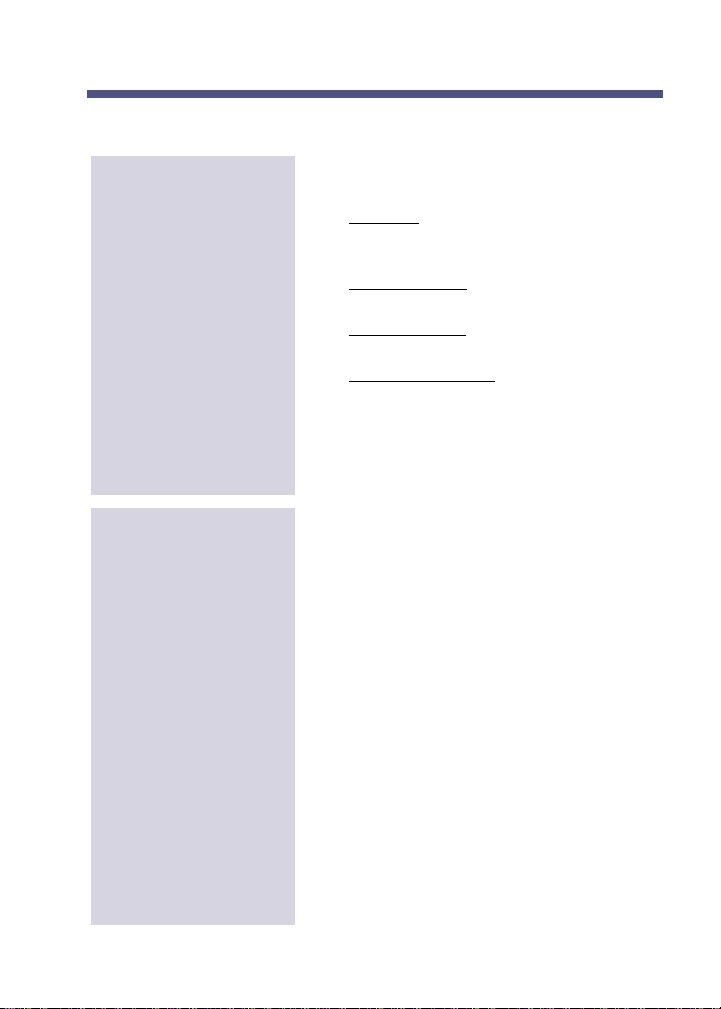
Calling NVM-
Calling Your Subscriber Mailbox (cont'd)
To call your mailbox
from your extension
If the Message key or lamp is flashing, this
means you have messages (see also page 25).
1. ■ i-Series: Press only VM key; or,
CALL key, dial ❋ 8. On SLT, lift
handset, dial ❋ 8.
■ DS1000/2000: Press ICM, MW. On
SLT, lift handset, dial ❋ 8.
■ ONYX/DS01: Press Message key. On
SLT, lift handset, dial ❋ 6.
■ Portrait 308/824: Press SPK, ICM,
dial Voice Mail master number. (If you
have new messages, you can instead
press SPK, ICM, dial ❋ [or press
Mailbox Logon key]).
2. Dial your security code (if required).
Series
To call your mailbox
from a co-worker’s
extension
1. Get intercom dial tone and dial Voice
Mail master extension.
●
You hear: Please enter your mailbox
number.
2. Dial your mailbox number.
●
If your mailbox has a security code, you
hear: Please enter your security code.
3. Dial your security code (if required).
Or, if you’re sure your co-worker’s mailbox
has a security code:
1. Lift the handset and press the key(s) that
provide access to the extension’s mailbox.
●
You hear: Please enter your security code.
2. Dial ❋.
●
You hear: Please enter your mailbox
number.
3. Dial your mailbox number, then your
security code (if requested).
7
Page 12
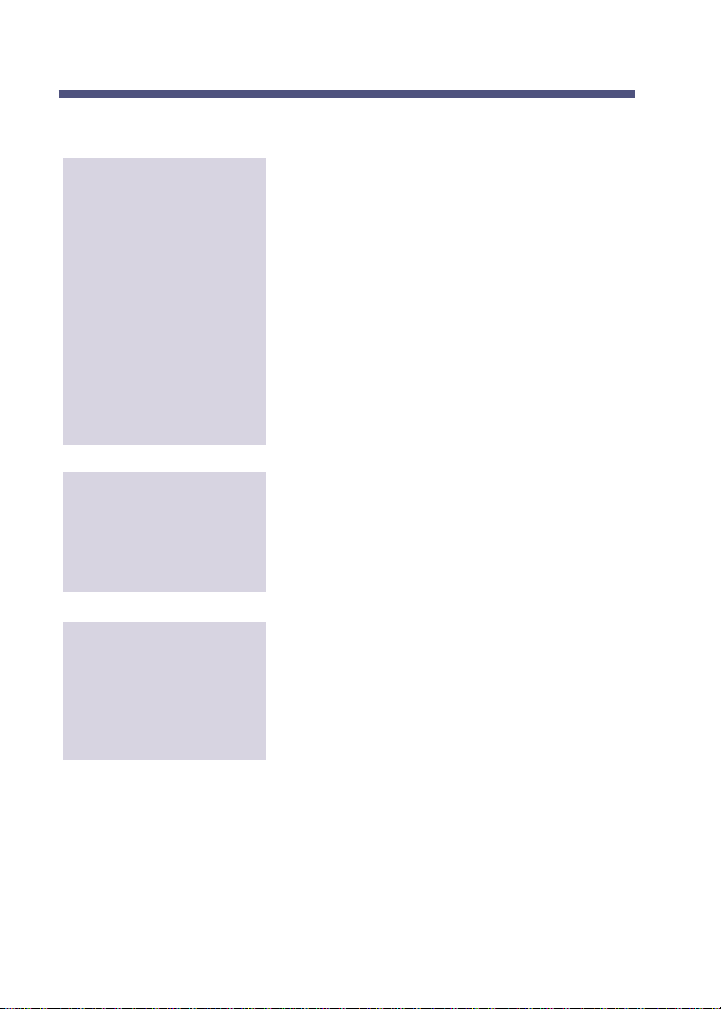
Calling NVM-
Series
Calling Your Subscriber Mailbox (cont'd)
To call your mailbox
from outside the
company through
the Automated
Attendant
To call your mailbox
from outside your
company on your
direct line
To “back up” if you
inadvertently call a
co-worker’s mailbox
1. Dial NVM-Series phone number.
2. Wait for company greeting.
3. Press # during the greeting.
●
You hear: Please enter your mailbox
number. If you do not hear this, you
may have to press something other than
#. Ask your System Administrator for the
LOGON code in the Dial Action Table.
4. Dial your mailbox number.
●
If your mailbox has a security code,
you hear: Please enter your security
code.
5. Dial your security code (if required).
1. Forward all calls to your mailbox (see
page 60).
2. Call line, wait for your greeting.
3. Dial # before beep.
4. Dial your security code (if required).
Use these steps if you follow one of the
procedures above and dial a co-worker’s
mailbox by mistake.
1. When you hear:
●
Please enter your security code, dial ❋.
2. Enter your mailbox number.
8
Page 13
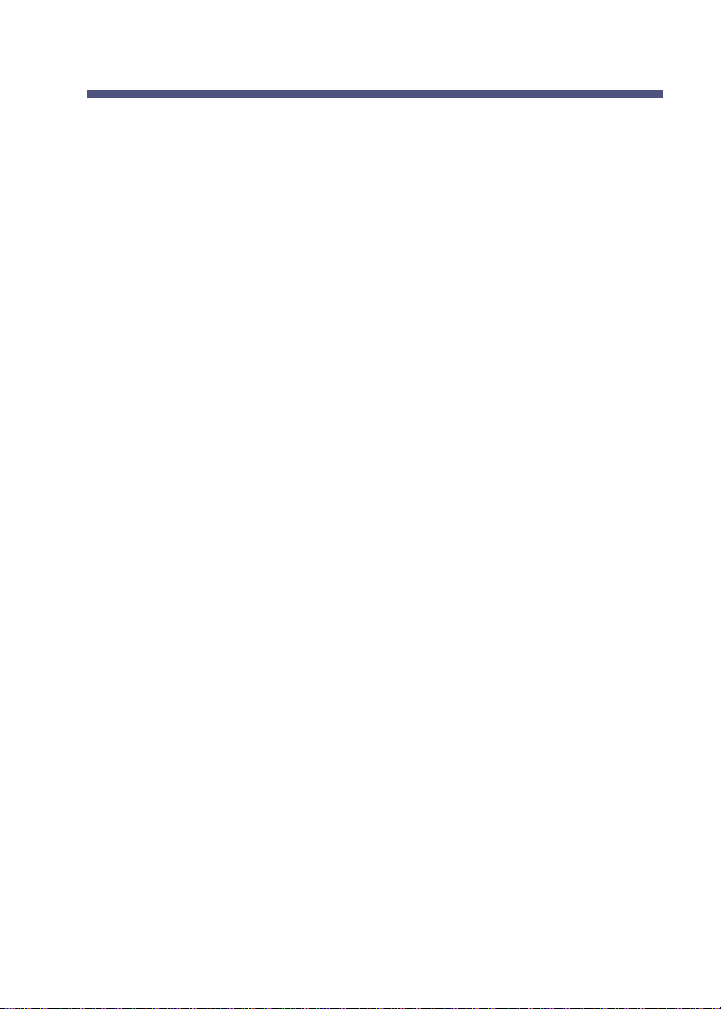
Calling NVM-
Series
The NVM-Series Main Menu
The NVM-Series Main Menu of features is shown below. To gain
access to this menu, you must call your mailbox (page 6). The menu
below also shows you where to go in this guide for more information.
■ Listen to Messages...........................................................................25
■ Record and Send a Message.............................................................37
■ Check on a Message You Sent.........................................................46
■ Record Mailbox Greeting.................................................................48
■ Record Mailbox Name.....................................................................49
■ Record and Send a Future Delivery Message..................................41
■ Record a Paging Message ................................................................18
■ Mailbox Options...............................................................................50
Security Code...................................................................................50
Message Notification.......................................................................50
Auto Help.........................................................................................54
Auto Forward...................................................................................55
Auto Time-Stamp.............................................................................56
Call Waiting .....................................................................................57
Call Announcing ..............................................................................58
■ Hear Time and Date.........................................................................24
■ System Administrator Options
(Only from Sys Admin Mailbox)
■ Select List of New Messages...........................................................35
■ Select List of Saved Messages.........................................................35
■ Select List of Held Messages...........................................................35
■ Select List of All Messages..............................................................35
■ Exit Mailbox.....................................................................................22
9
Page 14
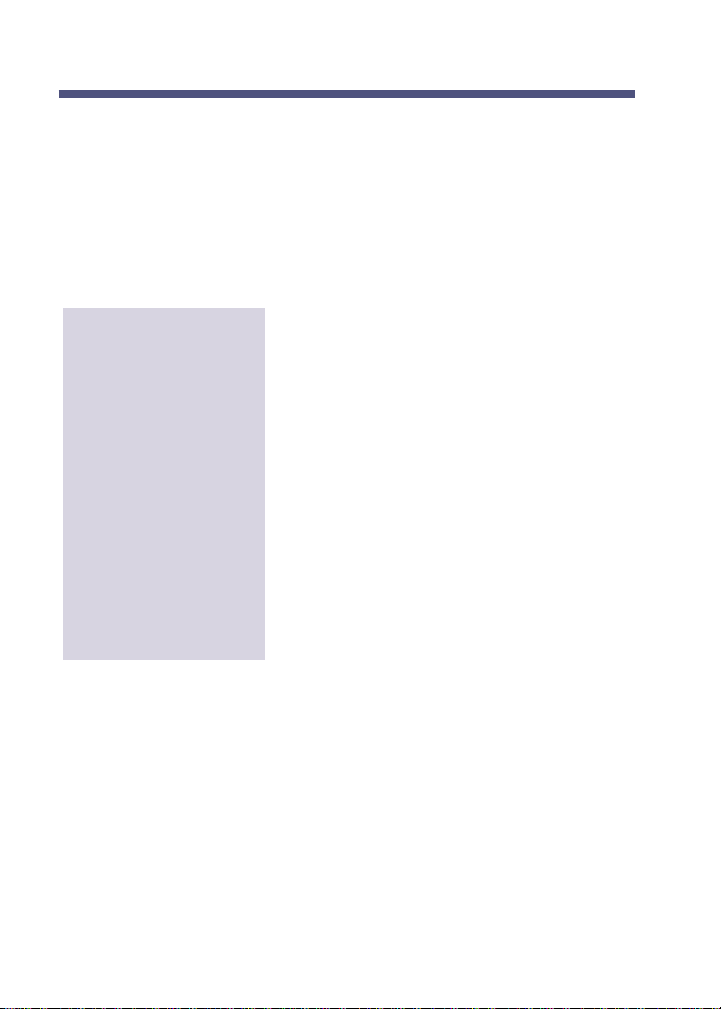
Calling NVM-
Series
Calling an Announcement Mailbox
An Announcement Mailbox is a mailbox that simply plays recorded
information. Typical Announcement Messages include: monthly sales
figures, a weekly business schedule, daily interest rates, insurance
claim information, movie schedule, etc. You can call an
Announcement Mailbox from outside the company and listen to the
Announcement Message.
To call an
Announcement
Mailbox from outside
the company
Note: In step 3, you may have to press something other than #. It
depends on how your system is programmed. Ask your System
Administrator for the LOGON code in the Dial Action Table.
1. Dial NVM-Series phone number.
2. Wait for company greeting.
3. Press # during the greeting, then dial
Announcement Mailbox number.
OR
Listen to the dialing instructions and dial
the code for the Announcement.
4. Dial Announcement Mailbox security
code (if required).
● See your System Administrator for the
code. The announcement may play
more than once. After it plays, NVMSeries is programmed to hang up or
send you back to the Automated
Attendant. Dial NVM-Series outside
phone number.
10
Page 15
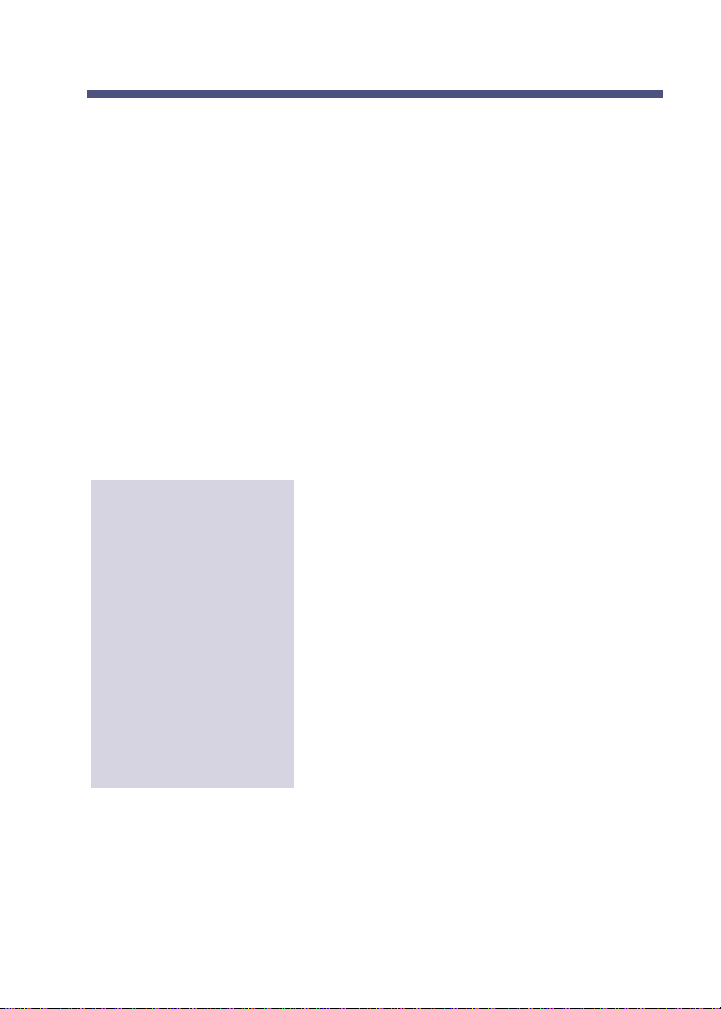
Calling NVM-
Series
Calling a Guest Mailbox
A Guest Mailbox is a mailbox that your System Administrator can
reserve for an outside party you know, perhaps a vendor you frequently do business with. You can record messages for the Guest Mailbox,
and the Guest can retrieve them through the Automated Attendant or
through an extension inside your company.
Your System Administrator can program a Guest Mailbox in one of
two ways: with access to all features in this guide or with access to all
features except: record and send a message (page 37) and forward a
message (page 29).
You may wish to give the instructions below to your Guest and
explain to them what they will hear when they call their mailbox (see
page 6).
To call their Guest
Mailbox through
the Automated
Attendant, a person
must
1. Dial NVM-Series phone number.
2. Wait for company greeting.
3. Press # during the greeting.
●
NVM-Series says: Please enter your
mailbox number. If you do not hear
this, you may have to press something
other than #. Ask your System
Administrator for the LOGON code in
the Dial Action Table.
4. Dial Guest Mailbox number.
●
If the mailbox has a security code,
NVM-Series says: Please enter your
security code.
5. Dial security code (if required).
11
Page 16
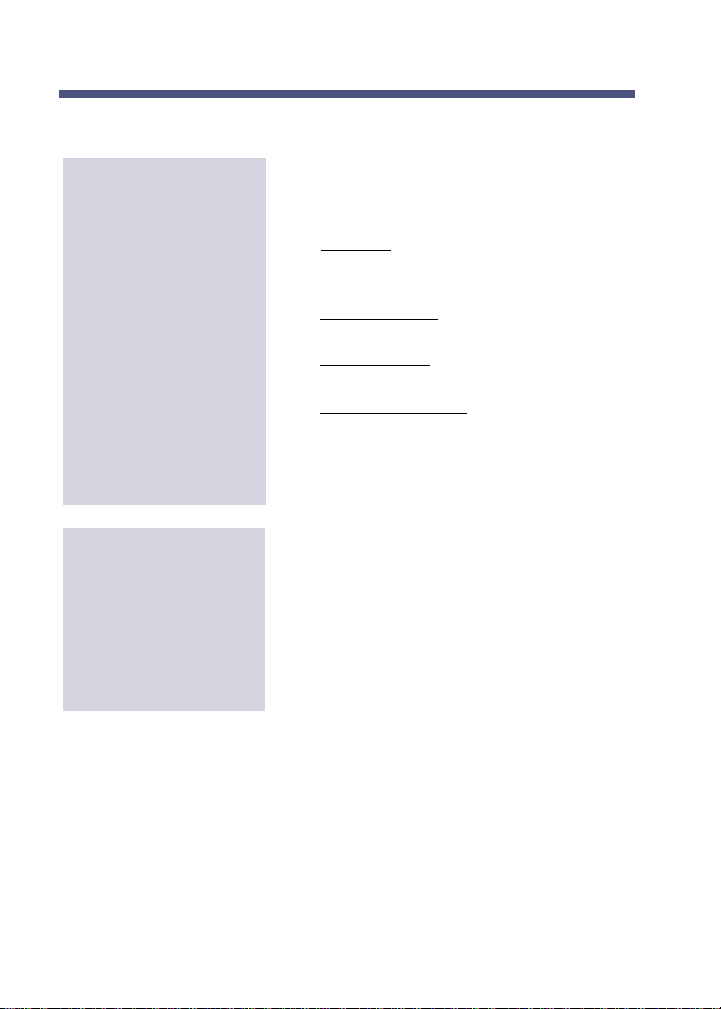
Calling NVM-
Series
Calling a Guest Mailbox (cont'd)
To call their Guest
Mailbox from their
special Guest exten-
sion (if there is one),
a person must
To call their Guest
Mailbox from any
extension inside your
company, a person
must
If the Message key or lamp is flashing, this
means there are messages in the mailbox.
●
(See also page 25.)
1. ■ i-Series: Press only VM key; or,
CALL key, dial ❋ 8. On SLT, lift
handset, dial ❋ 8.
■ DS1000/2000: Press ICM, MW. On
SLT, lift handset, dial ❋ 8.
■ ONYX/DS01: Press Message key. On
SLT, lift handset, dial ❋ 6.
■ Portrait 308/824: Press SPK, dial ❋
(or press One Touch key).
●
If your mailbox has a security code, you
hear: Please enter your security code.
3. Dial your security code (if required).
1. Get intercom dial tone, dial Voice Mail
master extension.
●
You hear: Please enter your mailbox
number.
2. Dial Guest Mailbox number.
●
If the mailbox has a security code, you
hear: Please enter your security code.
3. Dial your security code (if required).
12
Page 17
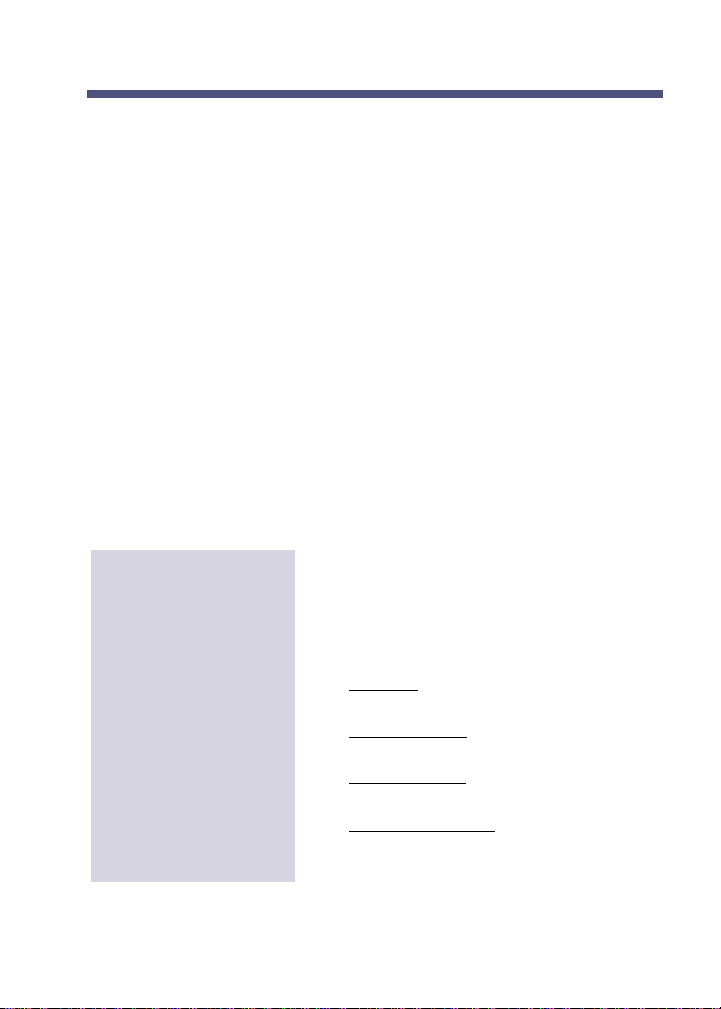
Calling NVM-
Series
Calling a Message Center Mailbox
Your System Administrator usually sets up a Message Center Mailbox
for callers who dial the Automated Attendant from a rotary dial phone.
A Message Center Mailbox is a "catch-all" type of mailbox that lets
rotary dial callers leave a message without dialing any codes. At some
point in the day, someone in your company must call the Message
Center Mailbox to listen to the messages and forward them to the
appropriate mailboxes (see Listening to Messages and Using the
Listening Options).
There are five features in this guide not available (or not applicable) to
a Message Center Mailbox: record and send a message (by pressing
RS), record a reply (by pressing RE), record a Mailbox Greeting (by
pressing G), record a Future Delivery Message (by pressing FD) and
forwarding calls to your mailbox.
For a description of what NVM-Series plays when you call a Message
Center Mailbox, see page 6. (NVM-Series plays the same prompts that
it plays for a Subscriber Mailbox.)
To call a Message
Center Mailbox from
its corresponding
extension (if there is
one)
If the Message key or lamp is flashing, this
means there are messages in the mailbox
(See How You Know You Have Messages on
page 25.)
1. Lift handset.
2. ■ i-Series: Press only VM key; or, CALL
key, dial ❋8. On SLT, dial ❋ 8.
■ DS1000/2000: Press ICM, MW. On
SLT, lift handset, dial ❋ 8.
■ ONYX/DS01: Press Message key. On
SLT, dial ❋ 6.
■ Portrait 308/824: Press SPK, dial ❋
(or press One Touch key).
4. Dial your security code (if required).
13
Page 18
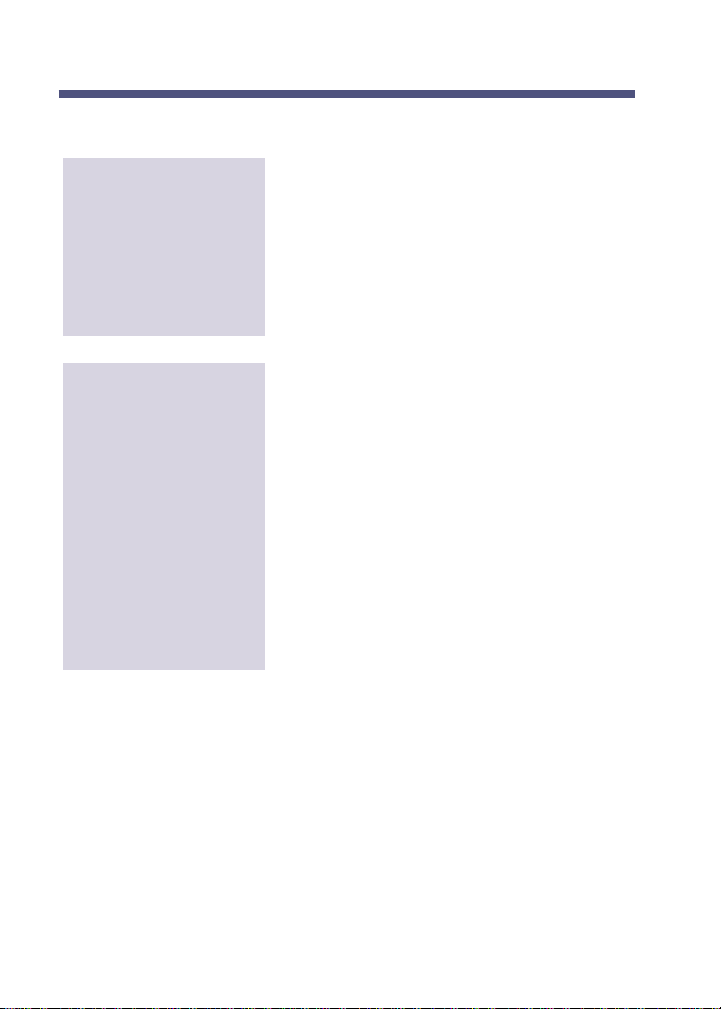
Calling NVM-
Series
Calling a Message Center Mailbox (cont'd)
To call a Message
Center Mailbox from
any extension
To call a Message
Center Mailbox from
outside the company
1. Get intercom dial tone, dial Voice Mail
master extension.
●
You hear: Please enter your mailbox
number.
2. Dial Message Center Mailbox number.
●
If the mailbox has a security code, you
hear: Please enter your security code.
3. Dial your security code (if required).
1. Dial NVM-Series phone number.
2. Wait for company greeting.
3. Press # during the greeting.
●
You hear: Please enter your
mailbox number. If you do
not hear this, you may have to
press something other than #.
Ask your System Administrator
for the LOGON code in the Dial
Action Table.
4. Dial Message Center Mailbox number.
●
If the mailbox has a security code, you
hear: Please enter your security code.
5. Dial security code (if required).
14
Page 19
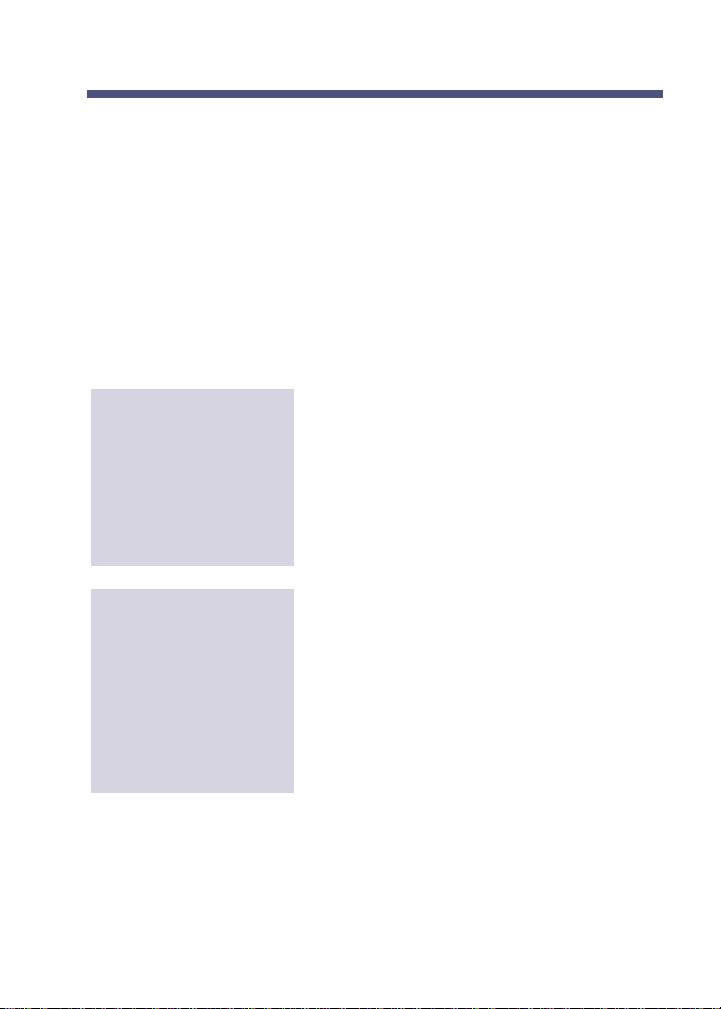
Calling NVM-
Series
Calling a Future Delivery Mailbox
A Future Delivery Mailbox stores Future Delivery Messages. NVM-Series
sends a Future Delivery Message to other mailboxes on the programmed
delivery date and time. (See also Recording a Future Delivery Message.)
If necessary, you can call the Future Delivery Mailbox to listen to and
erase a Future Delivery Message before NVM-Series sends it. You can
also access all the other listening options except: record a reply (by pressing RE), have the message forwarded (by pressing MF), and make an
intercom call to the message sender (by pressing MC). Besides listening
to the Future Delivery Message, the only other feature you can access
after calling a Future Delivery Mailbox is "Getting the Time and Date."
To call a Future
Delivery Mailbox from
an extension
1. Get intercom dial tone, dial VM master ext.
●
You hear: Please enter your mailbox
number.
2. Dial Future Delivery Mailbox.
●
If your mailbox has a security code,
you hear: Please enter your security
code.
3. Dial security code (if required).
To call a Future
Delivery Mailbox from
outside the company
1. Dial NVM-Series phone number.
2. Wait for company greeting, press log-on
code (by default it's #).
●
You hear: Please enter your mailbox
number.
3. Dial Future Delivery Mailbox.
●
If the mailbox has a security code, you
hear: Please enter your security code.
4. Dial security code (if required).
15
Page 20
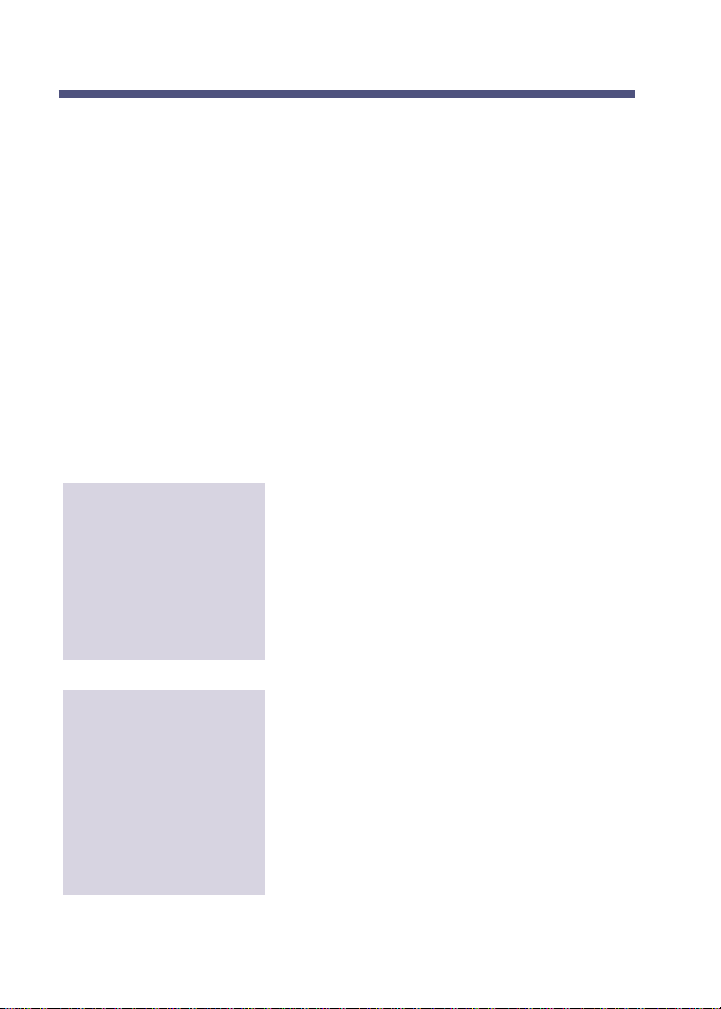
Calling NVM-
Series
Calling a Network Mailbox
If necessary, a person can call (i.e., log onto) an Alias or Remote
Network Mailbox and listen to the stored messages before NVMSeries sends them to the other Voice Mail System (s). NVM-Series
lets the person use the listening options and all the other features
explained in the User's Guide except:
■ Record and Send a Message (RS)
■ Record a Paging Message (PG)
■ Message Notification (OP N)
■ Call Waiting (OP CW), Call Announcing (OP CA)
■ Call Queuing
If anyone is going to log onto a Network Mailbox, it will probably be
the remote Alias Mailbox user. Perhaps the person is visiting your
company and wants to check their messages without calling their own
mailbox at their company.
To call a Network
Mailbox from an
extension
To call a Network
Mailbox from outside
the company
16
1. Get intercom dial tone, dial VM master ext.
●
You hear: Please enter your
mailbox number.
2. Dial Network Mailbox Number.
●
If your mailbox has a security code,
you hear: Please enter your security
code.
3. Dial security code (if required).
1. Dial NVM-Series phone number.
2. Wait for company greeting, press log-on
code (by default it's #).
●
You hear: Please enter your
mailbox number.
3. Dial Network Mailbox number.
●
If the mailbox has a security code, you
hear: Please enter your security code.
4. Dial security code (if required).
Page 21
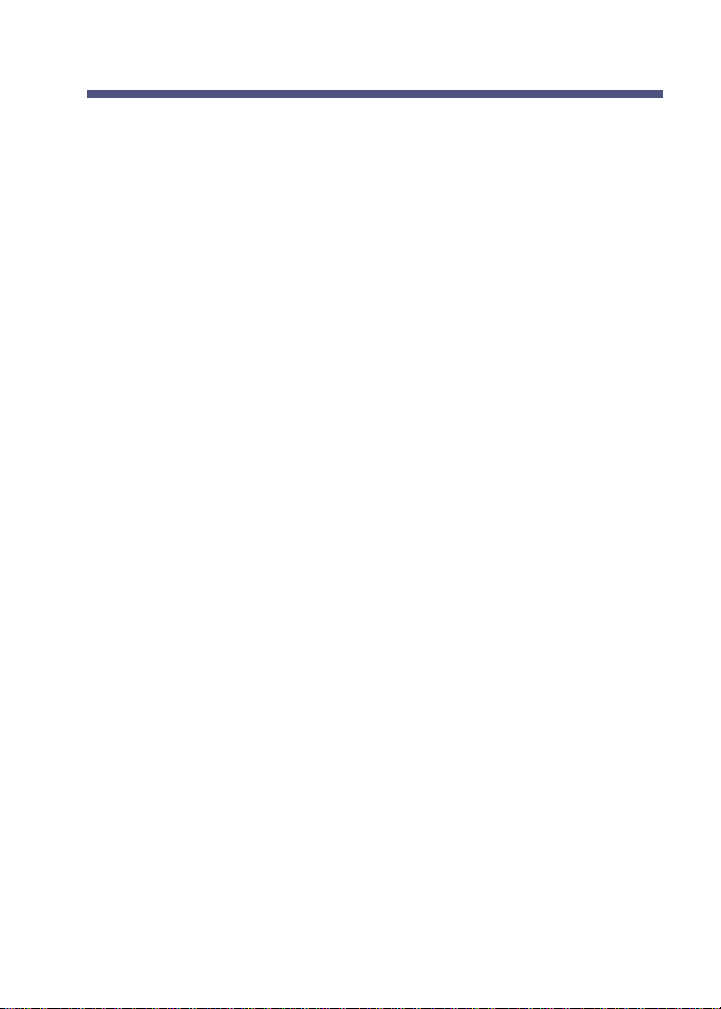
About Your Incoming Call Options
NVM-Series can handle your incoming callers in a variety of ways.
About Call Announcing
With Call Announcing, the Automated Attendant can let you know who
is calling. For more information, see Using the Call Announcing Option
on page 58.
About Call Queuing
With Call Queuing, NVM-Series lets your Automated Attendant callers
queue ("wait in line") for your extension when you are busy on a call.
It works like this:
■ When you are busy on a call, NVM-Series says this to an incoming caller:
●
Extension X X X (or your recorded name) is busy. To leave a
message, press 1. To wait for the extension to become available,
press 2. For other options, press 3.
■ If the caller presses 2, NVM-Series queues the caller.
■ When you hang up your call, NVM-Series puts the first waiting
call through.
■ Callers choosing to abandon the wait have these options: they can
leave you a message, return to the Automated Attendant, or hang up.
If you would like your Automated Attendant callers to have this
queuing option, see your System Administrator.
Notes: (1) NVM-Series will not queue callers if the required number of
idle Voice Mail ports is not available. NVM-Series activates
Call Waiting instead, if Call Waiting is on (see also page 57).
(2) NVM-Series will not activate Call Queuing if your Mailbox
Greeting or Paging Message is on.
(3) Call Queuing does not apply to callers who dial your direct
line while it is forwarded to your mailbox.
17
Page 22
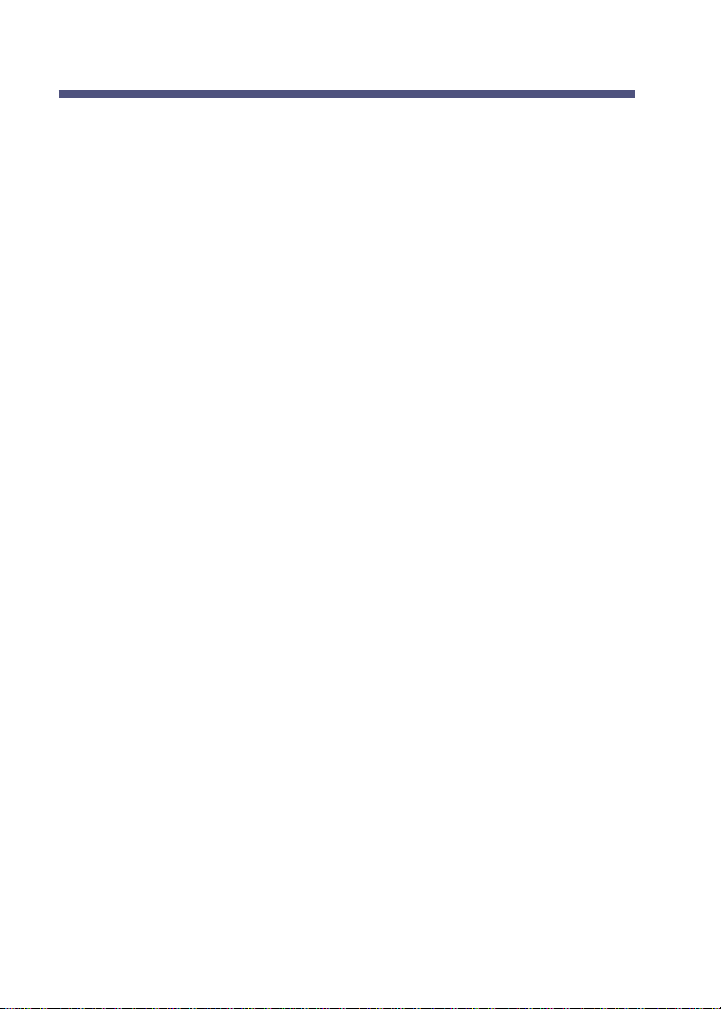
About Your Incoming Call Options
About Call Waiting
With Call Waiting, NVM-Series lets Automated Attendant callers send
a signal (beeps) to your extension while you are busy on a call. For
more information, see Using the Call Waiting Option.
About the Paging Message
If you record a Paging Message, NVM-Series uses it to page you
when a caller tries to reach you. NVM-Series first parks the caller at
your extension, then plays your Paging Message over a page zone in
your phone system. You can pick up the parked call from any extension by dialing the Personal Park Orbit code for your extension (which
is usually: ❋, then your extension number). APaging Message is very
useful if you are frequently away from your desk.
NVM-Series will park and page for two types of callers: Automated
Attendant callers and callers who dial your direct line while it is forwarded to your mailbox using code 1. Code 1 forwards unanswered
ringing calls (see Forwarding Calls to Your Mailbox).
NVM-Series handles callers one way if your Paging Message is on
and another way if it is off. More specifically:
■ If your Paging Message is on, Automated Attendant calls will not
ring your phone. NVM-Series immediately parks the caller at your
extension and pages you. (This does not apply to direct line callers.
Only the "off" option applies.)
■ If your Paging Message is off, an Automated Attendant call or a
direct line call rings your extension as usual. If you do not answer
after a certain number of rings, NVM-Series gives the caller the
paging option. The caller hears:
●
To leave a message, press 1. To have the person paged, press 2.
For other options press 3.
The caller can press 1 to leave a message, 2 to park and page, or 3
to reroute their call. Automated Attendant callers who press 3 return
to the Automated Attendant. Direct line callers who press 3 can be
rerouted whichever way you choose. It depends on how you Next
Call Routing Mailbox is programmed. (See the System Administrator.)
18
Page 23
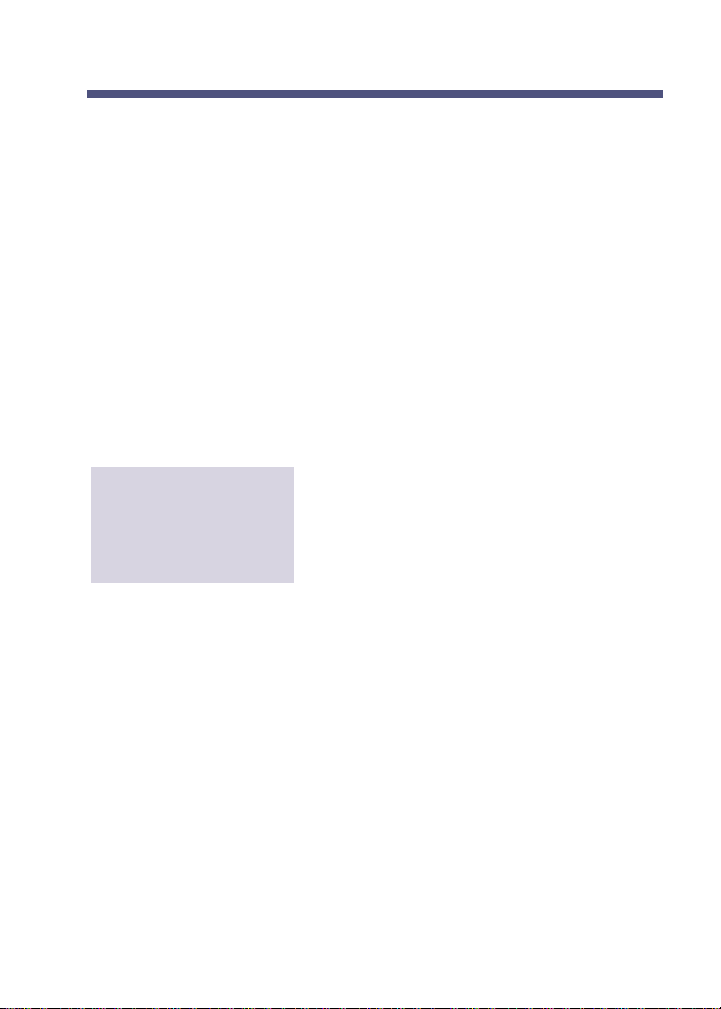
About Your Incoming Call Options
About the Paging Message (cont'd)
■ The Paging Message itself is simply a message you record to page
yourself. For example, John Smith should record a Paging Message
something like this:
●
John Smith. You have a call parked at your extension.
NVM-Series is initially set up to page the All Call Page Zone. To have
NVM-Series page a different zone, see your System Administrator.
Notes: (1) If Auto Attendant Do Not Disturb is on, NVM-Series will not
page you. For information on Auto Attendant Do Not Disturb,
see Recording a Mailbox Greeting.
(2) If you do not want NVM-Series to page you, be sure to erase
your Paging Message.
To work with a
PaGing message
1. Call your mailbox (see page 6).
2. Press PG (74).
3. Follow the voice prompts.
●
To hear the Recording Options while
recording, press zero.
19
Page 24
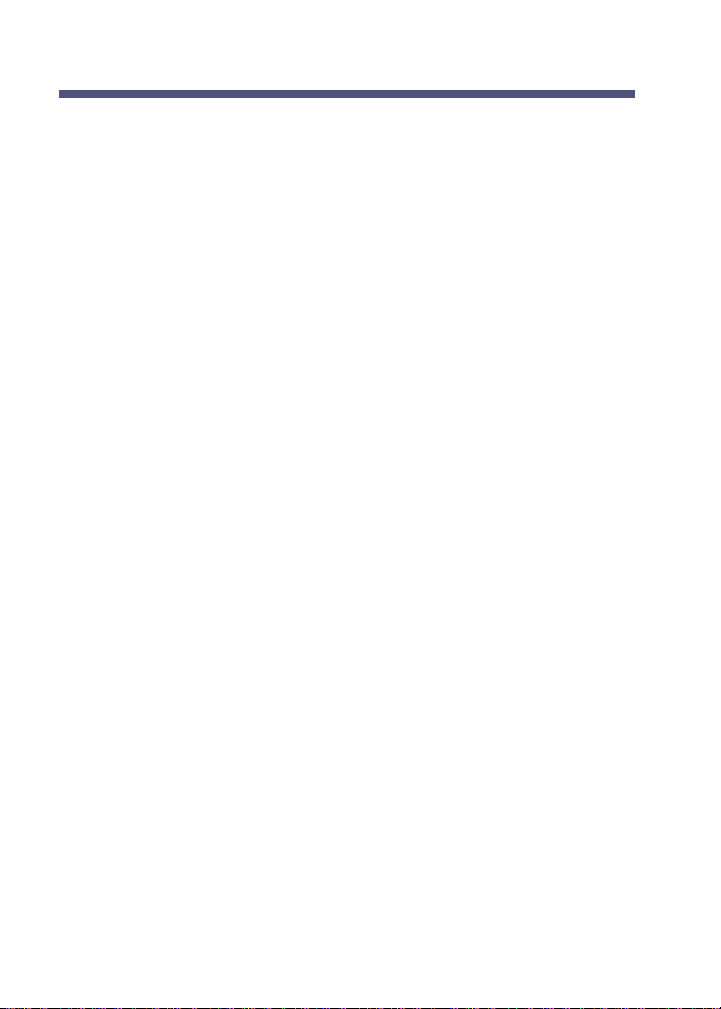
About Your Incoming Call Options
About Caller ID
Caller ID identifies the telephone number of an incoming caller. This
enhances NVM-Series operation in a couple of ways (see below).
Caller ID and the Make Call Option
■ If an outside caller tries your extension and gets your Mailbox
Greeting, NVM-Series can ask the caller to identify (that is, enter)
their telephone number right after the greeting plays. (The caller
also has the option of not entering the number.)
■ Then, the caller can leave a message. If they enter their number, you
will be able to press MC (Make Call) during their message to make
a return call to them without exiting your mailbox.
■ In order for this feature to work, your Mailbox Greeting must be
recorded (see Recording a Mailbox Greeting in this guide) and your
mailbox must be programmed for the “Ask Caller’s Number” option
(see your System Administrator).
Caller ID Automatic Transfer
If your NVM-Series system has the Caller ID Automatic Transfer feature, NVM-Series can automatically transfer certain incoming calls to
your extension without sending them through the Automated
Attendant. That is, the caller will not have to listen to the Automated
Attendant Welcome Message and Instruction Menu nor will the caller
have to dial anything. The call will simply go to your extension.
This is handy if you get many calls from a particular customer or client.
You simply ask the System Administrator to enter their telephone
number into the NVM-Series system. Then, anytime NVM-Series
receives a call from that number, NVM-Series will automatically
transfer that call to your extension. Caller ID Automatic Transfer
requires that the connected telephone system have Caller ID installed.
20
Page 25
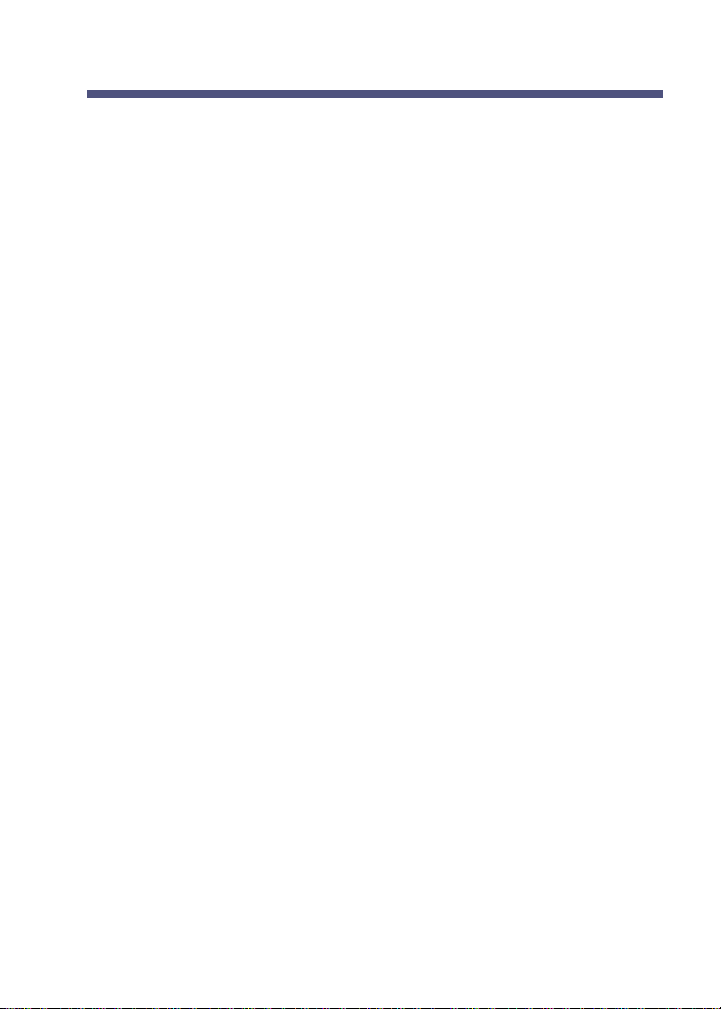
About Your Incoming Call Options
About Auto Attendant Do Not Disturb
Auto Attendant Do Not Disturb prevents Auto Attendant calls from
ringing your phone. Callers immediately hear your Mailbox Greeting
and can leave a message. For details, see Recording a Mailbox
Greeting & Auto Attendant Do Not Disturb on page 48.
21
Page 26

Exiting NVM-
Series
Exiting the Automated Attendant
To exit the
Automated
Attendant
Hang up.
Exiting a Mailbox
After you call a mailbox to listen to its messages and/or use other
NVM-Series features, you exit the mailbox as described below. These
instructions apply to Subscriber, Guest, Message Center, and Future
Delivery Mailboxes. To exit an Announcement Mailbox, see Calling
an Announcement Mailbox.
To eXit a mailbox
To eXit a mailbox,
then return to it
Press XX (99) or hang up.
Press X # (9 #).
22
Page 27

Exiting a Mailbox (cont'd)
Exiting NVM-
Series
To eXit a mailbox and
return to the
Automated
Attendant
You cannot return to the Automated
Attendant after you dial 9 to exit a Future
Delivery Mailbox from an inside extension.
1. Press X (9).
●
Listen for: To go to the Automated
Attendant, press the star key (if you do
not hear it, you cannot call the
Automated Attendant). You will not hear
it if you exit a Subscriber or Message
Center Mailbox from an inside extension
and that mailbox is not programmed
with a Next Call Routing Mailbox (see
your System Administrator).
2. Press ❋.
●
If exiting from outside the company,
this step calls the Automated Attendant
(Instruction Menu) that originally handled your call.
●
If exiting a Message Center or
Subscriber Mailbox from an inside extension, this step calls the Automated
Attendant (Welcome Message and
Instruction Menu) that is set up for the
Subscriber's or Message Center's Next
Call Routing Mailbox. (This may be different than the Automated Attendant that
answers your company's incoming calls.)
23
Page 28

Getting Help and the Time/Date
Getting Recorded Help
If you forget what codes to press or you press a code and NVMSeries says:
●
That is an invalid entry:
■ Wait a few seconds without dialing anything. NVM-Series will
repeat your choices or play the prompt:
●
For a help message, press zero.
At this point you can press zero to hear your options.
■ Press zero right away to get a recorded help message (if you are in
your mailbox).
Getting the Time and Date
After you call you mailbox, you can get the time and date.
To get the TIme and
24
1. Call your mailbox (see page 6).
date
2. Press TI (84).
Page 29

Listening to Messages
How You Know You Have Messages
NVM-Series lets you know you have messages as follows:
■ It flashes the Message key/lamp at your phone. The Message
key/lamp flashes as long as there are new messages in your mailbox
(that is, messages that you have not started to listen to).
■ You may also hear the synthesized announcement over your phone’s
speaker:
●
You have a message.
■ In addition, display phones can show you the total number of mes-
sages in your mailbox.
The Message key or lamp goes out when you do the following:
■ Call your mailbox from your extension, even if you do not listen to
your new messages (the lamp does not go out until you hang up). If
you exit your mailbox and there are still messages not listened to,
NVM-Series lights the key/lamp again.
■ Call your mailbox from outside the company or from another exten-
sion and listen to all your new messages.
If you receive new messages while in your mailbox, NVM-Series says:
●
You have received new messages.
■ NVM-Series plays this voice prompt if you dial 9 to exit your mail-
box or if you return to the Main Menu of features before exiting.
This way, you can listen to the new message before exiting. If you
do not listen to them, NVM-Series will light the Message key/lamp
after you exit to let you know there is a new message.
■ If you wish, you can also have NVM-Series call you when you
receive messages (see Message Notification on page 52).
25
Page 30

Listening to Messages
How You Know You Have Messages (cont'd)
To display how many
messages you have
From your i-Series keyset:
1. Do not lift handset.
2. Press CHECK.
3. Dial ❋ 0.
There are 3 message displays:
■ VOICE MESSAGES
●
(For messages in your mailbox)
■ VAU GENERAL MESSAGE
●
(For a General Message [recorded])
■ CHECK MESSAGE
●
(For Messages Waiting)
4. To see what type of messages you have,
press VOL UP/DOWN.
5. To respond to the displayed message,
press CALL.
6. To clear the display, press CLEAR.
From your DS1000/2000 keyset:
When you receive new messages, your
Interactive Soft Keys show the total number
of messages in your mailbox. For example,
if you have one new message and one saved
message in your mailbox, you see:
■ Display keyset: VM02
■ Super Display keyset: V-MAIL 02
26
From your ONYX/DS01 keyset:
1. Do not lift handset.
2. Press flashing Message key.
●
You see the message count, then the
time/date reappears.
Page 31

Listening to Messages
Listening to Your Messages
You can listen to your messages after you call your mailbox. If you
listen to a message all the way through, NVM-Series will erase or
save it, depending on programming. To override the automatic
erase/save, press SA to save or E to erase the message. If you listen to
only part of a message, NVM-Series leaves it in your mailbox. This
type of message is classified as a "Held" message.
NVM-Series assigns a pre-programmed listen mode to your mailbox.
A listen mode determines the type of messages that play when you
press L to listen. There are four listen modes: New messages, Saved
messages, Held messages, or All messages. By default, NVM-Series
will play all of your messages when you press L to listen. To change
the pre-programmed listen mode, see your System Administrator.
You can, however, override the pre-programmed listen mode, on a per
call basis, right after you call your mailbox or while your messages
are playing. NVM-Series reverts back to using the pre-programmed
listen mode after you hang up. For details on what to press to override
the listen mode, see Using the Listening Options on page 28.
If your NVM-Series system has the Voice Mail Networking Option
and a network message was returned to you for X or Y reason,
NVM-Series will play the following voice prompt before it plays the
returned message:
●
The following network message was returned to you because _____.
To see the list of reasons why a network message can be returned, see
page 41. To find out when it was returned and the system that could
not accept it, press TI during or after the message.
27
Page 32

Listening to Messages
Listening to Your Messages (cont'd)
To Listen to your
Messages
1. Call your mailbox (see page 6).
2. Press L (5). The first or last message
plays (depending on programming).
●
When it's done, you hear: The message
will be erased when you exit your mailbox. or The message has been saved.
Then you hear a mini menu of options. To
turn it on/off, see Auto Help on page 54.
3. Press L to listen to the next one.
●
If it's the last message, NVM-Series
says: Going to the first message, then
plays it. If you were listening in reverse
order, NVM-Series says: Going to the
last message, then plays it.
First Time Logon Tutorial
When you call (log onto) your mailbox for the first time, NVM-Series
may play a recorded Announcement and Tutorial to guide you in the
basics for using your mailbox. The Announcement Message may be
something like this:
●
Welcome to Your New NVM-Series Mailbox.
The Tutorial tells you how to record a Mailbox Greeting/Name and assign a
Mailbox Security Code. The Announcement Message and Tutorial will play
this one time only. They will not play during any subsequent log-ons. If you
need instructions later for recording a Mailbox Greeting, Name and/or setting a Security Code, turn to Recording a Mailbox Greeting/Name (on page
48) and Using Mailbox Options (on page 50), respectively.
Using the Listening Options
You can use the following options while listening to a message in a
Subscriber, Message Center, Guest or Future Delivery Mailbox. You
can activate an option while the message is playing or right after it
finishes playing. To hear these options while listening to a message,
press zero. (See also Listening to Your Messages on page 27.)
28
Page 33

Listening to Messages
Using the Listening Options (cont'd)
Some of listening options are not available to Message Center, Guest
and Future Delivery Mailboxes. For more information, see Calling a
Message Center Mailbox, Calling a Guest Mailbox and Calling a
Future Delivery Mailbox.
To record a REply to
a message
To have the Message
Forwarded to anoth-
er mailbox (including
network mailboxes)
NVM-Series sends your reply to the mail-
box that sent the message (including mailboxes at remote network locations).
1. Press RE (73).
2. Follow the voice prompts.
■ When the process is complete, you will
hear: The reply has been sent.
■ If NVM-Series has enhanced Reply and
does not know the message sender's
extension, you can enter the extension
number that should receive your call.
■ If you press RE in the middle of a mes-
sage and the sender is known, NVMSeries will erase the message when you
exit your mailbox unless auto save is
enabled or you save the message. (Auto
save is always enabled in NVM-2e.)
1. Press MF (63).
2. Follow the voice prompts.
■ You can first record a comment to
explain why you are forwarding the
message. If you re-forward a message
that has been forwarded to you, NVMSeries erases the previous forwarder's
comment and replaces it with yours, if
any. If you are forwarding a network
message, see also the second comment
on page 31.
29
Page 34

Listening to Messages
Using the Listening Options (cont'd)
To have the Message
Forwarded to anoth-
er mailbox (including
network mailboxes),
cont’d
■ You can forward the message to a maxi-
mum of 10 mailboxes. You can enter
the following mailbox types: Subscriber,
Guest, Message Center, Distribution,
Alias Network, Remote Network. (The
Remote Network Mailbox and the
accompanying destination mailbox
count as one mailbox toward the maximum of 10.)
■ You can enter mailbox numbers or
names for all mailbox types except a
remote destination mailbox. For that
mailbox, you must enter the mailbox
number. Just follow the voice prompts.
■ When you enter a Distribution Mailbox
number or name, NVM-Series sends
the message to all the mailboxes on the
partner Distribution List. (See the
System Administrator for the
Distribution Mailbox number or name.)
30
Page 35

Listening to Messages
Using the Listening Options (cont'd)
To have the Message
Forwarded to anoth-
er mailbox (including
network mailboxes),
cont’d
■ If you press MF in the middle of a mes-
sage, NVM-Series will erase it when
you exit your mailbox unless auto save
is enabled or you save it.
■ A message that you forward to a
Network Mailbox can be returned to
you. For a list of the reasons why, see
page 41.
■ If you record a comment for a network
message and forward it to a non-network mailbox, the message is no longer
considered a network message. What
this means is this: If the recipient presses TI during the message, NVM-Series
will say that the message is from you,
not from the remote sender. Also, if the
recipient records a reply, the reply will
be sent to you. So, to have a network
message retain its network status, do
not record a comment.
■ To have NVM-Series notify you as soon
as a recipient listens to the forwarded
messages, make sure you record a comment. Then, when you are finished,
press ❋ R for return receipt. (For
details, see page 47.)
■ To have NVM-Series copy all your mes-
sages to another mailbox, (see page 55).
31
Page 36

Listening to Messages
Using the Listening Options (cont'd)
To Make a Call to the
message sender
(including message
senders from other
Voice Mail systems in
the network)
1. Press MC (62).
●
You hear: Please Hold.
■ Then NVM-Series calls the extension
that left the message. If the message is
a network message, NVM-Series calls
the remote Automated Attendant and
dials the mailbox number that left the
message. Since in most cases the mailbox number and extension number
match, dialing the mailbox number will
ring the corresponding extension unless
special features at the far end prevent it.
If that is the case, you will probably be
able to leave a message.
■ If NVM-Series has enhanced Make
Call and does not know the message
sender's extension, you can enter the
extension number that should receive
your call.
■ If the extension does not answer or is
busy, NVM-Series lets you record a
reply (see page 29). Or, you can simply
press ❋ to continue listening (if the message was paused) or select another listening option.
■ If your phone system has Caller ID,
you may be able to use MC to reach an
outside message sender.
32
Page 37

Listening to Messages
Using the Listening Options (cont’d)
To exit the listening
mode
To hear TIme, date,
sender
To SAve the message
To Erase the message
1. Press #.
■ You hear an options menu.
1. Press TI (84).
■ If you press TI in the middle of a mes-
sage, NVM-Series plays the
time/date/sender, then continues playing the message.
■ If the mailbox is storing responses from
an Interactive Mailbox, pressing TI also
plays the Reference number for the
responses (if it is enabled). (See also
Auto Time-Stamp on page 56.)
1. Press SA (72).
●
You hear: The message has been
saved. Ready.
■ Pressing SA in the middle of a mes-
sage pauses the message (except in
NVM-2e, which goes to the next message). Press ❋ to continue listening or
select another listening option.
1. Press E (3).
●
You hear: The message will be erased
when you exit your mailbox. Ready.
■ Pressing Ein the middle of a message
pauses the message (except in NVM-2e
prior to version 1.08, which goes to the
next message). You can press ❋to continue listening, or you can select another
listening option.
33
Page 38

Listening to Messages
Using the Listening Options (cont'd)
To Reverse the order
in which you Listen
to the messages
To Listen (skip) to
the next message
To pause while
listening
To continue listening
after a pause
To Backup a few
seconds and listen
To Backup to the
Beginning and listen
1. Press RL (75).
■ All the comments for listening to mes-
sages apply to listening in reverse order.
●
See also Listening to Your Messages
on page 27.
1. Press L (5).
●
See also Listening to Your Messages on
page 27.
1. Press ❋.
●
You hear: Listening has been paused. To
continue listening, press the star key.
1. Press ❋.
■ NVM-Series plays the message from
where you paused it.
1. Press B (2).
■ NVM-Series backs up (rewinds) the
message, then automatically plays it. The
backup interval is normally 5 seconds.
1. Press BB (22).
■ NVM-Series backs up (rewinds) the
message to the beginning, then automatically plays it.
34
Page 39

Listening to Messages
Using the Listening Options (cont'd)
To Go ahead (fast
forward) a few sec-
onds and listen
To turn the Volume
Up or Down, or
restore it to Normal
To select the list of
New messages
for listening
To select the list of
Saved messages for
listening
To select the list of
Held messages
for listening
1. Press G (4) before the message ends.
■ The go-ahead interval is normally 5
seconds.
1. Press VU (88) for volume up.
2. Press VD (83) for volume down.
3. Press VN (86) for normal volume.
1. Press 1N (16).
■ NVM-Series will now play only your
new messages when you press L to listen. "New" messages include any network messages that were returned to you.
1. Press 1S (17).
■ NVM-Series will now play only saved
messages (from previous mailbox
sessions) when you press L to listen.
1. Press 1H (14).
■ NVM-Series will now play only your
held messages (from previous mailbox
sessions) when you press L to listen. A
held message is a message that has
been partially listened to and not saved.
To select the list of All
messages for listening
1. Press 1A (12).
■ NVM-Series will now play through all of
your messages when you press Lto listen.
35
Page 40

Listening to Messages
Retrieving Fax Messages
To send a FAX Message to your mailbox, callers must call you from a
FAX telephone. NVM-Series then plays recorded instructions on how
to send the FAX. Depending on how NVM-Series is set up, they may
be able to record a comment just before sending the FAX.
To see if you have a FAX message, you simply call your mailbox and
press L to listen. If there is a FAX Message, NVM-Series plays the
recorded comment (if there is one), then says:
●
This X-page FAX Message arrived on (date/time) from (caller’s
number, if known). The message has been saved.
You have the following options:
■ Leave it in your mailbox until you are ready to get a printout of it.
■ Erase it.
■ Use the MF command to forward it to another person’s mailbox.
■ Get a printout of it. To do this, use the MF command to forward the
message to a FAX Delivery Mailbox, which in turn sends the document to a pre-designated FAX Machine or to any FAX number you
enter. See your System Administrator for more information.
■ Use MC to make a call or RE to record a reply to the person who
sent the FAX as long as they sent the FAX from an inside extension.
Notes: (1) Your System Administrator can give you the FAX Delivery
Mailbox numbers and let you know how FAX Mail is set
up: through the Automated Attendant, through your mailbox, or both. If it is set up through your mailbox, your
Mailbox Greeting will have to tell the caller how to leave a
FAX message.
(2) NVM-Series saves FAX Messages even if your mailbox is
set up for auto erase.
(3) You can receive Message Notification calls for FAX
Messages.
(4) Your Auto Forward partner receives a copy of the FAX
Message.
36
Page 41

Recording and Checking Messages
Recording a Message
NVM-Series lets you record a message for a person:
■ After you call their extension through the Automated Attendant and
can't get through.
■ After you call the person's direct line while it is forwarded to their
mailbox.
■ After you call the Automated Attendant, without calling the person's
extension (this is called "quick message").
■ After you call your Subscriber Mailbox (or Guest Mailbox, if
allowed in programming).
■ After you make an Intercom call to their extension and can't get through.
(In Portrait 308/824, this works only if the extension you dial has forwarded their calls to NVM-Series.)
You can also record a message once and have NVM-Series send it to a
list of mailboxes, called a Distribution List. You simply enter one
mailbox number: the Distribution Mailbox number that is associated
with the Distribution List.
If you pause too long while recording or if you exceed the recording
limit, NVM-Series lets you know. You hear:
●
Recording has been paused due to silence. Or, You have exceed-
ed the recording limit.
NVM-Series then lets you know what options you have. (See also
Using the Recording Options on page 43 and Using Auto Help on
page 54.)
Note: A tone (beep) sounds to indicate you can begin recording. In the
first three methods above, you may be able to dial a code to
reroute your call after you leave a message. Aperson's mailbox
greeting will let you know what you can dial. (See also
Recording a Mailbox Greeting on page 48 and the recording
instructions on the pages that follow.)
37
Page 42

Recording and Checking Messages
Recording a Message (cont'd)
To record a message
after you try an
extension through
the Automated
Attendant or you call
a person's direct line
To record a message
for a Distribution
List after calling the
Auto Attendant
To record a message
after you make an
intercom call and
can't get through
1. Press a key to begin recording, if
instructed to do so. Otherwise, just start
speaking after the tone.
2. When done, hang up or press # to return
to the Automated Attendant.
1. Access the Distribution Mailbox.
●
See the System Administrator.
2. Start recording after the tone.
3. When done, hang up.
●
NVM-Series distributes the message to
each mailbox on the Distribution List.
For another method, see page 40.
If you hear their greeting or:
●
At the tone you can leave a message:
1. Start speaking after the tone.
2. When you are done, hang up.
3. If you get no-answer, busy tone, or fast
busy tone (signifying Do Not Disturb):
■ i-Series: Press VM key or dial 8.
■ DS1000/2000: Press MW.
■ ONYX/DS01: Press Message key.
●
If no key, dial 6. If there is no key,
you cannot leave a message at a
DND ext.
■ Portrait 308/824: Dial 3.
4. Leave a message after the tone.
5. Hang up.
38
Page 43

Recording and Checking Messages
Recording a Message (cont’d)
To record a "quick
message" through
the Automated
Attendant (i.e., with-
out first calling some-
one's extension)
1. Dial NVM-Series telephone number.
2. Press ❋ during company greeting.
●
You may have to press 0-9 (it's programmable).
3. Dial the desired extension number (or
dial the desired Alias Network Mailbox
number).
●
You hear the mailbox greeting (if it is
recorded) or the voice prompt: At the
tone, you can leave your message for
(extension or name).
4. If a voice prompt or personal greeting
requests that you press a key, press that
key. Otherwise, go to step 5.
5. Wait for the tone, leave a message.
6. Hang up or press # to return to the
Automated Attendant.
Note: If the person you want to leave a mes-
sage for has a mailbox but no extension, you can simply call the Automated
Attendant and dial the person's mailbox
number to leave a quick message.
39
Page 44

Recording and Checking Messages
Recording a Message (cont'd)
To Record a
message and Send it
to another mailbox
(including network
mailboxes)
1. Call your mailbox (see page 6).
2. Press RS (77).
●
To hear the Recording Options while
recording, press zero.
3. Follow the voice prompts.
■ You can send the message to a maxi-
mum of 10 mailboxes. Simply follow
the voice prompts to enter the desired
mailbox numbers or names.
■ You can enter the following mailbox
types: Subscriber, Guest, Message
Center, Distribution, Alias Network,
Remote Network. (The Remote
Network Mailbox and the accompanying destination mailbox count as one
mailbox toward the maximum of 10.)
■ You can enter mailbox numbers or
names for all types of mailboxes except
the destination mailbox for the Remote
Network Mailbox. For that mailbox,
you must enter the mailbox number.
Just follow the voice prompts.
■ When you enter a Distribution Mailbox
number/name, NVM-Series sends the
message to all the mailboxes on the partner Distribution List. (See the System
Administrator for the Distribution
Mailbox number/name. See also page 38
for another method.)
■ To have NVM-Series notify you as
soon as a recipient listens to your message, press ❋ R for return receipt. For
details, see page 47.
40
Page 45

Recording and Checking Messages
Recording a Message (cont'd)
To Record a message
and Send it to
another mailbox
(including network
mailboxes), cont’d
■ Network messages can be returned to
you because:
●
The message was too long for the
remote Voice Mail system to accept.
●
The destination (remote) mailbox
could not be found.
●
The destination mailbox did not
accept the message.
●
The destination mailbox was full.
●
The network call could not be completed.
Recording a Future Delivery Message
You can record a message using a Subscriber or Guest Mailbox and have
NVM-Series send it to other mailboxes at a future date and time. Future
Delivery Messages make it easy to remind yourself or other people of
appointments. For instance, suppose you just found out that you must
attend a meeting in two weeks. You can record a reminder message today
and have NVM-Series send it to you the day before the meeting.
The Future Delivery Message gets stored in the Future Delivery Mailbox
until the date and time for delivery. If necessary, you can call (log onto)
the Future Delivery Mailbox and erase the message before NVM-Series
sends it (see Calling a Future Delivery Mailbox on page 20).
41
Page 46

Recording and Checking Messages
Recording a Future Delivery Message (cont'd)
To record a Future
Delivery Message and
send it to another
mailbox (including
network mailboxes)
1. Call your mailbox (see page 6).
2. Press FD (33).
●
To hear the Recording Options while
recording, press zero.
3. Follow the voice prompts.
■ You can send the message to a maxi-
mum of 10 mailboxes. You can enter
the following mailbox types:
Subscriber, Guest, Message Center,
Distribution, Alias Network, Remote
Network. (The Remote Network
Mailbox and the accompanying destination mailbox count as one mailbox
toward the maximum of 10.)
■ You can enter mailbox numbers or
names for all types of mailboxes except
the destination mailbox for the Remote
Network Mailbox. For that mailbox,
you must enter the mailbox number. Just
follow the voice prompts.
■ Network messages can be returned to
you for several reasons (see page 41).
■ And regarding Distribution Mailboxes:
When you enter a Distribution Mailbox
number, NVM-Series sends the message to all the mailboxes on the partner
Distribution List. (See the System
Administrator for the Distribution
Mailbox number or name.)
■ To have NVM-Series notify you as
soon as a recipient listens to your message, press ❋ R for return receipt. (For
details, see page 47.)
42
Page 47

Recording and Checking Messages
Using the Recording Options
You can use the options below while recording. To hear these options
while recording, just press zero. NVM-Series pauses the recording and
lists the options. You can select an option any time during the listing.
Note: NVM-Series does not play the recording options when you
press zero while recording a reply to a message or while recording a message after making an intercom call. Automated
Attendant callers may be able to can press ❋ to pause their
recording, then press zero to hear the recording options.
To pause recording
To continue recording
after a pause
To Backup a few sec-
onds and listen to the
recording
1. Press ❋.
●
You hear: Recording has been
paused. To continue recording press
the star key. You can continue record-
ing or select another recording option.
1. Press ❋.
●
You hear: Recording, beep.
2. Start speaking after the beep.
You can do this only if you started recording by pressing R or RS, or if you are
recording a comment to a message you are
going to forward.
1. Press B (2).
■ The recording plays, then pauses. You
can press ❋ to continue recording or
you can select another option.
■ If you wish, you can edit the recording
while its playing: Just press ❋ to pause
the playing, then press ❋ again to rerecord from that point on.
■ The backup time is normally 5 seconds.
43
Page 48

Recording and Checking Messages
Using the Recording Options (cont'd)
To Backup to the
Beginning and Listen
to the recording
To Erase the recording
To hear the TIme and
date of the recording
1. Press BB (22) if you started recording by
pressing R or RS or if you are recording
a comment to a message you are going to
forward. Otherwise, press 5 L.
■ The recording plays, then pauses. You
can press ❋ to continue recording or
you can select another option.
■ If you wish, you can edit the recording
while its playing: Just press ❋ to pause
the playing, then press ❋ again to rerecord from that point on.
1. Press E (3).
●
You hear: The message (recording)
has been erased. Then you will hear a
menu of options or the voice prompt:
Recording (this prompt means you can
start recording a new message).
You can do this only if you are recording a
conversation, a comment to a message you
are about to forward, or a message using
the RS method.
1. Press 84 (TI).
●
You hear the time and date, then:
Ready. You must press
❋
to continue
recording or you can select another
recording option.
To end recording
44
1. Press #
Page 49

Recording and Checking Messages
Recording Urgent Messages
After you record a message, you can tag it as Urgent so that the message gets priority handling in the recipient’s mailbox.
■ When the recipient logs on to their mailbox, NVM-Series immedi-
ately says:
●
You have an Urgent Message. You have __ (total) messages.
■ Then, when the recipient presses L to listen, NVM-Series says:
●
This is an Urgent Message.
Notes: (1) You can optionally turn on Message Notification only for
Urgent Messages (see page 52).
(2) If the recipient does not listen to the Urgent Message within
a preprogrammed amount of time, NVM-Series can, if
desired, return a copy of the message to you (i.e., the sender).
(3) Auto Attendant callers can also leave Urgent Messages for
extension users if NVM-Series is so programmed.
To record an Urgent
Message
1. Record a message using RS, MF, or
FD. Press # when done.
2. Enter a mailbox number to receive the
message, then press ❋ U (❋ 8).
45
Page 50

Recording and Checking Messages
Recording a Confidential Message
After you record a message, you can tag it as “Confidential.”
Recipients of Confidential Messages will not be able to use the MF
command nor the Auto Forward feature to forward the message to
another mailbox.
Note: Auto Attendant callers can also leave Confidential Messages for
extension users (if NVM-Series is so programmed).
To record a
Confidential Message
1. Record a message using RS, MF, or
FD. Press # when done.
2. Enter a mailbox number to receive the
message, then press ❋ C (❋ 2).
Checking a Message You Sent
You can check to see if a message you sent has been listened to by the
recipient. If the recipient has not listened to the message, NVM-Series
lets you delete it. You can also listen to the message before you delete
it. NVM-Series lets you check/delete any message that was recorded
using the following methods: RS (Record and Send), MF (Message
Forward), and FD (Future Delivery). In the case of FD, you can
check/delete the message only after the delivery time and date.
You can also use this feature to see if NVM-Series has sent a network
message that you recorded. If NVM-Series says that the message has
been listened to, this means that the network message has been sent to
the other Voice Mail system.
To Check a Message
1. Call your mailbox (see page 6).
2. Press CM (26).
3. Follow the voice prompts.
46
Page 51

Recording and Checking Messages
Requesting a Return Receipt
After you record a message, you can request that NVM-Series auto-
matically place a Return Receipt in your mailbox as soon as the recipient listens to your message. The return receipt lets you know the exact
date and time that your message was listened to. If you do not get a
return receipt, you know for sure that the recipient has not listened to
your message and there is no need to use the Checking/Deleting a
Message You Sent feature.
A return receipt consists of two things: the voice prompt:
●
The following return receipt arrived on (date/time) from (name
or number)
followed by the message that was listened to. You can request a return
receipt after you record a message using the following methods: RS
(Record and Send), MF (Message Forward While Listening), or FD
(Future Delivery).
Notes: (1) Auto Forward partners do not get a copy of the return receipt.
(2) To get a return receipt using MF, you must record a comment.
(3) NVM-Series provides a return receipt for each recipient on
a Distribution List.
To request a Return
Receipt
1. Record a message using RS, MF, or FD.
Press # when done.
2. Enter the mailbox number to receive the
message, then press ❋ R (❋ 7).
47
Page 52

Recording a Mailbox Greeting/Name
Recording a Mailbox Greeting and Auto Attendant Do
Not Disturb
You can record up to three different personal greetings for your mailbox to let callers know your whereabouts before they leave you a message. NVM-Series plays the greeting that you select as "active."
A typical greeting is:
●
Hello. I'm away from my desk right now. Please leave a mes-
sage at the tone, and I will get back to you as soon as I can.
You may also want to record a greeting for vacation days, and one for
evenings. It's up to you. If you do not record a greeting, NVM-Series
lets the caller know how to leave a message.
Once a greeting is recorded, you can turn Auto Attendant Do Not
Disturb on or off.
■ If you turn Auto Attendant Do Not Disturb on, Automated Attendant
calls will not ring your phone. This is great if you've got a lot of
paperwork to do and no time to spend on the phone. NVM-Series
immediately sends the caller to your mailbox and plays your greeting.
■ If you turn Auto Attendant Do Not Disturb off, Automated Attendant
calls will try your phone. If you do not answer or are busy on a call,
NVM-Series plays your greeting. If you have forwarded calls to
your mailbox, you should turn off Auto Attendant Do Not Disturb.
Notes: (1) A Mailbox Greeting can be recorded for Subscriber, Guest,
and Alias Network Mailboxes.
(2) If your Subscriber Mailbox is programmed with a Next Call
Routing Mailbox, a caller can press one or more codes during
or after your greeting to re-route their call. For example, after a
caller leaves you a message, they can dial someone else's
extension. (See the System Administrator for the type of
options programmed for your Next Call Routing Mailbox. It is
important that you include these dialing options in your mailbox greeting. Otherwise, callers will not know about them.)
48
Page 53

Recording a Mailbox Greeting/Name
Recording a Mailbox Greeting (cont'd)
(3) If Auto Attendant Do Not Disturb is on, NVM-Series will
not activate the following features: Call Parking/Paging, Call
Queuing, Call Waiting, or Call Announcing.
(4) If Auto Attendant Do Not Disturb is off, NVM-Series will
play your greeting to callers who decide to leave you a message while using the Call Parking/Paging, Call Queuing,
Call Waiting, or Call Announcing feature.
(5) See also Caller ID in this guide (page 20).
To record a mailbox
Greeting and turn
Auto Attendant Do
Not Disturb
on or off
1. Call your mailbox (see page 6).
2. Press G (4).
3. Follow the voice prompts.
●
To hear Recording Options while
recording, press zero.
Recording a Mailbox Name
You can record a name for a mailbox (Subscriber, Guest, Message
Center, Alias/Remote Network). The mailbox name plays in the voice
prompts that would otherwise play the mailbox number or its corresponding extension number. For example, if mailbox 303 has the
name "Joe Smith," NVM-Series plays,
●
Joe Smith does not answer
instead of,
●
Extension 303 does not answer. You can record a name that is up
to 10 seconds long.
If the System Administrator records a mailbox name using the System
Administrator Menu, that name overrides the name you record, and
vice versa.
To Record a Name for
a mailbox
1. Call your mailbox (see page 6).
2. Press RN (76).
3. Follow the voice prompts.
●
To hear the Recording Options while
recording, press zero.
49
Page 54

Using Mailbox Options
Changing Your Security Code
If you assign a security code to your mailbox, you will have to enter
the code every time you call your mailbox to listen to your messages
or use other NVM-Series features. A security code can be up to 6 digits long. And you can change the security code at any time. If you forget the security code, the System Administrator can erase your current
one so you can enter a new one.
The following types of mailboxes can have a security code:
Subscriber, Message Center, Guest, and Network.
To change the mail-
box OPtion called,
Security code
1. Call your mailbox (see page 6).
2. Press OP (67).
3. Press S (7).
4. Follow the voice prompts.
About Message Notification
With Message Notification, you can have NVM-Series call you when
you receive messages. You start by customizing the Message
Notification options to meet your needs. You can specify:
■ The notification numbers and schedule.
NVM-Series can call up to 3 different notifications in a single day.
You must specify the time of day that NVM-Series should start and
stop calling each number. For example, you may want NVM-Series
to call your home number only from 6 PM to 8 AM. To have
Message Notification call the same number around the clock, enter
the same time for the start and stop time. Once you set up the schedules, you must select which notification numbers should be active.
NVM-Series only calls notification numbers that are active. (Please
note: In the voice prompts for Message Notification, NVM-Series
refers to the notification numbers as notification groups.)
■ Whether you want to be notified of all messages or only messages
from a specific person's mailbox (including network mailboxes).
50
Page 55

Using Mailbox Options
About Message Notification (cont’d)
■ The type of number you wish NVM-Series to call: outside, exten-
sion, a radio page (with or without an announcer), or a digital pager
■ Whether you must enter your mailbox security code after you
accept a notification call at a telephone
Once you enable Message Notification, NVM-Series will call you as
soon as you receive your first message. If you accept the call at a telephone or if the paging service gets through to you, NVM-Series waits a
preset time before notifying you of the next messages you receive. Ask
your System Administrator or see the System Guide for the specifics.
If NVM-Series calls a non-pager number and gets a busy tone or a
“no-answer,” NVM-Series tries again for a preset number of times,
then stops. If your notification number is a pager, you can have NVMSeries beep you until you call into your mailbox. Again, ask your
System Administrator or see the System Guide for the specifics.
When you answer a notification call at a telephone and say “Hello,”
NVM-Series says either one of the following things, depending on
the system:
■ For outside or inside notification calls, you hear: Hello. I have a
message for (extension or name). To accept this call, press 1.
Otherwise, hang up, and I will call again later. If you dial 1, you
automatically enter your mailbox (unless you specified that you
must enter your security code first). If you hang up, NVM-Series
treats the call as if it were a “no-answer” and tries you again.
When you receive a notification call at a pager, the paging service
beeps you and you must call your mailbox to get your messages, At an
announcement radio pager, you hear an announcement as well as a
beep. You hear: There is a message for (extension or name). You
have x messages. At a digital pager you see the number to call as well
as hear the beep.
51
Page 56

Using Mailbox Options
About Message Notification and Urgent Messages
NVM-Series lets you turn on Message Notification for only Urgent
Messages, if desired. If you turn it on, NVM-Series will ask you to
assign a calling priority to the numbers. That is, you can program the
order in which NVM-Series will call the 3 notification numbers. If
you do not assign a priority to a number, NVM-Series will not call
that number for Urgent Messages. NVM-Series will, however, call
that number for non-Urgent Messages.
Using Message Notification
To use the mailbox
OPtion called,
Message Notification
1. Call your mailbox (see page 6).
2. Press OP (67).
3. Press N (6).
4. Follow the voice prompts.
■ If necessary, you can enter special
codes in the notification number (see
page 53).
■ You will be able to enter a local or long
distance notification number only if
these types of notification numbers
have been allowed in system programming. (See your System Administrator.)
52
Page 57

Using Mailbox Options
Using Message Notification (cont'd)
Note: You can make the following special entries in the notification number.
Enter these codes: For this special entry:
❋ F ■ Flash
❋ H
■ Wait 2 seconds to hear any type of sound (if
none, NVM-Series terminates the call).
❋ W
■ Wait 2 seconds for dial tone (if none,
NVM-Series terminates the call).
❋ P
■ Non-monitored pause (NVM-Series pauses 2
seconds, then dials next digit.)
❋ M
■ Monitored pause (NVM-Series pauses 2
sec, then dials the next digit if there is no
busy/reorder tone. Otherwise,
NVM-Series hangs up.) This option is not
available in NVM-2e.
❋ A
■ Analyzed pause (NVM-Series pauses 4 sec,
then dials the next digit if no busy/reorder
tone. Otherwise NVM-Series hangs up.)
❋❋ ■ ❋
❋ # ■ #
❋ 0 ■ Clear number
53
Page 58

Using Mailbox Options
Using Auto Help
Auto Help is the automatic "mini" menu of options that plays right
after you call your mailbox, after you listen to a message, or when you
pause recording or exceed the recording limit. You can turn Auto Help
on or off depending on your preference. (You can’t turn Auto Help on
and off in NVM-2e.)
For example:
■ If Auto Help is on and you call your mailbox when you have mes-
sages, you hear:
●
You have x messages. To listen to your messages, press L. To
record and send a message, press RS. For a complete Main
Menu of features, press zero. Ready.
●
If you do not press anything, NVM-Series repeats your choices.
■ If Auto Help is off and you call your mailbox when you have mes-
sages, you hear:
●
You have x messages. Ready.
●
If you do not press anything, NVM-Series says:
●
For a help message, press zero.
(See also Getting Recorded Help on page 24.)
Note: Turning Auto Help off or on does not affect the mini menu of
options that plays to a caller who records a message through the
Automated Attendant or to a caller who records a message after
making an Intercom call.
To turn on/off the
mailbox OPtion
called, Auto Help
1. Call your mailbox (see page 6).
2. Press OP (67).
3. Press AH (24).
4. Follow the voice prompts.
54
Page 59

Using Mailbox Options
Using Auto Forward
With Auto Forward, NVM-Series can automatically copy each of your
messages to another person's mailbox – your "partner mailbox." This
way, if you are on vacation, your partner can immediately respond to
any messages you receive. You will not have to ask someone to check
your mailbox.
By default, NVM-Series will save each message in your mailbox after
copying it to your partner mailbox. NVM-Series can, however, be programmed to erase your messages after copying them. (See your
System Administrator.)
NVM-Series will Auto Forward a message only once unless your part-
ner mailbox is a Distribution Mailbox, which represents a list of mailboxes. In this case, NVM-Series copies the message to each mailbox
on the list, and then to their Auto Forward partners, if any.
If your mailbox is full when a message comes in, NVM-Series will
not be able to put the message in your mailbox but will be able to
copy the message to your partner mailbox.
If your mailbox and your partner mailbox are full when a message
comes in, NVM-Series will not be able to accept the message at all.
Notes: (1) You can activate Auto Forward to an Alias Network Mailbox.
(2) NVM-Series also lets you manually forward a particular
message to another mailbox. (For details, see page 29.)
To change the
mailbox OPtion
called, Auto Forward
1. Call your mailbox.
2. Press OP (67).
3. Press AF (23).
4. Follow the voice prompts.
55
Page 60

Using Mailbox Options
Using Auto Time-Stamp
After playing a message, NVM-Series can automatically play the following:
■ Time and date that the message was left.
■ Name or number of the message sender.
If Auto Time-Stamp is off, you must press TI during or after a message to get this information.
To change the mail-
box OPtion called,
Auto Time-Stamp
1. Call your mailbox.
2. Press OP (67).
3. Press AT (28).
4. Follow the voice prompts.
56
Page 61

Using Mailbox Options
Using the Call Waiting Option
Call Waiting lets the NVM-Series Automated Attendant callers send a
signal (beeps) to your extension while you are busy on a call. This
way, you know when another call is waiting for you.
It works like this:
■ When you are busy on a call, the Automated Attendant says this to a
caller:
●
Extension XXX (or your name) is busy. To leave a message,
press 1. To wait for the extension to become available, press 2.
For other options, press 3.
■ If a caller presses 2, you hear beeps at your extension.
■ To answer the Call Waiting beeps, see the User's Guide for your
phone. If you do not answer the Call Waiting beeps within a preprogrammed amount of time, NVM-Series lets the caller leave you
a message.
To let callers page you when you are busy instead of sending you Call
Waiting beeps, see your System Administrator. You still have to turn
on Call Waiting using steps 1-4. In addition, you have to record a
Paging Message (see About the Paging Message on page 18).
Notes: (1) If you turn on Auto Attendant Do Not Disturb (see also
Recording a Mailbox Greeting) or Paging Message, Call
Waiting will not be available to callers.
(2) Call Queuing overrides Call Waiting, but only if the pre-pro-
grammed number of idle Voice Mail ports is available. For
more information, (see About Call Queuing on page 17).
(3) Call Waiting does not apply to callers who dial your direct
line while it is forwarded to your mailbox.
To turn on/off the
mailbox OPtion
called, Call Waiting
1. Call your mailbox (see page 6).
2. Press OP (67).
3. Press CW (29).
4. Follow the voice prompts.
57
Page 62

Using Mailbox Options
Using the Call Announcing Option
With Call Announcing, the NVM-Series Automated Attendant can let
you know who is calling before putting the person through to your
Subscriber extension. You can accept the call or send it back to the
Automated Attendant if you are too busy to take the call.
It works like this:
■ The Automated Attendant asks the caller to record their name, then
the Automated Attendant calls you.
■ When you answer and say "Hello," you will hear this:
●
Hello. I have a call for (extension XXX or your name) from (the
caller's recorded name). To accept this call, press 1. Otherwise,
hang up.
■ If you press 1, the Automated Attendant says, Connecting, then
connects you to the caller. If you hang up, the Automated Attendant
says this to the caller:
●
Extension XXX is unavailable. To leave a message, press 1. For
other options, press 2.
■ The caller can press 1 to leave you message or press 2 to return to
the Automated Attendant.
In the ONYX/DS01 phone systems, the Auto Attendant can announce
a call while you are already on a call. NVM-Series breaks into your
call and says:
●
Hello, I have a call for (extension XXX or your name) from (the
caller’s recorded name).
To pick up the waiting call, you put your current call on Hold and
answer the flashing line. One thing to note: You will not hear the
announcement if your extension is Handsfree of if you are in the
process of dialing a call. NVM-Series can, however, be programmed
to send Call Waiting beeps to your extension in these cases.
58
Page 63

Using Mailbox Options
Using the Call Announcing Option (cont’d)
Notes: (1) To have Call Announcing, the System Administrator must
allow it for your Subscriber Mailbox in system programming.
(2) If you turn on Auto Attendant Do Not Disturb (see also
Recording a Mailbox Greeting) or Paging Message, Call
Announcing will not be available to callers.
To turn on/off the
mailbox OPtion
called, Call
Announcing
1. Call your mailbox (see page 6).
2. Press OP (67).
3. Press CA (22).
4. Follow the voice prompts.
59
Page 64

Sending Calls to a Mailbox
Forwarding Your Calls To Your Mailbox
To have NVM-Series answer your incoming line, you simply forward
calls to your mailbox (this applies to Subscriber and Guest
Mailboxes). When you forward the calls, NVM-Series:
■ Answers the line. NVM-Series will also answer Automated Attendant
transfers, if they ring your phone, and ringing Intercom calls.
■ Plays your mailbox greeting, if it is recorded. If not, NVM-Series
lets the caller know the status of your extension (for example,
busy), then says:
●
At the tone, you can leave a message.
■ In either case, the caller can leave a message after the tone. You
should always have a greeting recorded if you forward calls to your
mailbox (see Recording a Mailbox Greeting).
And there is one other forwarding option: You can forward only
Automated Attendant transfers to your mailbox. To do this, turn on
Auto Attendant Do Not Disturb (see Recording a Mailbox Greeting &
Auto Attendant Do Not Disturb).
Notes: (1) The incoming line is usually referred to as a direct
(inward) line.
(2) If Automated Attendant transfers ring your phone and you
do not have a direct line, we recommend you do not forward
your calls to your mailbox. There really is no need. The
Automated Attendant will handle them for you.
(3) Your telephone system may remind you that your calls are
forwarded. You may hear:
●
"Your calls have been forwarded" over your phone's
speaker.
60
Page 65

Sending Calls to a Mailbox
Forwarding Your Calls To Your Mailbox (cont'd)
To forward calls to
your mailbox
From your i-Series phone:
1. Press idle CALL key (or lift the handset
at SLT).
2. Press Call Forwarding key (or dial ❋ 2).
3. Dial Call Forwarding type:
■ 2 forwards on busy.
■ 6 forwards on no-answer (after "X" rings).
(See also About the Paging Message on
page 18.)
■ 4 forwards all calls immediately.
4. Press Voice Mail key.
OR,
Dial NVM-Series master extension.
5. Select the type of calls to be forwarded:
■ 2 forwards all calls.
■ 3 forwards outside calls.
■ 4 forwards intercom calls.
6. Hang up.
From your DS1000/2000 phone:
1. ■ Keyset: Press ICM
■ SLT: Lift handset
2. Dial ❋ 3.
3. Select Call Forwarding type:
■ 2 = Busy/No Answer.
■ 4 = Immediate.
■ 6 = No answer.
4. ■ Keyset: Press MW, SPK to hang up.
■ SLT: Dial voice mail master number,
hang up.
61
Page 66

Sending Calls to a Mailbox
Forwarding Your Calls To Your Mailbox (cont'd)
To forward calls to
your mailbox, cont’d
From your ONYX/DS01 phone:
1. Get Intercom dial tone, press #.
2. Dial NVM-Series master extension.
3. Dial 1, 2, or 3, then hang up.
■ 1 forwards unanswered calls (after
"X" rings). If your Paging Message is
recorded, NVM-Series gives the caller
the paging option. (See About the
Paging Message on page 18.)
■ 2 Forwards busy and unanswered calls.
■ 3 Forwards all calls immediately.
From your Portrait 308/824 keyset:
1. Press SPK, then TRFR.
2. Dial Voice Mail extension.
3. Dial Call Forwarding code:
■ 0 forwards all calls immediately.
■ 1 forwards on busy.
■ 2 forwards on no-answer.
■ 3 forwards on busy or no answer.
4. Press SPK.
From your Portrait 308/824 SLT:
1. Lift handset.
2. Dial 63 for Dial Plan 1.
OR
Dial 053 or 953 for Dial Plan 2 (depending on line access code).
3. Dial Voice Mail extension.
4. Dial Call Forwarding code, then hang up.
■ 0 forwards all calls immediately.
■ 1 forwards on busy.
■ 2 forwards on no-answer.
■ 3 forwards on busy or no answer.
62
Page 67

Sending Calls to a Mailbox
Forwarding Your Calls To Your Mailbox (cont'd)
To cancel forwarding
From your i-Series phone:
1. Press idle CALL key (or lift the handset
at SLT).
2. Press Call Forwarding key (or dial ❋ 2).
3. Dial 0.
From your DS1000/2000 phone:
1. ■ Keyset: Press ICM
■ SLT: Lift handset
2. Dial ❋ 3 0.
3. ■ Keyset: SPK to hang up.
■ SLT: Hang up.
From your ONYX/DS01 phone:
1. Get Intercom dial tone.
2. Press #, hang up.
From your Portrait 308/824 keyset:
1. Press SPK.
2. Press TRFR twice.
3. Press SPK.
From your Portrait 308/824 SLT:
1. Lift handset.
2. Dial 69 to cancel 63.
OR
Dial 59 to cancel 053.
OR
Dial 959 to cancel 953.
3. Hang up.
63
Page 68

Sending Calls to a Mailbox
Transferring a Call to a Mailbox
You can transfer an outside caller to a co-worker's mailbox
(Subscriber, Guest, or Alias Network) so the caller can leave a message. This is handy when the caller needs to speak with a co-worker
who is out of the office.
You can also transfer a caller to other types of mailboxes. More
specifically, you can transfer a call to an Announcement, Interactive,
Message Center, Directory Dialing, or Call Routing Mailbox. Your
System Administrator can tell you about Interactive, Directory Dialing
and Call Routing Mailboxes. The others are described in this guide.
To transfer an out-
side call to a mailbox
64
From your i-Series keyset:
Method 1
1. Press HOLD.
2. Press Voice Mail key.
3. Call extension (by dialing, One-Touch
key or DSS Console key).
4. Hang up.
Method 2
1. Press DSS Console key for extension.
2. Press Voice Mail key.
3. Dial mailbox number.
4. Hang up.
From your i-Series SLT:
1. Hookflash.
2. Dial Voice Mail master extension.
3. Dial mailbox number.
4. Hang up.
Page 69

Sending Calls to a Mailbox
Transferring a Call to a Mailbox (cont’d)
To transfer an
outside call to a
mailbox, cont’d
From your DS1000/2000 keyset:
DS1000/2000 SLTs cannot Transfer calls
to a co-worker’s mailbox.
1. Press ICM.
2. Dial desired mailbox number or press
DSS key.
3. Press MW, SPK to hang up.
From your ONYX/DS01 keyset:
1. Press Transfer or Intercom key.
2. Press Message key.
3. Dial desired mailbox number.
4. Hang up.
From your Portrait 308/824 keyset:
Method 1
1. Press ICM.
2. Dial extension.
3. Dial 3.
4. Press TRFR.
5. Press SPK.
Method 2
1. Press ICM.
2. Dial 97.
OR
Press DSS key for 97.
3. Dial extension.
4. Press TRFR.
5. Press SPK.
65
Page 70

Sending Calls to a Mailbox
Recording a Conversation
If you have a keyset with a RECORD key, you can record your telephone conversations for up to one hour. NVM-Series stores the conversation in your mailbox as if it were a recorded message.
Note: In some phone systems, a lit RECORD key means NVM-Series
is busy and you won’t be able to record a conversation.
To record a
telephone
conversation
From your i-Series, DS1000/2000,
Portrait 308/824 or ONYX/DS01 keyset:
1. Establish the call.
2. Press RECORD key.
■ The key lights. Both you and the other
person hear: Recording, then a beep (if
enabled in programming). To stop
recording, press the RECORD key.
From your i-Series SLT:
1. Establish the call.
2. Dial 154.
■ Both you and the other person hear:
Recording, then a beep (if enabled in
programming). To stop recording,
hang up.
From your Portrait 308/824 SLT:
1. Hookflash.
2. Dial 95.
■ Both you and the other person hear:
Recording, then a beep (if enabled in
programming). To stop recording,
hang up.
66
Page 71

Sending Calls to a Mailbox
Personal Answering Machine
The Personal Answering Machine feature answers your incoming calls
and screens them, much like a home answering machine. The caller's
message is broadcast over your speaker and recorded into your NVMSeries mailbox. You have several options while the Personal Answering
Machine feature is activated. (See the procedures below.)
Check with your System Administrator to be sure your telephone system is set up for Personal Answering Machine Emulation.
To enable Personal
Answering Machine
From your i-Series keyset:
1. Press idle CALL key.
2. Press Call Forwarding key (or dial ❋ 2).
3. Dial 1.
4. Select the type of calls to be forwarded:
■ 2 forwards all calls.
■ 3 forwards outside calls.
■ 4 forwards intercom calls.
5. You can do one of the following:
■ Simply listen to the broadcast over the
speaker.
■ To listen to the message in privacy,
lift the handset. The call still gets
recorded.
■ To talk to the caller, press the flashing
CALL key. Recording stops.
■ To make a call during the broadcast,
make it like you normally would. The
call still gets recorded.
67
Page 72

Sending Calls to a Mailbox
Personal Answering Machine (cont’d)
To enable Personal
Answering Machine,
cont’d
To disable Personal
Answering Machine
From your DS1000/2000 keyset:
1. Press ICM.
2. Dial ❋ 3 8.
3. Dial Answering Machine Emulation
option:
■ 2 = Forward all calls.
■ 7 = Forward just outside calls.
4. Press SPK to hang up.
From your ONYX/DS01 keyset:
1. Get intercom dial tone.
2. Dial #.
3. Press Message key.
4. Dial 4.
5. Hang up.
6. You can do the following:
■ Simply listen to the broadcast over the
speaker.
■ Lift the handset to talk to the caller.
From your i-Series keyset:
1. Press idle CALL key.
2. Press Call Forwarding key (or dial ❋ 2).
3. Dial 0.
From your DS1000/2000 keyset:
1. Press ICM.
2. Dial ❋ 3 0.
3. Press SPK to hang up.
From your ONYX/DS01 keyset:
1. Get intercom dial tone.
2. Dial #.
3. Hang up.
68
Page 73

Notes on Other Integrations
About NVM-2004
Use NVM-Series model NVM-2004 if you have a telephone system
other than i-Series, DS1000/2000, ONYX/DS01 or Portrait 308/824.
This section describes the differences between the NVM-2004 features
and the feature descriptions in this guide. All other features apply as
written.
Calling a Mailbox (From an Extension)
Your phone system may or may not allow you to press a Message key
to call (log onto) your mailbox. The method that always works follows.
To call your mailbox
(from an extension)
1. Get intercom dial tone and dial the
NVM-Series master extension.
■ If you hear the company greeting, dial
# (or other logon code).
2. Dial your mailbox number, if requested.
3. Dial your security code, if one has been
programmed.
Leaving a Message by Pressing a Key After an
Intercom Call
Not available.
Caller ID
Not available.
Record a Conversation
Not available.
69
Page 74

Notes on Other Integrations
Call Forwarding to a Mailbox
You must use the Call Forwarding procedure for your phone system.
Enter the NVM-Series extension number for the forwarding destination. Please note that Call Forwarding to a Mailbox may not be available in your phone system.
Transfer to a Mailbox
To transfer a call to a
mailbox
1. Hold call or press Transfer key.
2. Dial NVM-Series extension.
3. If you hear the company greeting, dial #,
❋, extension and release call.
OR
If you hear: Please enter your security
code, dial ❋, ❋, extension and release call.
■ In NVM-2004 Release 5.0 and earlier,
dial 9 before ❋, ❋.
OR
If you hear: Please enter your mailbox
number, dial ❋, then extension and
release call.
70
Page 75

Using Alliance
About Alliance
This section provides supplemental information on using NVM-Series with
Alliance telephone systems. All other features in this guide apply as written.
Calling a Subscriber, Guest or Message Center Mailbox
To call the mailbox
(from your extension)
1. Lift handset.
2. Dial #.
●
If your mailbox has a security code, you
hear: Please enter your security code.
3. Dial your security code.
How You Know You Have Messages
To display how many
messages you have
1. Simply look at the display.
Forwarding Your Calls To Your Mailbox
To forward calls to
your mailbox
To cancel forwarding
1. Press FTR key.
2. Dial 61 to forward all calls.
OR
Dial 62 to forward busy/no-answer.
3. Dial Voice Mail master extension.
4. Press FTR key.
1. Press FTR key.
2. Dial 61 or 62 (whichever you used).
3. Press FTR key.
Transferring a Call to a Mailbox
To transfer an out-
side call to a mailbox
1. Press HOLD key.
2. Dial Voice Mail access code.
3. Dial extension or press its DSS key.
4. Press TRF and hang up.
71
Page 76

Cross Reference Chart
NVM-Series Feature Cross Reference (Sheet 1 of 3)
Feature NVM-2e VANGARD NVM-2002 NVM-NT
Applicable Phone Systems
28i/124i Y Y 6.01 Y
704i N N 4.00.01 Y
ONYX VS/DS01 YYYY
ONYX II/III/IV NYYY
DS1000/2000 YYYY
Portrait 308/824 Y Y 7.0 Y
1
in the following chart means the feature is not available with Portrait 308/824.
Automated Attendant
Call Announcing
Call Blocking YYYY
Call Queuing NNYY
Call Waiting
External Extension (ONYX/DS01) N Y 6.01 Y
Interactive Messaging (Scripted Prompting) NNYY
Speech Recognition NNNY
Voice Mail
Auto Save/Auto Erase
Caller ID
Caller ID Automatic Transfer
Calling Your Subscriber Mailbox YYYY
Check or Delete Message NYYY
Exit a Mailbox YYYY
Fax Mail/Fax-On-Demand N N 6.01 Y
Fax Server N N 10.0 Y
Future Delivery Message YYYY
Help YYYY
Integration Options
1
1
(Auto Save always enabled in NVM-2e)
1
1
Enhanced Log In from Co-worker’s Extension (Dial * to hear previous menu)
Delete if Not Listened To Option N Y 6.01 Y
Return to Automated Attendant
Request Return Receipt N Y 6.01 Y
Forwarding to your Mailbox YYYY
Leaving a Message at Busy/DND Extension
Message Check (Display)
Personal Answering Machine
Recording a Conversation YYYY
1
1
1
YYYY
NYYY
NYYY
YYYY
N Y 4.00.01 Y
N Y 6.01 Y
Y Y 6.01 Y
NYYY
1
YYYY
YYYY
YYYY
72
Page 77

Cross Reference Chart
NVM-Series Feature Cross Reference (Sheet 2 of 3)
Feature NVM-2e VANGARD NVM-2002 NVM-NT
Transferring a Call to a Mailbox YYYY
Transferring a Call to the Auto Attendant YYYY
Listen to Messages YYYY
Backup to Beginning Y Y Y Y
Programmable Backup Interval N Y 4.00 Y
Backup a Few Seconds YYYY
Erase Message YYYY
Exit Listen Mode Y Y Y Y
First Time Logon Tutorial N Y 7.0 Y
Get Time, Date, Sender
(NVM-2e doesn’t provide Sender)
Go Ahead a Few Seconds YYYY
Programmable Go Ahead Interval N Y 4.0 Y
Have Message Forwarded YYYY
Request Return Receipt N Y 6.01 Y
Listen to Next Message Y Y Y Y
Press SA or E while listening to pause
message
Make Call to Sender NYYY
Enhanced Make Call (when recipient
not known)
Pause/Resume Listening YYYY
Record a Reply YYYY
Enhanced Reply (when recipient not
known)
Restore Volume to Normal YYYY
Reverse Listening Order YYYY
Save Message YYYY
Turn V olume Down YYYY
Turn V olume Up YYYY
Mailbox, Announcement YYYY
Mailbox, Future Delivery YYYY
Mailbox, Guest NYYY
Mailbox, Message Center NYYY
Mailbox, Modem
Mailbox, Network N Y 4.00 Y
Mailbox, Subscriber YYYY
Mailbox Greeting YYYY
Mailbox Name YYYY
Mailbox Options YYYY
1
Auto Attendant DND Y Y 6.01 Y
Multiple Mailbox Greetings N Y 4.0 Y
Number of Greetings 1 3 3 Y
YYYY
YYYY
N Y 6.01 Y
N Y 6.01 Y
NYYN
73
Page 78

Cross Reference Chart
NVM-Series Feature Cross Reference (Sheet 3 of 3)
Feature NVM-2e VANGARD NVM-2002 NVM-NT
Auto Forward N Y 4.0 Y
Auto Help NYYY
New dialing code (AH) N Y 4.0 Y
Auto Time Stamp N Y 4.0 Y
Call Announcing NYYY
Call Waiting NYYY
Message Notification, External YYYY
Message Notification, Internal
Message Notification for Urgent Messages N Y 7.0 Y
Security Code YYYY
Networking N Y 4.0 Y
Paging Message (Park and Page)
Record and Send a Message YYYY
(From Automated Attendant)
Dial * to pause (stop in NVM-2e) and 0
for options
If extension doesn’t answer YYYY
Quick Message YYYY
Recording for Distribution List Y Y 4.0 Y
Backup a Few Seconds YYYY
Backup to the Beginning YYYY
Cancel Previous Mailbox YYYY
Confidential Message N Y 7.0 Y
End Recording YYYY
Erase Recording/Message YYYY
Hear Time and Date NYYY
Pause/Resume Recording N Y 4.00 Y
Request Return Receipt N Y 6.01 Y
Select Recipient by Mailbox YYYY
Select Recipient by Name YYYY
Selection Method Switch YYYY
Send Message YYYY
Urgent Message N Y 7.0 Y
Select Listen Mode
All Messages NYYY
Held Messages NYYY
New Messages NYYY
Saved Messages NYYY
System Administrator Options
Time and Date YYYY
Voice Prompts YYYY
Multilingual Voice Prompts N Y 3.01 Y
1
1
YYYY
NYYY
Y Y 4.0 Y
Refer to the System Administrator’s Quick Reference for your system.
74
Page 79

Page 80

Fold this panel out for a
handy NVM-Series Quick
Reference Chart.
Page 81

Main Menu
Features Pg Feature Pg Feature Pg Feature Pg
Listen to Messages
Record & Send a Message
Check or Delete Message
Mailbox Greetings
Record Mailbox Name
Future Delivery Message
(5)
(77)
(26)
(4)
(76)
(33)
PaGing Message (74) 18
25 While listening you can:
Record REply (73) 29
Have Msg
Forwarded (63)
Make Call to Sender
Get TIme, Date,
(Sender) (84)
SAve Message (72) 33
Erase Msg (3) 33
While recording you can:
37
Backup a Few Secs
Backup to
Beginning (22)
(62)
(2)
Reverse Listening
Order (75)
Listen to Next
29
Msg (5)
Backup a Few
32
Secs (2)
Backup to
33
Beginning (22)
Go Ahead a Few
Seconds (4)
Pause/Resume
Listening (*)
When done recording
you can:
Specify recipients
43
by Name. (*6)
Erase msg and return
44
to Main Menu. (**)
46 Pause/Resume (*) 43
48 Erase Recording (3) 44
49 Hear TIme/Date (84) 44
42 End Recording (#) 44
Turn Volume
34
Up (88)
Turn Volume
34
Down (83)
Restore Volume
34
to Normal (86)
Exit Listen
34
Mode (#)
35
34
After entering a
mailbox number or
name you can:
Request a return
receipt. (*7)
Tag a message as
“Urgent.” (*8)
Tag a message as
“Confidential.”
Send msg and
return to Main
Menu. (#)
Specify Next
recipient by the
opposite method.
Cancel previous
mailbox. (*)
Erase msg and
go to Main
Menu. (**)
Mailbox OPtions (67) 50 The mailbox options are as follows:
TIme and Date (84) 24 Security Code (7) 50
Sys Admin Options (72) -
Message Notification
(6)
Auto Forward
Auto Time-Stamp
50
(23)
(28)
Call Announcing
55
Exit Menu (#)
56
Select Listen Mode 27 Auto Help (24) 54 Call Waiting (29) 57
New Messages (16) 35
Saved Messages (17) 35
Held Messages (14) 35
All Messages (12) 35
EXit Mailbox (9) 22
(*2)
(*6)
(22)
35
35
35
33
47
45
46
-
-
-
-
58
-
Page 82

NEC America Inc., Corporate Networks Group
4 Forest Parkway, Shelton, CT 06484
TEL: 203-926-5400 FAX: 203-929-0535
cng.nec.com
