Page 1
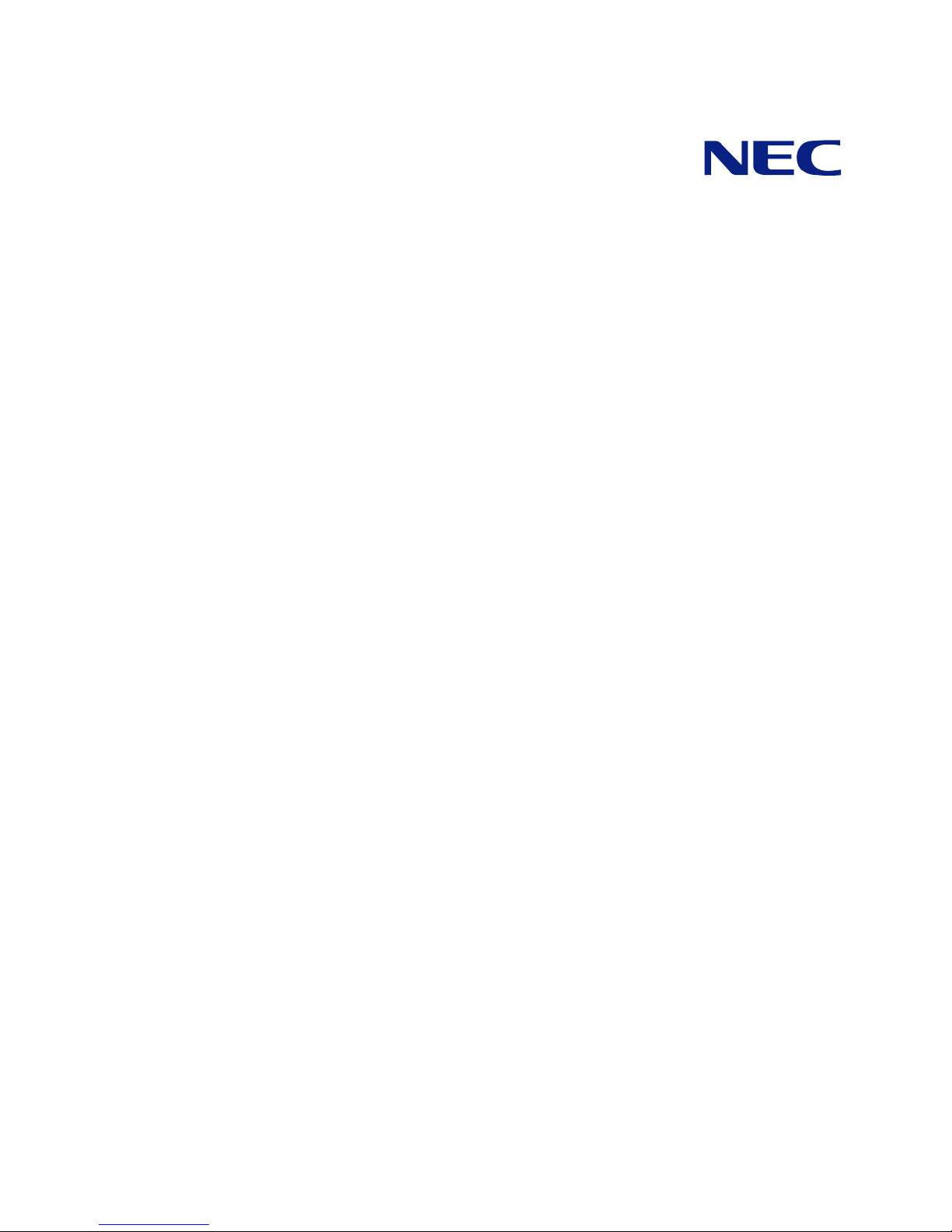
N8100-1279F/1280F/1281F
NEC Express5800/110Gd
User's Guide
1st Edition
2-2007
ONL-4156bN-110Gd-100-99-0702
Page 2
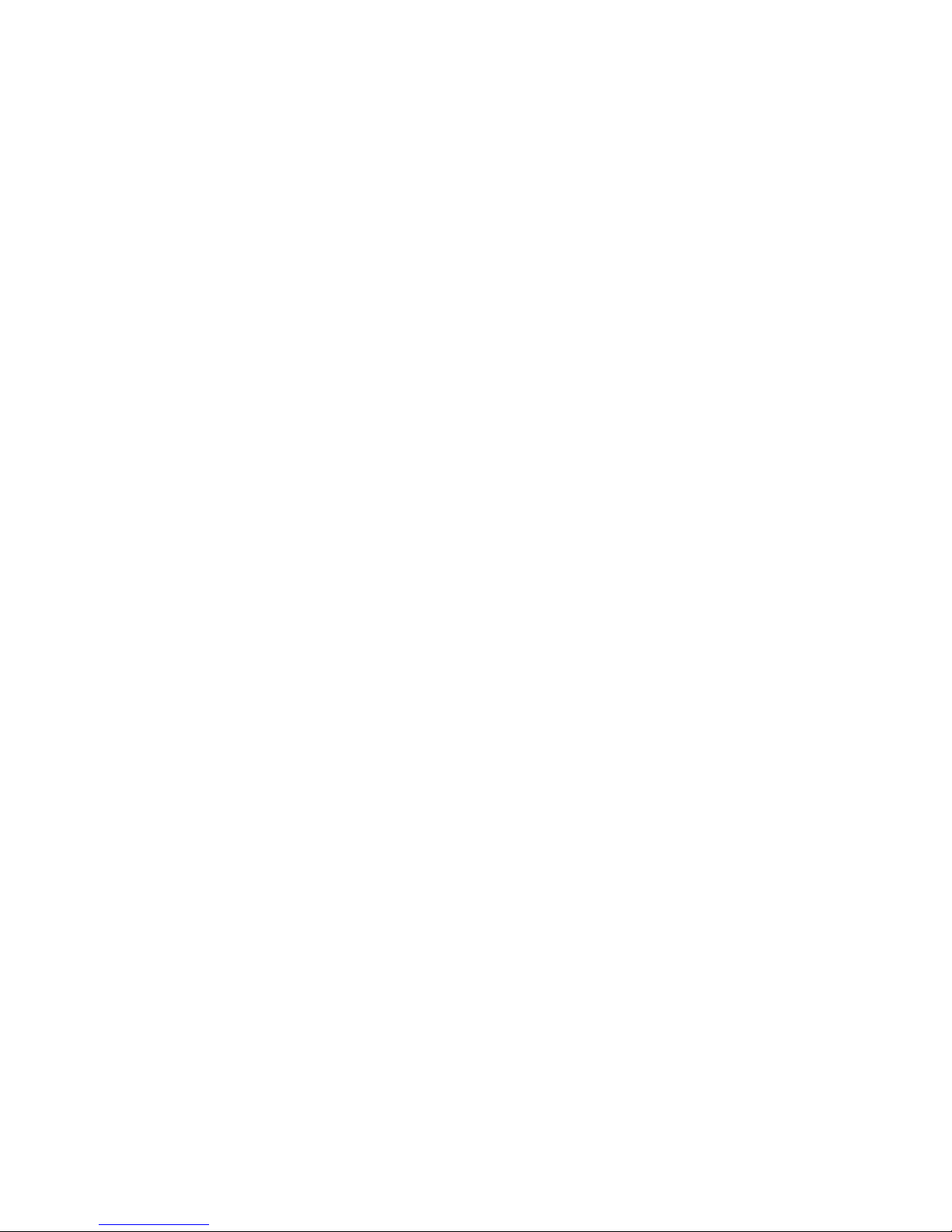
PROPRIETARY NOTICE AND LIABILITY DISCLAIMER
The information disclosed in this document, including all designs and related materials, is the
valuable property of NEC Corporation (NEC) and /or its licensors. NEC and/or its licensors, as
appropriate, reserve all patent, copyright and other proprietary rights to this document, including all
design, manufacturing, reproduction, use, and sales rights thereto, except to the extent said rights are
expressly granted to others.
The NEC product(s) discussed in this document are warranted in accordance with the terms of the
Warranty Statement accompanying each product. However, actual performance of each such
product is dependent upon factors such as system configuration, customer data, and operator control.
Since implementation by customers of each product may vary, the suitability of specific product
configurations and applications must be determined by the customer and is not warranted by NEC.
To allow for design and specification improvements, the information in this document is subject to
change at any time, without notice. Reproduction of this document or portions thereof without prior
written approval of NEC is prohibited.
First Printing, February 2007
Copyright 2007
NEC Corporation
7-1 Shiba 5-Chome, Minato-Ku
Tokyo 108-8001, Japan
All Rights Reserved
Printed in Japan
Page 3
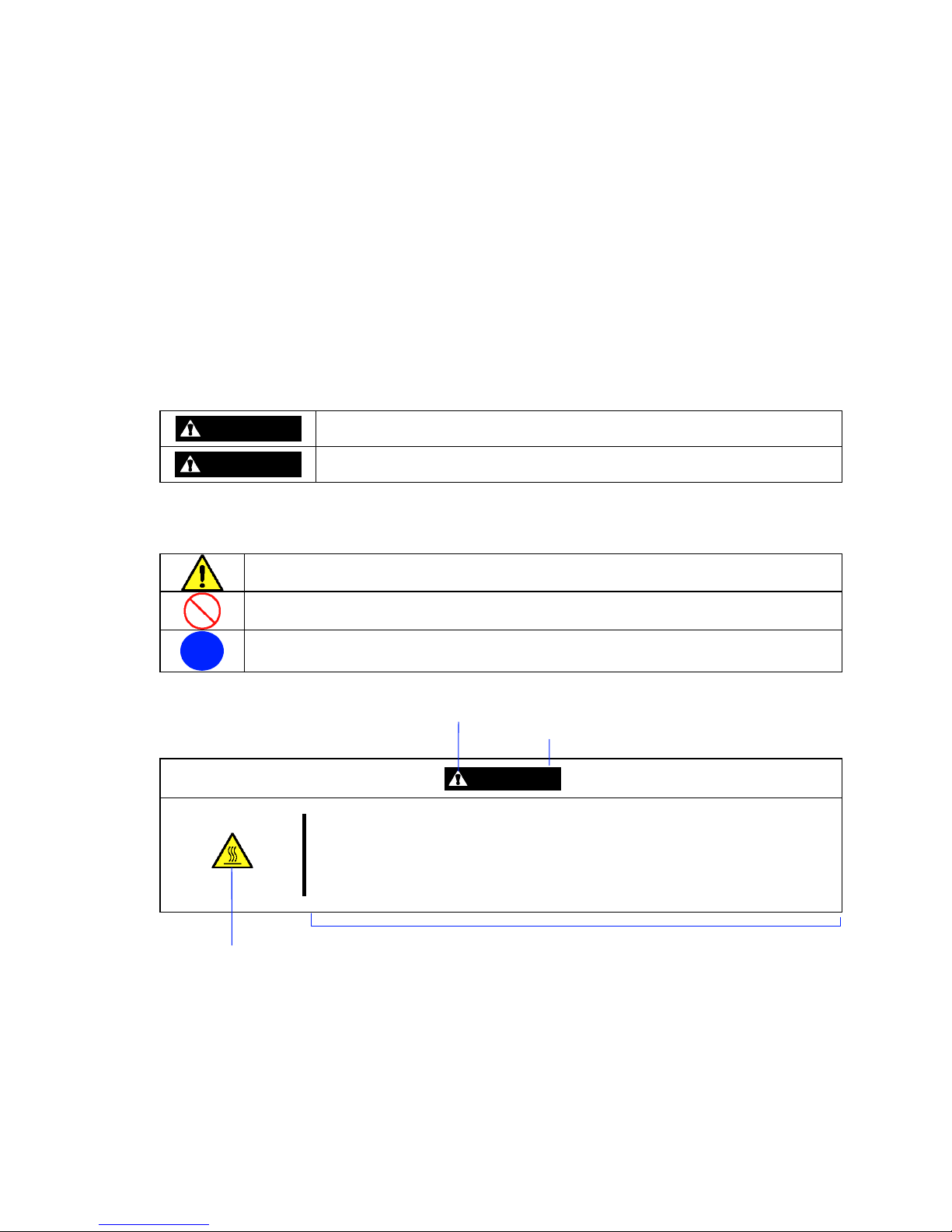
Keep this manual at hand for quick reference at anytime necessary.
SAFETY INDICATIONS
Follow the instructions in this manual for your safety to use the NEC Express server.
Your server contains components with possible danger, hazards that may cause by ignoring
warnings, and preventive actions against such hazards.
Server components with possible danger are indicated with a warning label placed on or around them
as well as described in this manual.
In this manual or warning labels, "WARNING" or "CAUTION" is used to indicate a degree of danger.
These terms are defined as follows:
WARNING
Indicates the presence of a hazard that may result in death or serious
personal injury if the instruction is ignored.
CAUTION
Indicates the presence of a hazard that may cause minor personal injury,
including burns, or property damage if the instruction is ignored.
Precautions and notices against hazards are presented with one of the following three symbols. The
individual symbols are defined as follows:
This symbol indicates the presence of a hazard if the instruction is ignored.
An image in the symbol illustrates the hazard type. (Attention)
This symbol indicates prohibited actions. An image in the symbol illustrates a particular
prohibited action. (Prohibited Action)
This symbol indicates mandatory actions. An image in the symbol illustrates a
mandatory action to avoid a particular hazard. (Mandatory Action)
(Example)
Symbol to draw attention
Term indicating a degree of danger
CAUTION
High temperature.
Immediately after the server is powered off, its internal components such as
hard disk drives are very hot. Leave the server until its internal components
fully cool down before installing/removing any component.
Symbol indicating a prohibited
action (may not always be
indicated)
Description of a danger
Page 4
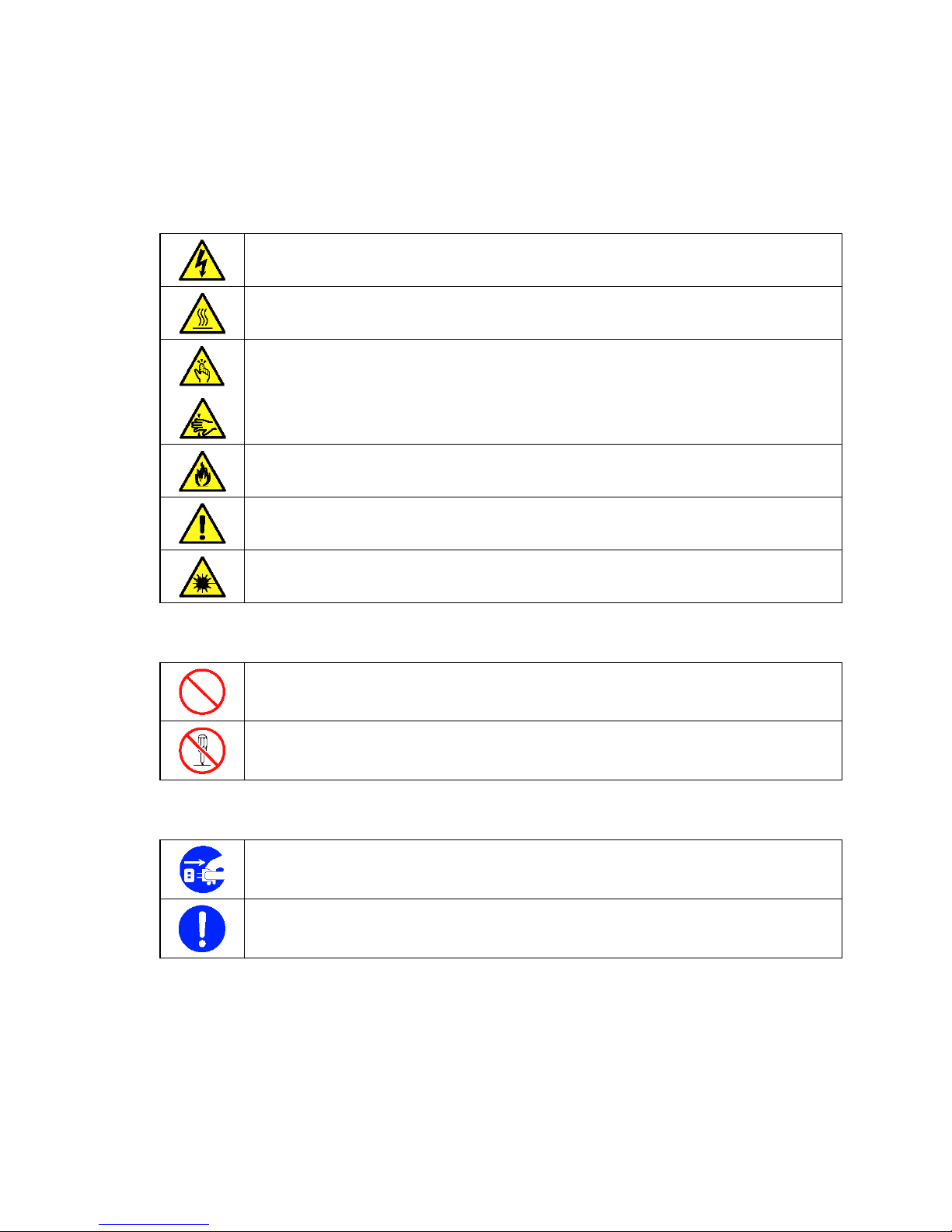
SYMBOLS USED IN THIS MANUAL AND WARNING LABELS
Attentions
Indicates that improper use may cause an electric shock.
Indicates that improper use may cause personal injury.
Indicates that improper use may cause fingers to be caught.
Indicates that improper use may cause fumes or fire.
Indicates a general notice or warning that cannot be specifically identified.
Indicates that improper use may cause loss of eyesight due to laser beam.
Prohibited Actions
Indicates a general prohibited action that cannot be specifically identified.
Do not disassemble, repair, or modify the server. Otherwise, an electric shock or fire
may be caused.
Mandatory Action
Unplug the power cord of the server. Otherwise, an electric shock or fire may be
caused.
Indicates a mandatory action that cannot be specifically identified. Make sure to follow
the instruction.
Page 5

NOTE: This equipment has been tested and found to comply with the limits for a Class A digital
device, pursuant to Part 15 of the FCC Rules. These limits are designed to provide reasonable
protection against harmful interference when the equipment is operated in a commercial
environment. This equipment generates, uses, and can radiate radio frequency energy and, if not
installed and used in accordance with the instruction manual, may cause harmful interference to
radio communications. Operation of this equipment in a residential area is likely to cause harmful
interference in which case the user will be required to correct the interference at his own expense.
CE Statement
Warning: This is a Class A product. In domestic environment this product may cause radio
interference in which case the user may be required to take adequate measures (EN55022).
BSMI Statement
Page 6

Trademarks
NEC ESMPRO, NEC EXPRESSBUILDER, and NEC EXPRESSSCOPE are trademarks of NEC Corporation.
Microsoft, Windows, Windows Server, Windows NT, and MS-DOS are registered trademarks or trademarks of Microsoft
Corporation in the United States and other countries.
Intel and Pentium are registered trademarks of Intel Corporation.
LSI Logic, LSI Logic Logo Design, MegaRAID, MegaRAID Storage Manager, and Power Console Plus are registered
trademarks or trademarks of LSI Logic Corp.
Datalight is a registered trademark of Datalight, Inc.
ROM-DOS is a trademark of Datalight, Inc.
AT is a registered trademark of International Business Machines Corporation in the United States and other countries.
Adobe, Adobe logo, and Acrobat are trademarks of Adobe Systems Incorporated.
DLT and DLTtape are trademarks of Quantum Corporation of the United States.
All other product, brand, or trade names used in this publication are the trademarks or registered trademarks of their
respective trademark owners.
Windows Server 2003 x64 Editions stands for Microsoft® Windows® Server 2003 R2, Standard x64 Edition Operating
system and Microsoft® Windows® Server 2003 R2, Enterprise x64 Edition operating system, or Microsoft® Windows®
Server 2003, Standard x64 Edition operating system and Microsoft® Windows® Server 2003, Enterprise x64 Edition
operating system. Windows Server 2003 stands for Microsoft® Windows® Server 2003 R2, Standard Edition operating
system and Microsoft® Windows® Server 2003 R2, Enterprise Edition operating system, or Microsoft® Windows®
Server 2003, Standard Edition operating system and Microsoft® Windows® Server 2003, Enterprise Edition operating
system.
Windows XP x64 Edition stands for Microsoft® Windows® XP Professional x64 Edition operating system. Windows XP
stands for Microsoft® Windows® XP Home Edition operating system and Microsoft® Windows® XP Professional operating
system. Windows 2000 stands for Microsoft® Windows® 2000 Server operating system and Microsoft® Windows® 2000
Advanced Server operating system, and Microsoft® Windows® 2000 Professional operating system. Windows NT stands for
Microsoft® Windows NT® Server network operating system version 3.51/4.0 and Microsoft® Windows NT® Workstation
operating system version 3.51/4.0. Windows Me stands for Microsoft® Windows® Millennium Edition operating system.
Windows 98 stands for Microsoft® Windows®98 operating system. Windows 95 stands for Microsoft® Windows®95
operating system.
Momentary voltage drop prevention:
This product may be affected by a momentary voltage drop caused by lightning. To prevent a
momentary voltage drop, an AC uninterruptible power supply (UPS) unit should be used.
Notes:
(1) No part of this manual may be reproduced in any form without the prior written permission of
NEC Corporation.
(2) The contents of this manual may be revised without prior notice.
(3) The contents of this manual shall not be copied or altered without the prior written permission
of NEC Corporation.
(4) All efforts have been made to ensure the accuracy of all information in this manual. If you
notice any part unclear, incorrect, or omitted in this manual, contact the sales agent where you
purchased this product.
(5) NEC assumes no liability arising from the use of this product, nor any liability for incidental or
consequential damages arising from the use of this manual regardless of Item (4).
Page 7

i
PREFACE
Congratulations on the purchase of your NEC Express server.
Purchase of this server is your assurance of receiving state-of-the-art, high quality hardware to meet
your needs, both now and in the future.
Read this User's Guide thoroughly to fully understand handling of the NEC Express server and
appreciate its functions to the maximum extent.
Page 8
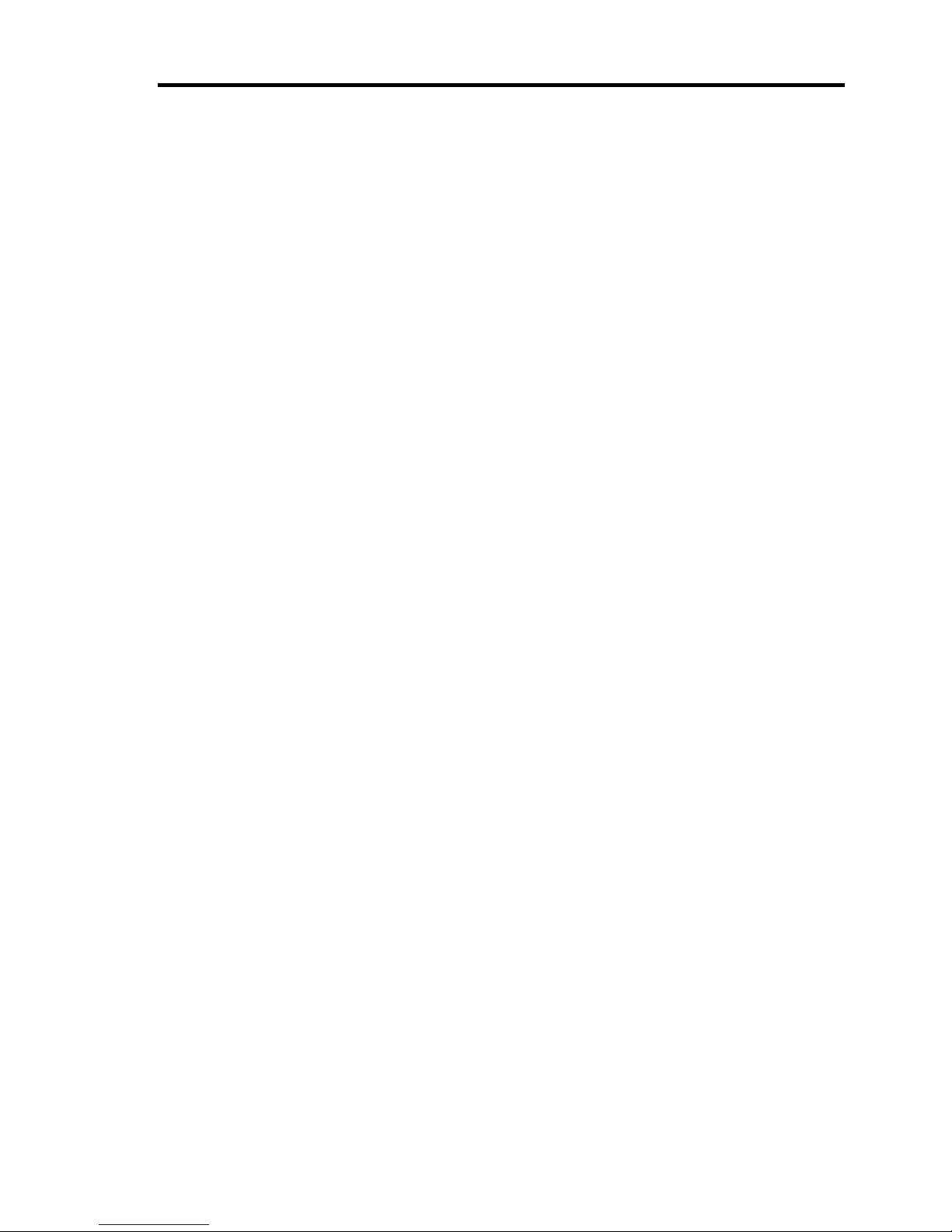
ii
ABOUT THIS USER'S GUIDE
This manual is a guide for proper setup and use of your server.
This manual also covers useful procedures for dealing with difficulties and problems that may arise
during setup or operation of your server.
Keep this manual for future use.
The following describes how to proceed with this manual.
How to Use This Manual
To aid you in finding information quickly, this manual contains the following information:
Chapter 1 Notes on Using Your Server
includes information that needs attention to use the server. Make sure to read this chapter before
setting up and using the server. It also includes requirements and advisory information for
transfer and disposal of the server.
Chapter 2 General Description
includes information necessary to use the server, such as names and functions of its
components, handling of the floppy disk and DVD-ROM drives.
Chapter 3 Setting Up Your Server
tells you how to select a site, unpack the system, make cable connections, and power on your
system.
Chapter 4 Configuring Your Server
tells you how to configure the system and provides instructions for running the BIOS Setup Utility.
This chapter also provides information on mother board jumper settings.
Chapter 5 Installing the Operating System with Express Setup
describes how to install the operating system.
Chapter 6 Installing and Using Utilities
describes how to install the utilities for the server. It also includes a description on using the
attached "NEC EXPRESSBUILDER" CD-ROM.
Chapter 7 Maintenance
provides you with all the information necessary to maintain successful operation of the server.
This chapter also includes a description on relocating and storing the server.
Chapter 8 Troubleshooting
contains helpful information for solving problems that might occur with your system.
Chapter 9 Upgrading Your Server
provides you with instructions for upgrading your system with an additional processor, optional
memory, optional add-in cards, hard disk drives, peripheral devices, and power supply.
Chapter 10 Internal Cabling Diagram
includes cabling information for the onboard IDE controller, the RAID controller, and the power
supply.
Appendix A Specification
provides specifications for your server.
Appendix B Other Precautions
provides supplementary notes on using the server.
Page 9
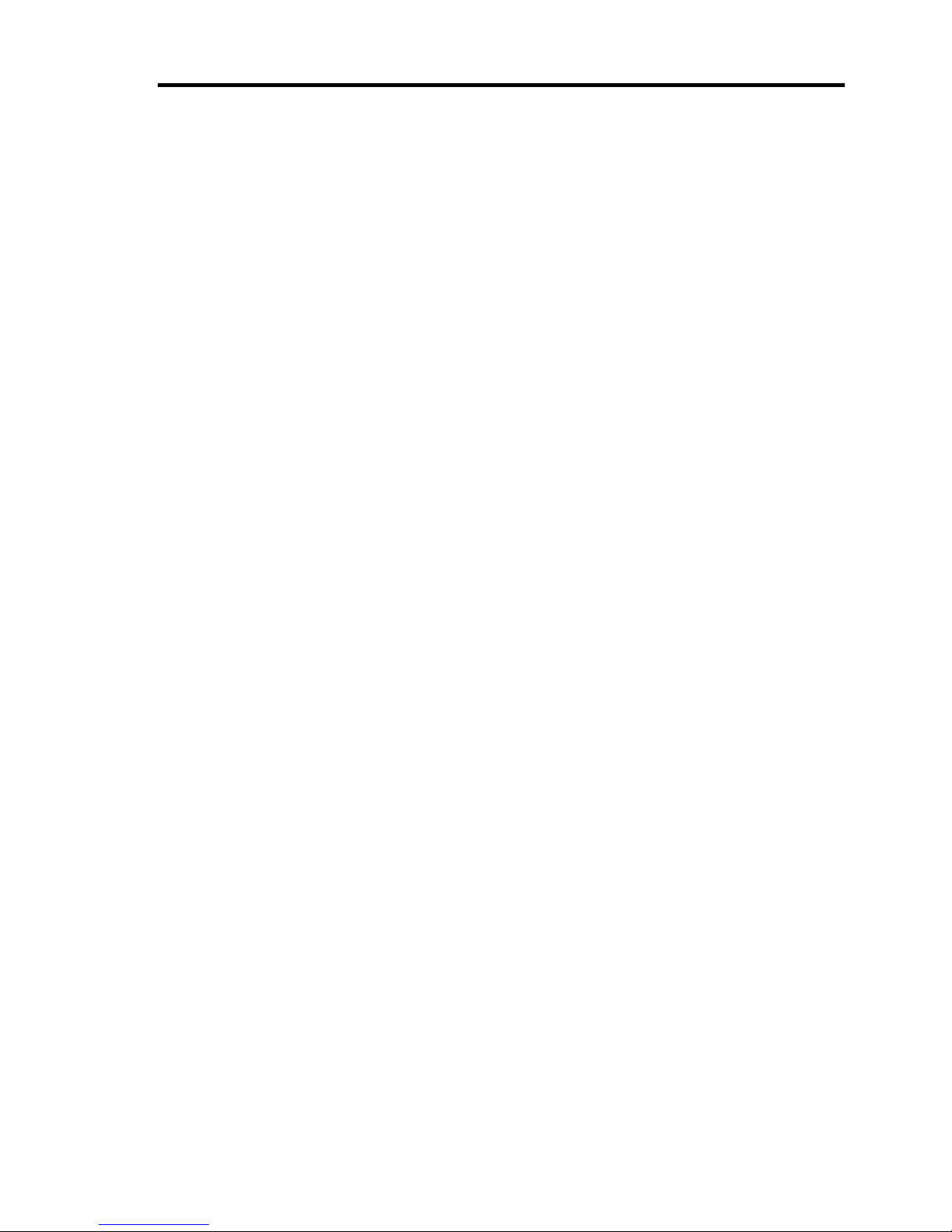
iii
Appendix C IRQ and I/O Port Address
provides a list of factory-set IRQs and I/O port addresses assigned.
Appendix D Installing Windows Server 2003 x64 Editions
describes how to install Microsoft Windows Server 2003 x64 Editions without using Express
Setup. Using the Express Setup tool is recommended for installing Windows Server 2003 x64
Editions. See Chapter 5 for details.
Appendix E Installing Windows Server 2003
describes how to install Microsoft Windows Server 2003 without using Express Setup. Using the
Express Setup tool is recommended for installing Windows Server 2003. See Chapter 5 for
details.
Appendix F Installing Windows 2000
describes how to install Microsoft Windows 2000 without using Express Setup. Using the
Express Setup tool is recommended for installing Windows 2000. See Chapter 5 for details.
Appendix G Product Configuration Record Table
provides a table to be filled with your server configuration.
Text Conventions
The following conventions are used throughout this manual. For safety symbols, see "SAFETY
INDICATIONS" provided earlier.
IMPORTANT:
Items that are mandatory or require attention when using the server
NOTE:
Helpful and convenient piece of information
IN THE PACKAGE
The carton contains various accessories, as well as the server itself. See the packing list to make
sure that you have everything and that individual components are not damaged. If you find any
component missing or damaged, contact your sales agent.
Store the provided accessories in a designated place for your convenience. You will need
them to install an optional device or troubleshoot your server, as well as to set it up.
Make a backup copy of each provided floppy disk, if any. Store the original disk as the
master disk in a designated place, and use its copy.
Improper use of any provided floppy disk or CD-ROM may alter your system
environment. If you find anything unclear, immediately ask your sales agent for help.
Page 10
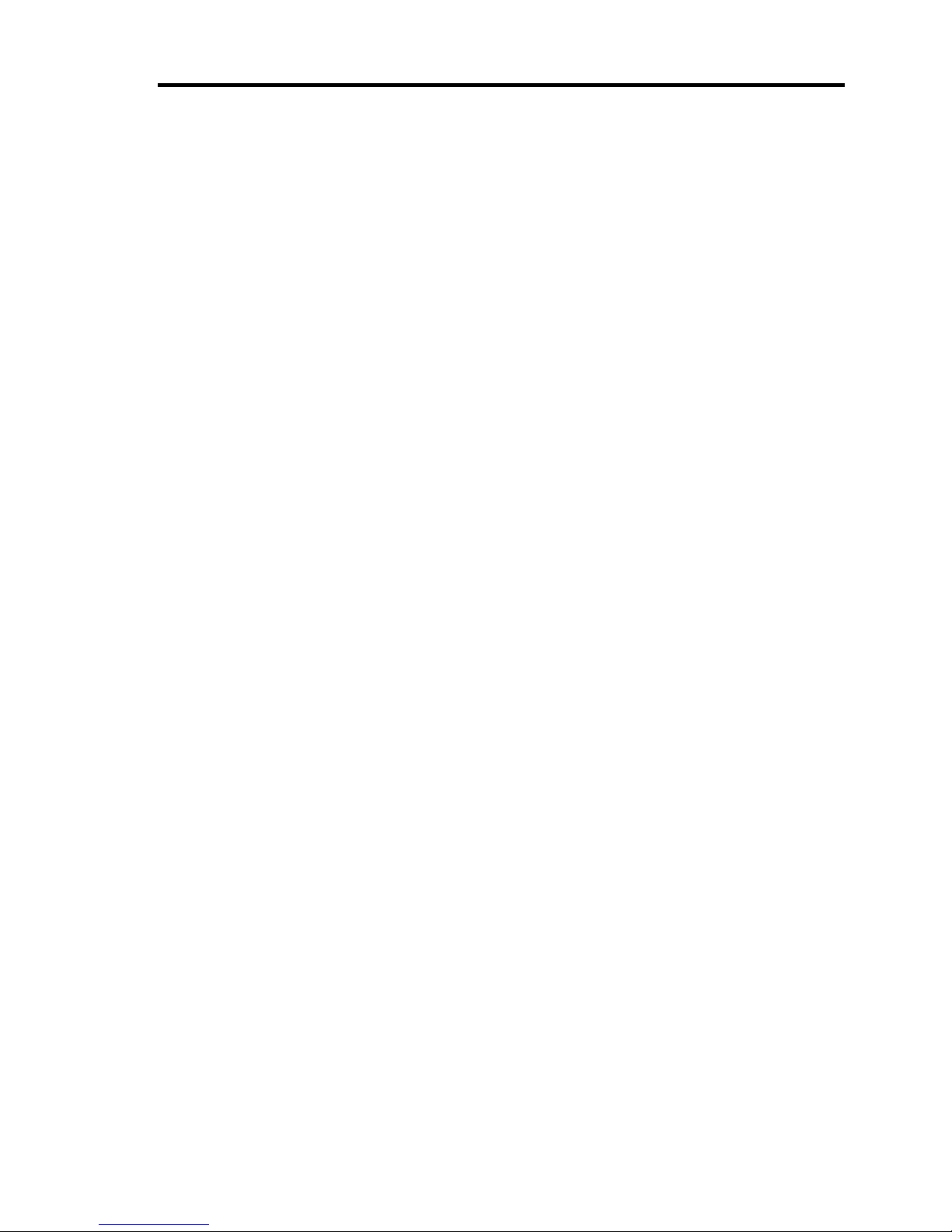
iv
CONTENTS
Preface ..............................................................................................................................................i
About This User's Guide..................................................................................................................ii
In the Package.................................................................................................................................iii
Chapter 1 Notes on Using Your Server........................................................................ 1-1
Warning Labels.............................................................................................................................1-2
Safety Notes..................................................................................................................................1-3
General .....................................................................................................................................1-3
Power Supply and Power Cord Use .........................................................................................1-4
Installation, Relocation, Storage, and Connection....................................................................1-5
Cleaning and Working with Internal Devices...........................................................................1-6
During Operation .....................................................................................................................1-7
For Proper Operation....................................................................................................................1-8
Transfer to Third Party .................................................................................................................1-9
Disposal and Consumables.........................................................................................................1-10
User Support...............................................................................................................................1-11
Chapter 2 General Description ..................................................................................... 2-1
Overview ......................................................................................................................................2-2
System Chassis .............................................................................................................................2-3
Front View................................................................................................................................2-3
Rear View.................................................................................................................................2-5
Internal View ............................................................................................................................2-7
Mother Board................................................................................................................................2-8
Standard Features .........................................................................................................................2-9
Power Supply .........................................................................................................................2-10
Remote Power-On Feature (Wake On LAN)..........................................................................2-10
AC LINK Feature...................................................................................................................2-10
Security ..................................................................................................................................2-10
NEC EXPRESSBUILDER ....................................................................................................2-11
NEC ESMPRO.......................................................................................................................2-12
Off-line Maintenance Utility..................................................................................................2-12
System Diagnostic Utility ......................................................................................................2-12
Using Your Server.......................................................................................................................2-13
POWER Switch......................................................................................................................2-13
SLEEP Switch........................................................................................................................2-17
Floppy Disk Drive..................................................................................................................2-18
DVD-ROM Drive...................................................................................................................2-20
Page 11
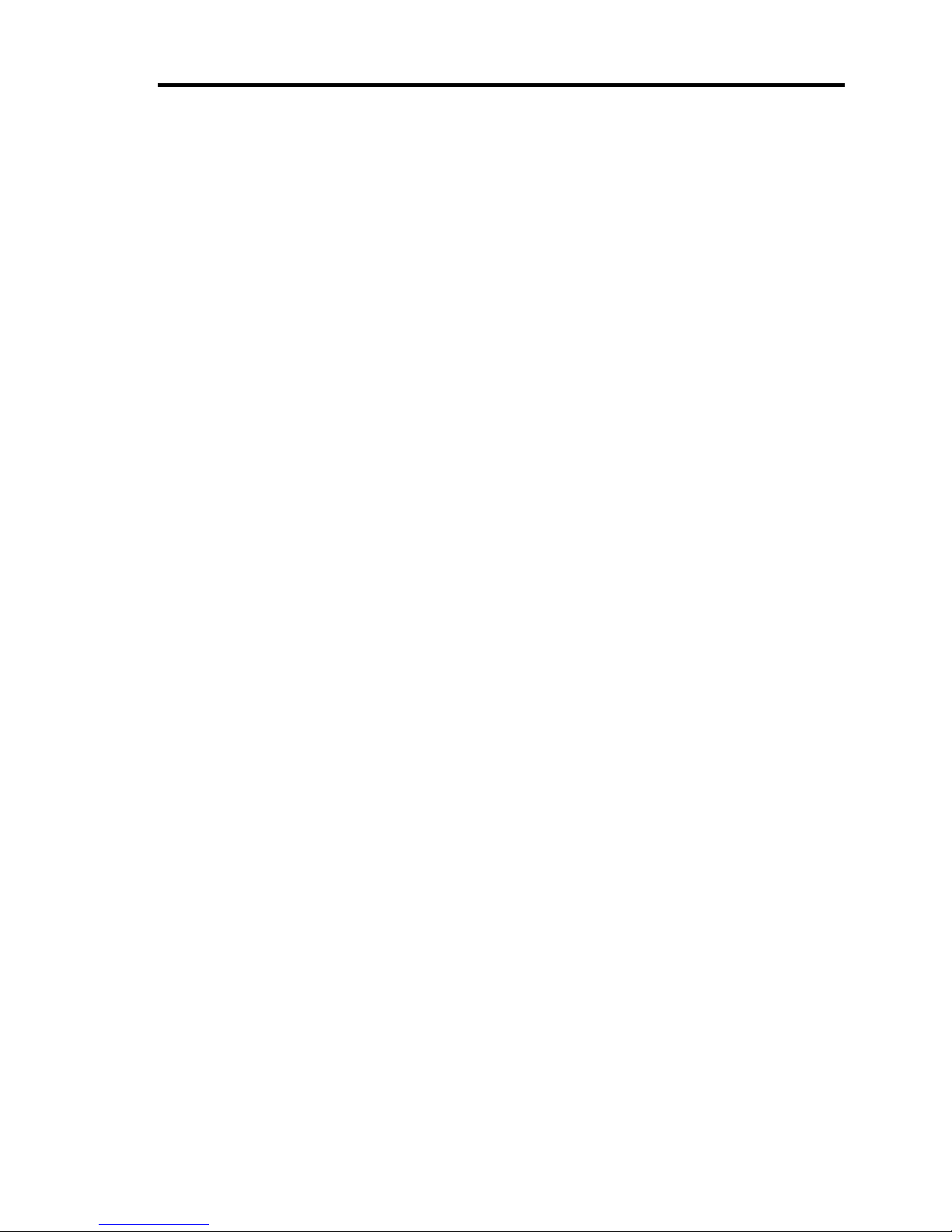
v
Chapter 3 Setting Up Your Server ................................................................................ 3-1
Setup Flow....................................................................................................................................3-2
UNPACKING THE SYSTEM......................................................................................................3-3
Installing Optional Devices ..........................................................................................................3-3
Selecting Server Site.....................................................................................................................3-4
Connecting Peripheral Devices.....................................................................................................3-6
Connecting Power Cord................................................................................................................3-8
Turning On the Server ................................................................................................................3-10
Installing Operating System .......................................................................................................3-12
Installing Utilities .......................................................................................................................3-12
Making Backup Copies of System Information..........................................................................3-12
Chapter 4 Configuring Your Server.............................................................................. 4-1
System BIOS (BIOS Setup Utility) ..............................................................................................4-2
Starting SETUP Utility.............................................................................................................4-3
Description on On-Screen Items and Key Usage.....................................................................4-4
Configuration Examples...........................................................................................................4-5
Menu and Parameter Descriptions ...........................................................................................4-9
Add-in Card's BIOS....................................................................................................................4-29
Configuring Mother Board Jumpers...........................................................................................4-30
RAID Configuration ...................................................................................................................4-32
RAID Configuration of Serial ATA Hard Disk Drive.............................................................4-32
Installing the Hard Disk Drives..............................................................................................4-33
Enabling RAID Feature..........................................................................................................4-33
Setup Utility................................................................................................................................4-34
Running Setup Utility.............................................................................................................4-34
Menu Tree ..............................................................................................................................4-36
Operating Procedures for Setup Utility ..................................................................................4-37
Chapter 5 Installing the Operating System with Express Setup............................... 5-1
About Express Setup ....................................................................................................................5-2
Microsoft Windows Server 2003..................................................................................................5-4
Installation Notice ....................................................................................................................5-4
The Flow of Setup....................................................................................................................5-9
Installing and Setting Device Drivers.....................................................................................5-14
Setting for Solving Problems .................................................................................................5-21
Installing Maintenance Utilities .............................................................................................5-26
Updating the System - Applying Service Pack - ....................................................................5-26
Making Backup Copies of System Information .....................................................................5-28
Installing with the OEM-FD for Mass Storage Device ..........................................................5-29
Page 12
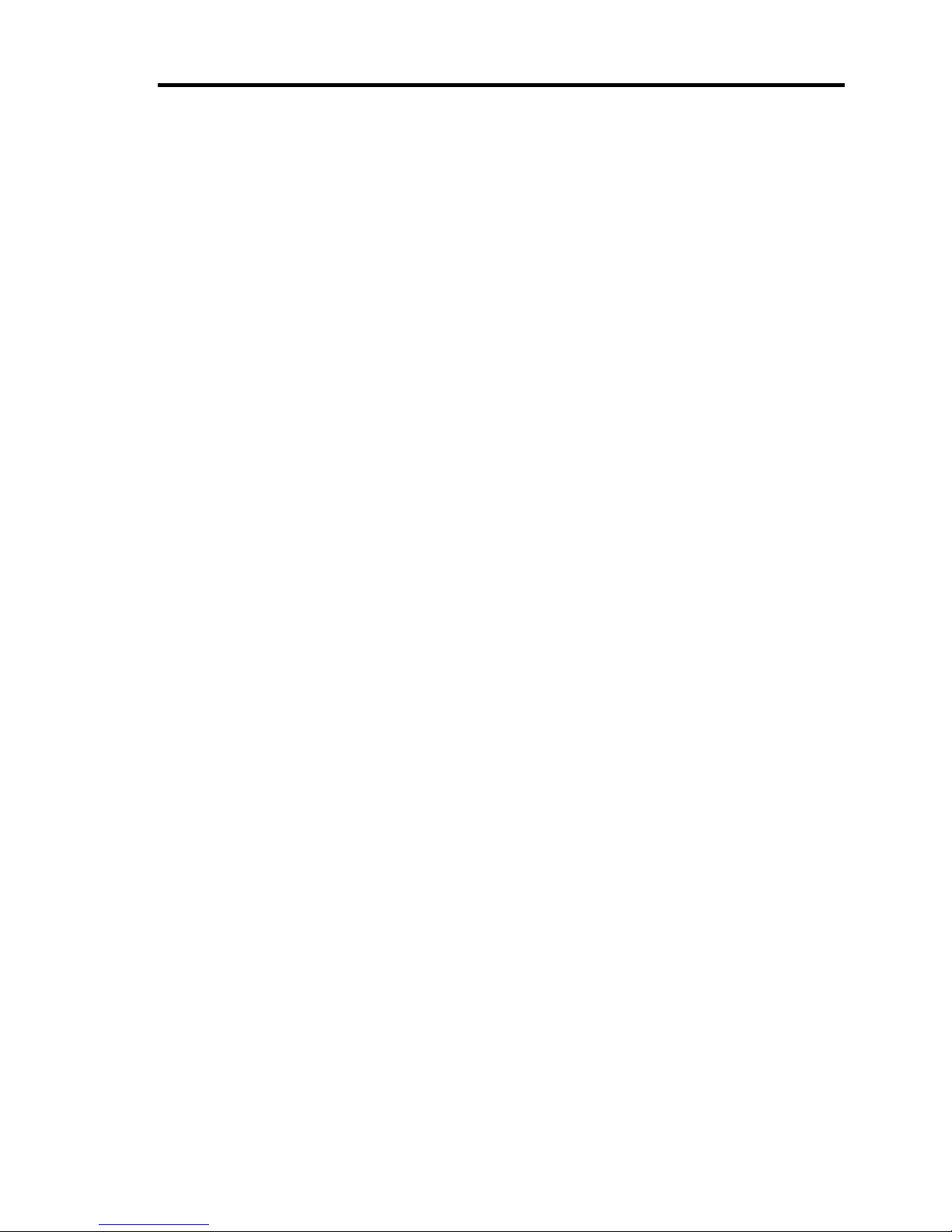
vi
Chapter 6 Installing and Using Utilities ....................................................................... 6-1
NEC EXPRESSBUILDER...........................................................................................................6-2
NEC EXPRESSBUILDER for DOS-Based with Local Console.............................................6-4
NEC EXPRESSBUILDER for Windows-Based (Master Control Menu)................................6-9
Configuration Diskette Creator...................................................................................................6-10
NEC ESMPRO ...........................................................................................................................6-14
Functions and Features...........................................................................................................6-14
Web-based Promise Array Manager ...........................................................................................6-15
MegaRAID Storage Manager.....................................................................................................6-15
Setup with Express Setup.......................................................................................................6-15
Manual Setup .........................................................................................................................6-15
Chapter 7 Maintenance.................................................................................................. 7-1
Making Backup Copies ................................................................................................................7-1
Cleaning........................................................................................................................................7-2
Cleaning the Server ..................................................................................................................7-3
Cleaning the Interior.................................................................................................................7-4
Cleaning the Keyboard/Mouse.................................................................................................7-5
Cleaning Disc ...........................................................................................................................7-6
System Diagnostics.......................................................................................................................7-7
Test Items .................................................................................................................................7-7
Startup and Exit of System Diagnostics ...................................................................................7-8
Relocating/Storing The Server....................................................................................................7-11
Chapter 8 Troubleshooting ........................................................................................... 8-1
System Viewers ............................................................................................................................8-2
Lamps ...........................................................................................................................................8-3
POWER/SLEEP Lamp.............................................................................................................8-4
DISK ACCESS Lamp ..............................................................................................................8-4
LINK/ACT Lamp.....................................................................................................................8-4
1000/100/10 Lamp ...................................................................................................................8-4
Error Messages .............................................................................................................................8-5
Error Messages after Power-on................................................................................................8-5
POST Error Messages ..............................................................................................................8-6
Beep Codes...............................................................................................................................8-8
Solving Problems..........................................................................................................................8-9
Problems with NEC Express Server.........................................................................................8-9
Problems with Windows Server 2003 x64 Editions ...............................................................8-13
Problems with Windows Server 2003 R2...............................................................................8-14
Problems with Windows Server 2003 ....................................................................................8-14
Problems with Windows Server 2003 and Windows 2000.....................................................8-15
Problems with NEC EXPRESSBUILDER ............................................................................8-17
Problems with Express Setup.................................................................................................8-18
Problems with Disk Array Configuration...............................................................................8-20
Problems with Master Control Menu .....................................................................................8-21
Collecting Event Log .............................................................................................................8-21
Collect Configuration Information.........................................................................................8-22
Collecting Dr. Watson Diagnostic Information ......................................................................8-23
Memory Dump.......................................................................................................................8-23
Page 13
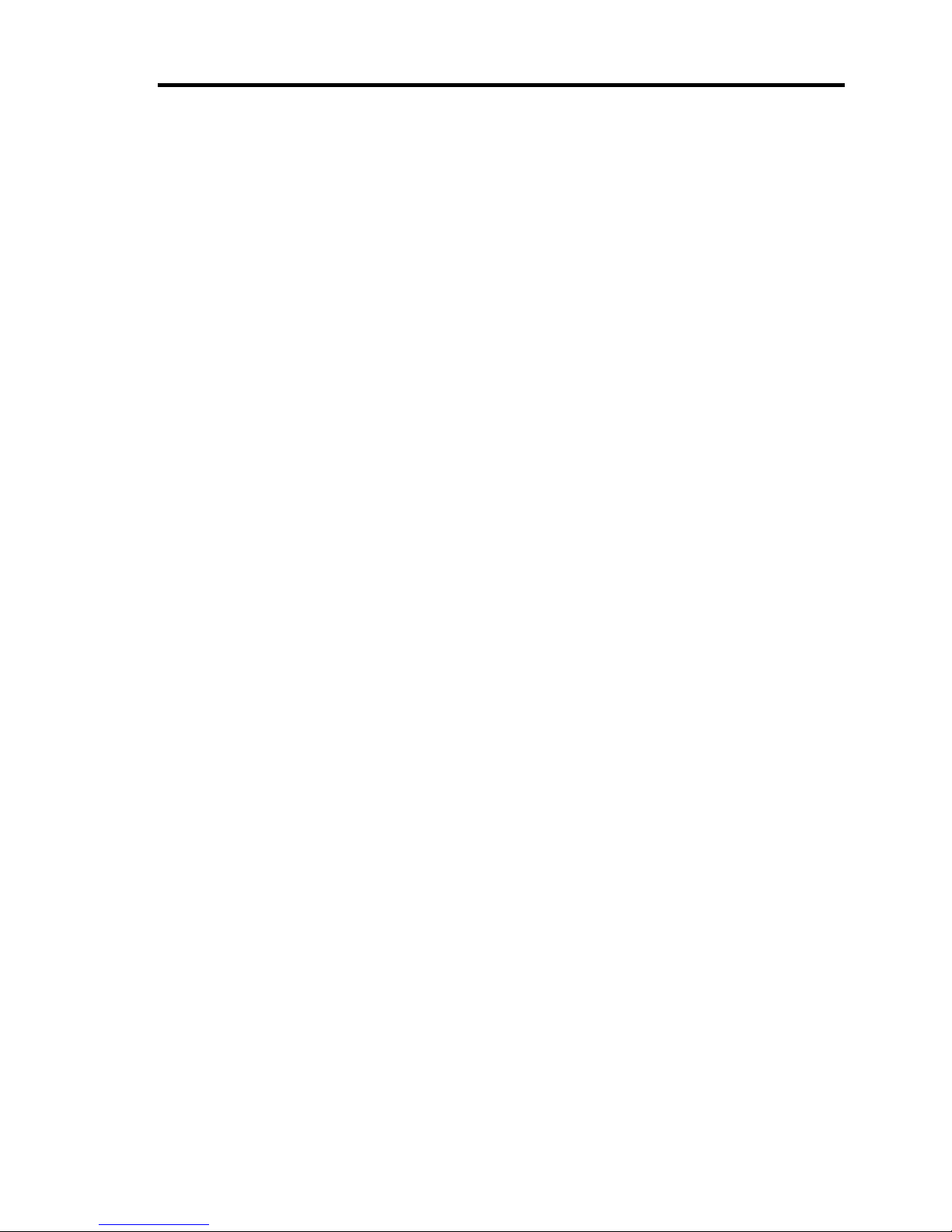
vii
Recovery for Windows 2000 System..........................................................................................8-24
Off-line Maintenance Utility ......................................................................................................8-26
Starting the Off-line Maintenance Utility...............................................................................8-26
Features of Off-line Maintenance Utility ...............................................................................8-27
Resetting the Server....................................................................................................................8-28
Forced Shutdown........................................................................................................................8-28
Chapter 9 Upgrading Your Server ................................................................................ 9-1
Safety Notes..................................................................................................................................9-2
Static Precautions .........................................................................................................................9-3
Preparing for Installation and Removal........................................................................................9-4
Installation or Removal Procedure ...............................................................................................9-5
Left Side Cover ........................................................................................................................9-5
Front Mask ...............................................................................................................................9-9
3.5-inch Hard Disk Drive.......................................................................................................9-11
PCI Board...............................................................................................................................9-20
DIMM ....................................................................................................................................9-30
File Device .............................................................................................................................9-34
Floppy Disk Drive..................................................................................................................9-40
Chapter 10 Internal Cabling Diagrams....................................................................... 10-1
Interface Cables ..........................................................................................................................10-2
Addition of Hard Disk Drive..................................................................................................10-2
Connection of Disk Array Controller (SATA)........................................................................10-3
Connection of 5.25-inch Device.............................................................................................10-5
Power Cables ..............................................................................................................................10-6
Appendix A Specifications............................................................................................A-1
Appendix B Other Precautions.....................................................................................B-1
Transfer Rate of the On-board LAN Controller ...................................................................... B-1
Server Management Software .................................................................................................B-1
Floppy Disk............................................................................................................................. B-1
DVD/CD-ROM....................................................................................................................... B-4
Tape Media.............................................................................................................................. B-4
Keyboard................................................................................................................................. B-5
Mouse...................................................................................................................................... B-6
Appendix C IRQ and I/O Port Address.........................................................................C-1
Appendix D Installing Windows Server 2003 x64 Editions........................................D-1
Before Installing Windows Server 2003 ...................................................................................... D-1
Optional Board Supported by NEC EXPRESSBUILDER......................................................D-1
Installing Service Pack ............................................................................................................ D-1
Updating System .....................................................................................................................D-1
Re-installing to the Hard Disk Drive which has been upgraded to Dynamic Disk .................D-2
Mounting MO Device .............................................................................................................D-2
About Removable Media ........................................................................................................D-2
Creating Partition Size ............................................................................................................D-3
Page 14

viii
Installing Windows Server 2003 x64 Editions.............................................................................D-4
Creating "Windows Server 2003 x64 Edition OEM-DISK for NEC EXPRESSBUILDER"..D-4
Windows Server 2003 x64 Editions Clean Installation ...........................................................D-6
Reinstallation to Multiple Logical Drives ...............................................................................D-9
Procedure for License Authentication ...................................................................................D-10
Updating the System .............................................................................................................D-11
Driver Installation and Advanced Settings ................................................................................D-12
PROSet..................................................................................................................................D-12
Network Driver .....................................................................................................................D-13
Re-install the Network Driver ...............................................................................................D-14
Graphics Accelerator Driver..................................................................................................D-15
Optional Network Board Driver............................................................................................ D-16
Adapter Fault Tolerance (AFT)/Adaptive Load Balancing (ALB)........................................D-17
Installing SCSI Controller Driver (N8103-75)......................................................................D-18
Installing SCSI Controller Driver (N8103-95)......................................................................D-18
About Windows Activation ...................................................................................................D-19
Setting for Collecting Memory Dump (Debug Information).....................................................D-20
Appendix E Installing Windows Server 2003 .............................................................. E-1
Before Installing Windows Server 2003 ...................................................................................... E-1
Optional Board Supported by NEC EXPRESSBUILDER...................................................... E-1
Installing Service Pack ............................................................................................................ E-1
Updating System ..................................................................................................................... E-1
Re-installing to the Hard Disk Drive which has been upgraded to Dynamic Disk ................. E-2
Mounting MO Device ............................................................................................................. E-2
About Removable Media ........................................................................................................ E-2
About the Upgrade to Windows Server 2003 R2 .................................................................... E-2
Creating Partition Size ............................................................................................................ E-3
Installing Windows Server 2003..................................................................................................E-4
Creating "Windows Server 2003 OEM-DISK for NEC EXPRESSBUILDER" ..................... E-4
Windows Server 2003 Clean Installation ................................................................................ E-6
Upgrade Installation ................................................................................................................ E-9
Reinstallation to Multiple Logical Drives ............................................................................. E-12
Procedure for License Authentication ................................................................................... E-13
Updating the System - Applying Service Pack - ................................................................... E-14
Driver Installation and Advanced Settings ................................................................................ E-16
PROSet.................................................................................................................................. E-16
Network Driver ..................................................................................................................... E-17
Optional Network Board Driver............................................................................................ E-18
Installation of the Optional Network Board Driver............................................................... E-19
Re-install the Network Driver ............................................................................................... E-19
Adapter Fault Tolerance (AFT)/Adaptive Load Balancing (ALB)........................................ E-20
Graphics Accelerator Driver.................................................................................................. E-21
Installing SCSI Controller Driver (N8103-75/95)................................................................. E-22
About Windows Activation ................................................................................................... E-23
Setting for Collecting Memory Dump (Debug Information)..................................................... E-24
Page 15
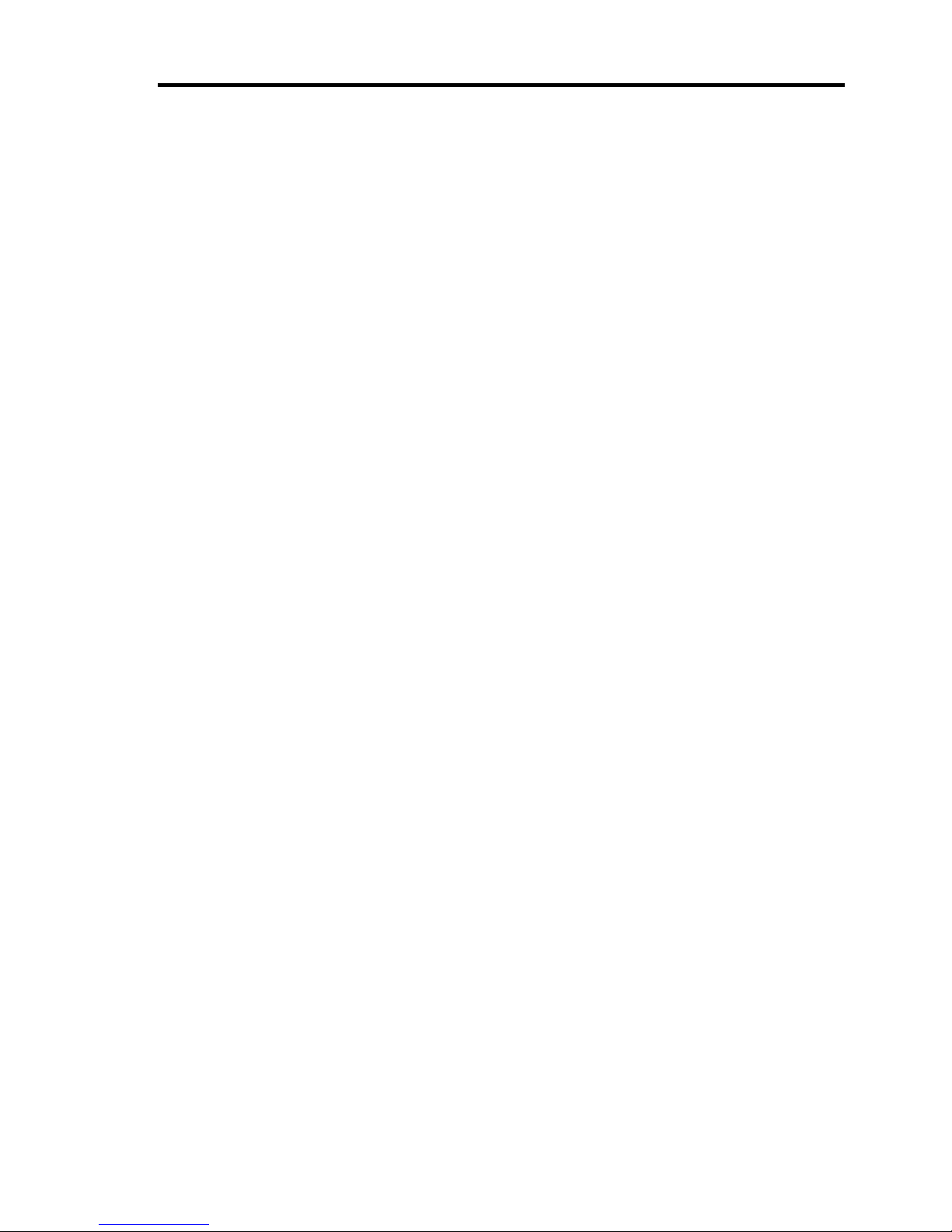
ix
Appendix F Installing Windows 2000........................................................................... F-1
Before Installing Windows 2000 ................................................................................................. F-1
Optional Board Supported by NEC EXPRESSBUILDER...................................................... F-1
Installing Service Pack ............................................................................................................ F-1
Updating System ..................................................................................................................... F-1
Re-installing to the Hard Disk Drive which has been upgraded to Dynamic Disk ................. F-2
Mounting MO Device ............................................................................................................. F-2
About Removable Media ........................................................................................................ F-2
Creating Partition Size ............................................................................................................ F-3
Installing Windows 2000............................................................................................................. F-4
Windows 2000 Clean Installation............................................................................................ F-4
Reinstallation to Multiple Logical Drives ............................................................................... F-6
Updating the System - Installing Service Pack -..................................................................... F-8
Driver Installation and Advanced Settings .................................................................................. F-9
PROSet.................................................................................................................................... F-9
Network Driver ......................................................................................................................F-11
Re-install the Network Driver ............................................................................................... F-12
Optional Network Board Driver............................................................................................ F-13
Installation of the Optional Network Board Driver............................................................... F-13
Adapter Fault Tolerance (AFT)/Adaptive Load Balancing (ALB)........................................ F-14
Graphics Accelerator Driver.................................................................................................. F-15
USB 2.0 Driver...................................................................................................................... F-15
Installing SCSI Controller Driver (N8103-75)...................................................................... F-16
Installing SCSI Controller Driver (N8103-95)...................................................................... F-16
Setting for Solving Problems..................................................................................................... F-17
Appendix G Product Configuration Record Table......................................................G-1
Hardware.................................................................................................................................G-1
Software ..................................................................................................................................G-3
Page 16
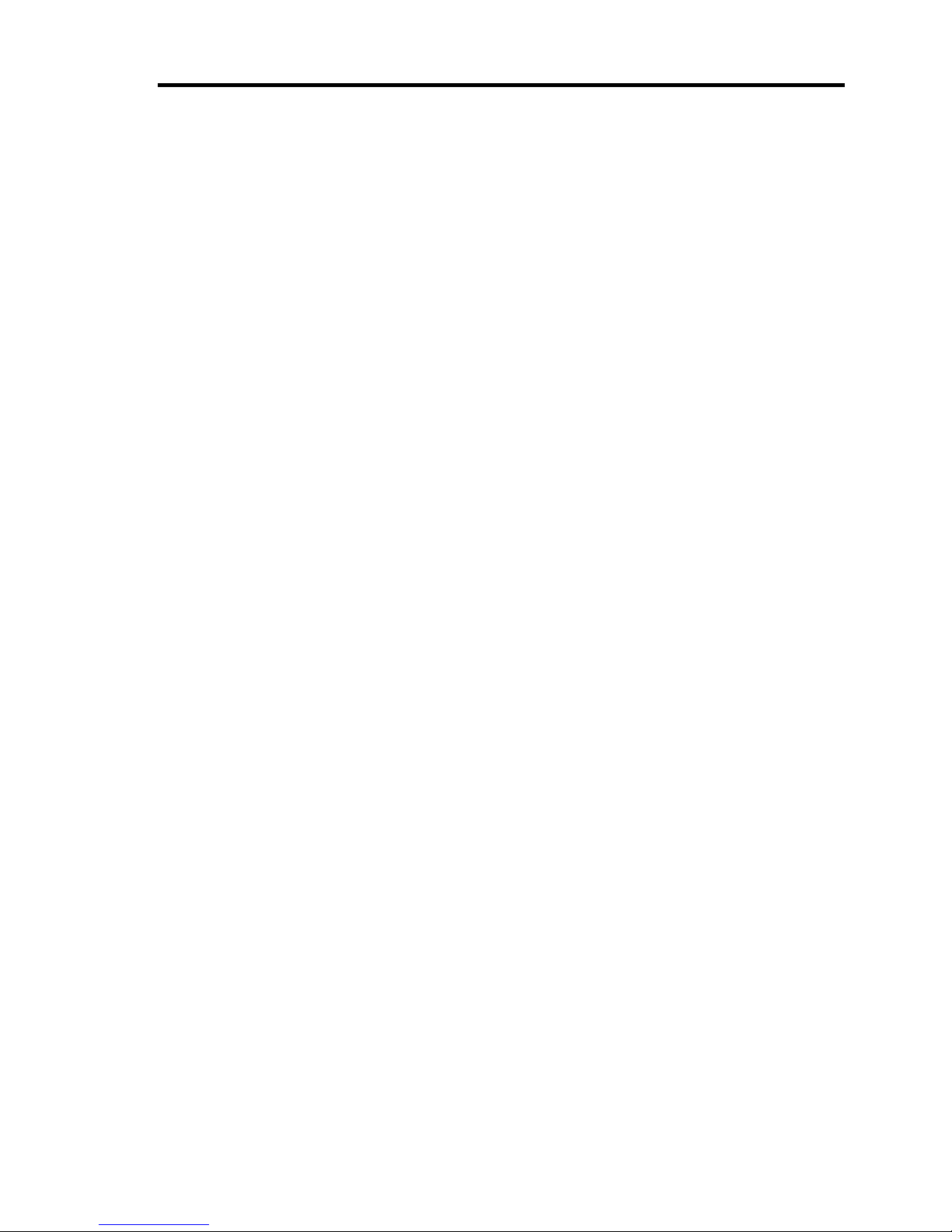
x
(This page is intentionally left blank.)
Page 17
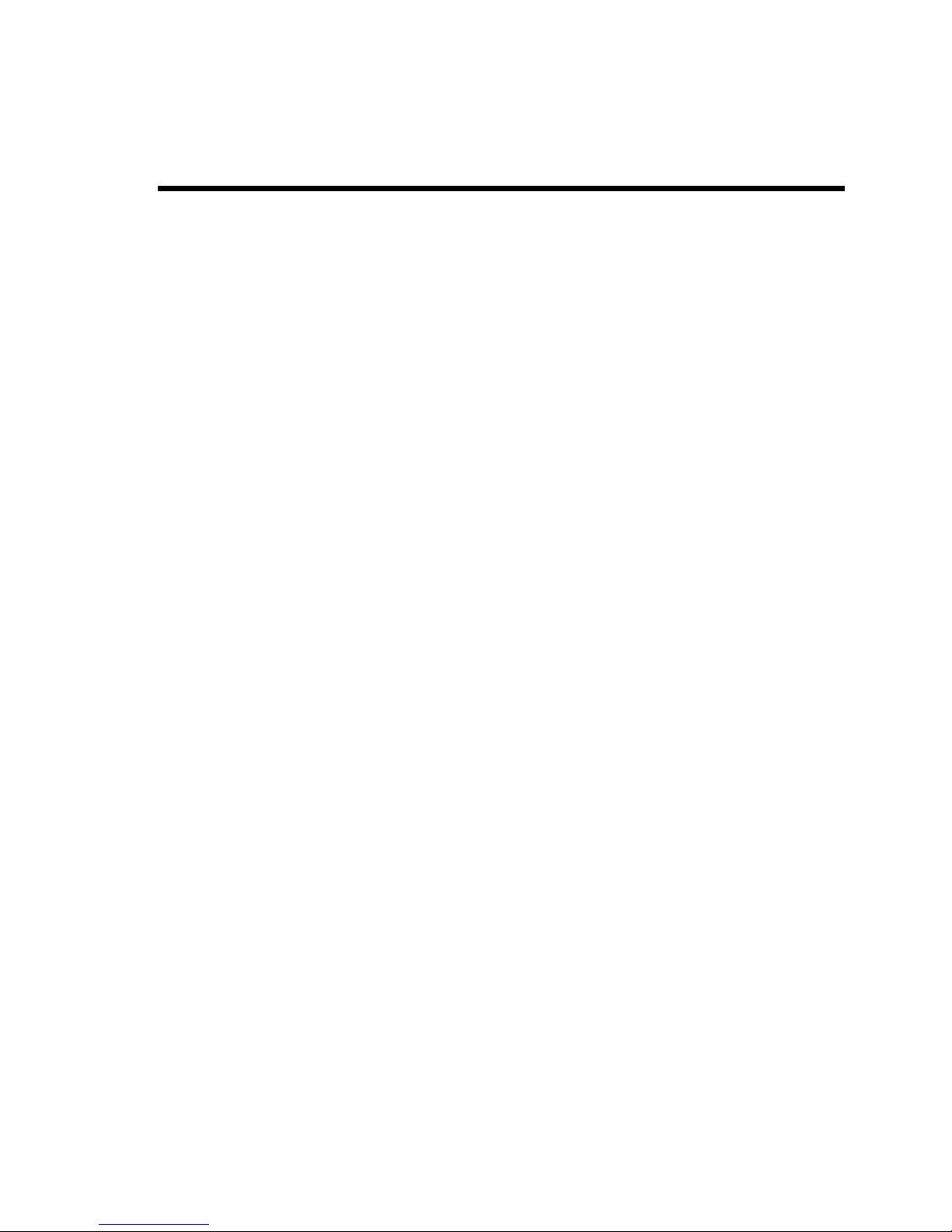
Chapter 1
Notes on Using Your Server
This chapter includes information necessary for proper and safe operation of your server.
Page 18
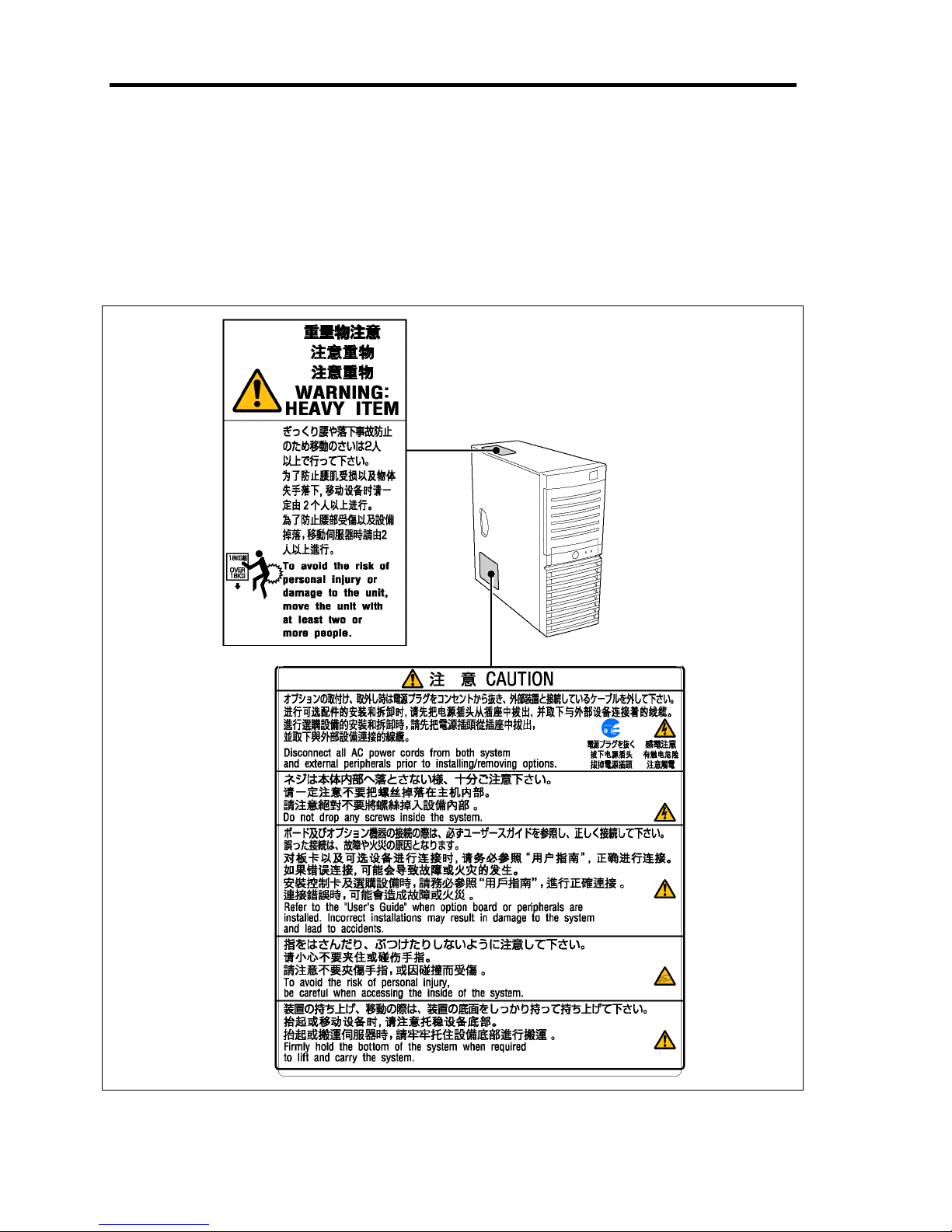
1-2 Notes on Using Your Server
WARNING LABELS
The warning label is attached to components with possible danger or their vicinity in your server to
inform the user that a hazardous situation may arise when operating the server. (Do not intentionally
remove or damage any of the labels.)
If you find any labels totally/partially removed or illegible due to damage, contact your sales
representative.
Page 19
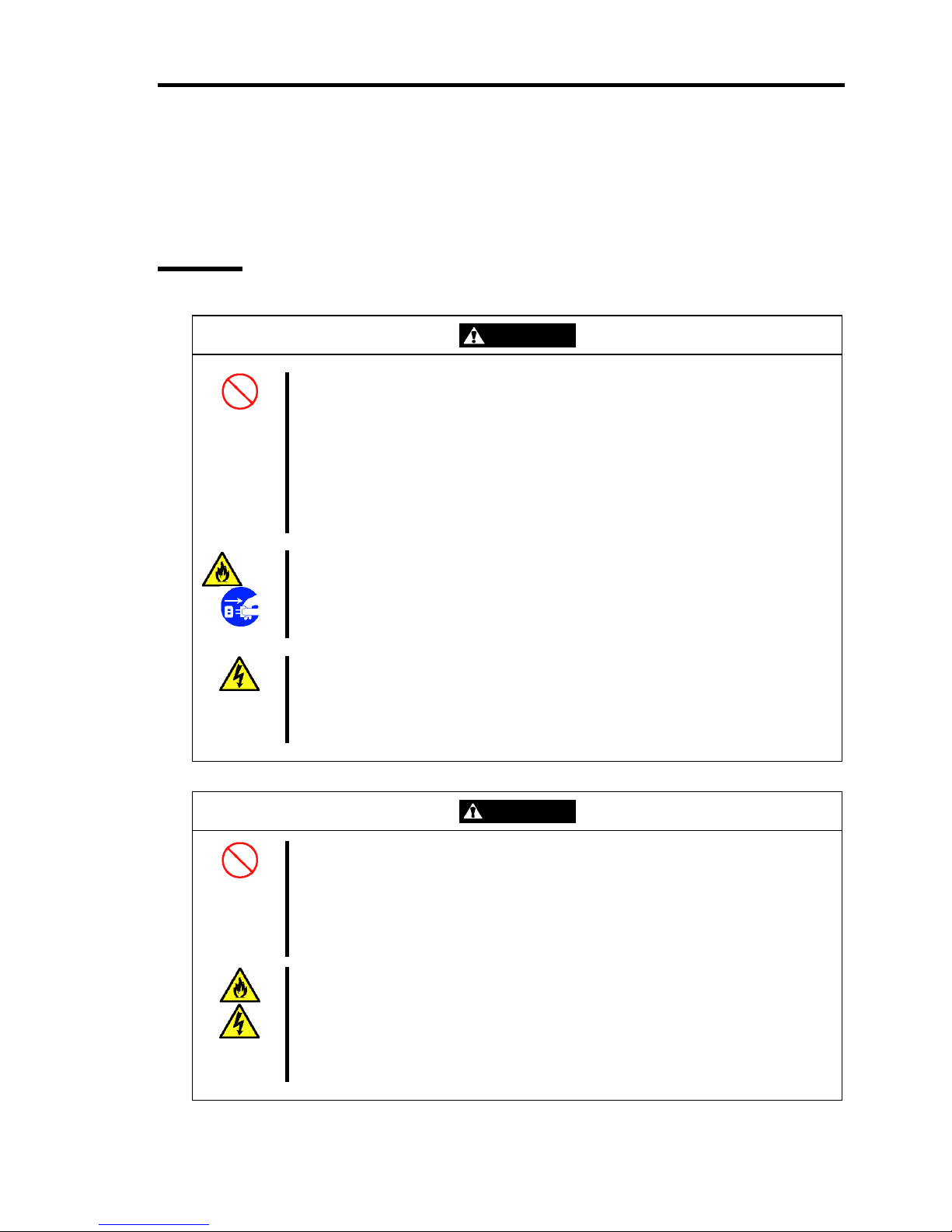
Notes on Using Your Server 1-3
SAFETY NOTES
This section provides notes on using your server safely. Read this section carefully to ensure proper
and safe use of the server. For symbols, see "SAFETY INDICATIONS" provided earlier.
General
WARNING
Do not use the server for services where critical high availability may directly
affect human lives.
Your server is not intended to be used with or control facilities or devices
concerning human lives, including medical devices, nuclear facilities and
devices, aeronautics and space devices, transportation facilities and devices;
and facilities and devices requiring high reliability. NEC assumes no liability for
any accident resulting in personal injury, death, or property damage if the server
has been used in the above conditions.
Do not use the server if any smoke, odor, or noise is present.
If smoke, odor, or noise is present, immediately turn off the server and
disconnect the power plug from the outlet, then contact your sales agent. Using
the server in such conditions may cause a fire.
Keep needles or metal objects away from the server.
Do not insert needles or metal objects into ventilation holes in the server or
openings in the floppy disk or DVD-ROM drive. Doing so may cause an electric
shock.
CAUTION
Do not access inside your server for a service or replacement of the internal
components.
The service representative can only install or remove the internal components
and optional devices. To avoid personal injury or electrical shock, contact your
service representative when your need to install/remove the internal
components.
Keep water or foreign matter away from the server.
Do not let any form of liquid (water etc.) or foreign matter (e.g., pins or paper
clips) enter the server. Failure to follow this warning may cause an electric
shock, a fire, or a failure of the server. When such things accidentally enter the
server, immediately turn off the power and disconnect the power plug from the
outlet. Do not disassemble the server. Contact your service representative.
Page 20
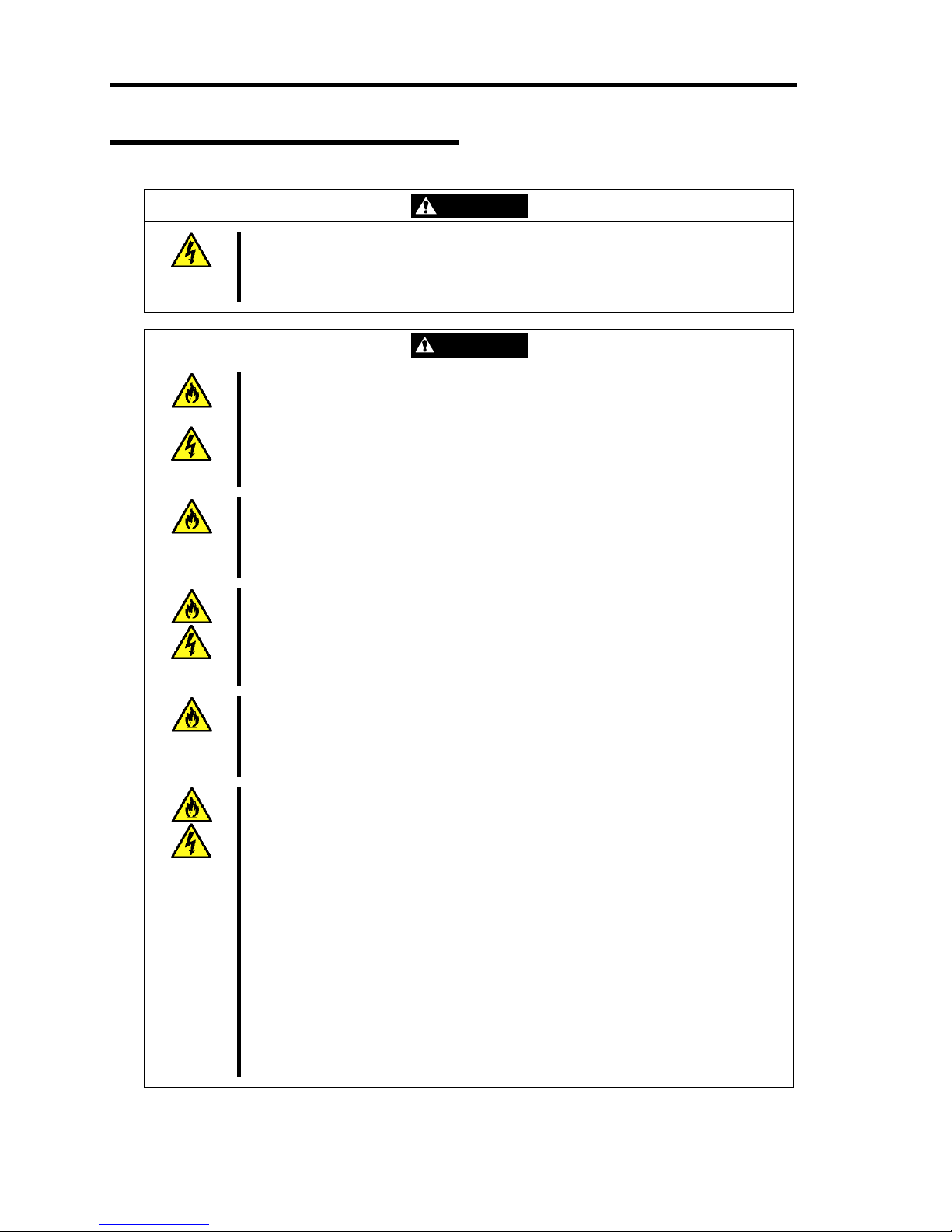
1-4 Notes on Using Your Server
Power Supply and Power Cord Use
WARNING
Do not hold the power plug with a wet hand.
Do not disconnect/connect the plug while your hands are wet. Failure to follow
this warning may cause an electric shock.
CAUTION
Plug in to a proper power source.
Use a proper wall outlet. Use of an improper power source may cause a fire or a
power leak.
Do not install the server where you need an extension cord. Use of a cord that
does not meet the power specifications of your server may heat up the cord and
cause a fire.
Do not connect the power cord to an outlet that has an illegal number of
connections.
The electric current exceeding the rated flow overheats the outlet, which may
cause a fire.
Do not pull the cable when disconnecting it.
When disconnecting the cable from the device, hold the cable connector and
pull it straight out. Pulling the cable out by the cable portion or giving mechanical
stress to the connector could damage the cables and connectors to result in an
electrical shock hazard or a fire.
Insert the power plug into the outlet as far as it goes.
Heat generation resulting from a halfway inserted power plug (imperfect contact)
may cause a fire. Heat will also be generated if condensation is formed on dusty
blades of the halfway inserted plug, increasing the possibility of fire.
Use the authorized power cord only.
Use only the power cord that comes with your server. Use of an unauthorized
power cord may cause a fire when the electric current exceeds the rated flow.
Also, observe the following to prevent an electric shock or fire caused by a
damaged cord.
■ Do not stretch the cord harness.
■ Do not pinch the power cord.
■ Do not bend the power cord.
■ Keep chemicals away from the power cord.
■ Do not twist the power cord.
■ Do not place any object on the power cord.
■ Do not bundle power cords.
■ Do not alter, modify, or repair the power cord.
■ Do not secure the power cord with staples or equivalents.
■ Do not use any damaged power cord. (Replace a damaged power cord with a
new one of the same specifications. Ask your sales agent for replacement.)
Page 21

Notes on Using Your Server 1-5
Installation, Relocation, Storage, and Connection
WARNING
Disconnect the power cord(s) before installing or removing the server.
Make sure to power off the server and disconnect the power cord(s) from a
power outlet before installing/removing the server. All voltage is removed only
when the power cords are unplugged.
CAUTION
Never attempt to lift the server only by yourself.
Your server weighs max 20 kg (depending on its hardware configuration).
Carrying the server only by yourself may strain your back. Hold the server firmly
by its bottom with at least two or more people. Do not hold the front mask to lift
the server. The front mask may be disengaged from the server, causing
personal injury.
Do not install the server in any place other than specified.
Do not install the server in the following places or any place other than specified
in this manual. Failure to follow this instruction may cause a fire.
■ a dusty place
■ a humid place such as near a boiler
■ a place exposed to direct sunlight
■ an unstable place
Do not connect any interface cable with the power cord of the server plugged to
a power source.
Make sure to power off the server and unplug the power cord from a power
outlet before installing/removing any optional internal device or
connecting/disconnecting any interface cable to/from the server. If the server is
off-powered but its power cord is plugged to a power source, touching an
internal device, cable, or connector may cause an electric shock or a fire
resulted from a short circuit.
Do not use any unauthorized interface cable.
Use only interface cables provided by NEC and locate a proper device and
connector before connecting a cable. Using an authorized cable or connecting a
cable to an improper destination may cause a short circuit, resulting in a fire.
Also, observe the following notes on using and connecting an interface cable.
■ Do not use any damaged cable connector.
■ Do not step on the cable.
■ Do not place any object on the cable.
■ Do not use the server with loose cable connections.
Page 22
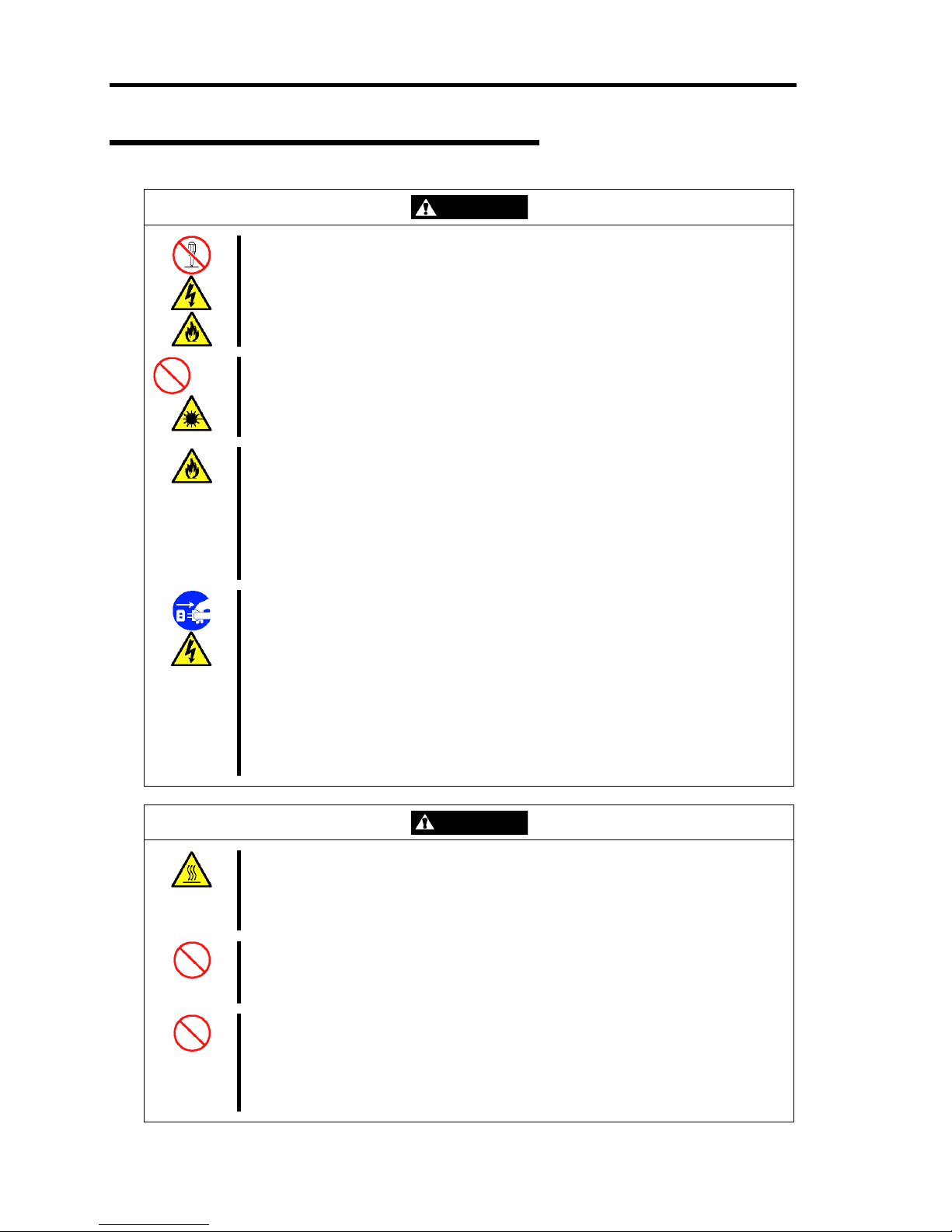
1-6 Notes on Using Your Server
Cleaning and Working with Internal Devices
WARNING
Do not disassemble, repair, or alter the server.
Never attempt to disassemble, repair, or alter the server on any occasion other
than described in this manual. Failure to follow this instruction may cause an
electric shock or fire as well as malfunctions of the server.
Do not look into the DVD-ROM drive.
A laser beam used in the DVD-ROM drive is harmful to the eyes. Do not look
into or insert a mirror into the drive while the drive is powered. If a laser beam is
caught in your eyes, you may lose your eyesight (the laser beam is invisible).
Do not remove the lithium battery.
Your server contains the lithium battery. Do not remove the battery. Placing the
lithium close to a fire or in the water may cause an explosion.
When the server does not operate appropriately due to the dead lithium battery,
contact your sales agent. Do not disassemble the server to replace or recharge
the battery by yourself.
Disconnect the power plug before accessing inside the server, or connecting the
peripherals.
Make sure to power off the server and disconnect the power plug from a power
outlet before cleaning or installing/removing internal optional devices. Touching
any internal device of the server with its power cord connected to a power
source may cause an electric shock even of the server is off-powered.
Disconnect the power plug from the outlet occasionally and clean the plug with a
dry cloth. Heat will be generated if condensation is formed on a dusty plug,
which may cause a fire.
CAUTION
Avoid installation in extreme temperature conditions.
Immediately after the server is powered off, its internal components such as
hard disk drives are very hot. Leave the server until its internal components fully
cool down before installing/removing any component.
Make sure to complete board installation.
Always install a board firmly. An incompletely installed board may cause a
contact failure, resulting in smoking or fire.
Protect the unused connectors with the protective cap.
The unused power supply cable connectors are covered with the protective cap
to prevent short circuits and electrical hazards, when removing the power supply
cable connector from the install devices, attach the protective cap to the
connector. Failure to follow this warning may cause a fire or an electric shock.
Page 23
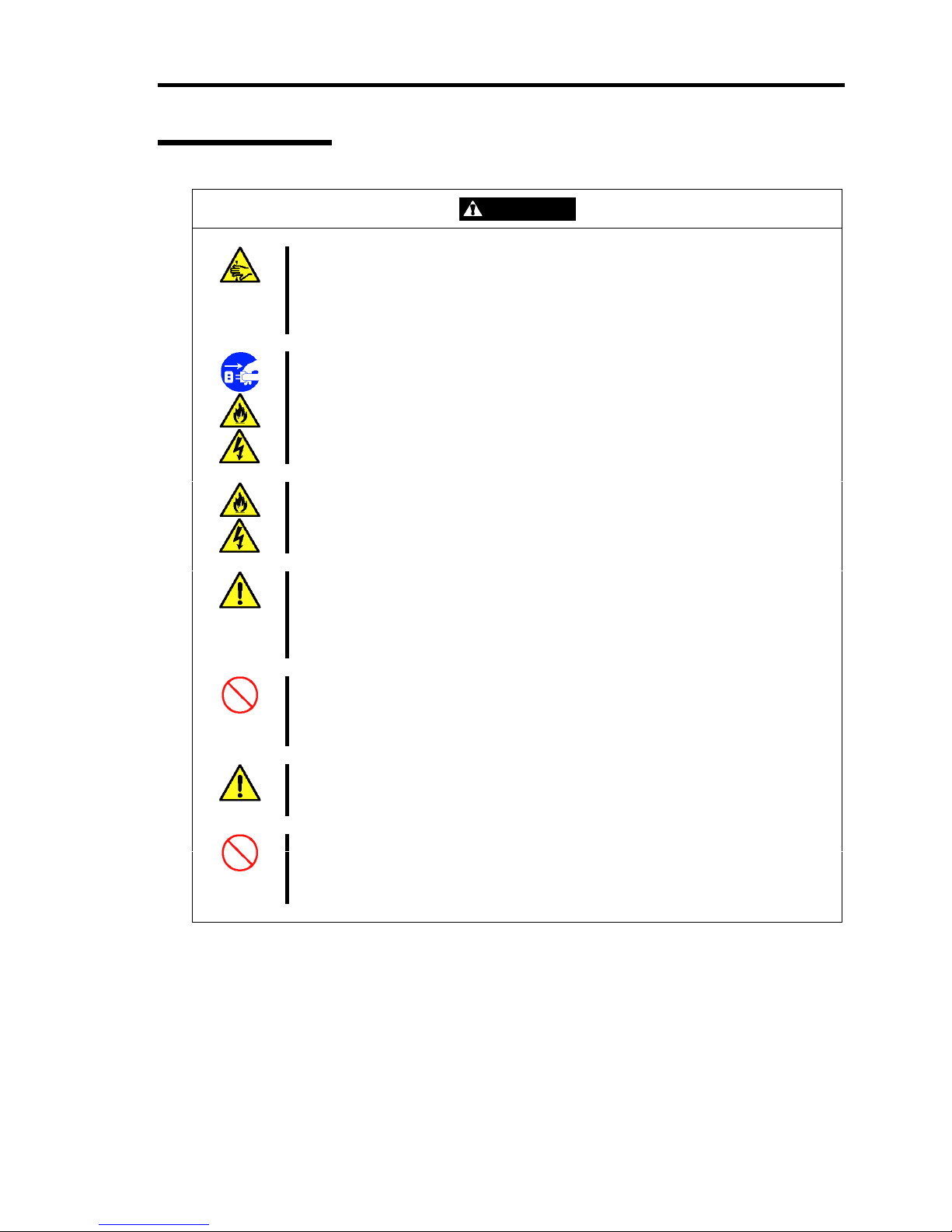
Notes on Using Your Server 1-7
During Operation
CAUTION
Stay away from the fan.
Keep your hand or hair away from the cooling fan on the rear of the server.
Failure to follow this warning may get your hand or hair caught in the fan,
resulting in injury.
Avoid contact with the server during thunderstorms.
Disconnect the power plug from the outlet when a thunderstorm is approaching.
If it starts thundering before you disconnect the power plug, do not touch any
part of the server including the cables. Failure to follow this warning may cause
a fire or an electric shock.
Keep animals away from the server.
Failure to follow this warning may cause a fire or an electric shock.
Do not leave the CD tray open.
If dust gets on the lens of DVD-ROM drive, the drive may have problems reading
your disks.
Also, the CD tray may be broken by contacting any objects.
Take off the headset before connection.
To protect your ears, take off the headset before connecting it to the headset
jack. Make sure that the volume is not extremely turned up before connection.
Do not place any object on top of the server.
The server may fall and cause property damage to the surroundings.
Do not use a cellular phone or pager around the server.
Turn off the cellular phone or pager. Radio interference may cause malfunctions
of the server.
Page 24
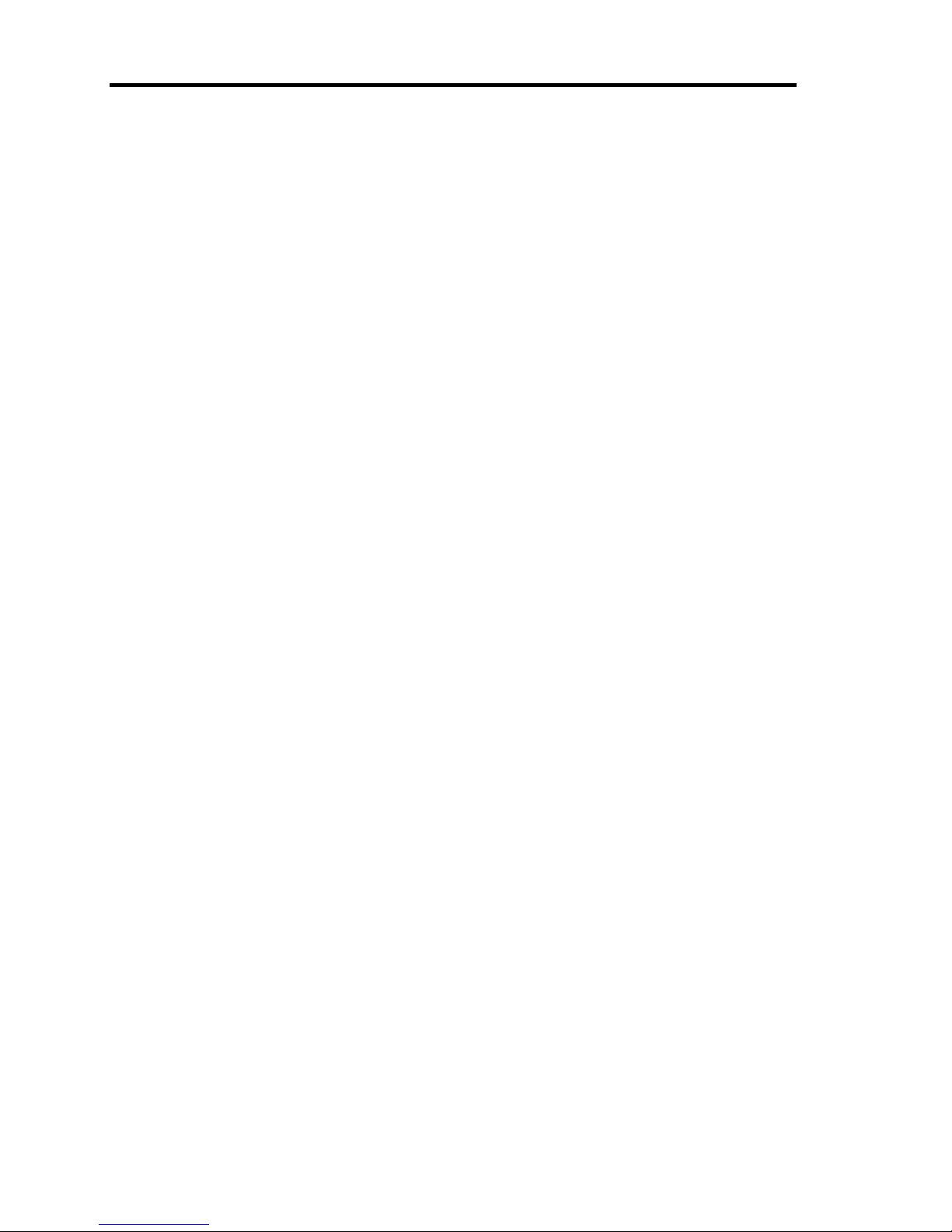
1-8 Notes on Using Your Server
FOR PROPER OPERATION
Observe the following notes for successful operation of the server. Use of the server ignoring the
notes will cause malfunctions or failures of the server.
Install the server in a place that meets requirements for successful operation. For details,
see Chapter 3, "Setting Up Your Server."
If the power cord supplied with your system is not compatible with the AC wall outlet in
your region, contact your service representative to obtain a suitable power cord.
Make sure to power off the server before connecting or disconnecting cables between the
server and peripheral devices.
Verify that the access lamp on the server is unlit before turning off the server or ejecting
the floppy disk.
When plugging the power cord to the system, you may experience 10 seconds delay from
the time you press the POWER/SLEEP switch on the front panel. This is normal system
operation.
When you have just turned off the server, wait at least 10 seconds before turning it back
on. If the server is connected to the UPS, set at least 10 seconds delay in the power-on
schedule.
For the disk which does not conform to the CD standard, the playback of such a disk with
the CD drive is not guaranteed.
Turn off the power and unplug the power cord from the outlet before relocating the server.
Clean the server on a regular basis. (See Chapter 7 for cleaning.) Regular cleaning
proactively prevents various failures of the server.
Lightning may cause a momentary voltage drop. To prevent this problem, it is
recommended to use of an uninterruptible power supply unit.
Make sure to use optional devices supported by the server. Some non-supported devices
may be physically installed/connected but cause failures of the server as well as
malfunctions of the server.
NEC recommends you use NEC's genuine products. Some third-party products claim that
they support the server. However, repair of the server due to a failure or damage resulted
from use of such third-party products will be charged.
Page 25
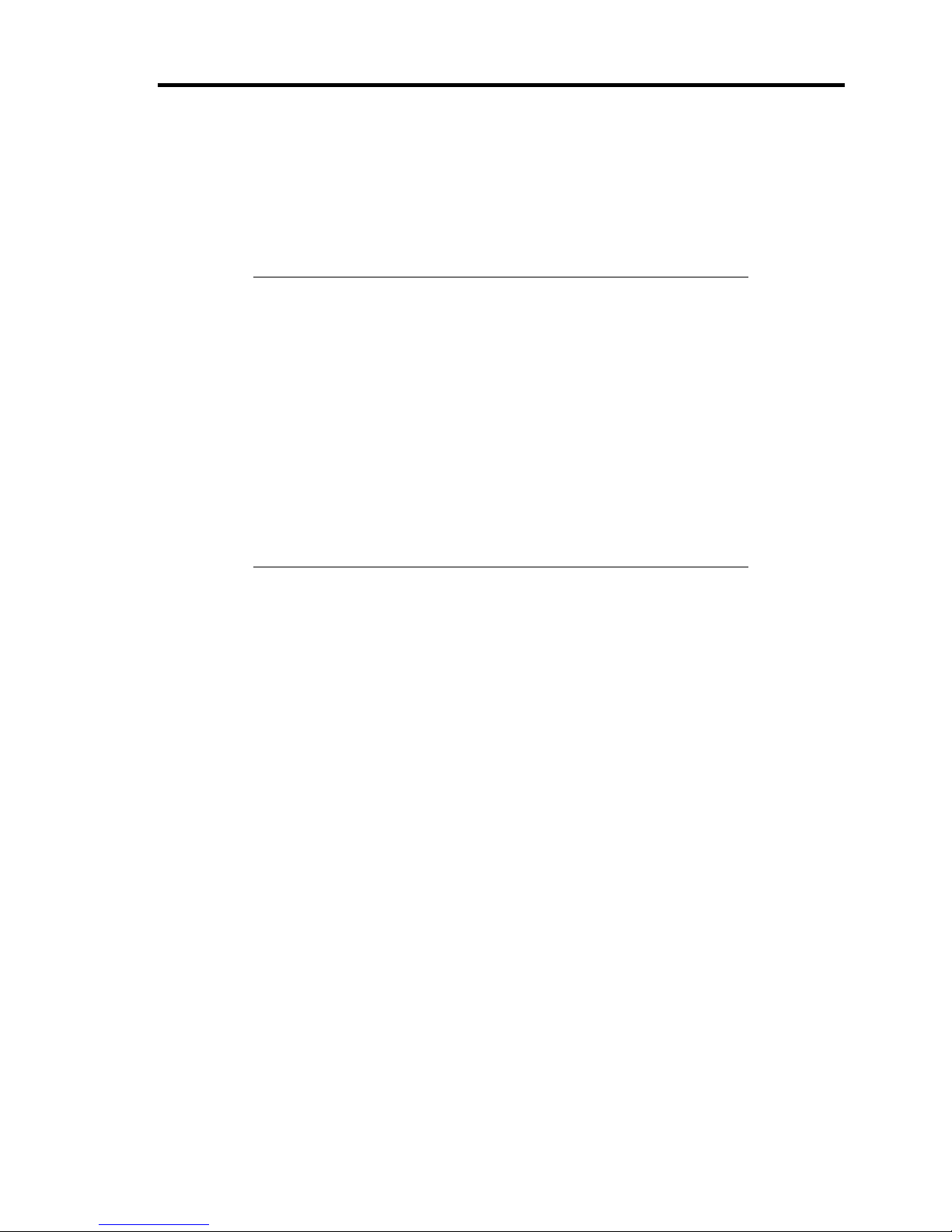
Notes on Using Your Server 1-9
TRANSFER TO THIRD PARTY
The following must be observed when you transfer (or sell) the server or software provided with the
server to a third party:
Make sure to provide this manual along with the server to a third party.
IMPORTANT: About data on the hard disk drive
Be sure to take appropriate measures not to leak important data (e.g.,
customers' information or companies' management information) on the
removed hard disk drive to any third parties.
Data seems to be erased when you empty "Recycle Bin" of Windows or
execute the "format" command of the operating system. However, the
actual data remains written on the hard disk drive. Data not erased
completely may be restored by special software and used for
unexpected purposes.
It is strongly recommended that the software or service (both available
at stores) for data erasure should be used in order to avoid the trouble
explained above. For details on data erasure, ask your sales
representative.
Provided software
To transfer or sell any software application that comes with the server to a third party, the following
requirements must be satisfied:
All provided software applications must be transferred and no backup copies must be
retained.
Transfer requirements listed in "Software License Agreement" that comes with each
software application must be satisfied.
Software applications that are not approved for transfer must be uninstalled before
transferring the server.
Page 26
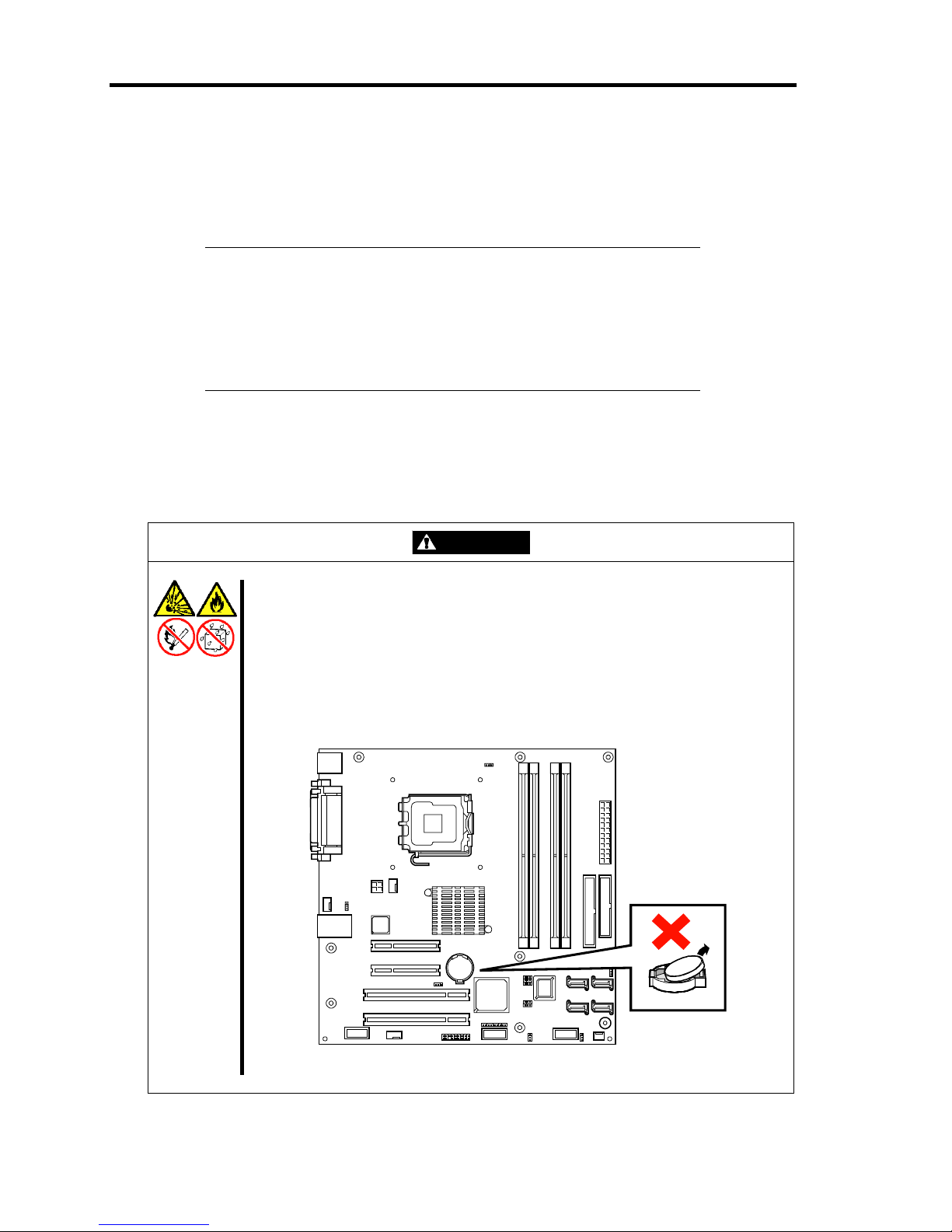
1-10 Notes on Using Your Server
DISPOSAL AND CONSUMABLES
Dispose of the server, all the internal devices, floppy disks, and CD-ROMs according to
all national laws and regulations.
IMPORTANT:
For disposal (or replacement) of the battery on the mother board of
the server, consult with your sales agent.
It is the user's responsibility to completely erase or modify all the
data stored in storage device such as hard disk drive so that the data
cannot be restored.
Your server contains some components that are only good for a limited period of time and
require replacement, such as fans, internal batteries, the internal DVD-ROM drive, the
floppy disk drive, and the mouse. For stable operation of the server, NEC recommends
you replace these components on a regular basis. Consult with your sales agent for
replacement or the product lives.
WARNING
Do not remove the lithium battery.
Your server contains the lithium battery. Do not remove the battery. Placing the
lithium or nickel cadmium battery close to a fire or in the water may cause an
explosion.
When the server does not operate appropriately due to the dead lithium battery,
contact your sales agent. Do not disassemble the server to replace or recharge
the battery by yourself.
Mother board
Page 27
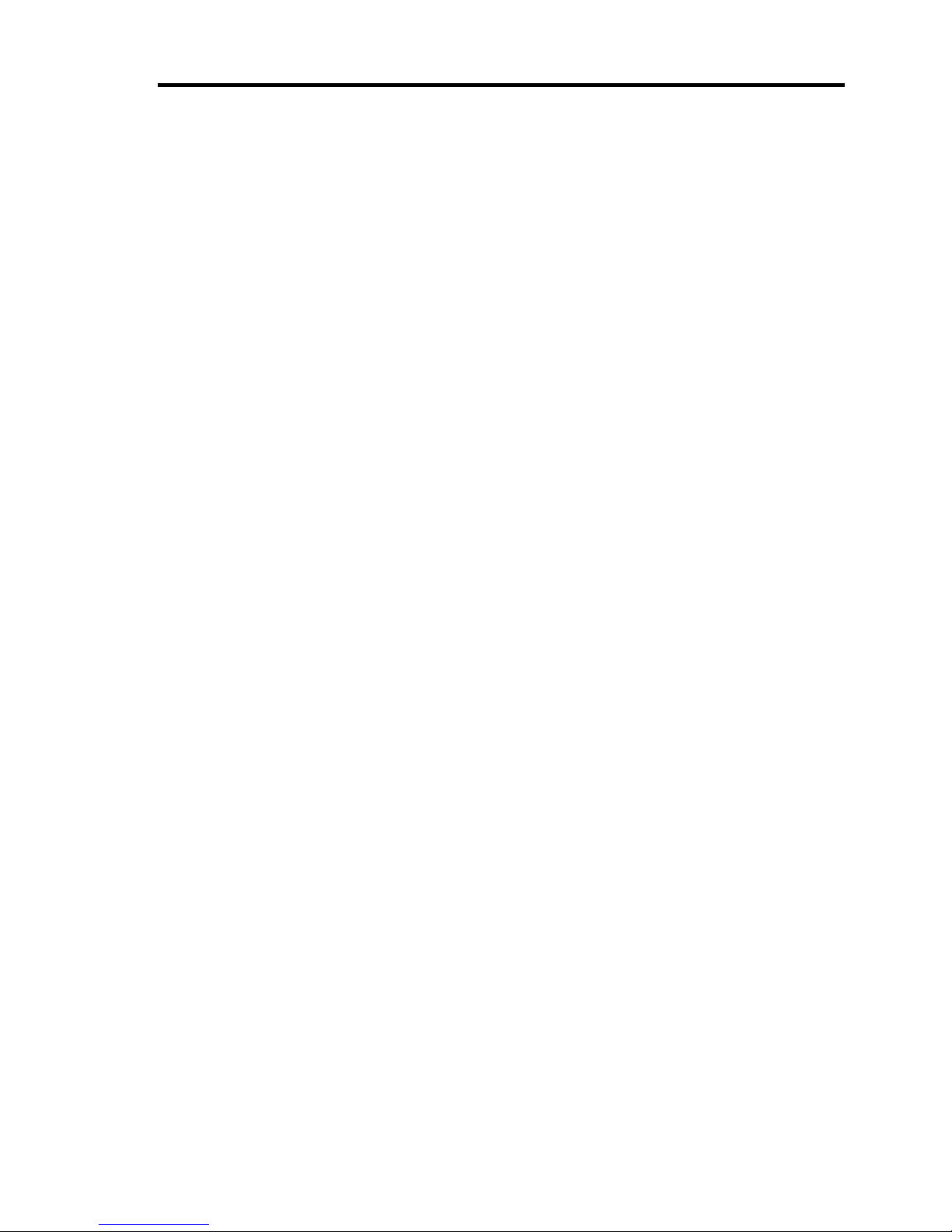
Notes on Using Your Server 1-11
USER SUPPORT
Before Asking for Repair, do the following when the server appears to fail:
1. Check if the power cord and the cables to other devices are properly connected.
2. See Chapter 8 to find if your problem fits the description. If it does, take the
recommended measure for it.
3. Check if the software required for operation of the server is properly installed.
If the server still appears to fail after you have taken the above actions, consult with your sales agent
immediately. Take notes on lamp indications of the server and alarm indications on the display unit
before consultation, which may provide a significant help to your sale agent.
Page 28
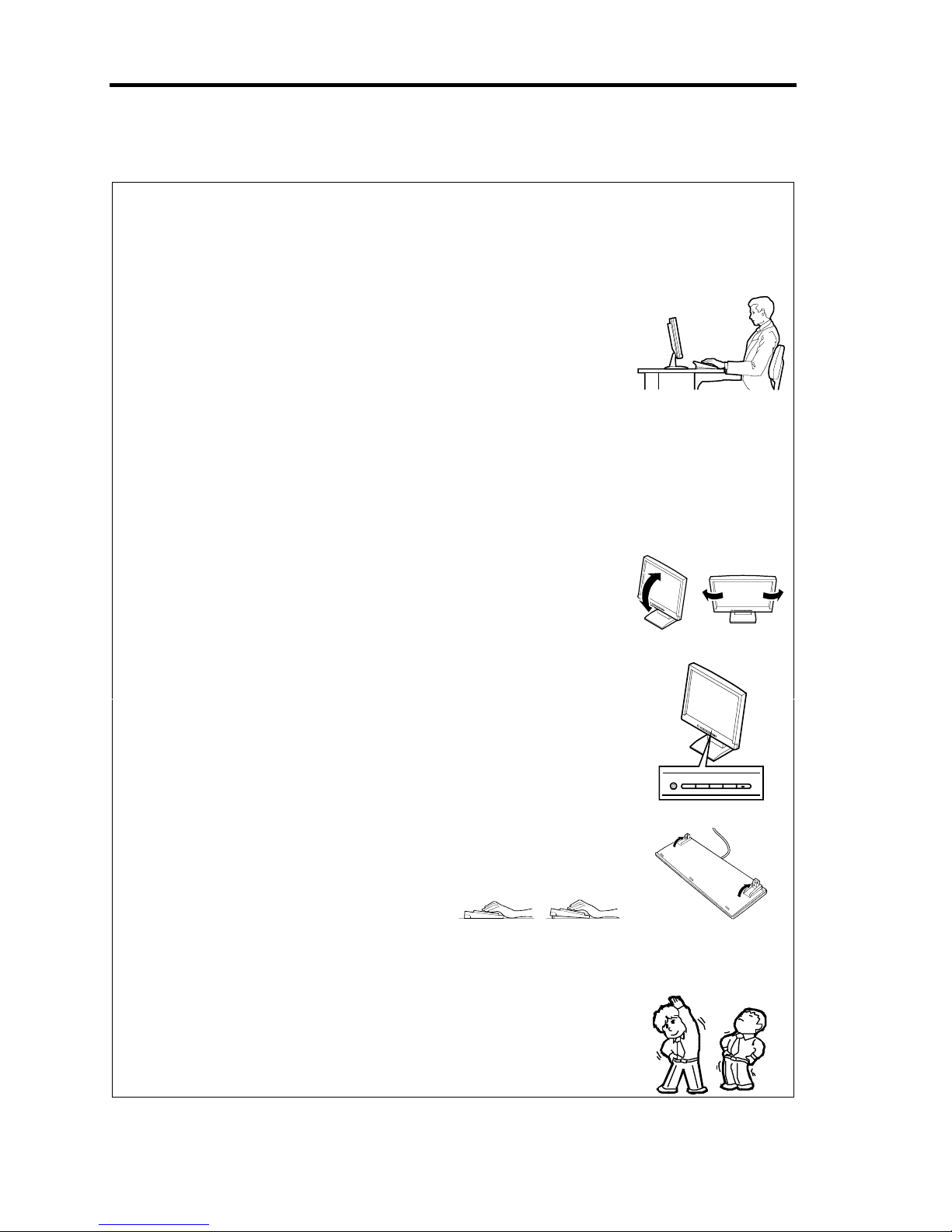
1-12 Notes on Using Your Server
Advice for Health
The longer you keep using the computer equipment, the more you become
tired, which may cause disorders of your body. When you use a computer,
observe the following to keep yourself from getting tired:
Good Working Posture
You have good posture if the following are satisfied when you use a
computer:
• You sit on a chair with your back straight.
• Your hands are parallel with the floor when you put them on the
keyboard.
• You look at the screen slightly lower than your eye height.
You have "good working posture" as described in the above when no part
of your body is under excess strain, in other words when your muscles are
most relaxed.
You have "bad posture" when you sit with your back hunched up or you
operate a display unit with your face close to the screen. Bad working
posture may cause eye strain or poor eyesight.
Adjustment of Display Unit Angles
Most display units are designed for adjustment of the horizontal and
vertical angles. This adjustment is important to prevent the screen from
reflecting bright lights and to make the display contents easy to see. You
will not be able to keep "good working posture" and you will feel more tired
than you should if you operate a display unit without adjusting horizontal
and vertical angles.
Adjustment of Screen Brightness and Contrast
The display unit has brightness and contrast adjustment functions. The
most suitable brightness and contrast depend on the individual and the
working environment (well-lighted room or insufficient light). Adjust
brightness and contrast so that the screen will be easy to see. An
extremely bright or dark screen will give a bad effect to your eyes.
Adjustment of Keyboard Angle
The keyboard provided with the server is designed for adjustment of an
angle. Adjust the keyboard angle at which the keyboard is easy to operate.
The adjustment assists in reducing strain on your shoulders, arms, and
fingers.
Cleaning of Equipment
Clean equipment regularly. It is difficult to see the display contents on a
dusty screen. Keeping equipment clean is also important for your sight.
Fatigue and Rest
If you feel tired, you should stop working and do light exercises.
Page 29
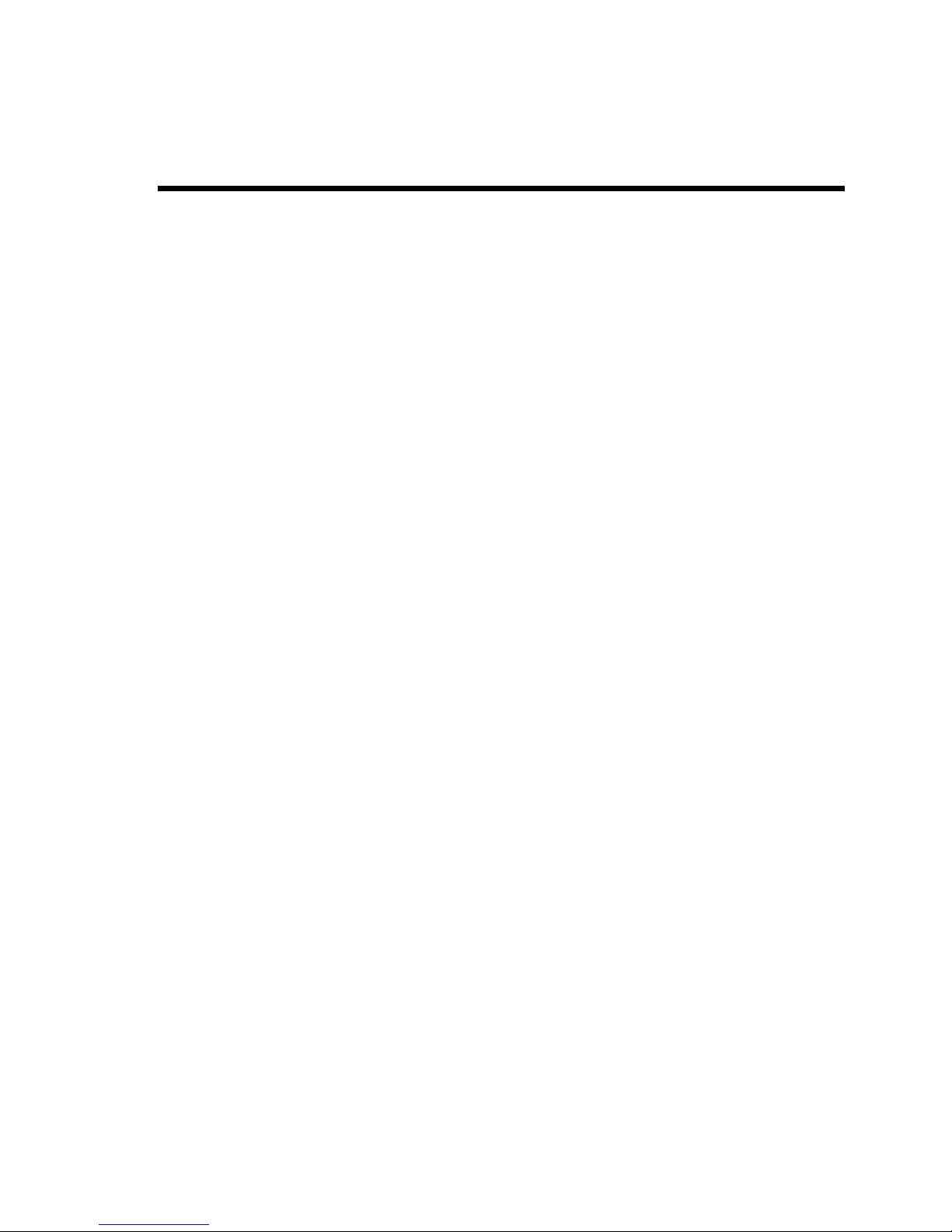
Chapter 2
General Description
This chapter provides information that you should be familiar with before using the server. It
includes names and functions of the components and features of the server.
Page 30
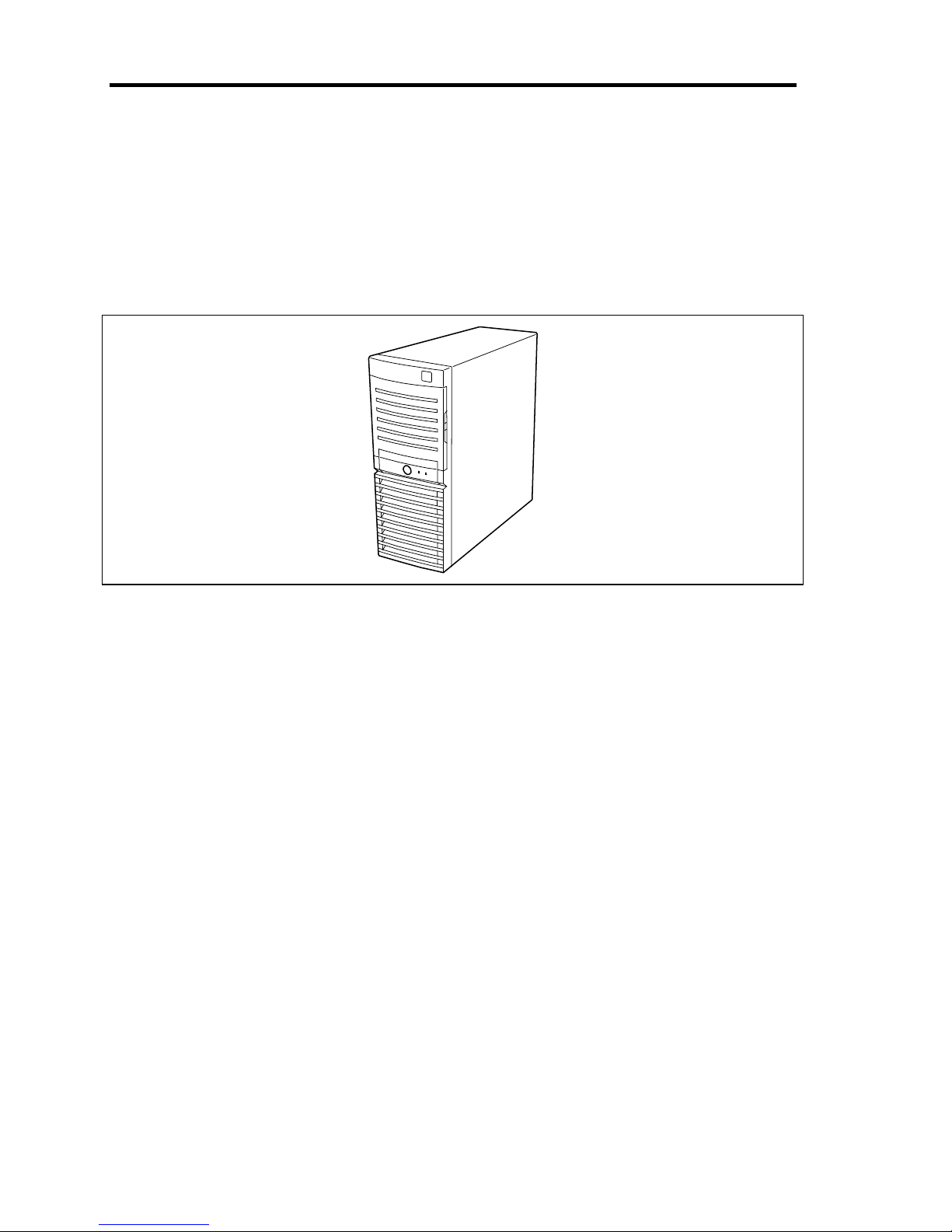
2-2 General Description
OVERVIEW
Your server is a modular, multiprocessing server based on the Intel microprocessor family. It is a
solid performer and offers the latest technology. The combination of compute performance, memory
capacity, and integrated I/O provides a high performance environment for many server market
applications. These range from large corporations supporting remote offices to small companies
looking to obtain basic connectivity capability such a file and print services, e-mail, web access,
web site server, etc. Your server is housed and available as a tower-based system.
Front View
As application requirements increase, you can expand your server with an additional memory, addin boards and peripheral devices; tape devices, DVD-ROM, and hard disk drives. The server
features the following major components.
A high-performance DualCore Intel® Xeon® Processor, Intel® Pentium® 4 Processor, or
Intel® Celeron® D Processor
Up to 8GB of memory (using 2GB DIMMs)
Minimum configuration is 256MB of memory
Dual channel memory configuration
Four integrated I/O expansion PCI-e/PCI-X slots for add-in boards (two PCI Express slots
and two 32-bit/33 MHz slots)
Onboard enhanced IDE interface controller
Onboard enhanced serial ATA RAID controller
Onboard 1000/100/10 network controller
Integrated DVD-ROM drive
Four hard disk drive bays
Embedded PC-compatible support (serial, parallel, mouse, keyboard, USB, LAN, and
video)
High degree of SATA hard disk drive fault tolerance and advanced disk array management
features through the use of RAID Technology.
Page 31

General Description 2-3
SYSTEM CHASSIS
Names and functions of the components are shown below.
Front View
1
2
3
5
6
7
8
9
4
Page 32

2-4 General Description
1 File bay
The file bay contains both a 5.25-inch device bay and a 3.5-inch device bay.
2 DVD-ROM drive
The DVD-ROM drive reads data from the inserted CD-ROM or DVD-ROM.
The drive is equipped with the following:
• Open/Close button to eject the tray
• Access lamp that indicates the disk access status (lights orange while being accessed)
• Emergency hole to forcibly eject the tray
3 5.25-inch device bay
Backup file device of 5.25-inch width such as DAT drive or MO drive may be installed in the
5.25-inch device bay.
A DVD-ROM drive is installed on the top of bay.
4 3.5-inch floppy disk drive (option)
Reads/writes data from/to the 3.5-inch floppy disk inserted.
The floppy disk drive is equipped with the following:
• Eject button to eject the floppy disk
• Access lamp that indicates the floppy disk access status
5 Disk access lamp (green)
The disk access lamp is lit while the system accesses to a built-in hard disk drive. If the built-in
hard disk drive is connected to the proper optional board, this lamp can be lit only when the
LED cable provided with the system is connected.
6 POWER/SLEEP lamp (green)
Lights in green when the server is powered on. Blinks when the system is placed in the sleep
mode.
7 POWER/SLEEP switch
The POWER/SLEEP switch is used to turn the power of the server ON/OFF. If you press this
switch once, the power is turned on with the lamp going on green. If you press the switch
again, the power is turned off.
Some OS setting can provide the function of switching to the power saving (sleep) mode. If
you press the POWER/SLEEP switch once after the setting, the system is entered into the
power saving mode. If you press the switch again, the system is returned to the normal state.
(Depending on installed optional boards, the function cannot be provided.)
8 Front mask
The front mask protects the front face of the chassis.
9 Release tabs (3 at an end of front mask)
The release tabs are provided to release the lock of the front mask. Press the tabs to remove
the front mask.
Page 33

General Description 2-5
Rear View
1
2
3
2
45
6
7
8
9
10
12
11
Page 34

2-6 General Description
1 AC inlet
The AC inlet is connected with the power cord.
2 Fixing screws
Secures the left side cover.
3 Cover lock plate
Installing a theft prevention device
protects the internal components of the
workstation from being stolen.
4 Mouse connector
The mouse connector is connected with the mouse coming with the server.
5 Keyboard connector
The keyboard connector is connected with keyboard coming with the server.
6 USB connectors
The USB connectors are connected with devices accepting the USB interface.
7 Serial port A connector
The serial port connector is used to connect the server to a device with the serial interface. The
server cannot be directly connected to a leased line through the connector.
8 Printer port connector
The printer port connector is connected with a printer with the Centronics interface.
9 Monitor connector
The monitor connector is connected with the display unit.
10 LAN connector
The LAN connector is connected with a network system on LAN (1000BASE-T/100BASETX/10BASE-T). The value following the bold-faced number indicates the port number.
11
Link/ACT lamp
The Link/ACT lamp shows the LAN access status.
12 1000/100/10 lamp
1000/100/10 lamp indicates the LAN transfer rate.
Page 35

General Description 2-7
Internal View
1 Power supply
2 Processor cooling fan
3 DIMMs
4 DVD-ROM drive
5 Device bay fixing screw
To remove the hard disk drive bay, loosen this screw. To remove the file bay, remove this screw.
6 5.25-inch device bay
A DVD-ROM drive is factory installed in top bay.
7 3.5-inch floppy disk drive
8 Front cooling fan
9 PCI guide rail
10 Hard disk drive bay
11 Hard disk drive (optional)
12 Mother board
13 PCI board retention spring
14 Rear cooling fan
12 34
7
8
91011
13
14
6
12
5
Page 36

2-8 General Description
MOTHER BOARD
1
Power connectors
12
CMOS configuration jumper switch
2
Processor socket
13
Internal USB connector
3
DIMM sockets
14
Front panel connector
(The last digit indicates DIMM number.)
15
Serial port B connector
4
IDE connector
16
PCI board slots
5
Floppy disk drive connector 16-1: PCI Express ×4
6
Lithium battery 16-2: PCI Express ×8
7
LED connector 16-3: 32bit/33 MHz PCI-X
8
Serial ATA connectors 16-4: 32bit/33 MHz PCI-X
(The last digit indicates connector number.)
17
Rear cooling fan connector
9
Speaker
18
CPU cooling fan
10
PCI boards cooling fan connector
19
Connector for external device
11
Front USB connector
1 3-12 3-2 3-3 3-4
1
4
5
6
7
8-4
8-3
8-2
8-1
9
101112131415
16-1
16-2
16-3
16-4
17
18
19
Page 37

General Description 2-9
STANDARD FEATURES
High performance Expandability
DualCore Intel
®
Xeon® Processor
Intel
®
Pentium® 4 Processor
Intel Celeron D Processor
High-speed 1000BASE-T/100BASE-
TX/10BASE-T interface
(1Gbps/100Mbps/10Mbps supported)
High-speed disk access (SATA)
Dual channel memory configuration
Four integrated I/O expansion PCI slots
– PCI Express (x8): 1 slot
– PCI Express (x4): 1 slot
– PCI bus (32-bit/33MHz): 2 slots
Large memory of up to 8GB
(four 2GB DIMMs)
USB interface (USB 2.0)
High-reliability Many Available Features
El Torito Bootable CD-ROM (no emulation
mode) format support
Remote power-on feature
AC-LINK feature
On-board disk array controller (SATA)
Self-diagnosis
Memory monitoring feature (single-bit
error correction/double-bit error detection)
Temperature detection
Cooling fan monitoring feature
Internal voltage monitoring feature
BIOS password feature
Disk array (SATA)
Power On Self-Test (POST)
Test and Diagnosis
Management Utilities Easy and Fine Setup
NEC ESMPRO
Off-line Maintenance Utility
NEC EXPRESSBUILDER (system setup
utility)
BIOS SETUP utility
Configuration Diskette Creator
Power Saving Feature
Sleep feature
(available for Windows Server 2003 /
Windows 2000)
Page 38

2-10 General Description
Power Supply
The system contains one auto-sensing 380-watt power supply at an operating frequency of 50/60
Hz.
The power supply is designed to comply with existing emission standards and provide sufficient
power for a fully loaded system configuration.
Remote Power-On Feature (Wake On LAN)
The remote power-on function turns on the server through a network. It sends a special packet from
the management computer to a remote server to turn it on if the server is off-powered.
To enable this feature, you must select "Enabled" for each submenu in the Power Management
Setup of the Advanced menu of the BIOS setup utility, "SETUP." (See Chapter 4.)
The remote power-on feature is not available in the following cases. Press the POWER/SLEEP
switch once to start the OS, and turn off the server in an appropriate procedure.
Abnormal previous system shut-down
No power supply to the server (due to turned-off breaker, disconnected power cord, power
blackout, etc.)
AC LINK Feature
When the power cord of the server is connected to an uninterruptible power supply (UPS) unit, the
server supports the power linkage feature that enables control over the power supply from the UPS
to the server. The AC LINK feature can be enabled or disabled with Power Management Setup in
the Server menu of the BIOS setup utility, "SETUP." (See Chapter 4.)
Security
The BIOS setup utility provides a number of security features to prevent unauthorized or accidental
access to the system. Once the security measures are enabled, access to the system is allowed only
after the user enters the correct password(s). For example:
Set and enable an administrative password.
Set and enable a user password
Check the user account when entering the BIOS setup utility or booting the system.
Page 39

General Description 2-11
NEC EXPRESSBUILDER
The CD-ROM that comes with your server contains a setup utility called "NEC
EXPRESSBUILDER." When you have first installed the server or append features to the server, use
the NEC EXPRESSBUILDER to set up your server.
See Chapter 6 for details.
IMPORTANT: Do not use the NEC EXPRESSBUILDER for any
other computers than the server, nor other NEC Express5800 series
servers than the one that NEC EXPRESBUILDER is provided for. Not
following this instruction may cause failures.
The major functions of the NEC EXPRESSBUILDER are:
To install the OS.
It installs an operating system.
To diagnose the system.
It diagnoses the server.
To create a support disk.
It copies utilities in the NEC EXPRESSBUILDER CD-ROM into a floppy disk to launch
them from the floppy disk.
To update the BIOS
It updates the BIOS features of the server.
To update the Windows System*
It updates the several resources of Microsoft Windows Server 2003, Microsoft Windows
2000.
To install the utilities*
It install the management utilities of NEC ESMPRO.
To read the online documents*
It opens the online document files (".pdf" files).
* These functions are available under Windows system.
Page 40

2-12 General Description
NEC ESMPRO
The NEC ESMPRO is server management software that runs on the OS. The NEC ESMPRO
includes the NEC ESMPRO Manager for the server monitoring terminal and the NEC ESMPRO
Agent for the NEC Express server.
NOTE: For details of major functions of the NEC ESMPRO, system
configuration and setups with the NEC ESMPRO, see Chapter 6.
Available functions of the NEC ESMPRO depend on the OS you install.
Ask your sales agent for details.
Off-line Maintenance Utility
The Off-line Maintenance Utility is used for proactive maintenance and fault analysis of the server.
Normally this utility is used by the maintenance engineer.
See Chapter 8 for details.
System Diagnostic Utility
The system diagnostic utility contained in the NEC EXPRESSBUILDER is useful to prevent the
hardware failures. See Chapter 7 for details.
Page 41

General Description 2-13
USING YOUR SERVER
This section describes basic operations of your server including how to use devices such as the
floppy disk drive and the DVD-ROM drive. See Appendix B for notes on using the floppy disk, CDROM, and accessories including the keyboard and the mouse.
POWER Switch
Use the POWER/SLEEP switch to turn on/off the server.
Power On
Press the POWER switch on the front of the computer chassis.
The POWER/SLEEP lamp lights in green.
IMPORTANT:
If the power cord is connected to a power control device such as a
UPS (Uninterruptible Power Supply), make sure that the power
control device is powered.
Do not turn off the server until characters appear on the screen.
POWER/SLEEP lamp
Page 42

2-14 General Description
POST
POST (Power On Self-Test) is the self-diagnostic program stored in the system memory.
When you power on the server, the system automatically runs POST to check the mother board,
ECC memory module, CPU module, keyboard, and mouse. POST also displays messages of the
CMOS Setup utility, such as the start-up message, while in progress.
With the factory setup of the server, the NEC logo appears on the display unit while POST is in
progress. (To display the POST check results, press Esc.)
NOTE: You can set the POST check results to appear on the display
unit without pressing Esc. To do so, select "Enabled" for "Boot-time
Diagnostic Screen" under the Advanced menu of the BIOS setup utility.
You don't always need to check the POST check results. Check messages that POST displays when:
you use the NEC Express server for the first time.
the server appears to fail.
the server beeps for many times between power-on and OS start-up.
an error message appears on the display unit.
Page 43

General Description 2-15
POST Execution Flow
The following describes the progress of POST in the chronological order.
IMPORTANT:
Do not power off the server while POST is in progress.
Do not make key entries or perform mouse operations while POST
is in progress.
Some system configurations may display the message "Press Any
Key" to prompt a key entry. This message is driven by BIOS of an
installed optional board. Make sure to read the manual that comes
with the optional board before any key entry.
Powering on the server, after you installed or removed an optional
PCI board or moved it to another slot, may display the message that
indicates incorrect board configuration and suspend POST.
In such a case, press F1 to continue POST. Board configuration can
be made using the utility described later.
1. After a few seconds from power-on, POST starts checking the memory. The count
message of the basic and expansion memory appears at top left on the display unit screen.
The memory check may takes a few minutes to complete depending on the memory size
of the server. Also, it may take approximately one minute for the screen display to appear
after rebooting the server.
2. Some messages appear upon completion of the memory check. These messages appear to
indicate that the system has detected the CPU, keyboard, and mouse.
3. After a few seconds, POST displays the following message prompting you to launch the
BIOS setup utility, stored in the system memory of the server. This message appears at
bottom left on the screen.
Press <F2> to enter SETUP or Press <F12> to boot from Network
Launch the BIOS setup utility when you need to change the settings to meet the
requirements for the server. As long as the above message is not displayed with an error
message, you don't have to launch the utility. (Ignore the message. POST will
automatically proceed.)
To launch the BIOS setup utility, press F2 while the above message is displayed. See
Chapter 4 for setup and parameters.
The server automatically restarts POST all over again when you exit the BIOS setup
utility.
Page 44

2-16 General Description
4. If your server uses onboard serial ATA (SATA) RAID feature, the following message is
displayed on the screen to prompt you to run Array Configuration Utility (ACU).
Press <Ctrl><A> for Configuration Utility!
Press Ctrl + A to run ACU. For detail explanation, see Chapter 4.
5. If the server has an optional RAID controller or SCSI card, POST displays the message
prompting you to launch the RAID configuration utility and the disk array BIOS setup
utility.
Example:
Press <Ctrl><A> for SCSISelect(TM) Utility!
Refer to the manual supplied with the disk array controller for detail instructions.
POST will automatically proceed a few seconds later.
6. If you set a password entry using the BIOS setup utility, the password entry screen
appears upon successful completion of POST.
IMPORTANT: Do not set a password before installing an OS.
7. The OS starts when POST completes.
POST Error Messages
When POST detects an error, it displays an error message on the display unit screen or emits beep
code. See Chapter 8 for POST error codes.
IMPORTANT: Take a note on the messages displayed before
consulting with your sales agent. Alarm messages are useful
information for maintenance.
Page 45

General Description 2-17
Power Off
Follow the procedure below to power off the server. If the power cord of the server is connected to a
UPS, refer to the manual that comes with the UPS or the manual for the application that controls the
UPS.
IMPORTANT: Always allow POST to complete before turning off the
server.
1. Shut down the OS.
2. Press the POWER/SLEEP switch on the front of the server.
The POWER/SLEEP lamp goes out.
3. Power off peripheral devices.
SLEEP Switch
The POWER/SLEEP switch allows you to save almost all power of the server (power-saving mode
or sleep mode).
Press the POWER/SLEEP switch on the front of the server to place the server in the power-saving
mode. (The POWER/SLEEP lamp blinks.) In the power-saving mode, the server retains the
memory data and the status of the previous operations.
To resume the original state, press the POWER/SLEEP switch again. (It may take a little time to
resume the original state.)
NOTE: The operational level in the power-saving mode depends on
the OS in use. (Available for Windows Server 2003 and Windows
2000.)
Page 46

2-18 General Description
Floppy Disk Drive
Your server can contain a 3.5-inch floppy disk drive on its front to write/read data to/from a floppy
disk.
Your server supports the following 3.5-inch floppy disks:
2HD floppy disk (double-sided high-density track type)
Stores data of 1.44MB.
2DD floppy disk (double-sided double-density track type)
Store data of 720KB.
Make sure that the server is powered (the POWER/SLEEP lamp is lit) before inserting a floppy disk
into the floppy disk drive.
When you completely insert the floppy disk into the floppy disk drive, the drive clicks and the eject
button on the floppy disk is slightly pushed out.
NOTES:
You cannot use a 1.2MB-formatted floppy disk to boot the system.
When an unformatted floppy disk is inserted, the message notifying
that date read is not available and the message prompting formatting
are displayed. Refer to the manual that comes with the OS to format
the floppy disk.
If the floppy disk contains a system, powering on or restarting the
server with the floppy disk inserted boots the system from the
floppy disk.
To eject the floppy disk from the floppy disk drive, press the eject button.
NOTE: Make sure that the floppy disk access lamp is unlit before
ejecting the floppy disk. Ejecting the disk when the access lamp is lit
may destroy the disk data.
Page 47

General Description 2-19
NOTE: Use of the floppy disk
The floppy disk is an important data storage media with delicate
structure and requires care. Keep the following notes in mind to use it:
Insert the floppy disk into the floppy disk drive gently as far as it
goes.
Attach the label to the correct position.
Do not write anything directly onto the disk surface with a pencil or
ball-point pen.
Do not open the shutter.
Do not use the floppy disk in a dusty place.
Do not place anything on the floppy disk.
Do not leave the floppy disk in a high-temperature place (e.g., place
exposed to direct sunlight or close to a heater).
Keep the floppy disk away from cigarette smoke.
Keep the floppy disk away from any liquid (e.g., water) and
chemicals.
Keep the floppy disk away from any magnetic objects (e.g.,
magnet).
Do not pinch the floppy disk with a paper clip or drop it.
Keep the floppy disk in a floppy disk case that protects it from
magnetism and dust.
A floppy disk has a write-protect switch that prevents the stored data
from accidental erasure. You can read data from a write-protected
floppy disk, but you cannot save data into the floppy disk or format
it. NEC recommends that you should write-protect any floppy disk
containing valuable data unless you are about to save data. To writeprotect a 3.5-inch floppy disk, use the write-protect switch provided
on its back.
The floppy disk is a very delicate storage media. Dust or thermal
changes, as well as operator's misconduct or sever failures, may
cause loss of data. To avoid loss of data, NEC recommends that you
should make a back-up copy of your valuable data on a regular basis.
(Make sure to make a back-up copy of every floppy disk provided
with the server.)
Write-protect switch
Write
disable
Write
enable
Page 48

2-20 General Description
DVD-ROM Drive
The server is provided with the DVD-ROM drive on its front to read data from a disc.
CAUTION
Observe the following instructions to use the server safely. Failure to follow
these instructions may cause a fire, personal injury, or property damage. See
pages 1-3 to 1-8 for details.
■ Do not leave the tray ejected from the DVD-ROM drive.
■ Take off the headphone before you plug in the headphone jack.
Setting and Removing the Disc
1.
Make sure that the power of the server is on (with the POWER/SLEEP lamp being lit in
green) before setting the disc on the DVD-ROM drive.
2. Press the Open/Close button on the front of the DVD-ROM drive.
The tray comes out.
3. Put the disc on the tray carefully and securely with the character printed surface facing
upward.
4. Press the Open/Close button or gently push on the tray front.
The tray is automatically retracted into the DVD-ROM drive.
IMPORTANT: If a noisy sound in driving the DVD-ROM drive occurs
after setting a disc, set it again correctly.
To take out the disc from the DVD-ROM drive, press the Open/Close button in the similar way in
setting the disc to make the tray go out. If the access LED is lit in orange, the disc is being accessed.
Confirm that the access LED is not lit before pressing the Open/Close button.
Your OS may have a command to eject the tray.
When you have taken out the disc, retract the tray back in place.
Page 49

General Description 2-21
When you fail to eject:
When you fail to eject the tray with the Open/Close button and take out the disc from the server,
follow the procedure below.
1. Press the POWER switch to power off the server. (The POWER/SLEEP lamp goes off.)
2. Insert a metal pin of approximately 1.2 mm in diameter and 100 mm in length (a
straightened large paper clip will make a substitute) into the emergency hole on the front
of the DVD-ROM drive and gently push it in until the tray is ejected.
IMPORTANT:
Do not use a toothpick or plastic stick that is easy to break.
If the above procedure does not let you take out the DVD/CD-ROM,
contact your service representative.
3. Hold the tray and pull it out.
4. Take out the disc.
5. Push the tray back into position.
Emergency hole
Page 50

2-22 General Description
Use of the Disc
Keep the following notes in mind to use the disc for the server:
For the disk which does not conform to the CD standard, the playback of such a disk with
the CD drive is not guaranteed.
Do not drop the disc.
Do not place anything on the disc or bend the disc.
Do not attach any label onto the disc.
Do not touch the signal side (nothing is printed on this side) with your hand.
Place the disc with its printed side upward and gently put it on the tray.
Do not scratch the disc or write anything directly on it with a pencil or ball-point pen.
Keep the disc away from cigarette smoke.
Do not leave the disc in a high-temperature place (e.g., place exposed to direct sunlight or
close to a heater).
When dust or fingerprints are attached on the disc, wipe the disc from its center to edge
with a dry soft cloth slowly and gently.
Use the CD cleaner to clean the disc. Do not use record spray/cleaner, benzene, or thinner.
Keep the disc in a disc case when not in use.
If the disc emits large noise in the DVD-ROM drive, remove the disc and insert it back
again.
Page 51

Chapter 3
Setting Up Your Server
This chapter describes how to set up your server appropriate for your system, on a step-by-step
basis.
Page 52

3-2 Setting Up Your Server
SETUP FLOW
Follow the flowchart below to set up the server.
Unpacking the system
Unpack the server and accessories from the shipping carton box.
Installing optional devices
If you have purchased any optional device for the server, see Chapter 9 to install it.
Selecting the server site
Select a suitable site for the server.
Connecting peripheral devices
Connect peripheral devices to the server.
Connecting the power cord
Connect the power cord to the server.
Turning on the server
Power on the server to start software setups. Setups depend on the optional internal
devices installed and the peripheral devices connected.
Installing the operating system
Install an operating system to the server. See Chapter 5.
Installing the utilities
Install the utilities in the provided NEC EXPRESSBUILDER CD-ROM.
See Chapter 6.
Making backup copies of system information
After all the system setup procedures are completed, make backup copies of system
information.
System information is required for recovering the server from the trouble or after
replacing the system board.
Page 53

Setting Up Your Server 3-3
UNPACKING THE SYSTEM
When you receive your system, inspect the shipping containers prior to unpacking. If the shipping
boxes are damaged, note the damage, and if possible, photograph it for reference. After removing
the contents of the containers, keep the cartons and the packing materials. If the contents appear
damaged when you unpack the boxes, file a damage claim with the carrier immediately.
INSTALLING OPTIONAL DEVICES
To install any optional device, see Chapter 9, "Upgrading Your Server," for the installation
procedure. Proceed to the next section if you have no optional devices to install.
IMPORTANT: There are third-party products (memory modules, hard
disk drives, etc.) available for the server in the markets. However, NEC
recommends that you should use NEC products for stable operation.
NEC assumes no liability for data errors and failures due to malfunction
of the server resulted from installation of those third-party products.
Page 54

3-4 Setting Up Your Server
SELECTING SERVER SITE
Read the following precautions before selecting a suitable site for your server. The following
describes installation of the server and connections to the server.
CAUTION
Observe the following instructions to use the server safely. Failure to follow
these instructions may cause a fire, personal injury, or property damage. See
pages 1-3 to 1-8 for details.
■ Never attempt to lift the server only by yourself.
■ Do not install the server in any place other than specified.
The following figure illustrates a site suitable for installing the server.
* It is recommended that the server should be used in a room where
temperature is in the range between 15 to 25ºC.
Clean and tidy room
Allow clearance of at least 150 mm in
front of and behind the server.
100 to 120 Vac/200 to 240
Vac parallel bi-polar wall
power outlet with the
ground line.
Close enough to connect the
mouse and the display.
Install the server on
a flat, rigid desk
Room that satisfies the followin
g
conditions: *
<While operating>
Temperature: 10 to 35ºC
Humidity: 20 to 80%
Temperature gradient: ±10ºC/h
Atmosphere: 749 to 1040 hpa
<While halting>
Temperature: –10 to 55ºC
Humidity: 10 to 80%
Temperature gradient: ±15ºC/h
Atmosphere: 749 to 1040 hpa
Page 55

Setting Up Your Server 3-5
When you have selected a server site, hold the server by its bottom with at least three persons and
carry it to the site, then place it slowly and gently.
IMPORTANT: Do not hold the server by its front mask to lift the
server. The front mask may be disengaged and damage the server.
Do not install the server in the following locations as it may cause malfunctions of the server.
Places with drastic changes in temperature (e.g., near a heater, air conditioner, or
refrigerator)
Places with strong vibration
Places with corrosive gas in presence, near chemicals, or with possibilities of chemicals
sprayed over
On a non-antistatic carpet
Places with possibilities of falling objects
Places where a power outlet that shares the ground line with another (especially the one to
which a device with large power consumption is connected) must be used for the server
Do not install the server near equipment that generates power noise (e.g., contact spark at
power-on/power-off of commercial power supply through a relay). (To install the server
near equipment that generates power noise, ask your sales agent for separating the power
wiring or installing a noise filter.)
Page 56

3-6 Setting Up Your Server
CONNECTING PERIPHERAL DEVICES
Connect peripheral devices to the server. The server is provided with connectors for wide variety of
peripheral devices. The figure on the next page illustrates available peripheral devices for the server
in the standard configuration and locations of the connectors for the devices.
CAUTION
Observe the following instructions to use the server safely. Failure to follow
these instructions may cause a fire, personal injury, or property damage. See
pages 1-3 to 1-8 for details.
■ Do not use any damaged cable connector.
■ Do not use any unauthorized interface cable.
■ Do not use the server with any loose interface connection.
■ Do not step on the interface cable or place any heavy object on it.
IMPORTANT:
Power off the server and a peripheral device before connection.
Connecting a powered peripheral device to the powered server will
cause malfunctions and failures.
To connect a third-party peripheral device or interface cable to the
server, consult with your sales agent for availability of such a device
or cable. Some third-party devices may not be used for the server.
To connect the provided keyboard and mouse, plug their connectors
to the server with the "∆" mark on the connectors facing right.
Do not connect the serial ports with the telephone line directly.
Do not connect any devices to the connectors not instructed in this
subsection. Doing so could damage the device, your server, or both.
Page 57

Setting Up Your Server 3-7
Device with the serial
interface (e.g., modem)*
Keyboard
Mouse
Display unit
Hub
(multiport
repeater)
Printer with the
parallel interface
Device with the USB interface
(e.g., terminal adapter)
Finally connect the power
cord to the receptacle.
Page 58

3-8 Setting Up Your Server
CONNECTING POWER CORD
Connect the provided power cord to the server.
WARNING
Observe the following instructions to use the server safely. Failure to follow
these instructions may result in death or serious personal injury. See pages 1-3
to 1-8 for details.
■ Do not hold the power plug with a wet hand.
CAUTION
Observe the following instructions to use the server safely. Failure to follow
these instructions may cause a fire, personal injury, or property damage. See
pages 1-3 to 1-8 for details.
■ Do not plug the power cord in to an improper power source.
■ Do not connect the power cord to an outlet that has an illegal number of
connections.
■ Insert the power plug into the outlet as far as it goes.
■ Use the authorized power cord only.
1. Plug the provided power cord into the power receptacle on the rear of the server.
2. Plug the other end of the power cord into the wall outlet.
Page 59

Setting Up Your Server 3-9
NOTES:
To connect the power cord from the server to an uninterruptive
power supply (UPS), use service outlets on the rear of the UPS.
Refer to the manual that comes with the UPS for details.
When the power cord from the server is connected to a UPS, change
the BIOS SETUP utility of the server to link with power supply
from the UPS.
Change a parameter for "AC-LINK" of the Server menu of the
BIOS SETUP utility. See Chapter 4 for details.
Connect the battery
connector when using
UPS.
Disconnect the connector
when moving the UPS to
relocate it.
Page 60

3-10 Setting Up Your Server
TURNING ON THE SERVER
Turn on the server and follow the on-screen instructions for setup.
IMPORTANT: Before turning on the server:
Some optional boards require setups with the BIOS setup utility
before installation. If the server has a PCI board with the PCI-toPCI bridge installed, the BIOS setup utility is enabled to launch.
Check on the board specifications to find out whether it requires
pre-installation setups before actually installing the board.
Some installed optional devices or connected peripheral devices
require setups before proceeding to the next step.
To use the server with no optional devices installed besides the graphic
board, install a desired OS to the server.
1. Make sure all external devices, such as a video display, keyboard, and mouse (optional)
have been connected, and the power cords are connected.
2. Power on the video display and any other external devices.
3. Make sure that the floppy disk drive contains no floppy disk and the DVD-ROM drive
contains no bootable DVD/CD-ROM.
4. Press the POWER/SLEEP switch.
NOTES:
If the power cord is connected to the power control unit such as the
UPS, turn on the power control unit.
Connect the power cord and wait a few seconds before pressing the
POWER switch. The POWER/SLEEP switch does not work in a
few seconds after connecting the power cord due to firmware startup.
POWER/SLEEP lamp
Page 61

Setting Up Your Server 3-11
The POWER/SLEEP lamp on the front of the server comes on.
In a few seconds, the NEC logo appears on the screen and the Power On Self-Test (POST)
begins.
The POST runs automatically when you power on the server or reset it with a keyboard
operation (Ctrl + Alt + Delete). The POST runs diagnostics, initializes the server, sets
interrupt vectors, detects installed peripheral devices, and boots the operating system (if
installed). See Chapter 2 for detailed description on POST.
If the server halts before completing the POST, the POST emits a beep code indicating a
fatal system error requiring immediate attention. (See Chapter 8, "Troubleshooting," for
troubleshooting information.)
During memory test, the POST displays the amount of memory it was able to access and
test. Depending on the amount of installed memory, it may take several minutes to
complete the memory test.
NOTE: The factory-set is defined to hide the POST screen with the
NEC logo screen. You can always change the NEC logo screen to the
POST screen by pressing Tab. To change the start-up screen, use the
BIOS setup utility, "CMOS Setup." (See Chapter 4 for details.)
During the POST, you will see the banner message to prompt you to launch the BIOS setup utility
stored in ROM on the mother board or on an installed option board.
Start the BIOS setup utility appropriate to your system environment to change the CMOS Setup. For
detail explanation on the BIOS setup utility for the server, see Chapter 4. For the BIOS utility for
the option board, refer to the manual that comes with the option board.
IMPORTANT: Always allow POST to complete before turning off
your system.
Page 62

3-12 Setting Up Your Server
INSTALLING OPERATING SYSTEM
See Chapter 5 for installing Microsoft Windows Server 2003 and Microsoft Windows 2000.
To install the other operating system listed above, contact your sales agent.
IMPORTANT: Use NEC EXPRESSBUILDER for initial setup of
your server. The NEC EXPRESSBUILDER is a support software for
the server. It simplifies the process of installing and configuring your
server. See Chapter 6 for details on NEC EXPRESSBUILDER.
INSTALLING UTILITIES
Install the utilities that come with the server. See Chapter 6 for details.
MAKING BACKUP COPIES OF SYSTEM INFORMATION
The system information includes the current BIOS settings and any specific information for the
server.
Save the information after completing the system setup.
Without the backup data, you will not be able to recover the information.
You can save the information by the following process.
1. Insert the "NEC EXPRESSBUILDER" CD-ROM into the DVD-ROM drive and reboot
the system.
2. Select [Tools].
3. Select [Off-line Maintenance Utility].
4. Select [System Information Management].
5. Insert a floppy disk into the floppy disk drive.
6. Select [Save].
Page 63

Chapter 4
Configuring Your Server
Configuration and setup utilities are used to change your system configuration. You can configure
your system, as well as option boards you may add to your system, using the BIOS Setup utility.
Several unique system parameters are configured using the BIOS Setup utility, which is stored in
the system FLASH memory.
The Array Configuration Utility (ACU) controls the serial ATA hard disk drives as a RAID drive.
Use this utility if you need to configure the RAID drive with the serial ATA hard disk drives or to
perform a RAID disk format or verify disk operation on the serial ATA disk drives. The Array
Configuration Utility is used only for the serial ATA hard disk drives that are connected with the
serial ATA channel on your server board.
If your system has been factory configured, the BIOS Setup utility or Array Configuration Utility do
not need to be run unless you want to change the password or security features, add certain types of
option boards or devices, or upgrade your mother board.
This chapter also provides information on several system configuration parameters that are set by
jumpers on the system board. However, these parameters do not usually require change.
Use NEC EXPRESSBUILDER CD-ROM to create the device driver diskettes.
Page 64

4-2 Configuring Your Server
SYSTEM BIOS (BIOS SETUP UTILITY)
The BIOS Setup utility is provided to make basic hardware configuration for the server. This utility
is pre-installed in the flash memory of the server and ready to run.
The server is configured with the correct parameters using the BIOS Setup utility and shipped in the
best conditions. Thus, you don't need to use the BIOS Setup utility in most cases. However, you
might wish to use the BIOS Setup utility in the cases described below.
IMPORTANT:
The BIOS Setup utility is intended for system administrator use
only.
The BIOS Setup utility allows you to set a password. The server is
provided with two levels of password: Supervisor and User. With
the Supervisor password, you can view and change all system
parameters of the BIOS Setup utility. With the User password,
system parameters available for viewing and changing are limited.
Do not set any password before installing the OS.
The server contains the latest version of the BIOS Setup utility.
Dialog boxes appear on your BIOS Setup utility, thus, may differ
from descriptions in this manual. If you find anything unclear, see
the online help or ask your sales agent.
Page 65

Configuring Your Server 4-3
Starting SETUP Utility
A few seconds after powering on, the following message appears at bottom left on the screen.
Press <F2> to enter SETUP or Press <F12> to boot from Network
Press F2 to start the BIOS Setup utility and display its Main menu.
If you have previously set a password with the BIOS Setup utility, the password entry screen
appears. Enter the password.
Enter password:[ ]
Up to three password entries will be accepted. If you fail to enter the password correctly for three
consecutive times, the server halts. (You can no longer proceed.) Power off the server.
NOTE: The server is provided with two levels of password:
Administrator and User. With the Administrator password, you can
view and change all system parameters. With the User password,
system parameters available for viewing and changing are limited.
Page 66

4-4 Configuring Your Server
Description on On-Screen Items and Key Usage
Use the following keyboard keys to work with the BIOS Setup utility. These keys are also listed at
the bottom of the menu screen.
Cursor (↑, ↓):
Move cursor up and down. The cursor moves only to the settings
that you can change.
Cursor (←, →):
Move between menus.
– and +:
Select the previous value (–) or the next value (+) for the field.
Enter
Execute command or select ³ submenu.
Esc
Exit the current menu and return to the previous menu.
F1:
Get Help about an item.
F9:
Load default configuration values for this menu.
F10:
Save configuration values and exit.
Indicates the current menu.
Indicates there
are submenus.
Setup item
menu
Explanation of key functions menu
Parameter (high-lights upon selection) menu
Online
help
window
Page 67

Configuring Your Server 4-5
Configuration Examples
The following describes examples of configuration required to use software-link features or for
system operations.
Time and Date Settings
You can also change the time and date settings via the operating system commands.
Select [Main] - [System Time].
Select [Main] - [System Date].
Link with Management Software
To control power supply of the server with NEC ESMPRO Manager via the network
Select [Advanced] - [Advanced Chipset Control] - [Wake On LAN/PME] - [Enabled].
Select [Server] - [AC LINK] - [Stay Off].
Hard Disk Drive
To check the hard disk drive status
Select [Main] - [Primary IDE Master] and check the status indications.
UPS
To link power supply with the UPS
To power on the server when power is supply from the UPS
Select [Server] - [AC LINK] - [Power On].
To keep the server off-powered even when power is supplied from the UPS
Select [Server] - [AC LINK] - [Stay Off].
Page 68

4-6 Configuring Your Server
Boot
To change the boot order of devices connected to the server
Select [Boot] and specify the boot order.
To display POST check results
Select [Advanced] - [Boot-time Diagnostic Screen] - [Enabled].
You can also press Esc while the NEC log is on the screen to display POST check results.
To control from the remote console
Select [Server] - [Console Redirection] and set each item.
Memory
To check the installed memory (DIMM board) status
Select [Advanced] - [Memory Configuration] and check the status indications.
The on-screen DIMM group numbers and socket locations on the mother board are
associated as shown in the following figure.
To clear the memory (DIMM board) error information
Select [Advanced] - [Memory Configuration] - [Memory Retest] - [Yes] and reboot.
To run power-on memory test
Select [Advanced] - [Memory Configuration] - [Extended RAM Step] - [1MB] and
reboot.
DIMM #4
DIMM #2
DIMM #1
DIMM #3
Page 69

Configuring Your Server 4-7
CPU
To check the installed CPU status
Select [Main] - [Advanced Processor Options] – [Processor 1 CPUID] and check the
status indications.
To clear the CPU error information
Select [Main] - [Advanced Processor Options] - [Processor Retest] – [Yes] and reboot.
Keyboard
To set Numlock
Select [Advanced] - [Numlock] – [On]/[Off].
Security
To set passwords on the BIOS
Select [Security] - [Set Supervisor Password] and enter a password.
Select [Security] - [Set User Password] and enter a password.
Set Supervisor password first, then User password.
External Devices
To set up external devices
Select [Advanced] - [I/O Device Configuration] and set up each device.
Internal Devices
To install the disk array controller board or SCSI controller board
Select [Advanced] - [PCI Configuration] - [PCI Slot n Option ROM] - [Enabled].
n: slot number
To clear the hardware configuration data (after installing/removing internal devices)
Select [Advanced] - [Reset Configuration Data] - [Yes] and reboot.
Page 70

4-8 Configuring Your Server
Saving the Configuration Data
To save the current configuration data and exit from SETUP
Select [Exit] - [Exit Saving Changes].
To discard changes to the current configuration data and exit from SETUP
Select [Exit] - [Exit Discarding Changes].
To load the default setup
Select [Exit] - [Load Setup Defaults].
To discard changes to the current configuration data
Select [Exit] - [Discard Changes].
To save the current configuration data
Select [Exit] - [Save Changes].
Page 71

Configuring Your Server 4-9
Menu and Parameter Descriptions
The SETUP utility has the following six major menus:
Main
Advanced
Security
Server
Boot
Exit
To set minute functions, select a submenu from the above menus. The following describes available
functions and parameters, as well as the factory-set, for each menu.
Main
If BIOS Setup is started, the Main menu appears first. If you select a menu item preceded by symbol
³ and press Enter, the appropriate submenu appears.
Page 72

4-10 Configuring Your Server
The items which can be set on the Main menu screen and their functions are described below.
Option Parameter Description Your Setting
System Time HH:MM:SS Set the system time.
System Date MM/DD/YYYY Set the system date.
Legacy Diskette A [Disabled]
360Kb 5
1
/
4
1.2MB 51/
4
720Kb 31/
2
1.44/1.25MB 31/
2
2.88MB 31/
2
Set the settings of floppy disk
drive A.
If you replace the floppy disk
drive with internal backup
device and use the external
USB floppy disk drive for
reinstallation of OS or
maintenance work, set this
item to "Disabled".
Hard Disk Pre-Delay [Disabled]
3 seconds
6 seconds
9 seconds
12 seconds
15 seconds
21 seconds
30 seconds
Allows slower spin-up drives to
come ready.
Primary IDE Master/
Primary IDE Slave
Secondary IDE/Master
Secondary IDE/Slave
Select submenu Displays the information on the
device connected to each
channel. When only one hard
disk drive is connected to
SATA connector, the device
information is displayed in the
area for Primary IDE.
The settings of some items
may be changed. However,
leave the items as they are at
the shipment.
SATA Port 1
SATA Port 2
Serial ATA Channel 0 Master
Serial ATA Channel 1 Master
Select submenu Displayed only when two or
more serial ATA hard disk
drives are connected. The
information on the device is
indicated in the area for SATA
Port 1/2 and Serial ATA
Channel 0 Master. The settings
of some items may be
changed. However, leave the
items as they are at the
shipment.
Advanced Processor Options Select submenu Shows the processor settings
submenu.
Language [English (US)]
Français
Deutsch
Español
Italiano
Select which language BIOS
displays.
[ ]: Factory-set
Page 73

Configuring Your Server 4-11
IMPORTANT: Check and adjust the system clock before the
operation if any of the following conditions is applicable.
After carriage of device
After storage of device
After the device is entered into the pause state under the
environmental condition enduring device operation (temperature:
10°C - 35°C, humidity: 20% - 80%)
Check the system clock at the rough rate of once per month. When the
system clock is installed in a system requiring high time precision, it is
recommended to use a time server (NTP server).
If the system clock is remarkably delayed or advanced as the passage of
time in spite of adjustment, contact your service representative for
maintenance.
Page 74

4-12 Configuring Your Server
Advanced Processor Options
If you select "Advanced Processor Options" on the Main menu, the screen shown below appears.
The menu displayed depends on the installed CPU.
Page 75

Configuring Your Server 4-13
See the table below for the items.
Option Parameter Description Your Setting
Processor Retest [No]
Yes
If yes, BIOS will clear historical
processor status and retest the
processor on the next boot.
CPU Speed nnn GHz Displays clock speed for the
processor. (View only)
Processor 1
CPUID
Numeral
Disabled
Displays CPU ID for processor, if
present.
"Disabled" indicates that the processor
is defected. (View only)
Processor 1 L2
Cache
nnn KB Displays L2 cache size for processor.
Hyper-Threading
Technology
[Enabled]
Disabled
Setting this item to "Enabled" allows
the hyper-threading technology to be
used. From OS that supports HyperThreading Technology feature, the
specified number of processors is
twice as many as the actual number of
the installed processors. This menu is
displayed only when the installed CPU
supports Hyper-threading Technology.
For any other OS than Windows
Server 2003, set this item to
"Disabled".
Execute Disable
Bit
[Disabled]
Enabled
Displayed only when the CPU
supports Execute Disable Bit.
Specify whether to enable or disable
this feature.
Enhanced Intel
SpeedStep(R)
Tech.
[Disabled]
Enabled
Specify whether to enable or disable
the Enhanced Intel SpeedStep
Technology.
This menu is displayed only when the
installed CPU supports this
technology.
Intel(R)
Virtualization Tech
[Disabled]
Enabled
Specify whether to enable or disable
the virtualization technology of Intel
processor.
This menu is displayed only when the
installed CPU supports this
technology.
[ ]: Factory-set
Page 76

4-14 Configuring Your Server
Advanced
The Advanced menu appears if you move the cursor to the position of "Advanced".
If you select a menu item preceded by symbol
³ and press Enter, the appropriate submenu appears.
See the table below for the items.
Option Parameter Description Your Setting
Boot-time
Diagnostic Screen
[Disabled]
Enabled
Specify whether the power-on self-test
(POST) running screen is displayed or not
on booting. If disabled, the BIOS will display
the NEC logo during POST. Press Esc to
switch to the POST running screen.
Reset
Configuration Data
[No]
Yes
Select "Yes" if you want to clear the system
configuration data stored in POST. This
parameter is automatically reset to "No" at
the next boot.
NumLock [On]
Off
Specify whether to enable or disable the
Numlock feature at system start-up.
Memory/Processor
Error
[Boot]
Halt
Specify whether to stop POST execution if a
memory or processor error was detected
during POST.
Multiprocessor
specification
1.1
[1.4]
Select Multiprocessor Specification (MPS)
version.
[ ]: Factory-set
Page 77

Configuring Your Server 4-15
Memory Configuration
The following screen appears if you select "Memory Configuration" on the Advanced menu.
See the table below for the items.
Option Parameter Description Your Setting
System Memory – Indicates the total capacity of the base
memory. (View only)
Available to OS –
Indicates the total capacity of the
memory available for OS. (View only)
Used by devices – Indicates the total capacity of the base
memory used by devices. (View only)
DIMM Group #1 #4 Status
Installed capacity
(ex. 512MB)
Not installed
Disabled
Indicates the current memory status.
(View only)
"Installed capacity (ex. 512MB)"
indicates that the memory devices
operate normally.
"Not Installed" indicates that no
memory devices are installed.
"Disabled" indicates that one or more
memory devices are defected.
Memory Retest [No]
Yes
Causes BIOS to retest all memory on
the next boot.
Extended RAM
Step
1MB
[Disabled]
Specify whether to execute a memory
test for extended memory or not. If the
test is executed, specify the block
size.
[ ]: Factory-set
Page 78

4-16 Configuring Your Server
PCI Configuration
The following screen appears if you select "PCI Configuration" on the Advanced menu. Selecting
an item on the screen allows the proper submenu to appear.
See the table below for the items.
Option Parameter Description Your Setting
PCI Slot 1-4
Option ROM
[Enabled]
Disabled
Displays the submenu to specify
whether to enable or disable the BIOS
on the device (board) connected to
PCI slot.
Set this item to "Enabled" when the
disk array controller or SCSI controller
is connected with the hard disk drive
which contains an OS.
Set this item to "Disabled" when the
LAN controller which contains ROM
BIOS is used but the board does not
provide network booting.
Disabling Option ROM Scan saves
memory consumption and time for
startup.
[ ]: Factory-set
Page 79

Configuring Your Server 4-17
Embedded NIC
The following screen appears if you select "Embedded NIC (Gbit #1)" on the "PCI Configuration"
of Advanced menu.
See the table below for the items.
Option Parameter Description Your Setting
Onboard LAN
Control
Disabled
[Enabled]
If Disabled, the BIOS will hold the
embedded chip in reset. In this
configuration, the controller hardware is
completely disabled, and will be invisible to
the PnP operating systems.
Option ROM Scan Disabled
[Enabled]
If Enabled, initialize device expansion ROM.
[ ]: Factory-set
Page 80

4-18 Configuring Your Server
I/O Device Configuration
The screen shown below appears if you select "I/O Device Configuration" on the Advanced menu.
See the table below for the items.
IMPORTANT: Note that the interrupt and/or base I/O address are not
overlapped with others. If the value set for the interrupt or base I/O
address is used in another resource, the yellow asterisk (*) appears.
Reset any item with the yellow asterisk properly.
Option Parameter Description Your Setting
Serial Port A Disabled
[Enabled]
Selects whether serial port A is
enabled or disabled.
Base I/O Address [3F8/IRQ4]
2F8/IRQ3
3E8/IRQ4
2E8/IRQ3
Selects the base I/O address for serial
port A.
Interrupt IRQ 3
[IRQ 4]
Selects the interrupt for a serial port A.
Serial Port B Disabled
[Enabled]
Selects whether serial port B is
enabled or disabled (display only).
Parallel Port Disabled
[Enabled]
Selects whether the parallel port is
enabled or disabled.
Mode [Bi-directional]
EPP
ECP
Selects the operation mode of the
parallel port.
Base I/O address [378]
278
Selects the base I/O address for
parallel port.
Interrupt IRQ5
[IRQ7]
Selects the interrupt for parallel port.
PS/2 Mouse Disabled
[Enabled]
If disabled, PS/2 mouse port will not
function.
Page 81

Configuring Your Server 4-19
Option Parameter Description Your Setting
USB Controller Disabled
[Enabled]
If disabled, the USB ports do not
accept the USB device class 3 (HID:
Human Interface Deice).
USB 2.0 Controller Disabled
[Enabled]
If disabled, the USB2.0 device will not
function.
Legacy USB
Support
Disabled
[Enabled]
Selects whether the USB keyboard is
made available in OS which does not
support USB formally.
Serial ATA Disabled
[Enabled]
Selects whether the serial ATA is
enabled or disabled.
Native Mode
Operation
[Auto]
Serial ATA
Selects the native mode for ATA.
Note: A specific OS does not support
the native mode.
SATA Controller
Mode Option
[Compatible]
Enhanced
Compatible mode:
SATA and PATA drives are
automatically detected and
recognized as legacy mode.
Enhanced mode:
SATA and PATA drives are
automatically detected and
recognized as native IDE mode.
Note: The pre-installed Windows 2000
does not work in enhanced mode.
SATA AHCI Enable [Disabled]
Enabled
The server does not support the AHCI
feature. Always set this item to
[Disabled].
SATA RAID Enable [Disabled]
Enabled
Selects whether the RAID disk drives
that uses the onboard SATA is
enabled or disabled.
Note: If you attempt to start the system
from SATA hard disk drive with
different setting, the data may be
destroyed.
This menu is displayed only when
[SATA Controller Mode Option] is set
to [Enhanced].
[ ]: Factory-set
Page 82

4-20 Configuring Your Server
Advanced Chipset Control
The following screen appears if you select "Advanced Chipset Control" on the Advanced menu.
See the table below for the items.
Option Parameter Description Your Setting
Enable Multimedia
Timer
[No]
Yes
Specify whether the timer
corresponding to multimedia is
enabled or disabled.
Wake On
LAN/PME
Disabled
[Enabled]
Specify whether the remote power-on
function through network is enabled or
disabled.
Wake On Ring [Disabled]
Enabled
Specify whether the remote power-on
function through a serial port is
enabled or disabled.
Wake On RTC
Alarm
[Disabled]
Enabled
Specify whether the remote power-on
function by using RTC alarm feature is
enabled or disabled.
[ ]: Factory-set
Page 83

Configuring Your Server 4-21
Security
The Security menu appears if you move the cursor to the position of "Security".
Press Enter on "Set Supervisor Password" or "Set User Password" to display the dialog to
set/change password.
IMPORTANT:
User password can be set only when Supervisor password is already
set.
Set the passwords only after OS is installed.
If you forget the passwords, contact your service representative.
Page 84

4-22 Configuring Your Server
See the table below for the items.
Option Parameter Description Your Setting
User Password Is Clear
Set
Indicates the password setting status.
Supervisor
Password Is
Clear
Set
Indicates the password setting status.
Set User
Password
Up to eight
alphanumerics
Press Enter to display the user
password input screen. For this
password, accessing to the SETUP
menu is restricted.
Set Supervisor
Password
Up to eight
alphanumerics
Press Enter to display the supervisor
password input screen. This password
enables all the SETUP menus to be
accessed. This setting can be done
only on login with the password input
of "Supervisor" at start of SETUP.
Password on boot* [Disabled]
Enabled
Specify whether the passwords are
entered or not on booting. At first the
supervisor password must be set. If
the supervisor password is set and
this option is disabled, BIOS
determines that a user is booting.
Fixed disk boot
sector
[Normal]
Write Protect
Specify whether to permit writing into
boot sector of the hard disk drive or
not.
[ ]: Factory-set
* You can set this item on [Set Supervisor Password] menu.
Page 85

Configuring Your Server 4-23
Server
The Server menu appears if you move the cursor to "Server".
See the table below for the items.
Option Parameter Description Your Setting
Assert NMI on
SERR
Disabled
[Enabled]
Indicates whether PCI SERR is
supported or not.
Post Error Pause Disabled
[Enabled]
Indicates whether POST is aborted once
at the end of POST if an error occurs
during the execution of POST.
AC LINK Stay Off
[Last State]
Power On
Specify the state of power when the AC
power to the server is turned off once
and then on. (See the table below.)
[ ]: Factory-set
The table below shows the operation when the AC power to the server is turn off once and then on
again, depending on the setting of "AC LINK".
Setting of AC LINK
System status before AC power off
Stay Off Last State Power On
Operating Off On On
Aborting (DC power being off also) Off Off On
Forced shutdown Off Off On
* Press the power switch continuously for four seconds or longer. This forcibly turns off the power.
IMPORTANT:
To power on the server from the UPS (Uninterruptible Power
Supply), select [Server] - [AC Link] - [Power On].
If the server is connected to the UPS, set at least 10 seconds delay in
the power-on schedule.
Page 86

4-24 Configuring Your Server
System Management
The following screen appears if you select "System Management" on the Server menu and press
Enter.
See the table below for the items.
Option Parameter Description Your Setting
BIOS Version - Displays the current BIOS version.
(View only)
Board Part Number - Displays the mother board part
number. (View only)
Board Serial Number - Displays the mother board serial
number. (View only)
System Part Number - Displays the system part number.
(View only)
System Serial Number - Displays the System serial number.
(View only)
Chassis Part Number - Displays the chassis part number.
(View only)
Chassis Serial Number - Displays the chassis serial number.
(View only)
GBIA Module Version - Displays the GBIA module version.
(View only)
Page 87

Configuring Your Server 4-25
Console Redirection
The following screen appears if you select "Console Redirection" on the Server menu and press
Enter.
See the table below for the items.
Option Parameter Description Your Setting
BIOS Redirection
Port
[Disabled]
Serial Port A
Serial Port B
Specify the address/interrupt of the
serial port to which a remote console
is connected.
ACPI Redirection
Port
[Disabled]
Serial Port A
Serial Port B
Specify the serial port to which an
ACPI console is connected.
Baud Rate 9600
[19.2k]
38.4k
57.6k
115.2k
Specify the baud rate used for the
interface with successive remote
consoles.
Flow Control None
XON/XOFF
[CTS/RTS]
CTS/RTS+CD
Specify the flow control method.
Terminal Type [PC ANSI]
VT100+
VT-UTF8
Specify the type of remote console.
[ ]: Factory-set
Page 88

4-26 Configuring Your Server
Boot
If you move the cursor to the position of "Boot", the Boot menu appears, which is used to set the
boot priority.
The server searches for devices in the order set in this menu on booting. Finding the boot software,
the server starts the software.
The priority of the boot devices can be changed by using the ↑, ↓, +, and - keys. Move the cursor to
the desired device with the ↑ or ↓ key and change the priority with the + or - key.
IMPORTANT: To boot NEC EXPRESSBUILDER, set the priority of
the devices as shown in the figure above.
Page 89

Configuring Your Server 4-27
Exit
The Exit menu appears if you move the cursor to "Exit".
The options on the menu are described below.
Exit Saving Changes
Select this item to terminate SETUP after saving the newly selected information in CMOS
(nonvolatile memory). Selecting "Exit Saving Changes" causes the confirmation screen to appear. If
you select "Yes", SETUP is terminated with the newly selected information saved in CMOS
(nonvolatile memory). Then the server automatically reboots the system.
Exit Discarding Changes
Select this item to terminate SETUP without saving the newly selected information in CMOS
(nonvolatile memory). Selecting "No" allows SETUP to be terminated without storage of the
modified information. Then the server automatically reboots the system. Selecting "Yes" allows
SETUP to be terminated with storage of the modified information. Then the server automatically
reboots the system.
Load Setup Defaults
Select this item to return all the values of SETUP to the default values. Selecting "Load Setup
Defaults" causes the confirmation screen to appear. Select "Yes" to return the values to the default
values. Select "No" to return to the Exit menu screen.
Page 90

4-28 Configuring Your Server
Discard Changes
Select this item to return the values modified currently to the previous values before saving the
values to CMOS.
Save Changes
Select this item to save the newly selected information to CMOS (non-volatile memory) without the
termination of SETUP.
Page 91

Configuring Your Server 4-29
ADD-IN CARD'S BIOS
Refer to the documentation coming with the optional add-in card for details.
When the server has multiple optional PCI boards installed, the server first displays the start-up
message of the CMOS Setup Utility of the mother board. It then displays the utility start-up message
for optional PCI boards one by one. The start-up message appears for the optional PCI board in the
PCI #1 slot first, then PCI #2, PCI #3, and PCI #4. The message displayed may vary depending on
the optional PCI board. Refer to the manual that comes with the optional PCI board for details.
Page 92

4-30 Configuring Your Server
CONFIGURING MOTHER BOARD JUMPERS
You can use the following procedure to clear the CMOS data in the server.
IMPORTANT:
Clearing the CMOS data resumes the factory-set configuration data.
Do not change any other switch settings. Any change may cause the
server to fail or malfunction.
Clear
Hold
Clear
Hold
Jumper switch to clear password
(PASSWORD1)
Jumper switch to clear CMOS
(CLR_CMOS1)
Use the lower pins.
Use the rightmost three pins.
Page 93

Configuring Your Server 4-31
The following describe the clearing procedure.
WARNING
Do not disassemble, repair, or alter the server.
Never attempt to disassemble, repair, or alter the server on any occasion other
than described in this manual. Failure to follow this instruction may cause an
electric shock or fire as well as malfunctions of the server.
Clearing CMOS Data
1. See the section "Preparing for Installation and Removal" as described in Chapter 9 of this
guide to prepare.
2. Remove the left side cover (see Chapter 9).
3. Install the jumper on position 3 - 2 (CMOS clear) of the jumper block. See the following
figure to find the location of this jumper.
4. After three seconds later, reinstall the jumper.
5. Reinstall the server and then turn on the power.
6. Press F2 at the prompt to run the BIOS SETUP utility, and select "Load Setup Default" at
the Exit menu.
Clearing Password
1. See the section "Preparing for Installation and Removal" as described in Chapter 9 of this
guide to prepare.
2. Remove the left side cover (see Chapter 9).
3. Check the location of jumper switch to clear the password.
4. Change jumper switch setting according to the figure on the previous page.
5. Plug the power cord to your server and turn on the server.
6. POST stops at the error message shown below.
ERROR
B151 Password Cleared By Jumper
Press <F1> to resume, <F2> to Setup
7. Turn off the power of the server. Restore the jumper strap removed in Step 4.
8. Reassemble the server.
Page 94

4-32 Configuring Your Server
RAID CONFIGURATION
This section describes how to use the internal hard disk drives in the disk array RAID configuration.
To use an external hard disk drive in a disk array, the optional disk array controller and the
additional disk drive are necessary. Refer to the manual of the optional disk array controller or
additional external disk drive for details.
To configure the internal hard disk drives as the disk array drive:
Configure the two SATA hard disk drives by using the onboard RAID controller.
Configure the hard disk drives by using the optional disk array controller.
RAID Configuration of Serial ATA Hard Disk Drive
Your server includes the serial ATA RAID controller supporting the RAID levels 0 and 1.
You need two SATA (serial ATA) hard disk drives for configuration.
RAID0 (striping)
Stores data on two hard disk drives by dividing it (striping). Both hard disk drives can be
accessed at the same time. This improves disk access performance compared with using a
single hard disk.
IMPORTANT:
RAID0 does not have data redundancy. When a hard disk drive
failure occurs, data cannot be restored.
Logical capacity of the array becomes a multiple of the connected
hard disk drive.
RAID1 (mirroring)
Stores the data being saved to one hard disk dive to another hard disk drive. This method
is called "mirroring". When storing data onto one hard disk drive, the same data is
simultaneously stored onto another hard disk drive. When a hard disk drive becomes
faulty, the one with the same data can be used. This provides operation without the system
going down.
IMPORTANT:
RAID1 reads or writes data to/from the two hard disk drives at the
same time. The disk access performance is lower than the single
disk.
Logical capacity of the array is equal to one hard disk drive
connected.
Page 95

Configuring Your Server 4-33
Installing the Hard Disk Drives
Install the two SATA hard disk drives to your server. See Chapter 9 for detail.
IMPORTANT: Use two hard disk drives of the same revolution. In
addition, use two hard disk drives of the same capacity if you are going
to configure RAID1.
Enabling RAID Feature
The two hard disk drives installed can be used either as a single disk drive or a RAID drive.
To configure a hard disk drive as RAID drive, change setting of RAID configuration jumper switch
on mother board.
NOTE: The factory-set value is to use the hard disk drive as a single
disk drive.
1. See the section "Preparing for Installation and Removal" as described in Chapter 9 of this
guide to prepare.
2. Remove the left side cover (see Chapter 9).
3. Locate the position of the RAID configuration jumper on the mother board as shown
below.
RAID configuration jumper
RAID
disable
RAID
enable
Page 96

4-34 Configuring Your Server
SETUP UTILITY
This section describes the RAID configuration tool, LSI Logic Software RAID Setup Utility. This
utility resides on the LSI Logic Software RAID, therefore, its operation is independent from the
operating system.
Running Setup Utility
Running LSI Logic Software RAID Setup Utility
1.
When the following screen appears after you have powered on the server, press Esc.
The POST screen appears.
2. Check the description as shown below on the POST screen, then press Ctrl + M or Enter.
LSI Logic Software RAID Setup Utility starts.
LSI MegaRAID Software RAID BIOS Version A.01.10241435R
LSI Logic SATA RAID Found at PCI Bus No:00 Dev No:1F
Scanning for Port 00... Responding. HDI722525DLA380 237963MB
Scanning for Port 01... Responding. HDI722525DLA380 237963MB
Scanning for Port 02... Not Responding.
Scanning for Port 03... Not Responding.
Press Ctrl-M or Enter to run LSI Logic Software RAID Setup Utility.
NOTES:
Press Ctrl + M to start the LSI Logic Software RAID Setup Utility.
The startup menu for LSI Logic Software RAID Setup Utility is not
displayed when no hard disk drive is connected. Make sure that at
least one hard disk drive is connected.
Page 97

Configuring Your Server 4-35
LSI Logic Software RAID Configuration Utility TOP Menu (Management Menu)
Exiting from LSI Logic Software RAID Setup Utility
Press Esc in the TOP menu of LSI Logic Software RAID Setup Utility.
When a confirmation message appears, select [Yes].
When the above message appears, press Ctrl + Alt + Delete.
The server is rebooted.
Page 98

4-36 Configuring Your Server
Menu Tree
Setting list
+: Selection/execution parameter : Setting parameter. •: Information display
>: Can be set (modified) after creation of logical drive
Menu Description
+Configure Performs Configuration settings
+Easy Configuration Set configuration (Using fixed value)
+New Configuration Set new configuration
+View/Add Configuration Additional setting / viewing configuration
+Clear Configuration Clear configuration
+Select Boot Drive Chose Bootable Logical Drive
+Initialize Initialize logical drive
+Objects Various settings
+Adapter Set disk array controller
+Sel. Adapter Clear configuration
Rebuild Rate 30
Chk Const Rate 30
FGI Rate 30
BGI Rate 30
Disk WC Display default value (setting not required)
Read Ahead On
Bios State Enable
Stop on Error No
Fast Init Enable
Auto Rebuild On
Auto Resume Enable
Disk Coercion 1GB
Factory Default Default setting
+Logical Drive Logical drive operation
+Logical Drives Select logical drive(when multiple logical drives exist
)
+Initialize Initialize logical drive
+Check Consistency Check logical drive redundancy
+View/Update Parameters Display logical drive information
• RAID Display RAID level
• SIZE Display logical drive capacity
• Stripe SIZE Display stripe size
• #Stripes Display the number of hard disk drives in logical drive
• State Display logical drive status
• Spans Display setting of span
• Disk WC Display setting of write cache
• Read Ahead Display setting of read ahead
+Physical Drive Physical drive operation
+Physical Drive Selection Menu Select physical drive
+Make HotSpare Set as hot-spare disk for auto rebuilding
+Force Online Make a disk online
+Force Offline Make a disk offline
+Device Properties Display hard disk drive information
• Device Type Hard disk drive type
• Capacity Hard disk drive capacity
• Product ID Hard disk drive model
• Revision No. Hard disk drive revision
+Rebuild Perform rebuilding
+Check Consistency Perform logical drive redundancy check
Page 99

Configuring Your Server 4-37
Operating Procedures for Setup Utility
Creating/Adding Configuration
Run LSI Logic Software RAID Setup Utility
Set new configuration information (pack/logical drive settings)
Check the logical drive settings
Initialize logical drive
Perform Consistency Check
Exit LSI Logic Software RAID Setup Utility
1. Run LSI Logic Software RAID Setup Utility.
2. Select [Configure] → [New Configuration] from the TOP menu (Management Menu).
Select [View/add Configuration] to add configuration.
IMPORTANT:
Creating a configuration using [New Configuration] menu clears the
existing configuration information. To add configuration
information to the existing configuration, select [View/add
Configuration].
You cannot create Spanning of RAID1 or set the logical drive
capacity on [Easy Configuration] menu.
Use [New Configuration] or [View/Add Configuration] instead.
Page 100

4-38 Configuring Your Server
3. When a confirmation message (Proceed?) is displayed, select "Yes".
The SCAN DEVICE starts (scanning information is displayed at the bottom of the screen).
Upon completion of SCAN DEVICE, the [New Configuration - ARRAY SELECTION
MENU] screen appears.
4. Move the cursor onto the hard disk drive to be packed by using cursor key and then press
Space to select the hard disk drive.
The display for the selected hard disk drive changes from READY to ONLINE.
5. Press F10 to set [Select Configurable Array(s)].
6. Press Space.
SPAN-1 is set.
