Page 1

Empowered by Innovation
Telephone
Setting Up Your
A Quick Tour of
Your Telephone
Multibutton Telephone
User Guide
1093095
Rev 1, May 2006
Printed in U.S.A.
Placing Calls
Answering and
More Productive
Features to make you
Voice Mail
Using IntraMail
Page 2
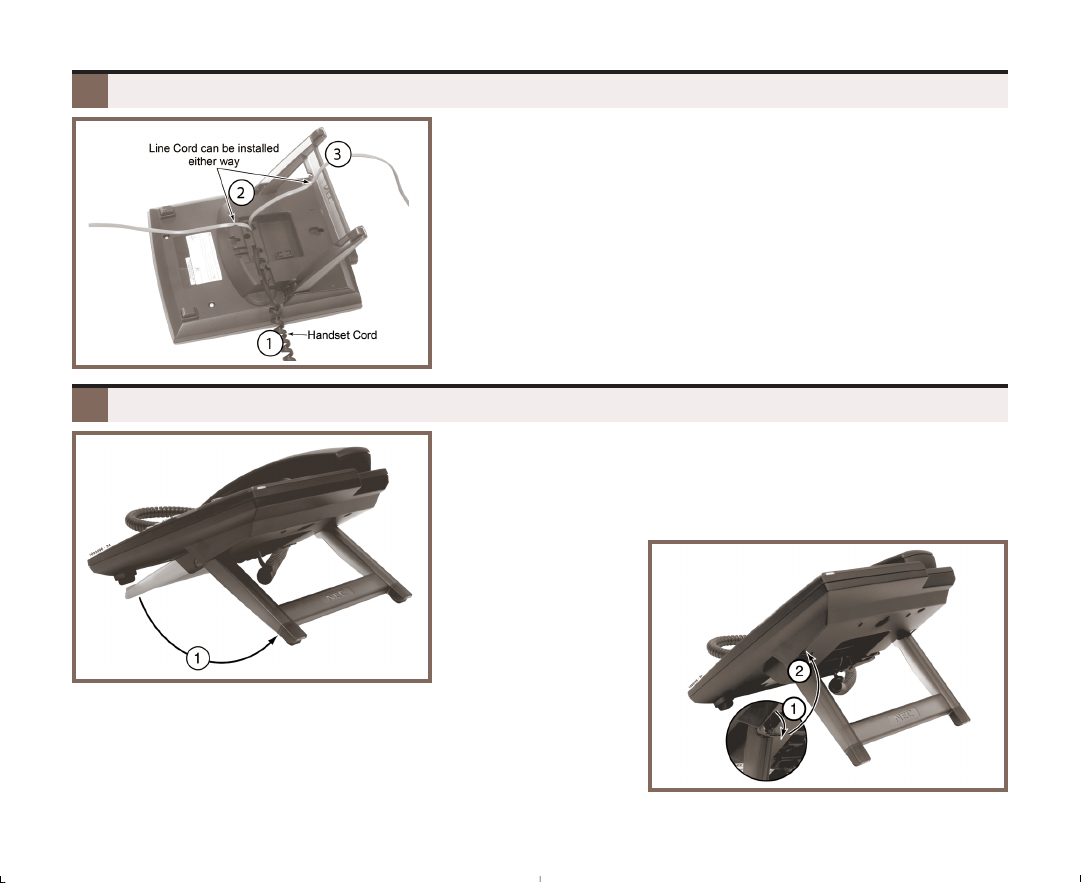
Installing the Handset And Line Cord
When installing the handset:
1. Plug the handset cord into the handset jack on the
bottom of the telephone.
2. The handset cord routes through the lower channel
on the right side of the telephone base.
3. The line cord
down from the telephone line cord jack or connects
to the telephone legs.
does not
use a channel and drapes
Adjusting the Two-Position Viewing Angle
To set the low viewing angle position:
1. Fold the legs all the way back.
To set the high viewing angle position:
1. Flip up the two leg supports.
2. Fold the legs back until the supports contact the base.
2
Page 3
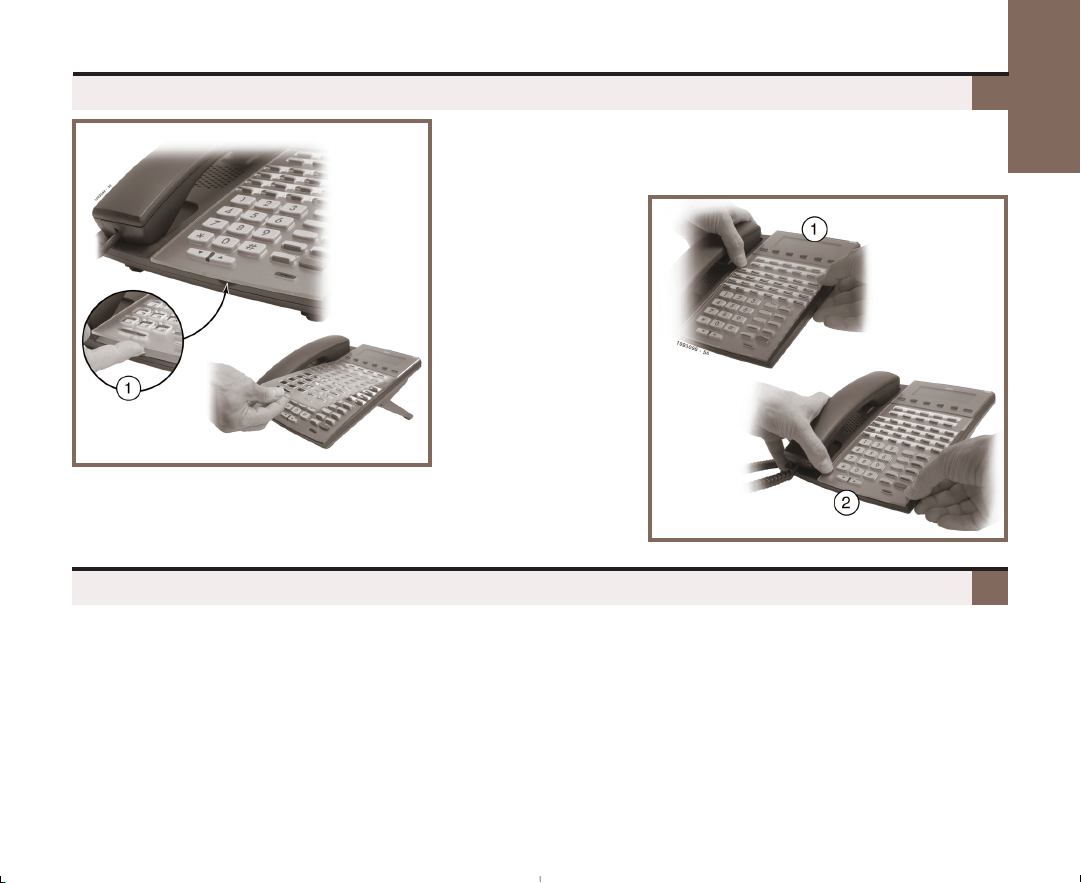
Removing and Reinstalling the Faceplate
To remove the faceplate (if installing a custom DESI label):
1. Put your finger in the recessed area under the
To reinstall the faceplate:
1. Remove the old label, then insert the customized
replacement DESI label.
2. Press down on the faceplate as shown.
When using the instructions in this user guide, you:
1. Dial a digit on the key pad. For example:
– For line keys, dial #RAL (#725).
2. Press a Feature Key or Fixed Function Key. For example:
– Press INTERCOM.
3. Push a soft key. For example:
– Push Clbk and hang up.
See
A Quick Telephone Tour
on the next page for a quick tour of your telephone’s layout and keys.
Telephone
Setting Up Your
faceplate and lift off the faceplate.
How To Use This Guide
3
Page 4
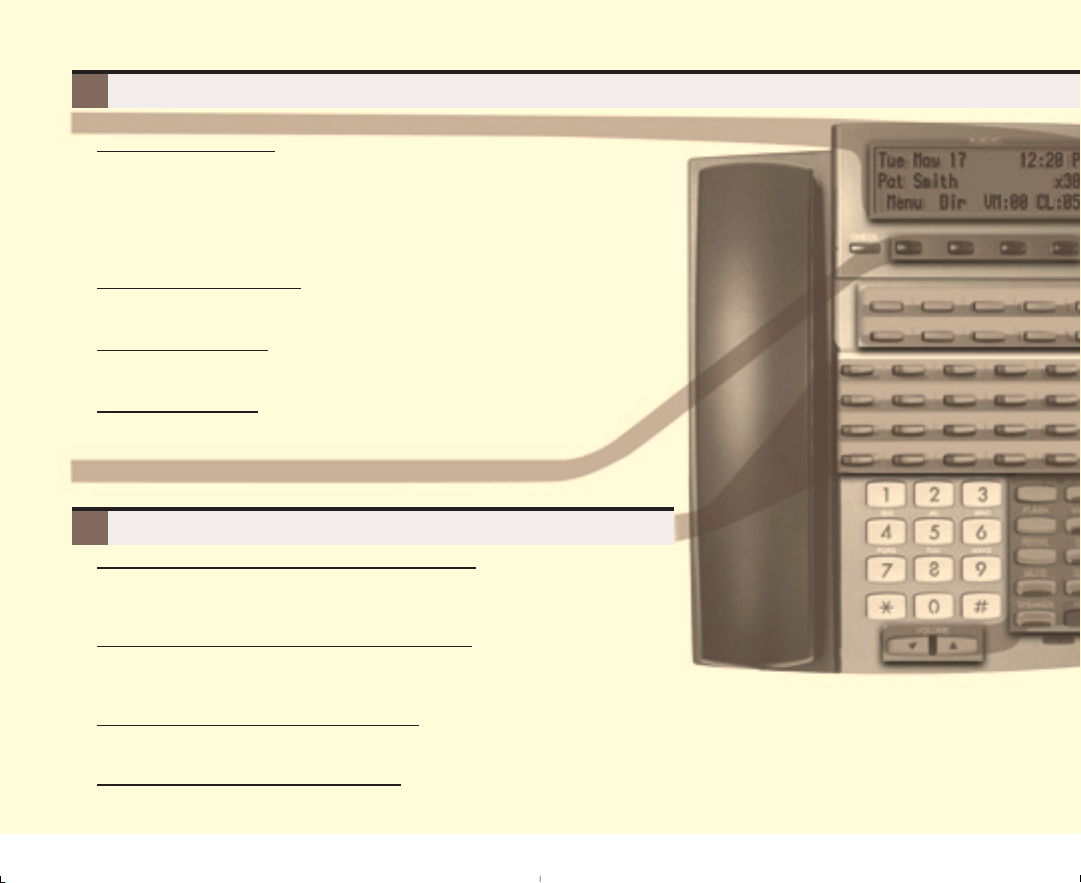
the Display and Soft Keys
Alphanumeric Display
G
While your phone is idle
, the display shows:
– The date and time, your name (see page 14), and your extension number.
– The idle menu soft key functions.
Menu Push to set up features on your phone (such as Call Forwarding).
Dir Push to call a co-worker on the Intercom by selecting their name.
VM:xx Push to call your voice mailbox (xxis the number of new messages).
CL:xx Push to review your Caller ID log (xxis the number of new calls).
G
While your phone is ringing
, the display shows:
– (If an Intercom call) Your caller’s name.
– (If an outside call with Caller ID) The name and number of the incoming caller.
G
While you are on a call
, the display shows:
– Your caller’s name and number (if provided – see above).
– The functions of the soft keys that help you handle your call.
G
To adjust your display
(contrast), Brght1+ Actv (active brightness), or Brght + Idle (idle brightness).
Volume adjusts the level. (
, push Menu + More (2 or 3 times) + Dsply + Cont
1
Not on 22-button.)
Soft Keys
– Use soft keys instead of dialing feature codes when handling your calls.
Your Feature Keys
G
To place or answer a call on your outside line keys:
– Press a line key to place or answer an outside call.
– Line keys flash red or green while ringing, are on steady red when busy.
– Your line keys are normally located on the first two rows of Feature Keys.
G
To make a Hotline key for a co-worker’s extension:
– Dial #57 + Press Feature Key + HOLD + INTERCOM + VOLUME up until you
HOTLINE
see
SPEAKER twice to exit. (See the
G
To call or Transfer your call to a co-worker:
– While on the call, press the Hotline Key. (The key lights red while your co-worker is busy, flashes red if in DND.)
– If you’re not on a call, pressing the Hotline Key places an Intercom call to your co-worker.
G
To check your Feature Key assignments:
– Press CHECK, then the Feature Key.
4
+ HOLD + Dial co-worker’s extension number + HOLD +
Telephone Feature Handbook
for more Feature Key types you can set up.)
Page 5
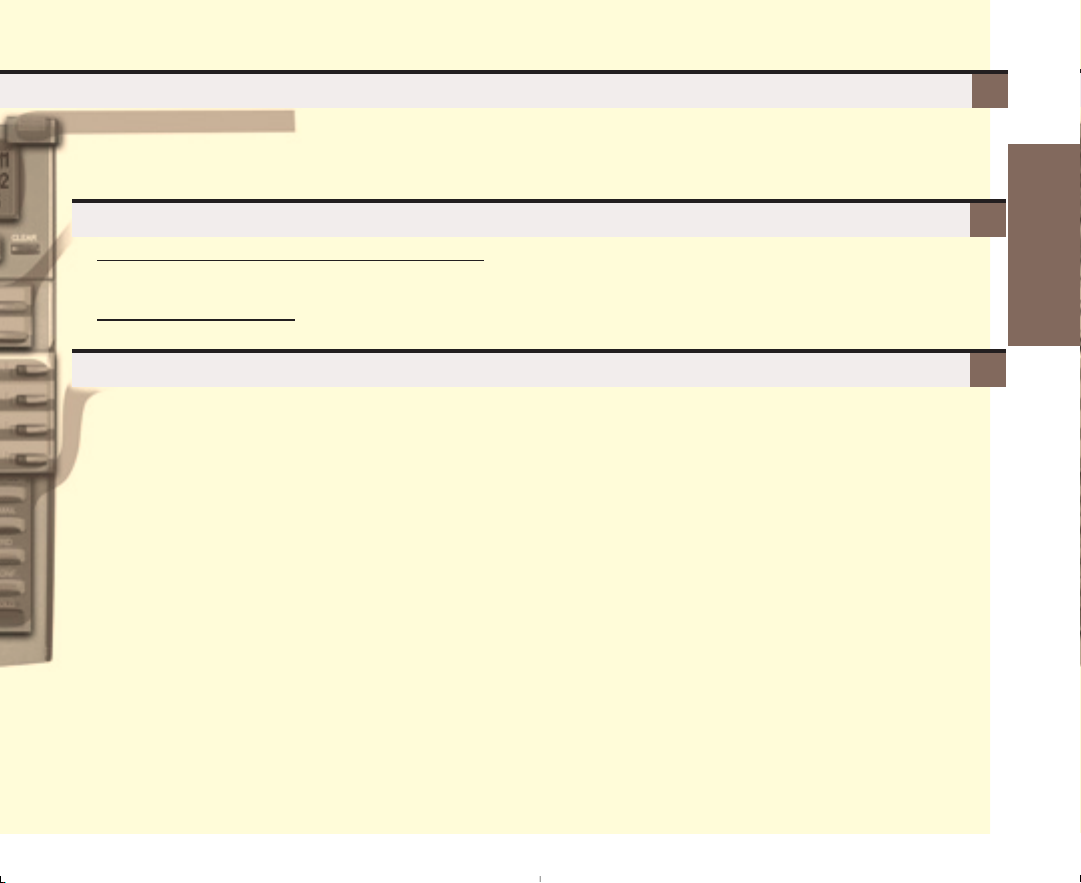
Understanding the Ring/Message Lamp
The Ring/Message Lamp
– Two quick flashes (green): You have new (unreviewed) calls in your Caller ID log.
– Slow flash (green): A call is ringing your phone.
– Fast flash (red): There are new voice mail messages in your mailbox.
Setting Up Your Speed Dial Bin Keys
G
To store a Personal Speed Dial number in a bin key:
– Push Menu + Spd + Press bin key + HOLD + Dial line number (e.g., 1) on which the stored number should dial + HOLD
+ Enter the number you want to store + HOLD twice + Enter name (see page 14) + HOLD + SPEAKER to exit.
G
To call the stored number:
– Press bin key. (See the
Telephone Feature Handbook
for more on Speed Dial.)
Using the Fixed Function Keys
GG
TRANSFER
– Press + Dial co-worker’s extension to Transfer your call.
– Press + Dial co-worker’s extension + press
transfer call to their mailbox.
GG
FLASH
– Lets you access features of your outside lines (if provided),
such as waiting call pickup.
GG
REDIAL
– To redial your last outside call, press REDIAL.
– To select one of your last 5 calls to redial, press
REDIAL + VOLUME + Dial soft key.
GG
MUTE
– While on a call, MUTE turns off your handset or
Handsfree microphone.
GG
SPEAKER
– Press to use Handsfree. Lift the handset for privacy.
– While on a handset call, press twice for Group Listen.
GG
VOLUME
– If idle, adjusts the display contrast.
– While on a call, adjusts the call volume.
– If Background Music is playing, adjusts the volume.
V-MAIL to
GG
INTERCOM
– Press to dial a co-worker.
– On (green) while talking to voice mail or a co-worker.
– Flashes (green) during a Transfer or while an Intercom
call is on Hold.
GG
V-MAIL
– Calls your voice mailbox.
– On (red) while you call your mailbox.
– Flashes (red) during Call Screening broadcast.
GG
DND
– Enables Do Not Disturb (when you don’t want to be
interrupted). Soft key selects mode.
– On (red) when Do Not Disturb is enabled.
GG
CONF
– While on a call, press to set up a Conference.
– On (green) while on a Conference.
– Flashes (green) if you put Conference call on Hold.
GG
HOLD
– Puts your call on Hold.
– While idle, turns Background Music on and off.
A Quick Tour of
Your Telephone
5
Page 6
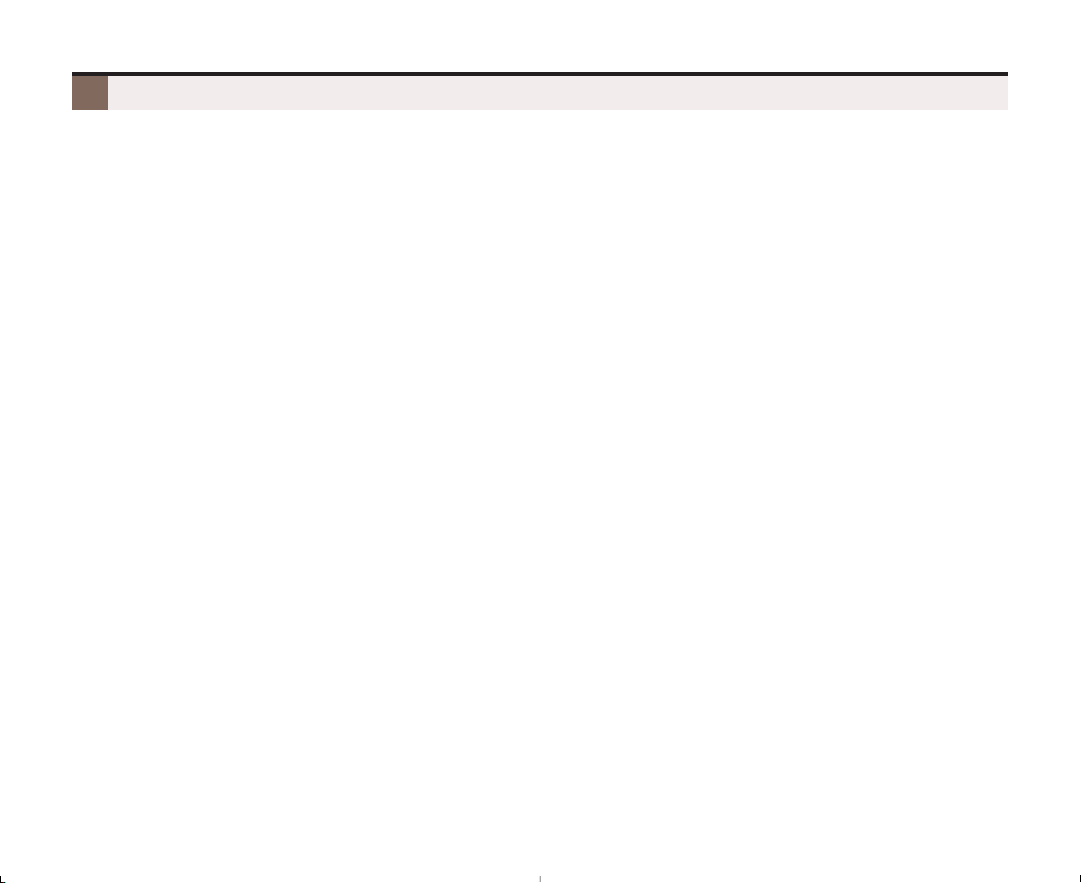
Outside Calls
To answer an outside call:
1. Lift the handset.
2. If you are not automatically connected, press flashing line key.
– If you hear a call ringing a co-worker, dial ** and their extension number to pick it up.
To place an outside call:
1. Press a line key (normally located on your first two rows of Feature Keys).
2. Wait for outside dial tone, then dial your outside number.
OR
1. Press INTERCOM.
2. Dial 9.
– You may also be able to dial other codes (such as 101 or #901 for outside line 1).
3. Wait for outside dial tone, then dial your outside number.
To use Last Number Redial to quickly redial your outside call:
1. To redial your last outside call, press an idle (unlit) line key.
2. Wait for outside dial tone, then press REDIAL.
OR
1. To select a call from the last 5 you dialed, press REDIAL.
2. Press a VOLUME key to scroll through the list of the last 5 calls you dialed.
3. Lift the handset or press SPEAKER to call the displayed number.
To return a call in your Caller ID log:
1. Push CL + All.
2. Press a VOLUME key until the call you want to return displays.
3. Push Call.
To place a Personal Speed Dial call:
1. Press your Speed Dial bin key.
– To preselect a line, press a line key before your bin key.
To call a number stored in a system-wide Speed Dial bin:
1. Press INTERCOM.
6
2. Dial # + System Speed Dial bin (normally 201-299).
Page 7

Intercom Calls To And From Co-Workers
To answer an Intercom call from a co-worker:
1. Do one of the following:
– If you hear two beeps, speak toward your phone.
– If you hear Intercom ringing, lift the handset.
To dial a co-worker over the Intercom:
1. Press INTERCOM.
2. Dial your co-worker’s extension number.
– If you hear Intercom ringing, wait for your co-worker to answer.
– If you hear two beeps, your call has voice-announced. Go ahead and speak.
– If you hear a single beep, your call has voice-announced but your co-worker has their handsfree
microphone muted (turned off).
3. (Optional) To make a voice-announced Intercom call ring, dial 1.
To call a co-worker using a Hotline Feature Key:
1. Press the Hotline key.
– The Hotline key is off when your co-worker is idle, on if busy, and flashing if in Do Not Disturb.
– See the
If the co-worker you call is busy:
1. For Camp-On, push Camp and wait on the line for them to become free.
1. For Callback, push Clbk and hang up.
2. Wait for the system to call you back, then answer to have your call automatically go through.
To Page a co-worker over the telephone speakers:
1. Press INTERCOM.
2. Dial *10 for All Call Page, or *11 through *17 for page zones 1-7.
To leave a message for a co-worker:
1. Call your co-worker on the Intercom, then press V-MAIL.
To call your own mailbox:
1. Press V-MAIL or push VM:xx.
Telephone Feature Handbook
for more Feature Key types you can set up.
OR
Placing Calls
Answering and
7
Page 8

Place A Call On Hold
To place your call on System (Regular) Hold:
(Your co-workers can pick up calls you place on System Hold.)
1. Press
HOLD.
– While an outside call is on Hold, the line key will flicker (green).
– While an Intercom call is on Hold, your INTERCOM key will flicker (green).
– A call you leave on Hold too long will recall to you. If you don’t answer the recall from an outside
call, it will then ring your co-workers.
– Your co-workers cannot pick up an Intercom call you place on Hold.
To place your outside call on Exclusive Hold:
(Your co-workers cannot pick up calls you place on Exclusive Hold.)
1. Press HOLD twice.
To pick up an outside call on Hold:
1. Press the flashing line key.
To pick up an Intercom call on Hold:
1. Press the flashing INTERCOM key.
Transfer A Call To A Co-worker
To Transfer your call to a co-worker:
(If you have a Hotline Feature Key for your co-worker, press it and skip to step 3.)
1. While on a call, press TRANSFER.
– To Transfer the call directly to your co-worker’s mailbox, press V-MAIL before going to step 2.
2. Dial your co-worker’s extension number.
3. Do one of the following:
– If you did not press V-MAIL after step 1, you can alternately press it here to send the call to
your co-worker’s mailbox.
– Announce the call and hang up.
– Hang up to have the Transfer go through unannounced.
4. The transferred call will recall to you if it is not picked up.
8
– If you don’t answer the recall, the call will ring your co-workers.
Page 9

Set Up A Conference (Telephone Meeting)
To set up a telephone meeting:
1. Place or answer your first call.
2. Press CONF.
3. Place or answer your next call.
4. Press CONF again to set up the Conference.
– Repeat steps 2 through 4 to add additional callers to your Conference.
– You can add either Intercom or outside callers.
– If you hear an error tone after trying to add another party, your Conference is full.
– To place a Conference on Hold, press HOLD. To reinstate the Conference, press CONF.
Forward Calls To A Co-Worker or Voice Mail
To forward (reroute) your calls to a co-worker or voice mail:
1. While idle, push Menu + Cfwd.
2. For the
3. For the
4. For the Call Forwarding Mode, do one of the following:
Call Forwarding Type
– Immed for Call Forwarding Immediate.
– RNA for Call Forwarding when Not Answered.
– B/NA for Call Forwarding when Busy or Not Answered.
– More + Offp for Call Forwarding Off Premises. See the
– More + AME for Answering Machine Emulation. See the
– More + Msg for Selectable Display Messaging. See the
– More + None to cancel Call Forwarding.
Call Forwarding Destination
– Dial a co-worker’s extension number.
– Dial 0 for the operator.
– Press V-MAIL to forward your calls to your mailbox.
– Push All to forward all calls.
– Push Line to forward just outside calls.
– Call Forwarding will only forward outside calls that directly ring your phone (such as calls trans-
ferred from a co-worker or from your Automated Attendant).
, push one of the following:
Telephone Feature Handbook
IntraMail Feature Handbook
Telephone Feature Handbook
, do one of the following:
for more.
for more.
for more.
More Productive
Features to make you
9
Page 10

Dialing By Name (Directory Dialing)
To dial a co-worker or outside call by selecting from a group of names:
1. Push Dir.
2. Select a Directory Dialing type:
– To call a co-worker, push Ext.
– To call a Personal Speed Dial number, push Pers.
– To call a System Speed Dial number, push Cmpy.
3. Press a VOLUME key to scroll through the list of names.
– Before pressing
1, 2, or 3.
4. Push Dial to call the displayed name.
– Press
SPEAKER to exit anytime without dialing.
VOLUME, you can narrow your search by dialing the first letter of the name +
Change Your Ring Tones
To change the ring tones on your phone:
1. Push Menu + More + Ring + Cnfg.
2. Select the type of ringing you want to customize:
– For Intercom ringing, push Icm.
– For Hold and Transfer recall ringing, push Rcl.
– For Ring Group ringing, push Rgrp.
– For type A Feature Key Ringing, push More + A.
– For type B Feature Key Ringing, push More + B.
– For type C Feature Key Ringing, push More + C.
– To set your phone’s ringing back to the system default, push More + More + Dflt.
3. Dial the digit for the new ring tone (0-9).
– You’ll hear the new ring tone as you dial each digit.
4. Do one of the following:
– Push Save to save your selection.
– Push Cncl to exit without changing your ring tone.
10
Page 11

Change Ring Tones For Specific Feature Keys
To turn Feature Key ringing on and off:
(These steps apply to line keys, Call Coverage keys, and Group Call Pickup keys. See the
Feature Handbook
1. Do one of the following:
– For line keys, dial #RAL (#725).
– For Call Coverage keys, dial #RAC (#722).
– For Group Call Pickup keys, dial #RAP (#727).
2. Make a note of the Feature Key lamps.
– The lamps in the key type you selected will illuminate.
3. Press the line key to change to ringing. The flash rate indicates the ringing mode:
– On green for Immediate Ring.
– Slow flash green for Night Ringing (line keys only).
– Fast flash green for Delayed Ringing.
– On red for no ringing.
4. Press SPEAKER to exit.
for more on setting up Feature Keys.)
To change the ringing sound for individual Feature Keys:
(These steps apply to line keys, Call Coverage keys, and Group Call Pickup keys. See the
Feature Handbook
1. Push Menu + More + Ring + Key.
2. Do one of the following:
– For line keys, push Line.
– For Call Coverage keys, push Cck.
– For Group Call Pickup keys, push Pkup.
3. Select a Feature Key.
4. Dial one of the following to select the ring sound:
– For two mid-pitch rings (type A), dial 1.
– For two high-pitch rings (type B), dial 2.
– For two very high-pitch rings (type C), dial 3.
5. Press SPEAKER to exit.
for more on setting up Feature Keys.)
Telephone
Telephone
More Productive
Features to make you
11
Page 12

Installing And Using a Headset
To install an optional headset:
1. Plug the headset cord into the headset jack on the bot-
tom of the telephone.
2. The headset cord routes through the upper channel on
the right side of the telephone base.
To set up a headset Feature Key:
1. Dial #KP (#57).
2. Press the Feature Key you want to assign + HOLD.
3. Press INTERCOM.
– INTERCOM flashes (red).
4. Press a VOLUME key until you see HEADSET.
5. Press HOLD + SPEAKER twice to exit.
To turn the headset mode on and off:
1. Press your Headset Feature Key.
– The headset key is on while in the headset mode; off while in the normal handset mode.
– You can optionally dial #HS to turn the headset mode on and off.
To use your headset:
1. While in the headset mode, you can do the following:
– Press a line key to place or answer an outside call.
– Press INTERCOM to dial a co-worker on the Intercom.
– While on a call, press SPEAKER to hang up.
2. Keeping the above three things in mind, process calls normally using the convenience of a headset.
12
Page 13

Using A DSS Console
For more call handling power and flexibility, the DSS Console provides 60 additional Feature Keys as well as three Speed Processing
Keys along the bottom. (For more on setting up Feature Keys, see
the
Telephone Feature Handbook
.)
To use the Speed Processing Keys:
The ANSWER Key
1. Press ANSWER to answer any call ringing your phone.
The RELEASE Key
1. Press RELEASE to hang up (disconnect) your call.
The TRANSFER Key
1. Press TRANSFER to Transfer your call instead of using
the key on your telephone.
Special Features For Attendants
If you are an attendant (normally extension 300), you have the following unique features:
Attendant Call Queuing
If also enabled as an operator, the last Feature Key on your phone is an Operator Call Key. This means
you are never busy for Intercom calls – they “stack up” under this key instead.
Barge In
You can break into a co-worker’s active call.
Direct Line Access and Forced Line Disconnect
Dial a code to directly access a specific outside line. You can optionally disconnect the call as well.
Line Queuing / Line Callback
Dial a code to wait for a busy outside line to become free.
Night Service / Night Ring
Put the system in the night mode (for after-hours answering). This requires a
Removing Lines and Extensions from Service
Remove problem lines from service – and return them to service once corrected.
(See the
Telephone Feature Handbook
for more on these features.)
System Night
Feature Key.
More Productive
Features to make you
13
Page 14

Programming Your Extension’s Name
To program your extension’s name:
1. Push Menu + More + More + Name.
2. Enter the name following the
– Also use this procedure to program Personal Speed Dial names and Display Messages.
Key 1 Press 2 Presses 3 Presses 4 Presses 5 Presses 6 Presses 7 Presses 8 Presses 9 Presses
1
2
3
4
5
6
7
8
9
0
*
#
HOLD
SPEAKER
VOLUME
CLEAR
& - / ‘ 1
A B C a b c 2
D E F d e f 3
G H I g h i 4
J K L j k l 5
M N O m n o 6
P Q R S p q r s 7
T U V t u v 8
W X Y Z w x y z 9
Space : 0
*
#
Save name.
Exit name programming.
When editing your name, VOLUME up moves the cursor right. VOLUME down moves it left.
Clears (erases) your name.
Name Programming Chart
Name Programming Chart
below + Press HOLD.
14
Page 15

Additional User Programmable Features
To program a feature, dial # and the feature’s code. For example, to enable incoming Paging, dial # + V P Y, then SPEAKER
to hang up. Normally, Call Forwarding Clear All, System Speed Dial, and Time and Date are
For more on the features, see the
Telephone Feature Handbook
.
User Programmable Features Chart
Feature Mnemonic Numeric Operation
Call Forwarding Clear All
Hotline Key Assignment
Off-Hook Signaling
Paging (Incoming)
Prime Line Assignment
Feature Key Assignment
Ringing Line Preference
Speed Dial
Time and Date
Intercom Voice Announce
(for Incoming Intercom Calls)
#CC #22
#HL #45
#OHS #647
#VP #87
#PLA #752
#KP #57
#RLP #757
#SP #77
#TD #83
#VA #82 #VA + V for voice announce or R for ring + SPEAKER to exit.
#CC + Y to clear (cancel) forwarding or N to exit without clearing +
SPEAKER to exit.
#HL + Press flashing Hotline key + Enter extension for new Hotline
partner + HOLD + Program another Hotline key or SPEAKER to exit.
#OHS + Select mode (1 = Outside line, 2 = Calls from Hotline partner,
3 = Intercom) + Select option (see below) + SPEAKER to exit.
Outside line:
Hotline partner:
Intercom:
#VP + Y to enable or N to disable + SPEAKER to exit.
#PLA + Press one of your flashing programmable keys, INTERCOM,
or CLEAR for none + SPEAKER to exit.
#KP + Press key you want to program + HOLD + INTERCOM + Press
VOLUME to select key option + HOLD + (Enter any additional data +
HOLD – see the Telephone Feature Handbook) + SPEAKER twice to exit.
1 = Camp On tone, 2 = Off Hook Ringing, CLEAR = None.
1 = Camp On, 2 = Voice Over, CLEAR = None.
1 = Camp On, 2 = Voice Over, CLEAR = None.
#RLP + Y to enable or N to disable + SPEAKER to exit.
#SP + Dial bin number or press bin key + HOLD + Dial outside line (e.g.,
1), Line group (e.g., 90-98), or INTERCOM for Intercom feature + HOLD
+ Number to store + HOLD twice + Name + HOLD + SPEAKER to exit.
(System bins are 201-299. Personal bins are 701-720.)
#TD + Enter time in 24-hour clock using hours (2 digits), minutes (2
digits) and seconds (2 digits) + HOLD + Enter date using month (2
digits), day (2 digits) and year (4 digits) + HOLD +
only available to extension 300
SPEAKER to exit.
15
.
More Productive
Features to make you
Page 16

Calling (Logging Into) Your Mailbox
Voice Mail
Messages get stored in each person’s mailbox. To listen to your messages or use other voice mail features, you
call your mailbox and access the Main Menu. When you have new messages, your Ring/Message lamp flashes
(red) and your VM:xx soft key shows the number of new messages.
The
Automated Attendant
tions for callers to follow.
To log into your mailbox from your own phone:
To log into your mailbox from a co-worker’s phone:
From outside, to log onto your mailbox after calling your company’s Automated Attendant:
From outside, to log onto your mailbox if you have a direct line to your phone:
From outside, to leave a message for a co-worker after calling your company’s Automated Attendant:
16
lets callers leave recorded messages for you and lets you leave recorded messages for co-workers.
can answer your company’s calls with a recorded message and give dialing instruc-
1. Do one of the following:
– Press V-MAIL.
– Push VM:xx (xx is the number of new messages in your mailbox).
1. Press INTERCOM and dial 700.
– 700 is the voice mail “master number.”
2. Dial
1. Dial # (for remote logon).
2. Dial
(This requires custom programming and your phone must be forwarded to voice mail.)
1. When voice mail picks up, wait for your greeting to start.
2. Dial # to stop the greeting.
3. Dial # and
1. Dial * (for quick message).
2. Dial
your own
– If you share a Group Mailbox with co-workers, pressing V-MAIL on your phone ortheir phone
logs you into the same shared mailbox.
your own
your co-worker’s
extension number.
extension number.
your own
extension number.
extension number.
Page 17

Voice Mailbox Basics
Review these basic features before using your mailbox for the first time.
To record a greeting for your mailbox:
(Callers hear your greeting before leaving you a message.)
1. Press V-MAIL or push VM:xx.
2. Push Greet.
– If you want calls from your company’s Automated Attendant to go directly to your mailbox (with-
out first ringing your phone), dial the letter O (6) before the next step.
3. Push Gr1, Gr2 or Gr3 to select which of the three available greetings you want to be active.
4. Do one of the following:
– Push Lstn to listen to your greeting (if recorded).
– Push Rec to record a new greeting.
– Push Erase to delete your greeting (and use the built-in prerecorded greeting).
– Push Exit to exit without changing your greeting.
To record a name for your mailbox:
(Callers may hear your recorded name before leaving you a message.)
1. Press V-MAIL or push VM:xx.
2. Dial RN (76).
3. Do one of the following:
– Push Lstn to listen to your name (if recorded).
– Push Rec to record a new name.
– Push Erase to erase your name (and use your extension number instead).
– Push Exit to exit without changing your name.
To enter a security code for your mailbox:
(A security code prevents unauthorized access to your mailbox.)
1. Press V-MAIL or push VM:xx.
2. Dial OP (67) and push Sec..
3. Do one of the following:
– Enter a new security and push OK.
– Push Erase to erase your security code.
– Push Exit to exit without changing your security code.
17
Voice Mail
Using IntraMail
Page 18

More Mailbox Features
When you log onto your mailbox, you get your mailbox main menu of options. These additional features are available from your main menu.
To record and send a message to a co-worker:
1. Press V-MAIL or push VM:xx.
2. Push Rec.
3. Enter the
4. Do one of the following:
– To begin recording your message, push Cont.
– To select a different message recipient, push Mbox.
5. Record your message and do one of the following:
– Push Done to send your message.
– Push Pause and Resume to pause and resume your recording.
– Push Cncl to cancel your recording without sending it.
To listen to your messages:
1. Press V-MAIL or push VM:xx.
2. Push Lstn..
3. While listening to your message, you can do one of the following:
– Dial RE (73) to record a reply for the message sender.
– Dial MF (63) to forward the message to a co-worker.
– Dial MC (62) to make a return call to the message sender.
– Dial TI (84) to hear the time and date the message was sent.
– Dial SA (72) to save the message in your mailbox.
– Push Erase to erase the message.
– Push Next to listen to the next message.
– Dial B (2) to back the message up a few seconds, or G (4) to go ahead a few seconds.
– Push Rpt to repeat the message from the beginning.
– Dial * to pause and resume listening.
– Push Exit to exit the message listen mode.
– Listen to a specific message list (dial 1N for new messages, 1S for saved messages, or 1A for
18
message recipient’s
all messages). This option is also available from your mailbox main menu.
mailbox number.
Page 19

More Mailbox Features
After listening to a message, to have voice mail announce the message sender, as well as the
time and date the message was sent to you:
1. Press V-MAIL or push VM:xx.
2. Push Time.
3. Do one of the following:
– Push On to turn Auto Time Stamp on.
– Push Off to turn Auto Time Stamp off.
– Push Exit to exit without changing the current setting.
To be notified (called) at your pager, cell phone, or home office when you have new messages:
1. Press V-MAIL or push VM:xx.
2. Dial OP (67) and push Notif.
3. Do one of the following:
– Push On to turn notification on.
– Push Off to turn notification off.
– Push Chnge to change your notification settings.
– Push Exit to exit without changing the current setting.
(The following steps apply if you have turned notification on for the first time or have pushed Chnge.)
4. Dial the notification start hour. The entry is 2 digits (
5. Dial the notification stop hour. The entry is 2 digits (01-12) + A (2) for AM or P (7) for PM.
6. Select the notification type:
– Push Num to have voice mail notify you at your cell phone or home office.
– Push Pager to have voice mail notify you on your digital pager.
7. Dial your pager, cell phone, or home office number + Push OK.
– For help with the number you should dial, see your System Administrator.
8. When you have a new message, voice mail will do one of the following:
–
For a pager
–
For a cell phone or home office
, call your pager and display digits that let you know you have a new message.
, call the number and announce the message when you answer.
To play a recorded help message while you are handling your messages:
1. Dial 0.
– This option is not always available.
01-12) + A (2) for AM or P (7) for PM.
19
Voice Mail
Using IntraMail
Page 20

System Administrator Options
The following administrative features are available only at the System Administrator’s extension (normally 300).
See the
To use the System Administrator options:
IntraMail Feature Handbook
for more on each of the underlined features.
1. At extension 300, press V-MAIL or push VM:xx.
2. Dial SA.
3. For the System Administrator recording and routing options, do one of the following:
– To record an
Instruction Menu
message (Automated Attendant greeting), push Instr + Dial the
mailbox for the greeting (001 - 008) + Push Lstn to listen, Rec to record, or Erase to erase.
– To record an
016) + Push Lstn to listen, Rec to record, or Erase to erase.
– To activate
Announcement Message
Answer Schedule Override
, push Annc + Dial the mailbox for the message (009 -
(alternate Automated Attendant answering), dial O (6) +
Dial the Answer Table Number (1 - 8} + Dial the Override Mailbox number (normally 001 - 008)
+ Push On or Off (to turn the feature on or off) or Mbox {to change the override mailbox}.
– To record a
Message On Hold
, Dial 1 + Push Lstn to listen, Rec to record, or Erase to erase.
OR
3. For the System Administrator mailbox maintenance options, do one of the following:
– Push Subs + Dial extension whose mailbox you want to maintain (e.g., 301).
– To
Erase All Messages
– To erase the mailbox
– To erase the
Mailbox Name
– To record a new
– To use
Mailbox Security Code Delete
in the mailbox, push Msgs.
Greeting
, push Greet.
, push Name.
Mailbox Name
, dial N (6) + Push Lstn to listen, Rec to record, or Erase to erase.
to delete the mailbox Security Code, dial S (7).
(1093095)
20
NEC Unified Solutions, Inc.
4 Forest Parkway, Shelton, CT 06484
TEL: 203-926-5400 FAX: 203-929-0535
www.necdsx.com
Empowered by Innovation
