Page 1
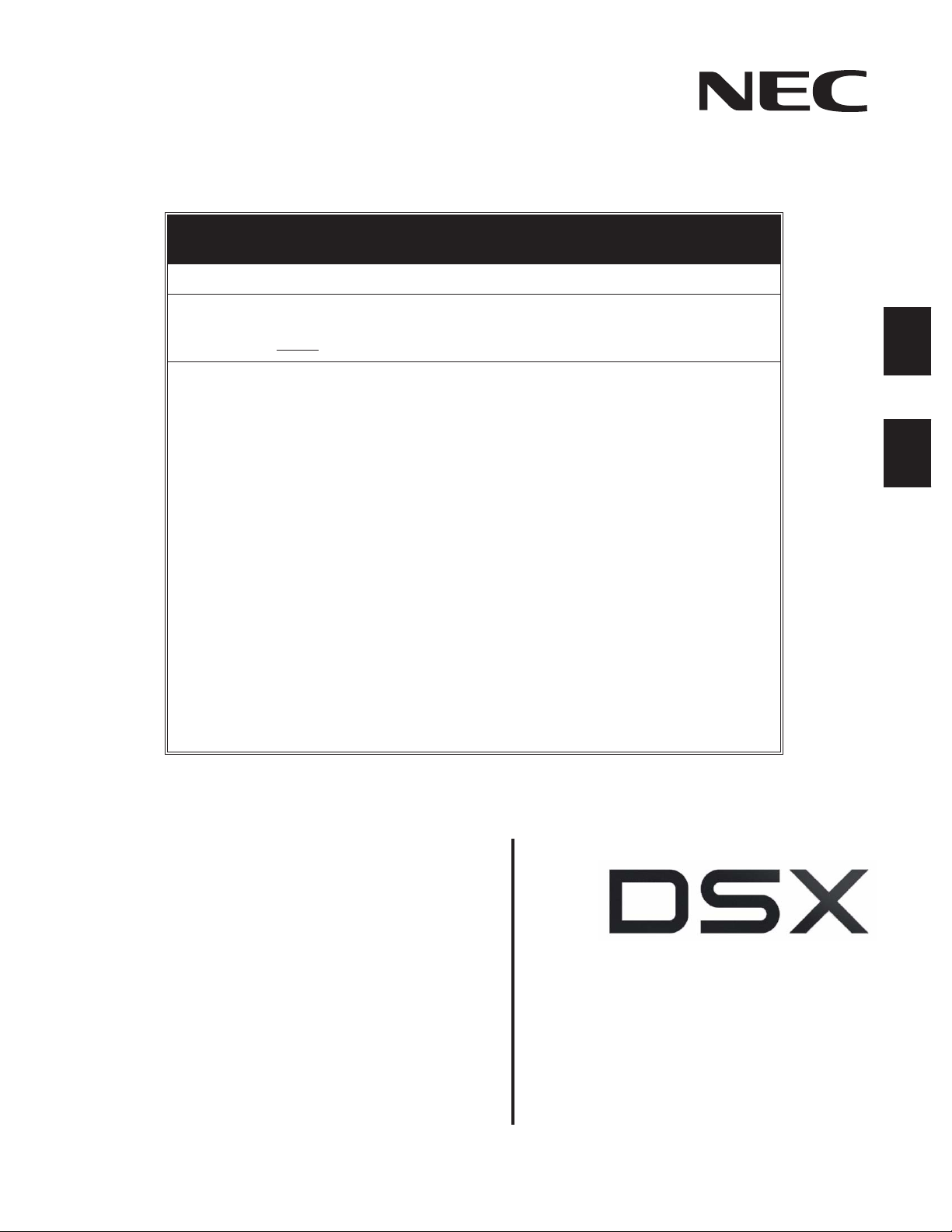
Empowered by Innovation
– Please Read –
Important DSX Cordless Lite II Telephone Installation Information
DSX Cordless Lite II Telephone Installation Tips
Important
• Only connect the cordless base unit to a DSX-80/160 16ESIU PCB port or a DSX-40 digital
station port. Do not plug the base into an analog port or a DS-2000 16DSTU PCB.
• For best results, the base unit should be placed in line-of-site with its handset.
• Cordless telephone range and reception can vary from site to site. Some of the things that
may adversely affect range and reception are:
- Placing the base against or close to a wall (particularly if the wall has metal studs).
- Positioning the base close to a device that emits Electromagnetic Interference (EMI),
such as a TV, radio, computer, fluorescent light, fax machine, or printer.
- Installing the base close to other 900 Mhz devices, such as Symbol or Telex hand-held
inventory devices.
- Installing the base above a ceiling that uses foil-backed insulation.
- Installing the base behind a door which can be closed, tinted windows, or one-way glass
which will separate the base from the handset.
• Always raise the base unit antenna to its full vertical position.
• When installing more than one cordless telephone in the same site:
- Be sure the base units are at least 15 feet apart.
- Do not install more than 12 cordless telephones in an area of close proximity.
- After installation, change each telephone’s channel by pressing
minimize interference between your cordless telephones. There are 30 available channels.
• The handset must charge 5-8 hours in its charger prior to initial use.
• The Nickel Metal Hydride Rechargeable Battery Pack is recyclable. If you replace a battery
pack, always dispose of the old pack along with your other recyclable materials.
CH
on the handset. This will
1
2
DSX Cordless Lite II
Telephone User Guide
P/N 1093092
Rev 2, June 2006
Printed in U.S.A
01.00.00
.
Page 2
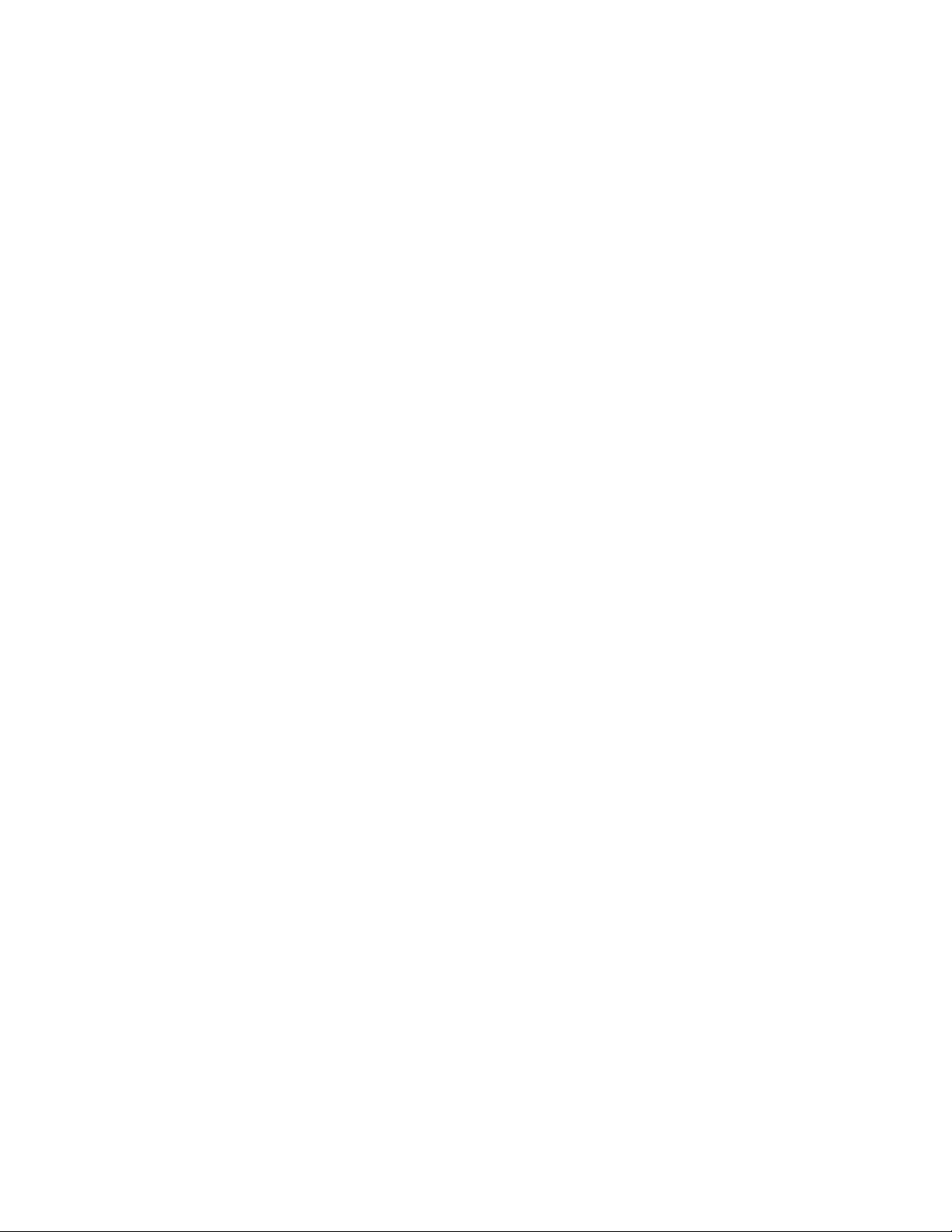
This manual has been developed by NEC Unified Solutions, Inc. It is intended for the use of its customers and service
personnel, and should be read in its entirety before attempting to install or program the system. Any comments or suggestions
for improving this manual would be appreciated. Forward your remarks to:
NEC Unified Solutions, Inc.
4 Forest Parkway
Shelton, CT 06484
www.necunifiedsolutions.com
Nothing contained in this manual shall be deemed to be, and this manual does not constitute, a warranty of, or representation
with respect to, any of the equipment covered. This manual is subject to change without notice and NEC Unified Solutions,
Inc. has no obligation to provide any updates or corrections to this manual. Further, NEC Unified Solutions, Inc. also reserves
the right, without prior notice, to make changes in equipment design or components as it deems appropriate. No
representation is made that this manual is complete or accurate in all respects and NEC Unified Solutions, Inc. shall not be
liable for any errors or omissions. In no event shall NEC Unified Solutions, Inc. be liable for any incidental or consequential
damages in connection with the use of this manual. This document contains proprietary information that is protected by
copyright. All rights are reserved. No part of this document may be photocopied or reproduced without prior written consent
of NEC Unified Solutions, Inc.
©2006 by NEC Unified Solutions, Inc. All Rights Reserved.
Printed in U.S.A.
Page 3
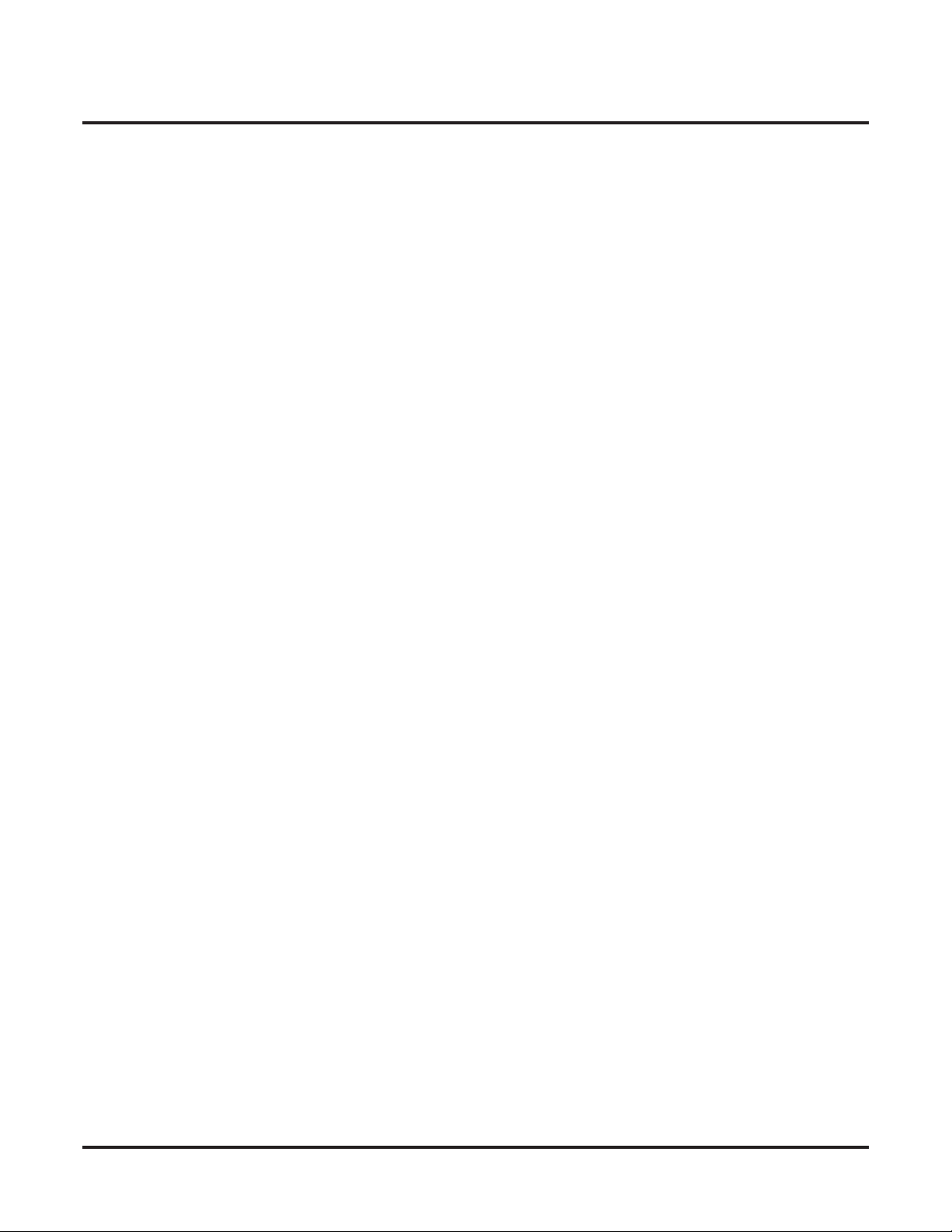
Table of Contents
Table of Contents
Chapter 1: Installation . . . . . . . . . . . . . . . . . . . . . . . . . . . . . . . . . . . . . . . . . . . . . . . . . . 1
Introduction . . . . . . . . . . . . . . . . . . . . . . . . . . . . . . . . . . . . . . . . . . . . . . . . . . . . . . . . . . . . 1
Overview. . . . . . . . . . . . . . . . . . . . . . . . . . . . . . . . . . . . . . . . . . . . . . . . . . . . . . . . . . . . . . . . . . 1
Programming. . . . . . . . . . . . . . . . . . . . . . . . . . . . . . . . . . . . . . . . . . . . . . . . . . . . . . . . . . . . . . . 1
The Basics . . . . . . . . . . . . . . . . . . . . . . . . . . . . . . . . . . . . . . . . . . . . . . . . . . . . . . . . . . . . . 2
Using the Basic Features. . . . . . . . . . . . . . . . . . . . . . . . . . . . . . . . . . . . . . . . . . . . . . . . . . . . . . 2
Answering Calls . . . . . . . . . . . . . . . . . . . . . . . . . . . . . . . . . . . . . . . . . . . . . . . . . . . . . . . 2
Placing Calls . . . . . . . . . . . . . . . . . . . . . . . . . . . . . . . . . . . . . . . . . . . . . . . . . . . . . . . . . . 2
Hanging Up. . . . . . . . . . . . . . . . . . . . . . . . . . . . . . . . . . . . . . . . . . . . . . . . . . . . . . . . . . . 2
Changing Channels . . . . . . . . . . . . . . . . . . . . . . . . . . . . . . . . . . . . . . . . . . . . . . . . . . . . . 2
Standby Mode . . . . . . . . . . . . . . . . . . . . . . . . . . . . . . . . . . . . . . . . . . . . . . . . . . . . . . . . . 2
Traveling Out Of Range . . . . . . . . . . . . . . . . . . . . . . . . . . . . . . . . . . . . . . . . . . . . . . . . . 2
Using the Base Cordless and Desk Buttons . . . . . . . . . . . . . . . . . . . . . . . . . . . . . . . . . . 2
Low Battery . . . . . . . . . . . . . . . . . . . . . . . . . . . . . . . . . . . . . . . . . . . . . . . . . . . . . . . . . . 2
Installation . . . . . . . . . . . . . . . . . . . . . . . . . . . . . . . . . . . . . . . . . . . . . . . . . . . . . . . . . . . . . 4
Mounting the Base on the Wall . . . . . . . . . . . . . . . . . . . . . . . . . . . . . . . . . . . . . . . . . . . . . . . . 7
Installing the Battery in your Handset . . . . . . . . . . . . . . . . . . . . . . . . . . . . . . . . . . . . . . . . . . . 9
Installing the Charger and Charging the Handset . . . . . . . . . . . . . . . . . . . . . . . . . . . . . . . . . . 10
Cleaning the Battery Charger Contacts. . . . . . . . . . . . . . . . . . . . . . . . . . . . . . . . . . . . . . . . . . 10
Wall-Mounting the Charger . . . . . . . . . . . . . . . . . . . . . . . . . . . . . . . . . . . . . . . . . . . . . . . . . . 11
Installing the Belt Clip . . . . . . . . . . . . . . . . . . . . . . . . . . . . . . . . . . . . . . . . . . . . . . . . . . . . . . 12
Installing Headset P/N 750642 (MX150 Earloop Style) . . . . . . . . . . . . . . . . . . . . . . . . . . . . 13
Ear Cushion Installation . . . . . . . . . . . . . . . . . . . . . . . . . . . . . . . . . . . . . . . . . . . . . . . . 13
Connecting the Headset and Using the Controls . . . . . . . . . . . . . . . . . . . . . . . . . . . . . 14
Installing Headset P/N 750637 (M175 Headband Style) . . . . . . . . . . . . . . . . . . . . . . . . . . . . 15
Optional Earloop Installation . . . . . . . . . . . . . . . . . . . . . . . . . . . . . . . . . . . . . . . . . . . . 15
Connecting the Headset and using the Controls . . . . . . . . . . . . . . . . . . . . . . . . . . . . . . . . . . . 17
Chapter 2: Features . . . . . . . . . . . . . . . . . . . . . . . . . . . . . . . . . . . . . . . . . . . . . . . . . . . 21
Feature Operation. . . . . . . . . . . . . . . . . . . . . . . . . . . . . . . . . . . . . . . . . . . . . . . . . . . . . . . 21
Barge In. . . . . . . . . . . . . . . . . . . . . . . . . . . . . . . . . . . . . . . . . . . . . . . . . . . . . . . . . . . . . . . . . . 21
Call Coverage Keys . . . . . . . . . . . . . . . . . . . . . . . . . . . . . . . . . . . . . . . . . . . . . . . . . . . . . . . . 21
Call Forwarding . . . . . . . . . . . . . . . . . . . . . . . . . . . . . . . . . . . . . . . . . . . . . . . . . . . . . . . . . . . 22
Call Forwarding Off Premises . . . . . . . . . . . . . . . . . . . . . . . . . . . . . . . . . . . . . . . . . . . . . . . . 22
Call Waiting / Camp On . . . . . . . . . . . . . . . . . . . . . . . . . . . . . . . . . . . . . . . . . . . . . . . . . . . . . 23
Callback . . . . . . . . . . . . . . . . . . . . . . . . . . . . . . . . . . . . . . . . . . . . . . . . . . . . . . . . . . . . . . . . . 23
Caller ID . . . . . . . . . . . . . . . . . . . . . . . . . . . . . . . . . . . . . . . . . . . . . . . . . . . . . . . . . . . . . . . . . 23
Central Office Calls, Answering. . . . . . . . . . . . . . . . . . . . . . . . . . . . . . . . . . . . . . . . . . . . . . . 23
Central Office Calls, Placing . . . . . . . . . . . . . . . . . . . . . . . . . . . . . . . . . . . . . . . . . . . . . . . . . 24
Conference . . . . . . . . . . . . . . . . . . . . . . . . . . . . . . . . . . . . . . . . . . . . . . . . . . . . . . . . . . . . . . . 24
Directed Call Pickup . . . . . . . . . . . . . . . . . . . . . . . . . . . . . . . . . . . . . . . . . . . . . . . . . . . . . . . . 24
Distinctive Ringing . . . . . . . . . . . . . . . . . . . . . . . . . . . . . . . . . . . . . . . . . . . . . . . . . . . . . . . . . 25
Do Not Disturb Override . . . . . . . . . . . . . . . . . . . . . . . . . . . . . . . . . . . . . . . . . . . . . . . . . . . . 25
Extension Hunting . . . . . . . . . . . . . . . . . . . . . . . . . . . . . . . . . . . . . . . . . . . . . . . . . . . . . . . . . 25
Feature Keys . . . . . . . . . . . . . . . . . . . . . . . . . . . . . . . . . . . . . . . . . . . . . . . . . . . . . . . . . . . . . . 26
Forced Line Disconnect . . . . . . . . . . . . . . . . . . . . . . . . . . . . . . . . . . . . . . . . . . . . . . . . . . . . . 28
Group Call Pickup. . . . . . . . . . . . . . . . . . . . . . . . . . . . . . . . . . . . . . . . . . . . . . . . . . . . . . . . . . 28
Group Ring . . . . . . . . . . . . . . . . . . . . . . . . . . . . . . . . . . . . . . . . . . . . . . . . . . . . . . . . . . . . . . . 28
DSX Cordless Lite II Telephone User Guide
Table of Contents ◆ i
Page 4
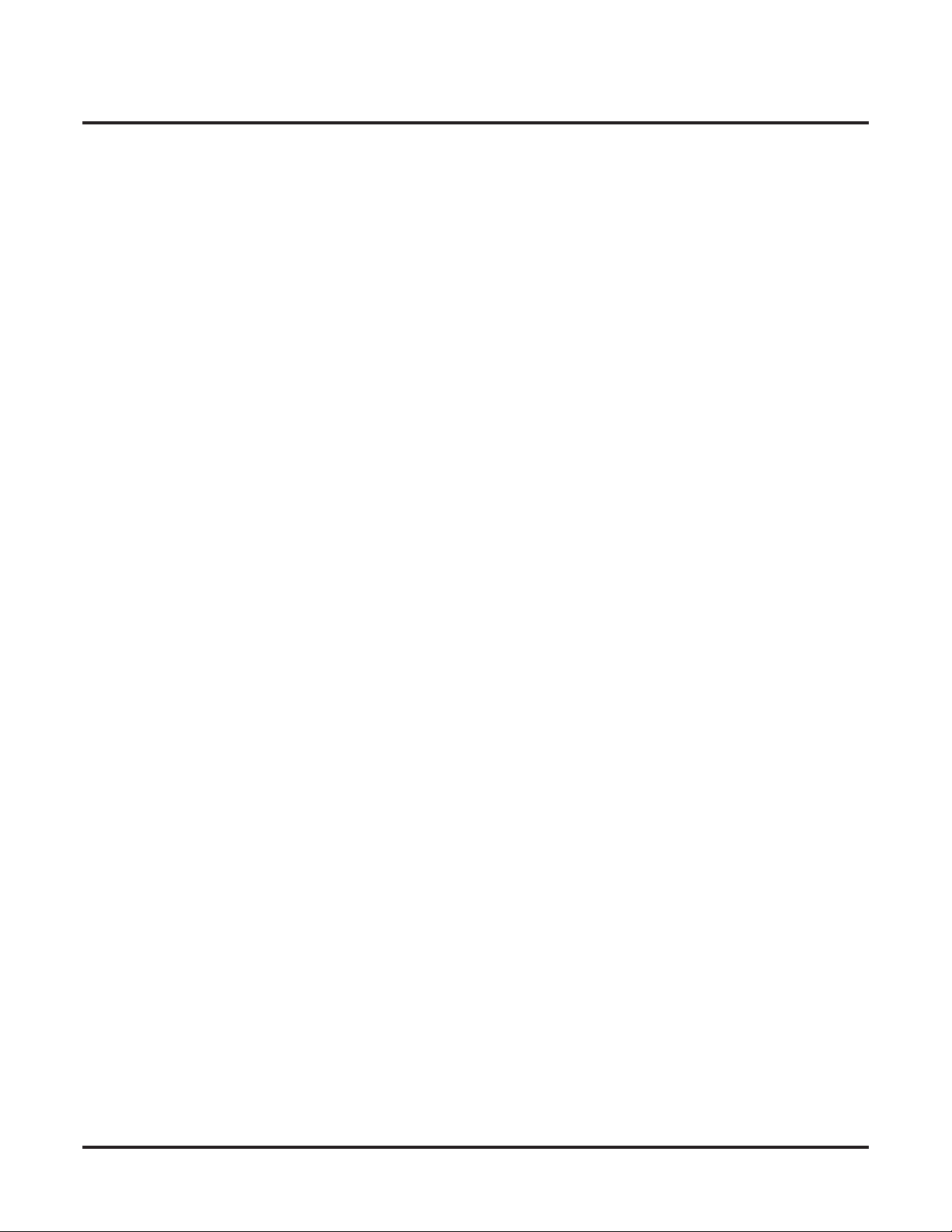
ii ◆
Table of Contents
Feature Summary . . . . . . . . . . . . . . . . . . . . . . . . . . . . . . . . . . . . . . . . . . . . . . . . . . . . . . . 37
Hold. . . . . . . . . . . . . . . . . . . . . . . . . . . . . . . . . . . . . . . . . . . . . . . . . . . . . . . . . . . . . . . . . . . . . 28
Hotline. . . . . . . . . . . . . . . . . . . . . . . . . . . . . . . . . . . . . . . . . . . . . . . . . . . . . . . . . . . . . . . . . . . 29
Intercom . . . . . . . . . . . . . . . . . . . . . . . . . . . . . . . . . . . . . . . . . . . . . . . . . . . . . . . . . . . . . . . . . 29
Last Number Redial . . . . . . . . . . . . . . . . . . . . . . . . . . . . . . . . . . . . . . . . . . . . . . . . . . . . . . . . 29
Line Queuing and Callback . . . . . . . . . . . . . . . . . . . . . . . . . . . . . . . . . . . . . . . . . . . . . . . . . . 30
Meet-Me Conference . . . . . . . . . . . . . . . . . . . . . . . . . . . . . . . . . . . . . . . . . . . . . . . . . . . . . . . 30
Message Waiting. . . . . . . . . . . . . . . . . . . . . . . . . . . . . . . . . . . . . . . . . . . . . . . . . . . . . . . . . . . 30
Microphone Mute . . . . . . . . . . . . . . . . . . . . . . . . . . . . . . . . . . . . . . . . . . . . . . . . . . . . . . . . . . 31
Monitor / Silent Monitor. . . . . . . . . . . . . . . . . . . . . . . . . . . . . . . . . . . . . . . . . . . . . . . . . . . . . 31
Night Service / Night Ring . . . . . . . . . . . . . . . . . . . . . . . . . . . . . . . . . . . . . . . . . . . . . . . . . . . 31
Off-Hook Signaling . . . . . . . . . . . . . . . . . . . . . . . . . . . . . . . . . . . . . . . . . . . . . . . . . . . . . . . . 31
Paging . . . . . . . . . . . . . . . . . . . . . . . . . . . . . . . . . . . . . . . . . . . . . . . . . . . . . . . . . . . . . . . . . . . 31
Park . . . . . . . . . . . . . . . . . . . . . . . . . . . . . . . . . . . . . . . . . . . . . . . . . . . . . . . . . . . . . . . . . . . . . 32
Prime Line Preference. . . . . . . . . . . . . . . . . . . . . . . . . . . . . . . . . . . . . . . . . . . . . . . . . . . . . . . 32
Privacy Release Groups . . . . . . . . . . . . . . . . . . . . . . . . . . . . . . . . . . . . . . . . . . . . . . . . . . . . . 32
Removing Lines and Extensions. . . . . . . . . . . . . . . . . . . . . . . . . . . . . . . . . . . . . . . . . . . . . . . 33
Ringing Line Preference . . . . . . . . . . . . . . . . . . . . . . . . . . . . . . . . . . . . . . . . . . . . . . . . . . . . . 33
Save Number Dialed . . . . . . . . . . . . . . . . . . . . . . . . . . . . . . . . . . . . . . . . . . . . . . . . . . . . . . . . 33
Speed Dial. . . . . . . . . . . . . . . . . . . . . . . . . . . . . . . . . . . . . . . . . . . . . . . . . . . . . . . . . . . . . . . . 33
Split. . . . . . . . . . . . . . . . . . . . . . . . . . . . . . . . . . . . . . . . . . . . . . . . . . . . . . . . . . . . . . . . . . . . . 34
Tandem Calls . . . . . . . . . . . . . . . . . . . . . . . . . . . . . . . . . . . . . . . . . . . . . . . . . . . . . . . . . . . . . 34
Voice Mail . . . . . . . . . . . . . . . . . . . . . . . . . . . . . . . . . . . . . . . . . . . . . . . . . . . . . . . . . . . . . . . 35
Voice Over . . . . . . . . . . . . . . . . . . . . . . . . . . . . . . . . . . . . . . . . . . . . . . . . . . . . . . . . . . . . . . . 36
Volume Control . . . . . . . . . . . . . . . . . . . . . . . . . . . . . . . . . . . . . . . . . . . . . . . . . . . . . . . . . . . 36
DSX Cordless Lite II Telephone Feature Summary . . . . . . . . . . . . . . . . . . . . . . . . . . . . . . . . 37
Table of Contents
DSX Cordless Lite II Telephone User Guide
Page 5

Introduction
Chapter 1:
Installation
Introduction
DSX Cordless Lite II Telephone
DSX Cordless Lite II 900 Mhz Cordless Telephone
Overview
The DSX Cordless Lite II Telephone (P/N 730087) is a 900 Mhz digital narrow band
FM cordless telephone that provides mobility, flexibility and convenience for those who
spend much of the workday away from their desk. Fully integrated with the DSX system, the DSX Cordless Lite II Telephone offers many standard features such as Call Forwarding, Call Coverage, Hotline, and Voice Mail. Complemented by 4 fully
programmable function keys (with LEDs), the DSX Cordless Lite II Telephone achieves
a whole new level of convenience and mobility. An easy-to-read 16-character by 2-line
LCD display (with four status icons), volume controls, a rechargeable Nickel Metal
Hydride Battery Pack, and a handy belt clip round out the elegant and affordable DSX
Cordless Lite II Telephone.
1
The DSX Cordless Lite II Telephone auto-IDs in 2101-01: Station Type with circuit type
08. No additional programming is required.
Programming
None.
DSX Cordless Lite II Telephone User Guide
Chapter 1: Installation ◆ 1
Page 6
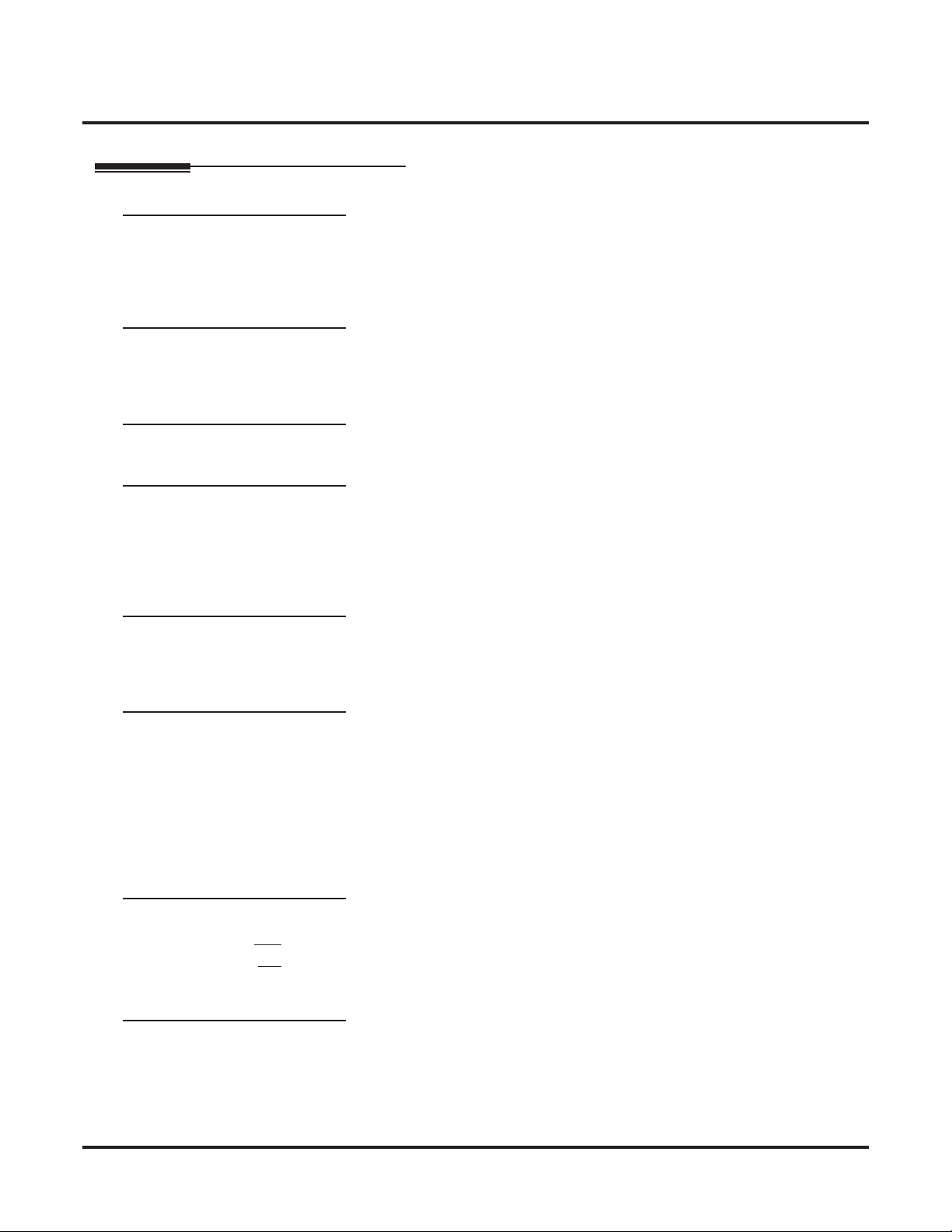
The Basics
Basic Operation
The Basics
Basic Operation
Using the Basic Features
Answering Calls
❥
Outside calls: Ring with 2 short rings followed by a long ring.
❥
Intercom calls: Ring with 1 long ring.
❥
To answer a call: Press
- If your handset is in the charger, lifting the handset answers the incoming call.
Placing Calls
❥
Intercom calls : Press
❥
Outside calls: Press
Press line key + Dial outside number
Hanging Up
❥
Press
TALK
2 ◆
TALK
or the flashing line key.
TALK
+ Dial co-worker’s extension or
TALK
+ Dial line access code + Dial outside number, or
or place the handset in the charger.
*8
for Voice Mail.
Changing Channels
If the installation site has more than one DSX Cordless Lite II Telephone, set up each telephone to operate
on its own channel.
❥
While on a call, press
- The
TALK
icon flashes briefly while the handset changes channels. There are 30 channels max.
- If you select a channel that is already in use, you see
Standby Mode
❥
When the handset is out of the charger, it will go into Standby Mode after about 5 minutes. Standby
mode blanks the display to conserve power.
❥
Placing or answering a call automatically cancels Standby Mode.
Traveling Out Of Range
❥
If you try to place a call while out of range (beyond the range of your handset):
-
ACQUIRING LINK
- You hear five quick beeps.
-
NO SERVICE
❥
If you travel out of range while on a call:
- You hear five quick beeps.
- Your handset goes into standby mode.
- The call disconnects.
Using the Base
❥
While idle at your cordless handset : Press
❥
While idle at your desk keyset : Press
❥
If you press
or keyset as soon as the telephone activates.
Cordless
Desk
CH
.
flashes in your display.
flashes in your display.
and
Desk
Buttons
Cordless
or
Cordless
to switch telephones while on a call, the active call will ring the cordless
SYSTEM BUSY
Desk
to switch your extension to your desk keyset.
.
to switch your extension to your cordless handset.
Low Battery
If the
LOW
icon displays:
❥
If on a call, press
❥
Recharge or replace the battery before placing or answering another call.
Chapter 1: Installation
TALK
to hang up as soon as possible so your call is not interrupted.
DSX Cordless Lite II Telephone User Guide
Page 7
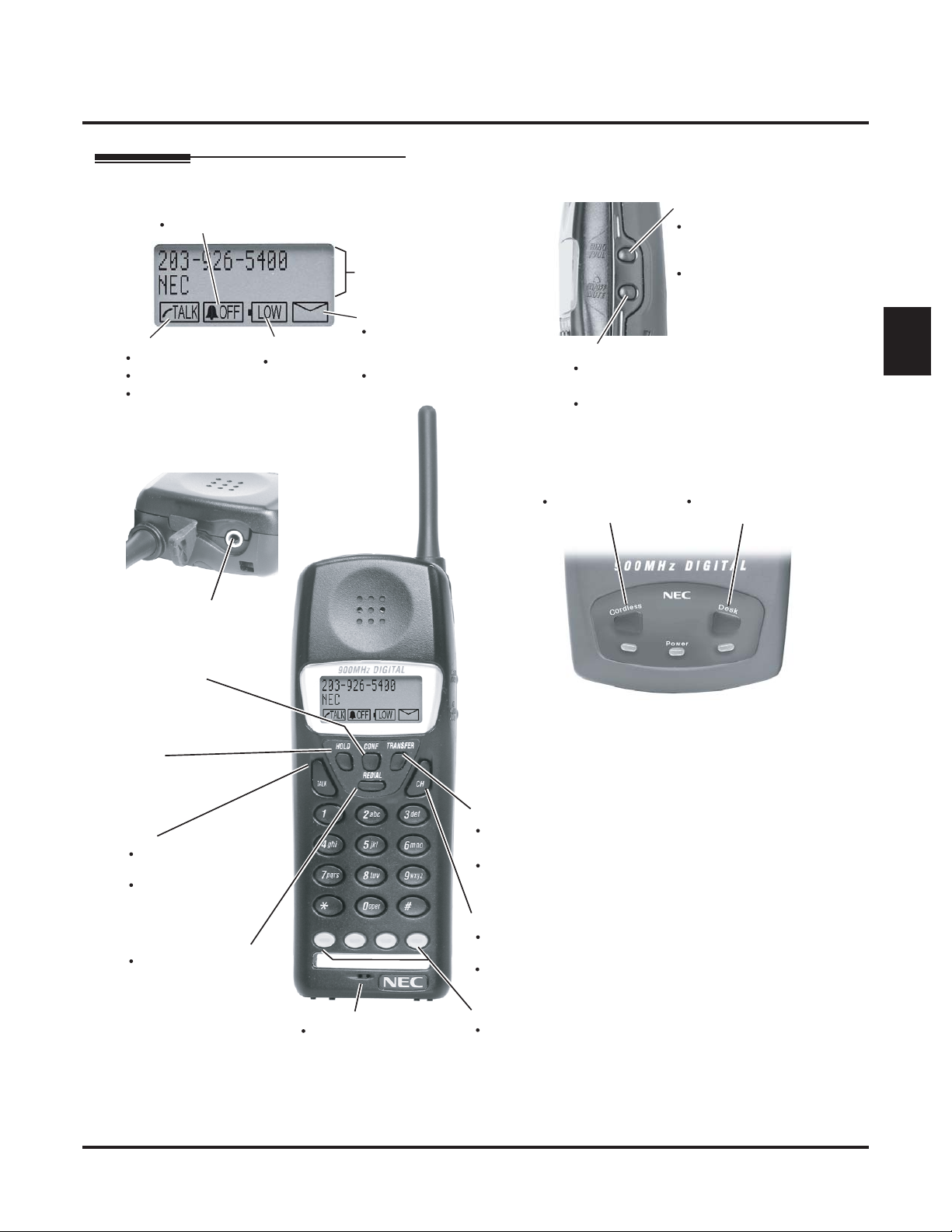
Using Your Cordless Telephone
The Basics
Basic Operation
Ringer
On when ring is turned off
Tal k
Off while idle
On while on a call
Flashes while
microphone muted
Headset jack
Battery
On when
battery is low
2-line, 16
character display
Voice Mail
On if you have
a Voice Mail message
or Message Waiting.
Dial *8 to respond
Ring Volume
While idle, press
to select ring type
or vibrate
While on a call, press
to change handset
receiving volume
Ring On/Off Mute
While on a call, press to mute
microphone
While idle, press and hold
5 seconds to turn ringer on or off
While idle
Press to switch to the
cordless telephone
Press to switch to the
connected DSX keyset
1
Conference
While on a call,
press CONF to set up
a conference
Hold
Press HOLD to put
your call on hold
Tal k
While idle, Press TALK
for Intercom dial tone
While busy, press
TALK to hang up
Last Number Redial
Press REDIAL to
redial your last call
Note: ACQUIRING LINK
means your handset
is setting up a
connection
with the base
Transfer
TRANSFER + Extension number
transfers call to a co-worker
TRANSFER + 700 transfers
call to Voice Mail
Channel
Line1
Line2 Line3
Microphone
Picks up your voice
Line4
Press CH to change channels
1093092 - 1
if you hear interference
30 separate channels
Feature keys
Line keys 1-4 by default
Can optionally be
programmed for
other features
Figure 1: Using Your Cordless Telephone
If you press Desk or Cordless to switch
Important
telephones while on a call, the active call
will ring the cordless or keyset as
soon as the telephone activates.
DSX Cordless Lite II Telephone User Guide
Chapter 1: Installation ◆ 3
Page 8

Installation
Installing the Base
Installation
Installing the Base
Connecting the Base
To connect the base to the DSX system (Figure 2: Installing the Base) :
Be sure to review Guidelines for Placing the Base, Figure 3: Correct Installation Methods, and Figure 4:
Incorrect Installation Methods prior to connecting the base unit to the system.
1. Install a modular jack within 6 feet of the base and within 6 feet of an available standard (NEMA 5-15R)
120 VAC outlet.
2. Run a single pair of 24 AWG station cable from an available 16ESIU PCB digital station port on a station block to the modular jack.
3. Terminate the station cable
4. Plug one end of a modular line cord into the base
the modular jack.
5. (Optional) Plug an accompanying DSX keyset into the
- While the keyset and the cordless handset are idle, you can press
to activate either phone (and deactivate the other).
WHT/BLU - BLU/WHT
leads to the
LINE IN
jack; plug the other end of the line cord into
LINE OUT
RED
and
GRN
jack in the base.
Cordless
4 ◆
lugs on the modular jack.
and
Desk
on the base
To connect the AC Adaptor to the base:
1. Run the AC adaptor cord under the strain relief on the back of the base as shown.
2. Plug the AC adaptor into AC outlet.
3. Be sure the base antenna is in the vertical position.
Checking the Base LEDs
Normal Operation when the cordless handset is operational
❥
When the cordless handset is operational, the
❥
When the keyset is operational, the
Power
and
Power
Desk
and
Cordless
LEDs are on.
LEDs are on.
Troubleshooting
❥
If the
Power
LED is off, the base power supply is not properly connected.
Guidelines for Placing the Base
1. For best results, the base unit should be placed in line-of-site with its handset.
2. Cordless telephone range and reception can vary from site to site. Some of the things that may
adversely affect range and reception are:
• Placing the base against or close to a wall (particularly if the wall has metal studs).
• Positioning the base close to a device that emits Electromagnetic Interference (EMI), such as a TV,
radio, computer, fluorescent light, fax machine, or printer.
• Installing the base close to other 900 Mhz devices, such as Symbol or Telex hand-held inventory
devices.
• Installing the base above a ceiling that uses foil-backed insulation.
• Installing the base behind a door which can be closed, tinted windows, or one-way glass which will
separate the base from the handset.
3. Always raise the base unit antenna to its full vertical position.
4. When installing more than one cordless in the same site:
• Be sure the base units are at least 15 feet apart.
5. After installation, change each telephone’s channel by pressing CH on the handset. This will minimize
interference between your cordless telephones.
Chapter 1: Installation
DSX Cordless Lite II Telephone User Guide
Page 9
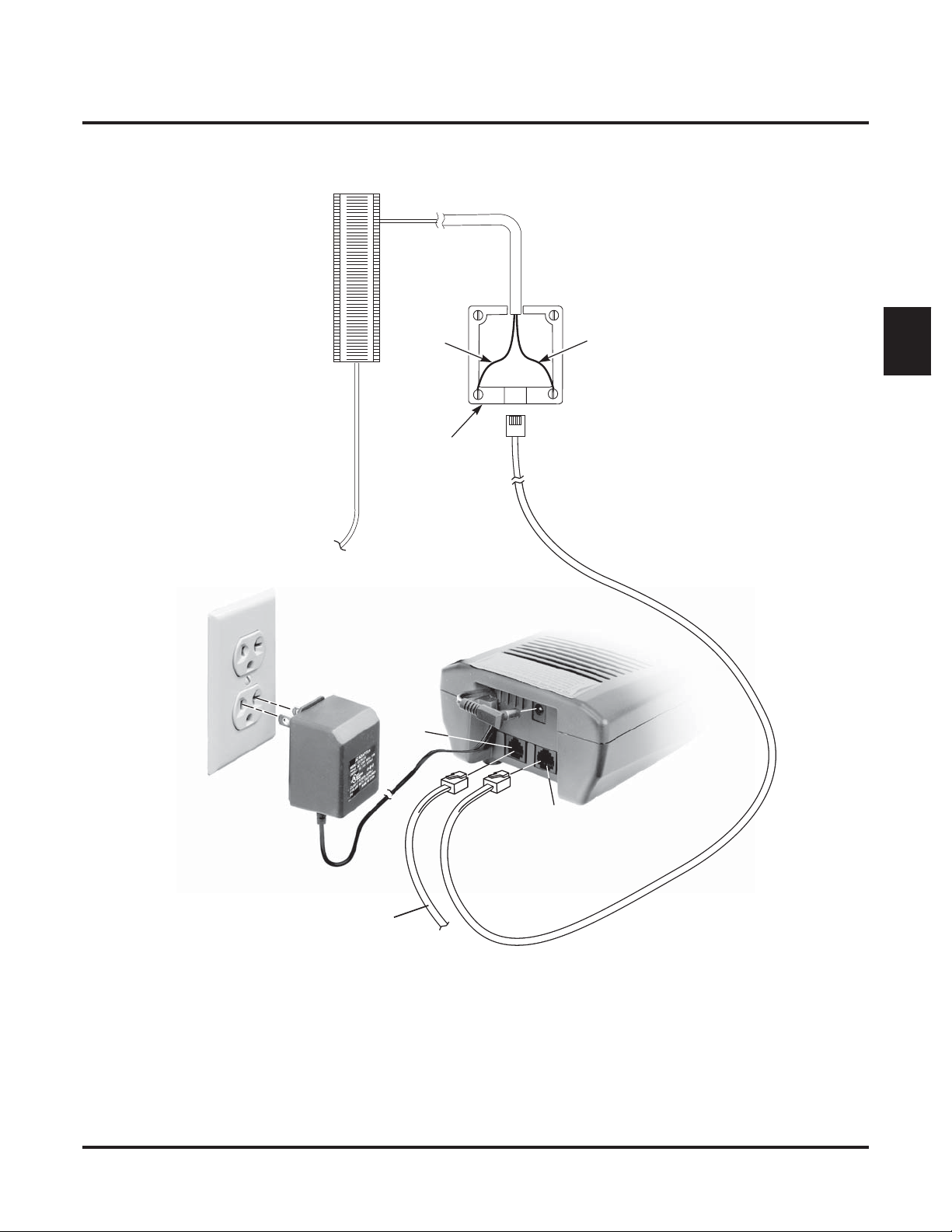
DSX
16ESIU
PCB
Station
Block
YEL
BLU-WHT
RED
625
Modular
Jack
Installation
Installing the Base
DSX Digital Keyset Jack
BLK
WHT-BLU
1
GRN
1093092 - 2
AC Adaptor
Line
out
Line in
(Optional) Line out
to DSX Keyset
Figure 2: Installing the Base
DSX Cordless Lite II Telephone User Guide Chapter 1: Installation ◆ 5
Page 10

Installation
Installing the Base
80683 - 7
Metal studs
80683 - 6
Too close to another
device that emits EMI
Correct line-of-site installation, away
from devices that cause interference or
locations that block signal.
Figure 3: Correct Installation Methods
Foil backed insulated ceiling
Too close to other
900 Mhz devices
Behind a door that
can be closed, tinted windows
or one way glass
Figure 4: Incorrect Installation Methods
6 ◆ Chapter 1: Installation DSX Cordless Lite II Telephone User Guide
Page 11

Wall-Mounting the Base
Mounting the Base on the Wall
To mount the base on the wall (Figure 5: Mounting the Base on the Wall):
1. Run the base line cord in the wide wire channel as shown, but do not plug it into the base.
2. Run the AC adaptor cord in the narrow wire channel as shown, but do not plug it into the base.
3. Using suitable fasteners, attach the wall-mount bracket to the wall in the desired location.
- To make the base easier to remove later on, consider not tightening the fasteners all the way.
4. Snap the base onto the wall-mount bracket.
- Make sure the mounting ears fit all the way into their slots and the mounting tabs snap into place.
5. Connect the base line cord and AC adaptor cord to the base.
Installation
Wall-Mounting the Base
1
Mounting ear
Mounting tab
Wall
(Optional) Line out to
DSX Keyset
1093092 - 7
Figure 5: Mounting the Base on the Wall
Line cord
in wide
channel
AC adaptor cord
in narrow channel
To remove the base from the wall:
- If you did not tighten the fasteners, you can slide the base off the wall before going to the next step.
1. Unplug the line cord and AC adaptor cord from the base.
2. Press the mounting tabs to release the wall-mount bracket from the base.
DSX Cordless Lite II Telephone User Guide Chapter 1: Installation ◆ 7
Page 12
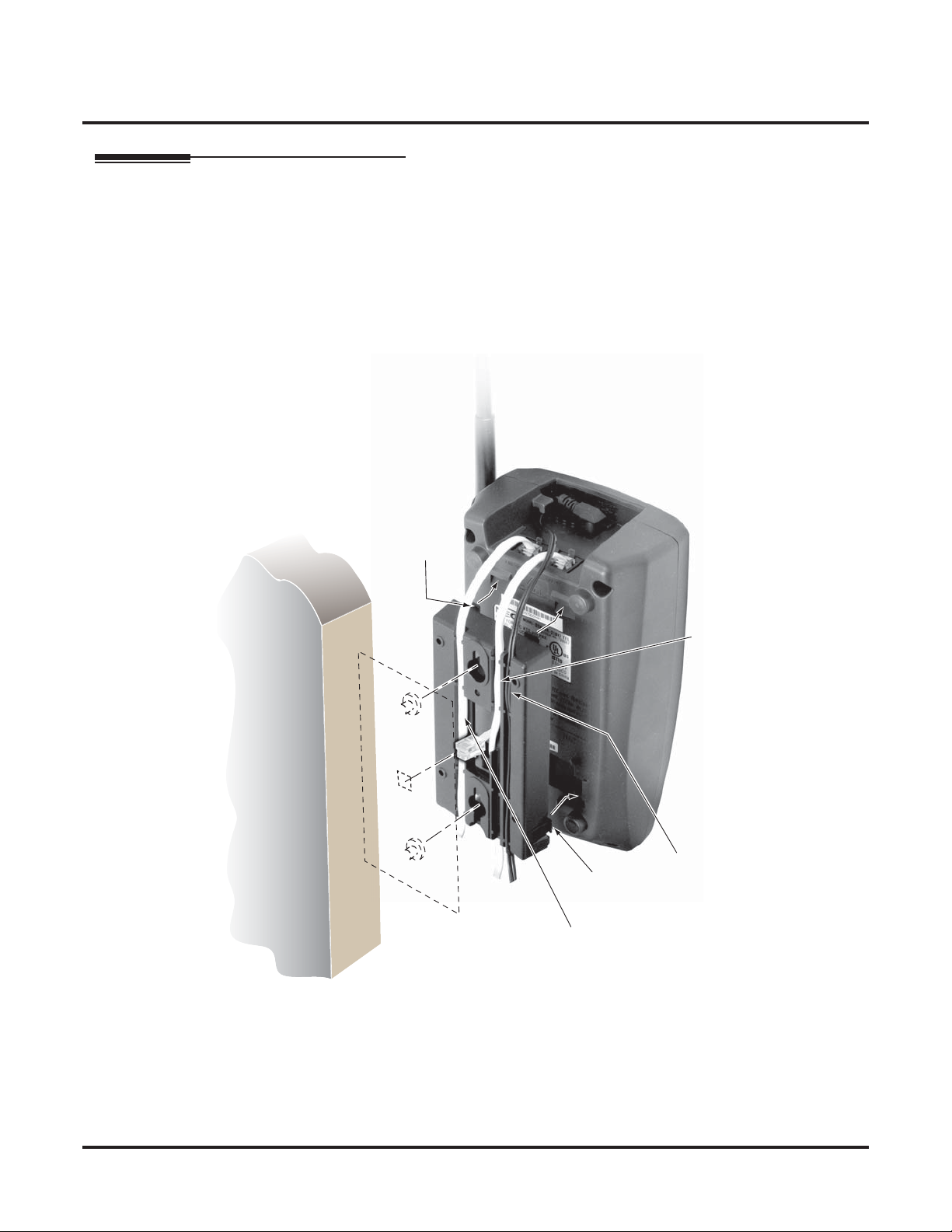
Installation
Wall-Mounting the Base
Mounting the Base to a Wall Plate
To mount the base on a standard wall plate (Figure 6: Mounting the Base to a Standard Wall Plate):
1. Snap the base onto the wall-mount bracket.
- Make sure the mounting ears fit all the way into their slots and the mounting tabs snap into place.
2. Run a customer-provided short line cord in the wide wire channel as shown and plug it into the base.
3. Run the AC adaptor cord in the narrow wire channel as shown and plug it into the base.
4. Plug the other end of the short line cord into the wall plate modular jack.
5. Slide the wall-mount bracket onto the wall plate.
Mounting ear
Mounting tab
Wall
1093092 - 6
Wall Plate
(Optional) Line out to
DSX Keyset
Figure 6: Mounting the Base to a Standard Wall Plate
Line cord
in wide
channel
AC adaptor cord
in narrow channel
To remove the base from the wall:
1. Slide the wall-mount bracket off of the wall plate.
2. Unplug the short line cord from the wall plate.
3. Unplug the short line cord and AC adaptor cord from the base.
4. Press the mounting tabs to release the wall-mount bracket from the base.
8 ◆ Chapter 1: Installation DSX Cordless Lite II Telephone User Guide
Page 13

Installing the Battery
Installing the Battery in your Handset
To install the battery in your handset (Figure 7: Installing the Handset Battery):
1. Slide the battery cover off of the handset.
2. Insert the battery lead into the battery connector. Be sure to observe the polarity of the connection by lining up the black dot with the black wire.
3. Turn the battery around so it fits into the battery compartment.
4. Slide the battery cover back onto the handset until it snaps into place.
Installation
Installing the Battery
1
80683 - 2
White wire
Red
wire
Figure 7: Installing the Handset Battery
After inserting jack,
turn battery to fit into
battery compartment
Black wire
DSX Cordless Lite II Telephone User Guide Chapter 1: Installation ◆ 9
Page 14
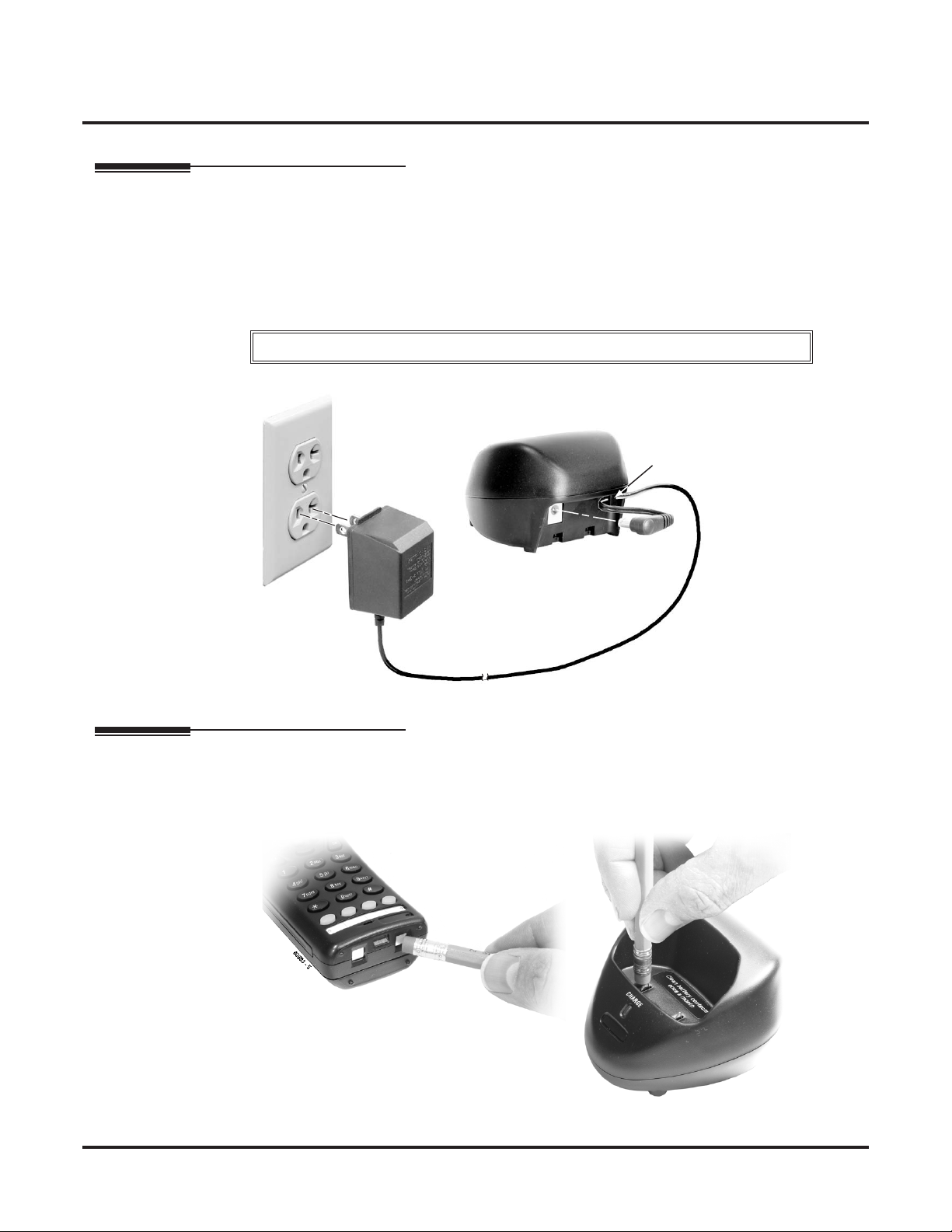
Installation
Charging the Handset
Charging the Handset
Installing the Charger and Charging the Handset
To connect the AC Adaptor to the charger (Figure 8: Installing the Charger):
1. Run the AC adaptor cord under the strain relief on the back of the charger as shown.
2. Plug the AC adaptor cord into the charger.
3. Plug the AC adaptor into AC outlet.
4. Insert the handset into the charger.
The handset must charge 5-8 hours in its charger prior to initial use.
- When the handset is correctly inserted into the charger, the CHARGE LED on the charger is on.
AC Adaptor
Strain Relief
80683 - 4
Figure 8: Installing the Charger
Cleaning the Battery Charger Contacts
To clean the battery charger contacts (Figure 9: Cleaning the Battery Charger Contacts):
1. Use a pencil eraser or soft cloth to periodically (once a month) clean the battery contacts.
Figure 9: Cleaning the Battery Charger Contacts
10 ◆ Chapter 1: Installation DSX Cordless Lite II Telephone User Guide
Page 15

Wall-Mounting the Charger
To wall-mount the charger (Figure 10: Wall-Mounting the Charger):
1. Choose a suitable location for the charger wall-mount bracket within 6 feet of an AC outlet.
2. Install suitable fasteners 1 3/16” apart, leaving the heads out about 1/4”.
3. Run the AC adaptor cord through the notch in the bottom of the wall-mount bracket and up through the
rectangular cutout in the bracket.
4. Place the wall-mount bracket on the fasteners and tighten.
5. Run the AC adaptor cord through the strain relief on the back of the charger, then plug the cord into the
charger.
6. Snap the charger onto the wall-mount bracket.
7. Plug the AC adaptor into the AC outlet.
1-3/16"
Installation
Charging the Handset
1
Wall
80683 - 11
80683 - 13
Wall
Figure 10: Wall-Mounting the Charger
DSX Cordless Lite II Telephone User Guide Chapter 1: Installation ◆ 11
Page 16

Installation
Using the Belt Clip
Using the Belt Clip
Installing the Belt Clip
To install the belt clip (Figure 11: Installing the Belt Clip):
1. With the open end of the clip facing away from the antenna, snap the belt clip onto the handset.
Snap prongs into slots
80683 - 9
80683 - 8
Figure 11: Installing the Belt Clip
To remove the belt clip (Figure 12: Removing the Belt Clip):
1. Gently pry the belt clip prongs out of the slots in the handset.
80683 - 10
Pry prongs up from slots
Figure 12: Removing the Belt Clip
Snap prongs into slots
on other side
12 ◆ Chapter 1: Installation DSX Cordless Lite II Telephone User Guide
Page 17

Using the Earloop Style Headset with your Cordless Telephone
Using the Earloop Style Headset with your Cordless Telephone
Installing Headset P/N 750642 (MX150 Earloop Style)
Installation
1
Figure 13: Headset P/N 750642 (MX150 Earloop Style)
Ear Cushion Installation
To install the ear cushion (Figure 14: Installing the Ear Cushion):
1. Pull the ear cushion over the earpiece.
1093092 - 5
Pull over
earpiece
Ear cushion
Figure 14: Installing the Ear Cushion
DSX Cordless Lite II Telephone User Guide Chapter 1: Installation ◆ 13
Page 18

Installation
Using the Earloop Style Headset with your Cordless Telephone
Connecting the Headset and Using the Controls
To connect the headset and use the controls (Figure 15: Connecting the Headset):
1. Plug the headset into the Headset Jack on the top of the handset.
2. Clip the Belt/Lapel Clip to your belt or lapel to secure the headset cord.
1093092 - 3
Belt/lapel clip
Figure 15: Connecting the Headset
14 ◆ Chapter 1: Installation DSX Cordless Lite II Telephone User Guide
Page 19

Using the Headband Style Headset with your Cordless Telephone
Using the Headband Style Headset with your Cordless Telephone
Installing Headset P/N 750637 (M175 Headband Style)
Installation
1
Figure 16: Headset P/N 750637 (M175 Headband Style)
Optional Earloop Installation
To install the optional earloop:
1. Snap the head band out of the ear piece.
80683 - 19
Figure 17: Installing the Optional Earloop
DSX Cordless Lite II Telephone User Guide Chapter 1: Installation ◆ 15
Page 20

Installation
Using the Headband Style Headset with your Cordless Telephone
2. Remove the ear cushion.
80683 - 20
Figure 18: Removing the Ear Cushion
3. Snap on the earloop ring. (Make sure the earloop ring lies flat against the microphone boom as shown.)
80683 - 21
Figure 19: Snapping on the Earloop Ring
4. Insert the earloop into the earloop ring. (Installation for the right ear is shown. For the left ear, insert the
earloop from underneath the earloop ring.)
22
80683 -
Figure 20: Inserting the Earloop into the Earloop Ring
16 ◆ Chapter 1: Installation DSX Cordless Lite II Telephone User Guide
Page 21

Installation
Using the Headband Style Headset with your Cordless Telephone
Connecting the Headset and using the Controls
To connect the headset and use the controls
Controls)
1. Plug the headset into the Headset Jack on the top of the handset.
2.
3. Use the Headset Receiver Volume control to adjust the volume of the receiver in your headset (i.e.,
4. To temporarily turn off your headset microphone, slide the Microphone Mute switch into the Micro-
5. Clip the Belt/Lapel Clip to your belt or lapel to secure the headset cord.
Microphone volume
:
Use the
your caller’s voice).
phone Muted position.
Microphone Volume
80683 - 16
control to adjust the volume of your headset’s microphone (i.e., your voice).
(Figure 21: Connecting the Headset and Using the
Microphone mute
Microphone
ON
Microphone
muted
1
More
volume
DSX Cordless Lite II Telephone User Guide Chapter 1: Installation ◆ 17
Less
volume
Figure 21: Connecting the Headset and Using the Controls
Headset receive vloume
Minimum
volume
Maximum
volume
Belt/lapel clip
Page 22

Installation
Specifications and Parts
Specifications and Parts
Specifications
Transmission and Reception
Transmission Method . . . . . . . . . . . . . 900 MHz Digital Narrow Band FM
Receive/Transmit Frequency . . . . . . . . 902-905 MHz & 925-928 MHz
Frequency Control . . . . . . . . . . . . . . . Phase Lock Loop
PCM Type . . . . . . . . . . . . . . . . . . . . . . 32 Kbps ADPCM (Adaptive Differential Pulse
Range . . . . . . . . . . . . . . . . . . . . . . . . . Up to 350 feet (depending on installation site)
Bandwidth . . . . . . . . . . . . . . . . . . . . . + 50 KHz
Data Transmission Speed . . . . . . . . . . 688 BPS
Transmit Power . . . . . . . . . . . . . . . . . . .4 mW approx.
Simultaneous Conversations (Channels) 30
DSX Cordless Lite II Telephone Specifications
Code Modulation)
See Guidelines for Placing the Base on page 4 for
some of the factors that affect range.
Handset Battery
Type . . . . . . . . . . . . . . . . . . . . . . . . . . 3.6V 750 mAh Nickel Metal Hydride Recharge-
able Battery Pack
Charge Time . . . . . . . . . . . . . . . . . . . . 5-6 Hours max. to full charge
Life . . . . . . . . . . . . . . . . . . . . . . . . . . . Up to 7 hours talk time
Up to 5 days standby
Power Requirements
Power Supplies
Charger
Base (supplied) . . . . . . . . . . . . . . . . . 10 VDC (black color-coded connector)
(supplied) . . . . . . . . . . . . . . . 9 VDC (yellow color-coded connector)
Mechanical
Handset
Size
. . . . . . . . . . . . . . . . . . . . . . . . . . 2” W x 1 1/4” D x 5 1/2” H (without antenna)
Weight . . . . . . . . . . . . . . . . . . . . . . . . Approximately 5.1 oz. (with battery)
Base
Size
. . . . . . . . . . . . . . . . . . . . . . . . . . 4 1/4” W x 7 5/8”” D x 2 1/4” H (without antenna)
Weight . . . . . . . . . . . . . . . . . . . . . . . . Approximately 13.3 oz.
Charger
Size
. . . . . . . . . . . . . . . . . . . . . . . . . . 3 1/4” W x 3 1/2” D x 2 1/16” H
Weight . . . . . . . . . . . . . . . . . . . . . . . . Approximately 2.3 oz.
18 ◆ Chapter 1: Installation DSX Cordless Lite II Telephone User Guide
Page 23

Environmental
Environmental Specifications . . . . . . . Maintain the same environmental conditions as
Miscellaneous
Display Type . . . . . . . . . . . . . . . . . . . . 16 character, 2-line LCD with 4 Status Icons
Distinctive Ringing . . . . . . . . . . . . . . . 3 ring tones (two volume levels each) and vibrate
The DSX Cordless Lite II Telephone is hearing-aid compatible.
Parts and Accessories
Part Number Description
730087 DSX Cordless Lite II Telephone
730632 EXP 9385 Handset Charger Unit without AC Adaptor
730619 AD-970 AC Adaptor for Handset Charger Unit
730618 EXP 9704 AC Adaptor for Base Unit
730634 EXP 9302 Belt Clip
750637 NEC Cordless Headset (M175 - Headband style)
750642 NEC Cordless Headset (MX150 - Earloop style)
730631 BT-930 Replacement Battery (Ni-Mh, DC 3.6V 750 mAh)
730633 EXP 9360 Wall Mount Bracket for Charger Unit
730608 EXP 9660 Wall Mount Bracket for Base Unit
Installation
Specifications and Parts
DSX Cordless Lite II Telephone Specifications
you would for your DSX keysets.
1
DSX Cordless Lite II Telephone Parts and Accessories
DSX Cordless Lite II Telephone User Guide Chapter 1: Installation ◆ 19
Page 24

Installation
Specifications and Parts
20 ◆ Chapter 1: Installation DSX Cordless Lite II Telephone User Guide
Page 25

Feature Operation
Feature Operation
Chapter 2:
Features
2
Feature Operation
Barge In
Barge In is disabled by default.
To Barge In on an extension or line:
1. Call busy extension or place call on busy line.
2. Dial 4. (You hear 2 beeps.)
3. Join in the conversation in progress.
Call Coverage Keys
There are no Call Coverage keys assigned by default.
When the key is: The covered extension is:
Flashing Slowly Ringing or in DND for outside calls (option 1)
Flashing Fast In DND for intercom calls (option 2) or all calls (option 3)
Call Coverage Key Flash Rates
Off Idle or not installed
On Busy
To answer a call ringing or flashing a Call Coverage key:
1. Press the flashing Call Coverage key.
To use your Call Coverage key to place a call to your idle co-worker:
1. Press the Call Coverage key.
DSX Cordless Lite II Telephone User Guide Chapter 2: Features ◆ 21
Page 26

Feature Operation
To use your Call Coverage key to Transfer a call to your co-worker:
1. While on the call, press TRANSFER.
2. Press the Call Coverage key.
3. (Optional) When co-worker answers, announce call.
4. Press TALK to hang up.
Call Forwarding
The capability to activate Call Forwarding is enabled by default.
To activate Call Forwarding:
1. Press TALK and dial *3.
2. Dial the Call Forwarding type:
0 = Cancel your extension’s Call Forwarding
2 = Call Forwarding Busy/No Answer
4 = Call Forwarding Immediate
6 = Call Forwarding No Answer
3. Dial the destination extension, 0 for your operator, or the voice mail master number (e.g., 700).
4. Dial 2 to forward all calls; 8 to forward just outside calls.
5. Press TALK to hang up.
The first line of the handset display shows that Call Forwarding is enabled (FWD) and the destination number or name.
Call Forwarding Off Premises
Call Forwarding Off Premises is disabled by default.
To activate Call Forwarding Off Premises:
1. Have your System Administrator set up your Personal Speed Dial bins.
2. Press TALK and dial *33 + 2.
3. Dial the Personal Speed Dial bin number (701-720) that Call Forwarding Off Premises should dial to forward your calls.
4. Press HOLD.
5. Dial 2 to forward all calls; 8 to forward just outside calls.
The first line of the handset display shows that Call Forwarding is enabled (FWD) and the destination number or name.
22 ◆ Chapter 2: Features DSX Cordless Lite II Telephone User Guide
Page 27

Call Waiting / Camp On
Call Waiting / Camp On is enabled by default.
To Camp-On to a busy extension:
1. Call your busy co-worker.
2. Dial 2, but do not hang up.
- If you hang up, the system converts your Camp-On to a Callback.
3. When your co-worker becomes free, you hear ringback.
4. Speak to your co-worker when they answer their waiting call.
Callback
Callback is enabled by default.
Feature Operation
To leave a Callback at a busy co-worker:
1. Call your busy co-worker.
2. Dial 2 and hang up.
- If you stay on the line, you will Camp-On to your busy co-worker.
3. When your busy co-worker becomes free, your phone will automatically ring.
4. Press TALK to answer.
5. Speak to your co-worker when the call goes through.
Caller ID
Caller ID is disabled by default.
If enabled in the system and provided by your telephone company, the handset display will show the Caller
ID information as the call is ringing.
- Second Call Caller ID and Third Party Caller ID Check are note available.
Central Office Calls, Answering
Central Office Calls, Answering is enabled by default.
To answer an outside call ringing your phone:
1. Press
TALK.
- Your handset will not vibrate while it is in its charger base.
2
DSX Cordless Lite II Telephone User Guide Chapter 2: Features ◆ 23
Page 28

Feature Operation
Central Office Calls, Placing
Central Office Calls, Placing is enabled by default.
To place an outside call using a line or loop key:
- Press the line or loop key. (You may have to enter 0-9 for a Line Group number after pressing the
loop key).
To place an outside call over a specific line using Line Dial-Up:
1. Press TALK.
2. Dial #9.
3. Dial the line number (e.g., 01 for line 1).
To place an outside call using Direct Line Access:
1. Press TALK.
2. Dial 1.
3. Dial the line number (e.g., 01 for line 1).
To place an outside call using Line Group Access:
1. Press TALK and dial a Line Group Access Code (90-98).
- If you hear dial tone as soon as you dial 9, your system has Line Group Routing. A line group has
been automatically selected for you.
Conference
Conference is enabled by default.
To set up a Conference:
1. Establish Intercom or outside call.
2. Press CONF.
3. Dial extension you want to add,
OR
Place or answer an outside call,
OR
Retrieve call from Park Orbit.
4. Press CONF to set up the Conference.
- You see: CONFERENCE CALL
Directed Call Pickup
Directed Call Pickup is enabled by default.
To use Directed Call Pickup to intercept a call to a co-worker’s extension:
1. Press TALK.
2. Dial **.
3. Dial your co-worker’s extension number.
- To pick up a call ringing an attendant, dial the attendant’s extension number (e.g., 300). Do not dial
0 or 01-04.
24 ◆ Chapter 2: Features DSX Cordless Lite II Telephone User Guide
Page 29

Distinctive Ringing
Distinctive Ringing is enabled by default.
To change your handset’s ringing tone:
- Outside calls ring with two short rings followed by one long.
- Intercom calls ring with one long ring.
1. While idle, press RING/VOL.
- You hear the selected ringing tone. The tone will ring for about 2 seconds unless you press RING/
to select another tone.
VOL
- There are four ring tones from which to choose. The default setting is hi-lited.
Feature Operation
Display Name Description
Ring Type A High
Ring Type A Low
Ring Type B High
Ring Type B Low
Ring Type C High
Ring Type C Low
Ring Off
1
While the handset is in the charger, the Ring Off setting uses Ring Type A Low.
High pitch ring, loud
High pitch ring, soft
Low pitch ring, loud
Low pitch ring, soft
High pitch warble, loud
High pitch warble, soft
1
Vibrate
2
To turn the ringer off:
1. While your phone is idle, press and hold ON/OFF MUTE for five seconds.
- The OFF icon will display indicating that the ringer is off.
Do Not Disturb Override
Do Not Disturb Override is disabled by default.
To use Do Not Disturb Override:
1. Dial your co-worker.
2. When you hear DND tone, dial
3. The system automatically places a ringing Intercom call to your co-worker.
Extension Hunting
Extension Hunting is disabled by default.
To temporarily install or remove your extension from your UCD group:
1. Press TALK.
2. Dial *5, then,
3. Do one of the following:
- Dial 4 to return your extension to your group.
- Dial 6 to remove your extension from your group.
1.
DSX Cordless Lite II Telephone User Guide Chapter 2: Features ◆ 25
Page 30

Feature Operation
Feature Keys
By default, keys 1-4 are line keys for outside lines 1-4. You can only set up cordless telephone Feature Keys
from system programming.
Cordless Telephone Feature Keys (Page 1 of 2)
Description Code BLF Operation
Undefined 00 - -
Loop Key, Switched 01 Off: Idle
Loop Key, Fixed 02 + Line
Group (90-98)
Line Key
Park Orbit Key 04 + System
Hotline Key 05 + Partner’s
Call Coverage Immediate Ring 06 + Covered
Call Coverage No Ring 07 + Covered
Call Coverage Delay Ring 08 + Covered
Group Pickup Immediate Ring 09 + Pickup
Group Pickup No Ring 10 + Pickup
Group Pickup Delay Ring 11 + Pickup
Page Zone Key 13 + Page
03 + Line num-
ber (e.g., 1)
Orbit (60-69)
extension
extension
extension
extension
Group (1-8)
Group (1-8)
Group (1-8)
Zone (1-7, 0
for all call)
On: You are on a loop key call.
Slow Flash: Call is ringing the
loop key
Off: Idle
You are on a loop key call.
On:
Slo
w Flash: Call is ringing the
loop key
Off: Idle
On: Line busy
Slow Flash: Line ringing
Off: Park Orbit idle.
On: Call parked in orbit by a coworker
Wink Off: Has a call you parked.
Off: Partner is idle
On: Partner is ringing or busy
Fast Flash: Partner in DND for
Intercom calls (option 2) or all
calls (option 3).
Slow Flash: Partner in DND for
outside calls (option 1)
Off: Covered extension idle.
On: Covered extension busy.
Slow Flash: Co-worker ringing
or Covered extension in DND
for outside calls (option 1)
Fast Flash: Covered extension in
DND for Intercom calls (option
2) or all calls (option 3).
Off: Call not ringing pickup
group
Slow Flash: Call ringing pickup
group
f: Page Zone idle.
Of
On:
Page Zone busy.
Incoming: Press key to answer
outside call.
Outgoing: Press key + Dial line
group (0-9) to place call.
Press key to place or answer outside call.
Press key to place or answer outside call.
Press key to Park or retrieve call.
Press key to call or Transfer to
Hotline partner.
Press key to call or pick up a call
ringing the covered extension.
Press key to answer call ringing
pickup group.
Press to Page into the assigned
zone.
26 ◆ Chapter 2: Features DSX Cordless Lite II Telephone User Guide
Page 31

Cordless Telephone Feature Keys (Page 2 of 2)
Description Code BLF Operation
System Speed Dial Key 14 + System
bin number
(201-299)
Personal Speed Dial Key 15 + Personal
bin number
(701-720)
Call Timer Key Not available.
Voice Mail Record Key 17 Off: Recording off.
Night Key 18 + CLEAR Off: System in Day Mode.
Split Key 20 No BLF. Press to switch between calls.
ICM Directory Key Not available.
Reverse Voice Over Key Not available.
Message Center / Voice Mail
Key
Save Key 25 No BLF. • While on a call, press key to
Account Code Key 26 Off: Account Code inactive.
Call Forwarding Key 27 Off: Call Forwarding disabled.
Headset Key Not available.
24 + Your
extension or
Message Cen-
ter Extension
No BLF. Press to dial stored number.
On: Recording being set up.
Fast Flash: Recording on.
System in Night Mode.
On:
Of
f: No messages in associated
mailbox
Fast Flash: Messages are waiting
in associated mailbox.
On: Account Code active for
call.
Fast Flash: Account Code entry
mode.
Fast Flash: Extension in Call
Forwarding programming mode.
Slow Flash: Call Forwarding
enabled.
Feature Operation
Press to start and stop recording
conversation into mailbox.
Press to switch the day/night
mode of the system.
See the Split feature for more.
• TALK + Press to call associ-
ated mailbox.
Save number you just dialed.
• While idle, press key to redial
previously saved number.
Press to enter Account Code,
then press again to return to call.
• While idle, enters Call Forwarding programming mode
(the same as pressing TALK
and dialing *3).
• While busy, switches Call
Forwarding on and off.
2
DSX Cordless Lite II Telephone User Guide Chapter 2: Features ◆ 27
Page 32

Feature Operation
Forced Line Disconnect
Forced Line Disconnect is disabled by default.
To disconnect a busy outside line:
1. Press line key for busy outside line.
OR
Press TALK and dial the line’s Line Access Code (e.g., 101 for line 1).
2. Dial # to disconnect the line.
3. Press line key and dial the number you want to call.
Group Call Pickup
Group Call Pickup is disabled by default.
To answer a call ringing a phone in your Pickup Group:
1. Press TALK and dial *#.
OR
Press the flashing Group Pickup key.
Group Ring
Group Ring is disabled by default.
To answer a call ringing into your Ring Group:
1. Press TALK.
Hold
Hold is enabled by default.
To place an outside call on System Hold:
1. Press HOLD.
2. Press TALK to hang up.
To place an outside call on Exclusive Hold:
1. Press HOLD twice.
2. Press TALK to hang up.
To pick up an outside call on Hold:
1. Press the flashing line key.
- The line key flashes fast to indicate that it is on Hold.
- The line will recall with a distinctive “wink-on” flash rate if you leave it on Hold too long.
- The line key flashes with a distinctive “wink-on” flash rate to show when it is on Hold or recalling.
28 ◆ Chapter 2: Features DSX Cordless Lite II Telephone User Guide
Page 33

Hotline
Feature Operation
Hotline is disabled by default.
Hotline Key Flash Rates
When the key is: The covered extension is:
Off Idle or not installed
On Busy
Flashing Fast In DND for intercom calls (option 2) or all calls (option 3)
Slow Flash In DND for outside calls (option 1)
To place a call to your Hotline partner:
1. Press your Hotline key.
To Transfer your outside call to your Hotline partner:
1. While on the call, press your Hotline key.
2. (Optional) Announce the call.
3. Press TALK to hang up and Transfer the call.
To answer a call from your Hotline partner.
1. Press TALK
Intercom
Intercom is enabled by default.
To place an Intercom call:
1. Press TALK + Dial your co-worker’s extension number.
- To call a Door Box, dial the Door Box extension number. You cannot control the Door Box relay.
To answer an Intercom call ringing your phone:
1. Press TALK.
Last Number Redial
Last Number Redial is enabled by default.
2
To redial your last call:
1. Press a line key + REDIAL.
DSX Cordless Lite II Telephone User Guide Chapter 2: Features ◆ 29
Page 34

Feature Operation
Line Queuing and Callback
Line Queuing and Callback are disabled by default.
To queue for a busy line:
1. Press line key for busy line.
OR
Press TALK and dial line’s Direct Line Access code (e.g., 101 for line 1).
2. Dial 2; do not hang up.
3. When the line becomes free, you automatically connect.
- When you hear dial tone from the line, you can place your call again.
To leave a Line Callback for a busy line:
1. Press line key for busy line.
OR
Press TALK and dial line’s Direct Line Access code (e.g., 101 for line 1).
2. Dial 2 + Hang up.
3. When the line becomes free, the system automatically calls you back.
- You must answer within 4 rings or the system cancels the Callback.
Meet-Me Conference
Meet-Me Conference is enabled by default.
To set up a Meet-Me Conference:
1. Press TALK.
2. Dial *1 + Dial a page zone number + Announce Meet-Me Conference code (#11 or #12).
3. Press TRANSFER + Dial the announced Meet-Me Conference code.
To join a Meet-Me Conference:
1. Listen for page announcing the Meet-Me Conference.
2. Press
3. Dial the announced Meet-Me Conference code (#11 or #12).
TALK.
Message Waiting
Message Waiting is available by default, but only in systems without voice mail installed.
To leave a Message Waiting:
1. Place Intercom call to co-worker + Dial 8.
- The extension you call can be unanswered, busy, or in Do Not Disturb.
To answer a Message Waiting:
- Your “New Mail” icon indicates that you have a Message Waiting.
1. Press TALK + Dial *8.
30 ◆ Chapter 2: Features DSX Cordless Lite II Telephone User Guide
Page 35

Microphone Mute
Microphone Mute is enabled by default.
To mute your handset’s microphone:
1. While on a call, press ON/OFF MUTE.
- The TALK icon flashes while your microphone is muted.
To cancel Microphone Mute:
1. While on a call, press ON/OFF MUTE.
- The TALK icon stops flashing.
- Microphone Mute automatically cancels when you hang up.
Monitor / Silent Monitor
Feature Operation
Monitor / Silent Monitor is disabled by default.
To Monitor a call:
1. Call busy co-worker + Dial 6.
Night Service / Night Ring
Night Service is disabled by default.
To activate or deactivate Night Service:
1. Press your System night key + Talk to hang up.
To answer a call ringing the paging system at night:
1. Press TALK + Dial *0.
Off-Hook Signaling
Off-Hook Signaling (Camp-On tones) is available for Intercom calls by default.
While busy on a call, you can receive Camp-On tones when another call is trying to get through.
Paging
2
Paging is available by default.
To make an Internal Paging Announcement:
1. Press TALK.
2. Dial *1.
3. Dial the Page Zone number (1-7 or 0 for All Call).
4. Make announcement and hang up.
DSX Cordless Lite II Telephone User Guide Chapter 2: Features ◆ 31
Page 36

Feature Operation
Park
Park is available by default.
To Park a call in a System Park Orbit:
1. While on an outside call, press TRANSFER.
2. Dial * and the System Park Orbit (60-69).
3. Press TALK to hang up.
To retrieve a call from a System Park Orbit:
1. Press TALK + Dial * and the System Park Orbit (60-69).
To Park a call at a co-worker’s extension (using Personal Park):
1. While on an outside call, press TRANSFER.
2. Dial **.
3. Dial the number of the extension at which you want to Park the call.
4. Press TALK to hang up.
To retrieve a call parked at a co-worker’s extension:
1. Press TALK + Dial ** and the number of the extension at which the call is parked.
Prime Line Preference
Intercom Prime Line Preference is enabled by default.
To place a call on your Prime Line:
1. Press TALK + Dial the call normally.
- To bypass your Prime Line, press another line key before pressing TALK.
- If your Prime Line is not set for Intercom, you cannot place Intercom calls.
Privacy Release Groups
Privacy Release Groups is disabled by default.
To join an outside call with a member of your Privacy Release Group:
1. Press the busy line key.
- Your display shows: CONFERENCE CALL
To prevent a member of your Privacy Release Group from joining your call:
1. Place or answer an outside call on a line key.
2. Press the line key.
3. Press the line key again to allow a co-worker to join in.
32 ◆ Chapter 2: Features DSX Cordless Lite II Telephone User Guide
Page 37

Removing Lines and Extensions
Removing Lines and Extensions is disabled by default.
To removes lines and extensions from service:
1. Press TALK.
2. Dial #40.
3. Dial the number of the extension you want to remove or return to service (e.g., 300),
OR
Dial the number of the line you want to remove or return to service (e.g., 101).
4. Dial 4 to return or 6 to remove.
Ringing Line Preference
Feature Operation
Ringing Line Preference is enabled by default.
❥ With Ringing Line Preference enabled, pressing TALK will answer the ringing call.
- To bypass Ringing Line Preference, press a line key or Programmable Function Key before press-
ing TALK.
❥ With Ringing Line Preference disabled and an outside call is ringing, pressing TALK will provide Inter-
com dial tone (instead of answering the ringing outside call).
❥ With Ringing Line Preference disabled and an Intercom call is ringing, pressing TALK will answer the
ringing Intercom call.
Save Number Dialed
Save Number Dialed is disabled by default.
To save the outside number you just dialed:
1. Press your Save Programmable Function Key.
To redial the saved number:
1. Press your Save Programmable Function Key.
- If the line you select is busy, you may be able to dial 2 to wait for the line to become free.
Speed Dial
There are no Speed Dial numbers stored by default.
2
Note: You cannot program Personal or System Speed Dial bins from your Cordless Telephone. See your
Communications Manager.
To dial a System Speed Dial number:
1. Press TALK + Dial # + Dial the bin number (e.g., 201).
To dial a Personal Speed Dial number:
1. Press TALK + Dial # + Dial the bin number (e.g., 701).
DSX Cordless Lite II Telephone User Guide Chapter 2: Features ◆ 33
Page 38

Feature Operation
Split
Split is disabled by default.
You must have a Split key programmed to use this feature. Refer to the Programmable Function Keys feature
for more.
To Split between your current Intercom call and a new Intercom call:
1. Press HOLD to place your current Intercom call on Hold.
2. Place the second Intercom call.
3. Press the Split key to switch between your two Intercom calls.
To Split between your current outside call and an Intercom call:
1. Press TRANSFER to place the outside call on Hold.
2. Place or answer waiting Intercom call.
3. Press the Split key to switch between the Intercom call and the outside call.
To Split between your current Intercom call and an outside call:
1. Press HOLD to put your Intercom call on Hold.
2. Press a line key to place or answer your outside call.
3. Press your Split Feature Key to switch between the calls.
Tandem Calls
Tandem Calls are disabled by default.
To set up a tandem call (Unsupervised Conference):
1. Place or answer an outside call.
2. Press CONF.
3. Place or answer another outside call.
4. Press CONF + TALK to hang up.
To disconnect a tandem call (using Forced Line Disconnect):
1. Press line key for busy line (or use Direct Line Access) + # to disconnect the line.
To Barge In on a tandem call:
1. Press line key for busy line (or use Direct Line Access) +
- You can optionally press HOLD to place the Conference on Hold. Press one of the line keys +
CONF to reinstate the tandem call.
- Use this procedure to rejoin a Conference already in progress.
4 to Barge In.
34 ◆ Chapter 2: Features DSX Cordless Lite II Telephone User Guide
Page 39

Transfer
Feature Operation
Transfer is enabled by default.
To Transfer your call:
1. Do not hang up.
2. Press TRANSFER.
3. Dial your co-worker’s extension number.
- You can also Transfer the call to a Ring Group or UCD Group master number.
4. Announce the call + Press TALK to make a Screened Transfer,
OR
Press the flashing line key to return to the call if your co-worker doesn’t want it,
OR
Press TALK to send the call through unscreened.
To Transfer your call to a co-worker’s mailbox:
1. Do not hang up.
2. Press TRANSFER + Dial your co-worker’s extension.
3. Dial 8 or press your own Message Center key.
4. Press TALK to hang up.
Voice Mail
Voice mail is disabled by default.
The “new mail” icon indicates when you have messages. If you have a Message Center key for your own
extension, it will flash when you have new messages.
To call your mailbox:
1. Press TALK + Dial *8,
To leave a message in the mailbox of an unanswered extension:
1. Dial 8.
2
OR
Press your own Message Center key.
- If requested by voice mail, enter your security code.
- Your own Message Center key works just like a keyset V-MAIL key.
- The voice mail system will prompt you to leave a message.
To activate or cancel Call Forwarding to your mailbox:
1. Press TALK and dial *3.
2. Dial the Call Forwarding type:
0 = Cancel your extension’s Call Forwarding
2 = Call Forwarding Busy/No Answer
4 = Call Forwarding Immediate
6 = Call Forwarding No Answer
3. Dial the voice mail master number (e.g., 700).
4. Dial 2 to forward all calls; 8 to forward just outside calls.
DSX Cordless Lite II Telephone User Guide Chapter 2: Features ◆ 35
Page 40

Feature Operation
To Transfer your call to a co-worker’s mailbox:
1. Do not hang up.
2. Press TRANSFER + Dial your co-worker’s extension.
3. Dial 8 or press your own Message Center key.
4. Press TALK to hang up.
To record your active call in your Mailbox:
Only one party on a call can use Conversation Record at any one time. This includes Intercom calls and Conference calls.
1. While on a call, press your voice mail Record key.
- Your voice mail Record key lights while your system calls your mailbox. Once recording begins,
the key flashes fast and you hear the voice prompt, “Recording.”
To stop Conversation Record:
1. Press your voice mail Record key.
To call the Message Center:
- The Message Center key flashes fast when there are new messages in the Message Center Mailbox.
- You can have a Message Center key for your own extension, if desired.
1. Press the Message Center key.
To Transfer a call to the Message Center:
1. Press the Message Center key + Press TALK to hang up.
- Your caller will be prompted to leave a message in the Message Center mailbox.
Voice Over
Voice Over is disabled by default.
To initiate a Voice Over to a busy extension:
1. Dial 9.
- You hear two beeps, then you can speak with your co-worker.
A co-worker cannot send a Voice Over to your extension.
Volume Control
Volume Control is enabled by default.
The adjust volume while on a call:
1. Press RING/VOL.
- This adjusts the handset receiver volume, not the volume of your transmitted voice.
- There are four volume levels: Low, Medium, High, and Maximum.
- When you hang up, your handset retains the volume level you selected.
36 ◆ Chapter 2: Features DSX Cordless Lite II Telephone User Guide
Page 41

Feature Summary
Feature Summary
DSX Cordless Lite II Telephone Feature Summary
DSX Cordless Lite II Telephone Feature Summary (Page 1 of 3)
Feature Available Default Comment
Alphanumeric Display Yes Enabled Handset feature
Auto Redial No N/A
Background Music No N/A
Barge In Yes Disabled
Call Coverage Keys Yes Disabled
Call Forwarding Ye s Enabled
Call Forwarding Off Premise Yes Disabled
Call Timer No N/A
Call Waiting/Camp On Yes Enabled
Callback Ye s Enabled
Caller ID Yes Disabled
Caller ID Logging No N/A
Central Office Calls, Answering Yes Enabled
Central Office Calls, Placing Ye s Enabled Some codes are disabled by default.
Conference Yes Enabled
Dial Number Preview No N/A
Direct Station Selection No N/A
Direct Station Selection, Console No N/A
Direct Line Access Yes Disabled
Directed Call Pickup Ye s Enabled
Directory Dialing No N/A
Distinctive Ringing Ye s Enabled Handset feature
Do Not Disturb No N/A
Do Not Disturb Override Ye s Disabled
Extension Locking No N/A
Extension Hunting Ye s Disabled
Feature Keys Yes Line Keys 1-4
Flash No N/A
Forced Line Disconnect Yes Disabled
Group Call Pickup Ye s Disabled
Group Listen No N/A
Group Ring Yes Disabled
Handsfree No N/A
Headset Compatibility Ye s Enabled Handset feature
Second Call and Third Party Caller ID not available
You can program a System Speed dial bin for Inter-
com with a Flash and assign the bin to a Feature Key.
2
DSX Cordless Lite II Telephone User Guide Chapter 2: Features ◆ 37
Page 42

Feature Summary
DSX Cordless Lite II Telephone Feature Summary (Page 2 of 3)
Feature Available Default Comment
Hold, Exclusive Yes Enabled
Hold, Intercom No N/A
Hold, System Yes Enabled
Hotline Ye s Disabled
Interactive Soft Keys No N/A
Last Number Redial Ye s Enabled Handset feature. Enhanced Last Number Redial
Line Queuing Yes Disabled
Meet Me Conference Ye s Enabled
Message Waiting Yes Enabled Scrolling through waiting messages not available.
Microphone Mute Ye s Enabled Handset feature
Monitor/ Silent Monitor Yes Disabled
Night Service/Night Ring Ye s Disabled
Off-Hook Signaling Yes Enabled for
Paging Ye s Enabled
Park Yes Enabled
Prime Line Preference Ye s Intercom
Privacy Release Groups Yes Disabled
Removing Lines and Extensions
from Service
Reverse Voice Over No N/A
Ringing Line Preference Yes Enabled
Save Number Dialed Yes Disabled
Selectable Display Messaging No N/A
Speed Dial, Extension Yes Enabled - No
Speed Dial, System Ye s Enabled - No
Split Yes Disabled
Tandem Calls Yes Disabled
Time and Date No N/A
Transfer Ye s Enabled
User Programmable Features No N/A
Voice Mail Ye s Disabled Handset has an icon for new messages. Answering
Ye s Disabled
ICM
Prime Line
numbers
stored
numbers
stored
not available.
Camp-On only. Off-hook ringing not available.
Numbers must be stored via system programming
Numbers must be stored via system programming
or another non-cordless user
Machine Emulation and Message Check are not
available.
38 ◆ Chapter 2: Features DSX Cordless Lite II Telephone User Guide
Page 43

Feature Summary
DSX Cordless Lite II Telephone Feature Summary (Page 3 of 3)
Feature Available Default Comment
Voice Over Yes Disabled Handset cannot receive a Voice Over.
Volume and Contrast Control Ye s Enabled Volume control is a handset feature. Contrast Con-
trol is not available.
Walking Class of Service Yes Disabled
Programming the System No N/A Handset cannot enter programming mode
2
DSX Cordless Lite II Telephone User Guide Chapter 2: Features ◆ 39
Page 44

Feature Summary
40 ◆ Chapter 2: Features DSX Cordless Lite II Telephone User Guide
Page 45

Page 46

(1093092)
June 9, 2006, Rev 2
NEC Unified Solutions, Inc.
4 Forest Parkway, Shelton, CT 06484
TEL: 203-926-5400 FAX: 203-929-0535
www.necunifiedsolutions.com
Printed in U.S.A.
