Page 1
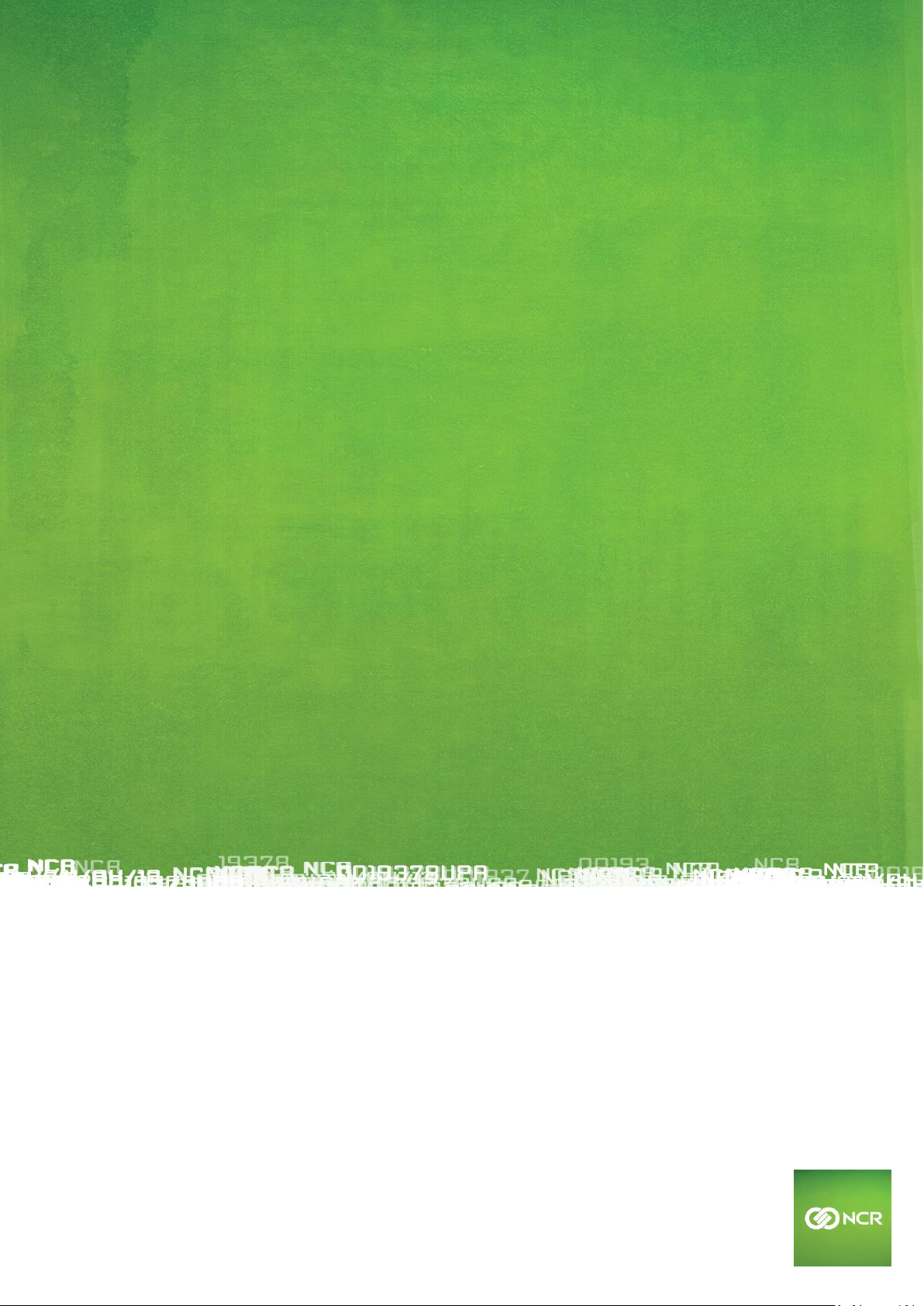
NCR © 2017 All rights reserved.
User Manual
NCR Orderman5
Version 01.00
Page 2
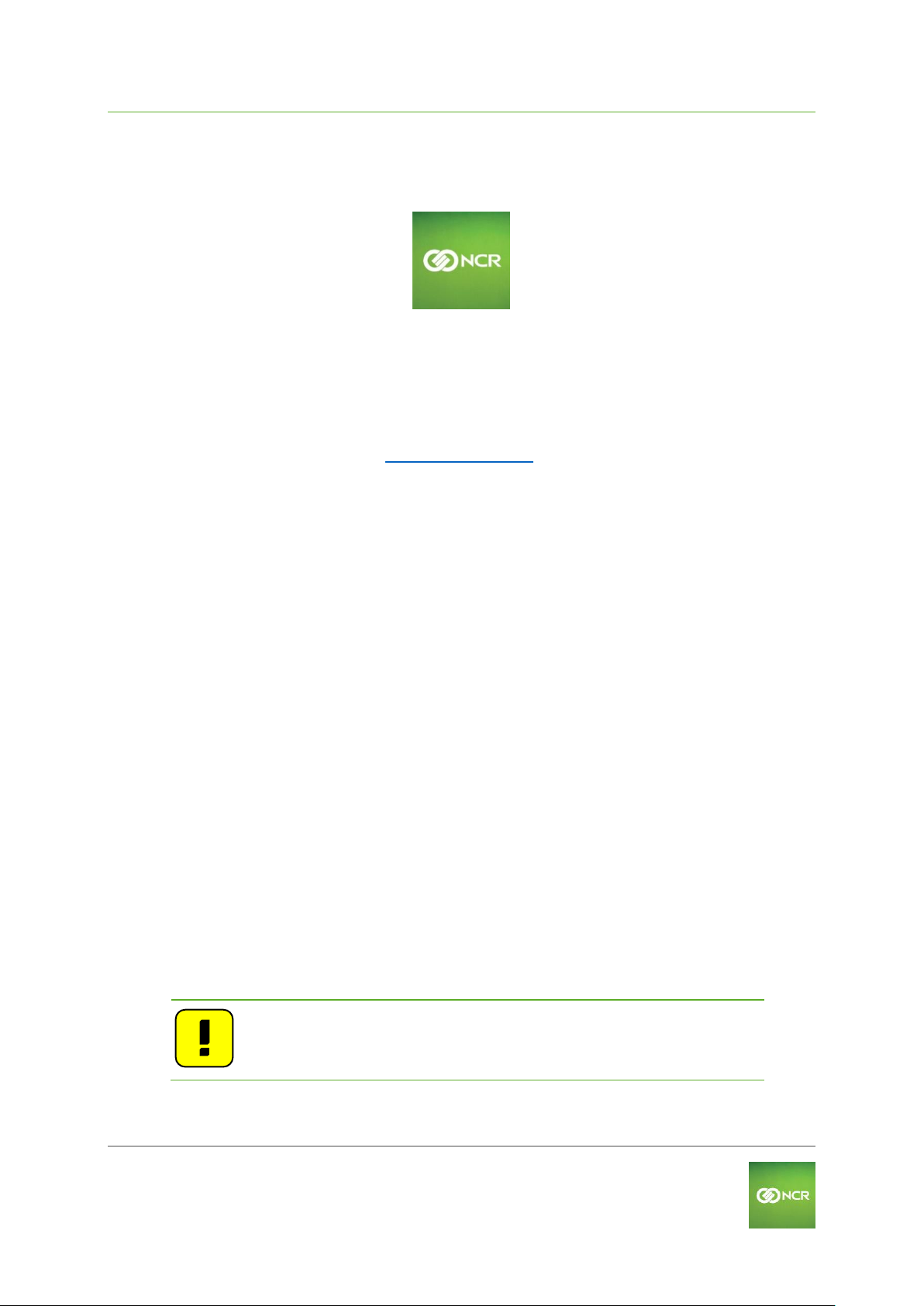
NCR Orderman5 User Manual V01.00 General information
Orderman GmbH (Part of NCR Corporation) 2
© 2017 by
Orderman GmbH
Bachstrasse 59
5023 Salzburg – Austria
www.orderman.com
We accept no liability for errors or misprints.
Copying, even excerpts hereof, is prohibited without the written consent of Orderman GmbH.
User Manual
NCR Orderman5
Version 01.00
June 2017
Orderman accepts no responsibility for any damage or losses that arise from the use of this
manual.
Orderman accepts no responsibility for any losses or claims by third parties that arise
through the use of Orderman devices.
The contents of this manual are subject to changes, which can be implemented without prior
notice.
This guide does not constitute part of a contract.
Trademark: All brand and product names are trademarks or registered trademarks of their
corresponding companies.
Note: For further questions about operating the device, contact your
Orderman partner.
Page 3
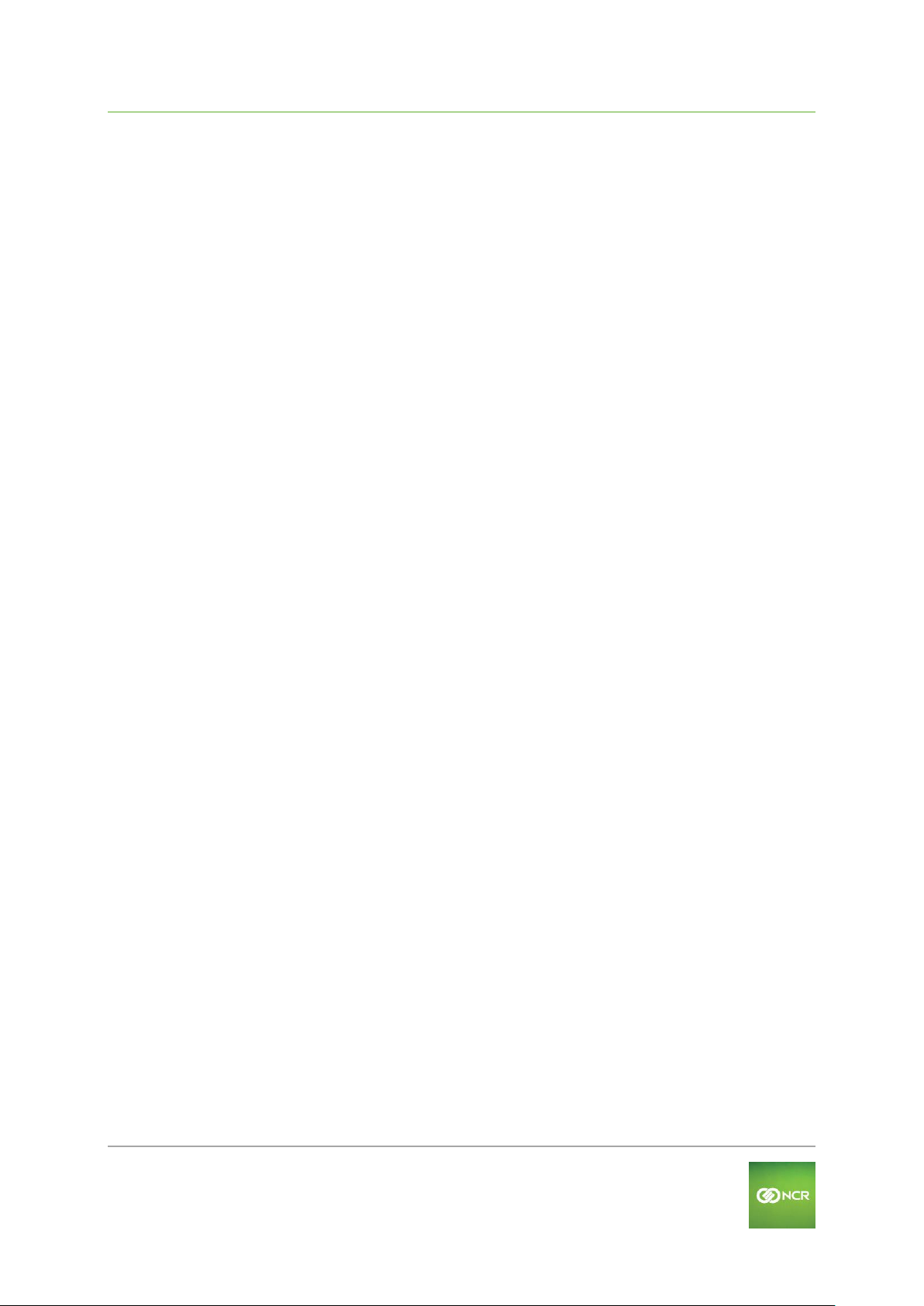
NCR Orderman5 User Manual V01.00 General information
Orderman GmbH (Part of NCR Corporation) 3
1 Contents
1 General information ...................................................................................... 5
1.1 Warranty 5
1.2 Software Licenses – Open Source 5
1.3 Labeling 5
1.3.1 Serial number ......................................................................................................................... 5
1.4 Safety notices 8
1.4.1 Explanation of symbols ........................................................................................................... 8
1.4.2 General information ................................................................................................................ 9
1.4.3 Safety information for battery pack ......................................................................................... 9
2 NCR Orderman5 Handheld ......................................................................... 10
2.1 Product description 10
2.2 Orderman5 Views 10
2.2.1 Front ......................................................................................................................................11
2.2.2 Back .......................................................................................................................................12
2.3 NCR Orderman5 Features 12
2.4 Remove/replace battery pack 13
2.5 Operation 14
2.5.1 Operating conditions of the handhelds ..................................................................................14
2.5.2 Charging the handheld...........................................................................................................15
2.6 Waiter Settings 17
2.7 Printer Pairing 19
2.7.1 Connecting the belt printer (NFC pairing) ..............................................................................19
2.7.2 Connecting the belt printer (Bluetooth pairing) .......................................................................20
2.7.3 Testing the belt printer ...........................................................................................................21
2.8 Testing the unit 21
2.8.1 Testing the acceleration sensor .............................................................................................21
2.8.2 Touchscreen Test ..................................................................................................................22
2.8.3 ISO UID Test .........................................................................................................................23
2.8.4 LED test .................................................................................................................................24
2.8.5 Ping........................................................................................................................................25
2.8.6 Display test ............................................................................................................................26
2.9 Technical details 27
2.10 Regulatory information 28
Page 4

NCR Orderman5 User Manual V01.00 General information
Orderman GmbH (Part of NCR Corporation) 4
3 Battery Pack ................................................................................................ 29
3.1 Overview 29
3.2 Technical details 29
3.3 Regulatory information 30
4 eBase ........................................................................................................... 31
4.1 Overview of eBase 31
4.2 Commissioning of eBase 32
4.3 Technical details 33
4.4 Regulatory information 33
5 Dual Charger ............................................................................................... 35
5.1 Overview 35
5.2 Commissioning of Dual Charger 36
5.2.1 Charging Mode ......................................................................................................................36
5.2.2 Maintenance Mode ................................................................................................................37
5.3 Technical details 37
5.4 Regulatory information 38
6 Orderman Stylus ......................................................................................... 39
6.1 Description 39
7 Orderman StylusII ....................................................................................... 40
7.1 Description 40
8 Orderman5 Pouch ....................................................................................... 41
9 Orderman5 Safety Cord .............................................................................. 42
10 Accessories ................................................................................................. 43
10.1 eBase power supply unit 43
11 Cleaning instructions ................................................................................. 44
12 Troubleshooting .......................................................................................... 45
13 Index ............................................................................................................ 47
14 Glossary ................................ ................................................................ ...... 48
Page 5

NCR Orderman5 User Manual V01.00 General information
Orderman GmbH (Part of NCR Corporation) 5
1 General information
This manual applies to NCR Orderman5 handhelds (also referred to as "handhelds") and
Orderman accessories.
It covers the NCR Orderman5 handheld.
1.1 Warranty
All warranty claims must be addressed to your local Orderman contractual partners.
1.2 Software Licenses – Open Source
You can request the open source software licenses as well as the modified code by writing
to opensource@orderman.com<mailto:opensource@orderman.com>.
1.3 Labeling
The labeling provides information on certifications, standards, product descriptions and
manufacturer specifications.
1.3.1 Serial number
Orderman5 has a 12-character NCR serial number that starts with "125-" and is followed by
an 8-digit number. You'll find the serial number on the packaging label (SERIAL NO) and on
the model plate on the back of the unit. Please use only this NCR serial number for all RMAs
and help desk requests.
For emulations, only a 6-digit serial number can be entered. As a workaround, please use
the emulation serial number (EMULATION SN) on the packaging label. If the packaging is no
longer available, you find a serial number calculator in our Partner Area at:
www.orderman.com. The calculator converts your NCR serial number to an emulation
serial number.
The serial number is used to uniquely identify the unit.
You will find the serial number on the handheld's model plate.
Fig. 1: Serial number on the model plate
Model plate
Serial number on the model plate
Page 6
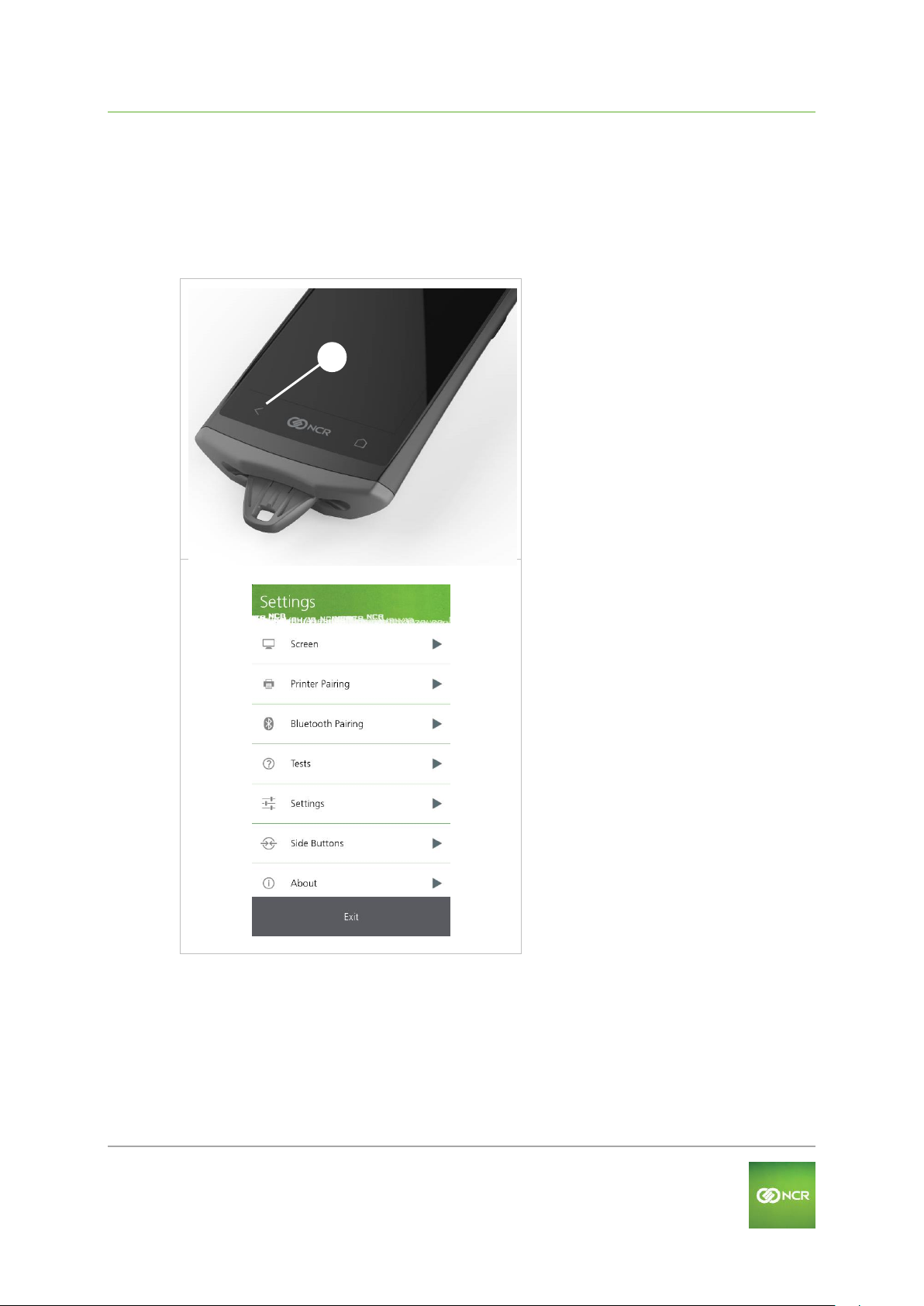
NCR Orderman5 User Manual V01.00 General information
Orderman GmbH (Part of NCR Corporation) 6
You can also display the serial number in the application (handheld must be ready for
operation!)
To do so, perform the following step(s):
Press and hold the "Left Capacitive Button" (<) for 3 seconds to open the "Settings" menu.
Fig. 2 Display serial number in the application
Left capacitive button (<)
Select "About".
Page 7
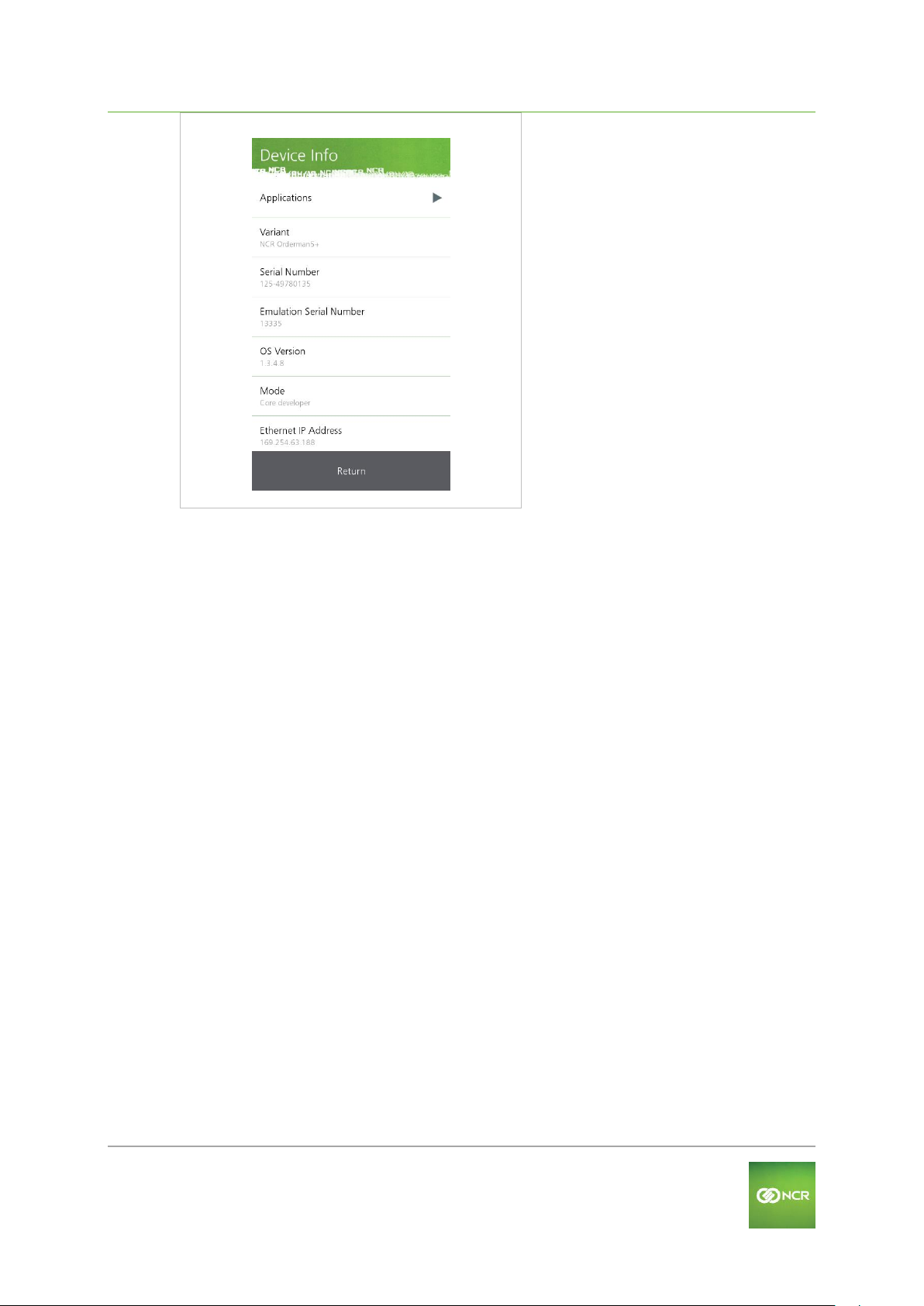
NCR Orderman5 User Manual V01.00 General information
Orderman GmbH (Part of NCR Corporation) 7
Select "Device Info".
In "Device Info" the serial number
is displayed
Page 8
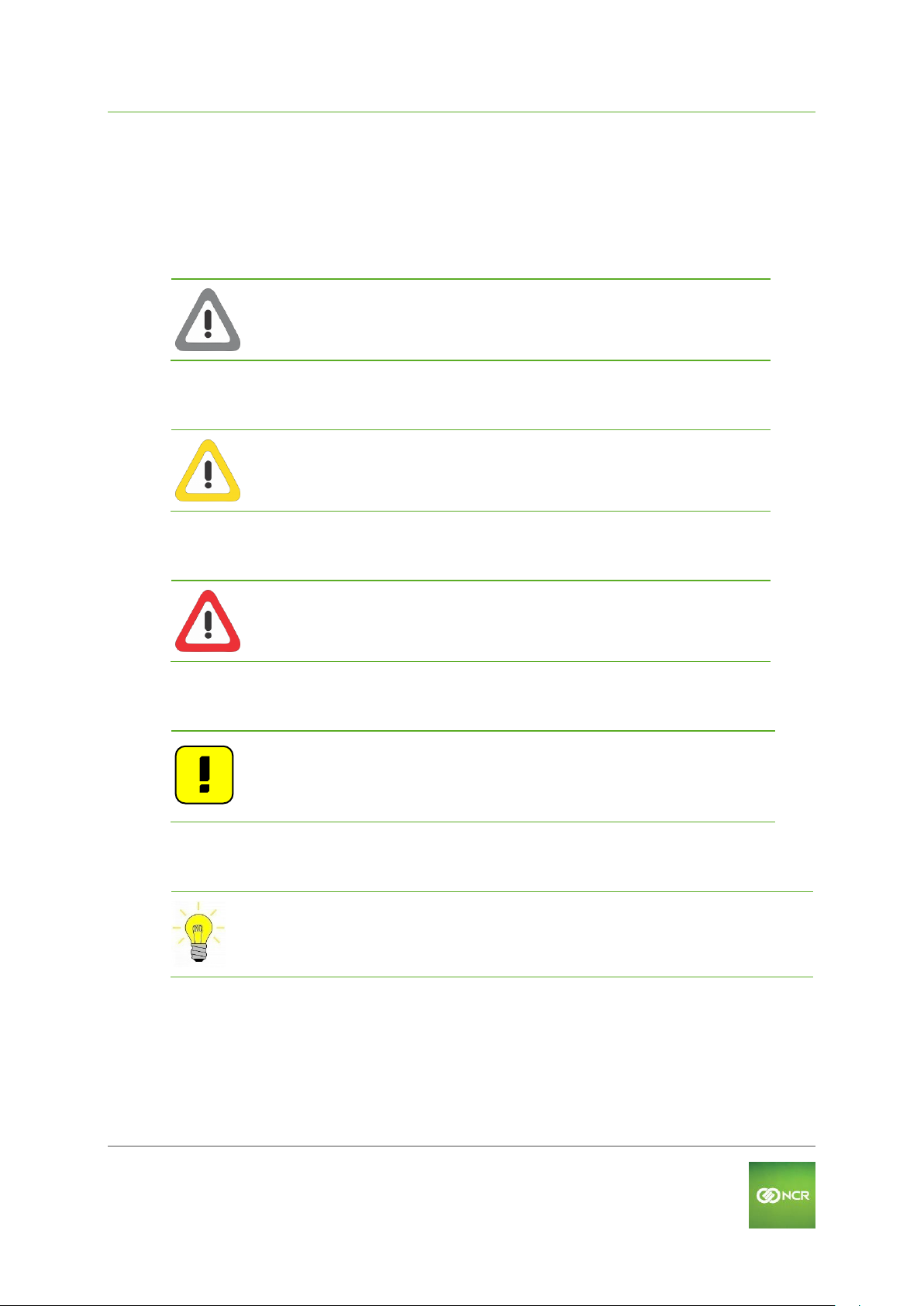
NCR Orderman5 User Manual V01.00 General information
Orderman GmbH (Part of NCR Corporation) 8
1.4 Safety notices
1.4.1 Explanation of symbols
Icons and signal words indicate the degree of danger that will result, unless actions to
reduce damage are taken.
Caution
Caution means that minor property damage can occur. Caution is
highlighted by horizontal lines above and below the text.
Warning
Warning means that minor personal injury or serious damage to
property can occur. Warnings are highlighted by horizontal
lines above and below the text.
Danger
Danger means that serious personal injury can occur.
In particularly serious cases, there is danger to life. Danger is
highlighted by horizontal lines above and below the text.
Notes
Notes are indicated in the text by the adjoining icon. Notes contain
important information in cases in which there are no imminent
dangers for personnel or equipment. Notes are highlighted by
horizontal lines above and below the text.
Tips
Tips describe non-binding recommendations. Tips are highlighted by horizontal
lines above and below the text.
Page 9
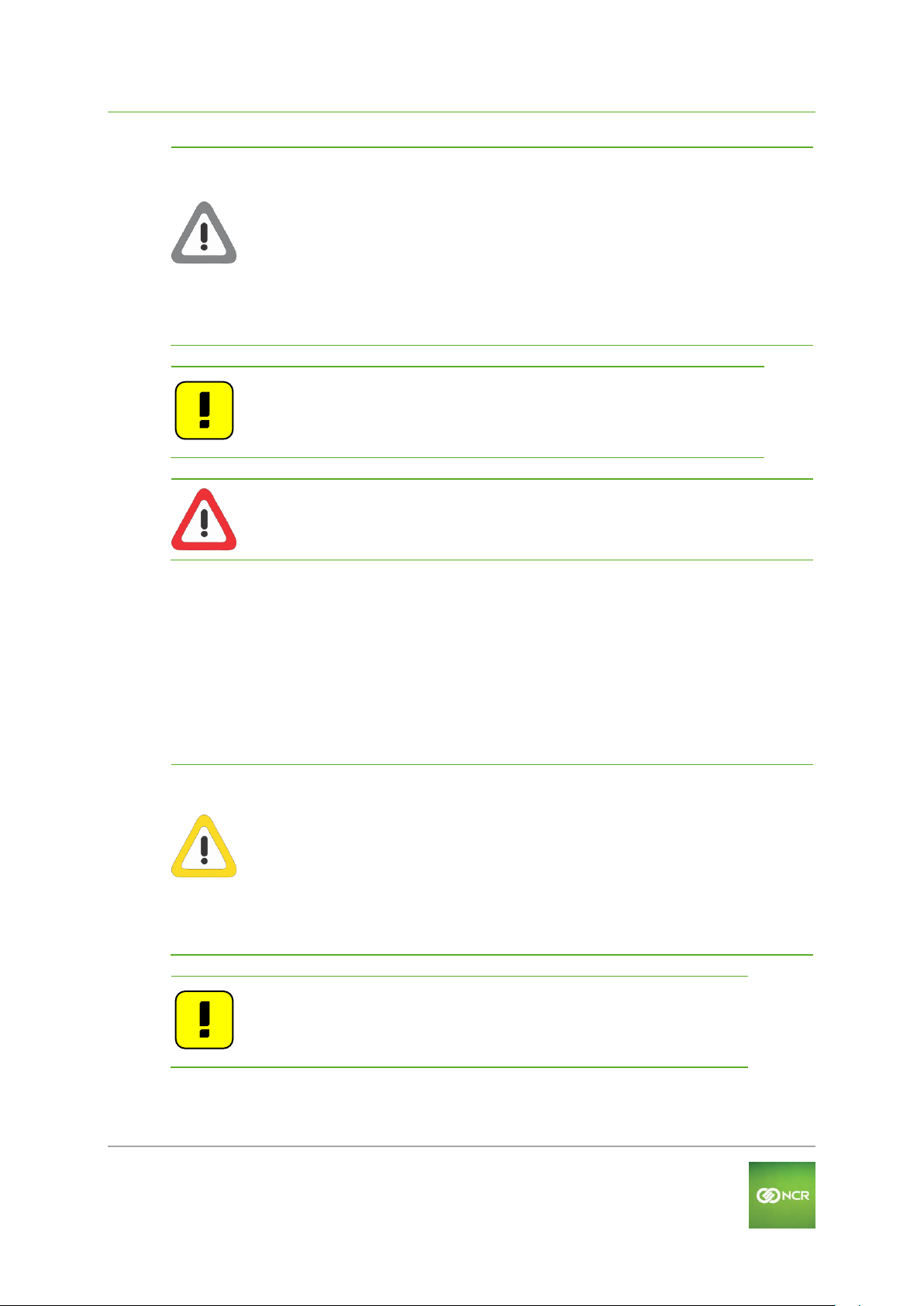
NCR Orderman5 User Manual V01.00 General information
Orderman GmbH (Part of NCR Corporation) 9
1.4.2 General information
Caution
Never expose the unit to extreme weather conditions such as hail or
continual strong sunlight. In the event of damage the unit must be
examined by the after-sales service for possible faults.
To operate the handheld, use only a finger or a capacitive touch pen.
Pencils, ballpoint pens or other pointed objects will damage the device's
touch screen.
The device could be damaged by a heavy mechanical load such as
twisting or falling from an excessive height or onto sharp objects.
Do not, under any circumstances, short-circuit the charging contacts of the
handheld unit.
Note: The handheld unit does not comprise any parts that have to be
serviced by the user, and the user is therefore not allowed to
open it.
If opened, the warranty is rendered null and void.
Danger: The handheld is equipped with a Bluetooth interface for wireless
communication. Never use the handheld in environments where
Bluetooth could cause interference (airplanes, hospitals, etc.).
1.4.3 Safety information for battery pack
The handheld runs on a lithium ion battery. Observe the following instructions for safe
handling:
Improper use of lithium ion batteries (cutting, breaking, overheating) can cause the
batteries to explode or start fires.
Lithium ion batteries contain flammable and/or corrosive solutions and lithium salts. In
the event of leakage, these can lead to irritation of the skin, eyes and mucous
membranes.
If lithium ion batteries vent, the escaping vapors may pose a risk to health.
Warning
Use only an original Orderman battery pack. When using a battery that is
not compatible with the model, there is a risk of explosion.
Charge the battery only in the Orderman eBase provided.
Use only the original Orderman power supply or the micro USB port
provided for the eBase.
In case of significant damage to the battery, replace it immediately.
Do not expose the battery to excessive heat, open flame or corrosive
liquids.
Never short-circuit the contacts since there is an explosion hazard.
Charging temperature 0-35° C (ambient temperature)
Note: Lithium ion batteries must be disposed of in line with valid
disposal guidelines. If a lithium ion battery to mechanical
damage (breakage, cracking, etc.), this be disposed of as
hazardous waste (local guidelines).
Page 10
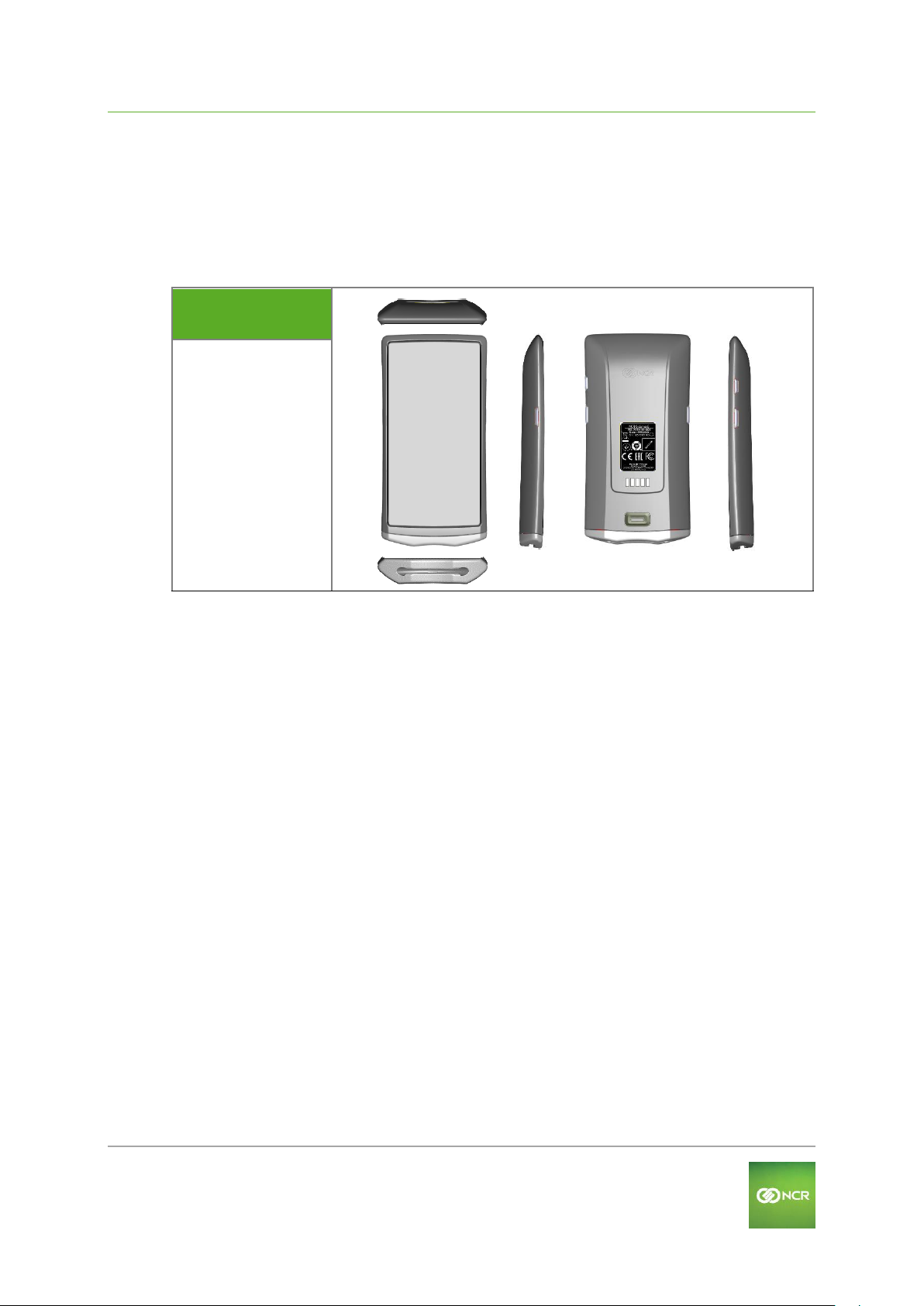
NCR Orderman5 User Manual V01.00 NCR Orderman5 Handheld
Orderman GmbH (Part of NCR Corporation) 10
2 NCR Orderman5 Handheld
2.1 Product description
The NCR Orderman5 is specially designed to connect with an Orderman Secure Radio
(OMB3 or OMB4). Data is entered only through the input on the touchscreen display.
2.2 Orderman5 Views
NCR Orderman5
NCR Orderman5+
Page 11
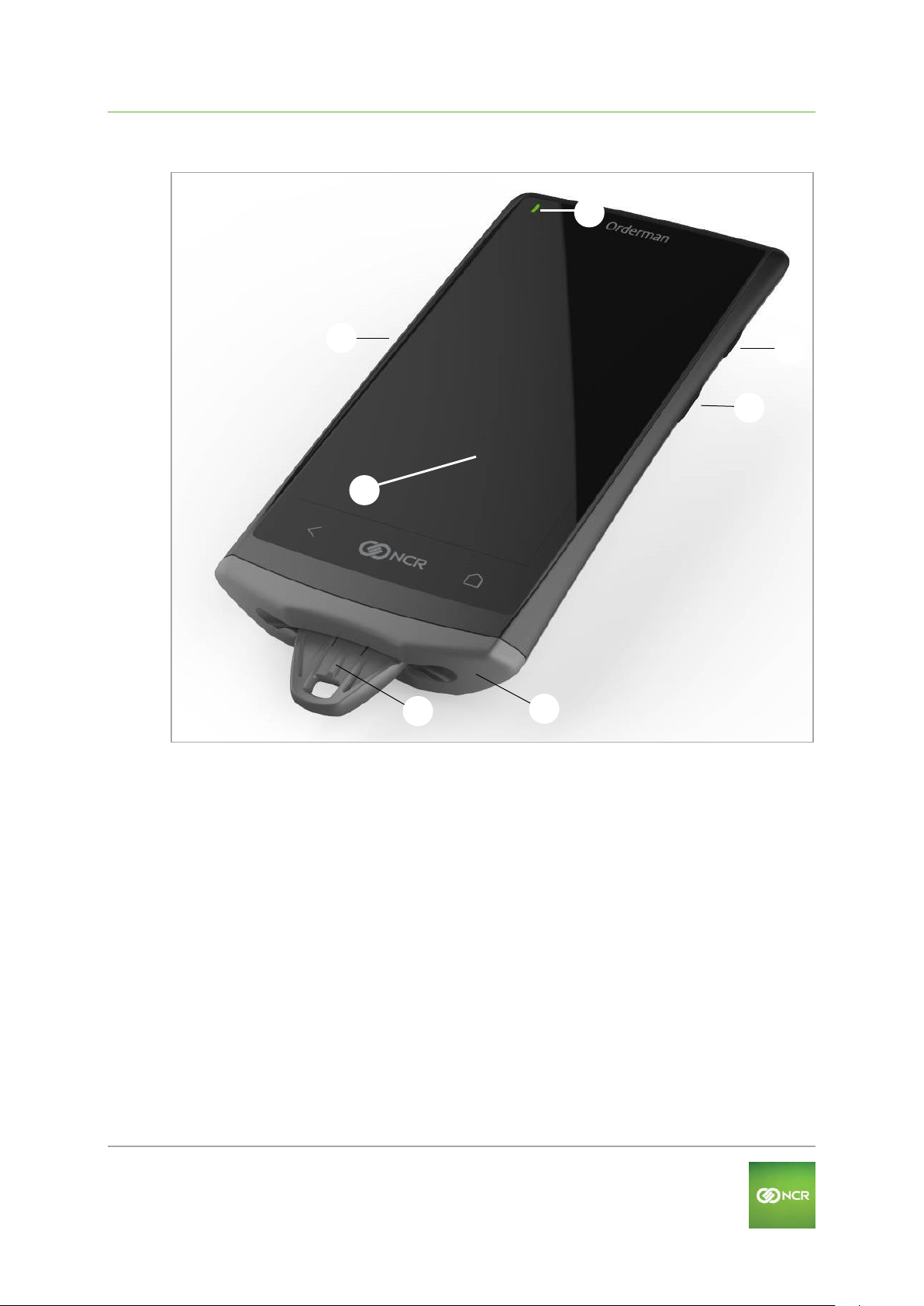
NCR Orderman5 User Manual V01.00 NCR Orderman5 Handheld
Orderman GmbH (Part of NCR Corporation) 11
2.2.1 Front
Fig. 3: NCR Orderman5 handheld, front
Touchscreen display
Left hardware button
Status LED
Hardware On/Off
Right hardware button
Battery pack
Safety Cord
Page 12
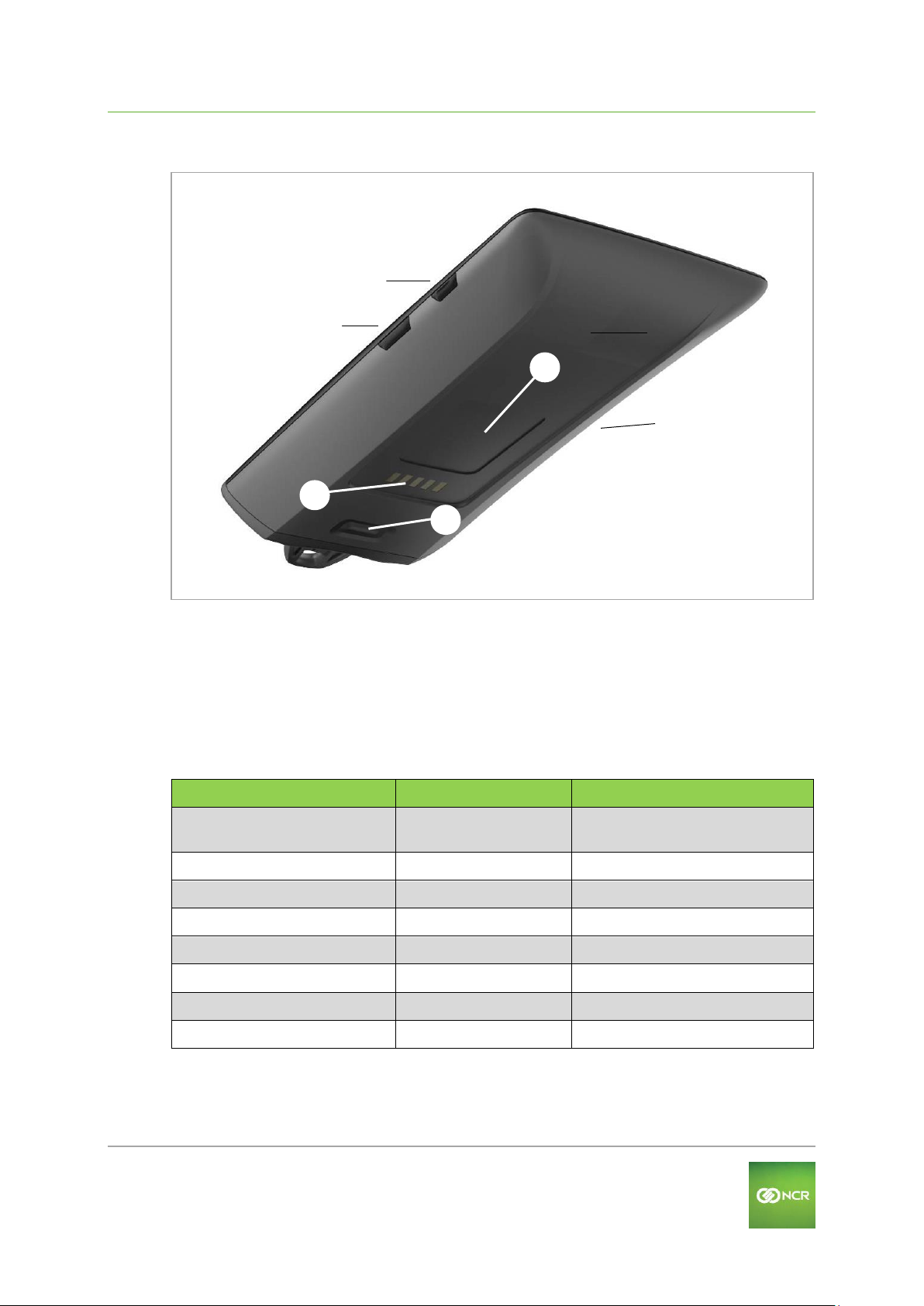
NCR Orderman5 User Manual V01.00 NCR Orderman5 Handheld
Orderman GmbH (Part of NCR Corporation) 12
2.2.2 Back
Fig. 4: NCR Orderman5 handheld, back
Right hardware button
Hardware On/Off
Model plate
Charging contacts
Battery release button
Left hardware button
2.3 NCR Orderman5 Features
Name
Orderman5
Orderman5+
Orderman Secure Radio
OMB3/ OMB4
Hardware buttons
Capacitive home buttons
Status LEDs
Real time clock
WiFi
-
NFC
-
Bluetooth
-
Page 13

NCR Orderman5 User Manual V01.00 NCR Orderman5 Handheld
Orderman GmbH (Part of NCR Corporation) 13
2.4 Remove/replace battery pack
Tip: Remove the safety cord before changing the battery.
To remove the battery pack, press the release button located on the back of the handheld
unit. By pressing the release buttons, the battery pack is ejected slightly from the handheld.
When inserting the pack, press on it until you feel it engage (click) in the battery lock in the
battery slot. If the battery pack is correctly engaged, the handheld turns on automatically.
Note
If the battery pack is not latched properly,
the handheld does not start,
and the handheld is not sealed.
Fig. 5: Replace battery pack
Release button on battery pack
Battery pack
Page 14
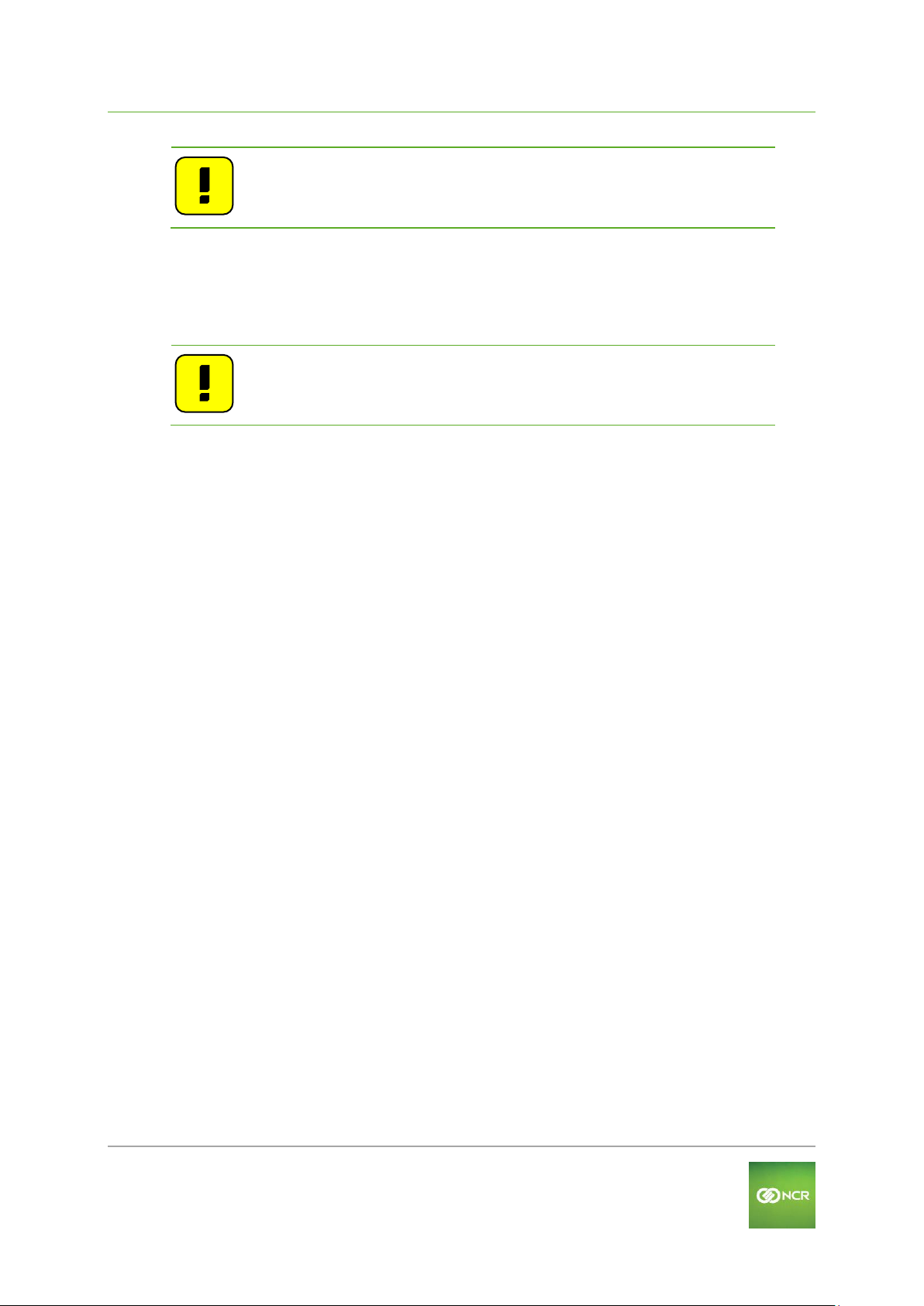
NCR Orderman5 User Manual V01.00 NCR Orderman5 Handheld
Orderman GmbH (Part of NCR Corporation) 14
2.5 Operation
Note: This manual describes the basic functions of Orderman
handhelds. All other functions are controlled by your partner's
POS system application.
2.5.1 Operating conditions of the handhelds
2.5.1.1 Handheld On/Off
You can turn on the handheld by pressing the "On/Off button".
Note: If the handheld does not turn on, the battery level may be too low
(see Troubleshooting section).
You can turn off the handheld by pressing and holding the "On/Off button".
2.5.1.2 Standby
When the handheld is in ready mode, briefly press the "On/Off button" to switch the unit to
"standby mode" (display off).
2.5.1.3 Acceleration Sensor in Extended Settings
Flip-View
The handheld is equipped with a tilt sensor. This sensor allows the display to rotate 180
degrees automatically, depending on the position of the unit (to allow customers to read the
display).
Sleep mode
If the handheld is placed top-down in the leather pouch, the unit switches directly to "sleep
mode".
Auto Wake-up
If the handheld is removed from the pouch and placed in operating position, the unit will turn
on automatically.
Page 15

NCR Orderman5 User Manual V01.00 NCR Orderman5 Handheld
Orderman GmbH (Part of NCR Corporation) 15
2.5.2 Charging the handheld
The handheld unit can be charged by plugging it into the eBase. The handheld is held in
place magnetically.
Note
To place the handheld unit in the eBase, you must first remove the safety
cord!
Note
Fully charge the battery initially before using the unit (i.e. until a solid
green "Charging status LED" appears).
The optimum charging power is set automatically. If the battery pack is
fully charged, the handheld unit or battery pack may remain in the eBase.
Fig. 6: Handheld in the eBase
Handheld
eBase
Fig. 7: Handheld in the eBase
"Charging status LED"
Page 16

NCR Orderman5 User Manual V01.00 NCR Orderman5 Handheld
Orderman GmbH (Part of NCR Corporation) 16
2.5.2.1 "Charging status LED"
"Charging status LED"
Status
Cause
Green
Flashes
Charging
Steady light
Fully charged
Blue
Steady light
Startup process
Red
Flashes
Charge is insufficient for
startup process
Steady light
Recharging error (see
Troubleshooting section)
2.5.2.2 Removing handheld from the eBase
By tipping the unit head-down, you can remove the unit from the eBase.
Fig. 8: Removing handheld from the eBase
Handheld
eBase
Note
If a charged handheld remains in the eBase for a longer period (or in a charged state
in the eBase), the solid green "Charging status LED" may start flashing again
(charging).
Cause:
The charge control ensures the battery is kept at an optimum charging status.
Page 17

NCR Orderman5 User Manual V01.00 NCR Orderman5 Handheld
Orderman GmbH (Part of NCR Corporation) 17
2.6 Waiter Settings
You can open the "Waiter Settings" by pressing and holding the left capacitive button (<) for
at least 3 seconds.
The "Waiter Settings" depend on the emulation running on OM5 as the operating system.
In the following list, you'll find all the settings available:
NCR Orderman 5/5+
NCR Orderman 5+
SOL
(OMB3/4)
MAX
(OMB3/4)
Danube
ByOA
Screen
Brightness level x x
x
Sleep timer x x
x
Dim timer x x
x
Font size x x
x
Turn off display in cradle
x x x
Printer Pairing
Pair Printer now x x
x
State x x
x
Test print x x
x
Download Belt Printer Images
x x x
Disable x x
x
Bluetooth Pairing
On/Off x x
x
Tests
Acceleration Sensor
x x x
Touch Screen x x
x
ISO UID x x
x
LED
x x x
Ping
x x x
Display x x
x
Settings
Logging x x
x
Set debug mark x x
-
Resize Menu Card Area
- x -
Page 18

NCR Orderman5 User Manual V01.00 NCR Orderman5 Handheld
Orderman GmbH (Part of NCR Corporation) 18
NCR Orderman 5/5+
NCR Orderman 5+
SOL
(OMB3/4)
MAX
(OMB3/4)
Danube
ByOA
Side Buttons
Left button action
x x x
Right button action
x x x
Map the left button menu card
action
- x -
Map the right button menu card
action
- x -
Use 24-hour format
x x x
About
Application x x
x
Variant x x
x
Serial Number x x
x
Emulation Serial Number
x x -
OS Version x x
x
Mode x x
x
Ethernet IP Address
x x x
WiFi IP Address x x
x
OSR MAC Address
x x x
Ethernet MAC Address
x x x
Radio band x x
x
OMB Mode x x
x
Sol Client Version
x - -
Max Client Version
- x -
M4 FW x x
x
Note: The display settings contribute significantly to the power used by the handheld.
Reduce the brightness for a longer operating time.
Page 19

NCR Orderman5 User Manual V01.00 NCR Orderman5 Handheld
Orderman GmbH (Part of NCR Corporation) 19
2.7 Printer Pairing
2.7.1 Connecting the belt printer (NFC pairing)
To connect the belt printer to the handheld, proceed as follows:
Switch on the belt printer.
In the "Settings" menu, select "Printer Pairing".
Select the "Pair Printer now" function.
Once the NFC printer is found and paired, a test printout is created automatically.
Fig. 9: Belt printer Settings
Note: If the NFC Pairing function does not work, the belt printer can also be connected
via Bluetooth pairing. To do so, follow the steps described in section 2.7.2.
Page 20

NCR Orderman5 User Manual V01.00 NCR Orderman5 Handheld
Orderman GmbH (Part of NCR Corporation) 20
2.7.2 Connecting the belt printer (Bluetooth pairing)
In the "Waiter Settings" activate Bluetooth Pairing.
Switch on the belt printer.
In the "Settings" menu, select "Printer Pairing".
In the "Printer Pairing" menu, select "Pair Printer now".
Select "Discovery".
After the scan is completed, you'll see a list of available printers.
Select the desired printer.
Once the printer is paired, a test printout is created automatically.
Fig. 10: Discovery
Page 21

NCR Orderman5 User Manual V01.00 NCR Orderman5 Handheld
Orderman GmbH (Part of NCR Corporation) 21
2.7.3 Testing the belt printer
To test the belt printer, proceed as follows:
Open the "Settings" menu.
Select the "Printer Pairing" submenu.
Select "Test print".
A test printout will be generated
2.8 Testing the unit
2.8.1 Testing the acceleration sensor
Open the "Settings" menu.
Open the "Tests" submenu.
Select "Acceleration Sensor".
And the results are displayed on screen.
Fig. 11: Acceleration Test
Page 22

NCR Orderman5 User Manual V01.00 NCR Orderman5 Handheld
Orderman GmbH (Part of NCR Corporation) 22
2.8.2 Touchscreen Test
Open the "Settings" menu.
Open the "Tests" submenu.
Select "Touchscreen".
You can draw lines with a pen or finger on the touchscreen.
And the results are displayed on screen.
Fig. 12: Touchscreen Test
Page 23

NCR Orderman5 User Manual V01.00 NCR Orderman5 Handheld
Orderman GmbH (Part of NCR Corporation) 23
2.8.3 ISO UID Test
Open the "Settings" menu.
Open the "Tests" submenu.
Select "ISO UID".
Hold an NFC storage medium near the handheld's antenna.
The test results will be displayed on screen.
Fig. 13: ISO UID Test
NFC data media
Handheld
Test result
Fig. 14: Touchscreen Test
Page 24

NCR Orderman5 User Manual V01.00 NCR Orderman5 Handheld
Orderman GmbH (Part of NCR Corporation) 24
2.8.4 LED test
Open the "Settings" menu.
Open the "Tests" submenu.
Select "LED".
Select the desired color.
The status LED lights up solid in the desired color.
If you select multiple colors, the screen's display color is mixed.
Fig. 15: LED test
Page 25

NCR Orderman5 User Manual V01.00 NCR Orderman5 Handheld
Orderman GmbH (Part of NCR Corporation) 25
2.8.5 Ping
The "Ping Test" only works in a connected IPV4 network.
Open the "Settings" menu.
Open the "Tests" submenu.
Select "Ping".
Select the desired IP address.
Select "Start Ping".
The test results will be displayed on screen.
Fig. 16: Ping
Page 26

NCR Orderman5 User Manual V01.00 NCR Orderman5 Handheld
Orderman GmbH (Part of NCR Corporation) 26
2.8.6 Display test
Open the "Settings" menu.
Open the "Tests" submenu.
Select "Display".
The test results will be displayed on screen.
After 10 seconds, or by touching, the display changes color from blue to white to black to
red, and then returns to the drop-down menu.
Fig. 17: Display test
Page 27

NCR Orderman5 User Manual V01.00 NCR Orderman5 Handheld
Orderman GmbH (Part of NCR Corporation) 27
2.9 Technical details
Function
NCR Orderman 5
NCR Orderman 5+
PID
5555-0101-8801
5555-0102-8801
Radio frequency
Dual band 433/915 MHz
Frequency bands
433MHz (433.050MHz – 434.790MHz)
915MHz (902MHz – 928MHz)
Transmitting power
less than 1 mW ERP
Leak tightness
IP54
Dimensions of handheld H / W / D mm
158x82x19
Dimensions of handheld with battery H / W / D
mm
166x82x19
Weight of handheld without battery (g)
175 grams
Weight of handheld with battery (g)
257 grams
Operating life
Up to 18 hours with fully charged battery
Storage temperature (ambient)
-20⁰ to +60⁰ C
Operating temperature (ambient)
-10° to +50⁰ C
Charging temperature (ambient)
0° to +35⁰ C
Display
Size: 5-inch, resolution: 1280x720 (HD); color:
24-bit; brightness: max. 450 cd/m
2
Touch Screen
PCAP touch panel, 4 fingers gesture control
Sensors
Acceleration and position sensor
On/Off button
Yes
Hardware buttons
2 keys, freely assignable
Capacitive home buttons
2 keys
Bluetooth Class 2 IEEE 802.15 V2.1 (V4.0 ready)
No
Yes
WiFi 802.11 a/b/g/n
No
Yes
NFC 13,56MHz Peer to Peer, R/W
ISO18092, ISO14443A and ISO15693
No
Yes
Compatible with OMB3
Yes
Yes
Compatible with OMB4
Yes
Yes
Battery
Li-ion polymer 3.7V 3150 mAh
Battery weight (g)
82 grams
Dimensions of battery H / W / D mm
92x82x19
Charging time of battery in handheld with
eBase connected to USB
Approx. 3.5 hours
Charging time of battery in handheld with
eBase connected to external power
source
Approx. 3.5 hours
Page 28

NCR Orderman5 User Manual V01.00 NCR Orderman5 Handheld
Orderman GmbH (Part of NCR Corporation) 28
2.10 Regulatory information
NCR Orderman5,
NCR Orderman5+
PID
5555-0101-8801
5555-0102-8801
Model
5555-01XX
FCC-ID
JEH-5555-01XX
IC-ID
470B-555501XX
Safety information:
The unit was designed to be used with the NCR Orderman5 battery pack PID: 5555-0501-8801. Only
this type of battery may be used. There is a danger of explosion, if the battery is replaced by an incorrect
battery type.
NCR Orderman5 User Instructions:
Read the user instructions before using the unit. To download the user manual visit our website:
www.orderman.com/downloads
Safety and handling:
See the "Safety information" in the user manual before using the unit.
Regulatory information:
Regulatory information, certification and certification mark are available under the "Regulatory
information" section.
Important:
This device complies with EMC directives and was tested with compatible peripheral equipment and
shielded cables for the connection to system components. Make absolutely sure that you only use
shielded cable for the connection between system components, in order to avoid any possible inference
with radios, TVs or other electronic equipment.
EU declaration of conformity:
Orderman GmbH hereby declares that this type of radio equipment complies with the directive
2014/53/EU.
A copy of the EU declaration of conformity is available at:
www.orderman.com/downloads
Page 29

NCR Orderman5 User Manual V01.00 Battery Pack
Orderman GmbH (Part of NCR Corporation) 29
3 Battery Pack
3.1 Overview
Battery Pack Views
Battery pack
3.2 Technical details
Lithium polymer battery
Voltage
3.7 V
Charging capacity
3150mAh
Energy
11.65Wh
Page 30

NCR Orderman5 User Manual V01.00 Battery Pack
Orderman GmbH (Part of NCR Corporation) 30
3.3 Regulatory information
NCR Orderman5 Battery Pack
PID
5555-0105-8801
Safety information:
The unit was designed to be used with the NCR Orderman5 and NCR Orderman 5+ systems:
NCR Orderman5 User Instructions:
Read the user instructions before using the unit. To download the user manual visit our website:
www.orderman.com/downloads
Safety and handling:
See the "Safety information" in the user manual before using the unit.
Regulatory information:
Regulatory information, certification and certification mark are available under the "Regulatory
information" section.
EU declaration of conformity:
Orderman GmbH hereby declares that this device complies with the basic requirements and the other
relevant provisions of the directive 2006/95/EC.
A copy of the EU declaration of conformity is available at:
www.orderman.com/downloads
Page 31

NCR Orderman5 User Manual V01.00 eBase
Orderman GmbH (Part of NCR Corporation) 31
4 eBase
The eBase is used to recharge the handheld. The power can be supplied to the eBase via
micro USB port or original NCR Orderman power supply unit (available as an accessory).
4.1 Overview of eBase
Fig. 18: eBase
Charging station
Charging contacts
Support
Micro USB port
Jack for power supply
Page 32

NCR Orderman5 User Manual V01.00 eBase
Orderman GmbH (Part of NCR Corporation) 32
4.2 Commissioning of eBase
Connect the cables for the eBase as shown in the following figure.
Fig. 19: Outlets on eBase
Micro USB port
Power supply
Connect only the original NCR Orderman power supply unit or use the micro USB
port.
Activity
Micro USB
Power
supply
Standard charging
Yes
No.
Quick charging
No.
Yes
Connect to system center
Yes
No.
Update resources
Yes
No.
Note
It is only possible to connect to the system center using the micro USB port
on the computer on which the system center is installed and on which a
POS application is running.
If a power supply unit and the micro USB cable are connected at the
same time, the handheld will be charged via the power supply unit.
Note: Avoid direct sunlight or heat sources in the immediate vicinity of the
eBase.
Once you place the handheld unit in the charging station, the unit will start to charge. The
charging status is displayed via the "Status LED" on the handheld.
Page 33

NCR Orderman5 User Manual V01.00 eBase
Orderman GmbH (Part of NCR Corporation) 33
4.3 Technical details
Function
eBase
PID
5555-0201-8801
Leak tightness
spill water proof
Dimensions H / W / D mm
147x94x31
Weight (g)
68 grams
Storage temperature (ambient)
-20⁰ to +60⁰ C
Operating temperature (ambient)
-10° to +50⁰ C
USB port
Yes
External power supply
Power supply unit 5VDC 2.5A
4.4 Regulatory information
NCR Orderman5 eBase
PID
5555-0200-8801
Model
5555-02XX
Safety information:
The unit was designed to be used with the NCR Orderman Power Adapter 5V 2.5A.
NCR Orderman5 User Instructions:
Read the user instructions before using the unit. To download the user manual visit our website:
www.orderman.com/downloads
Safety and handling:
See the "Safety information" in the user manual before using the unit.
Regulatory information:
Regulatory information, certification and certification mark are available under the "Regulatory
information" section.
Important:
This device complies with EMC directives and was tested with compatible peripheral equipment and
shielded cables for the connection to system components. Make absolutely sure that you only use
shielded cable for the connection between system components, in order to avoid any possible inference
with radios, TVs or other electronic equipment.
Page 34

NCR Orderman5 User Manual V01.00 eBase
Orderman GmbH (Part of NCR Corporation) 34
EU declaration of conformity:
Orderman GmbH hereby declares that this device complies with the basic requirements and the other
relevant provisions of the directive 2006/95/EC.
A copy of the EU declaration of conformity is available at:
www.orderman.com/downloads
Page 35

NCR Orderman5 User Manual V01.00 Dual Charger
Orderman GmbH (Part of NCR Corporation) 35
5 Dual Charger
5.1 Overview
Fig. 20: Dual Charger
Charging slot 1
Charging slot 2
Charging contacts
LED status display
Jack for power supply
Selector switch for operating mode
Page 36

NCR Orderman5 User Manual V01.00 Dual Charger
Orderman GmbH (Part of NCR Corporation) 36
5.2 Commissioning of Dual Charger
The Dual Charger is used to charge up to two batteries simultaneously.
Two operating modes are available with the Dual Charger.
1. Charging Mode: Standard charging to charge the batteries as quickly as possible.
2. Maintenance Mode: Use this mode, if you plan to leave the handhelds in the Dual
Charger for a longer period (several days to weeks) before use, particularly to protect the
batteries.
The switch for the operating modes is located on the base of the Dual Charger's housing.
The two LEDs display the unit's mode during the boot process.
5.2.1 Charging Mode
In charging mode, the LED for the respective charging slot displays the following information:
LED
Meaning
Flashes green
The battery is recharging, the slower the LED flashes,
the higher the charge level.
Steady green
The battery is fully charged.
Alternates green/orange
Error reading battery status, but battery is charging
(error).
Red
The battery is not charging (error).
Fig. 21: Status LEDs for boot process in charging mode
Page 37

NCR Orderman5 User Manual V01.00 Dual Charger
Orderman GmbH (Part of NCR Corporation) 37
5.2.2 Maintenance Mode
LED
Meaning
Flashes green
The battery is recharging, the slower the LED flashes, the
higher the charge level.
Alternates green/orange
Error reading battery status, but battery is charging (error).
Red
The battery is not charging (error).
Note: In maintenance mode, there is no "Battery fully charged" notification.
Fig. 22: Status LEDs for boot process in maintenance mode
5.3 Technical details
Function
DualCharger
PID
???
Leak tightness
spill water proof
Dimensions H / W / D mm
98x95x64
Weight (g)
180 grams
Storage temperature (ambient)
-20⁰ to +60⁰ C
Operating temperature (ambient)
-10° to +50⁰ C
External power supply
Power supply unit 5VDC 2.5A
Charging status display
RGB LED per charging slot
Charging mode switch
Charging mode/ Maintenance mode
Charging time for battery pack in Dual Charger
Approx. 2 hours
Page 38

NCR Orderman5 User Manual V01.00 Dual Charger
Orderman GmbH (Part of NCR Corporation) 38
5.4 Regulatory information
NCR Orderman5 Dual Charger
PID
5555-0300-8801
Model
5555-03XX
Safety information:
The unit was designed to be used with the NCR Orderman Power Adapter 5V 2.5A.
The unit was designed to be used with the NCR Orderman5 battery pack PID: 5555-0501-8801. Only
this type of battery may be used. There is a danger of explosion, if the battery is replaced by an incorrect
battery type.
NCR Orderman5 User Instructions:
Read the user instructions before using the unit. To download the user manual visit our website:
www.orderman.com/downloads
Safety and handling:
See the "Safety information" in the user manual before using the unit.
Regulatory information:
Regulatory information, certification and certification mark are available under the "Regulatory
information" section.
Important:
This device complies with EMC directives and was tested with compatible peripheral equipment and
shielded cables for the connection to system components. Make absolutely sure that you only use
shielded cable for the connection between system components, in order to avoid any possible inference
with radios, TVs or other electronic equipment.
EU declaration of conformity:
Orderman GmbH hereby declares that this device complies with the basic requirements and the other
relevant provisions of the directive 2006/95/EC.
A copy of the EU declaration of conformity is available at:
www.orderman.com/downloads
Page 39

NCR Orderman5 User Manual V01.00 Orderman Stylus
Orderman GmbH (Part of NCR Corporation) 39
6 Orderman Stylus
6.1 Description
Page 40

NCR Orderman5 User Manual V01.00 Orderman StylusII
Orderman GmbH (Part of NCR Corporation) 40
7 Orderman StylusII
7.1 Description
Page 41

NCR Orderman5 User Manual V01.00 Orderman5 Pouch
Orderman GmbH (Part of NCR Corporation) 41
8 Orderman5 Pouch
The Orderman Pouch protects the handheld and provides fast and safe access. If the
handheld is placed in the pouch with the safety cord point up (as shown in the figure), the
handheld switches automatically to stand-by mode.
Fig. 23: Orderman5 Pouch
Page 42

NCR Orderman5 User Manual V01.00 Orderman5 Safety Cord
Orderman GmbH (Part of NCR Corporation) 42
9 Orderman5 Safety Cord
The safety cord is attached to the underside of the handheld. Proceed as shown in the figure
below steps:
Fig. 24: Safety Cord
Handheld
Safety Cord
Leadership
Pull the safety cord in the guide provided by the handheld until it clicks. You can push
the safety cord from both sides into the guide.
By applying lateral pressure, the safety cord can be moved in the guide and separated
from the handheld.
Tip: Use the safety cord to protect the handheld against being dropped.
Page 43

NCR Orderman5 User Manual V01.00 Accessories
Orderman GmbH (Part of NCR Corporation) 43
10 Accessories
10.1 eBase power supply unit
Page 44

NCR Orderman5 User Manual V01.00 Cleaning instructions
Orderman GmbH (Part of NCR Corporation) 44
11 Cleaning instructions
Note: Never open the housing of the Orderman handheld. Opening the
housing renders the warranty claim null and void.
Read the following care tips and you'll enjoy your Orderman unit for many years:
Clean the contacts before placing a unit in the charging station. Damp contacts can
corrode the charging contacts over time. Use a dry and clean cloth or cotton swab to
wipe clean the contacts.
Periodically clean the contacts of the dirty contacts of the rechargeable batteries with
a dry, clean cloth.
Wipe the touchscreen display with a damp, soft cloth. Do not use abrasive agents or
cloths with a rough surface.
Cleaning the power socket: Never clean the power socket with compressed air or
pointed objects! It is sufficient to blow lightly into the socket on occasion.
Cleaning the network socket: Never clean the network socket with compressed air or
pointed objects! It is sufficient to blow lightly into the socket on occasion.
Note: Never use alcohol or corrosive liquids to clean the Orderman units.
Page 45

NCR Orderman5 User Manual V01.00 Troubleshooting
Orderman GmbH (Part of NCR Corporation) 45
12 Troubleshooting
Error
Possible cause
Possible solution
Handheld does not charge
Oxidized charging contacts
Handheld needs to be
repaired*
Dirty charging contacts
Clean with a dry cloth
No power supply
Check the power supply to
the service / multi charging
station and power supply unit
Battery is defective
Battery needs to be replaced
Battery not charging
(In the fast-charging slot)
Oxidized charging contacts
Handheld needs to be
repaired*
Dirty charging contacts
Clean with a dry cloth
No power supply
Check the power supply to
the service / multi charging
station and power supply unit
Battery lock dirty
Clean the lock
Battery lock is defective
Handheld needs to be
repaired*
Spring contacts are defective
Handheld needs to be
repaired*
Battery is defective
Battery needs to be replaced
Handheld does not start
Batteries are empty
Charge the battery
Battery is not inserted correctly
Insert the battery correctly
Battery is defective
Replace battery
Handheld defective
Handheld needs to be
repaired*
POS application does not start
No connection to the host
system
Check network connection
Process (application) hangs up
Shut down and restart your
handheld
Automatic backlight too
dark/light
Dirty lens on the ambient light
sensor
Clean the display with a soft
cloth.
*The handheld may only be repaired by trained service technicians.
Page 46

NCR Orderman5 User Manual V01.00 Troubleshooting
Orderman GmbH (Part of NCR Corporation) 46
Error
Possible cause
Possible solution
Cannot connect to Orderman
Secure Radio
No network connection from
radio base station to host
system
Check network cable and
power supply to the radio
base station
Range exceeded
Change position of the
radio base station
accordingly
Radio interference (other
Orderman Secure Radio
network)
Change radio channel
Network configuration was
changed
Check/change network
configuration
*The handheld may only be repaired by trained service technicians.
Page 47

NCR Orderman5 User Manual V01.00 Index
Orderman GmbH (Part of NCR Corporation) 47
13 Index
Battery is defective 45
Battery lock 13, 45
Belt printer 19, 20, 21
Bluetooth 12
Bluetooth interface 9
Capacitive touch pen 9
Care tips 44
Certifications 5
Charging status LED 16,
31, 35
Disposal guidelines 9
Labeling 5
Lithium ion battery 9
Manufacturer
information 5
Network status LED 31,
35
NFC 12
On/Off button 14
Orderman contractual
partners 5
Orderman partner 2
Orderman radio
network 12
Orderman Secure Radio
(OSR) 10
Power LED 31, 35
Product name 5
Radio base station 46
Serial number 5, 6
Standards 5
Status LED 11
Torch (Flashlight
function) 12
Touchscreen display 10
Warranty claims 5
Page 48

NCR Orderman5 User Manual V01.00 Glossary
Orderman GmbH (Part of NCR Corporation) 48
14 Glossary
A
Battery pack
A battery pack is the battery together with the integrated electronics.
B
Bluetooth
Transfer of data between devices over short distances via radio technology (IEEE
802.15.1)
F
Firmware
As firmware refers to the operating software (Operating System) of the electronic devices.
Secure Radio Base Station (OMB3/4)
The Orderman Secure Radio Base Station allows users to connect Orderman devices to the
host system and an extension of the radio range.
H
Handheld
A handheld in this manual refers to all the versions of Orderman handhelds.
L
LED (Light-Emitting Diode)
LEDs convert electrical energy into very energy-efficient light. LEDs have a very long
service life.
Log file
A log file (also known as event log file) includes the automatically logged protocol of all or
any actions of processes on a computer system.
Page 49

NCR Orderman5 User Manual V01.00 Glossary
Orderman GmbH (Part of NCR Corporation) 49
N
NFC
NFC (Near Field Communication) is an international broadcast standard for contactless
exchange of data via radio technology over a distance of a few centimeters and a data
transmission rate of max. 424 kbit/s.
O
Orderman Secure Radio
The Orderman Secure Radio uses the 433/915 MHz bandwidth. The ability to penetrate
solid objects, the large range, the minimal power consumption, the interference resistant
and hacker-proof design are considerably better than other radio networks.
OMB3
Radio Base Station 3
OMB4
Radio Base Station 4
T
Touchscreen display
The touchscreen display allows a unit to be operated directly by touching the display (with a
finger or a touch pen).
Page 50

NCR Orderman5 User Manual V01.00 Glossary
Orderman GmbH (Part of NCR Corporation) 50
CONTACT
