Page 1
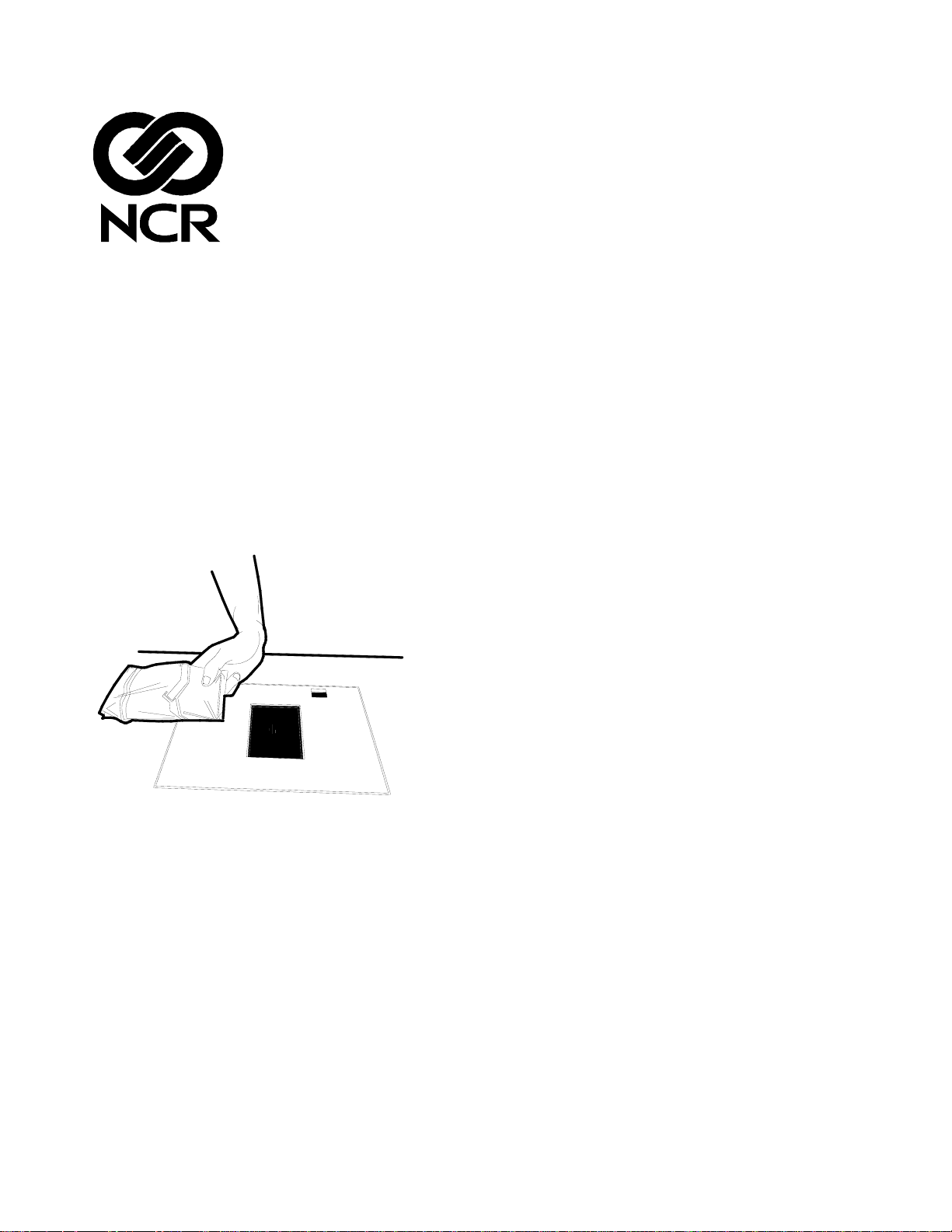
RealScan 7883
Inst allation and Owner
Guide
12623
497-0424789
Release F
April 2004
Information Products
RSD-Atlanta
Page 2
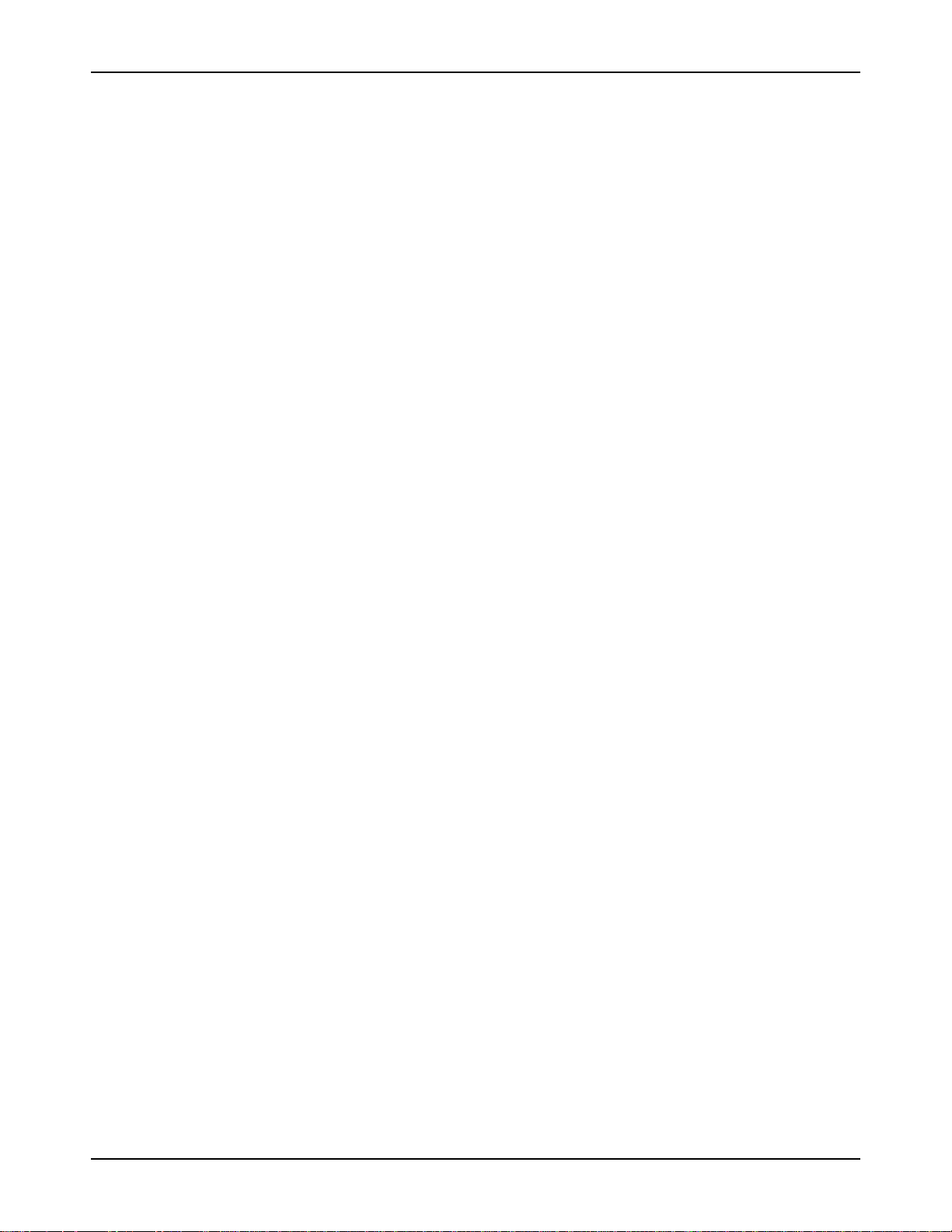
NCR RealScan 7883 Installation and Owner Guide
The program products described in this book are licensed products of NCR Corporation. It is the policy of NCR to
improve products as new technology, components, software, and firmware become available. Therefore, NCR reserves the
right to change specifications without prior notice. All features, functions, and operations described herein may not be
marketed by NCR in all parts of the world. Therefore, before using this document, consult your NCR representative or
NCR office for information that is applicable and current.
Copyright © 2003 by NCR Corporation
Contents
Contents ........................................................................................................................................2
Revision Record ...........................................................................................................................4
Obtaining Additional Information............................................................................................5
Obtaining Technical Assistance.................................................................................................5
NCR RealScan 7883 Mountings .................................................................................................6
Installation Instructions ..............................................................................................................7
Step 1 - Installing Power Supply and Interface Cables...........................................................8
Connecting the Cables to an NCR RealScan 7883 ........................................................ 8
Auxiliary RS-232 Port................................................................................................. 11
Special Installations..................................................................................................... 12
Step 2 - Setting Program Parameters and Verifying Host Connection...............................15
Turning on the RealScan 7883..................................................................................... 15
Flash Latest Firmware – 7883-1200............................................................................ 15
Programming the RealScan 7883................................................................................. 15
Programming Defaults................................................................................................. 16
Programming for USB Connection.............................................................................. 18
Reduced Space Symbology ......................................................................................... 19
Making Other Program Changes ................................................................................. 20
Scan Sample Tags........................................................................................................ 21
Determining Label Quality.......................................................................................... 22
Step 3 - Setting RealScan 7883 Scan Zone...............................................................................23
Horizontal - Pass-by Scanning..................................................................................... 24
Vertical - Pass-by Scanning......................................................................................... 24
Vertical - Presentation Scanning from Top.................................................................. 25
Vertical - Presentation Scanning from Bottom............................................................ 25
Step 4 - Mounting the RealScan 7883 ......................................................................................26
Rubber Feet.................................................................................................................. 26
Plastic Top Plate.......................................................................................................... 26
Vertical Mounting Bracket .......................................................................................... 28
Checkstand Cutout....................................................................................................... 29
Checkpoint Cable......................................................................................................... 29
Cable Clamps............................................................................................................... 29
Operating the Scanner...............................................................................................................30
Cleaning the Scanner.................................................................................................................31
Correcting Scanner Problems...................................................................................................32
Interface Information.................................................................................................................34
Interface Connector...................................................................................................... 34
Most Common Interface Cables.................................................................................. 34
Communications Protocol............................................................................................ 35
Programming Worksheet............................................................................................. 35
Checkstand Hole – RealScan 7883 Horizontal Mount................................................. 36
Checkstand Hole – RealScan 7883 Flat Mount........................................................... 37
Ventilation Requirements............................................................................................ 37
Electrical Wiring.......................................................................................................... 38
NCR RealScan 7883, METTLER TOLEDO® Scale, & Sensormatic ScanMax
2 of 75
04/04 497-0424789 Release F
TM
HS...........39
Page 3
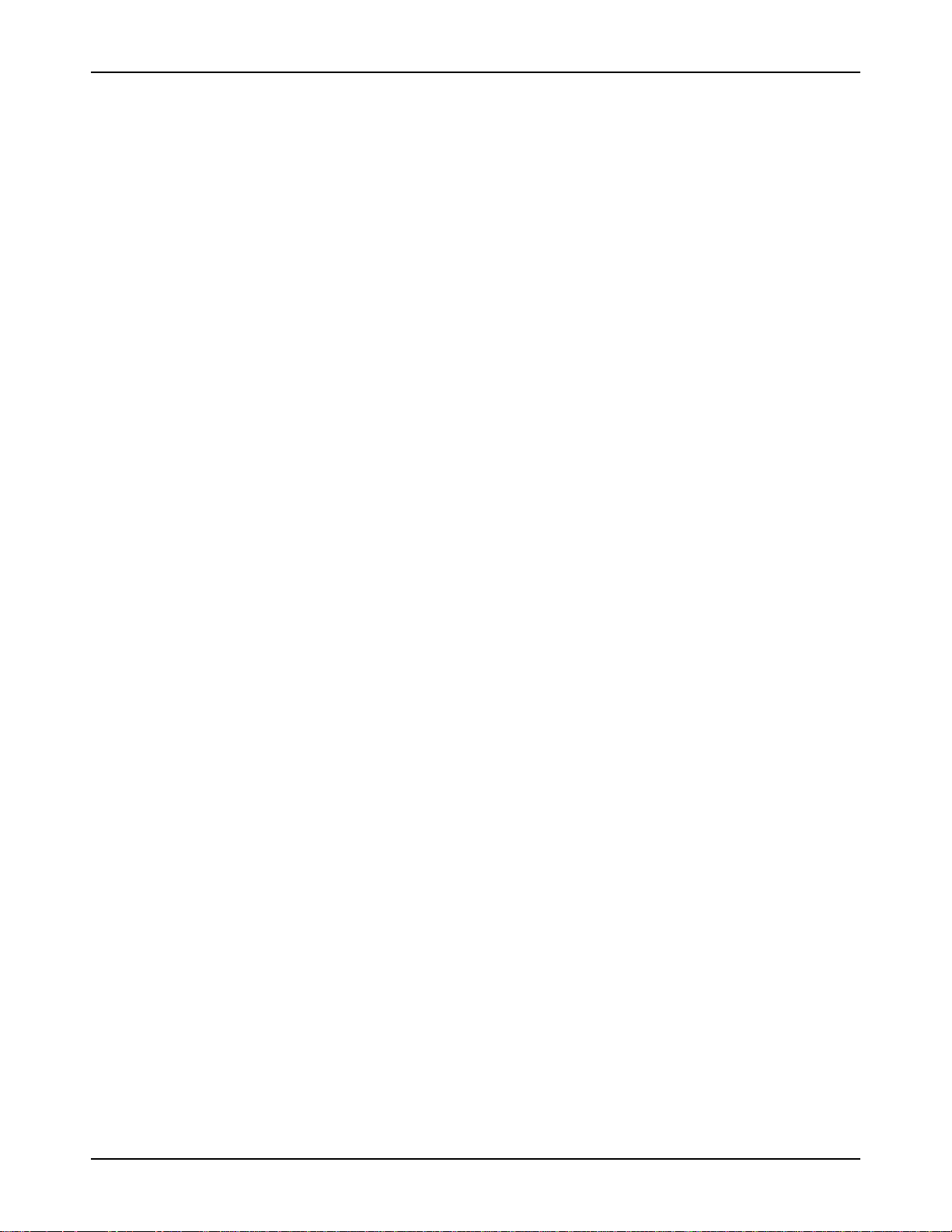
NCR RealScan 7883 Installation and Owner Guide
NCR Components........................................................................................................ 39
METTLER TOLEDO Components............................................................................. 40
Sensormatic Components ............................................................................................ 40
System Construction.................................................................................................... 41
Configuring the Scale .................................................................................................. 42
Installing the Scanner................................................................................................... 43
Connecting Sensormatic Components......................................................................... 44
Routing the Cables....................................................................................................... 45
Completing the Installation.......................................................................................... 46
Calibrating the METTLER TOLEDO® Scale.............................................................. 47
Sensormatic Deactivation Indicators ........................................................................... 49
Sensormatic Programmable Functions......................................................................... 49
Troubleshooting........................................................................................................... 50
Programming Worksheets........................................................................................................52
ASCII Code Chart ......................................................................................................................60
Regulatory Information ............................................................................................................61
Federal Communications Commission (FCC) Radio Frequency Interference
Statement..................................................................................................................... 61
Voluntary Control Council for Interference (VCCI) Radio Frequency Interference
Statement..................................................................................................................... 61
Canadian Department of Communications Radio Frequency Interference Statement. 61
Identification Labels.................................................................................................... 61
CE Mark Applicability................................................................................................. 62
Declaration of Conformity........................................................................................... 63
Laser Safety.................................................................................................................................64
Laser Safety Label....................................................................................................... 64
Laser Module Label..................................................................................................... 64
Laser Power................................................................................................................. 65
Programming Tags ....................................................................................................................66
Volume Adjustment..................................................................................................... 66
Reset ............................................................................................................................ 66
Default.........................................................................................................................66
Programming Mode..................................................................................................... 67
End............................................................................................................................... 67
Save and Reset............................................................................................................. 67
Abort............................................................................................................................ 68
Diagnostic Mode.......................................................................................................... 68
RS-232 Temporary Service Mode............................................................................... 68
Mode 1......................................................................................................................... 69
Mode 2......................................................................................................................... 69
Reset Tallies................................................................................................................. 69
Firmware Flashing....................................................................................................... 70
Hex 0............................................................................................................................ 70
Hex 1............................................................................................................................ 70
Hex 2............................................................................................................................ 71
Hex 3............................................................................................................................ 71
Hex 4............................................................................................................................ 71
Hex 5............................................................................................................................ 72
Hex 6............................................................................................................................ 72
Hex 7............................................................................................................................ 72
Hex 8............................................................................................................................ 73
Hex 9............................................................................................................................ 73
Hex A...........................................................................................................................73
Hex B...........................................................................................................................74
Hex C...........................................................................................................................74
Hex D...........................................................................................................................74
497-0424789 Release F 04/04
3 of 75
Page 4

NCR RealScan 7883 Installation and Owner Guide
Hex E...........................................................................................................................75
Hex F ...........................................................................................................................75
Revision Record
Date Pages Issue Remarks
02-02 All A First printing.
07-02 All B Updated to match latest units.
09-02 All C Added USB Interface.
10-02 59-72 D Added Programming Tags.
09-03 All E Added 7883-1200 information.
04-04 All F Updated Auxiliary Port and USB
Updated to match latest units.
Updated to match latest units.
Programming information
4 of 75
04/04 497-0424789 Release F
Page 5
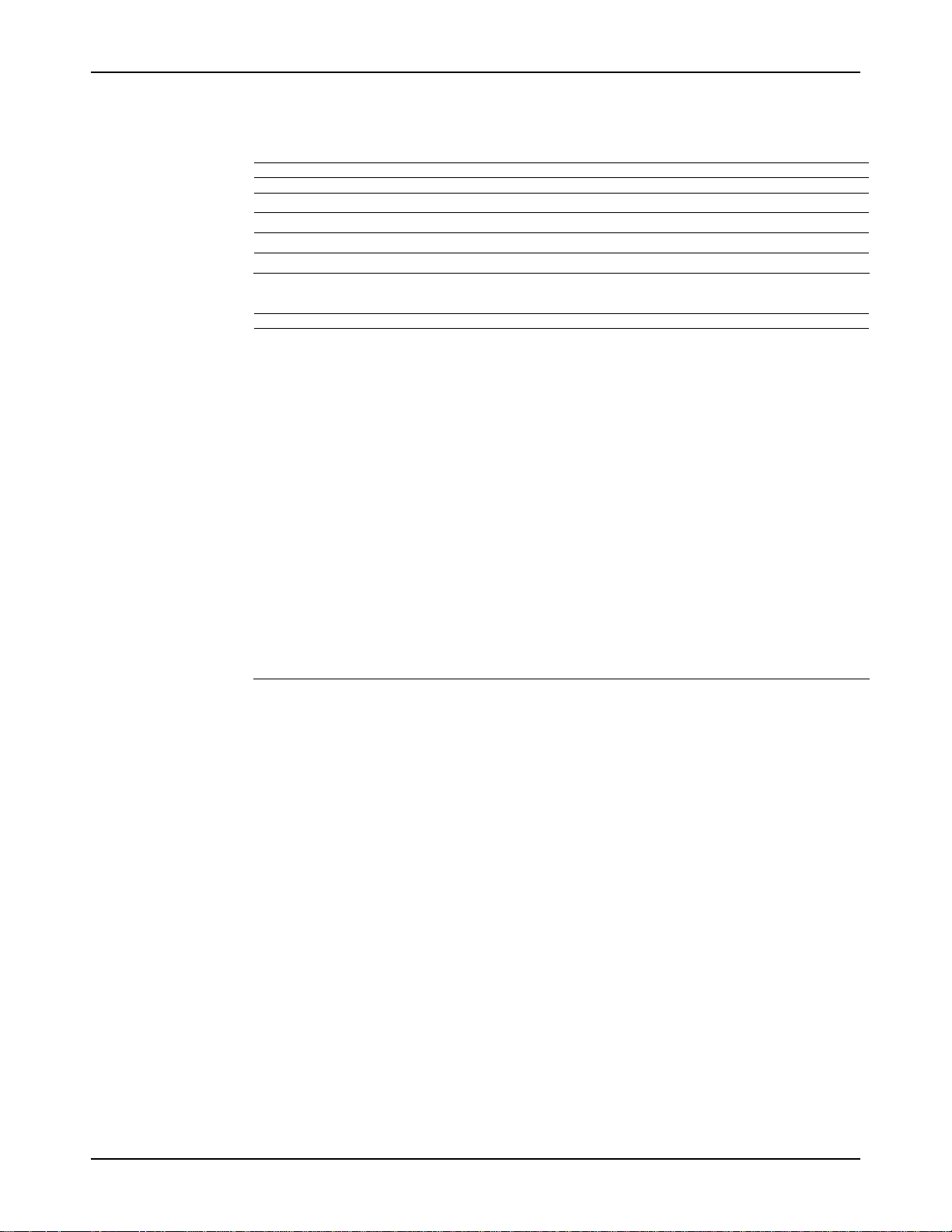
NCR RealScan 7883 Installation and Owner Guide
Obtaining Additional Information
Order Number Title
Other Information Products
B005-0000-1436 NCR RealScan 7883 User Guide
B005-0000-1437 NCR RealScan 7883 Repair Guide
BST0-2121-74 NCR Scanner Programming Tags
BD20-1074-A NCR Scanner/Scale Interface Programmer’s Guide
How To Obtain Information Products
Web Sites
• http://inforetail.AtlantaGA.NCR.
COM (NCR only)
• http://www.info.NCR.COM
(Anyone)
Online Order
• Connect System (NCR only)
Phone Order
• 800-543-2010 (US area)
• 622-3727 (VOICEplus)
• 44-181-242-5350 (International)
Fax Order
• 937-445-6245 (US area)
• 44 (0) 20 8 242 5355 (International)
E-Mail
• IP136695@exchange.DaytonOH.ncr.COM
(US area)
• M0500005@exchange.UnitedKingdom.NCR.
COM (International)
Mail Order
• NCR Corporation IPP-Dayton
1529 Brown St.
IPP EMD-2
Dayton, OH 45479
USA
• NCR Corporation
915 High Road
North Finchley
London N12 0HN United Kingdom
Obtaining Technical Assistance
Technical assistance is available as follows.
• Technical assistance in the United States: 1-800-262-7782
• Technical assistance in other countries: call your local NCR office
• To order parts: 1-800-438-7830
Note: If you find any defective parts during installation of a new scanner, contact the Customer Satisfaction Hotline at one
of the following.
• In the United States, call: 1-800-528-8658 (USA)
• In all other countries call: your local NCR office
• E-mail: CustomerSat.Retail@NCR.com
497-0424789 Release F 04/04
5 of 75
Page 6
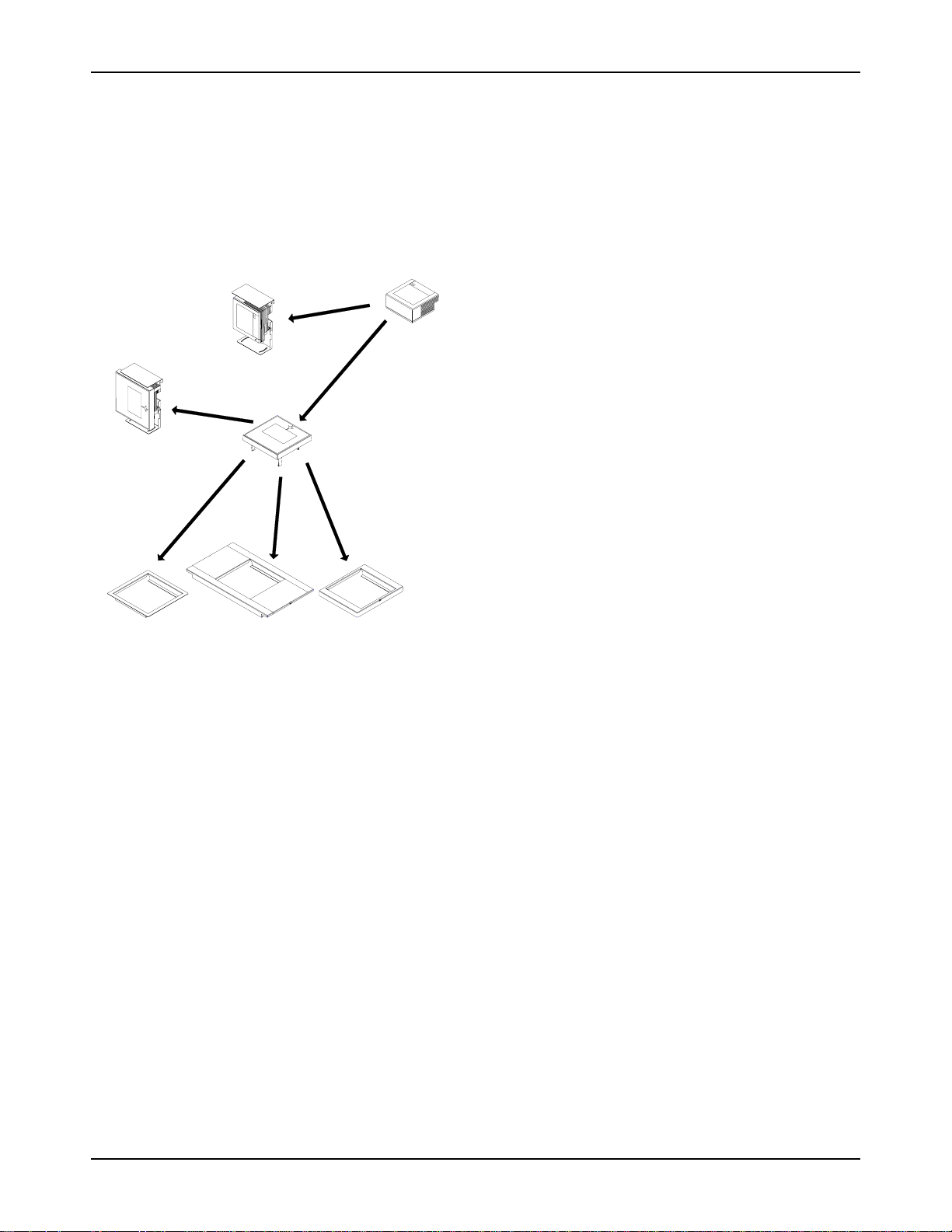
NCR RealScan 7883 Installation and Owner Guide
NCR RealScan 7883 Mountings
The NCR RealScan 7883 Scanner is a small, compact laser scanner available in two models. The RealScan 7883-1000 has
many of the same features found in larger scanners. The RealScan 7883-1200 has the same capabilities as the 7883-1000;
however, it uses the new Super ASIC technology. The RealScan 7883 can be mounted horizontally in a checkstand or
vertically above the checkstand. Various mounts are available for the RealScan 7883.
Scanner
Vertical Mount
Vertical Mount
With Top Plate
Horizontal Mount
Flat Plate Adapter
Horizontal Mount
7820 Adapter
Top Plate
(Horizontal Mount)
Horizontal Mount
7852 Adapter
18681
6 of 75
04/04 497-0424789 Release F
Page 7
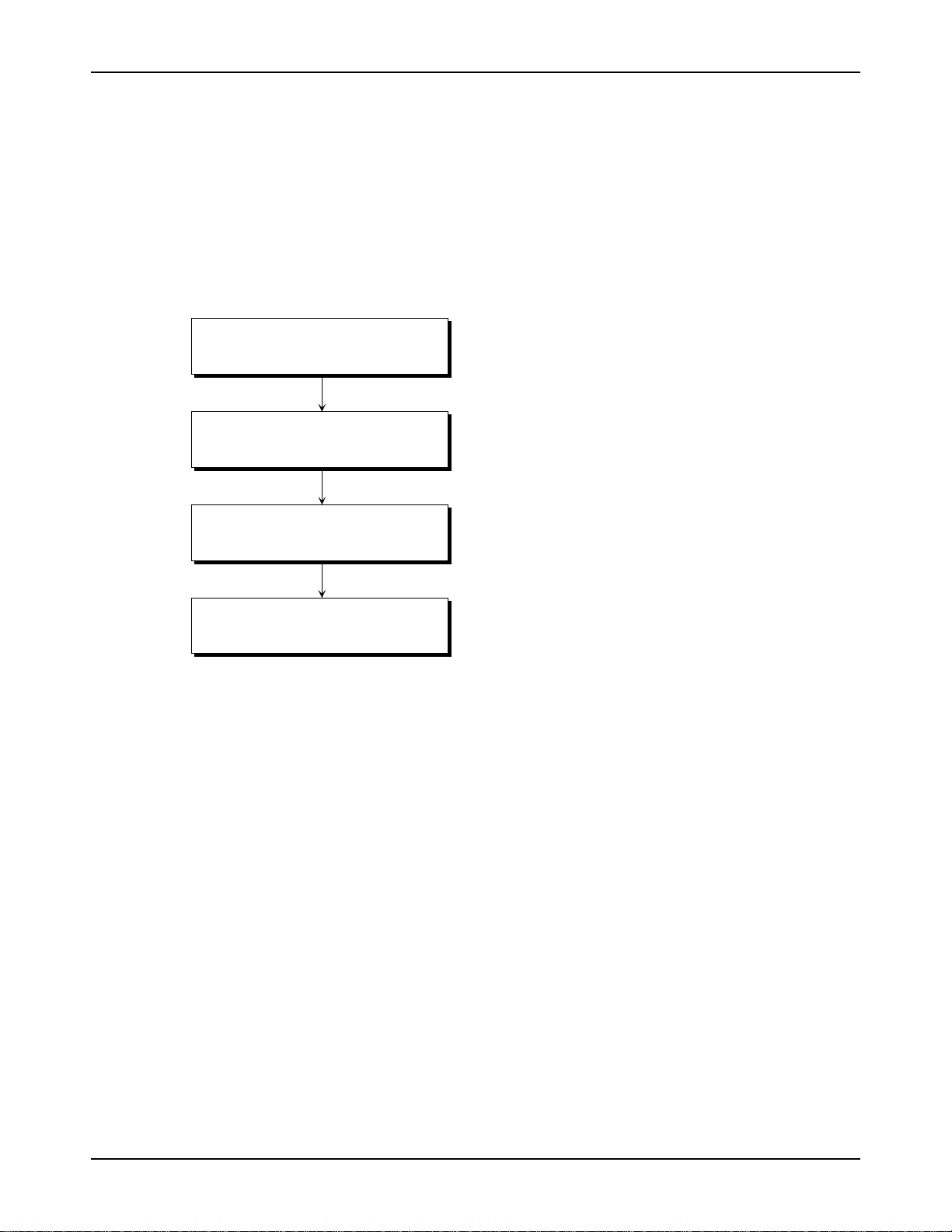
NCR RealScan 7883 Installation and Owner Guide
Installation Instructions
When installing a RealScan 7883, it is recommended that you first mount the Power Supply and run all the cables. After
connecting the unit to the host terminal, make any necessary programming changes and scan some good tags to verify that
the scanner is communicating with the host terminal. After verifying that everything is working correctly, mount the unit
in the checkstand. If the RealScan 7883 does not work properly, refer to the problem correcting section in this document:
Correcting Scanner Problems.
The following flowchart shows the sequence of installation steps. Detailed descriptions of each step follow.
Step 1
Step 2
Step 3
Step 4
Installing Power Supply and
Interface Cables
Setting Program Paramete rs and
Verifying Host Connection
Setting the Scan Zone
Mounting the RealScan 7883
19762
497-0424789 Release F 04/04
7 of 75
Page 8
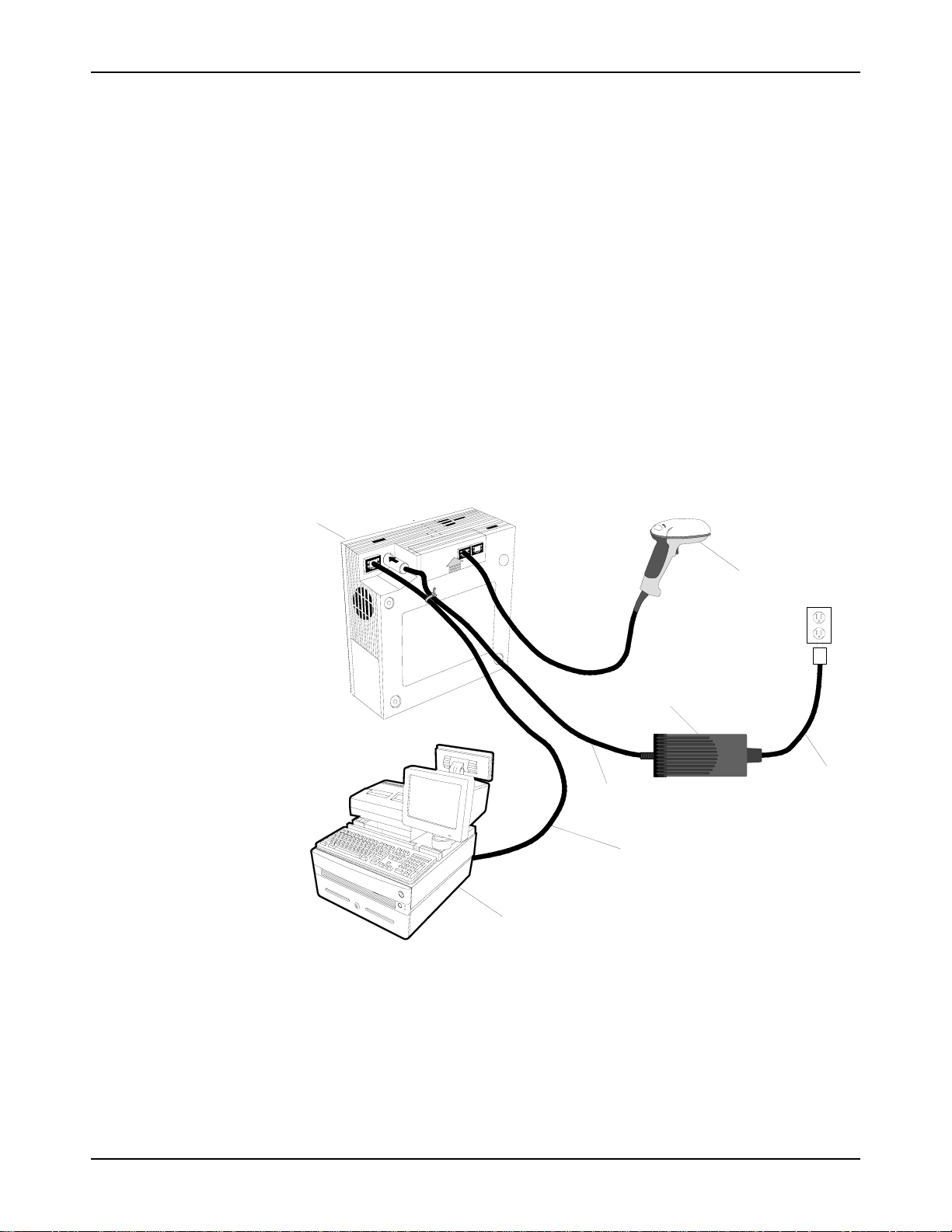
NCR RealScan 7883 Installation and Owner Guide
Step 1 - Installing Power Supply and Interface Cables
Connecting the Cables to an NCR RealScan 7883
The NCR RealScan 7883 is powered through an external Power Supply. An interface cable connects the RealScan 7883 to
the host terminal. Two RS-232 peripheral ports are provided for connecting other devices such as an NCR 7837 HandHeld Scanner.
Note: If you are using a Keyboard Wedge cable, it must be plugged directly into the PS/2 port on the PC.
Standard Interface Connection
1. Install the Interface Cable between the RealScan 7883 and the host terminal.
2. Install the Power Supply. Locate it in the checkstand at least 10 inches (25.4 cm)
from the RealScan 7883 installed position. Be sure to locate the Power Supply where
spilled liquids cannot fall onto it.
3. Fasten a Tie-Wrap around the Power Cable and the Interface Cable to help secure
the Power Cable.
RealScan 7883
C
D
RealScan 7837
Power Supply
Power Cable
Interface Cable
Host Terminal
Power Cable
19767
8 of 75
04/04 497-0424789 Release F
Page 9
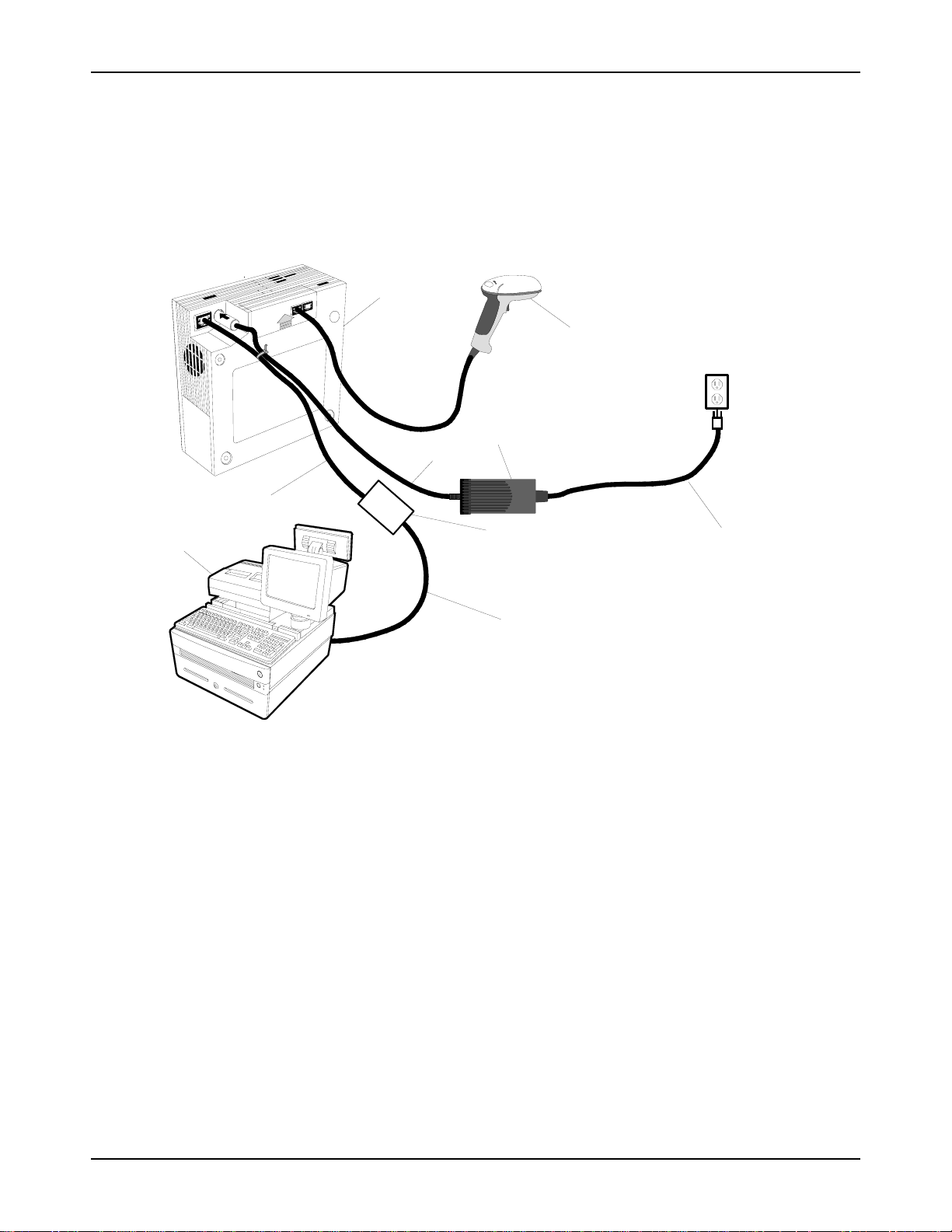
NCR RealScan 7883 Installation and Owner Guide
7883-1000 USB Interface Connection
Connecting a RealScan 7883-1000 Scanner to a USB port on a host terminal requires a special cable. One end of the
Dongle Adapter Cable connects to the host terminal. The other end has an Interface Box that contains a printed circuit
board with all the necessary circuitry. The host terminal supplies power for this circuitry. An Interface cable connects the
scanner to this box. A Power Supply connected to the scanner is required for all configurations.
RealScan 7883
C
D
RealScan 7837
Power Supply
Power Cable
Interface Cable
Host Terminal
Interface Box
Dongle Adapter Cable
Power Cord
19406
497-0424789 Release F 04/04
9 of 75
Page 10
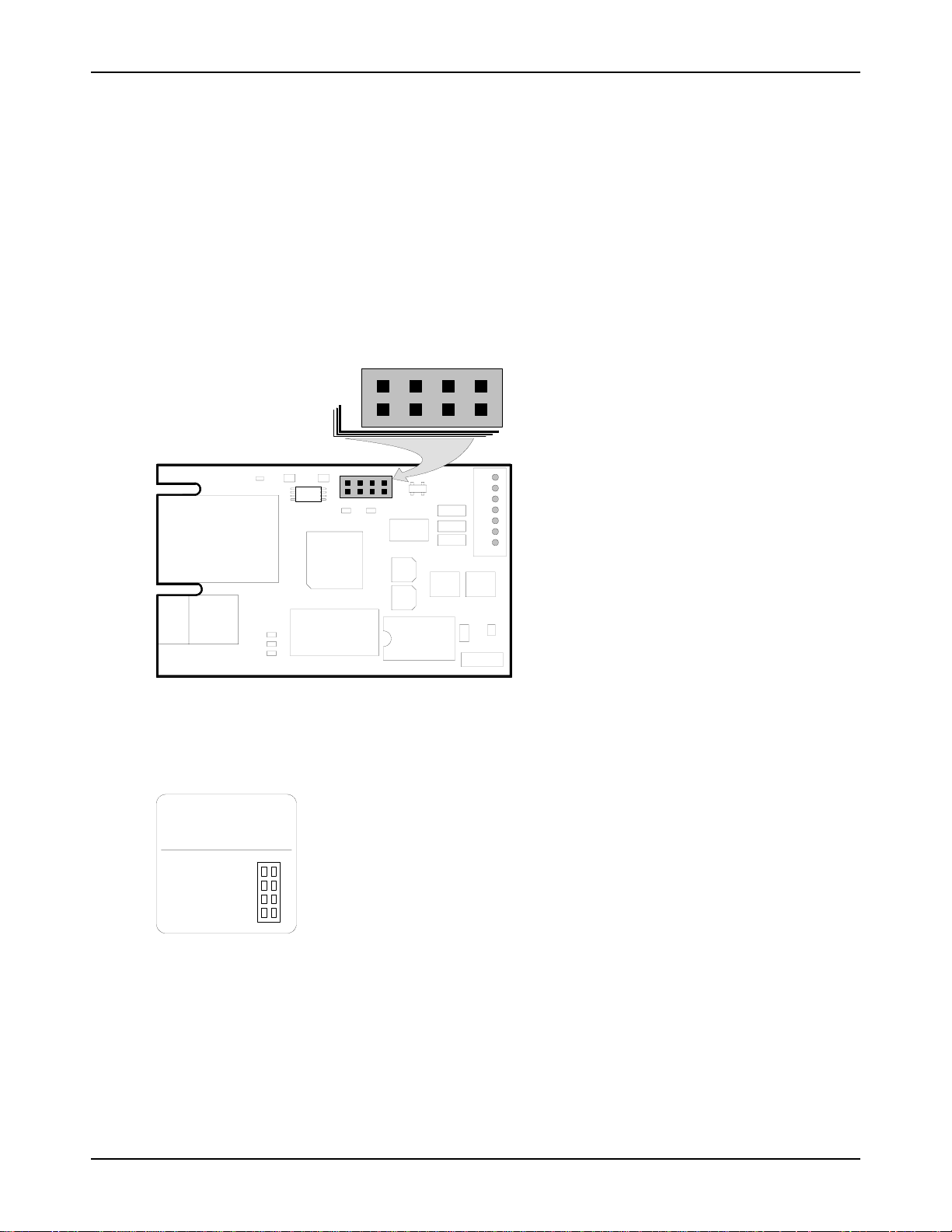
NCR RealScan 7883 Installation and Owner Guide
J3 in the Interface Box on the end of the Dongle Adapter Cable contains a shunt that must be correctly installed for the
host terminal. The cable is shipped from the factory with a shunt on pins 3 and 4. The following four positions are
available.
• Pins 1 & 2 – Wedge
• Pins 3 & 4 – IBM
• Pins 5 & 6 – RS-232
• Pins 7 & 8 – HID
The cover on the Interface Box latches together along one side. Carefully pry open the latched edge to open the Interface
Box. Check the shunt position on J3 and change as needed. Close the Interface Box cover.
J3
WIRH
1
2
7
8
R6 R7
U2
Y1
J3
U4
C6
J5
C5
C4
C3
U5U6U7
C2
C7 C8
U3
J4
19573
R4 R5
C1
U1
J2
J1
R3
R2
R1
The following label is attached to the outside of the Interface Box. It identifies the various interface settings.
J3 is set at the
factory for IBM;
move the shunt for
other interfaces.
Shunt
Position Interface
Wedge
1 to 2
IBM
3 to 4
RS 232
5 to 6
HID
7 to 8
2
1
W
I
J
3
R
H
8
7
20001
7883-1200 USB Interface Connection
Connecting a RealScan 7883-1200 Scanner to a USB port on a host terminal requires a USB cable. No additional
hardware is required. There are two cables available.
10 of 75
04/04 497-0424789 Release F
Page 11
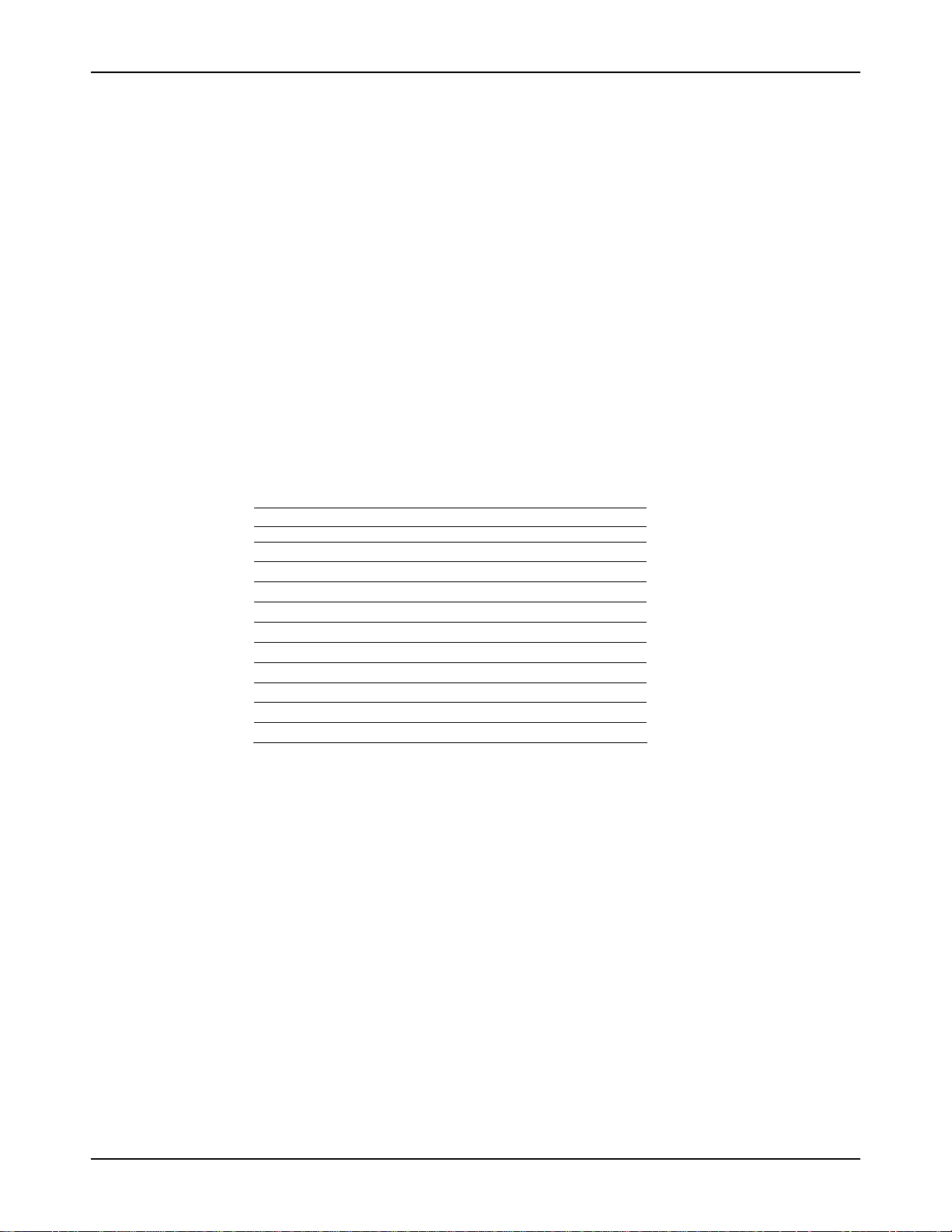
NCR RealScan 7883 Installation and Owner Guide
For connecting to IBM and NCR terminals a latching or USB Plus Power cable should be used.
1416-C895-0050 - Cable - USB IBM, Latching
For connecting to PC’s, non-NCR/IBM terminals and NCR terminals without the USB Plus Power connector use cable
below.
1416-C896-0050 - Cable-USB. Detachable
Auxiliary RS-232 Port
The NCR RealScan 7883 includes two Auxiliary RS-232 Peripheral Ports. The purpose of this feature is to permit other
peripheral devices to connect to the host terminal through the RealScan 7883. This eliminates the need of the host terminal
having additional RS-232 ports.
A typical use of this feature is to connect a hand-held scanner for scanning items too large to place on the checkstand. It
also can provide a connection for some security tag deactivation systems.
Special programming is required for each peripheral device using a peripheral port. The connector is wired as follows.
Auxiliary RS-232 Port
Pin Number Signal Name
1 +5 Vdc
2 NC
3 GND
4 TXD
5 RXD
6 + 12 Vdc
7 CTS
8 RTS
9 Frame
10 Frame
NCR RealScan 7835/7836
• 1416-C313-0040 – Interface Cable
• 1416-C397-0010 – Extension Cable
When a RealScan 7836 is attached to a RealScan 7883, the 7836 requires the following programming.
• Reset to serial (default values) – Label ZA
• Enable code ID (default values) – Label FB
NCR RealScan 7837
• 1416-C445-0025 – Interface Cable
• 1416-C397-0010 – Extension Cable
NCR RealScan 7832
• 7832-K102-V001 - 7832 to RS-232 DB9 Female Serial Cable (POS H/W handshake)
• 7832-K101-V001 - 7832 DB9 Male to RJ45 Cable adapter (78XX scanners)
NCR RealScan 7892
• 1416-C695-0005 – RS-232 Daisy Chain Cable
• 1416-C546-0030 – NCR 7892 Interface Cable
497-0424789 Release F 04/04
11 of 75
Page 12
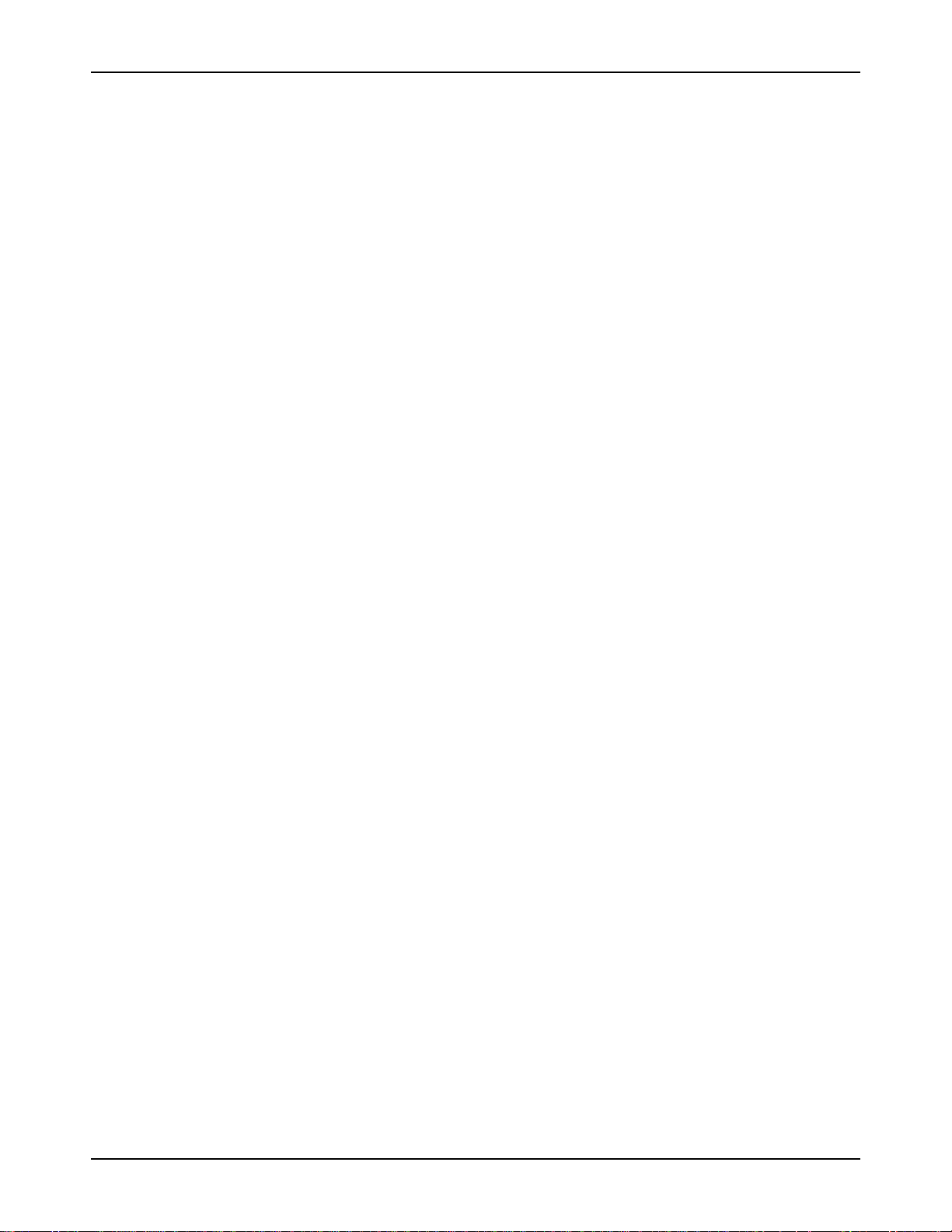
NCR RealScan 7883 Installation and Owner Guide
Special Installations
RS-232 Peripherals
The RealScan 7883 includes two auxiliary RS-232 ports. This permits other peripheral devices to connect to the host
terminal through the RealScan 7883, eliminating the need of the host terminal having additional RS-232 ports.
Programming of the ports is required. The various sequences and the action taken is given below for handheld scanners.
All options should be programmed because the scanner could have been previously programmed for a different option.
Programming the RealScan 7883
Program Mode
4 0 1 Enables Hand Held port
** Port Selection **
4 0 2 Enables right hand port (Sensormatic)
4 0 3 Enables left hand port (Scale, closest to arrow/PS connection)
** 7883 Good Tone with auxiliary input **
4 0 4 Disabl es 7 883 To ne wi t h each scan ned in pu t
4 0 5 Enables 7883 Tone with each scanned input
** Scanner selection **
4 0 6 7835/7836/7837, programming information provided
4 0 7 Symbol LS4000, must be programmed properly
5 5 1 Enables port for 7832 format, programming infor mation provided
Save & Reset
A typical use of this feature is to connect a hand-held scanner for scanning items too large to place on the checkstand. The
7892 may be programmed for compatibility with either the 7837 or 7832.
Additional Information
NCR RealScan 7892 Bi-Modal Presentation Scanner User Guide, 5005-0000-1182
NCR RealScan 7832 Operator’s Guide, 497-0434255
NCR RealScan 7837 Imaging Scanner User’s Guide, 497-0427357
RealScan 7892 Bi-Modal Presentation Scanner
You can connect a RealScan 7892 Bi-Modal Presentation Scanner to either Auxiliary RS-232 Port on
12 of 75
04/04 497-0424789 Release F
Page 13
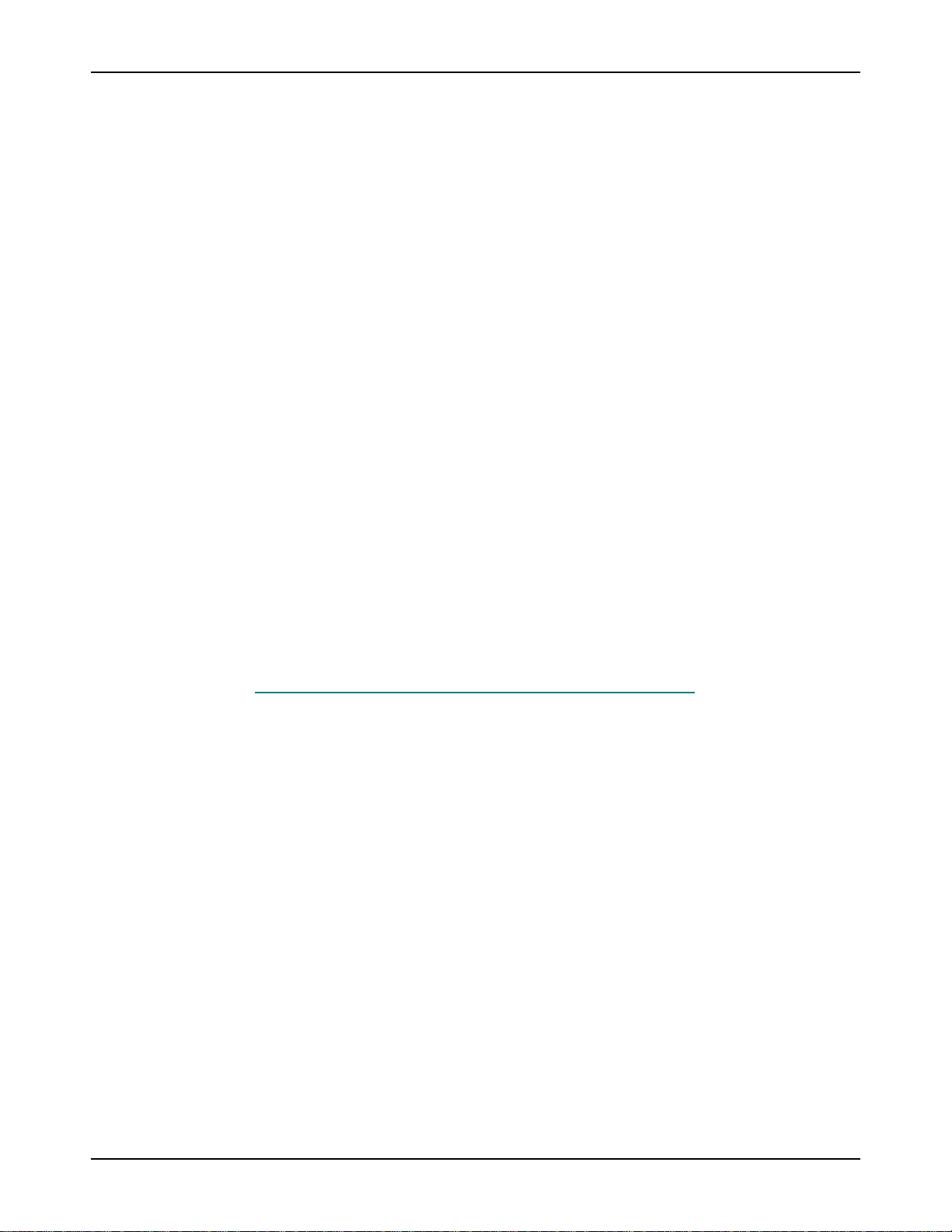
NCR RealScan 7883 Installation and Owner Guide
the RealScan 7883.
Programming the RealScan 7892
Set the RealScan 7892 communication parameters to match the requirements of the RealScan 7883 auxiliary port.
7892 Programming requirements are prov ided be low:
From standard RS-232 protocol
2 0 5 4 1 5 9600 baud, parity none, 1 stop, 8 data, RTS high wait CTS
1 6 D Program label identifiers
4 0 6 1 C39 – ‘a’
5 0 6 6 C128 – ‘f’
6 0 6 2 Interleaved 2 of 5 – ‘b’
End Label Identifier programming completed
2 3 1 0 D CR (0DH) terminating byte
(2 3 C 1 0 A LF (0AH) terminating byte (CR LF) Include for 7837 format; skip for 7832 format)
Save & Reset
You may also consult the Product Information / Features and Options / Auxiliary RS-232 Port
auxiliary port requirements refer to the NCR 7892 Bi-Modal Presentation Scanner User Guide for information about
programming the RealScan 7892.
. For a chart showing the
RealScan 7832 Programming
Scan the tags listed below from the 7832 Operator’s Guide in order to program the 7832 for communicating with a 7883.
NCR Factory Default
Disable ACK
Select Handshake Input
RealScan 7837 Programming
Program the RealScan 7837 according to the following chart. Refer to the RealScan 7837 User's Guide for more specific
information.
Scan barcodes in order. If a triple beep is emitted from the scanner (7837), start over with the top barcode.
497-0424789 Release F 04/04
13 of 75
Page 14
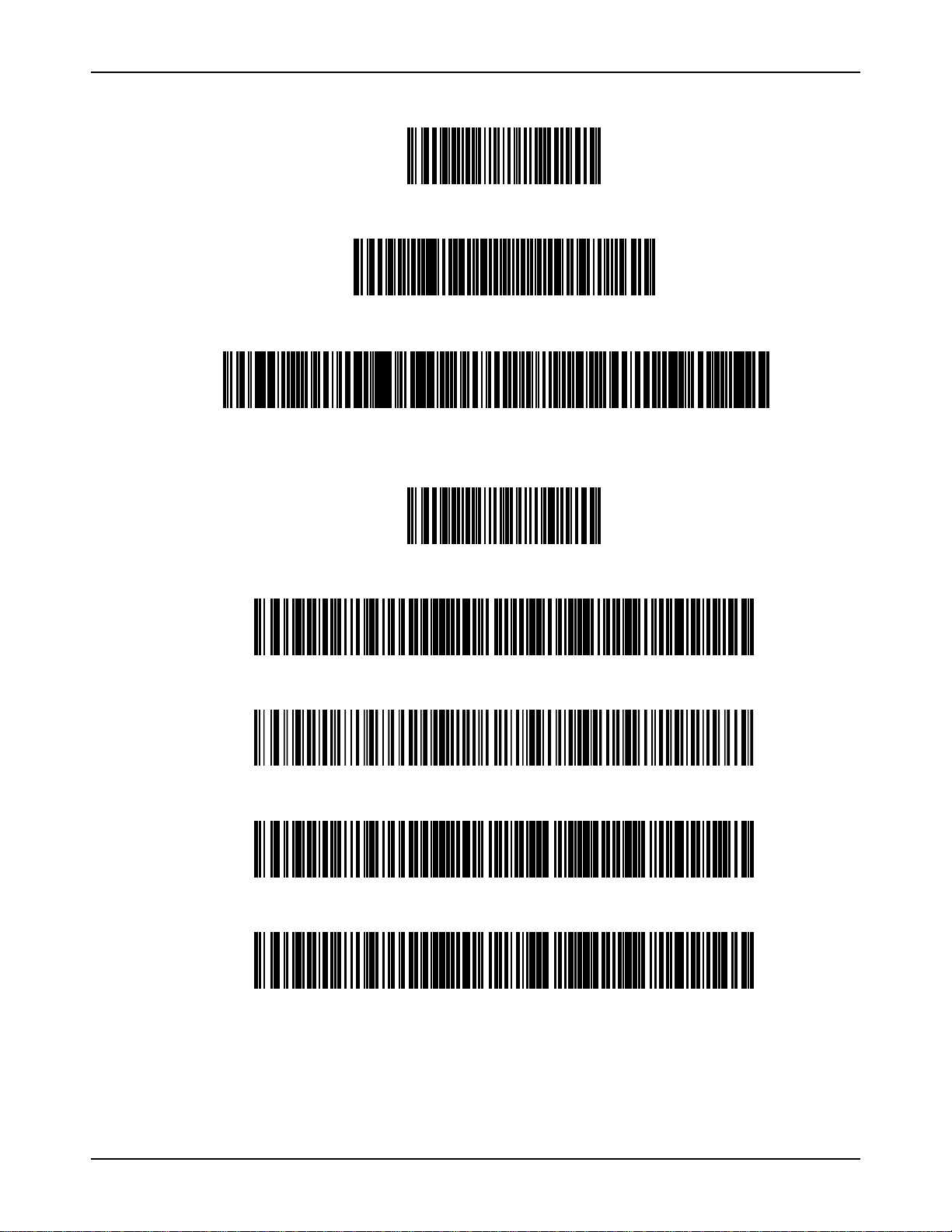
NCR RealScan 7883 Installation and Owner Guide
FACTORY DEFAULT
1.
RS232, 7 DATA, 1 STOP, SPACE PARITY
2.
Prefixes / Code 39 - a, Code 128 - f, Code I 2of 5 - b
3.
Default Data Format
1.
UPC-A Prefix A
2.
UPC-E Prefix E
3.
EAN 13 Prefix F
4.
EAN 8 Prefix FF
5.
14 of 75
04/04 497-0424789 Release F
Page 15
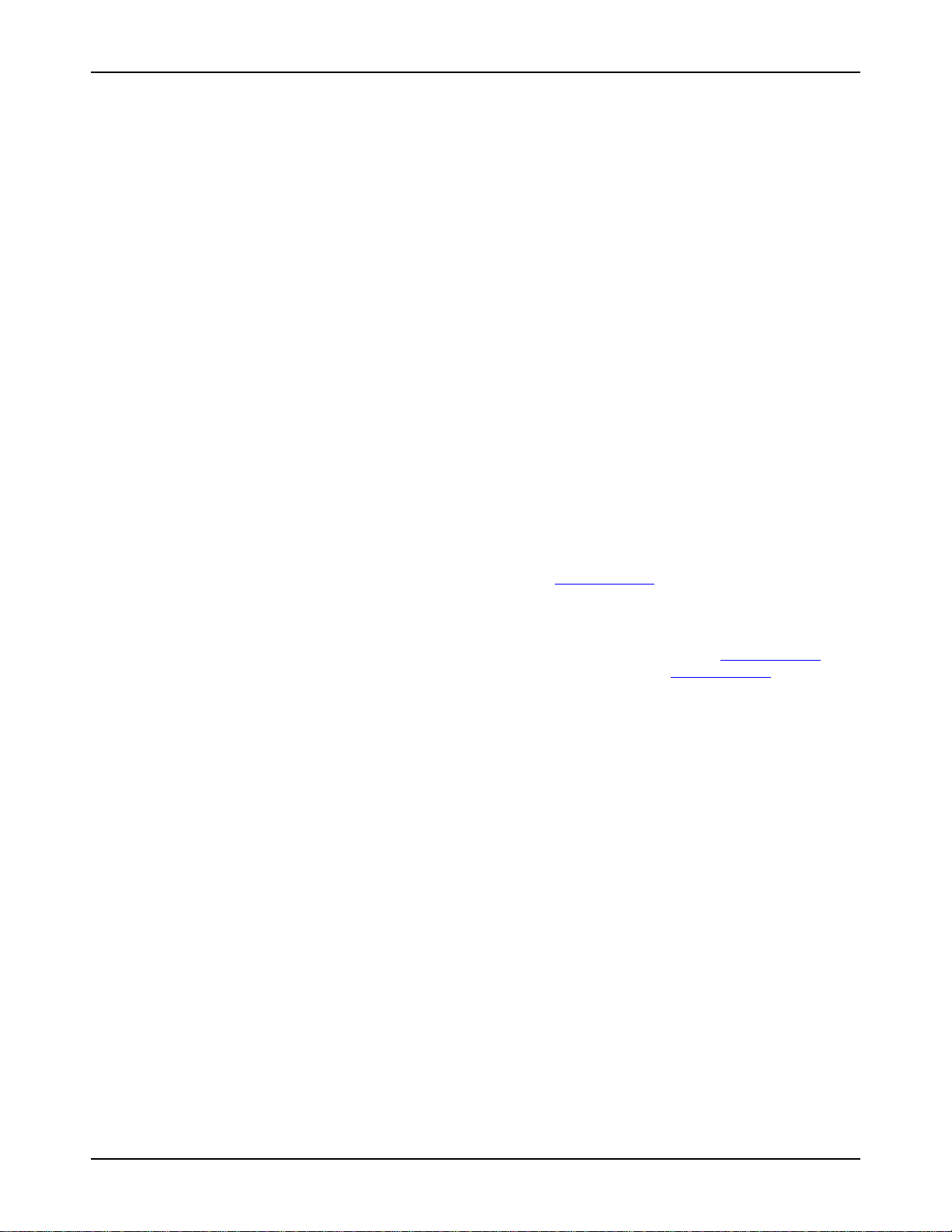
NCR RealScan 7883 Installation and Owner Guide
Step 2 - Setting Program Parameters and Verifying Host
Connection
Now you need to turn on the NCR RealScan 7883. First load new firmware if needed then make any necessary program
changes. Next scan a few tags to verify that the RealScan 7883 is communicating with the host terminal.
Note: The NCR 7883-1000 firmware cannot be flash. Only the NCR 7883-1200 firmware can be flash.
Turning on the RealScan 7883
The RealScan 7883 does not have an On/Off switch. Use the circuit breaker switch in the checkstand that supplies power
to the unit as the On/Off switch. Put this switch in the On position.
Flash Latest Firmware – 7883-1200
Note: Firmware Flashing – Firmware flashing is only available on NCR RealScan scanners that have a Super ASIC
Digital Board. The Super ASIC Digital Board models all have a 2 in the second digit of the model number. For example:
7872-x2xx, 7875-x2xx, 7876-x2xx, 7883-x2xx. Older NCR Scanners have firmware chips that cannot be updated by
flashing. These chips must be replaced to change the firmware.
Although the latest firmware is loaded when the RealScan 7883-1200 is manufactured, newer firmware can be released
after the unit is manufactured but before it is installed. NCR recommends that you check the number of the firmware in the
RealScan 7883-1200 and compare it with the latest firmware availab le on www.NCR.com
To identify the firmware already in the scanner, scan the Diagnostic Mode, Hex 4, & Hex A programming tags. These
must be the first tags scanned after applying power to the unit. The RealScan 7883 gives a voice message containing the
497-xxxxxxx number of its firmware. Compare this number with the number of the firmware file on www.NCR.com
Perform the firmware flashing procedure if the 497-xxxxxxx number of the f irmware file on www.NCR.com
than what is already loaded in the RealScan 7883. Refer to the NCR RealScan 7883 User Guide for firmware flashing
procedures.
.
.
is higher
Programming the RealScan 7883
Caution: Some host terminals can corrupt the RealScan 7883 program if they are running and are connected to the
RealScan 7883 while you are making program changes. Either turn off the host terminal or disconnect the interface cable
before scanning any programming tags.
497-0424789 Release F 04/04
15 of 75
Page 16
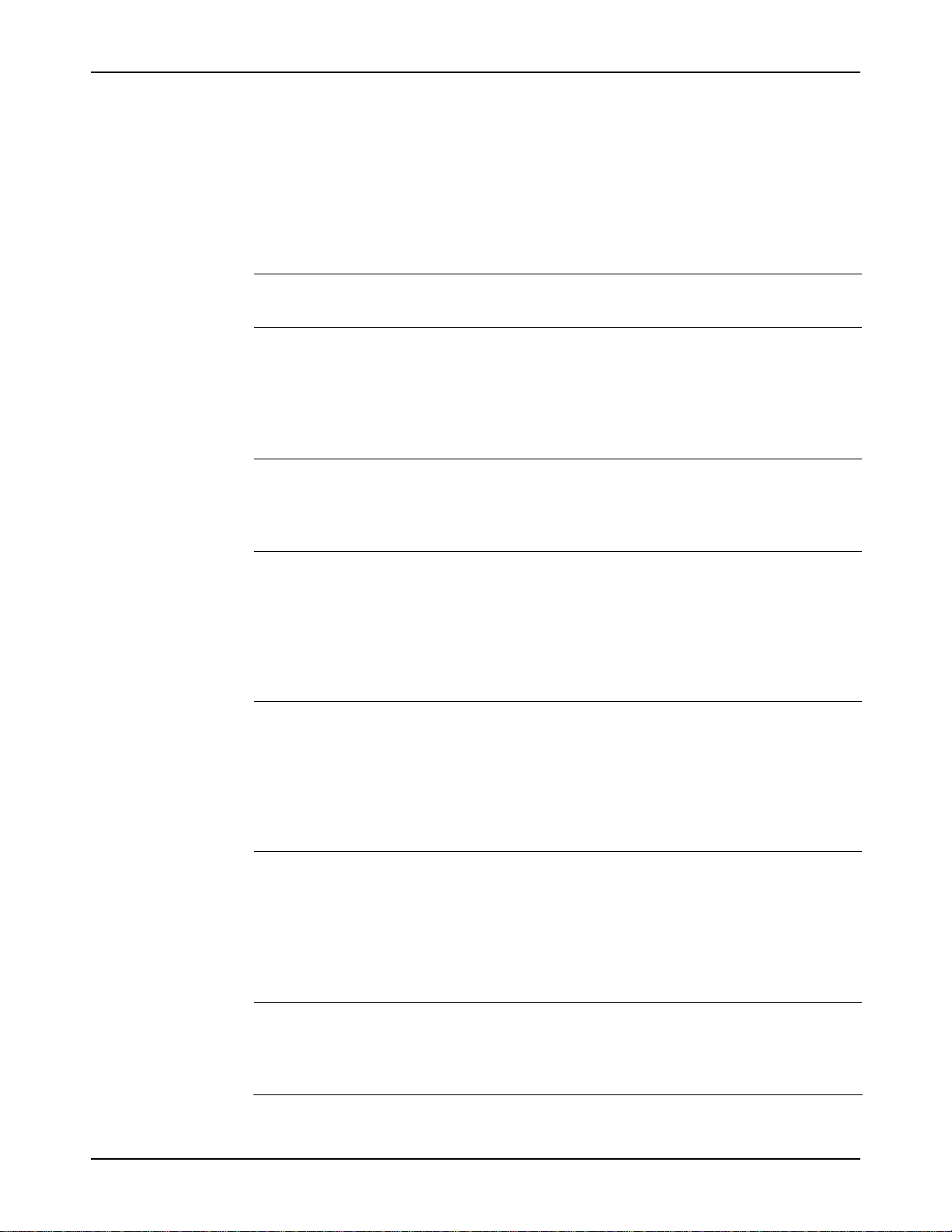
NCR RealScan 7883 Installation and Owner Guide
Programming Defaults
Scanning the Default programming tag sets most program parameters to the default programmed at the factory. The
original defined default values are shown in the chart bel o w. However, some parameters do not have default values so
they are not changed, they stay as they are programmed.
01 Communications Protocol
Protocol No default value – remains as programmed
11 Good Read Tone
Tone On/Off On
Tone Frequency Choice 6 of 8 Levels
Tone Length Choice 3 of 16 Levels
Tone Volume Choice 4 of 8 Levels
Not-On-File Volume Choice 2 of 8 Levels
12 Timers
Lockout Time 900 Milliseconds
Restart Lockout Timer Off
Active Time 15 Minutes
13 Bar Codes – 1
UPC/EAN Enable
Extend UPC-A To EAN-13 Disable
Extend UPC-E To UPC-A Disable
Periodical Codes Disable
Periodical Code Extension 2-Digit & 5-Digit
Send Data Data As Decoded
14 Bar Codes – 2
Code 39 Disable
Minimum Characters Allowed 8
Full ASCII Disable
Check Digit Present Disable
Transmit Check Digit Disable
Allow 1- or 2-Character Tags Disable
15 Bar Codes – 3
Interleaved 2 of 5 Disable
Bar Code Length Range Check
Value 1 08
Value 2 16
Check Digit Present Disable
Transmit Check Digit Disable
17 Bar Codes – 4
Code 128 Disable
Minimum Data Characters 3
UCC 128 Disable
16 of 75
04/04 497-0424789 Release F
Page 17
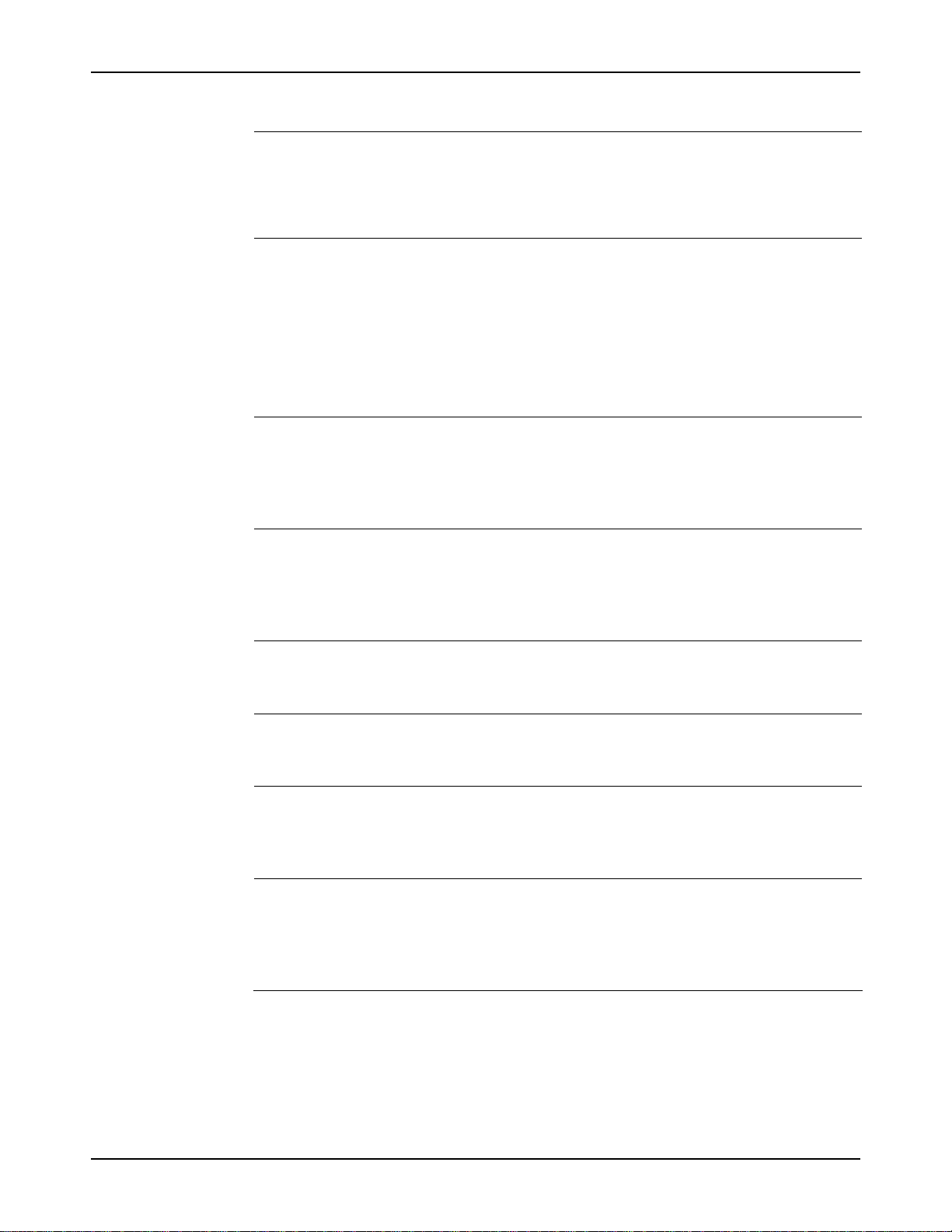
NCR RealScan 7883 Installation and Owner Guide
18 Bar Codes – 5
RSS Enable Disable
Scans Required On RSS 14 1
Scans Required On RSS E 1
UCC1128 Emulation Mode Normal Mode
16 Label Identifiers
Identifier Type Default Prefix
Common Byte 1 5D
Common Byte 2 42
Bar Code Type No Default value – remains as programmed
UPC-A UPC-E EAN-8 EAN-13 Code 39 Code 128 I 2 of 5
Common Byte 0 0 0 0 2 2 2
Unique Identifier 41 Hex 45 Hex 46 Hex 46 Hex 31 Hex 33 Hex 32 Hex
20 RS-232 Parameters – 1
Baud Rate 9600
Parity Odd
Stop Bits & Character Length 1 Stop Bit, 7-Bit Character
Handshake RTS High Wait For CTS
21 RS-232 Parameters – 2
BCC Options Enable if Scale installed
Interface Control None
Check Digit Enable UPC-A, Enable EAN-8,
Enable EAN-13, Disable UPC-E
22 RS-232 Prefix Byte
Prefix Byte Disable
ASCII Code 02
23 RS-232 Terminator Byte
Terminator Byte Enable
ASCII Code 03
24 RS-232 Communications Options
Message Delay 10 Milliseconds
Scanner or Scanner/Scale Format Enable if Scale installed
Normal Or Eavesdrop Mode Normal Mode
32 Miscellaneous Parameters
IBM Tone Control Enable
IBM Rexmit Control 3 Times
Enable / Disable Voice Messages None
IBM Tag Data Format Hex
497-0424789 Release F 04/04
17 of 75
Page 18
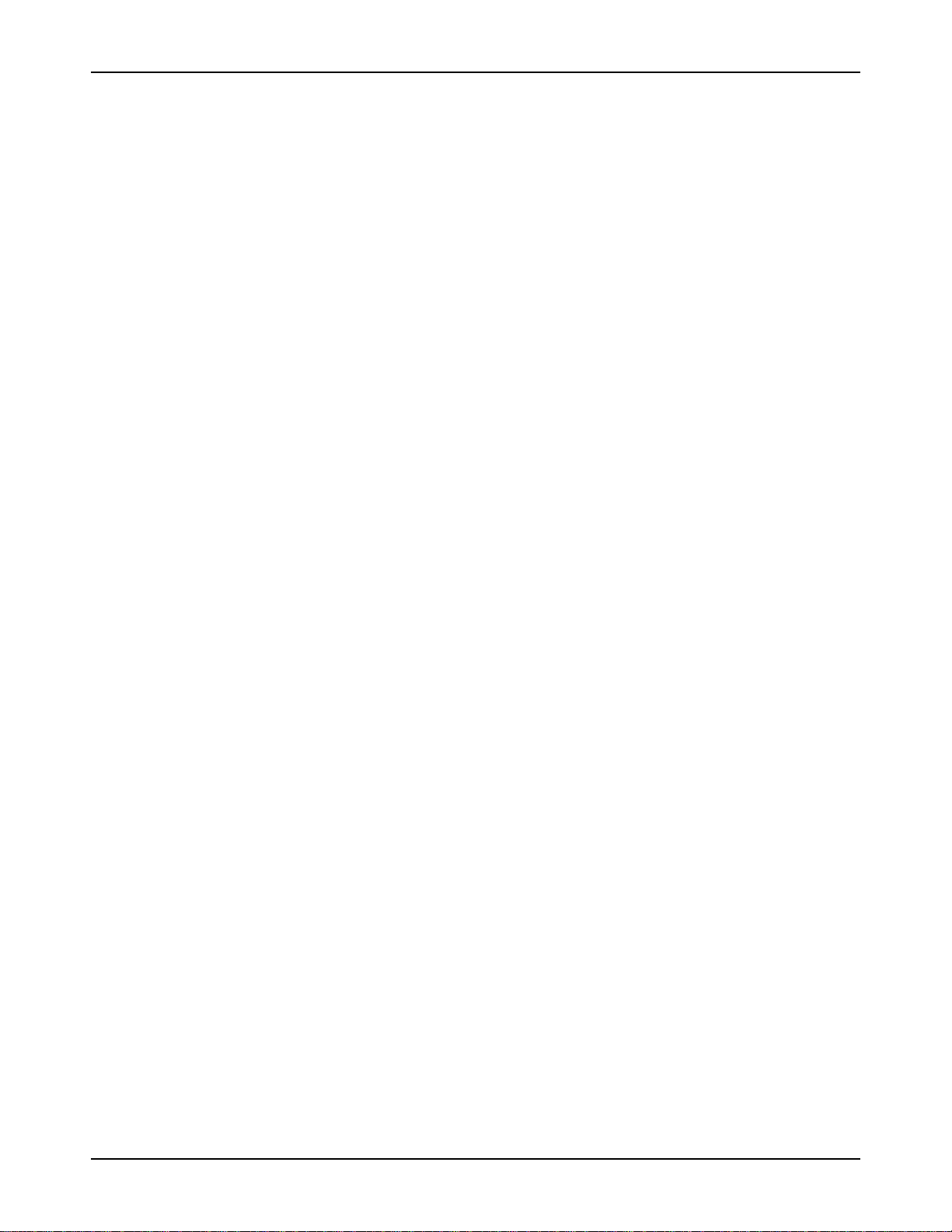
NCR RealScan 7883 Installation and Owner Guide
Programming for USB Connection
The RealScan 7883 Scanner must be properly programmed for USB. Programming and cabling depends on whether the
unit is a 7883-1000 or 7883-1200. The 7883-1000 uses the USB Dongle connection to the host terminal while the 78831200 uses a straight through cable. The programming also depends on the type of host terminal being used.
RS-232 Communications
The 7883-1000 communicates with the USB dongle using RS-232. Therefore, the 7883-1000 uses standard RS-232
communications (1 0 5). The RealScan 7883-1200 Scanner outputs USB and uses a cable which connects directly to the
terminal. It must be programmed for NCR/232- USB. Other parameters may be set as required by the host terminal. Set
the required program parameters by scanning the following sequence of programming tags. These must be the first tags
scanned after supplying power to the unit.
7883-1000
1. Default – sets all parameters to standard default values.
2. Programming Mode – puts scanner in base programming state.
3. Hex 1, Hex 0, Hex 5 – sets the required RS-232 programming parameters.
• RS-232 communications protocol
• 9600 baud
• Odd parity
• 1 stop bit, 7-bit character
4. Change any other parameters as required by the host terminal.
5. Save and Reset – saves the program just entered and resets the scanner.
7883-1200
1. Default – sets all parameters to standard default values.
2. Programming Mode – puts scanner in base programming state.
3. Hex 1, Hex 0, Hex E, Hex 0 – sets the required NCR/232 USB programming
parameters.
4. Change any other parameters as required by the host terminal.
5. Save and Reset – saves the program just entered and resets the scanner.
The host terminal software may now be configured to use the communication port assigned by the IO Networks driver in
the terminal when the connection is made to USB. Note that it is required to obtain the IO Networks software which is
available from the NCR website.
IBM Communications
The host terminal should assign the port and associate the scanner with the application when the USB connection is made.
When programming a RealScan 7883 for IBM USB communications, all parameters are set to the standard default values,
and the communications protocol is set to IBM USB. This is accomplished by scanning the following sequence of
programming tags. These must be the first tags scanned after supplying power to the unit. Note that both the 7883-1000
and 7883-1200 use the same programming sequences. However, the 7883-1000 must use a USB dongle, while the 78831200 uses a USB cable. The jumper in the USB Dongle for 7883-1000 scann ers must also be jumpered for IBM (See
figure above).
7883-1000 and 7883-1200
1. Default - sets all parameters to standard default values.
2. Programming Mode tag - puts scanner in base programming state.
18 of 75
04/04 497-0424789 Release F
Page 19
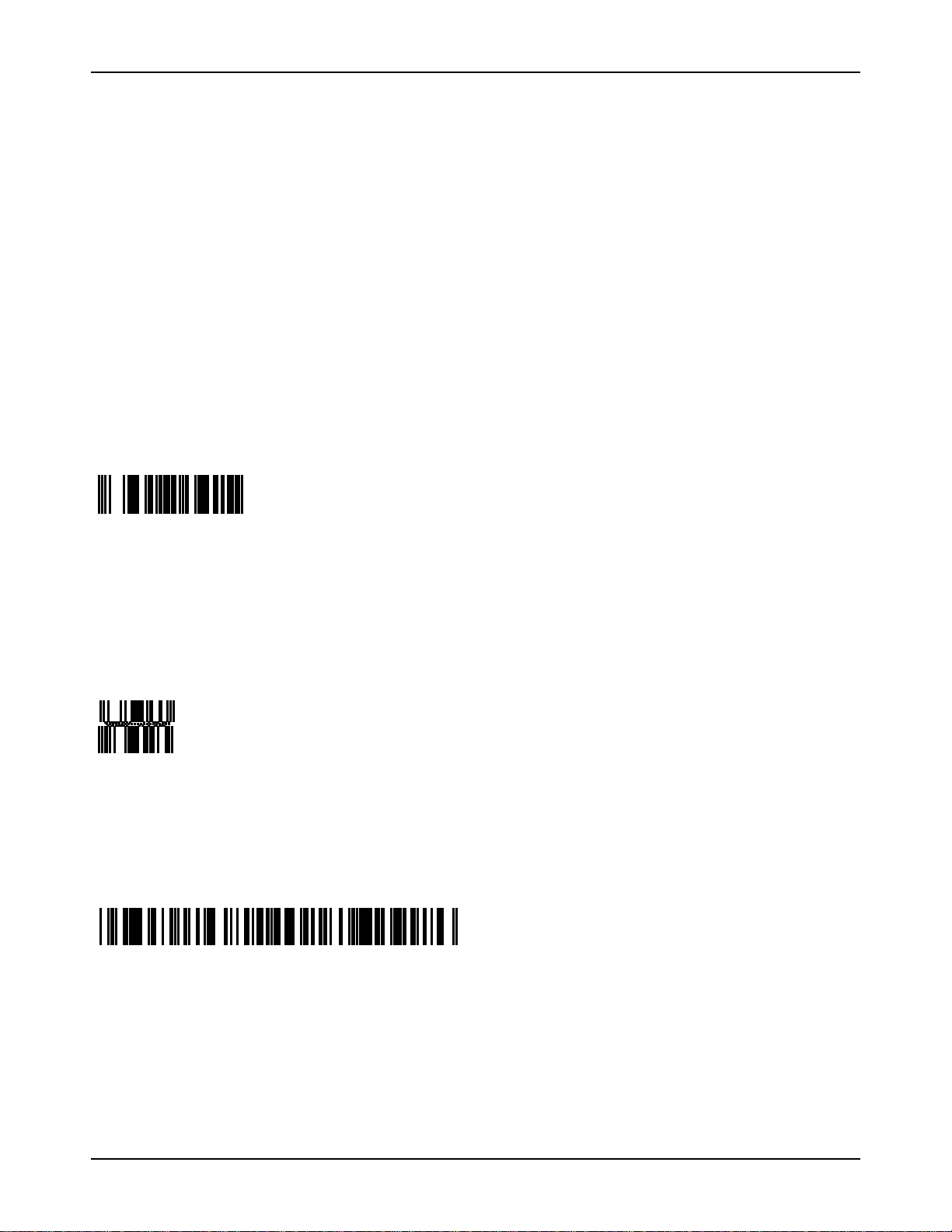
NCR RealScan 7883 Installation and Owner Guide
3. Hex 1, Hex 0, Hex D - sets the communication protocol to IBM USB.
4. Hex 4, Hex 8, Hex 5 – turns off configuration message processing.
5. Change any other parameters as required by the host terminal.
6. Save and Reset – saves the parameters just entered and resets the RealScan 7883
Scanner
Reduced Space Symbology
Reduced Space Symbology (RSS) permits more data to be recorded in a smaller physical space. This is accomplished by
encoding the data in large symbol characters rather than encoding each data character separately. Also, no quiet zone is
required around the symbols. The RealScan 7883 can read four types of RSS bar codes.
RSS14
RSS-14 is a linear symbology that encodes 14 UCC/EAN digits. This structure provides four segments that can be scanned
and decoded separately, then reconstructed. The total symbol contains 96 modules combined into 46 elements (bars and
spaces).
0100012345678905
19254
RSS-14 Stacked
RSS-14 Stacked is a 2-row format. The bottom row is higher than the top row and the two are separated with a separator
pattern. The stacked format is used when not enough linear space is available. A typical use is marking produce in a
grocery store.
0100991234567899
19255
RSS Expanded
RSS Expanded is a variable length linear symbology. It can encode 74 numeric or 41 alpha characters. RSS Expanded can
be scanned and decoded in up to 22 segments and then reconstructed.
9987 6543 2101 2345 6789 8888
19256
RSS Expanded Stacked
RSS Expanded Stacked is similar to RSS-14 Stacked except it uses the RSS Expanded format for creating the symbol.
497-0424789 Release F 04/04
19 of 75
Page 20

NCR RealScan 7883 Installation and Owner Guide
Enabling RSS
1. Turn on the circuit breaker to the RealScan 7883.
2. Enable the Reduced Space Symbology feature by scanning the following sequence
of programming tags. These must be the first tags scanned after applying power to
the unit.
• Programming Mode - Puts the RealScan 7883 in the Programming Mode.
• Hex 1, Hex 8, Hex A, Hex 3.
• Save and Reset - Saves the parameter setting.
Disabling RSS
1. Turn on the circuit breaker to the RealScan 7883.
2. Enable the Reduced Space Symbology feature by scanning the following sequence
of programming tags. These must be the first tags scanned after applying power to
the unit.
• Programming Mode - Puts the RealScan 7883 in the Programming Mode.
• Hex 1, Hex 8, Hex A, Hex 0.
• Save and Reset - Saves the parameter setting.
0192 1234 5698 7457 3202 0000 9939 0200 296
19257
Making Other Program Changes
If you still need to make program changes after setting the communication parameters, you can enter information directly
from the Programming Worksheets. The Programming Worksheets, located at the back of this book, identify all the
available program parameters. Each worksheet relates to a specific programming mode. Most programming options have
defaults, identified by a heavy box, that are determined at the factory. Scanning the Default tag as the first tag after
applying power to the RealScan 7883 sets the parameters to these values.
Changing the RealScan 7883 program is accomplished by scanning the proper sequence of programming tags, which are
included with the unit. Following are three ma jo r ste ps fo r making program changes.
1. Enter the Base Programming State by scanning the Programming Mode tag as the
first tag after applying power to the RealScan 7883.
2. Select a Programming Worksheet and enter its parameter data by scanning the
appropriate Hex tags.
3. Save the program by scanning the Save and Reset tag.
Note: In most instances the factory determined defaults are the correct parameter setting. However, if you do need to
make changes, it is recommended that you first set all parameters to default values, then make any necessary changes to
the appropriate parameters.
20 of 75
04/04 497-0424789 Release F
Page 21
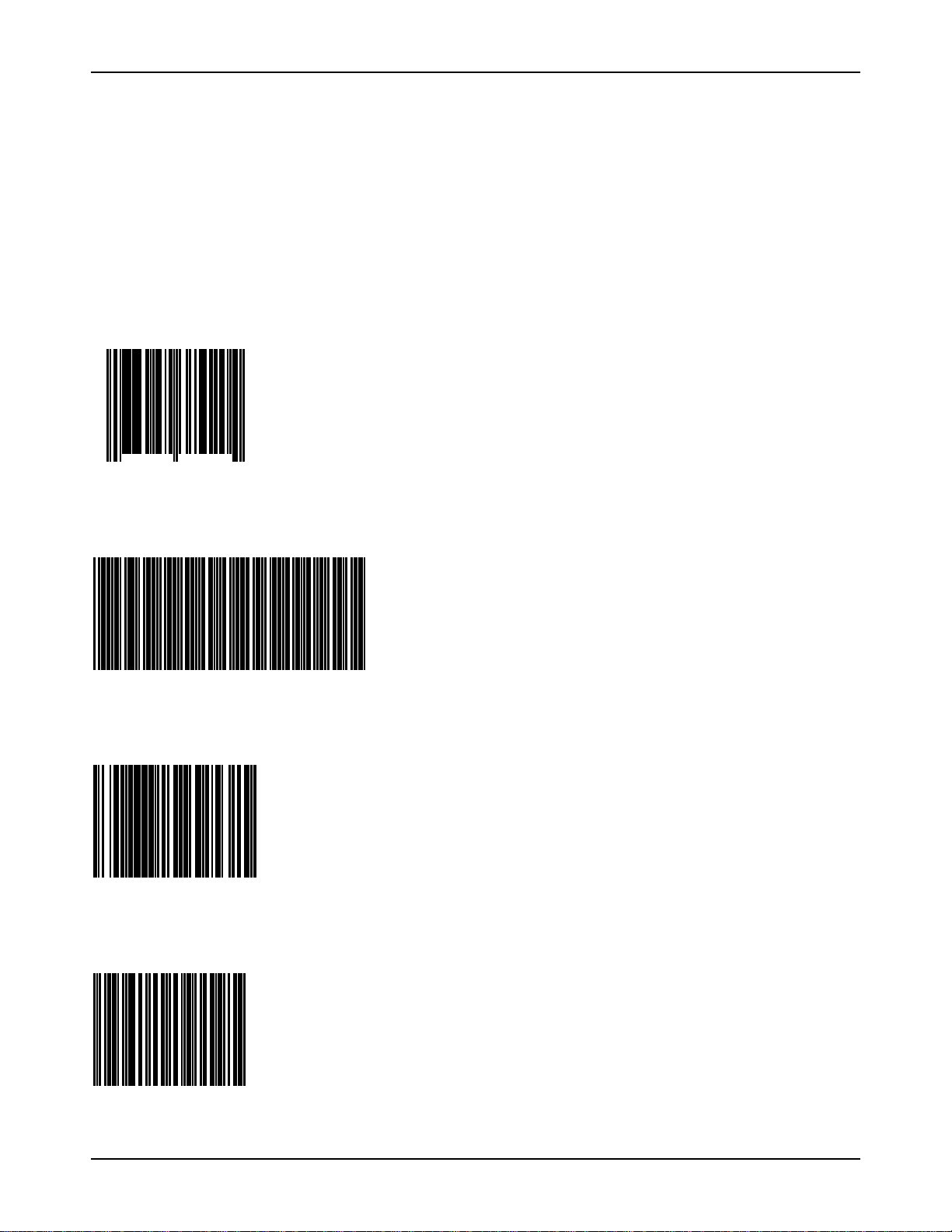
NCR RealScan 7883 Installation and Owner Guide
Scan Sample Tags
Now you should scan some sample tags to verify that the RealScan 7883 is communicating with the host terminal.
Following are four good tags that you can use. After verifying that the RealScan 7883 is communicating properly with the
host terminal, continue with the installation.
Note: For maximum performance, full size labels must be used. The UPC Symbol Specification Manual gives the exact
size requirements for UPC labels. If the bar height is less than specified, more precise presentation to the scanner is
required, reducing productivity.
UPC-A
77062 37920
1
Code 39
4
17706237920
Code 128
17706237920
Interleaved 2 of 5
017706237920
497-0424789 Release F 04/04
21 of 75
Page 22
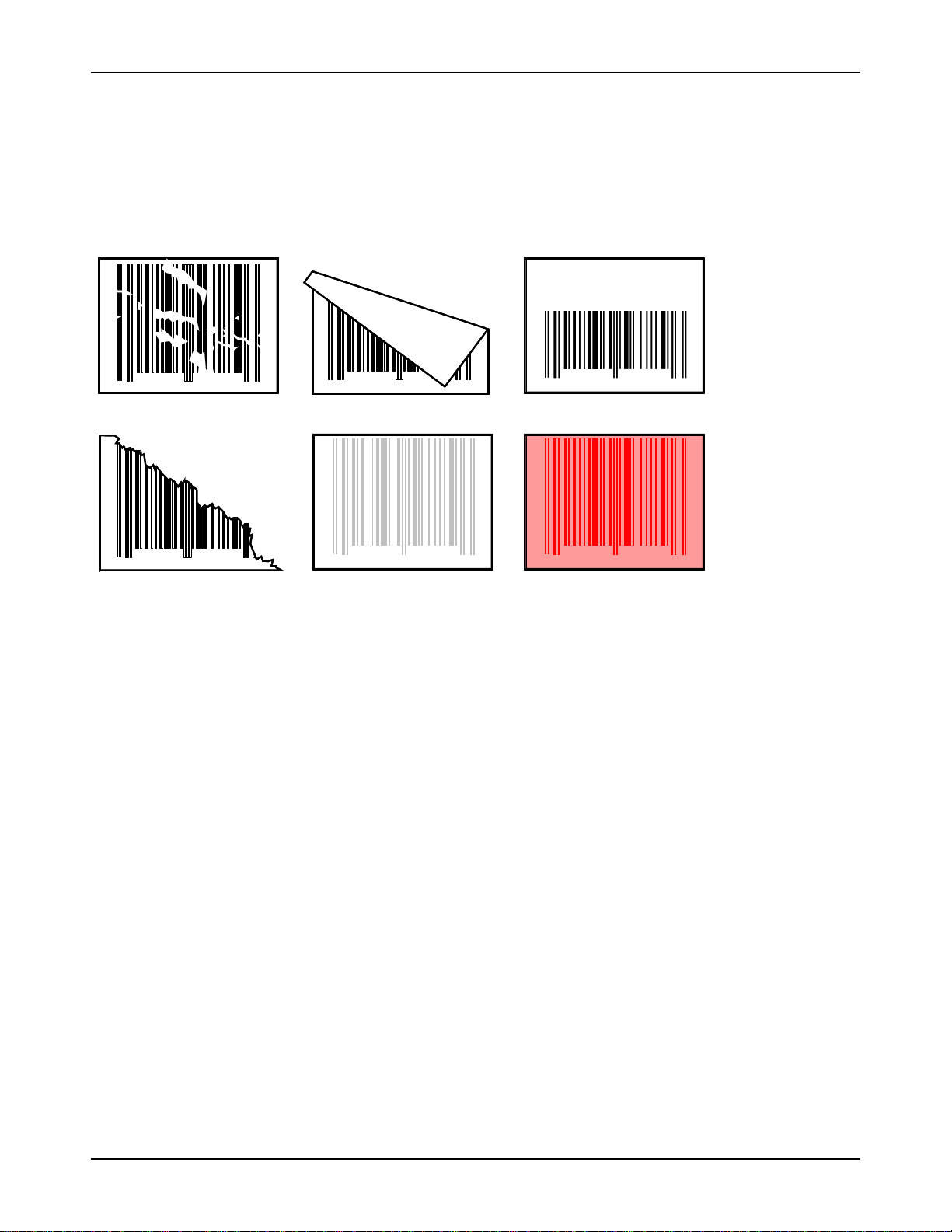
NCR RealScan 7883 Installation and Owner Guide
Determining Label Quality
Many labels in a typical retail environment are unreadable. The following illustration shows some of the common
problems. Vendors and printers regularly supply products to the market with bar codes that are overprinted, underprinted,
or truncated. Some labels have missing margins. Others may be printed around the corners of packages, or on media not
likely to remain flat when picked up.
01234 67859
01234 6785 9
01234 6785 9
06
Bar Code Scratched Bar Code Folded Bar Code Truncated
06
06
01234 6785 9
01234 6785 9
06
Bar Code Torn Poor Color Contrast Red Bar Code On
06
01234 6785 9
06
Red Background
R0026
The readability of a label depends on variables such as size, placement, color, paper type, ink viscosity, and package
coatings. The middle of a printing run can yield erroneous labels due to the many variants involved. In particular, poor
color contrast and marginal print quality can make a label hard to read.
UPC bar code requirements are identified in the UPC Symbol Specification Manual that is published by the Uniform
Code Council, Inc. Contact the following for a copy of this document.
Uniform Code Council, Inc.
8163 Old Yankee Road, Suit J
Dayton, OH 45458
Phone: 513-435-3870
Contact the following for information on Code 39 or "3 of 9" bar code labels.
AIM – USA
634 Alpha Dr.
Pittsburgh, PA 15238-2802
Phone: 412-963-8588
EAN bar code requirements are identified in General Specification for Article Symbol Marking, Copyright EAN-1977.
22 of 75
04/04 497-0424789 Release F
Page 23
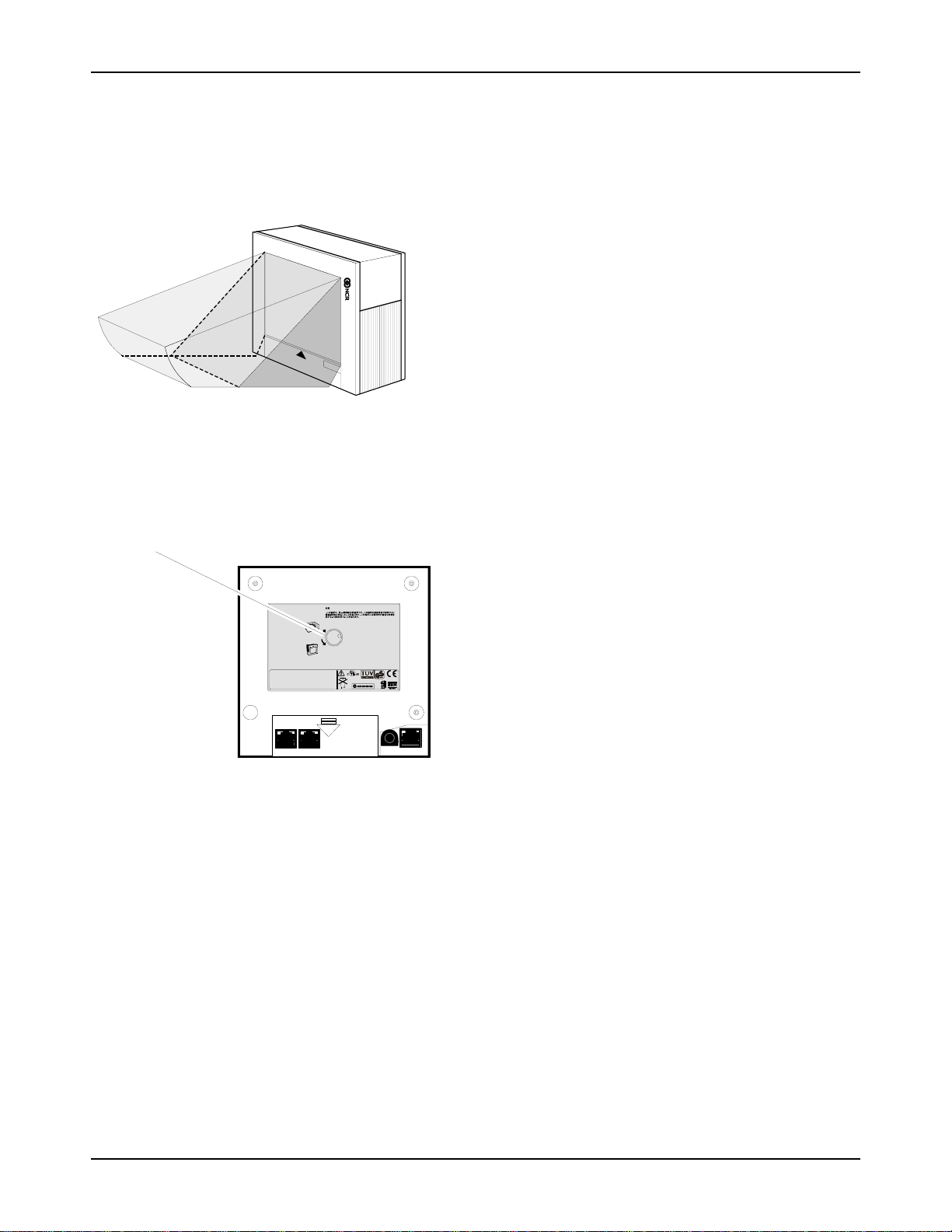
NCR RealScan 7883 Installation and Owner Guide
Step 3 - Setting RealScan 7883 Scan Zone
The scan zone on a NCR RealScan 7883 Scanner can be set to horizontal or vertical. Changing the scan zone changes the
angle of the scan lines coming from the scanner.
Vertical
Scanning
Horizontal
Scanning
16011
You change the scan zone by turning the screw on the bottom of the cabinet. Be sure to turn the screw all the way in one
direction or the other, do not leave it turned part way.
Scan Zone
Adjusting Screw
Complies with FDA radiation
Performance standards 21
CFR Subchapter J.
Horizontal
Vertical
NCR Corporation
30096
Duluth, Ga.
Class: 7883 Serial:
Model: Made In:
Date Manufactured:
5/12/ -12VDC; 1.2/0.4/0.2A 15W (max)
VCCI-1
This device complies with Part 15 of the FCC R ules. Operation is subject to
the following two conditions: (1) This device may not cause harmful
interference, and (2) this device must accept any interference receive d
including interference that may cause undesired operation.
This apparatus does not exceed the Class A limits for
radio noise emissions set out in the Radio Interference
Regulations of Canada.
Le présent appareil ñ émet pas de bruits radioeléctriques
depassant les limites de la Classe A prescrites dans le
Reglement sur le brouillage radioeléctrique du Canada.
One or more of the U.S. Patents listed below apply:
4,868,375 4,797,551 4,851,667 4,235,018
4,272,675 4,282,426, 4,679,154 5,194,722
5,276,316 5,334,825 5,262,625 5,256,865
5,144,114 5,065,842 5,023,818 5,459,310
5,588,621 5,661,297 5,773,767 5,975,417
LISTED
I.T.E.
E152553
20152
When selecting the scan zone, you must also consider how you are mounting the scanner, horizontally or vertically. This
permits you to optimize the performance for your particular installation. Following are four common installations that
identify the installation type and the scan zone setting. They are given in order of scanning efficiency with the first being
the most efficient, and the last being the least.
497-0424789 Release F 04/04
23 of 75
Page 24

NCR RealScan 7883 Installation and Owner Guide
Horizontal - Pass-by Scanning
This installation provides the most efficient way to scan items. It is typically used in checkouts where speed is extremely
important. In this installation, the operator slides items from the input area on the checkstand, across the scanner, and to
the output area on the checkstand.
Typical Installation Hyper/Super Market
Scan Zone - Horizontal
Installation - Horizontal
16012
Vertical - Pass-by Scanning
This installation is used where the checkstand is not large enough to mount the scanner horizontally, but pass-by scanning
is needed. In this installation, the operator slides items from the input area on the checkstand, past the scanner, and to the
output area on the checkstand.
Typical Installation Drug Stores
Super Market in Europe
With Operator Seated
Scan Zone - Horizontal
Installation - Vertical
OR
16013
24 of 75
04/04 497-0424789 Release F
Page 25

NCR RealScan 7883 Installation and Owner Guide
Vertical - Presentation Scanning from Top
This installation is used on small checkout counters that do not have enough room for pass-by scanning. Here the operator
picks up the item, presents it toward the top of the scanner, and then bags the item all in one motion.
Typical Installation Specialty Store
Scan Zone - Vertical
Installation - Vertical
16014
Vertical - Presentation Scanning from Bottom
This installation is used on very small checkout counters. In this installation the operator picks up the item, presents it
toward the bottom of the scanner, and then bags the item all in one motion.
Typical Installation Convenient Store
Scan Zone - Vertical
Installation - Vertical
16015
497-0424789 Release F 04/04
25 of 75
Page 26

NCR RealScan 7883 Installation and Owner Guide
Step 4 - Mounting the RealScan 7883
The RealScan 7883 can sit vertically on the checkstand, be mounted vertically in a Vertical Mounting Bracket, or be
mounted horizontally in the checkstand. If it is mounted horizontally in the checkstand, it must be fastened to a Plastic Top
Plate, or possibly be positioned underneath a glass surface. The plastic scan window in the RealScan 7883 cabinet is not
designed to have items slid over it.
Note: Improper installation can void the warranty.
Rubber Feet
The NCR RealScan 7883 Scanner is supplied with rubber feet that can be attached to the sides of the cabinet. This permits
the scanner to sit on the checkstand in a vertical position without being mounted to the Vertical Mounting Bracket. There
are round recesses in each side of the cabinet that accept the rubber feet. Remove the paper backing from the rubber feet
and stick them to the cabinet in the round recesses.
Plastic Top Plate
Your installation may use a Plastic Top Plate. Make sure no rubber feet are attached to the cabinet.
1. Properly align the scanner with the Plastic Top Plate.
2. Fasten the scanner to the Top Plate making sure that all four latches are securely
latched around the scanner.
Plastic Top Plate
Scanner
Mounting Latches
19770B
26 of 75
04/04 497-0424789 Release F
Page 27

NCR RealScan 7883 Installation and Owner Guide
3. Install two Latch Clips – horizontal installation only. These clips secure the
RealScan 7883 to the Plastic Top Plate in case something falls on the assembled unit.
Plastic Top Plate
C
Scanner
D
Latch Clip
Mounting Screw
19771
497-0424789 Release F 04/04
27 of 75
Page 28

NCR RealScan 7883 Installation and Owner Guide
Vertical Mounting Bracket
Laser Scan
Direction
Scanner
Interface Cable
Ground Wire
Vertical Mount Bracket
Laser Scan
Direction
Mounting Screws (Three)
Power Cable
RS-232 Peripheral Cable
Laser Scan
Direction
16016
28 of 75
04/04 497-0424789 Release F
Page 29

NCR RealScan 7883 Installation and Owner Guide
Checkstand Cutout
1. Put the RealScan 7883 into the hole in the checkstand. Diagrams in NCR
RealScan 7883 Specifications show the various dimensions of the hole.
2. Align the RealScan 7883 to the Checkstand. The leading edge of the Top Plate must
be flush or up to 1/16 in. (0.15 cm) below the top of the checkstand. The trailing
edge of the Top Plate must be flush or up to 1/16 in. (0.15 cm) above the top of the
checkstand.
Low Surface
High Surface
Correct Alignment
Bad Alignment
Scanner Too High
Bad Alignment
Scanner Too Low
Low Surface
High Surface
14231
Checkpoint Cable
If you are installing a RealScan 7883 Scanner, with the Checkpoint feature, on a Vertical Mounting Bracket, route the
Checkpoint Cable along side the Interface Cable.
Note: If the installation includes the Checkpoint feature, a representative from Checkpoint must connect th e Checkpoint
Cable to the Checkpoint equipment after you install the RealScan 7883.
Cable Clamps
The RealScan 7883 is supplied with two Cable Clamps (006-0687102). Install these
clamps under the checkstand as needed to support the cables and keep them out of the
operator’s way.
497-0424789 Release F 04/04
29 of 75
Page 30

NCR RealScan 7883 Installation and Owner Guide
Operating the Scanner
The NCR RealScan 7883 is a fixed position device that is not handled or moved by the operator during operation. It is
maintained and serviced by trained service personnel only. The operator has no access to any laser module components.
The RealScan 7883 does not have a power switch. However, you turn it on and off by using the circuit breaker switch,
located in the checkstand, that supplies power to the unit. Be sure this switch is in the On position.
The Red Indicator is on when the RealScan 7883 is ready. When the scanner reads a bar code, the Red Indicator turns off
and the Green Indicator turns on. Nothing happens if the bar code is not read. The correct way to do pass-by scanning is to
just slide the item past the scan window without lifting the item. With presentation scanning, you lift the item, move it
straight toward the scan window, then bring the item back away from the scanner.
Motion Detector
Scan Window
Red/Green Status Indicator
Item Flow
Horizontal Mount In Counter
Vertical MountTable Top Mount
11959
30 of 75
04/04 497-0424789 Release F
Page 31

NCR RealScan 7883 Installation and Owner Guide
Cleaning the Scanner
Keeping the scan windows clean helps keep the read rate exceptionally high. During normal operation the scan windows
get dirty, and if you permit the dirt to accumulate, performance degrades to the point where the scanner cannot read bar
codes. Use a soft cloth to clean the scan windows, using a common, non-abrasive, liquid window cleaner. Be sure to spray
the cleaner onto the cloth, not directly onto the scanner.
Wiping Action
15937
497-0424789 Release F 04/04
31 of 75
Page 32

NCR RealScan 7883 Installation and Owner Guide
Correcting Scanner Problems
When the RealScan 7883 is first turned on, several diagnostic tests are run to check the status of various components. If a
failure occurs, a series of beeps and flashes of the Green Status Indicator identify it. The number of beeps (flashes)
identifies the problem. The problem indication is repeated continuously with a 3-second pause between each indication
series. Following the first problem indication, the beeps are turned off and only the Green Status Indicator flashes to
identify the problem.
If the diagnostics identify a problem, you must have the scanner repaired. Refer to Obtaining Technical Assistance on
page 3. Although several conditions can be identified, following are the most common.
Green
Status
Indicator
Tones
Problem
Suspect Component
2 Flashes 2 Beeps RAM – Write / Read failure Printed Circuit Board
3 Flashes 3 Beeps Spinner motor running when it
Printed Circuit Board
should be off
4 Flashes 4 Beeps Interface Failure Code received Printed Circuit Board
5 Flashes 5 Beeps Motor running too slow
• Motor
• Printed Circuit Board
6 Flashes 6 Beeps EEPROM failure – cannot load
Printed Circuit Board
contents into memory
7 Flashes 7 Beeps No +12 Vdc or –12 Vdc Power Supply
8 Flashes 8 Beeps Laser Diode On when it should
Printed Circuit Board
be Off
9 Flashes No Beeps Scanner does not see Terminal
power
11 Flashes 11 Beeps Laser Diode Off when it should
Terminal powered off or
cable not connected.
Printed Circuit Board
be On
12 Flashes 12 Beeps ROM sum check failure Printed Circuit Board
32 of 75
04/04 497-0424789 Release F
Page 33

NCR RealScan 7883 Installation and Owner Guide
There are other conditions that are not identified by the diagnostics when you turn on the RealScan 7883. The following
chart identifies some of the more common problems.
Problem
Scanner does not
operate
Status
Indicators
Red Off
Green Off
Tone
Possible
Cause
Off No power to the unit
Corrective Action
• Check the
electrical outlet
for proper power
• Verify that AC
Power Cord is
properly
connected
Scanner is quiet Red & Green
flashing
continuously
Scanner reads only
two labels
Red flashing
Green Off
Off Sleep mode
Off Communications is
• Pass anything in
• Verify that IBM
IBM 468x and scanner
is off-line
• Verify that IBM
front of the
motion detector
host is turned on
host is
recognizing the
RealScan 7883
• Verify that the
interface cable is
properly
connected
Scanner reads only
two labels
Red On
Green Off
Off NCR 7883 is not
communicating with
the host
• Check for
expected
communication
protocol
• Check host
terminal for
proper operation
• Check interface
cable connections
Scanner does not
read any labels
Red flashing
rapidly
Off Scanner has been
disabled by the host
terminal
• Terminal should
enable scanner
later in the
transaction
Scanner does not
read any labels
Red On
Green Off
Off Internal failure
• Remove power
from the
RealScan 7883 and
then supply again
• Have scanner
repaired
497-0424789 Release F 04/04
33 of 75
Page 34

NCR RealScan 7883 Installation and Owner Guide
Interface Information
Interface Connector
Complies with FDA radiation
Performance standards 21
CFR Subchapter J.
Horizontal
Vertical
NCR Corporation
30096
Duluth, Ga.
Class: 7883 Serial:
Model: Made In:
Date Manufactured:
5/12/ -12VDC; 1.2/0.4/0.2A 15W (max)
Pin IBM RS-232 WEDGE
1
NC
2
NC
3
NC
4
NC
5
NC
6
NC
7
TMPWR
8
TRA
9
TRB
10
GND
VCCI-1
This device complies with Part 15 of the FCC Rules. Operation is subject to
the following two conditions: (1) This device may not cause harmful
interference, and (2) this device must accept any interference received
including interference that may cause undesired operation.
This apparatus does not exceed the Class A limits for
radio noise emissions set out in the Radio Interference
Regulations of Canada.
Le présent appareil ñ émet pas de bruits radioeléctriques
depassant les limites de la Classe A prescrites dans le
Reglement sur le brouillage radioeléctrique du Canada.
One or more of the U.S. Patents listed below apply:
4,868,375 4,797,551 4,851,667 4,235,018
4,272,675 4,282,426, 4,679,154 5,194,722
5,276,316 5,334,825 5,262,625 5,256,865
5,144,114 5,065,842 5,023,818 5,459,310
5,588,621 5,661,297 5,773,767 5,975,417
LISTED
I.T.E.
E152553
DSR (IN)
DTR (OUT)
TXD (OUT)
RTS (OUT)
CTS (IN)
RXD (IN)
NC
NC
NC
GND
NC
KBCLK/
NC
NC
NC
NC
PCCLK/
PCDATA/
10 1
Ground Lug
20151
Most Common Interface Cables
• 1416-C019-0040 RS-232 to PC
• 1416-C020-0040 IBM port 17
• 1416-C070-0040 IBM port 9A/9E
• 1416-C676-0030 PS/2 Keyboard wedge
• 1416-C895-0050 USB IBM/NCR Plus Power/Latching
• 1416-C896-0050 USB PC’s and Non –IBM/NCR terminals Detachable/Non-
Latching
34 of 75
04/04 497-0424789 Release F
Page 35

NCR RealScan 7883 Installation and Owner Guide
Communications Protocol
The Communications Protocol function identifies the communications protocol the RealScan 7883 is using. Scan the
Diagnostics Mode and Hex 3 programming tags (must be first tags scanned after applying power). Three beeps sound
after scanning the Hex 3 tag, identifying the programming tag. Next, the Status Indicator flashes green and a series of
beeps sound that identify the communications protocol. Use the following table to determine the communication protocol.
Tone Communication Protocol
3 Beeps IBM 468x (4A)
4 Beeps IBM 468x (4B)
6 Beeps RS-232
? Beeps Keyboard Wedge
Scan the Hex 3 tag to repeat; remove power to end.
Programming Worksheet
10 Communications Protocol (Options 4 and B not
supported yet)
Protocol
3
4
5
IBM
Slot Scanner
B
IBM 1520
Bar Code
Reader
IBM
Hand-Held
Bar Code
Reader
D
IBM USB
RS-232
E 0
NCR
(RS-232)
USB
20552
497-0424789 Release F 04/04
35 of 75
Page 36

NCR RealScan 7883 Installation and Owner Guide
NCR RealScan 7883 Specifications
Checkstand Hole – RealScan 7883 Horizontal Mount
Item Flow
A
B
D
Features
F062
K011 (7852 Mount)
K010 (7820 Mount)
B
C
E
SIDE VIEW
A
8 5/8 in.
21.91 cm
9 5/8 in.
24.45 cm
20 1/8 in.
51.12 cm
BC
8 5/8 in.
21.91 cm
11 5/16 in.
28.73 cm
11 5/8 in.
29.53 cm
1/16 in.
0.16 cm
1/16 in.
0.16 cm
1/16 in.
0.16 cm
C
E
D
1 1/16 in.
2.70 cm
1 1/16 in.
2.70 cm
13/32 in.
1.03 cm
E
1/2 in.
1.27 cm
1/2 in.
1.27 cm
7/16 in.
1.11 cm
D
11981
36 of 75
04/04 497-0424789 Release F
Page 37

NCR RealScan 7883 Installation and Owner Guide
Checkstand Hole – RealScan 7883 Flat Mount
A
B
Item Flow
D
Features
K012
C
8 3/4 in.
22.22 cm
B
C
SIDE VIEW
ABC
8 3/4 in.
22.22 cm
1/16 in.
0.16 cm
1/16 in.
0.16 cm
D
D
11993
Ventilation Requirements
The NCR RealScan 7883 is designed to operate without an exhaust fan in the checkstand; however, there must be
adequate convection air flow. The ambient temperature inside the checkstand cannot be higher than 104° F (40° C). Also,
the ambient temperature inside the checkstand cannot be higher than 12.6° F (7° C) above the ambient temperature outside
the checkstand. For example, if the ambient temperature outside the checkstand is 76° F (24.4° C), the ambient
temperature inside the checkstand cannot be greater than 88.6° F (31.4° C). If the checkstand contains other heat
producing equipment, you may need to use forced air to keep the temperature within the specified range. However, air
coming into or leaving the checkstand MUST NOT enter or exit past the RealScan 7883.
497-0424789 Release F 04/04
37 of 75
Page 38

NCR RealScan 7883 Installation and Owner Guide
Electrical Wiring
Input
Voltage
Neutral and
Ground Bus
Isolated/Insulated
Ground Bus
Neutral
Bus
Main Service
L2
Distribution Panel
Panel
L1
L3
Belt Control
N
G
Lighting
Misc. Equip.
Conduit
Circuit A: Checkstand
Checkstand
Frame
Note:
The electrical wiring must meet all
electrical codes, laws, and regulations.
Feeder wiring and insulated ground from
main service panel to distribution panel
to be run in metal conduit.
Circuit Breakers
NCR circuits should be run in
separate metal Conduits.
NCR circuits must be dedicated to
Note:
NCR equipment or other logically
connected electronic equipment
(modems, DAA, bridges, etc.)
Circuit B: Terminal
Circuit C: Scanner
Receptacle should be easily
accessible and near the scanner
Isolated Ground Receptacles
Belt
Motor
Installation Type
U.S., Canada, &
Japan
International
European
38 of 75
04/04 497-0424789 Release F
Input Voltage L1, L2 Circuit Breakers
100Vac to 120Vac
100Vac to 120Vac
Standard single-pole; value
determined by type of device
220Vac to 240Vac
220Vac
220Vac to 240Vac
220Vac
branch and by electrical code.
European double-pole.
20254
Page 39

NCR RealScan 7883 Installation and Owner Guide
NCR RealScan 7883,
METTLER TOLEDO
The NCR RealScan 7883, METTLER TOLEDO
components from three companies. NCR manufactures the scanner, METTLER TOLEDO manufactures the scale, and
Sensormatic manufactures the tag deactivation system. Depending upon the customers' requirements, any one of these
companies, or a combination of them, may fill an order for the system and may install or service it. Therefore, the system
may be delivered in three separate boxes or all together in one box. More information is available at the following.
®
Scale, & Sensormatic ScanMaxTMHS
20203
®
8217AS, & Sensormatic ScanMaxTMHS system is composed of
• www.mt.com
• www.Sensormatic.com
or call 614-438-4771
or call 561-912-6544
NCR Components
Sensormatic cable must be added: 1416-C841-0030. RJ-45 both ends.
RealScan 7883
Power Supply
Reset Scale Tag
Velcro Mounting
Strips
Scale / Interlock
Cable
Interface
Cable
Power
Cable
20204
497-0424789 Release F 04/04
39 of 75
Page 40

NCR RealScan 7883 Installation and Owner Guide
METTLER TOLEDO Components
Mounting
Bracket
With Scale
Attached
Top Plate
Bridge Plate
Sensormatic Components
Controller
Box
Deactivation
Brick
Key Switch
Alarm Box
AC Power
Cord
20206
20207
40 of 75
04/04 497-0424789 Release F
Page 41

NCR RealScan 7883 Installation and Owner Guide
System Construction
The NCR RealScan 7883, METTLER TOLEDO® Scale, & ScanMaxTMHS system can be constructed for right-to-left
scanning or for left-to-right scanning. This is accomplished through the orientation of the Bridge Plate within the scale
unit.
Right-TO-Left Scanning
Left-To-Right Scanning
20208
20209
497-0424789 Release F 04/04
41 of 75
Page 42

NCR RealScan 7883 Installation and Owner Guide
Configuring the Scale
First determine if the system needs to be configured for scanning from right-to-left or from left-to-right. Install the Bridge
Plate on the scale unit inside the Mounting Bracket accordingly.
Right-To-Left
Left-To-Right
20210
20211
42 of 75
04/04 497-0424789 Release F
Page 43

NCR RealScan 7883 Installation and Owner Guide
Installing the Scanner
1. Using the Velcro Strips provided by NCR, attach the Key Switch Alarm Box to the
RealScan 7883 as shown.
Note: The top of the Key Switch Alarm Box must be below the top of the
RealScan 7883. Refer to the illustrations under Configuring the Scale.
2. Connect the Power Cable, Interface Cable, and the Scale Cable to the RealScan 7883.
Interface Cable
Key Switch
Power Cable
Scale Cable
Alarm Box
3. Position the RealScan 7883 on top of the Bridge Plate as shown under Configuring
the Scale. The Scale Cable runs through a slot in the Bridge Plate.
Power
Cable
Scale
Cable
Interface Cable
20212
20213
497-0424789 Release F 04/04
43 of 75
Page 44

NCR RealScan 7883 Installation and Owner Guide
Connecting Sensormatic Components
1. Position the Deactivation Brick on top of the Bridge Plate as shown under
Configuring the Scale. The cable from the Deactivation Brick must be routed from the
bottom of the brick toward the center of the Bridge Plate.
Deactivation Brick Cable
2. Connect the cables to the Controller Box. (New cable to Sensormatic and new
Sensormatic Box See Don or Dan)
20214
Deactivation
Brick Cable
44 of 75
04/04 497-0424789 Release F
Key Switch
Alarm Box Cable
Interlock Cable -
From Scanner
20215
Page 45

NCR RealScan 7883 Installation and Owner Guide
Routing the Cables
How the cables are routed depends on the configuration, right-to-left or left-to-right scanning. In either case the cables are
held in place with a cable clamp attached to the Bridge Plate.
Right-To-Left Scanning
Customer End
20216
Checkout System End
20217
497-0424789 Release F 04/04
45 of 75
Page 46

NCR RealScan 7883 Installation and Owner Guide
Left-To-Right Scanning
Customer End
Checkout System End
20218
20219
Completing the Installation
Position the unit inside the cutout in the self-checkout terminal. Then install the Top Plate. The Top Plate must positioned
correctly for the type of scanning. Refer to Configuring the Scale.
46 of 75
04/04 497-0424789 Release F
Page 47

NCR RealScan 7883 Installation and Owner Guide
Calibrating the METTLER TOLEDO® Scale
Before proceeding make sure the scanner is configured for a scale. The programming tag sequence below. If speech is
enabled, the 7883-1200 will speak that the Scale Failed if the scale is not connected or not calibrated and the scanner is
configured for a scale. The scanner may also have to be set for the proper weight. Data sent by the 7883 will contain 4
digits for weight in pounds and 5 digits for weight in kilograms; these sequences are also provided below.
Programming Mode, Hex 3, Hex 0, Hex 3, Save and Reset.
Programming Mode, Hex 3, Hex 0, Hex 1, Save and Reset. (kilograms)
Programming Mode, Hex 3, Hex 0, Hex 2, Save and Reset. (pounds)
1. Use a screw driver or car key to pry up the Top Plate until you can get hold of it,
then lift if off the unit.
2. Remove the Calibration Switch cover screw.
Calibration Switch
Cover Screw
3. Press the Calibration Button. One short beep per second starts to sound.
4. Place the Top Plate on the scale. Do not put anything on the Top Plate. It is highly
recommended to use the scale display as it has a scale zero switch and prompts for
proper weight.
20220
20221
497-0424789 Release F 04/04
47 of 75
Page 48

NCR RealScan 7883 Installation and Owner Guide
5. Depress the Zero Scale button or scan the Reset Scale tag. Two short beeps per
second start to sound.
6. Place 20 pounds (or 10kg) on the Top Plate.
7. Depress the Zero Scale button or scan the Reset Scale tag. One long beep per second
starts to sound.
8. Remove the 20 pounds (or 10 kg) from the Top Plate.
9. Depress the Zero Scale button or scan the Reset Scale tag. All beeps stop.
10. Replace the Calibration Switch Cover Screw.
11. Scan the Reset Scale tag.
Note: If using the Reset tag, the scanner speaks (assuming speech is enabled) after completing reset. You must have
Firmware above 497-0434118 to use Scale Reset tag for calibrating the scale; as noted above, it is recommended the scale
display be used.
48 of 75
04/04 497-0424789 Release F
Page 49

NCR RealScan 7883 Installation and Owner Guide
Sensormatic Deactivation Indicators
The Key Switch Alarm Box that is fastened to the RealScan 7883 with Velcro strips, contains two indicators to indicate
the status of the unit.
• Solid Green – Unit has received an interlock signal.
• Flashing Green – Unit has power.
• Flashing Red – Unit is deactivating a tag.
Red Indicator
Green Indicator
20222
Sensormatic Programmable Functions
You can program the RealScan7883 to enable or disable the Sensormatic interlock. The interlock must be enabled for the
Sensormatic deactivation function to work. You can also program the RealScan7883 to sound a series of beeps when
deactivation occurs. This programming is accomplished by scanning the proper sequence of programming tags as the first
tags scanned after applying power to the scanner.
• Enable Interlock
Programming Mode, Hex 4, Hex 2, Hex B, Save and Reset
• Disable Interlock
Programming Mode, Hex 4, Hex 2, Hex A, Save and Reset
• Enable Deactivation Beeps
Programming Mode, Hex 4, Hex B, Hex B, Save and Reset
• Disable Deactivation Beeps
Programming Mode, Hex 4, Hex B, Hex A, Save and Reset
497-0424789 Release F 04/04
49 of 75
Page 50

NCR RealScan 7883 Installation and Owner Guide
Troubleshooting
For the most part, the function of each of the three units; scanner, scale, and deactivation unit; work independently from
each other. However, there are some interactions. Following are some basic things to check if the system is not working
properly. You may need to refer to the manufacturer's documentation for each unit.
Scanner Problems
If the scanner does not operate, check the following.
• Power Cable connections.
• Interface Cable connections.
• Red laser light is being generated.
• Spinner mirrors are rotating.
• Diagnostic failures (see Installation Guide).
Scale Problems
If scale is not weighing items properly, check the following.
• Scanner Power Cable connections.
• Scanner Interface Cable connections.
• Scale Cable connection to the RealScan 7883.
• Program RealScan 7883 to enable scale by scanning the following sequence of tags
Programming Mode, Hex 3, Hex 0, Hex 3, Save and Reset.
If the scale is still not weighing items properly, perform the following.
1. Remove all items from the Top Plate.
2. Scan the Reset Scale tag – Scale should read 0.00.
3. Put some weight on the Top Plate – Scale should read some weight (not 0.00).
4. Remove all items from the Top Plate – Scale should read 0.00.
5. Remove the Top Plate.
6. Remove any debris from the scale mechanism or Top Plate posts.
The 7883-1200 will speak providing additional information about the condition of the
scale. Insure the following: all cables are connected, power is applied only to the
scanner as the scanner provides power to the scale, scale reads 0.00 lb or 0.000 kg upon
powerup.
If it suspected that the switch settings for the scale are not correct, below are the settings
for the Mettler Toledo 8217 Scale when connected to an NCR RealScan 7883.
With RS-232 cover (bottom of unit) removed the switches are exposed. Looking at the
switches with the connector to the RS-232 9-pin DIN connector on your right the two
banks of switches should be set as follows (Consult Mettler Toledo 8217 Scale Technical
Manual and Parts Catalog) :
Switch on left
Positions 1,6,7,8 Down
Positions 2,3,4,5 Up
Switch on right (next to connector)
50 of 75
04/04 497-0424789 Release F
Page 51

NCR RealScan 7883 Installation and Owner Guide
Position 1 Down
Position 2 – 8 Up for 30.00 lb, Only position 3 Down for 15.000 kg
Sensormatic Deactivation
If the Sensormatic deactivation is not working, check the following.
• Controller Box Power Cable connections.
• Scanner Power Cable connections.
• Deactivation Brick Cable connection.
• Key Switch Alarm Box Cable connections.
• Interlock Cable connection (from RealScan 7883).
• Program scanner to enable interlock by scanning the following sequence of tags
Programming Mode, Hex 4, Hex 2, Hex B, Save and Reset
497-0424789 Release F 04/04
51 of 75
Page 52

NCR RealScan 7883 Installation and Owner Guide
Programming Worksheet s
10 Communications Protocol
Protocol
3
4
5
IBM
Slot Scanner
B
IBM 1520
Bar Code
Reader
IBM
Hand-Held
Bar Code
Reader
D
IBM USB
RS-232
E 0
NCR
(RS-232)
USB
7883-1200 only
11 Good Read Tone
Tone On/Off
A
Tone
B
Frequency
(Hertz)
0
Off
B
1
On
When entering Tone Frequenc y, the adj us tm en t can be
incremented upward by scanning the
you scan the
Scan the
End
, the tone frequency increases one unit.
Hex B
tag or a valid Hex tag to end this mode.
Hex B
tag. Each time
20552
C
Tone
Length
(Milliseconds)
D
Tone
Volume
E
Not-On-File
Tone Volume
When entering Tone Length, the adjustment can be
C
incremented upward by scanning the
you scan the
Scan the
When entering Tone Volume, the adjustment can be
D
incremented upward by scanning the
you scan the
Scan the
When entering Not-On-File Tone Volume, the adj u stment can be
E
incremented upward by scanning the
scan the
Scan the
End
End
Hex E
End
tag, the tone length increases one unit.
Hex C
tag or a valid Hex tag to end this mode.
tag, the tone length increases one unit.
Hex D
tag or a valid Hex tag to end this mode.
tag, the tone length increases one unit.
tag or a valid Hex tag to end this mode.
tag. Each time
Hex C
tag. Each time
Hex D
tag. Each time you
Hex E
20238A
52 of 75
04/04 497-0424789 Release F
Page 53

NCR RealScan 7883 Installation and Owner Guide
12 Timers
Lockout Time
A
(Milliseconds)
8
350
0
450
1
600
2
750
3
900
Restart
B
Lockout Timer
Active Time
C
(Minutes)
UPC/EAN
A
Extend UPC-A
C
To EAN-13
4
1050
0
Off
0
0
NCR suggests that you do not set the Active Time
NOTE:
parameter to 0. Leaving the laser light on all the time reduces
its life expectancy.
5
1200
1
On
1
15
6
1350
2
30
7
1500
3
60
13 Bar Codes – 1
10
Disable
0
Disable
Enable
1
Enable
R0136
Extend UPC-E
D
To UPC-A
Periodical
E
Codes
Periodical
F
Code
Extension
Send Data
497-0424789 Release F 04/04
0
Disable
0
Disable
0
2-Digit
Only
0
Data As
Decoded
1
Enable
1
Enable
1
5-Digit
Only
1
All Data If
Periodical Code
Present
2
2-Digit &
5-Digit
2
CF Hex Extension
If Periodical Data
Not Decoded
20556
53 of 75
Page 54

NCR RealScan 7883 Installation and Owner Guide
14 Bar Codes - 2
Code 39
A
Minimum
B
Characters
Allowed
Full ASCII
C
Check Digit
D
Present
0
Disable
0
Disable
0
Disable
1
Enable
Default
1
Enable
1
Enable
82 - F
Transmit
E
Check Digit
Allow 1- or
F
2-Character
Tags
0
Disable
0
Disable
1
Enable
1
Enable
20241-A
54 of 75
04/04 497-0424789 Release F
Page 55

NCR RealScan 7883 Installation and Owner Guide
15 Bar Codes - 3
Interleaved
A
2 of 5
Bar Code
B
Length
0
Disable
0
Range
Check
1
Enable
1
Specific
Check
Value 1
Value 2
Check Digit
C
Present
Transmit
D
Check Digit
0
Disable
0
Disable
Characters
Minimum
Characters
Maximum
1
Enable
1
Enable
0 - 3
Character 1
Default:
0 - 3
Character 1
Default:
0 - 9
Character 2
8
0
0 - 9
Character 2
1 6
20242-A
17 Bar Codes - 4
Code 128
A
Minimum Data
B
Characters
Allowed
C
UCC 128
497-0424789 Release F 04/04
0
Disable
1
0
Disable
1
Enable
2 3 4 5
1
Enable
20243-A
55 of 75
Page 56

NCR RealScan 7883 Installation and Owner Guide
18 Bar Codes – 5
A
RSS Enable
0
1
2
3
B
Scans Required
On RSS 14
C
Scans Required
On RSS E
D
UCC-128
Emulation
Mode
Identifier Type
A
Disable
1
1 Scan
1
1 Scan
0
Normal Mode
Enable
RSS 14 Only
2
2 Scans
2
2 Scans
1
UCC-128
Emulation Mode
Enable
RSS E Only
16 Label Identifiers
20
Default Prefix
None
Unique Prefix
3
3
3 Scans
3
3 Scans
Enable
RSS 14 &
RSS E
4
4 Scans
4
4 Scans
20596
Common Byte 1
B
Common Byte 2
C
Bar Code Type
D
0 - 7
Hex Character
0 - 7
Hex Character
0
UPC-A
0 - F
Hex Character
0 - F
Hex Character
1
UPC-D2UPC-E3EAN-84EAN-13
5
Code 396Code 1287Interleaved
Common Byte
None
Unique Identifier
56 of 75
04/04 497-0424789 Release F
0 - 7
Hex Character
Common Byte 1
Hex Character
2 of 5
10
0 - F
RSS14
Common Byte 2
Default: Varies according to Bar Code Type.
Default
Default
8
Expanded
2
5
4
9
RSS
3
Both
Common Bytes
D
2
4
AIM ID on
RSS
R0143
Page 57

NCR RealScan 7883 Installation and Owner Guide
20 RS-232 Parameters - 1
Baud Rate
A
Parity
B
Stop Bits
C
And
Character
Length
Handshake
D
0
300
0
Odd
0
1 Stop Bit
7-Bit Character
0
RTS Low
Ignore CTS
1
600
1
Even
1
1 Stop Bit
8-Bit Character
1
RTS High
Ignore CTS
2
1200
4
None
2
Raise RTS
Wait For
CTS
3
2400
2
2 Stop Bits
7-Bit Character
3
Raise RTS
Ignore CTS
4
4800
2 Stop Bits
8-Bit Character
4
RTS Low
Wait For
CTS
3
5
9600
6
19200
5
RTS High
Wait For
CTS
20245-A
BCC Options
A
Interface Control
B
Check Digit
C
21 RS-232 Parameters - 2
0
Disable
0
None
0
Disable UPC-A
Disable EAN-8
Disable EAN-113
Disable UPC-E
Check Digit parameter also applies to UPC-E
Note:
when using OCIA communications.
1
Enable
1
ACK/NAK2XOn/XOff3ACK/NAK
1
Enable UPC-A
Enable EAN-8
Enable EAN-113
Disable UPC-E
&
XOn/XOff
2
Disable UPC-A
Disable EAN-8
Disable EAN-113
Enable UPC-E
5
Special
ACK/NAK
3
Enable UPC-A
Enable EAN-8
Enable EAN-113
Enable UPC-E
20246-A
497-0424789 Release F 04/04
57 of 75
Page 58

NCR RealScan 7883 Installation and Owner Guide
22 RS-232 Prefix Byte
Prefix Byte
A
ASCII Code
B
(ASCII Code Chart)
0
Disable
0 - 7
Hex Character
1
Enable
(ASCII Code Chart)
23 RS-232 Terminator Byte
Terminator Byte
A
0
Disable
1
Enable
0 - F
Hex Character
Default
0
2
20247-A
ASCII Code
B
Message Delay
Normal or
Eavesdrop
Mode
Default
0
0 - 7
Hex Character
(ASCII Code Chart)
0 - F
Hex Character
(ASCII Code Chart)
3
24 RS-232 Communications Options
0
No Delay
6
Normal Mode
1
10 ms Delay
7
Eavesdrop
Mode
2
50 ms Delay
20248-A
20249-A
58 of 75
04/04 497-0424789 Release F
Page 59

NCR RealScan 7883 Installation and Owner Guide
32 Miscellaneous Parameters – RealScan 7883-1000
IBM Tone Control
(Good Read Tone Control)
3
Disable
4
Enable
IBM Rexmit Control
IBM Tag Data Format
IBM Tone Control
(Good Read Tone Control)
IBM Rexmit Control
Enable/Disable Voice Messages
7
3 Times
E
Hex
8
Forever
F
ASCII
20250A
32 Miscellaneous Parameters – RealScan 7883-1200
3
Disable
7
3 Times
4
Enable
8
Forever
D
3 Times
IBM Tag Data Format
E
Hex
F
ASCII
20557
497-0424789 Release F 04/04
59 of 75
Page 60

NCR RealScan 7883 Installation and Owner Guide
ASCII Code Chart
ASCII Code Chart
NULL
00
01
02
03
04
05
06
07
08
09
0A
0B
0C
0D
0E
0F
SOH
STX
ETX
EOT
ENQ
ACK
BEL
BS
HT
LF
VT
FF
CR
S0
S1
10
11
12
13
14
15
16
17
18
19
1A
1B
1C
1D
1E
1F
DLE
DC1
DC2
DC3
DC4
NAK
SYN
ETB
CAN
EM
SUB
ESC
FS
GS
RS
US
20
21
22
23
24
25
26
27
28
29
2A
2B
2C
2D
2E
2F
SP
!
"
#
$
%
&
'
(
)
*
+
,
.
/
30
31
32
33
34
35
36
37
38
39
3A
3B
3C
3D
3E
3F
0
1
2
3
4
5
6
7
8
9
:
;
<
=
>
?
40
41
42
43
44
45
46
47
48
49
4A
4B
4C
4D
4E
4F
@
A
B
C
D
E
F
G
H
I
J
K
L
M
N
O
50
51
52
53
54
55
56
57
58
59
5A
5B
5C
5D
5E
5F
P
Q
R
S
T
U
V
W
X
Y
Z
[
\
]
^
_
60
61
62
63
64
65
66
67
68
69
6A
6B
6C
6D
6E
6F
a
b
c
d
e
f
g
h
i
j
k
l
m
n
o
70
71
72
73
74
75
76
77
78
79
7A
7B
7C
7D
7E
7F
p
q
r
s
t
u
v
w
x
y
z
{
|
}
~
DEL
R0040
60 of 75
04/04 497-0424789 Release F
Page 61

NCR RealScan 7883 Installation and Owner Guide
Regulatory Information
Federal Communications Commission (FCC)
Radio Frequency Interference Statement
Note: This equipment has been tested and found to comply with the limits for a Class A digital device, pursuant to Part 15
of the FCC Rules. These limits are designed to provide reasonable protection against harmful interference when the
equipment is operated in a commercial environment. This equipment generates, uses, and can radiate radio frequency
energy and, if not installed and used in accordance with the instruction manual, may cause harmful interference to radio
communications. Operation of this equipment in a residential area is likely to cause harmful interference in which case the
user is required to correct the interference at his own expense.
Information to User: This equipment must be installed and used in strict accordance with the manufacturer’s instructions.
However, there is no guarantee that interference to radio communications will not occur in a particular commercial
installation. If this equipment does cause interference, which can be determined by turning the equipment off and on, the
user is encouraged to consult an NCR service representative immediately.
Caution: NCR is not responsible for any radio or television interference caused by unauthorized modifications of this
equipment or the substitution or attachment of connecting cables and equipment other than those specified by NCR. Such
unauthorized modifications, substitutions, or attachments may void the user’s authority to operate the equipment. The
correction of interference caused by such unauthorized modifications, substitutions, or attachments is the responsibility of
the user.
Voluntary Control Council for Interference (VCCI)
Radio Frequency Interference Statement
16105
Canadian Department of Communications
Radio Frequency Interference Statement
This digital apparatus does not exceed the Class A limits for radio noise emissions from digital apparatus set out in the
Radio Interference Regulations of the Canadian Department of Communication.
Le présent appareil numérique n’émet pas de bruits radioélectriques dépassant les limites applicables aux ap pareils
numériques de la Class A prescrites dans le Règlement sur le brouillage radioélectriques édicté par Ministère des
Communications du Canada.
Identification Labels
The Identification Labels are molded into the bottom of the cabinet. They provide necessary information about the unit:
power requirements, radio interference information, and applicable NCR patents.
497-0424789 Release F 04/04
61 of 75
Page 62

NCR RealScan 7883 Installation and Owner Guide
Complies with FDA radiat ion
Performance standards 21
CFR Subchapter J.
This device complies with Part 15 of the FCC Rules. Operation is subject to
the following two conditions: (1) This device may not cause harmful
interference, and (2) this device must accept any interference received
including interference that may cause undesired operation.
Horizontal
Vertical
NCR Corporation
Duluth, Ga.
30096
Complies with FDA radiation
Performance standards 21
CFR Subchapter J.
Horizontal
Vertical
NCR Corporation
30096
Duluth, Ga.
Class: 7883 Serial:
Model: Made In:
Date Manufactured:
5/12/ -12VDC; 1.2/0.4/0.2A 15W (max)
VCCI-1
This device complies with Part 15 of the FCC Rules. Operation is subject to
the following two conditions: (1) This device may not cause harmful
interference, and (2) this device must accept any interference receive d
including interference that may cause undesired operation.
This apparatus does not exceed the Class A limits for
radio noise emissions set out in the Radio Interference
Regulations of Canada.
Le présent appareil ñ émet pas de bruits radioeléctriques
depassant les limites de la Classe A prescrites dans le
Reglement sur le brouillage radioeléctrique du Canada.
One or more of the U.S. Patents listed below apply:
4,868,375 4,797,551 4,851,667 4,235,018
4,272,675 4,282,426, 4,679,154 5,194,722
5,276,316 5,334,825 5,262,625 5,256,865
5,144,114 5,065,842 5,023,818 5,459,310
5,588,621 5,661,297 5,773,767 5,975,417
LISTED
I.T.E.
E152553
VCCI-1
This apparatus does not exceed the Class A limits for
radio noise emissions set out in the Radio Interference
Regulations of Canada.
Le présent appareil ñ émet pas de bruits radioeléctriques
depassant les limites de la Classe A prescrites dans le
Reglement sur le brouillage radioeléctrique du Canada.
One or more of the U.S. Patents listed below apply:
4,868,375 4,797,551 4,851,667 4,235,018
4,272,675 4,282,426, 4,679,154 5,194,722
5,276,316 5,334,825 5,262,625 5,256,865
5,144,114 5,065,842 5,023,818 5,459,310
5,588,621 5,661,297 5,773,767 5,975,417
Class: 7883 Serial:
Model: Made In:
Date Manufactured:
5/12/ -12VDC; 1.2/0.4/0.2A 15W (max)
LISTED
I.T.E.
E152553
19763
CE Mark Applicability
This product conforms to the requirements of the following European Union (EU) New Approach Directives.
• 89/336/EEC EMC
• 73/23/EEC Low Voltage
62 of 75
04/04 497-0424789 Release F
Page 63

NCR RealScan 7883 Installation and Owner Guide
Declaration of Conformity
We, NCR Corporation, Retail Solutions Division Atlanta, 2651 Satellite Boulevard, Duluth, Georgia, 30096-5810,
U.S.A., declare under our sole responsibility that the product NCR RealScan 7883 Bar Code Scanner to which this
declaration relates is in conformity with the following standard or other normative document following the provisions of
the noted Directives.
EU Directive Harmonized Standard(s)
89/336/EEC (EMC) EN 55022: 1994 + A1 (1995) + A2 (1997)
EN 50082-1, Part 1 (1992)
IEC 801-2: 1984, Severity Level 3
IEC 801-3: 1984, Severity Level 2
IEC 801-4: 1988, Severity Level 2
72/23/EEC (Low Voltage) EN 60950: 1992 A1, A2, A3, A4, and A11
EN 60825-1: 1993+A1+A2
Director of Quality Assurance European Contact
NCR Corporation
RSD-Atlanta
2651 Satellite Boulevard
Duluth, GA 30096-5810
U.S.A.
EU Patent Attorney
NCR Limited
206 Marylebone Road
London NW1 6LY
England
497-0424789 Release F 04/04
63 of 75
Page 64

NCR RealScan 7883 Installation and Owner Guide
Laser Safety
The NCR RealScan 7883 is not intended for long-term viewing of the direct laser light. However, the unit is safe if used as
it was intended.
Note: The NCR RealScan 7883 is a CDRH Class IIa and IEC Class 1 Laser Product
Laser Safety Label
(IEC CLASS 1 LA SE R PRODUCT)
Class IIa Laser Product - Avoid
Long-Term Viewing of Direct Laser Light.
CDRH
Appareil à Laser de classe IIa Eviter
Toute Exposition Prolongeè de la vue
à la lumierè laser directe.
Producto Laser de Clase IIa. Evite la
Exposiciòn Prolongada de la vista a
la Luz del Rayo Laser.
Product Laser Classe IIa. Evite othar directamente os raios laser por muita tempo.
(IEC CLASS 1 LASER PRODUCT)
(IEC CLASS 1 LASER PRODUCT)
CDRH
CDRH
Class IIa Laser Product - Avoid
Class IIa Laser Product - Avoid
Long-Term Viewing of Direct Laser Light.
Long-Term Viewing of Direct Laser Light.
Appareil à Laser de classe IIa Eviter
Appareil à Laser de classe IIa Eviter
Toute Exposition Prolongeè de la vue
Toute Exposition Prolongeè de la vue
à la lumierè laser directe.
à la lumierè laser directe.
Producto Laser de Clase IIa. Evite la
Producto Laser de Clase IIa. Evite la
Exposiciòn Prolongada de la vista a
Exposiciòn Prolongada de la vista a
la Luz del Rayo Laser.
la Luz del Rayo Laser.
18546
Laser Module Label
This laser module
does not comply
with 21CFR1040.
USE ONLY AS A
COMPONENT.
RealScan 7883-1000
64 of 75
04/04 497-0424789 Release F
This laser module
does not comply
with 21CFR1040.
USE ONLY AS A
COMPONENT.
RealScan 7883-1200
18547
Page 65

NCR RealScan 7883 Installation and Owner Guide
Laser Power
The NCR RealScan 7883 meets the following laser power requirements.
• Class 1 EN 60825-1: 1994 (Europäische Norm)
• Class 1 IEC 825-1: 1993 (International Electrotechnical Commission)
• Class IIA CDRH (Center for Devices and Radiological Health) FDA, U.S.A.
Following is the radiant energy of the laser light as applied to each of the specified requirements.
Maximum Radiant Power (CDRH Calculation) 2.7 Microwatts
Maximum Radiant Power (EN 60825-1 / IEC Calculation) 0.82 Milliwatts
Accessible Emission Limit (CDRH Calculation) 3.9 Microwatts
Accessible Emission Limit (EN 60825-1 / IEC 825-1 Calculation) 0.80 Milliwatts
Warning – Use of controls or adjustments or performance of procedures other than specified herein may result in
hazardous radiation exposure.
497-0424789 Release F 04/04
65 of 75
Page 66

NCR RealScan 7883 Installation and Owner Guide
Programming Tags
Volume Adjustment
11817
Reset
Default
11818
R0046
66 of 75
04/04 497-0424789 Release F
Page 67

NCR RealScan 7883 Installation and Owner Guide
Programming Mode
R0042
End
R0043
Save and Reset
R0044
497-0424789 Release F 04/04
67 of 75
Page 68

NCR RealScan 7883 Installation and Owner Guide
Abort
R0045
Diagnostic Mode
RS-232 Temporary Service Mode
R0041
16576
68 of 75
04/04 497-0424789 Release F
Page 69

NCR RealScan 7883 Installation and Owner Guide
Mode 1
11500
Mode 2
Reset Tallies
11501
11502
497-0424789 Release F 04/04
69 of 75
Page 70

NCR RealScan 7883 Installation and Owner Guide
Firmware Flashing
Super ASIC Models
Hex 0
20600
R0048
Hex 1
R0049
70 of 75
04/04 497-0424789 Release F
Page 71

NCR RealScan 7883 Installation and Owner Guide
Hex 2
R0050
Hex 3
Hex 4
R0051
R0052
497-0424789 Release F 04/04
71 of 75
Page 72

NCR RealScan 7883 Installation and Owner Guide
Hex 5
R0053
Hex 6
Hex 7
R0054
R0055
72 of 75
04/04 497-0424789 Release F
Page 73

NCR RealScan 7883 Installation and Owner Guide
Hex 8
R0056
Hex 9
Hex A
R0057
R0058
497-0424789 Release F 04/04
73 of 75
Page 74

NCR RealScan 7883 Installation and Owner Guide
Hex B
R0059
Hex C
Hex D
R0060
R0061
74 of 75
04/04 497-0424789 Release F
Page 75

NCR RealScan 7883 Installation and Owner Guide
Hex E
R0062
Hex F
Copyright © 2003 by NCR Corporation
R0063
497-0424789 Release F 04/04
75 of 75
