Naxa NID-1020 User’s Guide
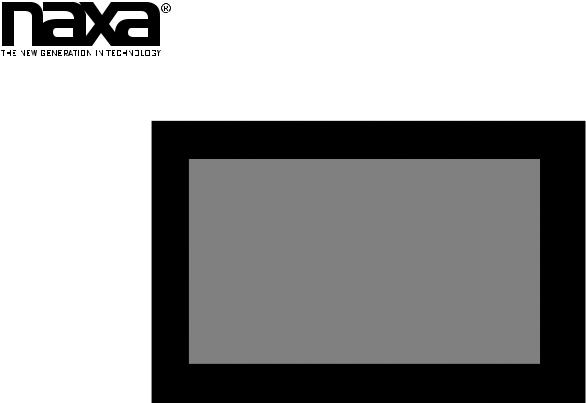
10.1" Core™ Tablet with Android™ OS 8.1 & GMS Certi cation
NID-1020
Instruction Manual
Please read carefully before use and keep for future reference.
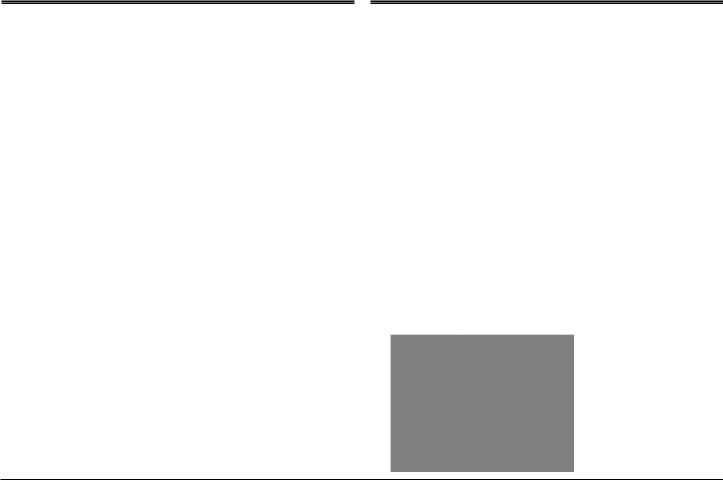
Thank You
We know you have many choices when it comes to technology; thank you for choosing us here at Naxa Electronics. Established in 2001 in Los Angeles, California, we are dedicated to delivering products that entertain and delight.
We trust that you will be happy with your purchase. Please read this manual carefully and save it for reference. You may also find the latest FAQ, documentation, and other product material at our website. Come visit us on the web at www.naxa.com and see all that we have to offer!
In the Box
Please take a moment to make sure that you have everything in the list below. Although we make every effort to ensure that each Naxa device is securely packed and sealed, we know a lot can happen in between us and you. If anything is missing, check back with your local retailer to get immediate assistance. If they cannot help you, please contact our Naxa Support team at www. naxa.com/naxa_support.
•NID-1020 tablet
•Power Adapter
•USB cable
•User’s manual
•Warranty Card
•Black case & Keyboard(see the image below)
Page 2 |
Naxa Electronics |
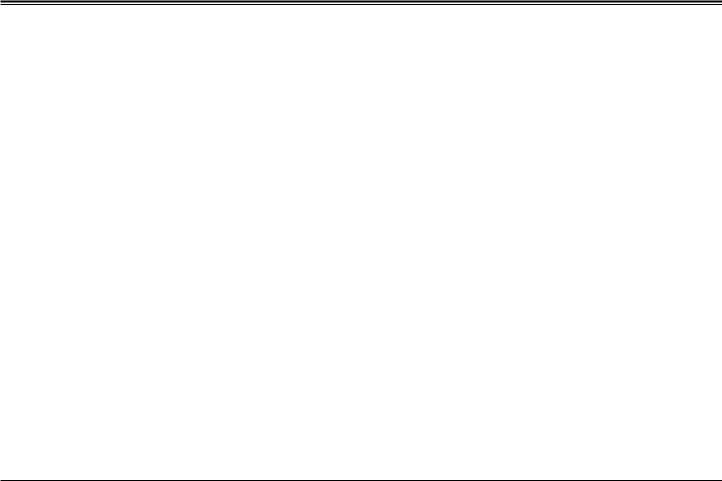
Before You Start
Please take note of the following before you start.
1)Do not drop the unit. Avoid forceful shaking of the display to prevent damage or unusual operation.
2)Do not touch the unit with metal or sharp objects to avoid short circuit or damage.
3)Schedule regular backup of your data to prevent the loss of important data. Always backup your data before upgrading the firmware.
4)Do not disassemble. Do not wipe the surface of the unit with alcohol, thinner or benzene.
5)Do not disconnect the tablet while it is formatting or uploading/downloading. Doing so may corrupt your data.
6)Do not allow water or foreign objects to enter the tablet.
7)Do not use the tablet in places that are extremely hot, cold, dusty, or humid.
8)Please charge your tablet when the Low Battery icon is displayed, system turns off automatically, or keys are not responsive.
9)It is normal for the tablet to become slightly warm during the charging process.
10)The USB port is for transferring data only. The port is not used to charge any devices.
11)Specifications are subject to change without prior notice.
www.naxa.com |
Page 3 |
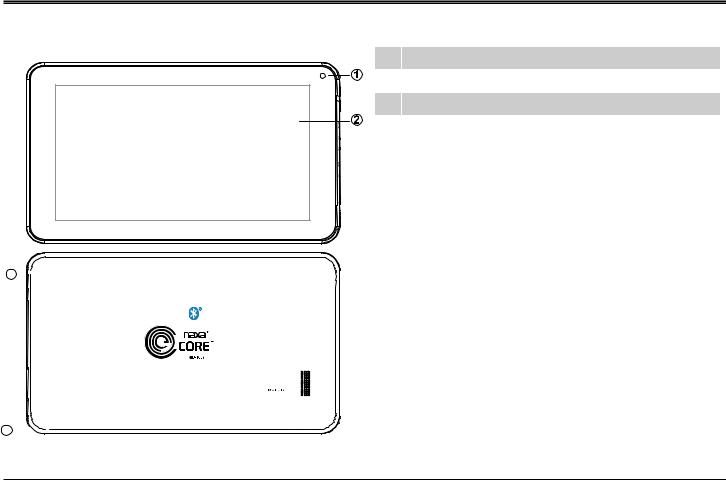
At a Glance
1 Front camera
2 LCD touchscreen
3 Power button
4 Reset
9 
FCC ID: 2ACJAPLT10XXG
Micro SD
CARD SLOT
10 
Page 4 |
Naxa Electronics |
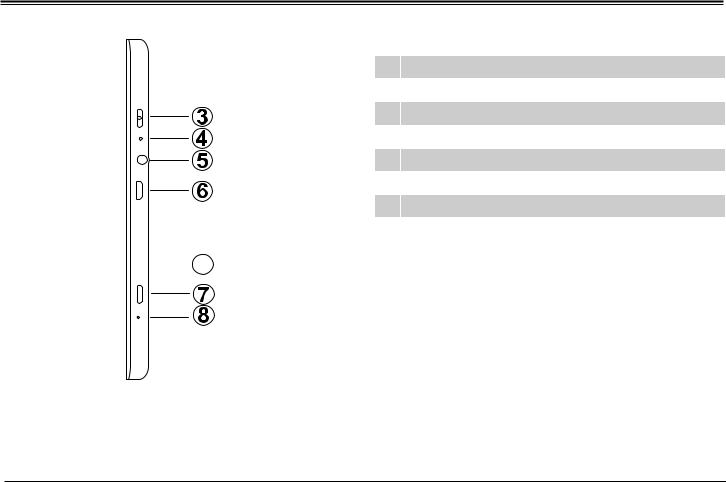
5 Headphone Jack
6 Micro USB Port
7 Backspace (ESC)
8 Microphone
9 Rear Camera
10 Memory Card Slot
11 DC Jack

 11
11
www.naxa.com |
Page 5 |
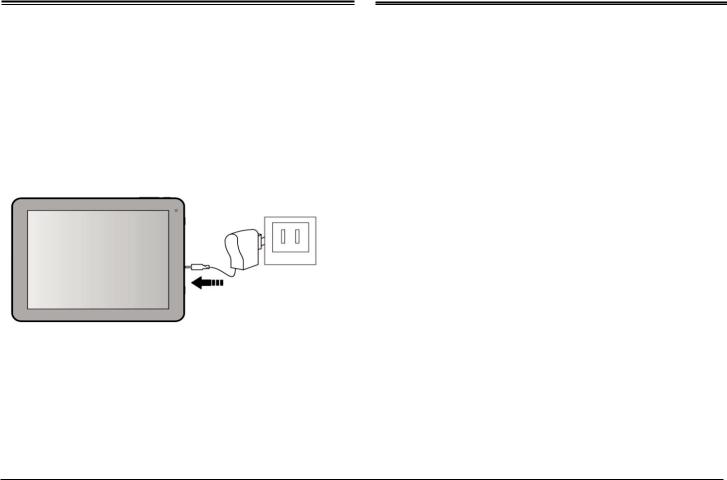
Basic Operation
Charging your device
To ensure the longevity of your battery, please charge your tablet for 10 hours upon initial charge. Afterwards, charge the device accordingly as needed. Connect the DC adapter that is supplied with your device and plug it into an AC outlet that supports 100-240V ~50/60 Hz
1.When device is not in use, press the power button once to go into sleep mode.
2.Shut down applications when not in use.
3.Turn off WLAN when not in use.
4.Disable application sync.
5.Set a shorter time for display backlight.
6.Reduce brightness on the display.
Powering On
Press and hold the Power Button for 2-3 seconds to turn on the unit.
Sleep Mode
After the device is on, press the power button once and it will go into sleep mode. The screen is now on standby and under low battery consumption. To wake up the device, simply press the power button again.
Saving Battery Life
Please review the following several key points on extending the battery life of your tablet.
Power O
To power off the device, press and hold the power button for 2-3 seconds until the screen displays “Power Off”, then select “OK” to power off the unit completely.
Page 6 |
Naxa Electronics |
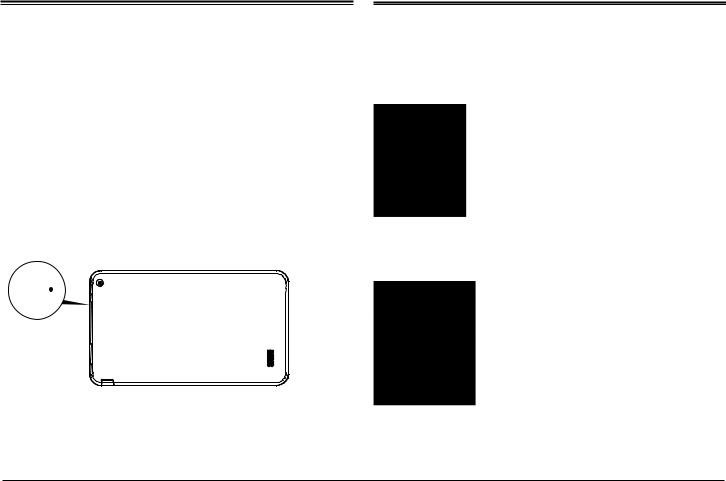
Reset / Force Shutdown |
Touch Panel |
If the device is locking up, use a small pin to press Reset, as it will force shut down and restart the device. You can also perform a hard reset by press and holding the Power and ESC buttons at the same time for 3-5 seconds. Then press the ESC buton to select “wipe data/ factory reset.” Now press the Power button to confirm your selection. Then press ESC button again to select “Yes--delete all user data,” and press the power button to confirm your selection. Finally, the screen will display
“reboot system now”. Press the power button to confirm. Your device will reboot and start up normally.
T E S RE
TF CARD
Click – Use finger or capacity panel pen to touch once, to select or activate function, select menu, or
turn on applications.
Tap and hold – Tap and hold for 2 seconds, a pop up menu with options will display.
www.naxa.com |
Page 7 |
