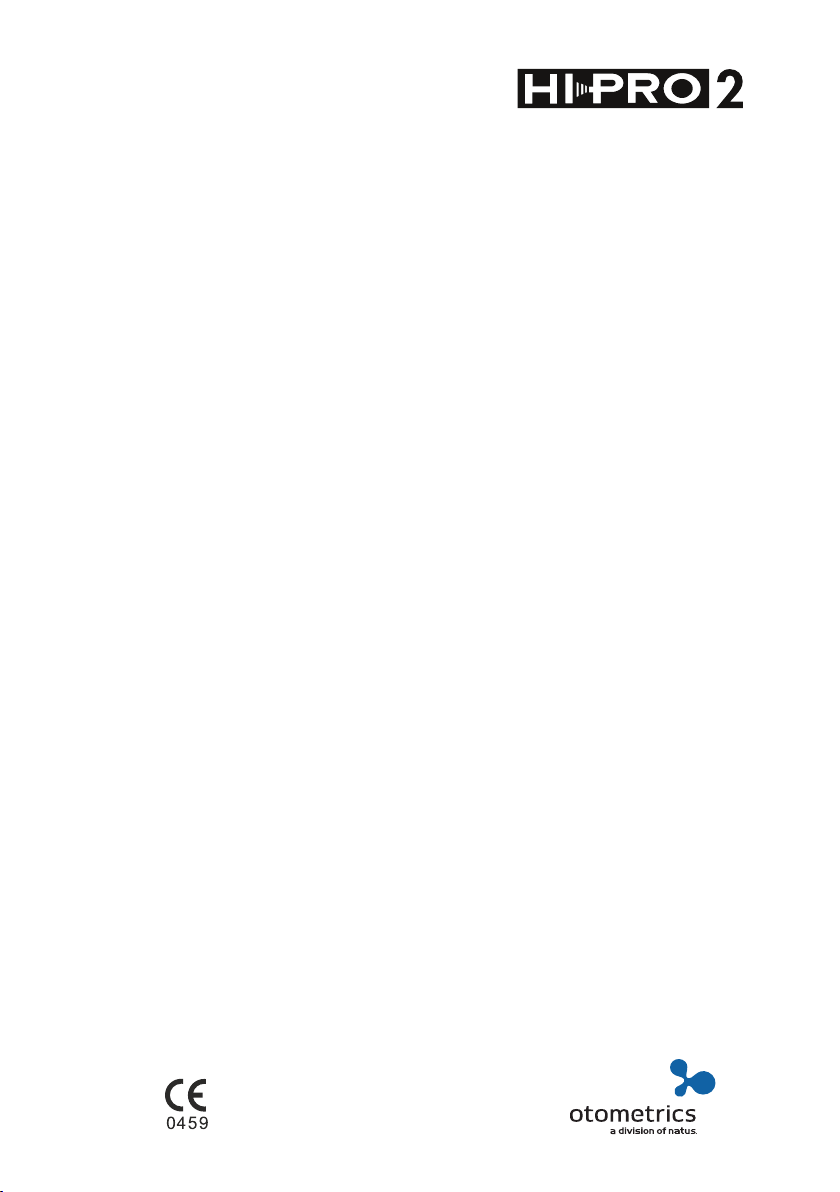
HI-PRO2
Installation Manual
Doc. No. 7-50-0980-EN/03
Part No. 7-50-09800-EN
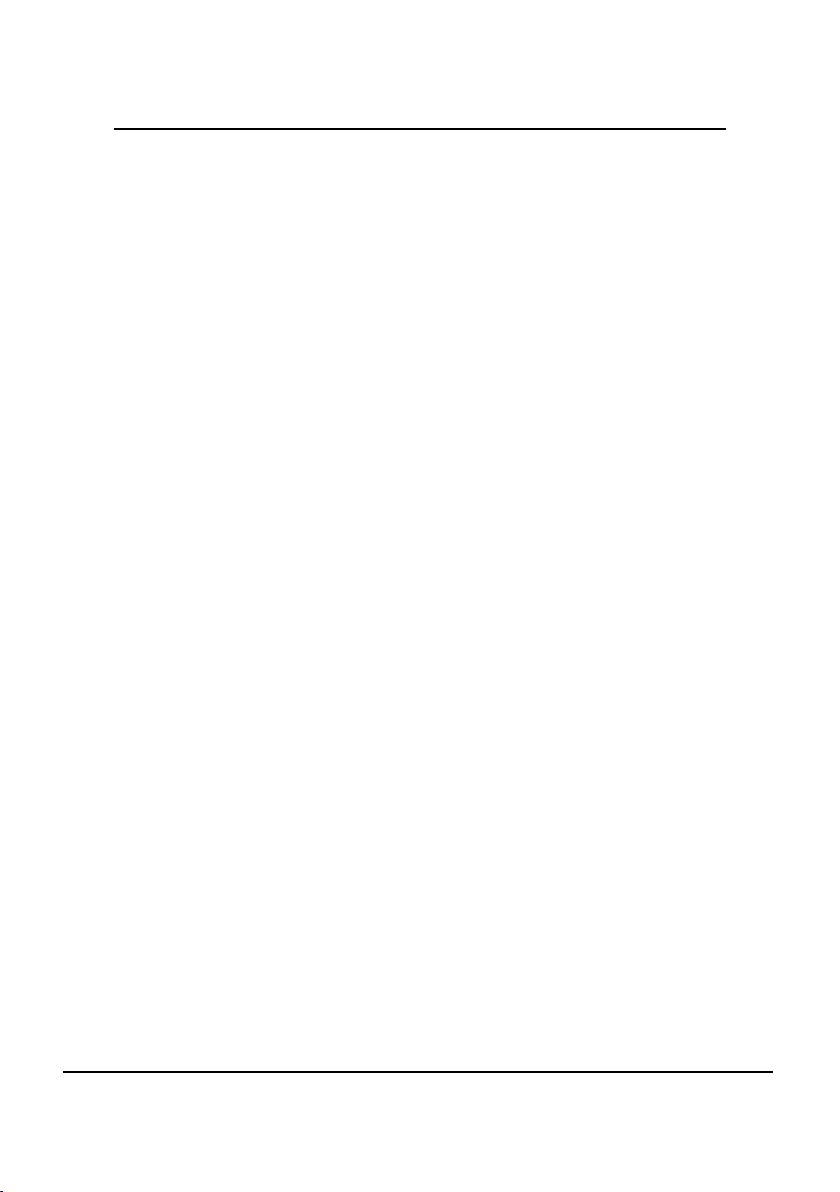
Copyrightnotice
© 2015,2019Natus MedicalDe nmark ApS. Allrights reserved. ®
Otometrics, the OtometricsIcon, AURICAL,MADSEN, Otoscan,
ICSand HORTMANN are registered trademarks of Natus Medical
Denmark ApSin the U.S.A. and/or other countries.
Version release date
2019-02-05 (206837)
Technical support
Please contactyour supplier.
2 Otometrics - HI-PRO2
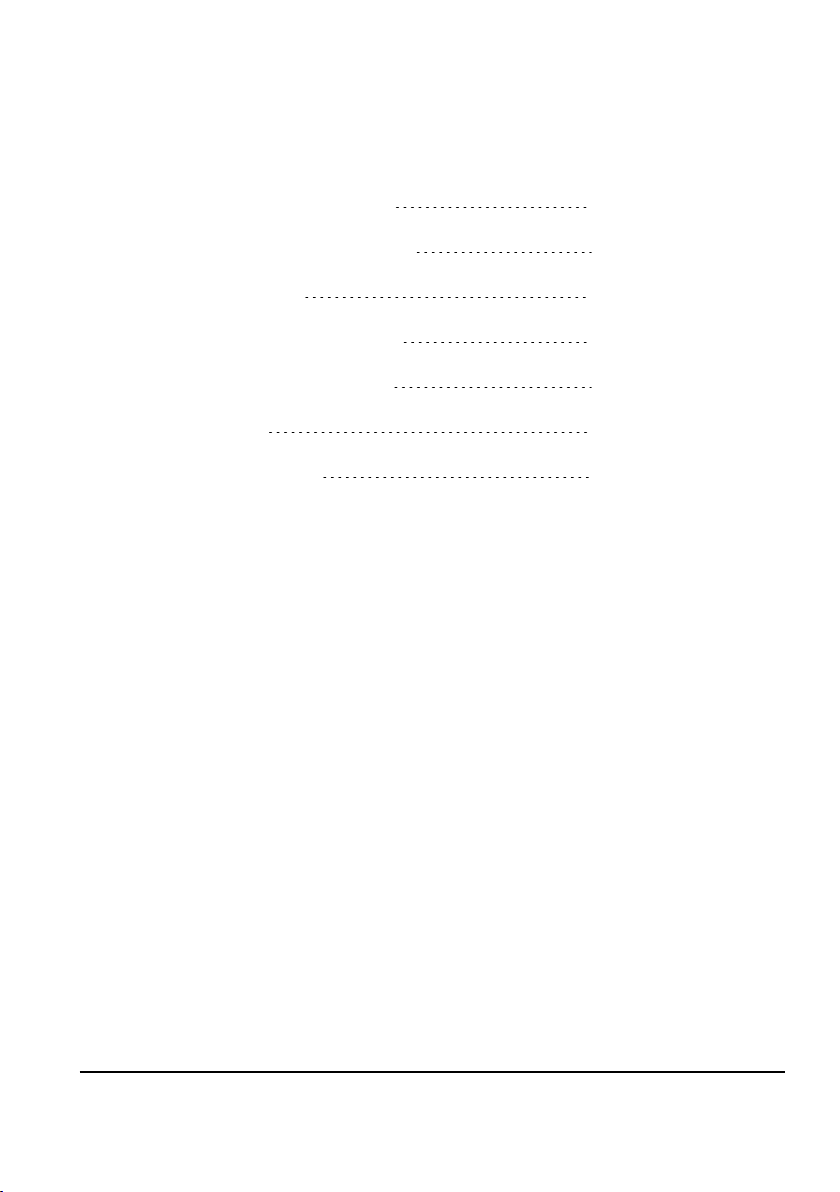
Table of Contents
1 Introduction to HI-PRO2
2 When you receive HI-PRO2
3 Installation
4 Service and Maintenance
5 Technical Specifications
6 Safety
7 Manufacturer
4
5
6
9
10
18
20
Otometrics - HI-PRO2 3
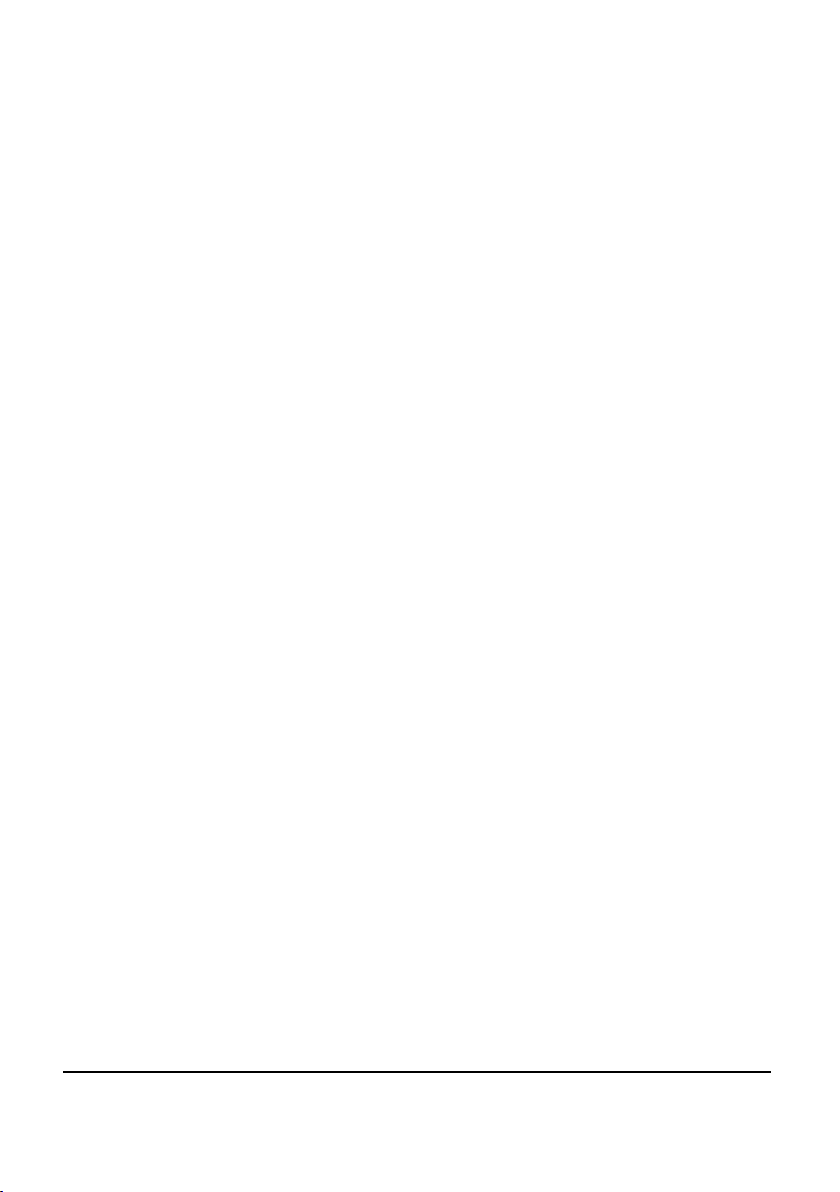
1 Introduction to HI-PRO2
The HI-PRO2 Hearing Instrument Programming Unit together with fitting software
and programming cables constitute the complete HI-PRO2 system. The HI-PRO2
hardware serves as a standardized interface between a PC and programmable hearing instruments.
Connection to the PC is by means of the supplied USB (Universal Serial Bus) cable.
The USB connection both establishes the electrical power and the data communication between the PC and the HI-PRO2.
On the cabinet front two 6-pole mini-DIN connectors for the cables to the programmable hearing instruments facilitate programming of both a left and a right
hearing instrument.
The PC software for programming the hearing instrument (Fitting Software) and the
cables for connecting hearing instruments to HI-PRO2 are supplied by the hearing
instrument manufacturer.
1.1 Intended use
HI-PRO2 is intended for audiologists, hearing instrument dispensers, and other
health care professionals.
The intended use is to make the necessary adjustments to programmable hearing
instruments connected to the HI-PRO2 unit.
1.2 About this manual
This manual is your guide to installing and using HI-PRO2. We strongly recommend
that you read this manual carefully before using HI-PRO2 for the first time.
The manual contains a description of the main functions of HI-PRO2. Otometrics
recommends that you make yourself familiar with the following issues in particular:
• When you receive HI-PRO2 ► 5
• Installation ► 6
• Safety ► 18
1.2.1 Safety
This manual contains information which must be followed to ensure the safe performance of HI-PRO2. Local government rules and regulations, if applicable, should
4 Otometrics - HI-PRO2
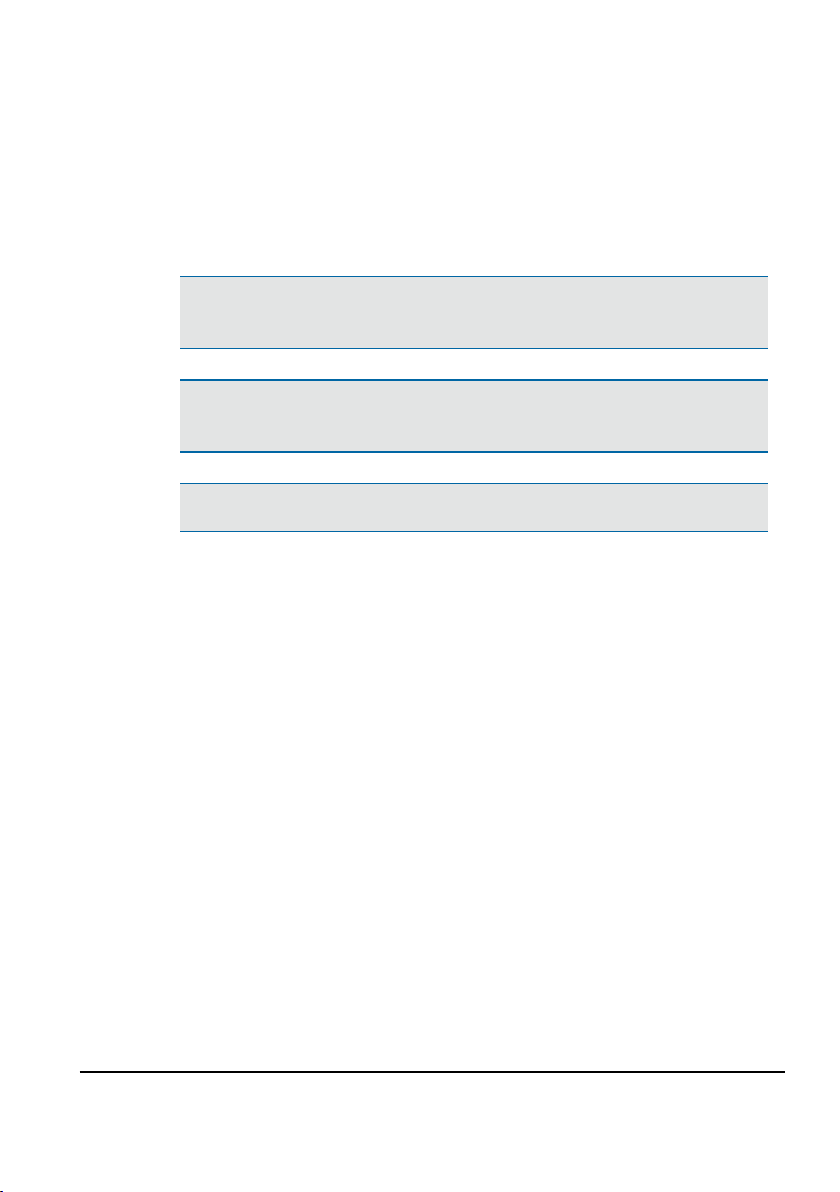
also be followed at all times. Safety information is stated where it is relevant, and
general safety aspects are described in Safety ► 18.
1.2.2 Typographical conventions
The use of Warning, Caution and Note
To draw your attention to information regarding safe and appropriate use of the
device or software, the manual uses precautionary statements as follows:
Warning • Indicates that there is a risk of death or serious injury to the user or
patient.
Caution• Indicates that there is a risk of injury to the user or patient or risk of
damage to data or the device.
Note•Indicates that you should take special notice.
2 When you receive HI-PRO2
2.1 Unpacking and inspection
1. Unpack your HI-PRO carefully.
When you unpack HI-PRO2, it is a good idea to keep the packing material in
which it was delivered. If you need to send the HI-PRO2 in for service, the original packing material will protect against damage during transport, etc.
2. Visually inspect the equipment for damage. If damage has occurred, do not put
the HI-PRO2 into operation. Contact your supplier for assistance.
3. Check that the package includes the items listed below:
– HI-PRO2 unit
– USB interface cable
– Software Installation CD
– Installation Guide
Otometrics - HI-PRO2 5
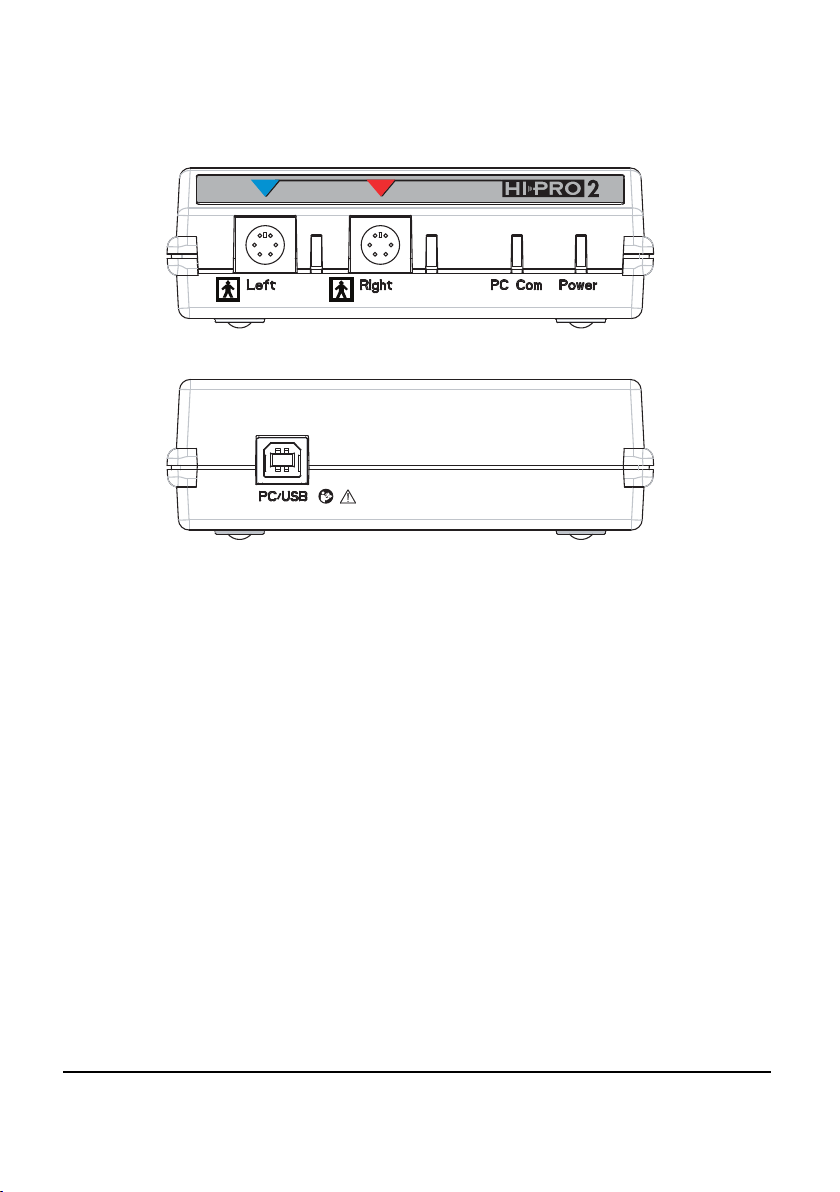
4. If your package is incomplete, contact your supplier.
2.2 HI-PRO2 front and rear view
HI-PRO2 front view
HI-PRO2 rear view
2.3 Storage and shipment
If you need to store HI-PRO2 before you put it into operation, follow the
guidelines below:
• Store HI-PRO2 and accessories in the box provided to protect the equipment
from damage.
• Store HI-PRO2 as stated in Technical Specifications
3 Installation
• Site the HI-PRO2 unit in a well-ventilated location away from all liquids and
sources of heat.
• An installation CD is provided with HI-PRO2. Before you connect HI-PRO2 to
the PC, this software must be installed.
6 Otometrics - HI-PRO2
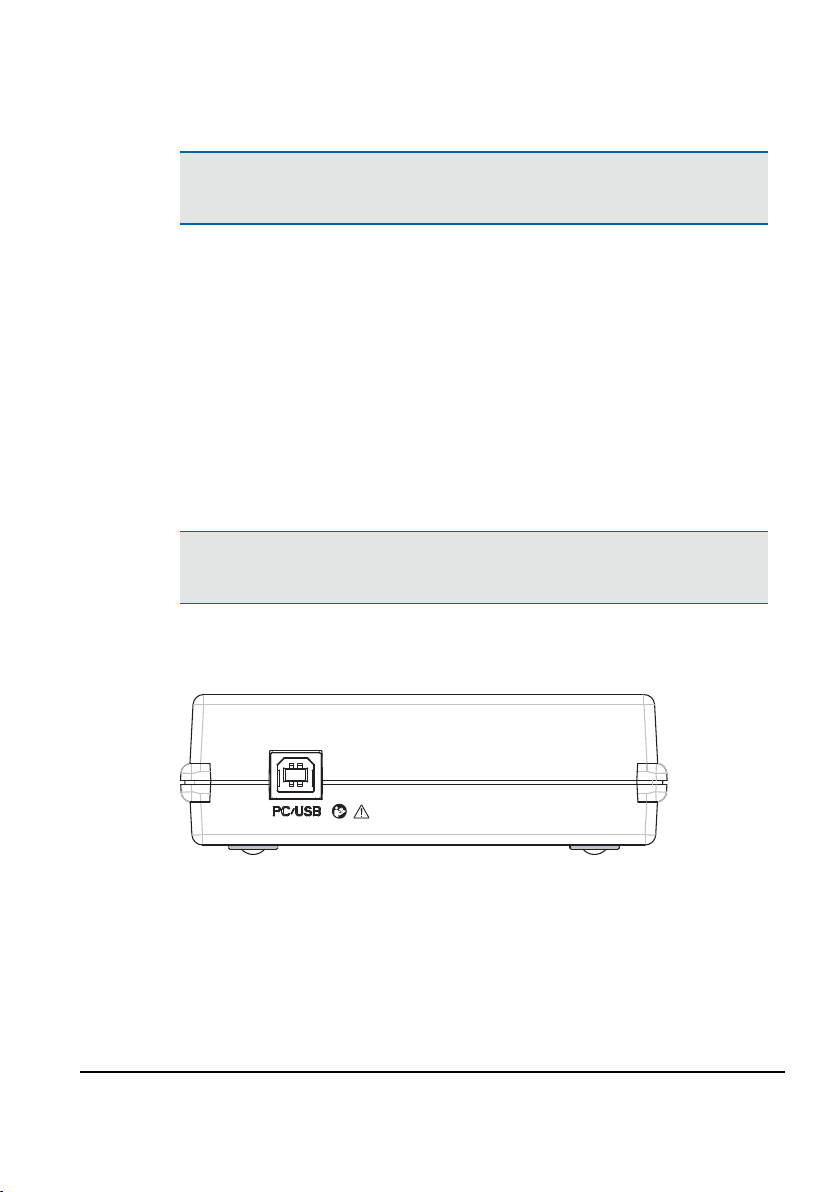
3.1 Installing the HI-PRO2 software
Note•You are required to log on with Administrator rights to install this soft-
ware.
• Place the installation CD in the CD drive.
• If the Autorun feature is enabled on your computer, the installation will start
automatically when the CD is inserted, otherwise
• Open My Computer by double-clicking the icon on the desktop, double-click on
the CD drive icon, then double-click on the Setup application icon to start the
installation.
• Follow the instructions on the screen.
3.2 Connecting the HI-PRO2 to the PC
Note•An installation CD is provided with HI-PRO2. Before you connect HI-
PRO2 to the PC, this software must be installed.
• Connect the USB connector on the rear of HI-PRO2 to a USB port of a personal
computer (PC) by means of the supplied USB cable. See Fig. 1.
Fig. 1
Otometrics - HI-PRO2 7

Note•If the HI-PRO2 unit is connected to the PC via a USB hub, the hub must
be self-powered (have a separate power supply). This is to ensure that the USB
hub can deliver enough current for proper operation of the HI-PRO2 unit.
3.3 Starting up HI-PRO2
When the HI-PRO2 Installation CD is installed, HI-PRO2 powers on as soon as the
unit is connected to the PC and the PC is powered ON.
During power-up, the LEDs next to the connectors on the front panel will flash
once indicating that a brief self-test is in progress.
When the self-test is completed, only the power LED will light. If only the left LED
flashes, the self-test has failed and you should try powering on again. Should the
unit fail again, contact your local distributor.
The HI-PRO2 connector LEDs will also light up when a hearing instrument is being
programmed, indicating which side is active.
The LED above the text ‘PC Com’ lights up to indicate communication with the PC.
Caution• Do not attempt to connect or disconnect a hearing instrument
while the connector LED is active! The LED indicates that the connector is act-
ive, and this might damage the hearing instrument.
Caution• Even though the hearing instrument connectors on the front of the
HI-PRO2 are galvanically insulated from the PC and mains earth, it is still pos-
sible to release an electrostatic discharge (ESD) to a connected hearing instru-
ment, and through the HI-PRO2 to earth. An electrostatic discharge can be
very uncomfortable for the client because it feels like a minor "electric shock",
and can even produce loud pulses of noise. Cases of electrical damage to hear-
ing instruments have been reported. It is recommended to install the unit in
an environment that minimizes the amount of static electricity. For example,
anti-static carpeting is recommended.
3.4 Disconnecting HI-PRO2 from the PC
HI-PRO2 automatically powers off together with the PC, but if you wish to power
off the HI-PRO without powering off the PC, you can disconnect the USB cable from
8 Otometrics - HI-PRO2

the HI-PRO2 or from the PC.
Caution• Do not attempt to disconnect the USB cable while a hearing instru-
ment is being fitted. Doing so might damage the hearing instrument or set it in
an undefined state.
4 Service and Maintenance
4.1 Equipment failure, service, and repair
Warning • Do not use a defective device.
If you suspect that the correct function or operation safety of the HI-PRO may be
faulty in any way, disconnect HI-PRO2 from the PC, and make sure that it can-
not be used by others until it has been serviced.
Warning • Under no circumstances disassemble HI-PRO2. Contact your supplier.
Parts inside HI-PRO2 must only be checked or serviced by authorized personnel.
Warning • Do not disassemble the HI-PRO2 as there is a risk of electric shock.
There are no user-serviceable parts inside the HI-PRO2 device cabinet. For the
sake of safety and in order not to void the warranty, service and repair of elec-
tro-medical equipment should be carried out only by the equipment man-
ufacturer or by service personnel at authorized workshops. In case of any
defects, make a detailed description of the defect(s) and contact your supplier.
Do not use a defective device.
Following repair, the equipment should be tested by suitably qualified per-
sonnel.
Otometrics - HI-PRO2 9

4.2 Maintenance
HI-PRO2 requires no preventive maintenance. However, it is recommended that
you observe the guidelines below.
• Use a soft, slightly damp cloth with a small amount of detergent to clean the
unit.
5 Technical Specifications
Type identification
HI-PRO2 is type 1072 from Natus Medical Denmark ApS.
PC Interface
The serial USB (Universal Serial Bus) port is used for communication between a
PC and the HI-PRO2 unit.
Communication USB 2.0 full Speed (USB 1.1 compatible)
USB Connector Type "Type B" connector (on the HI-PRO2 unit)
Power Supply
The HI-PRO2 unit is powered from the PC USB port.
Rated Voltage 4.50V - 5.25V
Maximum Current Consumption (active)
Power Consumption during
USB Suspend
< 500 mA (2.5 W)
< 500 µA (2.5 mW)
Operating system
Windws XPPro SP3, Windows 7b (32 and 64 bit),Windows 8 (32 and 64
bit),Windows 10
Product Lifetime
The estimated lifetime of the HI-PRO2 unit is 5 years.
10 Otometrics - HI-PRO2

Essential performance
HI-PRO2 has no essential performance.
Standards
Safety IEC 60601-1:2005+AMD1:2012
EN 60601-1:2006+A1:2013
ANSI/AAMI ES60601-1:2005 + A1:2012
CAN/CSA-C22.2 NO. 60601-1:14
EMC IEC 60601-1-2:2007
EN 60601-1-2:2007
IEC 60601-1-2:2014
EN 60601-1-2:2015
Systems IEC 60601-1:2005+AMD1:2012
EN 60601-1:2006+A1:2013
Hearing Instrument
Interface
To comply with the above standards, the programming cable and the connector to
the hearing instrument must meet the following requirements:
• No conductive parts may be accessible when the programming cable is connected to HI-PRO2 unit.
• The programming cable and the connector must provide double isolation and be
able to withstand a dielectric strength test potential of 500 V.
IEC 60118-14:1998
EN 60118-14:1998
Output ratings
The following output ratings are valid for Left and Right hearing instrument connectors.
Fixed Battery supply (pin1),
common for Left and Right side
Programmable battery supply
(pin5), common for Left and
Right side
Otometrics - HI-PRO2 11
1.35V, 10/50 mA (current rating is controlled by fitting software)
-3.50 V to +3.50 V, 30 mA (voltage is controlled by
fitting software)

Operating environment
Temperature +5°C to +40°C (41°F to +104°F)
Rel. humidity 30 to 90%, non-condensing
Warm-up time < 20 seconds.
Air pressure 600 hPa to 1060 hPa
Operation at temperatures below -20°C or above +60°C may cause permanent
damage.
Storage and handling
Temperature -25°C to +70°C (-13°F to +158°F)
Rel. humidity < 90 %, non-condensing
Air pressure 500 hPa to 1060 hPa
Dimensions and Weight
Size (L x W x H) 137 mm x 114 mm x 37 mm
Net weight 230g (0.43 lb)
5.1 Accessories
(5.39 inch x 4.49 inch x 1.46 inch)
Item Part number
1072 HI-PRO 2, Installation CD 8-49-91200
USB Cable, 3 meters 8-71-79100
USB Cable, 2 meters 8-71-79200
USB Cable, 1 meter 8-71-86500
HI-PRO 2 User Guide 7-50-09800-XX
5.2 Notes on EMC (Electromagnetic Compatibility)
• HI-PRO2 is part of a medical electrical system and is thus subject to special
safety precautions. For this reason, the installation and operating instructions
provided in this document should be followed closely.
12 Otometrics - HI-PRO2

• Portable and mobile high-frequency communication devices, such as mobile
phones, may interfere with the functioning of HI-PRO2.
IEC 60601-1-2:2014 and EN 60601-1-2:2015
Guidance and manufacturer'sdeclaration - electromagnetic emissions for all equipment and systems
HI-PRO2 is intended for use in the electromagnetic environment specified below. The user of HI-PRO2shou ld
ensurethat it is used in such an environment.
Emissions test Compliance Electromagnetic environment - guidance
RF emissions
CISPR 11
RF emissions
CISPR 11
Guidance and manufacturer'sdeclaration - electromagnetic immunity for all equipment and systems
HI-PRO2 is intended for use in the electromagnetic environment specified below. The user of HI-PRO2shou ld
ensurethat it is used in such an environment.
Immunitytest IEC 60601
Electrostatic discharge
(ESD)
IEC 61000-4-2
Electricalf ast tran-
sient/burst IEC 61000-
4-4
Power frequency
(50/60 Hz) magnetic
field
IEC 61000-4-8
Group 1 HI-PRO2 usesRF energy only for its internal fun ction. Therefore, itsR F
emissions arevery low and are not likely to c auseany interference in
nearby electronic equipment.
ClassB HI-PRO2 is suitable for usein all environments, including domestic
environments and th osed irectly connected to the pu blic low-voltage
power supply network that supplies buildings used fo r domestic pur-
poses.
Compliance level Electromagnetic environment - guid-
test level
+/- 8 kV contact
+/- 2 kV, +/- 4 kV,
+/- 8 kV, +/- 15 kV air
+/- 1 kV for inp ut/out-
put lines
30A/m No relevant po rts
+/- 8 kV contact
+/- 2 kV, +/- 4 kV,
+/- 8 kV, +/- 15 kV air
No relevant p orts
that co uld be
affected
that co uld be
affected
ance
Floors should be wood, concrete or
ceramic tile.If floors are covered with
synthetic material, the relative humid-
ity should be at least 30%.
Power frequency magnetic fields
should be at levels characteristic of a
typical location in a typical com-
mercialor hospital environment.
Otometrics - HI-PRO2 13

Guidance and manufacturer'sdeclaration - electromagnetic immunity - f or equipment and systemswithin
Professional Healthcareuse environment
HI-PRO2 is intended for use in the electromagnetic environment specified below. The user of HI-PRO2
should ensure that it isu sed in such an environment.
Immunitytest IEC 60601
test level
Conducted RF
IEC 61000-4-6
Radiated RF
IEC 61000-4-3
Proximityfields from
RF wirelessco m-
munications
IEC 61000-4-3
3 V rms
150 kHzto 80MHz
6 V rms
ISM
BandsandAmateur
10V/m
80MHz to 2.7GHz
27V/m
386 MHz
28v/m
450 MHz,
9 v/m
710 MHz, 745MHz, 780
MHz
28v/m
810 MHz, 870MHz, 930
MHz,
28v/m
1720MHz, 1845MHz,
1970MHz
28v/m
2450MHz,
9 v/m
5240MHz, 5500MHz,
5785MHz
Compliance level Electromagnetic environment -
guidance
3 V rms
150 kHzto 80MHz
6 V rms
ISM
BandsandAmateur
10V/m
80MHz to 2.7GHz
27V/m
386 MHz
28v/m
450 MHz,
9 v/m
710 MHz, 745MHz, 780
MHz
28v/m
810 MHz, 870MHz, 930
MHz,
28v/m
1720MHz, 1845MHz,
1970MHz
28v/m
2450MHz,
9 v/m
5240MHz, 5500MHz,
5785MHz
Separation d istance between any
electronic partsof HI-PRO2and
any RF wirelessco mmunication
equipment must be mo rethan 30
cm (11.8 inches).
Note:These guidelinesmay n ot
apply in all situations.Elec-
tromagnetic propagation is
affected by absorption and reflec-
tion from structures,objects and
people.
14 Otometrics - HI-PRO2

IEC 60601-1-2:2007 and EN 60601-1-2:2007
Guidance and manufacturer'sdeclaration - electromagnetic emissions for all equipment and systems
HI-PRO2 is intended for use in the electromagnetic environment specified below. The user of HI-PRO2shou ld
ensurethat it is used in such an environment.
Emissions test Compliance Electromagnetic environment - guidance
RF emissions
CISPR 11 Group 1
RF emissions
CISPR 11 ClassB
Guidance and manufacturer'sdeclaration - electromagnetic immunity for all equipment and systems
HI-PRO2 is intended for use in the electromagnetic environment specified below. The user of HI-PRO2shou ld
ensurethat it is used in such an environment.
Immunitytest IEC 60601
test level
Electrostatic discharge
(ESD)
IEC 61000-4-2
Electricalf ast tran-
sient/burst IEC 61000-
4-4
Power frequency
(50/60 Hz) magnetic
field
IEC 61000-4-8
+/- 6 kV contact
+/- 8 kV air
+/- 1 kV for inp ut/out-
put lines
3 A/m 3 A/m Power frequency magnetic fields
HI-PRO2 usesRF energy only for its internal fun ction. Therefore, itsR F
emissions arevery low and are not likely to c auseany interference in
nearby electronic equipment.
HI-PRO2 is suitable for usein all environments, including domestic
environments and th osed irectly connected to the pu blic low-voltage
power supply network that supplies buildings used fo r domestic pur-
poses.
Compliance level Electromagnetic environment - guid-
ance
+/- 6 kV contact
+/- 8 kV air
No relevant p orts
that co uld be
affected
Floors should be wood, concrete or
ceramic tile.If floors are covered with
synthetic material, the relative humid-
ity should be at least 30%.
should be at levels characteristic of a
typical location in a typical com-
mercialor hospital environment.
Otometrics - HI-PRO2 15

Guidance and manufacturer'sdeclaration - electromagnetic immunity - f or equipment and systemsthat are
NOT life-supporting
HI-PRO2 is intended for use in the electromagnetic environment specified below. The user of HI-PRO2
should ensure that it isu sed in such an environment.
Immunitytest IEC 60601
test level
Conducted RF
IEC 61000-4-6
Radiated RF
IEC 61000-4-3
3 Vrms
150 kHzto 80MHz
3 V/m
80MHz to 2.5GHz
Compliance level Electromagnetic environment - guid-
ance
3 Vrms
150 kHzto 80MHz
Portableand mobile RF com-
munications equ ipment should be
used no closer to any p art of HI-
PRO2, includ ing cables,than the
recommended separation d istance cal-
culated from the equation applicable
to th e frequency of the transmitter.
Recommended separation distance:
d = 1.2
d = 1.2 for 80 MHzto 800 MHz
d = 2.3 for 80 MHzto 2.5 GHz,
3 V/m
whereP is the maximum ou tput
power rating of the transmitter in
watts(W) accord ing to th e trans-
mitter manufacturer and d is the
recommended separation d istance in
metres (m).
Field strengths from fixed RF trans-
mitters, asd etermined by an elec-
tromagnetic sitesurvey,ashould be
less than the compliance level in each
frequency range.
b
Interference may occu r in th e vicinity
of equipment marked with this sym-
bol:
16 Otometrics - HI-PRO2

Guidance and manufacturer'sdeclaration - electromagnetic immunity - f or equipment and systemsthat are
NOT life-supporting
Note 1: At 80 MHz and 800MHz the separation distance for the higher frequency rangeapplies.
Note 2: These guidelinesmay not app ly in all situations. Electromagnetic prop agation is affected b y absorp-
tion and reflection fro m structures, objects and people.
a. Field strengths from fixed transmitters, such as base stations for radio (cellular/cordless) telephonesand
land mobile radios,amateur radio, AM and FM radio broadc ast and TV broadcast cannot be predicted
theoretically with accuracy. To assess the electromagnetic environment du e to fixed RF transmitters,an
electromagnetic sitesurvey should be co nsidered. If the measured field strength in th e location in which
HI-PRO2 is used exceeds the applicable RF compliance level above, the HI-PRO2 should be observed to
verify normal op eration. If abn ormal performance is observed, addition al measuresmight be necessary,
such as reorienting or relocating HI-PRO2.
b. Over the frequency range 150kHz to 80 MHz,field strengths should be less than 3 V/m.
Recommended separation distances between portable and mobile RF co mmunications equipment and HI-
PRO2
Rated maximum output
power of transmitter
W
0.01 0.12 0.12 0.23
0.1 0.38 0.38 0.73
1 1.2 1.2 2.3
10 3.8 3.8 7.3
100 12 12 23
For transmitters rated at a maximum output po wer not listed above, the recommended separation distance d
in meters(m) can be estimated using the equation applicable to the frequency o f the transmitter,where P is
the maximum o utput power rating of th e transmitter in watts (W) according to the transmitter manufacturer.
Separation d istance according to frequency o f transmitter
m
150 kHzto 80MHz
d = 1.2
80MHz to 800MHz
d = 1.2
800 MHzto 2.5GHz
d = 2.3
Note 1: At 80 MHz and 800MHz the separation distance for the higher frequency rangeapplies.
Note 2: These guidelinesmay not app ly in all situations. Electromagnetic prop agation is affected b y absorption
and reflection from structures, objects and people.
Otometrics - HI-PRO2 17

6 Safety
This manual contains information and warnings, which must be followed to ensure
the safe performance of HI-PRO2. Local government rules and regulations, if applicable, should also be followed at all times.
6.1 HI-PRO2 symbols
Complies with Type BF requirements of IEC 606011:2005+AMD1:2012 and EN 60601-1:2006+A1:2013.
Class II equipment
Follow instructions for use.
Consult user manual for warnings and cautions.
Complies with Medical Devices Directive 93/42/EEC and
RoHS Directive (2011/65/EC).
Complies with Medical Devices Directive 93/42/EEC and
RoHS Directive (2011/65/EC).(For accessories only)
Manufacturer.
Serial number
Catalog/product number
Authorized representative in the European Community. (If
applicable for accessories only)
18 Otometrics - HI-PRO2

USA Code of Federal Regulations. 21 CFR Part 801. §
801.109(b)(1)
UL recognized component for Canada and the United
States.
Electronic equipment covered by the Directive
2002/96/EC on waste electrical and electronic equipment
(WEEE).
All electrical and electronic products, batteries, and accumulators must be taken to separate collection at the end
of their working life. This requirement applies in the
European Union. Do not dispose of these products as
unsorted municipal waste.
You can return your device and accessories to Otometrics,
or to any Otometrics supplier. You can also contact your
local authorities for advice on disposal.
6.2 HI-PRO2 Warning notes
When connecting equipment to the USB connector, the following
must be considered:
• Equipment must be certified to relevant EN/IEC safety standards, e.g. EN/IEC 60950.
• Use of connected equipment in a patient environment, see
Note 1.
Ensure that the electro-medical system complies with the requirements of IEC 60601-1:2005+AMD1:2012 and EN 606011:2006+A1:2013.
1. The HI-PRO2 is a part of an electromedical system. When assembling an electromedical system, the person carrying out the assembly must take into account
that connecting other equipment that does not comply with the same safety
requirements as the HI-PRO2 may lead to a reduction in the overall safety level
of the system.
The HI-PRO2 is designed to ensure compliance with requirements in IEC 606011:2005+AMD1:2012 and EN 60601-1:2006+A1:2013 when the PC, printer, etc.
Otometrics - HI-PRO2 19

are placed out of reach of the patient, i.e. not closer than approx. 1.5 meters/5
ft.
2. Keep the HI-PRO2 away from liquids. Do not allow moisture inside the instrument.
3. Do not use the instrument in the presence of flammable anesthetics (gases).
4. If the HI-PRO2 unit is exposed to a strong radio field, it may interfere with the
process of fitting a hearing instrument. Many types of electrical devices, e.g.
mobile telephones, may generate radio fields. We recommend that the use of
such devices in the vicinity of the HI-PRO2 is restricted as much as possible.
5. The HI-PRO2's RF emissions are very low and are not likely to cause any interference in nearby electronic equipment, but negative effect or loss of functionality of other local devices may occur if they are placed in close vicinity of
HI-PRO2.
6. No parts may be eaten, burnt, or in any way used for purposes other than the
fitting of hearing aids or similar devices.
7. For safety reasons and due to effects on EMC, accessories connected to the
equipment's outlet fittings must be identical to the type supplied with the system.
8. Do not store or operate the device at temperatures and humidity exceeding
those stated in the Technical Specifications. See Technical Specifications
9. We recommend that the device should not be stacked with other equipment
or placed in a poorly ventilated space as this may affect the performance of the
device. If it is stacked or placed adjacent to other equipment, make sure that
the operation of the device is not affected.
10. Accidental damage and incorrect handling can have a negative effect on the
functionality of the device. Contact your supplier for advice.
7 Manufacturer
Natus Medical Denmark ApS
Hoerskaetten 9, 2630 Taastrup
Denmark
+45 45 75 55 55
www.otometrics.com
20 Otometrics - HI-PRO2

7.1 Responsibility of the manufacturer
The manufacturer is to be considered responsible for effects on safety, reliability, and
performance of the equipment only if:
• All assembly operations, extensions, re-adjustments, modifications or repairs are
carried out by the equipment manufacturer or personnel authorized by the manufacturer.
• The electrical installation to which the equipment is connected complies with
EN/IEC requirements.
• The equipment is used in accordance with the instructions for use.
The manufacturer reserves the right to disclaim all responsibility for the operating
safety, reliability and performance of equipment serviced or repaired by other
parties.
Otometrics - HI-PRO2 21

