Page 1
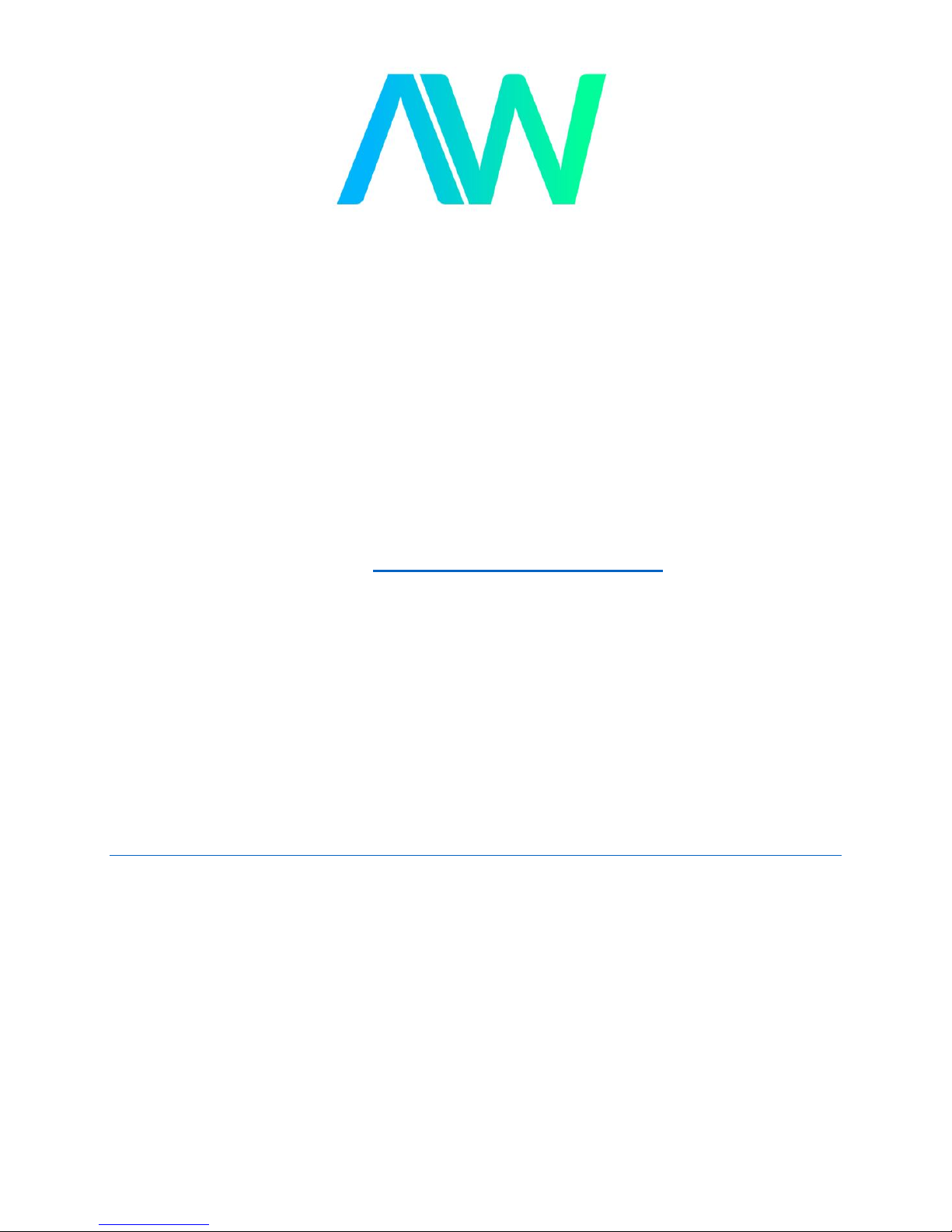
National Instruments CVS-1459 Manual
Get Pricing & Availability at
ApexWaves.com
Call Today: 1-800-915-6216
Email: sales@apexwaves.com
https://www.apexwaves.com/modular-systems/national-instruments/cvs-1450-series/CVS-1459
Page 2
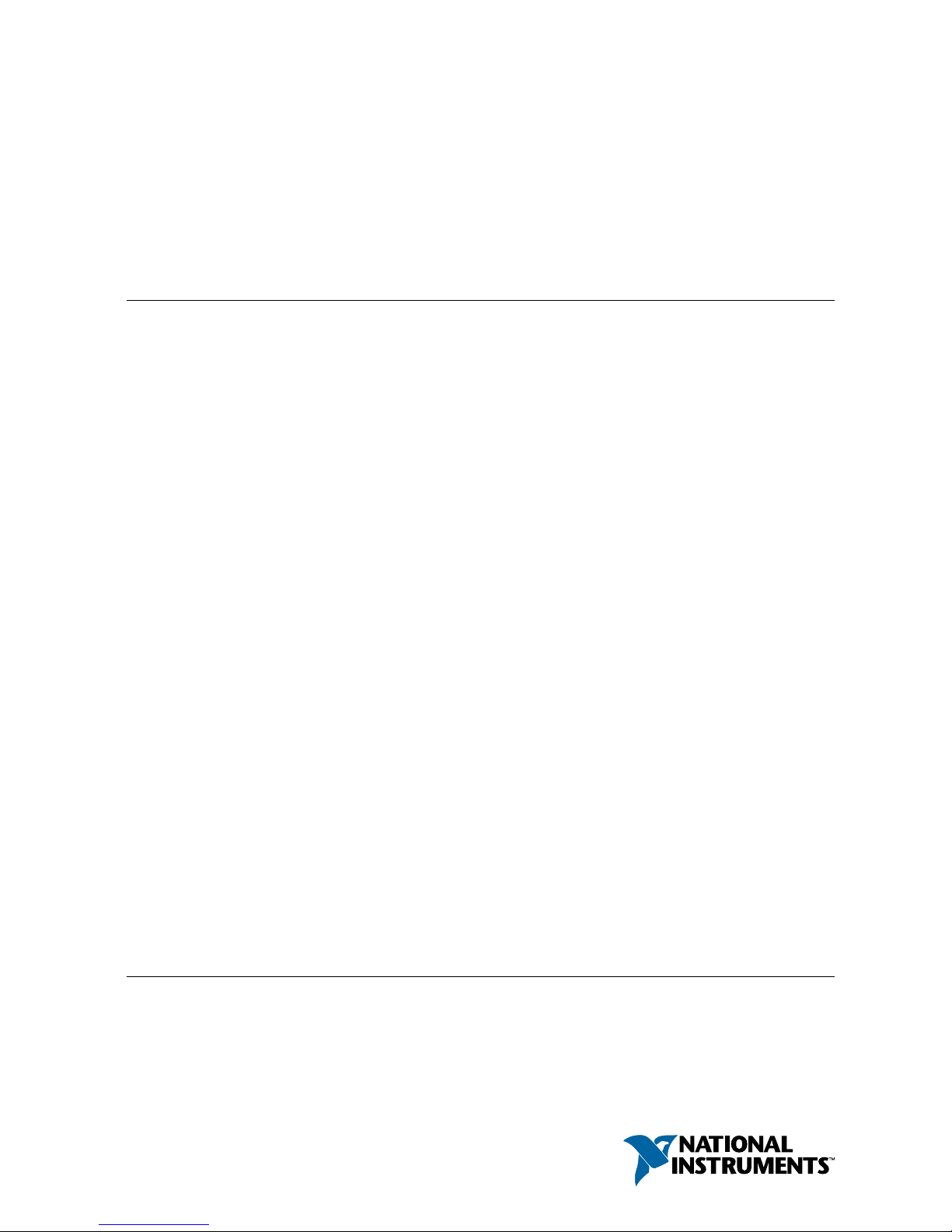
USER MANUAL
NI CVS-1459
Compact Vision System with USB3 Vision and Reconfigurable I/O
This document contains detailed electrical and mechanical information for the National
Instruments CVS-1459.
Contents
About the NI CVS-1459........................................................................................................... 1
Hardware Overview.................................................................................................................. 2
Connector Pinouts............................................................................................................. 2
Chassis Grounding Screw................................................................................................. 3
Power Input Connectors....................................................................................................4
Ethernet Port..................................................................................................................... 4
USB 2.0 Ports....................................................................................................................5
RS-485/422/232 Serial Port.............................................................................................. 6
VGA Port.......................................................................................................................... 7
USB3 Vision Ports............................................................................................................ 8
Digital I/O Port..................................................................................................................9
LED Indicators................................................................................................................14
Using the RESET Button................................................................................................ 16
BIOS Configuration and System Recovery............................................................................ 17
Entering BIOS Setup.......................................................................................................17
BIOS Keyboard Navigation............................................................................................ 17
Main Menu......................................................................................................................18
Advanced Menu.............................................................................................................. 18
Boot Menu.......................................................................................................................19
Save & Exit Menu...........................................................................................................21
Restoring the Windows Operating System..................................................................... 21
Mounting the NI CVS-1459....................................................................................................23
Securing the NI CVS-1459 to a Mount...........................................................................27
Clearance Requirements................................................................................................. 27
Troubleshooting...................................................................................................................... 28
Where to Go Next................................................................................................................... 29
Worldwide Support and Services............................................................................................29
About the NI CVS-1459
The NI CVS-1459 is a compact vision system that acquires, processes, and displays images
from USB3 Vision cameras. The NI CVS-1459 provides multiple digital input/output (I/O)
Page 3

options for communicating with external devices to configure and start an inspection and to
indicate results.
Hardware Overview
The NI CVS-1459 front panel consists of a VGA connector, RJ50 serial port, two USB 2.0
ports, a 10/100/1000 Ethernet connector, and two USB3 Vision ports.
The NI CVS-1459 front panel also includes LEDs for communicating system status and a 44pin Digital I/O port. The Digital I/O port offers 8 isolated inputs, 8 isolated outputs, 2
bidirectional differential I/O (RS-422) or single-ended input lines that can be used with a
quadrature encoder, and 8 bidirectional TTL lines.
Figure 1. NI CVS-1459 Front Panel Connectors
NI CVS-1459
Compact Vision System
RESET
DIGITAL I/O
10/100/
1000
ACT/
LINK
USER1
USER2
PWR/
FAULT
DRIVE
5
3
6
1
2
4
1. VGA Connector
2. RJ50 Serial Port
3. USB 2.0 Ports
4. RJ45 Network Port
5. USB3 Vision Ports
6. 44-pin Digital I/O Connector
Connector Pinouts
The NI CVS-1459 provides the following connectors.
Connector
Function
Chassis Grounding Screw Connects chassis to earth ground
2-position SYSTEM power connector System power
2-position ISO power connector Power to isolated outputs
2 | ni.com | NI CVS-1459 User Manual
Page 4
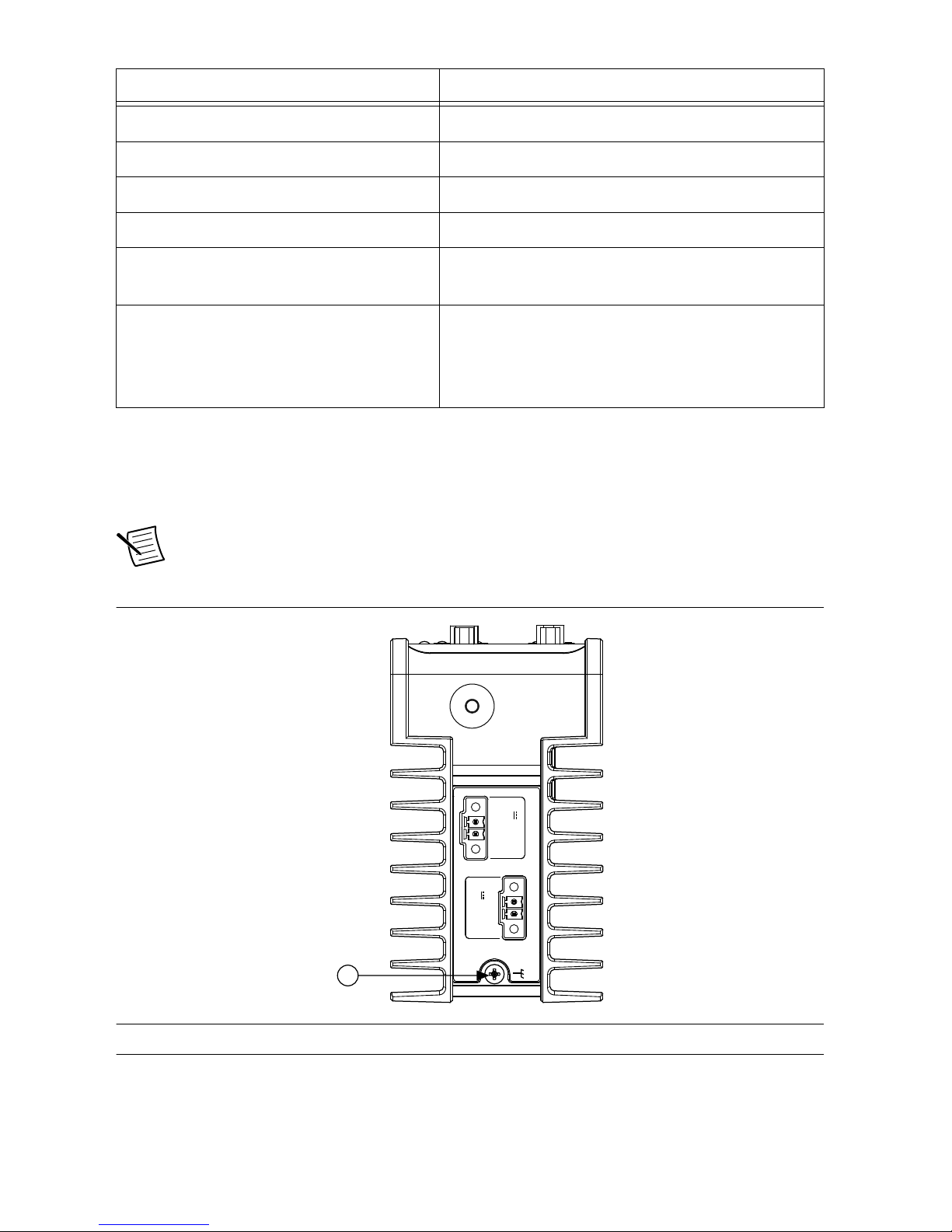
Connector Function
RJ45 10/100/1000 Ethernet port Network connection
USB 2.0 Standard A receptacles High-retention USB 2.0
RJ50 serial port RS-485/422/232 serial
15-pin female VGA port Video output
USB 3.0 Standard A receptacles Power and data connection to USB3 Vision
cameras
44-pin female HD D-sub DIGITAL I/O
port
Isolated inputs, isolated outputs, bidirectional
differential lines (RS-422) or single-ended lines
which can be used with a quadrature encoder, and
bidirectional TTL lines
Chassis Grounding Screw
Use the grounding screw to connect the chassis to earth ground. An earth ground connection is
optional.
Note An earth ground connection does not connect C or C
ISO
to earth ground.
Figure 2. Chassis Grounding Screw
SYSTEM
12-24 V
C V
ISO
5-24 V
1
C
ISO
V
ISO
1. Chassis Grounding Screw
NI CVS-1459 User Manual | © National Instruments | 3
Page 5
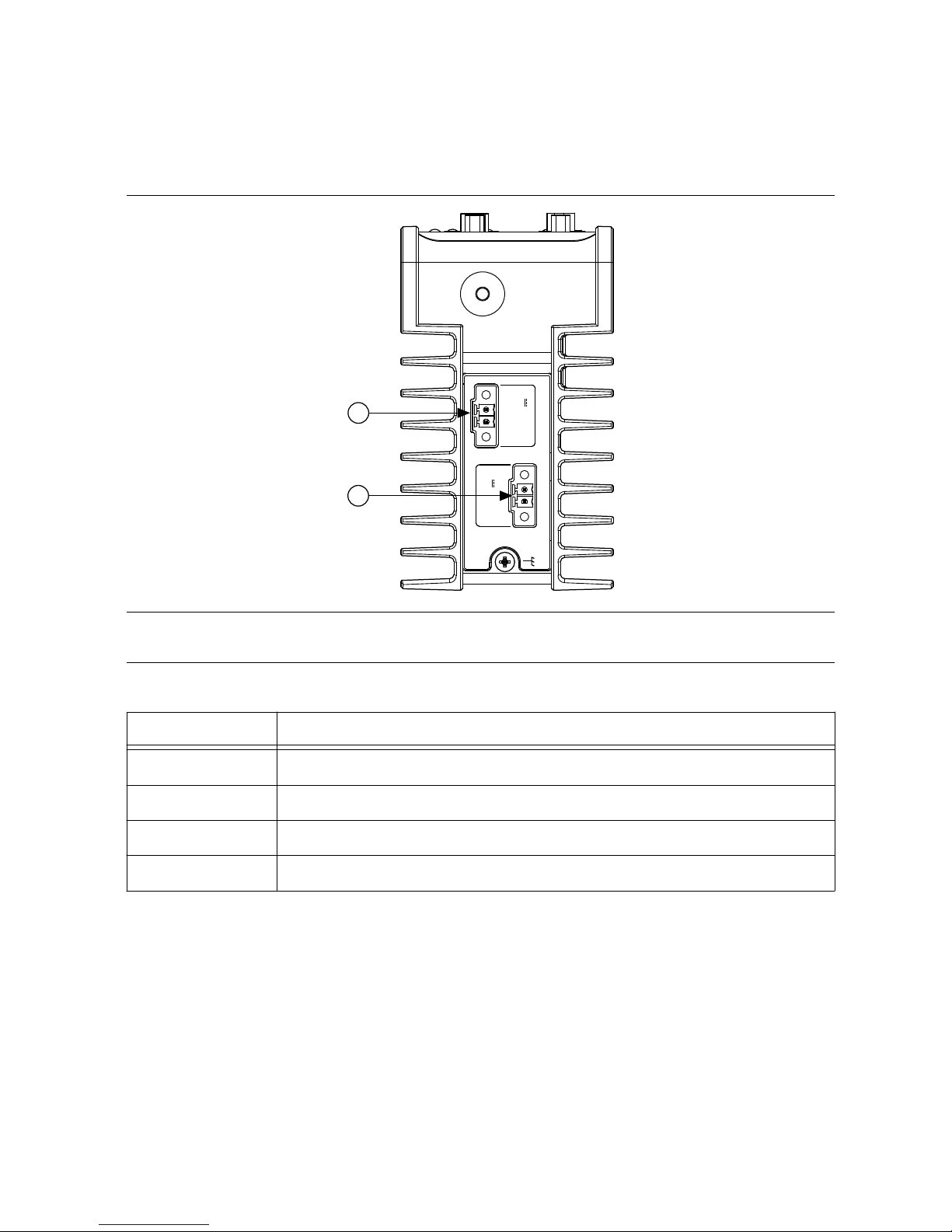
Power Input Connectors
The NI CVS-1459 requires a power supply to power the system and a power supply to power
the isolated outputs.
Figure 3. Power Connectors
SYSTEM
12-24 V
C V
ISO
5-24 V
1
2
C
ISO
V
ISO
1. System Power Connector
2. Isolated Outputs Power Connector
Table 1. Power Connector Terminals
Terminal Description
C Common signal
V System power (12-24 VDC)
C
ISO
Isolated common signal
V
ISO
Power for isolated outputs (5-24 VDC)
Ethernet Port
The Ethernet port on the NI CVS-1459 provides a connection between the NI CVS-1459 and a
network. The NI CVS-1459 automatically detects the speed of the connection and configures
itself accordingly.
A CAT 5e or CAT 6 1000Base-T Ethernet cable is required to achieve 1,000 Mbps (Gigabit)
Ethernet performance. CAT 5e and CAT 6 Ethernet cables are not guaranteed to meet the
necessary requirements. While CAT 5 cables may appear to work at 1,000 Mbps. CAT 5 cables
can cause bit errors, resulting in degraded or unreliable network performance.
4 | ni.com | NI CVS-1459 User Manual
Page 6

Figure 4. Primary Ethernet Port Pin Locations
Pin 8
Pin 1
Table 2. Primary Ethernet Port Pin Descriptions
Pin Fast Ethernet Gigabit Ethernet
MDI MDI-X
1 TX+ BI_DA+ BI_DB+
2 TX- BI_DA- BI_DB-
3 RX+ BI_DB+ BI_DA+
4 No Connect BI_DC+ BI_DD-
5 No Connect BI_DC- BI_DD-
6 RX- BI_DB- BI_DA-
7 No Connect BI_DD+ BI_DC+
8 No Connect BI_DD- BI_DC-
USB 2.0 Ports
The NI CVS-1459 has two high-retention USB 2.0 ports. The USB ports support common
USB mass-storage devices such as USB flash drives, USB-to-IDE adapters, keyboards, and
mice.
Figure 5. USB 2.0 Connector Pinout
1
4
2
3
Table 3. USB 2.0 Port Pin Descriptions
Pin Signal Name Signal Description
1 VCC Cable Power (+5 VDC)
2 D- USB Data -
NI CVS-1459 User Manual | © National Instruments | 5
Page 7
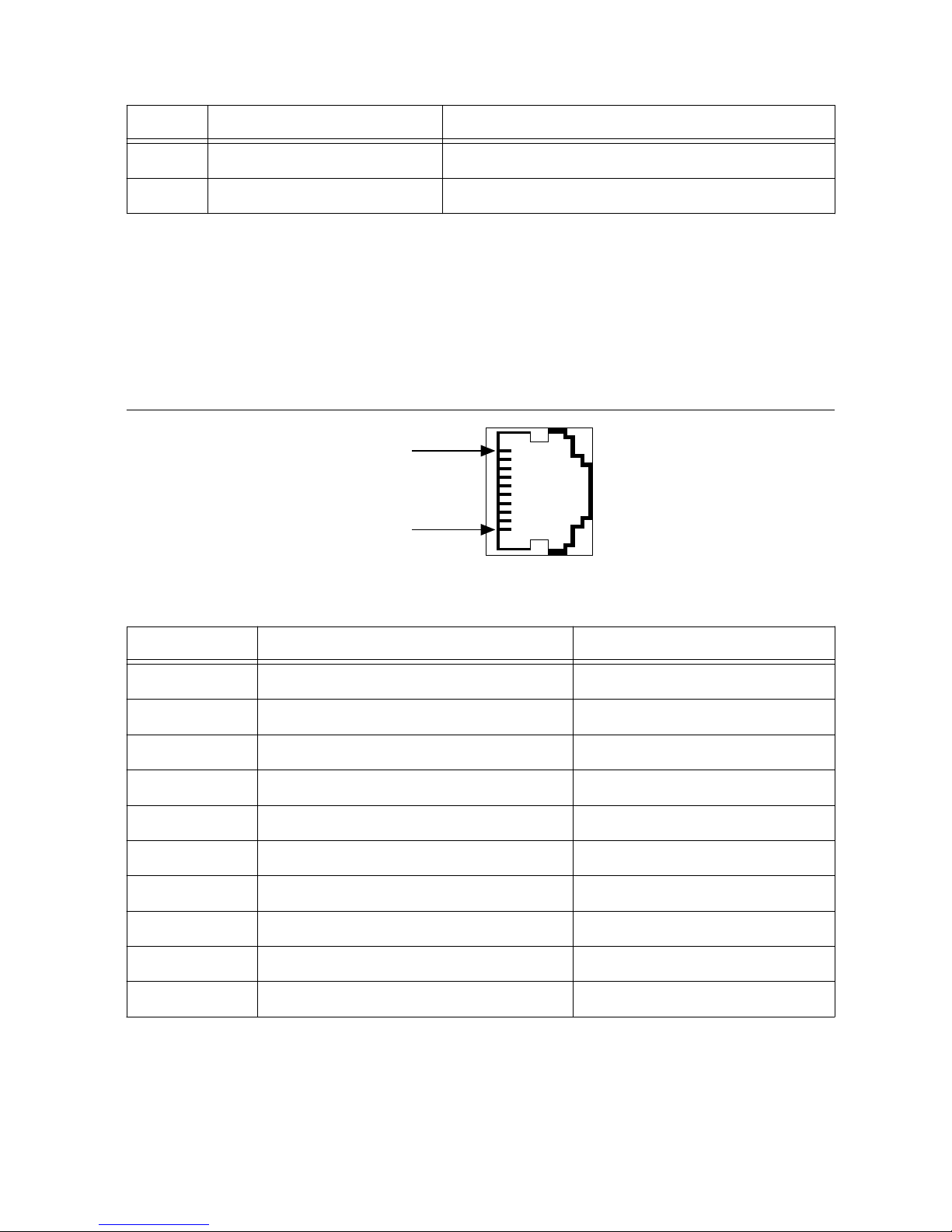
Table 3. USB 2.0 Port Pin Descriptions (Continued)
Pin Signal Name Signal Description
3 D+ USB Data +
4 GND Ground
RS-485/422/232 Serial Port
The NI CVS-1459 has a single serial port that can operate in either RS-485/422 mode or
RS-232 mode. Set the serial port mode in the BIOS.
The serial port is a 10-position RJ50 modular jack, which can connect to serial devices, such
as PLCs, scanners, and lighting devices.
Figure 6. RS-485/422/232 Serial Port Pin Locations
Pin 10
Pin 1
Table 4. RS-485/422/232 Serial Port Pin Descriptions
Pin RS-485/422 Mode RS-232 Mode
1 No Connect No Connect
2 TXD- Unused
3 TXD+ Unused
4 No Connect No Connect
5 No Connect No Connect
6 RXD- GND
7 RXD+ Unused
8 Unused TXD
9 Unused RXD
10 GND GND
6 | ni.com | NI CVS-1459 User Manual
Page 8
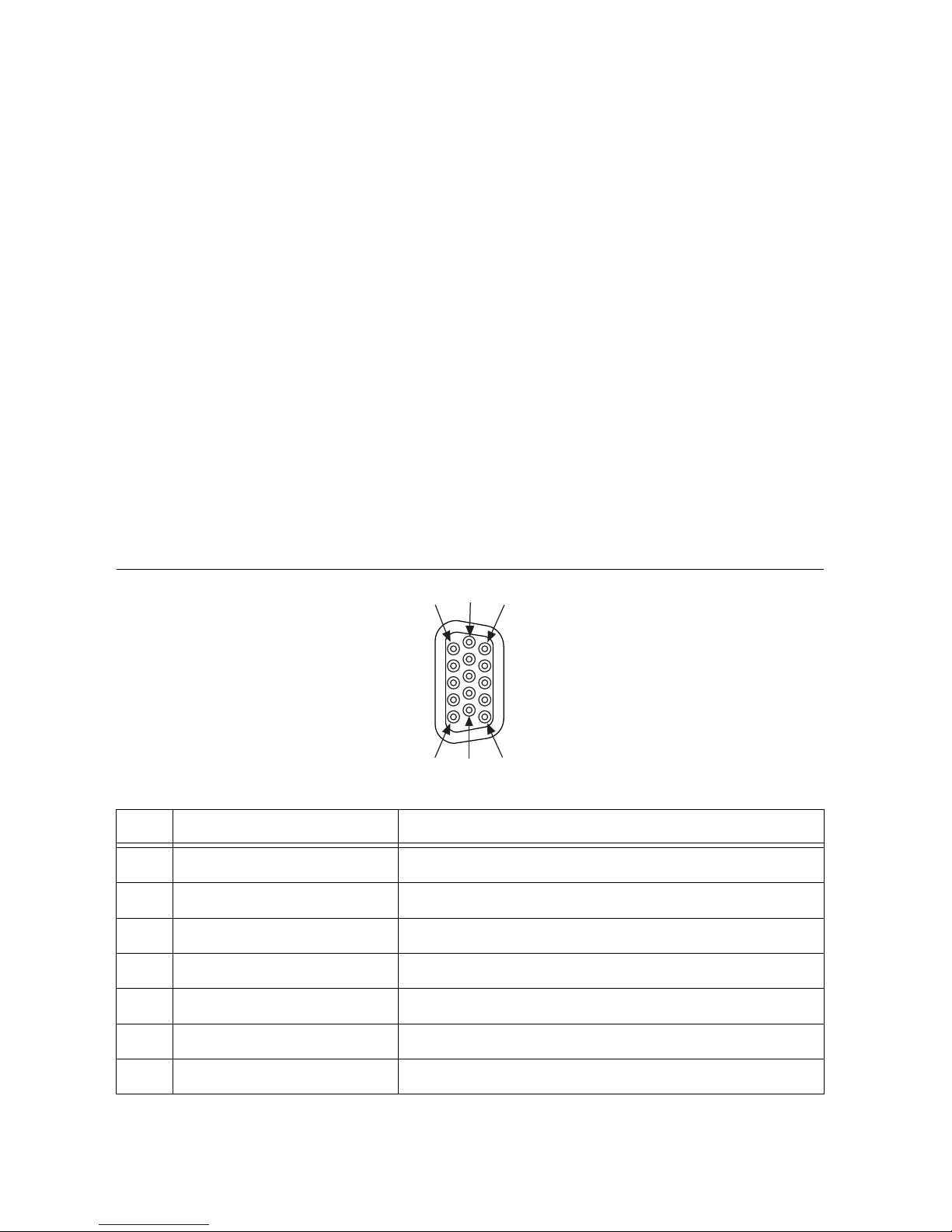
Using the Serial Port in Windows
The default serial communications driver for Windows is installed on the NI CVS-1459. The
serial port appears in the operating system as COM2. This driver is provided by Microsoft
with all Windows installations.
Use the default serial driver when the serial port is configured to RS-232 mode in the BIOS.
The default serial driver can also be used when the serial port is configured to RS-485 in FourWire or Auto wire modes.
The default serial driver does not allow the wire mode to be changed at run time and it does
not allow the RS-485 transceivers to be controlled manually. For full control of the RS-485
serial port, the NI-Serial for Windows driver must be installed. The serial mode, whether
RS-232 or RS-485, must be configured in the BIOS regardless of the driver used.
Refer to the National Instruments website at ni.com to download NI-Serial. Install NI-Serial
15.0 or later.
VGA Port
Use the VGA port to connect a monitor to the NI CVS-1459. Use any standard 15-pin VGA
cable to access the VGA port. The VGA port has a maximum resolution of 1920 x 1200 at
60 Hz.
Figure 7. VGA Port Pin Locations
5 15
11
6
1
10
Pin Signal Name Signal Description
1 RED Red analog video signal
2 GREEN Green analog video signal
3 BLUE Blue analog video signal
4 RESERVED Reserved
5 GND Ground reference
6 RED RETURN Ground reference
7 GREEN RETURN Ground reference
NI CVS-1459 User Manual | © National Instruments | 7
Page 9
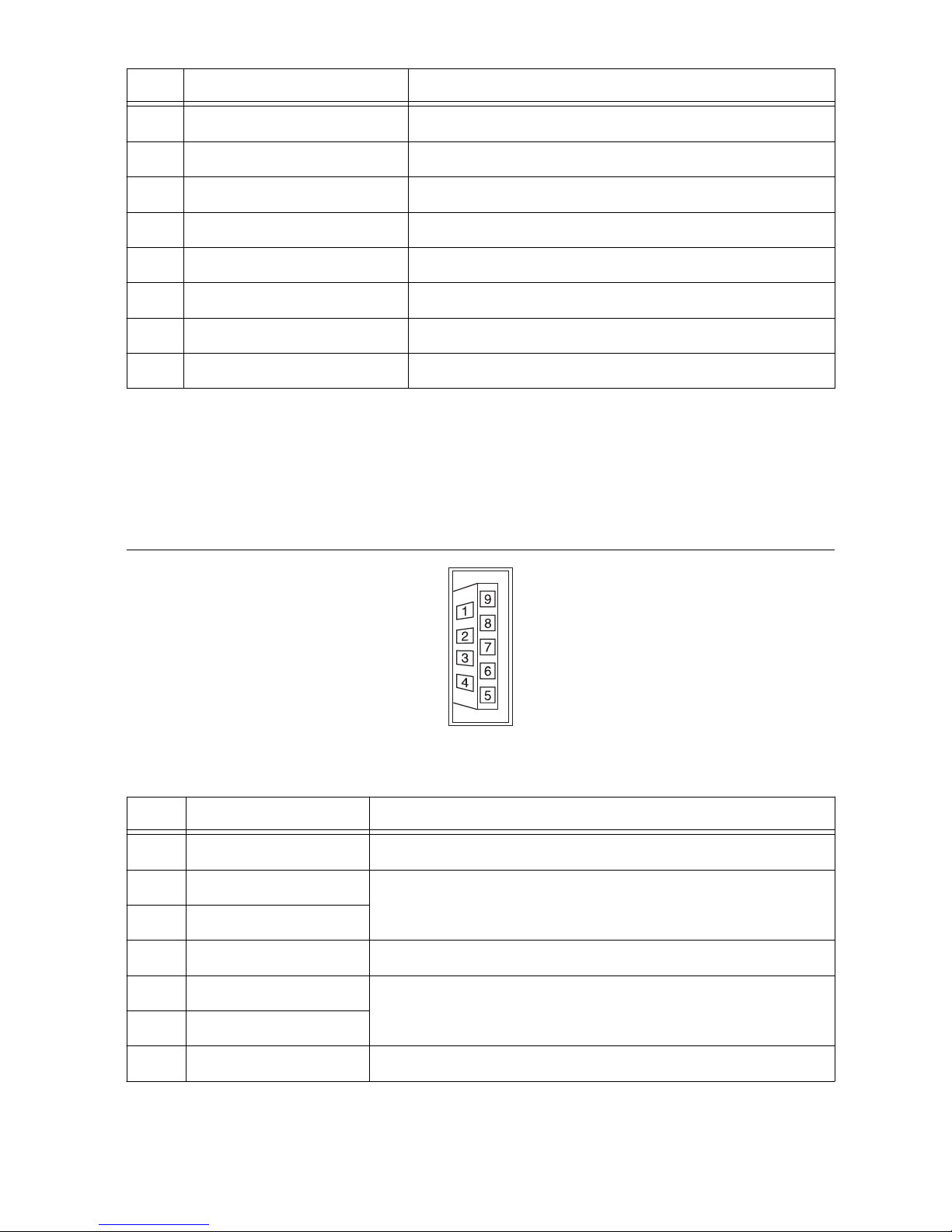
Pin Signal Name Signal Description
8 BLUE RETURN Ground reference
9 PWR 5 V power for DDC
10 GND Ground return for power
11 NC No connect
12 DDC_D Data signal of serial communication
13 HSYNC Horizontal synchronization signal
14 VSYNC Vertical synchronization signal
15 DDC_C Clock signal of serial communication
USB3 Vision Ports
The NI CVS-1459 provides two standard A USB 3.0 ports to acquire images from two USB3
Vision cameras simultaneously. The USB ports also support common USB mass-storage
devices such as USB flash drives, USB-to-IDE adapters, keyboards, and mice.
Figure 8. USB3 Vision Port Pin Locations
Table 5. USB3 Vision Connector Signals
Pin Signal Name Signal Description
1 VBUS Power
2 D- USB 2.0 differential pair
3 D+
4 GND Ground for power return
5 StdA_SSRX- SuperSpeed receiver differential pair
6 StdA_SSRX+
7 GND_DRAIN Ground for signal return
8 | ni.com | NI CVS-1459 User Manual
Page 10
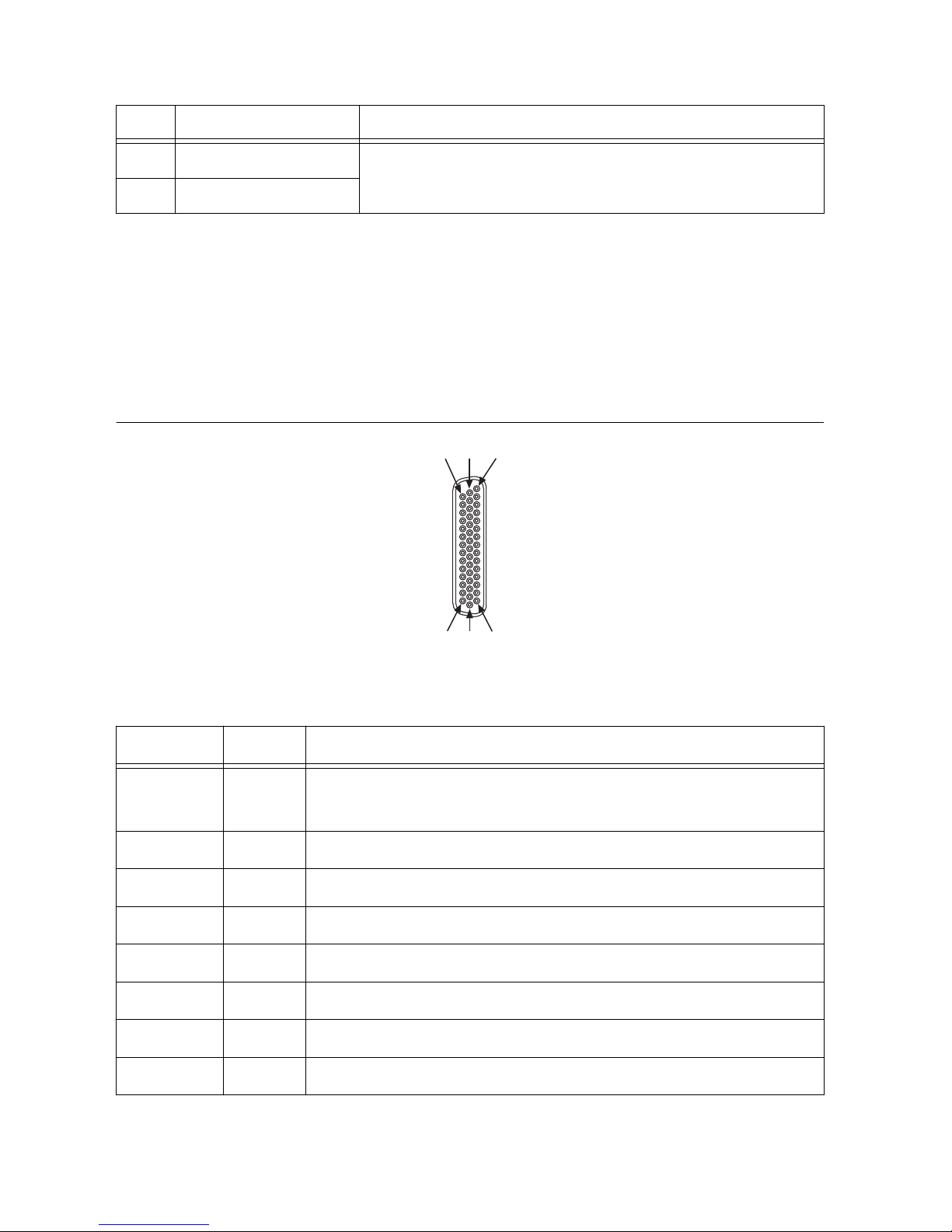
Table 5. USB3 Vision Connector Signals (Continued)
Pin Signal Name Signal Description
8 StdA_SSTX- SuperSpeed transmitter differential pair
9 StdA_SSTX+
Digital I/O Port
The 44-pin Digital I/O port on the NI CVS-1459 offers 8 isolated inputs, 8 isolated outputs, 2
bidirectional differential I/O (RS-422) or single ended input lines which can be used with a
quadrature encoder, and 8 bidirectional TTL lines. The Digital I/O port can be connected to
any appropriate shielded device or connector block using a shielded cable. Refer to the
following image and table for pin locations and functions.
Figure 9. 44-pin Digital I/O Connector
15
30
44
1
16
31
Table 6. Digital I/O Pin Descriptions
Pin Number Signal Description
1 Diff 0+ Bidirectional RS-422 I/O (positive side), or quadrature encoder
phase A+
2 GND Digital ground reference for TTL and differential I/O
3 TTL 0 Bidirectional TTL I/O
4 TTL 1 Bidirectional TTL I/O
5 GND Digital ground reference for TTL and differential I/O
6 TTL 2 Bidirectional TTL I/O
7 TTL 3 Bidirectional TTL I/O
8 GND Digital ground reference for TTL and differential I/O
NI CVS-1459 User Manual | © National Instruments | 9
Page 11

Table 6. Digital I/O Pin Descriptions (Continued)
Pin Number Signal Description
9 Diff 1+ Bidirectional RS-422 I/O (positive side), or quadrature encoder
phase B+
10 V
ISO
Isolated power voltage reference output
11 C
ISO
Common ground reference for isolated inputs and outputs
12 Iso Out 0 General purpose isolated output
13 Iso Out 1 General purpose isolated output
14 C
ISO
Common ground reference for isolated inputs and outputs
15 Iso Out 4 General purpose isolated output
16 Diff 0- Bidirectional RS-422 I/O (negative side), or quadrature encoder
phase A-
17 GND Digital ground reference for TTL and differential I/O
18 TTL 4 Bidirectional TTL I/O
19 TTL 5 Bidirectional TTL I/O
20 GND Digital ground reference for TTL and differential I/O
21 TTL 6 Bidirectional TTL I/O
22 TTL 7 Bidirectional TTL I/O
23 GND Digital ground reference for TTL and differential I/O
24 Diff 1- Bidirectional RS-422 I/O (negative side), or quadrature encoder
phase B-
25 V
ISO
Isolated power voltage reference output
26 C
ISO
Common ground reference for isolated inputs and outputs
27 Iso Out 2 General purpose isolated output
28 Iso Out 3 General purpose isolated output
29 C
ISO
Common ground reference for isolated inputs and outputs
30 Iso Out 5 General purpose isolated output
31 Iso In 0 General purpose isolated input
10 | ni.com | NI CVS-1459 User Manual
Page 12

Table 6. Digital I/O Pin Descriptions (Continued)
Pin Number Signal Description
32 Iso In 1 General purpose isolated input
33 C
ISO
Common ground reference for isolated inputs and outputs
34 Iso In 2 General purpose isolated input
35 Iso In 3 General purpose isolated input
36 C
ISO
Common ground reference for isolated inputs and outputs
37 Iso In 4 General purpose isolated input
38 Iso In 5 General purpose isolated input
39 C
ISO
Common ground reference for isolated inputs and outputs
40 Iso In 6 General purpose isolated input
41 Iso In 7 General purpose isolated input
42 C
ISO
Common ground reference for isolated inputs and outputs
43 Iso Out 6 General purpose isolated output
44 Iso Out 7 General purpose isolated output
Wiring an Isolated Input
You can wire an isolated input to a sourcing output device.
Caution Do not apply a voltage greater than 24 VDC to the isolated inputs.
Voltage greater than 24 VDC may damage the NI CVS-1459.
Figure 10. Connecting an Isolated Input to a Sourcing Output Device
CVS
Input
Sourcing
Output
Device
Current
Limiter
Power Supply
+
–
C
ISO
V
REF
NI CVS-1459 User Manual | © National Instruments | 11
Page 13

Wiring an Isolated Output
The digital output circuit sources current to external loads.
Caution Do not draw more than 35 mA each from 5 V isolated output. Do not
draw more than 80 mA each from 24 V isolated outputs.
Figure 11. Connecting an Isolated Output to an External Load
Digital Output
CVS
Load
Overcurrent
Protection Circuit
C
ISO
V
ISO
V
CC
Connecting to Differential I/O
The NI CVS-1459 accepts differential (RS-422) line driver inputs. Each of the 2 differential
I/O can be configured as an output. Use shielded cables for all applications. Unshielded cables
are more susceptible to noise and can corrupt signals.
12 | ni.com | NI CVS-1459 User Manual
Page 14

Figure 12. Quadrature Encoder/RS-422 Input/Output Circuit
+
–
Diff I/O 0–
Diff I/O 0+
Diff I/O 1–
Diff I/O 1+
+3.3 V
+
–
10 kΩ 10 kΩ 10 kΩ 10 kΩ
EN
EN
7.5 kΩ 7.5 kΩ 7.5 kΩ
7.5 kΩ
Figure 13. Connecting Differential Line Drivers
Diff In 0+
Diff In 0–
Phase A
Phase A
Diff In 1+
Diff In 1–
Phase B
Phase B
Encoder CVS
Twisted Pair
Twisted Pair
+
–
+
–
NI CVS-1459 User Manual | © National Instruments | 13
Page 15

Figure 14. Connecting Single-Ended Line Drivers
Diff In 0+
Diff In 0–
Twisted Pair
Twisted Pair
Diff In 1+
Diff In 1–
Encoder CVS
+
–
+
–
TTL I/O
The following image shows the circuit for bidirectional TTL I/O.
Figure 15. TTL Input/Output Circuit
100 Ω
TTL_OUT(0)
TTL_OE(0)
TTL_IN(0)
10 kΩ
FB
TTL I/O
LED Indicators
The NI CVS-1459 provides the following LED indicators.
14 | ni.com | NI CVS-1459 User Manual
Page 16

Figure 16. LED Indicators
NI CVS-1459
Compact Vision System
RESET
DIGITAL
I
/O
1
0
/
1
00
/
1000
ACT/
LINK
USER1
USER2
PWR/
FAULT
DRIVE
0
1
USER1
USER2
PWR/
FAULT
DRIVE
The following table describes the LEDs and indications.
Table 7. LED Indications
LED LED Color LED State Indication
Drive Yellow Solid An internal drive is being accessed.
PWR/FAULT — OFF The NI CVS-1459 is OFF. This is not an
indication of whether power is applied or not.
Green Solid The NI CVS-1459 is operating normally and is
properly powered on.
Red Blinking The NI CVS-1459 power-up sequence failed.
USER1/USER2 Green/Yellow — User-controlled LEDs that can be controlled
using the NI System Configuration API.
Ethernet LEDs
The primary Ethernet port has the following LEDs.
NI CVS-1459 User Manual | © National Instruments | 15
Page 17

Figure 17. LEDs for the Primary Ethernet Port
1
2
1. Activity/Link LED
2. Speed LED
Table 8. Ethernet LED Indications
LED Status Definition
Activity/Link
Unlit No link has been established
Solid A link has been negotiated
Blinking Activity on the link
Speed
Unlit No link, or 10 Mbps link
Green 100 Mbps link
Amber 1,000 Mbps link
Using the RESET Button
Pressing the RESET button resets the processor and reboots the system.
16 | ni.com | NI CVS-1459 User Manual
Page 18

Figure 18. RESET Button Locations
SYSTEM
12-24 V
C V
ISO
5-24 V
1
C
ISO
V
ISO
1. RESET Button
BIOS Configuration and System Recovery
You can change the configuration settings for the NI CVS-1459 in the BIOS setup. The BIOS
is the low-level interface between the hardware and PC software that configures and tests your
hardware when you boot the system. The BIOS setup program includes menus for configuring
settings and enabling features.
Most users do not need to use the BIOS setup program. The system ships with default settings
that work well for most configurations.
Entering BIOS Setup
Complete the following steps to start the BIOS setup program.
1. Connect a monitor to the VGA connector on the NI CVS-1459.
2. Connect a USB keyboard to one of the USB ports on the NI CVS-1459.
3. While holding down the <Delete> key, power on or reboot the NI CVS-1459.
The NI CVS-1459 will enter the BIOS setup program and display the Main menu.
BIOS Keyboard Navigation
Use the following keys to navigate through the BIOS setup:
• Left, right, up, and down arrows—Use these keys to move between different setup
menus. Press <Esc> to exit a submenu. Be sure number lock is off to use the numeric
keypad arrows.
• <Enter>—Use this key to either open a submenu or display all available settings for the
highlighted configuration option.
NI CVS-1459 User Manual | © National Instruments | 17
Page 19

• <Esc>—Use this key to return to a parent menu of a submenu or cancel an outstanding
selection. At the main menu, use this key to exit the BIOS setup.
• <+> and <->—Use these keys to cycle between all available settings.
• <Tab>—Use this key to select time and date fields. When entering date and time and date
information, you can also use the number keys to enter the time and date directly.
• <F9>—Use this key to load the optimal default values for BIOS configuration settings.
The optimal default values are the same as the shipping configuration default values.
Press <F1> from any root menu to display more information about navigating the BIOS setup
program.
Menu items listed in blue are changeable; menu items in gray are not changeable. A blue
triangle next to a menu item indicates that the menu item contains a submenu.
Main Menu
The most commonly accessed and modified BIOS settings are in the Main setup menu.
• System Date—Changes the system date. The system date setting is stored in a batterbacked real-time clock. You can also change this setting from within MAX or Vision
Builder AI.
• System Time—Changes the system time. The system time setting is stored in a batterybacked real-time clock. You can also change this setting from within MAX or Vision
Builder AI.
Advanced Menu
This menu contain BIOS settings that normally do not require modification. If you have
specific problems such as unbootable disks or resource conflicts, you may need to examine
these settings.
The Advanced setup menu includes the following submenus:
• Power/Wake Configuration
• Serial Port Configuration
• SATA Configuration
• USB Configuration
Power/Wake Configuration Submenu
Use this submenu to apply alternate configurations to the power features of the chipset and
controller. Normally, you do not need to modify these settings, as the factory default settings
provide the most compatible and optimal configuration possible.
• Restore After Power Loss—Specify what state to go to when power is reapplied after a
power failure.
Serial Port Configuration Submenu
Use this submenu to view the serial port configuration.
• RS485/RS232 Select—This setting selects the transceiver mode between RS-232 and
RS-485. The default value is RS485.
• RS-485 Configuration—Use this menu to configure the RS-485/422 wire-mode. The
default value is Auto.
18 | ni.com | NI CVS-1459 User Manual
Page 20

SATA Configuration Submenu
Use this submenu to apply custom configurations to the processor of the NI CVS-1459.
Normally, you do not need to modify these settings, as the factory default settings provide the
most compatible and optimal configuration possible.
• SATA Controller(s)—Enables or disables the SATA controller. The default is Enabled.
USB Configuration Submenu
Use the submenu to apply alternate configurations to the USB ports. Normally, you do not
need to modify these settings, as the factory default settings provide the most compatible and
optimal configuration possible.
• Legacy USB Support—Specifies whether or not legacy USB support is enabled. Legacy
USB support refers to the ability to use a USB keyboard and mouse during system boot or
in a legacy operating system such as DOS. The default is Enabled.
• Overcurrent Reporting—Enables or disables operating system notifications of USB
overcurrent events. The default is Disabled.
• Transfer Timeout—Specifies the number of seconds the POST waits for a USB mass
storage device to start. The default is 20 seconds.
• Device Reset Timeout—Specifies the maximum amount of time a device can take to
properly report itself during the POST. The default value is Auto. Alternatively, the
Manual override setting can be used to support slow USB devices.
• Mass Storage Devices—When USB storage is connected to the device, this menu lists
each USB drive. You can set the emulation type of the USB storage. The options include
Auto, Floppy, Forced FDD, Hard Disk, and CD-ROM. The default is Auto.
Boot Menu
This screen displays the boot order of devices associated with the NI CVS-1459. The BIOS
proceeds down the Boot priority order list in search of a bootable device. Devices under the
Excluded from boot order list will not be used for booting. If the BIOS fails to find any
bootable device, an error message is displayed.
The Boot setup menu includes the following submenus:
• Boot Settings Configuration—Use this setting to access the Boot Settings Configuration
submenu.
• PXE Network Boot—This setting specifies whether or not the PXE network boot agent is
enabled. When this setting is enabled, the Intel Boot Agent is displayed in the Boot
Option Priorities menu, allowing you to boot from a PXE server on the local subnet.
Note that the Intel Boot Agent device names are preceded by IBA GE Slot in the Boot
Option Priorities menu. The system must be restarted for this setting to take effect. The
default value is Disabled.
• Boot Option Priorities—These setting specify the order in which the BIOS checks for
bootable devices, including the local hard disk drive, removable devices such as USB
flash disk drives or USB CD-ROM drives, or the PXE network boot agent. The BIOS
will first attempt to boot from the device associated with Boot Option #1, followed by
Boot Option #2 and Boot Option #3. If multiple boot devices are not present, the BIOS
setup utility will not display all of these configuration options. To select a boot device,
NI CVS-1459 User Manual | © National Instruments | 19
Page 21

press <Enter> on the desired configuration on the desired configuration option and select
a boot device from the resulting menu. You can also disable certain boot devices by
selecting Disabled.
Note Only one device of a given type will be shown in this list. If more than one
device of that same type exists, use the Device BBS Priorities submenus to re-order
the priority of devices of the same type.
Boot Settings Configuration Submenu
• Setup Prompt Timeout—This setting specifies the amount of time the system waits for a
BIOS Setup menu keypress (the <Delete> key) in units of a second. The default value is 1
for a delay of one second.
• Bootup NumLock State—This setting specifies the power-on state of the keyboard
NumLock setting. The default value is On.
Device BBS Priority Submenus
The following submenus will be displayed if one or more bootable devices of the
corresponding type is present:
• Hard Drive BBS Priorities
• CD/DVD ROM Drive BBS Priorities
• Floppy Drive BBS Priorities
• Network Device BBS Priorities
Hard Drive BBS Priorities Submenu
• Boot Option #1, Boot Option #2, Boot Option #3—These settings specify the boot
priority of hard drive devices. The highest priority device is displayed on the main Boot
Option Priorities list. Optionally, each device can also be Disabled if the device should
never be used as a boot device.
CD/DVD ROM Drive BBS Priorities Submenu
• Boot Option #1, Boot Option #2, Boot Option #3—These settings specify the boot
priority of CD/DVD ROM drive devices. The highest priority device is displayed on the
main Boot Option Priorities list. Optionally, each device can also be Disabled if the
device should never be used as a boot device.
Floppy Drive BBS Priorities Submenu
• Boot Option #1, Boot Option #2, Boot Option #3—These settings specify the boot
priority of network devices. The highest priority device is displayed on the main Boot
Option Priorities list. Optionally, each device can also be Disabled if the device should
never be used as a boot device.
Network Device BBS Priorities Submenu
• Boot Option #1, Boot Option #2, Boot Option #3—These settings specify the boot
priority of network devices. The highest priority device is displayed on the main Boot
Option Priorities list. Optionally, each device can also be Disabled if the device should
never be used as a boot device.
20 | ni.com | NI CVS-1459 User Manual
Page 22

Save & Exit Menu
The Save & Exit setup menu includes all available options for exiting, saving, and loading the
BIOS default configuration. You can also press <F9> to load BIOS default settings and <F10>
to save changes and exit setup.
The Save & Exit setup menu includes the following settings:
• Save Changes and Reset—Any changes made to BIOS settings are stored in NVRAM.
The setup utility then exits and reboots the controller.
• Discard Changes and Reset—Any changes made to BIOS settings during this session of
the BIOS setup utility since the last save are discarded. The setup utility then exits and
reboots the controller. The <Esc> key can also be used to select this option.
• Save Changes—Changes made to BIOS settings during this session are committed to
NVRAM. The setup utility remains active, allowing further changes.
• Discard Changes—Any changes made to BIOS settings during this session of the BIOS
setup utility since the last save are discarded. The BIOS setup continues to be active.
• Restore Factory Defaults—This option restores all BIOS settings to the factory default.
This option is useful if the controller exhibits unpredictable behavior due to an incorrect
or inappropriate BIOS setting. Any nondefault settings are also restored to their factory
defaults. The <F9> key can also be used to select this option.
• Save as User Defaults—This option saves a copy of the current BIOS settings as the User
Defaults. This option is useful for preserving custom BIOS setup configurations.
• Boot Override—This option lists all possible bootable devices and allows the user to
override the Boot Option Priorities list for the current boot. If no changes have been
made to the BIOS setup options, the system will continue booting to the selected device
without first rebooting. If BIOS setup options have been changed and saved, a reboot is
required and the boot override selection will not be valid.
Restoring the Windows Operating System
You can restore the Windows operating system on the hard drive of the NI CVS-1459 from the
reinstallation DVD shipped with device.
Note Restoring the operating system erases the contents of the hard drive. Back up
any files you want to keep before restoring the hard drive.
Creating a Bootable USB Flash Drive
You can create a bootable USB flash drive from the reinstallation DVD if you do not have a
USB DVD drive to connect to the NI CVS-1459. The USB flash drive must be at least 8 GB.
Ensure the USB flash drive appears as a Removable Drive in Windows. Avoid using drives
that appear as Fixed Disk drives. Complete the following steps to prepare the USB flash drive
for recovery.
Note If you have an external USB DVD drive, you can use the external DVD drive
to restore Windows without creating a bootable USB flash drive. Proceed to the next
section if you are using an external DVD drive.
NI CVS-1459 User Manual | © National Instruments | 21
Page 23

1. Insert the USB flash drive into a computer with a DVD drive running Windows, and wait
for the flash drive to be recognized.
2. Open a command prompt as an administrator.
3. Type diskpart.exe and press <Enter>.
4. Type list disk and press <Enter>.
5. Identify the drive number that corresponds to the USB flash drive.
6. Type select disk x, where x is the drive number of the USB flash drive, and press
<Enter>. For example, in the following image, the USB flash drive is disk number 5. The
command is select disk 5.
Caution Following this process will delete all data on the USB flash drive.
7. Type clean and press <Enter>. This command deletes all data from the USB flash drive.
8. Type create partition primary and press <Enter>.
9. Type active and press <Enter>
10. Type format fs=ntfs quick and press <Enter> to format the USB flash drive.
11. Type assign letter free volume letter, where free volume letter is a
letter not currently associated with any disk drives. For example, assign letter K.
12. Copy the contents of the reinstallation DVD to the root of the USB flash drive.
The USB flash drive is now bootable and will install Windows.
Reinstalling Windows
Complete the following steps to use the recovery media to install Windows.
1. Connect the bootable USB flash drive to one of the USB ports on the NI CVS-1459. Or
connect an external DVD drive to one of the USB ports on the NI CVS-1459 and insert
the recovery DVD into the external drive.
22 | ni.com | NI CVS-1459 User Manual
Page 24

2. Connect a USB hub to the other USB port on the NI CVS-1459. Connect a keyboard and
mouse to the USB hub. If a USB hub is not available, the keyboard can be used to
navigate the recovery software.
3. Power on the NI CVS-1459.
4. Press the <F10> key on the keyboard.
5. Select the bootable USB flash drive or the DVD drive.
6. Press any key to boot from the recovery media.
7. Follow the on-screen instructions to format the hard drive and install the operating
system.
After restoring the operating system, reinstall any software and drivers onto the NI CVS-1459.
Mounting the NI CVS-1459
This section provides information for creating a custom mount for the NI CVS-1459. If you do
not want to create a custom mount, a panel and DIN rail mount kit for the NI CVS-1459 is
available from National Instruments (part number 781740-01).
Caution If you choose not to mount the NI CVS-1459 on a DIN rail or flat surface,
do not position the NI CVS-1459 with the heat sinks resting on any surface. Doing
so may cause the NI CVS-1459 device to overheat. Refer to the NI CVS-1459
Specifications for temperature specifications.
The following figures provide dimensional drawings and clearance information for the NI
CVS-1459.
NI CVS-1459 User Manual | © National Instruments | 23
Page 25

Figure 19. Front View with Dimensions in inches [millimeters]
NI CVS-1459
Compact Vision System
23.35 mm
(0.919 in.)
20.37 mm
(.802 in.)
32.48 mm
(1.279 in.)
16.93 mm
(0.667 in.)
17.11 mm
(0.674 in.)
26.78 mm
(1.054 in.)
27.56 mm
(1.085 in.)
21.19 mm
(0.834 in.)
15.07 mm
(0.593 in.)
38.75 mm
(1.526 in.)
9.51 mm
(0.374 in.)
40.77 mm
(1.605 in.)
26.7 mm
(1.051 in.)
24.17 mm
(0.951 in.)
17.21 mm
(0.678 in.)
60.96 mm (2.400 in.)
24.71 mm
(0.973 in.)
24 | ni.com | NI CVS-1459 User Manual
Page 26

Figure 20. Back View with Dimensions in inches [millimeters]
23.46 mm
(0.924 in.)
54.48 mm
(2.145 in.)
23.24 mm
(0.915 in.)
37.50 mm
(1.476 in.)
19.41 mm
(0.764 in.)
24.46 mm
(0.963 in.)
25.92 mm
(1.020 in.)
10.58 mm
(0.417 in.)
NI CVS-1459 User Manual | © National Instruments | 25
Page 27

Figure 21. Side View with Dimensions in inches [millimeters]
130.38 mm
(5.133 in.)
108.47 mm (4.270 in.)
3.80 mm
(0.150 in.)
104.67 mm (4.121 in.)
26 | ni.com | NI CVS-1459 User Manual
Page 28

Figure 22. Bottom View with Dimensions in inches [millimeters]
2X 6–32
6.35 mm (0.250 in.)
11.43 mm
(0.450 in.)
11.43 mm
(0.450 in.)
65.19 mm
(2.566 in.)
65.19 mm
(2.566 in.)
38.10 mm
(1.50 in.)
Securing the NI CVS-1459 to a Mount
1. Align the screw holes of the mounting bracket with the two holes on the back of the NI
CVS-1459.
2. Insert two 6-32 screws and tighten them until they are secure (3.5 in-lb). Make sure the
heads of the screws are flush with the mounting bracket.
Clearance Requirements
The NI CVS-1459 installation must meet the following space and cabling clearance
requirements for optimum cooling:
• Allow 76.2 mm (3.0 in.) on the top and bottom of the NI CVS-1459 for air circulation.
• Allow 50.8 mm (2.0 in.) on the sides of the NI CVS-1459 for air circulation.
• Allow enough space in front of the NI CVS-1459 to connect cables.
NI CVS-1459 User Manual | © National Instruments | 27
Page 29

Figure 23. Clearance Requirements for the NI CVS-1459
50.8 mm
(2.00 in.)
50.8 mm
(2.00 in.)
76.2 mm
(3.00 in.)
76.2 mm
(3.00 in.)
NI CVS-1459
Compact Vision System
RESET
DIGITAL I/O
10/100/
1000
ACT/
LINK
USER1
USER2
PWR/
FAULT
STATUS
0
1
Troubleshooting
No Camera Found
Verify that the camera is properly connected and powered. Verify that the camera complies
with the USB3 Vision specification.
Cannot Drive Isolated Outputs
Verify that you have power connected to the V
ISO
and C
ISO
inputs on the NI CVS-1459
isolated power connector and that the contact at the screw terminals is solid. Because these
outputs are electrically isolated from the NI CVS-1459 device main supply, they require power
in addition to the NI CVS-1459 main supply.
28 | ni.com | NI CVS-1459 User Manual
Page 30

PWR/FAULT LED Is Not Lit When the NI CVS-1459 is
Powered On
If the system power supply is properly connected (polarity is not reversed) to the
NI CVS-1459, but the PWR/FAULT LED does not light up, check that the power supply is
within the specifications listed in the NI CVS-1459 Specifications. Using a power supply that
is not within these specifications might result in an unresponsive or unstable system and could
damage the device.
If the BIOS setting Restore After Power Loss is set to Stay Off, the NI CVS-1459 may be
powered, but turned off. Press the RESET button to power on the device.
Where to Go Next
The following documents and resources contain information you may find helpful as you use
the NI CVS-1459 in an application. Refer to the National Instruments Product Manuals
Library at ni.com/manuals for the most recent versions of product documentation.
• NI CVS-1459 Specifications—Contains detailed specifications for the NI CVS-1459.
• NI CVS-1459 Getting Started Guide—Explains how to install and configure the software
necessary to use the NI CVS-1459, and how to get started using the hardware.
• NI CVS I/O Accessory User Manual—Contains installation and operation instructions for
the NI CVS I/O Accessory.
Worldwide Support and Services
The NI website is your complete resource for technical support. At ni.com/support, you have
access to everything from troubleshooting and application development self-help resources to
email and phone assistance from NI Application Engineers.
Visit ni.com/services for NI Factory Installation Services, repairs, extended warranty, and
other services.
Visit ni.com/register to register your NI product. Product registration facilitates technical
support and ensures that you receive important information updates from NI.
A Declaration of Conformity (DoC) is our claim of compliance with the Council of the
European Communities using the manufacturer’s declaration of conformity. This system
affords the user protection for electromagnetic compatibility (EMC) and product safety. You
can obtain the DoC for your product by visiting ni.com/certification. If your product supports
calibration, you can obtain the calibration certificate for your product at ni.com/calibration.
NI corporate headquarters is located at 11500 North Mopac Expressway, Austin, Texas,
78759-3504. NI also has offices located around the world. For telephone support in the United
States, create your service request at ni.com/support or dial 1 866 ASK MYNI (275 6964). For
telephone support outside the United States, visit the Worldwide Offices section of ni.com/
NI CVS-1459 User Manual | © National Instruments | 29
Page 31

niglobal to access the branch office websites, which provide up-to-date contact information,
support phone numbers, email addresses, and current events.
Refer to the NI Trademarks and Logo Guidelines at ni.com/trademarks for information on NI trademarks. Other product and
company names mentioned herein are trademarks or trade names of their respective companies. For patents covering NI
products/technology, refer to the appropriate location: Help»Patents in your software, the patents.txt file on your media, or the
National Instruments Patent Notice at ni.com/patents. You can find information about end-user license agreements (EULAs)
and third-party legal notices in the readme file for your NI product. Refer to the Export Compliance Information at ni.com/
legal/export-compliance for the NI global trade compliance policy and how to obtain relevant HTS codes, ECCNs, and other
import/export data. NI MAKES NO EXPRESS OR IMPLIED WARRANTIES AS TO THE ACCURACY OF THE INFORMATION
CONTAINED HEREIN AND SHALL NOT BE LIABLE FOR ANY ERRORS. U.S. Government Customers: The data contained in
this manual was developed at private expense and is subject to the applicable limited rights and restricted data rights as set forth
in FAR 52.227-14, DFAR 252.227-7014, and DFAR 252.227-7015.
© 2015 National Instruments. All rights reserved.
375665A-01 Nov15
