Page 1

Quick Start Guide
FieldPoint cFP-21xx
™
What You Need to Get Set Up
•cFP-21xx LabVIEW RT controller
• Mounting hardware (DIN rail,
panel-mount, or rack-mount
accessory)
• I/O module(s)
•cFP-BP-x backplane, connector
blocks, cables
• 11–30 VDC power supply
• Accessories: Ethernet cable,
number 2 Phillips screwdriver
• PC running Windows
• FieldPoint software 4.1.1 or later
• LabVIEW Real-Time Module
Page 2
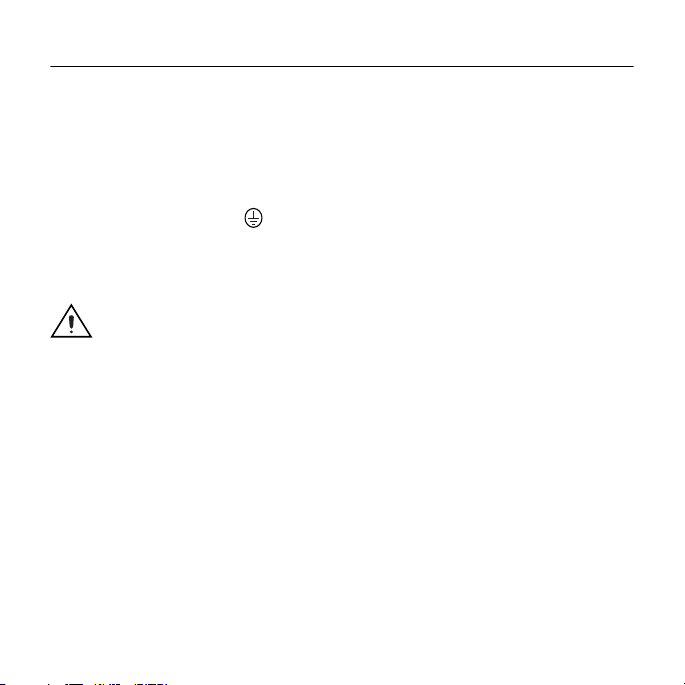
1. Mount the Compact FieldPoint Backplane
You can mount the cFP-BP-x backplane on a 35mm DIN rail, on a panel, or in a
standard 19 in. rack. Before using any of these mounting methods, record the serial
number from the back of the backplane.
Each set of mounting instructions in this document includes an instruction to
connect the protective earth (PE) ground terminal on the cFP-BP-x backplane to
the system safety ground. The backplane PE ground terminal has the following
symbol stamped beside it: . Connect the backplane PE ground terminal to the
system safety ground using 14 AWG (1.6 mm) wire with a ring lug. Use the
5/16 in. panhead screw shipped with the backplane to secure the ring lug to the
backplane PE ground terminal.
Caution Keep in mind these requirements for space and cabling
clearance:
• Allow at least 51 mm (2 in.) all around the backplane for air
circulation.
• Allow 38 mm (1.5 in.) below and 51 mm (2 in.) above the controller.
cFP-21xx Quick Start Guide 2 ni.com
Page 3
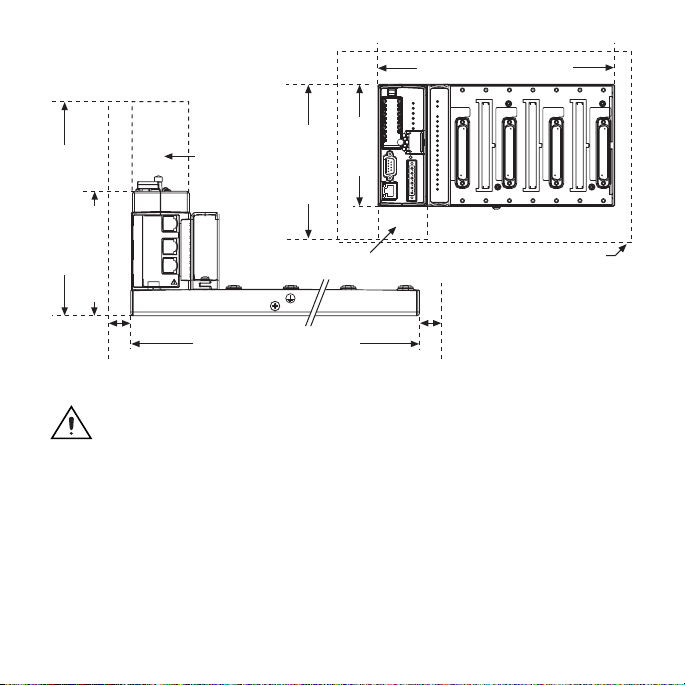
Cabling
Clearance
(6.50 in.)
Min. 165 mm
127 mm
(5.00 in.)
4 slots = 246 mm (9.68 in.)
8 slots = 441 mm (17.4 in.)
Min. 182 mm (7.18 in.)
106 mm (4.18 in.)
4 slots = 246 mm (9.68 in.)
8 slots = 441 mm (17.4 in.)
Cooling Outline 51 mm (2 in.) Cooling Outline 51 mm (2 in.)
Cabling Clearance Cooling Outline 51 mm (2 in.) All Around
Caution If you are using UL Recognized I\O modules with the Compact
FieldPoint system, you must install the entire system in a suitably rated,
UL Listed NEMA or IP enclosure.
© National Instruments Corporation 3 cFP-21xx Quick Start Guide
Page 4
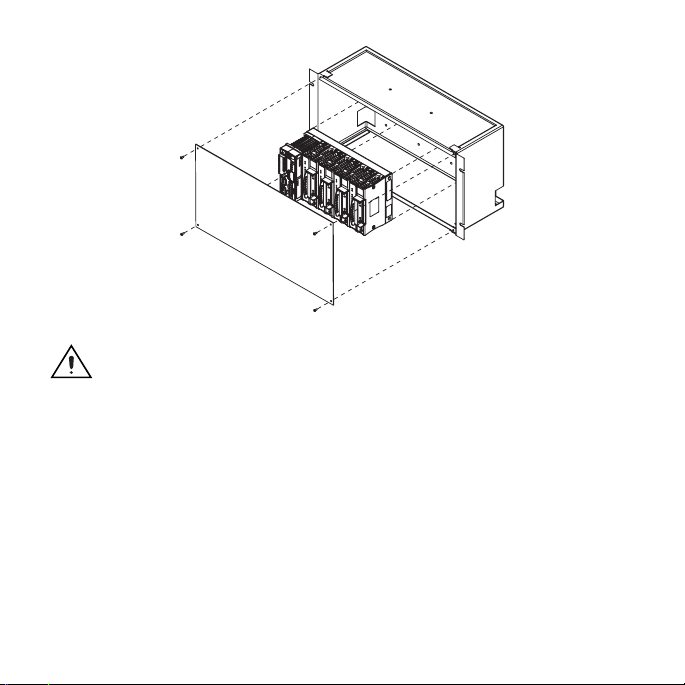
Caution NI recommends that you use one of the mounting systems
described in this document. If you decide to use a custom mounting
solution, make sure that the screws you use are short enough to fit in the
holes in the backplane. The screw holes are 5 mm (0.2 in.) deep.
cFP-21xx Quick Start Guide 4 ni.com
Page 5
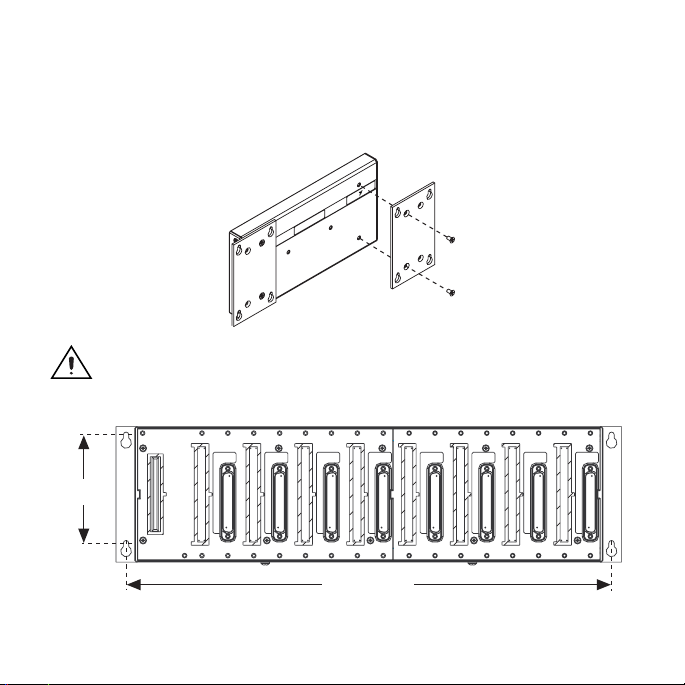
Mounting the Backplane on a Panel
1. Fasten the panel-mount plates to the back of the cFP-BP-x using a
number 2 Phillips screwdriver and the 8-32 × 5/16 in. countersink screws
shipped with the kit.
NATIONAL
INSTRUMENTS
Caution Do not use screws longer than 5/16 in. to fasten the
panel-mount plates to the backplane.
102 mm
(4 in.)
457 mm (18 in.)
© National Instruments Corporation 5 cFP-21xx Quick Start Guide
Page 6
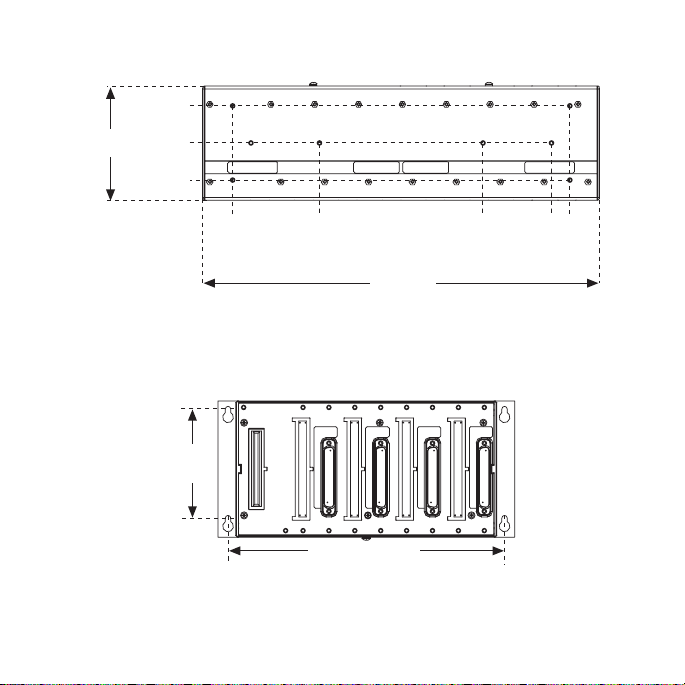
127.00 mm
(5.0 in.)
104.78 mm
(4.1 in.)
63.50 mm
(2.5 in.)
22.23 mm
(0.9 in.)
(1.3 in.)
33.15 mm
(5.1 in.)
129.54 mm
440.94 mm
(17.4 in.)
(12.3 in.)
311.40 mm
(15.3 in.)
387.60 mm
407.80 mm
(16.1 in.)
102 mm
(4 in.)
260 mm (10.25 in.)
cFP-21xx Quick Start Guide 6 ni.com
Page 7
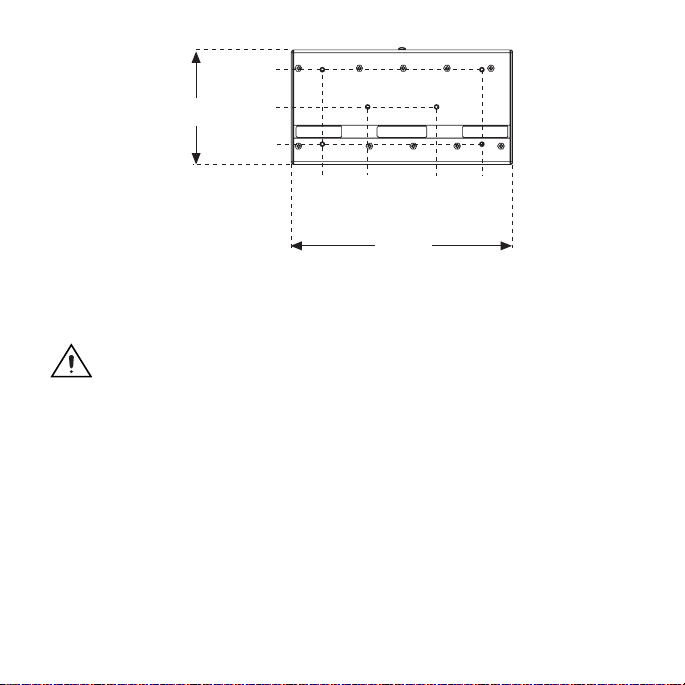
104.74 mm
(4.1 in.)
63.46 mm
127.00 mm
(5.0 in.)
(2.5 in.)
22.19 mm
(0.9 in.)
(1.3 in.)
34.04 mm
(3.3 in.)
84.84 mm
245.87 mm
(9.6 in.)
(6.3 in.)
161.04 mm
(8.3 in.)
211.84 mm
2. Bolt or screw the panel-mount accessory to a panel.
3. Connect the PE ground terminal on the cFP-BP-x to safety ground.
Caution Disconnect power before removing the backplane from the
panel.
Mounting the Backplane on a DIN Rail
NI recommends DIN rail mounting for the cFP-BP-4 only. Use panel mounting or
rack mounting for the cFP-BP-8. The DIN rail mounting kit is NI part number
778614-01.
1. Fasten the DIN rail clip to the cFP-BP-4 using a number 2 Phillips screwdriver
and the 8-32 × 5/16 in. countersink screws shipped with the clip.
© National Instruments Corporation 7 cFP-21xx Quick Start Guide
Page 8
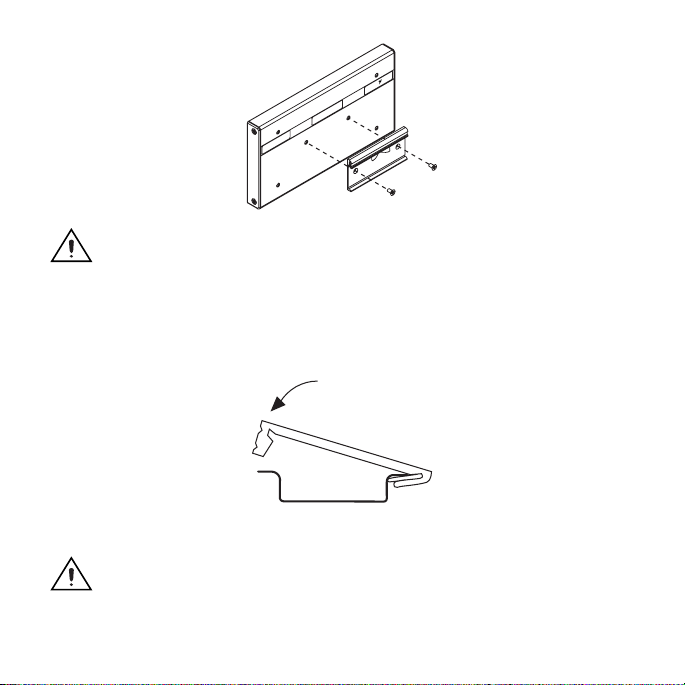
L
S
A
T
N
EN
IO
T
M
A
U
R
N
T
S
IN
Caution Do not use screws longer than 5/16 in. to fasten the DIN rail
clip to the backplane.
2. Insert one edge of the DIN rail into the deeper opening of the DIN rail clip.
3. Press down firmly on the backplane to compress the spring until the clip locks
in place on the DIN rail.
4. Connect the PE ground terminal on the cFP-BP-4 to safety ground.
Caution Disconnect power before removing the backplane from the
DIN rail.
cFP-21xx Quick Start Guide 8 ni.com
Page 9
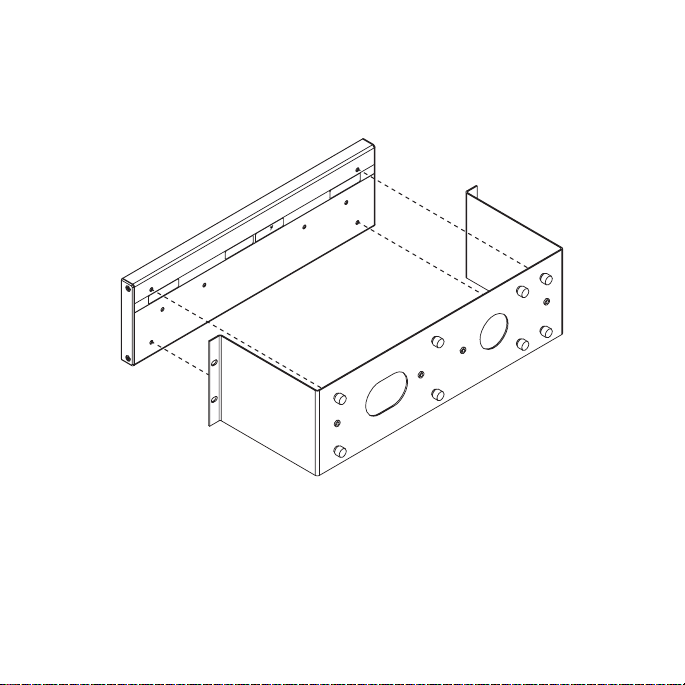
Mounting the Backplane in a Standard 19 in. Rack
1. Fasten the rack-mount bracket to the back of the cFP-BP-x using the captive
screws on the bracket.
L
A
T
N
N
O
E
I
T
M
A
U
N
R
T
S
N
I
2. Bolt the rack-mount accessory to a standard 19 in. rack.
S
© National Instruments Corporation 9 cFP-21xx Quick Start Guide
Page 10

3. Connect the PE ground terminal on the cFP-BP-x to safety ground.
NATIONAL
INSTRUMENTS
Caution Disconnect power before removing the backplane from the
DIN rail.
cFP-21xx Quick Start Guide 10 ni.com
Page 11

2. Install the cFP-21xx Controller on the Backplane
1. Make sure that no power is connected to the controller.
2. Make sure that the cFP-21xx controller is right side up with the NI logo at the
top, and align the captive screws on the controller with the holes on the
backplane.
3. Seat the card edge at the back of the controller in the card-edge connector on
the backplane.
4. Press the controller firmly to seat it on the backplane.
5. Using a number 2 Phillips screwdriver with a shank of at least 64 mm (2.5 in.)
length, tighten the captive screws to 1.1 N · m (10 lb · in.) of torque.
NATIONAL
INSTRUMENTS
© National Instruments Corporation 11 cFP-21xx Quick Start Guide
Page 12

3. Install I/O Modules on the Backplane
1. Align the captive screws on the I/O module with the holes on the backplane.
2. Press firmly to seat the I/O module on the backplane.
3. Using a number 2 Phillips screwdriver with a shank of at least 64 mm (2.5 in.)
length, tighten the captive screws to 1.1 N · m (10 lb · in.) of torque.
4. Repeat this procedure to install additional I/O modules on the backplane.
cFP-21xx Quick Start Guide 12 ni.com
Page 13

4. Install Connector Blocks on the Backplane
In order to connect I/O modules to input signals or to external loads, you need to
install a cFP-CB-x connector block or other connectivity accessory for each I/O
module on the backplane. Use the connector socket to the right of each I/O module
socket.
Caution Do not insert or remove connector blocks or other connectivity
accessories while power is applied to them.
1. Wire field devices as described
in the I/O module and connector
block operating instructions.
Caution Hazardous voltage
wiring should be performed
by qualified personnel and
in accordance with local
electrical standards.
2. Align the captive screws on the
connector block with the holes
on the backplane.
3. Press firmly to seat the connector block on the backplane.
4. Using a number 2 Phillips screwdriver with a shank of at least 64 mm (2.5 in.)
length, tighten the captive screws to 1.1 N · m (10 lb · in.) of torque.
5. Repeat this procedure to install additional connector blocks on the backplane.
© National Instruments Corporation 13 cFP-21xx Quick Start Guide
Page 14

5. Connect the cFP-21xx to Your Network
Connect the cFP-21xx controller to an Ethernet network using the RJ-45 Ethernet
port on the controller. Use a standard Category 5 Ethernet cable to connect the
cFP-21xx to an Ethernet hub, or use an Ethernet crossover cable to connect the
controller directly to a computer.
Caution To prevent data loss and to maintain the integrity of your
Ethernet installation, do not use a cable longer than 100 m. If you are
using a 100 Mbps Ethernet network, National Instruments recommends
using a Category 5 shielded twisted-pair Ethernet cable.
If the host PC is already configured on a network, you must configure the
cFP-21xx on the same network. If neither is connected to a network, you can
connect the two directly using a crossover cable.
In order for you to configure the cFP-21xx, it must reside on the same subnet as
the host PC.
cFP-21xx Quick Start Guide 14 ni.com
Page 15

6. Wire Power to the Compact FieldPoint System
Each cFP-21xx on your network requires an 11–30 VDC power supply.
1. Connect the positive lead of the
primary power supply to one of the
V1 terminals and the negative lead to
one of the C terminals.
2. If you are using a backup power
C
supply, connect the positive lead to
V2 and the negative lead to one of the
C terminals. The cFP-21xx uses the
power supply with the higher voltage
V1
V2
level. V2 is isolated from the other
V terminals.
3. Refer to the operating instructions for the power requirements of each
I/O module.
4. Use a separate power supply for each module that needs external power.
Caution Cascading power defeats isolation between the cascaded
modules.
11–30 VDC Backup
Power Supply
(optional)
–
+
11–30 VDC
Primary Power Supply
–
+
© National Instruments Corporation 15 cFP-21xx Quick Start Guide
Page 16

7. Power Up the cFP-21xx
Check the DIP switches on the controller, making sure that the RESET IP switch
is in the OFF position. Plug in each power supply to the Compact FieldPoint
system. The cFP-21xx runs a power-on self test (POST) that takes several seconds.
You should see the POWER and STATUS LEDs come on. After about three
seconds, the STATUS LED begins flashing steadily. The cFP-21xx is ready to be
configured.
If you have already assigned an IP address to the cFP-21xx, the STATUS LED
turns off. The total boot time for a configured system is 10–15 seconds.
If the STATUS LED does not light up as described here, refer to the cFP-21xx and
cFP-BP-x User Manual at
your CD-ROM drive.
d
:\docs\Network Modules, where
DIP Switches Functions
1, 2 .........................Disabled
687
3, 4 .........................User-configurable
5 .............................CONSOLE OUT
6 .............................DISABLE VI
12345
7 .............................SAFE MODE
ON
8 .............................RESET IP
d
is the letter of
cFP-21xx Quick Start Guide 16 ni.com
Page 17

8. Install Software on the Host PC
1. Install the software packages you plan to use, such as LabVIEW, the
LabVIEW Real-Time Module, Measurement Studio, VI Logger, or
LabWindows™/CVI™, before you install the FieldPoint software. The
FieldPoint software installation installs the LabVIEW VIs and examples and
the LabWindows/CVI instrument driver only if it finds the corresponding
development software installed.
2. Close all other applications.
3. Insert the National Instruments FieldPoint Software CD into the CD-ROM
drive on your computer.
4. Follow the onscreen instructions to complete the installation.
Note If the setup does not launch automatically, select Start»Run from
Windows, enter
and select OK.
d
:\setup, where
d
is the letter of your CD-ROM drive,
9. Configure the cFP-21xx
Launch Measurement & Automation Explorer (MAX) to configure the cFP-21xx.
For information about configuring the cFP-21xx in software, refer to the
Measurement & Automation Explorer Help for FieldPoint (Start»Programs»
National Instruments»FieldPoint»FieldPoint Help).
For information about using the cFP-21xx with the LabVIEW Real-Time Module,
refer to the cFP-21xx and cFP-BP-x User Manual.
© National Instruments Corporation 17 cFP-21xx Quick Start Guide
Page 18

Compact FieldPoint Safety Information
The following section contains important safety information that you must follow
when installing and using Compact FieldPoint products.
Do not operate Compact FieldPoint products in a manner not specified in the user
manual or operating instructions. Misuse of the product can result in a hazard. You
can compromise the safety protection built into the product if the product is
damaged in any way. If the product is damaged, return it to National Instruments
for repair.
Do not substitute parts or modify Compact FieldPoint products. Use the products
only with the modules, accessories, and cables specified in the installation
instructions.
You must connect the protective earth (PE) ground terminal on the cFP-1808 to
the system safety ground. The backplane PE ground terminal has the following
symbol stamped beside it: . Connect the backplane PE ground terminal to
the system safety ground using 14 AWG (1.6 mm) wire with a ring lug. Use the
5/16 in. panhead screw shipped with the backplane to secure the ring lug to the
backplane PE ground terminal.
Do not operate Compact FieldPoint products in an explosive atmosphere or where
there may be flammable gases or fumes. If you need to operate Compact
FieldPoint products in such an environment, the Compact FieldPoint products
must be in a suitably rated enclosure.
If you need to clean a Compact FieldPoint product, use a soft nonmetallic brush.
The product must be completely dry and free from contaminants before you return
it to service.
cFP-21xx Quick Start Guide 18 ni.com
Page 19

Operate the product only at or below Pollution Degree 2. Pollution is foreign
matter in a solid, liquid, or gaseous state that can reduce dielectric strength or
surface resistivity. The following is a description of pollution degrees:
• Pollution Degree 1 means no pollution or only dry, nonconductive pollution
occurs. The pollution has no influence.
• Pollution Degree 2 means that only nonconductive pollution occurs in most
cases. Occasionally, however, a temporary conductivity caused by
condensation must be expected.
• Pollution Degree 3 means that conductive pollution occurs, or dry,
nonconductive pollution occurs which becomes conductive due to
condensation.
Caution Yo u must insulate signal connections for the maximum voltage
for which the Compact FieldPoint product is rated. Do not exceed the
maximum ratings for the product. Do not install wiring while the
product is live with electrical signals. Do not remove or add connector
blocks when power is connected to the Compact FieldPoint system.
Avoid contact between your body and the connector block signal wiring
when hot-swapping modules.
Operate Compact FieldPoint products at or below the measurement category
1
marked on the hardware label. Measurement circuits are subjected to working
voltages2 and transient stresses (overvoltage) from the circuit to which they are
connected during measurement or test. Measurement categories establish standard
1
Measurement categories are defined in electrical safety standard IEC 61010-1.
2
Working voltage is the highest rms value of an AC or DC voltage that can occur across any particular
insulation.
© National Instruments Corporation 19 cFP-21xx Quick Start Guide
Page 20

impulse withstand voltage levels that commonly occur in electrical distribution
systems. The following is a description of measurement categories:
• Measurement Category I is for measurements performed on circuits not
directly connected to the electrical distribution system referred to as MAINS
voltage. This category is for measurements of voltages from specially
protected secondary circuits. Such voltage measurements include signal
levels, special equipment, limited-energy parts of equipment, circuits powered
by regulated low-voltage sources, and electronics.
• Measurement Category II is for measurements performed on circuits directly
connected to the electrical distribution system. This category refers to
local-level electrical distribution, such as that provided by a standard wall
outlet (for example, 115 V for U.S. or 230 V for Europe). Examples of
Measurement Category II are measurements performed on household
appliances, portable tools, and similar products.
• Measurement Category III is for measurements performed in the building
installation at the distribution level. This category refers to measurements on
hard-wired equipment such as equipment in fixed installations, distribution
boards, and circuit breakers. Other examples are wiring, including cables,
bus-bars, junction boxes, switches, socket-outlets in the fixed installation, and
stationary motors with permanent connections to fixed installations.
• Measurement Category IV is for measurements performed at the primary
electrical supply installation (<1,000 V). Examples include electricity meters
and measurements on primary overcurrent protection devices and on ripple
control units.
1
MAINS is defined as a hazardous live electrical supply system that powers equipment. Suitably rated
measuring circuits may be connected to the MAINS for measuring purposes.
1
cFP-21xx Quick Start Guide 20 ni.com
Page 21

Using This Product Safely in Hazardous Locations
This product is suitable for use in U.S. and Canada: Class I, Division 2, Groups A,
B, C, D, T4 hazardous locations; and nonhazardous locations.
Caution Explosion hazard—Substitution of components may impair
suitability for Class I, Division 2.
Explosion hazard—Do not disconnect equipment unless power has been
switched off or the area is known to be nonhazardous.
Equipment must be used within its electrical and environmental ratings.
Refer to the Specifications section. Refer to the product label for
manufacturing location.
This product must be installed in an enclosure rated at least IP 54.
Specifications
Network
Network interface ............................. 10BaseT and 100BaseTX Ethernet
Compatibility .................................... IEEE802.3
Communication rates........................ 10 Mbps, 100 Mbps, auto-negotiated
Maximum cabling distance............... 100 m/segment
Maximum power to
connected I/O modules .....................9 W
Maximum number of banks.............. Determined by network topology
© National Instruments Corporation 21 cFP-21xx Quick Start Guide
Page 22

Memory
cFP-2100........................................... 64 MB nonvolatile;
64 MB DRAM
cFP-2110........................................... 64 MB nonvolatile;
cFP-2120........................................... 128 MB nonvolatile;
Memory lifetime (nonvolatile)..........300,000 writes per sector
For information about the memory used by the LabVIEW Real-Time Module and
the operating system, go to ni.com/info and enter rdfpec.
128 MB DRAM
128 MB DRAM
Serial Ports
cFP-2100........................................... One RS-232 serial port
cFP-2110........................................... Two RS-232 serial ports
cFP-2120........................................... Three RS-232 serial ports;
RS-232 (DTE) serial ports
Baud rate .................................... 110 to 115,200 bps
Data bits...................................... 5, 6, 7, 8
Stop bits...................................... 1, 1.5, 2
Parity .......................................... Odd, Even, Mark, Space
Flow control ............................... RTS/CTS, XON/XOFF, DTR/DSR
one RS-485 serial port
cFP-21xx Quick Start Guide 22 ni.com
Page 23

RS-485 (DTE) serial port
Baud rate .................................... 110 to 115,200 bps
Data bits...................................... 5, 6, 7, 8
Stop bits...................................... 1, 1.5, 2
Parity .......................................... Odd, Even, Mark, Space
Flow control ............................... XON/XOFF
Wire mode .................................. 4-wire
Isolation voltage, port to earth ground
Continuous ........................... 100 V
Dielectric withstand ............. 740 V
rms
, verified by 5 s test
rms
Power Requirement
Power supply range........................... 11–30 VDC
Recommended power supply
cFP-BP-4 system ........................ 15 W
cFP-BP-8 system ........................ 20 W
Power consumption .......................... 6.1 W + 1.1 (I/O module power
requirements)
Physical Characteristics
Screw-terminal wiring ...................... 16–26 AWG copper conductor wire with
7 mm (0.28 in.) of insulation stripped from
the end
Torque for screw terminals ............... 0.5–0.6 N · m (4.4 –5.3 lb · in.)
Weight............................................... 278 g (9.8 oz)
© National Instruments Corporation 23 cFP-21xx Quick Start Guide
Page 24

Environmental
FieldPoint modules are intended for indoor use only. For outdoor use, they must
be installed in a suitable sealed enclosure.
Operating temperature ...................... – 40 to 70 °C
Storage temperature .......................... –40 to 85 °C
Humidity ........................................... 10 to 90% RH, noncondensing
Maximum altitude............................. 2,000 m; at higher altitudes the isolation
Pollution Degree ............................... 2
voltage ratings must be lowered
Shock and Vibration
Operating vibration
Random (IEC 60068-2-64)......... 10–500 Hz, 5 g
Sinusoidal (IEC 60068-2-6) ....... 10–500 Hz, 5 g
Operating shock
(IEC 60068-2-27).............................. 50 g, 3 ms half sine,
18 shocks at 6 orientations;
30 g, 11 ms half sine,
18 shocks at 6 orientations
rms
Safety
This product is designed to meet the requirements of the following standards of
safety for electrical equipment for measurement, control, and laboratory use:
• IEC 61010-1, EN 61010-1
• UL 61010-1, CSA 61010-1
cFP-21xx Quick Start Guide 24 ni.com
Page 25

Note For UL, hazardous location, and other safety certifications, refer
to the product label or visit
ni.com/certification, search by model
number or product line, and click the appropriate link in the Certification
column.
Electromagnetic Compatibility
This product meets the requirements of the following EMC standards for electrical
equipment for measurement, control, and laboratory use:
• EN 61326 (IEC 61326): Class A emissions; Basic immunity
• EN 55011 (CISPR 11): Group 1, Class A emissions
• AS/NZS CISPR 11: Group 1, Class A emissions
• FCC 47 CFR Part 15B: Class A emissions
• ICES-001: Class A emissions
Note For EMC compliance, operate this device with shielded cabling.
CE Compliance
This product meets the essential requirements of applicable European Directives,
as amended for CE marking, as follows:
Low-Voltage Directive (safety)......... 2006/95/EC
Electromagnetic Compatibility
Directive (EMC) ............................... 2004/108/EC
© National Instruments Corporation 25 cFP-21xx Quick Start Guide
Page 26

Note Refer to the Declaration of Conformity (DoC) for this product for
any additional regulatory compliance information. To obtain the DoC
for this product, visit ni.com/certification, search by model
number or product line, and click the appropriate link in the Certification
column.
Cabling
The table below shows the standard Ethernet cable wiring connections for both
normal and crossover cables.
Ethernet Cable
Connector Pinouts Pin Connector 1
Connector 1 Connector 2
pin 1
cFP-21xx Quick Start Guide 26 ni.com
pin 1 pin 8pin 8
1 white/orange white/orange white/green
2 orange orange green
3 white/green white/green white/orange
4 blue blue blue
5 white/blue white/blue white/blue
6 green green green
7 white/brown white/brown white/brown
8 brown brown brown
Connector 2
(Normal)
Connector 2
(Crossover)
Page 27

Where to Go for Support
The National Instruments Web site is your complete resource for technical
support. At
troubleshooting and application development self-help resources to email and
phone assistance from NI Application Engineers.
National Instruments corporate headquarters is located at 11500 North Mopac
Expressway, Austin, Texas, 78759-3504. National Instruments also has offices
located around the world to help address your support needs. For telephone
support in the United States, create your service request at
follow the calling instructions or dial 512 795 8248. For telephone support outside
the United States, contact your local branch office:
Australia 1800 300 800, Austria 43 662 457990-0, Belgium 32 (0) 2 757 0020,
Brazil 55 11 3262 3599, Canada 800 433 3488, China 86 21 5050 9800,
Czech Republic 420 224 235 774, Denmark 45 45 76 26 00,
Finland 358 (0) 9 725 72511, France 01 57 66 24 24, Germany 49 89 7413130,
India 91 80 41190000, Israel 972 3 6393737, Italy 39 02 41309277,
Japan 0120-527196, Korea 82 02 3451 3400, Lebanon 961 (0) 1 33 28 28,
Malaysia 1800 887710, Mexico 01 800 010 0793,
Netherlands 31 (0) 348 433 466, New Zealand 0800 553 322,
Norway 47 (0) 66 90 76 60, Poland 48 22 328 90 10, Portugal 351 210 311 210,
Russia 7 495 783 6851, Singapore 1800 226 5886, Slovenia 386 3 425 42 00,
South Africa 27 0 11 805 8197, Spain 34 91 640 0085,
Sweden 46 (0) 8 587 895 00, Switzerland 41 56 2005151,
Taiwan 886 02 2377 2222, Thailand 662 278 6777, Turkey 90 212 279 3031,
United Kingdom 44 (0) 1635 523545
ni.com/support you have access to everything from
ni.com/support and
Page 28

National Instruments, NI, ni.com, and LabVIEW are trademarks of National Instruments Corporation. Refer to the Terms of Use section
on
ni.com/legal for more information about National Instruments trademarks. Other product and company names mentioned herein
are trademarks or trade names of their respective companies. For patents covering National Instruments products/technology, refer to the
appropriate location: Help»Patents in your software, the
ni.com/patents.
© 2005–2009 National Instruments Corporation. All rights reserved.
patents.txt file on your media, or the National Instrumetns Patent Notice at
371379C-01 Feb09
