Page 1
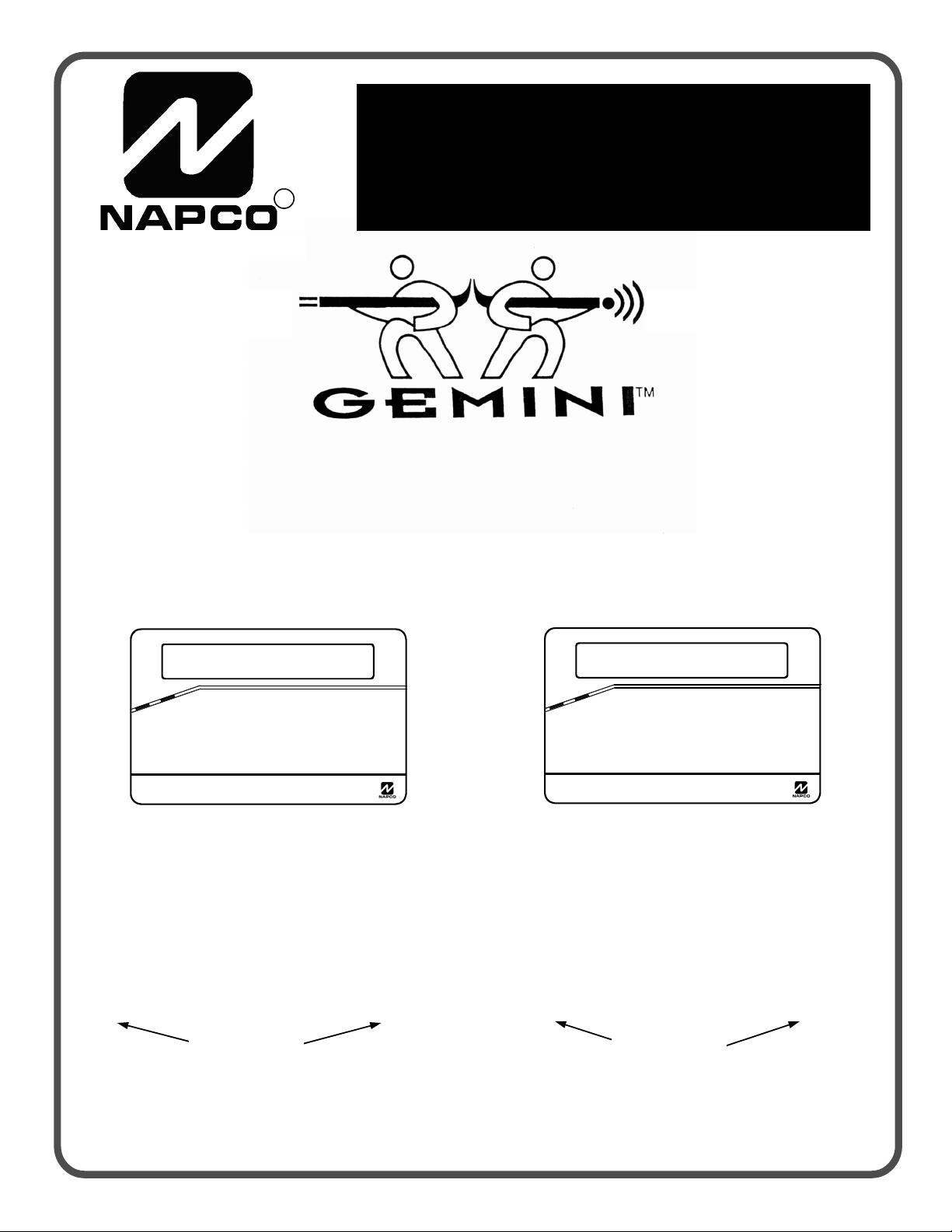
PROGRAMMING
R
Publicly traded on NASDAQ Symbol: NSSC
INSTRUCTIONS
HARDWIRE WIRELESS
GEM-P3200
CONTROL PANEL/COMMUNICATOR
Programming the GEM-P3200 Control Panel with the
"Classic" GEM-RP1CAe2 Keypad and the "K Series" GEM-K1CA Keypad
GEMINI
SYSTEM READY
01/01/06 12:00 AM
S
U
T
A
T
S
D
E
M
R
A
A 1 2 3
B 4 5 6
C 7 8 9 0
D
NEXT/YES
E
PRIOR/NO
F
AREA
G
GEMINI
SYSTEM READY
01/01/06 12:00 AM
S
U
T
A
T
S
D
E
M
R
A
R 1 2 3
B 4 5 6
C 7 8 9 0
U
NEXT/YES
P
PRIOR/NO
Q
AREA
G
COMPUTERIZED SECURITY SYSTEM
"Classic" GEM-RP1CAe2
Quick Start (for "Classic" GEM-RP1CAe2)
1. Refer to the wiring diagram, connect Siren, Aux. Power,
PGM Output, Remote Bus, Earth ground, Zone and Telephone wiring. NOTE: See Installation Instructions
(WI817).
2. Connect AC power first and then the battery.
3. Configure the keypad (see page 55).
4. Access the Easy Menu Driven (Dealer Program) Mode:
Press EEEEEEA
Master Security Code
(on microshield)
Press NO (g) until “ACTIVATE PROGRAM Y/N” appears on the
keypad display.
Press YES (F) to Enter Dealer Program Mode. Go to page 5.
COMPUTERIZED SECURITY SYSTEM
"K Series" GEM-K1CA
Quick Start (for "K-Series" GEM-K1CA)
1. Refer to the wiring diagram, connect Siren, Aux. Power,
PGM Output, Remote Bus, Earth ground, Zone and Telephone wiring. NOTE: See Installation Instructions
(WI817).
2. Connect AC power first and then the battery.
3. Configure the keypad (see page 55).
4. Access the Easy Menu Driven (Dealer Program) Mode:
Press EEEEEER
Master Security Code
(on microshield)
Press NO (Q) until “ACTIVATE PROGRAM Y/N” appears on the
keypad display.
Press YES (P) to Enter Dealer Program Mode. Go to page 5.
WI818G 10/05 © NAPCO 2005
Page 2
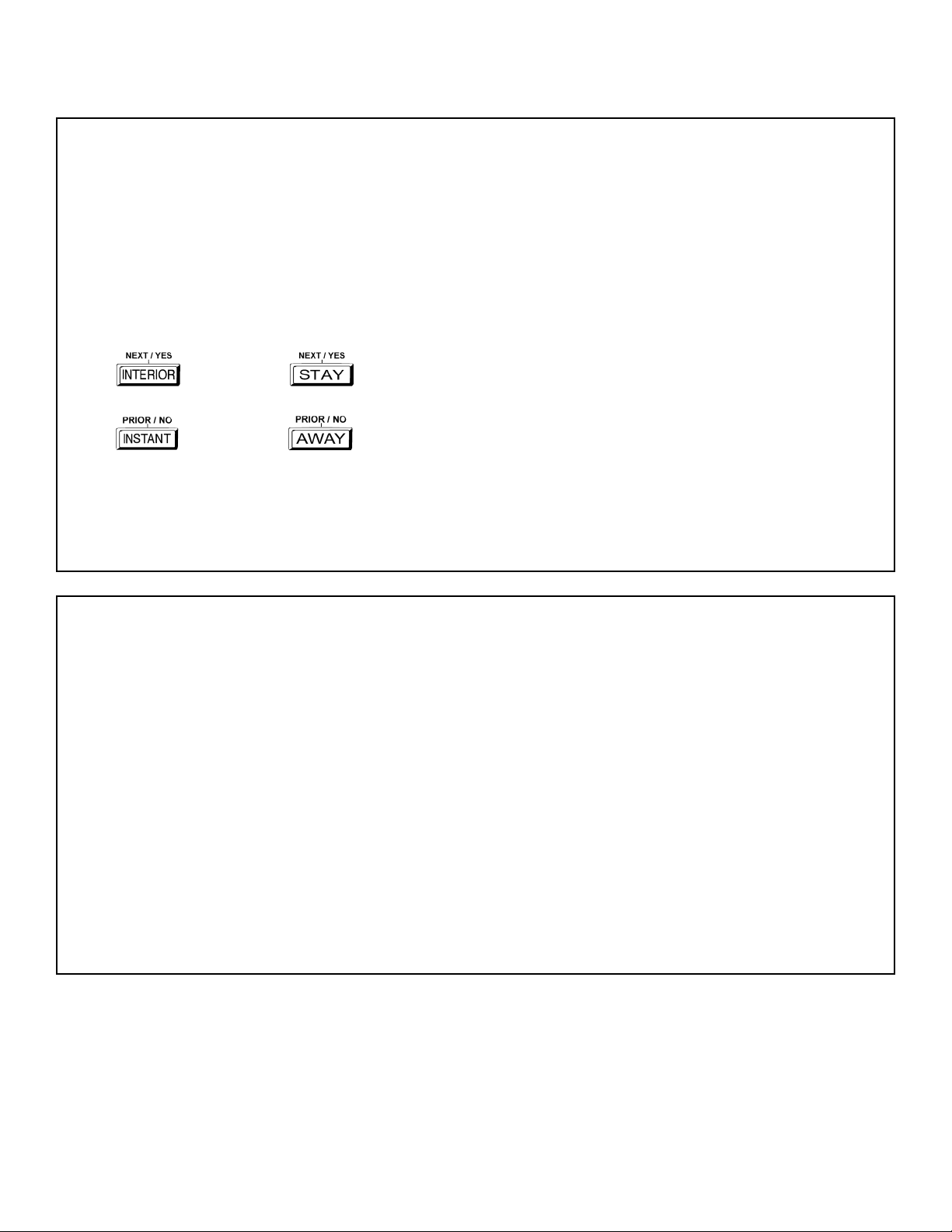
THIS MANUAL INCLUDES FEATURES WHICH ARE ONLY AVAILABLE IN CONTROL PANEL FIRMWARE
VERSION 50 OR LATER.
IMPORTANT NOTE
This manual supports the keypad programming of the GEM-P3200 control panel with the NAPCO "classic" GEMRP1CAe2 keypad as well as the GEM-K1CA "K Series" keypad. The new "K Series" GEM-K1CA model offers the new
STAY and AWAY buttons with simplified functionality, along with the new MENU and ENTER buttons. Note: While the
instructions in this manual are depicted using the GEM-K1CA keypad, the manual applies to both the "classic" and the
"K Series" keypads.
Program Mode is the same for both keypads--only the button names have changed, as follows:
• The A button and the R button operate identically (in Program Mode) for both keypads.
• The D button and the U button operate identically (in Program Mode) for both keypads.
• The
"NEXT/YES button" are used in this manual.
button and the button operate identically (in Program Mode) for both keypads. The words
• The
"PRIOR/NO button" are used in this manual.
For consistency, it is recommended that all keypads either be all "classic" or all "K Series"--both keypad
types should not be used in one alarm system.
button and the button operate identically (in Program Mode) for both keypads. The words
The following changes have been made to this manual (WI818G) since the previous edition (WI818F).
New addresses added to accommodate the GEM-ACM1D / GEM-2D Access Control Accessories, as follows:
CHANGES FROM PREVIOUS EDITION
• Enable ACM Access
• ACM Zone Options
• ACM Global Flags
• ACM Timeouts
• ACM Door Area Options
• ACM Scheduled Free Access
• Enable Panel Options
• Emergency Free Access
• Keypad Home Area / ACM Door #1 Area (Hex)
• Addition to the Easy Program Menu instructions, "Enter Proximity Card Users".
Existing addresses were changed and new addresses were added to accommodate the NAPCO NetLink™ NL-Mod device, as follows:
• For each telephone number desired, enable "Report to TCP/IP Receiver or AES" for Telco 1, Telco 2 and Telco 3.
• Enable "Callback Telephone No. Select". Enter either "1" for Callback Telephone Number 1 or "2" for Callback Telephone Number 2.
• Enable "Handshake for Local Telemetry"
• Enable "TCP/IP Communications"
• Enable "TCP/IP Panel/Site Initiated Functions"
NAPCO Security Group, Inc.,
333 Bayview Avenue, Amityville, New York 11701
For Sales and Repairs, call toll free: (800) 645-9445
For direct line to Technical Service, call toll free: (800) 645-9440
Internet: http://www.napcosecurity.com
Page 3
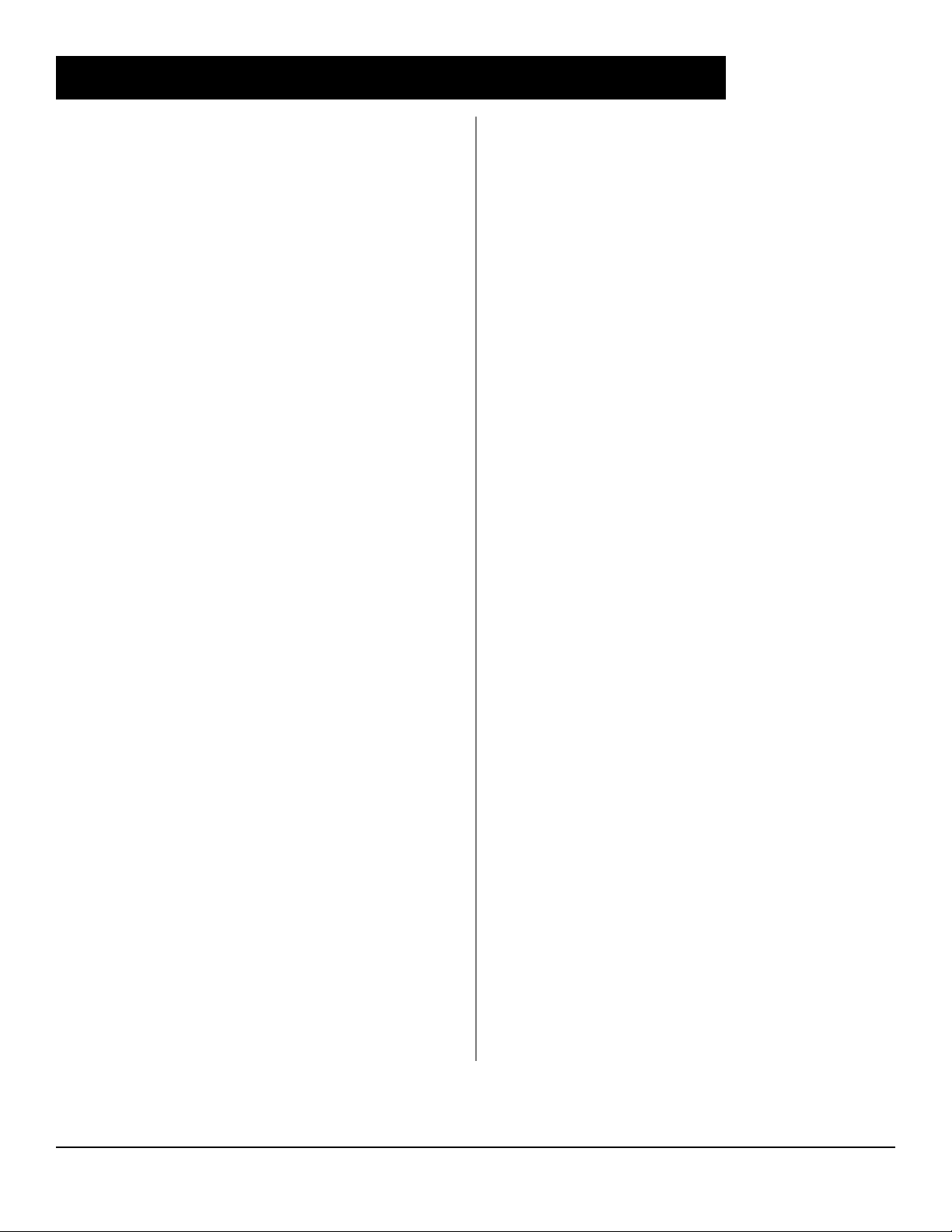
WI818G 10/05
TABLE OF CONTENTS
Page 3
IMPORTANT NOTE ...................................................... 2
CHANGES FROM PREVIOUS EDITION ..................... 2
SYSTEM PROGRAMMING OPTIONS ......................... 4
Introduction ............................................................... 4
Downloading from a Computer ................................. 4
EASY MENU DRIVEN PROGRAM MODE .................. 5
Dealer Program - Preliminary Information ................ 5
Accessing Dealer Program Mode ............................. 5
Customizing a Default Program ................................ 5
GEM-RP1CAe2/GEM-K1CA Keypad Easy Program
Menu ......................................................................... 6
DIRECT ADDRESS PROGRAM MODE .................... 15
Direct Address Overview ........................................ 15
Address Mode Displays .......................................... 15
Binary (Bit) Format Example .............................. 15
Decimal Format Example ................................... 16
Hexadecimal Format Example ........................... 17
Programming Conventions Used in this Manual .... 18
PROGRAMMING OPTIONS & WORKSHEETS ........ 19
SYSTEM DELAYS & TIMEOUTS (ADDRESS 0000-0002, 2402, 2406, 2414 &
3902) ............................................................................................19
SYSTEM DELAYS & TIMEOUTS (ADDRESS 2407, 2408 & 4088) ......................19
SYSTEM DELAYS & TIMEOUTS (ADDRESS 2400, 2401, 2403-2405, 4082 &
4083) ............................................................................................20
KEYPAD SYSTEM CODES (ADDRESS 0490-0495 & 0500-0502) .......................20
CS RECEIVER FORMAT OPTIONS (ADDRESS 0520, 0521, 0525, 0526, 0550,
0551, 0575 & 0576) ....................................................................21
CS RECEIVER TELEPHONE NUMBERS (ADDRESS 0527-0546, 0552-0571,
0577-0596) .................................................................................. 22
DOWNLOAD/CALLBACK OPTIONS (ADDRESS 4089, 0600-0619, 0625-0647,
1022 & 1023) ..............................................................................22
CS SUBSCRIBER ID NUMBERS (ADDRESS 0650-0787) ....................................23
CS SUBSCRIBER ID NUMBERS (ADDRESS 0790-0857) ....................................24
CS REPORTING CODES (ADDRESS 0859-0883) .................................................24
CS REPORTING CODES (ADDRESS 0870-0904) .................................................25
CS AREA & SYSTEM REPORTING OPTIONS (ADDRESS 1024-1027) .............25
CS ZONE REPORTING CODES (ADDRESS 0910-0957) .....................................26
CS USER REPORTING CODES (ADDRESS 1030-1074) .....................................27
GLOBAL SYSTEM TROUBLE REPORTING OPTIONS (ADDRESS 1082-1116)28
AREA SYSTEM TROUBLE REPORTING OPTIONS (ADDRESS 1120-1137) ...29
ZONE OPTIONS / ZONES 1-16 (ADDRESS 1200-1386) .......................................30
ZONE OPTIONS / ZONES 17-32 (ADDRESS 1402-1586) .....................................31
ZONE OPTIONS / ZONES 33-48 (ADDRESS 1602-1786) .....................................32
SYSTEM OPTIONS (ADDRESS 2415-2419) ...........................................................34
SYSTEM OPTIONS (ADDRESS 2420-2422, 3874, 3905, 3880-3881) .................35
ALARM/TROUBLE REPORTING CODES (ADDRESS 3880-3881) .....................35
SYSTEM OPTIONS (ADDRESS 3882-3901, 3903-3905 & 4084) .........................36
KEYPAD OPTIONS (ADDRESS 2425-2446) ...........................................................37
ACM ZONE OPTIONS (ADDRESS 2740-2769) .......................................................38
ACM GLOBAL FLAGS (ADDRESS 2780) ................................................................38
ACM TIMEOUTS (ADDRESS 2782-2783) ................................................................38
ACM DOOR AREA OPTIONS (ADDRESS 2784-2787) ..........................................39
ACM SCHEDULED FREE ACCESS (ADDRESS 4072-4075) ...............................39
KEYPAD HOME AREA / ACM DOOR #1 AREA (HEX) (ADDRESS 2425-2431) 40
SYSTEM OPTIONS (ADDRESS 2423) .....................................................................41
EMERGENCY FREE ACCESS (ADDRESS 4080) ..................................................41
USER AREA OPTIONS (ADDRESS 2455-2502) .....................................................42
EZM GROUP OPTIONS (ADDRESS 2555-2576) ....................................................43
AREA ARMING OPTIONS (ADDRESS 2650-2651) ................................................44
REMOTE ACCESS LOGGING (ADDRESS 3184) ..................................................44
AREA OUTPUT CONTROL OPTIONS (ADDRESS 2700-2739) ...........................45
RF RECEIVERS & SUPERVISORY TIMER OPTIONS (ADDRESS 3776 & 3760-
3775) ............................................................................................46
EXTERNAL RELAY CONTROL / RELAYS 1-24 (ADDRESS 3778-3801 & 2800-
2895) ............................................................................................47
NUMBER OF RELAY BOARD MODULES (ADDRESS 3777) ...............................51
SYSTEM RESET OPTIONS (ADDRESS 4091-4093) .............................................52
USER PROGRAM MODE .......................................... 52
Preliminary Information ........................................... 52
Accessing User Program Mode ............................. 53
User Codes ............................................................ 53
Zone Descriptions .................................................. 54
KEYPAD CONFIGURATION MODE ......................... 55
Keypad Installation ................................................. 55
Configuring the Keypads ........................................ 55
ALPHABETICAL INDEX ............................................ 57
ADDRESS NUMBER INDEX ..................................... 61
GEM-P3200 WIRING DIAGRAM ............................... 68
Refer to accompanying GEM-P3200 Installation Instructions (WI817) for installation information.
L NAPCO Security Systems
X GEM-P3200 Programming Instructions
Page 4
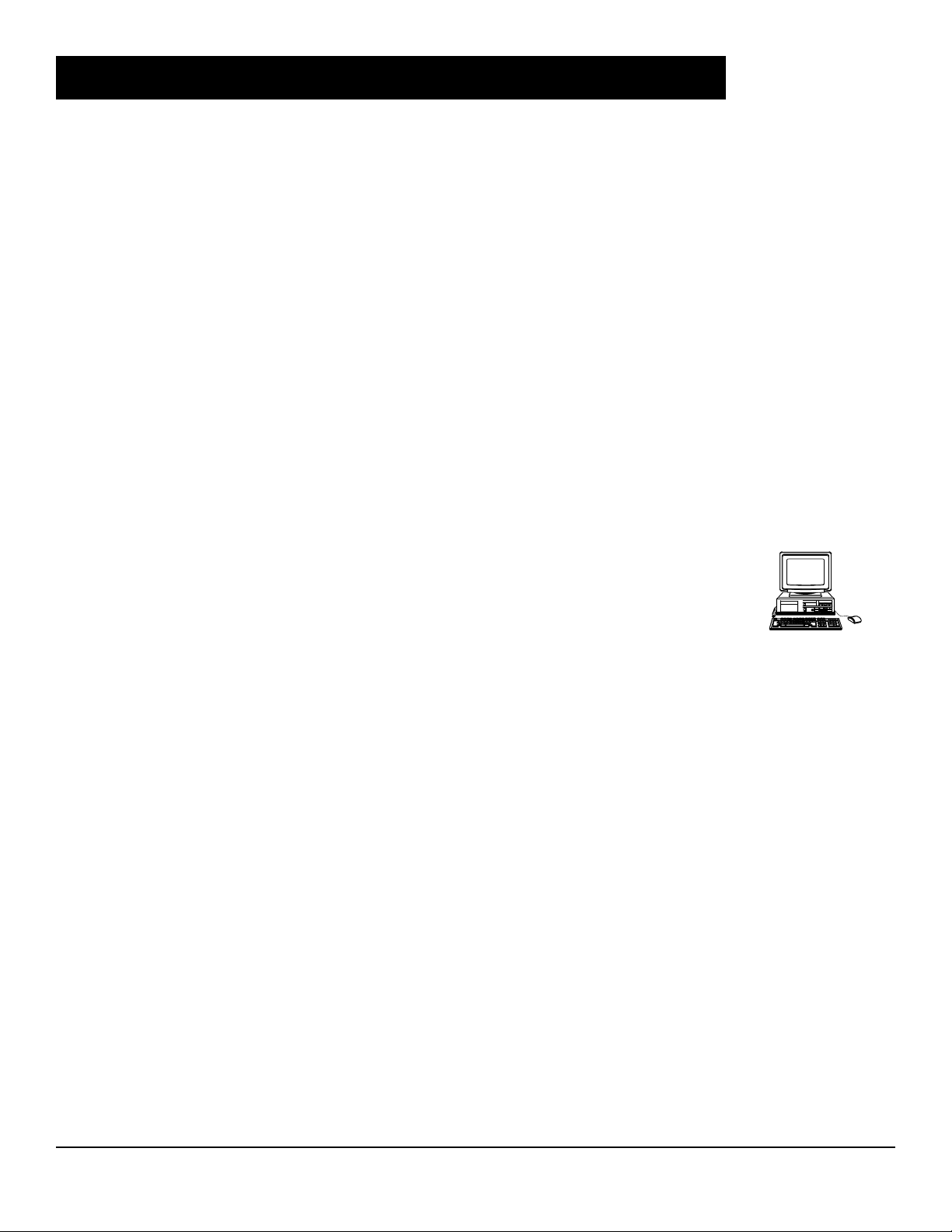
Page 4
WI818G 10/05
SYSTEM PROGRAMMING OPTIONS
INTRODUCTION
The GEM-P3200 control panel may be programmed by various means, each of which will be covered in detail in the sections
that follow. Keypad displays shown are for a GEM-K1CA (v.8), the recommended keypad for programming.
Downloading From a Computer. This is the preferred method of programming. The panel may be
downloaded from (or uploaded to) an IBM PC-compatible computer, either locally or remotely. Napco's PCD3000
and PCD Windows Quickloader software feature context-sensitive help screens as well as an error-checking utility
that prevents programming of incompatible or conflicting data to ensure proper panel operation. Note: Unattended
downloading from a computer is not allowed for Fire Alarm or UL installations.
Easy Menu-Driven Program (Dealer Program) Mode - Keypad Programming. The Easy Menu-Driven
Program Mode allows keypad programming of number of zones in Area 1 and 2, number of fire zones (both 4-wire
and 2-wire), local or Central Station reporting, number of exit/entry zones, number of interior zones, number of 24
hour zones, number of chime zones, Chime 2 zones, Exit/Entry2 zones, 50ms loop response zones (
required for Loop Response time in UL installations)
pad sounder on alarm zones, auto bypass re-entry zones, EOLR zones, number of keypads in Area 1 and 2, Central
Station telephone number, Central Station account number, Central Station receiver format, User Codes, RF transmitter points, RF keyfob transmitters, zone descriptions, date/time, dealer code, Telco line fault test, Burg output chirp
on keyfob, keypad time/date display, enable CP-01 programming, and clear dealer program/cold start. For new panels, a custom default program may be created at the keypad. A menu-driven utility prompts the installer to configure
the system. Further detailed customization is accomplished in the Direct Address Program Mode.
, aux output activated on alarm zones, sensor watch zones, key-
Direct Address (Dealer Program) Program Mode - Keypad Programming. The Direct Address Pro-
gram Mode is an extension of the Dealer Program Mode wherein data is entered at the keypad by location. This
mode is accessed from the Easy Menu Driven Program Mode by pressing the
C button at any time.
User Program Mode - Keypad Programming. The User Program Mode is intended for authorized users
and is limited to keypad programming of User Codes, Time, Date and Zone Descriptions.
DOWNLOADING FROM A COMPUTER
The control-panel program may be downloaded from the computer by any of the following methods.
Local Downloading
(Note: This procedure should be used after installation, after peripheral devices are connected).
For direct high-speed data transfer to the control panel from a desktop computer, connect the download jack (JP2)
on the panel to the LOCAL jack (J3) on the Napco PCI2000/3000 computer interface using the supplied 6conductor cable. (Refer to PCI2000/3000 Installation Instructions WI443 for wiring diagram and procedures).
Similarly, a high-speed local download may be made in the field using a notebook or laptop computer. Connect
JP2 on the control panel to a Napco PCI-MINI computer interface using the 6-conductor cable supplied. (Refer to
PCI-MINI Installation Instructions WI767).
Remote Downloading
(Also see PCI2000/3000 Installation Instructions WI443).
Function Mode
Start by establishing a telco connection between the computer operator and the installer. During this procedure,
voice contact will be lost, therefore both the installer and the computer operator should be familiar with the operation. When a steady high-pitched tone is heard at the site phone, access the “ACTIVATE DOWNLOAD” Function (see
Keypad Programming Modes), then press the
Hang up the phone and wait for a call from the central station confirming a successful download.
Callback Method
An installed, unattended panel may be programmed or reprogrammed remotely using the Callback-Method
Download feature of the PCD-Windows Quickloader software. Remote downloading requires a modem compatible
with the PCI2000/3000. Upon answering the call from the computer, the panel will verify the Download Security
Code and, if confirmed, will establish a connection. If a Callback Number is programmed into the panel, the panel
will automatically disconnect and call the computer at this number before establishing a connection.
J or U button or the NEXT/YES button; the site phone will go dead.
Note: 750mS is
X GEM-P3200 Programming Instructions
L NAPCO Security Systems
Page 5
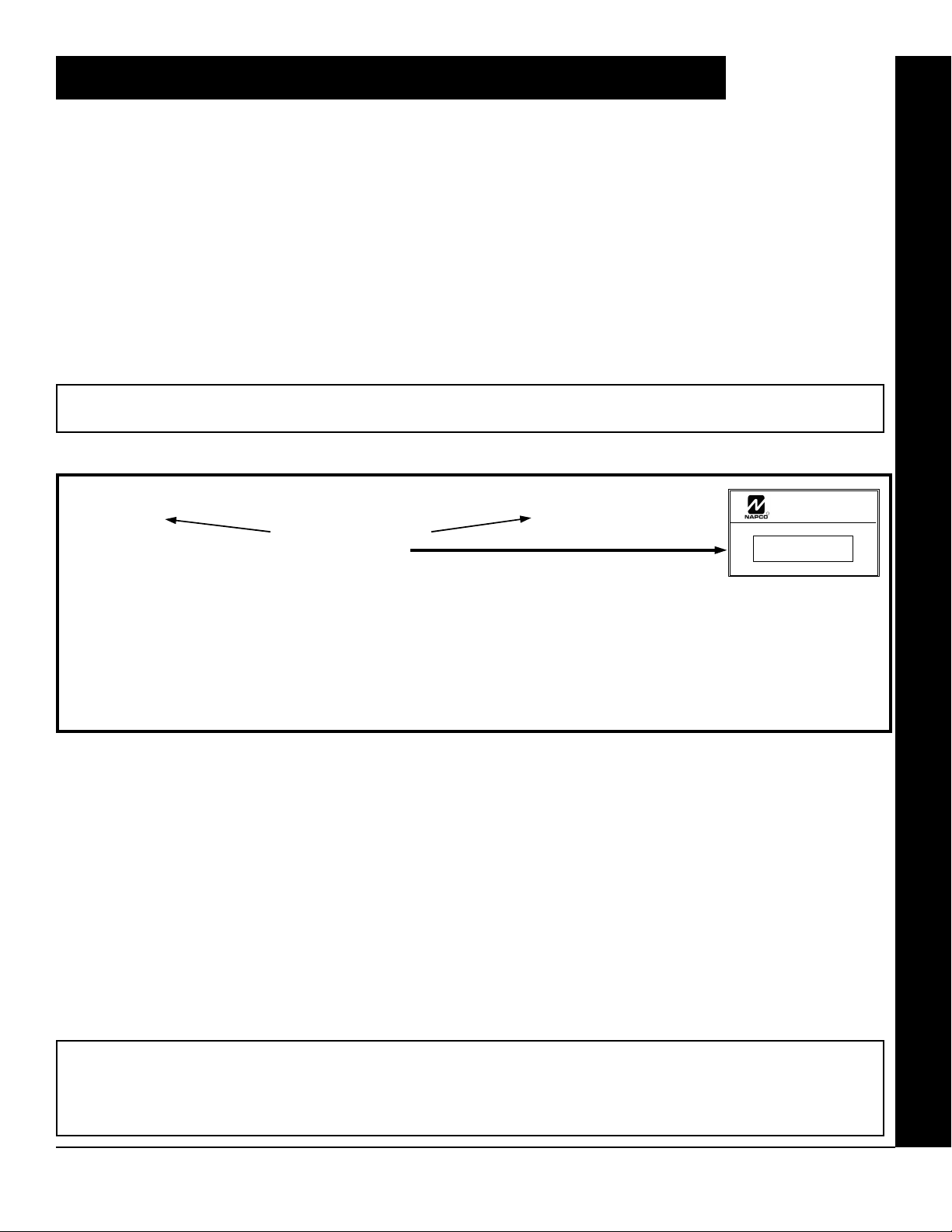
WI818G 10/05
Page 5
EASY MENU DRIVEN PROGRAM MODE
DEALER PROGRAM - PRELIMINARY INFORMATION
Only Keypad #1 may be used for both dealer and user programming, however this keypad may be located in any area.
The Master Security Code is printed on the panel’s microprocessor can. Use this code to enter the Dealer Program Mode
to program a custom Dealer Security Code. Record the number, then remove the code label to prevent unauthorized
access to the panel. If you forget your Dealer Security Code, use the Master Security Code to enter programming.
After entering codes or data, press the save U button. Data will not be stored into memory unless it is pressed.
If the keypad is in the Program Mode and no activity is detected for longer than 4 minutes, a steady tone will sound.
Silence the sounder by pressing the G button to continue, or by pressing the C button to exit.
A panel that has been COLD STARTED (Address Location 4093) performs identically to a new panel.
If a GEM-RP2ASe2/GEM-K2AS (Version 6) is used, configure address jumpers as Keypad #1 (see WI1184).
KEYPAD #1: For ease of programming, it is recommended that a GEM-K1CA (Version 8) be used as Keypad #1.
(Regardless of which keypad is selected, all new keypads are configured as Keypad #1 out of the box).
ACCESSING DEALER PROGRAM MODE
1. Press EEEEEE R
2. Press Q Until “ACTIVATE PROGRAM Y/N” appears on the keypad display.
3. Press P To Enter Dealer Program Mode.
4. Press CC To Exit Dealer Program Mode when finished.
Master Security Code
(on microshield)
MASTER SECURITY CODE
R
# - # - # - # - # - #
GEM-P3200
CONTROL
COMMUNCIATOR
EASY MENU DRIVEN PROGRAM MODE
CUSTOMIZING A DEFAULT PROGRAM
For new panels, you can design a default program that will best suit your application. Using this procedure, you will configure the panel for:
• Total Number of Zones in Area 1
• Total Number of Zones in Area 2
• Fire Zones in Area 1
• 2-Wire Fire Zones in Area 1
• Report All Zones to Central
• Exit/Entry Zones in Area 1
• Interior Zones in Area 1
• 24 Hour Zones in Area 1
• Chime Zones in Area 1
• Chime 2 Zones in Area 1
• Exit/Entry2 Zones in Area 1
• 50mS Loop Response Zones (Note: 750mS is
required for Loop Response time in UL installations).
This procedure will automatically set up system keypads, EZMs, wireless transmitters, etc. After your basic default program has been
loaded, you may alter it as necessary in the Direct Address Program Mode.
NEW PANELS: The custom default program may be created for new panels only. Once the panel has been programmed by any
means, the number of areas, number of zones, fire zones, entry/exit zones and interior zones will be suppressed and cannot be
changed. Should it be necessary to create a new custom default program, (a) from the Dealer Program Mode, press the
button to enter the Direct Address Program Mode; (b) access Location 4091 (Clear Program); (c) press the
L NAPCO Security Systems
• Aux Output Activated on Alarm Zones
• Sensor Watch Zones
• Keypad Sounder on Alarm Zones
• Auto Bypass re-entry Zones
• Enable no EOLR Zones
• Enable Telco Line Fault Test
• Enable Burg Output Chirp on Keyfob
• Enable SIA CP-01 Features
• Number of Keypads in Area 1
• Number of Keypads in Area 2
• Central Station Receiver 1 Tel. Number
• Central Station Receiver 1 Account Number
X GEM-P3200 Programming Instructions
• Central Station Receiver 1 Format
• Enter User Codes
• RF Transmitter Points
• Quick Method (Enroll Method)
• KeyFob Transmitters (as Arm/Disarm & Control
Devices)
• KeyFob Transmitters (as Zone Input Devices)
• Enter Zone Descriptions
• Enter Date
• Enter Time
• Dealer Code
• Exit Dealer Program Mode
C
U button and start over.
Page 6
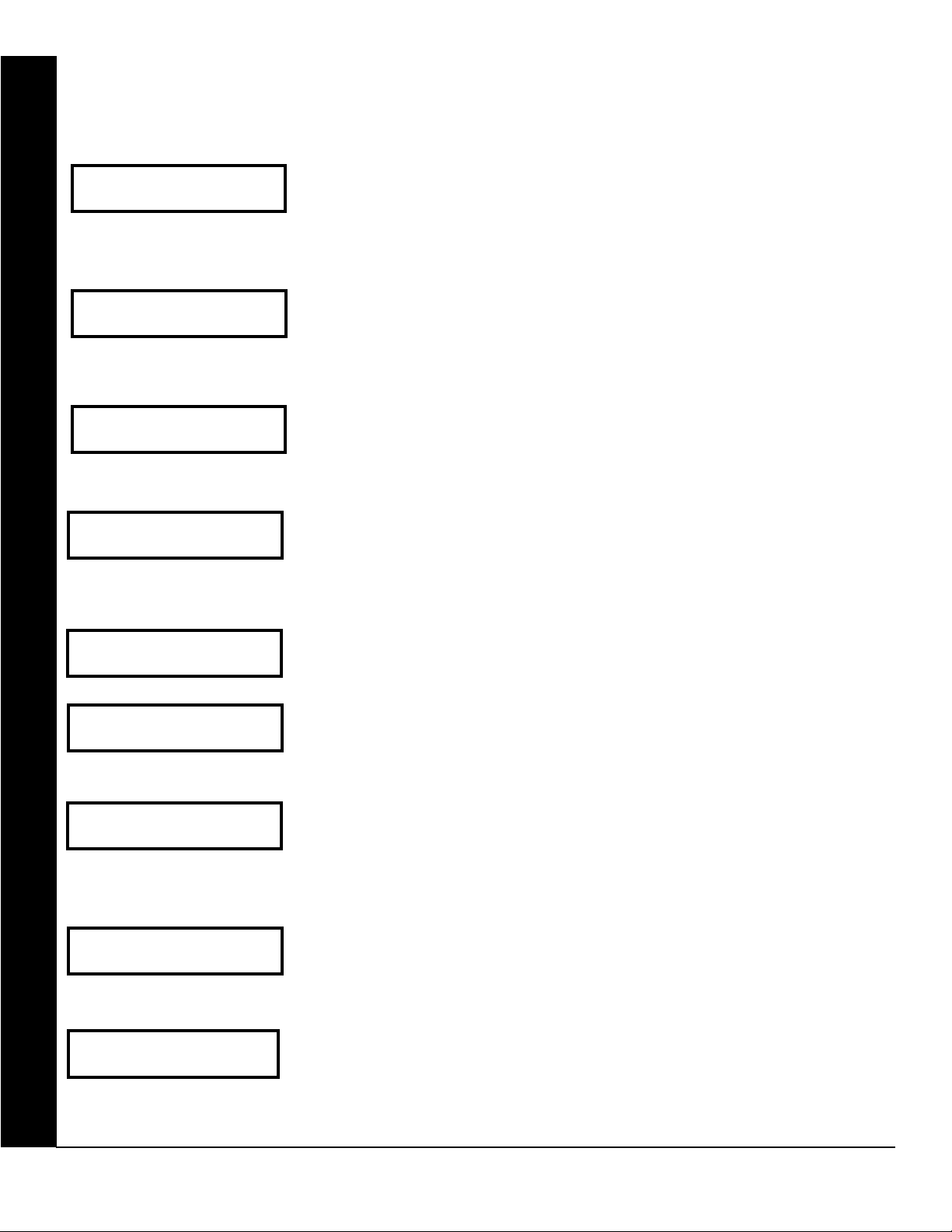
Page 6
WI818G 10/05
GEM-RP1CAe2/GEM-K1CA Keypad Easy Program Menu
To create a custom program using the GEM-RP1CAe2/GEM-K1CA keypad, simply answer the following questions and re-
cord your information on the Easy Menu Programming Worksheet. In each of the following steps, press
the NEXT/YES button to go forwards, the PRIOR/NO button to go backwards,
#of Zns in Area1
Enter # Zones XX
Total Number of Zones in Area 1 (New Program Only)
• Enter the total number of zones to be programmed for Area 1.
U to save and C twice to exit at any time.
• Valid entries are from 08 to 48. Directly enter the total number of zones, including leading zeros.
(Direct Entry)
#of Zns in Area2
Enter # Zones XX
(Direct Entry)
Fire Zones
Enter Zone # °°
(Direct Entry)
2-Wire Fire Zns
Enter Zone # °°
(Direct Entry)
Report All Zones
To Central? Y/N
(Press YES or NO)
Exit/Entry Zones
Enter Zone # XX
(Direct Entry)
Interior Zones
Enter Zone # XX
• The system is based on groups of 4 zones each (after the first 8 zones), and will automatically round up to
the next group of 4. For example, if you enter 18, it will automatically convert this to 20 zones. Press
save. Press the NEXT/YES button to proceed.
Total Number of Zones in Area 2 (New Program Only)
• Enter the total number of zones to be programmed for Area 2.
• Valid entries are from 00 to 48. Directly enter the total number of zones, including leading zeros.
• The system is based on groups of 4 zones each (after the first 8 zones), and will automatically round up to
the next group of 4. For example, if you enter 18, it will automatically convert this to 20 zones. Press
save. Press the NEXT/YES button to proceed.
Fire Zones in Area 1 (New Program Only)
• Enter the zone number of any Fire Zones (including 2-wire, 4-wire or wireless).
• Valid entries are from 01 to 48.
• Directly enter each zone number, including leading zeros, and press U to save, and then repeat for any
additional zone(s). Press the NEXT/YES button to proceed.
2-Wire Fire Zones in Area 1 (New Program Only)
•
Enter the zone number of any Fire Zone (from previous question) to be used with 2-wire smoke detectors.
• Valid entries are 07 and 08. Directly enter each zone number, including leading zeros.
• Press U to save, and repeat for any additional zone(s); press NEXT to proceed.
NOTE: Only zones which have been designated as Fire Zones can be programmed as 2 Wire Fire zones.
JP3 must be set to “2-WF” position for 2-wire fire for zones 7-8. (refer to Installation Instructions).
Local or Central Station Reporting System (New Program Only)
Press the NEXT/YES button for all zones to report; press the PRIOR/NO button for local system.
Exit/Entry Zones in Area 1 (New Program Only)
• Enter the zone numbers of zones to be used as Exit/Entry zones.
• Valid entries are from 01 to 48. Directly enter each zone number, including leading zeros.
• Press U to save and repeat for any additional zone(s); press the NEXT/YES button to proceed.
NOTE: Entry Delay Time of 30 seconds and Exit Delay Time of 60 seconds will automatically be programmed.
Interior Zones in Area 1 (New Program Only)
• Enter the zone numbers to be used as Interior Zones.
• Valid entries are from 01 to 48. Directly enter each zone number, including leading zeros.
(Direct Entry)
• Press U to save and then repeat for any additional zone(s).
• Press the NEXT/YES button to proceed.
• All Interior zones will also be automatically programmed as “Exit/Entry Follower” and as "Power Up Delay" zones.
GEM-RP1CAE2/GEM-K1CA KEYPAD EASY PROGRAM MENU
24 Hour Zones
Enter Zone # °°
(Direct Entry)
Chime Zones
Enter Zone # °°
(Direct Entry)
24 Hour Zones in Area 1 (New Program Only)
• Enter the zone numbers of zones to be used as 24 Hour zones.
• Valid entries are from 01 to 48. Directly enter each zone number, including leading zeros.
• Press U to save and repeat for any additional zone(s); press the NEXT/YES button to proceed.
NOTE: 24 Hour Zones will automatically be programmed as audible (Burg Output).
Chime Zones in Area 1 (New Program Only)
• Enter the zone numbers which are to be used as Chime Zones.
• Valid entries are from 01 to 48. Directly enter each zone number, including leading zeros.
• Press U to save and then repeat for any additional zone(s), press the NEXT/YES button to proceed.
NOTE: A chime time of 2 seconds will be automatically programmed.
R to set cursor,
U to
U to
X GEM-P3200 Programming Instructions
L NAPCO Security Systems
Page 7
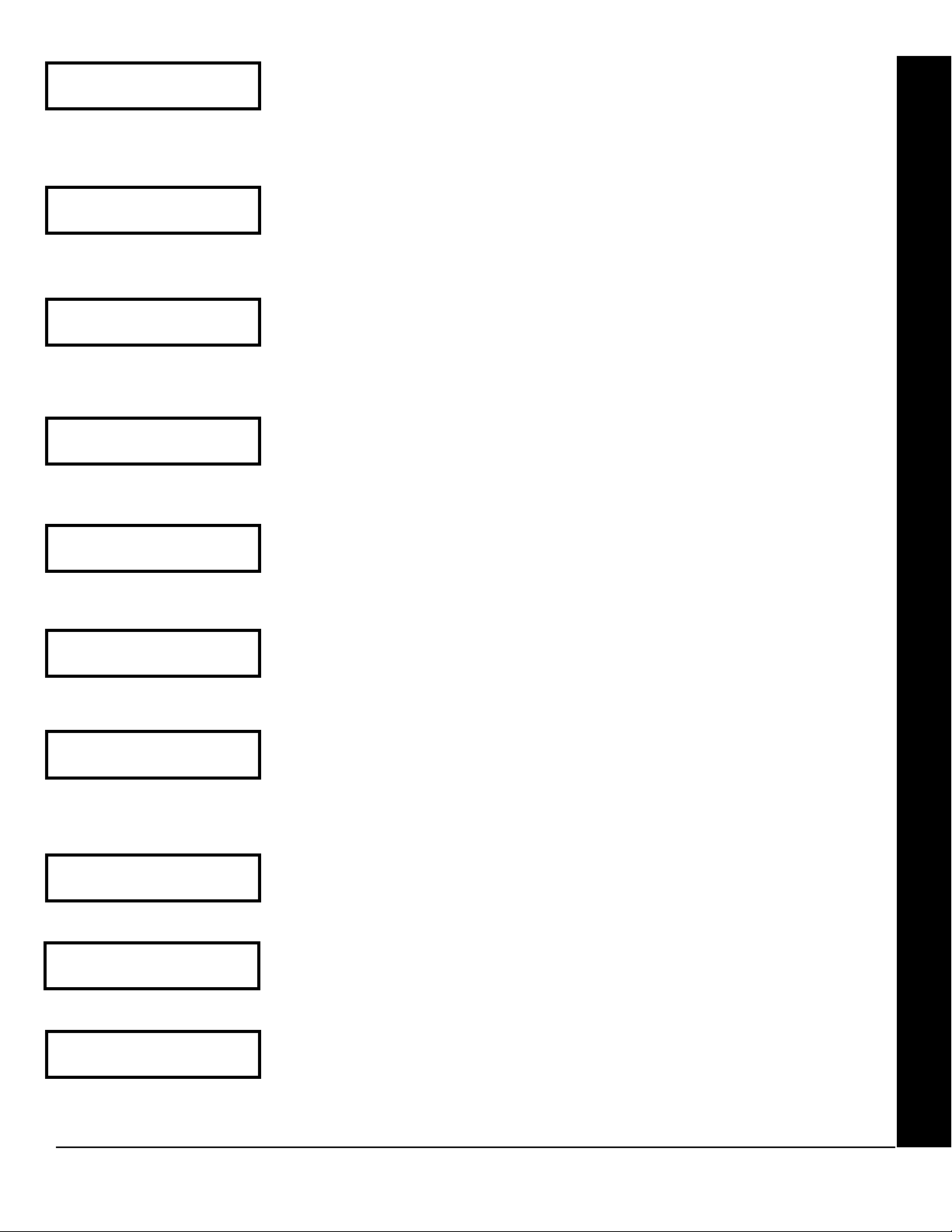
WI818G 10/05
Chime 2 Zones
Enter Zone # °°
(Direct Entry)
Exit/Entry2 Zones
Enter Zone # °°
(Direct Entry)
50mS Loop Zones
Enter Zone # °°
(Direct Entry)
Aux Output Zones
Enter Zone # °°
(Direct Entry)
Sensor Watch Zns
Enter Zone # °°
(Direct Entry)
KP Sndr Alrm Zns
Enter Zone # °°
(Direct Entry)
Auto Byp REnt Zn
Enter Zone # °°
(Direct Entry)
Enable No EOLR
Zones Y/N
(Press YES or NO)
Enable Telco
Line Test? Y/N
(Press YES or NO)
Enable Burg Out
Chirp? Y/N
(Press YES or NO)
Page 7
Chime 2 Zones in Area 1 (New Program Only)
• Enter the zone numbers which are to be used as Chime 2 Zones.
• Valid entries are from 01 to 48. Directly enter each zone number, including leading zeros.
• Press U to save and then repeat for any additional zone(s), Press the NEXT/YES button to proceed.
NOTE: A chime time of 2 seconds will be automatically programmed.
Chime 2 zones give a distinct pulsating tone when zone is faulted.
Exit/Entry2 Zones in Area 1 (New Program Only)
• Enter the zone numbers of zones to be used as Exit/Entry zones.
• Valid entries are from 01 to 48. Directly enter each zone number, including leading zeros.
• Press U to save and repeat for any additional zone(s); press the NEXT/YES button to proceed.
NOTE: An Entry Delay Time of 30 sec. and an Exit Delay Time of 60 sec. will automatically be programmed.
50 mS Loop Response Zones (New Program Only)
• Enter the zone numbers of zones to have a 50mS loop response.
• Valid entries are from 01 to 08. Directly enter each zone number, including leading zeros.
• Press U to save and then repeat for any additional zone(s), Press the NEXT/YES button to proceed. Note: Only
panel zones 01-08 can be programmed for Quick Loop Response. All other zones can be programmed via their
respective EZM's (hardwire).
Note: 750mS is required for Loop Response time in UL installations.
Aux Output Activated on Alarm Zones (New Program Only)
• Enter the zone numbers of zones to activate the Aux Output upon alarm.
• Valid entries are from 01 to 48. Directly enter each zone number, including leading zeros.
• Press U to save and then repeat for any additional zone(s), Press the NEXT/YES button to proceed.
NOTE: An Aux Output Timeout of 15 minutes will automatically be programmed.
Sensor Watch Zones (New Program Only)
• Enter the zone numbers of zones to be Sensor Watch zones.
• Valid entries are from 01 to 48. Directly enter each zone number, including leading zeros.
• Press U to save and then repeat for any additional zone(s), Press the NEXT/YES button to proceed.
NOTE: A Sensor Watch Time of 24 hours will automatically be programmed.
Keypad Sounder On Alarm Zones (New Program Only)
• Enter the zone numbers of all zones to activate the Keypad Sounder upon alarm.
• Valid entries are from 01 to 48. Directly enter each zone number, including leading zeros.
• Press U to save and then repeat for any additional zone(s), Press the NEXT/YES button to proceed.
Auto Bypass Re-entry Zones (New Program Only) (Not evaluated by UL)
• Enter the zone numbers of zones to be Auto Bypass Re-entry zones.
• Valid entries are from 01 to 48. Directly enter each zone number, including leading zeros.
• Press U to save and then repeat for any additional zone(s), Press the NEXT/YES button to proceed.
• Auto Bypass Re-entry Zones allow the system to be armed with the zone faulted but come back into the system
(armed) when the zone is subsequently closed.
Enable No EOLR Zones (New Program Only)
• Press YES to program all zones except 24 Hr & fire zones for No End Of Line Resistor. Press NO to continue.
• Do not program this feature for UL Installations.
Enable Telco Line Fault Test?
• Press YES to enable Telco Line Fault Test.
• Press NO to continue. NOTE: If enabled, a Telco Line Fault Test Delay of 60 sec. will automatically be pro-
grammed.
Enable Burg Output Chirp on KeyFob?
• Press the NEXT/YES button to enable Burg Output Chirp on KeyFob Arm / Disarm.
• Press the PRIOR/NO button to continue.
NOTE: The Burg Output will chirp once on Keyfob Arm and twice on Keyfob Disarm.
GEM-RP1CAE2/GEM-K1CA KEYPAD EASY PROGRAM MENU
L NAPCO Security Systems
X GEM-P3200 Programming Instructions
Page 8
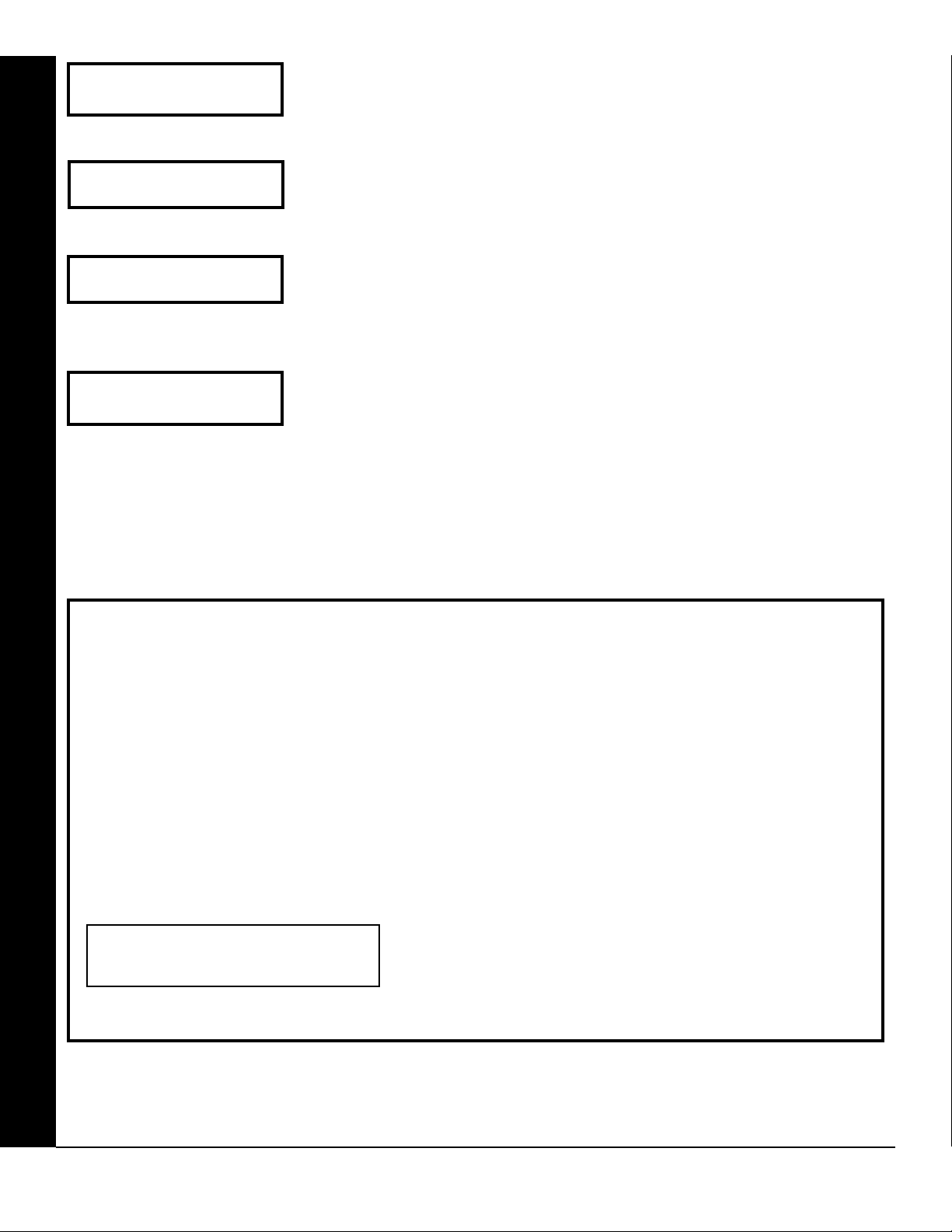
Page 8
Enable SIA CP-01?
Y/N
(Press YES or NO)
# Area 1 Keypads
Enter # KPs 01
(Direct Entry)
# Area 2 Keypads
Enter # KPs 00
(Direct Entry)
Central Phone #
(Direct Entry)
WI818G 10/05
Enable SIA CP-01 Features?
• Press the NEXT/YES button to enable.
• Press the PRIOR/NO button to continue.
The SIA CP-01 Features are designed to reduce the incidence of false alarms.
unless reporting, otherwise system trouble Fail to Communicate may occur.
Number of Keypads in Area 1
NOTE: Do not enable
• Enter the total number of Keypads to be installed in Area 1.
• Valid entries are from 01 to 07. Directly enter the number of keypads, including leading zeros.
Press
U to save. Press the NEXT/YES button to proceed.
Number of Keypads in Area 2
• Enter the total number of Keypads to be installed in Area 2.
• Valid entries are from 00 to 07. Directly enter the number of keypads, including leading zeros.
Press
U to save. Press the NEXT/YES button to proceed. NOTE: Area 2 keypads must have zones in
Area 2, otherwise the keypad will indicate "Out Of System".
Central Station Receiver 1 Telephone Number
• Enter telephone number of up to 16 digits.
• Press 1 through 9 for digits 1–9; G 0 for a zero and 0 for a blank (•).
• Press G 1 through G 5 for letters B–F, respectively.
• Pre-Dial Delay = “D” (G 4); Dial-Tone Detection = “E” (G 5).
• Press U to save and press the NEXT/YES button to proceed.
NOTE: Central Station Receiver 2 and 3 Telephone Numbers must be entered in Direct Address Program-
ming. See CS Receiver Options.
Easy Programming of Auto download ID #'s and PC Preset Callback Numbers (GEM-RP1CAe2 or GEM-K1CA
keypads only) from the Central Station Telephone number.
For unattended PC Preset downloading, it is now possible to set the Auto download ID #’s and PC Preset Callback
from the Keypad Easy Program Mode.
• At the field for CENTRAL PHONE #, program an "F" followed by the Auto Download ID # (2 digits) and then the
Callback Telco # (up to 13 digits).
• Press D or U to save.
• Exit Program Mode (CC)
• Enter Master Code
• Press A or R
• Go to Function "ACTIVATE DOWNLOAD Y/N" and press YES (E or P).
• The panel will automatically call the PC Preset computer and download the program on the specified Auto
Download line # of PC Preset. Example: Program an Auto download ID # of 07 and a PC Preset Callback # of
1-516-842-9400
GEM-RP1CAE2/GEM-K1CA KEYPAD EASY PROGRAM MENU
CENTRAL PHONE #
F0715168429400
• Go to Central Phone # input screen and press: [*] [5] [0] [7] [1] [5] [1] [6] [8] [4] [2] [9] [4] [0] [0]
D (or U).
X GEM-P3200 Programming Instructions
L NAPCO Security Systems
Page 9
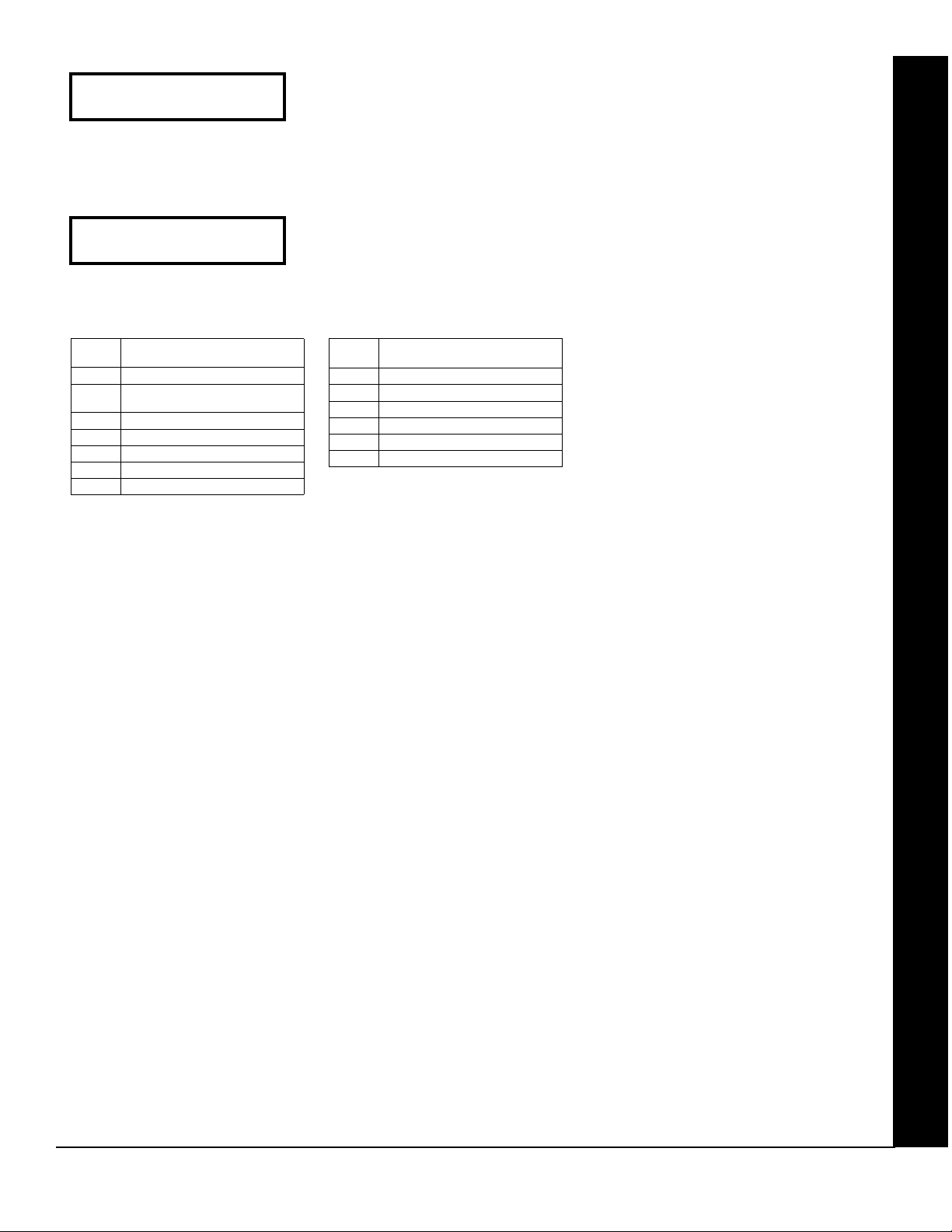
WI818G 10/05
Central Station
Account # (____)
(Direct Entry)
See WI for Info
Rcvr Format (0)
(Direct Entry)
Page 9
Central Station Receiver 1 Account Number
• Enter an account number of up to four digits.
• Press 0 through 9 for digits 0–9, and G 0 for a blank (•).
• Press U to save and press the NEXT/YES button to proceed.
NOTE: Central Station Receiver 2 and 3 Account Numbers must be entered in Direct Address Pro-
gramming. See CS Reporting Options.
Central Station Receiver 1 Format
• From the table at the right enter the receiver format.
• Press 0 through 9, and G0 for blank (•).
• Press G1 through G4 for letters B–E.
• Press U to save and press the NEXT/YES button to proceed.
GEM-RP1CAE2/GEM-K1CA KEYPAD EASY PROGRAM MENU
DATA
ENTRY
blank(•) Ademco Slow, Silent Knight Slow
1 Sescoa, Vertex, DCI, Franklin
2 Radionics Fast
3 Silent Knight Fast
4 Radionics, DCI, Franklin Slow
5 Universal High Speed
8 Radionics BFSK
CS RECEIVER 1 FORMAT
Fast
DATA
ENTRY
9 FBI 4/3/1
0 Radionics Modem 2
B SIA
C Ademco Point ID
D Ademco Express
E Pager
CS RECEIVER 1 FORMAT
NOTE: Modem IIe is available only in
Direct Address Programming. Central
Station Receiver 2 and 3 Formats can
only be entered in Direct Address
Programming. See CS Receiver
Options.
L NAPCO Security Systems
X GEM-P3200 Programming Instructions
Page 10
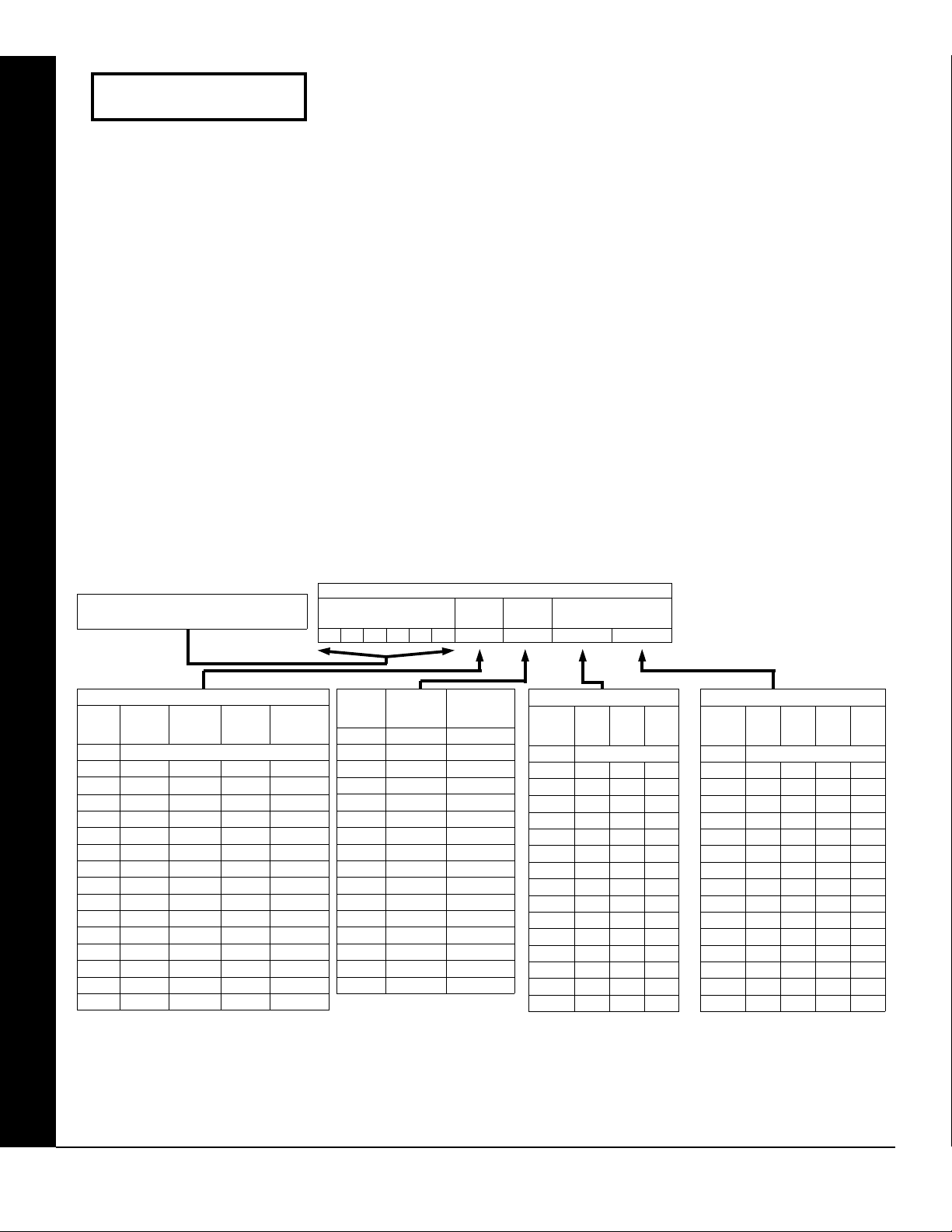
Page 10
Enter user code
001 123 -E3-
User# User Code
Enter User Codes (Press the R button to set cursor.)
Enter up to 48 User Codes with User Options, Authority Level and Access
Control Options (if necessary) for each code. Refer to the tables below and on
the next page for available data entries for User Options, Authority Level and
Access Control Options. Note: All 48 Users must be assigned to areas in “User
WI818G 10/05
Area Options” (Address 2455-2502) in Direct Address Programming. By default, only User 1 is enabled in Area 1 and Area 2. Users 2 - 8 are enabled in
Area 1 and users 9 - 16 are enabled in Area 2.
Press the R button to set the cursor to the User Code. Use the number buttons 1 through 9 to enter
a code from 3 to 6 digits. Enter up to 6 digits in the first six boxes from left to right for each user code. Valid entries
are: 0-9. Note: Press the
0 button for a zero. No blank spaces in between; leave blank (•) any trailing boxes. If
an “Ambush Code” (Address 0495) is entered, do not program the first two digits of ANY User Code as the same
digits entered for the “Ambush Code”.
If the programmed code is less than 6 digits, press the R button to set the cursor to the OPTION/LEVEL.
Refer to the tables below for the available User Option and User Level data entries. Enter the user options data in
the left digit. Enter the level data (with arming options, if any, added) in the right digit. Note: For entries greater than
9, press the
G1 buttons through the G5 buttons for B through F, respectively.
For Keypad Access Control, press the R button once again to program applicable keypads. Refer to the tables
below, use the number buttons to enter the data for Keypad 1–4 in the right digit; and the data for Keypad 5–7 data in
the left digit. (Press the
0 buttons for blank).
Example: Enter a code of “123456” as
“123456” (from left to right).
USER OPTIONS
DATA
BLOCKED
ENTRIES
blank (•)
GEM-RP1CAE2/GEM-K1CA KEYPAD EASY PROGRAM MENU
VIEW
1 Y
2 Y
3 Y Y
4 Y
5 Y Y
6 Y Y
7 Y Y Y
8 Y
9 Y Y
0 Y Y
B Y Y Y
C Y Y
D Y Y Y
E Y Y Y
F Y Y Y Y
Note: “Y” indicates option is enabled.
USER
PROGRAM
DISABLED
BYPASS OVERVIEW
USER CODE
(UP TO 6 DIGITS)
DATA
ENTRIES
blank (•) NONE ARM/DISARM
AUTHORITY
LEVEL
1 LEVEL 1 ARM/DISARM
2 LEVEL 2 ARM/DISARM
3 LEVEL 3 ARM/DISARM
4 NONE ARM ONL Y
5 LEVEL 1 ARM ONL Y
6 LEVEL 2 ARM ONL Y
7 LEVEL 3 ARM ONL Y
8 NONE SERVICE
9 LEVEL 1 SERVICE
0 LEVEL 2 SERVICE
B LEVEL 3 SERVICE
C* NONE AMBUSH
D* LEVEL 1 AMBUSH
E* LEVEL 2 AMBUSH
F* LEVEL 3 AMBUSH
*Note: These entries are only
available when address 3905
option 8 is enabled.
USER OPTIONS
USER
OPTION
CODE
TYPE
USER
LEVEL
Note: “Y” indicates option is enabled.
ACCESS CONTROL
KEYPADS
ACCESS CONTROL KEYPADS
DATA
ENTRIES
K.P. 5 K.P. 6 K.P. 7
blank (•) NONE
1 Y
2 Y
3 Y Y
4 Y
5 Y Y
6 Y Y
7 Y Y Y
8
9 Y
0 Y
B Y Y
C Y
D Y Y
E Y Y
F Y Y Y
ACCESS CONTROL KEYPADS
DATA
ENTRIES
K.P. 1 K.P. 2 K.P. 3 K.P. 4
blank (•)
1 Y
2 Y
3 Y Y
4 Y
5 Y Y
6 Y Y
7 Y Y Y
8 Y
9 Y Y
0 Y Y
B Y Y Y
C Y Y
D Y Y Y
E Y Y Y
F Y Y Y Y
Note: “Y” indicates option is enabled.
NONE
X GEM-P3200 Programming Instructions
L NAPCO Security Systems
Page 11
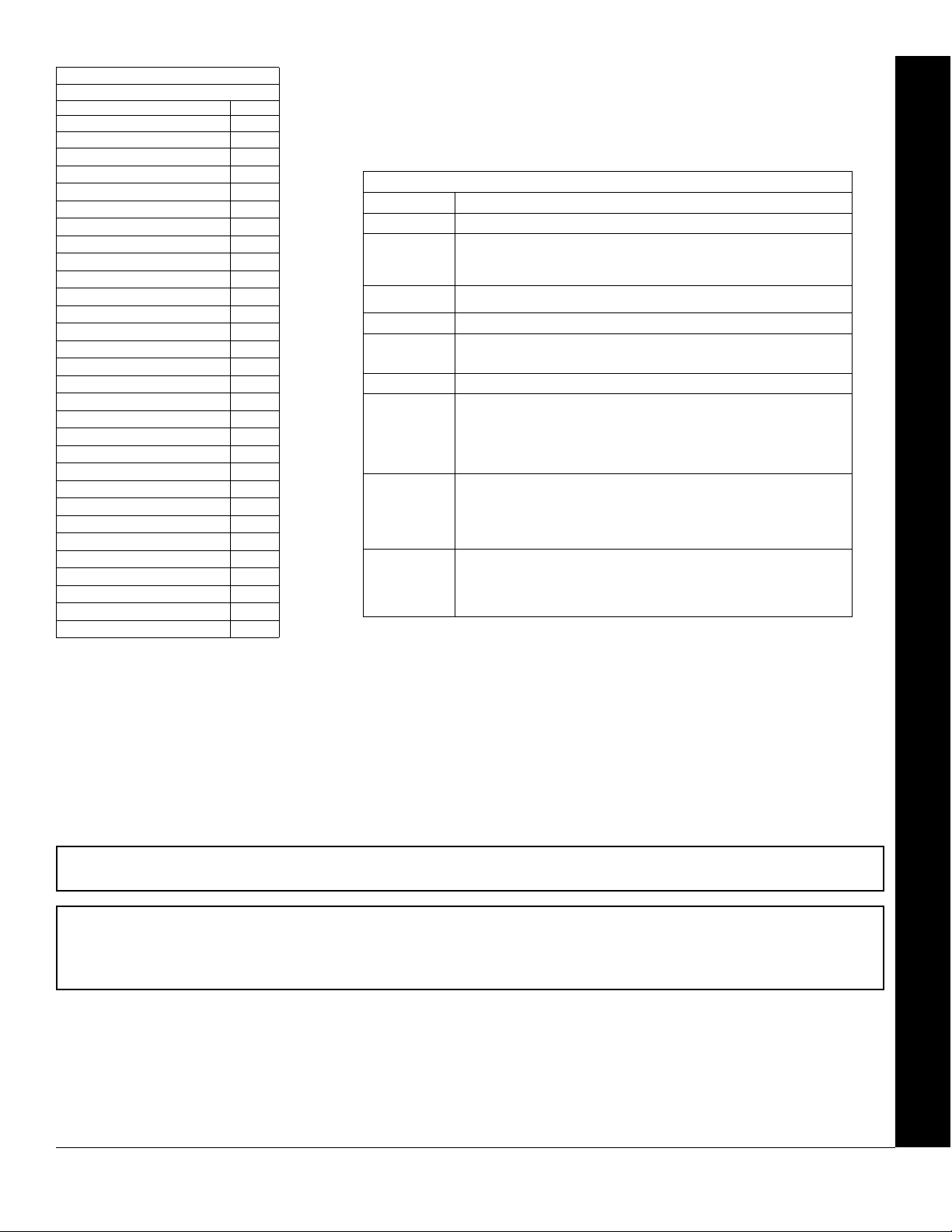
WI818G 10/05
Page 11
USER AUTHORITY LEVEL
KEYPAD DISPLAY FUNCTION MENU
FUNCTION LEVEL*
DISPLAY ZN FAULTS
DISPLAY ZN BYPASSED
DISPLAY ZN DIRECTORY
ACTIVATE BELL TEST
DISPLAY PHONE #’S
DISPLAY SYS TRBL
DISPLAY FIRE ALARM
DISPLAY FIRE TRBL
DISPLAY OP/CL
ACTIVATE OVERVIEW
ACTIVATE CHIME
ACTIVATE WATCH
RESET SYSTEM TRBL
RESET SENSOR MSG
START EXIT TIME
FAULT FIND
ACTIVATE LOCATE
EZM ZONE FIND
ACTIVATE DIALER TEST
DISPLAY ALARM LOG
DISPLAY TOTAL LOG
DISPLAY FIRE LOG
DISPLAY OP/CL LOG
DISPLAY SYSTEM LOG
AUTOARM IN 1-4HRS
DISPLAY AUTOARM SCHD
ACTIVATE PROGRAM
ACTIVATE DOWNLOAD
DISPLY RF XMITTER STAT
RELAY CONTROL
3**
***
***
***
3**
NOTES:
* Minimum Level required to access function
** Level-3 Code with appropriate user option
1
*** Requires Dealer Code
1
1
1
1
1
1
1
3
1
2
3
3
1
3
3
3
3
3
3
2
3
3
1
1
OPTIONS EXPLANATION
Disabled User Code not active in this area.
Blocked View Allows User Code to block another code from being viewed by another user.
User Program User Program Option is enabled for Keypad 1 only, wherever it is connected
Bypass Allows User Code to bypass zones.
Overview This option, along with Level 3 Authorization, enables selection of
Arm Only Prevents User Code from disarming this area.
Service A Service Code has restricted arm/disarm rights; if an area is armed with a
Ambush
Access This is normally used to activate a door striker while an area is disarmed. A
An unblocked code cannot view a blocked code, but a blocked code can
view all codes. The master user code and the dealer program code can view
all codes.
(any area). If enabled, Level 3 must also be enabled.
OVERVIEW mode at a keypad. This Mode provides a system status display
of all areas at a glance.
Service Code, a “
be disarmed with any valid User Code, including a Service Code. If the area
is armed with OTHER than a Service Code, it CANNOT be disarmed with a
Service Code. This is typically used to allow tradesmen access to premises
under control of the owner.
There are two types of Ambush Codes: (1) A 2-digit code (prefix) that is entered
immediately prior to (and as part of) the regular User Code and (2) A separate
and unique User Code. Disarming with an Ambush Code will cause a silent
report to be sent to a central station. Thus, should a user be forced to disarm, he
can silently signal an emergency while appearing to be merely disarming the
system.
code with the access option will not function as an arm/disarm code. When
the code is entered, the keypad will display “
Wire on the keypad will become Active Low (Ground Potential) for 7
seconds.
Related User Options: “Ambush Code” (Address 0495), “Panel Access Code” (Address
0490), “Dealer Security Code” (Address 0500) & “User Area Options” (Address 2455-2502).
USER OPTIONS
GEM-RP1CAE2/GEM-K1CA KEYPAD EASY PROGRAM MENU
5” appears on the GEM-RP1CAe2 keypad and the area can
ENTER NOW” and the Brown
Press U to save each code.
To proceed to the next User Code, set the cursor to the User Number and change it using the number buttons. Program
a new User Code as previously described. Press NEXT
Example: Program a code of “2222” for user 02, with User Option of “User Program”, User “Level 3” and Access Control Option
“Keypad No. 1”. Enter “2222” for a user code, “2 3” for user option and “blank(•) 1” for access control option.
CHANGING OR CANCELING A CODE: To change any code, merely program over the existing code as described
above and press
U to save. Similarly, to cancel a code, blank out each number of the code and press U to save to
save.
L NAPCO Security Systems
P button to proceed.
X GEM-P3200 Programming Instructions
Page 12
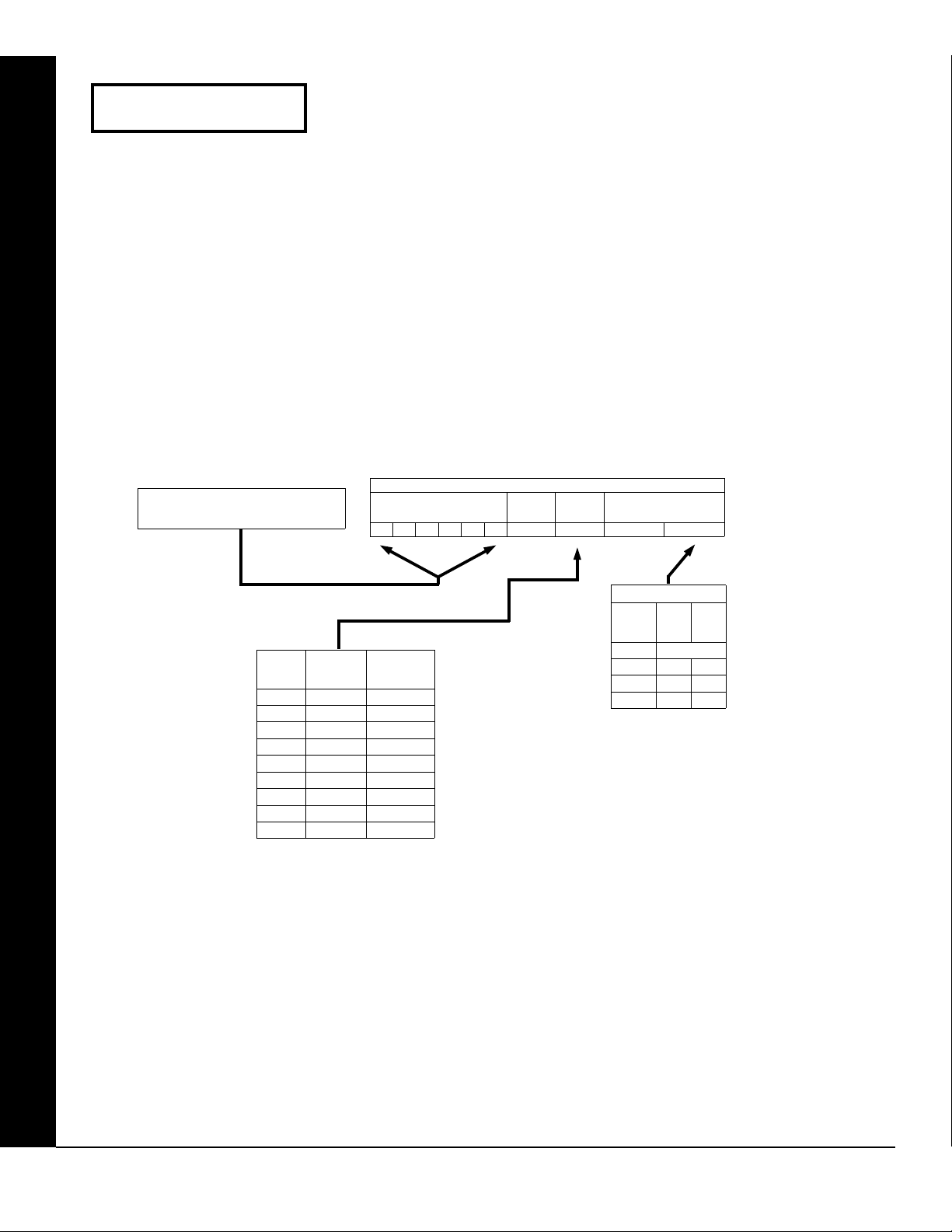
Page 12
WI818G 10/05
Enter user code
001 123456- 6-
User# User Code
Enter Proximity Card Users (FOR ACM USE ONLY).
(Press the
R button to set cursor). See WI1221 for more information.
Enter up to 48 Proximity Cards with User Options, Access Level and ACM
Area (if necessary) for each card. Refer to the tables below and to WI1221 for
more information.
Press the R button to set the cursor to the User Code. Use the
number buttons
for each user code. Valid entries are: 0-9. Note: Press the
leave blank (•) any trailing boxes.
1 through 9 to enter a 6 digit code. Enter the digits in the first six boxes from left to right
0 button for a zero. No blank spaces in between;
Refer to the tables below and WI1221 for the available User Level data entries. Enter the level data in the right
digit. Leave blank (•) in the left digit. Note: For entries greater than 9, press the
G5 buttons for B through F, respectively.
G1 buttons through the
For ACM Area, enter data for Areas 1 or 2. See table below.
Example: Enter a code of “123456”
as “123456” (from left to right).
USER CODE
(UP TO 6 DIGITS)
USER OPTIONS
USER
LEVEL
ACM AREA
GEM-RP1CAE2/GEM-K1CA KEYPAD EASY PROGRAM MENU
DATA
ENTRIES
blank (•) 0 NONE
ACCESS
LEVEL
1 1 NONE
2 2 NONE
4 0 ARM/DISARM
5 1 ARM/DISARM
6 2 ARM/DISARM
8 0 ARM ONL Y
9 1 ARM ONL Y
0 2 ARM ONL Y
CODE
TYPE
ACM AREA
DATA
ENTRIES
blank (•) NONE
Note: “Y” indicates option is enabled.
A1 A2
1 Y
2 Y
3 Y Y
X GEM-P3200 Programming Instructions
L NAPCO Security Systems
Page 13
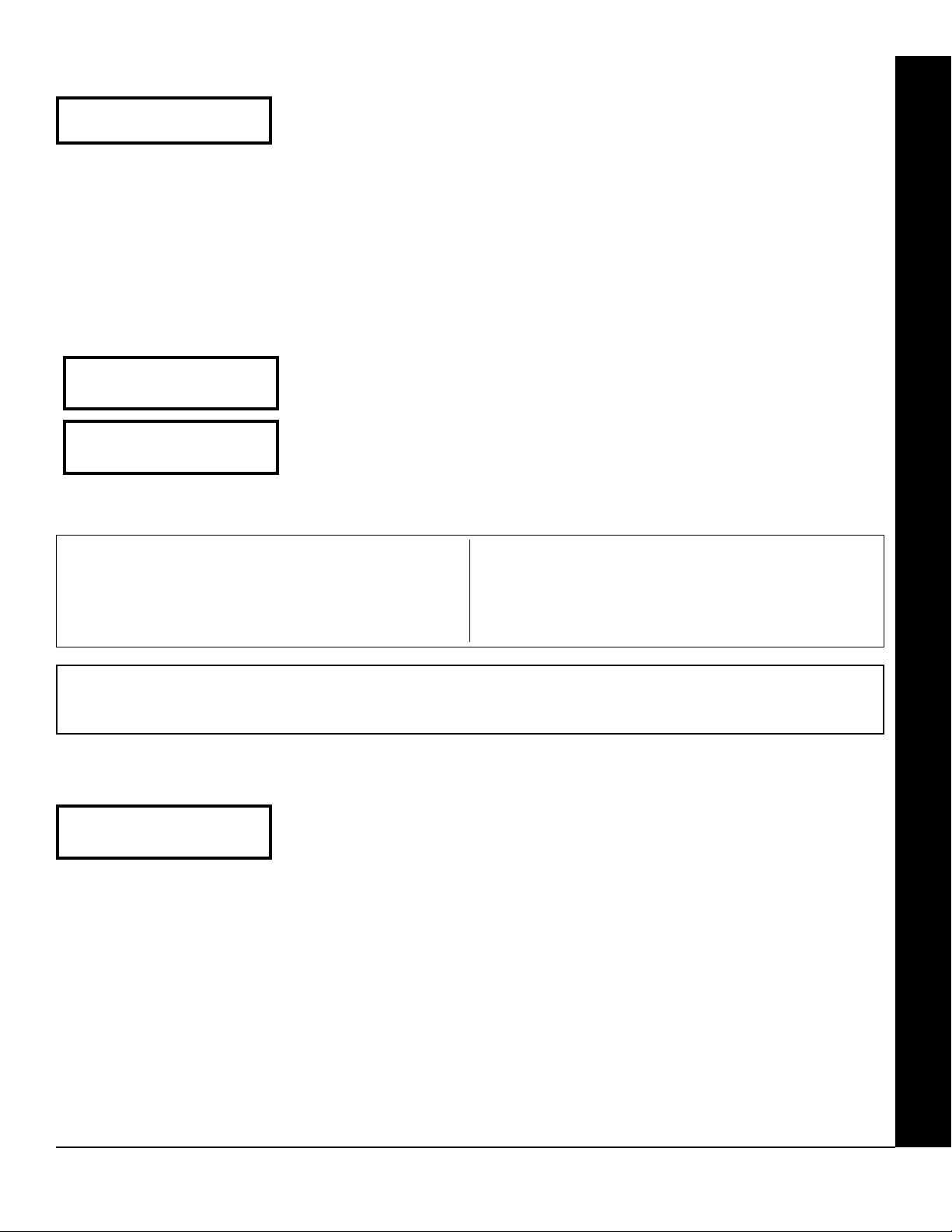
WI818G 10/05
Page 13
ZN# XMIT#+CS P
Zn01- 000000:0-0
Zone # Xmitter Check Point
Mapped to ID Sum #
RF Transmitter Points (Press R to set cursor.)
For each transmitter enter: (For wireless systems only. Also see Quick Method, which follows)
• The zone number (01–48) to which the transmitter will be mapped.
• The 6-digit RF ID # and 1-digit checksum number printed on the transmitter and box,
• The point number (1–2); enter “9” for unsupervised (all points).
NOTE: When programming the ID Code number, “0” through ”9” = 0 through 9; A = G0 ; B = G1 ; C =
G2 ; D = G3 ; E = G4 and “F” = G5.
Quick Method (Enroll Method).
ZN# XMIT#+CS P
Zn01- 000000:0-0
ZN# XMIT#+CS P
ZN01- ENROLL:A--
Example. A 2-point transmitter has the RF ID number 287613:1. Map point
1 to Zone 6 and point 2 to Zone 9.
1. Enter the Enroll mode as described above.
2. Enter Zone “06”.
3. Open point-1 loop.
4. Install the battery. The keypad will beep once to indicate that one point
has been programmed. (Transmitter 287613:1, point 1 will be mapped
• Press U to save and NEXT/YES button to proceed when all transmitters have been entered.
If a receiver is already installed in the panel, transmitter wireless points can be programmed automatically
(“enrolled”) using the following procedure.
strength is 3 or greater.
1. Enter the zone number to which the transmitter point will be mapped.
2. Press
3. Open the loop of the point that is to be programmed (GEM-TRANS2 only).
4. Install the transmitter battery. The keypad will beep to indicate that the point has been
B to enter the Enroll Mode. The red and green LEDs on the keypad will
flash and the window will display as shown at left.
successfully enrolled. Multi-point transmitters can be mapped to successive zones
simultaneously.
5. Enter Zone “09”.
6. Close point-1 loop and open point-2 loop.
7. Remove the transmitter battery, then re-install it. The keypad will beep
NOTE: The transmitter point will be enrolled only if the signal
to Zone 6).
once to indicate that one point has been programmed. (Transmitter
287613:1, point 2 is mapped to Zone 9).
GEM-RP1CAE2/GEM-K1CA KEYPAD EASY PROGRAM MENU
KEYFOB ZONE ASSIGNMENT: Keyfobs can also be assigned to zones to allow multiple wireless panic buttons on one alarm sys-
tem, each reporting to a central station, a pager or having a description on the keypad that describes the person holding the keyfob,
the location where the person holding the keyfob is stationed, or the special purpose of the keyfob button being depressed. See the
next page on Keyfob Transmitters as Zone Input Devices .
KF A XMIT#+CS OP
01-0 000000:0 00
KF Area Xmitter Check Aux
# ID Sum 1&2
Keyfob Transmitters as Arm/Disarm & Control Devices (Press R to set cursor).
Keyfobs can be programmed as “Arm/Disarm” devices using their On/Off buttons (refer to WI752).
For each Keyfob Transmitter, enter:
• The Keyfob Transmitter number (01–08).
• The area number to which transmitter is assigned (0 to disable keyfob, 1 or 2).
• The 6-digit RF ID # and 1-digit checksum number printed on the transmitter and box,
• The Aux 1 Option (see keyfob aux 1 & aux 2 options).
• The Aux 2 Option (see keyfob aux 1 & aux 2 options).
• NOTE: Keyfobs 1-8 report openings and closings as Users 25-32.
• Press U to save and NEXT/YES button to proceed when all keyfobs have been entered.
NOTE: When programming the ID Code number, “0” through ”9” = 0 through 9 ; A = G0 ; B = G1 ;
C = G2 ; D = G3 ; E = G4 and “F” = G5.
L NAPCO Security Systems
X GEM-P3200 Programming Instructions
Page 14
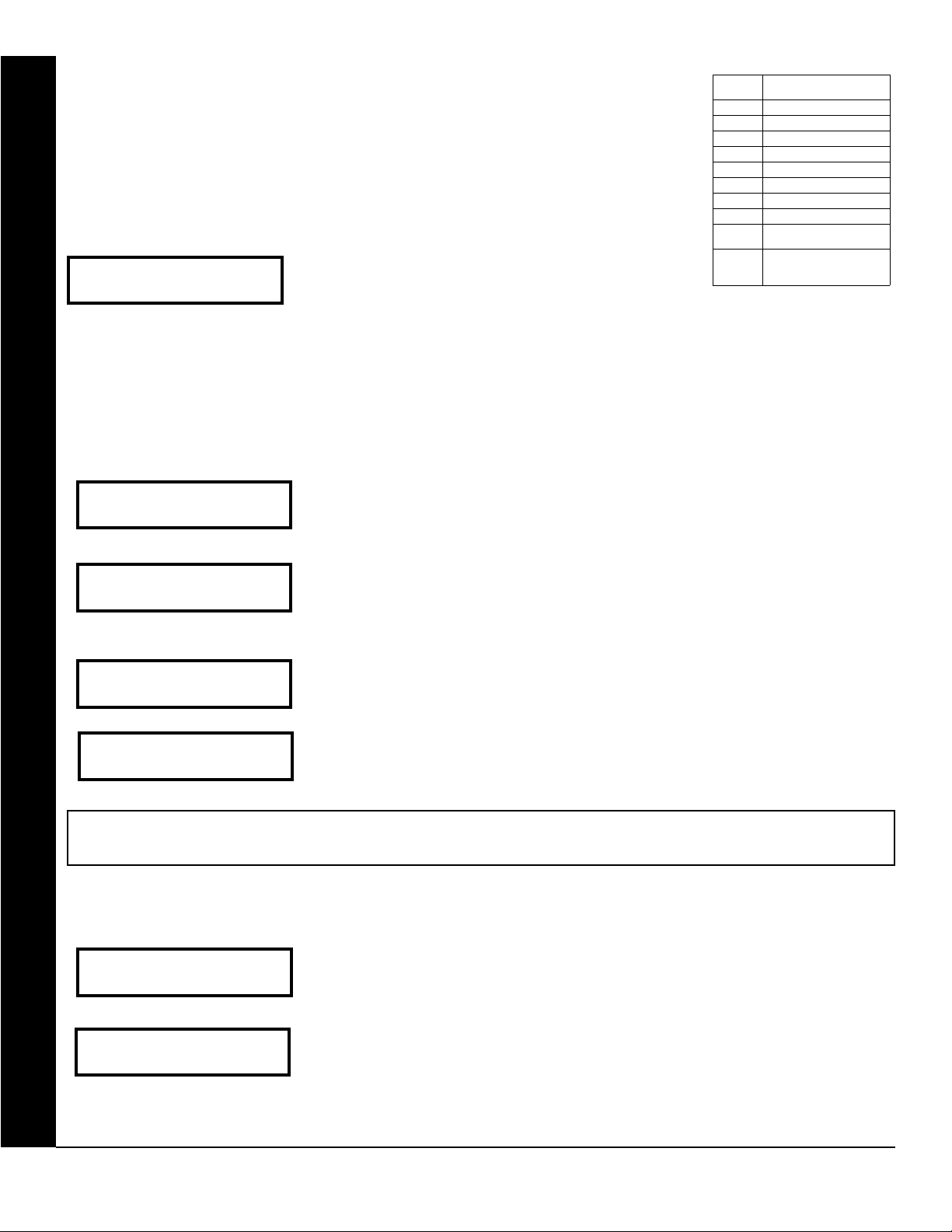
Page 14
KeyFob Transmitters as Zone Input Devices
(Refer to display above: press the PRIOR button to go backwards).
Each of the 4 keyfob buttons can be assigned to a zone. For example, On button = point 1; Off button = point
2; A1 = point 3; A2 = point 4. Up to 48 keyfobs (using 1 button) or 24 keyfobs (using 2 buttons) or 14 keyfobs
(using all 4 buttons) or any combination up to a maximum of 48 controlled zones can be assigned, providing
multiple wireless panic buttons on a system, each reporting to a Central Station or a pager and/or annunciating
on a keypad the keyfob zone number with a description. To assign a keyfob to a zone: program the keyfob as
you would a transmitter, entering the keyfob's ID code, check sum and point number at the appropriate zone.
The “Quick Method” is not allowed. The zone may be hardwired to an electrical sensor as well as assigned to
a keyfob (either one will activate the zone alarm output).
buttons on the keyfob will no longer arm/disarm the system. The keyfob is converted to a “panic only” device.
NOTE: If assigning a keyfob to a zone, the “ON/OFF”
Enter Zone Descriptions
001-
(Direct Entry)
• Press 1 and 2 to place the cursor and; press
3 and 6 to select the character.
• For each zone, enter a description of up to two lines.
DATA
ENTRY
0 None
1 Relay Group 1 Toggle
2 Relay Group 2 Toggle
9 Panic
A Auxiliary
B Instant
C Aux. Output Toggle
D Access on Aux. Output
E Arm STAY ("K Serie s"
F Interior Bypass
WI818G 10/05
AUX 1/AUX 2 OP TIONS
Keypads Only)
("Classic" RP Series
• Press U to save each description.
• To proceed to the next description, place the cursor under the Zone Number (e.g. “01”) and change the Zone
Number using 3 and 6. Program new description as above.
• NOTE: Zone Descriptions can only be entered through the GEM-RP1CAe2 Keypad or by using the Napco Quickloader Software. See Easy
Menu Programming Worksheet for available zone description characters.
Enter Date (Press R to set cursor).
Enter Date
( / / )
(Direct Entry)
• Enter the current date in the format MM/DD/YY. (MM = month, DD = day and YY = year.
• Press U to save. Press the NEXT/YES button to proceed.
Enter Time (Press R to set cursor.)
Enter Time
( : )
(Direct Entry)
Dealer Code
456789
• Enter the current time in format HH:MMA/P, where HH=hours (01–12); MM=minutes (00–59).
• Select AM or PM by pressing any number button to toggle selection.
• Press U to save. Press the NEXT/YES button to proceed.
Dealer Code
• Directly enter the Dealer Code (default = 456789), using 0 through 9 buttons.
• Press U to save.
• Re-enter the Dealer Code to verify the previous code.
DEALER CODE
RE-ENTER
• Press U to save.
• Press the NEXT/YES button to proceed.
EXIT DEALER PROGRAM MODE: This completes the custom default program. Press C to enter the Direct Address Program
Mode for further programming or press
C once again to end all programming and resume normal keypad operation.
CLEAR PROGRAM: Should it be necessary to create a new custom default program, (a) from the Dealer Program Mode, press C to enter
the Address Program Mode; (b) access Location 4091 (Clear Program) or 4093 (Cold Start); (c) press
Dealer Program Mode. A “SYSTEM TROUBLE/E09-00 SERVICE” will occur. Press
GEM-RP1CAE2/GEM-K1CA KEYPAD EASY PROGRAM MENU
4091 XX H
4093 XX H
Clear Dealer Program (Erases Dealer Program)
Use this feature to erase the Panel Program, while maintaining Scheduled Data and Zone Descriptions. Acces s
address 4091 and press
to reprogram system.
U. Data entry is not allowed. NOTE: Enter Easy Menu Driven Program Mode
Cold Start (Erases Entire Program)
This erases all programmed data (Dealer Program, Zone Description Data and Schedules). Access ad-
dress 4093 and press
grammed again with the Downloading Software.
U. Data entry is not allowed. NOTE: Some features (schedules) can only be pro-
X GEM-P3200 Programming Instructions
U and then (d) press C to exit the
C to silence the keypad.
L NAPCO Security Systems
Page 15
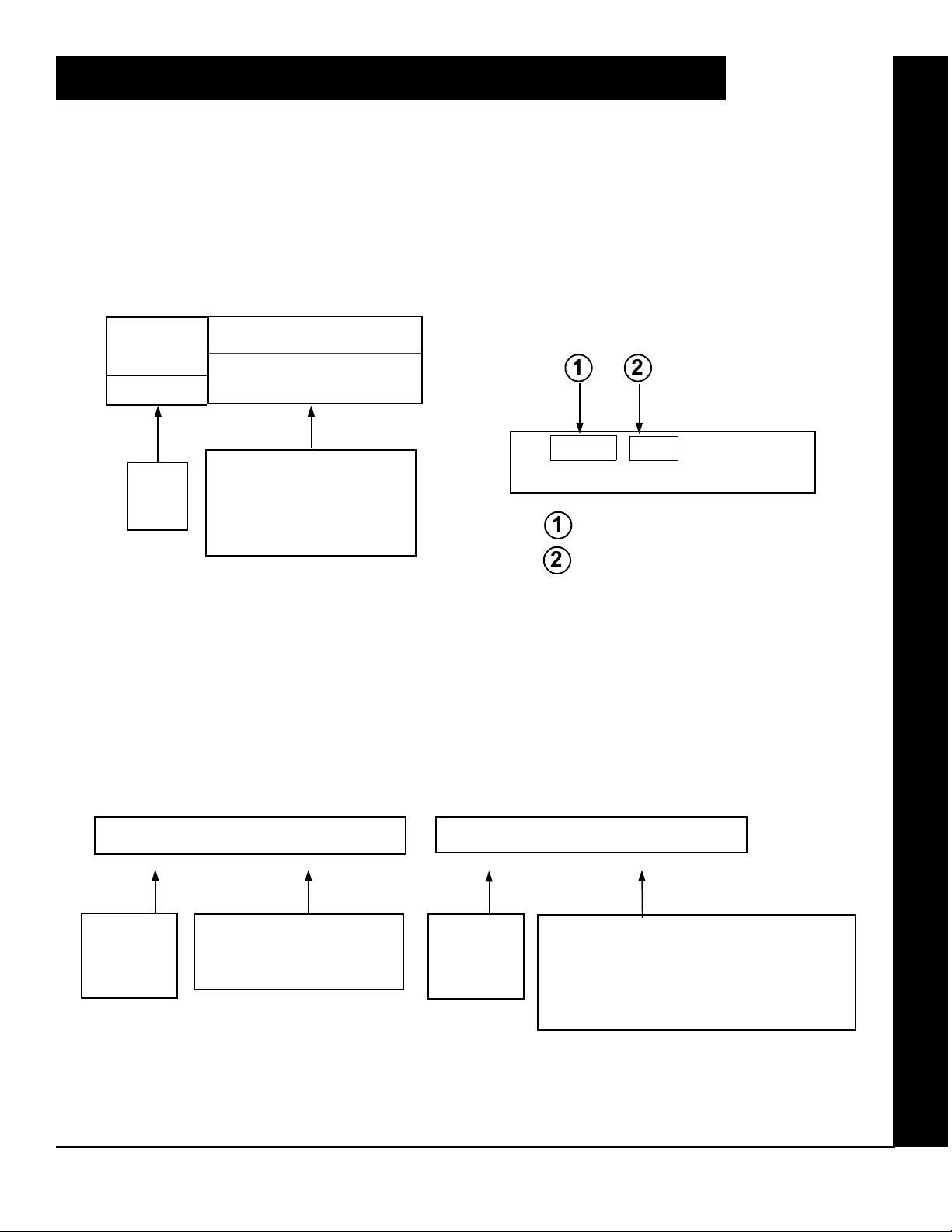
WI818G 10/05
Page 15
DIRECT ADDRESS PROGRAM MODE
DIRECT ADDRESS OVERVIEW
Direct Address Programming allows you to go directly to the address locations (up to 4095) and change the data entries
manually in order to customize your control panel options. Whereas the Easy Menu Program Mode guides you through
limited selections to get you started, Direct Address Program Mode allows you to change all options directly. It consists of up to 4095 address locations each with data entry locations as shown in the following diagram (below left). The
data entry location accepts data in one of three formats: Binary, Decimal and Hexadecimal (explained below in
"Address Mode Displays"). The following diagram (below right) illustrates a Decimal format data entry location (using
a GEM-RP1CAe2/GEM-K1CA keypad).
ADDRESS MODE DISPLAYS
There are three types of address displays when programming in Direct Entry Program Mode, as follows:
A) Binary (Bit) Format
ADDRESS
LOCATIONS
DATA ENTRY
LOCATION
GEM-RP1CAe2/GEM-K1CA Keypad Display
Example
1 2
0000
0000 060 D
= ADDRESS LOCATION
1
0000
TO
4095
DATA ENTRY LOCATION:
(One of three formats):
• Binary (Bit)
• Decimal
• Hexadecimal
2 = DATA ENTRY LOCATION
Settings (such as Zone Features) display and accept data in "number" format. For example, Zone Features are
turned on by the pressing of keypad buttons 1 through 8, with the activated Zone(s) displaying the corresponding
decimal digit (replacing deactivated zones which are signified by dashes).
EXAMPLE: BIT Format with the GEM-RP1CAe2/GEM-K1CA: Program Zones 2, 4, 5 and 7 as Exit/Entry Fol-
lower Zones.
1218 - - - - - - - - B 1218 - 2 - 4 5 - 7 - B
Address
1218
"Exit/Entry
Follower"
DETERMINE THE DATA ENTRIES
Referring to ZONE FEATURES in the Programming Worksheets that follow, the Exit/Entry Follower for Zones 1
through 8 are located at address 1218.
DATA ENTRY LOCATION:
Binary (Bit) Format
• No zones yet activated
Address
1218
"Exit/Entry
Follower"
Press 2 4 5 and 7 in
order to activate Zones 2, 4, 5, and 7. (The "B"
on the right indicates "Binary" format).
DATA ENTRY LOCATION:
Binary (Bit) Format
DIRECT ADDRESS PROGRAM MODE
L NAPCO Security Systems
X GEM-P3200 Programming Instructions
Page 16
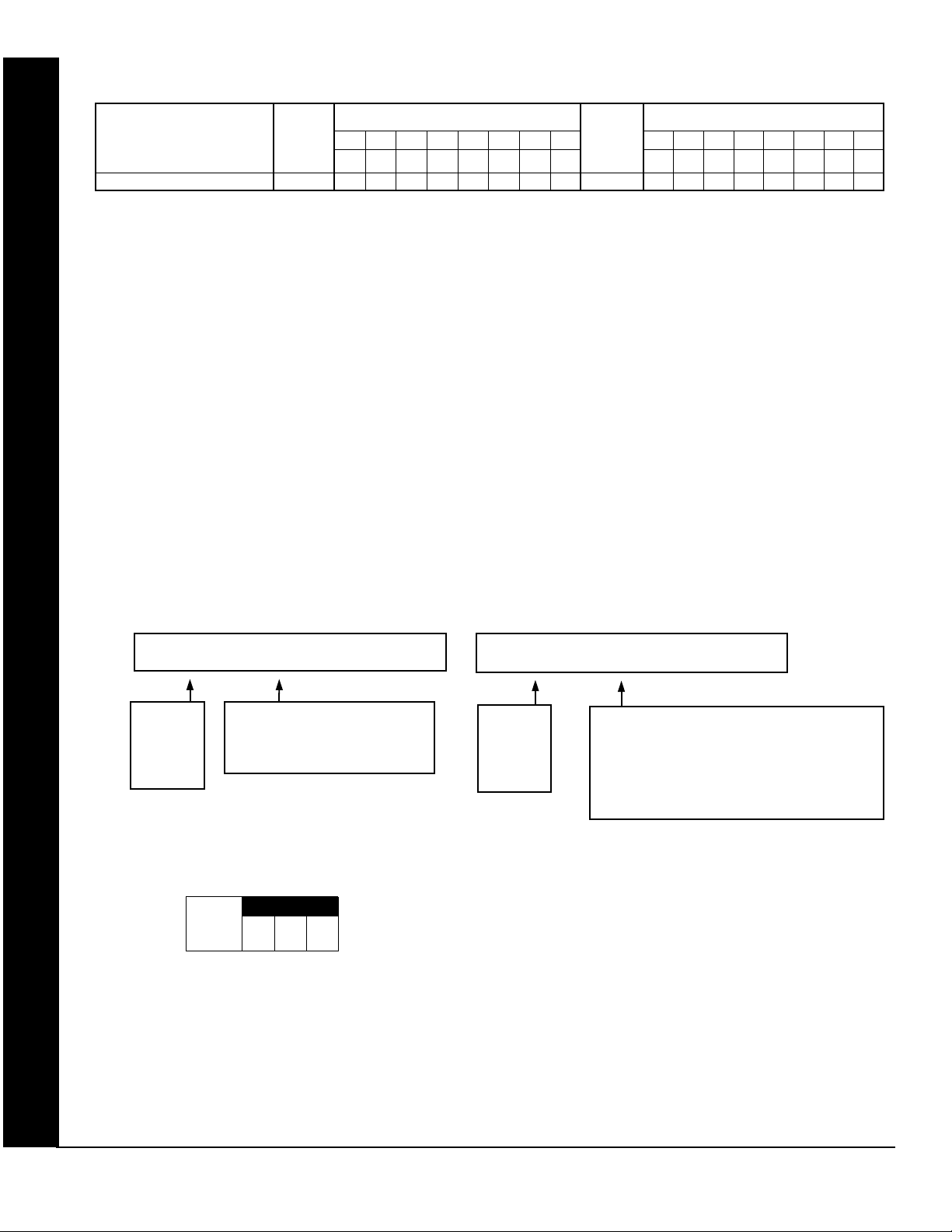
Page 16
WI818G 10/05
ZONE FEATURES ADDR Z1 Z2 Z3 Z4 Z5 Z6 Z7 Z8 ADDR Z9 Z10 Z11 Z12 Z13 Z14 Z15 Z16
Exit/Entry Follower 1218
PROGRAM THE DATA ENTRIES
ZONES 1 8
1 2 3 4 5 6 7 8
6 7 8
1318
1 2 3 4 5 6 7 8
ZONES 9 16
1. Enter the panel's Dealer Security Code, then press R.
2. Answer NO to all questions until “ACTIVATE PROGRAM Y/N” is displayed; then press YES. NOTE: If you pass
“ACTIVATE PROGRAM”, scroll backward using
B.
3. Press
4. Press
C to enter the Address Program Mode. Address "0000" will display.
1218 to access Address 1218. The existing data will display and the cursor will
advance to the data field.
5. Press
6 7 8. The numbers 6,7 and 8 will appear on the keypad display indicating the zones
activated.
6. Press
7. Press
U to save. Address 1218 is now programmed with “6,7,8”.
R and enter another 4-digit address to continue programming--or--press C to exit and resume
normal keypad operation.
B) Decimal Format
Settings (such as Entry and Exit Delay) display and accept data in decimal format, as a 3 digit number. Data is entered directly, by pressing keys 0 – 9, with the cursor automatically moving to the right upon each key press.
EXAMPLE: DECIMAL Format with the GEM-RP1CAe2/GEM-K1CA: Program Abort Delay to be 15 seconds.
DIRECT ADDRESS PROGRAM MODE
DETERMINE THE DATA ENTRIES
Referring to SYSTEM DELAYS & TIMEOUTS in the Programming Worksheets that follow, the Abort Delay is lo-
cated at address 2406:
PROGRAM THE DATA ENTRIES
1. Enter the panel's Dealer Security Code, then press R.
2406 - - - D 2406 015 D
Address
2406
"Abort
Delay"
DATA ENTRY LOCATION:
Decimal Format
• No time yet entered
ABORT
DELAY
(sec.)
ADDRESS 2406
[Default = 000]
Address
2406
"Abort
Delay"
Press 0 1 5 in order to set
"Abort Delay" to 15 seconds. The "D" on the
right indicates "Decimal" format.
DATA ENTRY LOCATION:
Decimal Format
2. Answer NO to all questions until “ACTIVATE PROGRAM Y/N” is displayed; then press YES. NOTE: If you pass
“ACTIVATE PROGRAM”, scroll backward using
3. Press
4. Press
C to enter the Address Program Mode. Address "0000" will display.
2406 to access Address 2406. The existing data will display and the cursor will
X GEM-P3200 Programming Instructions
B.
L NAPCO Security Systems
Page 17
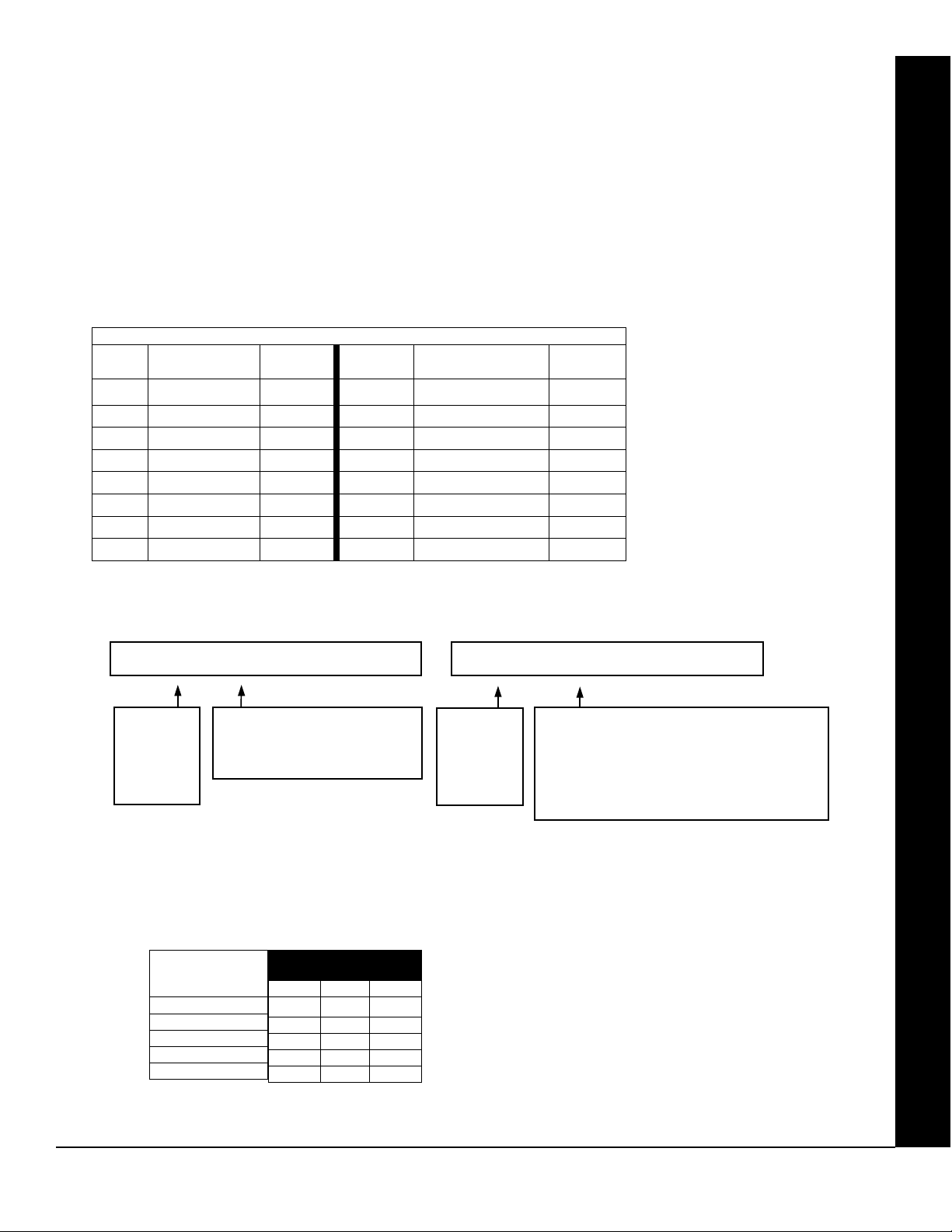
WI818G 10/05
advance to the data field.
5. Press
seconds entered.
Page 17
015. The numbers 015 will appear on the keypad display indicating the number of
6. Press
7. Enter another 4-digit address to continue programming or press
U to save. Address 2406 is now programmed with a 15-second Abort Delay.
C to exit and resume normal keypad
operation.
C) Hexadecimal Format
Data such as Report Codes displays, accepts data by means of a Hexadecimal display. Data is entered directly, by
pressing keys 1 – 9,
cursor automatically moving to the right upon key press. See table below.
ENTRY
TOTAL
blank
1
2
3
4
5
6
7
EXAMPLE: HEXADECIMAL Format with the GEM-RP1CAe2/GEM-K1CA: Program an Ambush CS Reporting Code to be
"1B".
0900 - - H 0900 1 B H
Address
0900
"Ambush"
DETERMINE THE DATA ENTRIES
Referring to CS REPORTING CODES in the Programming Worksheets that follow, Ambush is located at address
0900. In the "Keypad Reporting Codes" table, the data entries needed to assign a code of "1B" are "
and "
G1".
G0 for zero, and G 1 through G 5 for hex B through F (11-15), with the
HEXADECIMAL ENTRIES
PRESS
N
0
1
2
3
4
5
6
7
• No data yet entered
KEYPAD
DISPLAYS
•
1 9
2 10
3 11
4 12
5 13
6 14
7 15
ENTRY
TOTAL
8
DATA ENTRY LOCATION:
Hex Format
PRESS
N
8
9
G 0
G 1
G 2
G 3
G 4
G 5
Address
0900
"Ambush"
KEYPAD
DISPLAYS
8
9
0
B
C
D
E
F
DATA ENTRY LOCATION:
Hex Format
Press 1G1 in order to set
"Ambush" Reporting code to "1B". The "H"
on the right indicates "Hexadecimal" format.
DIRECT ADDRESS PROGRAM MODE
1"
KEYPAD REPORTING
CODES
Ambush
Panic
Fire
Auxiliary
Tamper
LEFT ADDR RIGHT
1
0901
0902
0903
0904
L NAPCO Security Systems
ADDRESS
0900-0904
0900 B
X GEM-P3200 Programming Instructions
Page 18
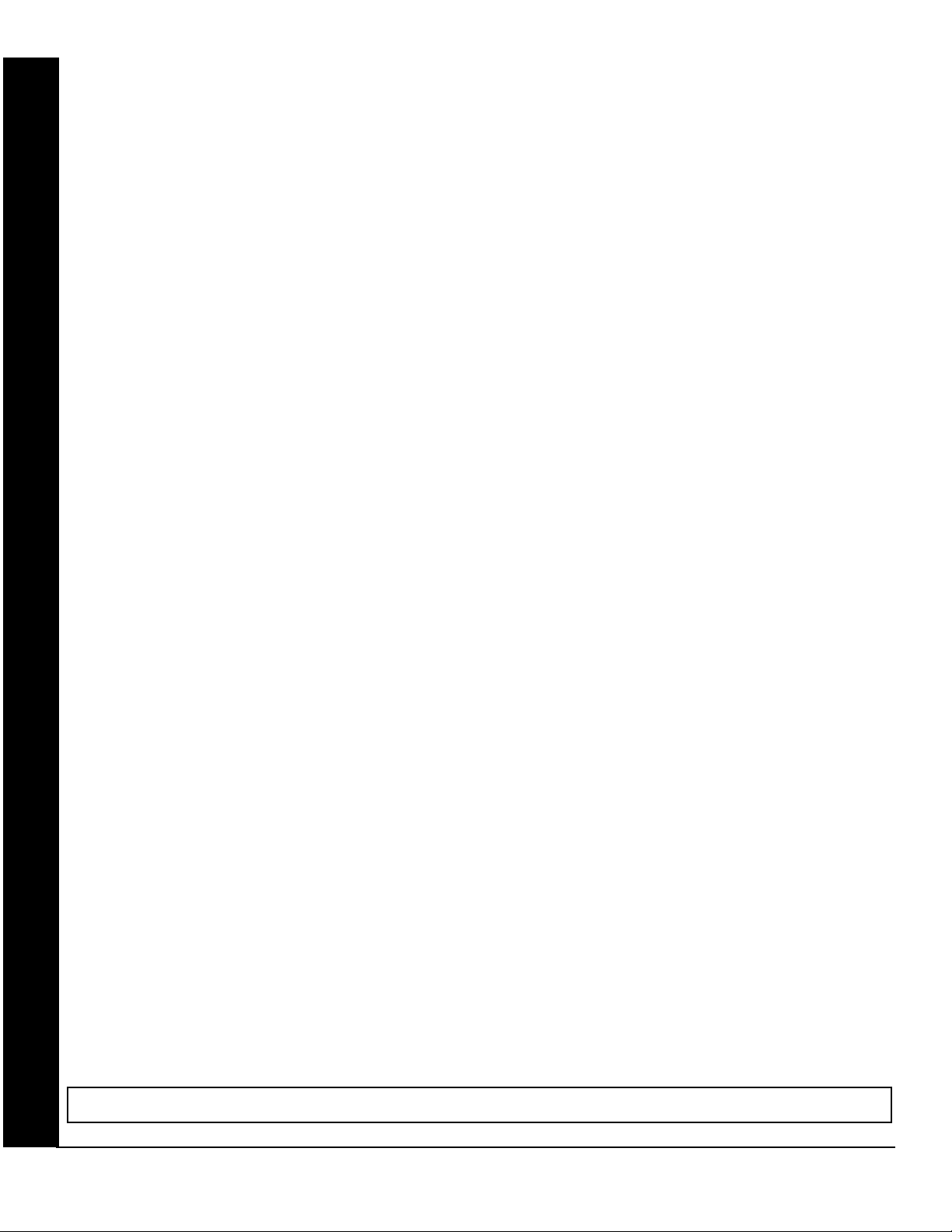
Page 18
PROGRAM THE DATA ENTRIES
1. Enter the panel's Dealer Security Code, then press R.
2. Answer NO to all questions until “ACTIVATE PROGRAM Y/N” is displayed; then press YES. NOTE: If you pass “ACTIVATE
PROGRAM”, scroll backward using
B.
WI818G 10/05
3. Press
4. Press
5. Since you wish the reporting code to be "1B", press
6. Press
7. Press
C to enter the Address Program Mode. Address "0000" will display.
0900 to access Address 0900. The existing data will display and the cursor will ad-
vance to the data field.
1 to enter a "1" in the display, and press
G1 to enter a "B" in the display. NOTE: The right address is reported first, therefore, in the ad-
dress table, the right digit is the 1st digit of the reporting code ("1" in this example).
U to save. Address 0900 is now programmed with an Ambush reporting code of "1B".
R and enter another 4-digit address to continue programming--or--press C to exit and resume
normal keypad operation.
PROGRAMMING CONVENTIONS USED IN THIS MANUAL
The Keypad Programming Worksheets that follow are provided as an address-programming reference to help the installer modify his custom default program or to make minor field alterations to an existing panel program. It is recommended that the panel be uploaded to NAPCO's PCD-Windows software following any keypad programming and that
the PCD-Windows's error-check feature be utilized to reduce the possibility of programming omissions or conflicts.
3
Keep the Keypad Programming Worksheets on file for future reference.
General Programming Steps
1. Contact the central station to ascertain receiver format, data format, event codes, subscriber numbers and tele-
phone number(s).
2. Select the desired features by writing in (pencil recommended) the respective “address” boxes. Refer to the
Programming Options and Worksheets for guidance in selecting the “data” to be entered into those boxes.
3. Program the data entered in the boxes on the worksheets into the respective addresses. The display will show
the entry numerically, but if hexadecimal format will display “0” for the number 10, and letters “B”, “C”, “D”, “E”, and
DIRECT ADDRESS PROGRAM MODE
“F” for the numbers 11 through 15, respectively. To program a 10, press
15, press
The displays will appear after a brief delay.
G 1 through G 5, respectively.
G 0. To program 11 through
Use R to toggle the cursor between the 4-digit address field and the data entry locations.
Enter the address directly using the number buttons.
The contents of the address will be read automatically, along with the feature name and programming information.
The cursor will advance to the data field. Enter the required data directly using the number buttons.
IMPORTANT: Press U or D to save the contents of each address.
EXIT DIRECT ADDRESS PROGRAM MODE: When done, press C to exit and resume normal keypad operation.
X GEM-P3200 Programming Instructions
L NAPCO Security Systems
Page 19
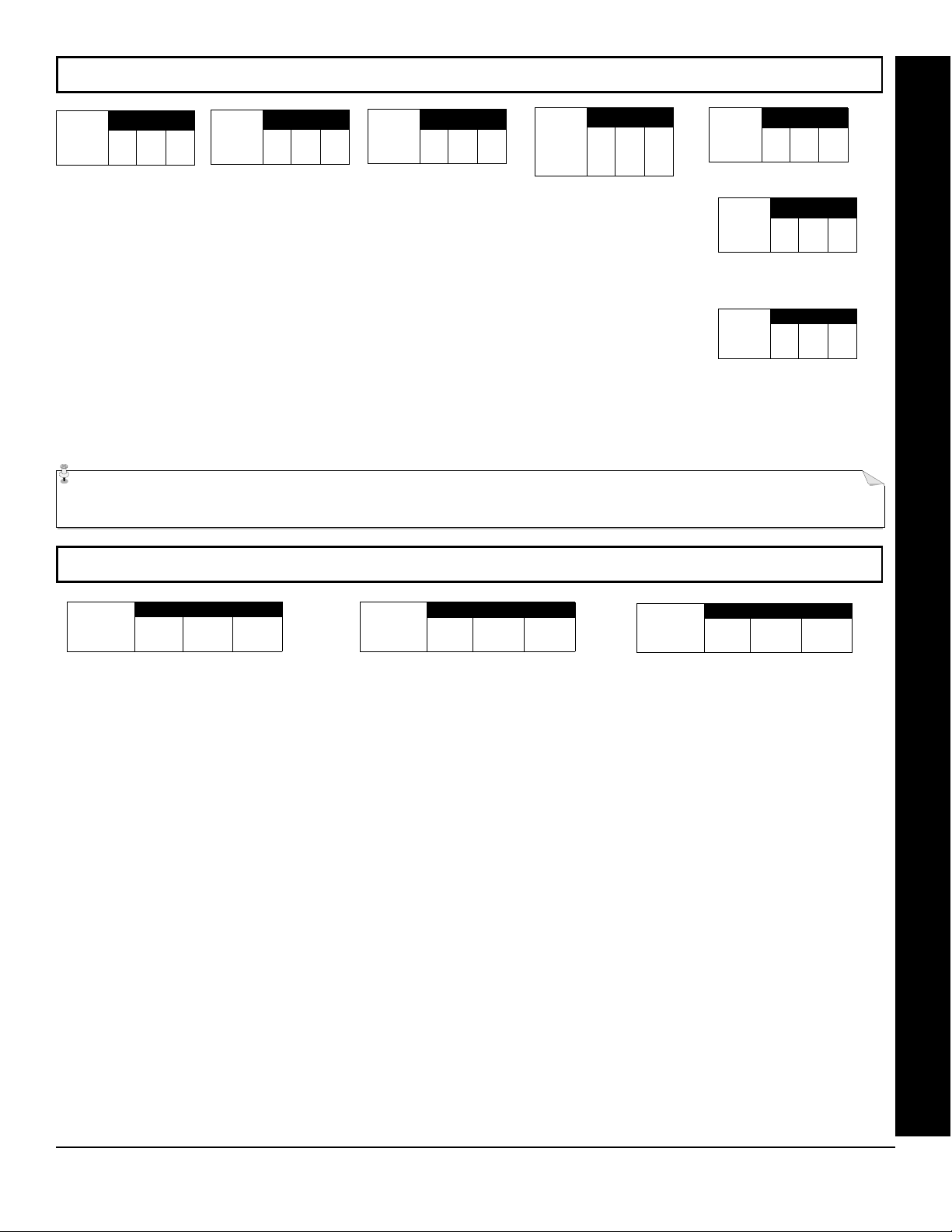
WI818G 10/05
SYSTEM DELAYS & TIMEOUTS (ADDRESS 0000-0002, 2402, 2406, 2414 & 3902)
EXIT
DELAY
(sec.)
[Default = 060]
ADDRESS 0000
DELAY 1
ADDRESS 0001
ENTRY
(sec.)
[Default = 030]
Select delay/timeout (0-255 seconds).
EXIT/ENTRY DELAYS:
2, Exit/Entry Follower”.
delay is 45 seconds.
Apply only to zones programmed with the following options “Exit/Entry 1, Exit/Entry
For UL Installations, the maximum exit delay is 60 seconds and the maximum entry
NOTE: Sensor Watch Time Options are similar to above table, except in hours.
Press U or D to save.
ENTRY
DELAY 2
(sec.)
[Default = 030]
ADDRESS 0002
Aux.
Output
Access
Control
Timeout
(sec.)
[Default = 000]
ADDRESS 2402
ABORT
DELAY
(sec.)
[Default = 000]
Telephone
Line Test
Delay
(x15 sec.)
[Default = 000]
CS Telco 3
Report
Delay
(sec.)
[Default = 000]
Page 19
ADDRESS 2406
ADDRESS 2414
ADDRESS 3902
SYSTEM DELAYS/TIMEOUTS
WARNING: Timers have uncertainty of +/-1 sec, so a "time" of 1 second may actually timeout IMMEDIATELY.
SYSTEM DELAYS & TIMEOUTS (ADDRESS 2407, 2408 & 4088)
CHIME
TIME
(¼sec.)
[Default = 008 x ¼ sec. = 2 sec.]
ADDRESS 2407
AC Fail
Report Delay
(x10 min.)
ADDRESS 2408
[Default = 008]
Sensor Watch
Delay (Hr.)
ADDRESS 4088
[Default = 024]
1. Enter delay/timeout in corresponding address locations above.
Note: All entries for address 2407 are in quarter seconds (.25 seconds).
Therefore, the default of 008 results in a 2 second timeout.
2. Press U or D to save.
L NAPCO Security Systems
X GEM-P3200 Programming Instructions
Page 20
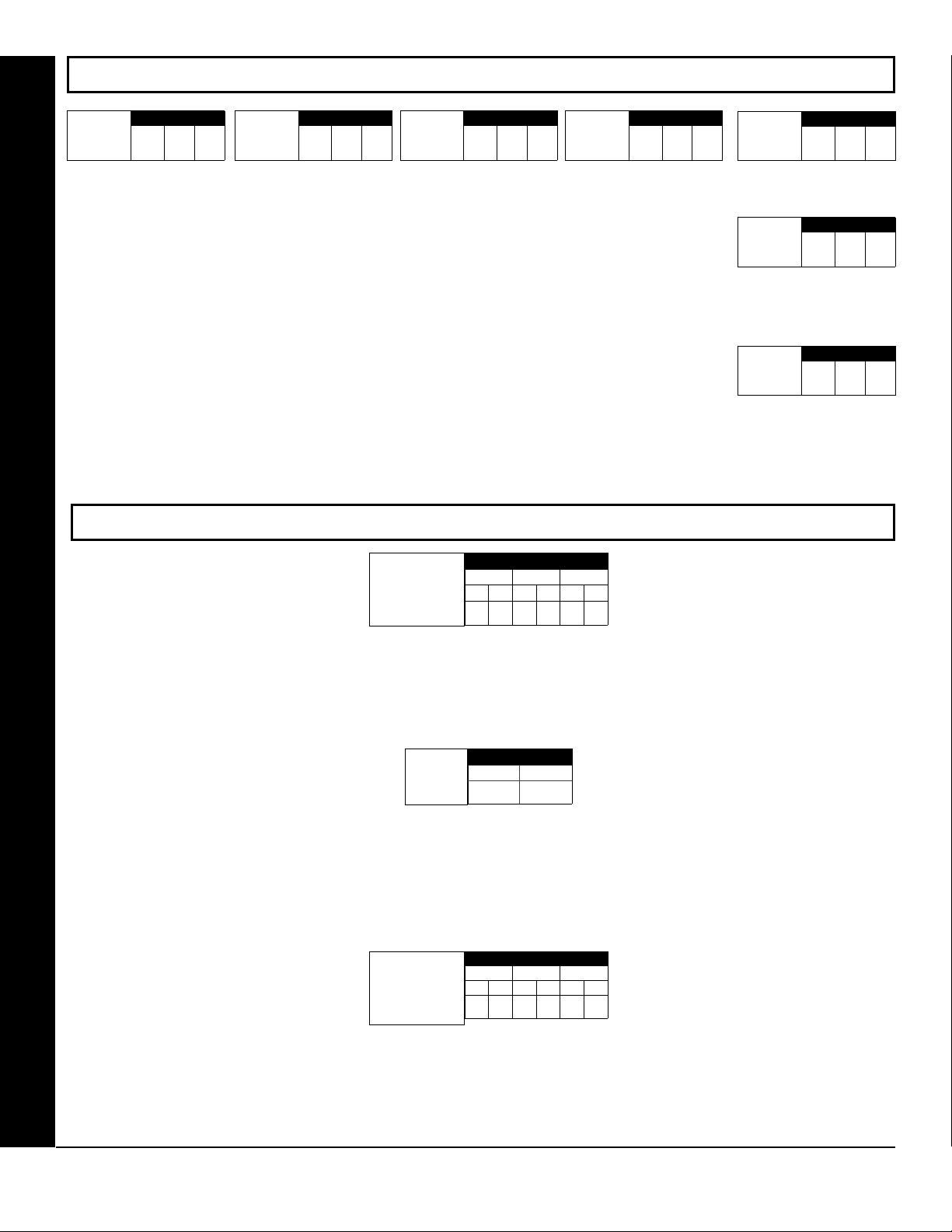
Page 20
WI818G 10/05
SYSTEM DELAYS & TIMEOUTS (ADDRESS 2400, 2401, 2403-2405, 4082 & 4083)
Reset Output
Timeout
(min.)
[Default = 000]
ADDRESS 2400
Aux. Output
Timeout
(min.)
[Default = 000]
ADDRESS 2401
Burg. Alarm
Output
Timeout
(min.)
ADDRESS 2403
[Default = 015]
Pulse Alarm
Output
Timeout
(min.)
[Default = 015]
ADDRESS 2404
1. Select delay/timeout (0-255 min.).
2. Enter in corresponding address locations above and right.
3. Press U or D to save.
OUTPUT TIMEOUTS: If a timeout of “0 min.” is selected, then the output will
remain active (ON) until the system is reset or disarmed. For UL Residential Installations, the minimum timeout is 4 minutes. For UL Commercial Installations,
the minimum timeout is 15 minutes.
*Address 4082: When "Enable CP-01 Features" is selected
in the Easy Program menu, this time is set to 7 minutes.
KEYPAD SYSTEM CODES (ADDRESS 0490-0495 & 0500-0502)
ADDRESS 0490-0492
Panel Access
Code
[Default = blank (•) blank (•) from address 0490-0492]
0490 0491
L R L R L R
0492
PANEL ACCESS CODE: Enter up to 6 digits to activate a door strike while the area is disarmed.
1. Enter in both left and right digits of address locations.
Fire Output
Timeout
(min.)
Report
Cancel
Window
(min or sec.)
Program for at least 5 minutes
in a CP-01 installation.
Auto Disarm
Rearm Delay
(min.)
ADDRESS 2405
[Default = 000]
ADDRESS 4082
[Default = 000]
V.1 or less = sec.
V.3 or greater = min.
*
ADDRESS 4083
[Default = 000]
2. Valid entries are: 0-9.
Note: Also, “Access Control on Aux. Output” (Address 2418) and “Aux. Output Access Control Timeout” (Address 2402) must both
be enabled.
Ambush
Code
ADDRESS 0495
LEFT RIGHT
[Default = 99]
AMBUSH CODE: Enter a 2-digit code used just prior to disarming and will activate an Ambush Condition, causing a SILENT report to
be sent to the central station.
SYSTEM DELAYS/TIMEOUTS & KEYPAD CODES
1. Enter in both left and right digits of address locations.
2. Valid entries are: 0-9.
Note: Also, “Enable Keypad Ambush” (Address 2440-2446), “Report on Ambush Alarm” (Address 1125, 1127, 1135 & 1137) must be
enabled and “Ambush Reporting Code” (Address 0900) must be provided.
Dealer Security
Code
[Default = blank (•) blank (•) from address 0500-0502]
ADDRESS 0500-0502
0500 0501
L R L R L R
0502
DEALER SECURITY CODE: Enter up to 6 digits to be used by the dealer to enter programming.
1. Enter in both left and right digits of address locations.
2. Valid entries are: 0-9.
Note: If left blank, the Master Security Code must then be used to enter programming.
X GEM-P3200 Programming Instructions
L NAPCO Security Systems
Page 21
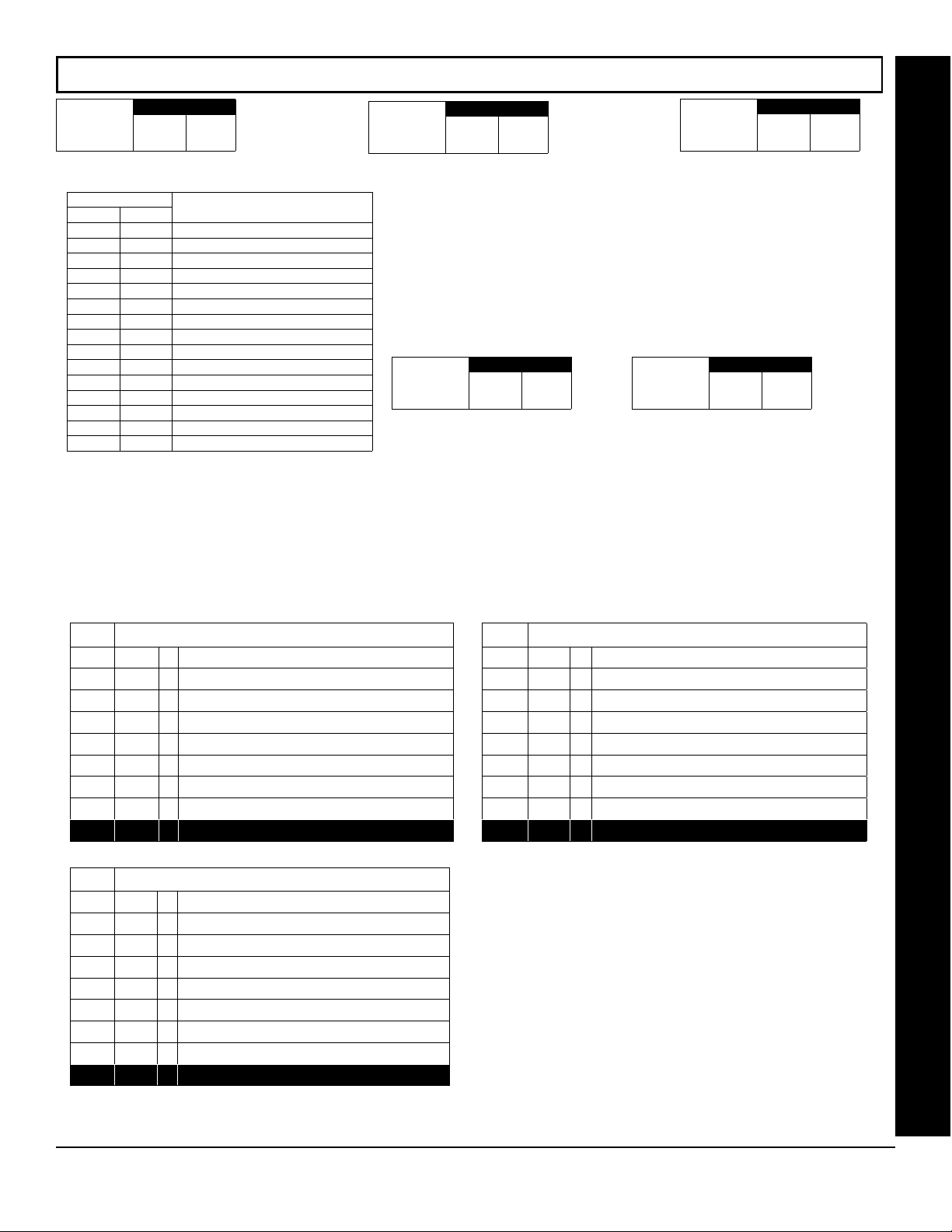
WI818G 10/05
Page 21
CS RECEIVER FORMAT OPTIONS (ADDRESS 0520, 0521, 0525, 0526, 0550, 0551, 0575 & 0576)
CS Receiver 1
Format
Default for CS Receiver 1 Format depends on Easy Menu Question “RCVR FORMAT”. [Default = •(blank) E] for CS Receivers 1, 2 and 3 Formats.
DATA ENTRIES
LEFT RIGHT
blank (•) blank (•)
blank (•)
blank (•)
blank (•)
blank (•)
blank (•)
blank (•)
blank (•)
blank (•)
blank (•)
blank (•)
blank (•)
blank (•)
blank (•)
1 blank (•)
ADDRESS 0525
Ademco Slow, Silent Knight Slow
1
Sescoa, Vertex, DCI, Franklin Fast
2
3
4
5
8
9
0
B
C
D
E
F
Radionics, DCI, Franklin Slow
CS RECEIVER FORMATS
Universal High Speed
Radionics Modem 2
Radionics Modem IIe
Radionics Fast
Silent Knight Fast
Radionics BFSK
FBI 4/3/1
SIA
Ademco Point ID
Ademco Express
Pager
Disabled
CS Receiver 2
Format
CS RECEIVER FORMATS: Up to 3 CS Formats may be programmed.
1. Select the desired CS Receiver Format from the table shown.
2. Enter in the corresponding digit address locations for each CS
NOTE: Dark shaded data value box shows option not available.
Leading Digits
(1st Digit)
[Default = blank (•) blank (•)]
Receiver.
for Pager
Format
ADDRESS 0550
ADDRESS 0520
CS Receiver 3
Format
Leading Digits
for Pager
Format
(2nd Digit)
[Default = blank (•) blank (•)]
ADDRESS 0521
ADDRESS 0575
LEADING DIGITS FOR PAGER FORMAT: In Pager Format reporting, the message typically begins with “00”. However, for some
pager services, this will cause the Pager's Voice Mail feature to activate. This option allows you to program these digits to any
number desired. Typical Pager report is “003 022 1234”, where 3 is the Event, 22 is the zone, and 1234 is the Subscriber ID
number. For example, if the Leading Digits are programmed as “98”, the Pager report will now appear as “983 022 1234”.
1. Enter in 1st and 2nd Leading Digits in right digit only (left digit is not used) as shown.
2. Valid entries are: 0-9. Press U or D to save
CS RECEIVER FORMAT OPTIONS
0526
Default
OFF
OFF
OFF
OFF
OFF
OFF
OFF
OFF
0576
Default
OFF
OFF
OFF
OFF
OFF
OFF
OFF
OFF
CS Receiver 1 Options
Option
1
2
3
4
5
6
Report to TCP/IP Receiver or AES (Telco 1)** OFF
7
8
1400Hz Handshake/Kissoff *
2300Hz Handshake/Kissoff *
Enable Zone Number on Pulse Alarm
3/1 with Extended Restores OFF
CS Receiver 3 Options
Option
1
2
3
4
5
6
Report to TCP/IP Receiver or AES (Telco 3)**
7
8
1400Hz Handshake/Kissoff *
2300Hz Handshake/Kissoff *
Enable Zone Number on Pulse Alarm
3/1 with Extended Restores
0551
Default
OFF
OFF
OFF
Single Digit Only
Sum Check OFF
RESERVED OFF
OFF
Default for CS Receiver 1 Format depends on Easy Menu Question “RCVR
FORMAT”. [Default = •(blank) E] for CS Receivers 2 and 3 Formats.
CS RECEIVER FORMATS: Up to 3 CS Formats may be programmed.
1. Select the desired CS Receiver Format from the table shown.
2. Enter the corresponding digit in the address location for each CS
Single Digit Only
Sum Check
NOTES:
RESERVED
* If both are selected, 1400Hz has priority over 2300Hz.
** For NAPCO NetLink™ installations only: For each telephone number desired, enable to allow the panel to report alarms via the NL-MOD
accessory. See WI1242 for more information.
CS Receiver 2 Options
Option
1
2
3
4
5
6
7
8
Receiver.
available. Press [Enter] of [ON/OFF] to save.
NOTE: Dark shaded data value box shows option not
1400Hz Handshake/Kissoff *
2300Hz Handshake/Kissoff *
Enable Zone Number on Pulse Alarm
Single Digit Only
Sum Check
3/1 with Extended Restores
Report to TCP/IP Receiver or AES (Telco 2)**
RESERVED
L NAPCO Security Systems
X GEM-P3200 Programming Instructions
Page 22

Page 22
WI818G 10/05
CS RECEIVER TELEPHONE NUMBERS (ADDRESS 0527-0546, 0552-0571, 0577-0596)
CS Receiver
1 Telephone
Number
(Digits 1-20)
CS Receiver
2 Telephone
Number
(Digits 1-20)
CS Receiver
3 Telephone
Number
(Digits 1-20)
ADDRESS 0527-0546 (DIGITS 1-20)
0527 0528 0529 0530 0531 0532 0533 0534 0535 0536 0537 0538 0539 0540 0541 0542 0543 0544 0545 0546
ADDRESS 0552-0571 (DIGITS 1-20)
0552 0553 0554 0555 0556 0557 0558 0559 0560 0561 0562 0563 0564 0565 0566 0567 0568 0569 0570 0571
ADDRESS 0577-0596 (DIGITS 1-20)
0577 0578 0579 0580 0581 0582 0583 0584 0585 0586 0587 0588 0589 0590 0591 0592 0593 0594 0595 0596
Default for CS
Receiver 1
Telephone Number
depends on Easy
Menu Question
“CENTRAL PHONE
#”.
[Default = blank (•)]
across digits 1-20 for
CS Receiver
Telephone Numbers
2 and 3.
CS RECEIVER TELEPHONE NUMBERS: Enter telephone numbers for any of the three CS Receivers (Telco 1, 2 & 3).
1. Enter up to 20 digits from left to right. NOTE: Leave trailing boxes blank (•).
2. Valid entries are: 1-9, B = *button, C = #button, D = 3 sec. pause, E = Wait for dial tone, F = ignore location
DOWNLOAD/CALLBACK OPTIONS (ADDRESS 4089, 0600-0619, 0625-0647, 1022 & 1023)
Answer on
Ring Number
ADDRESS 4089
ANSWER ON RING NUMBER: Enter the number of rings before automatic pickup by the control panel
when downloading from a computer (see Glossary in WI817). Initial value of 000 becomes 15 rings.
1. Enter digits only.
[Default = 015]
2. Valid entries are: 003-015. NOTE: Default is 15 Rings. Press U or D to save.
Callback
Telephone
Number 1
(Digits 1-20)
[Default = blank (•) for all digits 1-20]
Callback
Telephone
Number 2
(Digits 1-20)
[Default = blank (•) for all digits 1-20]
0600 0601 0602 0603 0604 0605 0606 0607 0608 0609 0610 0611 0612 0613 0614 0615 0616 0617 0618 0619
0625 0626 0627 0628 0629 0630 0631 0632 0633 0634 0635 0636 0637 0638 0639 0640 0641 0642 0643 0644
ADDRESS 0600-0619 (DIGITS 1-20)
ADDRESS 0625-0644 (DIGITS 1-20)
CALLBACK TELEPHONE NUMBERS: Enter telephone numbers to be used when downloading from a computer.
1. Enter digits only.
2. Enter up to 20 digits from left to right. NOTE: Leave trailing boxes blank (•).
3. Valid entries are: 0-9, B = *button, C = #button, D = 3 sec. pause, E = Wait for dial tone, F = ignore location. Press U or D to save.
Download
Security Code
CS RECEIVER TELEPHONE NUMBERS & DOWNLOAD/CALLBACK OPTIONS
[Default = blank (•) blank (•)]
DOWNLOAD SECURITY CODE: Enter up to 6 digits to be used
for remote access when downloading from a computer.
ADDRESS 0645-0647
0645 0646 0647
1. Enter digits in address locations above.
2. Valid entries are: 0-9.
Note: Download Security Code must match the code entered in
the PCD-Windows Quickloader Download Software.
Callback
Telephone
No. Select
[Default = blank (•) blank (•)]
CALLBACK TELEPHONE NO. SELECT: Enter
either “1” for Callback Telephone Number 1 or
“2” for Callback Telephone Number 2.
1. Valid entries are: 1 or 2.
ADDRESS 1022
Auto Download
ID No.
Valid entries - 01-99
[Default = blank (•) blank (•)]
ADDRESS 1023
X GEM-P3200 Programming Instructions
L NAPCO Security Systems
Page 23

WI818G 10/05
CS SUBSCRIBER ID NUMBERS (ADDRESS 0650-0787)
CS TELCO 1 SUBSCRIBER OPENING/CLOSING ID NUMBERS
Page 23
AREA 1
ADDRESS 0650-0653
(DIGITS 1-4)
0650 0651 0652 0653
AREA 2
ADDRESS 0654-0657
(DIGITS 1-4)
0654 0655 0656 0657
CS TELCO 1 SUBSCRIBER EVENT ID NUMBERS
AREA 1
ADDRESS 0682-0685
(DIGITS 1-4)
0682 0683 0684 0685
AREA 2
ADDRESS 0686-0689
(DIGITS 1-4)
0686 0687 0688 0689
SYSTEM
ADDRESS 0714-0717
(DIGITS 1-4)
0714 0715 0716 0717
CS SUBSCRIBER ID NUMBERS (TELCO 1 & 2)
CS TELCO 2 SUBSCRIBER OPENING/CLOSING ID NUMBERS (BACKUP REPORTING)
AREA 1
ADDRESS 0720-0723
(DIGITS 1-4)
0720 0721 0722 0723
AREA 2
ADDRESS 0724-0727
(DIGITS 1-4)
0724 0725 0726 0727
CS TELCO 2 SUBSCRIBER EVENT ID NUMBERS (BACKUP REPORTING)
AREA 1
ADDRESS 0752-0755
(DIGITS 1-4)
0752 0753 0754 0755
AREA 2
ADDRESS 0756-0759
(DIGITS 1-4)
0756 0757 0758 0759
SYSTEM
ADDRESS 0784-0787
(DIGITS 1-4)
0784 0785 0786 0787
L NAPCO Security Systems
X GEM-P3200 Programming Instructions
Page 24

Page 24
CS SUBSCRIBER ID NUMBERS (ADDRESS 0790-0857)
CS TELCO 3 SUBSCRIBER OPENING/CLOSING ID NUMBERS
WI818G 10/05
AREA 1
ADDRESS 0790-0793
(DIGITS 1-4)
0790 0791 0792 0793
AREA 2
ADDRESS 0794-0797
(DIGITS 1-4)
0794 0795 0796 0797
CS TELCO 3 SUBSCRIBER EVENT ID NUMBERS
AREA 1
ADDRESS 0822-0825
(DIGITS 1-4)
0822 0823 0824 0825
Default for CS Telco 1 Subscriber Event ID Number (Area 1) depends on Easy Menu Question “ACCOUNT #”. [Default = blank (•) blank (•) blank (•)
blank (•)] for all other ID Numbers.
CS TELCO SUBSCRIBER ID NUMBERS: Enter the Subscriber Opening/Closing and Event ID Numbers for any of the 3 CS Receivers.
AREA 2
ADDRESS 0826-0829
(DIGITS 1-4)
0826 0827 0828 0829
SYSTEM
ADDRESS 0854-0857
(DIGITS 1-4)
0854 0855 0856 0857
1. Enter 3 or 4 digits (depending on the CS receiver format) for each subscriber number from left to right.
NOTE: Leave trailing boxes blank (•).
2. Valid entries are: 1-9, 0 and B-F. NOTE: A is not permitted. Press [Enter] or ON/OFF] to save.
CS REPORTING CODES (ADDRESS 0859-0883)
ALARM/TROUBLE
REPORTING CODES
Cancel
Alarm Restore
Trouble
Trouble Restore
CS SUBSCRIBER ID NUMBERS (TELCO 3) & CS REPORTING CODES
[Default = blank (•) blank (•) from address 0859-0883]
X GEM-P3200 Programming Instructions
ADDRESS
0859-0862
LEFT ADDR RIGHT
blank (•) 0859
blank (•) 0860
blank (•) 0861
blank (•) 0862
OPENING/CLOSING
REPORTING CODES
Conditional Closing
Opening after Alarm
Telemetry Trouble
Closing
Opening
Fail to Open
Fail to Close
Telemetry Fail
ADDRESS 0864-0883
ADDR
blank (•) 0864
blank (•) 0865
blank (•) 0866
blank (•) 0867
0868
0869
0882
0883
CS SYSTEM REPORTING CODES:
1. Enter in corresponding address location (left and right digits).
NOTE: Left digit is the first digit and
right digit is the second digit in a two
digit CS receiver format.
2. Valid entries are: 1-9, 0 and B-F.
NOTE: A is not permitted.
3. To disable a code leave boxes blank
(•).
NOTE: Dark shaded data value box
shows option not available.
4. Press
U or D to save.
L NAPCO Security Systems
Page 25

WI818G 10/05
CS REPORTING CODES (ADDRESS 0870-0904)
Page 25
SYSTEM REPORTING
CODES
Test Timer
Alarm Supervisory
Bus Failure
Memory Failure
Low Battery
AC Failure
EZM Tamper
Sensor Watch
RESERVED
RESERVED
Telco Line Failure
ADDRESS
0870-0880
LEFT ADDR RIGHT
0870
0871
0872
0873
0874
0875
0876
0877
blank (•) 0878 blank (•)
blank (•) 0879 blank (•)
0880
SYSTEM REPORTING
CODES
Digital Dialer Test
RESERVED
RESERVED
Service Message
Program Change
RF Receiver Trouble
RF Tamper
RF Trouble
[Default = blank (•) blank (•) from address 0870-0904]
ADDRESS
0890-0897
LEFT ADDR RIGHT
0890
0891
0892
0893
0894
0895
0896
0897
KEYPAD REPORTING
CS SYSTEM REPORTING CODES:
1. Enter in corresponding address location
(left and right digits).
NOTE: Left digit is the first digit and right
digit is the second digit in a two digit CS
receiver format.
2. Valid entries are: 1-9, 0 and B-F.
NOTE: A is not permitted.
3. To disable a code leave boxes blank (•).
NOTE: Dark shaded data value box
shows option not available.
4. Press
CAUTION: For all 2-Digit Reporting Formats (see CS Receiver Format Options), use the following:
Reporting
Code
ADDRESS Loc.
LEFT RIGHT
1 2
2nd Digit of Reporting Code 1st Digit of Reporting Code
Example: The 2-digit reporting code as shown is “21”.
CODES
Ambush
Panic
Fire
Auxiliary
Tamper
U or D to save.
ADDRESS
0900-0904
LEFT ADDR RIGHT
0900
0901
0902
0903
0904
CS REPORTING CODES & CS REPORTING OPTIONS
CS AREA & SYSTEM REPORTING OPTIONS (ADDRESS 1024-1027)
CS Area Reporting Options ADDRESS A1 A2
DISABLE OPENING REPORTS
DISABLE CLOSING REPORTS
Default
OFF
OFF
ON
OFF
OFF
OFF
OFF
CS System Report Options
1027
Option
1
2
3
4
OFF
5
6
7
8
Backup Report on Telco 2
Touch-tone Dialing Only *
Touch-tone Di aling w/Rotary Backup *
Transmit “402” Opening/Closing Code
Cancel Next Test Timer on any Report
Disable Wait for Silence
Disable Wait for Handshake
Handshake for Local Telemetry
1024
1025
AREAS 1 2
1 2
CS AREA & SYSTEM REPORTING OPTIONS:
1. Select the desired option entering the
2. Enter corresponding option number in
NOTE: Dark shaded data value box shows op-
3. Press U or D to save.
* NOTE: If neither TouchTone Dialing nor
TouchTone w/Rotary Backup is selected, then
system defaults automatically to Rotary Dialing.
Leave blank (•) to select Rotary Dialing.
option number (1-8) for each digit.
address location.
tion not available.
L NAPCO Security Systems
X GEM-P3200 Programming Instructions
Page 26

Page 26
WI818G 10/05
CS ZONE REPORTING CODES (ADDRESS 0910-0957)
ZONE 1 ZONE 2 ZONE 3 ZONE 4 ZONE 5 ZONE 6 ZONE 7 ZONE 8
ZONES REPORT CODE (CONTROL PANEL)
0910 0911 0912 0913 0914 0915 0916 0917
ADDRESS 0926-0929
ZONES REPORT CODE (GROUP 3 )
ZONE 17 ZONE 18 ZONE 19 ZONE 20
0926 0927 0928 0929
ADDRESS 0942-0945
ZONES REPORT CODE (GROUP 7 )
ZONE 33 ZONE 34 ZONE 35 ZONE 36
0942 0943 0944 0945
ADDRESS 0910-0917
ADDRESS 0930-0933
ZONES REPORT CODE (GROUP 4 )
ZONE 21 ZONE 22 ZONE 23 ZONE 24
0930 0931 0932 0933
ADDRESS 0946-0949
ZONES REPORT CODE (GROUP 8 )
ZONE 37 ZONE 38 ZONE 39 ZONE 40
0946 0947 0948 0949
Default for Group Zone Report Codes depends on Easy Menu Question “RCVR. FORMAT”.
ZONE REPORT
CODE OPTIONS
DATA ENTRIES
NOTE: Zones 1-8 are included in the control panel and Zones 9-32 are EZM Zones.
Zones 33-48 are wireless. See Address 2555-2560 to enable “EZM Zone Groups”.
ADDRESS 0918-0921
ZONES REPORT CO DE (GROUP 1)
ZONE 9 ZONE 10 ZONE 11 ZONE 12
0918 0919 0920 0921
ADDRESS 0934-0937
ZONES REPORT CO DE (GROUP 5)
ZONE 25 ZONE 26 ZONE 27 ZONE 28
0934 0935 0936 0937
ADDRESS 0950-0953
ZONES REPORT CO DE (GROUP 9)
ZONE 41 ZONE 42 ZONE 43 ZONE 44
0950 0951 0952 0953
ADDRESS 0922-0925
ZONES REPORT CODE (GROUP 2)
ZONE 13 ZONE 14 ZONE 15 ZONE 16
0922 0923 0924 0925
ADDRESS 0938-0941
ZONES REPORT CODE (GROUP 6)
ZONE 29 ZONE 30 ZONE 31 ZONE 32
0938 0939 0940 0941
ADDRESS 0954-0957
ZONES REPORT CODE (GROUP 1 0)
ZONE 45 ZONE 46 ZONE 47 ZONE 48
0954 0955 0956 0957
DATA
ENTRIES
1
2
3
4
7 Gas Alarm
CS ZONE REPORTING CODES
8 Heat Alarm
0 Auxiliary Alarm
B 24 Hour Auxiliary
MODEM CODE
Fire *
Panic
Burglary
Hold up
second digit of the reporting zone. For example, for zone 9 (address 0918), if the right digit is “3",
then the reporting code is “39”. With another example, for zone 15 (address 0924), if the right digit is
“4", then the reporting code is “45”.
MODEM CODES determine the zone types reported for the following formats: SIA and ADEMCO Point ID.
1. Select the desired Modem Code for each zone from the table shown.
2. Press U or D to save.
PULSE EVENT CODE will be the first digit of the 2 digit reporting code. The second digit will be the
X GEM-P3200 Programming Instructions
L NAPCO Security Systems
Page 27

WI818G 10/05
CS USER REPORTING CODES (ADDRESS 1030-1074)
Page 27
Enable Users to Report
User Opening Telco 1
User Closing Telco 1
User Opening Telco 3
User Closing Telco 3
Enable Users to Report
User Opening Telco 1
User Closing Telco 1
User Opening Telco 3
User Closing Telco 3
Enable Users to Report
User Opening Telco 1
User Closing Telco 1
User Opening Telco 3
User Closing Telco 3
ADDR U1 U2 U3 U4 U5 U6 U7 U8 ADDR U9 U10 U11 U12 U13 U14 U15 U16
1 2 3 4 5 6 7 8
1030
1043
1056
1069
ADDR U17 U18 U19
1 2 3 4 5 6 7 8
1032
1045
1058
1071
ADDR U33 U34 U35 U36 U37 U38 U39 U40 ADDR U41 U42 U43 U44 U45 U46 U47 U48
1 2 3 4 5 6 7 8
1034
1047
1060
1073
USERS 1 8
USERS 17 24
U20
4
USERS 33 40
NOTE: These opening events will report as the user
number shown. Also, Keyfobs 1-8 (see Easy Menu
Program Driven Mode) will report as Users 25-32,
respectively.
1031
1044
1057
1070
1 2 3 4 5 6 7 8
USERS 9 16
USERS 25 32
U21 U22 U23 U24 ADDR U25 U26 U27 U28 U29 U30 U31 U32
1033
1046
1059
1072
1035
1048
1061
1074
1 2 3 4 5 6 7 8
USERS 41 48
1 2 3 4 5 6 7 8
CS USER REPORTING CODES
L NAPCO Security Systems
X GEM-P3200 Programming Instructions
Page 28

Page 28
WI818G 10/05
GLOBAL SYSTEM TROUBLE REPORTING OPTIONS (ADDRESS 1082-1116)
SYSTEM RESPONSE
ADDR
ACTIVATED BY GLOBAL
EVENT/TROUBLE
Burglary Alarm Output
Pulsed Burg. Output
Fire Output (Lug E9)
Reset Relay
Auxiliary Relay
Report Event Telco 1
Report Restore Telco 1
Report Event Telco 3
Report Restore Telco 3
1082
1083
1084
1085
1086
1087
1088
1091
1092
SYSTEM RESPONSE
ACTIVATED BY GLOBAL
ADDR
EVENT/TROUBLE
Burglary Alarm Output 1094
Pulsed Burg. Output 1095
Fire Output (Lug E9) 1096
Reset Relay 1097
Auxiliary Relay 1098
Report Event Telco 1 1099
Report Restore Telco 1 1100
Report Event Telco 3 1103
Report Restore Telco 3 1104
[Default = blank (•) from address 1094-1104] * NOTE: Keypad Aux. is not to be selected for UL Installations.
SYSTEM RESPONSE
ACTIVATED BY GLOBAL
ADDR
EVENT/TROUBLE
Burglary Alarm Output 1106
Pulsed Burg. Output 1107
Fire Output (Lug E9) 1108
Reset Relay 1109
Auxiliary Relay 1110
Report Event Telco 1 1111
Report Restore Telco 1 1112
Report Event Telco 3 1115
Report Restore Telco 3 1116
[Default = blank (•) blank (•) from address 1106-1116] * NOTE: Keypad Aux. is not to be selected for UL Installations.
TEST
TIMER
SUPERV.
1 2 3 4 5 6 7 8
[Default = blank (•) from address 1082-1092].
TELCO
FAIL
1 2 3 4 5 6 7 8
Digital
Dialer Test
1 2 3 4 5 6 7 8
GLOBAL SYSTEM EVENT/TROUBLE
ALARM
GLOBAL SYSTEM EVENT/TROUBLE
RSRVD.
GLOBAL SYSTEM EVENT/TROUBLE
RSRVD. RSRVD.
GLOBAL SYSTEM TROUBLE REPORTING OPTIONS
1. Select the desired option entering the option number (1-8) for each digit.
2. Enter corresponding option number in address location.
NOTE: Dark shaded data value box shows option not available. Press U or D to save.
COMM.
BUS 1
Telemetry
Trouble
MEMORY
FAILURE
Telemetry
Failure
SERVICE
MESSAGE
LOW
BATTERY
RSRVD. RSRVD. RSRVD. RSRVD.
AC FAIL
EZM
TAMPER
SENSOR
WATCH
PROGRAM
CHANGE
RF RCVR.
TROUBLE
RF
TAMPER
RF
TROUBLE
X GEM-P3200 Programming Instructions
L NAPCO Security Systems
Page 29

WI818G 10/05
AREA SYSTEM TROUBLE REPORTING OPTIONS (ADDRESS 1120-1137)
Page 29
SYSTEM RESPONSE
ACTIVATED BY AREA 1
EVENT/TROUBLE
Pulsed Burg. Output 1120
Burglary Output 1121
Fire Output (Lug E9) 1122
Reset Relay 1123
Auxiliary Relay 1124
Report Alarm Telco 1 1125
Report Alarm Telco 3 1127
SYSTEM RESPONSE
ACTIVATED BY AREA 2
EVENT/TROUBLE
Pulsed Burg. Output 1130
Burglary Output 1131
Fire Output (Lug E9) 1132
Reset Relay 1133
Auxiliary Relay 1134
Report Alarm Telco 1 1135
Report Alarm Telco 3 1137
ADDR
AMBUSH
KEYPAD
1 2 3 4 5 6 7 8
Default ON Default ON
AREA 1 SYSTEM EVENT/TROUBLE
PANIC
KEYPAD
FIRE
Default ON
KEYPAD
AUX.
KEYPAD
TAMPER
FAIL TO
OPEN
FAIL TO
CLOSE
Defaults as noted from address 1120-1127]
ADDR
AMBUSH
KEYPAD
AREA 2 SYSTEM EVENT/TROUBLE
PANIC
KEYPAD
FIRE
KEYPAD
AUX.
KEYPAD
TAMPER
FAIL TO
OPEN
FAIL TO
CLOSE
1 2 3 4 5 6 7 8
Default ON
Default ON
Default ON
Default ON Default ON Default ON
[Defaults as noted from address 1130-1137]
RSRVD.
AREA SYSTEM TROUBLE REPORTING OPTIONS
RSRVD.
1. Select the desired option entering the option number (1-8) for each digit.
2. Enter corresponding option number in address location.
NOTE: Dark shaded data value box shows option not available.
3. Press U or D to save.
L NAPCO Security Systems
X GEM-P3200 Programming Instructions
Page 30
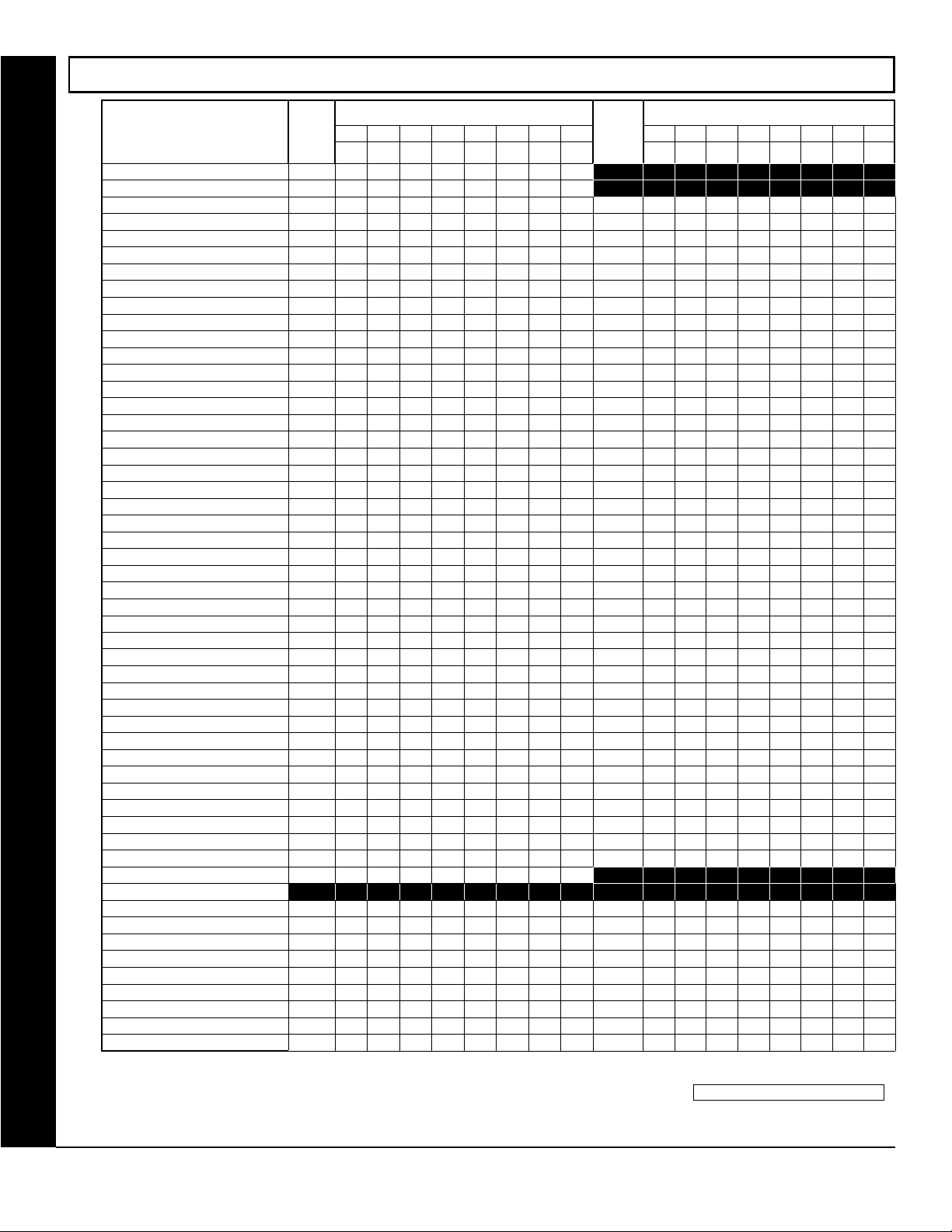
Page 30
WI818G 10/05
ZONE OPTIONS / ZONES 1-16 (ADDRESS 1200-1386)
RPT Alarm Restore Tel 1 1228 1328
RPT Trouble Tel 1 1229 1329
RPT Trouble Restore Tel 1 1230 1330
RPT Alarm Tel 3 1235 1335
ZONE OPTIONS / ZONES 1-16
ZONE OPTIONS ADDR Z1 Z2 Z3 Z4 Z5 Z6 Z7 Z8 ADDR Z9 Z10 Z11 Z12 Z13 Z14 Z15 Z16
50ms Loop Response (A)
20ms Loop Response (A)
Priority 1202 1302
Priority with Bypass 1203 1303
Auto-Bypass 1204 1304
Selective Bypass 1205 1305
Keyswitch Arming 1206 1306
Auto-Bypass Re-entry 1207 1307
Pre-Alarm Warning 1208 1308
Never Arm 1209 1309
24-Hour Zone 1210 1310
Burg. Alarm Output 1211 1311
Pulsed Alarm Output 1212 1312
Fire Output (Lug E9) 1213 1313
Reset Relay 1214 1314
Auxiliary Relay 1215 1315
Entry/Exit 1 1216 1316
Entry/Exit 2 1217 1317
Exit/Entry Follower 1218 1318
Auto Reset 1219 1319
Swinger Shutdown 1220 1320
Chime 1221 1321
Abort Delay 1222 1322
Power-up Delay 1223 1323
Day Zone Open 1224 1324
Day Zone Short 1225 1325
Alarm on Day Zone 1226 1326
RPT Alarm Tel 1 1227 1327
RPT Alarm Restore Tel 3 1236 1336
RPT Trouble Tel 3 1237 1337
RPT Trouble Restore Tel 3 1238 1338
No EOL Resistor 1239 1339
Sensor Watch 1240 1340
Trouble on Open 1241 1341
Trouble on Short 1242 1342
Trouble on Night Open 1243 1343
Zone Area 1 1244 1344
Zone Area 2 1245 1345
2-Wire Smoke Detectors (B) 1252
RESERVED 1253
Zone ANDing Group 1 1254
Zone ANDing Group 2 1255
Interior #1 Bypass 1262 1362
Interior #2 Bypass 1263
Keypad Sounder on Alarm 1264 1364
Fire (C) 1275
Fire Alarm Verification (C) 1276
Interior (STAY) Bypass 1284
Chime 2
ZONES 1 8 ZONES 9 16
1 2 3 4 5 6 7 8
1200
1201
1286 1386
1353
1354
1355
1363
1375
1376
1384
1 2 3 4 5 6 7 8
When the Easy Program Menu is used, these features are enabled by default (for new panels or after a Cold Start (address 4093)). Zone Area 1
is enabled for the first 8 zones only, by default
Do not program if "K Series" keypads (with "P" and "Q" buttons) are used in the system.
Disable Auto-Reset on non-fire zones for SIA CP-01 installations.
In UL installations, all Fire Zones must also be programmed for "Pulse Burg Output Cadence" (Address 2422, press 1 (bit zero)).
See Zone Options on Page 33.
X GEM-P3200 Programming Instructions
L NAPCO Security Systems
Page 31

WI818G 10/05
ZONE OPTIONS / ZONES 17-32 (ADDRESS 1402-1586)
Page 31
RESERVED 1453
Zone ANDing Group 2 1455
ZONE OPTIONS ADDR Z17 Z18 Z19 Z20 Z21 Z22 Z23 Z24 ADDR Z25 Z26 Z27 Z28 Z29 Z30 Z31 Z32
Priority 1402 1502
Priority with Bypass 1403 1503
Auto-Bypass 1404 1504
Selective Bypass 1405 1505
Keyswitch Arming 1406 1506
Auto-Bypass Re-entry 1407 1507
Pre-Alarm Warning 1408 1508
Never Arm 1409 1509
24-Hour Zone 1410 1510
Burg. Alarm Output 1411 1511
Pulsed Alarm Output 1412 1512
Fire Output (Lug E9) 1413 1513
Reset Relay 1414 1514
Auxiliary Relay 1415 1515
Entry/Exit 1 1416 1516
Entry/Exit 2 1417 1517
Exit/Entry Follower 1418 1518
Auto Reset 1419 1519
Swinger Shutdown 1420 1520
Chime 1421 1521
Abort Delay 1422 1522
Power-up Delay 1423 1523
Day Zone Open 1424 1524
Day Zone Short 1425 1525
Alarm on Day Zone 1426 1526
RPT Alarm Tel 1 1427 1527
RPT Alarm Restore Tel 1 1428 1528
RPT Trouble Tel 1 1429 1529
RPT Trouble Restore Tel 1 1430 1530
RPT Alarm Tel 3 1435 1535
RPT Alarm Restore Tel 3 1436 1536
RPT Trouble Tel 3 1437 1537
RPT Trouble Restore Tel 3 1438 1538
No EOL Resistor 1439 1539
Sensor Watch 1440 1540
Trouble on Open 1441 1541
Trouble on Short 1442 1542
Trouble on Night Open 1443 1543
Zone Area 1 1444 1544
Zone Area 2 1445 1545
Zone ANDing Group 1 1454
Interior #1 Bypass 1462 1562
ZONES 17 24 ZONES 25 32
1 2 3 4 5 6 7 8
1553
1554
1555
1 2 3 4 5 6 7 8
Interior #2 Bypass 1463 1563
Keypad Sounder on Alarm 1464
Fire (C) 1475 1575
Fire Alarm Verification (C) 1476
Interior (STAY) Bypass 1484
Chime 2
1486 1586
1564
1576
1584
When the Easy Program Menu is used, these features are enabled by default (for new panels or after a Cold Start (address 4093)).
Do not program if "K Series" keypads (with "
Disable Auto-Reset on non-fire zones for SIA CP-01 installations.
In UL installations, all Fire Zones must also be programmed for "Pulse Burg Output Cadence" (Address 2422, press 1 (bit zero)).
P" and "Q" buttons) are used in the system.
ZONE OPTIONS / ZONES 17-32
L NAPCO Security Systems
See Zone Options on Page 33.
X GEM-P3200 Programming Instructions
Page 32

Page 32
WI818G 10/05
ZONE OPTIONS / ZONES 33-48 (ADDRESS 1602-1786)
Keyswitch Arming 1606 1706
Pulsed Alarm Output 1612 1712
Fire Output (Lug E9) 1613 1713
Auto Reset 1619 1719
Swinger Shutdown 1620 1720
Abort Delay 1622 1722
RPT Trouble Tel 1 1629 1729
ZONE OPTIONS / ZONES 33-48
Sensor Watch 1640 1740
Interior #1 Bypass 1662 1762
ZONE OPTIONS ADDR Z33 Z34 Z35 Z36 Z37 Z38 Z39 Z40 ADDR Z41 Z42 Z43 Z44 Z45 Z46 Z47 Z48
Priority 1602 1702
Priority with Bypass 1603 1703
Auto-Bypass 1604 1704
Selective Bypass 1605 1705
Auto-Bypass Re-entry 1607 1707
Pre-Alarm Warning 1608 1708
Never Arm 1609 1709
24-Hour Zone 1610 1710
Burg. Alarm Output 1611 1711
Reset Relay 1614 1714
Auxiliary Relay 1615 1715
Entry/Exit 1 1616 1716
Entry/Exit 2 1617 1717
Exit/Entry Follower 1618 1718
Chime 1621 1721
Power-up Delay 1623 1723
Day Zone Open 1624 1724
Day Zone Short 1625 1725
Alarm on Day Zone 1626 1726
RPT Alarm Tel 1 1627 1727
RPT Alarm Restore Tel 1 1628 1728
RPT Trouble Restore Tel 1 1630 1730
RPT Alarm Tel 3 1635 1735
RPT Alarm Restore Tel 3 1636 1736
RPT Trouble Tel 3 1637 1737
RPT Trouble Restore Tel 3 1638 1738
No EOL Resistor 1639 1739
Trouble on Open 1641 1741
Trouble on Short 1642 1742
Trouble on Night Open 1643 1743
Zone Area 1 1644 1744
Zone Area 2 1645 1745
RESERVED 1653
Zone ANDing Group 1 1654
Zone ANDing Group 2 1655
1 2 3 4 5 6 7 8
ZONES 33 40
1753
1754
1755
ZONES 41 48
1 2 3 4 5 6 7 8
Interior #2 Bypass 1663 1763
Keypad Sounder on Alarm 1664
Fire (C) 1675 1775
Fire Alarm Verification (C) 1676
Interior (STAY) Bypass 1684
Chime 2
1686 1786
1764
1776
1784
When the Easy Program Menu is used, these features are enabled by default (for new panels or after a Cold Start (address 4093)).
Do not program if "K Series" keypads (with "
Disable Auto-Reset on non-fire zones for SIA CP-01 installations.
In UL installations, all Fire Zones must also be programmed for "Pulse Burg Output Cadence" (Address 2422, press 1 (bit zero)).
P" and "Q" buttons) are used in the system.
See Zone Options on Page 33.
X GEM-P3200 Programming Instructions
L NAPCO Security Systems
Page 33

WI818G 10/05
Page 33
ZONE OPTIONS / ZONES 1-48 (ADDRESS 1200-1786)
ZONE OPTIONS: Select zone options for any zone.
1. Select the desired zone option by entering the option number (1-8) for each selected zone.
2. Enter corresponding option number in address location, in Binary (Bit) Format.
NOTE: Dark shaded data value box shows option not available. Press
NOTE: See Direct Address Programming Example on page 15.
NOTES: (A) 50ms & 20 ms Loop Response only available for zones 1-8.
(B) 2-wire Smoke Detectors only available for zones 1-8. Refer to Installation Instructions (WI817) for more details. If 2-wire Smoke
(C) If Fire Alarm Verification is selected, then Fire must also be selected.
DEFAULTS:
Detector is selected, then Fire must also be selected.
The zone options indicated are automatically set after exiting the Easy Menu Driven Mode.
Priority, Selective Bypass, Alarm Output, Auto Reset, Swinger Shutdown , Zone Area 1 and Zone Area 2 are enabled for the total number
of zones entered in
“AREA 1 # ZONES = 08” and “AREA 2 # ZONES = 00”.
Alarm Telco 1 is enabled for the zones if [YES] is entered for “REPORT ALL ZONES TO CENTRAL ZONES? Y/N”.
Entry/Exit 1 and Chime are enabled for zone numbers entered in “EXIT / ENTRY ZONES”.
Exit/Entry Follower and Interior Bypass are enabled for zone numbers entered in “INTERIOR ZONES”.
Fire, Pulse Alarm Output and Fire Verification is enabled for the zone numbers entered in “FIRE ZONES”.
2-Wire Smoke Detector is enabled for zone numbers entered in “2 WIRE FIRE ZONES”.
U or D to save
ZONE OPTIONS / ZONES 1-48
Note: See “Number of Zones
& Keypads per Area” in Easy
Menu Driven program Mode.
L NAPCO Security Systems
X GEM-P3200 Programming Instructions
Page 34

Page 34
WI818G 10/05
SYSTEM OPTIONS (ADDRESS 2415-2419)
2415
Default
OFF
OFF
OFF
OFF
OFF
OFF
OFF
OFF
2417
Default
OFF
OFF
OFF
OFF
OFF
OFF
OFF
OFF
System Options - Disable Fire Reset
Option
1
2
3
4
5
6
7
8
Disable Fire Reset (Area 1)
Disable Fire Reset (Area 2)
RESERVED
RESERVED
RESERVED
RESERVED
RESERVED
RESERVED
System Options
Option
Opening Report only after Alarm Report
1
Closing Report only on Cond. Closing (Auto-Byp.)
2
Include Sel./Grp. Bypass in Cond. Closing Status
3
Status Report (Auto-Byp. Zones on Clos.)
4
5
6
7
8
Disable Auto-Unbypass on Disarming
Enable All-Zone-in-Trouble Bypass
RESERVED
Lug E4 Armed Away Only
2416
Default
OFF
OFF
OFF
OFF
OFF
OFF
OFF
OFF
2418
Default
OFF
ON
OFF
OFF
OFF
OFF
OFF
OFF
System Options - Enable Day Zone Watch
Option
1
2
3
4
5
6
7
8
Enable Day Zone Watch (Area 1)
Enable Day Zone Watch (Area 2)
RESERVED
RESERVED
RESERVED
RESERVED
RESERVED
RESERVED
System Options
Option
1
2
3
4
5
6
7
8
Auto Bell Test on Arming
Auto Reset after Burg. Output Timeout
Suppress “Bypass” Icon when Armed
RESERVED
Access Control (Panel) on Aux. Output
Enable Burg. Output Warning on Entry
Enable Manager’s Mode Outside Overview
Start Exit Delay after Ringback
Default
SYSTEM OPTIONS
OFF
OFF
OFF
OFF
OFF
OFF
OFF
System Options
2419
Option
OFF
1
2
3
4
5
6
7
8
*Do not use on systems with "K Series " keypads.
Reset Day Zone with Arm/Disarm Only
Enable Local Alarm on First Zone “AND” Trip
Disable Keypad Function-Mode Download
Disable Answering-Machine Download
Interior 1 Normally Bypassed*
Enable Exit-Delay Restart
Disable Callback Download
Disable Auto-Reset on Day Zone
SYSTEM OPTIONS:
1. Select the desired option entering the option
number (1-8) for each digit.
2. Enter corresponding option number in address
location.
NOTE: Dark shaded data value box shows option not
available. Press
U or D to save.
X GEM-P3200 Programming Instructions
L NAPCO Security Systems
Page 35

WI818G 10/05
SYSTEM OPTIONS (ADDRESS 2420-2422, 3874, 3905, 3880-3881)
Page 35
Default
OFF
OFF
OFF
OFF
OFF
OFF
OFF
System Options
2420
Option
OFF
1
Disable System Trouble Audible (at Keypad)
2
Disable Code required for Func. Mode Lvl. 1
3
4
5
6
7
8
Disable Code required for EZ Bypass
† NOTE: Not for UL Installations.
Chime on Lug E4
Disable Keypad Instant Button
Enable Telephone Line-Fault Test
Disable AC Fail Detection
Telco Fail only when Armed
** Default for this address contingent on EZ Menu selections.
Default
ON
OFF
OFF
OFF
OFF
OFF
OFF
System Options
2422
Option
1
2
3
4
OFF
§
In Zone Options, Fire Zones, and only Fire Zones,
must be programmed for pulse alarm output.
5
6
7
8
Pulse Burg Output Cadence§
Wireless Smoke Low Battery Resound
Supervised Alarm Output
Enable Smoke Detector Dirty Trouble
Disable Area Entry Relays
Disable Exit/Entry Urgency Tone at Keypad
Select Bell Output on Keyfob Arming
Enable Burg. Output on Telco Fail only when Armed
SYSTEM OPTIONS:
1. Select the desired option entering the option
number (1-8) for each digit.
2. Enter corresponding option number in address
location.
NOTE: Dark shaded data value box shows option not
available. Press
U or D to save.
†
2421
Default
OFF
OFF
OFF
OFF
OFF
OFF
OFF
OFF
3874
Default
OFF
OFF
OFF
OFF
OFF
OFF
ON
3905
Default
OFF
OFF
OFF
OFF
OFF
OFF
OFF
OFF
** Default for this addresses contingent on EZ Menu selections.
System Options
Option
1
2
3
4
5
6
7
8
Automatic Interior Bypass/Easy Exit
Veri-phone Zones trip Aux. Output
Veri-phone Zones Priority over Alarms
AuxOut Chirp on Keyfob Arm/Disarm**
Disable Auxout Clear on Disarm
2nd Call Answering Machine Override
Disable Zone Fault Scrolling (Auto Status)
Veri-phone Zones trip Fire Output
System Options
Option
1
2
3
4
5
6
7
8
Enable GEM-PRINT
Enable Cancel Report to Telco 3
Wireless Trouble to Telco 1
Wireless Trouble to Telco 3
Enable Set Time/Date Message
RESERVED
Enable Keypad Time/Date Display
RESERVED
System Options
Option
1
2
3
4
5
6
7
8
Enable Exit Delay Restart (SIA-FAR)**
Enable Report Exit Err/Recent Close**
Digital Dialer Rpt Enter/Exit Test Mode**
Disable Call Waiting on First Attempt
Enable Ambush in User Assignment Code Type
RESERVED
Enable Bell on Exit Error**
Enable CP-01 Limits**
SYSTEM OPTIONS
ALARM/TROUBLE REPORTING CODES (ADDRESS 3880-3881)
ALARM/TROUBLE
REPORTING CODES
Wireless Supervisory 3880
Wireless Tamper
[Default = blank (•) from address 3880-3881]
ADDRESS 3880-3881
3881
L NAPCO Security Systems
ALARM/TROUBLE REPORTING CODES:
1. Enter in corresponding address location (left and right digits).
NOTE: Left digit is the first digit and right digit is the second digit in a two digit CS receiver
format.
2. Valid entries are: 1-9, 0 and B-F.
NOTE: A is not permitted.
3. To disable a code leave boxes blank (•).
4. Press
U or D to save.
X GEM-P3200 Programming Instructions
Page 36

Page 36
WI818G 10/05
SYSTEM OPTIONS (ADDRESS 3882-3901, 3903-3905 & 4084)
Telephone Dialing
Prefix (Digits 1-20)
SYSTEM OPTIONS
RESERVED
RESERVED
RESERVED
Skip Automatic
Dial Tone Detect
ADDRESS 3882-3901 (RIGHT DIGITS 1-20)
3882 3883 3884 3885 3886 3887 3888 3889 3890 3891 3892 3893 3894 3895 3896 3897 3898 3899 3900 3901
ADDRESS 3903
LEFT RIGHT
ADDRESS 3904
LEFT RIGHT
RIGHT DIGIT (SUM
OF DATA VALUES)
blank (•)
Note: Right digit is RESERVED
(not used). Enter data in left
digit only.
LEFT DATA
VALUES
1
2
4
8
Pager Recalls
[Default = blank (•) blank (•)]
Pager Format:
Maximum Pages
per Session
[Default = blank (•) blank (•)]
ADDRESS 4084
LEFT DIGIT (SUM
OF DATA VALUES)
[Default = blank (•) blank (•)]
SYSTEM OPTIONS
X GEM-P3200 Programming Instructions
L NAPCO Security Systems
Page 37

WI818G 10/05
KEYPAD OPTIONS (ADDRESS 2425-2446)
Page 37
Keypad 1 Type
& Area
Assignment
[Default = blank (•) 1]
Keypad 5 Type
& Area
Assignment
[Default = blank (•) blank (•)]
ADDRESS 2425
LEFT RIGHT
ADDRESS 2429
LEFT RIGHT
blank (•)
Keypad 2 Type
& Area
Assignment
[Default = blank (•) blank (•)]
Keypad 6 Type
& Area
Assignment
[Default = blank (•) blank (•)]
ADDRESS 2426
LEFT RIGHT
blank (•)
ADDRESS 2430
LEFT RIGHT
blank (•)
Keypad 3 Type
& Area
Assignment
[Default = blank (•) blank (•)]
Keypad 7 Type
& Area
Assignment
[Default = blank (•) blank (•)]
ADDRESS 2427
LEFT RIGHT
blank (•)
ADDRESS 2431
LEFT RIGHT
blank (•)
KEYPAD TYPE & AREA ASSIGNMENT: Up to 7 keypads may be programmed, if they
are connected.
NOTE: See Keypad Configuration Mode. By default from the factory, each keypad is
configured as number 1.
1. Select keypad type & area assignment for each keypad from the tables shown.
2. Enter in corresponding right and left digit address locations above.
KEYPAD NUMBER
ADDR
KEYPAD
FIRE
KEYPAD
AUXILIARY
KEYPAD
KEYPAD OPTIONS
Rem. Acc.
PANIC
Only *
Keypad 4 Type
KEYPAD TYPE
LEFT OPTION
blank
Burg Keypad
(•)
2 Wizard Keypad
AMBUSH
EASY
ARMING
ADDRESS 2428
& Area
Assignment
[Default = blank (•) blank (•)]
blank (•)
KEYPAD AREA
ASSIGNMENT
RIGHT
blank (•)
1
2
PANEL
ACCESS
LEFT RIGHT
OPTION
Not Used
Area 1
Area 2
TOUR
STATION
KEYPAD OPTIONS
1 2 3 4 5 6 7 8
1 2440
2 2441
3 2442
4 2443
5 2444
6 2445
7 2446
default ON default ON default ON
default ON default ON default ON
default ON default ON default ON
default ON default ON default ON
default ON default ON default ON
default ON default ON default ON
default ON default ON default ON
[Defaults as noted for address 2440-2446]
KEYPAD OPTIONS: Select options for any of the 7 keypads.
* Note: For Remote Access Control only (no Arm/Disarm capability).
1. Select the desired option entering the option number (1-8) for each digit.
2. Enter corresponding option number in address location.
3. Press U or D to save.
NOTE: Dark shaded data value box shows option not available.
default ON
default ON
default ON
default ON
default ON
default ON
default ON
L NAPCO Security Systems
X GEM-P3200 Programming Instructions
Page 38

Page 38
WI818G 10/05
ACM ZONE OPTIONS (ADDRESS 2740-2769)
ACM ZONE OPTIONS:
Enter the Zone numbers (in decimal 1-48 format) for each option in the table below. Press U or D to save.
NOTE: Dark shaded data value box shows option not available. Note: The Area # for Door 1 is controlled by the existing Keypad Programming table (Address 2425 to 2431). The assigned area for Door #2 for each ACM must be entered in the table below (addresses 2748 and 2758) and must not be left blank if Door 2 is to be used.
ACM1 Zone Options
Door Contact
Forced Entry Zone
Door Ajar Zone
Area # for Door 2
ACM2 Zone Options
Door Contact
Forced Entry Zone
Door Ajar Zone
Area # for Door 2
2780
Default
OFF
OFF
ACM OPTIONS
OFF
OFF
OFF
OFF
OFF
OFF
ADDR
2740
2741
2742
Reserved
Reserved 2744
Reserved
Reserved
2743
ADDR
2750
2751
2752
2753
2754
ACM Global Flags
Option
1
Enable NAPCO Proprietary Access Format
2
3
4
5
6
7
8
Enable Access Logging into Burg Log
Enable Printing of Access Events
Enable Card Presentation Beep and Green LED Flash
Door 1
Door 1
ADDR
2745
2746
2747
2748
2749
ADDR
2755
2756
2757
2758
2759
Door 2
Door 2
ACM GLOBAL FLAGS (ADDRESS 2780)
Enable Two-Swipe Arming
ACM GLOBAL FLAGS:
1. Select the desired option entering the option number
Enable Facility Code
(1-8) for each digit.
2. Enter corresponding option number in address loca-
tion.
NOTE: Dark shaded data value box shows option not
RESERVED
RESERVED
available. Press
U or D to save.
ACM TIMEOUTS (ADDRESS 2782-2783)
Maximum
Two-Swipe
Arm Time
(x100ms)
[Default = 030 = 3 seconds.]
ADDRESS 2782
Enable ACM Access (address 2423) must be enabled.
Address 2782 determines the maximum time allowed for the double swipe (x100ms). Address 2783 determines the door unlock
time, in seconds, after a successful entry.
Unlock Time
(sec.)
[Default = 005 = 5 sec.]
ADDRESS 2783
1. Select timeout (1-255).
2. Enter in corresponding address locations above and right. Press U or D to save.
X GEM-P3200 Programming Instructions
L NAPCO Security Systems
Page 39

WI818G 10/05
ACM DOOR AREA OPTIONS (ADDRESS 2784-2787)
ACM DOOR AREA OPTIONS:
1. Select the desired option entering the option number (1-3) for each address.
2. Enter corresponding option number in address location.
NOTE: Dark shaded data value box shows option not available. Press U or D to save.
ACM DOOR AREA OPTIONS
ACM Door Number
ACM 1 - Door 1
ACM 1 - Door 2 2785
ACM 2 - Door 1 2786
ACM 2 - Door 2 2787
ADDR
2784
[Default = blank (•) blank (•) from address 2784-2787]
Arm All
Areas
Allowed
Disarm All
Areas
Allowed
1 2 3 4 5 6 7 8
Stealth
Mode
RSRVD. RSRVD. RSRVD. RSRVD. RSRV D.
Page 39
ACM SCHEDULED FREE ACCESS (ADDRESS 4072-4075)
ACM SCHEDULED FREE ACCESS:
1. Enter the Scheduled Free Access Index (1-24)
(Relay #1-24) for each option in the table at right.
2. Press U or D to save.
Scheduled Free Access Index
ADDR Relay Number
ACM 1 – Door 1 – 4072
ACM 1 – Door 2 – 4073
ACM 2 – Door 1 – 4074
ACM 2 – Door 2 – 4075
[Default = blank (•) blank (•) from address 4072-4075]
ACM OPTIONS
L NAPCO Security Systems
X GEM-P3200 Programming Instructions
Page 40

Page 40
KEYPAD HOME AREA / ACM DOOR #1 AREA (HEX)
(ADDRESS 2425-2431)
ACM ZONE OPTIONS:
Enter the Zone numbers (in two-digit hexadecimal format) for each option in the table below.
The left digit (nibble) determines the type of device: "●" for Keypad and "1" for ACM.
The right digit (nibble) determines the home area (1 or 2) of the specified device.
Press U or D to save.
WI818G 10/05
KEYPAD HOME AREA / ACM DOOR #1 AREA (HEX)
ACM / Keypad ADDRESS
1 2425
2 2426
3 2427
4 2428
5 2429
6 2430
7 2431
(ADDRESS 2425-2431)
[Default = blank (•) 1 for address 2425
blank (•) blank (•) for addresses 2426-2431]
* Note: First device should be a keypad.
DEVICE TYPE
(●) or 1
See *Note at bottom
AREA # (1 or 2)
ACM OPTIONS
X GEM-P3200 Programming Instructions
L NAPCO Security Systems
Page 41

WI818G 10/05
Page 41
SYSTEM OPTIONS (ADDRESS 2423)
SYSTEM OPTION:
1. Select the System Option from the table shown and enter in the corresponding address location at right. Keypad Blank-
ing will clear all data from the LCD display (and turn off all keypad LED's) after the system is armed and delay time has ex-
pired. The display will re-appear when an exit/entry door is faulted, causing an entry time delay display, or if a valid user code
is entered at the keypad while the system is armed.
2. Press U or D to save. NOTE: Dark shaded data value box shows option not available.
ADDRESS 2423
SYSTEM OPTIONS
DATA ENTRIES
RIGHT
1 Enable ACM Access
2 RESERVED
3 Enable TCP/IP Communications
4 TCP/IP Panel/Site Initiated Functions
5 RESERVED
6 RESERVED
7 RESERVED
8 Enable Keypad Blanking
OPTION
ACM OPTIONS
EMERGENCY FREE ACCESS (ADDRESS 4080)
ENABLE ACM OPTION:
1. Select the Emergency Free Access
Zone Number (001-048) and enter corresponding address location at right.
2. Press U or D to save.
Emergency
Free Access
Zone Number
[Default = 000]
ADDRESS 4080
L NAPCO Security Systems
X GEM-P3200 Programming Instructions
Page 42

Page 42
WI818G 10/05
USER AREA OPTIONS (ADDRESS 2455-2502)
USER AREA OPTIONS
USER NUMBER
1 2455 ON
2 2456 ON
3 2457 ON
4 2458 ON
5 2459 ON
6 2460 ON
7 2461 ON
8 2462 ON
9 2463 ON
10 2464 ON
11 2465 ON
12 2466 ON
13 2467 ON
14 2468 ON
15 2469 ON
16 2470 ON
17 2471
18 2472
19 2473
20 2474
21 2475
22 2476
23 2477
24 2478
25 2479
26 2480
27 2481
28 2482
29 2483
30 2484
31 2485
32 2486
33 2487
34 2488
35 2489
36 2490
37 2491
38 2492
39 2493
40 2494
41 2495
42 2496
43 2497
44 2498
45 2499
46 2500
47 2501
48 2502
ADDR
A1 A2
AREAS 1 2
1 2
[Default = blank (•) blank (•) from address 2471-2502
Default = blank (•) 1 from address 2455-2462
Default = blank (•) 2 from address 2463-2470]
USER AREA OPTIONS:
1. Each address corresponds to a specific User, numbered 1-48. For each User, select the desired Area by marking the
desired Area number (1 or 2) in the above table.
2. Enter the corresponding Area number in each the address location, in Binary (Bit) Format.
3. Press U or D to save.
NOTE: See Direct Address Programming Example on page 15.
X GEM-P3200 Programming Instructions
L NAPCO Security Systems
Page 43

WI818G 10/05
EZM GROUP OPTIONS (ADDRESS 2555-2576)
Page 43
EZM Group 1
ZONES 9-12
ADDRESS 2555
EZM Group 2
ZONES 13-16
ADDRESS 2556
EZM Group 3
ZONES 17-20
ADDRESS 2557
EZM Group 4
ZONES 21-24
ADDRESS 2558
EZM Group 5
ZONES 25-28
ADDRESS 2559
EZM Group 6
ZONES 29-32
ADDRESS 2560
Default depends on Easy Menu questions:
"# OF ZNS IN AREA1"
and
"# OF ZNS IN AREA2"
For example, If 32 zones are used, then all 6 groups will be automatically enabled.
If only 8 zones are used, then groups 1-6 will be automatically disabled.
NOTE: Zones 1-8 are included in the control panel and Zones 9-32 (Groups 1-6) are EZM Zones (either Wireless or
Hardwired). Zones 33-48 are wireless only.
EZM TYPE
DATA
ENTRIES
RIGHT
blank (•) Not used (No
1 4-Zone EZM
OPTION
EZM present)
EZM GROUP OPTIONS: Up to 6 Groups of 4 Zones each may be programmed depending on the
number of zones used and which EZM modules are connected. Each group represents 4 zones.
1. Select EZM type from the table shown.
2. Enter either blank (•) or "1" in corresponding address locations above.
3. Press U or D to save
EZM GROUP OPTIONS
GROUP
NUMBER
1 2577
2 2578
3 2579
4 2580
5 2581
6 2582
EZM PGM TERMINAL CONTROL
ADDR A1 A2 A3 A4 A5 A6 A7 A8
1 2 3 4 5 6 7 8
[Default = blank (•) blank (•) from address 2577-2582]
EZM PGM ARMED TERMINAL CONTROL: For each zone group select the area(s) which, when armed, will activate the PGM Lug
on the corresponding EZM modules. Each zone group corresponds to 4 zones. If 8-Zone EZMs are used, each one is treated as
TWO zone groups. NOTE: Lug goes ACTIVE (low) when EITHER selected area is armed. When activated, the PGM Lug goes
negative (to ground).
1. Select the desired group number.
2. Enter the corresponding Area number in each the address location, in Binary (Bit) Format. NOTE: See Direct Address
Programming Example on page 15.
3. Press U or D to save.
L NAPCO Security Systems
X GEM-P3200 Programming Instructions
Page 44

Page 44
WI818G 10/05
AREA ARMING OPTIONS (ADDRESS 2650-2651)
PRIORITY AREA
ARMING
ARMING ARE A
1 2650
2 2651
[Default = blank (•) blank (•) from address 2650-2651]
ADDRESS
A1 A2
1 2
PRIORITY AREA ARMING:
1. Select the desired arming area.
2. Enter the corresponding Area number in each the address location, in Binary (Bit) Format. NOTE: See Direct Address
Programming Example on page 15.
3. Press U or D to save.
NOTE: Dark shaded data value box shows option not available.
REMOTE ACCESS LOGGING (ADDRESS 3184)
Default
OFF
OFF
OFF
System Options - Enable Keypad
3184
Option
OFF
OFF
OFF
OFF
OFF
1
2
3
4
5
6
7
8
Enable Keypad 1
Enable Keypad 2
Enable Keypad 3
Enable Keypad 4
Enable Keypad 5
Enable Keypad 6
Enable Keypad 7
Enable Keypad 8
AREA ARMING OPTIONS & REMOTE ACCESS LOGGING
REMOTE ACCESS LOGGING: Enable logging of every keypad access event.
1. Select the desired option entering the option number (1-7) for each digit.
2. Enter corresponding option number in address location.
3. Press U or D to save.
X GEM-P3200 Programming Instructions
L NAPCO Security Systems
Page 45
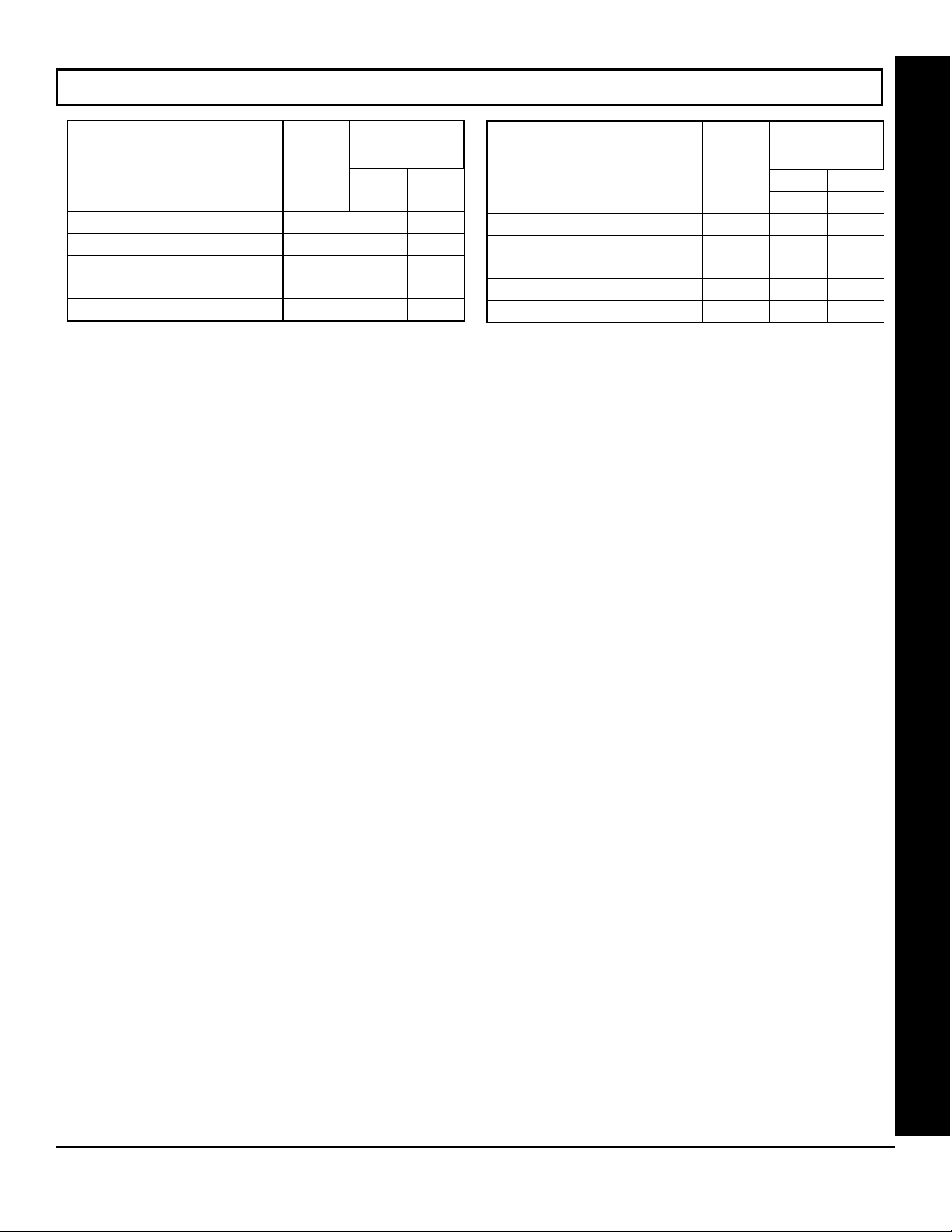
WI818G 10/05
AREA OUTPUT CONTROL OPTIONS (ADDRESS 2700-2739)
Page 45
OUTPUT SILENCED (TURNED OFF)
Burglary Output 2700 ON ON
Pulsed Burg. Output 2708 ON ON
Fire Output 2716
Reset Relay 2724
Auxiliary Relay 2732
[Default = Noted above with "ON"]
ADDR A1 A2
DISARMING AREA
1 TURNS OFF
AREA OUTPUT
1 2
OUTPUT SILENCED (TURNED OFF)
ADDR A1 A2
Burglary Output 2701 ON ON
Pulsed Burg. Output 2709 ON ON
Fire Output 2717
Reset Relay 2725
Auxiliary Relay 2733
[Default = Noted above with "ON"]
DISARMING AREA
2 TURNS OFF
1 2
AREA OUTPUT TURNS OFF UPON DISARM: Select options for any of the 5 Outputs per area when disarming a particular area.
1. Select the desired option.
2. Enter the corresponding Area number in each the address location, in Binary (Bit) Format. NOTE: See Direct Address
Programming Example on page 15.
3. Press U or D to save.
AREA OUTPUT CONTROL
L NAPCO Security Systems
X GEM-P3200 Programming Instructions
Page 46

Page 46
WI818G 10/05
RF RECEIVERS & SUPERVISORY TIMER OPTIONS (ADDRESS 3776 & 3760-3775)
Number of RF
Receivers
Default Number of Receivers = 0
RF SUPERVISORY
ADDRESS 3776
0 0
TIMER
Type 0 Window/Door, 2 Pt.
Type 1 Window/Door, 2 Pt.
Type 2 Window/Door, 2 Pt.
Type 3 Window/Door, 2 Pt.
Type 4 Window/Door, 4 Pt.
Type 5 PIR
Type 6 PIR
Type 7 Smoke Detector
RF TRANSMITTER
DATA
ENTRIES
0 None
1 1
2 2
[Default = blank (•) 8 from address 3760-3767 (80 minutes)]
RF SUPERVISORY TIMERS
DATA ENTRIES
LEFT RIGHT
blank (•) blank (•)
blank (•) 1
blank (•) 2
blank (•) 3
blank (•) 4
blank (•) 5
blank (•) 6
blank (•) 7
blank (•) 8
blank (•) 9
blank (•) 0
blank (•) B
blank (•) C
blank (•) D
blank (•) E
blank (•) F
1 blank (•)
1 1
1 2
1 3
RF RECEIVERS & SUPERVISORY TIMER OPTIONS
1 4
1 5
1 6
1 7
1 8
1 9
1 0
1 B
1 C
1 D
1 E
1 F
2 blank (•)
2 1
2 2
2 3
2 4
2 5
DELAY
0 min.
10 min.
20 min.
30 min.
40 min.
50 min.
60 min.
70 min.
80 min.
90 min.
100 min.
110 min.
120 min.
130 min.
140 min.
150 min.
160 min.
170 min.
180 min.
190 min.
200 min.
210 min.
220 min.
230 min.
240 min.
250 min.
260 min.
270 min.
280 min.
290 min.
300 min.
310 min.
320 min.
330 min.
340 min.
350 min.
360 min.
370 min.
DATA ENTRIES
LEFT RIGHT
RF
RECEIVER(S)
RF RECEIVERS: Up to 2 RF Receivers may be programmed. NOTE: This
adds wireless capability to the system, increasing up to 48 the number of zones.
1. Select the number of receivers (1-2).
2. Enter the corresponding decimal number (1-2) into the right-most loca-
ADDRESS
3760-3767
LEFT ADDR RIGHT
3760
3761
3762
3763
3764
3765
3766
3767
RF SUPERVISORY TIMERS
DELAY
2 6
2 7
2 8
2 9
2 0
2 B
2 C
2 D
2 E
2 F
3 blank (•)
3 1
3 2
3 3
3 4
3 5
3 6
3 7
3 8
3 9
3 0
3 B
3 C
3 D
3 E
3 F
4 blank (•)
4 1
4 2
4 3
4 4
4 5
4 6
F F
380min.
390 min.
400 min.
410 min.
420 min.
430 min.
440 min.
450 min.
460 min.
470 min.
480 min.
490 min.
500 min.
510 min.
520 min.
530 min.
540 min.
550 min.
560 min.
570 min.
580 min.
590 min.
600 min.
610 min.
620 min.
630 min.
640 min.
650 min.
660 min.
670 min.
680 min.
690 min.
700 min.
2550 min. = 42
Hr., 30 min.
tion. Press U or D to save.
RF SUPERVISORY
TIMER
Type 8 Smoke Detector
Type 9 Keyfob
Type A Dual Tech.
Type B Keyfob
Type C Window/Door, 4 Pt.
Type D PIR
Type E Smoke Detector
Type F Napco Glass Break
RF TRANSMITTE R
[Default = blank (•) 8 from address 3768-3775 (80 minutes)]
ADDRESS
3768-3775
LEFT ADDR RIGHT
3768
3769
3770
3771
3772
3773
3774
3775
RF SUPERVISORY TIMERS: RF Supervisory Timers may be
programmed for each type of transmitter used. A transmitter will
send a transmission every time it is tripped, when there is NO
activity, the transmitter sends a status transmission about once
an hour. If the receiver does NOT receive ANY signal (a trip or a
status) from a transmitter in the time specified for transmitter
type, a system trouble “
E-04-NN” will be displayed at the keypad.
1. Select timer delay from the table shown. Timers are
programmed in increments of 10 minutes each. Valid
entries are (•)8-FF (80 minutes-2550 min) (2550 minutes =
42 hr,30 min).
WARNING: Timers have uncertainty of +/-30 minutes.
2. Enter in corresponding address locations above (left
and right digits).
3. For a desired timer not listed do the following:
A. Choose a desired timer (intervals of 10),
ex: 1440 min. (24 Hours)
B. Divide it by 10, ex: 1440/10 = 144
C. Divide it by 16
6 Quotient Left Digit
16 100
96
4 Remainder Right Digit
NOTE: These timers apply only to Supervised RF
Transmitters (see RF Transmitters in Easy Menu Driven Mode
Programming).
X GEM-P3200 Programming Instructions
L NAPCO Security Systems
Page 47

WI818G 10/05
Page 47
EXTERNAL RELAY CONTROL / RELAYS 1-24 (ADDRESS 3778-3801 & 2800-2895)
ADDRESS 3778 & 2800-2803 (RELAY/entry 1)
3778 2800 2801 2802 2803
L R L R L R L R
ADDRESS 3781 & 2812-2815 (RELAY/entry 4)
3781 2812 2813 2814 2815
L R L R L R L R
ADDRESS 3784 & 2824-2827 (RELAY/entry 7)
3784 2824 2825 2826 2827
L R L R L R L R
ADDRESS 3787 & 2836-2839 (RELAY/entry 10)
3787 2836 2837 2838 2839
L R L R L R L R
ADDRESS 3790 & 2848-2851 (RELAY/entry 13)
3790 2848 2849 2850 2851
L R L R L R L R
ADDRESS 3793 & 2860-2863 (RELAY/entry 16)
3793 2860 2861 2862 2863
L R L R L R L R
ADDRESS 3779 & 2804-2807 (RELAY/entry 2)
3779 2804 2805 2806 2807
L R L R L R L R
ADDRESS 3782 & 2816-2819 (RELAY/entry 5)
3782 2816 2817 2818 2819
L R L R L R L R
ADDRESS 3785 & 2828-2831 (RELAY/entry 8)
3785 2828 2829 2830 2831
L R L R L R L R
ADDRESS 3788 & 2840-2843 (RELAY entry 11)
3788 2840 2841 2842 2843
L R L R L R L R
ADDRESS 3791 & 2852-2855 (RELAY/entry 14)
3791 2852 2853 2854 2855
L R L R L R L R
ADDRESS 3794 & 2864-2867 (RELAY/entry 17)
3794 2864 2865 2866 2867
L R L R L R L R
ADDRESS 3780 & 2808-2811 (RELAY/entry 3)
3780 2808 2809 2810 2811
L R L R L R L R
ADDRESS 3783 & 2820-2823 (RELAY/entry 6)
3783 2820 2821 2822 2823
L R L R L R L R
ADDRESS 3786 & 2832-2835 (RELAY/entry 9)
3786 2832 2833 2834 2835
L R L R L R L R
ADDRESS 3789 & 2844-2847 (RELAY/entry 12)
3789 2844 2845 2846 2847
L R L R L R L R
ADDRESS 3792 & 2856-2859 (RELAY/entry 15)
3792 2856 2857 2858 2859
L R L R L R L R
ADDRESS 3795 & 2868-2871 (RELAY/entry 18)
3795 2868 2869 2870 2871
L R L R L R L R
EXTERNAL RELAY CONTROL
ADDRESS 3796 & 2872-2875 (RELAY/entry 19)
3796 2872 2873 2874 2875
L R L R L R L R
ADDRESS 3799 & 2884-2887 (RELAY/entry 22)
3799 2884 2885 2886 2887
L R L R L R L R
(•)
[Default = blank (•) blank (•) from address 3778-3801 & 2800-2895]
ADDRESS 3797 & 2876-2879 (RELAY/entry 20)
3797 2876 2877 2878 2879
L R L R L R L R
(•)
ADDRESS 3800 & 2888-2891 (RELAY/entry 23)
3800 2888 2889 2890 2891
L R L R L R L R
(•)
ADDRESS 3798 & 2880-2883 (RELAY/entry 21)
3798 2880 2881 2882 2883
L R L R L R L R
(•)
ADDRESS 3801 & 2892-2895 (RELAY/entry 24)
3801 2892 2893 2894 2895
L R L R L R L R
(•)
Continued
L NAPCO Security Systems
X GEM-P3200 Programming Instructions
Page 48

Page 48
WI818G 10/05
EXTERNAL RELAY CONTROL
RELAY EVENT OPTIONS
(•)
2
Step
To program, follow the 5 steps below:
STEP 1: RELAY # OPTIONS: Each relay/entry can be assigned to any of the
24 available external relays from Relay Module RM3008. Multiple entries can
drive the same External Relay.
Select the relay number from Table 1 (shown on next page); enter in
corresponding left and right digit address locations.
Note: Entries 01-24 correspond to relays 1 through 24. If entries are zero, zero
(00), then relay number is identical to the relay/entry address table number, in
the selected address table(s) above.
STEP 2: AREA OPTIONS: Each relay/entry can be assigned to Area 1 or 2 or both areas.
RELAY # AREA Timeout Event ID COND.
L R L R
(•)
Step 1 Step
Select the area from Table 2 (shown on next page); enter in corresponding left and right digit
address locations.
STEP 3: TIMEOUTS: Each relay event can be assigned a timeout depending on Alarm Type option.
If Alarm Type is selected for timeout in minutes or seconds, enter the 3-digit timeout duration in corre-
sponding address location. To choose seconds or minutes, see step 5A below. 254 is maximum entry.
STEP 4: EVENT ID CODES: Each relay event can be assigned any of the available event IDs from the table.
Select 2-digit Event ID from Table 4 (see page 50); enter in corresponding address locations (left and right digit).
STEP 5: RELAY EVENT CONDITION OPTIONS: Each relay event can be assigned an alarm type; and an activation
condition; also, select a timeout type for each.
5A. Select Alarm Type and Timeout Type from Table 5A (see page 51); enter in corresponding address location (left digit).
NOTE: Select Timeout from Step 3.
5B. Select Activation from from Table 5B (see page 51); enter in corresponding address location (right digit).
L R L R
Step 4 Step
3
Continued
5
EXTERNAL RELAY CONTROL
X GEM-P3200 Programming Instructions
L NAPCO Security Systems
Page 49

WI818G 10/05
EXTERNAL RELAY CONTROL
Page 49
Table 1 below
TABLE 1
RELAY MAPPING
DATA ENTRIES
LEFT RIGHT
blank (•) blank (•) None *
blank (•) 1 1
blank (•) 2 2
blank (•) 3 3
blank (•) 4 4
blank (•) 5 5
blank (•) 6 6
blank (•) 7 7
blank (•) 8 8
blank (•) 9 9
blank (•) 0 10
blank (•) B 11
blank (•) C 12
blank (•) D 13
blank (•) E 14
blank (•) F 15
1 blank (•) 16
1 1 17
1 2 18
1 3 19
1 4 20
1 5 21
1 6 22
1 7 23
1 8 24
RELAY #
* Note: [blank (•) blank (•)] option affects the
relay with the same entry number. All other
options affect the relay number specified. Ex:
Suppose Relay/Entry 1 is mapped to External
Relay 1 and Relay/Entry 2 is mapped to
External Relay 24. The data entries are as
follows: Address 3778 = [blank (•) blank (•)] and
Address 3779 = [1C].
RELAY # AREA TIMEOUT EVENT ID COND.
See
Table 2 below
RELAY EVENT OPTIONS
See
Table 3 below
See
See
Table 4 on page 50
See
Tables 5A & 5B on
page 51
Areas
1-2
TIMEOUTS: Each relay event can be
TABLE 2 (AREAS 1-2)
AREAS CONTROLLING RELAY
SHUTOFF ON DISARM
RIGHT DATA
ENTRY
blank (•) NONE
1 Y
2 Y
3 Y Y
Note: “Y” indicates option is enabled.
AREA 1 AREA 2
assigned a timeout depending on Alarm Type
option.
If Alarm Type is selected for timeout in
minutes or seconds, enter the 3-digit
out duration
location. To choose seconds or minutes,
see step 5A on page 51. Maximum entry
is 254.
in corresponding address
time-
EXTERNAL RELAY CONTROL
For a desired relay not listed:
A. Choose a desired relay, ex: 60
B. Divide it by 16
L NAPCO Security Systems
3 Quotient Left Digit
16 60
48
C Remainder Right Digit
Continued
X GEM-P3200 Programming Instructions
Page 50

Page 50
STEP 4: EVENT ID CODES: Each relay event can be assigned any of the available event IDs from the table.
Select 2-digit Event ID from Table 4 (below); enter in corresponding address locations (left and right digit).
WI818G 10/05
TABLE 4
DATA ENTRIES OPTION
LEFT RIGHT
blank (•) blank (•) Area 1 Arm
blank (•) 1 Area 2 Arm
C blank (•) Area 1 disarm
C 1 Area 2 disarm
blank (•) 8
blank (•) 9
blank (•) 0
blank (•) B
blank (•) C
blank (•) D
blank (•) E
blank (•) F
1 blank (•)
1 1
1 2
1 3
1 4
1 5
1 6
1 7
1 8
1 9
1 0
1 B
1 C
1 D
1 E
1 F
2 blank (•)
2 1
2 2
2 3
2 4
2 5
2 6
2 7
EXTERNAL RELAY CONTROL
2 8
2 9
2 0
2 B
2 C
2 D
2 E
2 F
3 blank (•)
3 1
3 2
3 3
3 4
3 5
3 6
3 7
EVENT ID CODES
Zone 1
Zone 2
Zone 3
Zone 4
Zone 5
Zone 6
Zone 7
Zone 8
Zone 9
Zone 10
Zone 11
Zone 12
Zone 13
Zone 14
Zone 15
Zone 16
Zone 17
Zone 18
Zone 19
Zone 20
Zone 21
Zone 22
Zone 23
Zone 24
Zone 25
Zone 26
Zone 27
Zone 28
Zone 29
Zone 30
Zone 31
Zone 32
Zone 33
Zone 34
Zone 35
Zone 36
Zone 37
Zone 38
Zone 39
Zone 40
Zone 41
Zone 42
Zone 43
Zone 44
Zone 45
Zone 46
Zone 47
Zone 48
6 8
6 9
6 0
6 B
6 C
6 D
6 E
7 blank (•)
7 1
7 2
7 3
7 5
7 6
0 8
0 0
0 B
0 C
0 D
0 E
0 F
B blank (•)
B 8
B 9
B B
B C
B D
B E
B F
D blank (•)
D 1
D 2
D 3
D 4
D 5
D 8
D 9
F blank (•)
F 1
F 8
F 9
NOTE: Keypad Tamper must be enabled in
Area 1 Keypad Ambush
Area 1 Keypad Panic
Area 1 Keypad Fire
Area 1 Keypad Medical
Keypad Tamper
Area 1 Fail to Open
Area 1 Fail to Close
Area 2 Keypad Ambush
Area 2 Keypad Panic
Area 2 Keypad Fire
Area 2 Keypad Medical
Area 2 Fail to Open
Area 2 Fail to Close
Test Timer
Bus Fail
Guarded RAM Fail
Low Battery
AC Fail
EZM Tamper
Sensor Watch
Telco Fault
Digital Dialer Test
RESERVED
Service Message
Program Change
RF Receiver Trouble
Transmitter Tamper
Transmitter Trouble
Keypad Fail
EZM Fail
Quickloader Device Control
System Shutdown
Quickloader Keypad Reset
General System Alarm
Area 1 General System Alarm
Area 2 General System Alarm
Relay Group 1
Relay Group 2
Area 1 Entry Delay
Area 2 Entry Delay
UL installations using jumper option on keypad.
X GEM-P3200 Programming Instructions
Continued
L NAPCO Security Systems
Page 51

WI818G 10/05
Page 51
STEP 5: RELAY EVENT CONDITION OPTIONS: Each relay event can be assigned an alarm type; and an activation condition; also, select a
timeout type for each.
5A. Select Alarm Type and Timeout Type from Table 5A (below); enter in corresponding address location (left digit). NOTE: Select Timeout from
Step 3.
5B. Select Activation from from Table 5B (below); enter in corresponding address location (right digit).
Number of Relay
Board Modules
[Default = blank (•) blank (•)]
ADDRESS 3777
LEFT RIGHT
blank (•)
TABLE 5A
RELAY EVENT
ALARM TYPE OPTIONS
LEFT DATA
ENTRIES
blank (•) Burglary Minutes
1 Fire Minutes
4 Day Zone Minutes
8 Burglary Seconds
9 Fire Seconds
C Day Zone Seconds
ALARM
TYPE
TIMEOUT
TYPE
RIGHT DATA ENTRIES OPTIONS
TABLE 5B
RELAY EVENT
ACTIVATION CONDITIONS
1 Alarm
2 Restore
3 Trouble
4 Trouble Restore
5 Follows Open Zone
6 Follows Shorted Zone
NUMBER OF RELAY BOARD MODULES (ADDRESS 3777)
DATA
RIGHT
blank (•)
1
2
3
Relay Board Module(s)
None
1
2
3
RELAY BOARD MODULES: Up to 3 External Relay Board
Modules (RM3008) may be programmed.
1. Select the number of relay modules from the table
shown.
2. Enter in corresponding right digit address location
shown (left digit is not used).
EXTERNAL RELAY CONTROL
L NAPCO Security Systems
X GEM-P3200 Programming Instructions
Page 52

Page 52
WI818G 10/05
SYSTEM RESET OPTIONS (ADDRESS 4091-4093)
4091 XX
GEM-RP1CAe2/GEM-K1CA Keypad
GEM-RP2ASe2 Keypad
4091XX
4093 XX
GEM-RP1CAe2/GEM-K1CA Keypad
GEM-RP2ASe2 Keypad
4093XX
Clear Dealer Program (Erases Dealer Program)
This erases the dealer program. Use this feature to start
a customized default program.
Access address 4091, then press the
allowed.
NOTE: Enter Easy Menu Driven Program Mode to program system
again.
J or U button. Data entry is not
Cold Start (Erases Entire Program)
This erases the entire program (codes, schedules,
foreign language configuration, etc), leaving the panel
as it came right out of the box.
Access address 4093, then press the
allowed.
NOTE: Some features (schedules, language configuration) can only be
re-programmed with the Downloading Software.
J or U button. Data entry is not
USER PROGRAM MODE
PRELIMINARY INFORMATION
The User Program Mode is covered in detail in the operating instructions for the keypad in use.
Only Keypad #1 may be used for programming, however this keypad may be located in either area.
The Program Mode cannot be accessed while the communicator is transmitting except during the first three minutes after power-
DIRECT ADDRESS PROGRAM MODE--USER PROGRAM MODE
up.
After entering codes or data, press the save U button. Data will not be stored into memory unless this button is pressed.
If the keypad is in the Program Mode and no activity is detected for longer than 4 minutes, a steady tone will sound.
NOTE: For ease of programming, it is recommended that a GEM K1CA (or GEM-RP1CAe2) be used as Keypad #1. A new GEM-
K1CA and a new GEM-RP1CAe2 are automatically configured as Keypad #1. See Keypad Configuration Mode.
Press the C button to silence the sounder and exit the User Program Mode.
If a GEM-RP2ASe2/GEM-K2AS keypad is used, configure address jumpers as Keypad #1 (See WI1184).
X GEM-P3200 Programming Instructions
L NAPCO Security Systems
Page 53

WI818G 10/05
ACCESSING USER PROGRAM MODE
1. Press EEEEEE R
Existing Panel (Any Code with User Program Option Enabled)
New Panel (Default User Code = 123)
2. Press Q Until “ACTIVATE PROGRAM Y/N” appears on LCD screen.
3. Press P To Enter User Program Mode
4. Press C To Exit User Program Mode when finished
USER CODES
Enter user code
U01 123
To Program User Codes
GEM-K1CA Keypad (Direct Entry)
Up to 48 User Codes may be programmed.
NOTE: In this mode, only the code is programmable; the accompanying Area Options
must be programmed in the Dealer Program
Mode. By default, User 1 is enabled in Area 1
and 2; Users 2-8 are enabled in Area 1, Users
9-16 are enabled in Area 2; Users 17-48 are
not enabled in any areas (see page 10).
Use the R button to place the cursor
over the User Number.
1. Set Cursor Position using the
R button.
2. Enter 2-digit User Number (01-
48) directly using number buttons (0-9).
3. Enter Code (1-6 digits) directly
using number buttons (0-9).
4. Press the
each code.
NOTE: Press G 0 button to clear character at cursor.
U button to save
To continue press P or Q button.
Programming User Codes with GEM-K1CA Keypad
GEMINI
S
U
T
A
T
S
D
E
M
R
A
R 1 2 3
B 4 5 6
C 7 8 9 0
COMPUTERIZED SECURITY SYSTEM
User Code
Enter user code
U01 123 - -
NOT USED
U
Page 53
NEXT/YES
P
PRIOR/NO
Q
AREA
G
USER PROGRAM MODE
Enter a User Number (01–48) using the number buttons. The cursor will then advance to the User Code and read the existing
code, if any.
Enter the new User Code using the number buttons (0-9). If an old code is displayed, program over it. To erase the digit at the
cursor, press
G 0 button.
Press the U button to save the code in memory.
Repeat this procedure for each user. To proceed to Zone-Description programming, press the NEXT button or the PRIOR but-
ton.
L NAPCO Security Systems
X GEM-P3200 Programming Instructions
Page 54

Page 54
WI818G 10/05
ZONE DESCRIPTIONS (GEM-RP1CAE2 / GEM-K1CA KEYPADS)
Enter an identifying description for each zone. Characters are selected by
01-
(Direct Entry)
PRESS: CHARACTERS DISPLAYED
[1]
[2]
[3]
[4]
[5]
[6]
[7]
[8]
[9]
[0]
IN SEQUENCE
ABC1
DEF2
GHI3
JKL4
MNO5
PQR6
STU7
VWX8
YZ90
(SPACE) - . ( ) , / : ? #
pressing keypad buttons multiple times, "Cell Phone" style. Buttons
through
9 plus 0 and G are used, as per the following table:
HOLD G
AND PRESS:
[1]
[2]
[3]
[4]
[5]
[6]
[7]
[8]
[9]
[0]
CHARACTERS DISPLAYED
IN SEQUENCE
abc1
def2
ghi3
jkl4
mno5
pqr6
stu7
vwx8
yz90
(International Characters)
Press [
Press [
A] to move cursor right.
B] to move cursor left.
Notes:
1. After releasing the number button for 1 second, the character will be accepted and the cursor advanced to the
right.
2. After releasing the number button, if a new number button is pressed before the 1 second window expires, the current character will be accepted and the cursor automatically advanced to the right. The first of the 4 characters of
this new number button will be displayed.
3. To erase an existing entry, use [
A] or [B] to move the cursor below the character to be changed. Enter a
new character to overwrite the old.
USER PROGRAM MODE
4. To generate lowercase characters, the [
button. If the [
case. Press
G] button is released during the 1 second window, the current character will change to upper-
U to save.
G] button must be pressed and held down while pressing the number
To proceed to the next description, place the cursor under the Zone Number (e.g. “1”) and press the number that corresponds to the zone. Repeat this procedure until all zones have been programmed. After programming the user codes,
press the NEXT button to proceed.
Enter Date
( / / )
(Direct Entry)
Enter Date (Press the (
Enter the current date in the format MM/DD/YY, where MM = the month
(01–12); DD=the day (01–31); and YY=the year. Press U to save. Press
NEXT button to proceed.
R) button to set cursor.)
Enter Time
( : )
(Direct Entry)
Enter Time (Press the (
Enter the current time in the format HH:MMA/P, where HH=hours (01–12);
MM=minutes (00–59). Select Am or Pm by pressing any number button,
then press
U once again to save.
R) button to set cursor.)
NOTE: To enter the date and time, GEM-RP1CAe2/GEM-K1CA keypad (version 6 or greater) must be used and
“Enable Keypad Time/Date Display” (Address 3874) must be enabled.
1
X GEM-P3200 Programming Instructions
L NAPCO Security Systems
Page 55

WI818G 10/05
R
COMPUTERIZED SECURITY SY STEM
GEMINI
A
R
M
E
D
S
T
A
T
U
S
SYSTEM ARMED
01/01/97 12:00AM
1243
56
7890
A
B
C
D
E
F
G
NEXT/YES
PRIOR/NO
AREA
# OF ZONES IN AREA 1
ENTER # ZONES X X
# OF ZONES IN AREA
ENTER # ZON ES XX
Page 55
KEYPAD CONFIGURATION MODE
This section will focus on configuring the GEM-RP1CAe2/GEM-K1CA Keypads. If there is more than one keypad in the system, only
Keypad No. 1 may be used for programming.
KEYPAD INSTALLATION
Two types of keypads may be used with the GEM-P3200: the GEM-RP1CAe2/GEM-K1CA. Each must be assigned an address
number (1–7) and each requires its own configuration procedure (see CONFIGURING THE KEYPADS, which follows, and DIRECT
ADDRESS KEYPAD AREA OPTIONS). At least 1 keypad must be used; only 1 is required for a single-area Commercial Burglary
installation.
GEM-RP1CAe2/GEM-K1CA - is a 2-line combination fire/burglary/access keypad capable of supporting 4 EZM zones and a
PGM output.
for more information regarding the various buttons on the GEM-RP1CAe2/GEM-K1CA keypads.
CONFIGURING THE KEYPADS
A total of up to 7 keypads may be connected to the panel.
Configuring the GEM-RP1CAe2/GEM-K1CA Keypad
Each GEM-RP1CAe2/GEM-K1CA keypad must be configured for (a) keypad tactile beep; (b) entry sounder; (c) keypad address; (d)
compatibility number; (e) EZM address; and (f) zone response.
To enter the Keypad Configuration Mode:
1. Move jumper JP1 (located in the center of the control panel board) from Pins 1-2 (top two) to Pins 2-3 (bottom
two). NOTE: See Wiring Diagram on page 68.
2. After about 15 seconds, the display will read “XX OUT OF SYSTEM”, where XX indicates the keypad address.
3. Press
all keypads).
Keypad Beep
Entry Sounder
Keypad Address
The GEM-RP1CAe2 or GEM-K1CA is recommended for use as Keypad #1. See "Important Note" on page 2
11123 R and proceed as follows. (Repeat the following procedure for
Keypad Tactile Beep
Upon entering the Keypad Configuration Mode, “KEYPAD BEEP ON” will be displayed,
ON
indicating that the tactile beep, which sounds when any button is pressed, is on.
To turn off the tactile beep, press the U button (the U button will toggle the tac-
tile beep on and off).
Press R to continue or press C to exit.
Entry Sounder
ON
To turn off the keypad entry sounder during entry time, press U (the U button
will toggle the entry sounder on and off).
C to exit.
Press R to continue or press
Keypad Address
If more than one keypad is installed, each must be assigned a unique keypad
01
address (that is, no two keypads may be numbered alike):
Keypads must be numbered consecutively (missing numbers are not permitted)
NORMAL
KEYPAD
CONFIGURE
L NAPCO Security Systems
Only Keypad No. 1 may be used for programming.
To assign the keypad number, proceed as follows:
1. Enter the assigned keypad number 01–07, then press
U to save. A valid
number will be acknowledged by a short beep; an invalid number will be rejected by a long beep.
2. Press R to continue or press C to exit.
X GEM-P3200 Programming Instructions
Page 56

Page 56
New
Compat # 0000
EZM Address
01
Compatibility Number
A 4-digit Compatibility Number, if programmed, will restrict this keypad to
work on a panel programmed with a matching number.
1. Enter a 4-digit number
2. Press
C button to exit.
U to save. Press the R button to continue or press the
EZM Address
The keypad's internal EZM (Expansion Zone Module) may be utilized to
provide four additional wired zones. Whether used alone or in conjunction
WI818G 10/05
with optional GEM-EZM series modules or other keypad EZMs, it must be
assigned a unique address (or Group number, see Keypad Programming
Workbook) similar to its keypad address. If no other EZMs are to be used, designate the keypad as Group “01” at the
“
EZM ADDRESS 00” display. In multiple-EZM systems, enter an assigned group number “01” through “06”. (Each
EZM must have a unique assigned group number, starting with “01” and proceeding consecutively.) Press the
button to continue or press the
C button to exit.
R
Zone Response
00
Zone Response
The normal loop response of each keypad expansion zone is 750mS, how-
ever the response time of any zone can be reduced to 50mS as follows.
1. Of the following, circle the number(s) in parentheses associated with the
zone(s) to be changed: Zone 1=(1); Zone 2=(2); Zone 3=(4); Zone 4=(8)
2. Add up the circled numbers.
3. At the keypad, enter the sum as a two-digit number “01” through “15” on the display, then press
U.
Example. Change Zones 2, 3 and 4 to 50mS response.
1. Circle numbers for Zones 2, 3 and 4: (2), (4) and (8).
2. Add up the circled numbers: 2 + 4 + 8 = 14.
3. Enter “14” at the keypad, then press the
Press the
R button to continue or press the C button to exit.
U button.
Program Control
Message # ?
Program Control Message
A code-keypad association can be programmed such that when the code is
entered at a specific keypad, a PGM Lug will be activated for 7 seconds,
and a selected message will be displayed on this keypad. Six different program control messages can be selected (0-6) as displayed in the following table:
Program Control Message
0 (No Message)
1 **Enter Now**
2 Door Control
3 Gate Control
4 Light Control
5 Control #1
6 Control #2
1. Enter a message number
2. Press U to save.
3. Press the
C button to exit the Keypad Configuration Mode (display will read “01 OUT OF SYSTEM”).
R button to continue (the display will loop back through selections, for changes) or press the
4. Replace Jumper JP1 across Pins 1–2 (top two).
X GEM-P3200 Programming Instructions
L NAPCO Security Systems
Page 57

WI818G 10/05
Page 57
ALPHABETICAL INDEX
ABORT DELAY ADDRESS 2406, 19
ABORT DELAY ZONE OPTION, 30, 31, 32
AC FAIL REPORT DELAY ADDRESS 2408, 19
ACCESS CONTROL (PANEL) ON AUX. OUTPUT ADDRESS 2418, 34
ACCESS CONTROL OPTIONS, 10
ACCESSING DEALER PROGRAM MODE, 5
ACCESSING USER PROGRAM MODE, 53
ACM DOOR #1 AREA (HEX) (ADDRESS 2425-2431), 40
ACM DOOR AREA OPTIONS (ADDRESS 2784-2787), 39
ACM GLOBAL FLAGS (ADDRESS 2780), 38
ACM SCHEDULED FREE ACCESS (ADDRESS 4072-4075), 39
ACM SYSTEM OPTIONS (ADDRESS 2423), 41
ACM TIMEOUTS (ADDRESS 2782-2783), 38
ACM ZONE OPTIONS (ADDRESS 2740-2769), 38
ACTIVATE DOWNLOAD FUNCTION, 4
ADDING WIRELESS CAPABILITY, 46
ADDRESS MODE DISPLAYS, 15
ALARM ON DAY ZONE ZONE OPTION, 30, 31, 32
ALARM/TROUBLE REPORTING CODES (ADDRESS 3880-3881), 35
ALARM/TROUBLE REPORTING CODES ADDRESS 0859-0862, 24
AMBUSH CODE ADDRESS 0495, 20
ANSWER ON RING NUMBER ADDRESS 4089, 22
AREA ARMING OPTIONS (ADDRESS 2650-2651), 44
AREA ASSIGNMENT & KEYPAD TYPE, 37
AREA OUTPUT CONTROL OPTIONS (ADDRESS 2700-2739), 45
AREA SYSTEM EVENT/TROUBLE, 29
AREA SYSTEM TROUBLE REPORTING OPTIONS (ADDRESS 1120-
1137), 29
AUTHORITY LEVEL, 10
AUTO BELL TEST ON ARMING ADDRESS 2418, 34
AUTO BYPASS RE-ENTRY ZONES, 7
AUTO DISARM REARM DELAY ADDRESS 4083, 20
AUTO DOWNLOAD ID NO. ADDRESS 1023, 22
AUTO RESET AFTER BURG. OUTPUT TIMEOUT ADDRESS 2418,
34
AUTO RESET ZONE OPTION, 30, 31, 32
AUTO-BYPASS RE-ENTRY ZONE OPTION, 30, 31, 32
AUTO-BYPASS ZONE OPTION, 30, 31, 32
AUTOMATIC INTERIOR BYPASS/EASY EXIT ADDRESS 2421, 35
AUX OUTPUT ACTIVATED ON ALARM ZONES, 7
AUX. OUTPUT ACCESS CONTROL TIMEOUT ADDRESS 2402, 19
AUX. OUTPUT TIMEOUT ADDRESS 2401, 20
AUXILIARY RELAY, 28, 29
AUXILIARY RELAY ZONE OPTION, 30, 31, 32
BACKUP REPORT ON TELCO 2 ADDRESS 1027, 25
BINARY (BIT) FORMAT, 15
BIT FORMAT, 15
BURG KEYPAD TYPE, 37
BURG. ALARM OUTPUT TIMEOUT ADDRESS 2403, 20
BURG. ALARM OUTPUT ZONE OPTION, 30, 31, 32
BURGLARY ALARM OUTPUT, 28
BURGLARY OUTPUT, 29
CALLBACK METHOD, 4
CALLBACK TELEPHONE NO. SELECT ADDRESS 1022, 22
CALLBACK TELEPHONE NUMBER 1 AND 2, 22
CANCEL A CODE, 11
CANCEL NEXT TEST TIMER ON ANY REPORT ADDRESS 1027, 25
CANCELING A CODE, 11
CENTRAL STATION RECEIVER 1 ACCOUNT NUMBER, 9
CENTRAL STATION RECEIVER 1 FORMAT, 9
CENTRAL STATION RECEIVER 1 TELEPHONE NUMBER, 8
CHANGES FROM PREVIOUS EDITION, 2
CHANGING OR CANCELING A CODE, 11
CHIME 2 ZONE OPTION, 30, 31, 32
CHIME 2 ZONES IN AREA 1, 7
CHIME ON LUG E4 ADDRESS 2420, 35
CHIME TIME ADDRESS 2407, 19
CHIME ZONE OPTION, 30, 31, 32
CHIME ZONES IN AREA 1, 6
CLEAR DEALER PROGRAM, 14
CLEAR DEALER PROGRAM ADDRESS 4091, 52
CLEAR PROGRAM, 14
CLOSING REPORT ONLY ON COND. CLOSING (AUTO-BYP.) AD-
DRESS 2417, 34
COLD START, 14
COLD START ADDRESS 4093, 52
COMPATIBILITY NUMBER, 56
CONFIGURING THE KEYPADS, 55
CREATE A NEW CUSTOM DEFAULT PROGRAM, 5
CS AREA & SYSTEM REPORTING OPTIONS (ADDRESS 1024-
1027), 25
CS RECEIVER 1 FORMAT ADDRESS 0525, 21
CS RECEIVER 1 OPTIONS ADDRESS 0526, 21
CS RECEIVER 2 FORMAT ADDRESS 0550, 21
CS RECEIVER 2 OPTIONS ADDRESS 0551, 21
CS RECEIVER 3 FORMAT ADDRESS 0575, 21
CS RECEIVER 3 OPTIONS ADDRESS 0576, 21
CS RECEIVER FORMAT OPTIONS (ADDRESS 0520, 0521, 0525,
0526, 0550, 0551, 0575 & 0576), 21
CS RECEIVER TELEPHONE NUMBER 1-3, 22
CS RECEIVER TELEPHONE NUMBERS (ADDRESS 0527-0546,
0552-0571, 0577-0596), 22
CS REPORTING CODES (ADDRESS 0859-0883), 24
CS REPORTING CODES (ADDRESS 0870-0904), 25
CS SUBSCRIBER ID NUMBERS (ADDRESS 0650-0787), 23
CS SUBSCRIBER ID NUMBERS (ADDRESS 0790-0857), 24
CS SYSTEM REPORT OPTIONS ADDRESS 1027, 25
CS TELCO 1 SUBSCRIBER EVENT ID NUMBERS, 23
CS TELCO 1 SUBSCRIBER OPENING/CLOSING ID NUMBERS, 23
CS TELCO 2 SUBSCRIBER EVENT ID NUMBERS (BACKUP RE-
PORTING), 23
CS TELCO 2 SUBSCRIBER OPENING/CLOSING ID NUMBERS
(BACKUP REPORTING), 23
CS TELCO 3 REPORT DELAY ADDRESS 3902, 19
CS TELCO 3 SUBSCRIBER EVENT ID NUMBERS, 24
CS TELCO 3 SUBSCRIBER OPENING/CLOSING ID NUMBERS, 24
CS USER REPORTING CODES (ADDRESS 1030-1074), 27
CS ZONE REPORTING CODES (ADDRESS 0910-0957), 26
CUSTOM DEFAULT PROGRAM, 5
CUSTOMIZING A DEFAULT PROGRAM, 5
DATE, 14, 54
DAY ZONE OPEN ZONE OPTION, 30, 31, 32
DAY ZONE SHORT ZONE OPTION, 30, 31, 32
DEALER CODE, 14
DEALER PROGRAM, 5
DEALER SECURITY CODE ADDRESS 0500-0502, 20
DECIMAL FORMAT, 16
DECIMAL FORMAT DATA ENTRY, 15
L NAPCO Security Systems
X GEM-P3200 Programming Instructions
Page 58

Page 58
ALPHABETICAL INDEX (CONT'D)
WI818G 10/05
DIALING—ROTARY OR TOUCH-TONE, 25
DIGITAL DIALER RPT ENTER/EXIT TEST MODE ADDRESS 3905, 35
DIRECT ADDRESS OVERVIEW, 15
DIRECT ADDRESS PROGRAM MODE, 15
DISABLE AC FAIL DETECTION ADDRESS 2420, 35
DISABLE ANSWERING-MACHINE DOWNLOAD ADDRESS 2419, 34
DISABLE AREA ENTRY RELAYS ADDRESS 2422, 35
DISABLE AUTO-RESET ON DAY ZONE ADDRESS 2419, 34
DISABLE AUTO-UNBYPASS ON DISARMING ADDRESS 2417, 34
DISABLE AUXOUT CLEAR ON DISARM ADDRESS 2421, 35
DISABLE CALL WAITING ON FIRST ATTEMPT ADDRESS 3905, 35
DISABLE CALLBACK DOWNLOAD ADDRESS 2419, 34
DISABLE CODE REQUIRED FOR EZ BYPASS ADDRESS 2420, 35
DISABLE CODE REQUIRED FOR FUNC. MODE LVL. 1 ADDRESS
2420, 35
DISABLE EXIT/ENTRY URGENCY TONE AT KEYPAD ADDRESS
2422, 35
DISABLE FIRE RESET ADDRESS 2415, 34
DISABLE KEYPAD FUNCTION-MODE DOWNLOAD ADDRESS 2419,
34
DISABLE KEYPAD INSTANT BUTTON ADDRESS 2420, 35
DISABLE SYSTEM TROUBLE AUDIBLE (AT KEYPAD) ADDRESS
2420, 35
DISABLE WAIT FOR HANDSHAKE ADDRESS 1027, 25
DISABLE WAIT FOR SILENCE ADDRESS 1027, 25
DISABLE ZONE FAULT SCROLLING (AUTO STATUS) ADDRESS
2421, 35
DOUBLE SWIPE TIME, 38
DOWNLOAD SECURITY CODE ADDRESS 0645-0647, 22
DOWNLOAD/CALLBACK OPTIONS (ADDRESS 4089, 0600-0619,
0625-0647, 1022 & 1023), 22
DOWNLOADING FROM A COMPUTER, 4
EASY MENU DRIVEN PROGRAM MODE, 5
EASY PROGRAM MENU, 6
EMERGENCY FREE ACCESS (ADDRESS 4080), 41
ENABLE ACCESS LOGGING INTO BURG LOG ADDRESS 2780, 38
ENABLE ACM ACCESS ADDRESS 2423, 41
ENABLE ALL-ZONE-IN-TROUBLE BYPASS ADDRESS 2417, 34
ENABLE AMBUSH IN USER ASSIGNMENT CODE TYPE ADDRESS
3905, 35
ENABLE BELL ON EXIT ERROR ADDRESS 3905, 35
ENABLE BURG OUTPUT CHIRP ON KEYFOB?, 7
ENABLE BURG. OUTPUT ON TELCO FAIL ONLY WHEN ARMED
ADDRESS 2422, 35
ENABLE BURG. OUTPUT WARNING ON ENTRY ADDRESS 2418, 34
ENABLE CANCEL REPORT TO TELCO 3 ADDRESS 3874, 35
ENABLE CARD PRESENTATION BEEP AND GREEN LED FLASH
ADDRESS 2780, 38
ENABLE CP-01 LIMITS ADDRESS 3905, 35
ENABLE DAY ZONE WATCH ADDRESS 2416, 34
ENABLE EXIT DELAY RESTART (SIA-FAR) ADDRESS 3905, 35
ENABLE EXIT-DELAY RESTART ADDRESS 2419, 34
ENABLE FACILITY CODE ADDRESS 2780, 38
ENABLE GEM-PRINT ADDRESS 3874, 35
ENABLE KEYPAD BLANKING ADDRESS 2423, 41
ENABLE KEYPAD TIME/DATE DISPLAY ADDRESS 3874, 35
ENABLE KEYPAD--REMOTE ACCESS LOGGING (ADDRESS 3184),
44
ENABLE LOCAL ALARM ON FIRST ZONE “AND” TRIP ADDRESS
2419, 34
ENABLE MANAGER’S MODE OUTSIDE OVERVIEW ADDRESS 2418,
34
ENABLE NAPCO PROPRIETARY ACCESS FORMAT ADDRESS
2780, 38
ENABLE NO EOLR ZONES, 7
ENABLE PRINTING OF ACCESS EVENTS ADDRESS 2780, 38
ENABLE REPORT EXIT ERR/RECENT CLOSE ADDRESS 3905, 35
ENABLE SET TIME/DATE MESSAGE ADDRESS 3874, 35
ENABLE SIA CP-01 FEATURES?, 8
ENABLE SMOKE DETECTOR DIRTY TROUBLE ADDRESS 2422, 35
ENABLE TCP/IP COMMUNICATIONS ADDRESS 2423, 41
ENABLE TELCO LINE FAULT TEST?, 7
ENABLE TELEPHONE LINE-FAULT TEST ADDRESS 2420, 35
ENABLE TWO-SWIPE ARMING ADDRESS 2780, 38
ENABLE USERS TO REPORT, 27
ENABLE ZONE NUMBER ON PULSE ALARM ADDRESS 0526, 21
ENABLE ZONE NUMBER ON PULSE ALARM ADDRESS 0551, 21
ENABLE ZONE NUMBER ON PULSE ALARM ADDRESS 0576, 21
ENROLL METHOD, 13
ENTER DATE, 54
ENTER DEALER PROGRAM MODE, 5
ENTER PROXIMITY CARD USERS, 12
ENTER TIME, 54
ENTER USER CODES, 10
ENTER ZONE DESCRIPTIONS, 14
ENTRY DELAY 1 ADDRESS 0001, 19
ENTRY DELAY 2 ADDRESS 0002, 19
ENTRY SOUNDER, 55
ENTRY/EXIT 1 ZONE OPTION, 30, 31, 32
ENTRY/EXIT 2 ZONE OPTION, 30, 31, 32
ERASING DEALER PROGRAM, 14
ERASING DEALER PROGRAM ADDRESS 4091, 52
ERASING ENTIRE PROGRAM, 14
ERASING ENTIRE PROGRAM ADDRESS 4093, 52
EVENT ID CODES, 50
EXIT DEALER PROGRAM MODE, 14
EXIT DELAY ADDRESS 0000, 19
EXIT/ENTRY FOLLOWER ZONE OPTION, 30, 31, 32
EXIT/ENTRY ZONES IN AREA 1, 6
EXIT/ENTRY2 ZONES IN AREA 1, 7
EXPANSION ZONE MODULE, 56
EXTERNAL RELAY BOARD MODULES, 51
EXTERNAL RELAY CONTROL / RELAYS 1-24 (ADDRESS 3778-3801
& 2800-2895), 47
EZM ADDRESS, 56
EZM GROUP OPTIONS (ADDRESS 2555-2576), 43
EZM PGM ARMED TERMINAL CONTROL, 43
50MS LOOP RESPONSE ZONES, 7
50MS LOOP RESPONSE ZONE OPTION, 30
FIRE ALARM VERIFICATION ZONE OPTION, 30, 31, 32
FIRE OUTPUT (LUG E9), 28, 29
FIRE OUTPUT (LUG E9) ZONE OPTION, 30, 31, 32
FIRE OUTPUT TIMEOUT ADDRESS 2405, 20
FIRE ZONE OPTION, 30, 31, 32
FIRE ZONES IN AREA 1, 6
FIRMWARE VERSION, 2
1400HZ HANDSHAKE/KISSOFF ADDRESS 0526, 21
1400HZ HANDSHAKE/KISSOFF ADDRESS 0551, 21
X GEM-P3200 Programming Instructions
L NAPCO Security Systems
Page 59
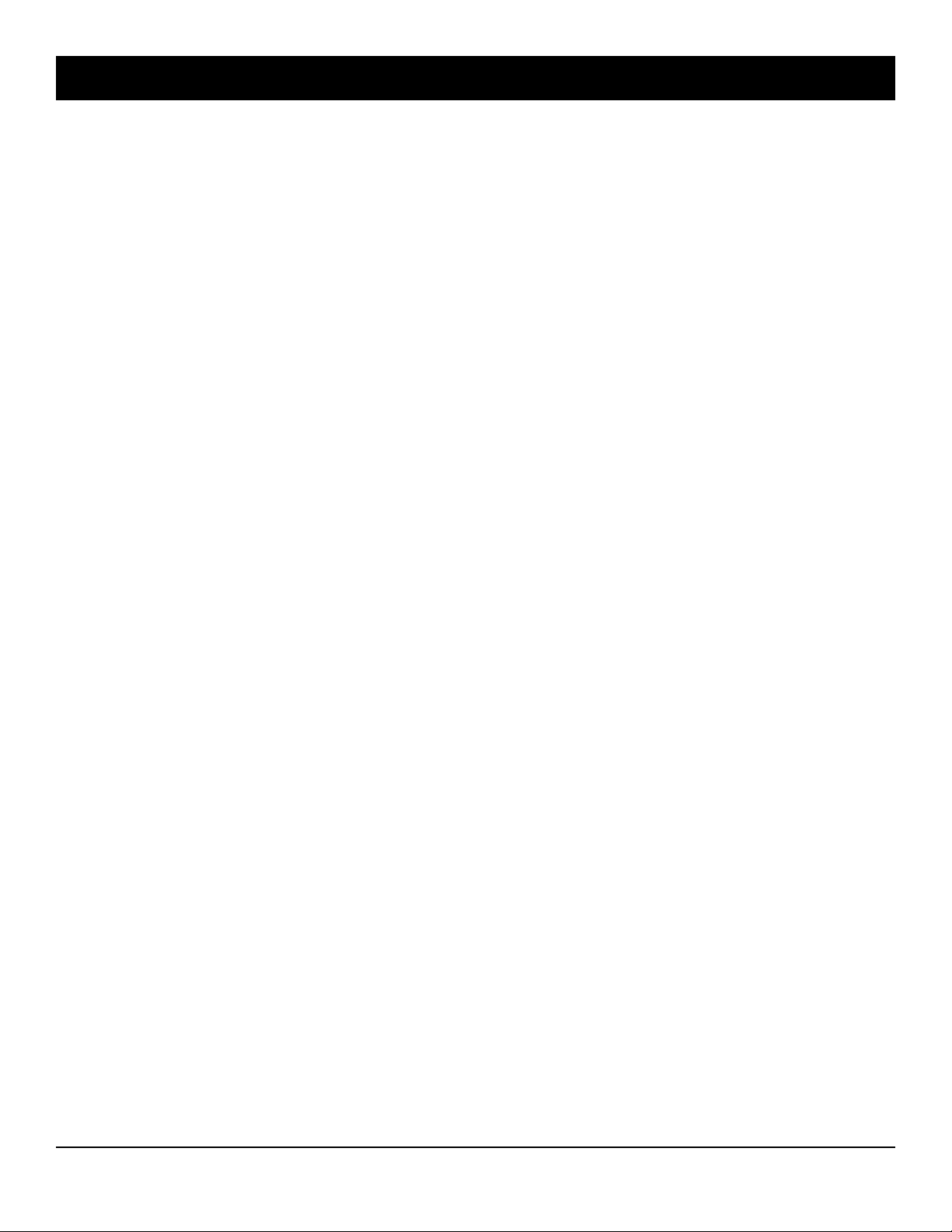
WI818G 10/05
Page 59
ALPHABETICAL INDEX (CONT'D)
1400HZ HANDSHAKE/KISSOFF ADDRESS 0576, 21
FUNCTION MODE, 4
GEM-RP1CAE2/GEM-K1CA KEYPAD EASY PROGRAM MENU, 6
GENERAL PROGRAMMING STEPS, 18
GLOBAL SYSTEM EVENT/TROUBLE, 28
GLOBAL SYSTEM TROUBLE REPORTING OPTIONS (ADDRESS
1082-1116), 28
HANDSHAKE FOR LOCAL TELEMETRY ADDRESS 1027, 25
HEXADECIMAL FORMAT, 17
INCLUDE SEL./GRP. BYPASS IN COND. CLOSING STATUS AD-
DRESS 2417, 34
INTERIOR #1 BYPASS ZONE OPTION, 30, 31, 32
INTERIOR #2 BYPASS ZONE OPTION, 30, 31, 32
INTERIOR (STAY) BYPASS ZONE OPTION, 30, 31, 32
INTERIOR 1 NORMALLY BYPASSED ADDRESS 2419, 34
INTERIOR ZONES IN AREA 1, 6
KEYFOB TRANSMITTERS AS ARM/DISARM & CONTROL DEVICES,
13
KEYFOB TRANSMITTERS AS ZONE INPUT DEVICES, 14
KEYFOB ZONE ASSIGNMENT, 13
KEYPAD ACCESS EVENT, 44
KEYPAD ADDRESS, 55
KEYPAD AREA ASSIGNMENT, 37
KEYPAD CONFIGURATION MODE, 55
KEYPAD EASY PROGRAM MENU, 6
KEYPAD HOME AREA / ACM DOOR #1 AREA (HEX) (ADDRESS
2425-2431), 40
KEYPAD INSTALLATION, 55
KEYPAD OPTIONS, 37
KEYPAD OPTIONS (ADDRESS 2425-2446), 37
KEYPAD REPORTING CODES ADDRESS 0900-0904, 25
KEYPAD SOUNDER ON ALARM ZONE OPTION, 30, 31, 32
KEYPAD SOUNDER ON ALARM ZONES, 7
KEYPAD SYSTEM CODES (ADDRESS 0490-0495 & 0500-0502), 20
KEYPAD TACTILE BEEP, 55
KEYPAD TYPE & AREA ASSIGNMENT, 37
KEYSWITCH ARMING ZONE OPTION, 30, 31, 32
LEADING DIGITS FOR PAGER FORMAT ADDRESS 0520, 21
LEADING DIGITS FOR PAGER FORMAT ADDRESS 0521, 21
LOCAL DOWNLOAD, 4
LOCAL DOWNLOADING, 4
LOCAL JACK, 4
LOCAL OR CENTRAL STATION REPORTING SYSTEM, 6
LOOP RESPONSE ZONES, 7
LUG E4 ARMED AWAY ONLY ADDRESS 2417, 34
MASTER SECURITY CODE, 5
MAXIMUM TWO-SWIPE ARM TIME ADDRESS 2782, 38
MODEM CODES, 26
NEVER ARM ZONE OPTION, 30, 31, 32
NEW CUSTOM DEFAULT PROGRAM, 5
NO EOL RESISTOR ZONE OPTION, 30, 31, 32
NUMBER OF KEYPADS IN AREA 1, 8
NUMBER OF KEYPADS IN AREA 2, 8
NUMBER OF RELAY BOARD MODULES (ADDRESS 3777), 51
NUMBER OF RF RECEIVERS ADDRESS 3776, 46
NUMBERING KEYPADS, 55
OPENING REPORT ONLY AFTER ALARM REPORT ADDRESS 2417,
34
OPENING/CLOSING REPORTING CODES ADDRESS 0864-0883, 24
OUTPUT SILENCED, 45
OUTPUT TIMEOUTS, 20
OUTPUT TURNS OFF UPON DISARM, 45
PAGER FORMAT: MAXIMUM PAGES PER SESSION ADDRESS
3904, 36
PAGER RECALLS ADDRESS 3903, 36
PANEL ACCESS CODE ADDRESS 0490-0492, 20
PCI2000/3000 COMPUTER INTERFACE, 4
PCI-MINI COMPUTER INTERFACE, 4
POWER-UP DELAY ZONE OPTION, 30, 31, 32
PRE-ALARM WARNING ZONE OPTION, 30, 31, 32
PRIORITY AREA ARMING, 44
PRIORITY WITH BYPASS ZONE OPTION, 30, 31, 32
PRIORITY ZONE OPTION, 30, 31, 32
PROGRAM CONTROL MESSAGE, 56
PROGRAMMING CONVENTIONS USED IN THIS MANUAL, 18
PROGRAMMING STEPS, 18
PROGRAMMING TRANSMITTER WIRELESS POINTS, 13
PROXIMITY CARDS, 12
PULSE ALARM OUTPUT TIMEOUT ADDRESS 2404, 20
PULSE BURG OUTPUT CADENCE ADDRESS 2422, 35
PULSE EVENT CODE, 26
PULSED ALARM OUTPUT ZONE OPTION, 30, 31, 32
PULSED BURG. OUTPUT, 28, 29
QUICK METHOD, 13
RECEIVER FORMATS, 21
RELAY BOARD MODULES, 51
RELAY EVENT ACTIVATION CONDITIONS, 51
RELAY EVENT ALARM TYPE OPTIONS, 51
RELAY EVENT CONDITION OPTIONS, 51
REMOTE ACCESS LOGGING (ADDRESS 3184), 44
REMOTE DOWNLOADING, 4
REPORT ALARM TELCO 1, 29
REPORT ALARM TELCO 3, 29
REPORT CANCEL WINDOW ADDRESS 4082, 20
REPORT EVENT TELCO 1, 28
REPORT EVENT TELCO 3, 28
REPORT RESTORE TELCO 1, 28
REPORT RESTORE TELCO 3, 28
REPORT TO TCP/IP RECEIVER OR AES (TELCO 1) ADDRESS
0526, 21
REPORT TO TCP/IP RECEIVER OR AES (TELCO 2) ADDRESS
0551, 21
REPORT TO TCP/IP RECEIVER OR AES (TELCO 3) ADDRESS
0576, 21
RESET DAY ZONE WITH ARM/DISARM ONLY ADDRESS 2419, 34
RESET OUTPUT TIMEOUT ADDRESS 2400, 20
RESET RELAY, 28, 29
RESET RELAY ZONE OPTION, 30, 31, 32
RF RECEIVERS & SUPERVISORY TIMER OPTIONS (ADDRESS
3776 & 3760-3775), 46
RF SUPERVISORY TIMERS, 46
RF TRANSMITTER POINTS, 13
RM3008, 51
ROTARY DIALING BACKUP, 25
RPT ALARM RESTORE TEL 1 ZONE OPTION, 30, 31, 32
RPT ALARM RESTORE TEL 3 ZONE OPTION, 30, 31, 32
RPT ALARM TEL 1 ZONE OPTION, 30, 31, 32
RPT ALARM TEL 3 ZONE OPTION, 30, 31, 32
L NAPCO Security Systems
X GEM-P3200 Programming Instructions
Page 60
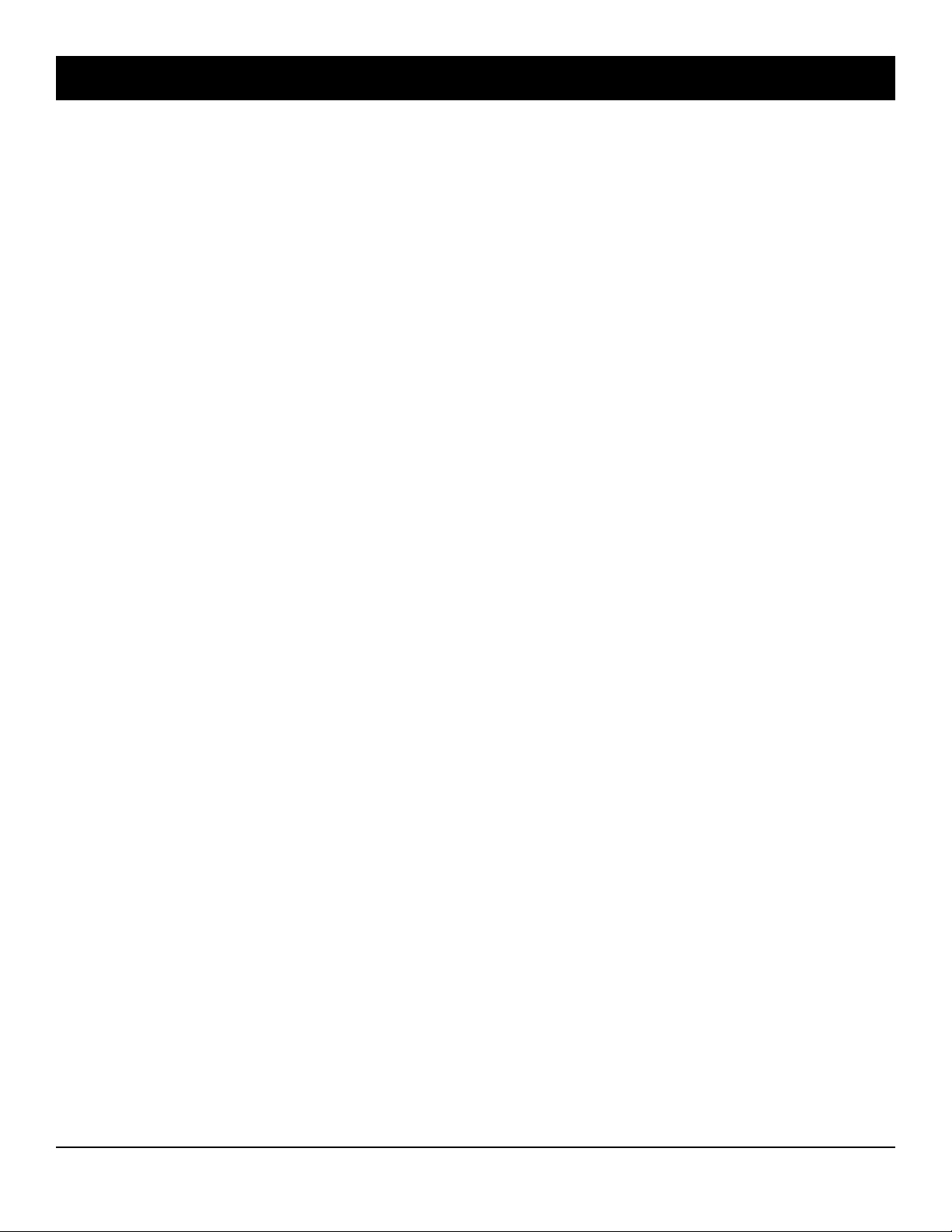
Page 60
ALPHABETICAL INDEX (CONT'D)
WI818G 10/05
RPT TROUBLE RESTORE TEL 1 ZONE OPTION, 30, 31, 32
RPT TROUBLE RESTORE TEL 3 ZONE OPTION, 30, 31, 32
RPT TROUBLE TEL 1 ZONE OPTION, 30, 31, 32
RPT TROUBLE TEL 3 ZONE OPTION, 30, 31, 32
SCHEMATIC, 68
SELECT BELL OUTPUT ON KEYFOB ARMING ADDRESS 2422, 35
SELECTIVE BYPASS ZONE OPTION, 30, 31, 32
SENSOR WATCH DELAY ADDRESS 4088, 19
SENSOR WATCH ZONE OPTION, 30, 31, 32
SENSOR WATCH ZONES, 7
SILENCE OUTPUT, 45
SINGLE DIGIT ONLY ADDRESS 0526, 21
SINGLE DIGIT ONLY ADDRESS 0551, 21
SINGLE DIGIT ONLY ADDRESS 0576, 21
SKIP AUTOMATIC DIAL TONE DETECT ADDRESS 4084, 36
START EXIT DELAY AFTER RINGBACK ADDRESS 2418, 34
STATUS REPORT (AUTO-BYP. ZONES ON CLOS.) ADDRESS 2417,
34
SUM CHECK ADDRESS 0526, 21
SUM CHECK ADDRESS 0551, 21
SUM CHECK ADDRESS 0576, 21
SUPERVISED ALARM OUTPUT ADDRESS 2422, 35
SUPPRESS “BYPASS” ICON WHEN ARMED ADDRESS 2418, 34
SWINGER SHUTDOWN ZONE OPTION, 30, 31, 32
SYSTEM DELAYS & TIMEOUTS (ADDRESS 0000-0002, 2402, 2406,
2414 & 3902), 19
SYSTEM DELAYS & TIMEOUTS (ADDRESS 2400, 2401, 2403-2405,
4082 & 4083), 20
SYSTEM DELAYS & TIMEOUTS (ADDRESS 2407, 2408 & 4088), 19
SYSTEM OPTIONS (ADDRESS 2415-2419), 34
SYSTEM OPTIONS (ADDRESS 2420-2422, 3874, 3905, 3880-3881),
35
SYSTEM OPTIONS (ADDRESS 3882-3901, 3903-3905 & 4084), 36
SYSTEM OPTIONS ADDRESS 2417, 34
SYSTEM OPTIONS ADDRESS 2418, 34
SYSTEM OPTIONS ADDRESS 2419, 34
SYSTEM OPTIONS ADDRESS 2420, 35
SYSTEM OPTIONS ADDRESS 2421, 35
SYSTEM OPTIONS ADDRESS 2422, 35
SYSTEM OPTIONS ADDRESS 3874, 35
SYSTEM OPTIONS ADDRESS 3905, 35
SYSTEM PROGRAMMING OPTIONS, 4
SYSTEM RESET OPTIONS (ADDRESS 4091-4093), 52
SYSTEM RESPONSE ACTIVATED BY AREA EVENT/TROUBLE, 29
SYSTEM RESPONSE ACTIVATED BY GLOBAL EVENT/TROUBLE,
28
TABLE OF CONTENTS, 3
TACTILE BEEP, 55
TCP/IP PANEL/SITE INITIATED FUNCTIONS ADDRESS 2423, 41
TELCO CONNECTION, 4
TELCO FAIL ONLY WHEN ARMED ADDRESS 2420, 35
TELEPHONE DIALING PREFIX (DIGITS 1-20) ADDRESS 3882-3901,
36
TELEPHONE LINE TEST DELAY ADDRESS 2414, 19
TELEPHONE NUMBERS CS RECEIVER, 22
3/1 WITH EXTENDED RESTORES ADDRESS 0526, 21
3/1 WITH EXTENDED RESTORES ADDRESS 0551, 21
3/1 WITH EXTENDED RESTORES ADDRESS 0576, 21
TIME, 14, 54
TOTAL NUMBER OF ZONES IN AREA 1, 6
TOTAL NUMBER OF ZONES IN AREA 2, 6
TOUCH-TONE DIALING ONLY ADDRESS 1027, 25
TOUCH-TONE DIALING W/ROTARY BACKUP ADDRESS 1027, 25
TRANSMIT “402” OPENING/CLOSING CODE ADDRESS 1027, 25
TRANSMITTER WIRELESS POINTS, 13
TROUBLE ON NIGHT OPEN ZONE OPTION, 30, 31, 32
TROUBLE ON OPEN ZONE OPTION, 30, 31, 32
TROUBLE ON SHORT ZONE OPTION, 30, 31, 32
TROUBLE/ALARM REPORTING CODES (ADDRESS 3880-3881), 35
20MS LOOP RESPONSE ZONE OPTION, 30
2300HZ HANDSHAKE/KISSOFF ADDRESS 0551, 21
2300HZ HANDSHAKE/KISSOFF ADDRESS 0576, 21
24-HOUR ZONES IN AREA 1, 6
24-HOUR ZONE ZONE OPTION, 30, 31, 32
2ND CALL ANSWERING MACHINE OVERRIDE ADDRESS 2421, 35
2-WIRE FIRE ZONES IN AREA 1, 6
2-WIRE SMOKE DETECTORS ZONE OPTION, 30
UNLOCK TIME ADDRESS 2783, 38
USER AREA OPTIONS (ADDRESS 2455-2502), 42
USER CLOSING TELCO, 27
USER CODES, 10
USER CODES, 53
USER OPENING TELCO, 27
USER OPTIONS, 10
USER PROGRAM MODE, 52
VERI-PHONE ZONES PRIORITY OVER ALARMS ADDRESS 2421, 35
VERI-PHONE ZONES TRIP AUX. OUTPUT ADDRESS 2421, 35
VERI-PHONE ZONES TRIP FIRE OUTPUT ADDRESS 2421, 35
WIRELESS SMOKE LOW BATTERY RESOUND ADDRESS 2422, 35
WIRELESS SUPERVISORY ADDRESS 3880, 35
WIRELESS TAMPER ADDRESS 3881, 35
WIRELESS TROUBLE TO TELCO 1 ADDRESS 3874, 35
WIRELESS TROUBLE TO TELCO 3 ADDRESS 3874, 35
WIRING DIAGRAM, 68
WIZARD KEYPAD TYPE, 37
ZONE ANDING GROUP 1 ZONE OPTION, 30, 31, 32
ZONE ANDING GROUP 2 ZONE OPTION, 30, 31, 32
ZONE AREA 1 ZONE OPTION, 30, 31, 32
ZONE AREA 2 ZONE OPTION, 30, 31, 32
ZONE DESCRIPTIONS, 54
ZONE INPUT DEVICES, 14
ZONE OPTIONS / ZONES 1-16 (ADDRESS 1200-1386), 30
ZONE OPTIONS / ZONES 1-48 (ADDRESS 1200-1786), 33
ZONE OPTIONS / ZONES 17-32 (ADDRESS 1402-1586), 31
ZONE OPTIONS / ZONES 33-48 (ADDRESS 1602-1786), 32
ZONE RESPONSE, 56
X GEM-P3200 Programming Instructions
L NAPCO Security Systems
Page 61

WI818G 10/05
Page 61
ADDRESS NUMBER INDEX
ADDRESS 0000 ...................... EXIT DELAY ..........................................................................................................19
ADDRESS 0000-0002 ............ SYSTEM DELAYS & TIMEOUTS ...........................................................................19
ADDRESS 0001 ...................... ENTRY DELAY 1 ...................................................................................................19
ADDRESS 0002 ...................... ENTRY DELAY 2 ...................................................................................................19
ADDRESS 0490-0492 ............ PANEL ACCESS CODE .........................................................................................20
ADDRESS 0490-0495 ............ KEYPAD SYSTEM CODES ...................................................................................20
ADDRESS 0495 ...................... AMBUSH CODE .....................................................................................................20
ADDRESS 0500-0502 ............ DEALER SECURITY CODE ...................................................................................20
ADDRESS 0500-0502 ............ KEYPAD SYSTEM CODES ...................................................................................20
ADDRESS 0520 ...................... CS RECEIVER FORMAT OPTIONS ......................................................................21
ADDRESS 0520 ...................... LEADING DIGITS FOR PAGER FORMAT .............................................................21
ADDRESS 0521 ...................... CS RECEIVER FORMAT OPTIONS ......................................................................21
ADDRESS 0521 ...................... LEADING DIGITS FOR PAGER FORMAT .............................................................21
ADDRESS 0525 ...................... CS RECEIVER 1 FORMAT ....................................................................................21
ADDRESS 0525 ...................... CS RECEIVER FORMAT OPTIONS ......................................................................21
ADDRESS 0526 ...................... CS RECEIVER 1 OPTIONS ...................................................................................21
ADDRESS 0526 ...................... CS RECEIVER FORMAT OPTIONS ......................................................................21
ADDRESS 0526 ...................... ENABLE ZONE NUMBER ON PULSE ALARM ......................................................21
ADDRESS 0526 ...................... 1400HZ HANDSHAKE/KISSOFF ...........................................................................21
ADDRESS 0526 ...................... REPORT TO TCP/IP RECEIVER OR AES (TELCO 1) ..........................................21
ADDRESS 0526 ...................... SINGLE DIGIT ONLY .............................................................................................21
ADDRESS 0526 ...................... SUM CHECK ..........................................................................................................21
ADDRESS 0526 ...................... 3/1 WITH EXTENDED RESTORES .......................................................................21
ADDRESS 0527-0546 ............ CS RECEIVER TELEPHONE NUMBERS ..............................................................22
ADDRESS 0550 ...................... CS RECEIVER 2 FORMAT ....................................................................................21
ADDRESS 0550 ...................... CS RECEIVER FORMAT OPTIONS ......................................................................21
ADDRESS 0551 ...................... CS RECEIVER 2 OPTIONS ...................................................................................21
ADDRESS 0551 ...................... CS RECEIVER FORMAT OPTIONS ......................................................................21
ADDRESS 0551 ...................... ENABLE ZONE NUMBER ON PULSE ALARM ......................................................21
ADDRESS 0551 ...................... 1400HZ HANDSHAKE/KISSOFF ...........................................................................21
ADDRESS 0551 ...................... REPORT TO TCP/IP RECEIVER OR AES (TELCO 2) ..........................................21
ADDRESS 0551 ...................... SINGLE DIGIT ONLY .............................................................................................21
ADDRESS 0551 ...................... SUM CHECK ..........................................................................................................21
ADDRESS 0551 ...................... 3/1 WITH EXTENDED RESTORES .......................................................................21
ADDRESS 0551 ...................... 2300HZ HANDSHAKE/KISSOFF ...........................................................................21
ADDRESS 0552-0571 ............ CS RECEIVER TELEPHONE NUMBERS ..............................................................22
ADDRESS 0575 ...................... CS RECEIVER 3 FORMAT ....................................................................................21
ADDRESS 0575 ...................... CS RECEIVER FORMAT OPTIONS ......................................................................21
ADDRESS 0576 ...................... CS RECEIVER 3 OPTIONS ...................................................................................21
ADDRESS 0576 ...................... CS RECEIVER FORMAT OPTIONS ......................................................................21
ADDRESS 0576 ...................... ENABLE ZONE NUMBER ON PULSE ALARM ......................................................21
ADDRESS 0576 ...................... 1400HZ HANDSHAKE/KISSOFF ...........................................................................21
ADDRESS 0576 ...................... REPORT TO TCP/IP RECEIVER OR AES (TELCO 3) ..........................................21
ADDRESS 0576 ...................... SINGLE DIGIT ONLY .............................................................................................21
ADDRESS 0576 ...................... SUM CHECK ..........................................................................................................21
ADDRESS 0576 ...................... 3/1 WITH EXTENDED RESTORES .......................................................................21
ADDRESS 0576 ...................... 2300HZ HANDSHAKE/KISSOFF ...........................................................................21
L NAPCO Security Systems
X GEM-P3200 Programming Instructions
Page 62
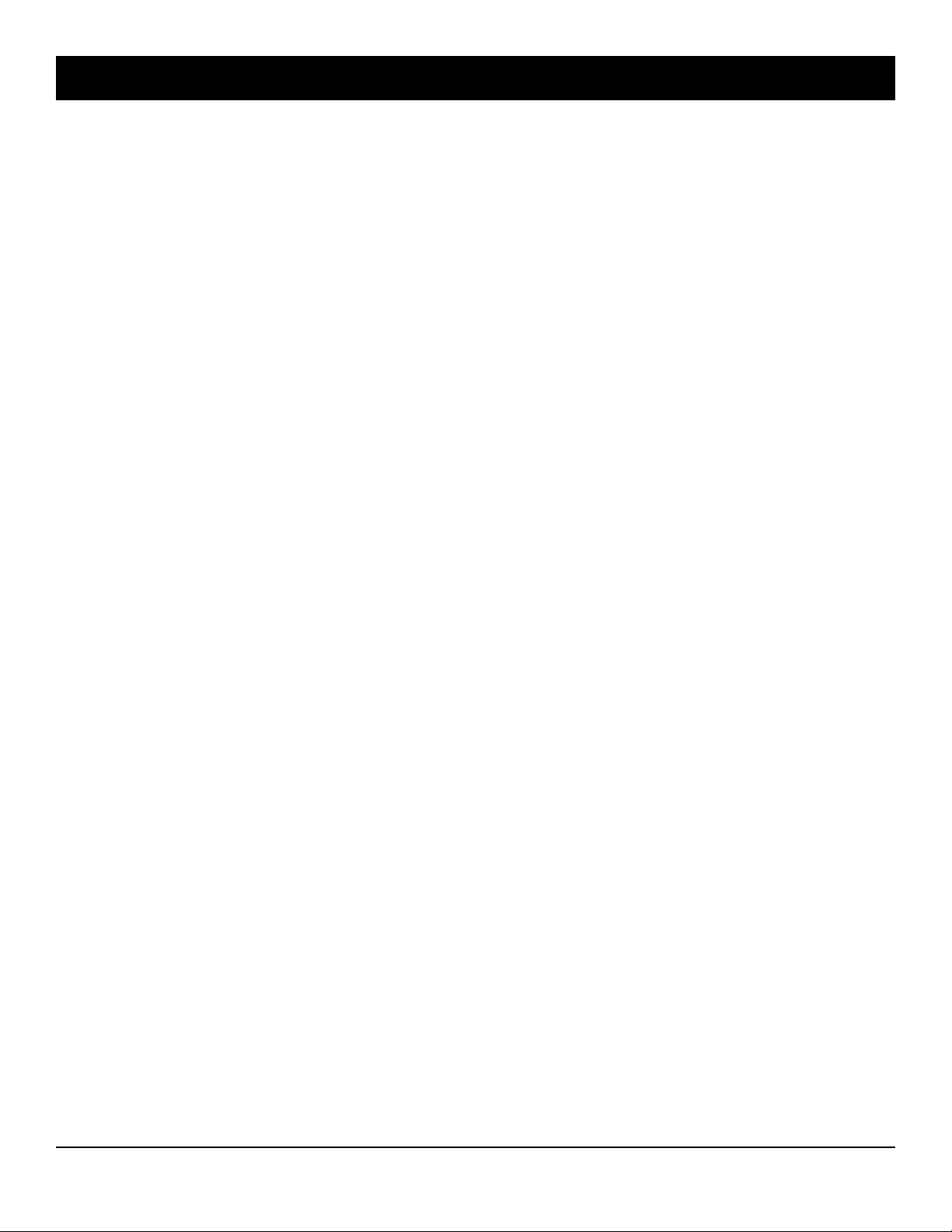
Page 62
WI818G 10/05
ADDRESS NUMBER INDEX (CONT'D)
ADDRESS 0577-0596 ............ CS RECEIVER TELEPHONE NUMBERS ..............................................................22
ADDRESS 0600-0619 ............ DOWNLOAD/CALLBACK OPTIONS ......................................................................22
ADDRESS 0625-0647 ............ DOWNLOAD/CALLBACK OPTIONS ......................................................................22
ADDRESS 0645-0647 ............ DOWNLOAD SECURITY CODE ............................................................................22
ADDRESS 0650-0787 ............ CS SUBSCRIBER ID NUMBERS ...........................................................................23
ADDRESS 0790-0857 ............ CS SUBSCRIBER ID NUMBERS ...........................................................................24
ADDRESS 0859-0862 ............ ALARM/TROUBLE REPORTING CODES .............................................................24
ADDRESS 0859-0883 ............ CS REPORTING CODES ......................................................................................24
ADDRESS 0864-0883 ............ OPENING/CLOSING REPORTING CODES ..........................................................24
ADDRESS 0870-0904 ............ CS REPORTING CODES ......................................................................................25
ADDRESS 0900-0904 ............ KEYPAD REPORTING CODES ................. ............................................................25
ADDRESS 0910-0957 ............ CS ZONE REPORTING CODES ............................................................................26
ADDRESS 1022 ...................... CALLBACK TELEPHONE NO. SELECT ................................................................22
ADDRESS 1022 ...................... DOWNLOAD/CALLBACK OPTIONS ......................................................................22
ADDRESS 1023 ...................... AUTO DOWNLOAD ID NO. ...................................................................................22
ADDRESS 1023 ...................... DOWNLOAD/CALLBACK OPTIONS ......................................................................22
ADDRESS 1024-1027 ............ CS AREA & SYSTEM REPORTING OPTIONS .....................................................25
ADDRESS 1027 ...................... BACKUP REPORT ON TELCO 2 ...........................................................................25
ADDRESS 1027 ...................... CANCEL NEXT TEST TIMER ON ANY REPORT ..................................................25
ADDRESS 1027 ...................... CS SYSTEM REPORT OPTIONS ..........................................................................25
ADDRESS 1027 ...................... DISABLE WAIT FOR HANDSHAKE .......................................................................25
ADDRESS 1027 ...................... DISABLE WAIT FOR SILENCE ..............................................................................25
ADDRESS 1027 ...................... HANDSHAKE FOR LOCAL TELEMETRY ..............................................................25
ADDRESS 1027 ...................... TOUCH-TONE DIALING ONLY ..............................................................................25
ADDRESS 1027 ...................... TOUCH-TONE DIALING W/ROTARY BACKUP .....................................................25
ADDRESS 1027 ...................... TRANSMIT “402” OPENING/CLOSING CODE ......................................................25
ADDRESS 1030-1074 ............ CS USER REPORTING CODES ............................................................................27
ADDRESS 1082-1116 ............ GLOBAL SYSTEM TROUBLE REPORTING OPTIONS ........................................28
ADDRESS 1120-1137 ............ AREA SYSTEM TROUBLE REPORTING OPTIONS .............................................29
ADDRESS 1200-1386 ............ ZONE OPTIONS / ZONES 1-16 .............................................................................30
ADDRESS 1200-1786 ............ ZONE OPTIONS / ZONES 1-48 .............................................................................33
ADDRESS 1402-1586 ............ ZONE OPTIONS / ZONES 17-32 ...........................................................................31
ADDRESS 1602-1786 ............ ZONE OPTIONS / ZONES 33-48 ...........................................................................32
ADDRESS 2400 ...................... RESET OUTPUT TIMEOUT ...................................................................................20
ADDRESS 2400 ...................... SYSTEM DELAYS & TIMEOUTS ...........................................................................20
ADDRESS 2401 ...................... AUX. OUTPUT TIMEOUT ......................................................................................20
ADDRESS 2401 ...................... SYSTEM DELAYS & TIMEOUTS ...........................................................................20
ADDRESS 2402 ...................... AUX. OUTPUT ACCESS CONTROL TIMEOUT ....................................................19
ADDRESS 2402 ...................... SYSTEM DELAYS & TIMEOUTS ...........................................................................19
ADDRESS 2403 ...................... BURG. ALARM OUTPUT TIMEOUT ......................................................................20
ADDRESS 2403-2405 ............ SYSTEM DELAYS & TIMEOUTS ...........................................................................20
ADDRESS 2404 ...................... PULSE ALARM OUTPUT TIMEOUT ......................................................................20
ADDRESS 2405 ...................... FIRE OUTPUT TIMEOUT ......................................................................................20
ADDRESS 2406 ...................... ABORT DELAY ......................................................................................................19
ADDRESS 2406 ...................... SYSTEM DELAYS & TIMEOUTS ...........................................................................19
ADDRESS 2407 ...................... CHIME TIME ..........................................................................................................19
ADDRESS 2407 ...................... SYSTEM DELAYS & TIMEOUTS ...........................................................................19
X GEM-P3200 Programming Instructions
L NAPCO Security Systems
Page 63

WI818G 10/05
Page 63
ADDRESS NUMBER INDEX (CONT'D)
ADDRESS 2408 ...................... AC FAIL REPORT DELAY .....................................................................................19
ADDRESS 2408 ...................... SYSTEM DELAYS & TIMEOUTS ...........................................................................19
ADDRESS 2414 ...................... SYSTEM DELAYS & TIMEOUTS ...........................................................................19
ADDRESS 2414 ...................... TELEPHONE LINE TEST DELAY ..........................................................................19
ADDRESS 2415 ...................... DISABLE FIRE RESET ..........................................................................................34
ADDRESS 2415-2419 ............ SYSTEM OPTIONS ...............................................................................................34
ADDRESS 2416 ...................... ENABLE DAY ZONE WATCH ................................................................................34
ADDRESS 2417 ...................... CLOSING REPORT ONLY ON COND. CLOSING (AUTO-BYP.) ...........................34
ADDRESS 2417 ...................... DISABLE AUTO-UNBYPASS ON DISARMING .....................................................34
ADDRESS 2417 ...................... ENABLE ALL-ZONE-IN-TROUBLE BYPASS .........................................................34
ADDRESS 2417 ...................... INCLUDE SEL./GRP. BYPASS IN COND. CLOSING STATUS .............................34
ADDRESS 2417 ...................... LUG E4 ARMED AWAY ONLY ...............................................................................34
ADDRESS 2417 ...................... OPENING REPORT ONLY AFTER ALARM REPORT ...........................................34
ADDRESS 2417 ...................... STATUS REPORT (AUTO-BYP. ZONES ON CLOS.) ............................................34
ADDRESS 2417 ...................... SYSTEM OPTIONS ...............................................................................................34
ADDRESS 2418 ...................... ACCESS CONTROL (PANEL) ON AUX. OUTPUT ................................................34
ADDRESS 2418 ...................... AUTO BELL TEST ON ARMING ............................................................................34
ADDRESS 2418 ...................... AUTO RESET AFTER BURG. OUTPUT TIMEOUT ...............................................34
ADDRESS 2418 ...................... ENABLE BURG. OUTPUT WARNING ON ENTRY ................................................34
ADDRESS 2418 ...................... ENABLE MANAGER’S MODE OUTSIDE OVERVIEW ..........................................34
ADDRESS 2418 ...................... START EXIT DELAY AFTER RINGBACK ..............................................................34
ADDRESS 2418 ...................... SUPPRESS “BYPASS” ICON WHEN ARMED .......................................................34
ADDRESS 2418 ...................... SYSTEM OPTIONS ...............................................................................................34
ADDRESS 2419 ...................... DISABLE ANSWERING-MACHINE DOWNLOAD ..................................................34
ADDRESS 2419 ...................... DISABLE AUTO-RESET ON DAY ZONE ...............................................................34
ADDRESS 2419 ...................... DISABLE CALLBACK DOWNLOAD .......................................................................34
ADDRESS 2419 ...................... DISABLE KEYPAD FUNCTION-MODE DOWNLOAD ............................................34
ADDRESS 2419 ...................... ENABLE EXIT-DELAY RESTART ..........................................................................34
ADDRESS 2419 ...................... ENABLE LOCAL ALARM ON FIRST ZONE “AND” TRIP .......................................34
ADDRESS 2419 ...................... INTERIOR 1 NORMALLY BYPASSED ..................................................................34
ADDRESS 2419 ...................... RESET DAY ZONE WITH ARM/DISARM ONLY ....................................................34
ADDRESS 2419 ...................... SYSTEM OPTIONS ...............................................................................................34
ADDRESS 2420 ...................... CHIME ON LUG E4 ................................................................................................35
ADDRESS 2420 ...................... DISABLE AC FAIL DETECTION ............................................................................35
ADDRESS 2420 ...................... DISABLE CODE REQUIRED FOR EZ BYPASS ....................................................35
ADDRESS 2420 ...................... DISABLE CODE REQUIRED FOR FUNC. MODE LVL. 1 ......................................35
ADDRESS 2420 ...................... DISABLE KEYPAD INSTANT BUTTON .................................................................35
ADDRESS 2420 ...................... DISABLE SYSTEM TROUBLE AUDIBLE (AT KEYPAD) .......................................35
ADDRESS 2420 ...................... ENABLE TELEPHONE LINE-FAULT TEST ...........................................................35
ADDRESS 2420 ...................... SYSTEM OPTIONS ...............................................................................................35
ADDRESS 2420 ...................... TELCO FAIL ONLY WHEN ARMED ......................................................................35
ADDRESS 2420-2422 ............ SYSTEM OPTIONS ...............................................................................................35
ADDRESS 2421 ...................... AUTOMATIC INTERIOR BYPASS/EASY EXIT ......................................................35
ADDRESS 2421 ...................... DISABLE AUXOUT CLEAR ON DISARM ..............................................................35
ADDRESS 2421 ...................... DISABLE ZONE FAULT SCROLLING (AUTO STATUS) .......................................35
ADDRESS 2421 ...................... SYSTEM OPTIONS ...............................................................................................35
ADDRESS 2421 ...................... 2ND CALL ANSWERING MACHINE OVERRIDE ..................................................35
L NAPCO Security Systems
X GEM-P3200 Programming Instructions
Page 64

Page 64
WI818G 10/05
ADDRESS NUMBER INDEX (CONT'D)
ADDRESS 2421 ...................... VERI-PHONE ZONES PRIORITY OVER ALARMS ...............................................35
ADDRESS 2421 ...................... VERI-PHONE ZONES TRIP AUX. OUTPUT ..........................................................35
ADDRESS 2421 ...................... VERI-PHONE ZONES TRIP FIRE OUTPUT ..........................................................35
ADDRESS 2422 ...................... DISABLE AREA ENTRY RELAYS .........................................................................35
ADDRESS 2422 ...................... DISABLE EXIT/ENTRY URGENCY TONE AT KEYPAD ........................................35
ADDRESS 2422 ...................... ENABLE BURG. OUTPUT ON TELCO FAIL ONLY WHEN ARMED .....................35
ADDRESS 2422 ...................... ENABLE SMOKE DETECTOR DIRTY TROUBLE .................................................35
ADDRESS 2422 ...................... PULSE BURG OUTPUT CADENCE ......................................................................35
ADDRESS 2422 ...................... SELECT BELL OUTPUT ON KEYFOB ARMING ...................................................35
ADDRESS 2422 ...................... SUPERVISED ALARM OUTPUT ...........................................................................35
ADDRESS 2422 ...................... SYSTEM OPTIONS ...............................................................................................35
ADDRESS 2422 ...................... WIRELESS SMOKE LOW BATTERY RESOUND ..................................................35
ADDRESS 2423 ...................... ACM SYSTEM OPTIONS .......................................................................................41
ADDRESS 2423 ...................... ENABLE ACM ACCESS .........................................................................................41
ADDRESS 2423 ...................... ENABLE KEYPAD BLANKING ...............................................................................41
ADDRESS 2423 ...................... ENABLE TCP/IP COMMUNICATIONS ...................................................................41
ADDRESS 2423 ...................... TCP/IP PANEL/SITE INITIATED FUNCTIONS ......................................................41
ADDRESS 2425-2431 ............ ACM DOOR #1 AREA (HEX) .................................................................................40
ADDRESS 2425-2431 ............ KEYPAD HOME AREA / ACM DOOR #1 AREA (HEX) ...................... .................... 40
ADDRESS 2425-2446 ............ KEYPAD OPTIONS ................................................................................................37
ADDRESS 2455-2502 ............ USER AREA OPTIONS ..........................................................................................42
ADDRESS 2555-2576 ............ EZM GROUP OPTIONS .........................................................................................43
ADDRESS 2650-2651 ............ AREA ARMING OPTIONS .....................................................................................44
ADDRESS 2700-2739 ............ AREA OUTPUT CONTROL OPTIONS ...................................................................45
ADDRESS 2740-2769 ............ ACM ZONE OPTIONS ...........................................................................................38
ADDRESS 2780 ...................... ACM GLOBAL FLAGS ...........................................................................................38
ADDRESS 2780 ...................... ENABLE ACCESS LOGGING INTO BURG LOG ...................................................38
ADDRESS 2780 ...................... ENABLE CARD PRESENTATION BEEP AND GREEN LED FLASH .....................38
ADDRESS 2780 ...................... ENABLE FACILITY CODE .....................................................................................38
ADDRESS 2780 ...................... ENABLE NAPCO PROPRIETARY ACCESS FORMAT .........................................38
ADDRESS 2780 ...................... ENABLE PRINTING OF ACCESS EVENTS ..........................................................38
ADDRESS 2780 ...................... ENABLE TWO-SWIPE ARMING ............................................................................38
ADDRESS 2782 ...................... MAXIMUM TWO-SWIPE ARM TIME ......................................................................38
ADDRESS 2782-2783 ............ ACM TIMEOUTS ....................................................................................................38
ADDRESS 2783 ...................... UNLOCK TIME .......................................................................................................38
ADDRESS 2784-2787 ............ ACM DOOR AREA OPTIONS ................................................................................39
ADDRESS 2800-2895 ............ EXTERNAL RELAY CONTROL / RELAYS 1-24 ....................................................47
ADDRESS 3184 ...................... ENABLE KEYPAD--REMOTE ACCESS LOGGING ...............................................44
ADDRESS 3184 ...................... REMOTE ACCESS LOGGING ...............................................................................44
ADDRESS 3760-3775 ............ RF RECEIVERS & SUPERVISORY TIMER OPTIONS ..........................................46
ADDRESS 3776 ...................... NUMBER OF RF RECEIVERS ...............................................................................46
ADDRESS 3776 ...................... RF RECEIVERS & SUPERVISORY TIMER OPTIONS ..........................................46
ADDRESS 3777 ...................... NUMBER OF RELAY BOARD MODULES .............................................................51
ADDRESS 3778-3801 ............ EXTERNAL RELAY CONTROL / RELAYS 1-24 ....................................................47
ADDRESS 3874 ...................... ENABLE CANCEL REPORT TO TELCO 3 ............................................................35
ADDRESS 3874 ...................... ENABLE GEM-PRINT ............................................................................................35
ADDRESS 3874 ...................... ENABLE KEYPAD TIME/DATE DISPLAY ..............................................................35
X GEM-P3200 Programming Instructions
L NAPCO Security Systems
Page 65

WI818G 10/05
Page 65
ADDRESS NUMBER INDEX (CONT'D)
ADDRESS 3874 ...................... ENABLE SET TIME/DATE MESSAGE ...................................................................35
ADDRESS 3874 ...................... SYSTEM OPTIONS ...............................................................................................35
ADDRESS 3874 ...................... SYSTEM OPTIONS ...............................................................................................35
ADDRESS 3874 ...................... WIRELESS TROUBLE TO TELCO 1 .....................................................................35
ADDRESS 3874 ...................... WIRELESS TROUBLE TO TELCO 3 .....................................................................35
ADDRESS 3880 ...................... WIRELESS SUPERVISORY ..................................................................................35
ADDRESS 3880-3881 ............ ALARM/TROUBLE REPORTING CODES .............................................................35
ADDRESS 3880-3881 ............ SYSTEM OPTIONS ...............................................................................................35
ADDRESS 3880-3881 ............ TROUBLE/ALARM REPORTING CODES .............................................................35
ADDRESS 3881 ...................... WIRELESS TAMPER .............................................................................................35
ADDRESS 3882-3901 ............ SYSTEM OPTIONS ...............................................................................................36
ADDRESS 3882-3901 ............ TELEPHONE DIALING PREFIX (DIGITS 1-20) .....................................................36
ADDRESS 3902 ...................... CS TELCO 3 REPORT DELAY ..............................................................................19
ADDRESS 3902 ...................... SYSTEM DELAYS & TIMEOUTS ...........................................................................19
ADDRESS 3903 ...................... PAGER RECALLS .................................................................................................36
ADDRESS 3903-3905 ............ SYSTEM OPTIONS ...............................................................................................36
ADDRESS 3904 ...................... PAGER FORMAT: MAXIMUM PAGES PER SESSION .........................................36
ADDRESS 3905 ...................... DIGITAL DIALER RPT ENTER/EXIT TEST MODE ................................................35
ADDRESS 3905 ...................... DISABLE CALL WAITING ON FIRST ATTEMPT ...................................................35
ADDRESS 3905 ...................... ENABLE AMBUSH IN USER ASSIGNMENT CODE TYPE ....................................35
ADDRESS 3905 ...................... ENABLE BELL ON EXIT ERROR ..........................................................................35
ADDRESS 3905 ...................... ENABLE CP-01 LIMITS ..........................................................................................35
ADDRESS 3905 ...................... ENABLE EXIT DELAY RESTART (SIA-FAR) .........................................................35
ADDRESS 3905 ...................... ENABLE REPORT EXIT ERR/RECENT CLOSE ...................................................35
ADDRESS 3905 ...................... SYSTEM OPTIONS ...............................................................................................35
ADDRESS 3905 ...................... SYSTEM OPTIONS ...............................................................................................35
ADDRESS 4072-4075 ............ ACM SCHEDULED FREE ACCESS ......................................................................39
ADDRESS 4080 ...................... EMERGENCY FREE ACCESS ..............................................................................41
ADDRESS 4082 ...................... REPORT CANCEL WINDOW ................................................................................20
ADDRESS 4082 ...................... SYSTEM DELAYS & TIMEOUTS ...........................................................................20
ADDRESS 4083 ...................... AUTO DISARM REARM DELAY ............................................................................20
ADDRESS 4083 ...................... SYSTEM DELAYS & TIMEOUTS ...........................................................................20
ADDRESS 4084 ...................... SKIP AUTOMATIC DIAL TONE DETECT ..............................................................36
ADDRESS 4084 ...................... SYSTEM OPTIONS ...............................................................................................36
ADDRESS 4088 ...................... SENSOR WATCH DELAY .....................................................................................19
ADDRESS 4088 ...................... SYSTEM DELAYS & TIMEOUTS ...........................................................................19
ADDRESS 4089 ...................... ANSWER ON RING NUMBER ...............................................................................22
ADDRESS 4089 ...................... DOWNLOAD/CALLBACK OPTIONS ......................................................................22
ADDRESS 4091 ...................... CLEAR DEALER PROGRAM .................................................................................52
ADDRESS 4091 ...................... ERASING DEALER PROGRAM .............................................................................52
ADDRESS 4091-4093 ............ SYSTEM RESET OPTIONS ...................................................................................52
ADDRESS 4093 ...................... COLD START ........................................................................................................52
ADDRESS 4093 ...................... ERASING ENTIRE PROGRAM ..............................................................................52
L NAPCO Security Systems
X GEM-P3200 Programming Instructions
Page 66

Page 66
NOTES
WI818G 10/05
X GEM-P3200 Programming Instructions
L NAPCO Security Systems
Page 67
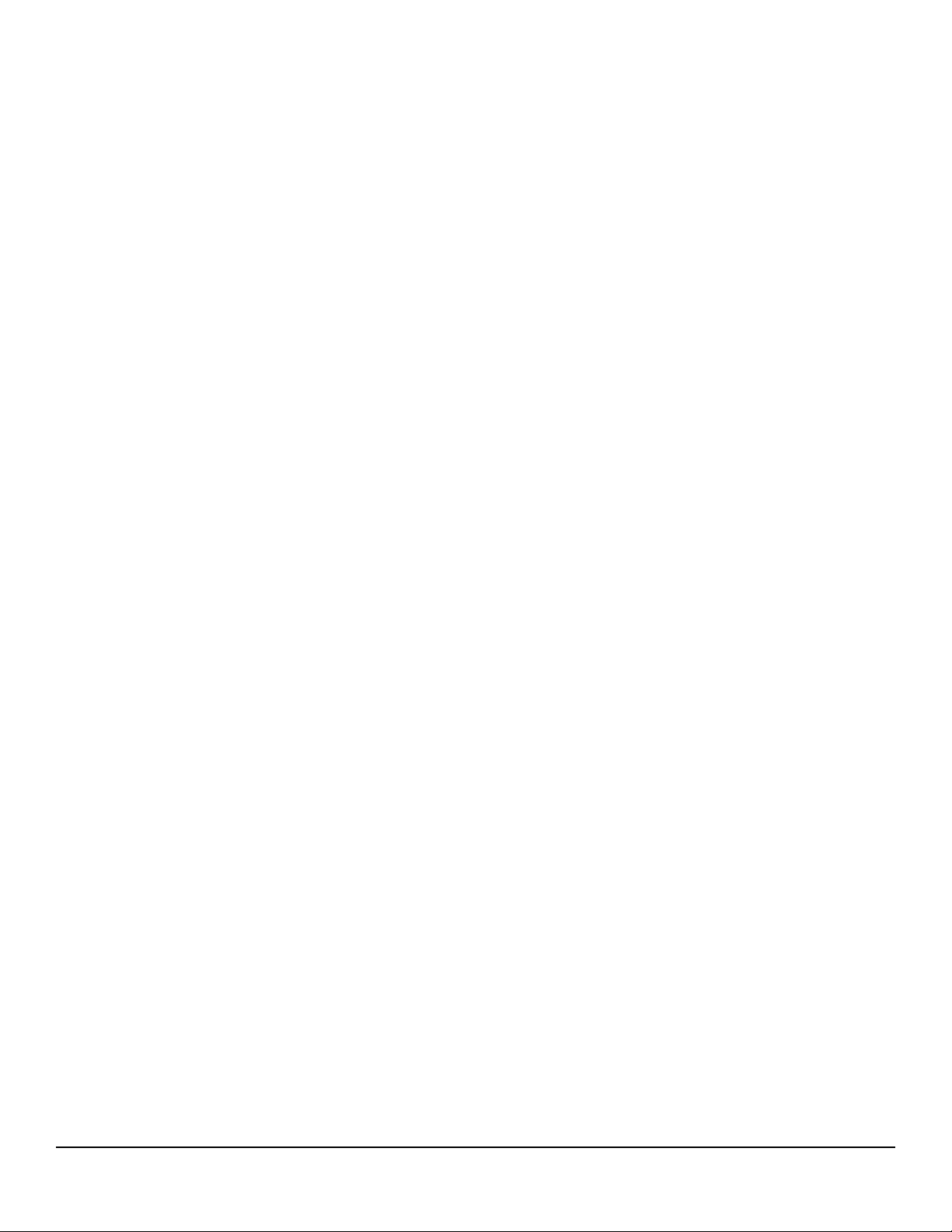
WI818G 10/05
NOTES
Page 67
L NAPCO Security Systems
X GEM-P3200 Programming Instructions
Page 68

Page 68
GEM-P3200 WIRING DIAGRAM
WI818G 10/05
X GEM-P3200 Programming Instructions
L NAPCO Security Systems
