Page 1
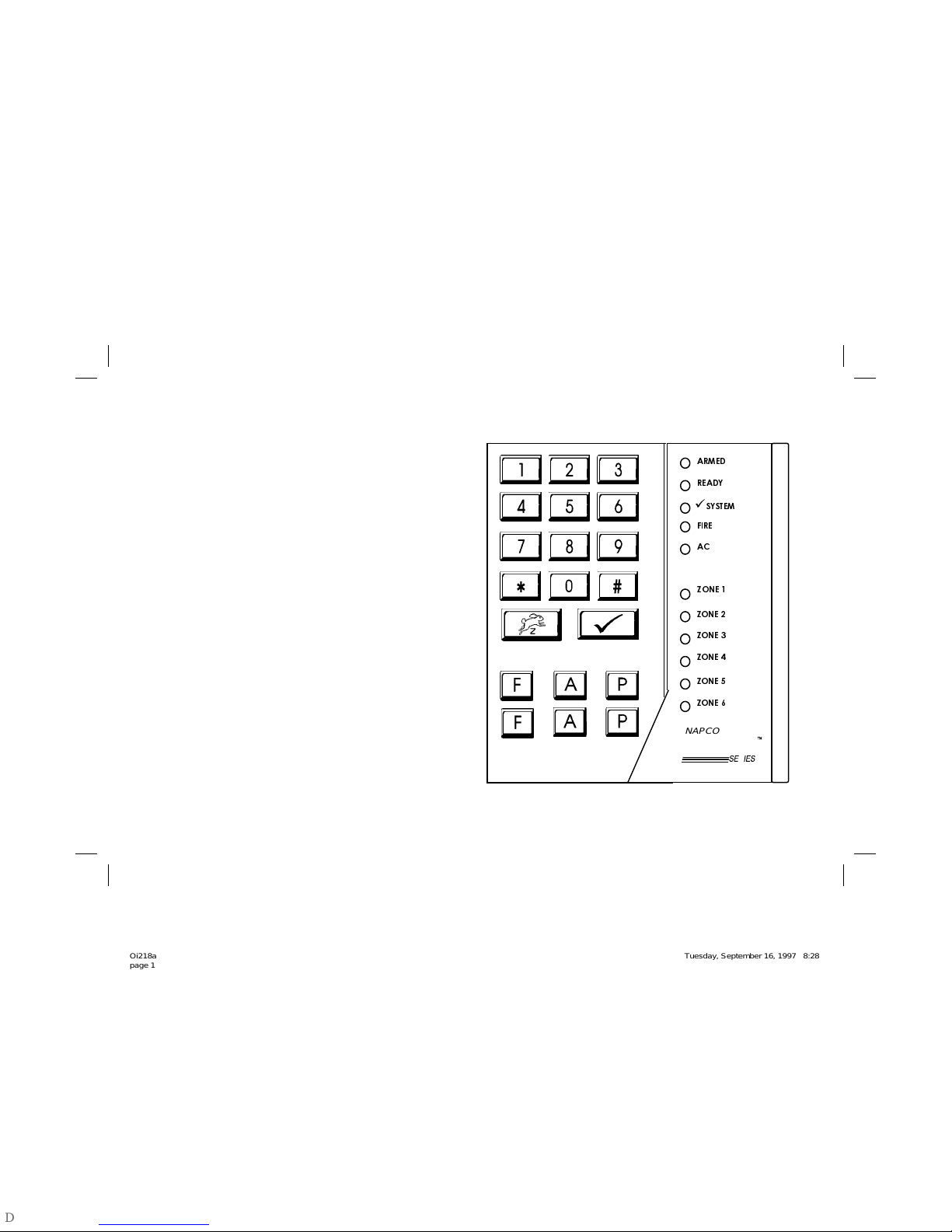
Using Your
XP-600
Security System
$50('
5($'<
6<67(0
9
),5(
$&
=21(
=21(
=21(
=21(
=21(
=21(
NAPCO
Oi218a
page 1
Tuesday, September 16, 1997 08:28
Page 2
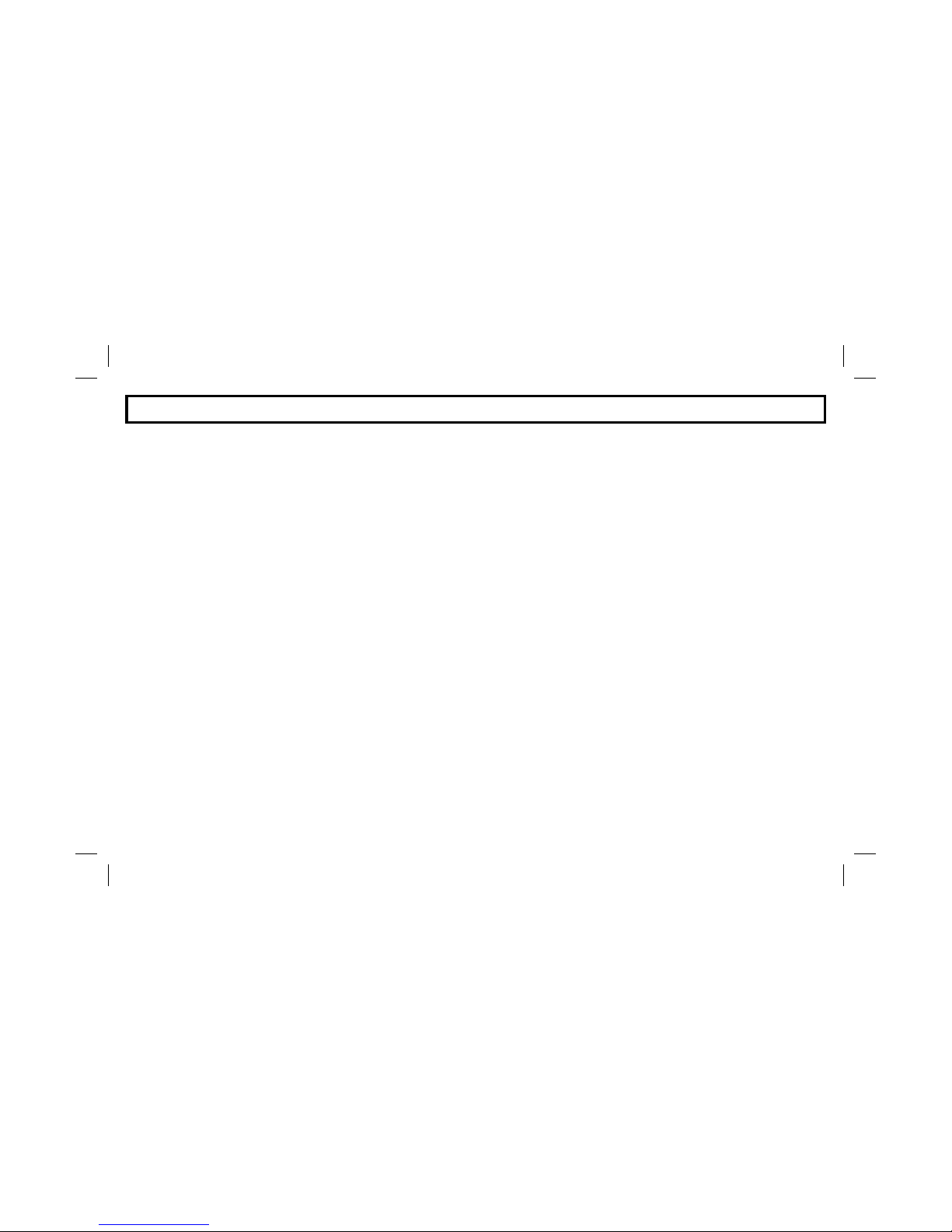
Introduction
Congratulations
on your purchase of an advanced NAPCO EXPRESS XP-600 Security System. Meticulously developed
by a leading manufacturer of state-of-the-art security products, this system will provide you with unprecedented peace-of-mind &
incorporates some of the mos t sophisticated features available today. Above all, it has been des igned an extra s tep, to provide
all those operating it with very easy, intuitive use. Please carefully review the information contained in this manual, so that you
and all potential users of the system familiarize yourselves with its operation, and can therefore take full advantage of EXPRESS’
many convenience features and amenities.
Your system
consists of a control panel (a computer housed within a white metal panel enclosure), one or m or e EX PRESS
Decorator Keypads for controlling the system, and various security detection devices. These detection devices are divided
among separate areas known as “zones”, set up throughout your premises. Each zone number corresponds to a Zone light on
your Keypad’s gray display area.
When a zone’s red light is ON (or lit), it indic ates that one or m or e detec tion devic e(s ) ass igned to that area are ac tive or open.
For example, if Zone 1 is the front door, and it is open, the Zone 1 light will be on. If zone 2 is a motion detec tor, and there is
movement in that area, Zone light 2 will turn ON. Depending upon the ac tual layout your security professional has chosen to
properly protect your premises, each zone may function a little differently: The zone protecting your front door may be
programmed as an Exit/Entry zone to allow you time to enter the premises disarm the system , without inadvertently sounding
the alarm. Alternatively, a zone protecting a window could be designated as an “instant” zone, so that if it is entered or opened
while the system is on/armed, there will be an immediate alarm.
Your easy
NAPCO EXPRESS Keypad
puts super-simple system control at your fingertips.
Most keypad commands
involve entering your four digit User Code. This includes Arming (or activating) and Dis arming (or deactivating) the system.
Simply put, ARMED means the system is ON; DISARMED means the system is OFF. If the system is OFF and you want to turn
it ON, just enter your Code. To turn the system back OFF, enter your code again.
It’s easy, just always remember, in the
event of an alarm, entering your User Code will silence all Sirens.
Your keypad is your command and status center, it keeps
you informed visibly, using its zone and status lights (in the gray display area) and audibly, using its built-in k eypad sounder. For
more information, please see Keypad Controls and Indicators on page 4.
2
Oi218a
page 2
Tuesday, September 16, 1997 08:28
Page 3
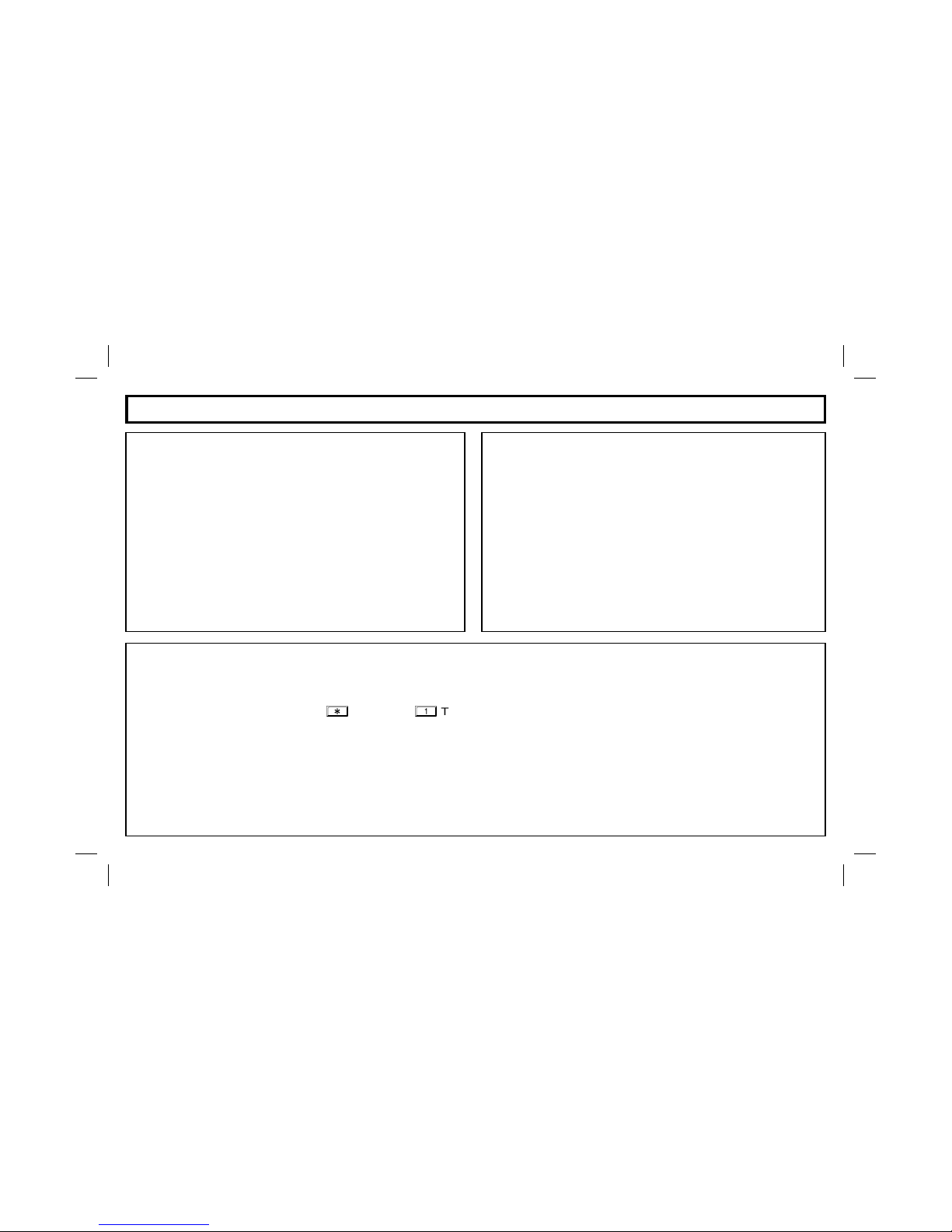
3
1
Bell / Battery Test
Test your bell or siren by pressing
followed by .This
will cause the bell, or siren to sound for 2 seconds and also
initiate a test of the battery .
2
Central Station Communication Test
(This test should only be performed on weekends or at a
time designated by your alarm company)
1. Notify Central Station of the impending test.
2. Secure all zones to light Ready Light on your keypad.
3. Enter your user code to Arm the system.
4. Violate your alarm by opening a window / door etc.
5. The siren or bell should sound and the system will send
the alarm signals to the Central Station
6. Enter you user code to silence the bell or sounder.
7. Call Central Station to insure that the alarm signals were
received properly.
Introduction
System Information
Central Station Phone Number: ____________________
Central Station Account Number: ____________________
For Service Call: ____________________
Entry Delay: ____________________
Exit Delay: ____________________
Alarm Time-out: ____________________
Important - Test Your System Weekly !
Table of Contents
Keypad Controls and Indicators ................................ 4
Arming your System (When Leaving) ....................... 5
Protecting Yourself While Home ............................... 6
Emergency Keys ....................................................... 7
Disarming the System ............................................... 8
Silencing an Alarm..................................................... 8
Resetting a Fire Alarm............................................... 8
Fire Protection .......................................................... 9
Special Functions .................................................... 11
System Troubles ....................................................... 12
Programming User Codes ......................................... 14
Glossary ................................................................... 15
Oi218a
page 3
Tuesday, September 16, 1997 08:28
Page 4
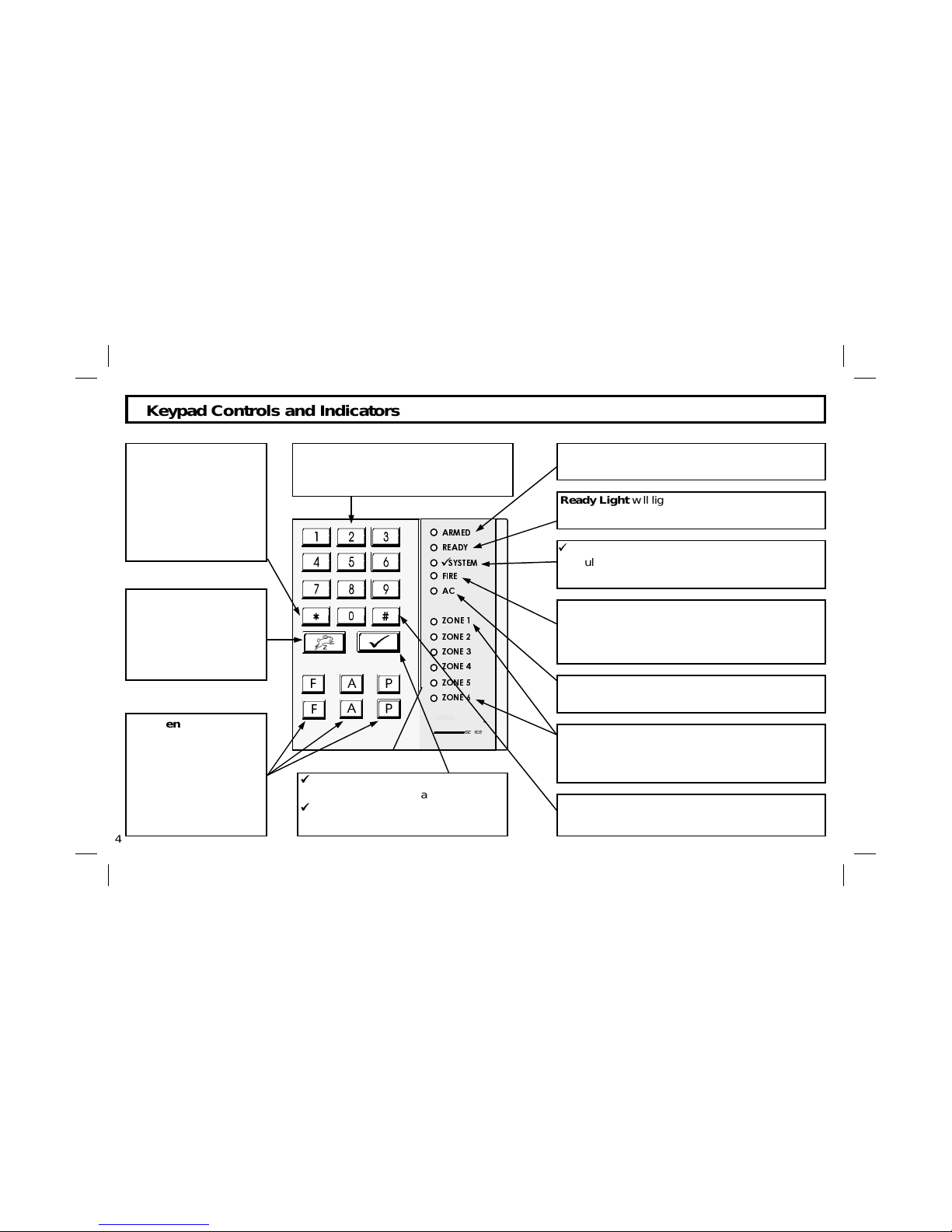
$50('
5($'<
6<67(0
9
),5(
$&
=21(
=21(
=21(
=21(
=21(
=21(
4
Keypad Controls and Indicators
Ready Light
will light when all zones are secure
and system is ready to be Armed.
AC Light
will light to indicate that AC Power
is present.
Fire Alarm Light
will flash and the Keypad
sounder will beep when system is in a Fire Alarm
Condition (See Silencing a fire Alarm, Page 8)
Zone Lights
(
1 through 6) will light to indicate
that the corresponding Zone is open, and will
flash to indicate a zone in alarm.
Armed Li
g
ht
will light when system is Armed,
and will flash when system is in Alarm
Key - used to reset Fire Zone, clear miss-
entered codes, reset Alarm Memory, etc..
99 System Light will light and the Keypad sounder
will pulse to indicate that a system trouble is present.(See System Troubles, Page12)
99 Key Press to display any present
System troubles. Only available when
99 System Light is lit.
(See System troubles, Page 12)
Emergency Keys Press
simultaneously to signal
an emergency condition.
Press
)+)
for Fire,
$+$
for Auxiliary or
3+3
for Police Emer-
gency. (Programmable)
Bypass Key Used to
bypass zones. Press
Bypass and the corresponding zone number,
and then Arm system.
Key Used to enable
special functions and options. Press
and then
the corresponding Special Function number Option (See Special Functions, Page 11)
Numerical Keys 1-9, 0. Used to enter
User Codes, Zone numbers, etc.
NAPCO
Oi218a
page 4
Tuesday, September 16, 1997 08:28
Page 5
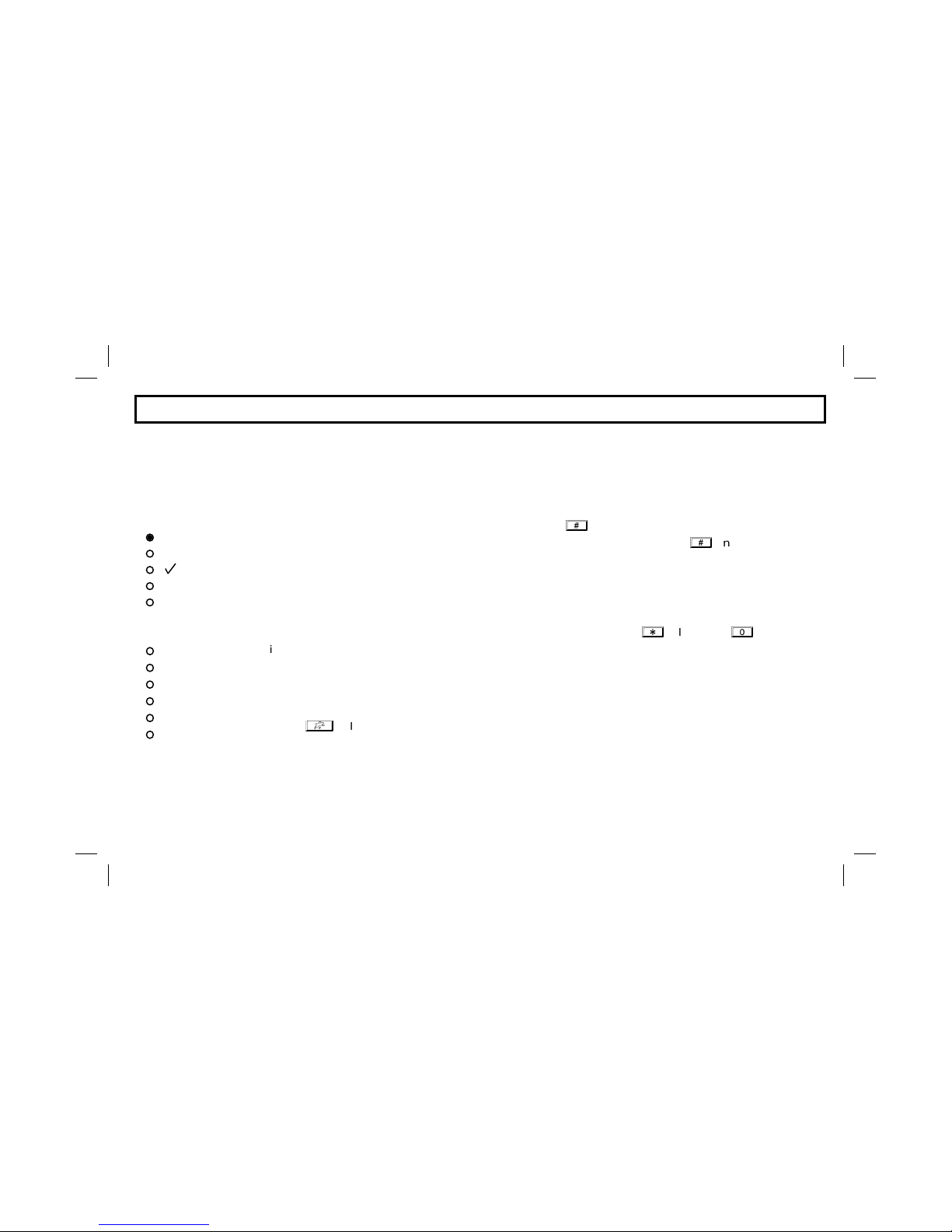
Arming Your System When Leaving
1
Before arming your system, make sure the Green
Ready
light is ON. This indicates that all of your prot-
ective zones are secure. If any zones are open, the correspondin
g
Zone light will be ON. Secure these
zones before proceedin
g
. If any zones cannot be secured, see Bypassing Zones below.
2
Enter your user code. The Green
Ready
light will go out, the Red
Armed
light will light.
•
If you make a mistake enterin
g
your code, press
and re-enter the code.
• If the FIRE light is on, the Fire zone has not been properly reset. Press
and enter the code.
(See Silencing a Fire Alarm, page 8)
3
Leave the premises through the Exit/Entry door. If the keypad gives a steady tone you have taken
too long. Enter your code again to disarm system and then re-enter code and leave.
Easy Arm
The Easy Arm feature allows the system to be armed by simply pressing followed by .
This will allow the easy arming of the system by someone who is not a regular system user.
Bypassing Zones
If an open zone cannot be immediately fixed it can be left unprotected, or
Bypassed
, while the rest of the
system is Armed. To Bypass a zone:
1
Press followed by the zone number to be Bypassed. The Bypassed Zone’s light will flash slowly.
2
Enter your user code. The Green Ready light will go out and the Red Armed light will light.
3
Leave the premises through the Exit/Entry door.
When the system is subsequently disarmed, all bypassed zones will be reset, ready to be armed again.
If it is necessary to bypass any inoperative zone(s), it is important to have the zone(s) repaired as soon as
possible. A bypassed zone does not provide any protection, compromising system security.
Arming Your System
5
FIRE
AC
SYSTEM
READY
ZONE 3
ZONE 1
ZONE 2
ZONE 5
ZONE 6
ZONE 4
ARMED
Oi218a
page 5
Tuesday, September 16, 1997 08:28
Page 6

Protecting Yourself While at Home
1
Before arming your system, make sure the Green
Ready
light is ON. This indicates that all of your
protective zones are secure. If any zones are open, the correspondin
g
Zone light will be ON. Secure
those zones before proceedin
g
.
2
Enter your user code. The Green
Ready
light will go out, and the Red
Armed
light will light.
3
Before your exit delay expires, press to bypass any interior zones, deactivating devices such
as motion sensors, and allowin
g
free movement throughout the premises. The Zone light of any
bypassed zones will flash slowly.
•
Your system may have been programmed for Automatic Interior Bypass , in which case it will recognize
that you have not left the premises and will automatically bypass any interior zones.
Instant Mode
Pressing
followed by
will cancel the Entry delay , activating the “Instant” mode. This is typically
done in the evening when all family members are home for the night. Instant Mode can be activated at any
time after the system has been armed. The Red Armed light will flash rapidly while in the Instant Mode.
Easy Exit
(optional)
Your System may have been programmed to allow Easy Exit, which allows a user to exit the premises
with the system armed. By pressing
followed by , the protection is removed from the Exit/ Entry
zone for 3 minutes. This will allow, for example, an early morning commuter to exit the house in the
morning, without having to disarm and rearm the system, waking the family.
Arming With a System Trouble Present
(the
9 System Light is Lit)
If the XP600 has a system trouble present, the
9
9
SYSTEM l
ight will be lit and the keypad sounder
pulsin
g
. If you cannot immediately clear the system trouble, the system can still be armed. Simpl
y
press
to view the trouble, press again to reset the trouble and then arm the system.
For more information, refer to page 12. Note: System troubles should be repaired as soon as possible.
Arming Your System
6
FIRE
AC
SYSTEM
READY
ZONE 3
ZONE 1
ZONE 2
ZONE 5
ZONE 6
ZONE 4
ARMED
Oi218a
page 6
Tuesday, September 16, 1997 08:28
Page 7

Emergency Buttons
The three sets of emergency buttons, if programmed, are always active whether the system is armed
or disarmed. Discuss these Buttons with your installer. The emergenc y signal will only be activated
when the two respective buttons are pressed at the same time.
Fire Alarm:
Simultaneously press
+
to sound a fire alarm, and to alert the central
station of a fire emergency, if so programmed.
Auxiliary Alarm: Simultaneously press
+
to alert the central station of an auxiliary
emergency, if so programmed.
(The nature of this emergency alarm is to be determined by the installer)
Police Emergency: Simultaneously press
+
to sound a police emergency alarm, and to alert
the central station of a fire emergency, if so programmed.
Emergency Conditions
Fire
%
Emergency
Enabled?
Yes No
Auxiliary
Emergency
Enabled?
Yes No
Ambush Alarm
In the event that you are forced by an intruder to disarm your system, the ambush alarm can be
activated. Disarming the system with the Ambush Code will cause the system to disarm and
simultaneously send a silent ambush alarm signal to Central Station. If your system has the Ambush
feature enabled, the code assigned as the User 6 code will function as your Ambush Code.
Police
Emergency
Enabled?
Yes No
Ambush
Alarm
Enabled?
Yes No
7
Oi218a
page 7
Tuesday, September 16, 1997 08:28
Page 8

Disarming Your System when Returning
1
Enter your premises through the Entry/Exit door. The keypad will sound a steady tone to remind you to
disarm the system before your Entry Delay time expires.
2
Enter your user code. The Red
Armed
light will go out, indicating that the system has been disarmed.
Note: If you make a mistake enterin
g
your code, press the key and re-enter the code.
Alarm Indication
If the Red Armed light is flashing rapidly, an alarm occurred while you were away.
Proceed with caution!
For your own protection, leave immediately and call authorities from a nei
g
hbor’s phone .
Silencing an Alarm
In the event that the system goes into alarm due to a violated burglary zone, the bell or siren will sound and
the keypad sounder will also activate. To silence the system, enter your User code. The zone li
g
ht of the
zone which went into alarm will continue to flash until
is pressed to reset the alarm memory.
Silencing a Fire Alarm
In the event that the Fire alarm activates due to an violated smoke or fire detector, the bell or siren will
sound a distinct pulsatin
g
tone. The Red
FIRE
light on the keypad will be flashing, and the keypad sounder
will emit a pulsin
g
tone. If a Fire Alarm does occur:
1
If a fire is in progress, evacuate the premises immediately!Call the Fire Department from an outside phone.
2
If there is no evidence of a fire, enter your User Code. The bell or siren will silence, and the FIRE light on
the keypad will stop flashin
g
but will still be lit.
3
Determine which device went into alarm. If you are protected by smoke detectors, the light on the active
detector will be lit. Once it is determined which smoke detector is in alarm, press
to reset the fire zone.
4
If the Fire zone has reset properly, the FIRE light on the keypad should go out in approx. 30 seconds
If it does not
g
o out, press again in a few minutes. If the FIRE light still does not go out, call for
service.
Disarming Your System / Silencing an Alarm
8
FIRE
AC
SYSTEM
READY
ZONE 3
ZONE 1
ZONE 2
ZONE 5
ZONE 6
ZONE 4
ARMED
Oi218a
page 8
Tuesday, September 16, 1997 08:28
Page 9

Preparing a Fire Escape Plan
Even with the most advanced fire alarm system, adequate protection requires an escape plan.
To prepare your plan, draw floor plans of your building. (space is provided on the next page) Show two exits - a front or
back door and a window from each room. (Make sure each window works. You may need a special fire-escape ladder if
the window is high up.) Write down your outside meeting place.
Family Rehearsal
Rehearse each of the following activities:
1 Everyone in his room with the doors closed.
2 One person sounds the alarm.
3 Each person tests his door.
4 Pretend that the door is hot and use the alternate escape exit.
5 Everyone meets outdoors at the assigned spot.
Important! - Read Carefully
Discuss each of these escape procedures with all those who
use the building.
1 In a residence, sleep with the bedroom door closed.
2 When the fire alarm signals, escape quickly. Do not stop to pack.
3 Test the door. If it is hot, use your alternate route through the window.
If the door is cool, brace your shoulder against it and open it cautiously.
Be ready to slam the door if smoke or heat rushes in. Crawl through the
smoke, holding your breath. Close the doors again on leaving to help
prevent the fire from spreading.
4 Go to your specific outdoor meeting place so you can see that everyone is safe.
5 Call the Fire Department from a neighbor’s telephone.
Fire Protection
Would You Like More Safety Information?
For more information on home fire detection,
burn safety, and home fire safety, write to:
National Fire Protection Association,
Public Affairs Dept. 05A,
Batterymarch Plaza,
Quincy, MA 02269
9
Oi218a
page 9
Tuesday, September 16, 1997 08:28
Page 10

10
Fire Protection
Floorplan
Draw a plan of your premises below.
Oi218a
page 10
Tuesday, September 16, 1997 08:28
Page 11

Special Functions
By pressing
followed by the appropriate key, (do not press simultaneously) these special functions and features
can be enabled:
Easy Arm (when system is disarmed)
The Easy Arm feature allows the system to be armed by
pressing
followed by . This will allow the easy
arming of the system by someone who is not a regular
system user.
Easy Exit (when system is armed)
This function (if programmed) allows an occupant to leave
the premises without disarming the system. Pressing
followed by while the system is armed will start a 3
minute period, during which you can leave through the
Exit/ Entry door.
Bell / Battery Test
Pressing
followed by will cause the bell, or siren to
sound for 2 seconds. This will also initiate a test of your
battery to make sure it is adequately charged. The XP-600
also performs an automatic battery test very 24 hours
Access Output
If programmed, pressing
followed by will activate
the Access Output which may be configured to open a door
strike, turn on lighting, or activate some other special
feature your installer has provided.
Instant Mode
Pressing
followed by will cancel the Entry delay
and put the system into the “Instant” mode. This is typically done in the evening when all family members are home
for the night. When the system is disarmed, the Instant
mode will be canceled.
Chime Mode On / Off
Pressing
followed by will activate / deactivate the
door chime. Activating this feature will cause any door
to beep the keypad sounder when it is opened.
Program Mode
Pressing
followed by will enable the “Program
Mode”, which will allow you to program and erase user
codes. (see Programming user codes, page 14)
Keypad Sounder On / Off
Pressing
followed by will deactivate / activate the
keypad sounder, depending on its present state. By
activating sleep mode on a keypad installed in a bedroom,
for example, you effectively turn off that keypad’s sounder.
However, any other keypads on the system will still sound
normally.
11
Oi218a
page 11
Tuesday, September 16, 1997 08:28
Page 12

The XP600 is constantly monitoring its own com ponents, as well as all critic al services, s uch as AC Power
and the Telephone line, to insure that it is always ready to provide the protection for which it was designed.
When a system trouble does occur, it will caution you by lighting the yellow
99SYSTEM light and beeping the
keypad buzzer. If you cannot immediately clear the system trouble, the system can still be used. Sim ply
press
to view the trouble as described below, and then arm the system.
In order to determine the nature of the trouble, press
, count the number of keypad beeps and observe
the number of the illuminated zone light. Refer to the following table to determine the caus e of the trouble.
If there is more than one trouble to be viewed, press ing
will scroll to the next, and then exit the
99SYSTEM mode if there are no additional troubles to view.
9
System Troubles
Keypad Beeps or
9
9
SYSTEM
Flashes
Zone lightONSystem Trouble
Condition
Action
1
Beep
1 AC Power Failure This trouble will occur if AC power is not present. Make sure
system transformer is plugged into AC receptacle and check
circuit breaker, otherwise call installing company for service.
1
Beep
2 Low Battery If there has been a recent power failure, the battery may be
partially depleted and must be recharged by the control
panel. If the trouble does not go away in 24 hours, call installing company for service.
1
Beep
3 Communication
Failure
The system was not able to report to central station. If this is
due to a temporary interruption in the telephone service, the
trouble can be cleared when the service is restored by pressing
. Otherwise, call installing company for service.
1
Beep
4 Telephone Line Cut The telephone line has failed. If telephone service has been
temporarily interrupted, the trouble will clear it is when restored. Otherwise, call installing company for service.
2
Beeps
1 Bell/Siren Trouble There is a problem with the Bell or Siren. Call installing com-
pany for service.
FIRE
AC
SYSTEM
READY
ZONE 3
ZONE 1
ZONE 2
ZONE 5
ZONE 6
ZONE 4
ARMED
12
Oi218a
page 12
Tuesday, September 16, 1997 08:28
Page 13

13
9
System Troubles
Keypad Beeps or
9
9
SYSTEM
Flashes
Zone lightONSystem Trouble
Condition
Action
2
Beeps
2 Fire Trouble A problem has been detected in the Fire Circuit.
Call installing company for service.
2
Beeps
3 Wireless Receiver
Trouble
A problem has been detected with the wireless receiver.
Call installing company for service.
2
Beeps
4 Wireless Receiver
Jam
A problem has been detected with a wireless receiver.
Call installing company for service.
3
Beeps
1-6 Wireless
Transmitter Low
Battery
The battery in a wireless transmitter is low and should be replaced. This transmitter is on the zone corresponding to the number of the lit zone light. The replacement battery for the GEMTrans2 door/window transmitter, GEM-PIR motion detector and
GEM-GB glass break detector is the Duracell DL123A. (2 required for the GEM-PIR and GEM-GB.) The GEM-DT Dual Technology Sensor requires C-Cell Duracell MN1400 batteries(4).
Warning: Replace batteries only with the same type as specified
above. Use of another batter y may present a r isk of f ire or explos ion.
Do not recharge or disassemble battery, or dispose of in fire.
4
Beeps
1-6 Wireless
Transmitter
Supervisory Failure
A problem has been detected with a wireless transmitter.
Call installing company for service
5
Beeps
1-4 Wireless Smoke
Detector Low Battery
The battery in a wireless smoke detector is low and should be
replaced. This wireless smoke detector should be marked with a
number corresponding to the number of the lit zone light. The
replacement batteries required are Duracell 9 Volt Alkaline (2).
Warning: Replace batteries only with the same type as specified
above. Use of another batter y may present a r isk of f ire or explos ion.
Do not recharge or disassemble battery, or dispose of in fire.
6
Beeps
1-4 Wireless Smoke
Detector Supervisory Failure
A problem has been detected with a wireless smoke detector.
Call installing company for service.
7
Beeps
1-6 Zone Trouble Call installing company for service.
FIRE
AC
SYSTEM
READY
ZONE 3
ZONE 1
ZONE 2
ZONE 5
ZONE 6
ZONE 4
ARMED
Oi218a
page 13
Tuesday, September 16, 1997 08:28
Page 14

Your Installer has assigned a User 1 Code which may be used to not only Arm and Disarm the system, but
also to enter the User Program Mode, where you can program other user codes. The following explains how
you will use this code to program or erase additional user codes.
Entering the User Program Mode
Press followed by
and then enter the User 1 code. The Armed, Status and 9System Lights will
flash, and the keypad will beep 4 times. You are now in the User Program mode. Zone lights 1 through 6
will light to indicate any User Codes presently programmed.
Programming / Reprogramming User Codes
1
Press the User number to be programmed. (For example, press to program the User 2 code.).
The keypad will beep 2 times and the corresponding Zone light will flash to indicate the user
number you are about to program.
2
Press in the 4 digits of the new User 2 code, the keypad will beep 4 times.
3
If there are more user codes to be programmed, return to step 1 above, otherwise, go to Exiting the
User Program Mode below.
Erasing a User Code
1
Press the User number to be erased. The keypad will beep 2 times and the corresponding Zone light
will flash to indicate the user number you are about to erase.
2
Press . The zone light will go out to indicate that the user code has been erased.
3
If there are more user codes to be erased, return to step 1 above, otherwise, go to Exiting the user
Program Mode below.
Exiting the User Program Mode
When you are done programming or erasing User codes, press " to Exit the User Program Mode.
Programming User Codes
FIRE
AC
SYSTEM
READY
ZONE 3
ZONE 1
ZONE 2
ZONE 5
ZONE 6
ZONE 4
ARMED
14
Oi218a
page 14
Tuesday, September 16, 1997 08:28
Page 15
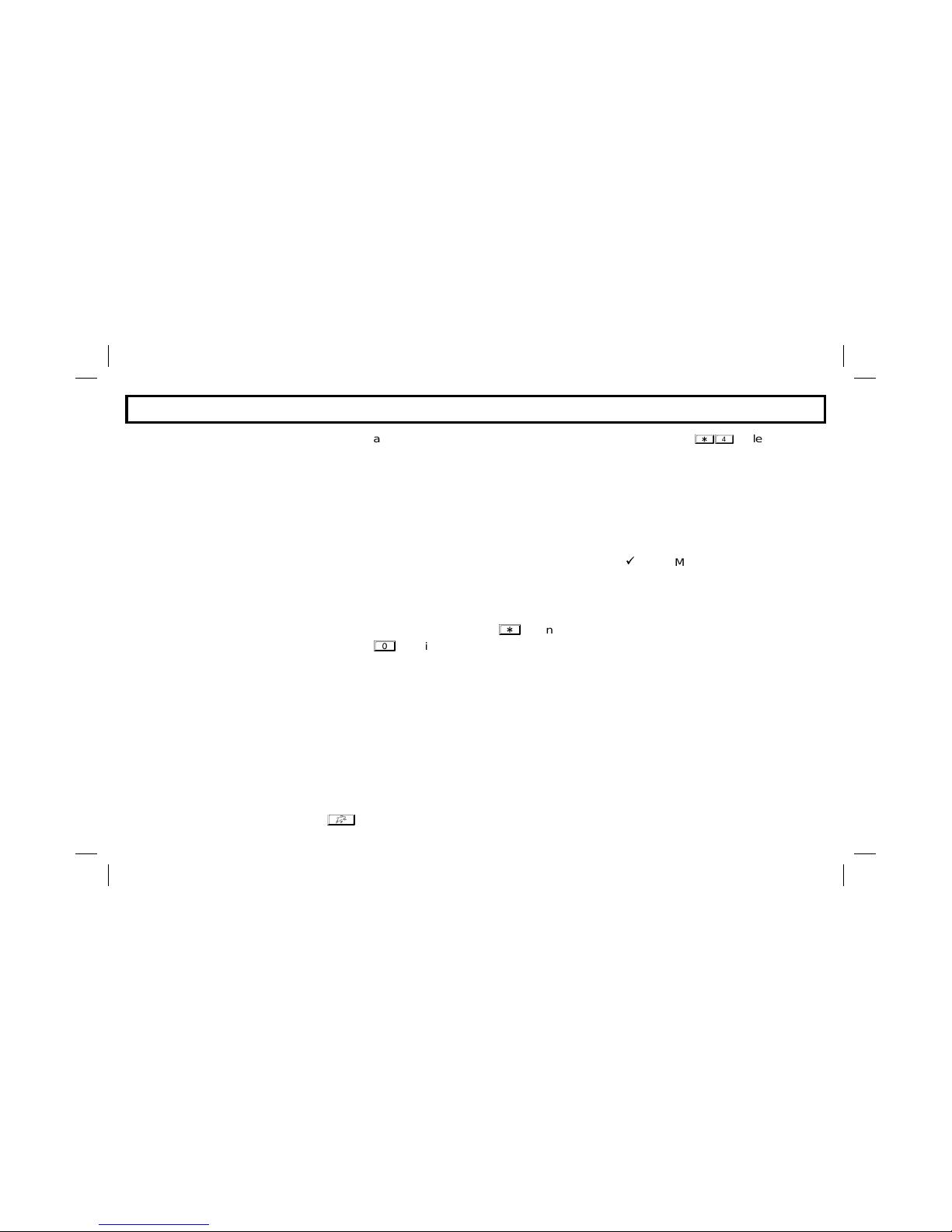
Ambush Code - In the event that
you are forced by an intruder to disarm your system, this special code
can be used to disarm the system,
and simultaneously send a silent
alarm to Central Station. If your system has the Ambush feature enabled,
the code assigned as the User 6 code
will function as your Ambush Code
Arming / Disarming - Turning the
system on or off by entering your user
code at the keypad.
Auto Interior Bypass - A feature
which allows the system to recognize
when you have not left the premises
and automatically bypass any interior
zones, deactivating devices such as
motion sensors, allowing free movement throughout the premises.
Battery - A backup source of power
to provide protection for a limited tim e
in the event of a power failure.
Bypass - the manual or automatic
removal of one or more protection
zones from the system. Press
and then the zone number to bypass a
zone.
Central Station - Monitors alarm,
emergency and trouble reports from the
alarm system and notifies proper authorities.
Chime - a keypad beep which indicates that a door has been opened while
the system is disarmed.
Easy Exit - Allows an occupant to
leave the premises without disarming
the system. Pressing
and then
while the system is armed will
permit exit by removing the protection
on the Exit/Entry door for 3 minutes,
Exit/Entry Delay - The amount of
time you are allowed to enter and leave
the premises when the system is armed.
Exit/Entry Zone - A zone which will
allow you to enter and leave the
premises when the system is armed.
Instant Protection - Arming without
Entry Delay while remaining on the
premises. (Press
while armed)
Keypad Sounder - A local warning
device at the keypad to alert that Entry
delay has started,
System Trouble - A problem has
been detected in the system which
may prevent it from working properly.
99SYSTEM light will be lit.
User Code - A four digit code which
is used to arm and disarm the s ystem
from the keypad.
User 1 Code - A four digit code
which can be used to program, reprogram and erase user codes, as
well as arm and disarm the system
from the keypad.
Zone - An area which is protected by
a security device. Your front door may
be designated as Zone 1, while the
living room motion detector may be
Zone 2. Refer to the Zone Label on
your keypad for the Zone Identification
of your system.
Glossary
15
Oi218a
page 15
Tuesday, September 16, 1997 08:28
Page 16

NAPCO LIMITED WARRANTY
THE FOLLOWING STATEMENT IS REQUIRED BY THE FCC
.
This equipment generates and uses radio-frequency energy and, if not installed and used properly, that
is, in strict accordance with the manufacturer's instructions, may cause interference to radio and television
reception. It has been type tested and found to comply with the limits for a Class-B computing device in
accordance with the specifications in Subpart J of Part 15 of FCC Rules, which are designed to provide
reasonable protection against such interference in a residential installation.
However, there is no guarantee that interference will not occ u r in a p a rt ic u la r in s t a lla tio n . I f t his equipm ent
does cause interference to radio or television reception, which can be determined by turning the
equipment off and on, the user is encouraged to try to correct the interference by one or more of the
following measures: reorient the receiving antenna; relocate the computer with respect to the receiver;
move the computer away from the receiver; plug the computer into a different outlet so that computer and
receiver are on different branch circuits.
If necessary, the user should consult the dealer or an experienced radio/television technician for
additional suggestions. The user may find the following booklet prepared by the Federal Communications
Commission helpful: “How to Identify and Resolve Radio-TV Interference Problems”. This booklet is
available from the U.S. Government Printing Office, Washington, DC 20402; Stock No. 004-000-00345-4.
NAPCO SECURITY SYSTEMS, INC. (NAPCO) warrants its products to be free from manufacturing defects
in materials and workmanship for thirty-six months following the date of manufacture. NAPCO will, within
said period, at its option, repair or replace any product failing to operate correctly without charge to the
original purchaser or user.
This warranty shall not apply to any equipment, or any part thereof, which has been repaired by others,
improperly installed, improperly used, abused, altered, damaged, subjected to acts of God, or on which any
serial numbers have been altered, defaced or removed. Seller will not be responsible for any dismantling or
reinstallation charges.
THERE ARE NO WARRANTIES, EXPRESS OR IMPLIED, WHICH EXTEND BEYO ND THE DESCRIPTION
ON THE FACE HEREOF. THERE IS NO EXPRESS OR IMPLIED WARRANTY OF MERCHANTABILITY OR
A WARRANTY OF FITNESS FOR A PARTICULAR PURPO SE. ADDITIONALLY, THIS W ARRANTY IS IN
LIEU OF ALL OTHER OBLIGATIONS OR LIABILITIES ON THE PART OF NAPCO.
Any action for breach of warranty, including but not limited to any implied warranty of merchantability, must
be brought within the six months following the end of the warranty period.
IN NO CASE SHALL NAPCO BE LIABLE TO ANYONE FOR ANY CONSEQUENTIAL OR INCIDENTAL
DAMAGES FOR BREACH OF THIS OR ANY OTHER WARRANTY, EXPRESS OR IMPLIED, EVEN IF THE
LOSS OR DAMAGE IS CAUSED BY THE SELLER'S OWN NEGLIGENCE OR FAULT.
In case of defect, contact the security professional who installed and maintains your security system. In
order to exercise the warranty, the product must be returned by the security professional, shipping costs
prepaid and insured to NAPCO. After repair or replacement, NAPCO assumes the cost of returning products
under warranty. NAPCO shall have no obligation under this warranty, or otherwise, if the product has been
repaired by others, improperly installed, improperly used, abused, altered, damaged, subjected to accident,
nuisance, flood, fire or acts of God, or on which any serial numbers have been altered, defaced or removed.
NAPCO will not be responsible for any dismantling, reassembly or reinstallation charges.
This warranty contains the entire warranty. It is the sole warranty and any prior agreements or representations, whether oral or written, are either merged herein or are expressly cancelled. NAPCO neither assumes,
nor authorizes any other person purporting to act on its behalf to modify, to change, or to assume for it, any
other warranty or liability concerning its products.
In no event shall NAPCO be liable for an amount in excess of NAPCO's original se lling price of the product,
for any loss or damage, whether direct, indirect, incidental, consequential, or otherwise arising out of any
failure of the product. Seller's warranty, as hereinabove set forth, shall not be enlarged, diminished or
affected by and no obligation or liability shall arise or grow out of Seller's rendering of technical advice or
service in connection with Buyer's order of the goods furnished hereunder.
NAPCO RECOMMENDS THAT THE ENTIRE SYSTEM BE COMPLETELY TESTED WEEKLY.
Warning:
Despite frequent testing, and due to, but not limited to, any or all of the following; criminal
tampering, electrical or communications disruption, it is possible for the system to fail to perform as
expected. NAPCO does not represent that the product/system may not be compromised or circumvented; or
that the product or system will prevent any personal injury or property loss by burglary, robbery, fire or
otherwise; nor that the product or system will in all cases provide adequate warning or protection. A properly
installed and maintained alarm may only reduce risk of burglary, robbery, fire or otherwise but i t is not
insurance or a guarantee that these events will not occur. CONSEQUENTLY, SELLER SHALL HAVE NO
LIABILITY FOR ANY PERSONAL INJURY, PROPERTY DAMAGE, OR OTHER LOSS BASED ON A CLAIM
THE PRODUCT FAILED TO GIVE WARNING. Therefore, the installer should in turn advise the consumer to
take any and all precautions for his or her safety including, but not limited to, fleeing the premises and calling
police or fire department, in order to mitigate the possibilities of harm and/or damage.
NAPCO is not an insurer of either the property or safety of the user's family or employees, and limits its
liability for any loss or damage including incidental or consequential damages to NAPCO's original selling
price of the product regardless of the cause of such loss or damage.
Some states do not allow limitations on how long an implied warranty lasts or do not allow the exclusion or
limitation of incidental or consequential damages, or differenti ate in their treatment of limitations of liab ility
for ordinary or gross negligence, so the above limitations or exclusions may not apply to you. This Warranty
gives you specific legal rights and you may also have other rights which vary from state to state.
NAPCO Security Systems, 333 Bayview Avenue, Amityville, NY 11701 OI218A 8/97
Oi218a
page 16
Tuesday, September 16, 1997 08:28
