Page 1
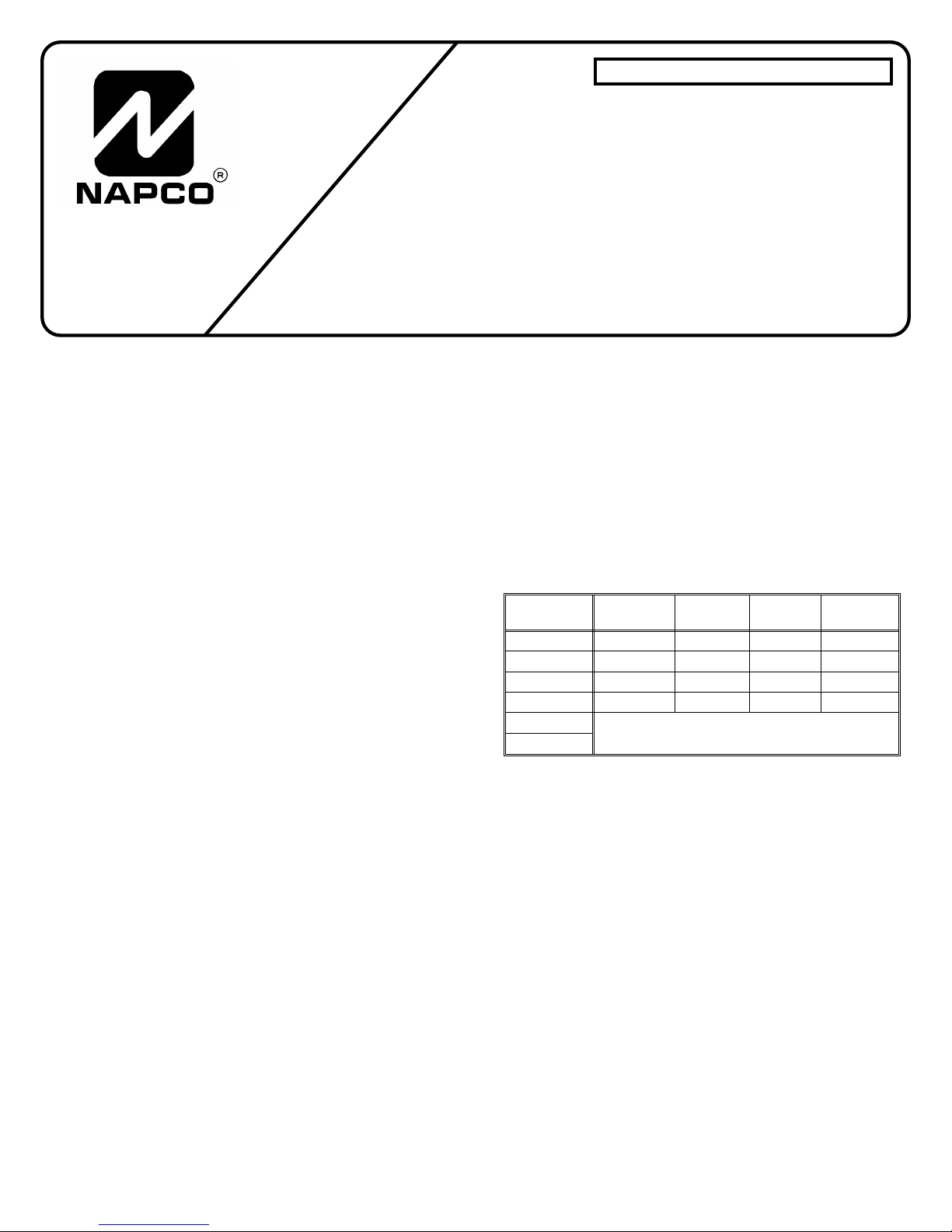
NAPCO SECURITY SYSTEMS, INC.
333 BAYVIEW AVENUE
AMITYVILLE, NEW YORK 11701
SALES REPAIRS & TECHNICAL SERVICE
TOLL FREE: (800) 645-9445
TECHNICAL SERVICE DIRECT LINE
TOLL FREE: (800) 645-9440
INSTALLATION INSTRUCTIONS
RP1054e KEYPAD
© NAPCO 1991 DESIGN PATS. PENDING WI578A 3/92
DESCRIPTION
The RP1054e is a user-friendly backlit keypad designed
for use with Napco MA1000e, MA1008e and MA1010 control panels, and for replacement purposes in MA854,
MA1008-series and MA1010-series panels. A large 7-segment alphanumeric display functions as a readout for control-panel information and zone identification. Installation is
quick and easy on only four wires.
This manual provides installation information only. Refer
to the accompanying User’s Guide (OI160) for keypad
functions and operation, and to the installation manual
furnished with the control panel for panel mounting, wiring,
and programming information.
SPECIFICATIONS
Operating Voltage: 9.0--13.0Vdc (supplied by control
panel)
Current: 40mA* typical
Wiring Length: 1 keypad, 1000’ max.; 5 keypads, 300’
max. using #22AWG wire)
Dimensions: 43⁄8’’ x 57⁄8’’ x 11⁄16’’ (HxWxD)
*Subtract from available combined standby current of
control panel.
MOUNTING
Opening the Keypad. There are two slots along the
bottom edge of the keypad about 1 inch from each side.
To open, insert a medium screwdriver into either slot and
push up with a slight twisting motion to release the retainer
tab. Repeat for the other slot. Pull out at the bottom and lift
off the two hooks at the top.
This keypad features a handy pull-up reference label.
(This label must be used in UL installations.) Before mount-
ing the keypad onto the wall, push the Sliding Label Plate
(with label and felt backing affixed and handle facing forward) down the guides at the rear of the keypad until it
snaps into place. Once installed, the Sliding Label Plate
cannot be removed without first removing the keypad from
the wall.
When installing the rear case, be sure that the words ‘‘UP’’
and ‘‘TOP’’ (molded into the case) are properly oriented. The
rear case is provided with a variety of holes to accommodate virtually any mounting situation. The four angled elongated holes are for mounting directly into a wall using
appropriate screws; these holes will allow levelling adjustment. The four corner holes may be used when replacing
an RP854 Keypad with RPB-1 Backplate for surface
mounting directly onto a wall. The RP1054e replaces both
the keypad and the backplate. If installing into a doublegang box, insert mounting screws through the two vertical
elongated holes on the left side of the case and into the
box. If the box is visible when viewed from the front, adjust
the keypad vertically, then tighten the screws. Then, using
hardware suitable for the mounting surface, add one or two
screws at the right side of the keypad case directly into the
wall to ensure a secure installation.
WIRING
Wire the keypad to the control panel terminals shown in
Table 1. Note: If using a soldering iron, be careful not to
splash solder onto the keypad circuit board or components, as damage could result.
Keypad Wire
Color
Yellow 1 9 5 6
Green 2 10 6 7
Red 3 7 3 3
Black 4 8 4 4
White to normally-open momentary-contact remote
White
Table 1. Keypad wiring to control-panel terminals.
MA854 MA1000e/M
A1008e
panic switch(es)
MA1008 MA1010
Remote Panic. To connect a remote panic button, splice
the two white wires to a normally-open momentary-contact
pushbutton switch. Similarly, additional panic buttons may
be wired in parallel with the first, as needed. If remote panic
will not be used, insulate both white leads, as a short across
them will cause a panic alarm. Note that in UL installations,
remote panic buttons must be located in the same room as
the keypad.
Keypad Panics. The RP1054e Keypad supports F/P/A
(Fire/Police/Auxiliary) panics. To enable Fire and Auxiliary
Panics, cut Jumper E (see JUMPER OPTIONS). If enabled,
each is tripped by simultaneously pressing the following
pairs of panic buttons:
• Fire Panic: press Keys [9/F] and [#].
• Police Panic: press Keys [*/P] and [#].
• Auxiliary Panic: press Keys [B/A] and [#].
Note: If used as a replacement keypad in MA854 or
MA1008 systems, which do not have the F/A/P-panic feature, or in MA1010 systems without F/P/A panic, Jumper E
Page 2
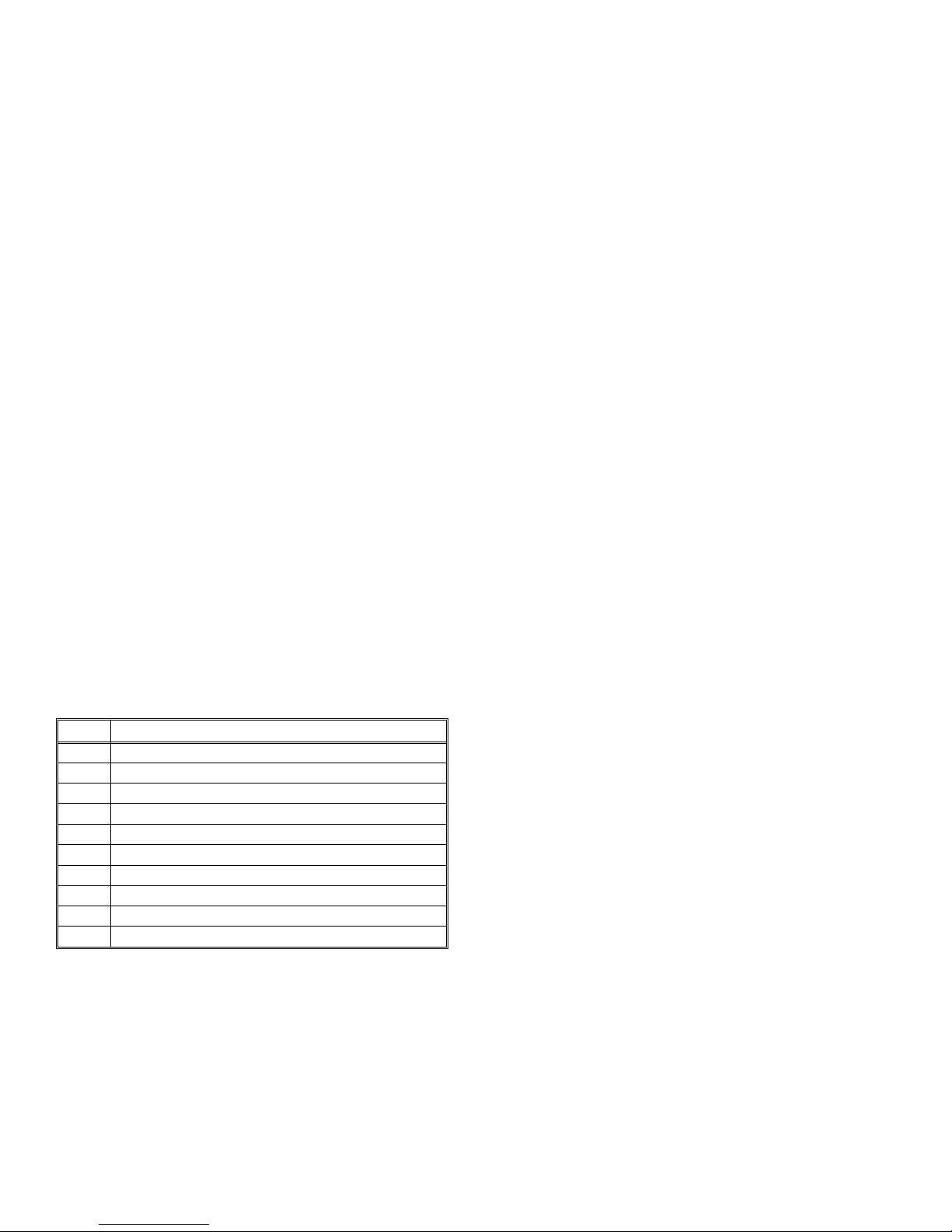
must remain intact.
Backlighting. Backlighting requires no additional wiring.
In normal use, the keypad is always dimly backlit. To
disable backlighting, see JUMPER OPTIONS.
JUMPER OPTIONS
Several jumpers provide a variety of options. Viewing the
keypad from the front, they are conveniently located at the
top edge (Jumper D) and along the right side (top to
bottom: Jumpers C, B, A and E) for easy access. To further
identify the location of the jumpers, refer to the label affixed
to the fishpaper on the back of the board.
Disable Keypad Panic. Cut Jumper A to disable all three
keypad-panic features and the two white remote-panic
wires.
Disable Keypad Sounder. Cut Jumper B to completely
disable the sounder. Do not disable the sounder in UL
installations.
Disable Touchpad Backlight. Cut Jumper C to disable
touchpad backlighting. (This will conserve of 15mA keypad
current.)
Reduce Touchpad Backlight. Cut Jumper D to reduce
backlight intensity. (This will conserve 6mA of keypad current.)
Activate Fire & Aux. Panics. Cut Jumper E to enable
F/P/A keypad panics.
COMPLETING THE INSTALLATION
To reassemble the keypad after installation, hang the top
of the front panel onto the hooks in the rear case and push
in firmly at the bottom until the retainer tabs snap into place.
(If difficulty is encountered, push the retainer tabs up
slightly using a screwdriver, as when removing.)
HOLD-DOWN FUNCTIONS
The keypad functions listed in Table 2 are selected by
holding down the indicated key for about 2 seconds (until
a beep sounds).
Key Function
[1] Bell/Battery Test
[2] Display Bypass*
[3] Display Status*
[4] Instant Protection
[5] Chime
[6] Telco Test; Manual Download**
[7] Fault Find
[8] Program
[9] Reset
[B] Alarm History*
*Keep button depressed until all zones have been displayed.
**Secondary hold-down function accessible only within
5 seconds after arming and disarming.
Table 2. Hold-Down Functions
To review the available functions at the keypad, pull up
the Sliding Label Plate at the top of the keypad to expose
the ‘‘ready-reference’’ list of both hold-down functions and
zone descriptions.
System Trouble Indications (MA1000e-Series only)
(Not in MA854 or earlier MA1000-Series panels). The
following system troubles will display at the keypad,
whether armed or disarmed, accompanied by flashing
LEDs. The indication may be temporarily reset by holding
down Reset Key [9] in order to check zone status and/or
arm the system. If the system trouble is not corrected, it will
return after about 3 minutes.
1: Ac Failure. Displays when ac power is restored after
a lengthy power failure (and the backup battery is dead).
2. Low Battery. Displays when battery terminal voltage
drops below its specified level.
3. Failure to Communicate. Indicates a transmission
failure. Hold down Key [9] to reset the keypad, then hold
down Key [6] to test the phone lines. If the test is successful,
the display will clear; otherwise it will return, indicating a
need for service.
7. Auto-Download Failure. (Where available.) Indicates
failure of a Function-6 Auto-Download from the PCD2000.
Reset the display by holding down Key [9], then try again
to download the program.
KEYPAD PROGRAMMING (MA1000-Series only)
The following keypad functions are enabled only in the
Dealer Program Mode. For programming instructions, refer
to the installation manual furnished with the control panel.
Key [1] - PRIOR. Sequences backward to the previous
location.
Key [2] - NEXT. Advances to the next location.
Key [3] - NEXT. Same as Key [2].
Key [4] - DATA UP. Selects the data for the chosen
location: numbers 1--9, 0 and letters B, C, D, E, and F, in
ascending order.
Key [5] - CLEAR. Clears the data from the selected location.
Key [6] - PRIOR. Same as Key [1].
Key [7] - DATA DOWN. Selects the data for the chosen
location: numbers 1--9, 0, and letters B, C, D, E, and F, in
descending order.
Key [8] - EXIT. All LEDs will light. Enter Dealer Program
Code with 10 seconds to verify and exit.
Key [B] - SET LOCATION. Enter a 3-digit location number.
