
QUICK START GUID
Model: SHOCKWAFE PRO 5.1
NAKAMICHI
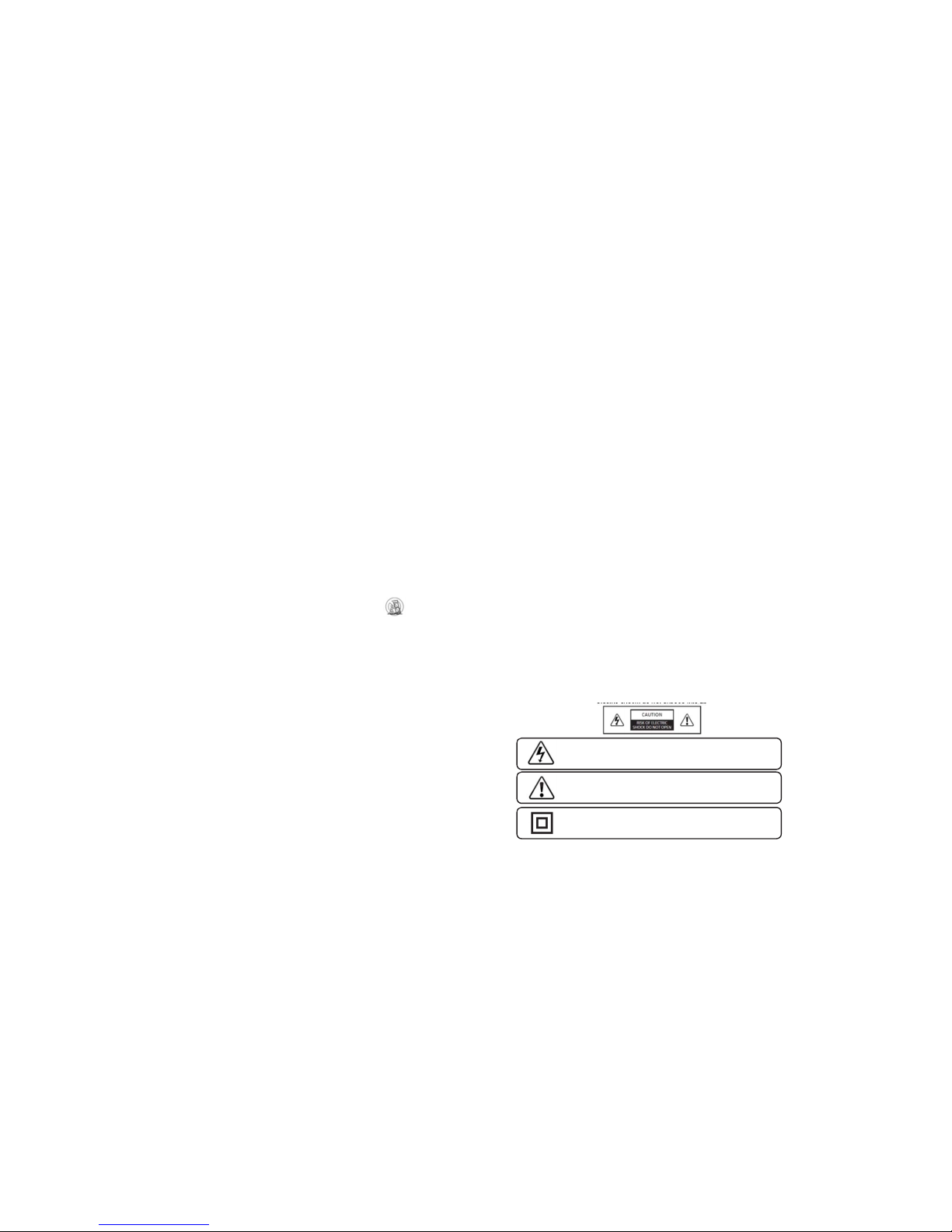
Your Unit is designed and manufactured to operate within defined design limits, and misuse may
result in electric shock or fire. To prevent yourUnitfrombeingdamaged,thefollowingrulesshould
be observed for its installation, use, and maintenance. Please read the following safety instructions
before operating your Unit. Keep these instructions in a safe place for future reference.
• Read these instructions.
• Keep these instructions.
• Heed all warnings.
• Follow all instructions.
• Do not use this apparatus near water.
• Clean only with a dry cloth.
• Do not block any ventilation openings. Install in accordance with the manufacturer’s instructions.
• Do not install near any heat sources such as radiators, heat registers, stoves, or other apparatus
(including amplifiers) that produce heat.
• Do not defeat the safety purpose of the polarized or grounding-type plug. A polarized plug has
two blades with one wider than the other. A grounding type plug has two blades and a third
grounding prong. The wide blade or the third prong are provided for your safety. If the provided
plug does not fit into your outlet, consult an electrician for replacement of theobsoleteoutlet.
• Protect the power cord from being walked on or pinched, particularly at plugs, convenience
receptacles, and the point where they exit from the apparatus.
• Only use attachments/accessories specified by the manufacturer.
• Use only with the cart, stand, tripod, bracket, or table specified by the manufacturer, or sold with
the apparatus. When a cart is used, use caution when moving the cart/
apparatus combination to avoid injury from tip-over.
• Unplug this apparatus during lightning storms or when unused for long periods of time.
• Refer all servicing to qualified service personnel. Servicing is required when the apparatus has
been damaged in any way, such as when the po wer supply cord or plug is damaged, liquid has
been spilled or objects have fallen into the apparatus, the apparatus has been exposed to rain or
moisture, does not operate normally, or has been dropped.
• To reduce the risk of electric shock or component damage, switch off the power before
connecting other components to your Unit.
• Unplug the power cord before cleaning your Unit. A damp cloth is sufficient for cleaning. Do not
use a liquid or a spray cleaner on your Unit. Do not use abrasive cleaners.
• Always use the accessories recommended by the manufacturer to insure compatibility.
• When moving your Unit from an area of low temperature to an area of high temperature,
condensation may form in the housing. Wait before turning on your Unit to avoid causing fire,
electric shock, or component damage.
• Slots and openings in the back and bottom of the cabinet are provided for ventilation. To ensure
reliable operation of your Unit and to protect it from overheating, be sure these openings are not
blocked or covered. Do not place your Unit in a bookcase or cabinet unless proper
• ventilation is provided.
• Never push any object into the slots and openings on your Unit enclosure. Do not place any
objects on the top of your Unit. Doing so could short circuit parts causing a fire or electric shock.
Never spill liquids on your Unit.
• When connected to a power outlet, power is always flowing into your Unit. To totally disconnect
power, unplug the power cord.
• Do not overload power strips and extension cords. Overloading can result in fire or electric shock.
• The wall socket should be located near your Unit and be easily accessible
• Keep your Unit away from moisture. Do not expose your Unit to rain or moisture. If water penetrates
into your Unit, unplug the power cord and contact your dealer. Continuous use in this case may result
in fire or electric shock.
• Do not use your Unit if any abnormality occurs. If any smoke or odor becomes apparent, unplu g the
power cord and contact your dealer immediately. Do not try to repair your unit yourself.
• Avoid using dropped or damaged appliances. If your Unit is dropped and the housing is damaged, the
internal components may function abnormally. Unplug the power cord immediately and contact your
dealer for repair.
• Continued use of your Unit may cause fire or electric shock.
• Do not install your Unit in an area with heavy dust or high humidity. Operating your Unit in
environments with heavy dust or high humidity may cause fire or electric shock.
• Ensure that the power cord and any other cables are unplugged before moving your Unit.
• When unplugging your Unit, hold the power plug, not the cord. Pulling on the power cord may
damage the wires inside the cord and cause fire or electric shock. When your Unit will not be used for
an extended period of time, unplug the power cord.
• To reduce risk of electric shock, do not touch the connector with wet hands.
• Insert the remote control batteries in accordance with instructions. Incorrect polarity may cause the
battery to leak which can damage the remote control or injure the operator.
• The marking label of the subwoofer was located on the external bottom enclosure of the product.
• The equipment shall be used at maximum 35 degree Celsius ambient temperature.
• See the important note and rating located on the back of the unit.
• WARNING - This equipment is not waterproof. To prevent a fire or shock hazard, do not place any
container filled with liquid near the equipment (such as a vase or flower pot) or expose it to dripping,
splashing, rain, or moisture.
• To prevent injury, this apparatus must be securely attached to the floor/wall in accordance with the
installation instructions.
• CAUTION - Danger of explosion or fire if batteries are mistreated. Replace only with the same or
specified type.
• Do not leave the batteries exposed to direct sunlight for a long period of time with doors and windows
closed. Do not disassemble the batteries or dispose of it in fire.
• Where the MAINS plug or appliance coupler is used as the disconnect device, the disconnect device
shall remain readily operable.
WARNING: To reduce the risk of fireorelectricshock,donotexposethisapparatustorainormoisture.
IMPORTANT SAFETY INSTRUCTIONS
This lightning flash with arrowhead symbol within an equilateral triangle is intended
to alert the user to the presence of not isolated dangerous voltage within the
product thatmaybe sufficient magnitude to constitute arisk of shock to persons.
This lightning flash with arrowhead symbol within an equilateral triangle is intended
to alert the user to the presence of not isolated dangerous voltage within the
product thatmaybe sufficient magnitude to constitute arisk of shock to persons.
Warning: This equipment is a Class II or double insulated electrical appliances. It
has been designed in such way that it does not require a safety connection to
electrical earth.
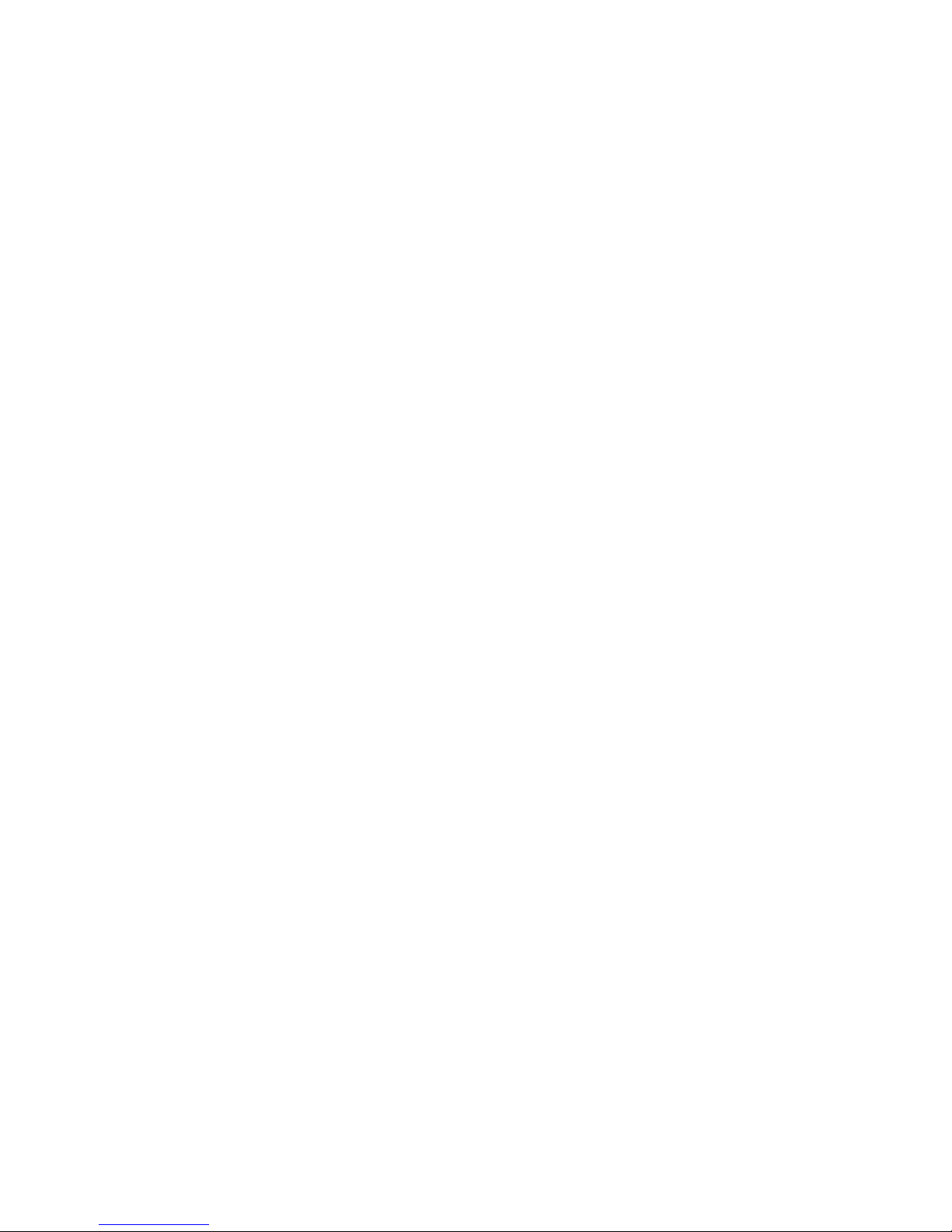
TABLE OF CONTENTS
Package Contents ………………………………………………………………………………………………….. 4
Controls and Connections …………………………………………………………………………………………. 5
First Time Set Up …………………………………………………………………………………………………… 6
Using the Remote …………………………………………………………………………………………………...
Connecting with HDMI ……………………………………………………………………………………………...
Functions on your Remote …………………………………………………………………………………………
EQs on your Remote ……………………………………………………………………………………………….
Programming the Remote ………………………………………………………………………………………….
Using Bluetooth Mode ……………………………………………………………………………………………
Re-linking the Subwoofer with the Sound Bar …………………………………………………………………...
Advanced Setup …………………………………………………………………………………………………….
Advanced Setup – HDMI …………………………………………………………………………………………...
Wall Mounting the Sound Bar ……………………………………………………………………………………...
Wall Mounting the Satellite Speakers …………………………………………………………………………….
Help and T roubleshoot…………………………… ……… ……………… ………… …… ………… ……………
Warranty Clause ………………………………………………………….……………… …… …………………
Specifications………………………………………………………………………………………………………...
Legal and Compliance…………………………………………………….………………………………………

PACKAGE CONTENTS
2 x Satellite Speaker
Audio Cables
4 x Velcro Strips
HDMI Cable
Digital Optical Cable
Subwoofer Power Cable
2 x Satellite
Speakers
Wireless
Subwoofer
Shockwafe Pro
Sound Bar
Remote Control
with Batteries
2 x Mounting Screws
(Satellite Speakers)
4
8 x Wall Screws
2xSatellite
Wall Mount
Brackets
8 x Screw Brackets3.5mm Audio Cable
2 x Mounting Screws
(Sound Bar)
2xSound Bar
Wall Mount
Brackets

* For Firmware update only.
CONTROLS & CONNECTIONS
Back of Sound Bar
5
USB*
USB In
OPTICAL (4)
Digital Optical
Audio In
HDMI IN (3)
HDMI In
HDMI IN (2)
HDMI IN
AUX (7)
Analog Audio In
(Stereo 3.5mm)
DIGITAL (6)
Coaxial In
HDMI OUT (1)
HDMI Out
(ARC)

Top of Sound Bar
Input
Press to change the audio source.
Demo
Press to play NAKAMICHI demo track for tuning.
Volume
Increase or decrease the loudness of the audio.
Power
Press to turn Sound Bar on or off.
6

Back of Subwoofer
Back of Satellite Speaker
7
LED Indicator
Pairing Button
Power Port
Power Switch
Satellite Speaker Ports
(Connects to Satellite Speakers)
Satellite Speaker Port
(Connects to Subwoofer)
7

* Not all TVshavetheaudiooutputsshownabove.Toconnectthe Sound
Bar directly to your other devices (Blu-Ray player, game system,etc.) see your
device’s user manual.
* Cables appearance may differ from the ones supplied.
† When using either of the Digital Inputs, if there is no audio: (A) trysetting
the TV output to PCM or (B) Connect directly toyourBlu-ray/othersource,
some TVs do not pass through digital audio.
‡ Cable not included.
3.5MM AUDIO
CABLE
GOOD
DIGITAL OPTICAL
CABLE
†
BETTER
DIGITAL COAXIAL
CABLE
† ‡
BETTER
FIRST-TIME SETUP
1
Back of Sound Bar
CHOOSE ONE CABLE
OR
OR
AND CONNECT
IT TO YOUR TV
8
8
GOOD
BETTER
BEST

HDMI CABLE
BEST
HDMI cables send Video (Out) and receive
Audio from the TV. See the
Connecting with
HDMI
section for more information.
† When using the Digital Inputs, if there is no audio: (A) try setting the TV
output to PCM or (B) Connect directly to your Blu-ray/other source, some TVs do
not pass through digital audio.
Connect the Sound Bar to your TV* using one of
the connection types to the left. Choose the best
possible connection type. Be sure the TV port is
an audio output, not an audio input.
* Not all TVs have the audio outputs shown above. To connect the Sound Bar
directly to your other devices (Blu-ray player, game system, etc) see your device’s
user manual.
9
Do not use HDMI IN for First-Time Setup.
See Advanced Setup if you would like to connect
HDMI devices (such as Blu-ray™ players, cable
boxes, and game consoles) to your Sound Bar.
9
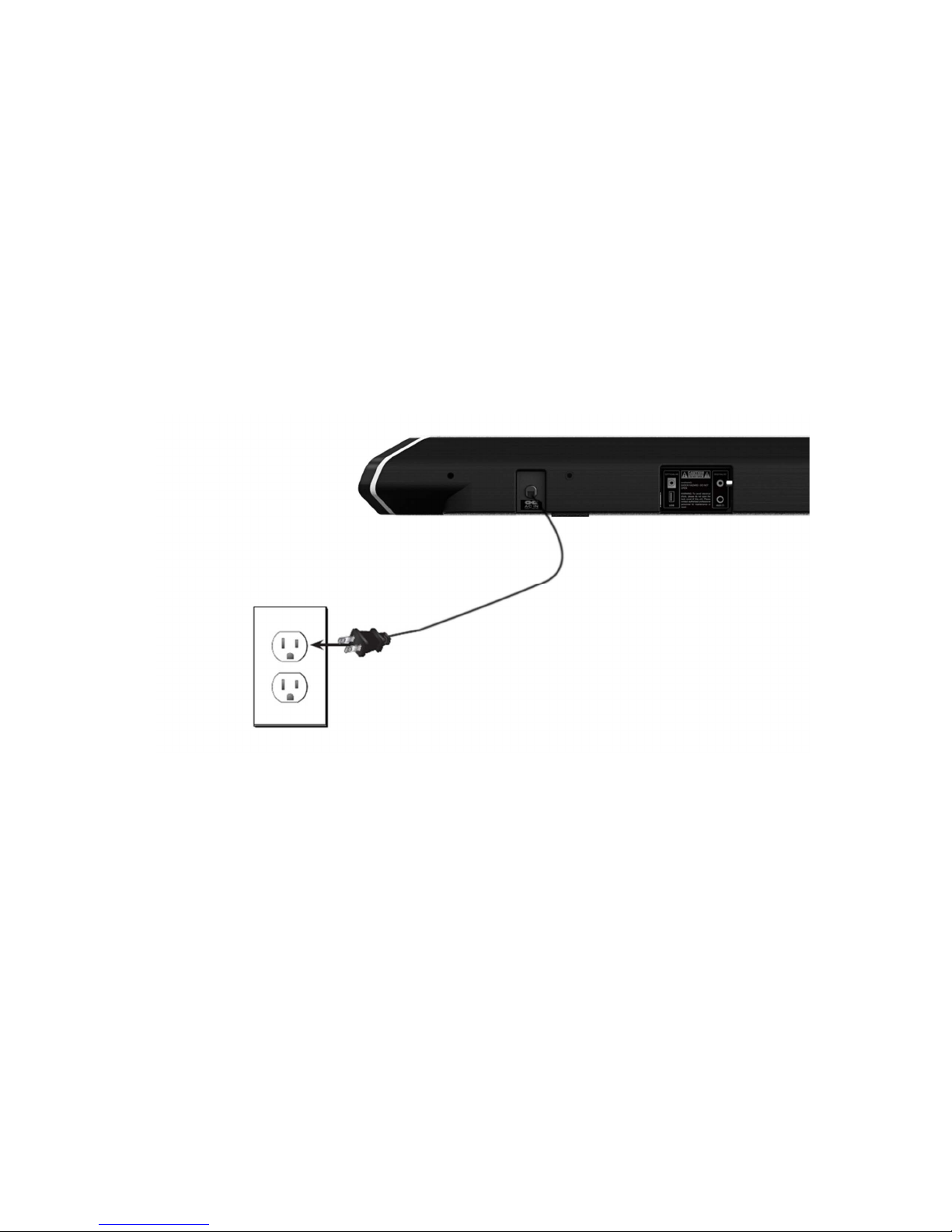
2
Connect the power cable to the
Sound Bar AC IN as shown.
Plug the power cable into an
electrical outlet.
10

Connect the satellite speakers to the subwoofer
using the included satellite speaker audio cables.
3
Match the color codedspeaker cable
to the matching speaker port color.
11

4
5
6
Connect a power cable to
the subwoofer.
Plug the power cable into a
power outlet.
Flip the power switch into
the ON position.
12

Sound Bar is centered
below the TV.
For the best surround sound experience,position the Sound Bar, subwoofer,and
satellite speakersas shown. The Sound Bar should be close to ear level.
7
13
Note: Speaker stands not included.
13

8
Remove the battery cover
by gently sliding it away
from the remote.
9
Insert the included batteries
and gently slide the battery
cover back into place.
Power Source
Top Top
10
Turn your TV on, the Sound Bar will automatically turn on
and begin searching for an active input.
You can press the SOURCE button to switch between
audio sources. For example,IfyouareconnectedyourTV
to HDMI IN (ARC), set the Sound Bar to HDMI ARC.
Tip: Pressing the SOURCE button will stop
the auto detect function.
14

USING THE REMOTE
Display
Displays Sound Bar Settings
InputSource
Presstochangeinputsource.
Vol +/‐
Presstoincreaseanddecreasevolume.
Enter/Play/Pause/Mute
Presstoselectanoption.
Presstoplayorpause.
Presstomute/unmute.
Next
PresstoskiptothenexttrackinBluetoothmode.
(ChangesaudiosettingsinMenu)
SportsEQ
PresstocyclethroughSportsEQs
TVEQ
PresstocyclethroughTVEQs
NightEQ
PresstocyclethroughNightEQs
TVPower
Presstopoweron/offTV.
Power
Presstopoweron/offSoundBar.
Menu
Presstoaccessmenusettings.
Previous
PresstoskiptotheprevioustrackinBluetoothmode.
(ChangesaudiosettingsinMenu)
Up/Down
PresstochangechannelsonTV.
Presstocyclethroughsettingsandoptionsinmenu.
MovieEQ
PresstocyclethroughMovieEQs
MusicEQ
PresstocyclethroughMusicEQs
GameEQ
PresstocyclethroughGameEQs
15

CONNECTING WITH HDMI
What is HDMI Audio Return Channel (ARC)?
Using HDMI ARC, your TV can send audio to the
sound bar using an HDMI cable.
You will need to connect your sound bar to your
TV’s HDMI ARC port using an HDMI cable that is
ARC compatible.
To connect using HDMI*:
1. Connect one end of the HDMI cable to the HDMI
(ARC) port on the back of your TV.
2. Connect the other end to the HDMI OUT (ARC) port
on your NAKAMICHI sound bar.
3. From the AUDIO menu on your TV, change the Digital
Audio Setting to Dolby Digital or Bitstream.
4. From the SYSTEM menu, enable CEC and ARC
(SAC)
† functions.
5. From the CECmenu, select Device Discovery to
register the soundbar with the TV.
* Steps may differbyTVmanufacturer. See your TV’s user manual for more information.
† CEC Function naming may differ by TV manufacturer.SeeyourTV’susermanualformoreinformation.
If you want to use the volume buttons on the TV
remote control to control the sound bar, enable
System Audio Control from the CEC menu.
16

Back of TV*
* HDMI ARC port location may differ by TV manufacturer.Seeyour TV’s user manual for more information.
Connect to HDMI (ARC) port on your TV
17

FUNCTIONS ON YOUR REMOTE
Press the Menu button and use the Up/Down Arrow buttons on the remote to access the different functions and acoustic settings
of the Sound Bar. Each function and setting will be displayed on the remote control’s LCD display. The LED Indicators on the
Sound Bar will behave differently with each function.
Function LED Behavior Description
Center Volume
Press the Next/Previous button to increase/decrease the center speakers sound level. The
LED indicators will move to the right with increasing levels and to the left with decreasing
levels.
FIVE Left LEDs indicate Center
Volume at 5. (Default: 5)
Rear Speakers
Volume
Press the Next/Previous button to increase/decrease the rear speakers sound level. The
LED indicators will move to the right with increasing levels and to the left with decreasing
levels.
FIVE Left LEDs indicate Rear
Speakers Volume at 5. (Default: 5)
Rear Speakers
Balance
Press the Next/Previous button to move the rear speakers balance towards the left/right
rear channel speaker. The LED indicators will move to the right when levels are adjusted to
the right and to the left when adjusted to the left.
Two center LEDs indicate Rear
Speakers Balance is centered.
Subwoofer Volume
Press the Next/Previous button to increase/decrease the subwoofer speakers sound level.
The LED indicators will move to the right with increasing levels and to the left with
decreasing levels.
FIVE Left LEDs indicate Subwoofer
Volume at 5. (Default: 5)
Surround ON/OFF
ON
Press the Next/Previous button to enable/disable surround. When enable (ON), all the
inputs will produce 5.1 surround sound. When disable (OFF), 5.1 surround sound sources
will be down mixed to 2.1 stereo.
OFF
LEDs located here.
18

Function LED Behavior Description
Bluetooth Pairing
Press the Enter button on the remote. The sound bar will be discoverable for 15 minutes.
Your can now search for the sound bar (SHOCKWAVE PRO 5.1) using your Bluetooth
device. The sound bar will power down if no device is found. Note: Set your Bluetooth
device into pairing mode prior to the sound bar.
LEDs flash from left to right and
back continuously when searching
for devices.
Demo Track
Press the Enter button on the Remote. The Sound Bar will play the Nakamichi
Demonstration Track. Use this track to adjust volume levels of the Center, Rear and
Subwoofer or the balance of the Rear Speakers.
LEDs flash from left to right and
back continuously when searching
for devices.
Reset
Press the Next/Previous and Enter buttons to select and reset your remote and sound bar
to the factory default settings. All paired Bluetooth devices will be unpaired. All programmed
IR remotes will also be removed.
Upon Reset all LEDs will blink
once.
19

EQs ON YOUR REMOTE
Press either Movie, Sports, Music, TV,, Game or Night EQ buttons on your remote to toggle through more EQ settings under that
genre. Each function and setting will be displayed on the remote control’s LCD display. The LED Indicators on the Sound Bar will
behave differently with each function.
EQ LED Behavior Description
Movie
Press MOVIE button to toggle between MOVIE EQ in this sequence: Movie, Action, Sci-Fi,
Animation, Comedy and Drama.
Fifth LED will blink once to indicate
change of Movie EQ.
Sports
Press SPORTS button to toggle between SPORTS EQ in this sequence: Sports, Football,
Baseball, Basketball, Fighting and Racing.
Sixth LED will blink once to indicate
change of Sports EQ.
TV
Press TV button to toggle between TV EQ in this sequence: TV, Action, Sci-Fi, Animation,
Comedy and News.
Seventh LED will blink once to
indicate change of TV EQ.
Music
Press MUSIC button to toggle between MUSIC EQ in this sequence: Music, Rock, Pop, R&B
and Country
Eighth LED will blink once to
indicate change of Music EQ.
Gaming
Press GAME button to toggle GAMING EQ.
Ninth LED will blink once to indicate
change of Gaming EQ.
Night Press NIGHT button to toggle between NIGHT MODE in this sequence: Sub ON, Sub LOW
(Bass reduced to level 2), Sub OFF and Headphones.
• In “Headphone mode”, Sound Bar transmits sound to only Nakamichi headphones for personal listening.
• When in “Headphone” mode mode, powering off the Sound Bar and powering on again will return to “Sub ON” EQ
mode. This will prevent confusion that the Sound Bar has no sound output.
Tenth LED will blink once to
indicate change of Night Mode.

Leveledat4”/10cmapart.
PROGRAMMING THE REMOTE
You can program your Remote to control your TV. Press the Menu button on the remote, then use the Up/Down buttons to navigate to LRN
TV RMT. Use the Next/Previous buttons to toggle through LRN POWER, LRN CH +, and LRN CH -. Press the corresponding commands
from your TV Remote when prompted.
You can erase the commands learned on your remote by simply resetting it. Press the Menu button on the remote, then use the Up/Down
buttons to navigate to LRN TV RMT. Use the Next/Previous buttons to toggle through to RESET LRN. Press OK when prompted to confirm
reset.
Turn off your T V when programming your Sound
Bar Remote.
Point both theSound Bar and TV remotes towards
towards each other when programming. Maintain
them level and at approximately 4”/10cm apart.
21

USING BLUETOOTH MODE
Your Sound Bar supports music streaming from smartphones,
tablets, and computers with Bluetooth capability. Device
compatibility will vary, see your device’s documentation for
more information.
Once you have paired your source device to the Sound Bar, as
long as you stay within range of the Sound Bar, your device
should remain paired.
If the input is changed, the Bluetooth device will disconnect. If
the source is changed back to Bluetooth, any paired Bluetooth
device will reconnect automatically.
Maximizing Signal
A Bluetooth signal has a range of up to 30 feet. Keep in mind
that Bluetooth is a compressed audio format, so streamed music
may lose some integrity when compared to a wired connection.
Try thefollowing if your sound quality is less than optimal:
• If you hear any break-up or disconnect while streaming music from
your device, move the source device closer to the Sound Bar.
• Be sure that there are no solid obstructions in the line-of-sight
between the Sound Bar and the source device.
• Other wireless devices can affect Bluetooth range, including
wireless security cameras, wireless video baby monitors, cordless
phones, and microwave ovens. Turning off or moving these devices
may improve Bluetooth range.
Your Sound Bar is not equipped with a
microphone, so it cannot operate as a hands-free
device for a smartphone.
Reduce the volume levels on your device and
on the Sound Bar before pressing Play. High
volume levels can damage your hearing.
22

RE-LINKING THE SUBWOOFER WITH THE SOUND BAR
12
First confirm that the Sound Bar is switched off. Power on
the Subwoofer. Press and hold the pairing button on the
back of the subwoofer for 5 seconds. The LED on the back
of the subwoofer will begin to blink.
Power on the Sound Bar. The sound Bar and
Subwoofer will re-link automatically. Once the
linking is completed, the LED on the back of the
Subwoofer will light continuously.
If automatic re-link does not work, press and
hold the DEMO button on the Sound Bar to
initiate re-link.
The subwoofer has already been paired with the Sound
Bar by NAKAMICHI. However, they may need to be relink if there is no sound coming from the subwoofer.
Turn off your TVspeakers when
programming your sound bar.
23

DIGITAL (6) †
Coaxial In
OPTICAL (4)
Digital Optical Audio In
AUX (7)
Analog Audio In
(Stereo 3.5mm)
ADVANCED SETUP
Back of Sound Bar
† Cable not included.
Game Console
Network Media Player
Tablet/MP3 Player/Laptop

ADVANCED SETUP - HDMI
Blu-ray Player Cable/Satellite Box
OR
Connect to HDMI (ARC) port on your TV
HDMI cables transmit both audio and
video. To view video from these devices,
turn the Sound Bar on, then set the Sound
Bar input to HDMI-ARC. Set your TV input
to the HDMI port to which the Sound Bar is
connected.
* Cables appearance may differfromtheones supplied.
25

Back of Sound Bar
Insert the two wall-mount screws into the wall-mount screw holes, and
then tighten them with a Phillips screwdriver.
WALL-MOUNTING THE SOUND BAR
1
2
Wall-Mount Screw Holes
Place the included wall mounting template against the wall under
your TV. Mark the four bracket holes using a pencil.
26

Be sure your screws are attached to
wood studs, drywall anchors (for
drywall), or c oncrete anchors (for
brick/concrete walls).
Screws for attaching the brackets to the
wall are not included. Choose the screw
type and length appropri ate to your
home’s construction. If in doubt, consult
a professional installer.
Wall Mount Screw
Screw Size: M4 x 10
3
If you are unfamiliar with power tools or the
layout of electrical wiring in the walls of your
home, consult a professional installer.
27

WALL-MOUNTING THE SATELLITE SPEAKERS
Be sure your screws are attached to wood studs or
drywall anchors (for drywall) or concrete anchors (for
brick/concrete walls). Wall mounting hardware is not
included.
Wall Mount Screw
To wall-mount the satellite speakers:
1. Attach the wall mount screw to the back of
the satellite speaker.
2. Attach the wall mount to the back of the
satellite speaker.
3. Align and mount the satellite speaker with
the wall mount bracket.
If you are unfamiliar with power tools or the
layout of electrical wiring in the walls of your
home, consult a professional installer.
28

There is no power.
There is no sound.
I hear buzzing or humming.
The remote isn’t working.
•PressthePOWER button on the remote control or on the top of your Sound Bar.
• Ensure the power cord is securely connected.
• Plug a different device into the electrical outlet to verify that the outlet i s working correctly.
• Increase the volume. Press Volume Up on the remote control or on the top of your Sound Bar.
•PressMUTE on the remote to ensure the Sound Bar is not muted.
•PressSOURCE on the remote or on the top of your Sound Bar to select a different input source.
• When using either of the Digital Inputs, if there is no audio: (A) Try setting the TV output to PCM or (B) Connect directly to
your Blu-ray/other source, some TVs do not pass through digital audio.
• On digital inputs, the input LEDs will flash rapidly if an unsupported format is present. Set the source to output PCM.
• Your TV may be set to variable audio output. Confirm that the audio output setting is set to FIXED or STANDARD,not
VARIABLE. Consult your TV’s user manual for more detailed information.
• If using Bluetooth, ensure that the volume on your source device is turned up and that the device is not muted.
• Ensure all cables and wires are securely connected.
• Connect a different source device (TV, Blu-ray player, etc) to see if the buzzing persists. If it does not, the problem may be
with the original device.
• Connect your device to a different input on the Sound Bar.
• Replace the remote batteries with new ones.
• Point the remote directly at the center of the Sound Bar when pressing a button.
• If using a Bluetooth connection, some of the buttons on the remote may not be supported by the streaming application.
(e.g., Pandora doesn’t support the Back button.)
HELP & TROUBLESHOOTING
29

ONE YEAR LIMITED WARRANTY (U.S. Only)
Nakamichi Corporation USA (“Nakamichi”) warrants to the original retail purchasers (the “Original Purchasers”) only. The Original Purchasers refer to
the purchasers who purchase this Product from Nakamichi’s authorized retailers (“Nakamichi Retailers”). This warranty will terminate automatically
prior to its stated expiration if the Original Purchaser sells or transfers this Product to any other party. Nakamichi warrants that the
LOUDSPEAKER(S), PASSIVE CROSSOVER COMPONENT(S) and ENCLOSURE on this Product will be free from defects in materials and
workmanship for a period of one (1) year from the date of original retail purchase from Nakamichi Retailer. Furthermore, Nakamichi warrants that any
AMPLIFIER OR OTHER ELECTRONIC COMPONENT that may be included in this Product will be free from defects in materials and workmanship for
a period of one (1) year from the date of original retail purchase from Nakamichi Retailer. Defective Products must be shipped, together with proof of
purchase in the form of original sales receipts from Nakamichi or Nakamichi’s Retailer showing the Product Name and date of purchase, freight and
insurance prepaid, to Nakamichi’s Support Centre at 2645 Brooklyn Queens Expressway W., Woodside, NY 11377. This Product must be shipped in
either its original packaging or packaging of affording equal degree of protection; in any case the risk of loss or damage in transit is to be borne by
you.
If upon examination at Nakamichi’s Support Centre it is determined that the unit was defective in materials or workmanship at anytime during this
Warranty period, Nakamichi will, at its option, repair or replace this Product at no additional charge, except as set forth below. All replaced parts and
Products become the property of Nakamichi. Products replaced or repaired under this warranty will be returned to you, within a reasonable time,
freight prepaid. This warranty does not include service or parts to repair damage caused by accident, disaster, acts of GOD, misuse, abuse,
negligence, inadequate packing or shipping procedures, commercial use, voltage inputs in excess of the rated maximum of the unit, cosmetic
appearance of cabinetry not directly attributable to defect in materials or workmanship, or service, repair, or modification of the Product which has not
been authorized or approved by Nakamichi. This warranty shall terminate if the serial number on the Product has been removed, tampered with or
defaced.
There are no other express or implied warranties. Nakamichi’ liability is limited to repair or, at its sole option, replacement of this Product. Incidental,
special and consequential damages are disclaimed where permitted by law. This Warranty applies only to Products purchased in the United States of
America.
CUSTOMER SUPPORT
Thank you for your purchase of this Product. If you have any question or comment, please visit our website at www.nakamichi-usa.com/support or
email them to support@nakamichi-usa.com.
Nakamichi Corporation USA
2645 Brooklyn Queens Expressway W., Woodside, NY 11377
30

Sound Bar:
Power Consumption:
Two 2.5” Full-Range Drivers (Centre)
Four 2.5” Full-Range Drivers (Left and Right)
Two 1.0” High Frequency Tweeters ( Left and Right)
80W
Satellite:
Power Consumption:
One 2.5” Full-Range Drivers (Each Satellite)
15Wx2
Subwoofer:
Power Consumption:
One 8” Subwoofer Driver
60W
Inputs: Three HDMI (ARC on output HDMI)
One Optical (Toslink)
One Digital Coaxial Audio
One 3.5mm Stereo Audio
Bluetooth (Wireless)
One USB (For firmware upgrade)
Sound Pressure Level (System): 104dB
Frequency Response (System): 35Hz – 22kHz
Voltage: 120V, 60Hz
Compliances: FCC, CAN ICES-3
SPECIFICATIONS
31

LEGAL & COMPLIANCE
FCC Class B Radio Interference Statement
NOTE: This equipment has been tested and found to comply with the limits for a Class B digital device, pursuant to Part 15 of the FCC Rules. These limits are designed to provide reasonable protection against harmful
interference in a residential installation. This equipment generates, uses and can radiate radio frequency energy and, if not installed and used in accordance with the instructions, may cause harmful interference to
radio communications.
However, there is no guarantee that interference will not occur in a particular in sta llation. If this equipment does cause harmful interference to radio or television reception, which can be determined by turning the
equipment off and on, the user is encouraged to try to correct the interference by one or more of the following measures:
1. Reorient or relocate the receiving antenna.
2. Increase the separation between the equipment and receiver.
3. Connect the equipment into an outlet on a circuit different from that to which the receiver is connected.
4. Consult the dealer or an experienced radio/TV technician for help.
This device complies with Part 15 of the FCC Rules. Operation is subject to thefollowing two conditions: (1)thisdevicemaynotcauseharmfulinterference,and(2)thisdevicemust accept any
interference received, including interference that may cause undesired operation.
Warning: Changes or modifications to this unit not expressly approved by the party responsible for compliance could void the user’s authority to operate the equipment.
Notice:
1. Thechangesormodificationsnotexpressly approved by the party responsible for compliance could void the user’s authority to operate the equipment.
2. ShieldedinterfacecablesandACpowercord,ifany,mustbe used in order to comply with the emission limits.
3. Themanufactureris not responsible for any radio or TV interference caused by unauthorized modification to this equipment. Itistheresponsibilities oftheusertocorrectsuchinterference.
RF Exposure Information
This device meets the government’s requirements for exposure to radio waves. This device is designed and
manufactured not to exceed the emission limits for exposure to radio frequency (RF) energy set by the
Federal Communications Commission of the U.S. Government. This device complies with FCC radiation
exposure limits set forthfor an uncontrolled environment.This equipment should be installed and operated
with minimum distance between 20cm the radiator your body: Use only the supplied antenna.
IC Statement
1. This device complies with Industry Canada licence-exempt RSS standard(s). Operationissubjectto
the following two conditions:
(1) this device may not cause interference, and
(2) this device must accept any interference, including interference that may cause undesired
operation of the device.
2. Changes or modifications not expressly approved by the party responsible for compliance could
void the user’s authority to operate the equipment.
IC Radiation Exposure Statement
This equipment complies with IC RSS-102 radiation exposure limits set forthforanuncontrolled
environment. This equipment should be installed and operated with minimum distance 20cm
between the radiator & your body.
Disposal and Recycling
You must dispose of this product properly, according to local laws and regulations. Because this
product contains electronic components and a battery, it mustbedisposedofseparatelyfrom
household waste. Contact local authorities to learn about disposal and recycling options.
32
Manufactured under license from Dolby Laboratories.
Dolby, Dolby Audio and the double-D symbol are
trademarks of Dolby Laboratories.
This product qualifies for ENERGY STAR in the “factory default”
setting and this is the setting in which power savings will be
achieved. Changing the factory default settings or enabling
other features will increase power consumption that could
exceed the limits necessary to qualify for ENERGY STAR rating.
We want to help you save energy.

© 2015 NAKAMICHI (USA) LLC. ALLRIGHTS RESERVED.
1509-US-EN-REV A
