Page 1

NAGRA-SD
PROVISIONAL
USER MANUAL
Copyright © NAGRAVISION S.A.2010
Page 2
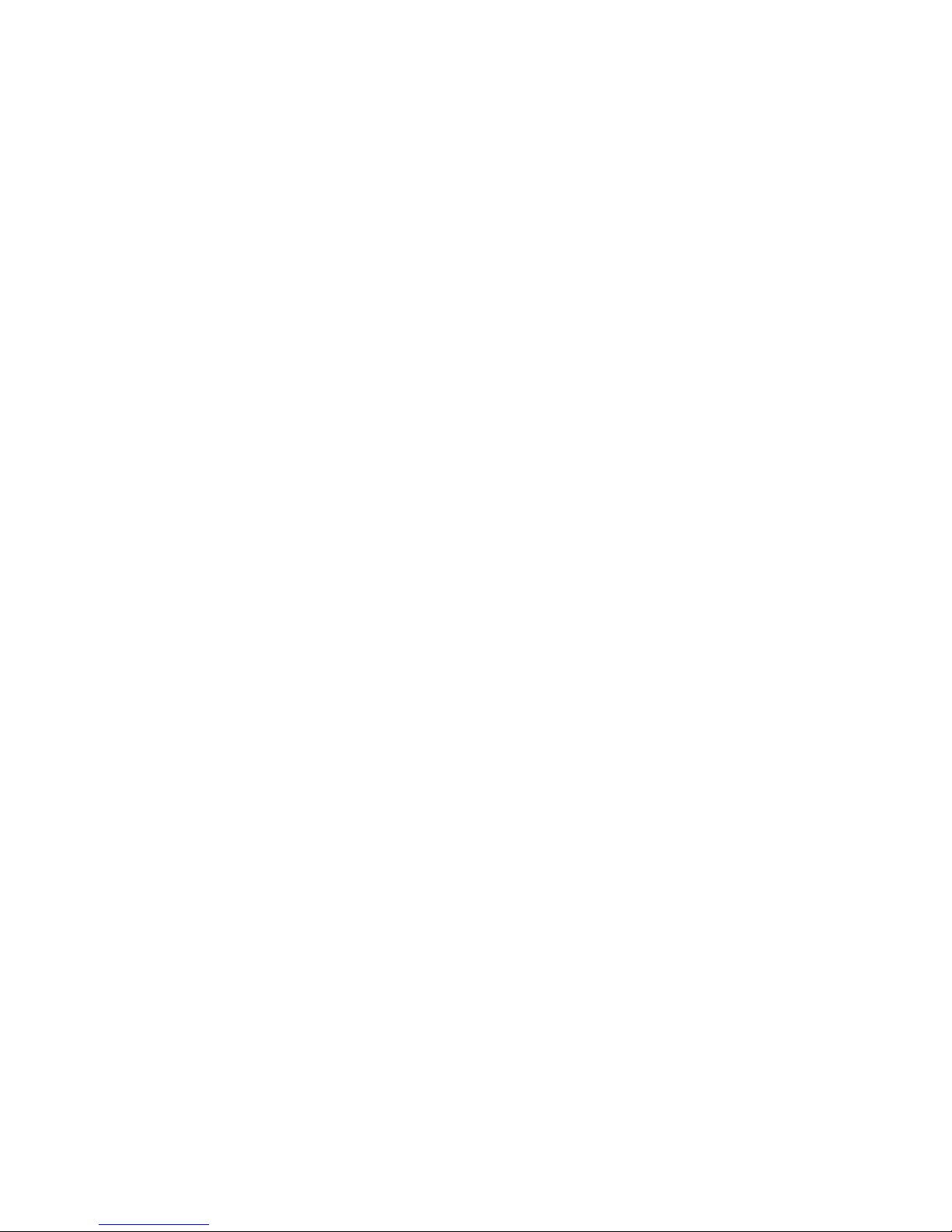
1 GUARANTEE..................................................................................................................................................................... 4
2 DELIVERED WITH............................................................................................................................................................. 4
3 PANEL DESCRIPTION...................................................................................................................................................... 5
3.1 Front panel key functions............................................................................................................................................. 5
3.2 Rear side ........................................................................................................................................................................ 5
3.3 Left side.......................................................................................................................................................................... 6
3.4 Right side ....................................................................................................................................................................... 6
3.5 Top face.......................................................................................................................................................................... 6
4 INSTALLING BATTERIES ................................................................................................................................................ 6
5 FIRST POWER ON ............................................................................................................................................................ 6
6 RECORD WINDOW DESCRIPTION ................................................................................................................................. 6
6.1 View ................................................................................................................................................................................ 6
6.2 Input type ....................................................................................................................................................................... 6
6.3 Input / record level ........................................................................................................................................................ 6
6.4 Filter status .................................................................................................................................................................... 6
6.5 AGC status ..................................................................................................................................................................... 6
6.6 Output volume ............................................................................................................................................................... 6
6.7 VOR status ..................................................................................................................................................................... 6
6.8 Modulometer .................................................................................................................................................................. 6
6.9 Play / Record file name................................................................................................................................................. 6
6.10 Play / Record counter ................................................................................................................................................. 7
6.11 Total file / Free record time ........................................................................................................................................ 7
6.12 File counter, Cue counter........................................................................................................................................... 7
6.13 Run status .................................................................................................................................................................... 7
6.14 Audio parameters ........................................................................................................................................................ 7
6.15 USB status ................................................................................................................................................................... 7
6.16 Keyboard status .......................................................................................................................................................... 7
6.17 Battery status .............................................................................................................................................................. 7
7 USING THE NAGRA-SD ................................................................................................................................................... 7
7.1 Recording audio in the field......................................................................................................................................... 7
7.1.1 The Automatic Gain Control (A.G.C) ....................................................................................................................... 8
Page 2 of 17
Copyright © NAGRAVISION S.A. 2011
February 9, 2011
Page 3
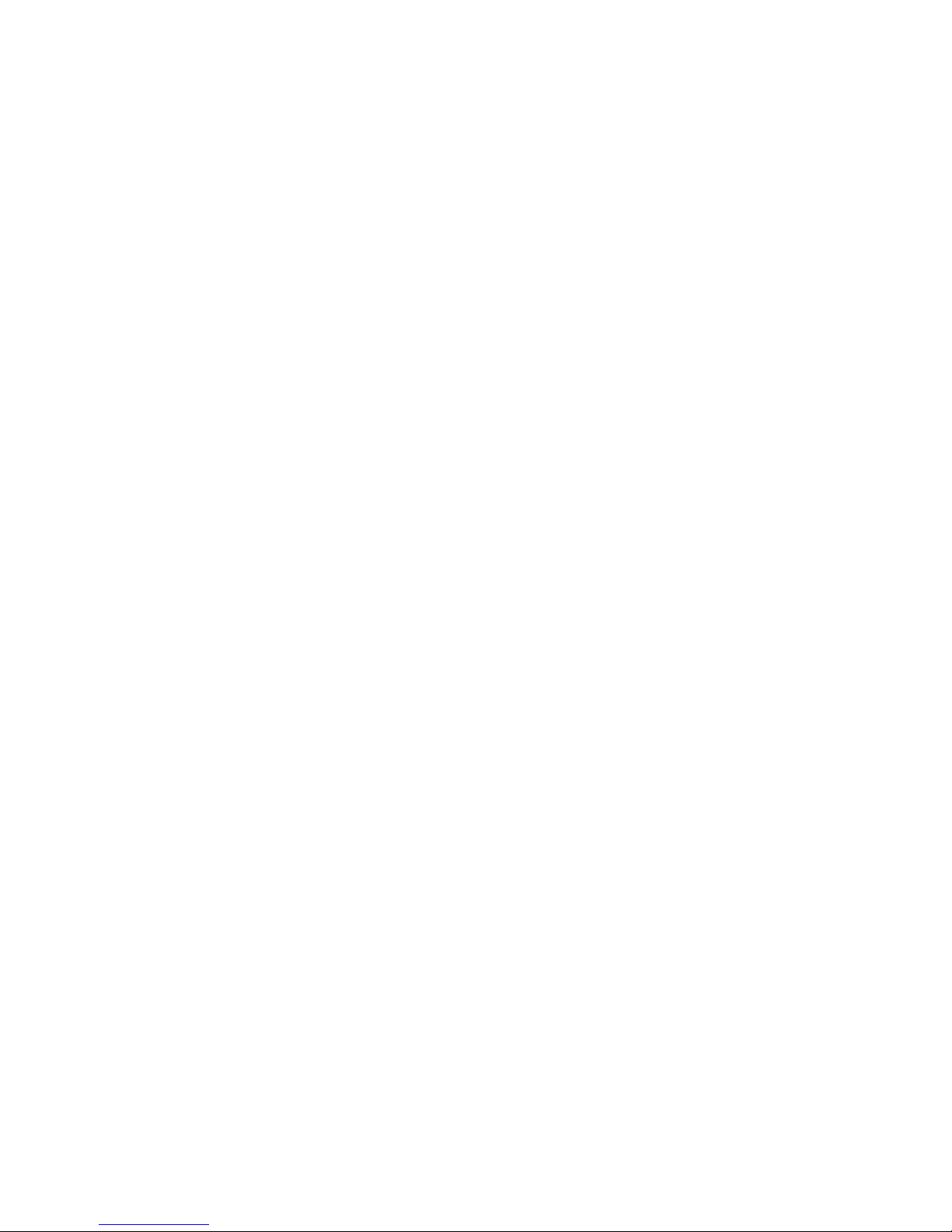
7.2 Playback of a previous recording................................................................................................................................ 8
7.2.1 Adjusting playback levels......................................................................................................................................... 8
7.3 Storing settings in a template...................................................................................................................................... 8
7.4 Deleting an audio recording rapidly............................................................................................................................ 8
8 MENUS............................................................................................................................................................................... 9
8.1 Record settings ........................................................................................................................................................... 11
8.1.1 Templates .............................................................................................................................................................. 11
8.1.2 Matrix ..................................................................................................................................................................... 12
8.1.3 Pre-record .............................................................................................................................................................. 12
8.1.4 VOR ....................................................................................................................................................................... 12
8.1.5 Input device............................................................................................................................................................ 12
8.1.7 Prefix name ............................................................................................................................................................ 12
8.2 System settings ........................................................................................................................................................... 12
8.2.1 Time & Date ........................................................................................................................................................... 12
8.2.2 Record LED............................................................................................................................................................ 12
8.2.3 Beep settings ......................................................................................................................................................... 12
8.2.4 Speaker settings .................................................................................................................................................... 12
8.2.5 Auto skip ................................................................................................................................................................ 13
8.2.6 Display extinction ................................................................................................................................................... 13
8.2.7 Auto power off ........................................................................................................................................................ 13
8.2.8 Battery type ............................................................................................................................................................ 13
8.2.9 USB write protection .............................................................................................................................................. 13
8.2.10 Language settings................................................................................................................................................ 13
8.2.11 SD information ..................................................................................................................................................... 13
8.2.12 SD speed test ...................................................................................................................................................... 13
8.2.13 Format.................................................................................................................................................................. 13
8.2.14 Version ................................................................................................................................................................. 13
8.2.15 System reset ........................................................................................................................................................ 13
8.2.16 System update ..................................................................................................................................................... 13
9 MICROPHONES AND SETTINGS. ................................................................................................................................. 14
10 LOW CUT FILTER OR NOT ON THE NAGRA-SD....................................................................................................... 14
11 AUDIO COMPRESSION (WHY AND WHEN TO USE IT). ........................................................................................... 14
12 USB ................................................................................................................................................................................ 14
13 SPECIFICATIONS ......................................................................................................................................................... 16
Page 3 of 17
Copyright © NAGRAVISION S.A. 2011
February 9, 2011
Page 4
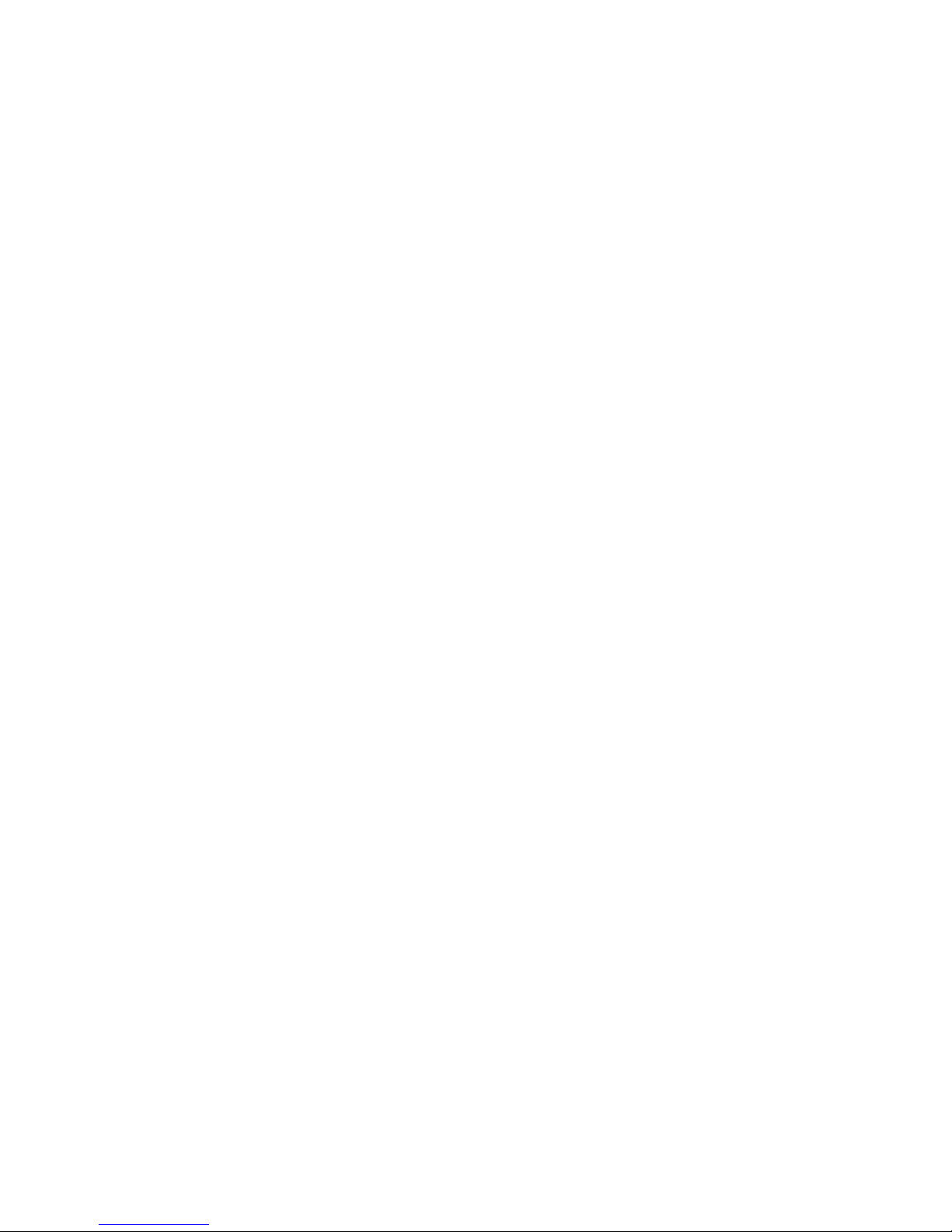
1 GUARANTEE
Nagra / Kudelski certifies that this instrument was thoroughly inspected and tested prior to leaving our factory.
We guarantee the products of our own manufacture against any defect arising from faulty manufacture for a period of two years from the date of
delivery.
This guarantee covers the repair of confirmed defects or, if necessary, the replacement of the faulty parts, excluding all other indemnities.
All freight costs, as well as customs duty and other possible charges, are at the customer's expense.
Our guarantee remains valid in the event of emergency repairs or modification being made by the user. However we reserve the right to invoice the
customer for any damage caused by an unqualified person or a false manoeuvre by the operator.
We decline any responsibility for any and all damages resulting, directly or indirectly, from the use of our products.
Other products sold by KUDELSKI S.A. are covered by the guarantee clauses of their respective manufacturers.
We decline any responsibility for damages resulting from the use of these products.
We reserve the right to modify the product, and / or the specifications without notice.
2 DELIVERED WITH
The package includes:
1 NAGRA-SD
1 USB cable
1 CD (manual)
1 Carrying case
1 Carrying strap
1 SD card
Page 4 of 17
Copyright © NAGRAVISION S.A. 2011
February 9, 2011
Page 5

3 PANEL DESCRIPTION
3.1 Front panel key functions
1 VIEW key
• Permits to swap between the 2 displays.
2 MARK key
• To enter markers (Cue points) during record.
3 MENU key
• A short press selects the directory, a long press selects the menus.
4 A Brig B key
• To enter 2 markers for a playback loop.
5 DELETE key
• Deletes the selected index.
6 POWER key
• To turn on or off the Nagra-SD
7 DOWN key
• Stops a record.
• To move downwards in the directory or menus.
8 LEFT key
• Rewinds during playback when pressed and hold.
• Skip backwards during stop or play.
• In the menus, shifts to the left or quit them.
9 UP key
• Starts a playback.
• Put the playback in pause mode.
• In the menus or directory, shifts upwards.
10 RIGHT key
• Forwards during playback when pressed and hold.
• Skip forwards to the next index during stop or play.
• In the menus, shifts to the right.
11 RECORD key (centre key)
• Put the machine in EE mode (LED starts blinking slowly).
• Starts a record. (LED fast blinking).
• In the menus, executes a selection.
12/13 INPUT LEVEL keys
• Decreases (12) or increases (13) the input sensitivity.
14/15 OUTPUT LEVEL keys
• Increases (14) or decreases (15) the output level for the speaker or the headphone output.
16 PEAK LED
• Lights up when an input clipping occurs.
3.2 Rear side
1 MIC GAIN switch
• Selects high or low sensitivity for the microphone input.
2 FILTER switch
• Turns the low cut filter on or off.
3 AGC switch
• Turns the automatic gain control on or off.
4 FILE TYPE switch
• Selects a mono or a stereo file type.
5 MIC POWER switch:
• Turns on or off the 3V for Electret power.
6 TEMPLATE switch
• Selects one of the two templates previously stored in the memory.
7 HOLD switch
• Locks or unlocks the keyboard during all modes, including power off.
8 SPEAKER
Page 5 of 17
Copyright © NAGRAVISION S.A. 2011
February 9, 2011
Page 6
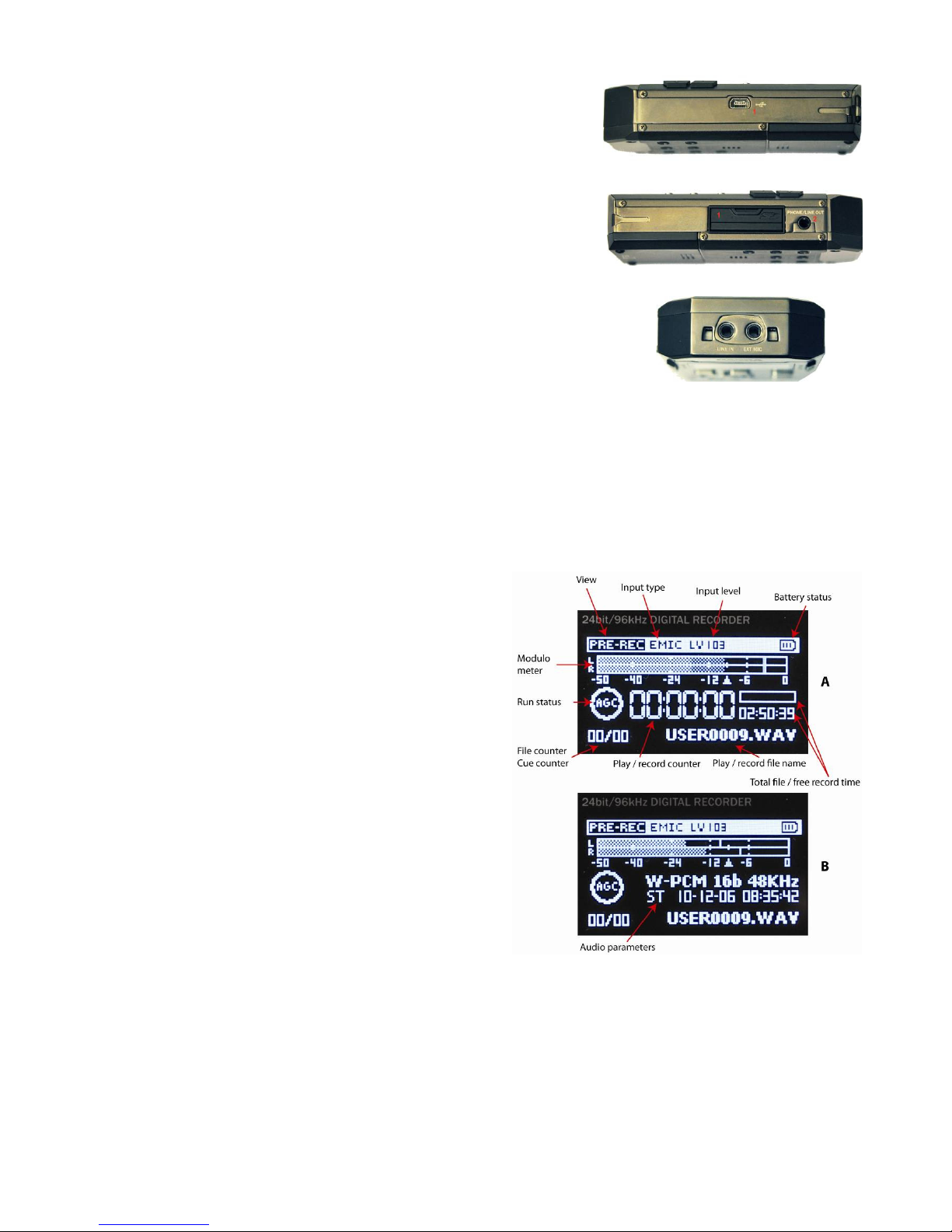
9 BATTERY COVER
• Slide down to open.
3.3 Left side
1 USB CONNECTOR
• For transferring files or external power.
• Software update.
3.4 Right side
1 SD slot
2 HEADPHONE / LINE output
3.5 Top face
LINE input
• 3.5 mm stereo jack for line inputs.
MIC input
• 3.5 mm stereo jack for external microphone inputs.
4 INSTALLING BATTERIES
Insert 2 “AA” batteries taking care of the correct polarity and close the cover. Rechargeable batteries (NiCd or Ni-mH) can also be used but they can
not be charged inside the NAGRA SD.
5 FIRST POWER ON
Push and hold the “Power” key (6) for 3 seconds, the machine turns on and shows the “STOP” window display. To jump to the “PRE-RECORD”
window, press the “centre” key (11). The led starts blinking slowly.
6 RECORD WINDOW DESCRIPTION
Swapping between the 2 displays A & B is done via the VIEW key (1).
6.1 View
Area that indicates the name and function of the selected display
6.2 Input type
Indicates the input status (microphone or line input).
6.3 Input / record level
The record level for microphone input can be adjusted with the keys 7 & 9 in
steps of 0.5 dB from +118 dB to +74 dB (45 dB range). Line from -29 dB to 15
dB.
6.4 Filter status
This is not shown on the main display but can be checked on the rear side of
the recorder.
6.5 AGC status
Indicates if the Automatic Gain Control is turned ON or OFF. The name AGC
appears inside the pre-record and record icon.
6.6 Output volume
The output volume level for headphones, line output or internal speaker (play
mode) can be adjusted with the keys (14 & 15). The output volume bar appears
when pressing one of the 2 keys.
6.7 VOR status
The VOR settings are made in the record settings menu. When turned on, the main pre-record display shows pause instead of stop. The letter “P” is
also shown inside the pre-record icon. The AGC is automatically disabled if the switch was set to on.
6.8 Modulometer
Full scale from -50 dB to 0 dB with peak hold indicator for left and right channels.
6.9 Play / Record file name
The name of the current file during record or playback.
Page 6 of 17
Copyright © NAGRAVISION S.A. 2011
February 9, 2011
Page 7

6.10 Play / Record counter
Display in hours, minutes & seconds since the playback or recording was started.
6.11 Total file / Free record time
In playback the counter shows the duration of the current file and in record it shows the remaining capacity left in the memory.
6.12 File counter, Cue counter
The left counter indicates the total number of recorded files. The right counter indicates the number of the file ready to be played back. During record,
the right counter increments every time a cue point is entered.
6.13 Run status
Stop
Monitoring (EE) mode (pre-record buffer)
Record
Play
Forward
Rewind
Pause
6.14 Audio parameters
This area shows (left to right), the current file type, the bit rate, the sampling frequency and followed by date and time.
6.15 USB status
This sub window appears when the machine is connected via USB to a PC / MAC.
6.16 Keyboard status
A sub window appears when the keyboard is locked by means of the hold key on the rear side.
6.17 Battery status
3 stripes inside the icon indicate full capacity.
7 USING THE NAGRA-SD
Basic Introduction and General Information.
The NAGRA-SD is designed as a flexible hand-held recorder for a variety of applications. It can perform many functions, which are all covered in this
manual. The operating concept is designed around a system of 2 preset TEMPLATES in which all the required operating modes are stored. The user
can choose different parameters of the machine and these personalised settings are stored in a template for future quick access. If no specific user
Template profiles are stored then the NAGRA-SD will operate using the “default” factory settings.
This introduction covers various important global subjects. More complex operations can be understood by studying the different menus in detail. The
topics covered are:
Recording audio in the field
Replaying a previous recording
Storing settings in a template
Downloading to a computer
7.1 Recording audio in the field
General preparation:
Before making a recording the input source and compression mode need to be chosen. The NAGRA-SD makes recordings according to the preselected settings stored in the templates as well as some settings on the rear side. If nothing is set in the templates prior to the first recording, then the
“default” settings will be adopted. If specific settings are required, then they must be selected first using a previously customized template.
- Input device (external microphone / line input)
- Compression format (linear PCM, MPEG)
Select the input device in the menus. Select the compression mode using the template switch on the rear side (2 different can be stored in the
menus)as well as the file type (mono or stereo).
When ready, press the centre key (11) and the NAGRA-SD will go to the “PRE-REC” mode where the audio input can be heard on the headphones
and the levels seen on the display. The centre LED starts blinking slowly. In this mode the Pre-record buffer when turned on (max. 3 seconds) is also
active.
If the AGC is turned off, the microphone input gain can now be adjusted in 1dB steps using the keys (12 / 13), and the value is shown in a sub-window
on the display.
To begin recording, press the centre key once more (11). The red LED will flash faster and the record symbol is shown on the display. The levels can
be seen on the display and adjusted during recording as necessary, assuming the AGC is not activated.
To enter markers, during record, press the “CUE” key.
To stop recording, simply press and hold the “STOP” key (7) for 3 seconds (until the time line in the sub window is filled up).
Each new recording will be given a file name made up of 8 digits. This file will be stored in the directory.
Page 7 of 17
Copyright © NAGRAVISION S.A. 2011
February 9, 2011
Page 8

7.1.1 The Automatic Gain Control (A.G.C)
The AGC is not an audio limiter. It operates in the digital domain and allows the operator to make recordings without under / over modulating when the
audio levels are unpredictable.
It makes recording in the field easier and guarantees that a respectable level will be recorded. Automatic adjustment systems are rarely “better” than
the manual modes, but can be considered “safer” in certain circumstances. It is also strongly recommended to switch on the low cut filter when using
the AGC for recordings in noisy environments (example: Street noise).
7.2 Playback of a previous recording
The NAGRA-SD can play back files irrespective of the current compression mode selected. To playback the last recorded file, press “PLAY / PAUSE”
and the machine starts playback immediately. To stop the playback, press the “STOP” key. To pause the playback, use the “PLAY / PAUSE” key.
If the recording was made with markers, during the playback, briefly press the “RIGHT” or “LEFT” keys to jump to the next or previous marker position
respectively.
To playback another file, briefly press the “RIGHT” or “LEFT” keys to scroll through the recorded files available. Once “PLAY” is pressed, the new file
will be played immediately.
During a playback of a file, the full “PLAY PROGRESS BAR” corresponds to the total length of the file.
When a new file has been selected for playback, the “TOTAL TIME” counter will indicate its full length and the “PLAY TIME” counter starts
incrementing once the playback begins.
During playback, to “REWIND” press and hold the “LEFT” key, to go “FORWARD” press and hold the “RIGHT” key.
7.2.1 Adjusting playback levels
The output volume level for the headphones and line output can be adjusted by the “+ OUTPUT LEVEL -” buttons in steps of 1 dB from 0 dB down to
-62 dB. This value is also shown on top of the display (HP followed by a number).
7.3 Storing settings in a template
Templates are used to store the settings for the NAGRA-SD. These templates contain the type of compression.
Templates: 2 templates are available (HIGH & LOW) and each can store the desired compression mode, sampling frequency and bit rate.
To go to the programming position, in “STOP” mode, press and hold the “FILES / MENU” until the menus appear on the display. Select “RECORD
SETTINGS” and press the right key. Select “TEMPLATE” and press the right key. Select one of the 2 templates and press the right key. Select the type
of compression and press the right key, Enter also the “SAMPLE RATE” as well as the “BIT RATE”. To quit the menus, press the left key several
times.
Once completed, the desired template can be selected on the rear side of the NAGRA-SD by selecting the “HIGH” or “LOW” template as well as the
type of recording (stereo or mono file).
7.4 Deleting an audio recording rapidly
Any audio file can be selected from the “STOP” mode by pressing the “LEFT” or “RIGHT” keys. Once the corresponding file is shown on the display,
press the “DELETE” key and confirm to delete the file.
Page 8 of 17
Copyright © NAGRAVISION S.A. 2011
February 9, 2011
Page 9

8 MENUS
Most of the settings and parameters of the NAGRA-SD are made through a selection of Menu’s.
Press the “FILES / MENU” key and a sub-menu appears giving access to the “RECORD SETTINGS” and “SYSTEM SETTINGS”.
The “UP” or “DOWN” keys will highlight the different choices and the “RIGHT” key confirms the selection.
Page 9 of 17
Copyright © NAGRAVISION S.A. 2011
February 9, 2011
Page 10

Note: While surfing through the different menu windows in some cases the “CENTRE” key or “RIGHT” key can be used to advance one step but also
the “UP” and “DOWN” keys. To go one step back or to escape from a particular screen press the “LEFT” key.
Page 10 of 17
Copyright © NAGRAVISION S.A. 2011
February 9, 2011
Page 11

8.1 Record settings
8.1.1 Templates
Before the templates can be selected with the switch on the rear side, they first need to be stored. Maximum 2 templates, “High quality” and “Low
quality”, for the file type can be entered.
Several possibilities exist: WAV-PCM 16 or 24 bits, MPEG1L2, MPEG1L3, MPEG2L2. Select one of the possibilities using the “UP” or “DOWN” keys
and press the “CENTRE” key to confirm and to go to the next step.
Once the compression type is selected, the corresponding sampling rate as well as the bit rate need to be entered.
Page 11 of 17
Copyright © NAGRAVISION S.A. 2011
February 9, 2011
Page 12

8.1.2 Matrix
The input matrix permits the selection to deliver the analog input signal to the left and or
right recording channel. As an example: After having selected Stereo both from left,
making a stereo recording with only one microphone connected to the left input will record
the same signal on the left and right channels.
Matrix mode Record file set Output L Output R
Mono from left Mono Input L No signal
Mono Mix. Left & Right Mono Input L &R No signal
Stereo standard Stereo Input L Input R
Stereo both from left Stereo Input L Input L
Left only, Mute Right Stereo Input L No signal
Stereo mix. Stereo Input L & R Input L & R
8.1.3 Pre-record
The pre-record buffer can be turned off or set to 1 or 3 seconds.
8.1.4 VOR
Access to the parameters of the Voice Operated Recording mode trigger
level.
Level: This sub-menu permits to set the minimum input level before the
recording starts, or to turn off the VOR mode.
Mode: If “Pause” is selected, the recording will be paused (with default
settings: depending from the stop delay) if the level drops 25 dB below
the trigger level. If the input level rises again above the trigger level, the
recording on the same file will continue.
If “Split” is selected, the recording will be stopped (with default settings:
depending upon the stop delay) if the level drops 25 dB below the
trigger level. If the input level rises again above the trigger level, a new
record will start.
Delay: Once the VOR recording started and the input level drops 25 dB
or more below the trigger level, it allows to select the maximum
recording length before it stops.
8.1.5 Input device
Permits to select the input device (microphone or line input) and to preset the input sensitivity
(input level). Press the “RIGHT” key until the gain is highlighted. Use the “UP” and “DOWN” keys
to set the level. Highlight “OK” and press the “centre” key.
8.1.7 Prefix name
This sub-menu allows 4 characters to be entered. Once “USER” is highlighted, use the “UP” and
“DOWN” keys to select a character. Press the “RIGHT” key to go to next step etc. Once all
characters entered, press “OK”.
Example of a file name: USER0001.
8.2 System settings
8.2.1 Time & Date
The “TIME & DATE” sub-menu permits to set the correct time start and date for each recording.
Use the “RIGHT” key to highlight the first item to be set. Use the “UP” or “DOWN” keys to select
the corresponding number and press the “RIGHT” key to go to the next area. Once the settings
made, highlight “OK” and press the “CENTRE” key.
8.2.2 Record LED
One record led is integrated in the centre key (11). Select the desired function and press the
“CENTRE” key.
8.2.3 Beep settings
This menu permits to turn on or off the beep in the headphones or speaker.
Page 12 of 17
Copyright © NAGRAVISION S.A. 2011
February 9, 2011
Page 13

8.2.4 Speaker settings
The built-in speaker can be turned off or set to auto. In the case that auto is selected, the speaker
is turned on only in the play mode.
8.2.5 Auto skip
Permits during the play mode to jump to the next index if “On” is selected. Selecting “Index loop”
restarts the playback of the same index.
8.2.6 Display extinction
To save battery power, the screen can be turned off automatically after a selected time.
Note: If activated, the display will automatically turn off when no key is pressed after the
selection. Push any key to turn the display on again.
8.2.7 Auto power off
This menu allows several possible settings to power down the machine when no keys were
pressed for a period (except when in record or play modes). Selecting “Off” disables this mode.
8.2.8 Battery type
Selects the type of battery used in the NAGRA-SD. This is important to optimize the power
consumption of the machine to maximum. Dry cells will deliver 3V, Ni-mH delivers 2.4V.
8.2.9 USB write protection
When turned “On” and connected to a PC or Mac via USB, no files can be copied to the NAGRASD.
8.2.10 Language settings
English, French or German are available.
8.2.11 SD information
Gives information about the size, the free memory as well as the used memory on the card.
8.2.12 SD speed test
This sub-menu permits to test the record and playback speed of a SD card.
8.2.13 Format
Formats the card. Attention: All files will be lost.
8.2.14 Version
Shows the hardware and software version of the machine.
8.2.15 System reset
Reset all settings including the stored templates to the default settings.
8.2.16 System update
To update the Nagra-SD, first copy the update file (NagraSD.coe) in the root of the SD card. This can be done by inserting the card into a SD slot on
the PC or via an USB connection with the Nagra-SD.
Select the second window and press OK. At the end of the update cycle, the Nagra-SD will automatically switch off. Switch back on the Nagra-SD and
verify the version.
Page 13 of 17
Copyright © NAGRAVISION S.A. 2011
February 9, 2011
Page 14

9 MICROPHONES AND SETTINGS.
The NAGRA-SD can use the following microphones:
External standard stereo clip-on mic (Red band)
External mono clip-on mic (Blue band)
External high quality stereo clip-on mic (Green band)
External dynamic microphone(s) (with cable)
External Electret microphone(s) (with cable)
The standard Stereo microphone (Red band) contains two cardioïd capsules.
The high quality stereo microphone (Green band) has two cardioïd capsules inside, mounted on
special shock resistant neoprene mountings. The capsules are individually selected and matched
in both noise and gain characteristics, according to a strict selection and measurement protocol. This microphone offers a good stereo image, and is
very versatile.
The mono capsule (Blue band) is an omni-directional capsule, which offers two principal differences to the stereo capsule. Firstly, being an omni
capsule it captures much more of the ambience and is ideal for on-the-move journalism, especially because most interviews are mono. Secondly, in an
interview situation it is not necessary to “point” the microphone at the person speaking. The omni-direction characteristics allow all those being
recorded to be captured equally, hence making the journalist job less intimidating. In addition it offers longer recording times to the NAGRA-SD as the
recorded files can be mono.
The use of the foam windshield is strongly recommended with the clip-on NAGRA microphones.
Stereo Mono Stereo HQ
10 LOW CUT FILTER OR NOT ON THE NAGRA-SD
The ARES-ML is equipped with a analogue low cut filter integrated within the
microphone pre-amplifier. This filter can be turned ON or OFF as desired.
The frequency of the cut is at 100Hz with a gradient of 40 dB / octave.
This filter can be activated for each microphone type, as defined in the USER list
(DYN, NAGRA, COND……)
It is specially useful for recordings made using directional microphones outside in
windy conditions, such as the stereo NAGRA microphone. In fact, cardioïd (speed
capsules) such as the NAGRA microphone are susceptible to vortexes induced by
wind moving round the microphone capsule, contrary to omni-directional (pressure) capsules, which are not.
Note however that the NAGRA microphone is equipped with a fine silk screen directly behind the grill / basket carefully positioned to compensate for
these vortexes and “pop” effects. It is also recommended to use the external foam windshield whenever one works outside when unexpected wind
noise may be encountered.
11 AUDIO COMPRESSION (WHY AND WHEN TO USE IT).
The NAGRA-SD is able to record using different Audio qualities PCM Linear, MPEG Layer II (MP2) and MPEG layer III (MP3) that have their own
particular advantages, which are explained below.
What to use?
Firstly, the less compression used, the better the quality will be. However at higher bit rates (384 kbits/s) you can easily record music and it will
probably not notice any difference.
A few guidelines should be considered:
For journalism / interview work it is unnecessary to use PCM linear. Generally MPEG 1
Layer II is used and the compression / bit rate is generally defined by the broadcaster.
For music / effects PCM linear is the best quality although MPEG at a high bit rate is
probably good enough and gives faster download time.
For ultra long recordings use a very low bit rate, where quality will be “Dictaphone”
quality.
Some important things to remember:
- Some computers will not play MPEG 1 Layer II compressed files without an
appropriate audio editing software. Typically some versions of the Windows
Media player fall into this category.
- Audio CD’s will only accept 44.1 kHz linear PCM if they are to be played on a standard CD player.
12 USB
The miniature USB port serves two purposes: File download or external DC powering.
Audio can be extracted either through the line output in normal playback mode or alternatively via the USB port to the PC / MAC.
Connect the USB cable to the computer and to the NAGRA-SD. Power up the NAGRA-SD. When the USB is connected, a sub-window appears giving
the possibility to select “Power” or “USB communication”. Make a selection and press the “CENTRE” key.
Page 14 of 17
Copyright © NAGRAVISION S.A. 2011
February 9, 2011
Page 15

The USB power position is for simply powering the NAGRA-SD through the USB port for normal operation without internal batteries.
If the USB transfer is selected, the machine will immediately appear as a removable disk in the explorer of the PC/MAC. The NAGRA-SD display
shows “USB Connecting”.
On a PC or Mac, the Explorer will display a folder called “RECORD” in which all recorded indexes are stored.
- Download speed from the machine to the computer is at a fixed bit rate and the full memory (in whatever format) will take about 6 minutes
per GB to copy. This could correspond to almost 3 hours of PCM linear or equally 68h of MPEG (as an example). Looking at it from the other
direction, 1 hour of recording in PCM will take approx 5 minutes.
Page 15 of 17
Copyright © NAGRAVISION S.A. 2011
February 9, 2011
Page 16

13 SPECIFICATIONS
GENERAL
Data Storage medium SD HC card FAT 32
Recording Method Digital (PCM) or Digital compression
Compression type ISO MPEG Layer II / III
File Format 16 Bit Wave Format (xxx.WAV) or MPEG Raw (xxx.MP2, xxx.MP3)
Sampling Rate From 24 to 96 kHz selectable
Compress Bit-Rates 32 to 384 kb/s
Mono/Stereo Switchable
Dynamic Range Adjustment 45 dB for 0 dB record
Filters “Flat”, “LFA”
Automatic Gain Control “ON”, “OFF”
INPUTS
Mike Inputs 3.5 mm stereo jack connector
Mike Powering 3V Electret
Mike Input Sensitivity Minimum 1.5 mV (Electret) for full scale
Line Input s 3.5 mm stereo jack connector
Line Input Sensitivity 33 mV to 6.2 V for 0 dB recording
OUTPUTS
Headphone / Line output 3.5 mm stereo jack connector
Line Output Level Maximum 0.9 V
RECORDED FILE
THD + N at 1 kHz 0.025 %
Frequency Response 25 Hz – 20 kHz (-3 dB in EE mode)
Total Dynamic Range Line Output Up to 80 dB
Total Dynamic Range On Recorded File Up to 90 dB
Built-in Speaker 0.1 W
USB V2.0
Minimum 650 µV (Dynamic)
POWER SUPPLY
Internal Batteries 2 x “AA” cells
Consumption 3 V, maximum 150 mA (> 10 hours)
PHYSICAL
Dimensions 107 x 63 x 24 mm (4.2 x 2.6 x 1 inch) w/o plug-on mike
Weight 250g, (0.5 lb) incl. batteries, w/o plug-on mike
Specifications are subject to modifications without notice.
Page 16 of 17
Copyright © NAGRAVISION S.A. 2011
February 9, 2011
Page 17

NAGRAVISION SA KUDELSKI GROUP
Route de Genève 22
CH-1033 Cheseaux
Switzerland
Phone +41 (0)21 732-0101
Fax +41 (0)21 732-0100
E-mail: audio_pro@nagra.com
All rights reserved-© February, 2011
Page 17 of 17
Copyright © NAGRAVISION S.A. 2011
February 9, 2011
