
Paul
62.8
61
MyScale
- USER GUIDE-
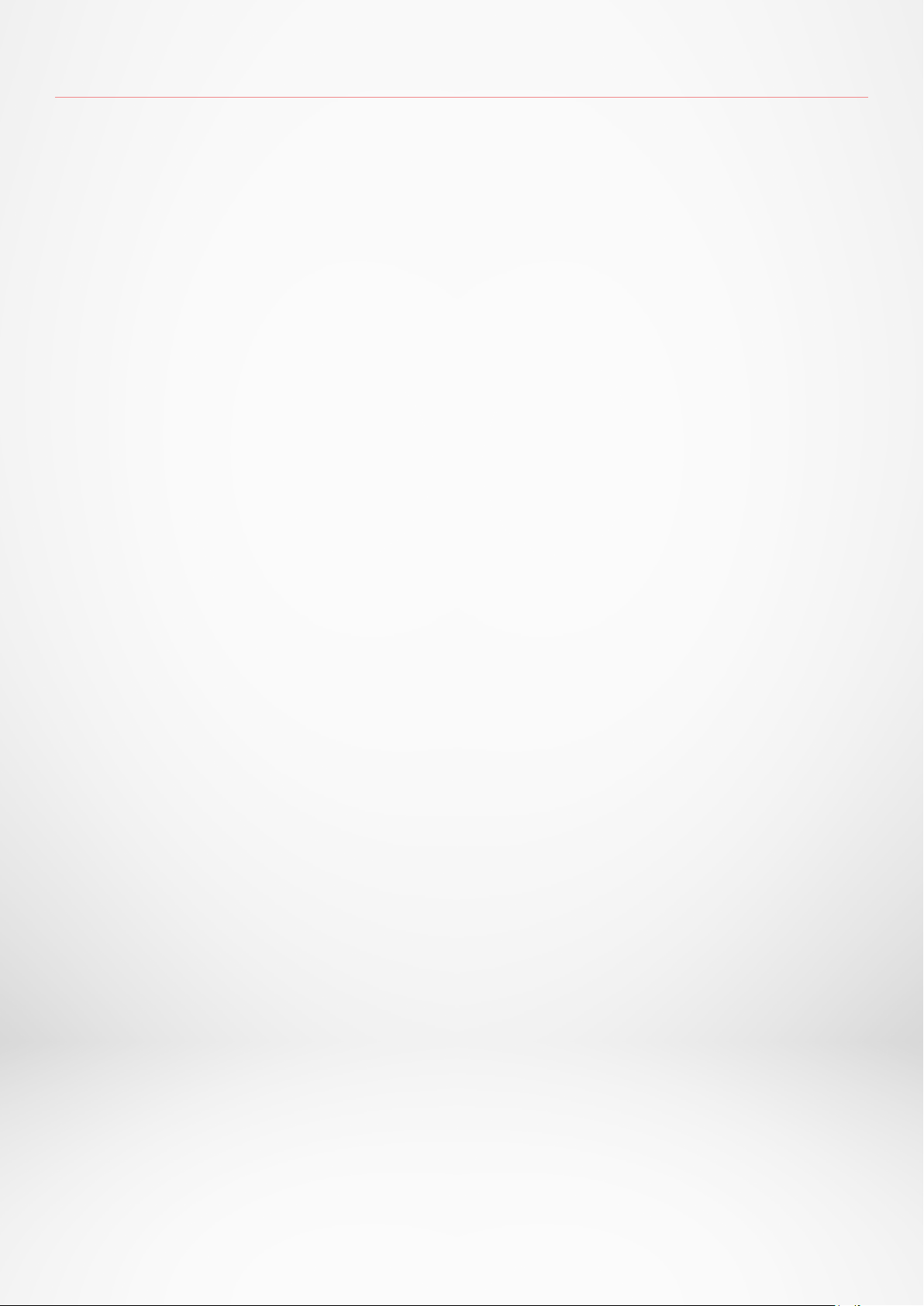
TABLE OF CONTENTS
INTENDED USE 03
WARNINGS AND SAFETY INFORMATION 03
1. BOX CONTENTS 04
2. OVERVIEW 04
3. CHARGING 05
4. SYSTEM REQUIREMENTS 05
5. SETTING UP MYSCALE 06
6. INVITING USERS 09
7. JOINING A SCALE 10
8. INSTRUCTIONS FOR ACCURATE MEASUREMENTS 10
9. SYNCING YOUR DATA 12
10. SETTING GOAL 12
11. RETRIEVING UNKNOWN MEASUREMENT 13
12. REMOVING OTHER USERS 14
13. LINKING WITH THIRD PARTY APPS 14
14. CUSTOMIZING YOUR MYSCALE 15
15. RESETTING MYSCALE 17
16. ADDING A NEW DEVICE 17
17. CARE AND MAINTENANCE 18
18. TECHNICAL SPECIFICATIONS 18
19. NEED HELP? 18
SAFETY INSTRUCTIONS 19
WARRANTY 19
REGULATORY NOTICES 20
- 2 -
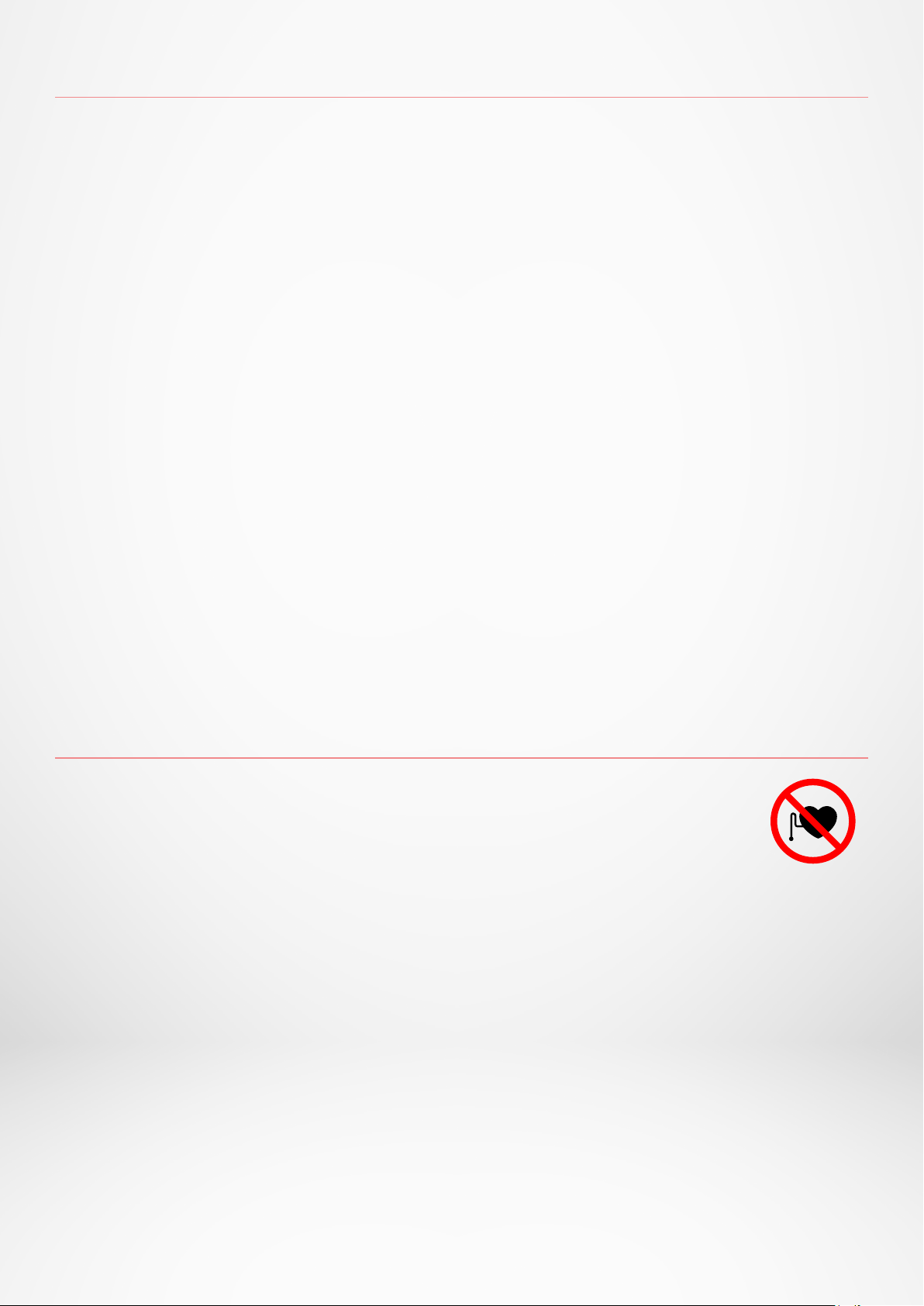
INTENDED USE
Thank you for choosing a product from our range.
MyScale is only intended for weighing humans and recording your body health
data on a secure and personal account.
The scale is equipped with the following functions, which can be used by up to
8 dierent people:
• Body weight • BMI • Body fat
• Muscle mass • Bone mass • Body water
• Heart rate
MyScale uses bioelectrical impedance analysis (BIA) technology (a small low
electrical current that passes through the body) to estimate body composition
(body fat, muscle mass, bone mass and body water) and heart rate. The technology
is relatively simple, quick, and noninvasive and provides a complete picture of
your personal body health.
Kindly note that the values calculated by the scale only represent an approximation
of the actual medical analytical values for the body. Only a specialist doctor
can precisely establish the body fat, body water, muscle percentage and bone
structure using medical methods (e.g. computer tomography).
WARNINGS AND SAFETY INFORMATION
• DO NOT use this product if you have a pacemaker
or any other internal medical device
• DO NOT use this product if you are pregnant
• DO NOT use this product to treat or diagnose any medical condition
• DO NOT use this product for any purpose other than measuring your weight
and body composition
• DO NOT stand on the edge of the scale or jump on it
• DO NOT overload the scale (max. 180kg / 396lb)
• DO NOT drop the scale or drop any object on it to avoid damage to the
weight sensors
• DO NOT submerge the scale or use chemical cleaning agents. Clean the
scale with a slightly damp cloth
• MyScale is safe for use by individuals that are 10 years old or older
- 3 -
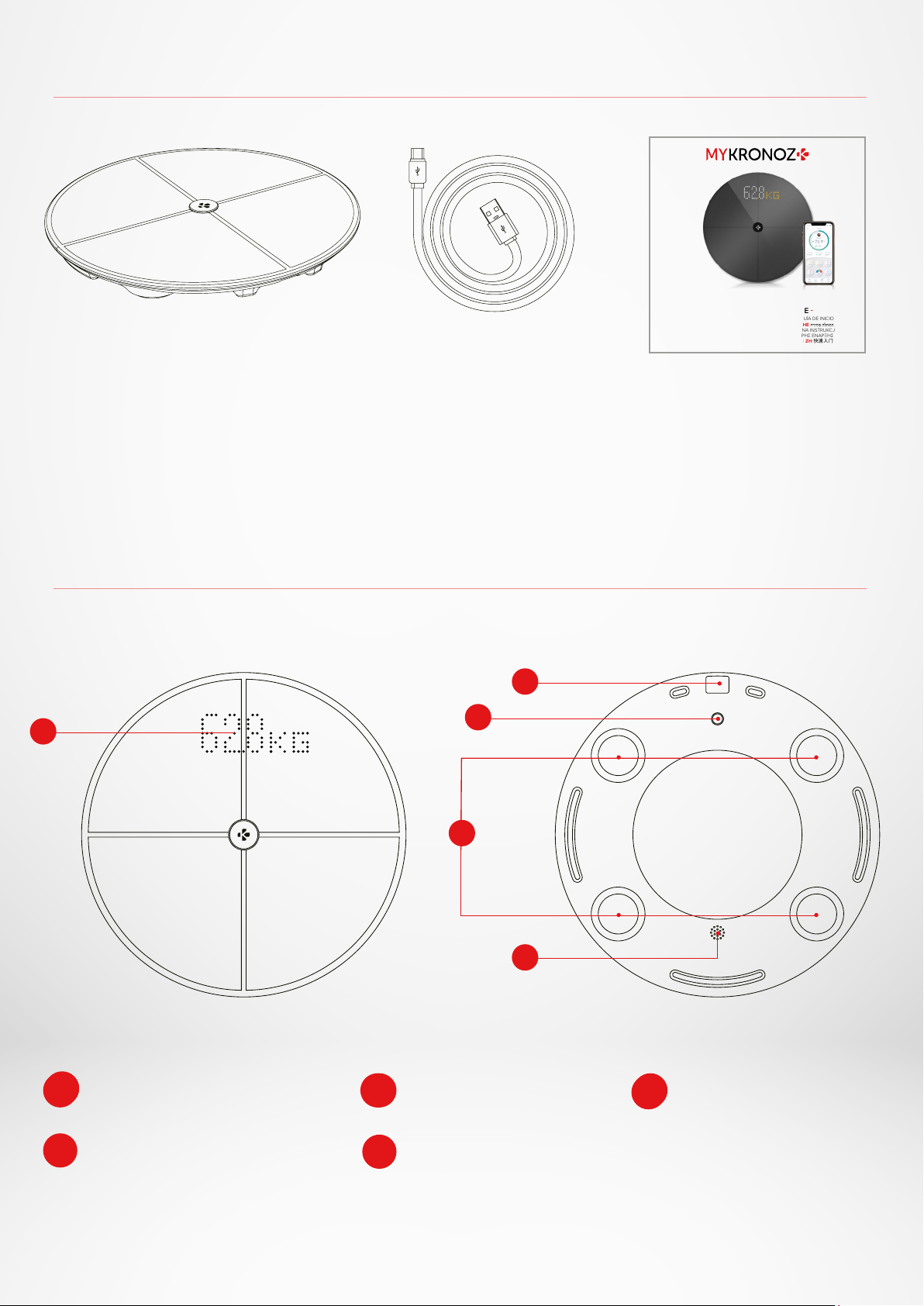
1. BOX CONTENTS
MyScale
- QUICK START GUIDE-
FR GUIDE D’INSTALLATION RAPIDE I DE KURZANLEITUNG I ES GUÍA DE INICIO RÁPIDO
IT GUIDA RAPIDA I NL SNELSTARTGIDS I PT GUIA PRÁTICO I HE הריהמ הלחתה ךי רדמ
RU КРАТКОЕ РУКОВОДСТВО ПО НАЧАЛУ РАБОТЫ I PL SKRÓCONA INSTRUKCJA OBSŁUGI
CS STRUČNÁ ÚVODNÍ PŘÍRUČKA I EL ΟΔΗΓΟΣ ΓΡΗΓΟΡΗΣ ΕΝΑΡΞΗΣ
NO HURTIGVEILEDNING FOR OPPSTART I SV SNABBGUIDE I ZH 快速入门指南
JP クイックスタートガイド I TH คู่มือการใช้งานด่วน I KO 빠른 시작 안내서
1
MyScale
USB-C cable Quick start guide
2. OVERVIEW
2
3
4
1 Display
4 Weight sensors
5
2 USB-C port
5 Speaker
- 4 -
3 Reboot button
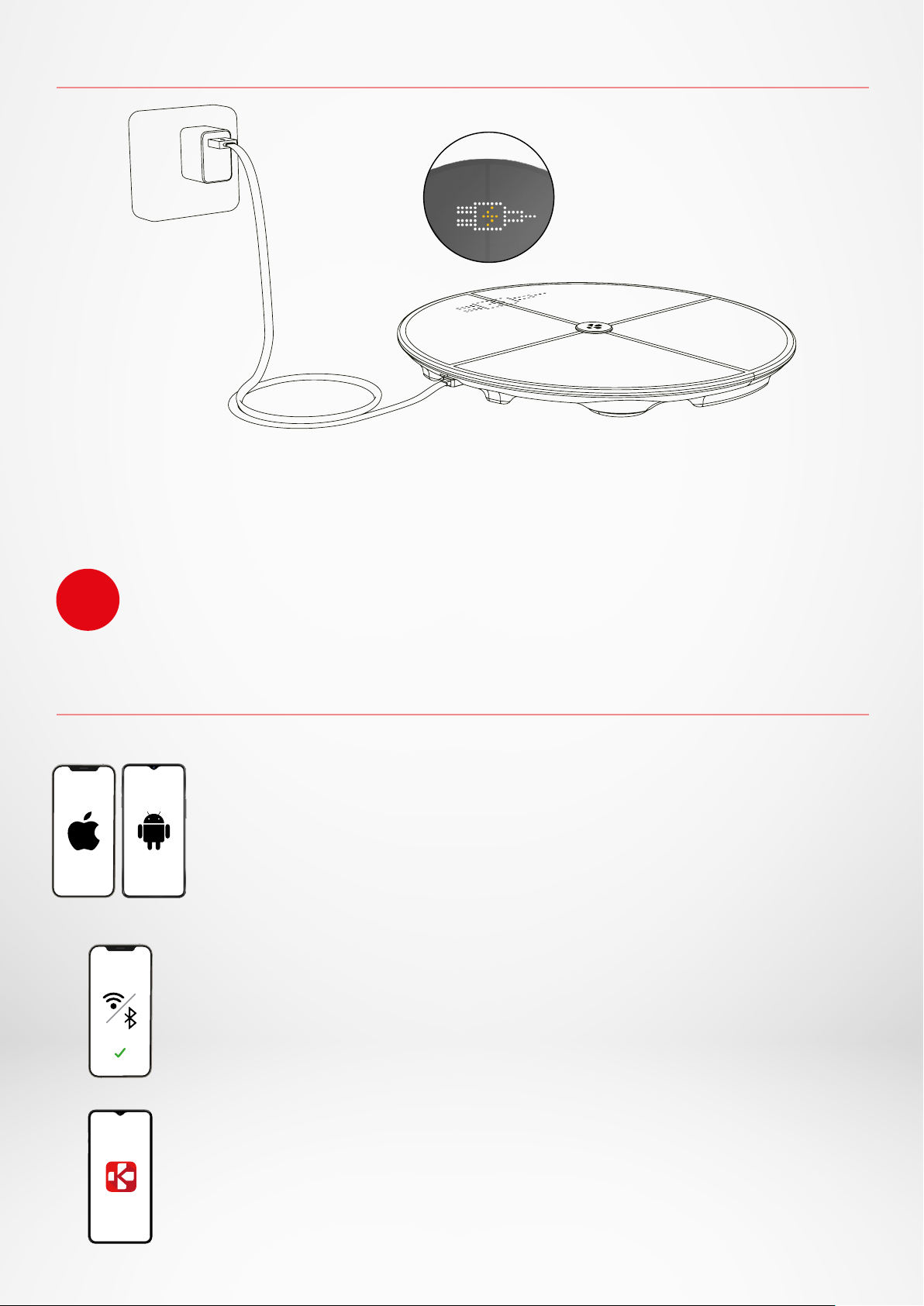
3. CHARGING
Plug your MyScale to a power source using the supplied USB-C cable.
Your MyScale will display a charging icon to indicate it is charging.
Charging the battery completely can take up to 5 hours.
To charge your scale properly, make sure you use a power adaptor
i
(not supplied) that delivers at least 5V-2A.
4. SYSTEM REQUIREMENTS
Smartphone
An iOS or Android device running iOS 9.0+ or Android
6.0+ (with Bluetooth® and Wi-Fi* enabled) is required to:
• Download the MyKronoz App
• Set up your MyScale
• Access specific features/settings
Wi-Fi access* is required to:
• Set up your MyScale
• Retrieve data from your MyScale
• Upgrade your MyScale whenever an update is
available
MyKronoz mobile app
• Available on the Play store and App store.
*Only compatible with 2.4GHz Wi-Fi networks
- 5 -
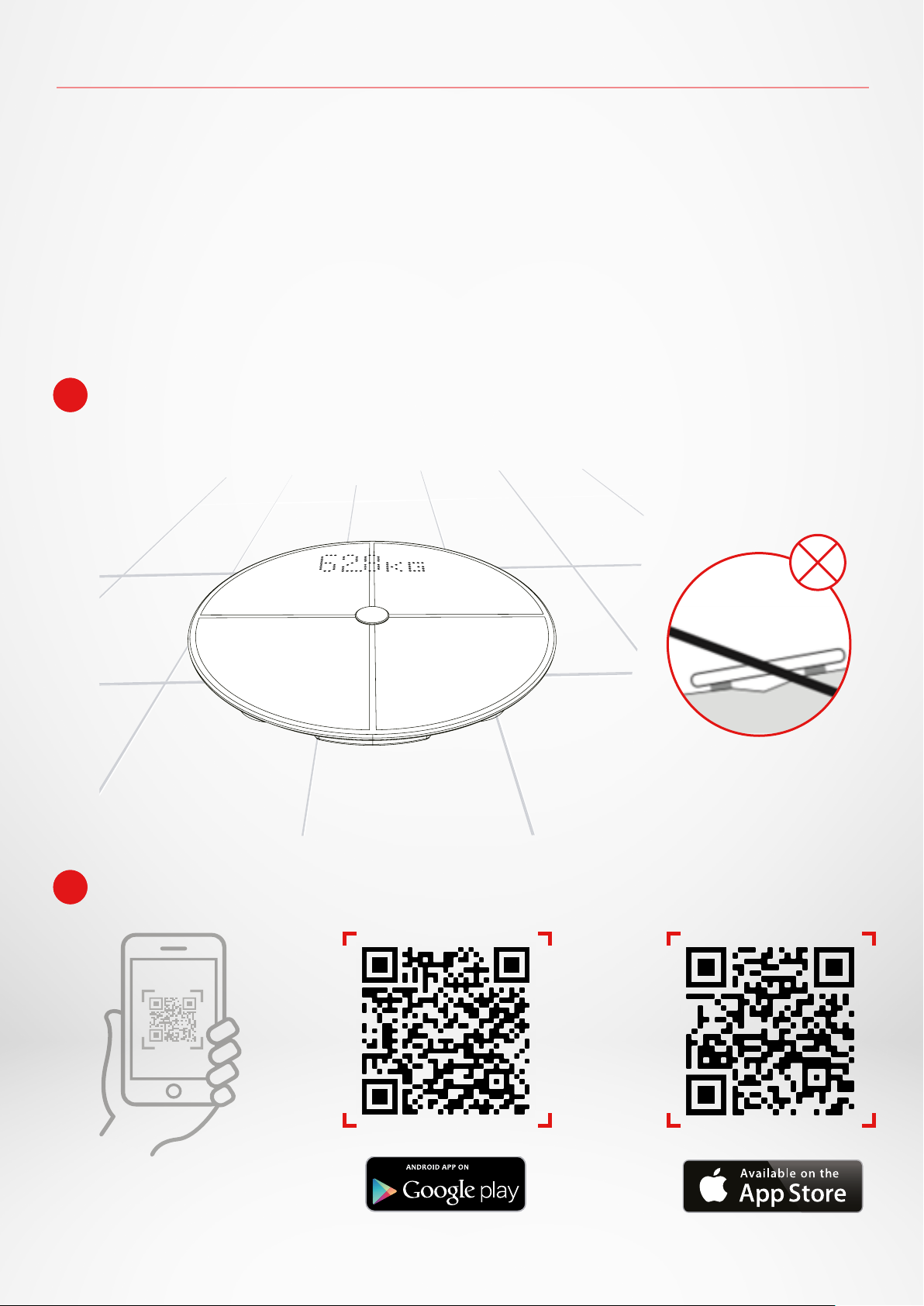
5. SETTING UP MYSCALE
When supplied to the end user, the scale is set to weigh and measure in “kg”.
You can change the unit settings during initial use with the app. As long as
the scale is not set up, MyScale will only display your weight in kg (by default)
and a Guest icon.
Once paired, the scale will update the weight unit (Kg or Lb) based on your user
profile.
1 Place your scale on a hard and flat surface.
A hard surface is crucial for getting accurate measurements.
2 Scan and get the MyKronoz App from the App Store or Google Play store.
- 6 -
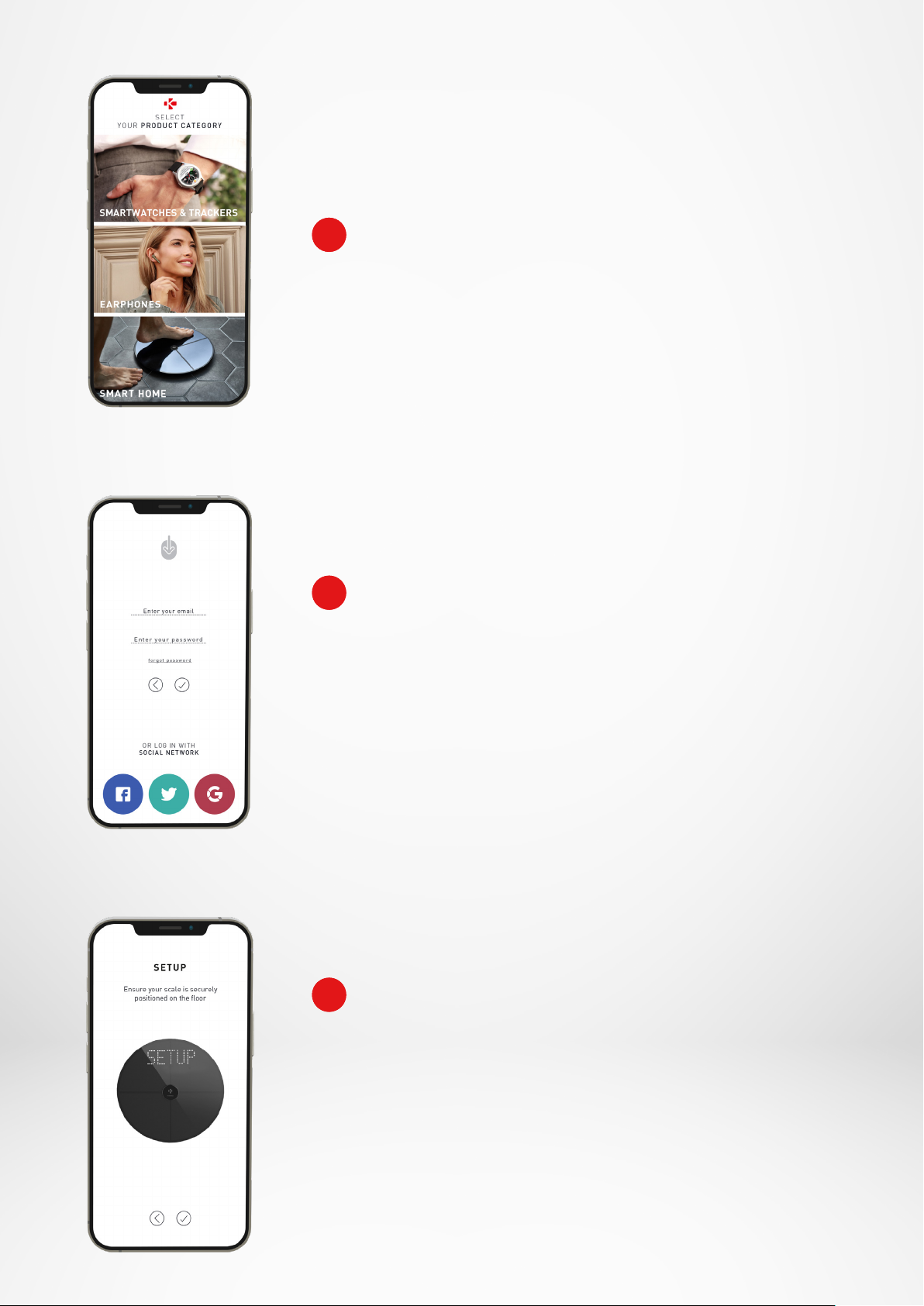
3 Open the MyKronoz App on your mobile device and
select Smart home.
4 Create a user account or login with your existing
account.
Follow the on-screen instructions to register and set up
your personal profile. Make sure you enter your profile
data correctly as it is used to accurately calculate your BMI
and body composition.
5 Follow the on-screen instructions:
• If you are the first person to install the scale, select:
I’m the first person to set up this scale
• If you wish to connect to an already installed scale,
select: I’m joining a scale that’s already set up
- 7 -

6 Make sure to enable Bluetooth® and Wi-Fi*
To connect MyScale to your Wi-Fi network you will need to
know the following information:
• Wireless network name (SSID)
• Wi-Fi password
Go over to your Wi-Fi router and make sure you know your
Wi-Fi password.
Then connect your smartphone to your Wi-Fi network.
If you do not have this information or you don’t know how
to open the network to a WPA/WPA2 password protected
network, feel free to get in touch with your Internet service
provider for assistance.
7 Follow the on-screen instructions in order to
setup your scale.
Once MyScale is connected to your Wi-Fi router your data
will automatically sync measurements to your account.
Therefore, you don’t need your phone to record a wei
ghing.
-
- 8 -

6.INVITING USERS
Once you’ve successfully installed your MyScale on your account, you can
invite up to 7 users to join your scale. There is a limit of eight users per scale.
To invite users and allow them to enjoy all the features of MyScale, follow the
instructions below:
I INVITE USERS AFTER FIRST SET UP
1. Tap on Generate a QR code button
2. Invite new members who wish to join MyScale to download the MyKronoz
application from the Playstore or App store.
Once downloaded:
• Invite Android users to scan the QR code using a QR code reader
• Invite iOS users to scan the QR code directly from the phone’s camera
3. After scanning the QR code with their phone, they will be redirected to the
MyKronoz mobile application in order to create their own account and setup
their profile with the scale.
I INVITE USERS FROM DEVICE MANAGEMENT TAB
You are also free to invite users at any time:
1. Tap on Settings tab
2. Select Device Management
3. Select Share
4. Follow the instructions on-screen
- 9 -

7.JOINING A SCALE
Once a scale has been already installed, you can connect your account to
the scale by following the steps below:
1. Download the MyKronoz App on the App Store or Google Play store.
2. Open the MyKronoz App on your mobile device and select Smart home.
3. Create a user account or login with your existing account.
Follow the on-screen instructions to register and set up your personal profile.
Make sure you enter your profile data correctly as it is used to accurately
calculate your BMI and body composition.
4. Follow the on-screen instructions:
• If you wish to connect to already installed scale, select:
I’m joining a scale that’s already set up
5. Make sure to enable Bluetooth®
6. Follow the on-screen instructions and step on MyScale to light up the screen
and setup the scale.
8.INSTRUCTIONS FOR ACCURATE MEASUREMENTS
Make sure to set up your MyScale to measure your body composition.
As long as the scale is not set up, it will only display your weight in kg (default)
and a Guest icon.
1. Step onto your MyScale
with parallel bare feet
and stand still
2. Measuring your
weight, body composition
and heart rate
3.
A first sound will alert you
once the body composition
analysis is complete
4.
A second sound will
alert you once the heart
rate analysis is complete
5.
Step o
the scale
- 10 -
6. Data syncs
via Wi-Fi to the
MyKronoz App

By Default, Weight will display first followed by:
1. Measuring interface 2. Weight trend (Kg /Lb)
3. User pseudonym 4. BMI
5. Muscle mass (Kg /Lb) 6. Body fat (%)
7. Bone mass (Kg /Lb) 8. Body water (%)
9. Heart rate 10. Weather (°C /°F)
I MAIN SCREENS
Weight (kg, lb)
Weight trend (kg, lb)
Pseudonym
Muscle mass (kg, lb)
Body fat (%)
Bone mass (kg, lb)
BMI (Body Mass Index)
Heart rate
Body water (%)
Weather (°C/°F)
- 11 -

I ADVICES AND RECOMMENDATION
• Try to measure yourself at the same time ever day (ideally in the morning), on
an empty stomach and without clothes on, in order to obtain results that can be
compared.
• Body composition calculation may only be made when barefoot. Always step
into the scale with your socks or shoes o.
• Ensure accurate data are saved in your personal profile (gender, age & height).
• Stand up straight and still during the measurement.
• Do not worry if your feet appear too large compared to the scale surface.
• Remember that only the long-term trend is important. Short-term changes in
weight within a few days are normally caused by loss of fluids; however, body
water plays an important role in terms of well-being.
I GUEST MODE
If a user does not have a MyKronoz account,
MyScale will display “Guest” interface.
Guest readings will only measure and display weight.
9.SYNCING YOUR DATA
Data from your MyScale is automatically synced, without any action required
on your part. Your weight data is synced with the MyKronoz app within a few
seconds after you are weighing. To refresh the data manually, slide your finger
down from the dashboard.
10.SETTING GOAL
MyScale allows you to set goals so you can keep track of your progress in any
mode that you are using.
1. Open the MyKronoz App
2. Select the Goal tab
3. Tap on Edit Goal to adjust your goal weight
4. Hit the confirm button located in the bottom of the screen to record your new
goal
- 12 -

11.RETRIEVING UNKNOWN MEASUREMENT
Weight
Hour
Weight
Hour
MyScale may assign your weigh-in to a guest when:
• You do not have a user account associated with the scale. Therefore, it cannot
recognise you and only displays your weight.
• If your weight varied about more or less 2 Kg (4,4 Lb) since your last weigh-in
When this happens, the scale shows the interface below:
To view and assign the list of unknown measurements:
1. Open the MyKronoz App
2. Select Settings menu
3. Select Advanced Settings
4. Tap on Assign weigh-ins
5. Select the measurements you want to assign to your profile
To be recognized by the scale:
1. Open the MyKronoz App
2. Select Settings menu
UNKNOWN MEASUREMENTS
3. Select Advanced Settings
4. Tap on Assign weigh-ins
5. Tap on the icon at the top right
corner of the screen and follow
MAY
31
MAY
30
07:12
07:03
74.2
Kg
74.5
the on-screen instructions
!
Kg
- 13 -

12.REMOVING OTHER USERS
1. Open the MyKronoz App
2. Select Settings menu
3. Select Device management
4. Click on the scale picture
5. Select Dissociate
6. Select the profile you want to remove and confirm
13.LINKING WITH THIRD PARTY APPS
I LINKING YOUR ACCOUNT TO APPLE HEALTH
iOS users can allow MyKronoz app to share health data to Apple’s Health app
To connect your MyKronoz account to your Apple heath account, perform the
following steps:
1. Open the MyKronoz App
2. Select Settings menu
3. Select Advanced settings
4. Select Link to Apple health
5. Select the data you want to share
In order to allow MyKronoz app to share health data to Apple health, make
sure to enable the permission in the Apple’s health settings on your iPhone.
I LINKING YOUR ACCOUNT TO GOOGLE FIT
Android users can allow MyKronoz app to share health data to Google Fit app.
To connect your MyKronoz account to your Google Fit account, perform the
following steps:
1. Open the MyKronoz App
2. Select Settings menu
3. Select Advanced settings
4. Select Link to Google Fit
5. Select the data you want to share
In order to allow MyKronoz app to share health data to Google Fit, make sure
to enable the permission in the Google Fit settings on your phone.
- 14 -

14.CUSTOMIZING YOUR MYSCALE
IMPORTANT NOTE
Only the first person who set up the scale can customize the scale and
update the following settings:
• Set the weight measurement unit (only for the scale unit)
• Update the Wi-Fi configuration
• Select the screens that appear after each measurement
• Update the location to get accurate weather data
• Enable or disable the confirmation audio sound
These selections also apply to other users.
I CHANGING THE WEIGHT MEASUREMENT UNIT
Weight measurement units are automatically defined based on the user
profile.
To select the weight unit that displays on the MyScale screen:
1. Open the MyKronoz App
2. Select Settings menu
3. Select Advanced settings
4. Tap on Weight
5. Select the unit (kg/lb)
To view your body composition measurements in percentage or absolute
units (kg, lb) on the MyKronoz App:
1. Open the MyKronoz App
2. Select Settings menu
3. Select Advanced settings
4. Tap on Body composition
5. Select the unit (kg/lb or %)
- 15 -

I CHANGING THE WIFI CONFIGURATION
You may need to change the Wi-Fi configuration of your scale:
• If you want to use a dierent Wi-Fi network,
• If you’ve changed the name or password of the Wi-Fi network you use,
To change your Wi-Fi configuration, perform the following steps:
1. Open the MyKronoz App
2. Tap on Settings tab
3. Select Device Management
4. Select Wi-Fi configuration
5. Follow the instructions on-screen
I CHANGING THE SCREENS SELECTION
Only the first person who set up the scale can select which screens will
appear on the MyScale screen after each measurement. This selection also
applies to other users.
1. Open the MyKronoz App
2. Tap on Settings tab
3. Select Device Management
4. Select Screens selection
5. Follow the instructions on-screen
The change will take eect upon next weigh-in.
I CHANGING THE LOCATION
Only the first person who set up the scale can set the location. The location
is used to provide you with correct weather data if you have enabled the
Weather screen. To update the location manually or if the preset location is
incorrect, perform the following steps:
1. Open the MyKronoz App
2. Tap on Settings tab
3. Select Device Management
4. Select Location
5. Type your location
The change will take eect upon next weigh-in.
The change will take eect upon next weigh-in.
- 16 -

15.RESETTING MYSCALE
It may be necessary to reset your MyScale in order to resolve any malfunctions
or simply to reset the device to its original settings.
To reset Mycale :
1. Open the MyKronoz App
2. Select Settings menu
3. Select Device management
4. Tap on the scale visual or + icon and select Reset
5. Follow the instructions on-screen
This operation will delete all user profiles and restore all settings to their factory
defaults.
To reboot your MyScale, press the button at the back of the device. This
procedure is useful to fix miscellaneous bugs (device not recognized, frozen
screen…).
16.ADDING A NEW DEVICE
To add another scale or any additional MyKronoz products, follow the steps
below:
1. Open the MyKronoz App
2. Select Settings menu
3. Select Device management
4. Tap on the scale visual or +
5. Select Add a new device
You can also add a new device from MyScale dashboard
1. Open the MyKronoz App
2. From MyScale dashboard, tap on
2. Tap on Add new device
- 17 -

17. CARE AND MAINTENANCE
Use a soft damp cloth to clean your scale. Never use detergents, antiseptic
wipes or highly concentrated glass cleaner to clean your scale. This may cause
irreversible damage to the coating that protects the electrodes used to measure
your body composition.
18.TECHNICAL SPECIFICATIONS
DIMENSIONS 34 x 2,6 cm ( 13,4 x 0,8 in)
WEIGHT 2,1 kg (4 lb)
MATERIALS Tempered glass &
ABS bottom housing
DISPLAY LED color display
SENSOR 4 weight sensors
UNITS Kg, Lbs
WEIGHTING RANGE 5 -> 180 kg (9 -> 396 lb)
GRADUATION 100 g (0.2 lb)
Frequency band (MHz) Max. output power (dBm)
Bluetooth® 2402MHz-2480MHz 20 dBm
WLAN 2412MHz-2462MHz 20 dBm
BATTERY TYPE Li-ion 3000 mAh
BATTERY LIFE Up to 1 year
CHARGING Rechargeable battery
via USB-C cable
OPERATING TEMPERATURE 5°C - 35°C
CONNECTIVITY Bluetooth® 4.0 - Wi-Fi 2.4 GHz
802.11 (b/g/n)
WPA/WPA2 security protocols
SYSTEM REQUIREMENTS iOS 9.0+, Android 6.0+
19.NEED HELP?
- 18 -
Scan to access
the MyKronoz
helpdesk center

SAFETY INSTRUCTIONS
I HEALTH WARNING
• DO NOT use this product if you have a pacemaker
or any other internal medical device
• DO NOT use this product if you are pregnant
• DO NOT use this product to treat or diagnose any medical condition
• DO NOT use this product for any purpose other than measuring your weight and
body composition
• MyScale is safe for use by individuals that are 10 years old or older
I GENERAL WARNING
• MyScale is designed for private and indoor use only
• Place MyScale on a hard and flat surface
• Use MyScale at temperatures between 5°C/41°F and 35°C/95°F
• DO NOT stand on the edge of the scale or jump on it
• DO NOT overload the scale (max. 180kg / 396lb)
• DO NOT drop the scale or drop any object on it to avoid damage to the weight
sensors
• DO NOT submerge the scale or use chemical cleaning agents. Clean the scale with
a slightly damp cloth
• DO NOT use detergents, antiseptic wipes or highly concentrated glass cleaner to
clean your scale. This may cause irreversible damage to the coating that protects
the electrodes used to measure your body composition
• DO NOT dismantle the device. KRONOZ LLC is not responsible for any damage or
injury caused by the removal of the battery or any component
• Avoid extreme heat, cold and humidity that may damage the device
• Protect your device from severe impacts or vibrations to avoid damaging the device
and causing the device to malfunction
WARRANTY
Kronoz LLC warrants to the original purchaser that the MyKronoz against defects in
material and workmanship under normal use for a period of one year from the date of
purchase, except if you reside in European Economic Area (EEA) and your purchased
your MyKronoz product in EEA, the warranty period is two years from the date of purchase.
MyKronoz does not warrant that the operation of the Product will be uninterrupted
or error-free. MyKronoz is not responsible for damage arising from failure to follow
instructions relating to the MyKronoz product’s use.
.
- 19 -

REGULARY NOTICE
USA
FCC STATEMENT
This device complies with part 15 of the FCC Rules. Operation is subject to the following two
conditions: (1) This device may not cause harmful interference, and (2) this device must accept any
interference received, including interference that may cause undesired operation.
CAUTIONS
Any changes or modifications not expressly approved by the party responsible for compliance could
void your authority to operate the equipment.
FCC NOTICE
This equipment has been tested and found to comply with the limits for a Class B digital device, pursuant
to part 15 of the FCC Rules. These limits are designed to provide reasonable protection against harmful
interference in a residential installation.
This equipment generates, uses and can radiate radio frequency energy and, if not installed and used
in accordance with the instructions, may cause harmful interference to radio communications. However,
there is no guarantee that interference will not occur in a particular installation. If this equipment does
cause harmful interference to radio or television reception, which can be determined by turning the
equipment o and on, the user is encouraged to try to correct the interference by one or more of the
following measures:
• Reorient or relocate the receiving antenna.
• Increase the separation between the equipment and receiver.
• Connect the equipment into an outlet on a circuit dierent from that to which the receiver is connected.
• Consult the dealer or an experienced radio/ TV technician for help.
RF EXPOSURE STATEMENTS
This equipment complies with FCC radiation exposure requirement set forth for an uncontrolled
environment. End users must follow the specific operating instructions for satisfying RF exposure
compliance. This transmitter must not be co-located or operating in conjunction with any other antenna
or transmitter. The portable device is designed to meet the requirements for exposure to radio waves
established by the Federal Communications Commission (USA). These requirements set a SAR limit of
1.6 W/kg averaged over one gram of tissue. The highest SAR value reported under this standard during
product certification for use when properly worn on the body.
2AA7DMSCL
CANADA
INDUSTRY CANADA (IC) STATEMENT
This device complies with Industry Canada license-exempt RSSs. Operation is subject to the following
two conditions: (1) This device may not cause interference, and (2) This device must accept any
interference, including interference that may cause undesired operation of the device. This Class B
digital apparatus complies with Canadian ICES-003.
- 20 -

RF EXPOSURE STATEMENTS
This equipment complies with ISED radiation exposure limits set forth for an uncontrolled environment.
End user must follow the specific operating instructions for satisfying RF exposure compliance. This
transmitter must not be co-located or operating in conjunction with any other antenna or transmitter.
The portable device is designed to meet the requirements for exposure to radio waves established
by the ISED. These requirements set a SAR limit of 1.6 W/kg averaged over one gram of tissue. The
highest SAR value reported under this standard during product certification for use when properly
worn on the body.
EUROPEAN UNION
CE DIRECTIVE
KRONOZ LLC hereby declares that this device is in compliance with the essential requirements and
other relevant provisions of the Directive 2014/53/EU and 2011/65/EU.
The original EU declaration of conformity may be found at:
https://www.mykronoz.com/assets/certifications-ce-myscale.pdf
IC: 12131AMSCL
DISPOSAL AND RECYCLING INFORMATION
After the implementation of the European Directive 2012/19/EU in the national legal system, the
following applies: electrical and electronic devices may not be dis-posed of with domestic waste.
Consumers are obliged by law to return electrical and electronic device at the end of their service
lives to the public collecting points set up for this purpose or point of sale. Details to this are defined
by the national law of the respective country. This symbol on the product, the instruction manual or the
package indicates that a product is subject to these regulations. By recycling, reusing the materials
or other forms of utilizing old devices, you are making an important contribution to protecting our
environment.
©2021 Kronoz LLC, all rights reserved.
Kronoz LLC, Avenue Louis-Casai 18 - 1209 Geneva - Switzerland
All brands or product names are or may be trademarks of their respective owners.
Pictures and specifications are not contractual. Designed in Switzerland - Assembled
in China.
- 21 -

JOIN US @ MYKRONOZ
mykronoz.com
