MUTOH VJ-1638, VJ-1638W Operation Manual
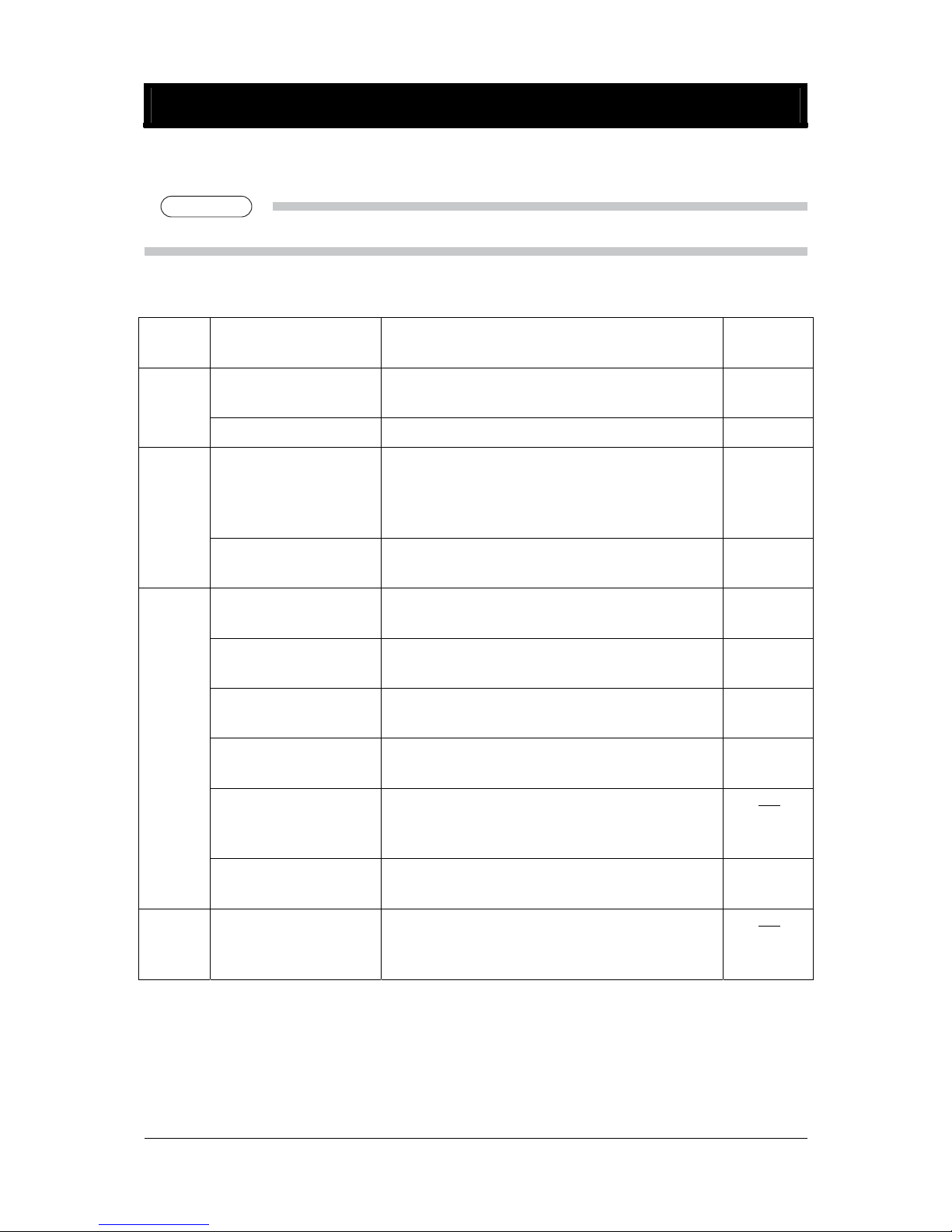
October 2012
VJ1638xE-A-01c 1 MUTOH INDUSTRIES LTD.
Some contents of the Operation Manual are changed. Make sure the following list shown below.
TIP
TIP
The content of this documents are being based on the firmware version later than 2.04
Chapter Item Description Revision
History
Modified the descriptions
in “ 3.5 Test print ”
Refer to sheet 2-4 01a Chapter
3
Add “3.5.5 Color Verify” Refer to sheet 5-18 01a
Modified the descriptions
in “4.4.5.2 Settings that
can be changed or
confirmed while printing”
Refer to sheet 19 01b
Chapter
4
Added “4.4.8 Normal
Display while Printing”
Refer to sheet 20-21 01b
Modified the descriptions
in “5 Panel setup menu”
Refer to sheet 22 01b
Add “5.1.26 Header
dump menu”
Refer to sheet 23 01a
Add “5.1.27 Single Head
menu”
Refer to sheet 24 01c
Modified the descriptions
in “ 5.2 Test Print menu”
Refer to sheet 25 01a
Modified the descriptions
in “5.4 Menu Option
menu”
Refer to sheet 26 01a
01c
Chapter
5
Add “5.8 Job Status
menu”
Refer to sheet 27 01b
Chapter 9 Modified the descriptions
in “9 Setup menu
diagram”
Refer to sheet 28-30 01a
01c
VJ-1638/1638W OPERATION MANUAL ERRATA
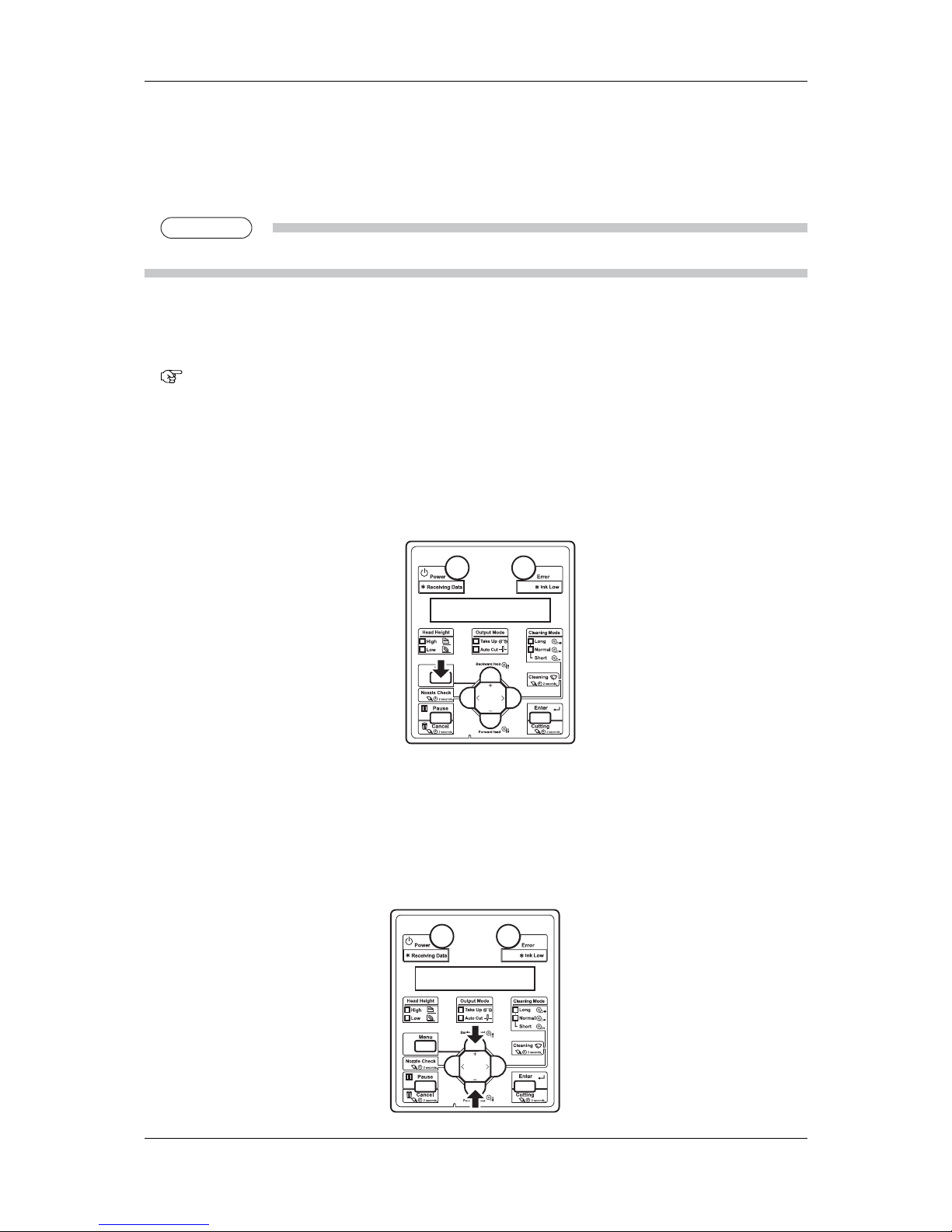
VJ-1638/1638W OPERATION MANUAL ERRATA
October 2012
VJ1638xE-A-01c 2 MUTOH INDUSTRIES LTD.
3.5 Test print
Follow the procedure below to perform Test printing to confirm that the printer works correctly.
TIP
TIP
For the Color Verify operating procedure, refer to “3.5.5 Color Verify”.
1. Turn ON the printer and load the roll media.
3.4.2 Setting roll media
2. Confirm that the printer functions normally.
3. Display the Test print menu on the operation panel.
a. Press the [menu] key on the operation panel.
"menu 1: Setup>" is displayed on the operation panel.
The operation panel shifts to the Setup menu display.
b. Press the [+] key or [–] key to select "menu2: Test Print".
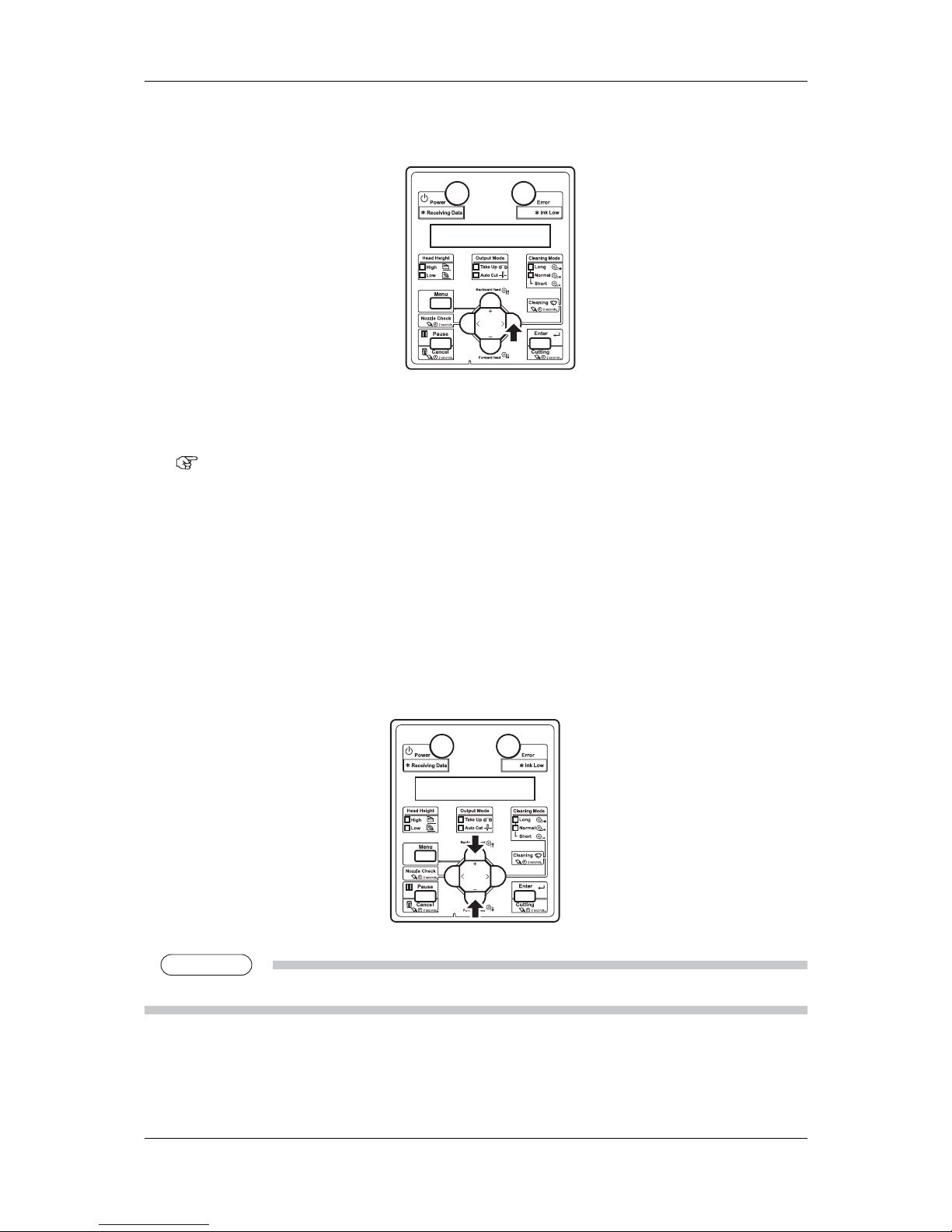
VJ-1638/1638W OPERATION MANUAL ERRATA
October 2012
VJ1638xE-A-01c 3 MUTOH INDUSTRIES LTD.
c. Press the [>] key on the operation panel.
"Test1: Nozzle Check" is displayed on the operation panel.
The display shifts to the Test print menu.
5.2 Test Print menu
4. Press the [+] key or [–] key on the operation panel to select an item for printing from the
following items.
Nozzle check
Mode print
Setup List
Palette
Color Verify
TIP
TIP
For the Color Verify operating procedure, refer to “3.5.5 Color Verify”.
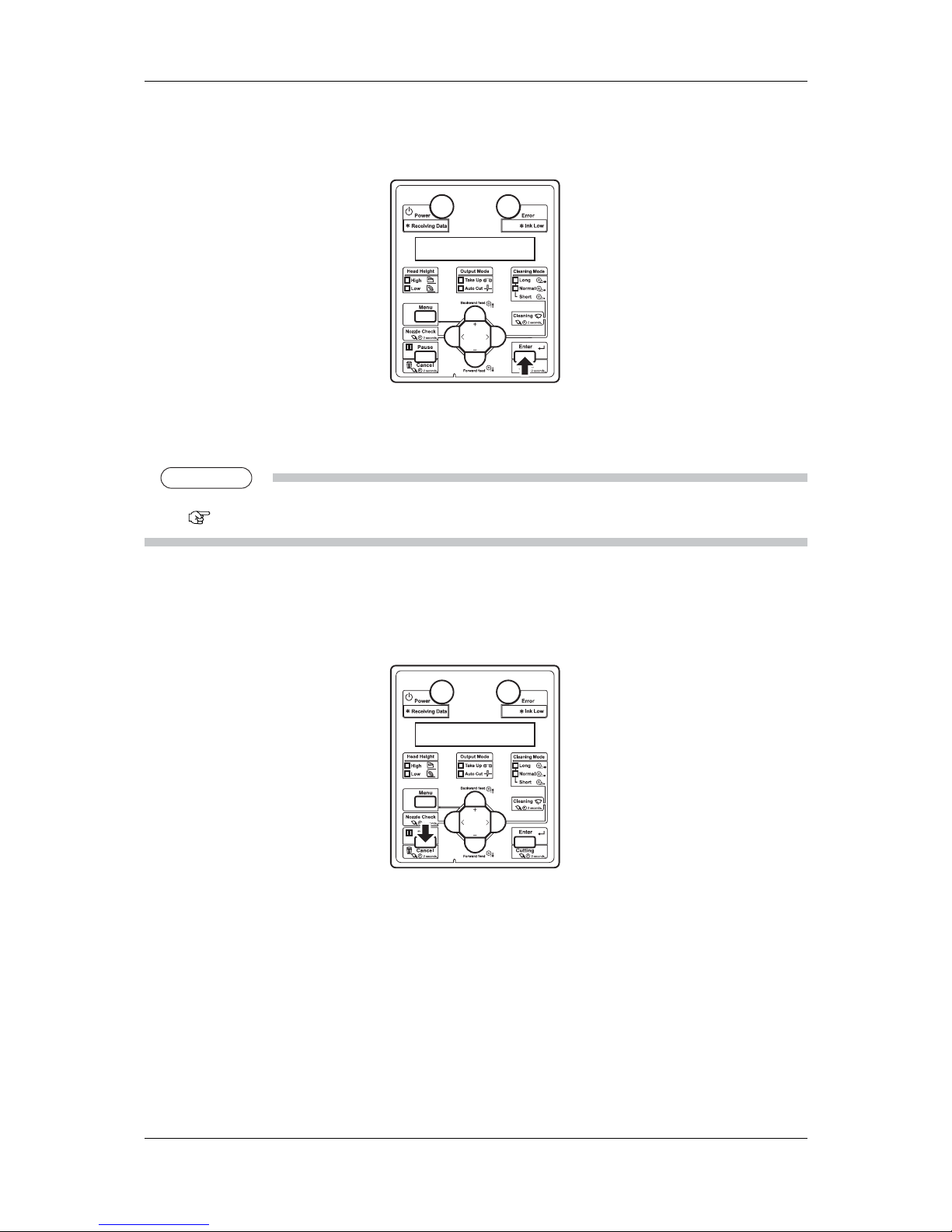
VJ-1638/1638W OPERATION MANUAL ERRATA
October 2012
VJ1638xE-A-01c 4 MUTOH INDUSTRIES LTD.
5. Press the [Enter] key on the operation panel.
Start performing Test Print for the selected item.
TIP
TIP
Refer to the following for details on each of the print list items.
3.5.1 Nozzle check to 3.5.5 Color Verify
6. Repeat step 4 to step 5 when performing test print for other items.
7. Press the [Cancel] key on the operation panel to exit from test print.
The operation panel returns to Normal.
The procedure for test printing is complete.
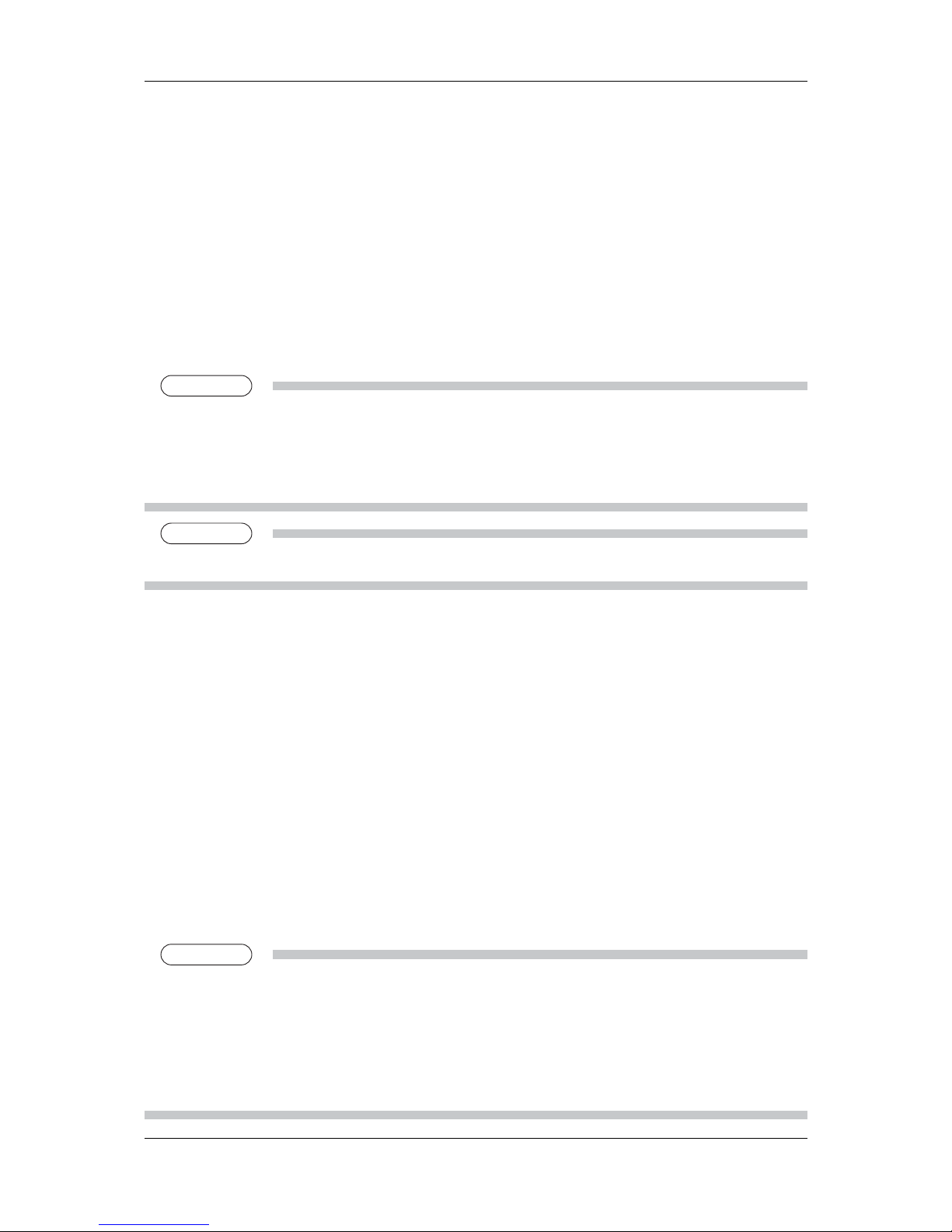
VJ-1638/1638W OPERATION MANUAL ERRATA
October 2012
VJ1638xE-A-01c 5 MUTOH INDUSTRIES LTD.
3.5.5 Color Verify (Only for VJ-1638)
The 'Color Verify' feature can be utilized to aid the printer operator in checking for and isolating
potential color reproduction variations before they become a visual detriment.
In this function, 14 color patches are printed, and the colors are measure by the optional
spectrophotometer (SPECTROVUE VM-10). If the Color Verify was performed before and the
measured value was saved as the baseline, the color difference from the baseline will be printed
as a result.
TIP
TIP
Printer color reproduction can change over time due to various factors, including environmental (shop
temperature and humidity), age and storage conditions of ink and media, possible lot-to-lot manufacturing
variations of ink and media, and aging of the printer itself (due to mechanical wear). Individually, such
factors may have minimal impact on color reproduction, but cumulatively over a span of time these factors
can lead to color variations that become apparent and potentially detrimental to image quality.
NOTE
NOTE
This function is not shown in VJ-1638W.
Follow the 2 steps below to check the color reproducibility using the Color Verify.
1. Save the baseline
Perform the Color Verify under the condition* of comparison criterion, and save the measured
value (only one baseline can be saved).
* e.g.: To use a new media, after an initial ink charge, before starting the continuous print job,
etc.
2. Check the current color reproducibility (Comparison with the baseline)
When a media or ink is replaced, or when the job that has been printed in the past, is printed
again, perform the Color Verify and compare the color with the baseline to check if there is no
significant change in the color reproducibility.
TIP
TIP
When the Color Verify is executed, the color difference (dE) is printed on the top of each color patch. If the
color difference (dE) is quite large, it means that the color reproducibility has varied from when the baseline
was saved. In general, if the dE is more than 3.2, the color difference in the print result will be visible.
In this function, the color difference (dE) is calculated based on CIE 94*.
* CIE94 is proposed by CIE (International Commission of Illumination) in 1994.
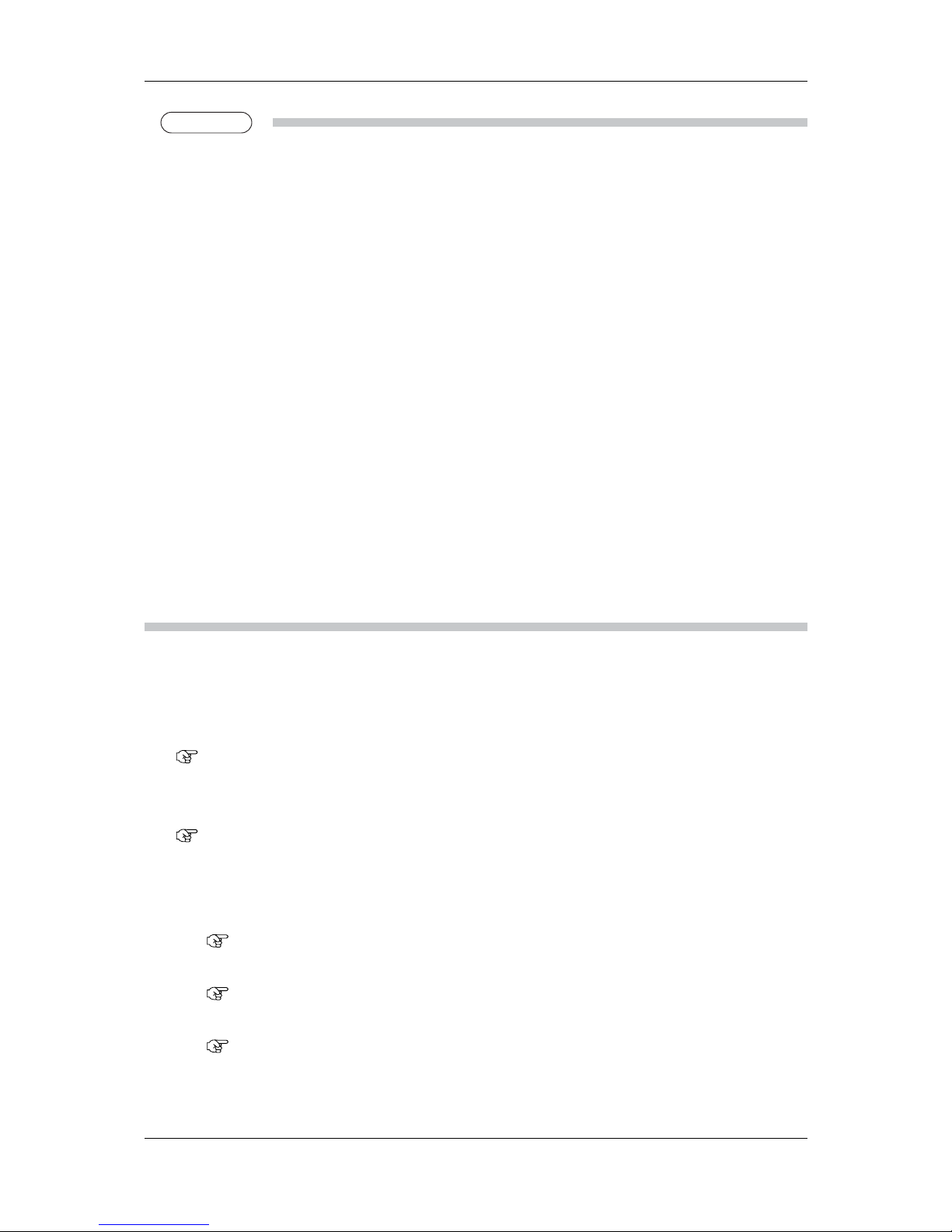
VJ-1638/1638W OPERATION MANUAL ERRATA
October 2012
VJ1638xE-A-01c 6 MUTOH INDUSTRIES LTD.
NOTE
NOTE
The optional SPECTROVUE VM-10 is required to perform this function.
For more information about the SPECTROVUE VM-10, contact your local MUTOH dealer.
Before performing this function, make sure to print the nozzle check pattern to check if there is no missing
nozzle.
In order to perform the Color Verify correctly, make sure to specify the following settings same as the
setting when the baseline was saved. If these settings are different, the color difference may become
large.
Each Heater Temperature Setting, Effect Setting, CR Print Width Setting, Overwrite Setting
Use this function with the head height adjustment lever is in the “Low” position.
Since the room environment (temperature, humidity) may affect the print color, create the environment in
accordance with the environment condition described in the operating manual “8.1.1 Printer Specification
Environment Condition”. In addition, make sure to place the media and ink in the printing environment for
2 hours before use.
In this function, the baseline cannot be saved for each media. To perform the Color Verify with a different
media, the new baseline should be saved. (If the media is replace to the one previously used, the baseline
should be saved again.)
The 'Color Verify' feature is intended to be utilized as an aid to the printer operator in checking for and
isolating potential color reproduction variations that can arise over time due to various factors common to
all printing environments; it is a tool intended to help facilitate implementation of on-printer process control.
As such, it is not in-and-of-itself a guarantee of color reproducibility or reproduction accuracy, nor does it
negate the need for color workflow best practices.
Follow the procedures below to perform the Color Verify.
3. Turn ON the printer and load the roll media.
3.4.2 Setting roll media
4. Set the user type setting.
3.4.3 Setting the User Type Setting
5. Check the temperature setting of each heater.
Preset Pre heater temperature
5.1.1.1.5 Pre heater menu
Preset platen-heater temperature
5.1.1.1.6 Platen-heater menu
Preset dryer temperature
5.1.1.1.7 Dryer menu
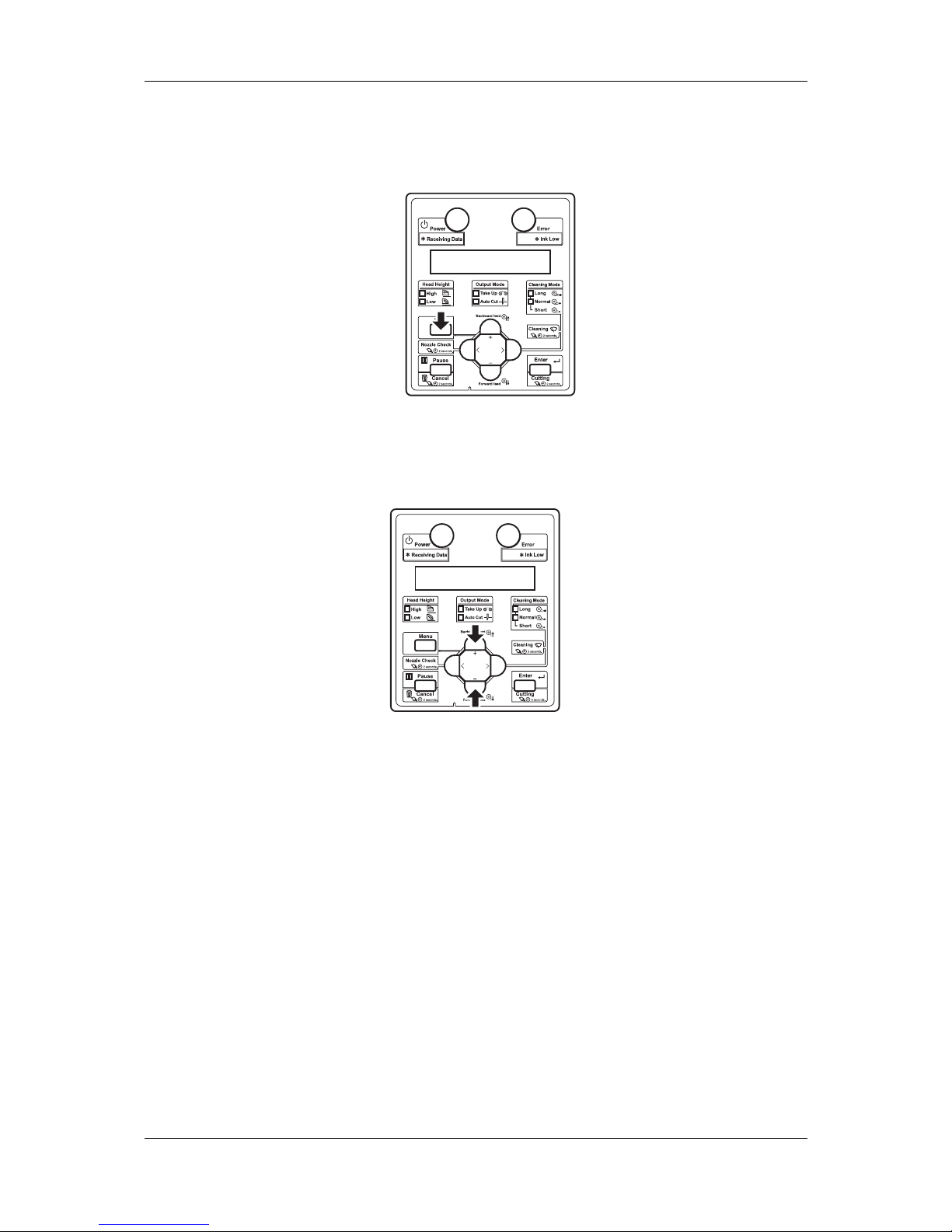
VJ-1638/1638W OPERATION MANUAL ERRATA
October 2012
VJ1638xE-A-01c 7 MUTOH INDUSTRIES LTD.
6. Display the Test Print menu on the operation panel.
a. Press the [menu] key on the operation panel.
"menu1: Setup>" is displayed on the operation panel.
The operation panel shifts to the Setup menu display.
b. Press the [+] key or [–] key to select "menu2: Test Print>".

VJ-1638/1638W OPERATION MANUAL ERRATA
October 2012
VJ1638xE-A-01c 8 MUTOH INDUSTRIES LTD.
c. Press the [>] key on the operation panel.
"Test1: Nozzle Check" is displayed on the operation panel.
The display shifts to the Test Print menu.
5.2 Test Print menu
7. Press the [+] key or [–] key on the operation panel to select “ Test5: Color Verify“.
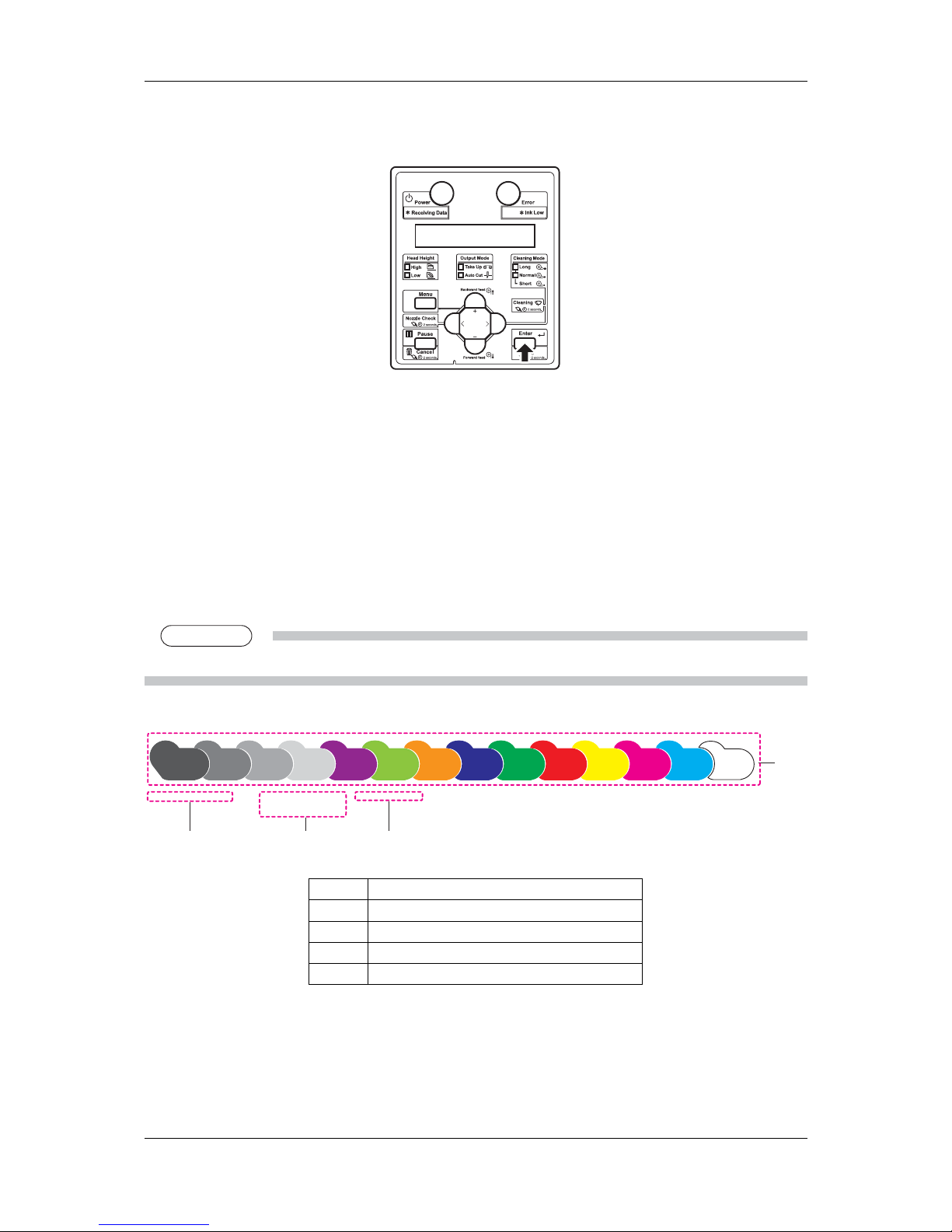
VJ-1638/1638W OPERATION MANUAL ERRATA
October 2012
VJ1638xE-A-01c 9 MUTOH INDUSTRIES LTD.
8. Press the [Enter] key on the operation panel.
The printing of following items starts.
Color Patches
Media Type
Preset Heater Temperature
・Preset Pre Heater Temperature
・Preset Platen Heater Temperature
・Preset Dryer Temperature
Head Temperature Information
NOTE
NOTE
Do not open the covers or move media loading lever during printing.
User Type = Type 3 Head Temp. =25˚CPre Heater = 42˚C
Praten Heater = 42˚C
Dryer = 42˚C
dE(94) < 1.0: No discernable difference in color.
dE(94) < 3.2: Minimally discernable color difference for colors viewed side-by-side.
dE(94) < 3.2: Minimally discernable color difference for colors in close proximity, not side-by-side.
2
1
3 4
No. Name
1 Color Patches
2 Media Type
3 Preset Heater Temperature
4 Head Temperature Information
・ After printing is complete, "Attaching instrument [ENTER]" is displayed on the operation
panel.
