
User’s Guide
Viper Extreme
Digital Transfer Printer
For Maintenance Kits, Spares,
Service and Support
Call: +44 (0) 1628 588755
E-mail: support@colourgen.com

Users Guide Viper Extreme
2 AP-75330 Rev. 1.0 14/01/09
This page is intentionally left blank

Users Guide Viper Extreme
3 AP-75330 Rev. 1.0 14/01/09
COPYRIGHT NOTICE
COPYRIGHT w 2009 Mutoh Europe N.V. All rights reserved.
This document may not be reproduced by any means, in whole or in part, without written permission of the
copyright owner.
This document is furnished to support the Mutohs Viper Extreme Printers. In consideration of the furnishing
of the information contained in this document, the party to whom it is given, assumes its custody and control
and agrees to the following:
The information herein contained is given in confidence, and any part thereof shall not be copied or
reproduced without written consent of Mutoh Europe N.V.
This document or the contents herein under no circumstances shall be used in the manufacture or
reproduction of the article shown and the delivery of this document shall not constitute any right or license to
do so.
January 2009
Published: Mutoh Europe N.V., Archimedesstraat 13, B-8400 Oostende, BELGIUM

Users Guide Viper Extreme
4 AP-75330 Rev. 1.0 14/01/09
This page is intentionally left blank
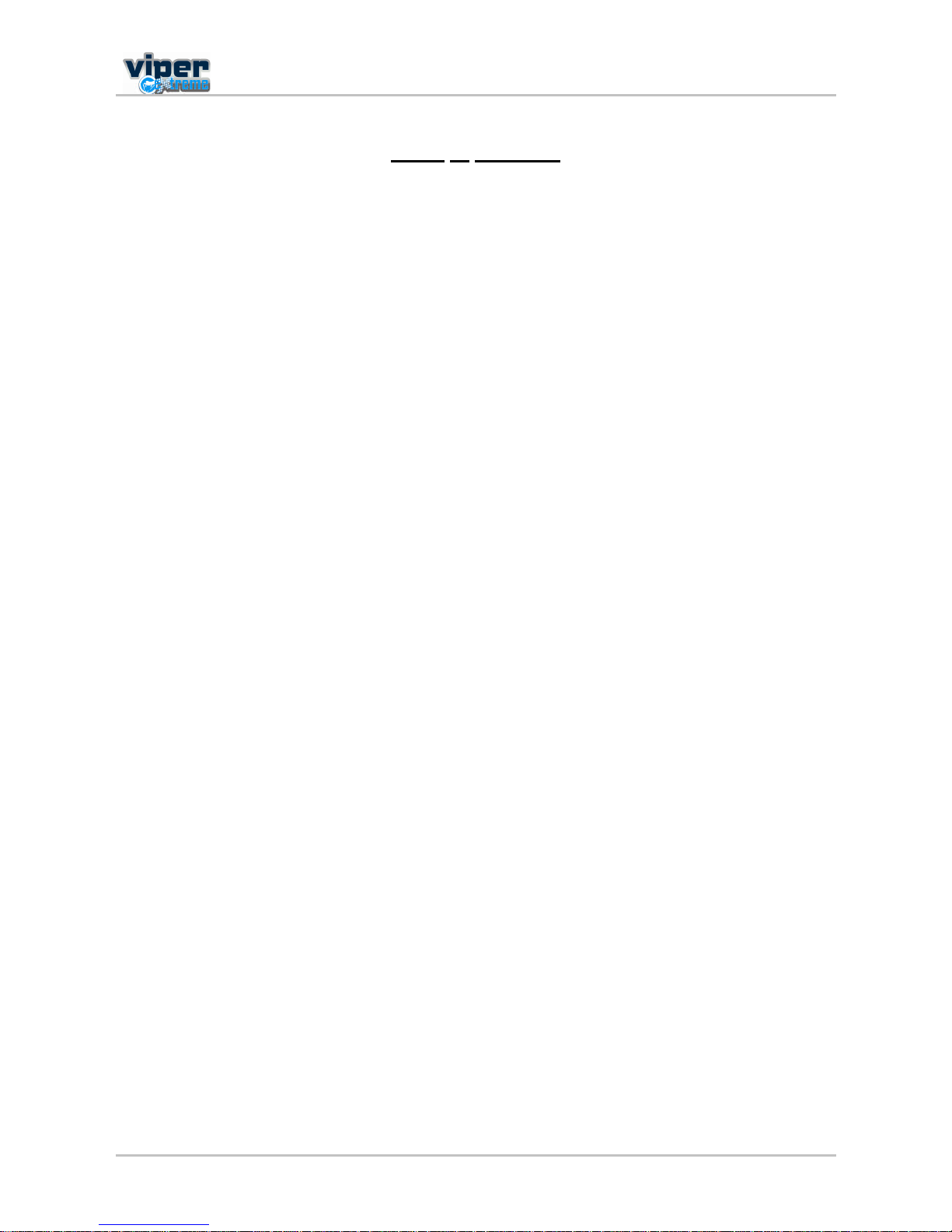
Users Guide Viper Extreme
5 AP-75330 Rev. 1.0 14/01/09
Table of contents
1 Safety Instructions..................................................................................................7
1.1 Regulations..............................................................................................................8
1.2 HANDLING INKS + waste........................................................................................9
1.3 Warnings, Cautions and Notes ................................................................................9
1.4 Safety instructions..................................................................................................10
1.5 Safety labels .......................................................................................................... 12
1.6 Serial number label ................................................................................................13
1.7 Operation labels.....................................................................................................14
2 Product Overview..................................................................................................15
2.1 Part names and functions ......................................................................................16
2.2 Operation panel .....................................................................................................19
2.3 Installation requirements........................................................................................21
3 Basics ....................................................................................................................23
3.1 Switching the power ON/OFF ................................................................................24
3.2 Loading media .......................................................................................................26
3.3 Perfect Media Handling..........................................................................................28
3.4 Refilling ink cassettes ............................................................................................35
3.5 Replacing the cutting blade....................................................................................36
3.6 Replacing the waste bottle.....................................................................................37
3.7 Transfer and transportation....................................................................................38
4 Preparations before printing................................................................................41
4.1 Using media...........................................................................................................42
4.2 Testprinting ............................................................................................................44
4.3 Set the correct distance adjust (Step) .................................................................... 48
5 Printer menu..........................................................................................................53
5.1 How to work in the menu .......................................................................................56
5.2 Operation panel IN standby mode .........................................................................58
5.3 Operation panel after printing ................................................................................66
5.4 Menu overview (1/7 7/7) ..................................................................................... 68
6 Periodical maintenance ......................................................................................123
6.1 Done by end user.................................................................................................124
6.2 Done by authorised Mutoh technician..................................................................135
7 Troubleshooting..................................................................................................137
7.1 Introduction ..........................................................................................................138
7.2 Failures and malfunctions of the printer ...............................................................138
7.3 Error messages....................................................................................................143
7.4 When media jams occur ......................................................................................148

Users Guide Viper Extreme
6 AP-75330 Rev. 1.0 14/01/09
This page is intentionally left blank

Users Guide Viper Extreme
CHAPTER 1: Safety instructions
7 AP-75330 Rev. 1.0 14/01/09
1 SAFETY INSTRUCTIONS
1.1 Regulations .............................................................................................................8
1.2 HANDLING INKS + waste........................................................................................9
1.3 Warnings, Cautions and Notes ..............................................................................9
1.4 Safety instructions................................................................................................10
1.5 Safety labels .......................................................................................................... 12
1.6 Serial number label ...............................................................................................13
1.7 Operation labels....................................................................................................14

Users Guide Viper Extreme
CHAPTER 1: Safety instructions
8 AP-75330 Rev. 1.0 14/01/09
1.1 REGULATIONS
The CE marking is a mandatory European marking for certain product groups to
indicate conformity with the essential health and safety requirements set out in
European Directives.
By affixing the CE marking, the manufacturer, his authorized representative, or the
person placing the product on the market or putting it into service ensures that the item
meets all the essential requirements of all applicable EU directives and that the
applicable conformity assessment procedures have been applied.
Your product is designed and manufactured with high-quality materials and
components, which can be recycled and reused.
When this crossed-out wheeled bin symbol is attached to a product, it means the
product is covered by the European Directive 2002/96/EC WEEE regulation.
Please inform yourself about the local separate collection system for electrical and
electronic products.
Please act according to local rules and do not dispose of your old products with your
normal household waste. The correct disposal of your old product will help prevent
potential negative consequences for the environment and human health.
FCC
This equipment has been tested and found to comply with the limits for a Class A
digital device, pursuant to Part 15 of the FCC Rules.
These limits are designed to provide reasonable protection against harmful interference
when the equipment is operated in a commercial environment.
This equipment generates, uses, and can radiate radio frequency energy and, if not
installed and used in accordance with the instruction manual, may cause harmful
interference to radio communications.
Operation of this equipment in a residential area is likely to cause harmful interference
in which case the user will be required to correct the interference at his own expense.
ICES
This Class A digital apparatus complies with Canadian ICES-003.

Users Guide Viper Extreme
CHAPTER 1: Safety instructions
9 AP-75330 Rev. 1.0 14/01/09
1.2 HANDLING INKS + WASTE
Before handling inks/ cleaning and their waste, DO CAREFULLY READ THE MATERIAL SAFETY
DATA SHEETS (MSDS) and the labels for important health, safety and environmental information.
Post these documents in the work area as required by federal or local law. All safety data sheets are
periodically updated. You will find these sheets and their translations on
www.mutoh.eu/Products/Downloads/extra/msds .
Only use original manufacturers ink and appropriate cleaning liquid. Before installing an ink holder,
shake it gently. Doing so will preserve print quality.
When moving ink from a cold place to a warm place, keep the ink for three hours or more in the new
printing environment before printing.
Do not disassemble ink holder. Otherwise, ink may get in your eyes or on your skin. A disassembled
ink holder cannot be used either.
When refilling ink, use original manufacturers ink. Our Mutoh printers are designed to use original ink. If
you use ink which are not produced by the original manufacturer :
± printing might become blurred and the end of the ink in the holder might not be detected
correctly
± Any problems caused by using an ink holder other than those recommended above will not be
covered by the warranty, and repair expenses will be paid by the customer.
For handling waste: see section 13 on the MSDS-sheet. Recommendation: dispose of product according
to federal, state, provincial and local regulations.
Inks / Waste
± General advice: wear safety glasses and gloves especially when handling the waste ink.
± After spill: remove contaminated clothing.
± After inhalation: if difficulties occur after vapour/aerosol has been inhaled, remove to fresh air and
seek medical attention.
± After skin contact: wash thoroughly with soap and water.
± After eye contact: wash affected eyes for at least 15 minutes under running water while the
eyelids are held open.
± After swallowing: rinse mouth and drink plenty of water. Never induce vomiting.
1.3 WARNINGS, CAUTIONS AND NOTES
Safety terms in this manual and the contents of warning labels attached to the printer are categorized into
the following three types, depending on the degree of risk (or the scale of accident).
Read the following explanations carefully and follow the instructions in this manual.
Safety terms Details
Important
Must be followed carefully to avoid death or serious bodily injury.
Caution
Must be observed to avoid bodily injury (moderate or light) or damage to your equipment.
Notes
Contains important information and useful tips on the operation of your printer.

Users Guide Viper Extreme
CHAPTER 1: Safety instructions
10 AP-75330 Rev. 1.0 14/01/09
1.4 SAFETY INSTRUCTIONS
Machines must be installed according to Mutohs Installation Guide also after moving machines to
another location; maintenance needs to be done according to the maintenance manual.
To prevent fire or electrical shock, never use a power supply source other than the one rated for the
product in the country where you purchased the product.
Use only the provided power cable. To prevent fire or electrical shock, follow the instructions below
when handling the power cable:
± Do not cut or modify the cable.
± Do not put heavy objects on the cable.
± Do not bend, twist, knot or pull the cable.
± Do not wire the cable near equipment that generates heat.
± Do not use the cable with any other electrical device
± Do not handle the cable with wet hands
Be aware of all caution and warning labels to avoid potentially hazardous situations.
To prevent fire or electrical shock, machines must be connected to a properly grounded electrical power
outlet. Do not connect the power cable to a power strip or a power source shared by other electrical
devices.
± Make sure that no foreign substances such as dust etc. are stuck to the power plug.
± Insert the power plug firmly to the edge of the power socket.
Do not disable any safety precautions systems.
Do not operate the unit unless all parts are mounted.
Do not place the machine in the following areas. Doing so may result in the machine tipping or falling
over and causing injury.
± Unstable surfaces
± Sloping floors
± Areas subject to vibration by other equipment
Do not stand on or place heavy objects on your machine. Doing so may result in the machine tipping or
falling over and causing injury.
Do not place the machine in humid and dusty areas or in areas exposed to flammables. Doing so may
result in electrical shock or fire.
Do not cover the ventilation hole of your machine with cloth, such as a blanket or table cloth. Doing so
could obstruct ventilation and cause fire.
Do not insert or drop metal or inflammable objects into openings, such as ventilation outlets. Doing so
may result in electrical shock and fire.
Do not touch the media guide during printing. It is hot and may cause a burn.
Do not touch the media feed slot, platen or media guide while heaters are operating. They are hot and
may cause a burn.
Do not bend or pull the waste fluid tube. Doing so may cause waste fluid to leak out and malfunction of
the product.

Users Guide Viper Extreme
CHAPTER 1: Safety instructions
11 AP-75330 Rev. 1.0 14/01/09
Stop using your machine if a liquid has been spilled into it. This may cause electrical shock or fire.
Switch the machine off as soon as possible, unplug the power cord, and contact your local MUTOH
dealer.
Be sure to power OFF the machine and unplug the power cable from the outlet before cleaning the
machine. Use a damp cloth to clean the machine. Do not use thinner, benzene, alcohol or other active
agents. Doing so may result in damage or paint peeling from the casing.
Do not tilt the machine, place it against a wall or turn it upside down. Doing so may cause ink to leak
inside the machine. Movement after transport is also not covered by the warranty.
When cutting roll media, be careful of the following. Incorrect handling will result in injury to the hands
and fingers from the razor blade.
± When holding the media, do not place fingers over the media cut groove.
± Move the razor blade slowly along the media cutting groove.
To prevent back pains and other injuries, always work with at least 4 people to unpack or move the
machine. Keep the machine horizontally during transportation.
Do NOT transport the machine to another room without contacting your local Authorized Mutoh Dealer.

Users Guide Viper Extreme
CHAPTER 1: Safety instructions
12 AP-75330 Rev. 1.0 14/01/09
1.5 SAFETY LABELS
N° Area Label Description
1
2
Steel belt
Maintenance area
The steel belt is very sharp, be careful not to cut your
fingers.
Always wear gloves when performing maintenance in
that area.
Always wear goggles when performing maintenance
in that area.
3 Front platen
The front platen can be very hot (up to 70°C); be
careful not to burn your hands.
4
Rear pressure rollers
When loading media, be careful not to pinch your
fingers between the pressure rollers and print
platform.
ï î
í ì ë
ê

Users Guide Viper Extreme
CHAPTER 1: Safety instructions
13 AP-75330 Rev. 1.0 14/01/09
5 Wiper arm
Always wear gloves when performing maintenance in
that area.
Always wear goggles when performing maintenance
in that area.
6 Waste bottle
Always wear gloves when performing maintenance in
that area.
Always wear goggles when performing maintenance
in that area.
The liquid in the waste bottle may cause health
hazards, but is not a toxic liquid.
1.6 SERIAL NUMBER LABEL
N° Name Additional info
1 Machine name xx = 65 or 90 (machine size)
2 Serial number
3 Electrical specifications
4 CE mark
5 WEEE mark
УЛМСШ Ы« ®±°» ТтКт
Я®½¸·³»¼ »--¬®¿¿¬ п н
Ю у имрр С ±-¬»²¼»
У¿¼» ·² ЮЫФЩЧЛУ
У¿²«º¿½¬«®»¼ ж оррй
ï
î
í
ì ë

Users Guide Viper Extreme
CHAPTER 1: Safety instructions
14 AP-75330 Rev. 1.0 14/01/09
1.7 OPERATION LABELS
N° Type
1
2
For more colour configurations, see further on in this manual.
1C1H
Extr.2x4
1x8
Yellow
Cyan
Magenta
Spotcolor 2
Yellow
Magenta
Magenta
Yellow Cyan
Cyan
Spotcolor 1 Spotcolor 3 Spotcolor 4

Users Guide Viper Extreme
CHAPTER 2 Product overview
15 AP-75330 Rev. 1.0 14/01/09
2 PRODUCT OVERVIEW
2.1 Part names and functions ....................................................................................16
2.1.1 Front ...................................................................................................................16
2.1.2 Rear ....................................................................................................................17
2.1.3 Position and function of the heating elements ....................................................18
2.2 Operation panel.....................................................................................................19
2.2.1 Operation keys....................................................................................................19
2.2.2 LCD monitor and status lamps............................................................................20
2.3 Installation requirements .....................................................................................21
2.3.1 Installation environment requirements ................................................................21
2.3.2 Required space...................................................................................................21

Users Guide Viper Extreme
CHAPTER 2 Product overview
16 AP-75330 Rev. 1.0 14/01/09
2.1 PART NAMES AND FUNCTIONS
2.1.1 Front
N° Name Function
1 Left maintenance cover Cover to access the maintenance area
2 Heater plate Supports and heats the media during printing.
3
Front cover
Keeps the operator safe from moving parts.
Only open and/or close the cover to perform following operations:
Media setting and replacement
Cutter blade replacement
Cleaning the cleaning wiper
4 Operation panel To control the printer.
5 Ink compartment cover Covers the ink compartment.
6 Stand Carries the main body.
7 Waste bottle assembly Collects the waste fluid.
8 Winder control panel To operate the winding system
8
Unwinder / Winder 100 System to unwind and wind media rolls up to 100 kg.
1
2
3
4
5
6
7
8
9

Users Guide Viper Extreme
CHAPTER 2 Product overview
17 AP-75330 Rev. 1.0 14/01/09
2.1.2 Rear
N° Name Function
1
APS connection points
To mount an air purification system / forced ventilation. Mutoh provides an
APS system for collection of VOCs that are emitted at the printing area.
When you want to connect your own air purification system, a tube
connection is available. Please refer to the latest price list for more
information.
2
N° Name
1 Network interface connector
2 Centronics connector
3 Foot switch connector
4 Power cable connector
5 Bulk ink system connector
1
2

Users Guide Viper Extreme
CHAPTER 2 Product overview
18 AP-75330 Rev. 1.0 14/01/09
2.1.3 Position and function of the heating elements
Heater element Temperature Function
Pre-heater (Heater A) 20 70°C
The pre heater expands the transfer paper before it hits
the pinch rollers.
Dryer (Heater D) 20 70°C
The dryer helps to make the media touch-dry before it
reaches the automatic take-up system

Users Guide Viper Extreme
CHAPTER 2 Product overview
19 AP-75330 Rev. 1.0 14/01/09
2.2 OPERATION PANEL
Use the operation panel to set operational conditions, display the status of the printer, and set other
functions.
The names and functions of the operation keys and status lamps are explained below.
2.2.1 Operation keys
N° Name Function
1 [POWER] key To power ON or OFF the Viper Extreme.
2 [F1] key To select the function or parameter displayed in the left upper corner
3 [F2] key To select the function or parameter displayed in the right upper corner
4 [F3] key To select the function or parameter displayed in the left lower corner
5 [F4] key To select the function or parameter displayed in the right lower corner
6
[MENU ] key To browse between the different menus (1/5 2/5)
7
[MENU ] key To browse between the different menus (2/5 1/5)
8 [ENTER] key To activate a setting or parameter
9 [CANCEL] key To cancel an activity and go back to the previous menu

Users Guide Viper Extreme
CHAPTER 2 Product overview
20 AP-75330 Rev. 1.0 14/01/09
2.2.2 LCD monitor and status lamps
N° Name Colour Status Function
10 LCD - -
The monitor displays the operation status and error messages of
the printer.
11 POWER Green
ON The printer is on.
OFF The printer is off.
12 ERROR Red
Flashing An error has occurred. The contents will be displayed on the
LCD monitor.
OFF Either there is no error or the power is off.
13 DATA Orange
ON The printer receives print data.
Flashing The printer analyses received data.
OFF The printer waits to receive print data.
14 MEDIA SET Orange
ON The nip roller is in the release position.
Media has not been loaded.
OFF The nip roller is in the secured position.
The media has not been loaded.
15 ROLL Orange
ON The media type is set to roll media.
OFF The media type is set to sheet media.
16 SHEET Orange
ON The media type is set to sheet media.
OFF The media type is set to roll media.
17 HEATER Orange
ON The heating elements reached the requested temperature.
Flashing The heating elements warm up.
OFF The heating elements are OFF.

Users Guide Viper Extreme
CHAPTER 2 Product overview
21 AP-75330 Rev. 1.0 14/01/09
2.3 INSTALLATION REQUIREMENTS
2.3.1 Installation environment requirements
Choose a place for printer installation following the requirements in the table below.
Area
65 model 12.7m² (144ft²) or larger. Frontage of 4.7m (15.7ft) or greater.
90 model 14.3m² (162ft²) or larger. Frontage of 5.3m (17.7ft) or greater.
Floor loading capability 2940 Pa (300kg/m²) or over
Electrical
Voltage
AC 100-120V
AC 220-240V
Frequency 60/50Hz±1Hz
Capacity
AC100V-120V : 12A
AC220V-240V : 6A
In order to protect the printer for over currents, short circuits and earth faults, equip the building
installation with an automatic breaker double pole of 20 A and an earth leakage switch of 300 mA.
Environmental
Recommended
working
environment
Temperature: 25°
Humidity: 30% to 60%, without condensation
Operational
conditions
Temperature: 19° to 26°
Humidity: 30% to 60%, without condensation
Rate of change
Temperature: No more than 2° per hour
Humidity: No more than 5% per hour
Storage
environment
Temperature: -20° to 60°
Humidity: 5 to 85%, without condensation (When ink has been
discharged.)
2.3.2 Required space
Install the product on a flat surface that fulfils the following conditions.
a = 1,5 m
b = 1,5 m
c = 2,5 m
d = 0,6 m
e = 1,3 m

Users Guide Viper Extreme
CHAPTER 2 Product overview
22 AP-75330 Rev. 1.0 14/01/09
This page is intentionally left blank

Users Guide Viper Extreme
CHAPTER 3: Basics
23 AP-75330 Rev. 1.0 14/01/09
3 BASICS
3.1 Switching the power ON/OFF...............................................................................24
3.1.1 Switching the power ON .....................................................................................24
3.1.2 Switching the power OFF....................................................................................25
3.2 Loading media.......................................................................................................26
3.2.1 Loading roll media...............................................................................................26
3.2.2 Setting media type ..............................................................................................27
3.3 Perfect Media Handling ........................................................................................28
3.3.1 Measurements to prevent media cockling...........................................................28
3.3.2 Measurements to minimize head touching cockling media .................................29
3.3.3 Media retainers (media holder) ...........................................................................30
3.3.4 Using the ETT system.........................................................................................32
3.3.5 Pressure rollers disabler tool...............................................................................34
3.4 Refilling ink cassettes ..........................................................................................35
3.5 Replacing the cutting blade .................................................................................36
3.5.1 Replacement time ............................................................................................... 36
3.5.2 Replacement procedure......................................................................................36
3.6 Replacing the waste bottle...................................................................................37
3.6.1 Replacement Time..............................................................................................37
3.6.2 Replacement Procedures ...................................................................................37
3.7 Transfer and transportation .................................................................................38
3.7.1 Transferring the printer .......................................................................................38
3.7.2 Transporting the printer.......................................................................................39

Users Guide Viper Extreme
CHAPTER 3: Basics
24 AP-75330 Rev. 1.0 14/01/09
3.1 SWITCHING THE POWER ON/OFF
Be sure to read and understand the safety warnings before handling the printer.
3.1.1 Switching the power ON
Step 1 : Press the [POWER] key of the operation panel, to switch the unit ON.
The POWER lamp of the operation panel will light (green).
Step 2 : The unit will initial start-up operations.
Step 3 : After finishing initial start-up operations, the unit will enter the normal operating condition.
Notes
If there are any problems during the initial start-up operation, the unit will display a message and the
operation stops. If the operation stops, refer to "Troubleshooting", and take the appropriate actions.

Users Guide Viper Extreme
CHAPTER 3: Basics
25 AP-75330 Rev. 1.0 14/01/09
3.1.2 Switching the power OFF
Step 1 : Verify the following regarding the operational condition of the unit.
Performs no printing operation.
The operation panel is in a normal status.
Step 2 : Press the [POWER] key to switch the unit OFF.
Notes
If the power lamp is lit green, the power is ON. Press the key again to switch the power OFF.
[Power OFF] will be displayed for a few seconds
Notes
If pressing the [POWER] key by mistake, press the [POWER] key again.
Step 3 : The printer will perform the power OFF operation.
The operation panel displays:
All lamps and the LCD of the operation panel will switch OFF.
The product will automatically switch the power OFF.
Notes
If there are problems during the power OFF operation, the unit will display a message, and the
operation stops. If the operation stops, refer to Troubleshooting and take the appropriate actions.

Users Guide Viper Extreme
CHAPTER 3: Basics
26 AP-75330 Rev. 1.0 14/01/09
3.2 LOADING MEDIA
Please note that the label, which is located inside the left maintenance cover, also
describes the correct media loading.
Environmental
Recommended
working environment
Temperature: 19°C 26°C
Humidity: 30% to 60%, without condensation
Notes
Please note that some inks require a humidity of more than 50%, other inks can be used at 30%
humidity. Please contact your ink supplier for optimum printing conditions.
Notes
The size of the media can change at a fixed ratio according to the temperature changes of the working
environment. Before using media, place the media roll in the working environment for at least 24
hours, to have it match to the temperature of the working area.
Printing before the media could accommodate to the printing environment may cause media jams due
to slippage or creases. This also adversely affects the quality of printing.
3.2.1 Loading roll media
Be sure to read and understand the safety warnings before handling the printer.
Please refer to the Users Guide of the Unwinder / Winder 100 to know how to load roll media

Users Guide Viper Extreme
CHAPTER 3: Basics
27 AP-75330 Rev. 1.0 14/01/09
3.2.2 Setting media type
Step 1 : Switch the printer ON and load the media.
Once the media has been set, the media initial menu will be displayed.
Step 2 : Press one of the following keys and select the current media type.
When alternating roll/sheet media selection: [F2]
When changing from media loading: [F3]
When changing media type: [F4]
Setup items Key Parameters Description
Media type F2 Roll media Alternates the roll media type.
Roll media: Set when loading roll media.
Sheet media: Set when loading sheet media.
Sheet media
Lever Down/Up F3 Lever up Switches between up and down motion of the pressurizing
lever.
Use this when starting over from the media setup.
Lever down
Media Type F4 User 1 Set media type for printing.
For setup values of printing operation, eight settings of "user 18" are available.
Refer to Menu Overview
User 2
User 3
User 4
User 5
User 6
User 7
User 8
Step 3 : Press the [Enter] key.
The media type has been set.
Notes
The printer starts the media initial operation if you :
± Press the [CANCEL] key.
± Leave the printer for 10 seconds without doing anything
Step 4 : When the media initial operation finishes, the printer moves to normal status.
The setting media loading procedure has been completed.
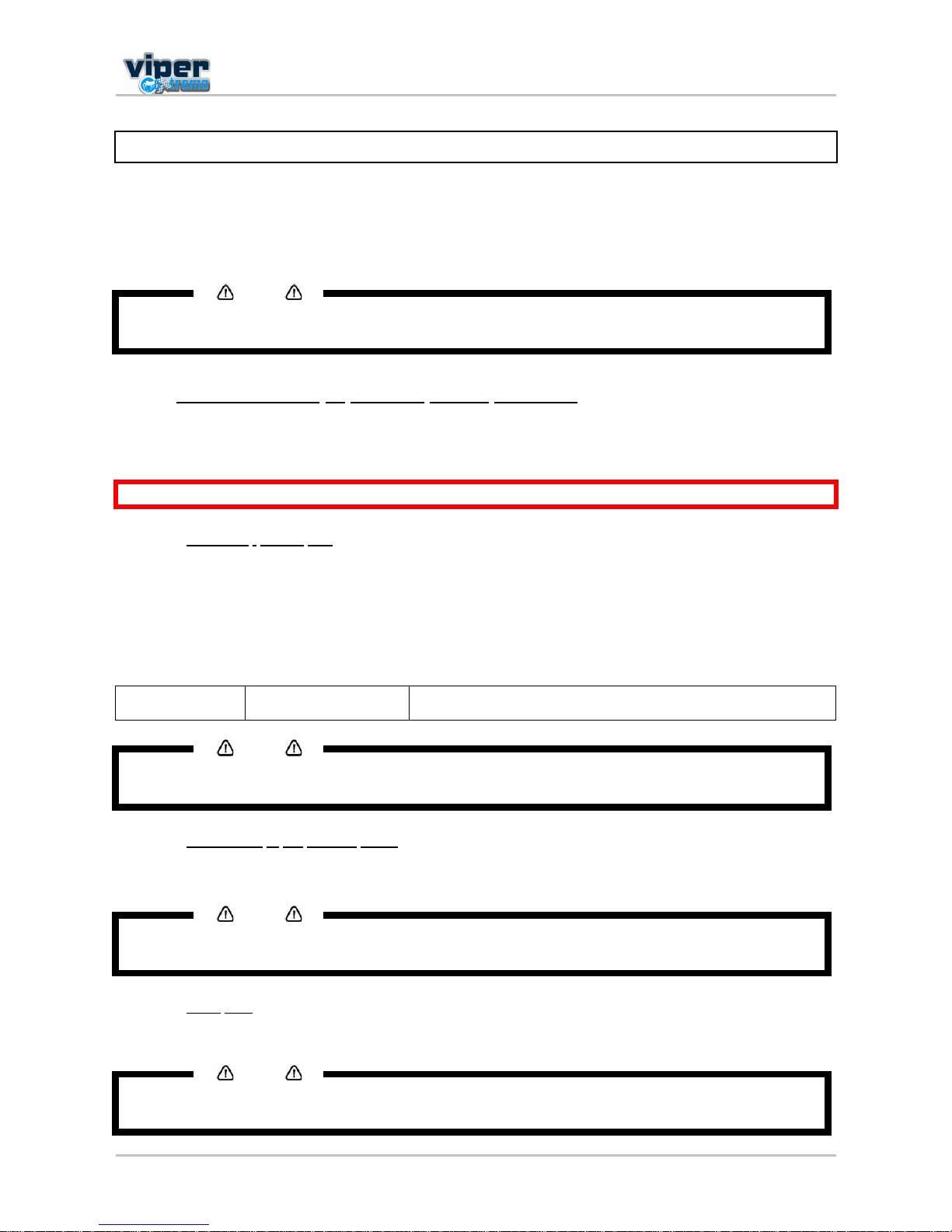
Users Guide Viper Extreme
CHAPTER 3: Basics
28 AP-75330 Rev. 1.0 14/01/09
3.3 PERFECT MEDIA HANDLING
The Viper Extreme printer prints on transfer paper with water-based disperse dye inks. An annoying effect
of transfer paper when coming into contact with ink is expansion of the media.
Therefore, the Viper Extreme has been specially developed to avoid the media cockling to occur and to
minimize the print heads to touch the media when minimal media cockling occurs.
Notes
The transfer papers with a low g/m², the thinnest, are most sensitive to expanding. This expansion
results in media coming up from the print platform between the different pressure rollers.
3.3.1 Measurements to prevent media cockling
Prevent media cockling to avoid the print heads to touch the media (protect heads and print result) and to
avoid the cockling structure to become apparent in the print result.
Be sure to read and understand the safety warnings before handling the printer.
3.3.1.1 Unwinder / winder 100
The Unwinder / winder 100 system always provides an equal tension on the media when printing.
It is important that the Unwinder / winder 100 is perfectly lined out to prevent cockling. To line out the
Unwinder / winder 100, please refer to the users guide Handling Roll Media.
Print environment of transfer paper
Environmental Recommended
working environment
Temperature: 19° - 26°
Humidity: 30% to 60%, without condensation
Notes
Please note that some inks require a humidity of more than 50%, other inks can be used at 30%
humidity. Please contact your ink supplier for optimum printing conditions.
3.3.1.2 Pre-heating of the transfer paper
The Viper Extreme printer is equipped with a pre-heater. (Range up to 70°C.)
Notes
We recommend you to set the pre-heater temperature at 50°C. This to be sure that the transfer paper
expands a little before reaching the pressure rollers.
3.3.1.3 Extra fans
The Viper Extreme is equipped with extra fans to keep the transfer paper flat on the print platform.
Notes
We recommend you to select HIGH in the vacuum menu. Only use LOW or MEDIUM when using
sheet media.

Users Guide Viper Extreme
CHAPTER 3: Basics
29 AP-75330 Rev. 1.0 14/01/09
3.3.1.4 Pressure rollers disabler tool
The pressure roller disabler tool allows a pressure roller to be lifted while printing, thus providing the
necessary space for media to expand.
Notes
When using roll media, we recommend you to use 2 pressure rollers disabler tools on both side of the
media, as well as 2 on 1/3 and 2 on 2/3 of the media.
It is not necessary to use pressure rollers disabler tools when using sheet media.
3.3.1.5 Media Retainers
The media cockling causes the transfer paper edges to curl. Media retainers keep the media edges pushed
down.
Notes
When using roll media, we recommend you to always use the media retainers.
When using the media retainers, do not use the cut function.
Notes
When using sheet media, media retainers are not necessary. If used, please make sure you load the
media correctly. Otherwise, media will slant and the media retainers could tear the transfer paper.
3.3.2 Measurements to minimize head touching cockling media
In case of media cockling following tools are available to avoid the print heads to touch the media (protect
heads and print result).
3.3.2.1 ETT (patent pending)
The ETT Extra Tension Tool pulls the media in line with the print platform. The tension on the sides is
always bigger than in the middle. As a result possible curls are straightened.
Notes
Always make sure that the ETT supports the complete width of the paper. Especially the edges of the
media must be supported.
Only use the middle part of the ETT if media width is larger than 44 (for 65 printer)
Only use the middle part of the ETT if media width is larger than 51 (for 90 printer)
3.3.2.2 Head Height
The following head heights are available on the Viper Extreme: 1.2 mm (LOW), 2.2 mm (MIDDLE) and 4 mm
(HIGH). (Default: Middle)
Notes
We recommend you to use the lowest possible head height. This to obtain the best printing quality.
Notes
At all head heights, be sure that the correct media thickness is set!

Users Guide Viper Extreme
CHAPTER 3: Basics
30 AP-75330 Rev. 1.0 14/01/09
3.3.3 Media retainers (media holder)
The media cockling causes the transfer paper edges to curl. Media retainers keep the media edges pushed
down on the print platform.
Notes
When using roll media, we recommend you to always use the media retainers.
When using sheet media, media retainers are not necessary. If used, please make sure you load the
media correct. Otherwise, media can slant and the media retainers could tear the transfer paper.
Notes
When using media holder, make sure to firmly set it to the platen of the printer unit.
In case the media holder declines or loosens, it might hit the print head and cause trouble.
Notes
When using the media holder, please do the following :
± Set to Normal or TakeupReel on the Media Detection menu.
± When setting the Media Detection menu to OFF, define a smaller value than the media width on
the Media Width menu.
3.3.3.1 Installing
Step 1 : Verify if the media initial operation has been finished.
Step 2 : Open the front cover.
Step 3 : Attach the media holder (left, right) to both sides of the roll media. First attach the rear side of
the media retainer to the rear of the print platform.
Step 4 : Push the front side of the media retainer down to set it.
Step 5 : Close the front cover.
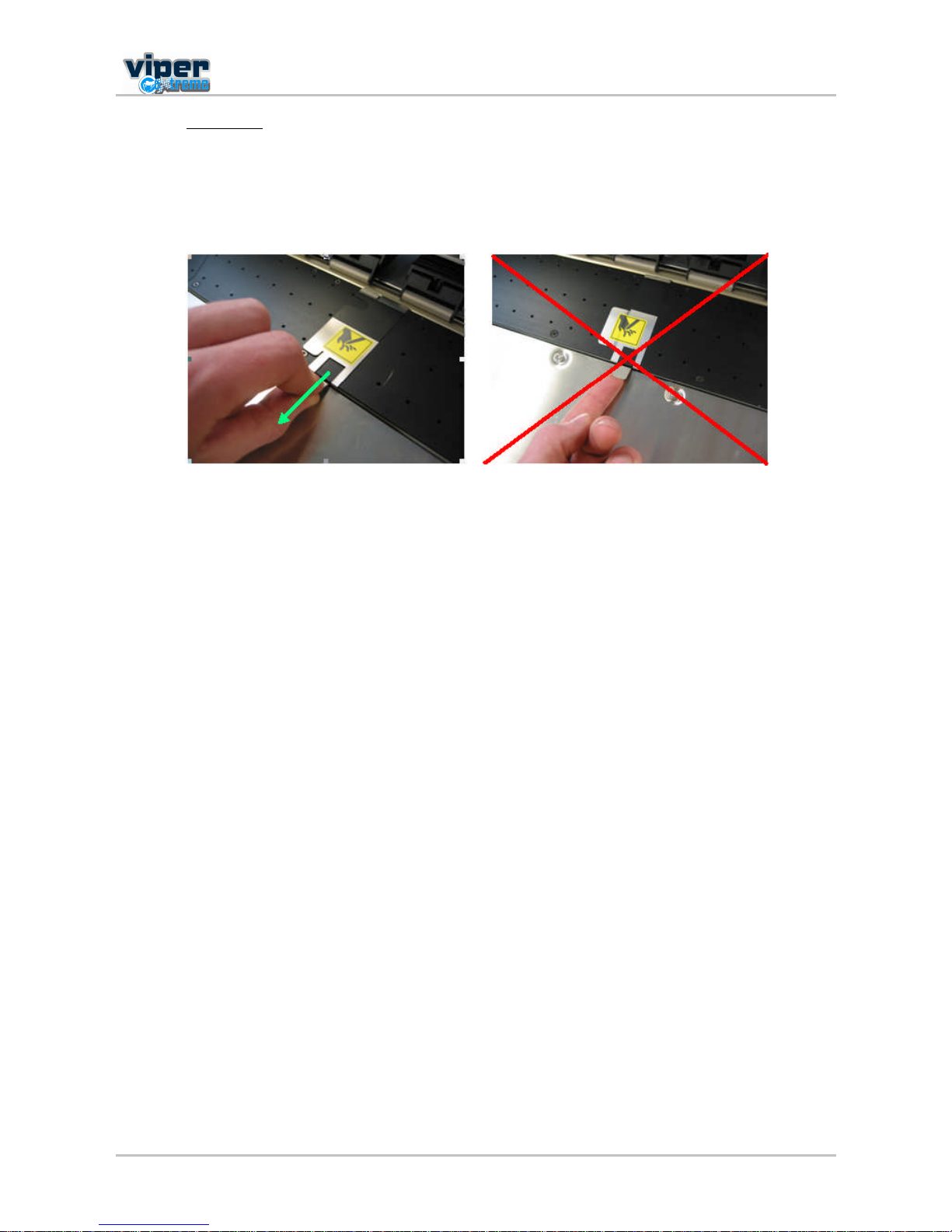
Users Guide Viper Extreme
CHAPTER 3: Basics
31 AP-75330 Rev. 1.0 14/01/09
3.3.3.2 Uninstalling
To remove the media retainers, please follow the instructions below.
Step 1 : Carefully pull the lid towards you and unlock the media retainer from behind the print platform.
OK NOT OK

Users Guide Viper Extreme
CHAPTER 3: Basics
32 AP-75330 Rev. 1.0 14/01/09
3.3.4 Using the ETT system
The ETT Extra Tension Tool pulls the media in line with the print platform. The tension on the sides is always
bigger than in the middle. As a result possible curls are straightened.
Step 1 : Make sure there is no media loaded in the printer. Bring the ETT-holding-bar forward. (Handle is
placed horizontal.)
Step 2 : Install the ETTs on the ETT-holding-bar.
Notes
Make sure to correctly install the extra tensioning tool (ETT)
There are three different ETTs: a Left-ETT, a middle-ETT and a Right-ETT.
Please note that the outer sides of the Right and Left-ETT have longer springs than the insides!
Place the PE-strip over the transitions between the different ETT segments
Only use the middle part of the ETT if media width is larger than 44 (for 65 printer)
Only use the middle part of the ETT if media width is larger than 51 (for 90 printer)
Step 3 : Secure all ETTs to the ETT-holding-bar with the secure knob.
Step 4 : Put the ETT in the backwards position (place the handle vertically).

Users Guide Viper Extreme
CHAPTER 3: Basics
33 AP-75330 Rev. 1.0 14/01/09
Step 5 : Fix the plastic covers to the Velcro strips of the ETT
Notes
It is very important to install the plastic covers onto the ETT. These covers prevent the media from
being jammed between the ETT.
Step 6 : Install the roll media. (Please refer to loading roll media.)
Step 7 : Bring the ETT-holding-bar with the previously installed ETTs forward. The extra tension is set to
the outer sides.

Users Guide Viper Extreme
CHAPTER 3: Basics
34 AP-75330 Rev. 1.0 14/01/09
3.3.5 Pressure rollers disabler tool
The pressure roller disabler tool allows a pressure roller to be lifted while printing, thus providing the
necessary space for media to expand.
Step 1 : Take the pressure roller disabler tool as follows in your right hand.
Step 2 : Pull the pressure roller (you want to disable) down with your left index finger.
Step 3 : Place the pressure roller disabler tool in the space created when pulling the pressure roller
down.
Step 4 : The pressure roller disabler tool is now positioned as follows:

Users Guide Viper Extreme
CHAPTER 3: Basics
35 AP-75330 Rev. 1.0 14/01/09
3.4 REFILLING INK CASSETTES
Caution
BEFORE USING THE INK AND CLEANING CASSETTES, BE SURE TO READ AND UNDERSTAND THE MSDS- SHEETS
WHICH COME TOGETHER WITH THE INK AND CLEANING CASSETTES.
Follow the steps below to fill the ink cassettes.
Step 1 : If the printer ON, make sure of the following
Performing no printing or other operations.
Make sure that the display on the operation panel shows the normal state.
The MEDIA SET light on the operation panel goes off.
Step 2 : Pull out the little plug on the top of the open cassette.
Step 3 : Place the funnel in the opening of the cassette.
Step 4 : Fill the cassette to a level of 60 62 mm (measured from bottom of cassette) to obtain perfect
printing quality.
Step 5 : Make sure that the display on the operation panel returns to normal status and the LED on the
LED bar lights green (Present)

Users Guide Viper Extreme
CHAPTER 3: Basics
36 AP-75330 Rev. 1.0 14/01/09
3.5 REPLACING THE CUTTING BLADE
3.5.1 Replacement time
Replace the cutting blade under the following conditions.
a. Media cannot be cut clearly
b. When the cut edge is blurred
3.5.2 Replacement procedure
Follow the steps below to replace the cutting blade.
Step 1 : If the printer is ON, make sure of the following:
Printing or other operations are not performed.
Make sure that the display shows the normal status.
The MEDIA SET light goes off.
Step 2 : Go to the H.Unlock menu (Setup Menu 5/7) and unlock the head.
Step 3 : Open the front cover.
Step 4 : While pressing the cutting blade holder tab, rotate the cutting blade holder lever in the direction
shown on the picture.
Step 5 : Take out the cutting blade.
1 Cutting blade holder tab
2
Cutting blade holder lever
3
Pull down tab
4
Rotate lever as shown
Step 6 : Insert the new cutter into the media cutting blade holder.
Step 7 : While slightly pressing the cutting blade holder tab, return the cutting blade lever to its original
position.
Step 8 : Close the front cover.
Step 9 : Press the [ENTER] key.
The carriage returns to its original position and returns to menu 6/7.
Step 10 : Cutting blade replacement has been finished.

Users Guide Viper Extreme
CHAPTER 3: Basics
37 AP-75330 Rev. 1.0 14/01/09
3.6 REPLACING THE WASTE BOTTLE
3.6.1 Replacement Time
Replace the waste liquid tank when displaying following message.
3.6.2 Replacement Procedures
Follow the steps below to empty the waste bottle.
Step 1 : Open the lid and remove the waste bottle.
Step 2 : As soon as the waste bottle has been removed, the following message appears:
Step 3 : Pour the waste liquid in another bottle and dispose it according to the local regulations.
Step 4 : Replace the waste bottle.
Step 5 : Be sure to close the lid.
Step 6 : Press the [ENTER]-key to confirm that waste bottle is empty.

Users Guide Viper Extreme
CHAPTER 3: Basics
38 AP-75330 Rev. 1.0 14/01/09
3.7 TRANSFER AND TRANSPORTATION
3.7.1 Transferring the printer
Follow the instructions below when you want to move the printer to another location (on the same floor).
Caution
KEEP THE PRINTER HORIZONTALLY DURING TRANSFER.
DO NOT TURN THE PRINTER UPSIDE DOWN. DOING SO WILL CAUSE INK LEAKING INSIDE THE PRINTER. ALSO,
THE WARRANTY DOES NOT COVER MOVEMENT AFTER TRANSPORT.
HAVE TWO OR MORE PEOPLE TO TRANSPORT THE PRINTER.
(1) Before the transfer
Notes
BE AWARE THAT THE FRONT SWINGBAR OF THE UNW/W 100 CAN ONLY BE LOCKED IF THE ETT IS NOT MOUNTED.
Step 1 : Power OFF the printer.
Step 2 : Make sure to switch OFF the Unwinder / Winder 100 system.
Step 3 : Make sure the head is in the right edge position (capping position).
Step 4 : Disconnect the power cable of the printer, winding system and all other cables.
Step 5 : Turn in the four feet of the printer.
Step 6 : Turn in the six feet of the Unwinder/Winder 100.
Step 7 : Transfer the printer to its new location.
Notes
THE CASTERS ATTACHED TO THE STAND HAVE BEEN DESIGNED FOR TRANSFERRING THE PRINTER FOR SHORT
DISTANCES.
(2) After the transfer
Follow the steps below to prepare the printer to be used after the transfer.
Step 1 : Make sure that you place the printer on an adequate place.
Step 2 : Turn out the 4 feet of the printer. The printer must be positioned stable and horizontal. (Use a
level)
Step 3 : Connect the power cable and other cables.
Step 4 : Perform a nozzle check to check if the printer head has clogged.
Step 5 : Perform a fine adjustment of image quality.

Users Guide Viper Extreme
CHAPTER 3: Basics
39 AP-75330 Rev. 1.0 14/01/09
3.7.2 Transporting the printer
When you transport the printer, repack it in the original box and packing materials. This to protect it from
vibration or impact.
Notes
When you transport the printer, contact your local MUTOH dealer for assistance.
You can transport a unit without making any cleanings! If you do flush out all ink unit has to be started up
next day again.
If you are not using the unit for couple of days, it is best not to flush or clean the heads, to prevent drying out.
This is the correct way to transport your Viper is described below:
Step 1 : Power off the unit.
Step 2 : Remove all cables.
Step 3 : Lock the carriage with the special bracket that came with the unit or use tape so that the
carriage is firmly fixed.
Step 4 : Take out all ink cassettes and replace them with dummy cassettes. These can be ordered with
your Mutoh distributor.
Step 5 : Secure the dummy cassettes with tape so that they cannot come loose during transport
Step 6 : Empty the waste bottle.
Step 7 : Clamp all waste tubings, clamps can be ordered with your Mutoh distributor.
Step 8 : Close all covers with tape, use a tape that does not leave any glue marks after removal.
Step 9 : Secure all moving parts of the unwinder / winder with tape.
Notes
BE AWARE THAT THE FRONT SWINGBAR OF THE UNW/W 100 CAN ONLY BE LOCKED IF THE ETT IS NOT MOUNTED.
Step 10 : Remove waste bottle or secure it with tape.

Users Guide Viper Extreme
CHAPTER 3: Basics
40 AP-75330 Rev. 1.0 14/01/09
This page is intentionally left blank
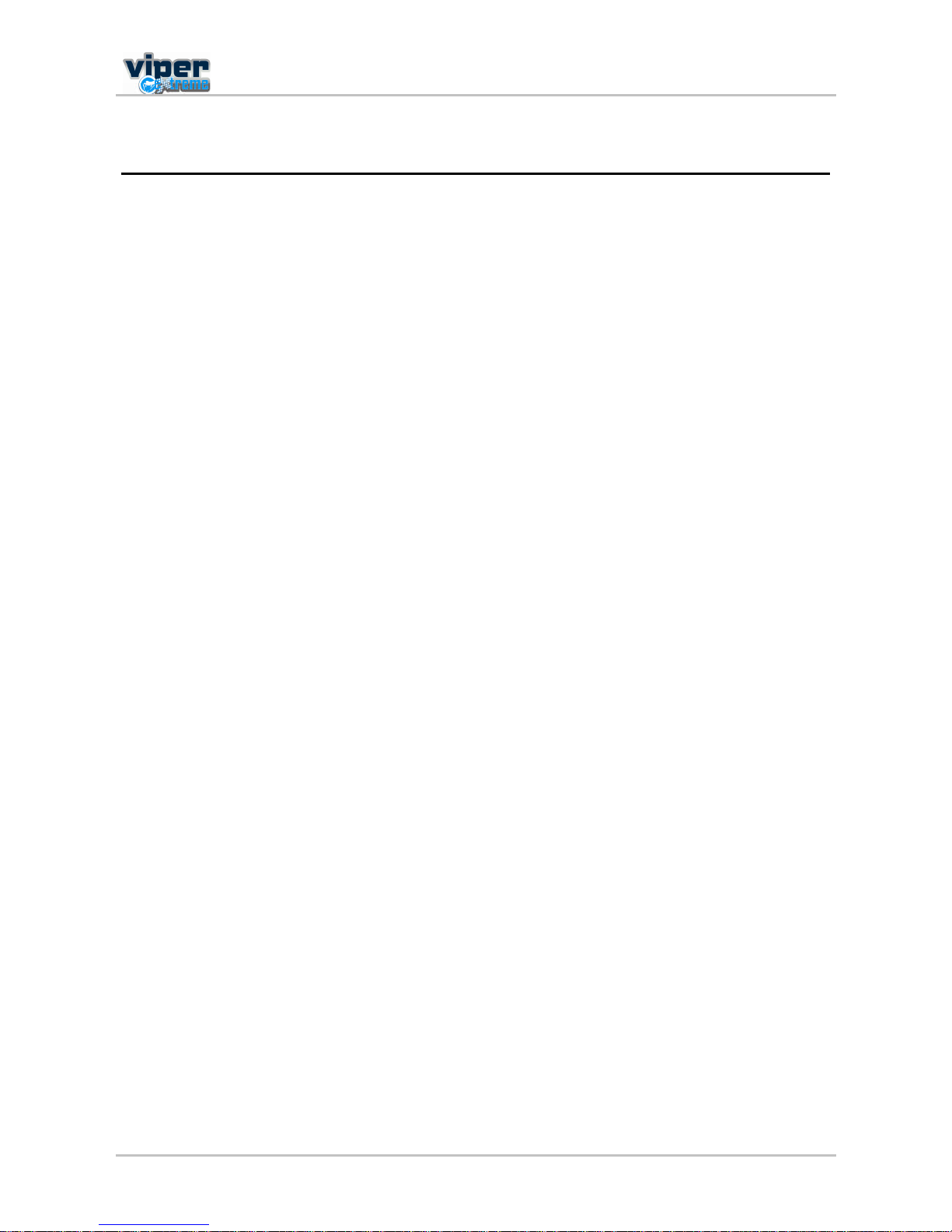
Users Guide Viper Extreme
CHAPTER 4: Preparations before printing
41 AP-75330 Rev. 1.0 14/01/09
4 PREPARATIONS BEFORE PRINTING
4.1 Using media...........................................................................................................42
4.1.1 Media range........................................................................................................42
4.1.2 Cautions on handling media ...............................................................................42
4.1.3 Precaution on storing media ...............................................................................43
4.1.4 The printing area.................................................................................................43
4.2 Testprinting ........................................................................................................... 44
4.3 Set the correct distance adjust (Step).................................................................48
4.3.1 Basics about the step..........................................................................................48
4.3.2 How to determine and change the step ..............................................................49
4.3.3 How to change the step on the fly.......................................................................51
4.3.4 Printing flow ........................................................................................................52

Users Guide Viper Extreme
CHAPTER 4: Preparations before printing
42 AP-75330 Rev. 1.0 14/01/09
4.1 USING MEDIA
4.1.1 Media range
Please refer to Mutohs website (www.mutoh.be) for the media compatibility lists and much more information
on using, handling media.
As one of the world's largest manufacturers of wide-format piezo inkjet printers, Mutoh Europe is
committed to deliver total solutions: machine, RIP software, inks and media with matching profiles,
i.e. anything you need to start production of top quality outputs in no time.
4.1.2 Cautions on handling media
When you handle media, please pay attention to the following.
Use recommended media in an appropriate environment. Following are the appropriate temperature
and humidity ranges for printing.
Temperature Humidity
Recommended working environment 19°C - 26°C 30% to 60%
Rate of change Within 2°C per hour Within 5% per hour
Use media in an appropriate environment. Following are the appropriate temperature and humidity
ranges for printing.
Do not use creased, damaged, torn, curled, or wrapped media.
The size of the media can change at a fixed ratio according to the temperature changes of the working
environment. Before using media, place the media roll in the working environment for at least 24 hours,
to have it match to the temperature and humidity of the working area.
Printing before the media could accommodate to the printing environment may cause media jams due
to slippage or creases. This also adversely affects the quality of printing.
Media has a printable side and a non-printable side. If you print on a not printable side, blurring or
slight touching occurs.
Do not touch the printable side of media. Moisture or oil from hands affects the printing quality.
Do not leave the printer for a long time with media loaded. The media will curl resulting in
misalignment, media jams, or decreased printing quality. In particular, avoid this in winter, dry seasons,
or during final printing.
Do not lose the box or wrapping bag. This to store media properly after use.

Users Guide Viper Extreme
CHAPTER 4: Preparations before printing
43 AP-75330 Rev. 1.0 14/01/09
4.1.3 Precaution on storing media
Do not store media in high temperature, high humidity or direct sunlight.
Store sheet media in the original bag after unpacking.
Unused roll media must be removed from the Unwinder, rewound tightly and stored in the original
wrapping bag and the box.
Do not wet media.
4.1.4 The printing area
4.1.4.1 Roll media
4.1.4.2 Sheet media

Users Guide Viper Extreme
CHAPTER 4: Preparations before printing
44 AP-75330 Rev. 1.0 14/01/09
4.2 TESTPRINTING
Follow the steps below to do a test print and confirm if your printer operates correctly.
Step 1 : Power ON the printer.
Step 2 : Load media.
Step 3 : Make sure that your printer is in normal [Ready to print] - status.
Step 4 : Go to Setup Menu 1/7 [F3] - TestPrint
Step 5 : Select which test pattern to print.
[F1] Distance Check
Prints a pattern to check if the distance
adjustment (step) is correct. If not, you can
change it easily.
Please refer to the next chapter for more
information on how to evaluate this pattern.
[F2] NozzleCheck
Prints a test pattern to check if there are any
nozzles missing. Depending on the amount of
missing nozzles, perform a little, normal or
powerful cleaning to regain all nozzles.
Please refer to chapter 4 for all details about
head cleaning.
ïïîîí
íì
ì
ëëêê
é
é
èè
ÐËÓÐ ï
ÐËÓÐ î
ÐËÓÐ íÐËÓÐ ì

Users Guide Viper Extreme
CHAPTER 4: Preparations before printing
45 AP-75330 Rev. 1.0 14/01/09
[F3] Setup List
Prints a list with important information regarding
the printer, such as InkStatus, Printer Config info,
Media settings, Network settings,
[F4] Maintenance plot
Prints an overview of the lifetime of some parts in
the printer. This to know if they must be replaced
soon.
Visualizes the lifetime on the basis of stars.
E F New part
E F Part needs to be replaced
======Maintenance Record======
Version : 1.00
InkCart.1 : E*****F
InkCart.2 : E*****F
InkCart.3 : E*****F
InkCart.4 : E*****F
InkCart.5 : E*****F
InkCart.6 : E*****F
InkCart.7 : E*****F
InkCart.8 : E*****F
Cutter Life : E*****F
Page Count : E*****F
Waste Ink : E*****F
CR Motor Life : E*****F
PF Motor Life : E*****F
Head Life : E*****F
Cleaner Life : E*****F
Pump Life : E*****F
[F1] Uni Directional
Prints the uni-directional test pattern. The twocoloured lines must be in one perfect line.
If not, contact an Authorized Mutoh technician to
readjust the heads.

Users Guide Viper Extreme
CHAPTER 4: Preparations before printing
46 AP-75330 Rev. 1.0 14/01/09
[F2] Bi Directional 300
Prints the bi-directional test pattern at 300 cps,
for head height 1, 2 and 3.
Every block must be checked for stair case
effects. In case this symptom occurs, contact an
Authorized Mutoh technician to readjust the
heads.
For when printing in 360, 720 and Fast 720.
[F3] Bi Directional 400
Prints the bi-directional test pattern at 400 cps,
for head height 1, 2 and 3.
Every block must be checked for stair case
effects. In case this symptom occurs, contact an
Authorized Mutoh technician to readjust the
heads.
For when printing in 540 dpi & Fast 540.
SAME PATTERN
[F4] Bi Directional 480
Prints the bi-directional test pattern at 480 cps,
for head height 1, 2 and 3.
Every block must be checked for stair case
effects. In case this symptom occurs, contact an
Authorized Mutoh technician to readjust the
heads.
For when printing in Fast360 dpi.
SAME PATTERN

Users Guide Viper Extreme
CHAPTER 4: Preparations before printing
47 AP-75330 Rev. 1.0 14/01/09
[F1] Colour Palette
Prints a test pattern to compare the
colour settings of the computer with
the printed colour of the printer. This
palette is printed in the mode you are
currently working (PrintMode settings).
We recommend printing the palette in
360x360.
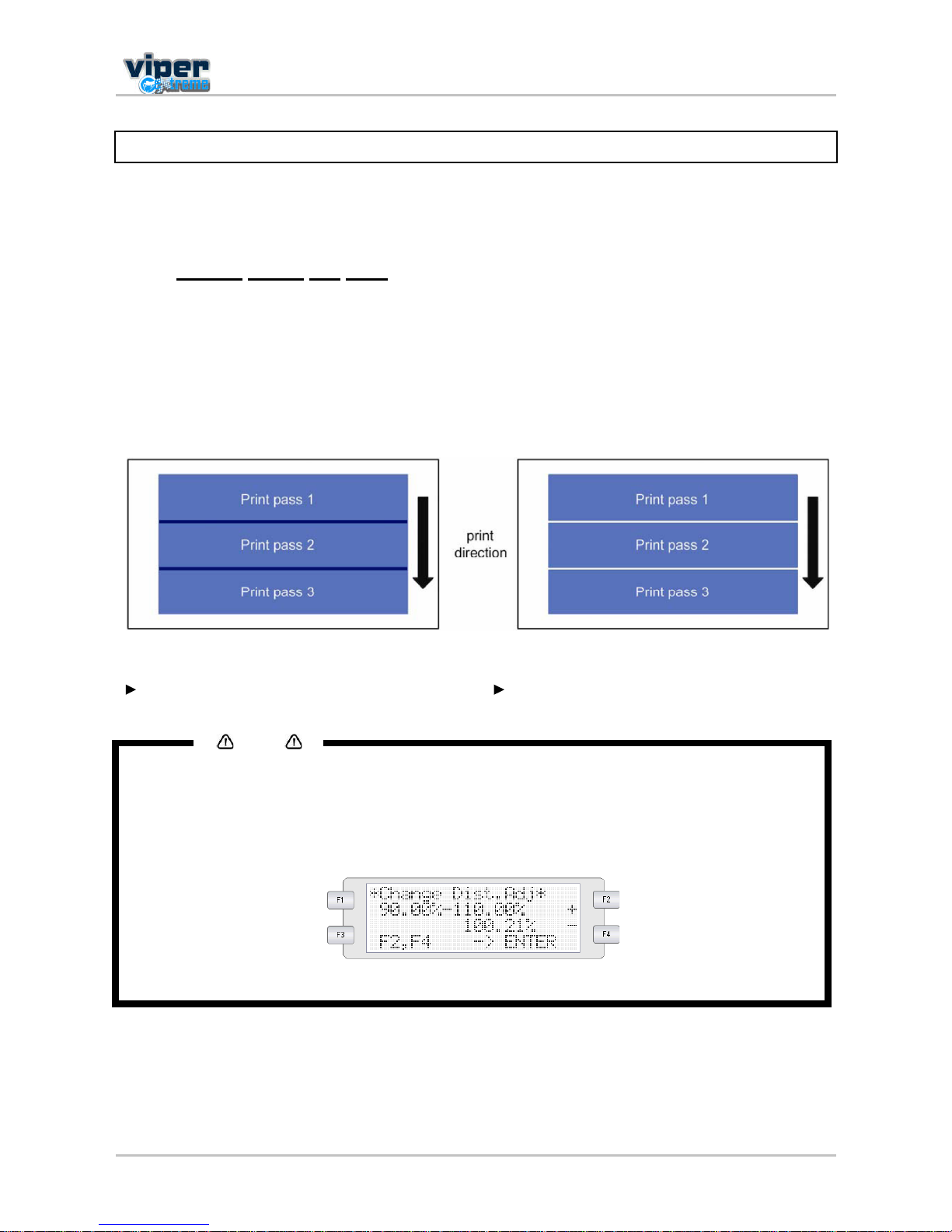
Users Guide Viper Extreme
CHAPTER 4: Preparations before printing
48 AP-75330 Rev. 1.0 14/01/09
4.3 SET THE CORRECT DISTANCE ADJUST (STEP)
Obtaining constant printing quality on a Viper Extreme is not only determined by the working environment,
the RIP, the profiles, the inks and the media which are used. One of the key factors for obtaining constant
output quality is the correct distance adjustment, also called Step, on your Mutoh inkjet printer.
4.3.1 Basics about the step
Every image is printed in several print passes. After every pass, the media is fed an amount of millimetres.
When the step is not set correctly, the passes will overlap each other or will not be printed precisely next to
each other which results in white bands between two print passes.
Therefore a function called distance adjust (or step), is added to the menu to control this feed operation.
Refer to the table below for visual support.
The passes overlap each other the passes are printed too far from each other
Step between the print passes is too small. Step between the print passes is too large.
Notes
We recommend to start printing with a step of 100.00% and to adjust it afterwards. Once a step is set for a
particular media it will not change on following conditions:
The step is only applicable on the printer in question and not interchangeable.
The media manufacturer does not change any specifications (especially backing) of the media.
The standard take-up system is used in combination with the I² technology.
The optional Unwinder/winder 100 is used.
Please refer to the next chapter to know where and how to change the step.

Users Guide Viper Extreme
CHAPTER 4: Preparations before printing
49 AP-75330 Rev. 1.0 14/01/09
4.3.2 How to determine and change the step
Step 1 : Power ON the printer.
Step 2 : Load the media to print on.
Notes
BE SURE TO TIGHTEN THE MEDIA TO THE WINDER 100 BEFORE SETTING THE STEP. THIS BECAUSE THE STEP WILL BE
DIFFERENT WHEN PRINTING ROLL-TO-SHEET THAN WHEN PRINTING ROLL-TO-ROLL.
Step 3 : Perform a NozzleCheck to be sure all nozzles are present. If not, perform the necessary
cleanings.
Step 4 : Set the step to 100.00%
Step 5 : Print the test pattern. (Setup Menu 1/7 > TestPrint [F3] > Dist.Check [F1])
Step 6 : To evaluate the print, you look for gaps or overlaps between the different passes (1-4). The
direction of the adjustment (increase or decrease the step adjust value) is the easiest to check in
the X-rows. To check the quality, the Y rows is the standard.

Users Guide Viper Extreme
CHAPTER 4: Preparations before printing
50 AP-75330 Rev. 1.0 14/01/09
Step 7 : Step is too small overlap visible between passes
Step is too big gap visible between passes
Step 8 : Change the step if necessary.
Step 9 : Print the test pattern again until no gap or overlap is visible anymore.

Users Guide Viper Extreme
CHAPTER 4: Preparations before printing
51 AP-75330 Rev. 1.0 14/01/09
4.3.3 How to change the step on the fly.
Step 1 : Press while printing.
Step 2 : Press or to change the step.

Users Guide Viper Extreme
CHAPTER 4: Preparations before printing
52 AP-75330 Rev. 1.0 14/01/09
4.3.4 Printing flow
The following flowchart gives you a view on which steps must be taken to make a print. This is a very short
summary of what must be done.
SELECT MEDIA
(Refer to the media compatibility lists on www.mutoh.be)
LOAD MEDIA
(Refer to the chapter Loading Media)
PERFORM NOZZLECHECK AND CLEANINGS IF NECESSARY
(Refer to the chapter TestPrinting)
SELECT IMAGE
LOAD DEDICATED PROFILE
( )
AND RIP IMAGE
(Refer to profiles section on www.mutoh.be)
SET STEP
(Refer to chapter Set the correct distance adjust)
DECIDE WHICH WEAVING PATTERN TO USE (SIGN/PICTURE)
(Refer to chapter I² technology)
PRINT IMAGE
It is highly recommended to use one of the profiles Mutoh is making available on the website. A lot of parameters are included.
The most important ones are:
Ink an colour management related
Ink Restrictions
Linearization
Ink limits
ICC Profile
PrintMode related
Resolution
Amount of passes
Unidirectional Bi Directional
Weaving ON OFF
Media related
Heater settings
Media thickness
HeadHeight
The file name of most profile is build up as follows:
Viper Extreme_Mutoh_Highspeed_KCMYKCMY_360x360DDVarBI2P

Users Guide Viper Extreme
CHAPTER 5: Printer menu
53 AP-75330 Rev. 1.0 14/01/09
5 PRINTER MENU
5.1 How to work in the menu.................................................................................................. 56
5.1.1 Main screen ................................................................................................................................... 56
5.1.2 Menu screen.................................................................................................................................. 56
5.1.3 Changing the printer status ........................................................................................................... 57
5.1.3.1 From main screen to menu screen ........................................................................................ 57
5.1.3.2 From menu screen to main screen ........................................................................................ 57
5.2 Operation panel IN standby mode ................................................................................... 58
5.2.1 [F1] Feeding, Cutting media and Step Adjust ............................................................................. 58
5.2.2 [F2] - Cleaning the heads .............................................................................................................. 59
5.2.3 [F3] - Controlling the heater elements ........................................................................................... 60
5.2.3.1 Change the heater temperature ............................................................................................. 60
5.2.3.2 Change the dryer temperature ............................................................................................... 60
5.2.3.3 Activate/ deactivate heaters. .................................................................................................. 61
5.2.4 [F4] - Operating the pressure rollers ............................................................................................. 62
5.2.5 [ENTER] - Print mode check ......................................................................................................... 62
5.2.6 Start printing while waiting for heaters .......................................................................................... 63
5.2.7 Pause function while printing......................................................................................................... 63
5.2.8 Cleaning......................................................................................................................................... 65
5.3 Operation panel after printing.......................................................................................... 66
5.3.1 Cut off media with the printer knife ................................................................................................ 66
5.3.2 Manually cut off media................................................................................................................... 67
5.4 Menu overview (1/7 7/7) ................................................................................................. 68
5.4.1 Setup Menu 1/7 ............................................................................................................................. 70
5.4.1.1 Ink status menu ...................................................................................................................... 70
5.4.1.2 Origin setup menu .................................................................................................................. 71
5.4.1.3 Test print menu ...................................................................................................................... 72
5.4.1.4 Media setup menu .................................................................................................................. 72
5.4.1.5 Media type menu .................................................................................................................... 73
5.4.1.6 User media menu ................................................................................................................... 74
5.4.1.7 Ink dry time menu ................................................................................................................... 75
5.4.1.8 Head Height menu ................................................................................................................. 75
5.4.1.9 Vacuum menu ........................................................................................................................ 76
5.4.1.10 Thickness menu ..................................................................................................................... 76
5.4.1.11 Heater menu........................................................................................................................... 77
5.4.1.12 Drier menu.............................................................................................................................. 77
5.4.1.13 HStatus menu......................................................................................................................... 77
5.4.1.14 Distance adjustment menu ..................................................................................................... 78
5.4.1.15 Change menu ......................................................................................................................... 78
5.4.1.16 Sheet size menu..................................................................................................................... 79
5.4.1.17 Top feed menu ....................................................................................................................... 80
5.4.1.18 Media cut menu ...................................................................................................................... 80
5.4.2 Setup menu 2/7 ............................................................................................................................. 81
5.4.2.1 Printing mode menu ............................................................................................................... 81
5.4.2.2 Printing mode setup menu ..................................................................................................... 82
5.4.2.3 Colour mode menu ................................................................................................................. 82
5.4.2.4 condition menu ....................................................................................................................... 83
5.4.2.5 Printing direction menu........................................................................................................... 84
5.4.2.6 Headset .................................................................................................................................. 84
5.4.2.7 Repeat printing menu ............................................................................................................. 85
5.4.2.8 Repeat times menu ................................................................................................................ 85
5.4.2.9 Interval time menu .................................................................................................................. 86
5.4.2.10 Head Speed Menu ................................................................................................................. 86

Users Guide Viper Extreme
CHAPTER 5: Printer menu
54 AP-75330 Rev. 1.0 14/01/09
5.4.2.11 Weaving menu I² ................................................................................................................. 87
5.4.2.12 Scanwidth menu ..................................................................................................................... 88
5.4.2.13 Command menu..................................................................................................................... 89
5.4.2.14 Layout setup menu................................................................................................................. 89
5.4.2.15 Joint printing menu................................................................................................................. 89
5.4.2.16 Cutting position Menu............................................................................................................. 90
5.4.2.17 Function setup menu.............................................................................................................. 91
5.4.2.18 CMY K menu...................................................................................................................... 91
5.4.3 Setup menu 3/7 ............................................................................................................................. 92
5.4.3.1 Roll Media setup menu........................................................................................................... 92
5.4.3.2 Roll media length menu.......................................................................................................... 92
5.4.3.3 Centronics menu .................................................................................................................... 93
5.4.3.4 Network setting menu............................................................................................................. 93
5.4.3.5 IP address menu .................................................................................................................... 94
5.4.3.6 Subnet mask menu ................................................................................................................ 94
5.4.3.7 Gateway menu ....................................................................................................................... 95
5.4.4 Setup menu 4/7 ............................................................................................................................. 95
5.4.4.1 Utility menu............................................................................................................................. 96
5.4.4.2 ErrorDisplay menu.................................................................................................................. 97
5.4.4.3 Media detection menu ............................................................................................................ 97
5.4.4.4 Power ON cleaning menu ...................................................................................................... 98
5.4.4.5 Media width menu .................................................................................................................. 98
5.4.4.6 Smart top feed ........................................................................................................................ 99
5.4.4.7 Auto cleaning.......................................................................................................................... 99
5.4.4.8 Slant Check ............................................................................................................................ 99
5.4.4.9 Edge-to-edge printing ........................................................................................................... 100
5.4.4.10 Remote panel....................................................................................................................... 101
5.4.4.11 Remote connection .............................................................................................................. 101
5.4.4.12 File management setup menu.............................................................................................. 101
5.4.4.13 Write mode menu................................................................................................................. 102
5.4.4.14 Re-print menu....................................................................................................................... 103
5.4.4.15 File delete menu................................................................................................................... 104
5.4.4.16 Re-name menu..................................................................................................................... 105
5.4.4.17 Format menu........................................................................................................................ 106
5.4.4.18 Initialize setup menu............................................................................................................. 107
5.4.4.19 All Initialize menu ................................................................................................................. 108
5.4.4.20 Media setup Initialize menu.................................................................................................. 108
5.4.4.21 Printmode ............................................................................................................................. 108
5.4.4.22 Command setup Initialize menu........................................................................................... 109
5.4.4.23 Layout Setup Initialize menu ................................................................................................ 109
5.4.4.24 Function setup Initialize menu.............................................................................................. 109
5.4.4.25 Roll media setup Initialize menu .......................................................................................... 110
5.4.4.26 Centronics Initialize menu .................................................................................................... 110
5.4.4.27 Network Initialize menu ........................................................................................................ 110
5.4.4.28 Utility Initialize menu............................................................................................................. 111
5.4.5 Setup menu 5/7 ........................................................................................................................... 111
5.4.5.1 Data dump menu .................................................................................................................. 111
5.4.5.2 Ink Manager menu ............................................................................................................... 112
5.4.5.3 Smart-chip menu .................................................................................................................. 112
5.4.5.4 Manual smart chip menu ...................................................................................................... 113
5.4.5.5 Wash menu .......................................................................................................................... 115
5.4.5.6 Wash Pump 1 2 menu....................................................................................................... 115
5.4.5.7 Wash Pump 3 4 menu....................................................................................................... 116
5.4.5.8 Wash All menu ..................................................................................................................... 116
5.4.5.9 Ink Load menu...................................................................................................................... 117
5.4.5.10 Load Pump 1 2 menu........................................................................................................ 117
5.4.5.11 Load Pump 3 4 menu........................................................................................................ 118
5.4.5.12 Load All menu ...................................................................................................................... 118

Users Guide Viper Extreme
CHAPTER 5: Printer menu
55 AP-75330 Rev. 1.0 14/01/09
5.4.5.13 InkSupply menu.................................................................................................................... 119
5.4.6 Setup menu 6/7 ........................................................................................................................... 119
5.4.6.1 H.Unlock menu.................................................................................................................... 119
5.4.6.2 Wiper clean menu ................................................................................................................ 120
5.4.6.3 Tank change menu............................................................................................................... 120
5.4.6.4 Tubing Flush menu............................................................................................................... 121
5.4.7 Setup menu 7/7 ........................................................................................................................... 122
5.4.7.1 Version Check menu ............................................................................................................ 122
5.4.7.2 Area menu ............................................................................................................................ 122
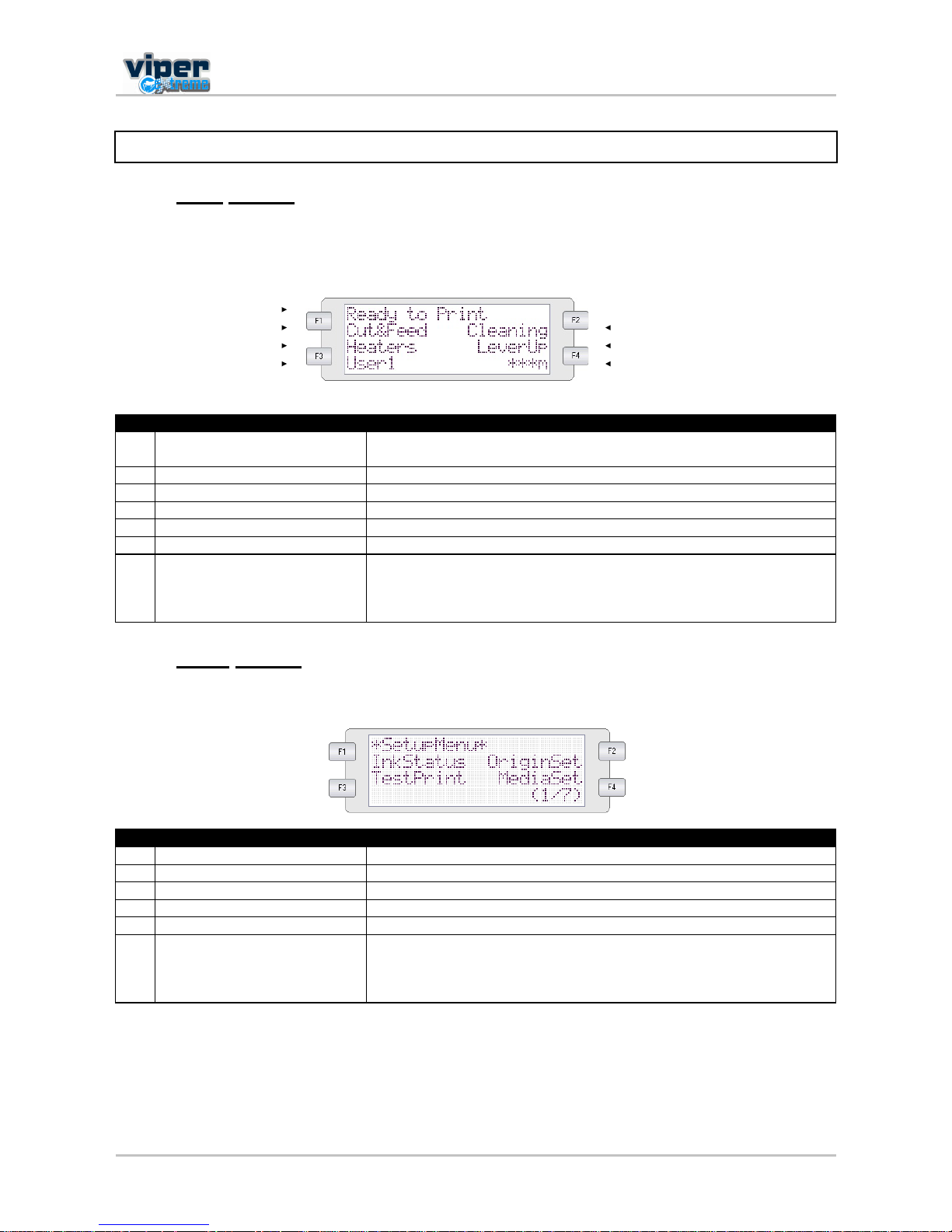
Users Guide Viper Extreme
CHAPTER 5: Printer menu
56 AP-75330 Rev. 1.0 14/01/09
5.1 HOW TO WORK IN THE MENU
5.1.1 Main screen
Indicates that the printer will draw its print data when the media is loaded.
You can also make settings concerning printing using the operation panel.
The LCD monitor displays the content as follows.
1
2 3
4 5
6 7
N° Position Description
1 1st line
Displays the current status of the printer. Depending on the status, the
contents will be displayed in 2 to 4 lines.
2 Left of 2nd line Displays the function assigned to [F1] key.
3 Right of 2nd line Displays the function assigned to [F2] key.
4 Left of 3rd line Displays the function assigned to [F3] key.
5 Right of 3rd line Displays the function assigned to [F4] key.
6 Left of 4th line Displays the currently set media type.
7 Right of 4th line
Displays the approximate amount of remaining media that is currently
set. (Units: m)
However, the amount displays only when either "Roll media 1", "Roll
media 2", or "Roll media 3" is selected in the Roll media setting menu.
5.1.2 Menu screen
In the SetupMenu, changes can be made to the printer settings.
The LCD monitor displays:
N° Position Description
1 1st line Displays the setting menu name currently set.
2 Left of 2nd line Displays the function assigned to [F1] key.
3 Right of 2nd line Displays the function assigned to [F2] key.
4 Left of 3rd line Displays the function assigned to [F3] key.
5 Right of 3rd line Displays the function assigned to [F4] key.
6 4th line
Displays the currently available functions of the [F1] key to the [F4]
key.
Displays the page status if there are multiple pages for the currently
displayed setting menu.

Users Guide Viper Extreme
CHAPTER 5: Printer menu
57 AP-75330 Rev. 1.0 14/01/09
5.1.3 Changing the printer status
To change the printer status, follow the steps below.
5.1.3.1 From main screen to menu screen
Press either or when the printer is in the main screen to go to menu screen 1/7 7/7
5.1.3.2 From menu screen to main screen
To switch from a menu screen to the main screen, take following actions:
Press the [CANCEL] key.
Leave the printer for 3 minutes when the status is in the setting menu display.
or
or leave the printer idle for 3 minutes

Users Guide Viper Extreme
CHAPTER 5: Printer menu
58 AP-75330 Rev. 1.0 14/01/09
5.2 OPERATION PANEL IN STANDBY MODE
This section describes functions operated on the operational panel when the printer is in the normal status.
Notes
FOR INFORMATION OF THE NAME AND FUNCTION OF EACH KEY, REFER TO "OPERATION PANEL".
5.2.1 [F1] Feeding, Cutting media and Step Adjust
When you want to feed media forward or backward, follow the steps below:
Step 1 : Verify the following regarding the condition of the printer.
It is currently not printing.
Step 2 : Press the [F1] key of the operation panel.
To shift to the Cut&Feed menu.
Step 3 : Press the [F3] key or the [F4] key.
The product will perform following operations:
Setup items Key name Parameters Description
Cut & Feed
F1 Cut Cut media
F2 Dist.Adj. Set step
F3 Forward Feeds media forward.
F4 Backward Feeds media backward.
Notes
IF "TAKE-UP ROLL" OR [ROLLFEED] HAS BEEN SET IN THE MEDIA DETECTION SETUP MENU, THE PRODUCT WILL NOT
OPERATE EVEN IF THE [F4] KEY HAS BEEN PRESSED.

Users Guide Viper Extreme
CHAPTER 5: Printer menu
59 AP-75330 Rev. 1.0 14/01/09
5.2.2 [F2] - Cleaning the heads
When there are some missing nozzles, a cleaning must be done. Depending on the quantity of missing
nozzles and which head, a little, normal or powerful cleaning on head 1-2, head 3-4 or ALL could be done.
Step 1 : Verify the following regarding the condition of the printer.
It is not currently printing
Step 2 : Press the [F2] key of the operation panel.
To shift to the cleaning menu.
Step 3 : Press the [F1] key or the [F2] key.
The product will perform following operations:
Setup items Key name Parameters Description
Cleaning
F1
ALL Clean all heads
Pump 1 Only clean head 2 and 3
Pump 2 Only clean head 6 and 7
Pump 3 Only clean head 1 and 4
Pump 4 Only clean head 5 and 8
F2
Little Perform a little cleaning
Normal Perform a normal cleaning
Powerful Perform a powerful cleaning
ENTER Start the cleaning cycle
Step 4 : Press the [ENTER] key to start the requested cleaning.

Users Guide Viper Extreme
CHAPTER 5: Printer menu
60 AP-75330 Rev. 1.0 14/01/09
5.2.3 [F3] - Controlling the heater elements
If you want to change or check the heater elements, follow the steps below.
Step 1 : Verify the following regarding the condition of the printer.
It is not currently printing
Step 2 : Press the [F3] key of the operation panel.
To shift to the heater menu.
The heater message will be one of the following:
± Heater standby
± Heater warming up
± Heater ready
A heater.
D dryer.
S Set-temperature (requested temperature).
R Real-temperature (actual temperature).
5.2.3.1 Change the heater temperature
To change the temperature of the heater, press the [F1] key. The display will mention the following:
Press the [F2] key to decrease the temperature.
Press the [F4] key to increase the temperature.
Press the [ENTER] key to confirm the requested temperature change.
Press the [CANCEL] key to leave the menu without changing the heater settings.
5.2.3.2 Change the dryer temperature
To change the temperature of the dryers, press the [F4] key. The display will mention the following:
Press the [F2] key to decrease the temperature.
Press the [F4] key to increase the temperature.
Press the [ENTER] key to confirm the requested temperature change.
Press the [CANCEL] key to leave the menu without changing the rear heater settings.

Users Guide Viper Extreme
CHAPTER 5: Printer menu
61 AP-75330 Rev. 1.0 14/01/09
5.2.3.3 Activate/ deactivate heaters.
In the main heater menu, press the [F4] key to activate or deactivate all heating elements.
In case the heating elements are activated, the display will mention SET OFF. Press the [F4] key to
deactivate the heating elements. The display will mention SET ON.
In case the heating elements are deactivated, the display will mention SET ON. Press the [F4] key to
activate the heating elements. The display will mention SET OFF.
Please note that after finishing a printing job (and no other print job is sent to the printer the heating elements
will keep their temperature for approximately 15 minutes. After 15 minutes the heating elements are
powered OFF.
The heaters will also automatically switch OFF after an idle period of 30 minutes.

Users Guide Viper Extreme
CHAPTER 5: Printer menu
62 AP-75330 Rev. 1.0 14/01/09
5.2.4 [F4] - Operating the pressure rollers
When you want to monitor the up and down movement of the pressure rollers follow the steps below:
Step 1 : Press the [F4] key.
The printer works as follows.
Status of the printer Operation after the [F4] key has been pressed
The pressure rollers have been lowered
The MEDIA SET lamp switches OFF.
The pressure rollers are lifted
The MEDIA SET lamp will switch on (orange).
The pressure rollers have been raised.
The MEDIA SET lamp switches ON (orange).
The pressure rollers are lowered.
The MEDIA SET lamp will switch off.
Notes
YOU CAN ALSO MONITOR THE UP AND DOWN MOVEMENT OF THE PRESSURE ROLLERS USING THE FOOT SWITCH
INSTEAD OF THE OPERATION PANEL.
5.2.5 [ENTER] - Print mode check
Use the following procedure to check the print mode currently set:
Step 1 : Press the [ENTER] key.
The operation panel displays the following information for three seconds:
N° Position Description
1 Condition Displays the printing quality
2 Interlace Displays the interlace method
3 Direction Displays the printing
Step 2 : When the printing mode display closes, the product changes to its main screen.
5.2.5.1

Users Guide Viper Extreme
CHAPTER 5: Printer menu
63 AP-75330 Rev. 1.0 14/01/09
5.2.6 Start printing while waiting for heaters
A new option called "PrintStart" is available in the Heater status menu. Normally you wait until the heaters
are warmed up, when you choose this option, printing will start immediately. However, the heaters will
continue to warm up in order to reach the requested temperature.
Notes
For the best print output, wait until the heaters are warmed up before you start printing
5.2.7 Pause function while printing.
Notes
It is not recommended to open the cover while printing.
When pausing the print job, heaters switch off after 15 minutes. When resuming the print job after 15
minutes, you must reset the heaters to their correct setting.
While printing you can pause and resume the print job by pressing the [F4] key
When pressing pause the printer will finish the current band. The carriage will stay still at the end of the
band for about 15s. After 15s the carriage will move to the carriage station and the heads will be capped in. if
you open the cover within these 15s you can move the carriage. Please note that when closing the cover
again after moving the carriage, the printer will move the carriage SLOWLY back to the correct print position.
While this move is in progress, the Cover Open message stays on the display.
While pausing a print job, you can unlock or lock the heads by pressing ENTER. This to perform manual
maintenance. Press Resume to resume the print job. You can also change the Dist. Adj. or start a cleaning.

Users Guide Viper Extreme
CHAPTER 5: Printer menu
64 AP-75330 Rev. 1.0 14/01/09
During printing, extra information about the current job is available. This information is shown in the Printing
menu on page 4.
Two situations are possible
No length information provided with the job. The printer cannot know progress and remaining time.
However, size of the already printed area is shown.
Length information is provided; the printer calculates progress and remaining time. The correctness
of this depends on the correctness of the provided information.

Users Guide Viper Extreme
CHAPTER 5: Printer menu
65 AP-75330 Rev. 1.0 14/01/09
5.2.8 Cleaning
While printing, it could be possible that some nozzles drop out, in that case, perform a little, normal or
powerful cleaning.
Please follow the steps below to perform a cleaning.
When there are some missing nozzles, a cleaning must be done. Depending on the quantity of missing
nozzles and which head, a little, normal or powerful cleaning on head 1-2, head 3-4 or ALL could be done.
Step 1 : Press the [F2] key of the operation panel to shift to the cleaning menu.
Step 2 : Press the [F1] key or the [F2] key.
The product will perform following operations:
Setup items Key name Parameters Description
Cut & Feed
F1
ALL, pump 1 pump 2
pump 3 pump 4
Clean ALL heads or head couple one or two
F2 Little, normal, powerful Set the intensity of a cleaning
Step 3 : Press the [ENTER] key to start the requested cleaning.

Users Guide Viper Extreme
CHAPTER 5: Printer menu
66 AP-75330 Rev. 1.0 14/01/09
5.3 OPERATION PANEL AFTER PRINTING
5.3.1 Cut off media with the printer knife
Notes
When using the media retainers, do not use the cut function.
Roll media is automatically cut after printing when "Auto" is set on the cut media menu and roll media has
been set.
When the operation panel is in the normal status, and the product is in the following conditions, the media
can be cut on the desired position:
When roll media has been set:
If "OFF" is set on the cut media menu
If "Take Up Roll" is set in the media detection setup menu
When sheet media has been set
Step 1 : Make sure that the MEDIA SET lamp on the operation panel is OFF.
Step 2 : Press the [F3] key.
Shift to the cut and feed menu.
Step 3 : Press the [F3] or [F4] key to feed the media to the desired position.
Step 4 : Press the [F1] key.
The media is cut when pressing [ENTER].
Notes
If the front edge of the roll media is not straight when you load new roll media, must cut its edge.
Cutting blades are consumable. Replace them at regular intervals following "Replacing the cutting
blade".

Users Guide Viper Extreme
CHAPTER 5: Printer menu
67 AP-75330 Rev. 1.0 14/01/09
5.3.2 Manually cut off media
This section explains how to cut the media manually.
Cut the media according to the following procedure.
Step 1 : Feed media to the desired position using the [F3] and [F4] key.
Step 2 : Cut the roll media following the cutting groove.

Users Guide Viper Extreme
CHAPTER 5: Printer menu
68 AP-75330 Rev. 1.0 14/01/09
5.4 MENU OVERVIEW (1/7 7/7)
This section describes how to set the Menu settings and setup items.
Step 1 : Make sure that the operation panel is normal.
Step 2 : Press the [MENU ] or [MENU ] key.
The screen shows following Menu.

Users Guide Viper Extreme
CHAPTER 5: Printer menu
69 AP-75330 Rev. 1.0 14/01/09
Notes
The network settings menu is available if a network interface cable is connected.
The items on the File Management menu are displayed if a hard disk has been installed in the product.
Setup items Parameters Description
Setup menu (1/7)
Ink status
Displays the information (ink status) for each ink cassette
installed in the ink cassette slot.
Origin setting Sets the printing start position (origin) for printing data.
Test print Performs test printing.
Media setting Makes various media settings.
Setup menu (2/7)
Print mode setting Makes various print mode settings.
Command setting Makes various printer command settings.
Layout setting Makes various layout function settings.
Function setting Makes various processing printing data settings.
Setup menu (3/7)
Roll setting Makes various roll media settings.
Centronics setting Sets Centronics Interface communication mode.
Network setting Makes the settings for the network interface.
Setup menu (4/7)
Utility setting Makes various advanced function settings.
Initialize setting Returns the parameters to factory default value.
File management
Makes various settings for the processing method of the
printing data sent from the computer to the installed hard
disk.
Setup menu (5/7)
Data dump For Authorized Mutoh Service Technicians only
Ink Manager
Manages the ink configuration, smart chip management
system and other ink related settings.
Setup menu (6/7)
Head Unlock To replace the cutting blade.
Wiper clean Clean the wiper.
Tank change To replace the tank.
Tubing Flush Makes various tubing flush settings
Setup menu (7/7)
Version Check Ability to view the installed firmware version.
Area Check printed area in m²
Setup menu (1/7-7/7) -
[CANCEL] key: Cancel the setup menu, and shift to the
normal condition.
Notes
By using the software server RIP (option), some setups for printing can be set by the RIP. For details, refer
to the operation manual of the products.

Users Guide Viper Extreme
CHAPTER 5: Printer menu
70 AP-75330 Rev. 1.0 14/01/09
5.4.1 Setup Menu 1/7
5.4.1.1 Ink status menu
The InkStatus menu gives all information regarding the 8 ink cassettes in the slots.
Setup items Parameters Description
Ink Status
Ink status for the ink cassette
slots 1 8.
Display
Line 2: ink cassette slots 1 3
Line 3: ink cassette slots 4 6
Line 4: ink cassette slots 7 - 8
Symbols
Ink Colour: K : Black, C : Cyan, M : Magenta,
Y : Yellow, c : Light Cyan, m : Light Magenta,
W = Cleaning Liquid
Type of Ink:
D = Dye
P = Pigment
X = Cleaning Cassette
Ink Remaining: 100(%)
must always remain 100% because you are
working with a BIS system or open cassettes.
-
[CANCEL] key: shift to the previous hierarchy menu.
Refer to Setup menu

Users Guide Viper Extreme
CHAPTER 5: Printer menu
71 AP-75330 Rev. 1.0 14/01/09
5.4.1.2 Origin setup menu
Set the printing start position (origin) for printing data.
Set this when you want to re-print to blank area of the printed media by changing the layout of the printing
data.
Setup items Parameters Description
Origin setting
L: Media feed value
W: Print head movement
value
(Unit: mm)
Changes the print head position and media feed
amount by operating the following keys.
[F1] key: Feeds media forward.
[F2] key: Moves the print head to the left.
[F3] key: Feeds media backward.
[F4] key: Moves the print head to the right.
[ENTER] key: Determines the setup values then
returns to the previous hierarchical menu.
-
[CANCEL] key: shifts to the previous hierarchy menu.
Refer to Setup menu
Notes
When printing data from the hard disk, the printing will start from the same start position as when the
printing data was written, regardless of the home position setting value.
Notes
The origin setup menu automatically ends without pressing any key for a certain period, to avoid
drying the print head.

Users Guide Viper Extreme
CHAPTER 5: Printer menu
72 AP-75330 Rev. 1.0 14/01/09
5.4.1.3 Test print menu
Setup items Parameters Description
TestPrint (1/3)
Distance Adj. Check Print distance adjustment check pattern
NozzleCheck Print nozzle check pattern
Setup Print setup list
Maintenance Print maintenance list
TestPrint (2/3)
UniDir Print uni-directional adjustment pattern
BiDir300 Print bi-directional test pattern at 300 cps
BiDir400 Print bi-directional test pattern at 400 cps
BiDir480 Print bi-directional test pattern at 480 cps
TestPrint (3/3) Palette Print colour palette
TestPrint (1/3-3/3) - [CANCEL] key: shift to the previous hierarchy menu.
5.4.1.4 Media setup menu
Setup items Parameters Description
Media setting
Type Sets the media type used for test printing.
Sheet size
Sets the method of detecting the size of the media when sheet media
has been loaded.
Top feed
Sets the amount of media to be fed when printing begins. Make this
setting when using roll media.
Media cutting The method of cutting the media after printing is set here.
- [CANCEL] key: to shift to the previous hierarchy menu.

Users Guide Viper Extreme
CHAPTER 5: Printer menu
73 AP-75330 Rev. 1.0 14/01/09
5.4.1.5 Media type menu
Setup items Parameters Description
Types (1/2)
User media 1
Sets the type of media used to print.
For setup values of printing operation, eight settings
of "user media 1-8" can be set.
Refer to User media menu
User media 2
User media 3
User media 4
Types (2/2)
User media 5
User media 6
User media 7
User media 8
Type (1/2-2/2) -
[CANCEL] key: to shift to the previous hierarchy
menu.
Refer to Media setup menu

Users Guide Viper Extreme
CHAPTER 5: Printer menu
74 AP-75330 Rev. 1.0 14/01/09
5.4.1.6 User media menu
Make various settings on user defined media.
In the User media menu, for each setup value of following printing operation, eight settings of "user media 18" can be set.
Notes
When using media other than the recommended media (user media), the following problems may occur:
Media detection error
Oblique, torn, and creased media
Media jams
Decrease in print quality due to blurring, missing, or smudging of ink
End detection error of roll media
Problems caused by using media other than the recommended will void the warranty.
For more information, contact your local MUTOH dealer.
Setup items Parameters Description
User media 1-8
(1/2)
InkDryTime
In order to let the ink for the printing dry, the time between
the end of the print and the beginning of the next print is set.
Refer to InkDry menu
HeadHeight
Sets the distance (head height) between the print head and
the media. Refer to Head Height menu
Vacuum
Makes the setting for the sucking power of the media to the
printing board, to keep the media flat while printing Refer
to Vacuum menu
Thickness
Sets the thickness of the media you are using. Refer to
Thickness menu
User media 1-8
(2/2)
Heater
Sets the temperature of the Heater. Refer to Heater
Menu
Drier
Sets the temperature of the Drier. Refer to Drier Menu
HStatus
Checks the temperature of Heater and Drier. Refer to
"HStatus Menu"
Dist.Adj
Performs various settings for media feed compensation.
Refer to Media feed compensation menu

Users Guide Viper Extreme
CHAPTER 5: Printer menu
75 AP-75330 Rev. 1.0 14/01/09
5.4.1.7 Ink dry time menu
Set the waiting period between the end of operation and the start of next printing in order to let the printed
media dry.
Setup items Parameters Description
InkDryTime
0 to <30 sec. >
to 270 sec. to
60 min.
Operate the following keys to change the InkDryTime.
[F2] key: Increases the setup value.
[F4] key: Decreases the setup value.
[ENTER] key: Confirms the setup value, shifts to the previous
hierarchy menu.
[CANCEL] key: Cancels the setup value, shifts to the previous
hierarchy menu.
Refer to User media menu
5.4.1.8 Head Height menu
Set the distance (head height) between the print head and the media.
According to the media thickness, 3 head height levels are available.
Setup items Parameters Description
HeadHeight
Low This setting makes a distance of 1.2 mm between the head and the media.
Middle This setting makes a distance of 2.2 mm between the head and the media.
High This setting makes a distance of 4.0 mm between the head and the media.
- Refer to User media menu
Notes
Set the height of the head in relation to the amount of cockling of the unit.
± Always try to work with the lowest head height to obtain the best printing quality.
± When the print heads touch the media while printing, set the head height one setting higher.

Users Guide Viper Extreme
CHAPTER 5: Printer menu
76 AP-75330 Rev. 1.0 14/01/09
5.4.1.9 Vacuum menu
Notes
It could happen that digital transfer media starts to cockle when the ink comes into contact with the
media. To minimize the cockling, please use this mode to suck the media onto the print platform.
The default setting for this unit is set to HIGH.
Notes
We recommend you to select HIGH in the vacuum menu. Only use Low or Medium when using
sheet media.
Setup items Parameters Description
Vacuum
Low The suction of the media to the print platform is low.
Medium The suction of the media to the print platform is medium.
High
The suction of the media to the print platform is high. Use
this setting when media is cockling.
-
After setting, shift to the previous hierarchy menu.
Refer to User media menu
5.4.1.10 Thickness menu
Setup items Parameters Description
Thickness 50µm-<100µm>-1500µm
Operate the following keys to change media
thickness.
[F2] key: to increase the setup value.
[F4] key: to decrease the setup value.
[ENTER] key: to confirm the setup value and to shift
to the previous hierarchy menu.
[CANCEL] key: to cancel the setup value and to
shift to the previous hierarchy menu.
Refer to User media menu
Notes
It is very important to set the correct media thickness to obtain good printing quality.

Users Guide Viper Extreme
CHAPTER 5: Printer menu
77 AP-75330 Rev. 1.0 14/01/09
5.4.1.11 Heater menu
Notes
The default heater setting is set to 50°C.
The function of the heater (A): Warming the transfer media before entering the pressure rollers. The
pre-expansion helps to minimize media cockling.
We recommend setting the pre-heater temperature at 50°C. This to expand the transfer media before
reaching the pressure rollers.
5.4.1.12 Drier menu
Notes
The default drier setting is set to 50°C.
The function of the drier (D): Heating the printed transfer media evaporates the water fast enough so
that the print is touch-dry when wound.
5.4.1.13 HStatus menu
Check the temperature of the heating elements.
Notes
A stands for the Heater.
D stands for the Dryer.
Press the [CANCEL] key to go to the previous menu.

Users Guide Viper Extreme
CHAPTER 5: Printer menu
78 AP-75330 Rev. 1.0 14/01/09
5.4.1.14 Distance adjustment menu
Notes
For details of the distance adjustment, refer to "Distance adjustment".
Setup items Parameters Description
Dist.Adj
Print1
Performs printing by media feed compensation.
Prints a correction pattern with a width of ± 0.20% (in steps of 0.10 %)
around the centre of the correction value currently set.
Refer to Printing by Media feed compensation menu
Change
Changes the media feed compensation value.
The menu changes to the Change Media Feed Correction Value menu.
Refer to Change media feed compensation value menu
Print2
Performs printing by media feed compensation (for fine adjustment).
Prints a correction pattern with a width of ± 0.02% (in steps of 0.01%)
around the centre of the correction value currently set.
Refer to Printing by Media feed compensation menu
-
[CANCEL] key: Shifts to the previous hierarchy menu.
Refer to User media menu
5.4.1.15 Change menu
Setup items Parameters Description
Change 90.00%-<100.00%>-110.00%
Operate the following keys to changes the media
feed compensation value.
[F2] key: to increase the setup value.
[F4] key: to decrease setup value.
[ENTER] key: Confirm setup value, shift to the
previous hierarchy menu.
[CANCEL] key: Cancel setup value, shift to the
previous hierarchy menu.
Refer to Media feed compensation menu

Users Guide Viper Extreme
CHAPTER 5: Printer menu
79 AP-75330 Rev. 1.0 14/01/09
5.4.1.16 Sheet size menu
When loading a sheet of media, set the method for detecting the media.
Setup items Parameters Description
SheetSize
Auto Media measurement sequence REAR RIGHT LEFT TOP
Length
Media measurement sequence RIGHT LEFT TOP
Media orientation when loading standard size media.
Width
Media measurement sequence RIGHT LEFT TOP
Media orientation when loading standard size media.
- After setting, shift to the previous hierarchy menu.
Notes
When using sheet media other than recommended media, set to "blank form vertical" or "blank form
horizontal".
The following size of sheet media can be set.
± ISO series (A0, A1, A2, A3, A4)
± JIS series (B1, B2, B3, B4)
± ARCH series (A, B, C, D)

Users Guide Viper Extreme
CHAPTER 5: Printer menu
80 AP-75330 Rev. 1.0 14/01/09
5.4.1.17 Top feed menu
Sets the amount of media to be fed when printing begins. Make this setting when using roll media.
This setting may also be used when working with heaters. While the heaters are warming up, the media may
curl. To prevent head strikes it is better to perform a topfeed before printing.
Setup items Parameters Description
Top feed 0mm - 400mm
To feed media at the start of printing. Set when
printing on roll media.
[F2] key: to increase the setup value.
[F4] key: to decrease the setup value.
[ENTER] key: to confirm the setup value
[CANCEL] key: to cancel the setup value
5.4.1.18 Media cut menu
Setup items Parameters Description
Media cutting
Off No media feed after printing.
Auto
When finishing a print job, the media feeds forward to the cut position and
is automatically cut.
Manual
Feed media to the media cut position after printing.
Use regular cutting blades available from hardware stores.
-
When selecting "Auto", proceed to the Shortest Cut Length menu.
If "Manual" or "Off" has been selected, the screen changes to the menu of
the previous hierarchy.
Notes
For the situation described below, the media cut settings are always changed to "OFF" regardless the
previous settings.
± When "rollfeed is set for the media detection settings (Media detection menu)
When using the media described below, set the media cut setting to "Manual". If set to "Auto", the
following errors may occur :
± Cloth material: The cloth fibber is not completely cut.
± Media with glue: Glue will adhere to the cutting blade and decrease cutting performance.

Users Guide Viper Extreme
CHAPTER 5: Printer menu
81 AP-75330 Rev. 1.0 14/01/09
5.4.2 Setup menu 2/7
5.4.2.1 Printing mode menu
Setup items Parameters Description
Print mode setup
Print mode 1
For each setup value of Printing mode, four settings
are available.
Refer to Printing mode setup menu
Print mode 2
Print mode 3
Print mode 4
-
[CANCEL] key: to shift to the previous hierarchy
menu.
Refer to Setup menu

Users Guide Viper Extreme
CHAPTER 5: Printer menu
82 AP-75330 Rev. 1.0 14/01/09
5.4.2.2 Printing mode setup menu
Setup items Parameters Description
Printing mode 1-4
(1/2)
Colour mode
To set the number of colours used for printing.
Refer to Colour mode menu
condition
To set printing quality.
Refer to Printing quality menu
Direction
To set print head moving direction for printing.
Refer to Printing direction menu
HeadSet To set which heads are used for printing.
Repeat printing
To make settings for the repeat print.
Refer to Repeat printing menu
Printing mode 1-4
(2/2)
Head speed
To set the head speed
Refer to Head speed menu
Weaving
To set Intelligent interweaving.
Refer to I² Intelligent interweaving
Scanwidth To make settings for the scanwidth
Printing mode 1-4 -
[CANCEL] key: To shift to the previous hierarchy
menu.
Refer to Setup menu
5.4.2.3 Colour mode menu

Users Guide Viper Extreme
CHAPTER 5: Printer menu
83 AP-75330 Rev. 1.0 14/01/09
5.4.2.4 condition menu
Select printing quality with consideration to applications of printing data and printing speed.
Setup items Parameters Description
Condition (1/5)
<360 × 360dpi>
The display changes to interlace setup items after the
print quality items settings have been finished.
Refer to InterLace Setup menu
720 × 360dpi
360 × 720dpi
Diagonal 720dpi
Condition (2/5)
540 × 720dpi
720 × 720dpi
1080 × 1080dpi
1440 × 720dpi
Condition (3/5)
720 1440dpi
Diagonal 1440
1440 × 1440dpi
2160 × 1080dpi
Condition (4/5)
1080x2160dpi
Diagonal 2160
2880 × 1440dpi
1440x 2880dpi
Condition (5/5) Diagonal 2880
Condition (1/4
4/4)
-
[CANCEL] key: To shift to the previous hierarchy
menu.
Refer to Printing mode setup menu

Users Guide Viper Extreme
CHAPTER 5: Printer menu
84 AP-75330 Rev. 1.0 14/01/09
5.4.2.5 Printing direction menu
To set print head moving direction for printing.
Setup items Parameters Description
Direction
UniDir Prints in one direction.
BiDir Prints bi-directionally.
-
[CANCEL] key: To shift to the previous hierarchy
menu.
Refer to Setup menu
-
[CANCEL] key: To shift to the previous hierarchy
menu.
Refer to Setup menu
5.4.2.6 Headset
To select which head must print.
Setup items Parameters Description
Headset
Native Default printer settings for normal printing modes
1234 Set Selected print mode utilizes only the first 4 heads
Double Density
This setting prints 4 colour mode in double density
(uses all 8 heads)
---
[CANCEL] key: to shift to the previous hierarchy
menu.

Users Guide Viper Extreme
CHAPTER 5: Printer menu
85 AP-75330 Rev. 1.0 14/01/09
5.4.2.7 Repeat printing menu
Notes
This setting is often used when printing onto textiles.
Only use non-stretchable, tight woven textiles.
Setup items Parameters Description
Repeat
Count
To set the number of repeats per line of printing.
Refer to Repeat times menu
Interval
To set interval time for the repeat print.
Refer to Interval time menu
-
[CANCEL] key: To shift to the previous hierarchy
menu.
Refer to Setup menu
5.4.2.8 Repeat times menu
To set the number of repeats per line of printing.
Setup items Parameters Description
Times <Once> to 99 times
Operate the following keys to change repeat times:
[F2] key: Increases the setup value.
[F4] key: Decreases the setup value.
[ENTER] key: To confirm the setup value, to shift to
the previous hierarchy menu.
[CANCEL] key: To cancel setup value, to shift to the
previous hierarchy menu.
Refer to Repeat printing menu
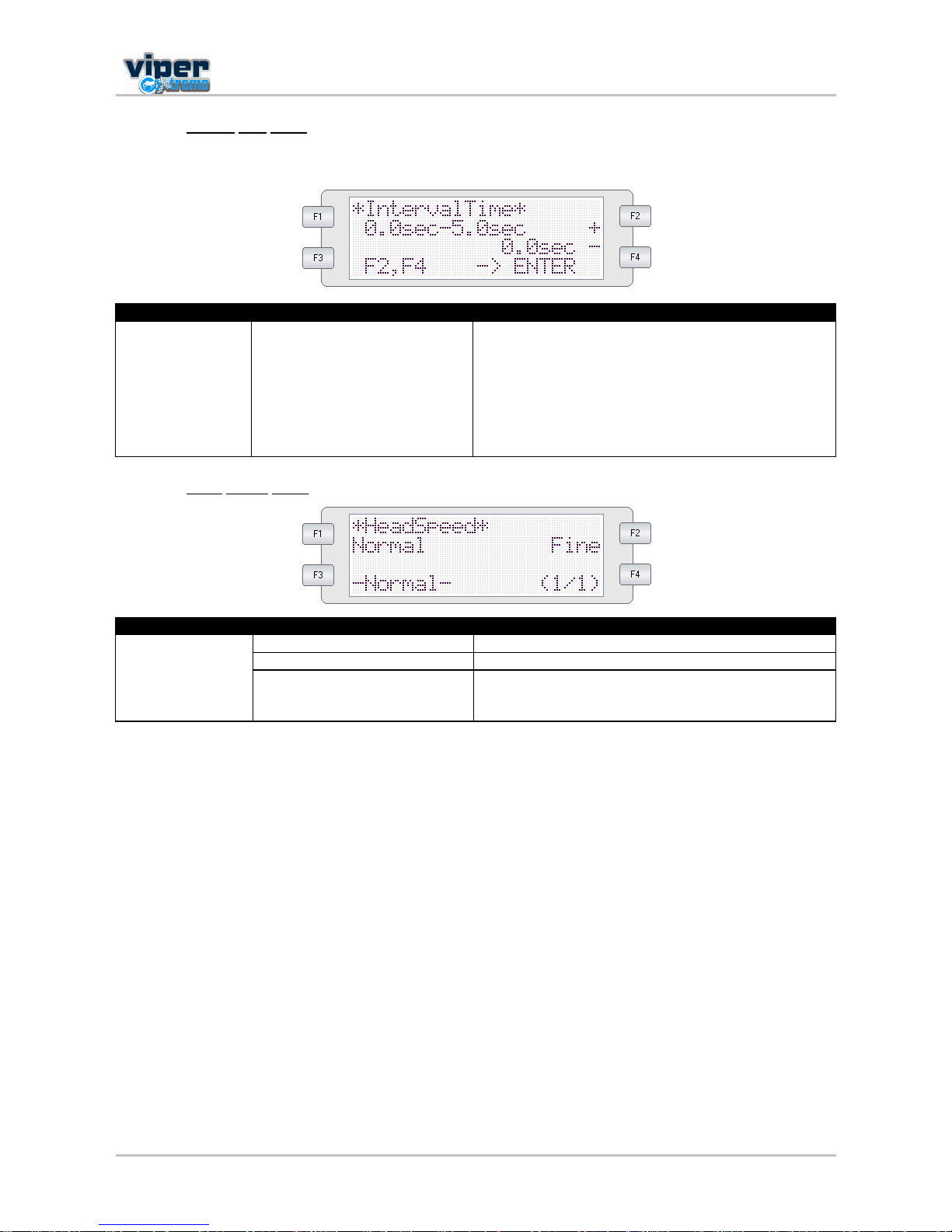
Users Guide Viper Extreme
CHAPTER 5: Printer menu
86 AP-75330 Rev. 1.0 14/01/09
5.4.2.9 Interval time menu
To set interval time for the repeat print.
Setup items Parameters Description
Interval <0.0 sec.> to 0.1 to 5.0 sec.
Operate the following keys to change interval time.
[F2] key: Increases the setup value.
[F4] key: Decreases the setup value.
[ENTER] key: Confirms the setup value, shift to the
previous hierarchy menu.
[CANCEL] key: Cancels the setup value, shifts to
the previous hierarchy menu.
Refer to To repeat the printing menu
5.4.2.10 Head Speed Menu
Setup items Parameters Description
HeadSpeed
Normal Print at normal speed
Fine Print at half speed. (Only available in 720x720)
-
[CANCEL] key: To shift to the previous hierarchy
menu.
Refer to Setup menu

Users Guide Viper Extreme
CHAPTER 5: Printer menu
87 AP-75330 Rev. 1.0 14/01/09
5.4.2.11 Weaving menu I²
Without weaving ON, an image is completed (formed) by printing a series of
complementary rectangular shaped stripes (bands, swaths, passes). Inherent to
classic inkjet printing is that ink drying effects, stepping mismatch, miss firing nozzles
show up in the printed image via ink bleeding and various types of banding. By
switching ON one of the weave patterns you will give the traditional rectangular print
swaths a wave-shaped look that will save you time and boost your output quality.
Difficult images will print smoother, banding will be suppressed (neutralized) and you
will have to spend less time fine-tuning your printer to create great looking output.
Moreover, when using wave-tuned profiles, you will be able to boost your printers
colour gamut as the i² (intelligent interweaving) technology allows depositing more
ink, helping you to achieve higher colour densities.
Setup items Parameters Description
Weaving (1/2)
Sign / Quality For Sign printing OR Quality Printing (*)
Picture / Speed For Picture printing OR Speed Printing (*)
Weaving (2/2)
Stitch In previous firmware called Stitch A
OFF Switches off any of these settings (not advised to run production)

Users Guide Viper Extreme
CHAPTER 5: Printer menu
88 AP-75330 Rev. 1.0 14/01/09
5.4.2.12 Scanwidth menu
It is possible to specify the carriage movement along the media printed area. This will have a direct effect
on the drying time!! Please find more details below.
Setup items Parameters Description Drying time
ScanWidth
DataWidth Carriage moves only over the printing area Short
MediaWidth Carriage moves to the end of the media Depending on MediaWidth
FullWidth
Carriage moves over the full width of the
printer
Long
Notes
The setup list indicates this setting.
This setting works with HDD printing.
This setting has no effect on internal test prints.

Users Guide Viper Extreme
CHAPTER 5: Printer menu
89 AP-75330 Rev. 1.0 14/01/09
5.4.2.13 Command menu
To perform various settings for printer commands.
Setup items Parameters Description
Command setup
Step Not applicable
Resolution
Not applicable
OnlineTimer
Makes settings for the time between the end of receiving printing data
from a computer and recognizing the end of printing data.
-
[CANCEL] key: to shift to the previous hierarchy menu.
5.4.2.14 Layout setup menu
Notes
The layout function automatically determines the size of printing data sent from the computer, and
then determines the amount of roll media required without wasting media.
If sheet media is loaded, the layout function is disabled.
Setup items Parameters Description
Layout
Joint
Makes settings for stitching print.
Refer to Joint printing menu
CutPos
To set the media cutting position after printing has
been completed.
Refer to Cutting position Menu
-
[CANCEL] key: To shift to the previous hierarchy
menu.
Refer to Setup menu
5.4.2.15 Joint printing menu
Setup items Parameters Description
Joint
<OFF>
Does not perform stitching print.
ON Performs stitching print
-
- Shifts to the previous hierarchy menu.
Refer to Layout setup menu

Users Guide Viper Extreme
CHAPTER 5: Printer menu
90 AP-75330 Rev. 1.0 14/01/09
5.4.2.16 Cutting position Menu
To set the media cutting position after printing has been finished.
Setup items Parameters Description
Cutting position
Standard
To cut the media to fit the media width, so that it
meets the regulated size.
<Data>
To cut the media according to the size of the printing
data.
-
- Shifts to the previous hierarchy menu.
Refer to Layout setup menu

Users Guide Viper Extreme
CHAPTER 5: Printer menu
91 AP-75330 Rev. 1.0 14/01/09
5.4.2.17 Function setup menu
Setup items Parameters Description
Function setup
CMY K
Makes settings for printing method to present black.
Refer to CMY K menu
-
[CANCEL] key: Shifts to the previous hierarchy
menu.
Refer to Setup menu
5.4.2.18 CMY K menu
To set how to draw black.
Setup items Parameters Description
CMY K
<No>
If MH-GL, GL2 are set on the Command Settings
menu, be sure to use CMY (mixed colours) ink.
If RTL-PASS is set, use both CMY (mixed colours)
ink and K (black) ink.
Yes Always use K (black) ink.
-
To shift to the previous hierarchy menu.
Refer to Function setup menu

Users Guide Viper Extreme
CHAPTER 5: Printer menu
92 AP-75330 Rev. 1.0 14/01/09
5.4.3 Setup menu 3/7
5.4.3.1 Roll Media setup menu
To perform various settings for roll media.
Setup items Parameters Description
Roll media setup
Disable
Set this when roll media setup is not used.
Roll media 1
For each setup value of roll media, 3 settings are
available.
Refer to Roll media length menu
Roll media 2
Roll media 3
-
[CANCEL] key: To shift to the previous hierarchy
menu.
Refer to Setup menu
5.4.3.2 Roll media length menu
Setup items Parameters Description
Roll media 1-4 1 m to <30 m>to 999 m
Operate the following keys to change the roll media
length:
[F2] key: Increases the setup value.
[F4] key: Decreases the setup value.
[ENTER] key: Confirms the setup value, shifts to the
previous hierarchy menu.
[CANCEL] key: Cancels the setup value, shifts to
the previous hierarchy menu.
Refer to Roll Media setup menu

Users Guide Viper Extreme
CHAPTER 5: Printer menu
93 AP-75330 Rev. 1.0 14/01/09
5.4.3.3 Centronics menu
To set communication mode to Centronics interface.
Setup items Parameters Description
Centronics
Centronics
To set communication mode to Centronics mode.
<Bi Centro>
To set communication mode to Bi-Centronics mode.
-
To shift to the previous hierarchy menu.
Refer to Setup menu
5.4.3.4 Network setting menu
Notes
The network settings menu is available if a network interface board is installed.
Be sure to consult the network administrator before making the settings in the Network Settings menu.
Setup items Parameters Description
Network (1/2)
IP address
To set the IP address of the product.
Refer to IP address menu
Subnet mask
To set the subnet mask of the product.
Refer to Subnet mask menu
Gateway
To set the IP address of the connected gateway.
Refer to Gateway menu
Network (1/2) -
[CANCEL] key: To shift to the previous hierarchy menu.
Refer to Setup menu

Users Guide Viper Extreme
CHAPTER 5: Printer menu
94 AP-75330 Rev. 1.0 14/01/09
5.4.3.5 IP address menu
Setup items Parameters Description
IP address
<000.000.000.000>
-
223.255.255.254
Use the following keys to change the IP address.
[F1] key: Moves one digit to the left on the setting
value to be changed.
[F2] key: Increases the setting value.
[F3] key: Moves to the right on the setting value.
[F4] key: Reduces the setting value.
[ENTER] key: Sets the setting value, and moves the
screen to the menu of the previous hierarchy.
[CANCEL] key: Cancels the setting value, and
moves the screen to the menu of the previous
hierarchy.
Refer to Network setting menu
5.4.3.6 Subnet mask menu
Setup items Parameters Description
Subnet mask
000.000.000.000
-
<255.255.255.000>
-
255.255.255.255
Use the following keys to change the Subnet Mask.
[F1] key: Moves one digit to the left on the setting
value to be changed.
[F2] key: Increases the setting value.
[F3] key: Moves to the right on the setting value.
[F4] key: Reduces the setting value.
[ENTER] key: Sets the setting value, and moves the
screen to the menu of the previous hierarchy.
[CANCEL] key: Cancels the setting value, and
moves the screen to the menu of the previous
hierarchy.
Refer to Network setting menu

Users Guide Viper Extreme
CHAPTER 5: Printer menu
95 AP-75330 Rev. 1.0 14/01/09
5.4.3.7 Gateway menu
The product sets the IP address of the connected gateway.
Setup items Parameters Description
Gateway
<000.000.000.000>
-
223.255.255.254
Use the following keys to change the IP address.
[F1] key: Moves one digit to the left on the setting
value.
[F2] key: Increases the setting value.
[F3] key: Moves one digit to the right on the setting
value.
[F4] key: Reduces the setting value.
[ENTER] key: Sets the setting value, and moves the
screen to the menu of the previous hierarchy.
[CANCEL] key: Cancels the setting value, and
moves the screen to the menu of the previous
hierarchy.
Refer to Network setting menu
5.4.4 Setup menu 4/7
Notes
The file management menu is available if a hard disk is installed.

Users Guide Viper Extreme
CHAPTER 5: Printer menu
96 AP-75330 Rev. 1.0 14/01/09
5.4.4.1 Utility menu
To perform various settings for application functions of products.
Setup items Parameters Description
Utility
(1/3)
ErrorDisplay
To set display method to the operation panel when
minor error occurred.
Refer to ErrorDisplay menu
Media detection
To detect the media width and media edge when
initializing the media.
Refer to Media detection menu
ON cleaning
To perform automatic cleaning when the printer is ON
Refer to Power ON cleaning menu
Media width
If media detection is not performed for initial media,
to set the width of the media in the tray.
Refer to Media width menu
Utility
(2/3)
SmartTop
The ideal temperature of the media is near to the
Preheater. This area of the paper is fed before a print
starts to obtain perfect quality
Autoclean
Performs cleaning cycles while printer is idle at the
set temperature
SlantCh Whether to perform a slantcheck or not.
EdgePrn.
With this feature it is possible to print at maximum
mediawidth (1643 mm for a 65 Viper Extreme and
2240 mm for a 90 Viper Extreme) without any
margins left and right.
Utility
(3/3)
Rem. Panel Accept or decline remote control (for future use only)
Remote connection
Reserved for future use only
-
[CANCEL] key: To shift to the previous hierarchy
menu.

Users Guide Viper Extreme
CHAPTER 5: Printer menu
97 AP-75330 Rev. 1.0 14/01/09
5.4.4.2 ErrorDisplay menu
To set display method to the operation panel when minor error occurred.
Setup items Parameters Description
ErrorDisplay
<OFF>
No ErrorDisplay.
ON
To perform ErrorDisplay.
-
To shift to the previous hierarchy menu.
Refer to Utility menu
5.4.4.3 Media detection menu
When media has been initialized, to perform detection of width and edge of the media.
Setup items Parameters Description
media detect
<Normal>
To perform media detection automatically.
OFF No media detection.
Take-up mechanism
Make this setting when using the optional take-up
system.
RollFeed
Make this setting when using the Unwinder / winder
100. (Standard with your Digital Transfer Printer.)
-
[CANCEL] key: to shift to the previous hierarchy
menu.
Refer to Utility menu
Notes
WHEN SETTING "TAKE-UP MECHANISM", THE FOLLOWING LIMITS ARE APPLIED TO THE OPERATION OF THE
PRODUCT.
± FOR INITIAL MEDIA, ONLY THE MEDIA WIDTH IS DETECTED.
± UNDER NORMAL CONDITIONS, MEDIA CANNOT BE FED BACKWARD.
± THE MEDIA CANNOT BE MOVED FORWARD OR BACKWARD FROM THE ORIGIN SETTING MENU.
± THE SETTINGS IN THE MEDIA CUT MENU ARE DISABLED, AND THE SETTINGS ARE CHANGED TO "OFF".
(REFER TO MEDIA CUT MENU)

Users Guide Viper Extreme
CHAPTER 5: Printer menu
98 AP-75330 Rev. 1.0 14/01/09
5.4.4.4 Power ON cleaning menu
When cleaning must be performed automatically with the power ON.
Setup items Parameters Description
Power ON cleaning
<OFF> Does not perform Power ON cleaning.
ON Performs Power ON cleaning.
-
To shift to the previous hierarchy menu.
Refer to Utility menu
5.4.4.5 Media width menu
With this menu, you can set the width of the media if you did not perform any media detection during the
media initialization.
It can be set in the following ranges:
65 model: 210mm-1651mm
90 model: 210mm-2240mm
Notes
On the media width menu,
± If a value larger than the width of the media has been set, media or the product may be
contaminated by the ink during printing.
± If a value smaller than the width of the set media has been set, media may not be cut correctly.
Setup items Parameters Description
media width
65 model:
210mm - <841mm> - 1651mm
Operate the following keys to change the media width
[F2] key: Increases the setup value.
[F4] key: Decreases the setup value.
[ENTER] key: Confirms the setup value, shift to the
previous hierarchy menu.
[CANCEL] key: Cancels the setup value, shift to the
previous hierarchy menu.
Refer to Utility menu
90 model:
210mm - <841mm> - 2240mm

Users Guide Viper Extreme
CHAPTER 5: Printer menu
99 AP-75330 Rev. 1.0 14/01/09
5.4.4.6 Smart top feed
The printer receives data and starts the heating cycle.
The heaters have reached their printing temperature.
If using the A heater, the printer feeds media and executes an extra top feed.
The extra top feed can be set between 50 mm and 150 mm.
5.4.4.7 Auto cleaning
Performs an auto cleaning at a set interval, during waiting, printing or before print.
Setup Items Parameters Description
Automatic Cleaning
Waiting
Printer will automatically perform a
cleaning, at a set interval, while
waiting (idle default: OFF)
Printing
Printer will automatically perform a
cleaning, at a set interval, while
printing
Before print
Printer will automatically perform a
cleaning before printing.
F1: choose the interval: OFF, 1 hour, 2 hours, 3 hours, 4 hours, 5 hours, 6 hours, 9 hours, 12 hours,
18 hours or 24 hours.
F2: choose the cleaning type; Normal, Little or Powerful.
5.4.4.8 Slant Check
It is possible to switch the slant check ON or OFF (default: OFF). It is also possible to set it to autocorrect.
When performing a slant check with an auto correction, the next print files are repositioned against the new
media position. This will improve the comfort level for unattended printing.

Users Guide Viper Extreme
CHAPTER 5: Printer menu
100 AP-75330 Rev. 1.0 14/01/09
5.4.4.9 Edge-to-edge printing
Notes
± When using this setting, it is important to load your media straight.
Notes
± Use this setting only when working with heavy papers. This because no media retainers can be
used.
With this feature it is possible to print at maximum mediawidth (1651 mm for a 65 Viper Extreme and 2240
mm for a 90 Viper Extreme) without any margins left and right.
Be sure that the media has been loaded symmetrically to the outer grid rolls.
OFF the default margins of 5 mm left and right are used.
-xmm set the left and right margins between 1 and 5 mm
ON EDGE there are no margins allowed --> edge to edge printing.
edgePrn not possible will be displayed when trying to print before the 0 point or beyond the max print width
The setup list also indicates the value of the edge to edge parameter.
