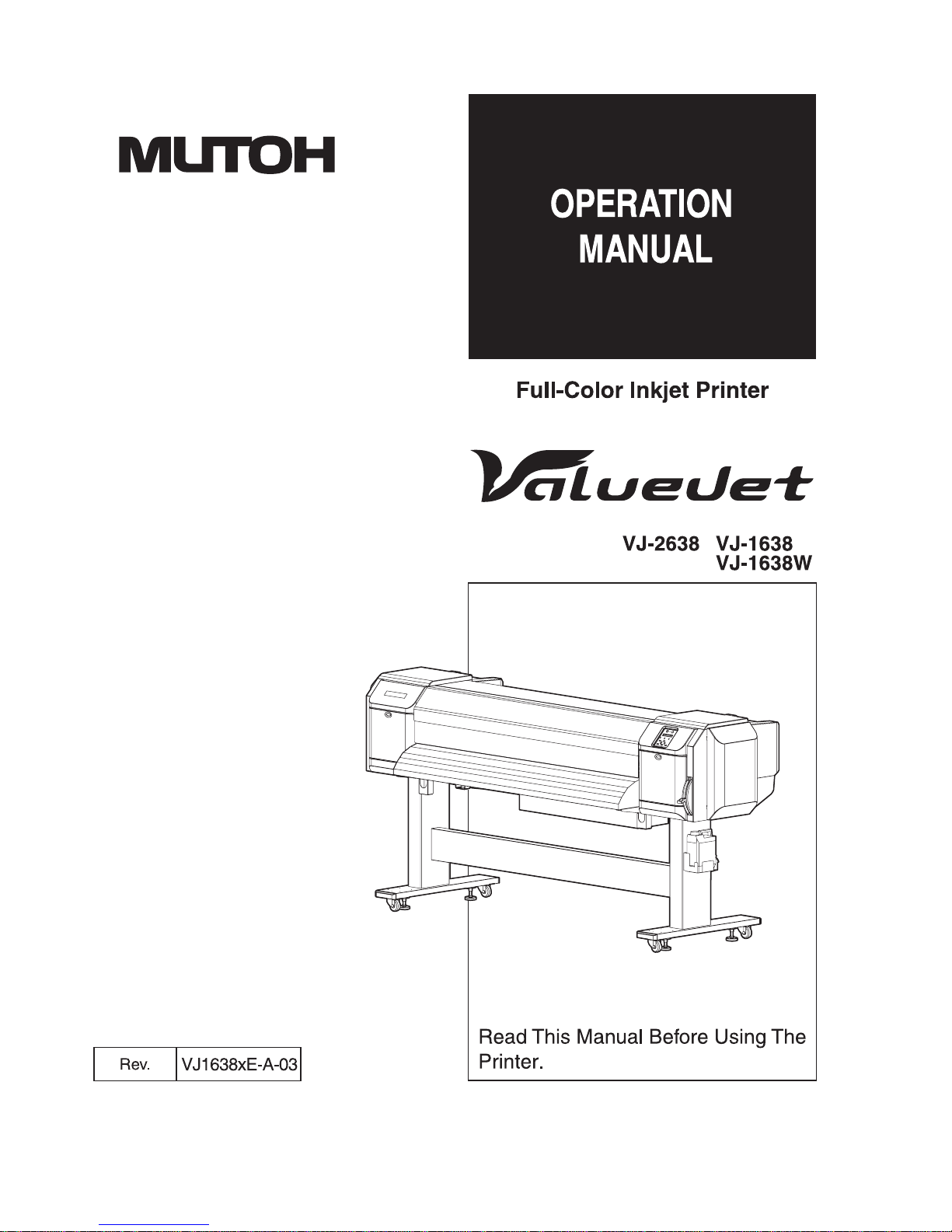
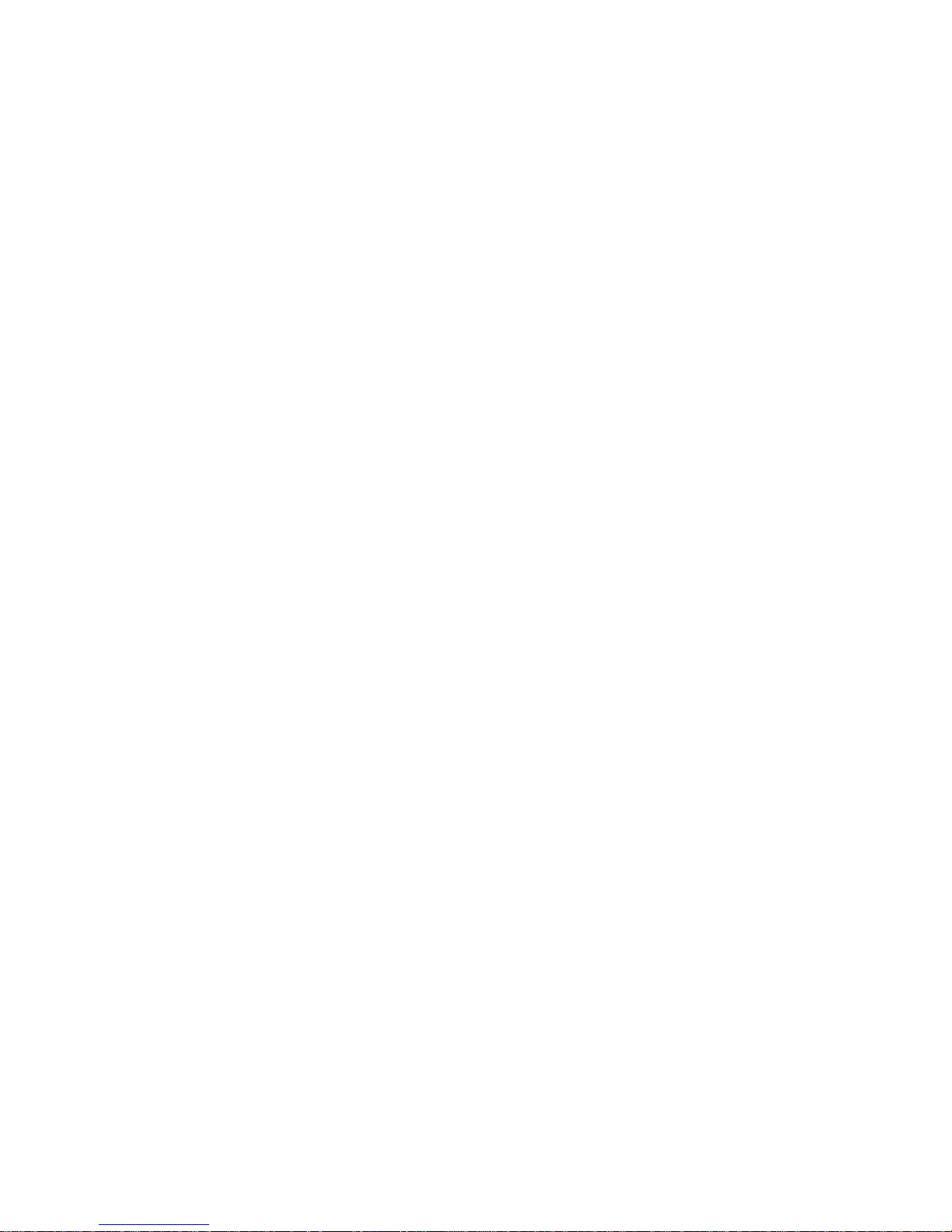
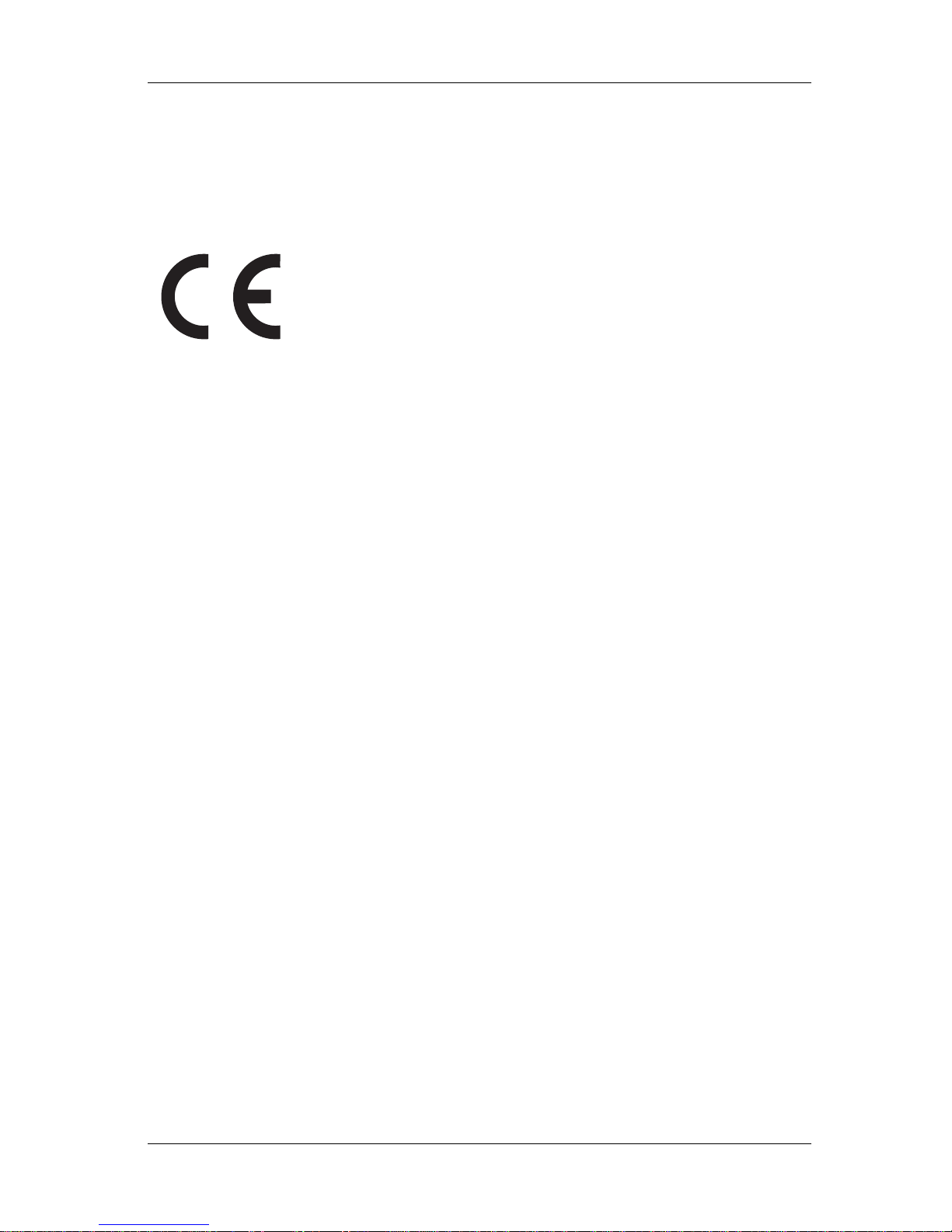
VJ-2638/1638/1638W OPERATION MANUAL
(3)
Important Notice
1. For Users in Europe
2. For Users in the United States
This equipment has been tested and found to comply with the limits for a Class A digital device, pursuant
to Part 15 of the FCC Rules.
These limits are designed to provide reasonable protection against harmful interference when the
equipment is operated in a commercial environment.
This equipment generates, uses, and can radiate radio frequency energy and, if not installed and used in
accordance with the instruction manual, may cause harmful interference to radio communications.
Operation of this equipment in a residential area is likely to cause harmful interference in which case the
user will be required to correct the interference at his own expense.
The CE marking is a mandatory European marking for certain product groups to
indicate conformity with the essential health and safety requirements set out in
European Directives.
By affixing the CE marking, the manufacturer, his authorized representative, or
the person placing the product on the market or putting it into service ensures that
the item meets all the essential requirements of all applicable EU directives and
that the applicable conformity assessment procedures have been applied.
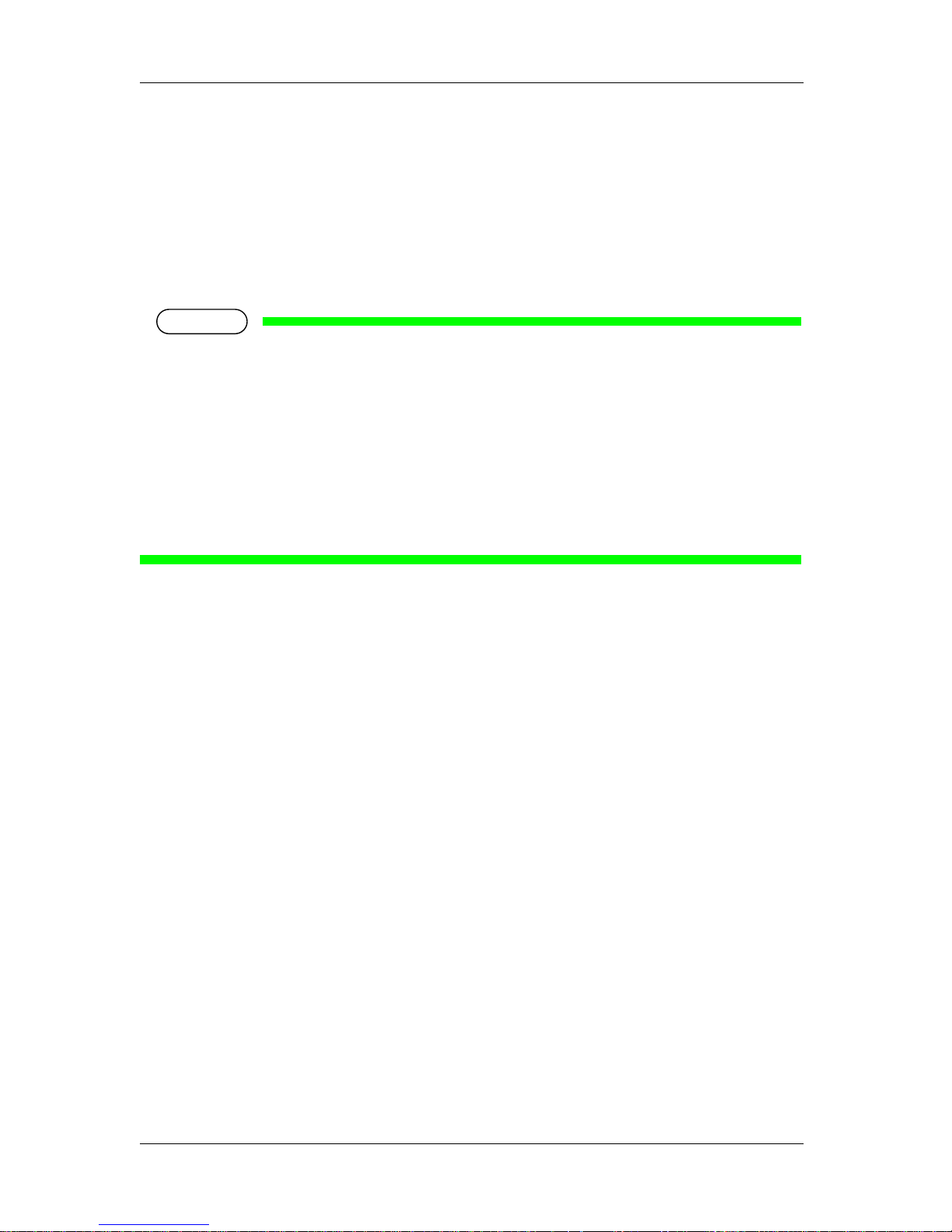
VJ-2638/1638/1638W OPERATION MANUAL
(4)
3. Trademark Mentioned in this Manual
• MUTOH, ValueJet, VJ-2638, VJ-1638, VJ-1638W, MH-RTL are registered trademarks or product
names of MUTOH INDUSTRIES LTD.
• Windows XP, Windows Vista, Windows 7 are registered trademarks or product names of Microsoft
Corporation.
• Other company and product names may be registered trademarks or product names.
NOTE
• No part of this product or publication may be reproduced, copied, or transmitted in any form or by
any means, except for personal use, without the permission of MUTOH INDUSTRIES LTD.
• The product and the contents of this publication may be changed without prior notification.
• MUTOH INDUSTRIES LTD. has made the best efforts to keep this publication free from error, but
if you find any uncertainties or misprints, please call us or the shop where you bought this
equipment.
• MUTOH INDUSTRIES LTD. shall not be liable for any damages or troubles resulting from the use
of this equipment or this manual.
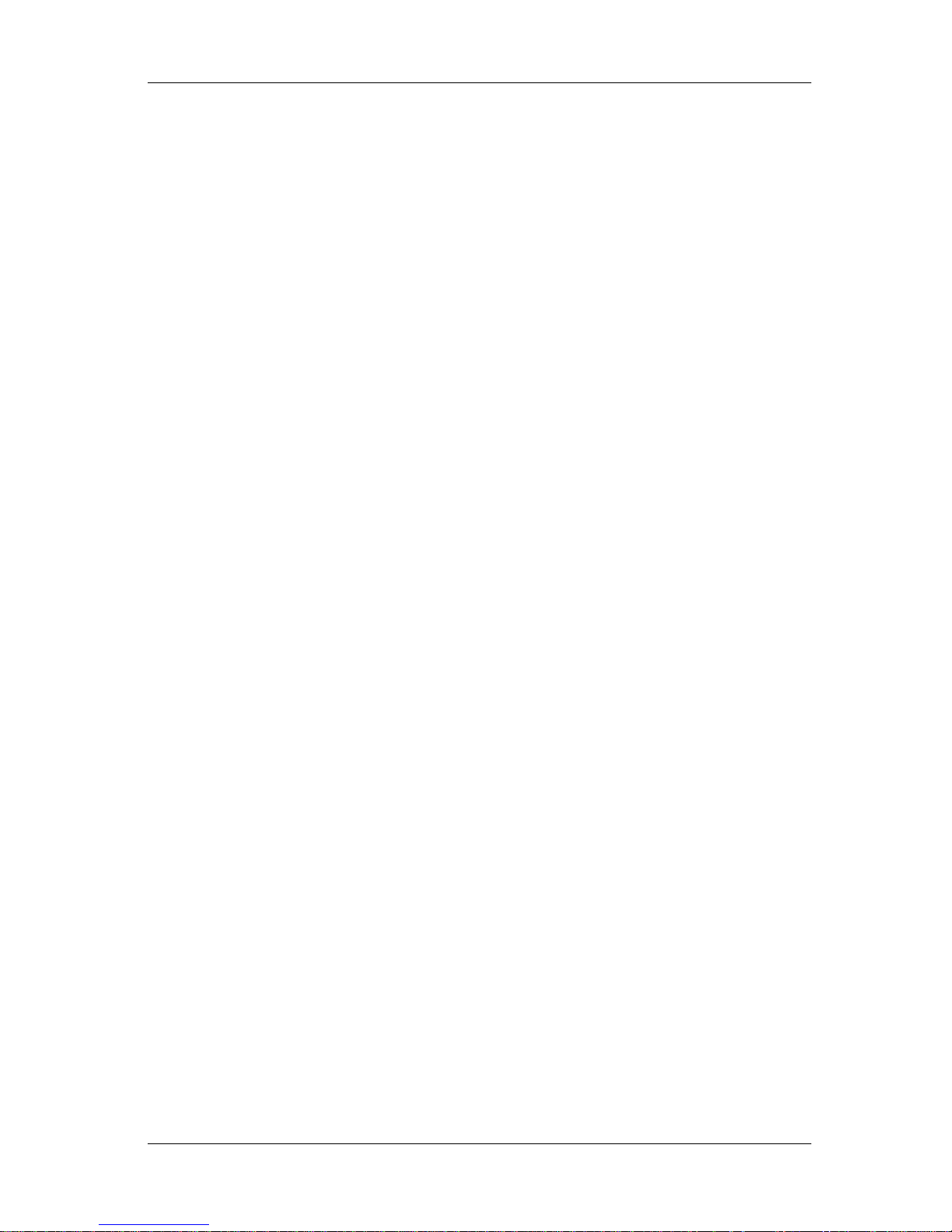
VJ-2638/1638/1638W OPERATION MANUAL
(5)
Warranty Limitations
1. MUTOH INDUSTRIES LTD. warrants part repair or replacement as a sole measure only if a failure
is found in the system or in the materials and workmanship of the product the seller produced.
However, if the cause of failure is uncertain, decide the action after due mutual consultation.
Details concerning the warranty are written in the warranty certificate included with the product.
2. The warranty shall not apply to any direct or indirect loss, or compensation for the loss due to the
product that has been subject to misuse, neglect, or improper alternation.
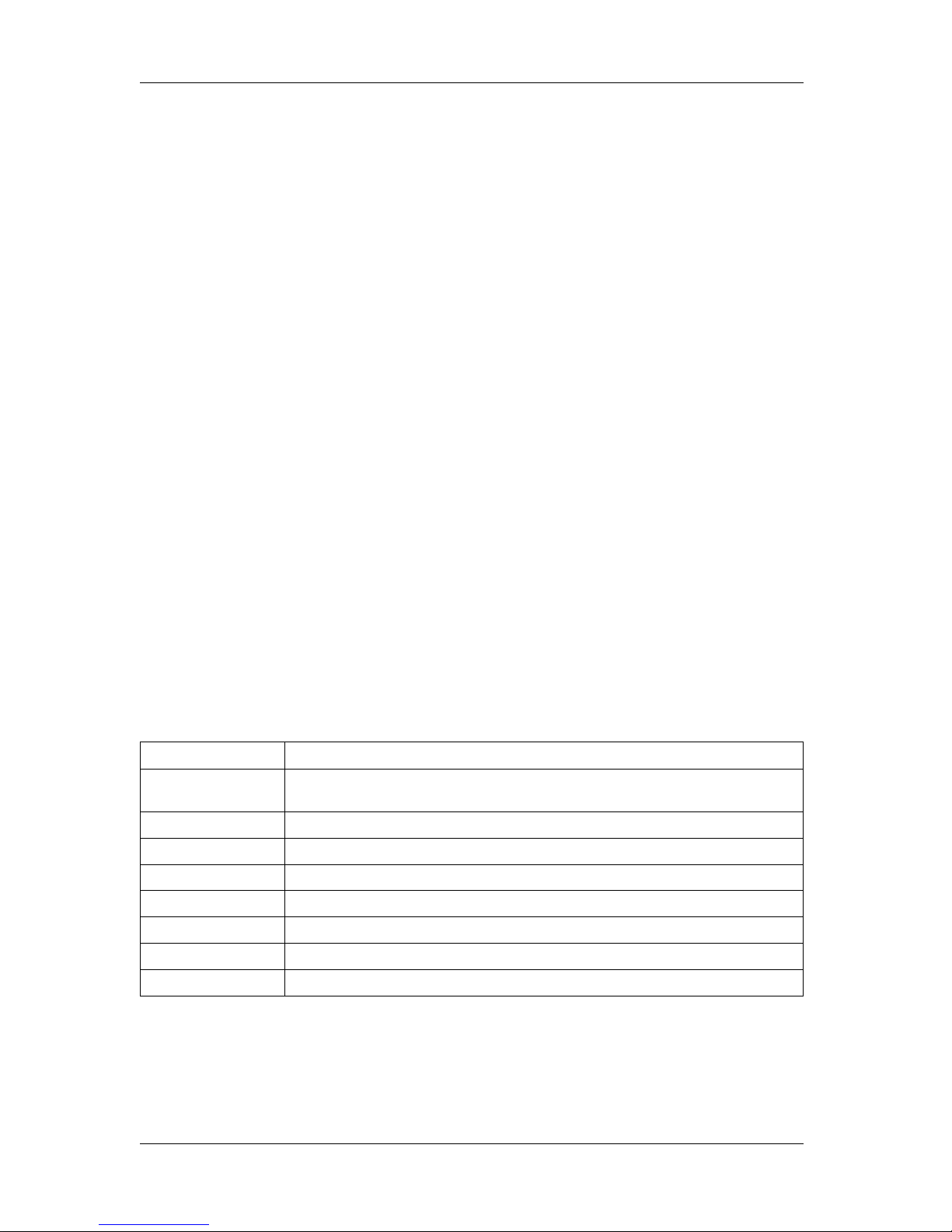
VJ-2638/1638/1638W OPERATION MANUAL
(6)
About this Manual
1. Contents of the Manual
There are three manuals for this product.
Installation manual
Explains operating procedures along with unpacking, installation and preparation before use.
Product Activation Guide
This manual explains the operation procedure when you start the printer for the first time.
Operation Manual (this manual)
2. Purpose and Target Readers
This manual explains preparations before use and operation procedures for MUTOH Full Color Ink Jet
Printer
VJ-2638/1638/1638W.
This manual is prepared for the owners and operators of this printer.
Before using this printer, fully understand the contents and directions in this manual.
3. Manual Configuration
Section Description
1 Safety instructions
This chapter explains the installation of this printer, warning terms that operators need to know,
caution items and warning labels on the printer main unit.
2 Product overview This chapter explains the features of the printer along with the names and functions of each part.
3 Before using This chapter explains necessary steps before using the printer.
4 Handling the printer This chapter explains how to handle the printer.
5 Panel setup menu The section explains the Setup menu of the printer.
6 Maintenance This chapter describes daily maintenance of the product.
7 Troubleshooting This chapter describes possible troubles during the use of this product and countermeasures.
8 Appendix This chapter describes specifications and included components with this printer.

VJ-2638/1638/1638W OPERATION MANUAL
(7)
NOTE
• 1 Safety instructions" to "4 Handling the printer" must be read before using the printer.
• Read "5 Panel setup menu" through "8 Appendix" as necessary.
4. Manual Notation
This section explains general cautions that must be followed in order to use this printer safely.
Warning Meaning
Used for dangerous situations where death or serious injury may be caused.
Used for dangerous situations that may cause slight or medium injury, or when all or parts of
products are damaged.
It is used for special cautions and for information that needs to be emphasized.
Indicates useful tips for operating or understanding the printer.
Indicates "prohibited" operations.
Indicates required operations.
Indicates referrence pages in this manual.
WARNING
CAUTION
NOTE
TIP

VJ-2638/1638/1638W OPERATION MANUAL
(8)
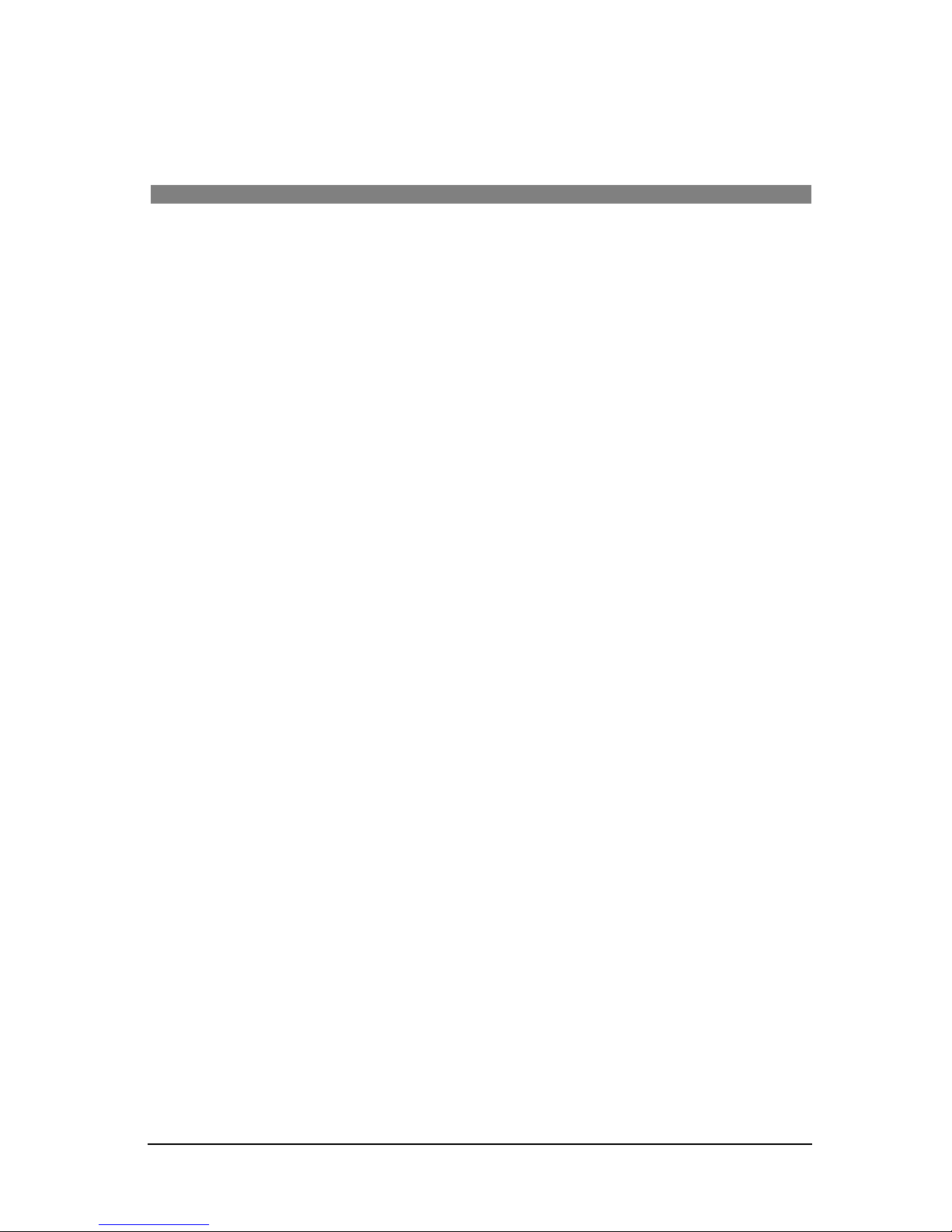
TABLE OF CONTENTS
9
1 Safety instructions
1.1 Types and meanings of warnings . . . . . . . . . . . . . . . . . . . . . . . . . . . . . 1-16
1.2 Important safety instructions . . . . . . . . . . . . . . . . . . . . . . . . . . . . . . . . . 1-17
1.3 Warning labels . . . . . . . . . . . . . . . . . . . . . . . . . . . . . . . . . . . . . . . . . . . . . 1-21
1.3.1 Handling the warning labels. . . . . . . . . . . . . . . . . . . . . . . . . . . . . . . . . . . . . . .1-21
1.3.2 Location and type of warning labels . . . . . . . . . . . . . . . . . . . . . . . . . . . . . . . . 1-22
1.3.2.1 VJ-2638/1638 Warning labels . . . . . . . . . . . . . . . . . . . . . . . . . . . . . . . . .1-22
1.3.2.2 VJ-1638W Warning labels . . . . . . . . . . . . . . . . . . . . . . . . . . . . . . . . . . . .1-24
2 Product overview
2.1 Features . . . . . . . . . . . . . . . . . . . . . . . . . . . . . . . . . . . . . . . . . . . . . . . . . . . 2-2
2.2 Names of parts and functions. . . . . . . . . . . . . . . . . . . . . . . . . . . . . . . . . . 2-3
2.2.1 Front section . . . . . . . . . . . . . . . . . . . . . . . . . . . . . . . . . . . . . . . . . . . . . . . . . . .2-3
2.2.2 Rear section. . . . . . . . . . . . . . . . . . . . . . . . . . . . . . . . . . . . . . . . . . . . . . . . . . . .2-5
2.2.3 Operation panel . . . . . . . . . . . . . . . . . . . . . . . . . . . . . . . . . . . . . . . . . . . . . . . . . 2-7
2.2.4 Ink level indicator . . . . . . . . . . . . . . . . . . . . . . . . . . . . . . . . . . . . . . . . . . . . . . .2-11
2.2.4.1 Estimated Ink level graphic . . . . . . . . . . . . . . . . . . . . . . . . . . . . . . . . . . .2-12
2.3 Printer status outline . . . . . . . . . . . . . . . . . . . . . . . . . . . . . . . . . . . . . . . . 2-13
2.3.1 Status. . . . . . . . . . . . . . . . . . . . . . . . . . . . . . . . . . . . . . . . . . . . . . . . . . . . . . . .2-13
2.3.2 Changing printer status . . . . . . . . . . . . . . . . . . . . . . . . . . . . . . . . . . . . . . . . . .2-13
3 Before using
3.1 Power cord set connection . . . . . . . . . . . . . . . . . . . . . . . . . . . . . . . . . . . 3-16
3.2 Turning the power ON/OFF . . . . . . . . . . . . . . . . . . . . . . . . . . . . . . . . . . . 3-20
3.2.1 Turning the power ON . . . . . . . . . . . . . . . . . . . . . . . . . . . . . . . . . . . . . . . . . . . 3-20
3.2.2 Turning the power OFF . . . . . . . . . . . . . . . . . . . . . . . . . . . . . . . . . . . . . . . . . .3-21
3.3 Filling ink . . . . . . . . . . . . . . . . . . . . . . . . . . . . . . . . . . . . . . . . . . . . . . . . . 3-23
3.3.1 When using 220ml Ink cartridges . . . . . . . . . . . . . . . . . . . . . . . . . . . . . . . . . . 3-25
3.3.1.1 For VJ-2638/1638 . . . . . . . . . . . . . . . . . . . . . . . . . . . . . . . . . . . . . . . . . . 3-25
3.3.1.2 For VJ-1638W . . . . . . . . . . . . . . . . . . . . . . . . . . . . . . . . . . . . . . . . . . . . . 3-30
3.3.2 When using 440ml Ink cartridges (VJ-2638/1638). . . . . . . . . . . . . . . . . . . . . .3-36
3.3.3 Changing the angle of Ink cartridge slot . . . . . . . . . . . . . . . . . . . . . . . . . . . . . 3-43
3.3.3.1 When inserting Ink cartridges vertically. . . . . . . . . . . . . . . . . . . . . . . . . .3-43
3.3.3.2 When inserting Ink cartridges horizontally. . . . . . . . . . . . . . . . . . . . . . . . 3-43
3.3.4 Installing High Capacity Ink Pack Adapter (option) for VJ-2638/1638 . . . . . . . 3-45
3.3.5 When using High-capacity ink pack adapter for the first time on the printer whose
ink is filled . . . . . . . . . . . . . . . . . . . . . . . . . . . . . . . . . . . . . . . . . . . . . . . . . . . . . 3-51

Table of Contents VJ-2638/1638/1638W OPERATION MANUAL
10
3.4 Loading media . . . . . . . . . . . . . . . . . . . . . . . . . . . . . . . . . . . . . . . . . . . . . .3-52
3.4.1 Loading roll media . . . . . . . . . . . . . . . . . . . . . . . . . . . . . . . . . . . . . . . . . . . . . . 3-52
3.4.2 Setting Roll Media . . . . . . . . . . . . . . . . . . . . . . . . . . . . . . . . . . . . . . . . . . . . . . 3-57
3.4.3 Setting the User Type Setting . . . . . . . . . . . . . . . . . . . . . . . . . . . . . . . . . . . . . 3-63
3.4.4 Changing Torque of Roll Media Holder . . . . . . . . . . . . . . . . . . . . . . . . . . . . . .3-65
3.5 Test print. . . . . . . . . . . . . . . . . . . . . . . . . . . . . . . . . . . . . . . . . . . . . . . . . . .3-67
3.5.1 Nozzle check . . . . . . . . . . . . . . . . . . . . . . . . . . . . . . . . . . . . . . . . . . . . . . . . . .3-70
3.5.2 Mode print . . . . . . . . . . . . . . . . . . . . . . . . . . . . . . . . . . . . . . . . . . . . . . . . . . . . 3-71
3.5.3 Setup print . . . . . . . . . . . . . . . . . . . . . . . . . . . . . . . . . . . . . . . . . . . . . . . . . . . .3-72
3.5.4 Palette print . . . . . . . . . . . . . . . . . . . . . . . . . . . . . . . . . . . . . . . . . . . . . . . . . . . 3-73
3.5.5 Color Verify (VJ-2638/1638 only) . . . . . . . . . . . . . . . . . . . . . . . . . . . . . . . . . .3-74
3.6 Print quality adjustment . . . . . . . . . . . . . . . . . . . . . . . . . . . . . . . . . . . . . .3-88
3.6.1 Standard print quality adjustment . . . . . . . . . . . . . . . . . . . . . . . . . . . . . . . . . . 3-88
3.6.1.1 Standard confirmation pattern. . . . . . . . . . . . . . . . . . . . . . . . . . . . . . . . . 3-89
3.6.1.2 Standard rough adjustment pattern. . . . . . . . . . . . . . . . . . . . . . . . . . . . . 3-94
3.6.1.3 Standard micro adjustment pattern . . . . . . . . . . . . . . . . . . . . . . . . . . . . . 3-98
3.6.2 Custom print quality adjustment . . . . . . . . . . . . . . . . . . . . . . . . . . . . . . . . . . 3-103
3.6.2.1 Custom confirmation pattern . . . . . . . . . . . . . . . . . . . . . . . . . . . . . . . . .3-104
3.6.2.2 Custom rough adjustment pattern. . . . . . . . . . . . . . . . . . . . . . . . . . . . . 3-109
3.6.2.3 Custom micro adjustment pattern . . . . . . . . . . . . . . . . . . . . . . . . . . . . . 3-113
3.6.2.3.1 Adj. Pattern ALL . . . . . . . . . . . . . . . . . . . . . . . . . . . . . . . . . . . . . . 3-113
3.6.2.3.2 Individual Adj. pattern . . . . . . . . . . . . . . . . . . . . . . . . . . . . . . . . . . 3-118
3.7 Connecting the printer to PC . . . . . . . . . . . . . . . . . . . . . . . . . . . . . . . . .3-123
3.7.1 System requirements. . . . . . . . . . . . . . . . . . . . . . . . . . . . . . . . . . . . . . . . . . . 3-123
3.7.2 Preparing cables . . . . . . . . . . . . . . . . . . . . . . . . . . . . . . . . . . . . . . . . . . . . . . 3-123
3.7.3 Connecting a network interface cable . . . . . . . . . . . . . . . . . . . . . . . . . . . . . .3-124
4 Handling the printer
4.1 Print flow chart. . . . . . . . . . . . . . . . . . . . . . . . . . . . . . . . . . . . . . . . . . . . .4-126
4.2 Media. . . . . . . . . . . . . . . . . . . . . . . . . . . . . . . . . . . . . . . . . . . . . . . . . . . . .4-128
4.2.1 Media type . . . . . . . . . . . . . . . . . . . . . . . . . . . . . . . . . . . . . . . . . . . . . . . . . . . 4-128
4.2.2 Cautions on handling media . . . . . . . . . . . . . . . . . . . . . . . . . . . . . . . . . . . . . 4-129
4.2.3 Precaution on storing media . . . . . . . . . . . . . . . . . . . . . . . . . . . . . . . . . . . . .4-129
4.2.4 Printable area . . . . . . . . . . . . . . . . . . . . . . . . . . . . . . . . . . . . . . . . . . . . . . . .4-130
4.2.5 Head height adjustment. . . . . . . . . . . . . . . . . . . . . . . . . . . . . . . . . . . . . . . . . 4-130
4.2.5.1 When setting the head height to Mid. . . . . . . . . . . . . . . . . . . . . . . . . . . 4-130
4.2.5.2 When setting the head height to High . . . . . . . . . . . . . . . . . . . . . . . . . . 4-132
4.2.5.3 When setting the head height to Low . . . . . . . . . . . . . . . . . . . . . . . . . . 4-134
4.2.6 Media feed compensation . . . . . . . . . . . . . . . . . . . . . . . . . . . . . . . . . . . . . . .4-135
4.2.6.1 Procedure for the media feed compensation value. . . . . . . . . . . . . . . . 4-135
4.2.6.2 How to fix the media firmly . . . . . . . . . . . . . . . . . . . . . . . . . . . . . . . . . .4-142
4.2.7 Installing Media holder plates . . . . . . . . . . . . . . . . . . . . . . . . . . . . . . . . . . . . 4-142
4.3 Menu setups on Operation panel . . . . . . . . . . . . . . . . . . . . . . . . . . . . . .4-146
4.3.1 Menu setup procedure. . . . . . . . . . . . . . . . . . . . . . . . . . . . . . . . . . . . . . . . . . 4-146
4.3.2 Panel setup menu overview . . . . . . . . . . . . . . . . . . . . . . . . . . . . . . . . . . . . . 4-148

VJ-2638/1638/1638W OPERATION MANUAL Table of Contents
11
4.4 Operating from Operation panel. . . . . . . . . . . . . . . . . . . . . . . . . . . . . . 4-149
4.4.1 Feeding media . . . . . . . . . . . . . . . . . . . . . . . . . . . . . . . . . . . . . . . . . . . . . . . .4-149
4.4.2 Stopping printing operation . . . . . . . . . . . . . . . . . . . . . . . . . . . . . . . . . . . . . . 4-150
4.4.3 Cutting media. . . . . . . . . . . . . . . . . . . . . . . . . . . . . . . . . . . . . . . . . . . . . . . . .4-151
4.4.4 Cutting media manually . . . . . . . . . . . . . . . . . . . . . . . . . . . . . . . . . . . . . . . . . 4-152
4.4.5 Changing and confirming settings while printing . . . . . . . . . . . . . . . . . . . . . . 4-154
4.4.5.1 Procedure for changing and confirming settings while printing . . . . . . . 4-154
4.4.5.2 Settings that can be changed or confirmed while printing. . . . . . . . . . .4-155
4.4.6 Pausing printing . . . . . . . . . . . . . . . . . . . . . . . . . . . . . . . . . . . . . . . . . . . . . . .4-156
4.4.7 Starting printing during warming up (VJ-2638/1638) . . . . . . . . . . . . . . . . . . .4-157
4.4.8 Normal Display while Printing . . . . . . . . . . . . . . . . . . . . . . . . . . . . . . . . . . . . 4-158
4.5 Using Spectrophotometer (VJ-2638/1638) . . . . . . . . . . . . . . . . . . . . . . 4-160
5 Panel setup menu
5.1 Setup menu. . . . . . . . . . . . . . . . . . . . . . . . . . . . . . . . . . . . . . . . . . . . . . . 5-170
5.1.1 User Type menu . . . . . . . . . . . . . . . . . . . . . . . . . . . . . . . . . . . . . . . . . . . . . . 5-172
5.1.1.1 User Type advanced setup menu . . . . . . . . . . . . . . . . . . . . . . . . . . . . .5-172
5.1.1.1.1 Print Mode menu. . . . . . . . . . . . . . . . . . . . . . . . . . . . . . . . . . . . . .5-174
5.1.1.1.2 Adjust Print menu . . . . . . . . . . . . . . . . . . . . . . . . . . . . . . . . . . . . .5-177
5.1.1.1.3 Media feed compensation. . . . . . . . . . . . . . . . . . . . . . . . . . . . . . .5-179
5.1.1.1.4 Pre-heater menu (VJ-2638/1638) . . . . . . . . . . . . . . . . . . . . . . . . .5-181
5.1.1.1.5 Platen Heater menu (VJ-2638/1638) . . . . . . . . . . . . . . . . . . . . . .5-182
5.1.1.1.6 Dryer menu (VJ-2638/1638) . . . . . . . . . . . . . . . . . . . . . . . . . . . . . 5-183
5.1.1.1.7 Vacuum Fan menu . . . . . . . . . . . . . . . . . . . . . . . . . . . . . . . . . . . .5-183
5.1.2 Spitting menu. . . . . . . . . . . . . . . . . . . . . . . . . . . . . . . . . . . . . . . . . . . . . . . . . 5-184
5.1.2.1 Spitting Pass Count menu. . . . . . . . . . . . . . . . . . . . . . . . . . . . . . . . . . .5-185
5.1.3 Side Margin menu . . . . . . . . . . . . . . . . . . . . . . . . . . . . . . . . . . . . . . . . . . . . .5-186
5.1.4 Media Set menu. . . . . . . . . . . . . . . . . . . . . . . . . . . . . . . . . . . . . . . . . . . . . . .5-188
5.1.5 Media Width menu. . . . . . . . . . . . . . . . . . . . . . . . . . . . . . . . . . . . . . . . . . . . . 5-189
5.1.6 Output Mode menu . . . . . . . . . . . . . . . . . . . . . . . . . . . . . . . . . . . . . . . . . . . .5-191
5.1.6.1 Ink Dry Time menu . . . . . . . . . . . . . . . . . . . . . . . . . . . . . . . . . . . . . . . . 5-191
5.1.7 Method of Cut menu . . . . . . . . . . . . . . . . . . . . . . . . . . . . . . . . . . . . . . . . . . . 5-192
5.1.7.1 Cut Pressure menu . . . . . . . . . . . . . . . . . . . . . . . . . . . . . . . . . . . . . . . .5-192
5.1.8 Origin menu . . . . . . . . . . . . . . . . . . . . . . . . . . . . . . . . . . . . . . . . . . . . . . . . . . 5-193
5.1.9 Prev. Stick menu (VJ-2638/1638) . . . . . . . . . . . . . . . . . . . . . . . . . . . . . . . . . 5-195
5.1.10 Standby Heating menu (VJ-2638/1638) . . . . . . . . . . . . . . . . . . . . . . . . . . . .5-195
5.1.11 Head Travel menu . . . . . . . . . . . . . . . . . . . . . . . . . . . . . . . . . . . . . . . . . . . . .5-196
5.1.12 Multi Strike menu . . . . . . . . . . . . . . . . . . . . . . . . . . . . . . . . . . . . . . . . . . . . . .5-196
5.1.13 Strike Wait menu . . . . . . . . . . . . . . . . . . . . . . . . . . . . . . . . . . . . . . . . . . . . . .5-197
5.1.14 Slant Check menu . . . . . . . . . . . . . . . . . . . . . . . . . . . . . . . . . . . . . . . . . . . . .5-197
5.1.15 Auto Cleaning menu . . . . . . . . . . . . . . . . . . . . . . . . . . . . . . . . . . . . . . . . . . .5-198
5.1.15.1 Idle Auto Cleaning . . . . . . . . . . . . . . . . . . . . . . . . . . . . . . . . . . . . . . . . . 5-198
5.1.15.2 Printing Mode Auto Cleaning. . . . . . . . . . . . . . . . . . . . . . . . . . . . . . . . . 5-199
5.1.15.3 Pre-printing Mode Auto Cleaning . . . . . . . . . . . . . . . . . . . . . . . . . . . . . 5-199
5.1.16 Ink Status menu. . . . . . . . . . . . . . . . . . . . . . . . . . . . . . . . . . . . . . . . . . . . . . .5-199
5.1.17 Roll Length menu. . . . . . . . . . . . . . . . . . . . . . . . . . . . . . . . . . . . . . . . . . . . . . 5-200
5.1.17.1 Roll Length menu . . . . . . . . . . . . . . . . . . . . . . . . . . . . . . . . . . . . . . . . . 5-200
5.1.18 Exhaust Fan menu. . . . . . . . . . . . . . . . . . . . . . . . . . . . . . . . . . . . . . . . . . . . . 5-201
5.1.19 Longstore menu. . . . . . . . . . . . . . . . . . . . . . . . . . . . . . . . . . . . . . . . . . . . . . .5-201
5.1.20 CR Maintenance menu . . . . . . . . . . . . . . . . . . . . . . . . . . . . . . . . . . . . . . . . . 5-202
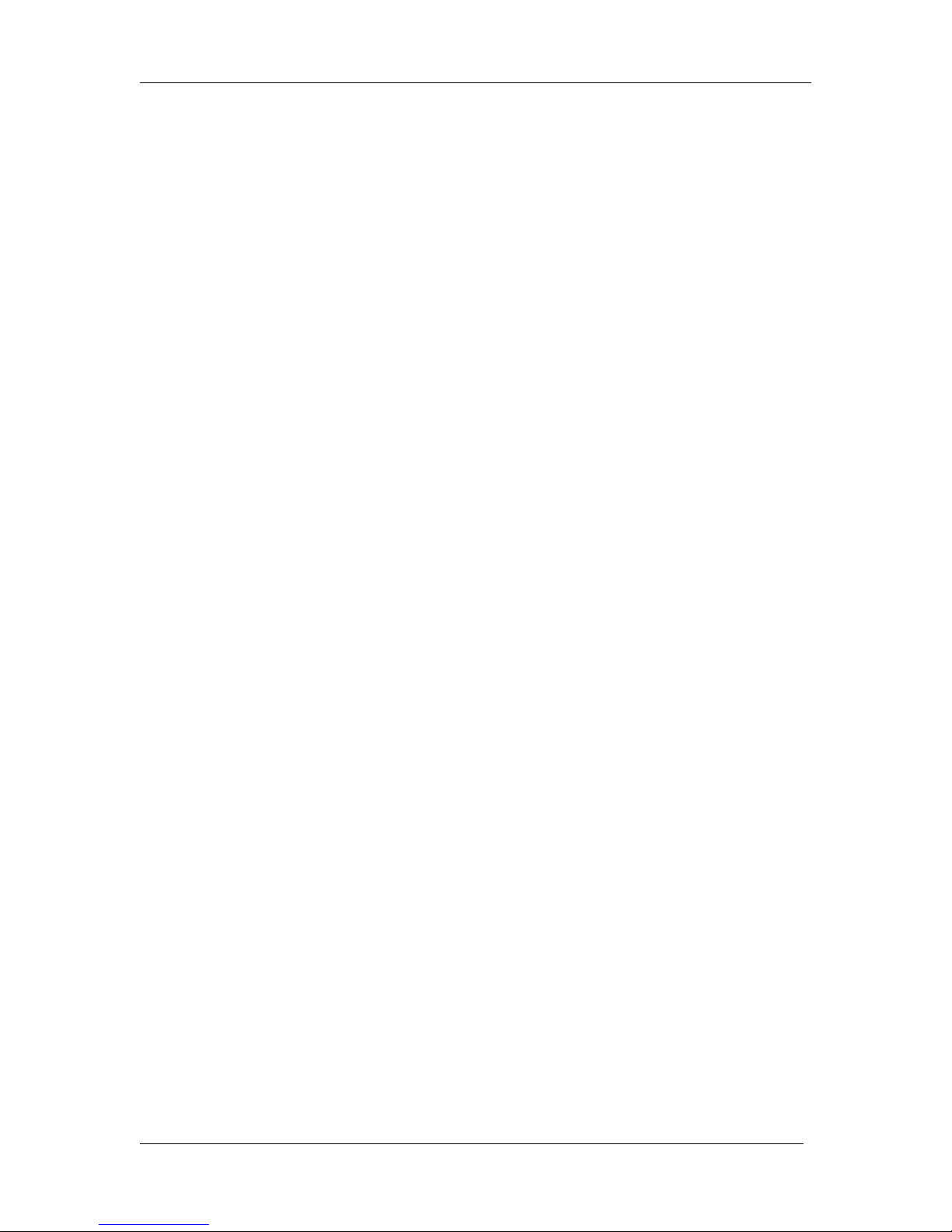
Table of Contents VJ-2638/1638/1638W OPERATION MANUAL
12
5.1.21 Initialization menu . . . . . . . . . . . . . . . . . . . . . . . . . . . . . . . . . . . . . . . . . . . . . 5-202
5.1.22 Life Times menu . . . . . . . . . . . . . . . . . . . . . . . . . . . . . . . . . . . . . . . . . . . . . . 5-203
5.1.23 IP Address menu . . . . . . . . . . . . . . . . . . . . . . . . . . . . . . . . . . . . . . . . . . . . . . 5-203
5.1.24 Subnet Mask menu . . . . . . . . . . . . . . . . . . . . . . . . . . . . . . . . . . . . . . . . . . . . 5-204
5.1.25 Gateway menu . . . . . . . . . . . . . . . . . . . . . . . . . . . . . . . . . . . . . . . . . . . . . . . 5-204
5.1.26 Header Dump menu . . . . . . . . . . . . . . . . . . . . . . . . . . . . . . . . . . . . . . . . . . . 5-205
5.1.27 Single Head menu . . . . . . . . . . . . . . . . . . . . . . . . . . . . . . . . . . . . . . . . . . . . . 5-206
5.1.28 Heater Control menu . . . . . . . . . . . . . . . . . . . . . . . . . . . . . . . . . . . . . . . . . . . 5-206
5.1.28.1 VJ-1638 . . . . . . . . . . . . . . . . . . . . . . . . . . . . . . . . . . . . . . . . . . . . . . . . . 5-206
5.1.28.2 VJ-2638 . . . . . . . . . . . . . . . . . . . . . . . . . . . . . . . . . . . . . . . . . . . . . . . . . 5-207
5.2 Test Print Menu . . . . . . . . . . . . . . . . . . . . . . . . . . . . . . . . . . . . . . . . . . . .5-208
5.3 Cleaning menu . . . . . . . . . . . . . . . . . . . . . . . . . . . . . . . . . . . . . . . . . . . . .5-209
5.4 Menu Option menu . . . . . . . . . . . . . . . . . . . . . . . . . . . . . . . . . . . . . . . . .5-210
5.5 Version menu . . . . . . . . . . . . . . . . . . . . . . . . . . . . . . . . . . . . . . . . . . . . . .5-213
5.6 Sleep Mode menu . . . . . . . . . . . . . . . . . . . . . . . . . . . . . . . . . . . . . . . . . .5-214
5.6.1 Timer Setting menu . . . . . . . . . . . . . . . . . . . . . . . . . . . . . . . . . . . . . . . . . . . .5-215
5.6.2 Sleep Mode Start menu. . . . . . . . . . . . . . . . . . . . . . . . . . . . . . . . . . . . . . . . .5-216
5.7 Display menu . . . . . . . . . . . . . . . . . . . . . . . . . . . . . . . . . . . . . . . . . . . . . .5-217
5.7.1 Language menu. . . . . . . . . . . . . . . . . . . . . . . . . . . . . . . . . . . . . . . . . . . . . . . 5-217
5.7.2 Temperature menu . . . . . . . . . . . . . . . . . . . . . . . . . . . . . . . . . . . . . . . . . . . . 5-218
5.7.3 Length menu . . . . . . . . . . . . . . . . . . . . . . . . . . . . . . . . . . . . . . . . . . . . . . . . . 5-218
5.7.4 Remain Ink menu . . . . . . . . . . . . . . . . . . . . . . . . . . . . . . . . . . . . . . . . . . . . .5-218
5.8 Job Status Menu . . . . . . . . . . . . . . . . . . . . . . . . . . . . . . . . . . . . . . . . . . .5-219
6 Maintenance
6.1 Replacing consumable components . . . . . . . . . . . . . . . . . . . . . . . . . . .6-222
6.1.1 Replacing Ink cartridges . . . . . . . . . . . . . . . . . . . . . . . . . . . . . . . . . . . . . . . . 6-222
6.1.2 Replacing Roll Media. . . . . . . . . . . . . . . . . . . . . . . . . . . . . . . . . . . . . . . . . . . 6-230
6.1.3 Replacing Flushing box sponges. . . . . . . . . . . . . . . . . . . . . . . . . . . . . . . . . . 6-233
6.1.4 Replacing Cutter . . . . . . . . . . . . . . . . . . . . . . . . . . . . . . . . . . . . . . . . . . . . . .6-239
6.2 Cleaning the printer . . . . . . . . . . . . . . . . . . . . . . . . . . . . . . . . . . . . . . . . .6-247
6.2.1 Cleaning the outer case. . . . . . . . . . . . . . . . . . . . . . . . . . . . . . . . . . . . . . . . . 6-248
6.2.2 Cleaning the inside of the printer. . . . . . . . . . . . . . . . . . . . . . . . . . . . . . . . . .6-249
6.2.3 Head cleaning . . . . . . . . . . . . . . . . . . . . . . . . . . . . . . . . . . . . . . . . . . . . . . . . 6-253
6.2.4 Cleaning Cleaning wiper . . . . . . . . . . . . . . . . . . . . . . . . . . . . . . . . . . . . . . . . 6-256
6.2.5 Cleaning the circumference of Print head . . . . . . . . . . . . . . . . . . . . . . . . . . . 6-263
6.3 Disposal of waste fluids . . . . . . . . . . . . . . . . . . . . . . . . . . . . . . . . . . . . .6-270
6.4 Moving or transporting the printer. . . . . . . . . . . . . . . . . . . . . . . . . . . . .6-272
6.4.1 Moving the printer . . . . . . . . . . . . . . . . . . . . . . . . . . . . . . . . . . . . . . . . . . . . .6-272
6.4.2 Transporting the printer . . . . . . . . . . . . . . . . . . . . . . . . . . . . . . . . . . . . . . . . .6-274

VJ-2638/1638/1638W OPERATION MANUAL Table of Contents
13
7 Troubleshooting
7.1 Malfunctions and failures . . . . . . . . . . . . . . . . . . . . . . . . . . . . . . . . . . . 7-276
7.1.1 Problems in installation and introduction . . . . . . . . . . . . . . . . . . . . . . . . . . . .7-276
7.1.2 Cannot print at all. . . . . . . . . . . . . . . . . . . . . . . . . . . . . . . . . . . . . . . . . . . . . .7-277
7.1.3 Media-related troubleshooting . . . . . . . . . . . . . . . . . . . . . . . . . . . . . . . . . . . . 7-279
7.1.4 Printing-related troubleshooting. . . . . . . . . . . . . . . . . . . . . . . . . . . . . . . . . . . 7-282
7.2 Error messages . . . . . . . . . . . . . . . . . . . . . . . . . . . . . . . . . . . . . . . . . . . 7-284
7.2.1 Status messages . . . . . . . . . . . . . . . . . . . . . . . . . . . . . . . . . . . . . . . . . . . . . . 7-284
7.2.2 Message type error display and remedies. . . . . . . . . . . . . . . . . . . . . . . . . . . 7-285
7.2.3 Error requiring restart. . . . . . . . . . . . . . . . . . . . . . . . . . . . . . . . . . . . . . . . . . .7-289
7.3 The media is jammed. . . . . . . . . . . . . . . . . . . . . . . . . . . . . . . . . . . . . . . 7-290
8 Appendix
8.1 Product specifications. . . . . . . . . . . . . . . . . . . . . . . . . . . . . . . . . . . . . . 8-294
8.1.1 Printer specifications . . . . . . . . . . . . . . . . . . . . . . . . . . . . . . . . . . . . . . . . . . .8-294
8.2 Interface specification . . . . . . . . . . . . . . . . . . . . . . . . . . . . . . . . . . . . . . 8-296
8.2.1 Network interface specification . . . . . . . . . . . . . . . . . . . . . . . . . . . . . . . . . . . 8-296
8.3 Options/Supply list . . . . . . . . . . . . . . . . . . . . . . . . . . . . . . . . . . . . . . . . 8-297
9 Setup menu diagram

Table of Contents VJ-2638/1638/1638W OPERATION MANUAL
14
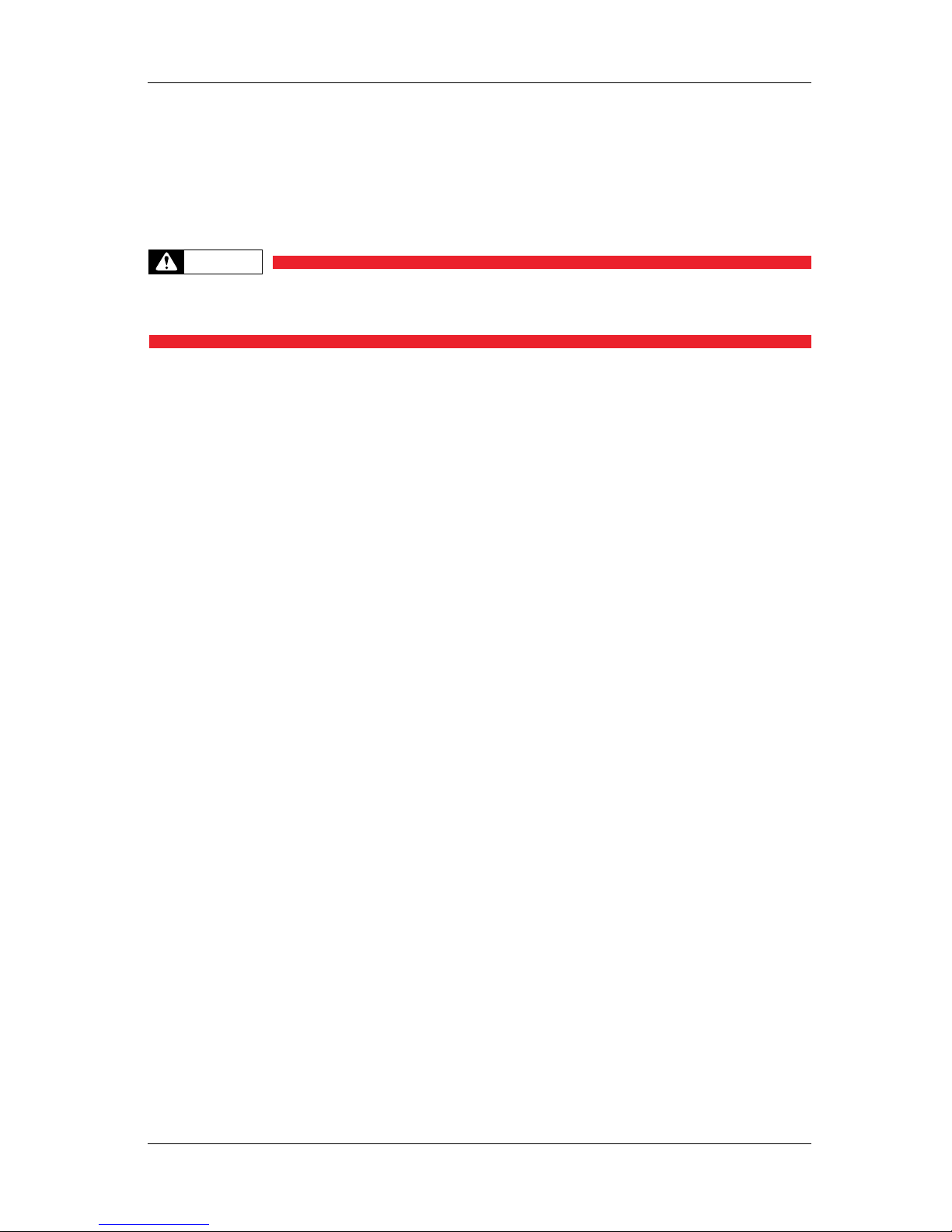
VJ-2638/1638/1638W OPERATION MANUAL Safety instructions
15
1 Safety instructions
This chapter explains the installation of this printer, warning terms that operators need to know, caution
items and warning labels on the printer.
WARNING
• When installing and operating this printer, be sure to follow the directions and
warnings in this manual.
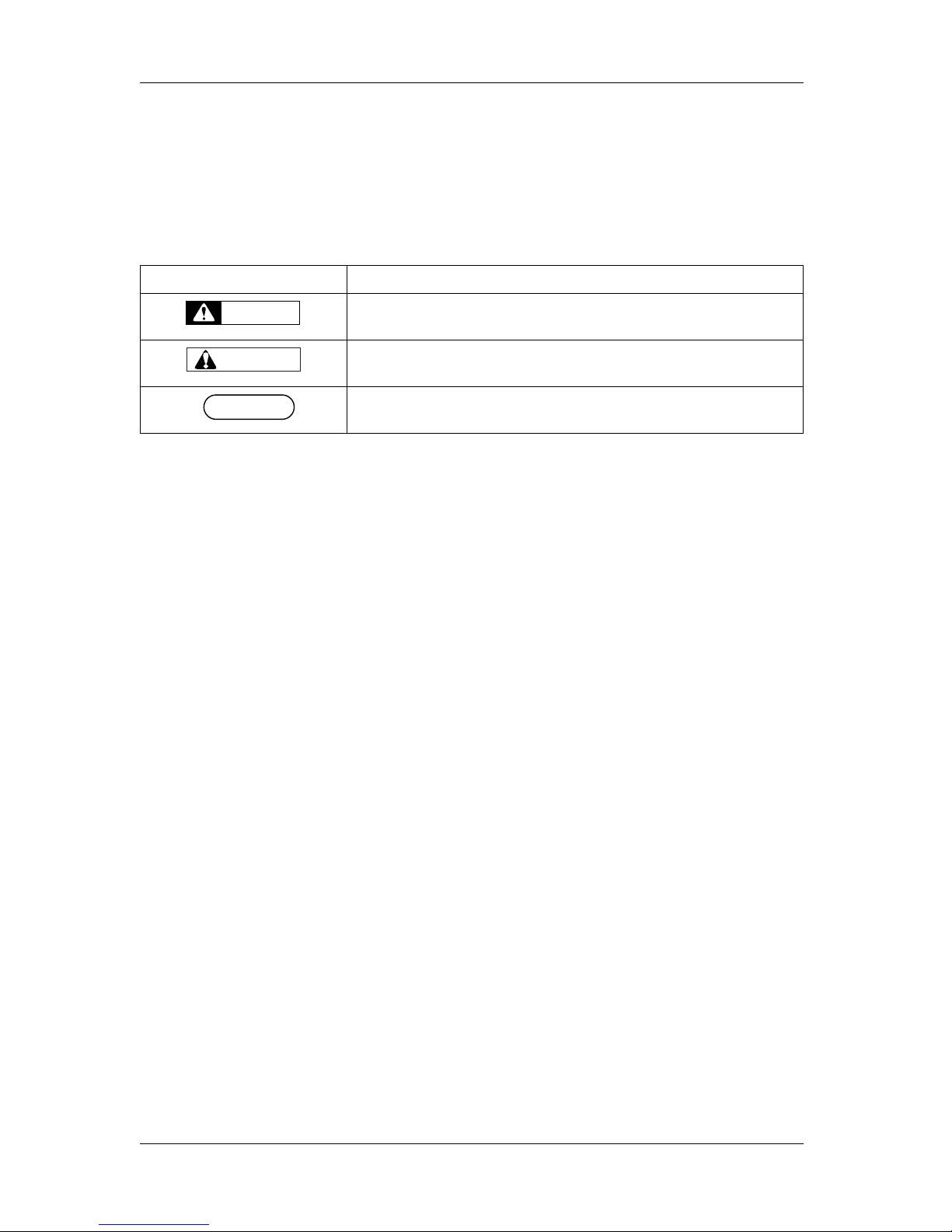
Safety instructions VJ-2638/1638/1638W OPERATION MANUAL
16 1.1 Types and meanings of warnings
1.1 Types and meanings of warnings
The warnings in the Operation Manual and the warning labels attached to the printer are categorized into
three stages.
Understand the meanings of the following warning terms and follow the contents (instructions) in this
manual.
Warning Meaning
Used for dangerous situations where death or a serious injury may be caused.
Used for dangerous situations that may a cause slight or medium injury, or when all or
parts of the products may be damaged.
Used for special cautions and for information that needs to be emphasized.
WARNING
CAUTION
NOTE
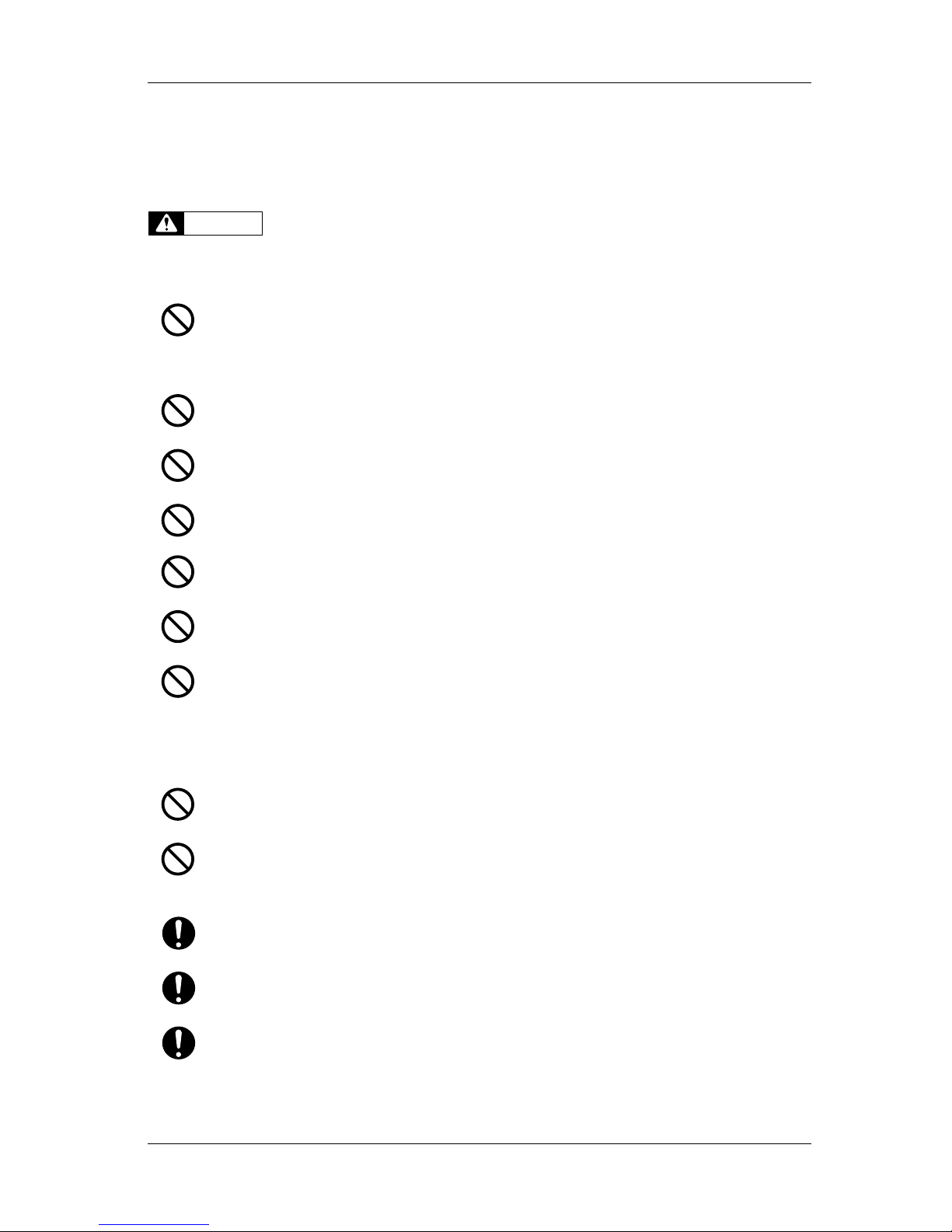
VJ-2638/1638/1638W OPERATION MANUAL Safety instructions
1.2 Important safety instructions 17
1.2 Important safety instructions
This section explains general cautions that must be followed in order to use this printer safely.
<Common to VJ-2638/1638/1638W>
Do not install this printer in the following places.
It may cause an injury if the printer falls down.
• On a shaky stand
• Slanting location
• Places where vibration of other machines etc. is transmitted
Do not climb on the printer or place heavy things on top of it.
It may cause an injury if the printer falls down.
Do not block the vent when covering the printer with cloths, such as a blanket or tablecloth.
If the vent is blocked, heat may accumulate inside the printer and may cause a fire.
Do not install the printer where it is humid or dusty.
It could lead to an electric shock or fire.
Do not use a damaged power cord set.
It could lead to an electric shock or fire.
Do not pull out or insert the power plug with a wet hand.
This could lead to an electric shock.
Do not connect an earth wire to the following places.
• Gas pipes
There is a possibility of ignition and explosion.
• Earth wire of telephone cables and lightning rods
A heavy current might flow whenever lightning strikes.
• Water pipe and faucet
The earth might not work if a plastic pipe is connected in the middle of the metal pipe.
Do not insert or drop metal or flammable objects into the printer through openings such as a vent.
It could lead to an electric shock or fire.
If foreign substances or liquids such as water entered the printer, do not use the printer as it is.
It could lead to an electric shock or fire.
Immediately turn OFF the power switch, disconnect the power plug from the electric socket, and contact your
local MUTOH dealer.
Wire the various cords as directed in the Operation Manual.
Wrong wiring could cause a fire.
Be sure to use the specified power cord set.
Using a power cord set other than the specified can cause an electric shock or fire.
Make sure to use only the specified power supply (AC 100 V to 120 V or AC 220 V to 240 V).
If a power supply other than the specified voltage is used, it could cause an electric shock or fire.
WARNING
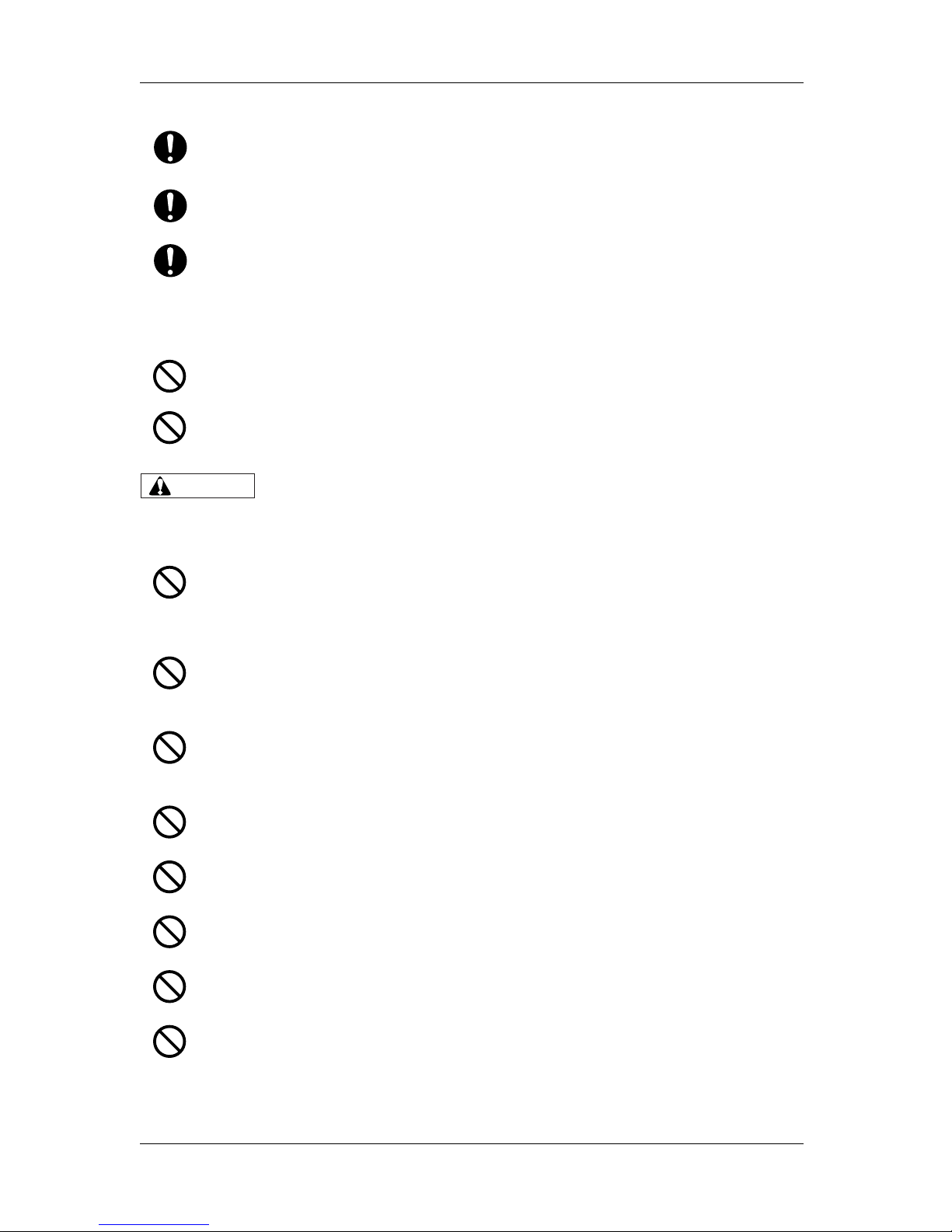
Safety instructions VJ-2638/1638/1638W OPERATION MANUAL
18 1.2 Important safety instructions
<VJ-2638/1638>
<Common to VJ-2638/1638/1638W>
Take power for the printer directly from the power socket (AC 100 V - 120 V or AC 220 V - 240 V).
Do not use multiple plugs on the same socket.
This could generate heat and might cause a fire.
Be sure to use a dedicated power socket with an earth wire for the power supply, and connect it to the earth wire.
If the earth wire is not connected, it may cause an electric shock or fire.
You are obligated to properly dispose of waste fluid from the printer in compliance with Wastes Disposal and
Public Cleansing Act and local ordinances.
Delegate disposal to an industrial waste disposal contractor.
Do not place any combustible materials on the platen while the heater is working.
There may be a risk of fire.
Do not spill flammable liquid on the platen.
It may cause a fire.
Pay attention to the following points when handling the power cord set.
• Do not tamper with the power cord set.
• Do not put heavy objects on the power cord set.
• Do not bend, twist or pull the power cord set by force.
• Do not route the power cord set near heating appliances.
Pay attention to the following points when handling the power plug.
Any mishandling of the power cable could cause a fire.
• Make sure that no foreign substances such as dust are stuck to the power plug.
• Make sure that the power plug is firmly inserted to the edge of the power socket.
When handling Ink cartridges, pay attention so that ink does not come into contact with your eyes or skin.
If ink gets into your eyes or sticks to your skin, immediately wash it off with water.
Failing to do so might cause irritation or light inflammation of eyes.
In case of any abnormality, consult a physician immediately.
Do not disassemble Ink cartridges.
If disassembled, there is a possibility that ink might come into contact with your eyes or skin.
Do not operate Media loading lever during initial operation.
Print head may touch Pressurizing roller and cause a malfunction.
Do not use volatile solvents such as thinner, benzene, or alcohol.
These solvents may cause damage to the paint.
Make sure that no moisture enters the printer.
The electric circuit inside the printer may be short-circuited.
Never open covers attached using screws under any circumstances.
This may cause an electric shock or a malfunction.
CAUTION
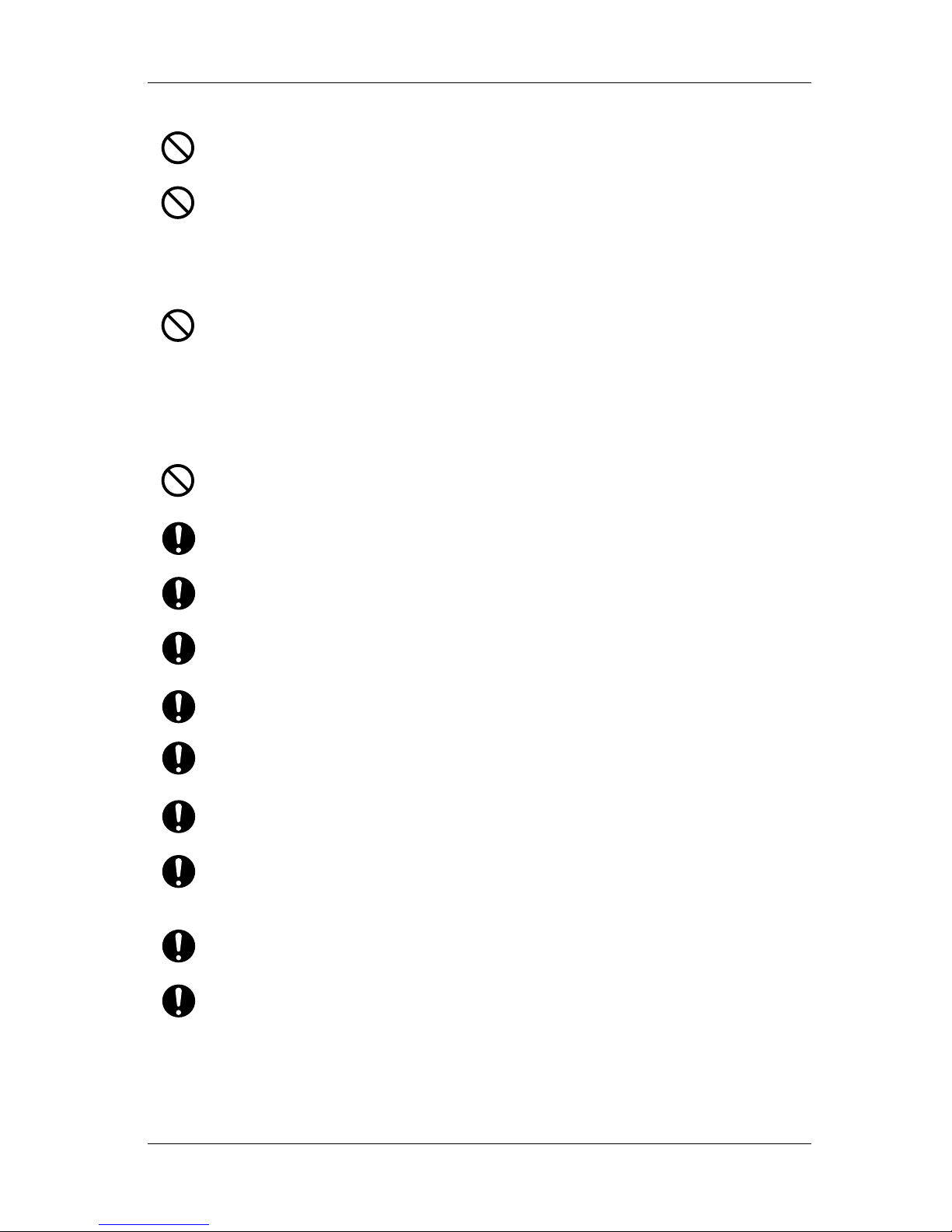
VJ-2638/1638/1638W OPERATION MANUAL Safety instructions
1.2 Important safety instructions 19
Do not spill waste fluid when replacing Flushing-box sponges.
If waste fluid comes into contact with Grid roller, it may damage its surface and affect media feeding.
When cleaning Ceaning wiper,
• Do not touch Cleaning wiper and Head cap unit.
Head cleaning may not be performed correctly because of oil from your hands.
• Make sure to use Cleaning stick to wipe Print head.
A wet Cleaning stick may cause Print head to clog.
• Do not reuse Cleaning stick.
The attached dust, etc may damage Print head.
When cleaning around Print head,
• Never touch the nozzles of Print head.
Doing so may damage Print head.
• Do not touch the tip of Cleaning stick.
Print head may be damaged because of oil from your hands.
• Never put water, etc on the tip of Cleaning stick.
Doing so may damage Print head.
• Do not reuse Cleaning stick.
The attached dust, etc may damage Print head.
Do not slant the printer, prop it against a wall or turn it upside down.
The ink inside the printer may leak.
Moreover, normal operation after shifting (to these positions) cannot be guaranteed.
Unpacking or moving this printer must be done by the following number of people.
• More than 4 people
Installing the dedicated stands on the printer must be done by the following number of people.
• More than 4 people
When taking the printer out of the container box, make sure to remove the vinyl, install Reinforcement for
transportation, and hold Reinforcement.
If lifting up the printer with the vinyl on, there is a possibility the printer can slip and drop, and be damaged.
When you do not use the printer for a long period, make sure to pull out the power plug from the power socket for
safety.
Make sure to connect an earth wire to the earth connection that meets the following standards.
• Earth terminal of power socket
• An earth wire with a copper plate which is buried at 650 mm or more in the ground.
Before operation, make sure to read the Material Safety Data Sheet (MSDS).
Pay attention to the following points when cutting roll media.
Mishandling Razor blade may cause a cut on your finger or hand.
• When you hold media, do not place your finger on Media cut groove.
• Move Razor blade slowly along Media cut groove.
Before cleaning the areas other than Wiper and circumference of Print head, be sure to turn OFF the power and
disconnect the power plug.
When moving the printer, make sure to maintain a horizontal position.
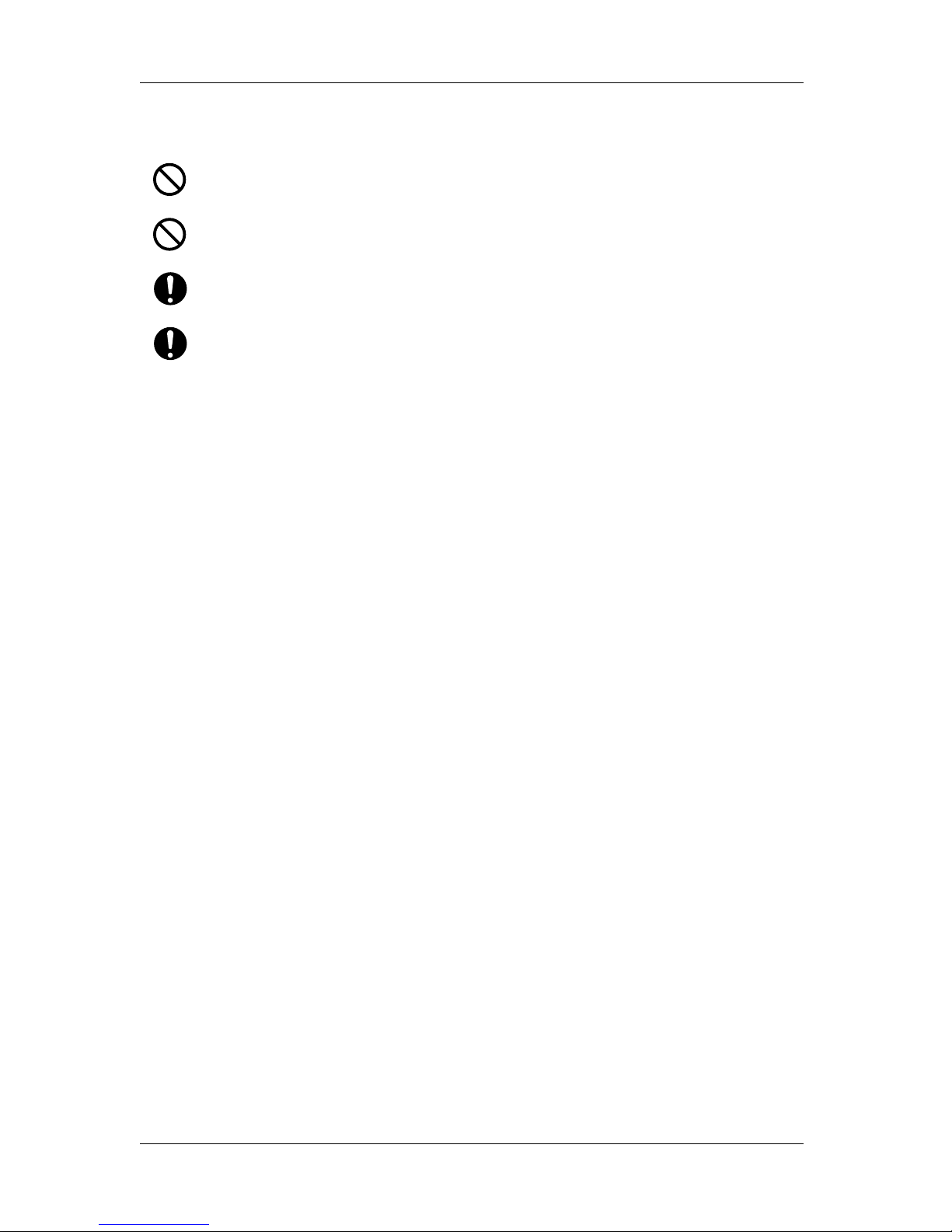
Safety instructions VJ-2638/1638/1638W OPERATION MANUAL
20 1.2 Important safety instructions
<VJ-2638/1638>
Do not touch Media guide while printing.
Media guide becomes very hot and you could burn yourself.
Do not touch Media feed slot, Platen, and Media guide while Heater is working.
Media feed slot, Platen, and Media guide become very hot and you could burn yourself.
Ventilate the workplace.
Not doing so may cause nausea or a fire hazzard.
Right after printing, Media guide becomes very hot.
Allow Media guide to cool down before the next operation.
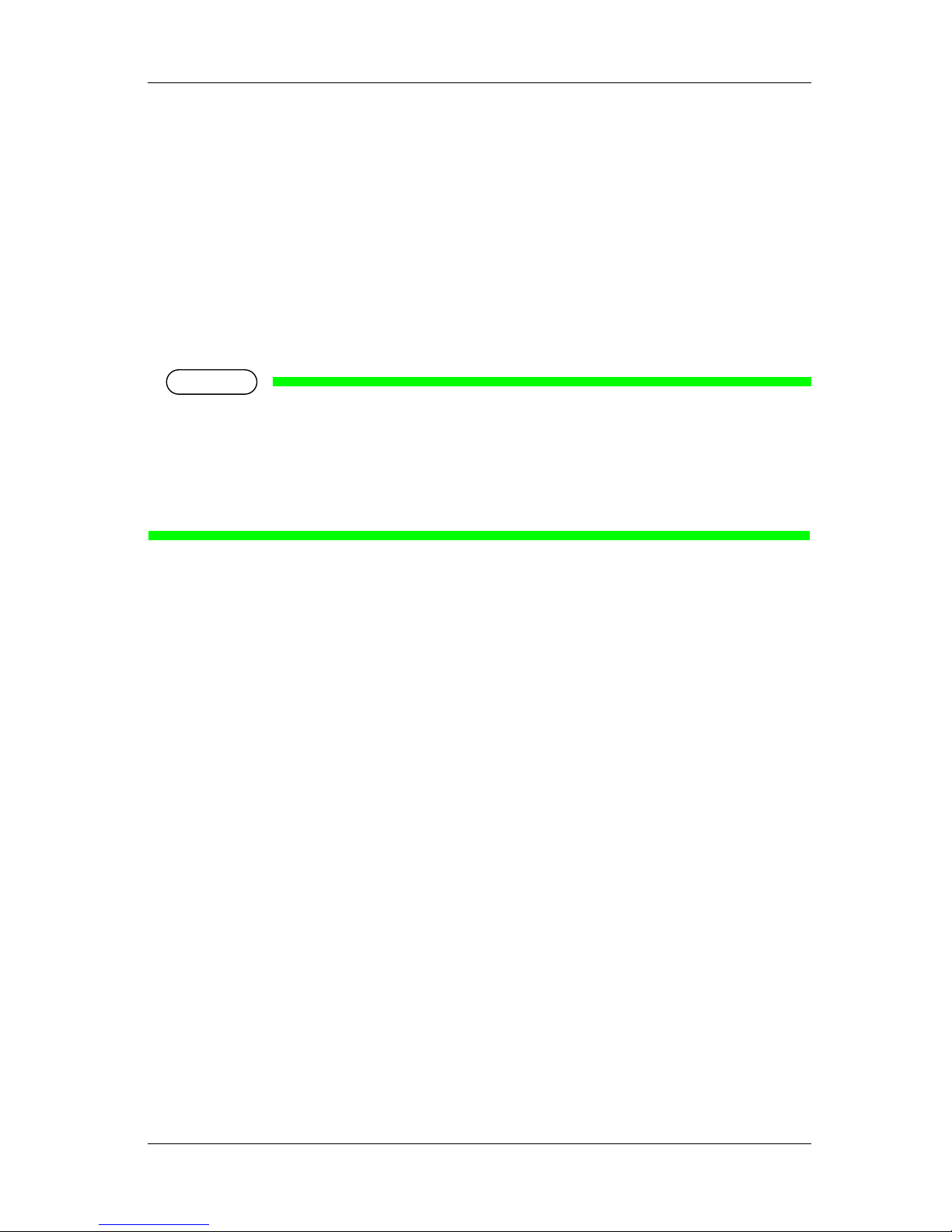
VJ-2638/1638/1638W OPERATION MANUAL Safety instructions
1.3 Warning labels 21
1.3 Warning labels
This section explains the handling of warning labels, their pasting locations and types.
Warning labels are attached to parts of the printer that need special caution.
Understand the locations and the descriptions of the danger associated with each label before operating
the printer.
1.3.1 Handling the warning labels
When handling the warning labels, be careful with the following points.
NOTE
• Check whether all the warning labels can be read.
If the letters or illustrations on the label are not clear, remove the dirt from the label.
• Use cloth, water and mild detergent for removing dirt from the warning labels.
Avoid organic solvents and gasoline.
• Replace the labels if they are damaged, lost or illegible.
If the warning labels have to be replaced, contact your local MUTOH dealer.

Safety instructions VJ-2638/1638/1638W OPERATION MANUAL
22 1.3 Warning labels
1.3.2 Location and type of warning labels
Pasting locations of the warning labels are shown in the following figure.
1.3.2.1 VJ-2638/1638 Warning labels
No. Types of warning labels
1
3
12
4
4
5
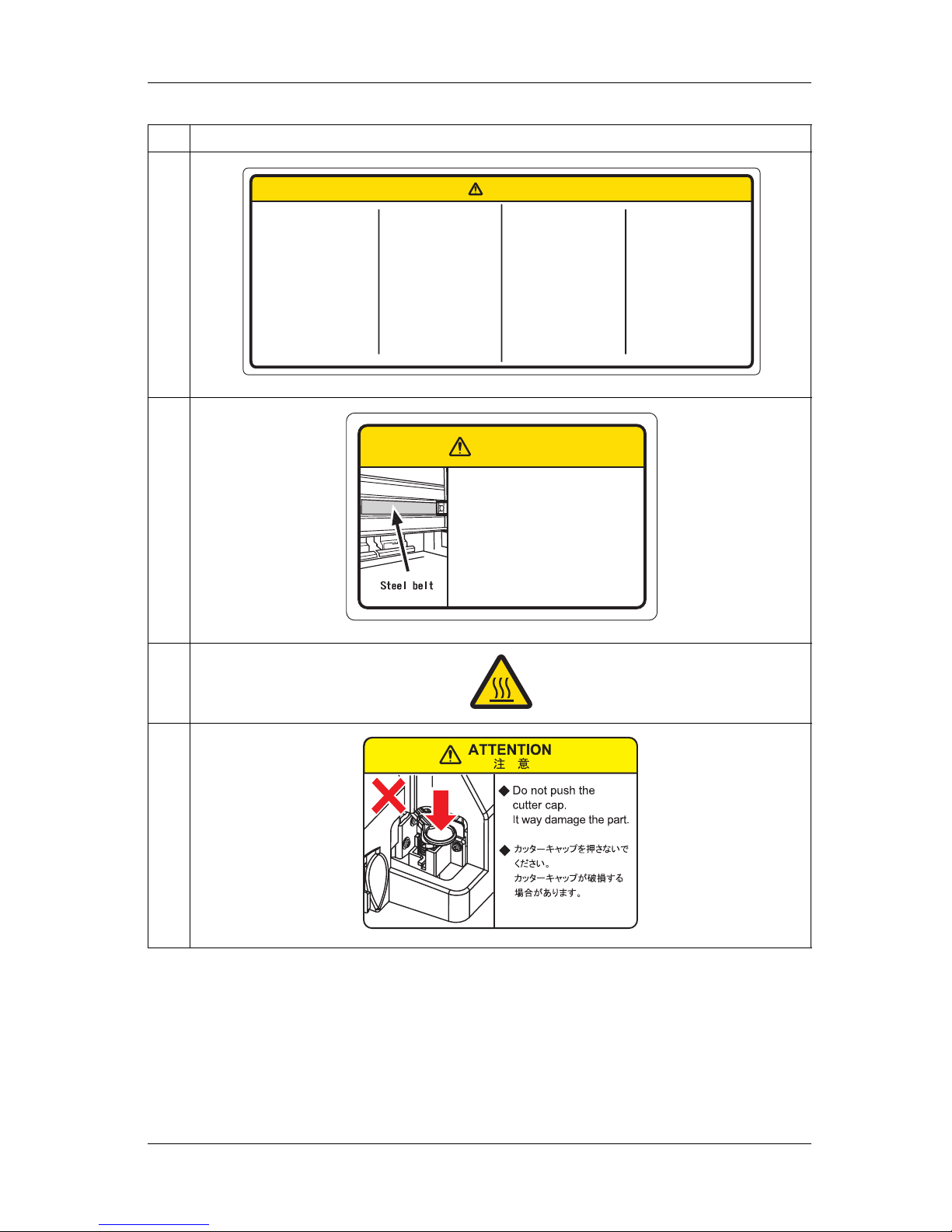
VJ-2638/1638/1638W OPERATION MANUAL Safety instructions
1.3 Warning labels 23
2
3
4
5
No. Types of warning labels
ٟDo not open the front cover while
ޓprinting.
ޓMoreover. Do not touch the media while
ޓprinting.
ޓGood printing result might not be
ޓobtained.
Please remove the media and hold the
ޓlever up when not using for a long time.
ޓDue to the environment conditions,
ޓmedia float and wrinkle might happen
ޓthat does not obtain the good result.
ᵈޓᗧ
ٟ↹ߪࡈࡠࡦ࠻ࠞࡃࠍ㐿ߌߥߢ
ޓߊߛߐޕ
ޓ߹ߚޔ↹ߪ㐿ญㇱ߆ࠄᚻࠍࠇߚ
ޓࠅ↪⚕ߦ⸅ࠇߥߢߊߛߐޕ
ޓᕁࠊߧࠤࠟࠍߒߚࠅޔ⦟ᅢߥ↹⚿ᨐ
ޓ߇ᓧࠄࠇߥߎߣ߇ࠅ߹ߔޕ
㐳ᤨ㑆↹ࠍⴕࠊߥᤨߪޔ↪⚕ࠍᄖ
ޓߒࡎ࡞࠼ࡃࠍࠕ࠶ࡊ⁁ᘒߦߒߡ
ޓߊߛߐޕ
ޓ⦟ᅢߥ↹⚿ᨐ߇ᓧࠄࠇߥߎߣ߇
ޓࠅ߹ߔޕ
ٟPaper guides,platen and paper holding
ޓplate will become hot due to the heater
ޓtemperature setting.
ޓBeware of being burned.
ٟࡅ࠲ߩᐲ⸳ቯߦࠃࠅޔࡍࡄ㧙
ޓࠟࠗ࠼ޔࡊ࠹ࡦޔ↪⚕߃ࡊ࠻
ޓ߇㜞ߣߥࠆߚޔἫ்ࠍߔࠆᕟࠇ߇
ޓࠅ߹ߔޕ
ٟNormal cleaning should be done once
ޓa week if the printer is not used for a
ޓlong period.
If the printer is left without cleaning,the
ޓink will be hardened inside the head
ޓnozzle, and may cause the head
ޓtrouble.
ٟ㐳ᦼ㑆ࡊࡦ࠲ࠍ↪ߒߥ႐วߪޔ
ޓㅳߦ৻ᐲࡁࡑ࡞ࠢ࠾ࡦࠣࠍⴕߞߡ
ޓߊߛߐޕ
ࠢ࠾ࡦࠣࠍⴕࠊߕߦ⟎ߔࠆߣޔ
ޓࡋ࠶࠼ࡁ࠭࡞ౝߢࠗࡦࠢ߇࿕߹ࠅࡋ࠶࠼
ޓ㓚ߩේ࿃ߣߥࠅ߹ߔޕ
ٟDo not give a direct wind from a fan or
ޓair conditioner to the machine.
A wind may dry the ink in the head
ޓnozzles causing clogging that affects
ޓink jetting,and you will not be able to
ޓobtain satisfactory printing results.
ٟ⋥ធᯏߦㅍ㘑ᯏ߿ⓨ⺞ⵝ⟎ߩ㘑ࠍᒰߡ
ޓߥߢߐޕ
㘑ߦࠃࠅࡋ࠶࠼ࡁ࠭࡞ౝߩࠗࡦࠢ߇࿕߹
ޓࠅࡋ࠶࠼㓚ߩේ࿃ߦߥߞߚࠅޔࠗࡦࠢ
ޓߩฯߦᓇ㗀ࠍ߃ޔḩ⿷ߥශሼ⚿ᨐ߇
ޓᓧࠄࠇߥߎߣ߇ࠅ߹ߔޕ
CAUTION
ٟSharp Edges
ޓDo not touch steel belt.
You may be injured.
ࠬ࠴࡞ࡌ࡞࠻
ٟࠬ࠴࡞ࡌ࡞࠻ߪ┵߇㍈ߊውߞߡ
ޓ߹ߔߩߢ⸅ࠄߥߢߊߛߐޕ
ߌ߇ࠍߔࠆᕟࠇ߇ࠅ߹ߔޕ
ᵈޓᗧ
CAUTION
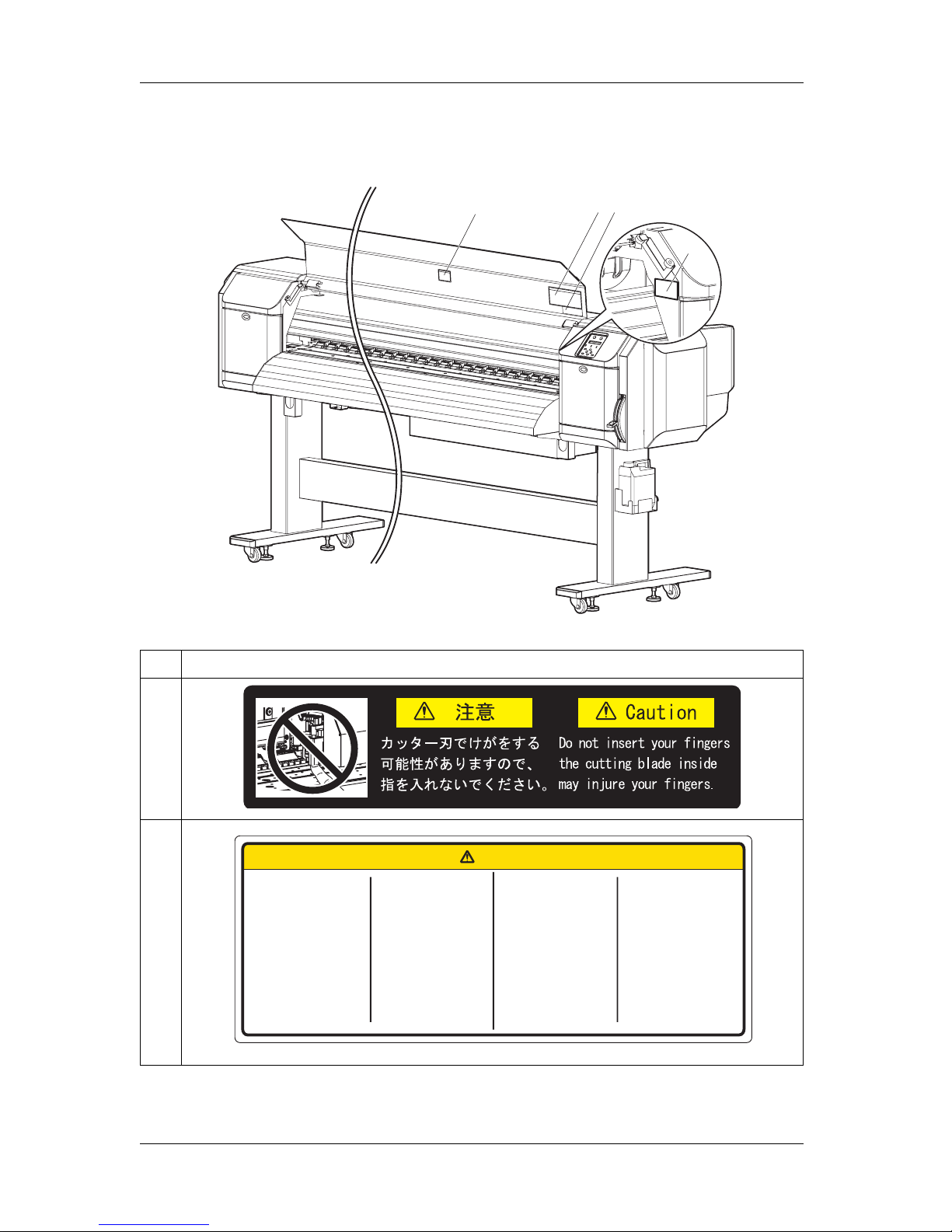
Safety instructions VJ-2638/1638/1638W OPERATION MANUAL
24 1.3 Warning labels
1.3.2.2 VJ-1638W Warning labels
No. Types of warning labels
1
2
4
3
12
ٟDo not open the front cover while
ޓprinting.
ޓMoreover. Do not touch the media while
ޓprinting.
ޓGood printing result might not be
ޓobtained.
Please remove the media and hold the
ޓlever up when not using for a long time.
ޓDue to the environment conditions,
ޓmedia float and wrinkle might happen
ޓthat does not obtain the good result.
ᵈޓᗧ
ٟ↹ߪࡈࡠࡦ࠻ࠞࡃࠍ㐿ߌߥߢ
ޓߊߛߐޕ
ޓ߹ߚޔ↹ߪ㐿ญㇱ߆ࠄᚻࠍࠇߚ
ޓࠅ↪⚕ߦ⸅ࠇߥߢߊߛߐޕ
ޓᕁࠊߧࠤࠟࠍߒߚࠅޔ⦟ᅢߥ↹⚿ᨐ
ޓ߇ᓧࠄࠇߥߎߣ߇ࠅ߹ߔޕ
㐳ᤨ㑆↹ࠍⴕࠊߥᤨߪޔ↪⚕ࠍᄖ
ޓߒࡎ࡞࠼ࡃࠍࠕ࠶ࡊ⁁ᘒߦߒߡ
ޓߊߛߐޕ
ޓ⦟ᅢߥ↹⚿ᨐ߇ᓧࠄࠇߥߎߣ߇
ޓࠅ߹ߔޕ
ٟPaper guides,platen and paper holding
ޓplate will become hot due to the heater
ޓtemperature setting.
ޓBeware of being burned.
ٟࡅ࠲ߩᐲ⸳ቯߦࠃࠅޔࡍࡄ㧙
ޓࠟࠗ࠼ޔࡊ࠹ࡦޔ↪⚕߃ࡊ࠻
ޓ߇㜞ߣߥࠆߚޔἫ்ࠍߔࠆᕟࠇ߇
ޓࠅ߹ߔޕ
ٟNormal cleaning should be done once
ޓa week if the printer is not used for a
ޓlong period.
If the printer is left without cleaning,the
ޓink will be hardened inside the head
ޓnozzle, and may cause the head
ޓtrouble.
ٟ㐳ᦼ㑆ࡊࡦ࠲ࠍ↪ߒߥ႐วߪޔ
ޓㅳߦ৻ᐲࡁࡑ࡞ࠢ࠾ࡦࠣࠍⴕߞߡ
ޓߊߛߐޕ
ࠢ࠾ࡦࠣࠍⴕࠊߕߦ⟎ߔࠆߣޔ
ޓࡋ࠶࠼ࡁ࠭࡞ౝߢࠗࡦࠢ߇࿕߹ࠅࡋ࠶࠼
ޓ㓚ߩේ࿃ߣߥࠅ߹ߔޕ
ٟDo not give a direct wind from a fan or
ޓair conditioner to the machine.
A wind may dry the ink in the head
ޓnozzles causing clogging that affects
ޓink jetting,and you will not be able to
ޓobtain satisfactory printing results.
ٟ⋥ធᯏߦㅍ㘑ᯏ߿ⓨ⺞ⵝ⟎ߩ㘑ࠍᒰߡ
ޓߥߢߐޕ
㘑ߦࠃࠅࡋ࠶࠼ࡁ࠭࡞ౝߩࠗࡦࠢ߇࿕߹
ޓࠅࡋ࠶࠼㓚ߩේ࿃ߦߥߞߚࠅޔࠗࡦࠢ
ޓߩฯߦᓇ㗀ࠍ߃ޔḩ⿷ߥශሼ⚿ᨐ߇
ޓᓧࠄࠇߥߎߣ߇ࠅ߹ߔޕ
CAUTION
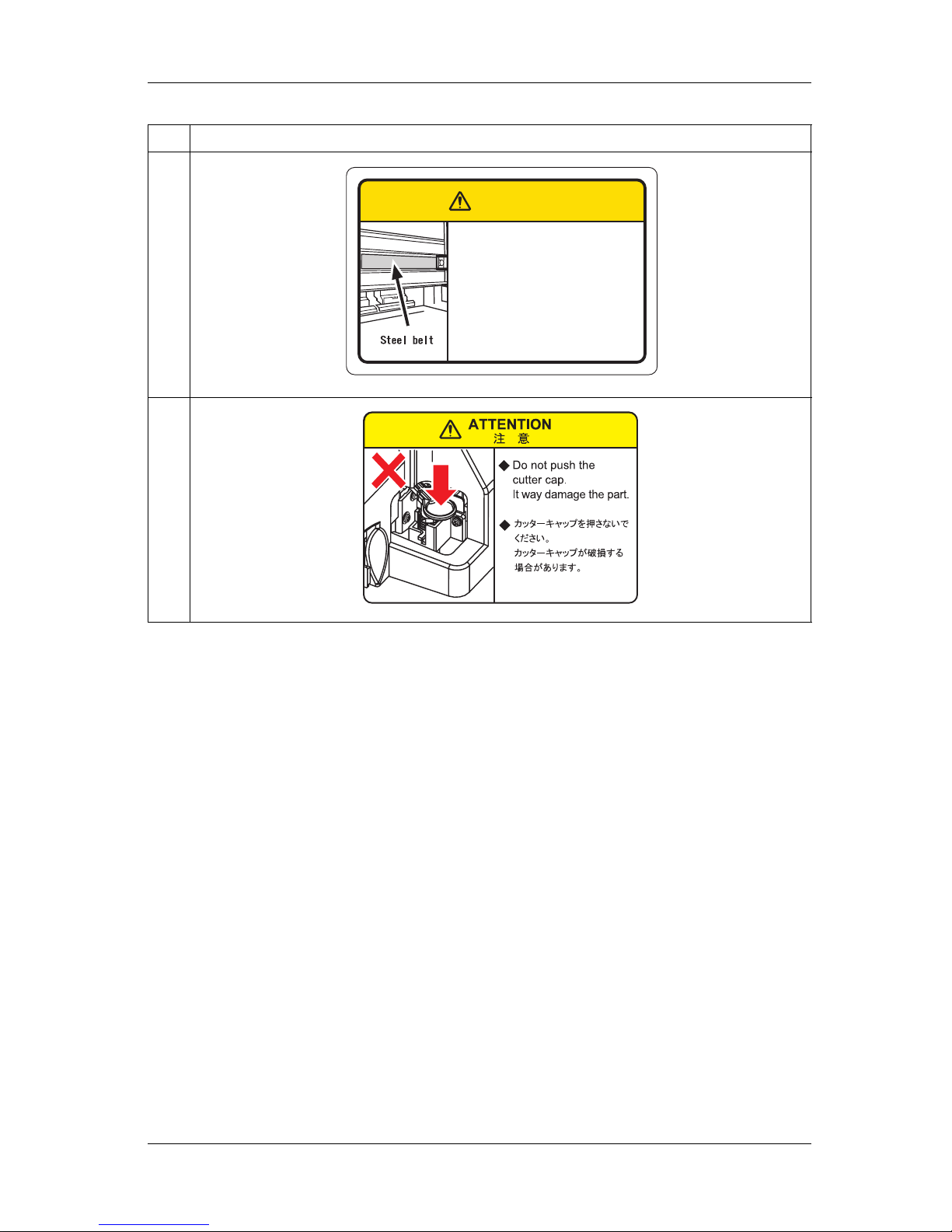
VJ-2638/1638/1638W OPERATION MANUAL Safety instructions
1.3 Warning labels 25
3
4
No. Types of warning labels
ٟSharp Edges
ޓDo not touch steel belt.
You may be injured.
ࠬ࠴࡞ࡌ࡞࠻
ٟࠬ࠴࡞ࡌ࡞࠻ߪ┵߇㍈ߊውߞߡ
ޓ߹ߔߩߢ⸅ࠄߥߢߊߛߐޕ
ߌ߇ࠍߔࠆᕟࠇ߇ࠅ߹ߔޕ
ᵈޓᗧ
CAUTION
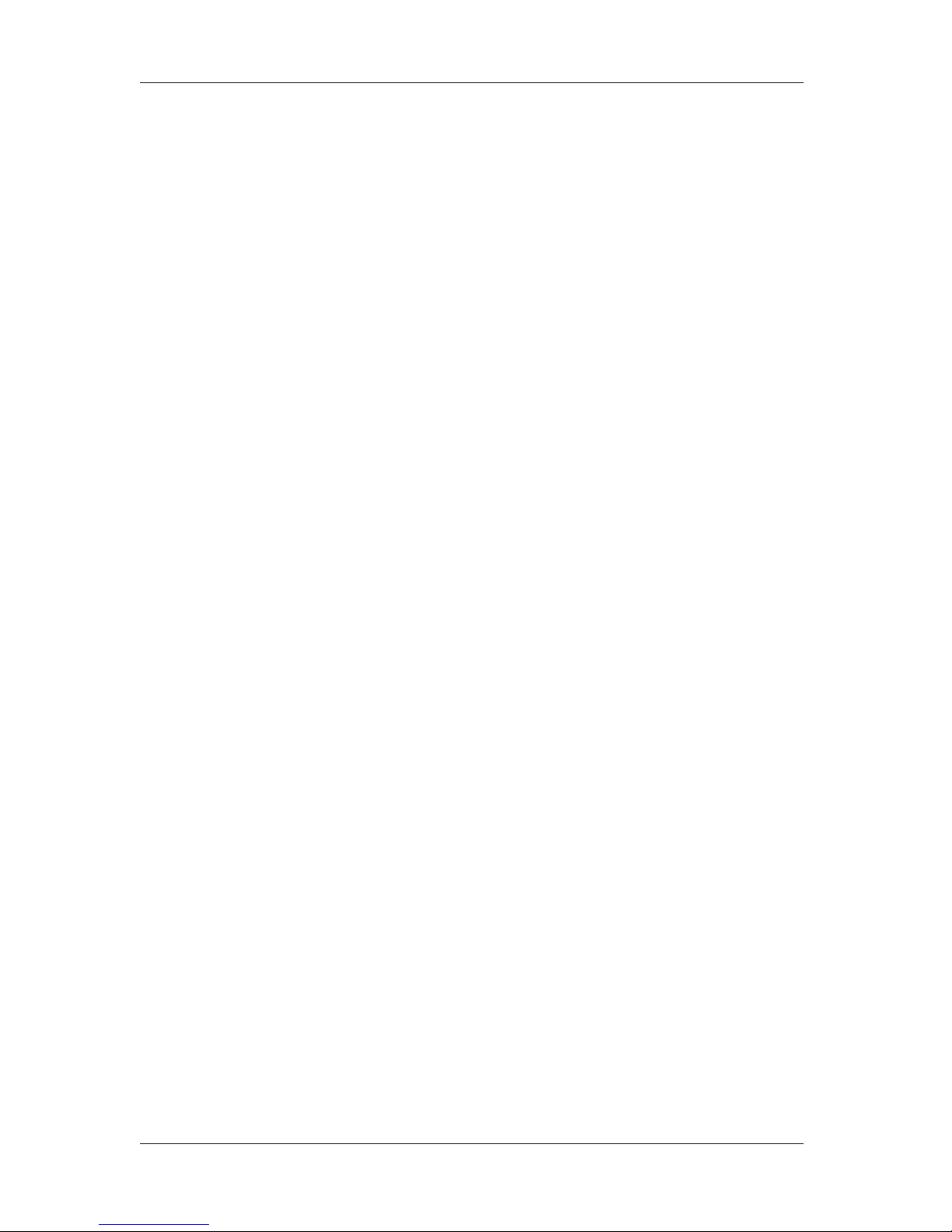
Safety instructions VJ-2638/1638/1638W OPERATION MANUAL
26 1.3 Warning labels
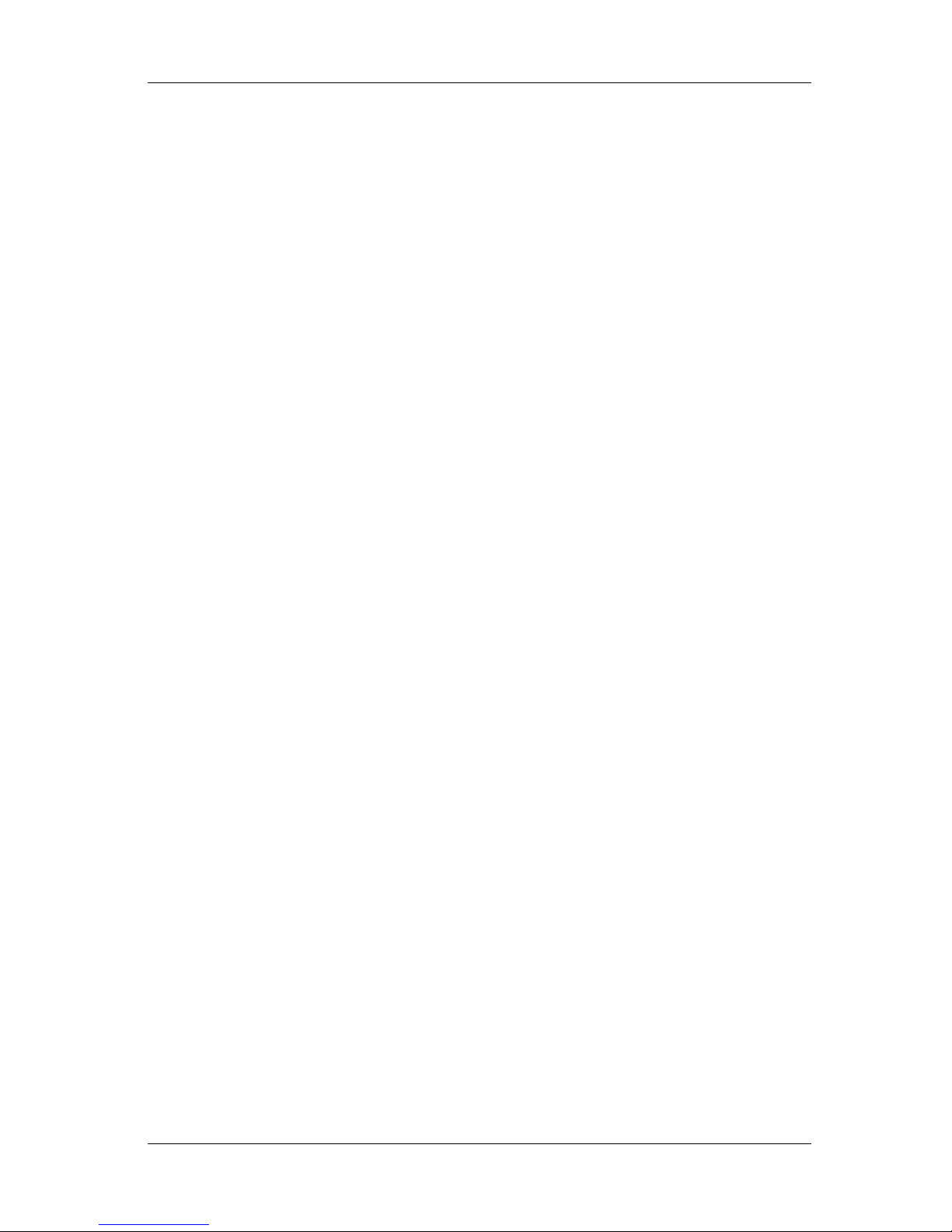
VJ-2638/1638/1638W OPERATION MANUAL Product overview
1
2 Product overview
This chapter explains the features of this printer along with the names and functions of each part.
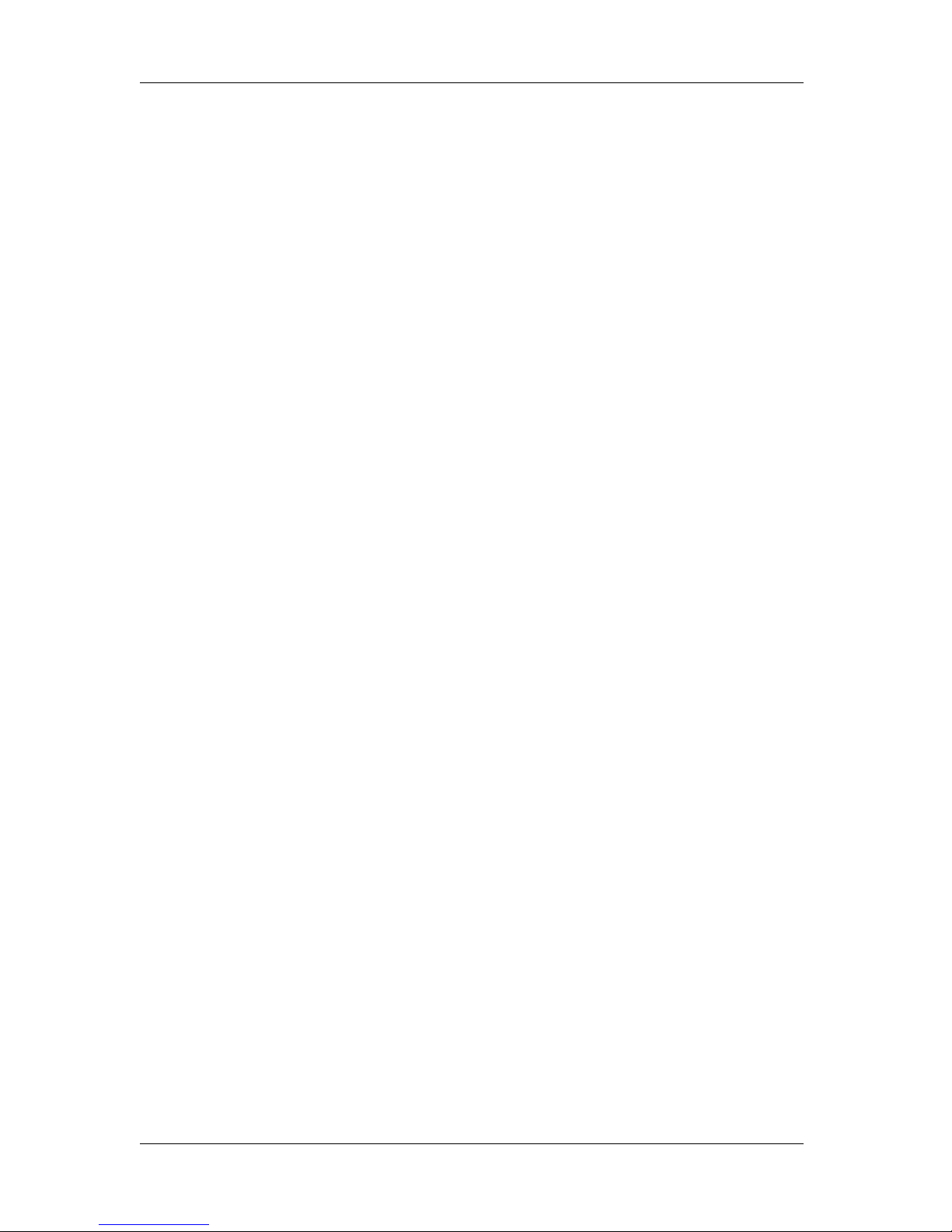
Product overview VJ-2638/1638/1638W OPERATION MANUAL
2 2.1 Features
2.1 Features
This section explains the main features of the printer.
(1) High-speed output
The new print head has realized high-speed output.
The printing width of 1,615mm(VJ-1638/1638W), 2632mm(VJ-2638) has been made possible.
(2) Wide variety of compatible media
The height of Print head is adjustable to three levels, making it possible to print on various paper with
the width of 0.08mm to 2.8mm.
(3) Vibrant color reproduction
4 colors of ink are used for printing in order to reproduce sharp and vivid colors.
High-capacity ink cartridges of 220ml and 440ml (VJ-2638/1638) with dedicated IC chips are adopted.
High-capacity ink pack adapter to use 1000ml ink packs (option for VJ-2638/1638) is available.
Ink consumption amount can be controlled by IC chips, greatly improving productivity. Use of variable
dots can also improve color reproduction.
(4) Multi heaters adopted (for VJ-2638/1638)
The media heating system developed by Lamiless series has been arranged for solvent ink.
Pre-heater, Platen heater, and After heater have been installed to improve ink settlement and drying
speed of solvent ink on media.
(5) Effective use of media
Equipped with the origin setting function that allows you to set the print start position arbitararily.
Printing can be performed on the media that has already been printed on, allowing effective use of
margins.
(6) Optional Spectrophotometer available (for VJ-2638/1638)
A compact and light Spectrophotometer (SPECTROVUE VM-10) is provided to measure visible light
ranging from 400nm to 700nm (option). This can be used as a colorimeter for color calibration and
profiling. (The conditions of use for color calibration and profiling depend on your RIP software.)
Install Spectrophotometer on Print head to measure the color target automatically.
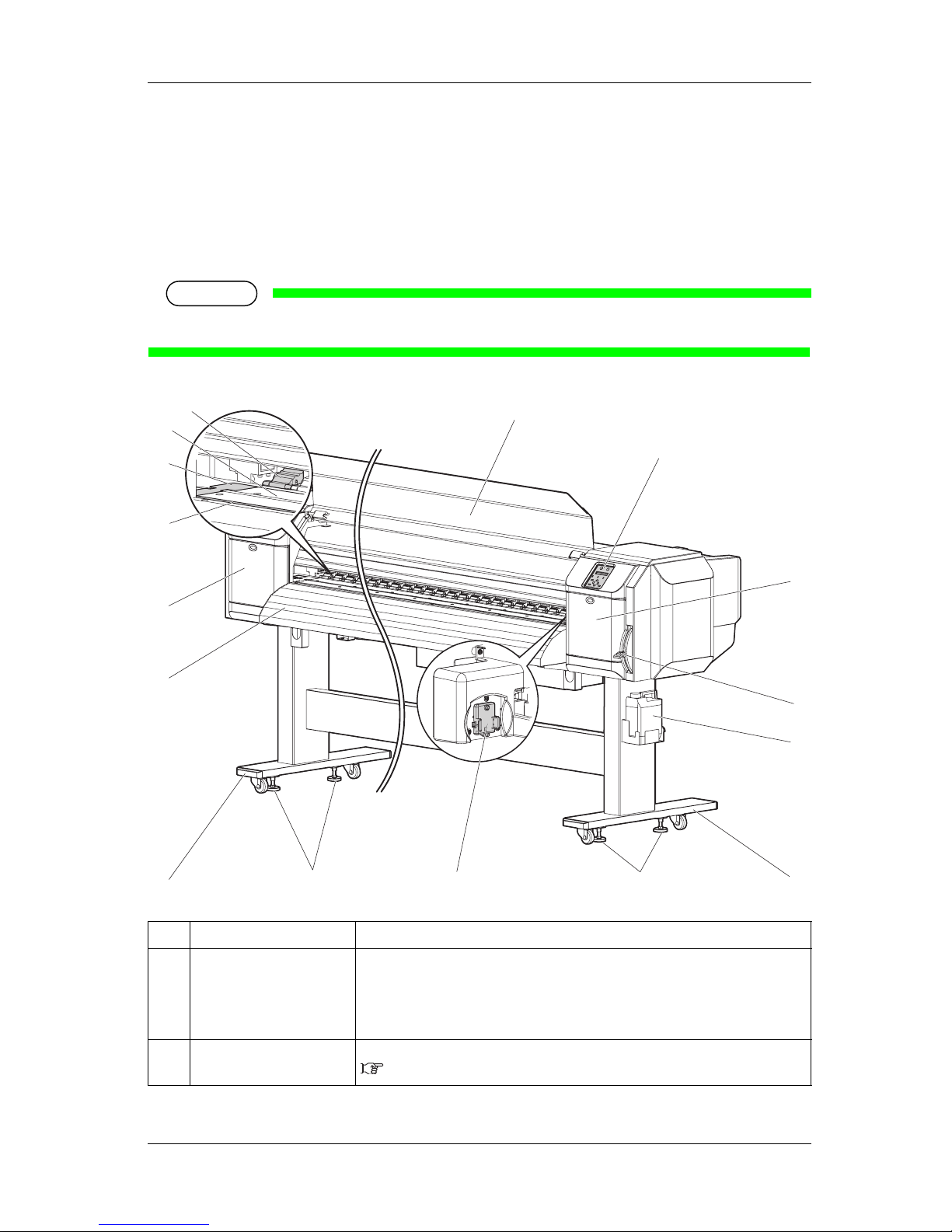
VJ-2638/1638/1638W OPERATION MANUAL Product overview
2.2 Names of parts and functions 3
2.2 Names of parts and functions
This section explains the names and functions of each part.
2.2.1 Front section
NOTE
The illustrations used in this section are those of VJ-1638.
No. Name Function
1 Media loading lever Used for fixing or releasing the media.
• Lower Lever to fix the media.
• Lower Lever further to fix the media firmly.
Used to improve the accuracy of media feeding.
• Raise Lever to release the media.
2 Operation panel Used to set the operation condition, printer display and various functions.
2.2.3 Operation panel
11
1
10
2
3
9
4
13
7
8
5
4
12
9
6
10
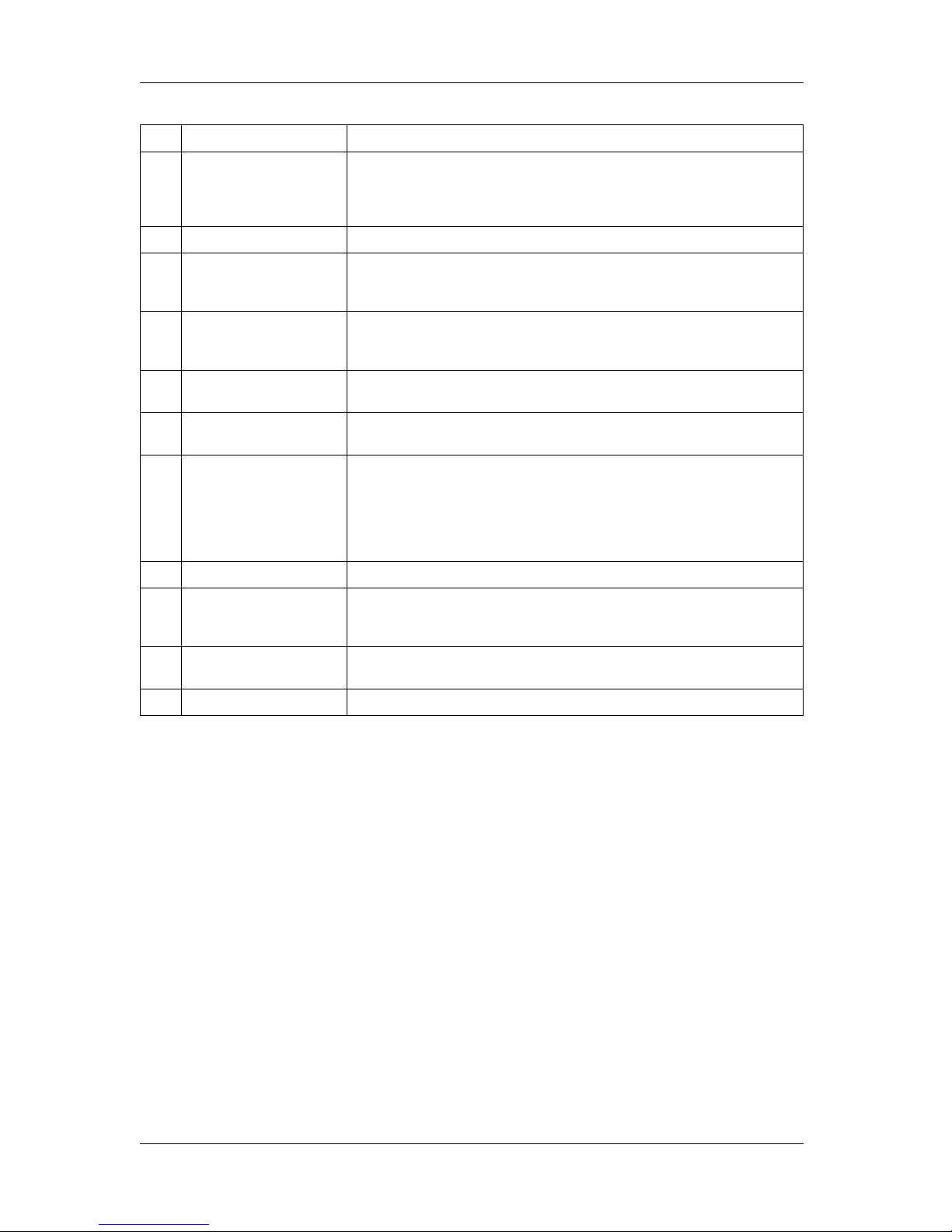
Product overview VJ-2638/1638/1638W OPERATION MANUAL
4 2.2 Names of parts and functions
3 Front cover Used to prevent the user from coming in contact with the driving mechanism during
the printer operation.
Opened and closed when media is loaded or jammed.
It is normally closed.
4 Stand Used when installing the printer on a flat floor.
5 Media guide Used to feed the media smoothly when loading or printing on the media.
• Heater (After heater) to dry ink is installed inside VJ-2638/1638.
• VJ-1638W is not equipped with Heaters.
6 Platen Installed inside of Front cover.
• Heater (Platen heater) to dry ink is installed inside VJ-2638/1638.
• VJ-1638W is not equipped with Heaters.
7 Pressurizing rollers Installed inside of Front cover.
Press and hold the whole media when printing.
8 Media cut groove Installed inside of Front cover.
Used to cut media straight.
9 Maintenance cover Used to prevent the user from touching the inner mechanical section.
Open/close in the following cases.
• When cleaning Cleaning wiper
• When cleaning circumference of Print head
• When replacing Cutter
It is normally closed.
10 Adjuster Used to install the printer horizontally.
11 Media holder plate Installed inside of Front cover.
By attaching Media holder plates to both sides of the media, media warpage can be
prevented to a degree.
12 Connector • Used to install Spectrophotometer (SPECTROVUE VM-10) to VJ-2638/1638.
• VJ-1638W is not equipped with Connector.
13 Waste fluid tank Used for collecting waste ink discharged from the printer.
No. Name Function

VJ-2638/1638/1638W OPERATION MANUAL Product overview
2.2 Names of parts and functions 5
2.2.2 Rear section
(1) Rear section(VJ-2638)
No. Name Function
1 Media feed slot Used for feeding media.
2 Ink cartridge slot Insert Ink cartridges.
3 Media guide Used to feed the media smoothly when loading or printing on the media.
• Heater (Pre-heater) to dry ink is installed inside VJ-2638/1638.
• VJ-1638W is not equipped with Heaters.
4 AC inlet Used for connecting the power cord set.
5 Network interface cable
connector
Connects a network interface cable.
6 Waste fluid valve Open/close when discharging the waste fluid from Waste fluid tank.
It is normally closed.
7 Media loading lever Used for fixing or releasing the media.
• Lower Lever to fix the media.
• Lower Lever further to fix the media firmly.
Used to improve the accuracy of media feeding.
• Raise Lever to release the media.
1
6
7
3 2
2
4 5

Product overview VJ-2638/1638/1638W OPERATION MANUAL
6 2.2 Names of parts and functions
(2) Rear section(VJ-1638/1638W)
No. Name Function
1 Roll media holder Load the roll media.
Equipped with Flanges to attach the roll media and Fixing levers to fix Roll media
holders.
2 Media feed slot Used for feeding media.
3 Ink cartridge slot Insert Ink cartridges.
4 Media guide Used to feed the media smoothly when loading or printing on the media.
• Heater (Pre-heater) to dry ink is installed inside VJ-2638/1638.
• VJ-1638W is not equipped with Heaters.
5 AC inlet Used for connecting the power cord set.
6 Network interface cable
connector
Connects a network interface cable.
7 Waste fluid valve Open/close when discharging the waste fluid from Waste fluid tank.
It is normally closed.
2
7
1
1
VJ-1638
5 6
4
3
VJ-1638W
6
5

VJ-2638/1638/1638W OPERATION MANUAL Product overview
2.2 Names of parts and functions 7
2.2.3 Operation panel
Used to set the operating conditions, to display the status of the printer, and to set various functions.
Explains names of each operation key and status display along with the functions.
TIP
Refer to the following for details regarding the operation method of Operation panel.
•When setting the menu from Operation panel:
4.3 Menu setups on Operation panel
•When performing various operations in Operation panel: 4.4 Operating from Operation panel
(1) Operation keys
NOTE
• Operation keys are assigned with different functions and names depending on the printer status
(Normal or Setup menu display).
For details about the printer status, refer to
2.3 Printer status outline.
8, 9
3
15
17
16
6
5
11
12
1
13
14
10
27
4

Product overview VJ-2638/1638/1638W OPERATION MANUAL
8 2.2 Names of parts and functions
No. Name Normal Setup menu display
1 [Menu] key Shifts to the Setup menu. Shifts from Setup menu display to Normal.
2 [Enter] key Restarts printing while printing is being
suspended.
• Select the menu to set, and shift to the next
hierarchy.
• The setting is determined and saved.
[Cutting] key Cuts the media when pressed for more than
two seconds.
—
3 [Pause] key Pauses printing. —
[Cancel] key • When printing:
When pressed for more than two seconds,
forcefully terminates printing and deletes
one file of the remaining data.
• When receiving or analyzing data:
When pressed for more than two seconds,
deletes the data already received and
analyzed.
• Returns to the previous menu hierarchy.
Changes made in the setting are discarded.
• Shifts from Setup menu display to Normal.
4 [<] key — —
[Nozzle Check] key Press and hold this key for two seconds or
more to perform Nozzle Check printing.
—
5 [>] key • Sets Cleaning Mode.
• The lamp of Cleaning Mode that you set
lights up in green.
Shifts the menu in the lower hierarchy.
[Cleaning] key When pressed for more than two seconds,
cleaning starts.
—
6[Backward↑] key The media is fed in the reverse direction. —
[+] key — • Changes the displayed menu to the forward
direction.
• The setting is changed to the reverse
direction.
• The numeric value is increased during
numerical input.
7[Forward↓] key Media is fed in the forward direction. —
[–] key — • Changes the displayed menu to the reverse
direction.
• Changes the setting in the forward
direction.
• The numeric value is decreased during
numerical input.
8 [Power] key Turns the printer ON/OFF. Turns the printer ON/OFF.

VJ-2638/1638/1638W OPERATION MANUAL Product overview
2.2 Names of parts and functions 9
(2) Display section
No. Name Color Status Description
9 Power lamp Blue Lamp ONPower is ON.
Lamp
blinks
• Receiving and analyzing the data.
• Performing media initial operation.
Lamp
OFF
Power is OFF.
10 Error lamp Orange Lamp ONAn error has occurred.
The error content is displayed on the LCD.
Lamp
blinks
The remaining amount of ink is low.
Lamp
OFF
There is no error.
11 High lamp Green Lamp ONThe head height is set to High.
When the Low lamp is also turned on, the head height is set to Mid.
Lamp
OFF
The head height is set to Low.
12 Low lamp Green Lamp ONThe head height is set to Low.
When the High lamp is also turned on, the head height is set to Mid.
Lamp
OFF
The head height is set to High.
13 Take Up lamp Green Lamp ONMedia ejection mode is set to "Take-up".
Lamp
OFF
Media ejection mode is set to "Off" or "Auto cut".
14 Auto Cut lamp Green Lamp ONMedia ejection mode is set to "Auto cut".
Lamp
OFF
Media ejection mode is set to "Off" or "Take-up".
15 Long lamp Green Lamp ON• Cleaning mode is set to Long.
• When the Normal lamp is also on, Cleaning mode is set to Short.
Lamp
OFF
Cleaning Mode is set to Normal.
16 Normal lamp Green Lamp ON• Cleaning Mode is set to Normal.
• When the Long lamp is also on, Cleaning mode is set to Short.
Lamp
OFF
Cleaning mode is set to Long.
17 LCD display section — — Displays the operation status of the printer or an error message.

Product overview VJ-2638/1638/1638W OPERATION MANUAL
10 2.2 Names of parts and functions
TIP
•When an error requiring a restart (fatal malfunction for the printer operation) occurs, all lamps blink with an alarm.
7.2.3 Error requiring restart
If the error persists even when the malfunction is fixed, contact your local MUTOH dealer.

VJ-2638/1638/1638W OPERATION MANUAL Product overview
2.2 Names of parts and functions 11
2.2.4 Ink level indicator
When the “Remain Ink menu” on Display menu is set to “On”, the ink level indicator that discribes the
ink or ink cartridge status is displayed on LCD monitor.
5.7 Display menu
5.7.4 Remain Ink menu
• In the normal operation
2.3.1 Status
• During printing
• To display ink or cartridge errors
7.2.2 Message type error display and remedies
The indicator and the corresponding Ink color labels are shown below.
NOTE
• The ink color labels are attached to the top of the ink cartridge slots.
No. Name
1 LCD display section
2 Ink level indicator
3 Ink color label
Ink Low
1
3
2

Product overview VJ-2638/1638/1638W OPERATION MANUAL
12 2.2 Names of parts and functions
2.2.4.1 Estimated Ink level graphic
No. Indicator to display the conditions of ink/cartridges
1 Remaining ink amount :
More than 80%, less than 100%
2 Remaining ink amount :
More than 60%, less than 80%
3 Remaining ink amount :
More than 40%, less than 60%
4 Remaining ink amount :
More than 20%, less than 40%
5 Remaining ink amount :
Less than 20%
6 Ink Near End
7 Ink End
8 No cartridge

VJ-2638/1638/1638W OPERATION MANUAL Product overview
2.3 Printer status outline 13
2.3 Printer status outline
This section explains the printer status.
2.3.1 Status
(1) Normal
Printing is possible when the media is loaded.
The various functions for printing can be performed on Operation panel.
(2) Setup menu display
Various settings regarding printing can be made from Operation panel.
The various functions for printing can be performed on Operation panel.
Display contents in the LCD monitor of Operation panel are as follows.
(3) Panel display
2.3.2 Changing printer status
Follow the procedure below and change the printer status.
(1) Normal → Setup menu display
Press the [Menu] key on Operation panel when the printer is set to Normal.
• "Menu 1: Setup>" is displayed on Operation panel and the display shifts to the Setup menu.
NOTE
• For details regarding the Setup menu, refer to 4.3 Menu setups on Operation panel.
Normal
Setup Menu Display
[Menu] key
[Cancel] key
Leave the printer
as it is for 3 minutes

Product overview VJ-2638/1638/1638W OPERATION MANUAL
14 2.3 Printer status outline
(2) Setup menu display → Normal
When the printer is at Setup menu display, perform either of the following operations to shift Operation
panel to the Normal display.
• Press the [Cancel] or [Menu] key on Operation panel.
• In the Setup menu, leave the keys untouched for three minutes.
NOTE
• For details on Status message, refer to 7.2.1 Status messages.

VJ-2638/1638/1638W OPERATION MANUAL Before using
15
3 Before using
This chapter explains necessary steps before using the printer.

Before using VJ-2638/1638/1638W OPERATION MANUAL
16 3.1 Power cord set connection
3.1 Power cord set connection
This section explains power cord set connection.
WARNING
• Be sure to use the specified power cord set.
Using a power cord set other than the specified can cause an electric shock or fire.
• Use the power cord set compliant with the safety standards, power-supply voltage,
and plug shape of the country where the printer is used.
• Use a power cord set which is equipped with a protective earth, and securely
connect it to the outlet.
• Do not use a damaged power cord set.
It could lead to an electric shock or fire.
CAUTION
• Pay attention to the following points when handling the power cord set.
• Do not tamper with the power cord set.
• Do not put heavy objects on the power cord set.
• Do not bend, twist or pull the power cord set by force.
• Do not route the power cord set near heating appliances.
NOTE
• Contact your local MUTOH dealer if the power cord set is damaged.
Follow the procedure below to install the power cord set.
1. Make sure that the printer is turned OFF.

VJ-2638/1638/1638W OPERATION MANUAL Before using
3.1 Power cord set connection 17
NOTE
• The power is ON when the [Power] key of Operation panel is pressed in.
Press the key once again to turn OFF the power.
2. Connect the power cord set to the AC inlet(s) located on the right side of the printer.
NOTE
• The number of AC inlets differs depending on the printer model
• VJ-2638 : 3 locations
• VJ-1638 : 2 locations
• VJ-1638W : 1 location
<VJ-2638>
No. Name
1AC inlet
2 Power cord set
1
2
2

Before using VJ-2638/1638/1638W OPERATION MANUAL
18 3.1 Power cord set connection
<VJ-1638/1638W>
3. Insert the plug of the power cord set firmly in the socket.
WARNING
• Do not pull out or insert the power plug with a wet hand.
This could lead to an electric shock.
• Make sure to use only the specified power supply (AC 100 V to 120 V or AC 220 V to
240 V).
If a power supply other than the specified voltage is used, it could cause an electric
shock or fire.
• Take power for the printer directly from the power socket (AC 100 V - 120 V or AC
220 V - 240 V).
Do not use multiple plugs on the same socket.
This could generate heat and might cause a fire.
• Be sure to use a dedicated power socket with an earth wire for the power supply,
and connect it to the earth wire.
If the earth wire is not connected, it may cause an electric shock or fire.
• Do not connect an earth wire to the following places.
• Gas pipes
There is a possibility of ignition and explosion.
• An earth wire of telephone cables and lightning rods
A heavy current might flow whenever lightning strikes.
• Water pipe and faucet
The earth does not work if part of the metal pipe is plastic.
No. Name
1AC inlet
2 Power cord set
VJ-1638
1
2
VJ-1638W
1
2

VJ-2638/1638/1638W OPERATION MANUAL Before using
3.1 Power cord set connection 19
CAUTION
• Pay attention to the following points when handling the power plug.
Any mishandling of the power cable could cause a fire.
• Make sure that no foreign substances such as dust are stuck to the power plug.
• Make sure that the power plug is inserted all the way.
• When you do not use the printer for a long period, make sure to pull out the power
plug from the power socket for safety.
• Make sure to connect an earth wire to the earth connection that meets the following
standards.
• An earth terminal of power socket
• An earth wire with a copper plate which is buried at 650 mm or more in the ground.
NOTE
• Contact your local MUTOH dealer if the earth connection is not/cannot be established.
• When the printer is ON, do not pull out the power cord set from the power socket.
Whenever the plug is pulled out from the power socket, turn OFF the power on Operation panel and
allow one minute or more before inserting the plug in the power socket again.
• When inserting Power cordset into the power socket the following capacity is required. If you
cannot ensure the capacity insert Power cord sets separately into different power socket.
• VJ-2636 :
When “Heater Ctrl” is “EcoMode”, “Eco/Fixer” or “Eco/Dryer” : 26A
When “Heater Ctrl” is “Powerful”, “Pow/Fixer” or “Pow/Dryer” : 30A
• VJ-1638 : 19A
No. Name
1 Power plug
1

Before using VJ-2638/1638/1638W OPERATION MANUAL
20 3.2 Turning the power ON/OFF
3.2 Turning the power ON/OFF
This section explains how to turn the printer ON/OFF.
3.2.1 Turning the power ON
Follow the procedure below to turn the power ON.
1. Press the [Power] key on Operation panel to turn ON the printer.
• The Power lamp on Operation panel lights up in blue.
• The printer starts the initial operation.
• When the initial operation is complete, the printer enters Normal.
NOTE
• If there is a problem during the initial operation, a message is displayed on Operation panel and the
printer may stop operating.
If operation stops, refer to
7 Troubleshooting and deal with the problem.

VJ-2638/1638/1638W OPERATION MANUAL Before using
3.2 Turning the power ON/OFF 21
3.2.2 Turning the power OFF
Follow the procedure below to turn the printer OFF.
1. Verify the following regarding the operational condition of the printer.
• Printing or other operations are not in progress.
• Operation panel display is Normal.
• The Low lamp on Operation panel lights up in green.
• The High lamp on Operation panel is turned off.
NOTE
• If the High lamp on Operation panel lights up in green, the head height is set to High or Mid.
Return the head height to Low before turning the power OFF.
4.2.5.3 When setting the head height to Low
2. Press the [Power] key on Operation panel to turn OFF the printer.
• The Power lamp on Operation panel is turned off.
NOTE
• If Operation panel is in the following status, the power is ON.
• •The [Power] key is pressed in.
• •The Power lamp lights up in blue.
Press the key once again to turn OFF the power.
• The printer turns the power OFF.
• "Power Off" is displayed on Operation panel.

Before using VJ-2638/1638/1638W OPERATION MANUAL
22 3.2 Turning the power ON/OFF
NOTE
• If the head height is set to High or Mid, "Set Height to Low" is displayed on Operation panel, and
the printer stops the procedure to turn the power OFF.
To restart the procedure, return the head height to Low.
4.2.5.3 When setting the head height to Low
• All the lamps on Operation panel and the LCD monitor are turned OFF.
• The printer automatically turns the power OFF.
NOTE
• If there is a problem during turning OFF operation, a message is displayed on Operation panel and
the printer may stop operating.
If operation stops, refer to
7 Troubleshooting and deal with the problem.
• After turning OFF the printer, wait for ten seconds or longer to turn it ON again.
3. Raise the media loading lever when the printer is not used for a long time.
No. Name
1 Media loading lever
1

VJ-2638/1638/1638W OPERATION MANUAL Before using
3.3 Filling ink 23
3.3 Filling ink
This section describes the procedure to install Ink cartridges for the first time.
CAUTION
• Before operation, make sure to read the Material Safety Data Sheet (MSDS).
• When handling Ink cartridges or Ink packs, pay attention so that ink does not come
into contact with your eyes or skin.
If ink gets into your eyes or sticks to your skin, immediately wash it off with water.
Failing to do so might cause irritation or light inflammation of eyes.
In case of any abnormality, consult a physician immediately.
• Do not disassemble Ink cartridges or Ink packs.
If disassembled, ink might come into contact with your eyes or skin.
• Comply strictly with the following during ink filling.
• Do not turn OFF the printer.
• Do not unplug the power cord set.
• Do not open Front cover.
• Do not open Maintenance cover.
• Do not raise Media loading lever.

Before using VJ-2638/1638/1638W OPERATION MANUAL
24 3.3 Filling ink
NOTE
• Do not use the Ink cartrdge(s) you have inserted into Ink cartridge slot(s) for other printers. The Ink
cartridge(s) will not be used again.
• Use genuine Ink cartridges or Ink packs for charging.
This printer is designed to use genuine Ink cartridges and Ink packs.
If you use Ink cartridges which are not produced by the original manufacturer,
• printing might become blurred and the end of the ink might not be detected correctly.
• Any problems caused by using an ink bag other than those recommended above will not be
covered by the warranty, and repair expenses will be paid by the customer.
• For types and details of Ink cartridges, contact your local MUTOH dealer.
• Do not give Ink cartridges or Ink packs strong shakes.
Doing so may cause ink leakage.
• Do not disassemble Ink cartridges.
A disassembled Ink cartridge or Ink packs cannot be used.
• Be sure to use the dedicated cleaning fluid.
• (VJ-2638/1638)product number: VJ-MSINK3-CL220, VJ-MSINK3-CL1000
• (VJ-1638W)product number: RJ-FGCLS
• Shake the Ink cartridges or Ink packs lightly before installing.
Doing so may affect the print quality.
• When the Ink cartridge or Ink pack is moved from a cold place to a warm place, leave it for 3 hours
or more in the new printing environment before printing.
• Do not insert/remove Ink cartridges and High-capacity ink pack adapter more than then number of
times shown below.
Ink cartridges: 10 times
High-capacity ink pack adapter: 6 times
If Ink cartridge has been removed/inserted more than the number of times shown above, it cannot
be used even when there is remaining ink. High-capacity ink pack adapter requires replacement of
Connector rubber.
• Ink cartridges and Ink packs for this printer have dedicated IC chips on them.
If removing/inserting the ink cartridges and High-capacity ink pack adapter (option) in the
following situations, the information within the IC chips may be damaged and the cartridges cannot
be used.
• During printing
• For ten seconds after inserting all Ink cartridges

VJ-2638/1638/1638W OPERATION MANUAL Before using
3.3 Filling ink 25
3.3.1 When using 220ml Ink cartridges
Follow the procedure below to install the 220ml Ink cartridges.
NOTE
• The procedures differ between VJ-2638/1638 and VJ-1638W. Check your printer model name and
follow the correct procedure.
TIP
The 220ml cartridges can be inserted horizontally or vertically.
This section describes the case of horizontal insertion angle only. Refer to "3.3.2 When using 440ml Ink
cartridges (VJ-2638/1638)
" for the case of vertical insertion.
3.3.1.1 For VJ-2638/1638
1. Turn the printer ON.
• The printer starts the initializing operation.
• After the initial operation is compete, "Start Ink Charge – > E" is displayed on Operation panel.

Before using VJ-2638/1638/1638W OPERATION MANUAL
26 3.3 Filling ink
2. Press the [Enter] key on Operation panel.
• "Insert CleaningCart." is displayed on Operation panel.
3. Take out Cleaning cartridges (8 pieces) from the bags.
4. Insert Cleaning cartridge into Ink cartridge slot.
• Keep the arrow of Cleaning cartridge facing up and insert it into the printer.
No. Name
1 Cleaning cartridge
2Arrow
2
1

VJ-2638/1638/1638W OPERATION MANUAL Before using
3.3 Filling ink 27
• Insert Cleaning cartridge all the way in Ink cartridge slot.
• If the head height is set to High, "Change Head Gap Low" is displayed on Operation panel.
Change the head height to Low.
4.2.5 Head height adjustment
• When all Cleaning cartridges are installed, "Busy-Washing" is displayed on Operation panel, and
the printer starts charging the cleaning fluid.
• •When Celaning fluid has been charged, "Remove Cartridges" is displayed on Operation panel.
5. Remove all Cleaning cartridges.
• "Busy-Washing" is displayed on Operation panel and the printer starts head cleaning.
• When head cleaning is complete, "Wash retry? No" is displayed on Operation panel.
No. Name
1 Cleaning cartridge
2 Ink cartridge slots
No. Name
1 Cleaning cartridge
1
2
2
1
1
1

Before using VJ-2638/1638/1638W OPERATION MANUAL
28 3.3 Filling ink
6. Press the [Enter] key on Operation panel.
• "Insert InkCartridges" is displayed on Operation panel.
7. Install Ink cartridges (K, C, M, Y: 2 each) in Ink cartridge slots (K, C, M, Y: 2 each) on the back of
the printer.
• Shake Ink cartridges 2 to 3 times lightly before installing them into Ink cartridge slots.
• Make sure that Ink cartridges are inserted into the correct Slots.
Match the ink color label with the ink color before inserting Ink pack.
• Keep the arrow of Ink cartridge facing up and insert it into the printer.
No. Name
1 Ink cartridge
2Arrow
3 Ink cartridge slots
4 Ink color labels
1
2
4
3

VJ-2638/1638/1638W OPERATION MANUAL Before using
3.3 Filling ink 29
• Insert Ink cartridges all the way in Ink cartridge slots.
• When an Ink cartridge is installed, "Ink Refill **%" is displayed on Operation panel and ink
replenishment starts.
• Times resuired for the initial ink charge is as follows.
• VJ-2638 : Approx 20 minutes
• VJ-1638 : Approx 17 minutes
• When "100%" is displayed, the initial ink replenishment is complete.
• After the initial ink replenishment is complete, "Media End" is displayed on Operation panel.
No. Name
1 Ink cartridge
2 Ink cartridge slot K1
3 Ink cartridge slot K2
4 Ink cartridge slot C1
5 Ink cartridge slot C2
6 Ink cartridge slot M1
7 Ink cartridge slot M2
8 Ink cartridge slot Y1
9 Ink cartridge slot Y2
1
5
4
3
2
9
8
7
6
1

Before using VJ-2638/1638/1638W OPERATION MANUAL
30 3.3 Filling ink
CAUTION
• Comply strictly with the following during ink filling. If filling is interrupted, ink will
be lost when filling is resumed.
• Do not turn OFF the power of the printer.
• Do not unplug the power cord set of the printer.
• Do not open Front cover.
• Do not open Maintenance cover.
• Do not raise Media loading lever.
NOTE
• If the printer perform the nozzle check printing immediately after the initial ink replenishment is
complete, the following results may occur.
• Printed lines become blurred.
• The data is partially not printed.
In such cases, follow
5.3 Cleaning menu and refill a small amount of ink. Then, check the printing
result.
If there is no improvement in the print result even after refilling a small amount of ink, leave the
printer unused for an hour or more. Then, refill a small amount of ink again and check the print
result.
If there is still no improvement, contact your local MUTOH dealer.
3.3.1.2 For VJ-1638W
1. Turn the printer ON.
• The printer starts the initializing operation.
• After the initial operation is compete, "Start Ink Charge – > E" is displayed on Operation panel.

VJ-2638/1638/1638W OPERATION MANUAL Before using
3.3 Filling ink 31
2. Press the [Enter] key on Operation panel.
• When head cleaning is complete, "Wash retry? No" is displayed on Operation panel.
3. Select whether to perform cleaning of the ink path before the initial ink charge.
NOTE
• Cleaning may be required depending on the ink type to be set.
• To perform head cleaning, make sure to use the cleaning liquid that matches the ink.
a. When cleaning is required, press the [+] key or [-] key to select "Yes".
b. When cleaning is not required, proceed to the step 8.

Before using VJ-2638/1638/1638W OPERATION MANUAL
32 3.3 Filling ink
4. Press the [Enter] key on Operation panel.
• "Insert CleaningCart." is displayed on Operation panel.
5. Take out Cleaning cartridges (8 pieces) from the bags.
6. Insert Cleaning cartridge into Ink cartridge slot.
• Keep the arrow of Cleaning cartridge facing up and insert it into the printer.
No. Name
1 Cleaning cartridge
2Arrow
2
1

VJ-2638/1638/1638W OPERATION MANUAL Before using
3.3 Filling ink 33
• Insert Cleaning cartridge all the way in Ink cartridge slot.
• If the head height is set to High, "Change Head Gap Low" is displayed on Operation panel.
Change the head height to Low.
4.2.5 Head height adjustment
• When all Cleaning cartridges are installed, "Busy-Washing" is displayed on Operation panel, and
the printer starts charging the cleaning fluid.
• When Celaning fluid has been charged, "Remove Cartridges" is displayed on Operation panel.
7. Remove all Cleaning cartridges.
• "Busy-Washing" is displayed on Operation panel and the printer starts head cleaning.
• When head cleaning is complete, "Wash retry? No" is displayed on Operation panel.
No. Name
1 Cleaning cartridge
2 Ink cartridge slots
No. Name
1 Cleaning cartridge
1
2
2
1
1
1

Before using VJ-2638/1638/1638W OPERATION MANUAL
34 3.3 Filling ink
8. Press the [Enter] key on Operation panel.
• "Insert InkCartridges" is displayed on Operation panel.
9. Install Ink cartridges (K, C, M, Y: 2 each) in Ink cartridge slots (K, C, M, Y: 2 each) on the back of
the printer.
• Shake Ink cartridges 2 to 3 times lightly before installing them into Ink cartridge slots.
• Make sure that Ink cartridges are inserted into the correct Slots.
Match the ink color label with the ink color before inserting Ink pack.
• Keep the arrow of Ink cartridge facing up and insert it into the printer.
No. Name
1 Ink cartridge
2Arrow
3 Ink cartridge slots
4 Ink color labels
1
2
4
3

VJ-2638/1638/1638W OPERATION MANUAL Before using
3.3 Filling ink 35
• Insert Ink cartridges all the way in Ink cartridge slots.
• When an Ink cartridge is installed, "Ink Refill **%" is displayed on Operation panel and ink
replenishment starts.
• Initial filling takes about 17 minutes.
Ink filling operation and pause operation are repeated during the initial ink replenishment.
• When "100%" is displayed, the initial ink replenishment is complete.
• After the initial ink replenishment is complete, "Media End" is displayed on Operation panel.
CAUTION
• Comply strictly with the following during ink filling. If filling is interrupted, ink will
be lost when filling is resumed.
• Do not turn OFF the power of the printer.
• Do not unplug the power cord set of the printer.
• Do not open Front cover.
• Do not open Maintenance cover.
• Do not raise Media loading lever.
No. Name
1 Ink cartridge
2 Ink cartridge slot K1
3 Ink cartridge slot K2
4 Ink cartridge slot C1
5 Ink cartridge slot C2
6 Ink cartridge slot M1
7 Ink cartridge slot M2
8 Ink cartridge slot Y1
9 Ink cartridge slot Y2
1
5
4
3
2
9
8
7
6
1

Before using VJ-2638/1638/1638W OPERATION MANUAL
36 3.3 Filling ink
NOTE
• If the printer perform the nozzle check printing immediately after the initial ink replenishment is
complete, the following results may occur.
• Printed lines become blurred.
• The data is partially not printed.
In such cases, follow
5.3 Cleaning menu and refill a small amount of ink. Then, check the printing
result.
If there is no improvement in the print result even after refilling a small amount of ink, leave the
printer unused for an hour or more. Then, refill a small amount of ink again and check the print
result.
If there is still no improvement, contact your local MUTOH dealer.
3.3.2 When using 440ml Ink cartridges (VJ-2638/1638)
NOTE
440ml Ink cartridges are not compatible with VJ-1638W.
Follow the procedure below to install Ink cartridges.
1. Check the angle of Ink cartridge slot to see if the insertion angle of Ink cartridge is vertical.
• If the insertion angle of Ink cartridge is not vertical, change the angle.
3.3.3 Changing the angle of Ink cartridge slot
No. Name
1 Ink cartridge slot
1
1

VJ-2638/1638/1638W OPERATION MANUAL Before using
3.3 Filling ink 37
NOTE
Make sure that the insertion angle of the 440ml cartridge is vertical. If the cartridge is inserted
obliquely, the cartridge may fall over.
2. Turn the printer ON.
• The printer starts the initializing operation.
• After the initial operation is compete, "Start Ink Charge – > E" is displayed on Operation panel.
3. Press the [Enter] key on Operation panel.
• "Insert CleaningCart." is displayed on Operation panel.
4. Take out Cleaning cartridges (8 pieces) from the bags.

Before using VJ-2638/1638/1638W OPERATION MANUAL
38 3.3 Filling ink
5. Insert Cleaning cartridge into Ink cartridge slot.
• Keep the arrow of Cleaning cartridge facing the front side of the printer and insert it into the
printer.
• Insert Cleaning cartridge all the way in Ink cartridge slot.
• If the head height is set to High, "Change Head Gap Low" is displayed on Operation panel.
Change the head height to Low.
4.2.5 Head height adjustment
• When all Cleaning cartridges are installed, "Busy-Washing" is displayed on Operation panel, and
the printer starts charging the cleaning fluid.
No. Name
1 Cleaning cartridge
2Arrow
No. Name
1 Cleaning cartridge
2 Ink cartridge slots
2
1
2
1
2
1

VJ-2638/1638/1638W OPERATION MANUAL Before using
3.3 Filling ink 39
• When Celaning fluid has been charged, "Remove Cartridges" is displayed on Operation panel.
6. Remove all Cleaning cartridges.
• "Busy-Washing" is displayed on Operation panel and the printer starts head cleaning.
• When head cleaning is complete, "Wash retry? No" is displayed on Oeration panel.
7. Press the [Enter] key on Operation panel.
• "Insert InkCartridges" is displayed on Operation panel.
No. Name
1 Cleaning cartridge
1
1

Before using VJ-2638/1638/1638W OPERATION MANUAL
40 3.3 Filling ink
8. Install Ink cartridges (K, C, M, Y: 2 each) in Ink cartridge slots (K, C, M, Y: 2 each) on the back of
the printer.
• Shake Ink cartridges 2 to 3 times lightly before installing them into Ink cartridge slots.
• Make sure that Ink cartridges are inserted into the correct Slots.
Match the ink color label with the ink color before inserting Ink pack.
• Keep the arrow of Cleaning cartridge facing the front side of the printer and insert it.
No. Name
1 Ink cartridge
2Arrow
3 Ink cartridge slots
4 Ink color labels
2
1
3
1
4
3

VJ-2638/1638/1638W OPERATION MANUAL Before using
3.3 Filling ink 41
• Insert Ink cartridges all the way in Ink cartridge slots.
• When an Ink cartridge is installed, "Ink Refill **%" is displayed on Operation panel and ink
replenishment starts.
• Initial filling takes about 17 minutes.
Ink filling operation and pause operation are repeated during the initial ink replenishment.
• When "100%" is displayed, the initial ink replenishment is complete.
• After the initial ink replenishment is complete, "Media End" is displayed on Operation panel.
No. Name
1 Ink cartridge
2 Ink cartridge slot K1
3 Ink cartridge slot K2
4 Ink cartridge slot C1
5 Ink cartridge slot C2
6 Ink cartridge slot M1
7 Ink cartridge slot M2
8 Ink cartridge slot Y1
9 Ink cartridge slot Y2
1
9
8
7
6
1
5
4
3
2

Before using VJ-2638/1638/1638W OPERATION MANUAL
42 3.3 Filling ink
CAUTION
• Comply strictly with the following during ink filling. If filling is interrupted, ink will
be lost when filling is resumed.
• Do not turn OFF the power of the printer.
• Do not unplug the power cord set of the printer.
• Do not open Front cover.
• Do not open Maintenance cover.
• Do not raise Media loading lever.
NOTE
• If the printer perform the nozzle check printing immediately after the initial ink replenishment is
complete, the following results may occur.
• Printed lines become blurred.
• The data is partially not printed.
In such cases, follow
5.3 Cleaning menu and refill a small amount of ink. Then, check the printing
result.
If there is no improvement in the print result even after refilling a small amount of ink, leave the
printer unused for an hour or more. Then, refill a small amount of ink again and check the print
result.
If there is still no improvement, contact your local MUTOH dealer.

VJ-2638/1638/1638W OPERATION MANUAL Before using
3.3 Filling ink 43
3.3.3 Changing the angle of Ink cartridge slot
The angle of the ink cartridge slot of this printer varies depending on the capacity of ink cartridges (or
ink packs).
Follow the procedure below to change the angle.
3.3.3.1 When inserting Ink cartridges vertically
Before installing the 440ml cartridges, change the angle as follows.
1. Rotale Ink cartridge slot by 90 degrees upward.
2. Check if Ink cartridge slot is vertical.
• Check the opposite side in the same way.
3.3.3.2 When inserting Ink cartridges horizontally
Before installing High-capacity ink pack adapters, change the angle as follows.
1. Tilt Ink cartridge slot slightly toward the rear side of the printer.
No. Name
1 Ink cartridge slot
No. Name
1 Ink cartridge slot
1
1

Before using VJ-2638/1638/1638W OPERATION MANUAL
44 3.3 Filling ink
2. To unlock, return Ink cartridge slot to the original position.
3. Rotate Ink cartridge slot by 90 degrees downward.
4. Check if Ink cartridge slot is horizontal.
5. Check the opposite side in the same way.
No. Name
1 Ink cartridge slot
No. Name
11 Ink cartridge slot
1
1

VJ-2638/1638/1638W OPERATION MANUAL Before using
3.3 Filling ink 45
3.3.4 Installing High Capacity Ink Pack Adapter (option) for VJ-
2638/1638
Use the optional High-capacity ink pack adapter to use the 1000ml Ink packs on VJ-2638/1638.
NOTE
High-capacity ink pack adapters are not compatible with VJ-1638W.
Follow the procedure below to install High-capacity ink pack adapter.
1. 1.Check the angle of Ink cartridge slot to see if the insertion angle of Ink cartridge is horizontal.
• If the insertion angle of Ink cartridge is not horizontal, change the angle.
3.3.3 Changing the angle of Ink cartridge slot
2. Turn the printer ON.
• The printer starts the initializing operation.
• •After the initial operation is compete, "Start Ink Charge – > E" is displayed on Operation panel.
No. Name
1 Ink cartridge slot
1
1

Before using VJ-2638/1638/1638W OPERATION MANUAL
46 3.3 Filling ink
3. Press the [Enter] key on Operation panel.
• "Insert CleaningCart." is displayed on Operation panel.
4. Take out Cleaning fluid pack from the bag.
5. Install Cleaning fluid pack and IC chip card to High-capacity ink pack adapter.
NOTE
• To install or remove High-capacity ink pack adapter to/from Cleaning fluid pack and IC chip card,
refer to the operation manual included with High-capacity ink pack adapter.

VJ-2638/1638/1638W OPERATION MANUAL Before using
3.3 Filling ink 47
6. Insert High-capacity ink pack adapter into Ink cartridge slot.
NOTE
• Do not insert High-capacity ink pack adapter into Ink cartridge slot without attaching Cleaning
fluid pack.
The information of the remaining IC chip card will be rewritten and Cleaning fluid pack will not be
usable.
• Insert High-capacity ink pack adapters all the way in Ink cartridge slots.
• If the head height is set to High, "Change Head Gap Low" is displayed on Operation panel.
Change the head height to Low.
4.2.5 Head height adjustment
• When all High-capacity ink pack adapters are installed, "Busy-Washing" is displayed on
Operation panel, and the printer starts charging Cleaning fluid.
• When Celaning fluid has been charged, "Remove Cartridges" is displayed on Operation panel.
No. Name
1 High-capacity ink pack adapter
2 Ink cartridge slots
1
2
1
2

Before using VJ-2638/1638/1638W OPERATION MANUAL
48 3.3 Filling ink
7. Remove all High-capacity ink pack adapters.
• "Busy-Washing" is displayed on Operation panel and the printer starts head cleaning.
• When head cleaning is complete, "Wash retry? No" is displayed on Oeration panel.
NOTE
Do not remove only Cleaning fluid pack while High-capacity ink pack adapter is installed on the
printer. The information of the remaining IC chip card will be rewritten and Cleaning fluid pack
will not be usable.
8. Press the [Enter] key on Operation panel.
• "Insert InkCartridges" is displayed on Operation panel.
No. Name
1 High-capacity ink pack adapter
1
1

VJ-2638/1638/1638W OPERATION MANUAL Before using
3.3 Filling ink 49
9. Remove Cleaning fluid pack and IC chip card from High-capacity ink pack adapter.
NOTE
• When there is remaining Cleaning fluid pack and IC chip card, clarify the corresponding pack and
card, and store it as a set.
10. Install Ink pack and IC chip card to High-capacity ink pack adapter.
11. Install High-capacity ink pack adapters (K, C, M, Y: 2 each) in Ink cartridge slots (K, C, M, Y: 2
each) on the back of the printer.
• Shake High-capacity ink pack adapter 2 to 3 times lightly before installing it in Ink cartridge slot.
• Make sure that Ink packs are inserted into the correct Slots.
Match the ink color label with the ink color before inserting Ink pack.
NOTE
• Do not insert High-capacity ink pack adapter into Ink cartridge slot without attaching Ink pack.
The information of the remaining IC chip card will be rewritten and Ink pack will not be usable.
No. Name
1 High-capacity ink pack adapter
2 Ink cartridge slots
3 Ink color labels
1
2
3

Before using VJ-2638/1638/1638W OPERATION MANUAL
50 3.3 Filling ink
• Insert High-capacity ink pack adapters all the way in Ink cartridge slots.
• When a High-capacity ink pack adapter is installed, "Ink Refill **%" is displayed on Operation
panel and ink replenishment starts.
• Initial filling takes about 17 minutes.
Ink filling operation and pause operation are repeated during the initial ink replenishment.
• When "100%" is displayed, the initial ink replenishment is complete.
• After the initial ink replenishment is complete, "Media End" is displayed on Operation panel.
CAUTION
• Comply strictly with the following during ink filling. If filling is interrupted, ink will
be lost when filling is resumed.
• Do not turn OFF the power of the printer.
• Do not unplug the power cord set of the printer.
• Do not open Front cover.
• Do not open Maintenance cover.
• Do not raise Media loading lever.
No. Name
1 High-capacity ink pack adapter
2 Ink cartridge slot K1
3 Ink cartridge slot K2
4 Ink cartridge slot C1
5 Ink cartridge slot C2
6 Ink cartridge slot M1
7 Ink cartridge slot M2
8 Ink cartridge slot Y1
9 Ink cartridge slot Y2
1
5
4
3
2
1
9
8
7
6

VJ-2638/1638/1638W OPERATION MANUAL Before using
3.3 Filling ink 51
NOTE
• If the printer perform the nozzle check printing immediately after the initial ink replenishment is
complete, the following results may occur.
• Printed lines become blurred.
• The data is partially not printed.
In such cases, follow
5.3 Cleaning menu and refill a small amount of ink. Then, check the printing
result.
If there is no improvement in the print result even after refilling a small amount of ink, leave the
printer unused for an hour or more. Then, refill a small amount of ink again and check the print
result.
If there is still no improvement, contact your local MUTOH dealer.
3.3.5 When using High-capacity ink pack adapter for the first time
on the printer whose ink is filled
If the printer is used without the initial ink replenishment, the air inside High-capacity ink pack adapter
goes into Ink tubes and may cause nozzle clogging. Perform the initial ink replenishment from Cleaning
menu in the following cases.
• When using High-capacity ink pack adapter for the first time on the printer whose ink is filled
• After using High-capacity ink pack adapters and replacing them with new ones
5.3 Cleaning menu

Before using VJ-2638/1638/1638W OPERATION MANUAL
52 3.4 Loading media
3.4 Loading media
This section explains how to load and set media, and settings for each media type.
NOTE
• For VJ-2638, refer to the operation manual of Heavy take-up unit.
Instruction Manual for Heavy-Duty take-up unit. “4.3 Setting the Roll Paper”
• The operation manual of Heavy-Duty take-up unit is included in the printer’s operation manual CD-
ROM.
• Refer to the following for details about handling media.
4.2 Media
• For types and details of the recommended media, contact your local MUTOH dealer.
3.4.1 Loading roll media
This section describes the procedure to load the roll media.
Put the roll media in the center of the printer.
NOTE
• For VJ-2638, refer to the operation manual of Heavy-Duty take-up unit.
Operation Manual for Heavy-Duty take-up unit. “4.3 Setting the Roll Paper”
• The operation manual of Heavy take-up unit is included in the printer’s operation manual CD-
ROM.
• The following roll media can be loaded to VJ-1638/1638W.
• Outer diameter: 150mm or less
• Media tube diameter: two inches or three inches
• Weight: 30kg or less
• Width: 1,625 mm or less
• Thickness: 2.8mm or less
8.1.1 Printer specifications

VJ-2638/1638/1638W OPERATION MANUAL Before using
3.4 Loading media 53
Follow the procedure below to load the roll media.
1. Loosen Fixing levers on the Roll media holders (both left and right) on the back of the printer. Set
the distance between Roll media holders wider than the actual width of the roll media to be set.
No. Name
1 Roll media holder (Left)
2 Roll media holder (Right)
3 Roll media
4 Fixing lever
13
4
1
2
24

Before using VJ-2638/1638/1638W OPERATION MANUAL
54 3.4 Loading media
2. Tighten Fixing lever of Roll media holder (Left) and fix the roll media holder (Left).
3. Set the roll media to Roll media holder (Left).
No. Name
1 Roll media holder (Left)
2 Fixing lever
No. Name
1 Roll media holder (Left)
2 Roll media
1
1
2
1 2

VJ-2638/1638/1638W OPERATION MANUAL Before using
3.4 Loading media 55
4. Attach Roll media holder (Right) to the roll media and tighten Fixing lever.
No. Name
1 Roll media holder (Right)
2 Roll media
3 Fixing lever
1
3
2

Before using VJ-2638/1638/1638W OPERATION MANUAL
56 3.4 Loading media
5. Loosen the fixing levers of the right and left roll media holders, move the roll media to the center
and tighten the levers.
NOTE
• When tightening Fixing lever, press Roll media holder toward the printer. If you do not press Roll
media holder, Fixing lever may not be completely locked because of the weight of the roll media.
No. Name
1 Roll media holder (Left)
2 Roll media holder (Right)
3 Roll media
4 Fixing lever
2
3
31 2
1
3
4
4

VJ-2638/1638/1638W OPERATION MANUAL Before using
3.4 Loading media 57
3.4.2 Setting Roll Media
This section explains how to set the roll media.
Follow the procedure below to set the roll media.
1. Turn the printer ON.
CAUTION
• Do not operate Media loading lever during initial operation.
Print head may touch Pressurizing roller and cause a malfunction.
• The printer starts the initializing operation.
• "Media End" is displayed on Operation panel.
2. Raise Media loading lever.
• "Lever Up" is displayed on Operation panel.
No. Name
1 Media loading lever
1

Before using VJ-2638/1638/1638W OPERATION MANUAL
58 3.4 Loading media
3. Open Front cover.
4. Set the roll media to Media feed slot.
NOTE
• If the end of the roll media is not wound tightly, wind it tightly again, and then load it.
No. Name
1 Front cover
No. Name
1 Roll media
2Media feed slot
1
1
2

VJ-2638/1638/1638W OPERATION MANUAL Before using
3.4 Loading media 59
5. Pull the roll media out about 1 m from the front Media feed slot which is located inside of Front
cover.
6. Rewind the roll media a little by rolling Flange on Roll media holder while holding the edge of the
media, and eliminate any slack or slant.
NOTE
• If you set the roll media free while rewinding, the roll media may fall out from Media feed slot and
fall toward the back of the printer.
• Confirm that the right edge of the roll media does not go beyond the loading mark.
If it does, it may affect print quality.
No. Name
1 Roll media
2Media feed slot
No. Name
1 Roll media
2 Media loading mark
1
2
1
1
2

Before using VJ-2638/1638/1638W OPERATION MANUAL
60 3.4 Loading media
7. Make sure that the edges of the media is appropriately pressed by Pressurizing rollers.
• When the media is set as shown in the following figure X, follow the procedure to adjust the
position of the roll media.
If the media is set as shown in the following figure X, the media may be misaligned or creased
during printing.
<For VJ-1638>
No. Name
1 Roll media
2 Pressurizing rollers
No. Name
1 Roll media
2 Pressurizing rollers
1
2
1
2
1
5mm
5mm
5mm
1
222
11

VJ-2638/1638/1638W OPERATION MANUAL Before using
3.4 Loading media 61
<For VJ-1638W>
a. Loosen Fixing levers of the right and left Roll media holders, and move the roll media to left or
right.
b. After moving the roll media, fix it with Fixing levers of the right and left Roll media holders.
NOTE
• When tightening Fixing lever, press Roll media holder toward the printer. If you do not press Roll
media holder, Fixing lever may not be completely locked because of the weight of the roll media.
No. Name
1 Roll media
2 Pressurizing rollers
No. Name
1 Roll media holder (Left)
2 Roll media holder (Right)
3 Roll media
4 Fixing lever
1
222
11
2
3
31 2
1
3
4
4

Before using VJ-2638/1638/1638W OPERATION MANUAL
62 3.4 Loading media
8. Lower Media loading lever.
NOTE
• When loading the new roll media, cut the front edge of the media if it is not straight.
4.4.3 Cutting media
• When you increase the pressure for the media, lower Media loading lever further as shown below.
No. Name
1 Media loading lever
No. Name
1 Media loading lever
1
1

VJ-2638/1638/1638W OPERATION MANUAL Before using
3.4 Loading media 63
9. Close Front cover.
• The User Type Setup menu is displayed on Operation panel.
TIP
To change the user type, follow 3.4.3 Setting the User Type Setting and set the user type.
3.4.3 Setting the User Type Setting
This section explains how to set the user type setting.
Follow the procedure below to set the user type setting.
1. Turn ON the printer and load the media.
• After loading the media, the printer enters the User Type Setting menu.
No. Name
1 Front cover
1

Before using VJ-2638/1638/1638W OPERATION MANUAL
64 3.4 Loading media
TIP
• Refer to the following for setting the media.
3.4.2 Setting Roll Media
• Refer to the following for details on the User Type Setting menu.
5.1.1 User Type menu
2. Press the [+] key or [-] key on Operation panel to select the User Type Setting.
3. Press the [Enter] key on Operation panel.
• The user type setting is set.
• "Media Initial" is displayed on Operation panel and media initialization starts.
NOTE
• If the following operations are performed in the User Type Setting menu, the printer starts media
initial operation without changing the User Type setting.
• Pressing the [Cancel] key on Operation panel.
• No keys on Operation panel are pressed for ten seconds.
• After media initial operation is complete, "Ready to Print" is displayed on Operation panel and
the printer status shifts to Normal.
• Media set is complete.

VJ-2638/1638/1638W OPERATION MANUAL Before using
3.4 Loading media 65
3.4.4 Changing Torque of Roll Media Holder
This section explains how to change the torque setting of the Roll media holder.
The 1 kg torque is usually used. When the media is creased or the print head might have a risk of striking
the media, change to the 4 kg torque.
NOTE
• VJ-2638 is not equipped with this function.
Follow the procedure below to change the torque setting of the Roll media holders.
1. Rotate the damper knob placed at the Roll media holder (the back left and right of the printer) by 90
degrees while pulling it out.
• When you rotate the damper knob by 90 degrees, it clicks into place. Rotating the damper knob
by 90 degrees alternately changes the 1 kg torque and 4 kg torque.
• Change the torque setting for both of the Roll media holders.
No. Name
1Media
2 Roll media holder
3 Damper knob
12 2
1
2
3
3
2
1

Before using VJ-2638/1638/1638W OPERATION MANUAL
66 3.4 Loading media
• Torque can be set to either 1kg or 4kg as below.
No. Name
1 Damper knob
1
1
4kg
1kg

VJ-2638/1638/1638W OPERATION MANUAL Before using
3.5 Test print 67
3.5 Test print
Follow the procedure below to perform test printing to confirm that the printer works correctly.
1. Turn ON the printer and load the roll media.
3.4.2 Setting Roll Media
2. Confirm that the printer is in the Normal status.
3. Display the Test Print menu on Operation panel.
a. Press the [Menu] key on Operation panel.
• "Menu1: Setup>" is displayed on Operation panel.
b. Press the [+] key or [-] key on Operation panel to select "Menu2: Test Print".

Before using VJ-2638/1638/1638W OPERATION MANUAL
68 3.5 Test print
c. Press the [>] key on Operation panel.
• "Test1: Nozzle Check" is displayed on Operation panel.
• The display shifts to the Test Print menu.
5.2 Test Print Menu
4. Press the [+] key or [–] key on Operation panel to select an item for printing from the following
items.
• Nozzle Check
• Mode Print
•Setup List
• Palette
• Color verify (VJ-2638/VJ-1638 only).
NOTE
• When the selected print mode of the user type is Graphics 1 or Graphics 2, Palette menu is not
displayed.

VJ-2638/1638/1638W OPERATION MANUAL Before using
3.5 Test print 69
5. Press the [Enter] key on Operation panel.
• Start performing Test Print for the selected item.
TIP
Refer to the following for details on each of the print list items.
3.5.1 Nozzle check to 3.5.3 Setup print
6. Repeat step 4 to step 5 when performing test print for other items.
7. Press the [Menu] key on Operation panel to exit from test print.
• Operation panel returns to Normal.
• The procedure for test printing is complete.

Before using VJ-2638/1638/1638W OPERATION MANUAL
70 3.5 Test print
3.5.1 Nozzle check
It is used to check whether there are any clogged heads, or missing/blurred prints.
NOTE
• If the nozzle check result shows that the checked points are blurred or missing, perform head
cleaning.
6.2.3 Head cleaning
Perform nozzle check once again at the end of the work.
TIP
Refer to the following for printing procedure.
3.5 Test print

VJ-2638/1638/1638W OPERATION MANUAL Before using
3.5 Test print 71
3.5.2 Mode print
Used to confirm the following printing conditions.
• PrintMode
•Effect
• Pre-heater set temperature (VJ-2638/1638)
• Platen heater set temperature (VJ-2638/1638)
• After heater set temperature (VJ-2638/1638)
• Media feed compensation micro adjustment value
TIP
Refer to the following for printing procedure.
3.5 Test print
<For VJ-2638/1638>
<For VJ-1638W>

Before using VJ-2638/1638/1638W OPERATION MANUAL
72 3.5 Test print
3.5.3 Setup print
Used to check the current setup of the printer.
NOTE
• Keep the printed setup print at hand.
TIP
Refer to the following for printing procedure.
3.5 Test print
The illustrations used in this section are print samples of VJ-1638.
㧿㨑㨠㨡㨜ޓ㧸㨕㨟㨠
㧨㧵㨚㨒㨛㨞㨙㨍㨠㨕㨛㨚㧪
5GTKCN0Q
/QFGN
/GOQT[5K\G
㧦0QPG㨇㨉
㧦0QPG㨇㨉
㧦0QPG㨇㨉
㧦0QPG㨇㨉
'TTQT
㧦0QPG㨇㨉
㧦0QPG㨇㨉
(KTOYCTG/ 8
㧨㧹㨑㨚㨡㧿㨑㨠㨡㨜㧪
=0WODGT?=5GNGEV?/GPW㧩5GVWR
=?=?7UGT6[RG㧩6[RG
=?2TKPV/QFG㧩3WCNKV['HHGEV㧩(KPG(QI
=?#FLWUV2TKPV
=?2(#FLWUV
=?+PKVKCN#FL2TKPV
=?+PKVKCN#FLWUV㧩OO
=?%QPHKTO#FL2TKPV
=?/KETQ#FL2TKPV
=?/KETQ#FLWUV㧩
=?2TG*GCVGT㧩㩩%
=?2NCVGP*GCVGT㧩㩩%
=?&T[GT㧩㩩%
=?8CEWWO(CP㧩*KIJ
=?=?5RKVVKPI㧩1P2CUU%QWPVEPV
=?=?5KFG/CTIKP㧩OO
=?=?/GFKC+PKVKCN㧩9KFVJ
=?=?/GFKC9KFVJ㧩OO
=?=?1WVRWV/QFG㧩1HH+PM&T[GT6KOGTUGE
=?=?/GVJQFQH%WV㧩5KPING%WVUVGRU
=?=?1TKIKP
=?=?2TGXGPV5VKEM㧩1HH
=?=?5VCPFD[*GCVKPI㧩OKP
=?=?*GCF6TCXGN㧩&CVC
=?=?/WNVK5VTKMG㧩EPV
=?=?5VTKMG9CKV㧩UGE
=?=?/GFKC5NCPV㧩1P
::::
8,
/$
*GCF*GKIJV.QY%NGCPKPI/QFG0QTOCN
=0WODGT?=5GNGEV?/GPW㧩5GVWR
=?=?#WVQ%NGCPKPI
9CKVKPI6KOG㧩OKP
2TKPVKPI6KOG㧩1HH
$GHQTG2TKPV㧩1HH
=?=?+PM5VCVWU5OCTV%JKR-M%E
/O;[
=?=?4QNN-KPF㧩1HH
=?=?'ZCWUV(CP㧩.QY
=?=?.QPIUVQTG
=?=?%4/CKPVGPCPEG
=?=?+PKVKCNK\CVKQP
=?=?.KHG6KOGU*GCF'ڎڎڎڎڎ(
*GCF'ڎڎڎڎڎ(
2WOR'ڎڎڎڎڎ(
2WOR'ڎڎڎڎڎ(
%4/QVQT'ڎڎڎڎڎ(
2(/QVQT'ڎڎڎڎڎ(
=?=?+2#FFTGUU㧩
=?=?5WDPGV/CUM㧩
=?=?)CVGYC[㧩
5NGGR/QFG6KOGT㧩J
.CPIWCIG'PINKUJ
ޓޓޓޓޓޓޓ6GORGTCVWTG㧩%GNUKWU=㩩%?
ޓޓޓޓޓޓޓ.GPIVJ㧩ޓOO
7UGT6[RG
2TKPV/QFG
'HHGEV
2( +PKVKCN#FLWUV
2( /KETQ#FLWUV
2TG*GCVGT
2NCVGP*GCVGT
&T[GT
8CEWWO(CP
㧨㨁㨟㨑㨞ޓ㨀㨥㨜㨑ޓ㧸㨕㨟㨠㧪
7UGT6[RG
2TKPV/QFG
'HHGEV
2( +PKVKCN#FLWUV
2( /KETQ#FLWUV
2TG*GCVGT
2NCVGP*GCVGT
&T[GT
8CEWWO(CP
7UGT6[RG
2TKPV/QFG
'HHGEV
2( +PKVKCN#FLWUV
2( /KETQ#FLWUV
2TG*GCVGT
2NCVGP*GCVGT
&T[GT
8CEWWO(CP
6[RG
)TCRJKEU
#5(KPG9CXG
OO
㩩%
㩩%
㩩%
*KIJ
6[RG
)TCRJKEU
(KPG(W\\
OO
㩩%
㩩%
㩩%
*KIJ
6[RG
)TCRJKEU
(KPG(W\\
OO
㩩%
㩩%
㩩%
*KIJ
6[RG
)TCRJKEU
(KPG(W\\
OO
㩩%
㩩%
㩩%
*KIJ
6[RG
)TCRJKEU
(KPG(W\\
OO
㩩%
㩩%
㩩%
*KIJ
6[RG
)TCRJKEU
(KPG(W\\
OO
㩩%
㩩%
㩩%
*KIJ
6[RG
)TCRJKEU
(KPG(W\\
OO
㩩%
㩩%
㩩%
*KIJ
6[RG
)TCRJKEU
(KPG(W\\
OO
㩩%
㩩%
㩩%
*KIJ
6[RG
)TCRJKEU
(KPG(W\\
OO
㩩%
㩩%
㩩%
*KIJ
6[RG
)TCRJKEU
(KPG(W\\
OO
㩩%
㩩%
㩩%
*KIJ
6[RG
)TCRJKEU
(KPG(W\\
OO
㩩%
㩩%
㩩%
*KIJ
6[RG
)TCRJKEU
(KPG(W\\
OO
㩩%
㩩%
㩩%
*KIJ
6[RG
)TCRJKEU
(KPG(W\\
OO
㩩%
㩩%
㩩%
*KIJ
6[RG
)TCRJKEU
(KPG(W\\
OO
㩩%
㩩%
㩩%
*KIJ
6[RG
)TCRJKEU
(KPG(W\\
OO
㩩%
㩩%
㩩%
*KIJ

VJ-2638/1638/1638W OPERATION MANUAL Before using
3.5 Test print 73
3.5.4 Palette print
Palette printing is performed as a color demonstration.
NOTE
• When the selected print mode of the user type is Graphics 1 or Graphics 2, Palette menu is not
displayed.
TIP
•Refer to the following for printing procedure.
3.5 Test print

Before using VJ-2638/1638/1638W OPERATION MANUAL
74 3.5 Test print
3.5.5 Color Verify (VJ-2638/1638 only)
The “Color Verify” feature can be utilized tov aid the printer operator in checking for and isolating
potential color reproduction variations before they become a visual detriment.
In this function, 14 color patches are printed, and the colors are measured by the optional
spectrophotometer (SPECTROVUE VM-10). If the Color Verify was performed before and the
measured value was saved as the baseline, the color difference from the baseline will be printed as a
result.
TIP
• Printer color reproduction can change over time due to various factors, including environmental
(shop temperature and humidity), age and storage conditions of ink and media, possinble lot-to-lot
manufacturing variations of ink and media, and aging of the printer itself (due to mechanical
wear).Individually, such factors may have minimal impact on color reproduction, but cumulatively
over a span of these factors can lead to color variations that become apparent and potentially
detrimental to image quality.
NOTE
• This function is not shown in VJ-1638W.
Follow the 2 steps below to check the color reproducibility using the Color Verify.
1. Save the baseline
• Perform the Color Verify under the concition* of comparison criterion, and save the measured
value (only one baseline can be saved).
*e.g.: To use a new media, after an initial ink charge, before starting the continuous print job, etc.
2. Check the current color reproducibility (Comparison with the baseline)
When a media or ink is replaced, or when the job that has been printed in the past, is printed again,
perform the Color Verify and compare the color with the baseline to check if there is no significant
change in the color reproducinility.
TIP
• When the Color Verify is executed, the color difference (dE) is printed on the top of each color
patch. If the color difference (dE) is quite large, it means that the color reproducibility has varied
from when the baseline was saved. In general, if the dE is more than 3.2, the color difference in the
print result will be visible.
• In this function, the color difference (dE) is calculated based on CIE 94*.
*CIE94 is proposed by CIE (International Commission of Illumination) in 1994.
