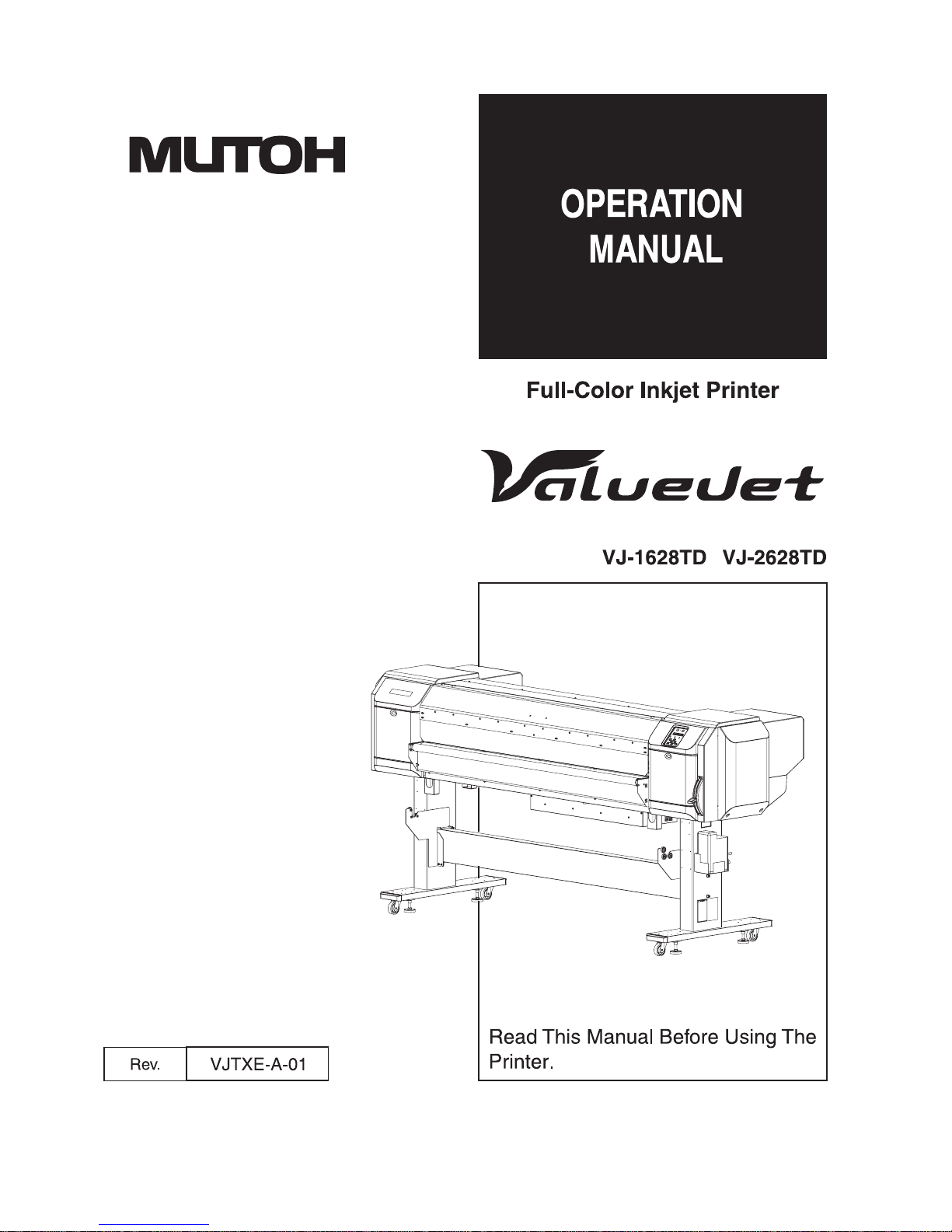
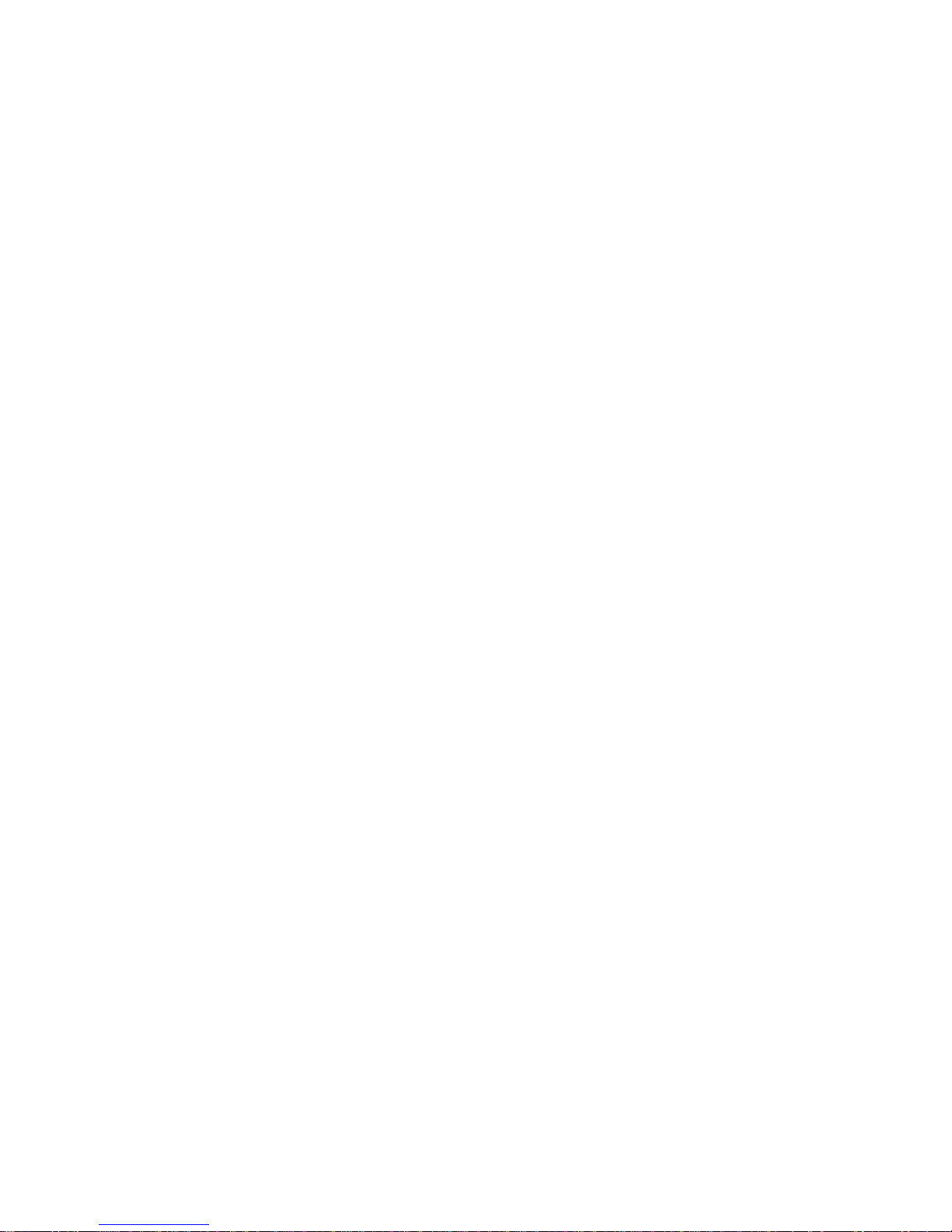
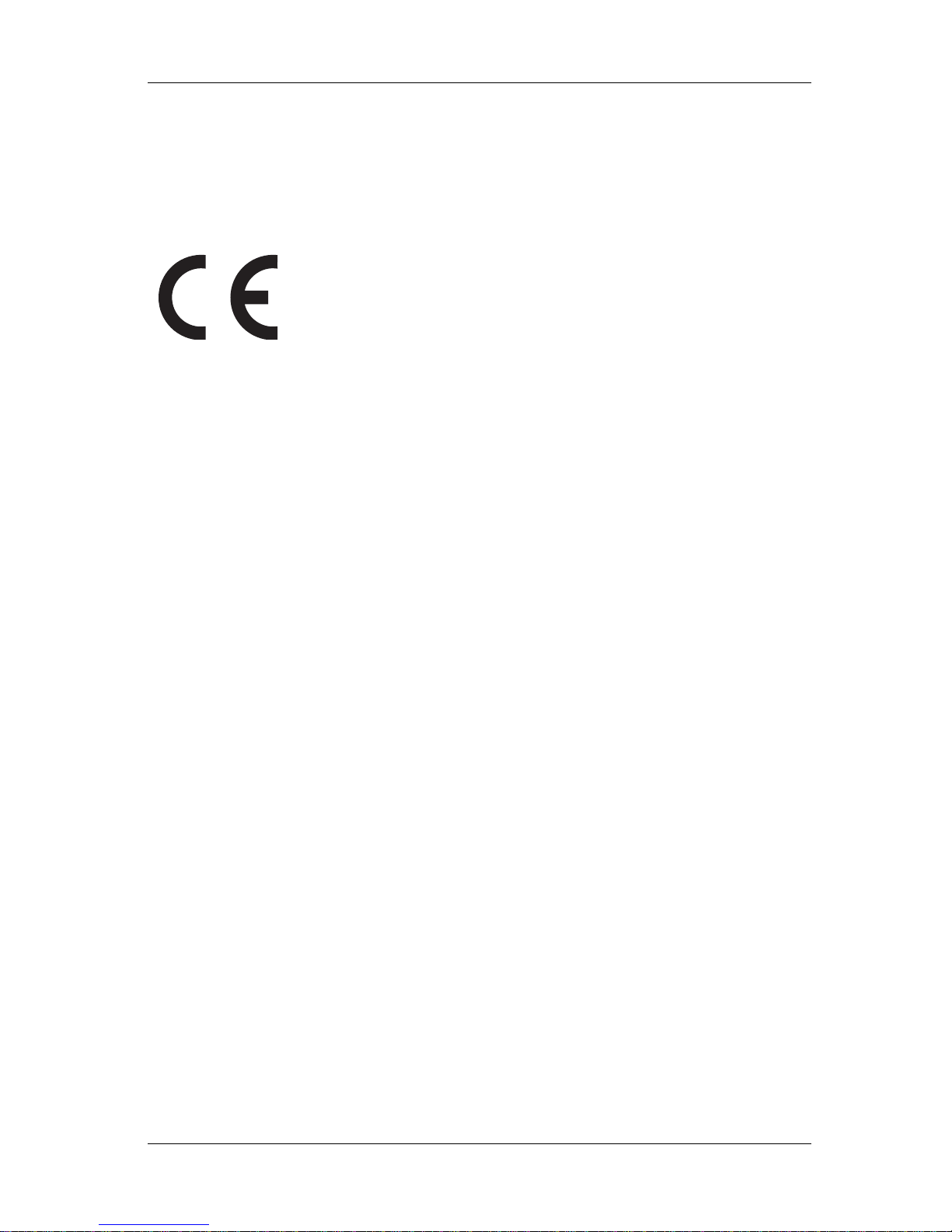
VJ-1628TD, VJ-2628TD OPERATION MANUAL Important Notice
(1)
Important Notice
1. For Users in Europe
2. For Users in the United States
This equipment has been tested and found to comply with the limits for a Class A digital device, pursuant
to Part 15 of the FCC Rules.
These limits are designed to provide reasonable protection against harmful interference when the
equipment is operated in a commercial environment.
This equipment generates, uses, and can radiate radio frequency energy and, if not installed and used in
accordance with the instruction manual, may cause harmful interference to radio communications.
Operation of this equipment in a residential area is likely to cause harmful interference in which case the
user will be required to correct the interference at his own expense.
The CE marking is a mandatory European marking for certain product groups to
indicate conformity with the essential health and safety requirements set
out in European Directives.
By affixing the CE marking, the manufacturer, his authorized representative, or
the person placing the product on the market or putting it into service ensures that
the item meets all the essential requirements of all applicable EU directives and
that the applicable conformity assessment procedures have been applied.

Important Notice VJ-1628TD, VJ-2628TD OPERATION MANUAL
(2)
3. Trademark Mentioned in this Manual
• MUTOH, ValueJet, VJ-1628TD, VJ-2628TD, MH-RTL are registered trademarks or product names
of MUTOH INDUSTRIES LTD.
• Windows 95, Windows 98, Windows NT4.0, Windows 2000, Windows XP, Windows Vista and MSDOS are registered trademarks or product names of Microsoft Corporation.
• Other company and product names may be registered trademarks or product names.
NOTE
• No part of this product or publication may be reproduced, copied, or transmitted in any form or by
any means, except for personal use, without the permission of MUTOH INDUSTRIES LTD.
• The product and the contents of this publication may be changed without prior notification.
• MUTOH INDUSTRIES LTD. has made the best efforts to keep this publication free from error, but
if you find any uncertainties or misprints, please call us or the shop where you bought this
equipment.
• MUTOH INDUSTRIES LTD. shall not be liable for any damages or troubles resulting from the use
of this equipment or this manual.
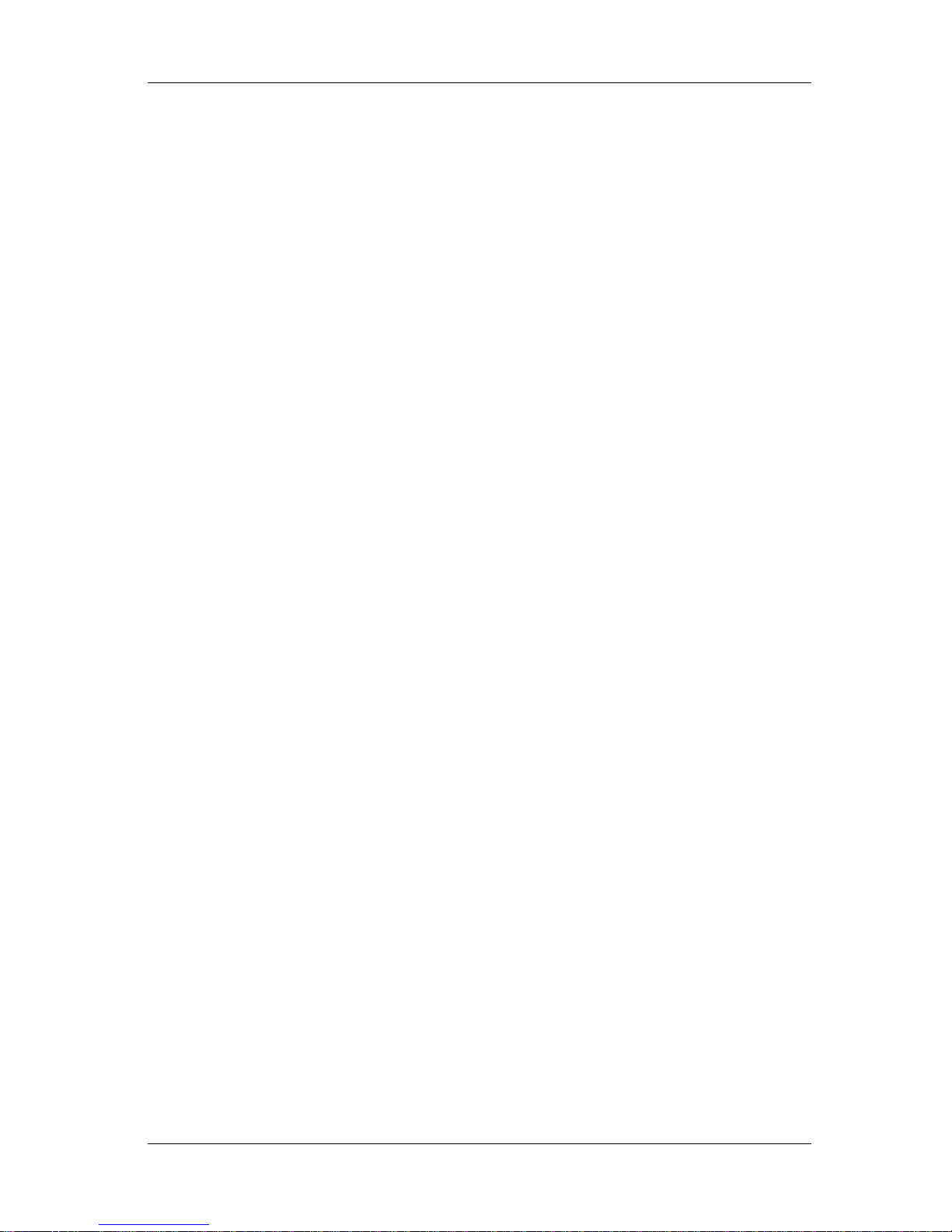
VJ-1628TD, VJ-2628TD OPERATION MANUAL Warranty Limitations
(3)
Warranty Limitations
1. MUTOH INDUSTRIES LTD. warrants part repair or replacement as a sole measure only if a failure
is found in the system or in the materials and workmanship of the product the seller produced.
However, if the cause of failure is uncertain, decide the action after due mutual consultation.
Details concerning the warranty are written in the warranty certificate included with the product.
2. The warranty shall not apply to any direct or indirect loss, or compensation for the loss due to the
product that has been subject to misuse, neglect, or improper alternation.
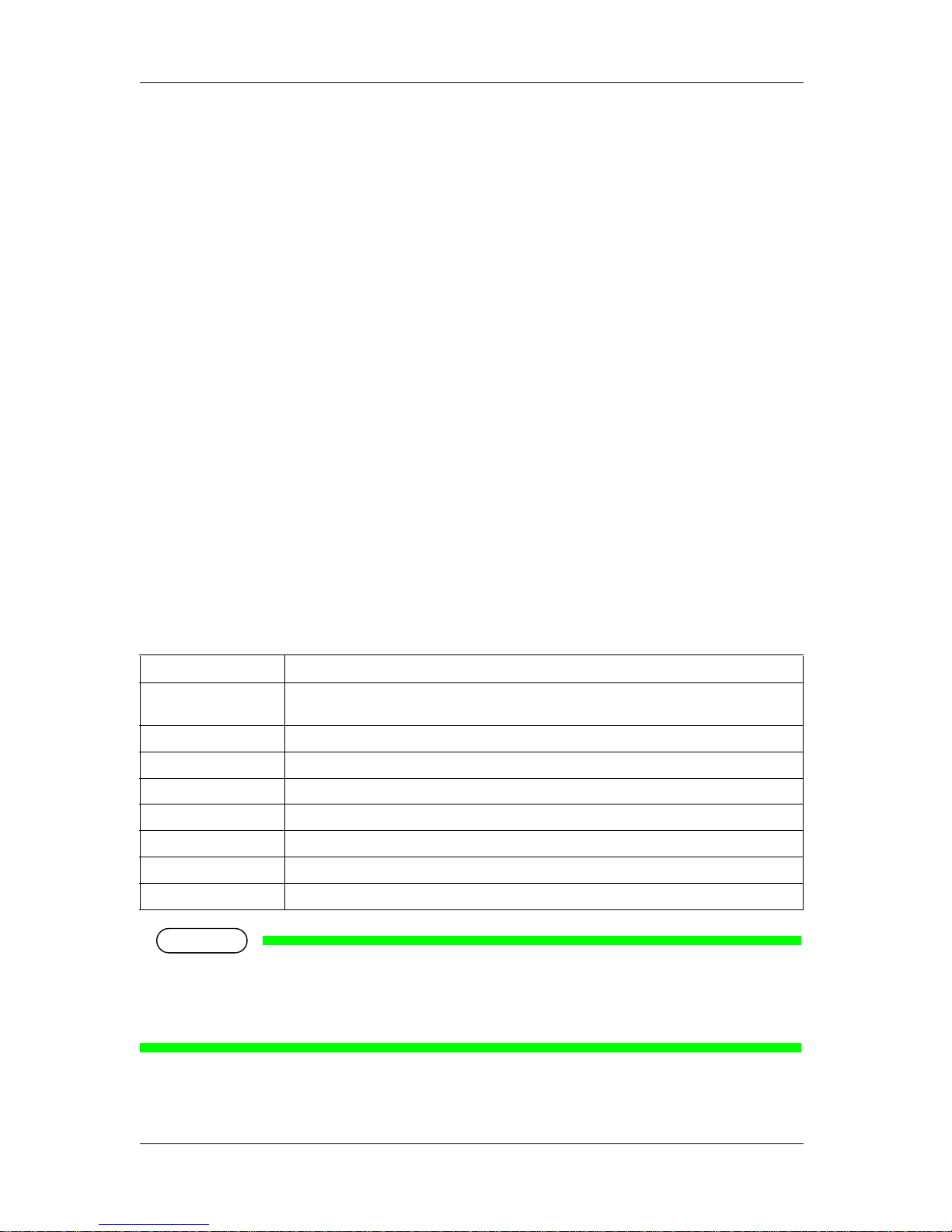
About this Manual VJ-1628TD, VJ-2628TD OPERATION MANUAL
(4)
About this Manual
1. Contents of the Manual
There are three manuals for this product.
Installation manual
Explains operating procedures along with unpacking, installation and preparation before use.
Operation Manual (this manual)
2. Purpose and Target Readers
This manual explains preparations before use and operation procedures for MUTOH Full Color Ink Jet
Printer VJ-1628TD, VJ-2628TD.
This manual is prepared for the owners and operators of this printer.
Before using this printer, fully understand the contents and directions in this manual.
3. Manual Configuration
NOTE
• "1 Safety instructions" to "4 Handling the printer" must be read before using the printer.
• Read "5 Panel setup menu" through "8 Appendix" as necessary.
Section Description
1 Safety instructions This chapter explains the installation of this printer, warning terms that operators need to know,
caution items and warning labels on the printer main unit.
2 Product overview This chapter explains the features of the printer along with the names and functions of each part.
3 Before using This chapter explains necessary steps before using the printer.
4 Handling the printer This chapter explains how to handle the printer.
5 Panel setup menu The section explains the Setup menu of the printer.
6 Maintenance This chapter describes daily maintenance of the product.
7 Troubleshooting This chapter describes possible troubles during the use of this product and countermeasures.
8 Appendix This chapter describes specifications and included components with this printer.
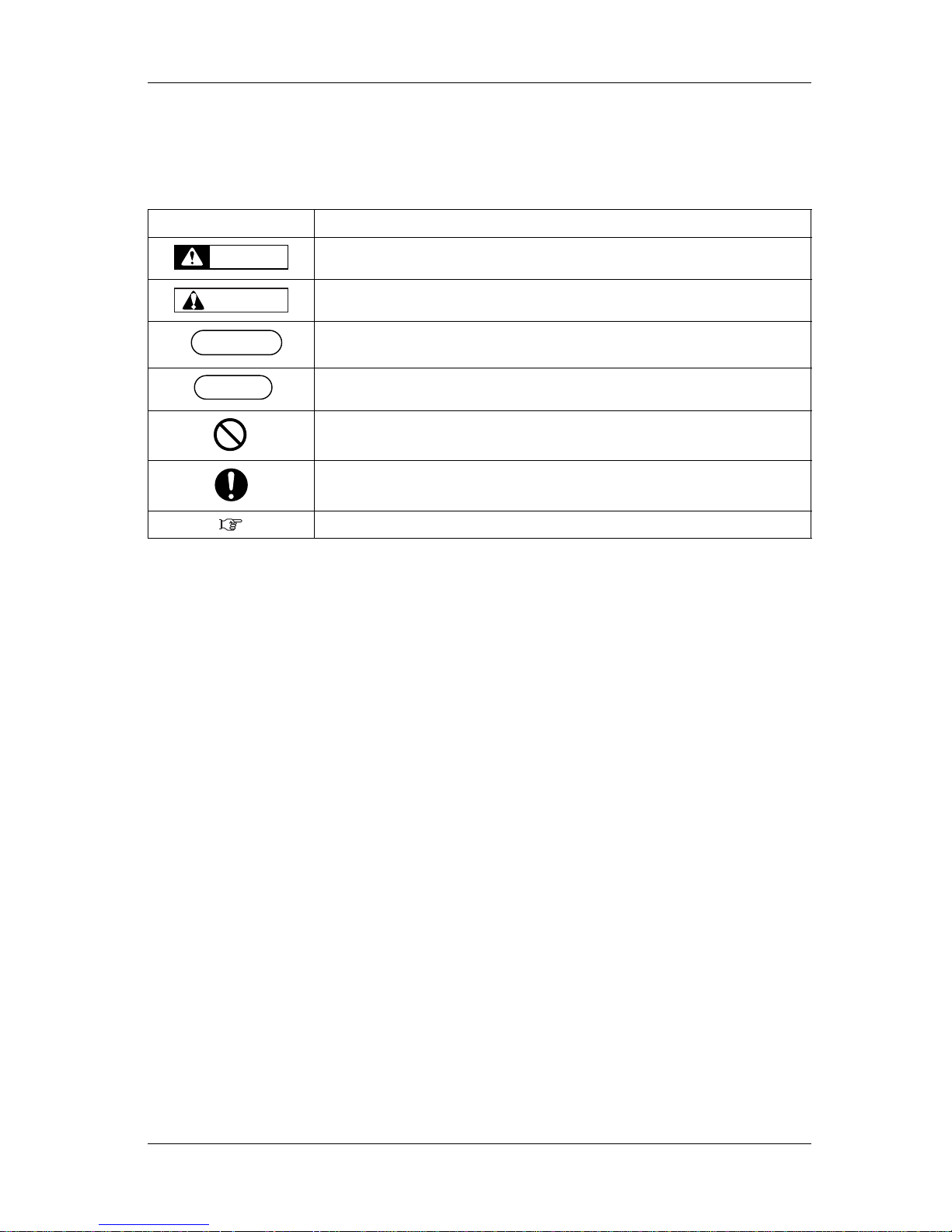
VJ-1628TD, VJ-2628TD OPERATION MANUAL About this Manual
(5)
4. Manual Notation
This section explains general cautions that must be followed in order to use this printer safely.
Warning Meaning
Used for dangerous situations where death or serious injury may be caused.
Used for dangerous situations that may cause slight or medium injury, or when all or parts of
products are damaged.
It is used for special cautions and for information that needs to be emphasized.
Indicates useful tips for operating or understanding the printer.
Indicates "prohibited" operations.
Indicates required operations.
Indicates referrence pages in this manual.
WARNING
CAUTION
NOTE
TIP
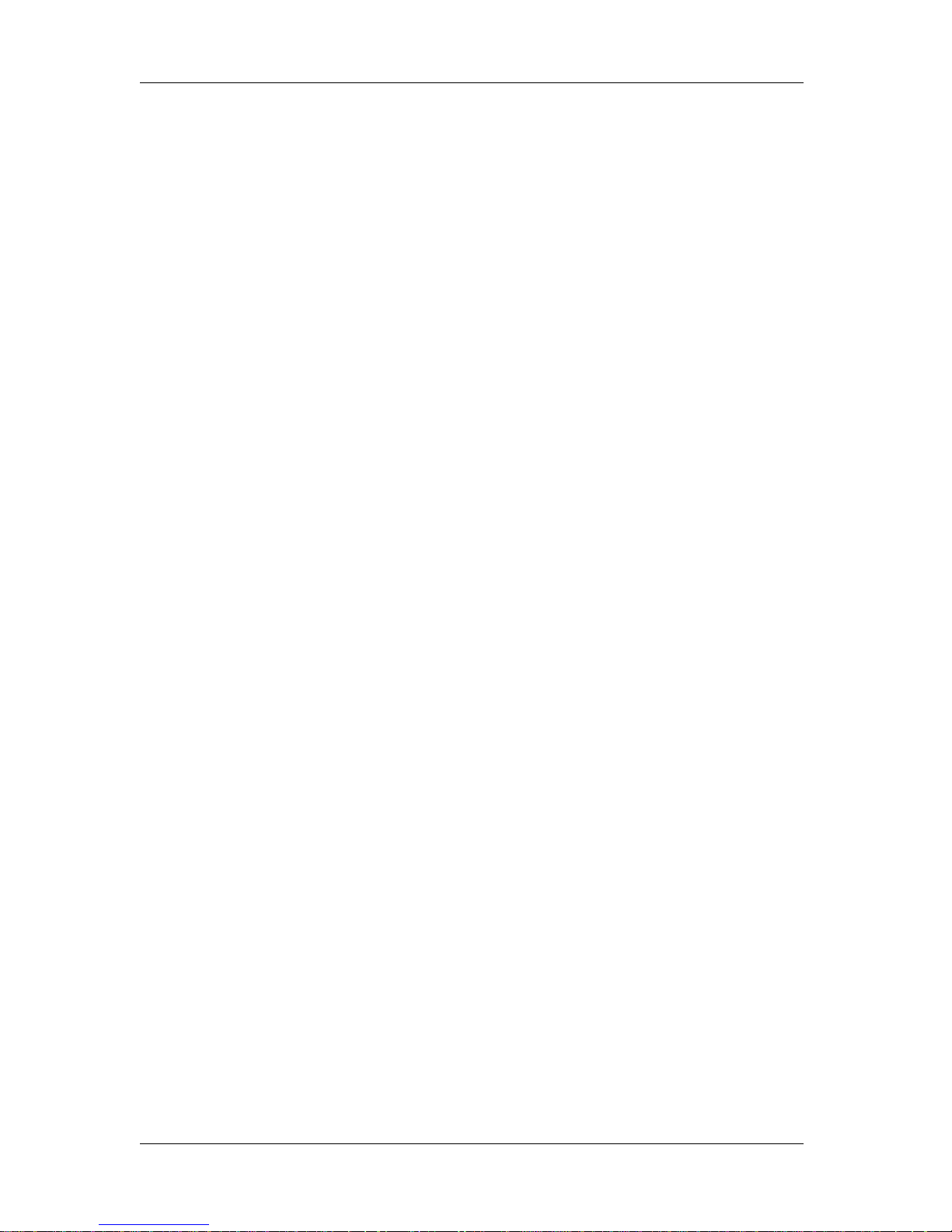
About this Manual VJ-1628TD, VJ-2628TD OPERATION MANUAL
(6)
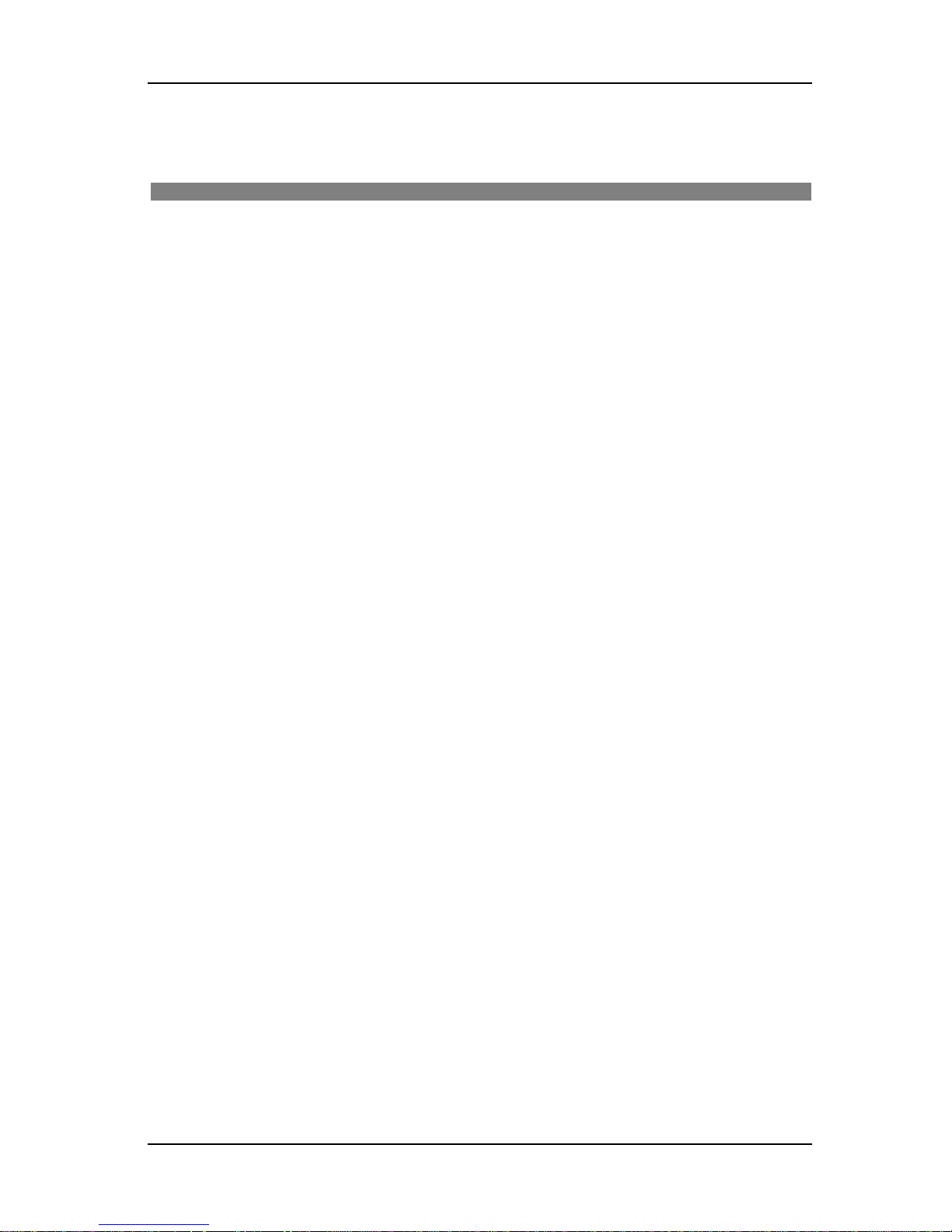
VJ-1628TD, VJ-2628TD OPERATION MANUAL General Table Of Contents
GENERAL TABLE OF CONTENTS
(7)
1 Safety instructions
1.1 Types and meanings of warnings . . . . . . . . . . . . . . . . . . . . . . . . . . . . . . . 1-2
1.2 Important safety instructions. . . . . . . . . . . . . . . . . . . . . . . . . . . . . . . . . . . 1-3
1.3 Warning labels. . . . . . . . . . . . . . . . . . . . . . . . . . . . . . . . . . . . . . . . . . . . . . . 1-6
1.3.1 Handling the warning labels . . . . . . . . . . . . . . . . . . . . . . . . . . . . . . . . . . . . . . . 1-6
1.3.2 Location and type of warning labels . . . . . . . . . . . . . . . . . . . . . . . . . . . . . . . . . 1-7
2 Product overview
2.1 Features . . . . . . . . . . . . . . . . . . . . . . . . . . . . . . . . . . . . . . . . . . . . . . . . . . . . 2-2
2.2 Names of parts and functions . . . . . . . . . . . . . . . . . . . . . . . . . . . . . . . . . . 2-3
2.2.1 Front section . . . . . . . . . . . . . . . . . . . . . . . . . . . . . . . . . . . . . . . . . . . . . . . . . . . 2-3
2.2.2 Rear section . . . . . . . . . . . . . . . . . . . . . . . . . . . . . . . . . . . . . . . . . . . . . . . . . . . 2-5
2.2.3 Operation panel . . . . . . . . . . . . . . . . . . . . . . . . . . . . . . . . . . . . . . . . . . . . . . . . 2-6
2.3 Printer status. . . . . . . . . . . . . . . . . . . . . . . . . . . . . . . . . . . . . . . . . . . . . . . 2-10
2.3.1 Normal . . . . . . . . . . . . . . . . . . . . . . . . . . . . . . . . . . . . . . . . . . . . . . . . . . . . . . 2-10
2.3.2 Setup menu display . . . . . . . . . . . . . . . . . . . . . . . . . . . . . . . . . . . . . . . . . . . . 2-10
2.3.3 Changing printer status. . . . . . . . . . . . . . . . . . . . . . . . . . . . . . . . . . . . . . . . . . 2-10
3 Before using
3.1 Power cable connection. . . . . . . . . . . . . . . . . . . . . . . . . . . . . . . . . . . . . . . 3-2
3.2 Turning the power ON/OFF . . . . . . . . . . . . . . . . . . . . . . . . . . . . . . . . . . . . 3-5
3.2.1 Turning the power ON . . . . . . . . . . . . . . . . . . . . . . . . . . . . . . . . . . . . . . . . . . . 3-5
3.2.2 Turning the power OFF. . . . . . . . . . . . . . . . . . . . . . . . . . . . . . . . . . . . . . . . . . . 3-6
3.3 Changing temperature display . . . . . . . . . . . . . . . . . . . . . . . . . . . . . . . . . 3-8
3.4 Installing ink cartridges . . . . . . . . . . . . . . . . . . . . . . . . . . . . . . . . . . . . . . . 3-9
3.5 Setting media. . . . . . . . . . . . . . . . . . . . . . . . . . . . . . . . . . . . . . . . . . . . . . . 3-22
3.5.1 Loading and setting roll media . . . . . . . . . . . . . . . . . . . . . . . . . . . . . . . . . . . . 3-23
3.5.1.1 Loading roll media into the printer. . . . . . . . . . . . . . . . . . . . . . . . . . . . . . . . 3-23
3.5.1.2 Setting interleaving paper . . . . . . . . . . . . . . . . . . . . . . . . . . . . . . . . . . . . . .3-29
3.5.1.3 Setting roll media to the take-up unit. . . . . . . . . . . . . . . . . . . . . . . . . . . . . . 3-30
3.5.1.4 Adjusting tension roller of take-up unit . . . . . . . . . . . . . . . . . . . . . . . . . . . .3-44
3.5.1.5 Loading roll media in the heavy take-up unit. . . . . . . . . . . . . . . . . . . . . . . .3-46
3.5.1.6 Setting roll media to the heavy take-up unit . . . . . . . . . . . . . . . . . . . . . . . . 3-61
3.5.1.7 Installing Pressure Arm Stopper . . . . . . . . . . . . . . . . . . . . . . . . . . . . . . . . .3-63
3.5.2 Loading and setting cut sheet media . . . . . . . . . . . . . . . . . . . . . . . . . . . . . . . 3-66
3.5.3 Setting media type . . . . . . . . . . . . . . . . . . . . . . . . . . . . . . . . . . . . . . . . . . . . . 3-69
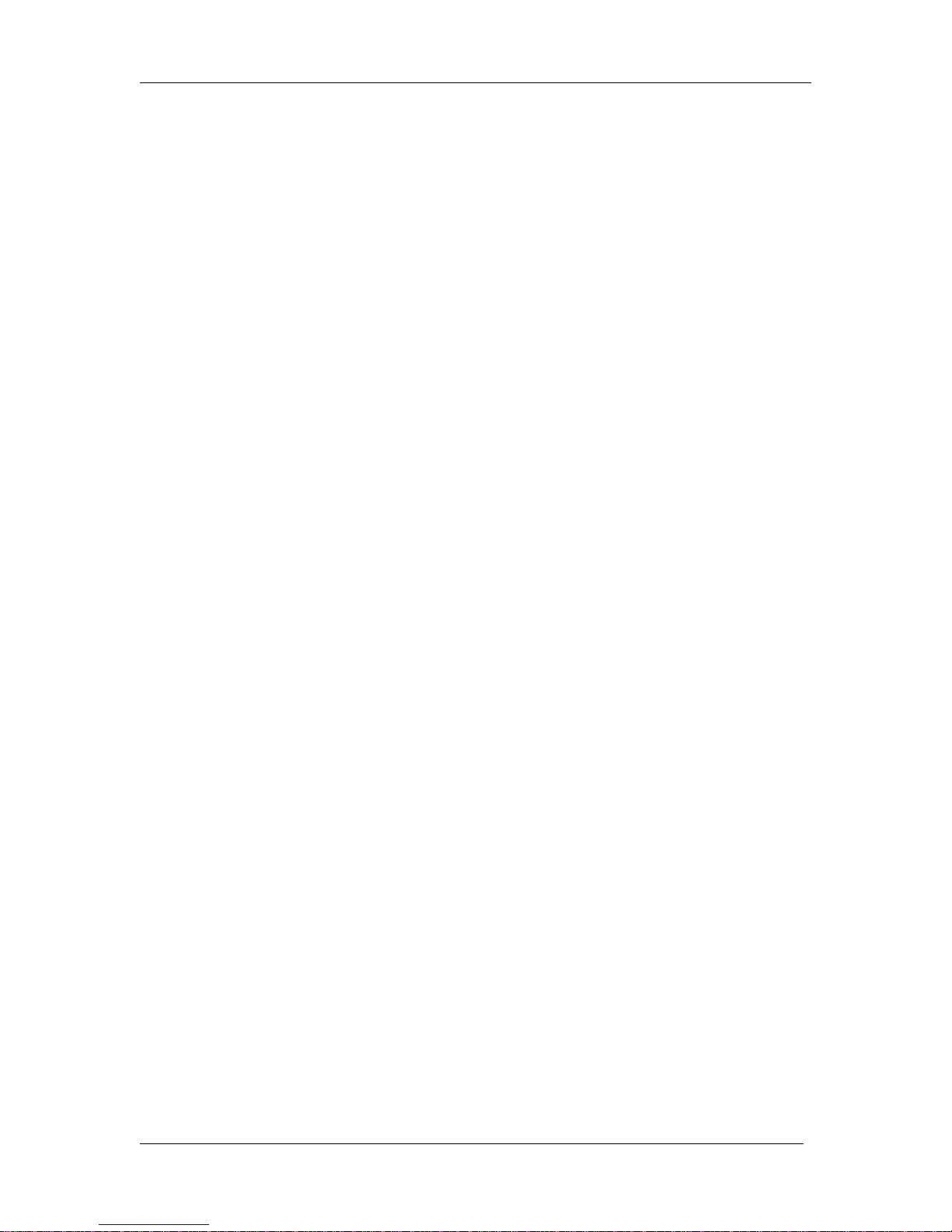
General Table Of Contents VJ-1628TD, VJ-2628TD OPERATION MANUAL
(8)
3.6 Test print . . . . . . . . . . . . . . . . . . . . . . . . . . . . . . . . . . . . . . . . . . . . . . . . . . .3-71
3.6.1 Nozzle check . . . . . . . . . . . . . . . . . . . . . . . . . . . . . . . . . . . . . . . . . . . . . . . . . 3-73
3.6.2 Mode print. . . . . . . . . . . . . . . . . . . . . . . . . . . . . . . . . . . . . . . . . . . . . . . . . . . . 3-74
3.6.3 Setup print . . . . . . . . . . . . . . . . . . . . . . . . . . . . . . . . . . . . . . . . . . . . . . . . . . . 3-75
3.6.4 Palette print . . . . . . . . . . . . . . . . . . . . . . . . . . . . . . . . . . . . . . . . . . . . . . . . . . 3-76
3.7 Adjust print . . . . . . . . . . . . . . . . . . . . . . . . . . . . . . . . . . . . . . . . . . . . . . . . .3-78
3.7.1 Confirmation Patterns . . . . . . . . . . . . . . . . . . . . . . . . . . . . . . . . . . . . . . . . . . . 3-78
3.7.2 Coarse Adjustment Patterns. . . . . . . . . . . . . . . . . . . . . . . . . . . . . . . . . . . . . . 3-83
3.7.3 Micro Adjustment Patterns . . . . . . . . . . . . . . . . . . . . . . . . . . . . . . . . . . . . . . . 3-87
3.7.3.1 Adjustment Pattern ALL . . . . . . . . . . . . . . . . . . . . . . . . . . . . . . . . . . . . . . . 3-87
3.7.3.2 Separate Adjust Pattern . . . . . . . . . . . . . . . . . . . . . . . . . . . . . . . . . . . . . . . 3-91
3.8 Connecting the printer to PC. . . . . . . . . . . . . . . . . . . . . . . . . . . . . . . . . . .3-95
3.8.1 System requirements . . . . . . . . . . . . . . . . . . . . . . . . . . . . . . . . . . . . . . . . . . . 3-95
3.8.2 Preparing cables. . . . . . . . . . . . . . . . . . . . . . . . . . . . . . . . . . . . . . . . . . . . . . . 3-95
3.8.3 Connecting a network interface cable . . . . . . . . . . . . . . . . . . . . . . . . . . . . . . 3-95
4 Handling the printer
4.1 Print flow chart . . . . . . . . . . . . . . . . . . . . . . . . . . . . . . . . . . . . . . . . . . . . . . .4-2
4.2 Media . . . . . . . . . . . . . . . . . . . . . . . . . . . . . . . . . . . . . . . . . . . . . . . . . . . . . . .4-3
4.2.1 Media type . . . . . . . . . . . . . . . . . . . . . . . . . . . . . . . . . . . . . . . . . . . . . . . . . . . . 4-3
4.2.2 Cautions on handling media . . . . . . . . . . . . . . . . . . . . . . . . . . . . . . . . . . . . . . . 4-4
4.2.3 Precaution on storing media. . . . . . . . . . . . . . . . . . . . . . . . . . . . . . . . . . . . . . . 4-4
4.2.4 Printing area . . . . . . . . . . . . . . . . . . . . . . . . . . . . . . . . . . . . . . . . . . . . . . . . . . . 4-5
4.2.5 Head height adjustment . . . . . . . . . . . . . . . . . . . . . . . . . . . . . . . . . . . . . . . . . . 4-5
4.2.5.1 When setting the head height to High. . . . . . . . . . . . . . . . . . . . . . . . . . . . . . 4-5
4.2.5.2 When setting the head height to Mid. . . . . . . . . . . . . . . . . . . . . . . . . . . . . . .4-7
4.2.5.3 When setting the head height to Low . . . . . . . . . . . . . . . . . . . . . . . . . . . . . . 4-9
4.2.6 Media feed compensation . . . . . . . . . . . . . . . . . . . . . . . . . . . . . . . . . . . . . . . 4-10
4.2.6.1 Procedure for the media feed compensation value. . . . . . . . . . . . . . . . . . .4-10
4.2.6.2 How to fix the media firmly . . . . . . . . . . . . . . . . . . . . . . . . . . . . . . . . . . . . . 4-15
4.2.7 Installing media holder plates. . . . . . . . . . . . . . . . . . . . . . . . . . . . . . . . . . . . . 4-16
4.3 Menu setups on the operation panel . . . . . . . . . . . . . . . . . . . . . . . . . . . .4-19
4.3.1 Menu setup procedure . . . . . . . . . . . . . . . . . . . . . . . . . . . . . . . . . . . . . . . . . . 4-19
4.3.2 Panel setup menu overview . . . . . . . . . . . . . . . . . . . . . . . . . . . . . . . . . . . . . . 4-21
4.4 Operating from the operation panel . . . . . . . . . . . . . . . . . . . . . . . . . . . . .4-22
4.4.1 Feeding media . . . . . . . . . . . . . . . . . . . . . . . . . . . . . . . . . . . . . . . . . . . . . . . . 4-22
4.4.2 Stopping printing operation. . . . . . . . . . . . . . . . . . . . . . . . . . . . . . . . . . . . . . . 4-22
4.4.3 Cutting media . . . . . . . . . . . . . . . . . . . . . . . . . . . . . . . . . . . . . . . . . . . . . . . . . 4-23
4.4.4 Changing and confirming settings while printing . . . . . . . . . . . . . . . . . . . . . . 4-25
4.4.4.1 Procedure for changing and confirming settings while printing. . . . . . . . . . 4-25
4.4.4.2 Settings that can be changed or confirmed while printing. . . . . . . . . . . . . . 4-26
4.4.5 Pausing printing . . . . . . . . . . . . . . . . . . . . . . . . . . . . . . . . . . . . . . . . . . . . . . . 4-26
4.4.6 Changing inks when using different types of inks. . . . . . . . . . . . . . . . . . . . . . 4-27
4.4.7 Selecting Ink Types . . . . . . . . . . . . . . . . . . . . . . . . . . . . . . . . . . . . . . . . . . . . 4-30
4.5 Changing ink setting modes . . . . . . . . . . . . . . . . . . . . . . . . . . . . . . . . . . .4-33
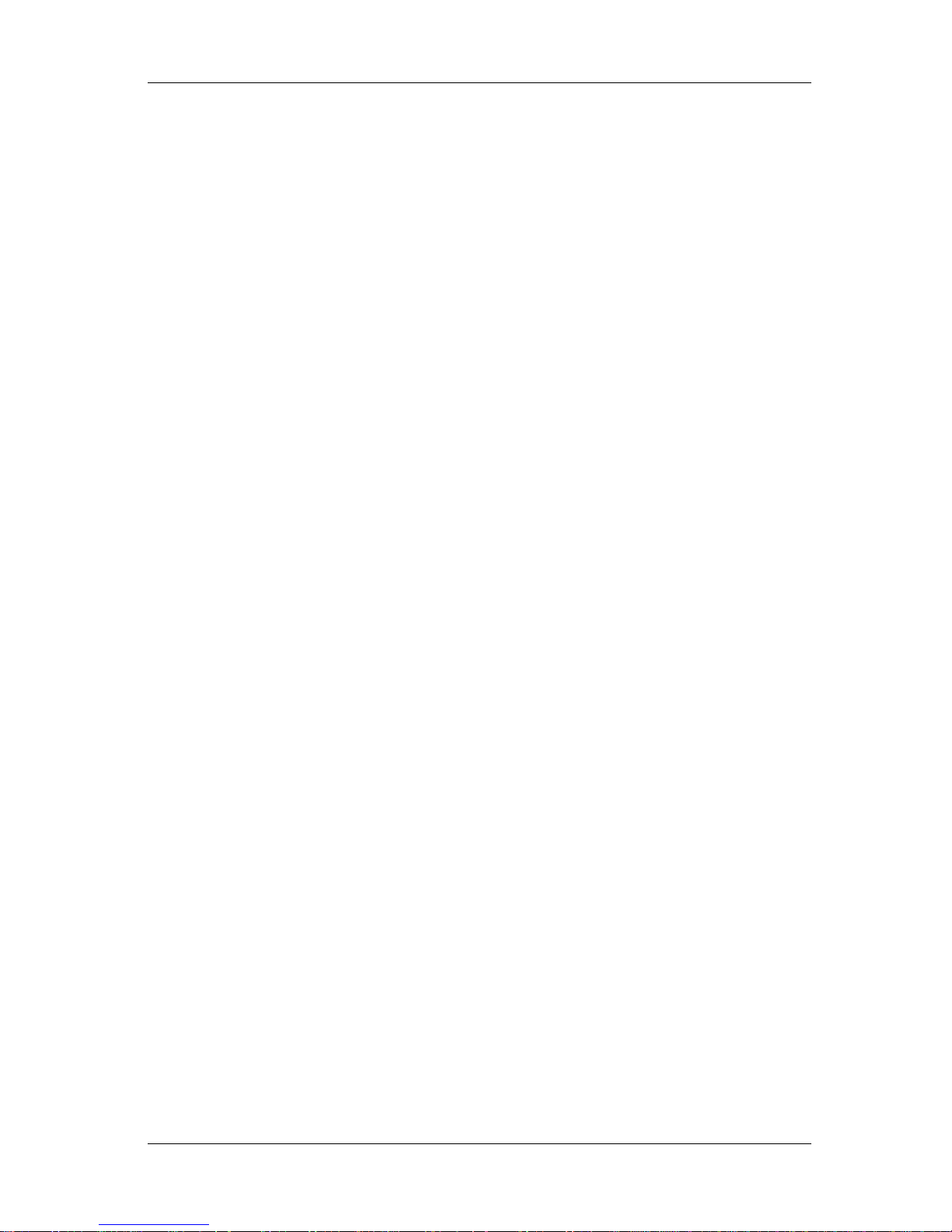
VJ-1628TD, VJ-2628TD OPERATION MANUAL General Table Of Contents
(9)
5 Panel setup menu
5.1 Setup menu . . . . . . . . . . . . . . . . . . . . . . . . . . . . . . . . . . . . . . . . . . . . . . . . . 5-2
5.1.1 MediaType menu . . . . . . . . . . . . . . . . . . . . . . . . . . . . . . . . . . . . . . . . . . . . . . . 5-4
5.1.1.1 User media menu . . . . . . . . . . . . . . . . . . . . . . . . . . . . . . . . . . . . . . . . . . . . . 5-5
5.1.1.1.1 PrintMode menu . . . . . . . . . . . . . . . . . . . . . . . . . . . . . . . . . . . . . . . . . . 5-6
5.1.1.1.2 Dist.Adj menu . . . . . . . . . . . . . . . . . . . . . . . . . . . . . . . . . . . . . . . . . . . . 5-8
5.1.1.1.3 Vacuum Fan menu . . . . . . . . . . . . . . . . . . . . . . . . . . . . . . . . . . . . . . . 5-10
5.1.1.1.4 DropSize menu . . . . . . . . . . . . . . . . . . . . . . . . . . . . . . . . . . . . . . . . . . 5-11
5.1.2 Effect menu. . . . . . . . . . . . . . . . . . . . . . . . . . . . . . . . . . . . . . . . . . . . . . . . . . . 5-12
5.1.3 Spitting menu . . . . . . . . . . . . . . . . . . . . . . . . . . . . . . . . . . . . . . . . . . . . . . . . . 5-13
5.1.3.1 Spitting Pass count menu . . . . . . . . . . . . . . . . . . . . . . . . . . . . . . . . . . . . . .5-13
5.1.4 Side Margin menu. . . . . . . . . . . . . . . . . . . . . . . . . . . . . . . . . . . . . . . . . . . . . . 5-14
5.1.5 Media Set menu . . . . . . . . . . . . . . . . . . . . . . . . . . . . . . . . . . . . . . . . . . . . . . . 5-14
5.1.5.1 Media Set menu (Roll) . . . . . . . . . . . . . . . . . . . . . . . . . . . . . . . . . . . . . . . .5-15
5.1.5.2 Media Set menu (Cut sheet) . . . . . . . . . . . . . . . . . . . . . . . . . . . . . . . . . . . . 5-15
5.1.6 Media Width menu . . . . . . . . . . . . . . . . . . . . . . . . . . . . . . . . . . . . . . . . . . . . . 5-16
5.1.7 Take-up menu. . . . . . . . . . . . . . . . . . . . . . . . . . . . . . . . . . . . . . . . . . . . . . . . . 5-17
5.1.8 Origin menu . . . . . . . . . . . . . . . . . . . . . . . . . . . . . . . . . . . . . . . . . . . . . . . . . . 5-18
5.1.9 Prev. Stick menu. . . . . . . . . . . . . . . . . . . . . . . . . . . . . . . . . . . . . . . . . . . . . . . 5-19
5.1.10 Head Travel menu . . . . . . . . . . . . . . . . . . . . . . . . . . . . . . . . . . . . . . . . . . . . . 5-19
5.1.11 Multi Strike menu . . . . . . . . . . . . . . . . . . . . . . . . . . . . . . . . . . . . . . . . . . . . . . 5-20
5.1.12 Strike Wait menu . . . . . . . . . . . . . . . . . . . . . . . . . . . . . . . . . . . . . . . . . . . . . . 5-20
5.1.13 Slant Check menu . . . . . . . . . . . . . . . . . . . . . . . . . . . . . . . . . . . . . . . . . . . . . 5-20
5.1.14 Auto Cleaning menu . . . . . . . . . . . . . . . . . . . . . . . . . . . . . . . . . . . . . . . . . . . . 5-21
5.1.14.1 Idle Auto Cleaning . . . . . . . . . . . . . . . . . . . . . . . . . . . . . . . . . . . . . . . . . . . 5-21
5.1.14.2 Printing Mode Auto Cleaning. . . . . . . . . . . . . . . . . . . . . . . . . . . . . . . . . . . 5-22
5.1.14.3 Pre-printing Mode Auto Cleaning . . . . . . . . . . . . . . . . . . . . . . . . . . . . . . .5-22
5.1.15 Smart / C Status menu . . . . . . . . . . . . . . . . . . . . . . . . . . . . . . . . . . . . . . . . . . 5-22
5.1.16 Roll Length menu . . . . . . . . . . . . . . . . . . . . . . . . . . . . . . . . . . . . . . . . . . . . . . 5-23
5.1.16.1Roll Length menu . . . . . . . . . . . . . . . . . . . . . . . . . . . . . . . . . . . . . . . . . . . . 5-23
5.1.17 Longstore menu . . . . . . . . . . . . . . . . . . . . . . . . . . . . . . . . . . . . . . . . . . . . . . . 5-24
5.1.18 CR Maintenance menu . . . . . . . . . . . . . . . . . . . . . . . . . . . . . . . . . . . . . . . . . . 5-25
5.1.19 Initialization menu. . . . . . . . . . . . . . . . . . . . . . . . . . . . . . . . . . . . . . . . . . . . . . 5-25
5.1.20 Life Times menu . . . . . . . . . . . . . . . . . . . . . . . . . . . . . . . . . . . . . . . . . . . . . . . 5-26
5.1.21 IP Address menu . . . . . . . . . . . . . . . . . . . . . . . . . . . . . . . . . . . . . . . . . . . . . . 5-26
5.1.22 Subnet Mask menu. . . . . . . . . . . . . . . . . . . . . . . . . . . . . . . . . . . . . . . . . . . . . 5-27
5.1.23 Gateway menu . . . . . . . . . . . . . . . . . . . . . . . . . . . . . . . . . . . . . . . . . . . . . . . . 5-27
5.1.24 Language menu . . . . . . . . . . . . . . . . . . . . . . . . . . . . . . . . . . . . . . . . . . . . . . . 5-28
5.1.25 Temperature menu . . . . . . . . . . . . . . . . . . . . . . . . . . . . . . . . . . . . . . . . . . . . . 5-28
5.1.26 InkSet menu . . . . . . . . . . . . . . . . . . . . . . . . . . . . . . . . . . . . . . . . . . . . . . . . . . 5-29
5.1.27 Ink Type Menu . . . . . . . . . . . . . . . . . . . . . . . . . . . . . . . . . . . . . . . . . . . . . . . . 5-31
5.1.27.18Color, 6Color, 4Color Double . . . . . . . . . . . . . . . . . . . . . . . . . . . . . . . . . . 5-31
5.1.27.24Color Single. . . . . . . . . . . . . . . . . . . . . . . . . . . . . . . . . . . . . . . . . . . . . . . . 5-31
5.2 Test Print menu. . . . . . . . . . . . . . . . . . . . . . . . . . . . . . . . . . . . . . . . . . . . . 5-33
5.3 Adjust Print menu . . . . . . . . . . . . . . . . . . . . . . . . . . . . . . . . . . . . . . . . . . . 5-34
5.4 Cleaning menu . . . . . . . . . . . . . . . . . . . . . . . . . . . . . . . . . . . . . . . . . . . . . 5-35
5.5 Menu Option menu . . . . . . . . . . . . . . . . . . . . . . . . . . . . . . . . . . . . . . . . . . 5-36
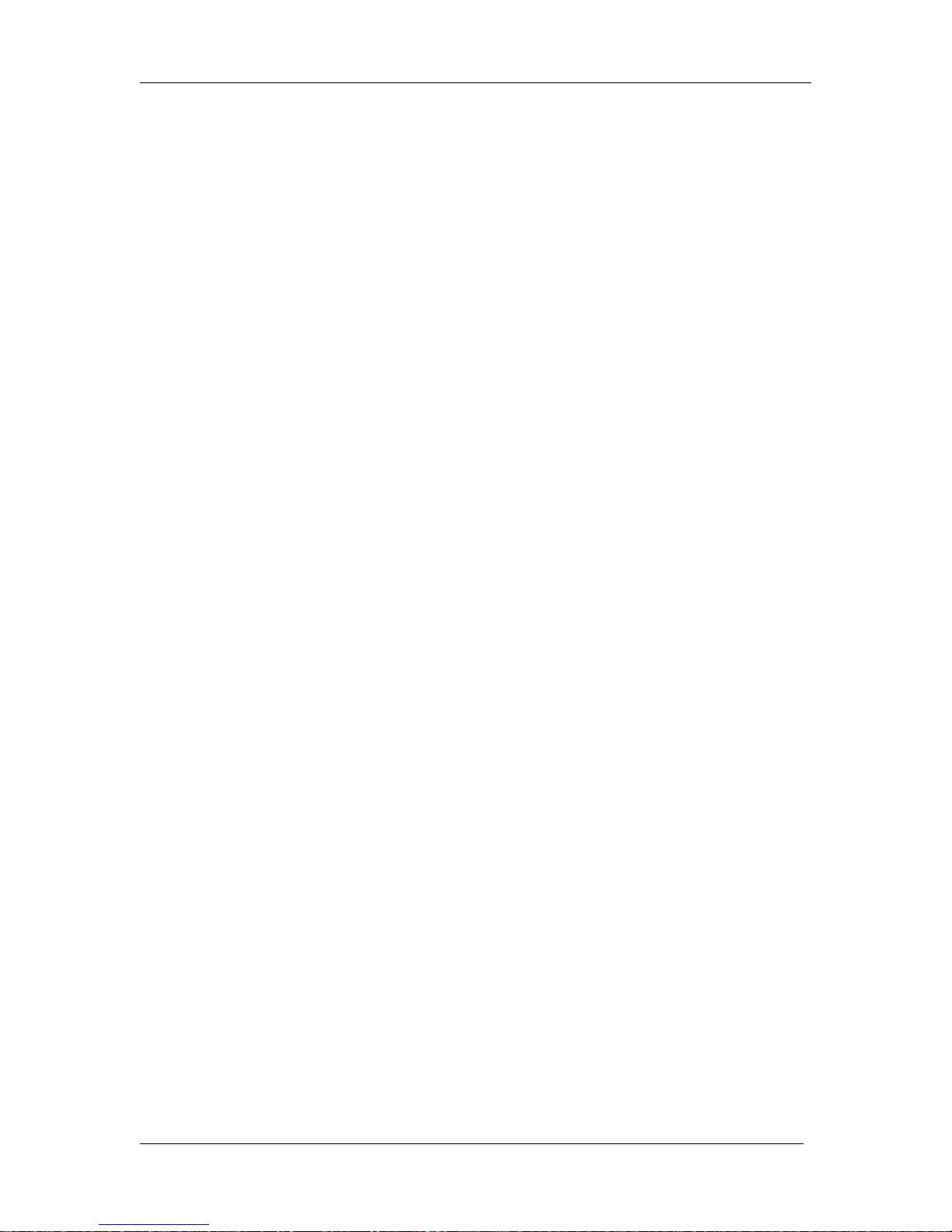
General Table Of Contents VJ-1628TD, VJ-2628TD OPERATION MANUAL
(10)
5.6 Version menu . . . . . . . . . . . . . . . . . . . . . . . . . . . . . . . . . . . . . . . . . . . . . . .5-39
5.6.1 Version menu (main) . . . . . . . . . . . . . . . . . . . . . . . . . . . . . . . . . . . . . . . . . . . 5-39
5.6.2 Version menu (controller) . . . . . . . . . . . . . . . . . . . . . . . . . . . . . . . . . . . . . . . . 5-39
5.7 Sleep Mode menu . . . . . . . . . . . . . . . . . . . . . . . . . . . . . . . . . . . . . . . . . . . .5-40
5.7.1 Set Timer menu . . . . . . . . . . . . . . . . . . . . . . . . . . . . . . . . . . . . . . . . . . . . . . . 5-41
5.7.2 Sleep Mode Start menu . . . . . . . . . . . . . . . . . . . . . . . . . . . . . . . . . . . . . . . . . 5-42
6 Maintenance
6.1 Replacing consumable components . . . . . . . . . . . . . . . . . . . . . . . . . . . . .6-2
6.1.1 Replacing ink cartridges . . . . . . . . . . . . . . . . . . . . . . . . . . . . . . . . . . . . . . . . . . 6-2
6.1.2 Replacing roll media . . . . . . . . . . . . . . . . . . . . . . . . . . . . . . . . . . . . . . . . . . . . . 6-5
6.1.3 Replacing the flushing-box sponges. . . . . . . . . . . . . . . . . . . . . . . . . . . . . . . . . 6-8
6.2 Cleaning the printer . . . . . . . . . . . . . . . . . . . . . . . . . . . . . . . . . . . . . . . . . .6-16
6.2.1 Cleaning the outer case . . . . . . . . . . . . . . . . . . . . . . . . . . . . . . . . . . . . . . . . . 6-17
6.2.2 Cleaning the inside of the printer . . . . . . . . . . . . . . . . . . . . . . . . . . . . . . . . . . 6-17
6.2.3 Head cleaning. . . . . . . . . . . . . . . . . . . . . . . . . . . . . . . . . . . . . . . . . . . . . . . . . 6-19
6.2.4 Cleaning the cleaning wiper unit. . . . . . . . . . . . . . . . . . . . . . . . . . . . . . . . . . . 6-21
6.2.5 Cleaning the ink gutter . . . . . . . . . . . . . . . . . . . . . . . . . . . . . . . . . . . . . . . . . . 6-26
6.3 Disposal of waste fluids. . . . . . . . . . . . . . . . . . . . . . . . . . . . . . . . . . . . . . .6-28
6.4 Moving or transporting the printer . . . . . . . . . . . . . . . . . . . . . . . . . . . . . .6-30
6.4.1 Moving the printer . . . . . . . . . . . . . . . . . . . . . . . . . . . . . . . . . . . . . . . . . . . . . . 6-30
6.4.2 Transporting the printer . . . . . . . . . . . . . . . . . . . . . . . . . . . . . . . . . . . . . . . . . 6-32
7 Troubleshooting
7.1 Malfunctions and failures. . . . . . . . . . . . . . . . . . . . . . . . . . . . . . . . . . . . . . .7-2
7.1.1 Problems in installation and introduction . . . . . . . . . . . . . . . . . . . . . . . . . . . . . 7-2
7.1.2 Cannot print at all . . . . . . . . . . . . . . . . . . . . . . . . . . . . . . . . . . . . . . . . . . . . . . . 7-2
7.1.3 Media-related troubleshooting . . . . . . . . . . . . . . . . . . . . . . . . . . . . . . . . . . . . . 7-4
7.1.4 Printing-related troubleshooting . . . . . . . . . . . . . . . . . . . . . . . . . . . . . . . . . . . . 7-6
7.2 Error messages. . . . . . . . . . . . . . . . . . . . . . . . . . . . . . . . . . . . . . . . . . . . . . .7-9
7.2.1 Status messages . . . . . . . . . . . . . . . . . . . . . . . . . . . . . . . . . . . . . . . . . . . . . . . 7-9
7.2.2 Message type error display and remedies . . . . . . . . . . . . . . . . . . . . . . . . . . . 7-11
7.2.3 Data error display and solutions. . . . . . . . . . . . . . . . . . . . . . . . . . . . . . . . . . . 7-12
7.2.4 Command error display and remedies . . . . . . . . . . . . . . . . . . . . . . . . . . . . . . 7-13
7.2.5 Error requiring restart . . . . . . . . . . . . . . . . . . . . . . . . . . . . . . . . . . . . . . . . . . . 7-13
7.3 The media is jammed . . . . . . . . . . . . . . . . . . . . . . . . . . . . . . . . . . . . . . . . .7-15
8 Appendix
8.1 Product specifications . . . . . . . . . . . . . . . . . . . . . . . . . . . . . . . . . . . . . . . . .8-2
8.1.1 Printer specifications . . . . . . . . . . . . . . . . . . . . . . . . . . . . . . . . . . . . . . . . . . . . 8-2
8.2 Interface specification . . . . . . . . . . . . . . . . . . . . . . . . . . . . . . . . . . . . . . . . .8-4
8.2.1 Network interface specification . . . . . . . . . . . . . . . . . . . . . . . . . . . . . . . . . . . . . 8-4
8.3 Options/Supply list . . . . . . . . . . . . . . . . . . . . . . . . . . . . . . . . . . . . . . . . . . . .8-5

VJ-1628TD, VJ-2628TD OPERATION MANUAL 1 Safety instructions
1-1
1 Safety instructions
This chapter explains the installation of this printer, warning terms that operators need to know, caution
items and warning labels on the printer main unit.
WARNING
• When installing and operating this printer, be sure to follow the directions and
warnings in this book.
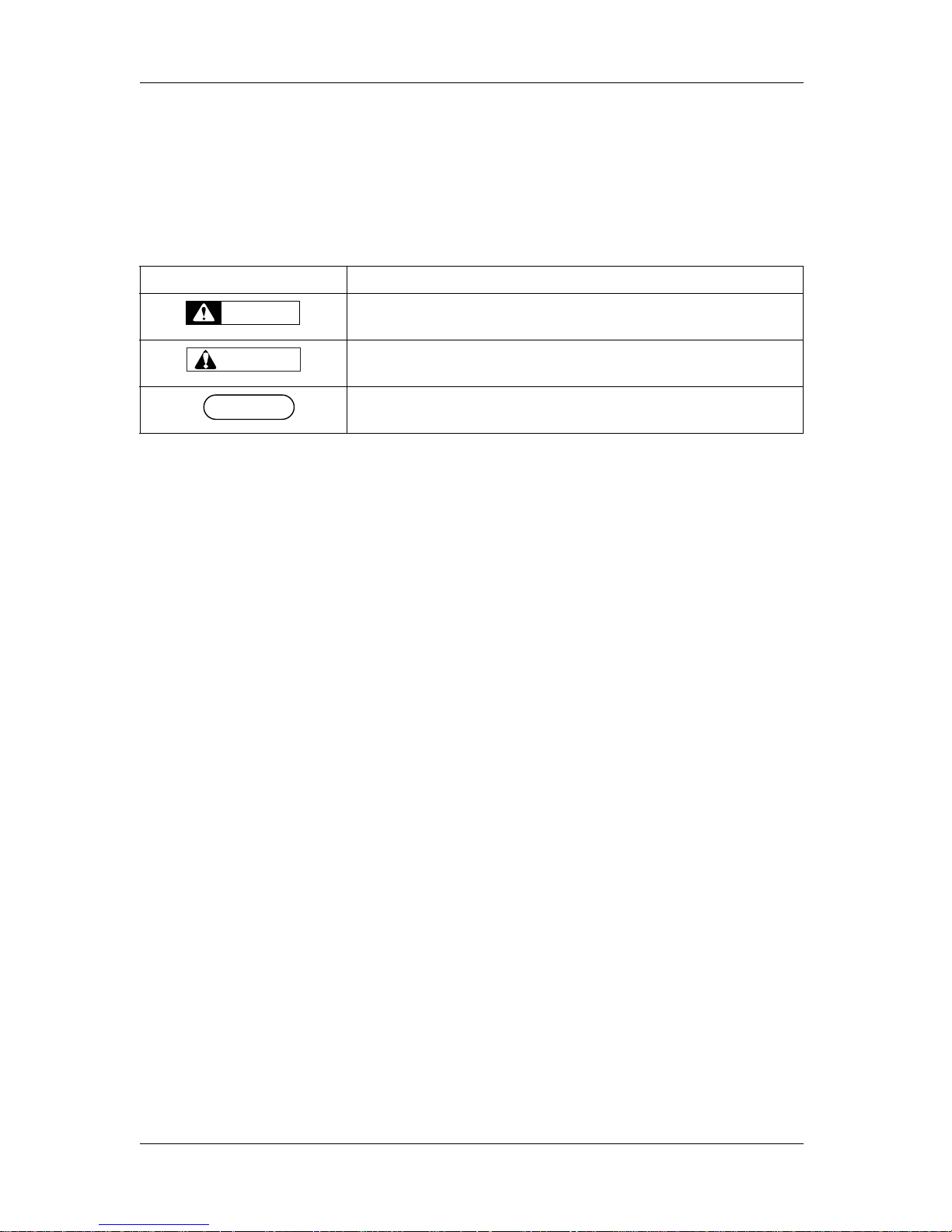
1 Safety instructions VJ-1628TD, VJ-2628TD OPERATION MANUAL
1-2
1.1 Types and meanings of warnings
The warnings in the Operation Manual and the warning labels attached to the printer are categorized into
three stages.
Understand the meanings of the following warning terms and follow the contents (instructions) in this
manual.
Warning Me aning
Used for dangerous situations where death or serious injury may be caused.
Used for dangerous situations that may cause slight or medium injury, or when all or
parts of products are damaged.
Used for special cautions and for information that needs to be emphasized.
WARNING
CAUTION
NOTE
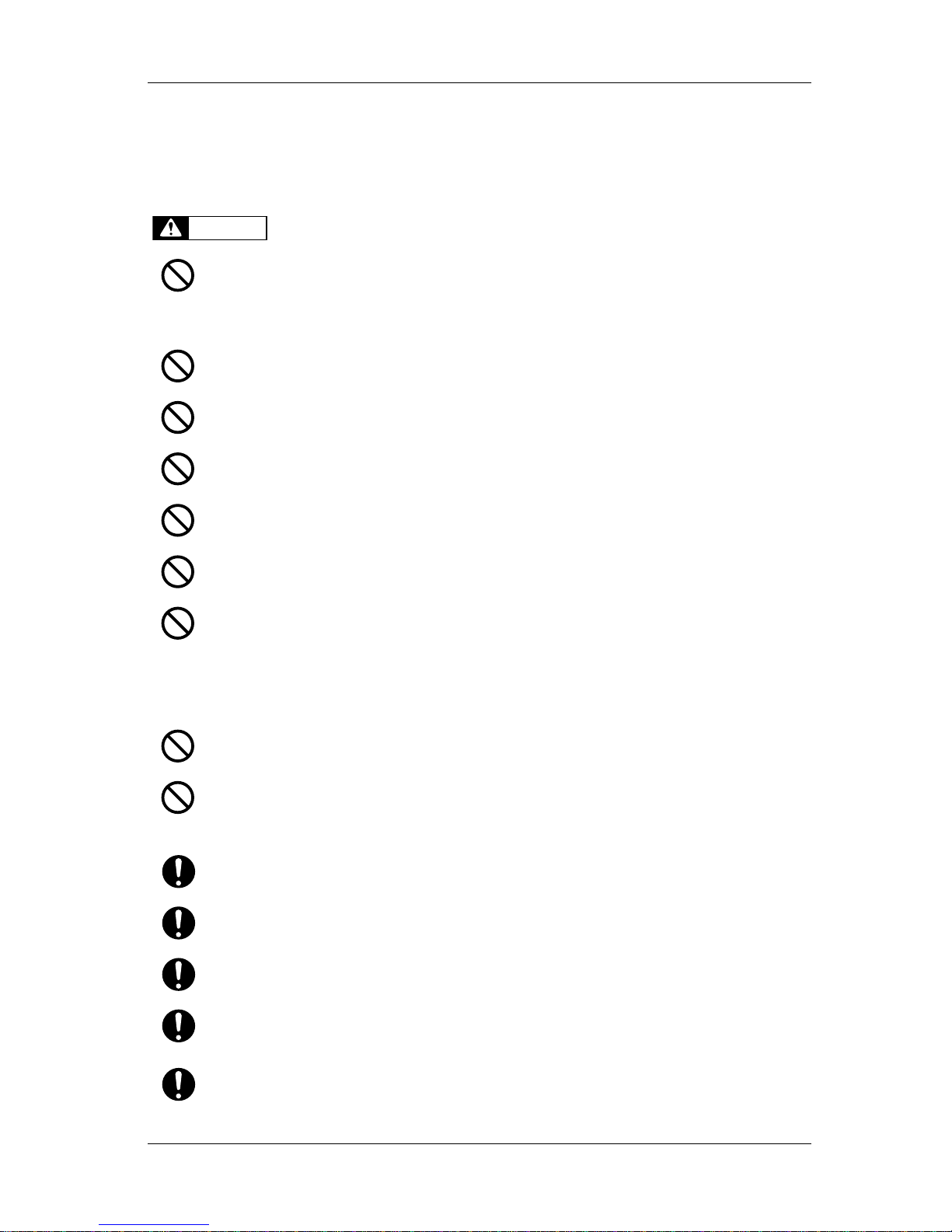
VJ-1628TD, VJ-2628TD OPERATION MANUAL 1 Safety instructions
1-3
1.2 Important safety instructions
This section explains general cautions that must be followed in order to use this printer safely.
Do not install this printer in the following places.
It may cause an injury if the printer falls down.
• On a shaky stand
• Slanting location
• Places where vibration of other machines etc. is transmitted
Do not step on this printer or place heavy things on top of it.
It may cause an injury if the printer falls down.
Do not block the vent by covering the printer with cloths, such as a blanket or tablecloth.
If the vent is blocked, heat may accumulate inside the printer and it may cause fire.
Do not install the printer where it is humid or dusty.
It could lead to an electric shock and fire.
Do not use a damaged power cable.
It could lead to an electric shock and fire.
Do not pull out or insert the power plug with a wet hand.
This could lead to an electric shock.
Do not connect an earth wire to the following places.
•Gas pipes
There is a possibility of ignition and explosion.
• Earth wire of telephone cables and lightning rods
Heavy current might flow whenever lightning strikes.
• Water pipe and faucet
The earth might not work if a plastic pipe is connected in the middle of the metal pipe.
Do not insert or drop metal or flammable objects into the printer through openings such as a vent.
It could lead to an electric shock or fire.
If foreign substances or liquids such as water entered the printer, do not use the printer as it is.
It could lead to an electric shock or fire.
Immediately turn OFF the power switch, disconnect the power plug from the electric socket, and contact your local
MUTOH dealer.
Wire the various cords as directed in the Operation Manual.
Mistaken wiring could cause fire.
Be sure to use the specified power cable (separately sold).
Using power cables other than the specified can cause an electric shock or fire.
Make sure to use only the specified power supply (AC 100 V to 120 V or AC 220 V to 240 V).
If a power supply other than the specified voltage is used, it could cause an electric shock and fire.
Take power for the printer directly from the power socket (AC 100 V - 120 V or AC 220 V - 240 V).
Do not use multiple plugs on the same socket.
This could generate heat and might cause fire.
Be sure to use a dedicated power socket with earth wire for the power supply, and connect it to the earth wire.
If the earth wire is not connected, an electric shock or fire may occur.
WARNING
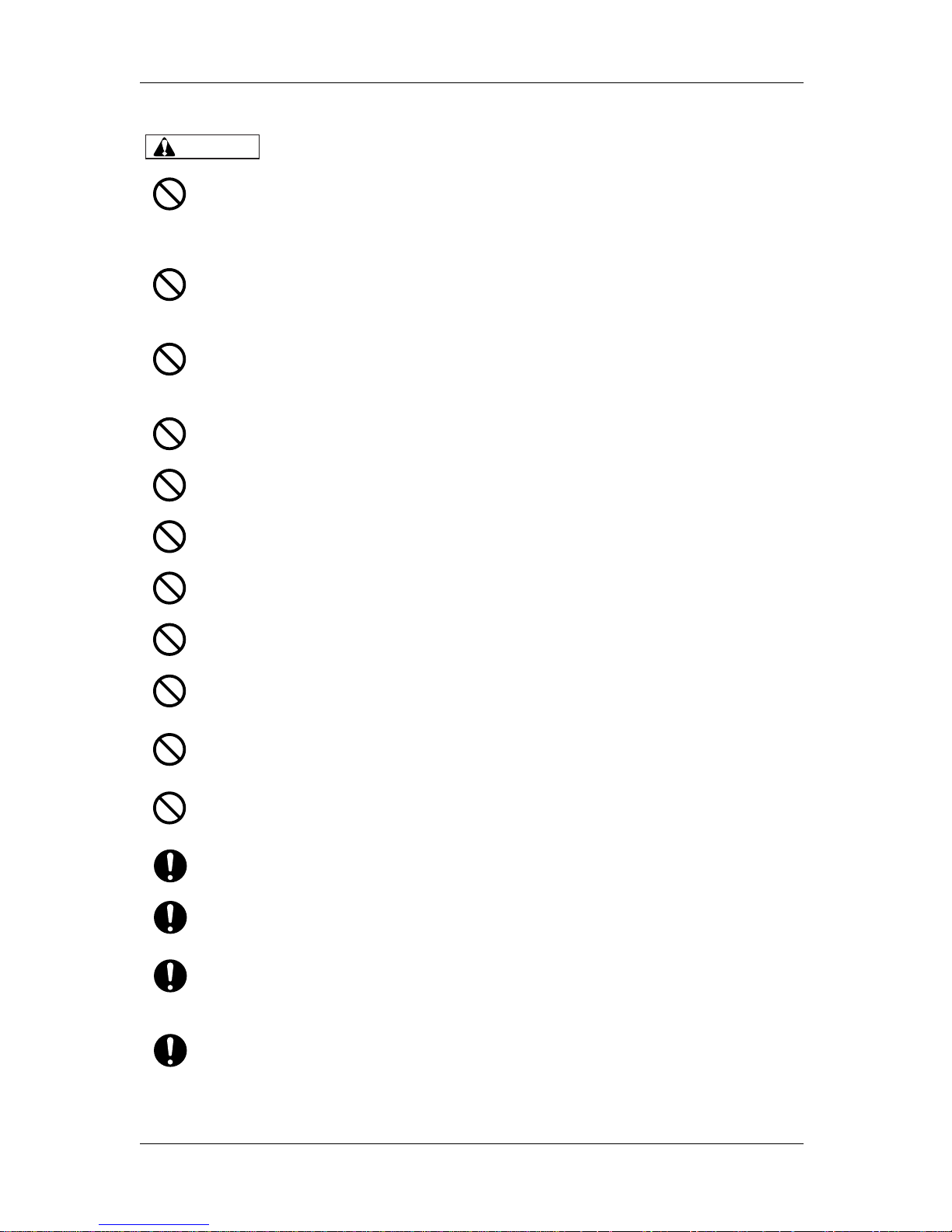
1 Safety instructions VJ-1628TD, VJ-2628TD OPERATION MANUAL
1-4
Pay attention to the following points when handling power cable.
• Do not tamper with the power cable.
• Do not put heavy objects on the power cable.
• Do not bend, twist or pull the power cable by force.
• Do not route the power cable near heating appliances.
Pay attention to the following points when handling the power supply plug.
Any mishandling of the power cable could cause a fire.
• Make sure that no foreign substances such as dust etc. are stuck to the power plug.
• Make sure that the power plug is firmly inserted to the edge of the power socket.
When handling ink cartridges, pay attention so that ink does not get into your eyes or stick to your skin.
If ink gets into your eyes or sticks to your skin, immediately wash it off with water.
Failing to do so might cause irritation or light inflammation of eyes.
In case of any abnormality, consult a physician immediately.
Do not disassemble ink cartridges.
If disassembled, there is a possibility that ink might come into contact with eyes or skin.
Do not operate the media loading lever during initial operation.
The print head portion may touch the pressurizing roller portion, and cause a malfunction.
Do not use volatile solvents such as thinner, benzene, or alcohol.
These solvents could cause damage to the paint.
Be careful that no moisture enters the printer.
There is a possibility that the electric circuit inside the printer is short circuited.
Do not open covers attached using screws under any circumstances.
This may cause an electric shock or a malfunction.
Do not drop waste fluid when replacing the flushing-box sponges.
If waste fluid comes into contact with the grid roller, the surface of the grid roller will be damaged, and the media
feed function may be affected.
When cleaning the cleaning wiper
• Do not touch the cleaning wiper and head cap unit.
Head cleaning may not be performed correctly because of oil from your hands.
Do not slant the printer, prop it against a wall or turn it upside down.
There is a possibility that ink inside the printer may leak.
Moreover, normal operation after shifting (to these positions) cannot be guaranteed.
When you do not use the printer for a long period, make sure to pull out the power plug from the power socket for
safety.
Make sure to connect an earth wire to the earth connection that meets the following standards.
• Earth terminal of power socket
• Earth wire with copper plate which is buried at 650 mm or more, deep in the ground.
Pay attention to the following points when you cut roll media.
Mishandling the razor blade may cause a cut on your finger or hand.
• When you hold media, do not place your finger on the media cut groove.
• Move the razor blade along the media cut groove.
When cleaning the printer, be sure to turn OFF the power and disconnect the power plug.
CAUTION
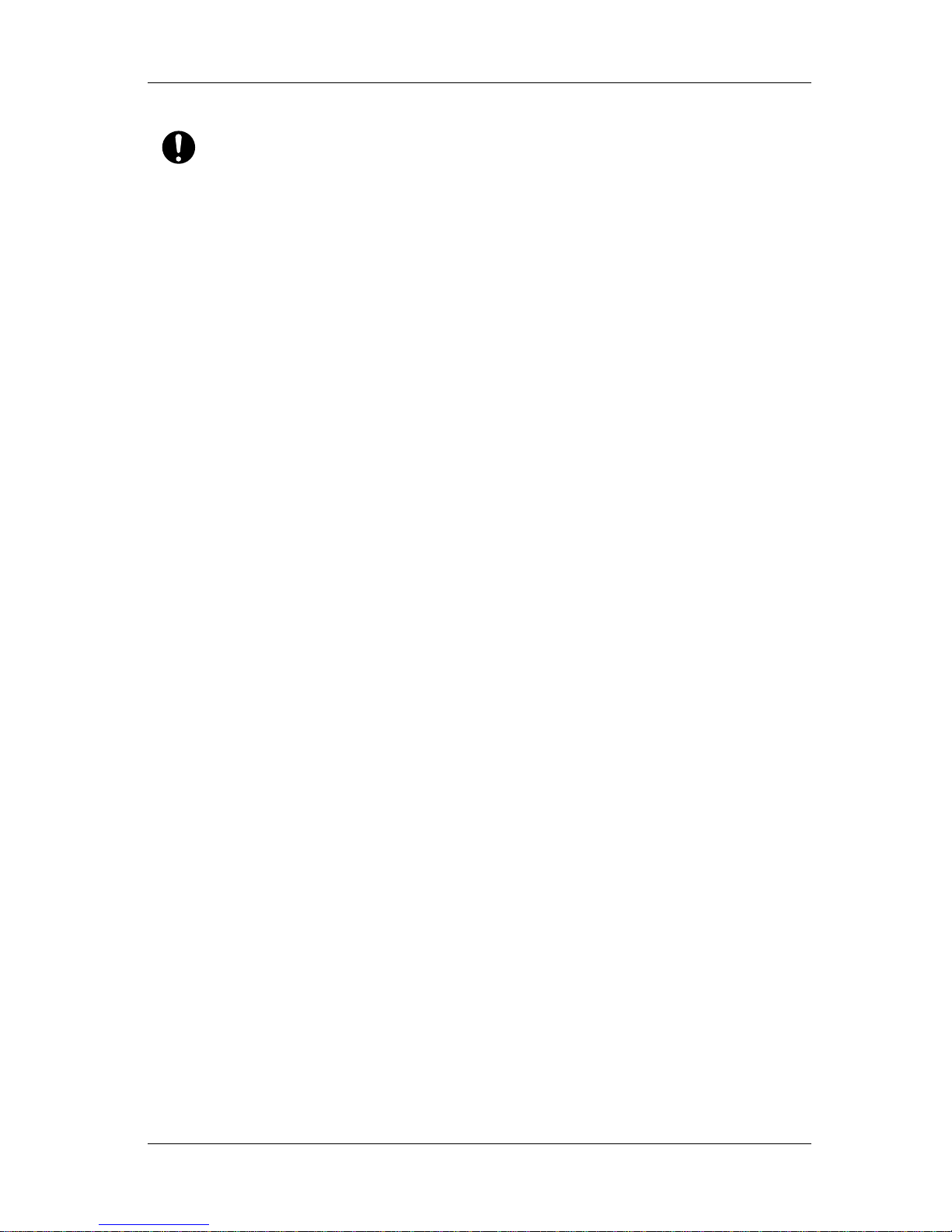
VJ-1628TD, VJ-2628TD OPERATION MANUAL 1 Safety instructions
1-5
Move the printer maintaining a horizontal position.
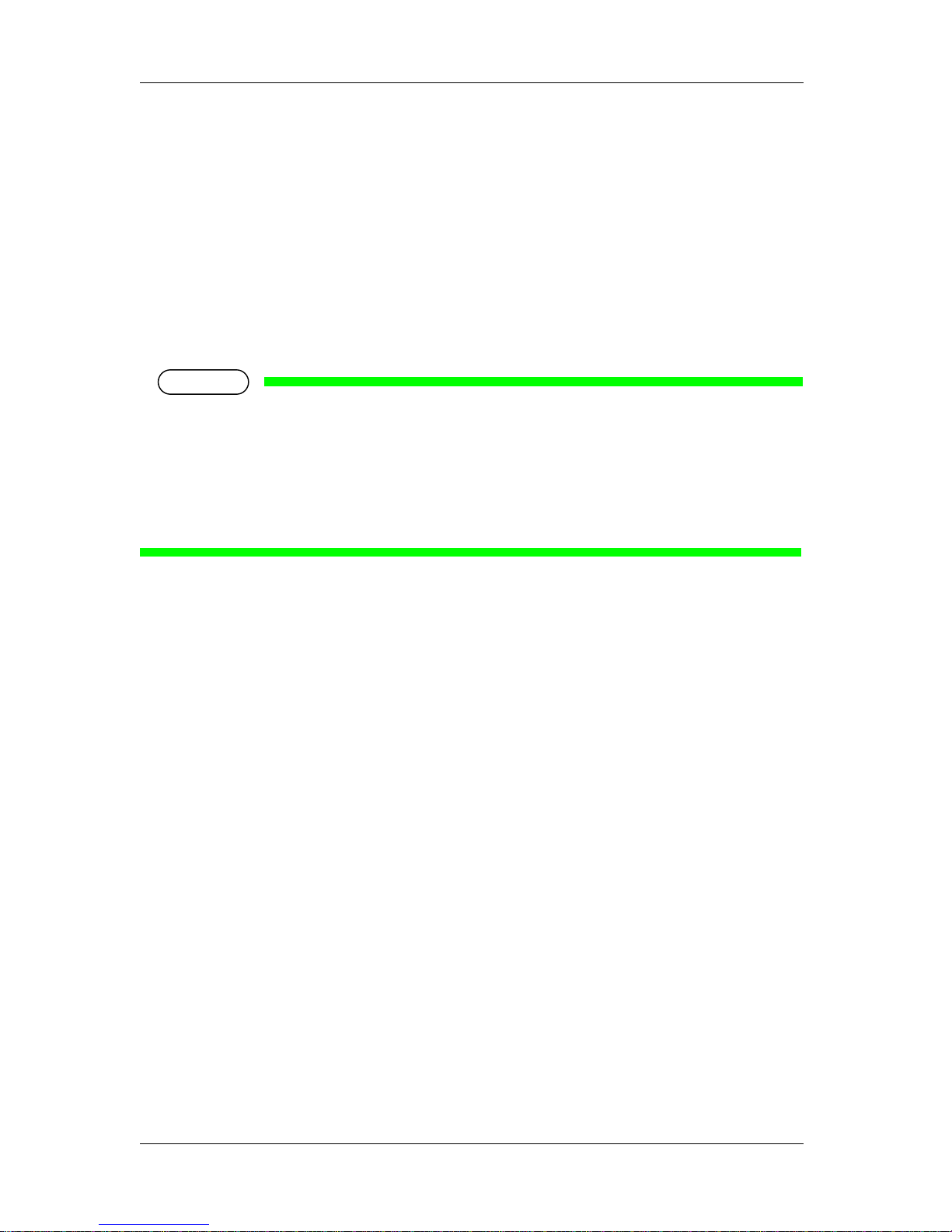
1 Safety instructions VJ-1628TD, VJ-2628TD OPERATION MANUAL
1-6
1.3 Warning labels
This section explains the handling of warning label, pasting location and types.
Warning labels are attached to parts of the printer that need special caution.
Understand the locations and the descriptions of the danger associated with each label before operating
the printer.
1.3.1 Handling the warning labels
When handling the warning labels, be careful about the following points.
NOTE
• Check whether all the warning labels can be read.
If the letters or illustrations on the label are not clear, remove the dirt from the label.
• Use cloth, water and mild detergent for removing dirt from the warning label.
Avoid either organic solvents or gasoline.
• It is necessary to replace the labels if they are damaged, lost or illegible.
If the warning labels have to be replaced, contact your local MUTOH dealer.
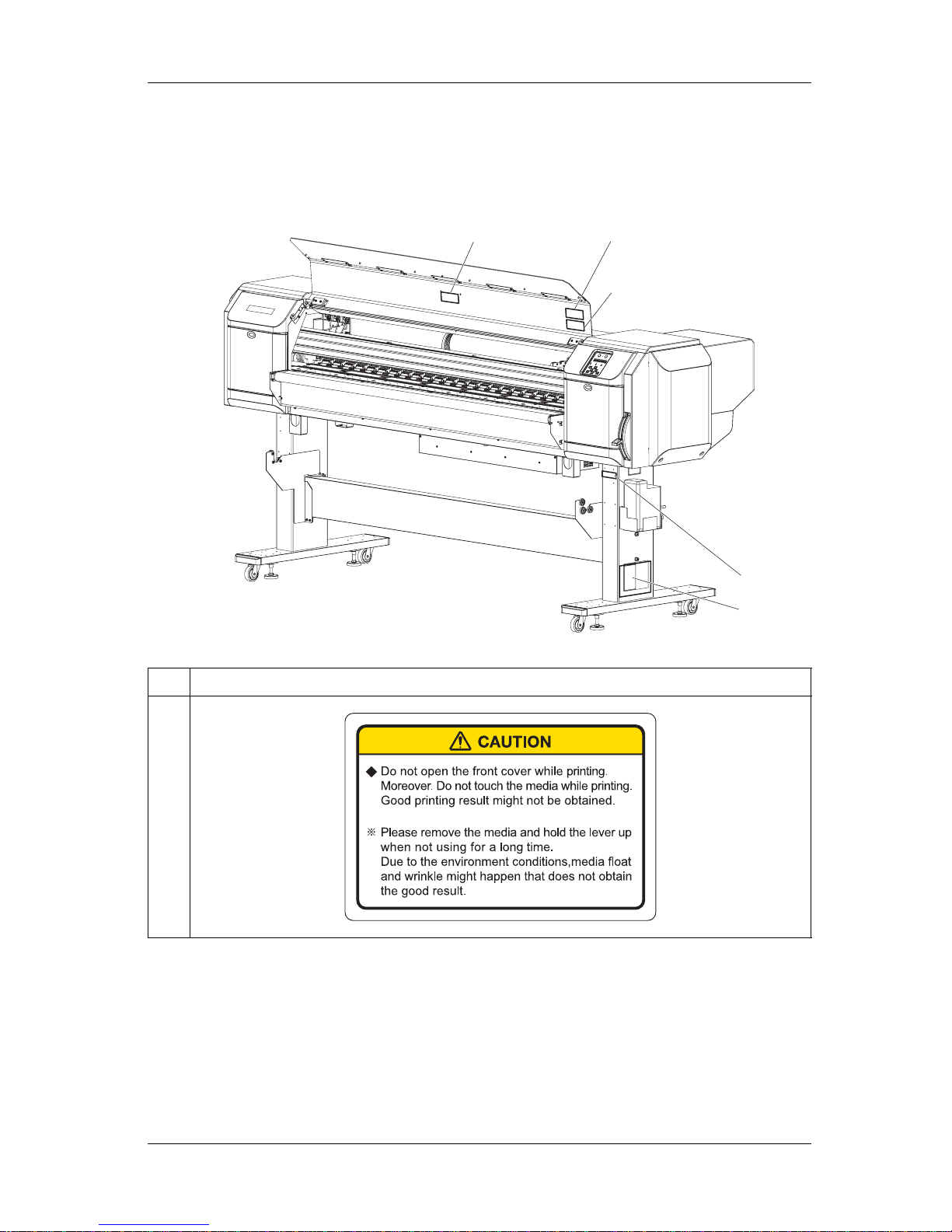
VJ-1628TD, VJ-2628TD OPERATION MANUAL 1 Safety instructions
1-7
1.3.2 Location and type of warning labels
Pasting locations of the warning labels are shown in the following figure.
No. Types of warning labels
1
3
2
1
4
5
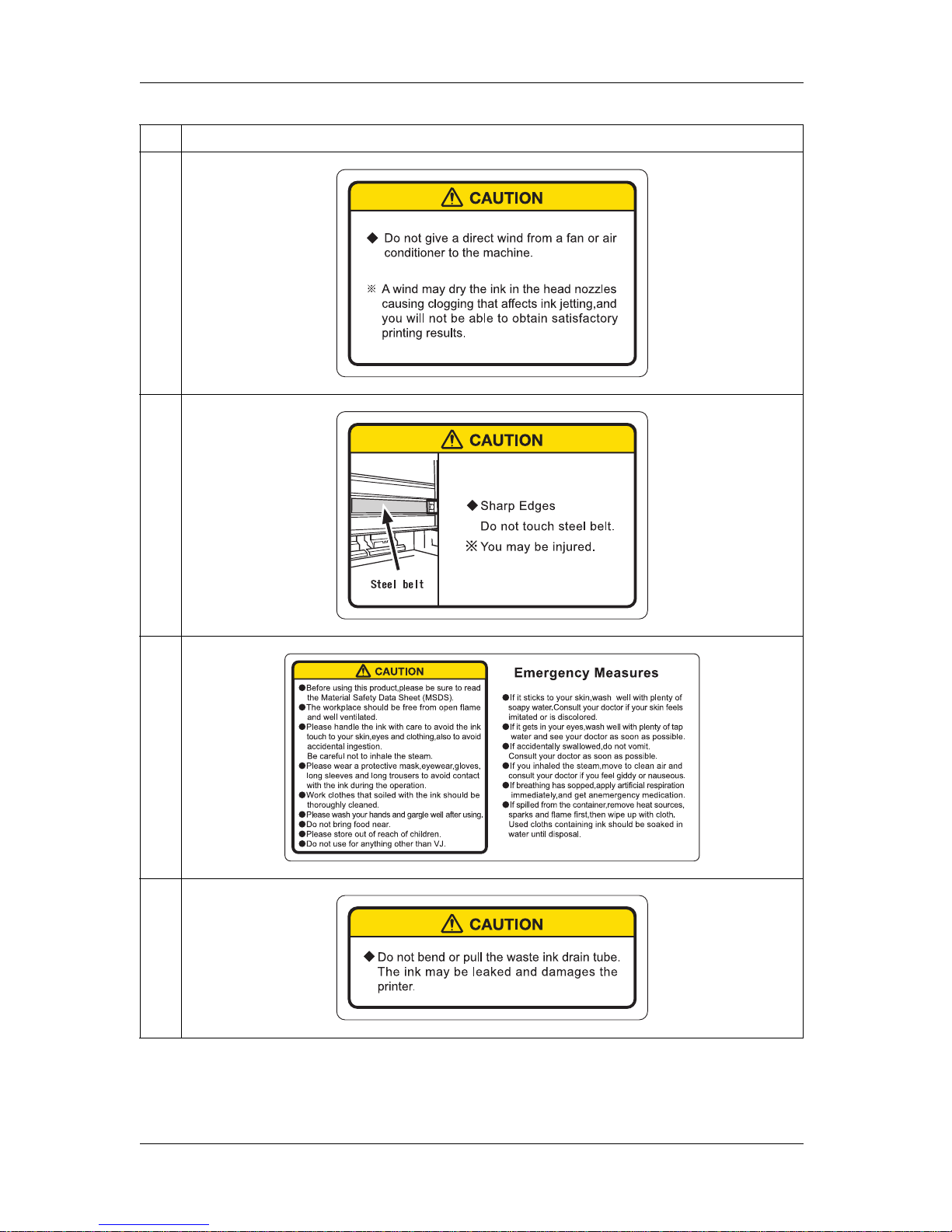
1 Safety instructions VJ-1628TD, VJ-2628TD OPERATION MANUAL
1-8
2
3
4
5
No. Types of warning labels

VJ-1628TD, VJ-2628TD OPERATION MANUAL 2 Product overview
2-1
2 Product overview
This chapter explains the features of this printer along with the names and functions of each part.
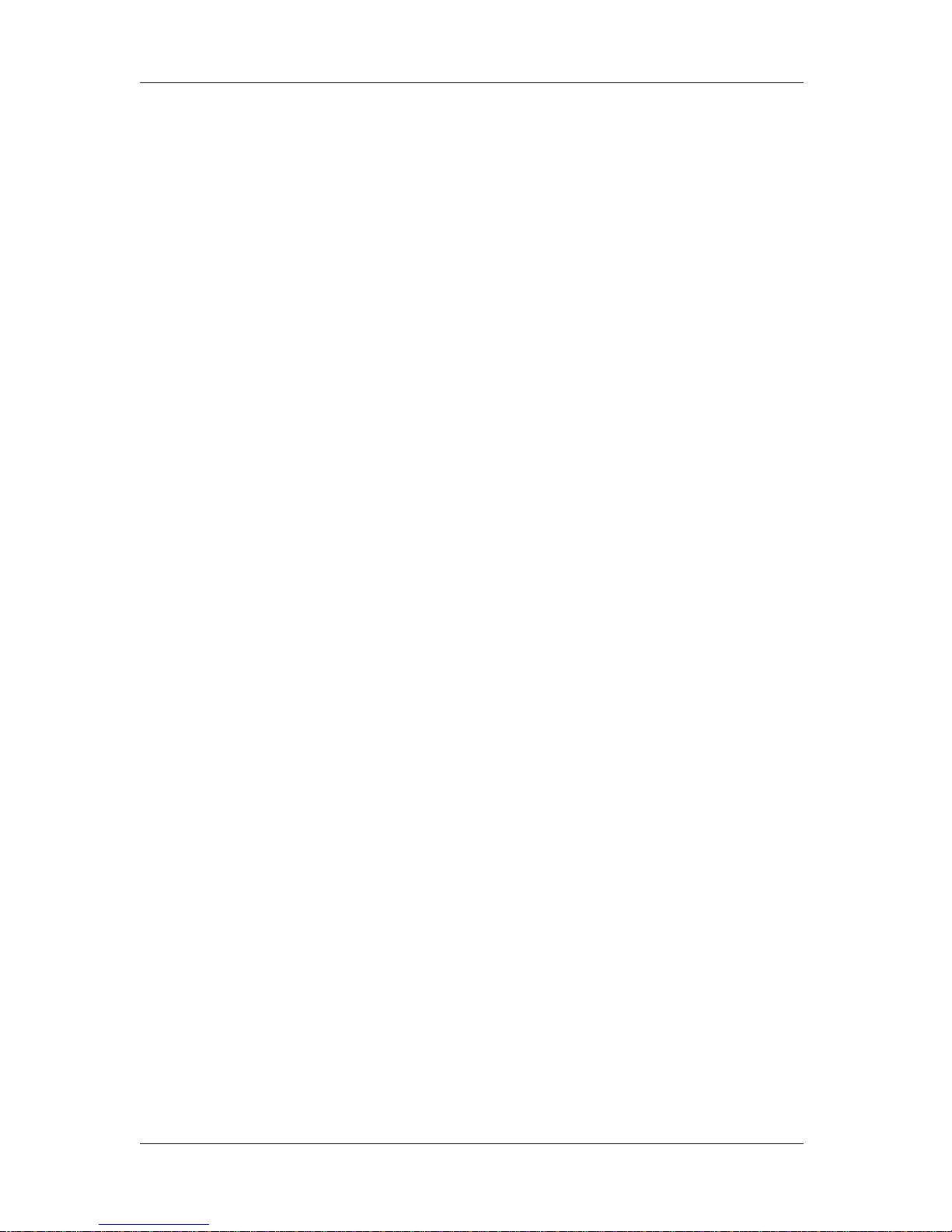
2 Product overview VJ-1628TD, VJ-2628TD OPERATION MANUAL
2-2
2.1 Features
This section explains the main features of the printer.
(1) Supporting fabric media
Using of grooved platen will prevent the ink from adhering to the printer body by penetrating through
the fabric.
Attaching plate to the grooved platen enables printing to media with no print through.
Also, tension roller at the roll media holder enables providing wrinkle-free printing to any flexible media.
(2) Wide variety of compatible media
The head is adjustable to three levels of height and compatible with paper media between 0.08 mm and
0.3 mm in thickness (This does not apply to fabric media).
(3) Flexible selection of inks
You can select from two types of ink sets with different ink characteristics on a single printer.
Also, you can select four to eight colors of inks to be set to ink cartridge slots.
(4) Effective use of media
A JOG feature is provided to allow setting of the print starting position as required.
Printing can be performed on media that has already been printed on. This allows effective use of left
margins.
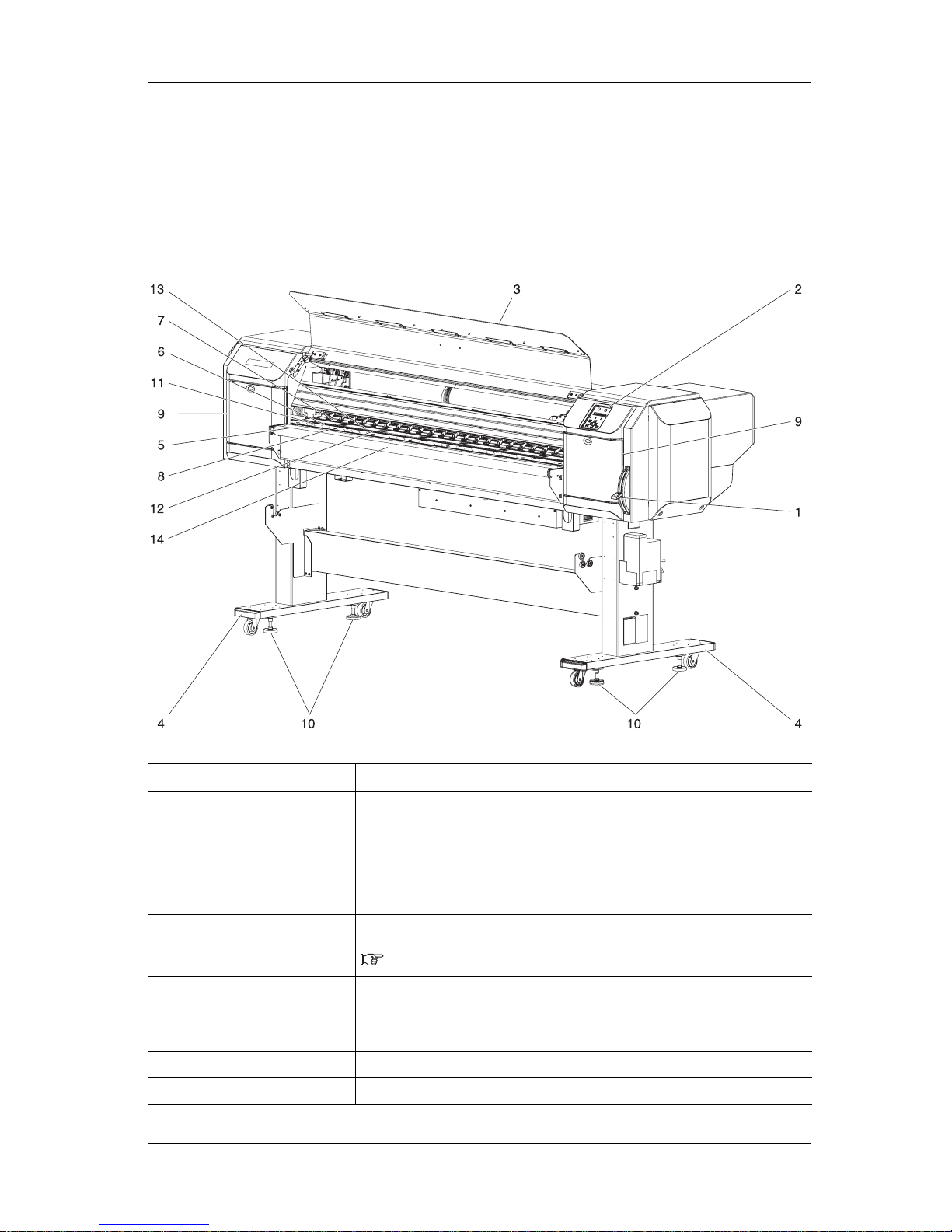
VJ-1628TD, VJ-2628TD OPERATION MANUAL 2 Product overview
2-3
2.2 Names of parts and functions
This section explains the names and functions of each part.
2.2.1 Front section
No. Name Function
1 Media loading lever Used for fixing or releasing media.
• Lower the lever to fix the media. The lever is normally set at this position when in
use.
• Lower the lever more to fix the media firmly. Use this when media is not fed
smoothly with the lever set at the normal position, or to improve feeding accuracy
of heavy media.
• Raise the lever to release the media.
2 Operation panel Operation condition setting, printer display and various function settings are
performed.
2.2.3 Operation panel
3 Front cover Used for preventing a user from coming in contact with the driving mechanism during
the printer operation.
Opened and closed when media is set or jammed.
It is normally closed.
4 Stand Used when installing the printer on a flat floor.
5 Media guide Used for feeding media smoothly when the media is set or printed.
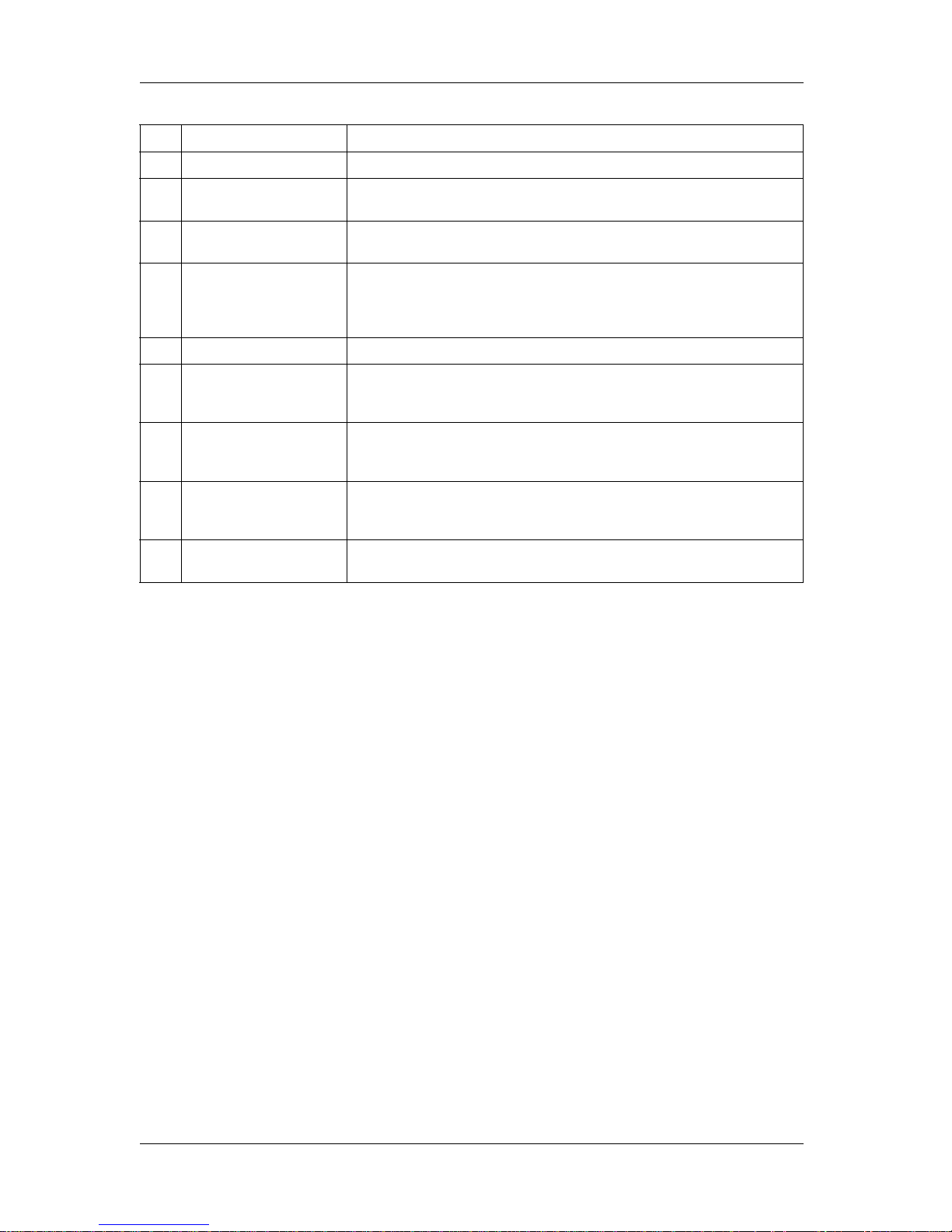
2 Product overview VJ-1628TD, VJ-2628TD OPERATION MANUAL
2-4
6 Platen Installed inside of the front cover.
7 Pressurizing rollers Installed inside of the front cover.
Press and hold the media when printing.
8 Media cut groove Installed inside of the front cover.
Used to cut media straight.
9 Maintenance cover Used to prevent the user from touching the inner mechanical section.
Open and close in the following cases.
• When cleaning the cleaning wiper
It is normally closed.
10 Adjuster Used to install the printer horizontally.
11 Media holder plate Installed inside of the front cover.
By attaching media holder plates to both sides of the media, it is possible to prevent
warpage.
12 Ink gutter Grooves used for collecting ink penetrating through the fabric (when printing on fabric
media).
This part must be cleaned periodically to prevent ink from adhering.
13 Ink gutter cover Plate covering the ink gutter.
This part must be attached when printing to any fabric media or paper media with no
print through.
14 Front roller Used for lifting up the fabric media from the platen surface when printing darken
image on the media.
No. Name Function
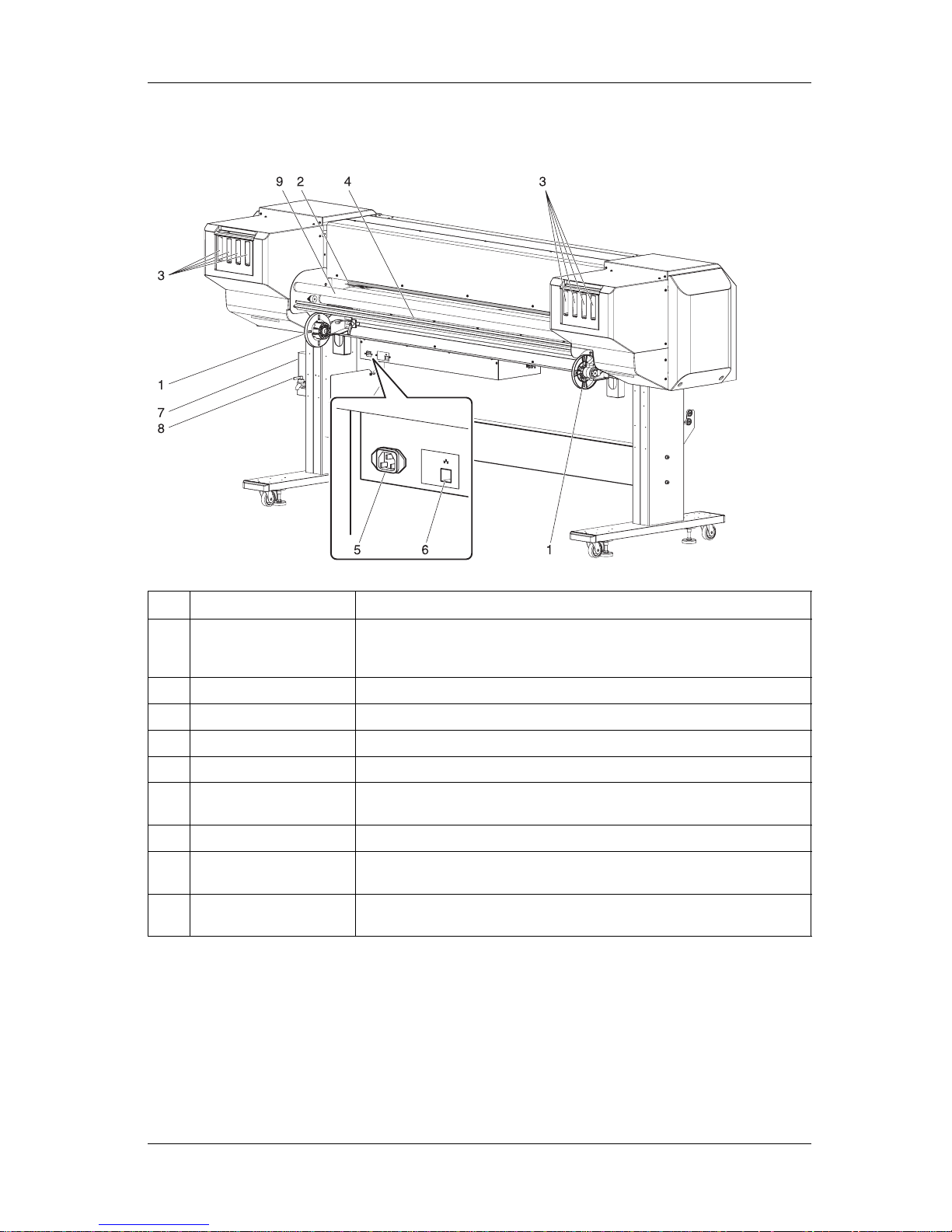
VJ-1628TD, VJ-2628TD OPERATION MANUAL 2 Product overview
2-5
2.2.2 Rear section
No. Name Function
1 Roll media holder Used to set the roll media here.
Include flanges where roll media is attached, and the levers that fix the roll media
holders.
2 Media feed slot Used for feeding media.
3 Ink cartridge slot Insert the ink cartridge.
4 Media guide Used for feeding media smoothly when the media is set or printed.
5 AC inlet Used for connecting the power cable.
6 Network interface cable
connector
Connects a network interface cable.
7 Waste fluid tank Used for collecting waste ink discharged from the printer.
8 Waste fluid valve Open and close when discharging the waste fluid from the waste fluid tank.
It is normally closed.
9 Tension roller Used when printing to any flexible fabric media.
It prevents the appearance of wrinkles slacks on these media.

2 Product overview VJ-1628TD, VJ-2628TD OPERATION MANUAL
2-6
2.2.3 Operation panel
Used for setting operation conditions, display of printer status and various functions.
Names of each operation key and status display along with the functions are explained.
TIP
• Refer to the following for details regarding the operation method of the operation panel.
• When performing menu setting from the operation panel: 4.3 Menu setups on the operation panel
• When performing various operations in the operation panel: 4.4 Operating from the operation panel
8, 9
3
15
17
16
6
5
11
12
1
13
14
10
27
4
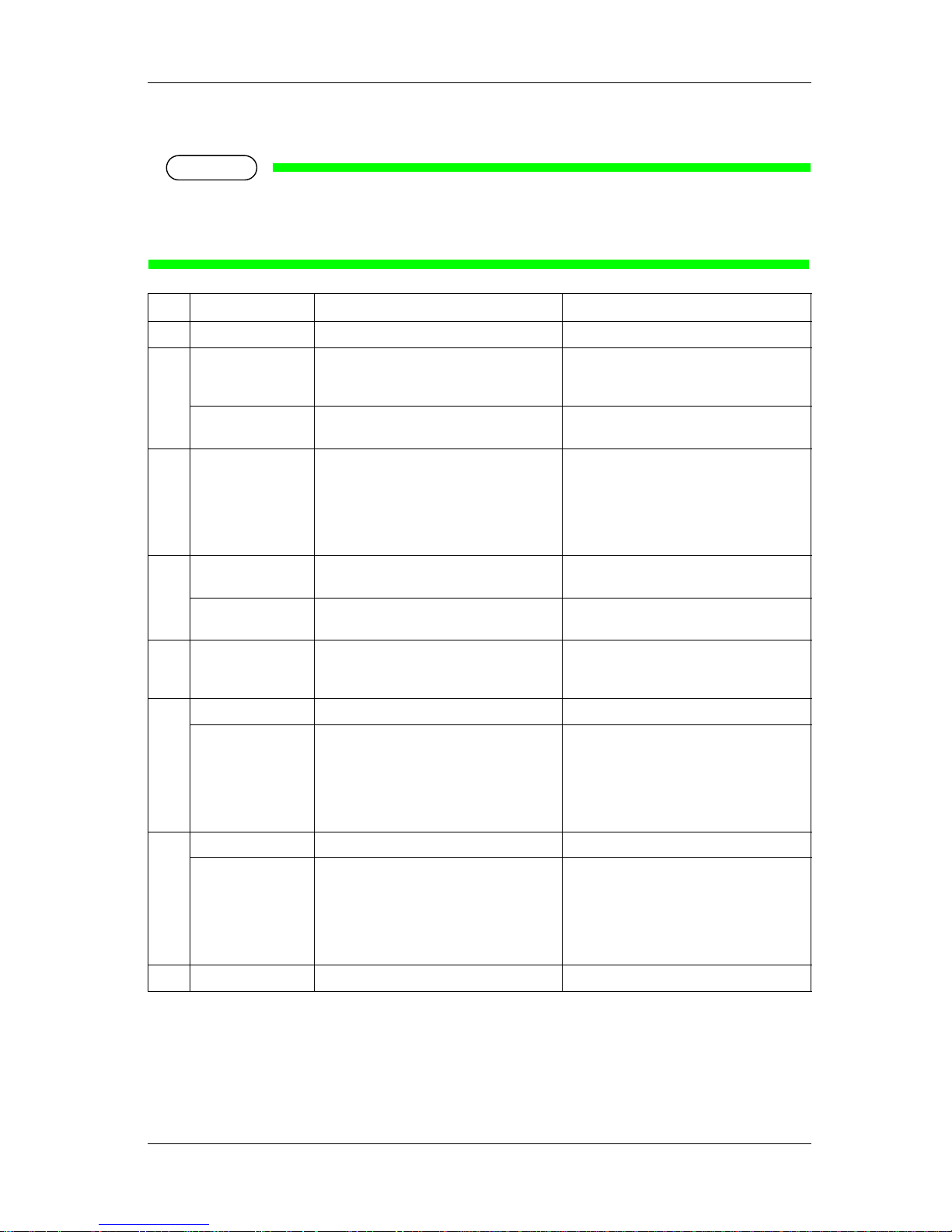
VJ-1628TD, VJ-2628TD OPERATION MANUAL 2 Product overview
2-7
(1) Operation keys
NOTE
• The operation keys are assigned with different functions and names depending on printer status
(Normal or Setup menu display).
For details about printer status, refer to "2.3 Printer status".
No. Name Normal Setup menu display
1 [Menu] key Shifts to the Setup menu. Shifts from Setup menu display to Normal.
2 [Enter] key Restarts printing when the printing is
suspended.
• Select the menu to be set, and shifts to the
next hierarchy.
• The setting is determined and saved.
[Cleaning] key Press and hold this key for two seconds or
more to clean the print head.
—
3 [Cancel] key • When printing:
Forcefully terminates printing and deletes
one file of the remaining data.
• When receiving or analyzing data:
Deletes data that are already received and
analyzed, and delete the next data.
• Returns to the previous menu hierarchy.
Changes made in the setting are discarded.
• Shifts from Setup menu display to Normal.
4 [<] key — The following menu changes the set value.
• Origin menu
[Nozzle Check] key Press and hold this key for two seconds or
more to perform Nozzle Check printing.
—
5 [>] key Sets Cleaning Mode.
• The lamp of Cleaning Mode that you set
lights up in green.
Down the menu level in the directory tree.
6[Backward↑] key Media is fed in the reverse direction. —
[+] key — • Changes to the previous item in the
displayed menu.
• The setting is changed to the forward
direction.
• The numeric value is increased during
numerical input.
7[Forward↓] key Media is fed in the forward direction. —
[–] key Suspend the print during printing. • Changes to the previous item in the
displayed setting.
• The setting is changed to the reverse
direction.
• The numeric value is decreased during
numerical input.
8 [Power] key Turns the printer ON and OFF. Turns the printer ON and OFF.
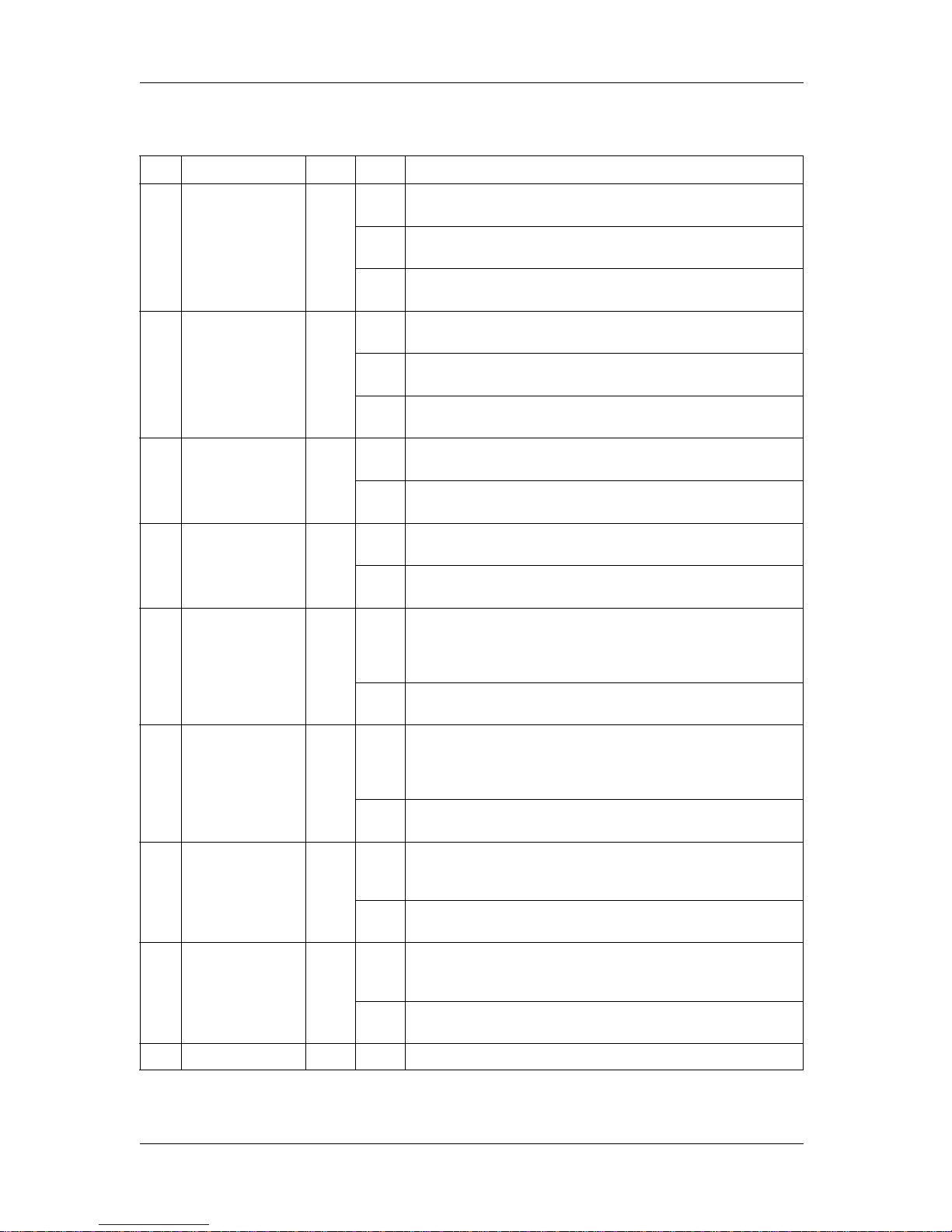
2 Product overview VJ-1628TD, VJ-2628TD OPERATION MANUAL
2-8
(2) Display section
No. Name Color Status Description
9 Power lamp Green Lamp ONPower ON.
Lamp
blinks
An error has occurred.
Error content is displayed on the LCD.
Lamp
OFF
Power OFF.
10 Data lamp Orange Lamp ON• Analyzing received data.
• Under printing.
Lamp
blinks
Receiving data.
Lamp
OFF
Data is not received and analyzed.
11 High lamp Green Lamp ONThe head height is set to High.
When the Low lamp is also turned on, the head height is set to Mid.
Lamp
OFF
The head height is set to Low.
12 Low lamp Green Lamp ONThe head height is set to Low.
When the High lamp is also turned on, the head height is set to Mid.
Lamp
OFF
The head height is set to High.
13 Wave lamp Green Lamp ON• The Effect menu is set to Wave or Fuzz.
• When the Fine &S.Fine lamp is also turned on, the menu is set to either
"Fine &Wave", "A-S. Fine &Wave", "B-S. Fine &Wave", "Wow1•2", or
"Fine &Fuzz1•2".
Lamp
OFF
The Effect menu is set to None.
14 Fine &S.Fine lamp Green Lamp ON• The Effect menu is set to Fine or Super Fine.
• When the Wave lamp is also turned on, the menu is set to either "Fine
&Wave", "A-S. Fine &Wave", "B-S. Fine &Wave", "Wow1•2", or "Fine
&Fuzz1•2".
Lamp
OFF
• The Effect menu is set to Wave or Fuzz.
• When the Wave lamp is turned OFF, the Effect menu is set to None.
15 Strong lamp Green Lamp ON• Cleaning Mode is set to Strong.
• When the Normal lamp is also turned on, Cleaning Mode is set to
Economy.
Lamp
OFF
Cleaning Mode is set to Normal.
16 Normal lamp Green Lamp ON• Cleaning Mode is set to Normal.
• When the Strong lamp is also turned on, Cleaning Mode is set to
Economy.
Lamp
OFF
Cleaning Mode is set to Strong.
17 LCD display section — — Displays operation status of the printer or an error message.
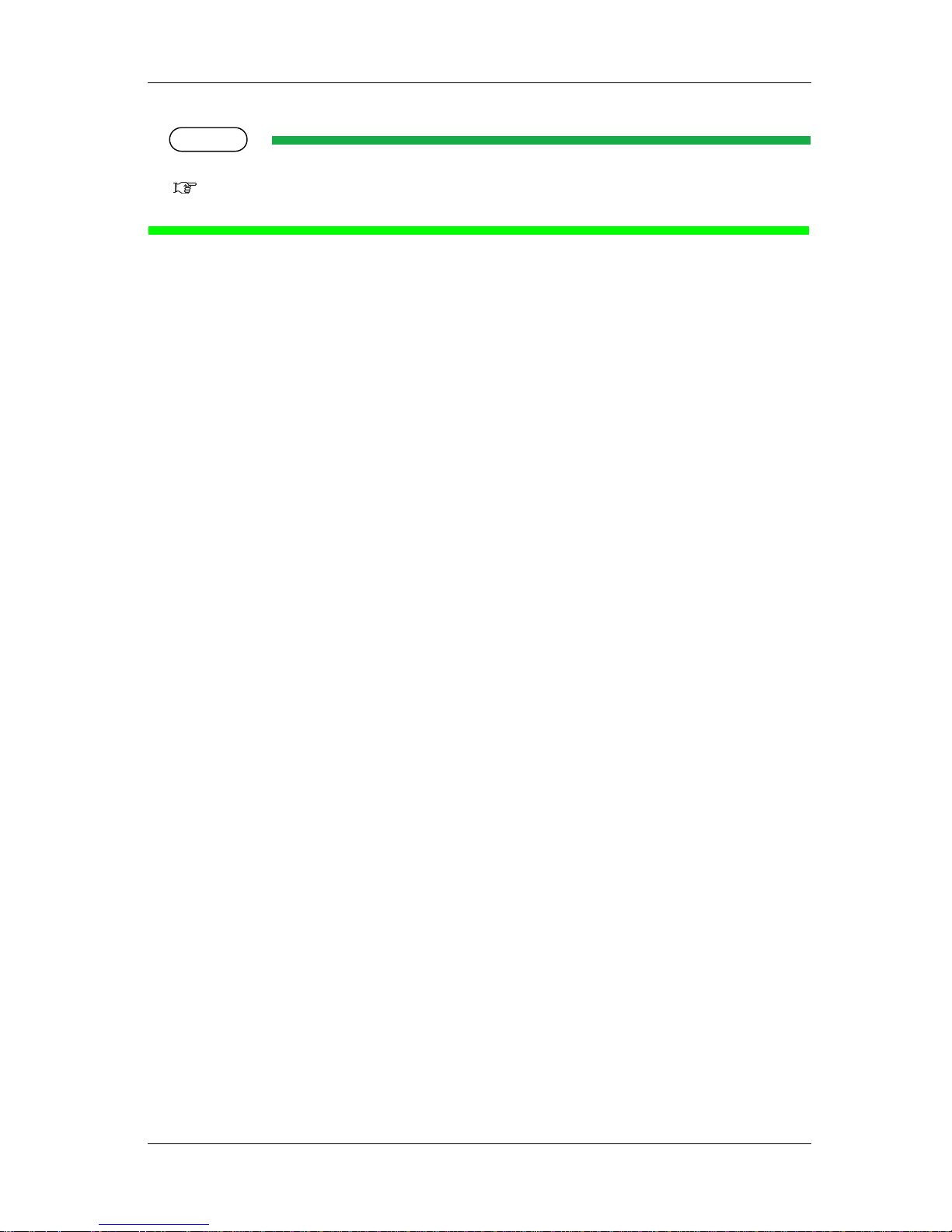
VJ-1628TD, VJ-2628TD OPERATION MANUAL 2 Product overview
2-9
TIP
• When an error requiring a restart (fatal malfunction for the printer operation) occurs, all lamps blink with an alarm.
7.2.5 Error requiring restart
If the error persists even when the malfunction is fixed, contact your local MUTOH dealer.
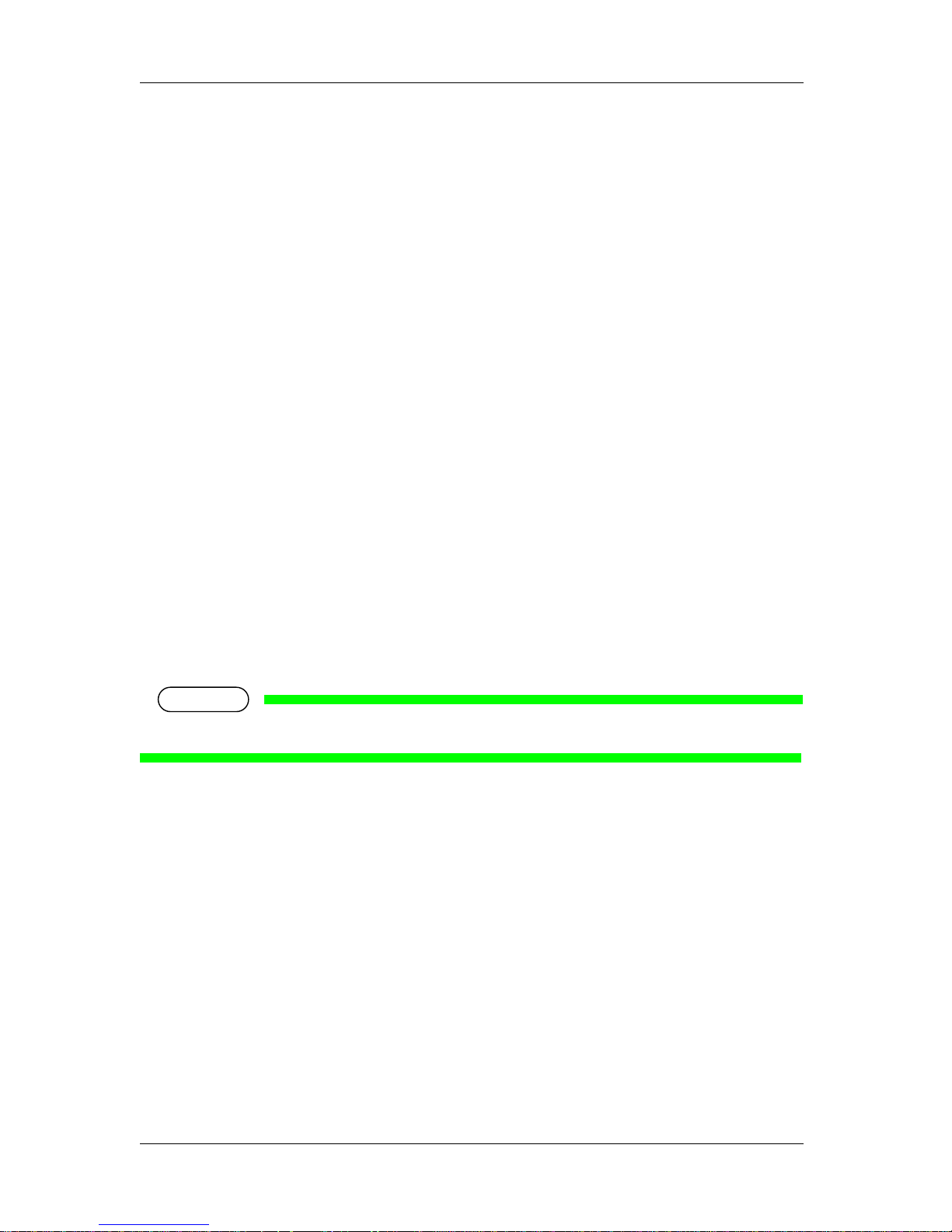
2 Product overview VJ-1628TD, VJ-2628TD OPERATION MANUAL
2-10
2.3 Printer status
This section explains printer status.
2.3.1 Normal
Printing is possible when media is loaded.
The various functions for printing can be performed on the operation panel.
2.3.2 Setup menu display
Various settings regarding printing can be made from the operation panel.
The various functions for printing can be performed on the operation panel.
Display contents in the LCD monitor of the operation panel are as follows.
2.3.3 Changing printer status
Follow the procedure below and change printer status.
(1) Normal → Setup menu display
Press the [Menu] key on the operation panel when the printer is Normal.
• "Menu 1: Setup>" is displayed on the operation panel and the display shifts to the Setup menu.
NOTE
• For details regarding the Setup menu, refer to "4.3 Menu setups on the operation panel".
(2) Setup menu display → Normal
When the printer is at the Setup menu display, perform either of the following operations to shift the
operation panel to the Normal display.
• Press the [Cancel] key on the operation panel.
• In the Setup menu, leave the keys untouched for three minutes.

VJ-1628TD, VJ-2628TD OPERATION MANUAL 2 Product overview
2-11
NOTE
• When the CR Maintenance menu is displayed, even leaving the keys untouched for three minutes
does not return to the printer to normal status.
5.1.18 CR Maintenance menu
• For details on Status message, refer to "7.2.1 Status messages".
Normal
Setup Menu Display
[Menu] key
[Cancel] key
Leave the printer
as it is for 3 minutes

2 Product overview VJ-1628TD, VJ-2628TD OPERATION MANUAL
2-12

VJ-1628TD, VJ-2628TD OPERATION MANUAL 3 Before using
3-1
3 Before using
This chapter explains necessary steps before using the printer.

3 Before using VJ-1628TD, VJ-2628TD OPERATION MANUAL
3-2
3.1 Power cable connection
This section explains power cable connection.
WARNING
• Be sure to use the specified power cable (separately sold).
Using power cables other than the specified can cause an electric shock or fire.
• Do not use a damaged power cable.
It could lead to an electric shock and fire.
CAUTION
• Pay attention to the following points when handling power cable.
• Do not tamper with the power cable.
• Do not put heavy objects on the power cable.
• Do not bend, twist or pull the power cable by force.
• Do not route the power cable near heating appliances.
NOTE
• Contact your local MUTOH dealer if the power cable is damaged.
Follow the procedure below to install the power cable.
1. Make sure that the printer is turned OFF.
NOTE
• The power is ON when the [Power] key of the operation panel is pressed in.
Press the key once again to turn OFF the power.

VJ-1628TD, VJ-2628TD OPERATION MANUAL 3 Before using
3-3
2. Connect the power cable to the AC inlet on the back of the printer.
3. Insert the power cable plug firmly in the socket.
WARNING
• Do not pull out or insert the power plug with a wet hand.
This could lead to an electric shock.
• Make sure to use only the specified power supply (AC 100 V to 120 V or AC 220
V to 240 V).
If a power supply other than the specified voltage is used, it could cause an
electric shock and fire.
• Take power for the printer directly from the power socket (AC 100 V - 120 V or AC
220 V - 240 V).
Do not use multiple plugs on the same socket.
This could generate heat and might cause fire.
• Be sure to use a dedicated power socket with earth wire for the power supply,
and connect it to the earth wire.
If the earth wire is not connected, an electric shock or fire may occur.
• Do not connect an earth wire to the following places.
• Gas pipes
There is a possibility of ignition and explosion.
• Earth wire of telephone cables and lightning rods
Heavy current might flow whenever lightning strikes.
• Water pipe and faucet
The earth might not work if a plastic pipe is connected in the middle of the
metal pipe.
No. Name
1AC inlet
2 Power cable
1
2

3 Before using VJ-1628TD, VJ-2628TD OPERATION MANUAL
3-4
CAUTION
• Pay attention to the following points when handling the power supply plug.
Any mishandling of the power cable could cause a fire.
• Make sure that no foreign substances such as dust etc. are stuck to the power
plug.
• Make sure that the power plug is firmly inserted to the edge of the power
socket.
• When you do not use the printer for a long period, make sure to pull out the
power plug from the power socket for safety.
• Make sure to connect an earth wire to the earth connection that meets the
following standards.
• Earth terminal of power socket
• Earth wire with copper plate which is buried at 650 mm or more, deep in the
ground.
NOTE
• Contact the retail outlet of purchase if the earth connection cannot be established, or if the earth
connection is not given.
• When the power supply of the printer is ON, do not pull out the power cable from the power
socket.
Whenever the plug is pulled out from the power socket, allow one minute or more before
inserting the plug in the power socket again.
No. Name
1Power plug
1

VJ-1628TD, VJ-2628TD OPERATION MANUAL 3 Before using
3-5
3.2 Turning the power ON/OFF
This section explains how to turn the printer ON/OFF.
3.2.1 Turning the power ON
Follow the procedure below to turn the power ON.
1. Press the [Power] key on the operation panel to turn ON the printer.
• The Power lamp on the operation panel lights up in green.
• The printer starts initial operation.
• When the initial operation is complete, the printer enters Normal.
NOTE
• If there is a problem during the initial operation, a message is displayed on the operation panel
and the printer may stop operating.
If operation stops, refer to "7 Troubleshooting" and deal with the problem.

3 Before using VJ-1628TD, VJ-2628TD OPERATION MANUAL
3-6
3.2.2 Turning the power OFF
Follow the procedure below to turn the printer OFF.
1. Verify the following regarding the operational condition of the product.
• Printing or other operations are not in progress.
• The operation panel display is Normal.
• The Low lamp on the operation panel lights up in green.
• The High lamp on the operation panel is turned off.
NOTE
• If the High lamp on the operation panel lights up in green, the head height is set to High or Mid.
Return the head height to Low before turning the power OFF.
4.2.5.2 When setting the head height to Mid
2. Press the [Power] key on the operation panel to turn OFF the printer.
NOTE
• If the operation panel is in the following status, the power is ON.
• The [Power] key is pressed in.
• The Power lamp lights up in green.
Press the key once again to turn OFF the power.
• The printer starts the procedure to turn the power OFF.
• "Power Off" is displayed on the operation panel.

VJ-1628TD, VJ-2628TD OPERATION MANUAL 3 Before using
3-7
NOTE
• If the head height is set to High or Mid, "Set Height to Low" is displayed on the operation panel,
and the printer stops the procedure to turn the power OFF.
To restart the procedure, return the head height to Low.
4.2.5.2 When setting the head height to Mid
• All the lamps on the operation panel and the LCD monitor are turned OFF.
• The printer automatically turns the power OFF.
NOTE
• If there is a problem during turning OFF operation, a message is displayed on the operation
panel and the printer may stop operating.
If operation stops, refer to "7 Troubleshooting" and deal with the problem.
• After turning OFF the printer, wait for ten seconds or longer to turn it ON again.
3. Raise the media loading lever when the product is not used for a long time.
No. Name
1 Media loading lever

3 Before using VJ-1628TD, VJ-2628TD OPERATION MANUAL
3-8
3.3 Changing temperature display
This section describes how to change the temperature display on the operation panel.
In this printer, you can select from Celsius [Cº] or Fahrenheit [Fº].
Follow the procedures below.
1. From the Setup menu display, display the "Temperature" menu.
4.3.1 Menu setup procedure
2. Press the [+] key or [–] key on the operation panel to select the setting, and press the [Enter] key.
5.1.25 Temperature menu
• Setting of the temperature display is complete.

VJ-1628TD, VJ-2628TD OPERATION MANUAL 3 Before using
3-9
3.4 Installing ink cartridges
This section describes the replacement time and steps of ink cartridges.
CAUTION
• When handling ink cartridges, pay attention so that ink does not get into your eyes
or stick to your skin.
If ink gets into your eyes or sticks to your skin, immediately wash it off with water.
Failing to do so might cause irritation or light inflammation of eyes.
In case of any abnormality, consult a physician immediately.
• Do not disassemble ink cartridges.
If disassembled, there is a possibility that ink might come into contact with eyes or
skin.
• Do not perform the following operations during ink filling.
• Do not turn OFF the printer.
• Do not unplug the power cable.
• Do not open the front cover.
• Do not raise the media loading lever.
The following ink setting modes can be used for this printer.
• Eight color ink mode
• Six color ink mode
• Different types of inks four color mode (4Color Single: setting ink cartridges of two different types,
each having different ink characteristic)
• Same types of inks four color mode (4Color Double)
Refer to the following table for the ink cartridge alignment.
• "-A" and "-B" in the following table indicate the difference of ink types according to their ink
characteristics.
Slot No. Eight color ink Six color ink Different types of
four ink colors
Same types of four
ink colors
1 K (Black) K (Black) K-A (Black A) K-A (Black A)
2 C (Cyan) C (Cyan) C-A (Cyan A) C-A (Cyan A)
3 M (Magenta) M (Magenta) M-A (Magenta A) M-A (Magenta A)
4 Y (Yellow) Y (Yellow) Y-A (Yellow A) Y-A (Yellow A)
5 SP1 (Special color 1) SP1 (Special color 1) K-B (Black B) K-A (Black A)
6 SP2 (Special color 2) SP2 (Special color 2) C-B (Cyan B) C-A (Cyan A)
7 SP3 (Special color 3) Cleaning cartridge M-B (Magenta B) M-A (Magenta A)
8 SP4 (Special color 4) Cleaning cartridge Y-B (Yellow B) Y-A (Yellow A)

3 Before using VJ-1628TD, VJ-2628TD OPERATION MANUAL
3-10
NOTE
• This printer is designed to use genuine ink.
• If you use inks other than MUTOH genuine ones, the print quality cannot be guaranteed.
• Any problems caused by using the inks other than those recommended will not be covered by the
warranty, and repair expenses will be paid by the customer.
• For types and details of the ink, contact your local MUTOH dealer.
• Do not give ink cartridges strong shakes.
Doing so may cause ink leakage.
• Do not disassemble ink cartridges.
A disassembled ink cartridge cannot be used.
• Be sure to use the dedicated cleaning fluid.
• Before installing the ink cartridge, shake it gently.
Doing so will preserve print quality.
• When an ink cartridge is moved from a cold place to warm place, keep the ink cartridge for three
hours or more in the new printing environment before printing.
Follow the procedure below to install the ink cartridge.
1. Turn the printer ON.
• The printer starts the initializing operation.
• After initializing operation, "Select Ink Set: *" (refer to the table in step 2 for the character *
represents) is displayed on the operation panel.

VJ-1628TD, VJ-2628TD OPERATION MANUAL 3 Before using
3-11
2. Press the [+] key or [–] key on the operation panel to select an ink set that matches the ink setting
mode to be used.
Refer to the following table for each type of the ink set.
NOTE
• 4colorHead1 and 4colorHead2 settings are for inserting two types of ink sets that have different
characteristic into the printer simultaneously and switching them as needed when printing. For
details about switching the ink sets, refer to 4.4.6 Changing inks when using different types of
inks".
• If "4Color Double" is set, "Larger" and "Largest" become selectable in the DropSize menu. Set
"Larger" or "Largest" when you want to print through the thick fabric media.
Setup item Setting Description
InkSet 8color Eight colors (C, M, Y, K, Special color 1, Special color 2,
Special color 3, Special color 4)
6color Six colors (C, M, Y, K, Special color 1, Special color 2)
4color Single Different types of ink, four colors
(C-A, M-A, Y-A, K-A, or C-B, M-B, Y-B, K-B)
*For –A and –B, refer to the labels on the ink cartridge slots
or c of the step 13 of this procedure.
Insert two types of ink sets that have different characteristics,
each having four colors of ink.
When selecting Head 1, print out with the first type of ink (CA, M-A, Y-A, K-A), and when selecting Head 2, print out with
the second type of ink (C-B, M-B, Y-B, K-B).
4Color Double Same type of ink, four colors
(C-A, M-A, Y-A, K-A)
Set four color inks of same type (2 sets: 8 pieces), and perform
printing.
"Larger" and "Largest" become selectable in the DropSize
menu.
5.1.1.1.4 DropSize menu

3 Before using VJ-1628TD, VJ-2628TD OPERATION MANUAL
3-12
3. Press the [Enter] key on the operation panel.
• When selecting 8Color, 6Color, or 4Color Double, proceed to the step 5.
"InkType : *" (For *, refer to the chart in the step 5) is displayed on the operation panel.
• When selecting 4Color Single, proceed to the step 4.
"InkType : *" (* indicates Head 1 or Head 2) is displayed on the operation panel.
4. Use the [+] key or [–] key on the operation panel to select Print head to use between "Head 1" and
"Head 2".
• "InkType : *" (Refer to the chart in the step 5 for *) is displayed on the operation panel.
Print Head to Use Corresponding Ink Cartridge Slot
Head 1 C-A, M-A, Y-A, K-A
Head 2 C-B, M-B, Y-B, K-B

VJ-1628TD, VJ-2628TD OPERATION MANUAL 3 Before using
3-13
5. Use the [+] key or [–] key on the operation panel to select the ink type.
Ink types are as follows.
* Use this setting when using genuine ink.
6. Press the [Enter] key on the operation panel.
• If the head height is set to High or Mid, "Set Height to Low" is displayed on the operation panel.
Change the head height to Low.
4.2.5 Head height adjustment
• "Perform Washing? Yes" is displayed on the operation panel.
NOTE
• Perform head cleaning depending on the ink to use.
• If head cleaning is not necessary depending on the ink in use, press [+] or [–] key to select
"Perform Washing? No", then go to step 9 in this section.
Ink Type Display Name
Dye Transfer Sublimation Ink VJ-DTSINK*
Direct Print Sublimation Ink VJ-DPSINK*
Water Pigment Ink RJ-FGINK

3 Before using VJ-1628TD, VJ-2628TD OPERATION MANUAL
3-14
7. Press the [Enter] key on the operation panel.
• "Insert CleaningCart." is displayed on the operation panel
8. Prepare cleaning cartridges (8 pieces each).
9. Insert the cleaning cartridges (4 pieces) into the ink cartridge slots (4 slots).
• Insert the cleaning cartridges with the mark facing up.
• Insert the cleaning cartridges all the way to the end of the slot.
10. In the same way as step 6, insert the cleaning cartridges (4 pieces) in the ink cartridge slots (4 slots)
on the rear right side of the printer.
• Once all the cleaning cartridges are installed, "Busy-Washing" is displayed on the operation
panel, and the printer will start charging the cleaning liquid.
• After charging the cleaning liquid, "Remove Cartridges" is displayed on the operation panel.
No. Name
1 Cleaning cartridge
2 Ink cartridge slot
1
2

VJ-1628TD, VJ-2628TD OPERATION MANUAL 3 Before using
3-15
11. Remove the cleaning cartridges.
• "Busy-Washing" is displayed on the operation panel, and the printer starts head cleaning.
• After head cleaning, "Wash Retry? No" is displayed on the operation panel.
12. Press the [Enter] key on the operation panel.
• "Insert InkCartridges" is displayed on the operation panel.
No. Name
1 Cleaning cartridge
1
1

3 Before using VJ-1628TD, VJ-2628TD OPERATION MANUAL
3-16
13. Shake the ink cartridge gently two to three times before inserting them.
• Keep mark of the ink cartridge facing up and insert towards the printer side.
• Insert the ink cartridge all the way to the end of the slot.
• Slots for the ink cartridge changes depending on the number of ink colors used.
See the table below in order to install the cartridges correctly according to slot number (the
number on the sticker on the front of each slot) and ink color. Installing an ink cartridge in the
incorrect slot will lead to inadequate printing results.
• When an ink cartridge is installed, "Ink Refill **%" is displayed on the operation panel and ink
replenishment starts.
• Initial filling takes about nine minutes.
Ink filling operation and pause operation are repeated during the ink replenishment.
• When "100%" is displayed, the ink replenishment is complete.
NOTE
• Do not perform the following operations during ink filling. If the ink filling is interrupted, the
printer resume the filling operation, and some ink will be lost.
• Do not turn OFF the printer.
• Do not unplug the power cable.
• Do not open the front cover.
• Do not raise the media loading lever.

VJ-1628TD, VJ-2628TD OPERATION MANUAL 3 Before using
3-17
a When using eight colors
a-1. Left-rear side of the printer
a-2. Right-rear side of the printer
No. Name
1 Ink cartridge
2 K (Black)
3C (Cyan)
4 M (Magenta)
5Y (Yellow)
No. Name
6 Ink cartridge
7 SP1 (Special color 1)
8 SP2 (Special color 2)
9 SP3 (Special color 3)
10 SP4 (Special color 4)
1
2 345
6
7 8910

3 Before using VJ-1628TD, VJ-2628TD OPERATION MANUAL
3-18
b When using six colors
b-1. Left-rear side of the printer
b-2. Right-rear side of the printer
No. Name
1 Ink cartridge
2K (Black)
3C (Cyan)
4 M (Magenta)
5Y (Yellow)
No. Name
6 Ink cartridge
7 SP1 (Special color 1)
8 SP2 (Special color 2)
9 Cleaning cartridge
10 Cleaning cartridge
1
2 345
6
7 8910

VJ-1628TD, VJ-2628TD OPERATION MANUAL 3 Before using
3-19
c When using different types of four ink colors
c-1. Left-rear side of the printer
c-2. Right-rear side of the printer
No. Name
1 Ink cartridge
2 K-A (Black A)
3 C-A (Cyan A)
4 M-A (Magenta A)
5 Y-A (Yellow A)
No. Name
6 Ink cartridge
7 K-B (Black B)
8 C-B (Cyan B)
9 M-B (Magenta B)
10 Y-B (Yellow B)
1
2 345
6
7 8910

3 Before using VJ-1628TD, VJ-2628TD OPERATION MANUAL
3-20
d When using the same types of four ink colors
d-1. Left-rear side of the printer
d-2. Right-rear side of the printer
• After the ink replenishment is complete, "Media End" is displayed on the operation panel.
No. Name
1 Ink cartridge
2 K-A (Black A)
3 C-A (Cyan A)
4 M-A (Magenta A)
5 Y-A (Yellow A)
No. Name
1 Ink cartridge
2 K-A (Black A)
3 C-A (Cyan A)
4 M-A (Magenta A)
5 Y-A (Yellow A)
1
2 345
6
7 8910

VJ-1628TD, VJ-2628TD OPERATION MANUAL 3 Before using
3-21
NOTE
• If the printer perform the nozzle check printing immediately after initial ink replenishment is
complete, the following results may occur.
• Printed lines become blurred.
• The data is partially not printed.
In such cases, follow "6.2.3 Head cleaning" and refill a small amount of ink. Then, check the
printing result.
If there is no improvement in the print result even after refill a small amount of ink, leave the printer
unused for an hour or more. Then, refill a small amount of ink again and check the print result.
If there is still no improvement, contact your local MUTOH dealer.

3 Before using VJ-1628TD, VJ-2628TD OPERATION MANUAL
3-22
3.5 Setting media
This section explains how to load and set media, and settings for each media type.
The following take-up units can be used with this printer.
NOTE
• If you are not using take-up unit, the print quality cannot be guaranteed.
• When using fabric media, always use the take-up unit or heavy take-up unit (both optional parts).
8.3 Options/Supply list
• Take-up unit (model VJ-16TUP30) for printer models VJ-1604: Referred to as "Take-up Unit"
in this Operation Manual.
• Heavy take-up unit (VJ-16TUP80) for VJ-16 series printers and heavy take-up unit (VJ26TUP100) for VJ-26 series printers: Referred to as "Heavy Take-up Unit" in this Operation
Manual.
• For installation procedures and other operations of the take-up unit and heavy take-up unit, refer to
their respective operation manuals.
• Refer to the following for details about handling media.
4.2 Media
• Refer to the following for types and details of recommended media.
4.2.1 Media type
8.3 Options/Supply list
Name VJ-1628TD VJ-2628TD
Take-up unit Take-up unit for printer models VJ-1604
(VJ-16TUP30)
—
Heavy take-up unit Heavy take-up unit for printer models VJ-16
(VJ-16TUP80)
Heavy take-up unit for printer models VJ-26
(VJ-26TUP100)

VJ-1628TD, VJ-2628TD OPERATION MANUAL 3 Before using
3-23
3.5.1 Loading and setting roll media
This section explains how to load roll media (fabric media, roll media).
Put the roll media in the center.
The following roll media can be loaded to this printer.
*1: 80 kg or less when using heavy take-up unit (VJ-16TUP80) for VJ-16 series printers
100 kg or less when using heavy take-up unit (VJ-26TUP100) for VJ-26 series printers
*2: This does not apply to fabric media
NOTE
• Refer to the following for details about roll media.
8.1.1 Printer specifications
3.5.1.1 Loading roll media into the printer
When using a take-up unit to print, or when using these printers by themselves to print, first load the roll
media into the printer.
NOTE
The procedure for loading roll media when using the heavy take-up unit is shown below.
3.5.1.5 Loading roll media in the heavy take-up unit
Follow the procedure below to load the roll media.
Items VJ-1628TD VJ-2628TD
Outside diameter 200mm or less
Media tube diameter Two inches or three inches
Weight 30 kg or less *1
Maximum media width 1625mm or less 2642 mm
Minimum media width 1000mm
Thickness 0.3mm or less *2

3 Before using VJ-1628TD, VJ-2628TD OPERATION MANUAL
3-24
1. Release the tension roller.
No. Name
1Tension roller

VJ-1628TD, VJ-2628TD OPERATION MANUAL 3 Before using
3-25
2. Loosen the fixing levers on the right and left side of the rear. Set the distance between the roll media
holders wider than the roll media width.
No. Name
1 Roll media holder (Left)
2 Roll media holder (Right)
3 Roll media
4 Fixing lever
1
3
4
1
2
2
4

3 Before using VJ-1628TD, VJ-2628TD OPERATION MANUAL
3-26
3. Fix the roll media holder (Left).
No. Name
1 Roll media holder (Left)
2 Fixing lever
2
1

VJ-1628TD, VJ-2628TD OPERATION MANUAL 3 Before using
3-27
4. Set the roll media to the roll media holder (Left).
No. Name
1 Roll media holder (Left)
2 Roll media
1 2

3 Before using VJ-1628TD, VJ-2628TD OPERATION MANUAL
3-28
5. Set the roll media to the roll media holder (Right) and fix the fixing lever.
No. Name
1 Roll media holder (Right)
2 Fixing lever
2
1

VJ-1628TD, VJ-2628TD OPERATION MANUAL 3 Before using
3-29
6. Loosen the fixing levers of the right and left roll media holders, move the roll media to the center and
tighten the levers.
NOTE
• Fix the roll media holders by pressing the holders to the printer.
• The procedure for loading the roll media is complete.
• Next, set the roll media.
3.5.1.3 Setting roll media to the take-up unit
3.5.1.2 Setting interleaving paper
If you want to use hard-to-dry media or darken the printing result, insert the interleaving paper between
fabric media to prevent ink going backside of the media. Follow the procedure below to set the
interleaving paper.
No. Name
1 Roll media holder (Left)
2 Roll media holder (Right)
3 Roll media
4 Fixing lever
3
1
2
1
3
4
3
2
4

3 Before using VJ-1628TD, VJ-2628TD OPERATION MANUAL
3-30
1. Load the roll media to the scroller.
2. Set the scroller to the scroller holder.
3.5.1.3 Setting roll media to the take-up unit
This section explains how to set roll media to the take-up unit.
No. Name
1 Roll media
2 Scroller
No. Name
1 Scroller
2 Scroller holder
2
1
2
1

VJ-1628TD, VJ-2628TD OPERATION MANUAL 3 Before using
3-31
NOTE
• Load the roll media into the printer before setting it to the take-up unit.
3.5.1.1 Loading roll media into the printer
Follow the procedure below to set the roll media to the take-up unit.
1. Turn the printer ON.
CAUTION
• Do not operate the media loading lever during initial operation.
The print head portion may touch the pressurizing roller portion, and cause a
malfunction.
• The printer starts the initializing operation.
• "Media End" is displayed on the operation panel.
2. From the Setup menu display, display the "Media Set" menu and confirm that the setting is "Roll".
4.3.1 Menu setup procedure
3. From the Setup menu, display the "Take-up" menu and set to "Type1".
5.1.7 Take-up menu
4. From the Setup menu display, display "Vacuum Fan" menu and confirm that the setting is "OFF".
5.1.1.1.3 Vacuum Fan menu
NOTE
• Do not perform this step when printing on the transfer paper.

3 Before using VJ-1628TD, VJ-2628TD OPERATION MANUAL
3-32
5. Raise the media loading lever.
• "Lever Up" is displayed on the operation panel.
6. Open the front cover.
No. Name
1 Media loading lever
No. Name
1 Front cover

VJ-1628TD, VJ-2628TD OPERATION MANUAL 3 Before using
3-33
7. When you print using the media with print through, such as the fabric media, remove all the ink
gutters. (VJ-1628TD: 7, VJ-2628TD: 11)
NOTE
• Removing ink gutter covers turns OFF the vacuum fan.
5.1.1.1.3 Vacuum Fan menu
• Remove the ink gutter covers only when using the media with print-through characteristics.
• When using the media with no print through, it is necessary to install the ink gutter covers.
• Insert the ink gutter cover in the direction as shown in the figure, until the clicking sound is
heard.
• After installation, make sure that the ink gutter cover is not protruding from the top surface of
the platen.
No. Name
1 Ink gutter cover

3 Before using VJ-1628TD, VJ-2628TD OPERATION MANUAL
3-34
8. Pass the media over the fixing roller on the tension roller, and insert it into the media feed slot.
NOTE
• If the end of the roll media is not wound tightly, wind it tightly again, and then load it.
9. Pull the roll media out about 1 m from the front media feed slot which is located inside of the front
cover.
No. Name
1 Roll media
2 Fixing roller
3Tension roller
4 Media feed slot
1
1
3
1
2
4
3
4

VJ-1628TD, VJ-2628TD OPERATION MANUAL 3 Before using
3-35
10. Rewind the roll media a little by rolling the flange on the roll media holder while holding the edge
of the media, and eliminate any slack or slant.
NOTE
• If you set the roll media free while rewinding, the roll media will fall out from the media feed
slot on the rear of the product.
• Confirm that the right edge of the roll media does not go beyond the loading mark.
Failing to do so will make it difficult to detect the media width.
When setting the fabric media
NOTE
• When setting the fabric media, set both sides of the media at least 5 mm away from the edge of
the pressurizing roller.
Slippage or creases may occur during printing.
No. Name
1 Roll media
2 Media loading mark
1
2
1

3 Before using VJ-1628TD, VJ-2628TD OPERATION MANUAL
3-36
When setting the paper media
NOTE
• When setting the roll media, set both sides of the media at least 5 mm inside from the edge of
the pressurizing roller.
Slippage or creases may occur during printing.
No. Name
1 Fabric media
2 Pressurizing rollers
No. Name
1 Roll media
2 Pressurizing rollers
5mm 5mm
5mm
2
1
2
1
5mm
2
1
5mm 5mm 5mm5mm
2
1
2
1
2
1

VJ-1628TD, VJ-2628TD OPERATION MANUAL 3 Before using
3-37
11. When the roll media is not set properly, follow the procedures below to adjust the position of the
media.
a. Loosen the fixing levers of the right and left roll media holders, and move the roll media to left
or right.
b. After moving the roll media, fix it with fixing levers of the right and left roll media holders.
NOTE
• Fix the roll media holders by pressing the holders to the printer.
12. Cut the front edge of the roll media, if necessary, to make it straight.
4.4.3 Cutting media
13. Turn the take-up unit ON.
No. Name
1 Roll media holder (Left)
2 Roll media holder (Right)
3 Roll media
4 Fixing lever
3
1
2
1
3
4
3
2
4

3 Before using VJ-1628TD, VJ-2628TD OPERATION MANUAL
3-38
14. Make sure that the Shift switch is turned OFF.
15. Use the scroller position adjustment screw to adjust the position of the scroller until the roll media is
centered.
16. Pull out the roll media from the printers feed slot, pass it over the front roller and through the outside
of the cushioning roller, then fix the media into place at several locations with tape so that both edges
are parallel with the media tube.
No. Name
1 Roll media
2 Front roller
3 Scroller
4 Scroller position adjustment screw
5 Media tube
4
3
1
5
2

VJ-1628TD, VJ-2628TD OPERATION MANUAL 3 Before using
3-39
NOTE
• If you use an interleaving paper, pull it out at this stage, pass it through the outside of the
cushioning roller, and set it between the roll media.

3 Before using VJ-1628TD, VJ-2628TD OPERATION MANUAL
3-40
17. Raise the scroller release lever.
• The scroller moves away from the driving mechanism.
18. Turn the scroller by hand, scrolling the roll media onto the media tube for at least two full turns.
No. Name
1 Scroller release lever
No. Name
1 Scroller

VJ-1628TD, VJ-2628TD OPERATION MANUAL 3 Before using
3-41
19. Set the tension roller.
NOTE
When using rigid media, leave the tension roller released.
No. Name
1 Roll media
2 Fixing roller
3 Tension roller
4 Media feed slot
2
3
4
1
1
1
1
4
3

3 Before using VJ-1628TD, VJ-2628TD OPERATION MANUAL
3-42
20. Lower the media loading lever.
4.4.3 Cutting media
• When you increase the pressure for the media, lower the media loading lever further as shown
below.
21. Lower the scroller release lever to its original position.
No. Name
1 Media loading lever
No. Name
1 Media loading lever
1
1

VJ-1628TD, VJ-2628TD OPERATION MANUAL 3 Before using
3-43
22. Pull the cushioning roller forward.
NOTE
If the cushioning roller is not pulled forward, the take-up unit will not function.
23. Turn ON the Shift switch.
No. Name
1 Scroller release lever
2 Cushioning roller

3 Before using VJ-1628TD, VJ-2628TD OPERATION MANUAL
3-44
24. Close the printer’s front cover.
• The Media type setup menu is displayed on the operation panel.
• The procedure for setting the roll media is complete.
• Next, set the media type.
4.2.1 Media type
NOTE
• After printing is started, the roll media is automatically fed along the scroller.
When using the Origin menu or winding the media manually, first raise the scroller release lever
on the take-up unit.
3.5.1.4 Adjusting tension roller of take-up unit
Attach the weight supplied with the printer to the take-up unit to get rid of creases when using fabric
media.
Follow the procedure below to attach the weight to the take-up unit.
No. Name
1 Front cover
1

VJ-1628TD, VJ-2628TD OPERATION MANUAL 3 Before using
3-45
1. Insert four roll-in T-slot nuts to the right side of the reinforcing rail groove.
NOTE
Insert roll-in T-slot nuts at an angle to the reinforcing rail groove.
2. Fix the weight to the roll-in T-slot nut with screw.
3. In the same way in step 1, insert four roll-in T-slot nuts to the left side of the reinforcing rail groove.
4. Fix the weight to the roll-in T-slot nut with screw.
No. Name
1 Reinforcing rail
2 Groove
3 Roll-in T-slot nut
No. Name
1Weight
2 Roll-in T-slot nut
3Screw
1
3
2
2
1
3
1
3
2

3 Before using VJ-1628TD, VJ-2628TD OPERATION MANUAL
3-46
3.5.1.5 Loading roll media in the heavy take-up unit
This section explains how to load roll media into the heavy take-up unit.
Put the roll media in the center.
Follow the procedure below to install the roll media.
1. Turn the heavy take-up unit ON.
2. Make sure that the Shift switch on the feed unit is turned OFF.
3. Release the feed unit handles on the right and left sides of the rear of the heavy take-up unit. Set the
feed unit width wider than the horizontal width of the media.
No. Name
1 Feed unit (Left)
2 Feed unit (Right)
3 Roll media
4Handle
4
4
1
2
3

VJ-1628TD, VJ-2628TD OPERATION MANUAL 3 Before using
3-47
4. Place the roll media on the rear rail.
5. Lift the left side of the roll media (looking from the rear of the heavy take-up unit), attach it to the
feed unit, and tighten the handles.
No. Name
1 Rear rail
2 Roll media
No. Name
1 Feed unit (Left)
2 Roll media
3Handle
1
2
1
2
3

3 Before using VJ-1628TD, VJ-2628TD OPERATION MANUAL
3-48
6. Set the other side of the roll media in the same way as in step 3.
No. Name
1 Feed unit (Right)
2 Roll media
3Handle
3
2
1

VJ-1628TD, VJ-2628TD OPERATION MANUAL 3 Before using
3-49
7. Loosen the handles on the right and left feed units, move the roll media to the center of the heavy
take-up unit, and tighten the handles.
NOTE
Fix the feed unit while pressing it against the printer.
8. Turn the printer ON.
• The printer starts the initializing operation.
• "Media End" is displayed on the operation panel.
9. From the Setup menu display, display the "Media Set" menu and confirm that the setting is "Roll".
4.3.1 Menu setup procedure
10. From the Setup menu, display the "Take-up" menu and set to "Type1".
5.1.7 Take-up menu
11. From the Setup menu display, display "Vacuum Fan" menu and confirm that the setting is "OFF".
5.1.1.1.3 Vacuum Fan menu
NOTE
• Do not perform this step when printing on the transfer paper.
No. Name
1 Feed unit (Left)
2 Feed unit (Right)
3 Roll media
4Handle
4
2
4
1
2
1
3

3 Before using VJ-1628TD, VJ-2628TD OPERATION MANUAL
3-50
12. Raise the media loading lever.
• "Lever Up" is displayed on the operation panel.
13. Open the front cover.
No. Name
1 Media loading lever
No. Name
1 Front cover

VJ-1628TD, VJ-2628TD OPERATION MANUAL 3 Before using
3-51
14. When you print using the media with print through, such as the fabric media, remove all the ink
gutters. (VJ-1628TD: 7, VJ-2628TD: 11)
NOTE
• Removing ink gutter covers turns OFF the vacuum fan.
5.1.1.1.3 Vacuum Fan menu
• Remove the ink gutter covers only when using the media with print-through characteristics.
• When using the media with no print through, it is necessary to install the ink gutter covers.
• Insert the ink gutter cover in the direction as shown in the figure, until the clicking sound is
heard.
• After installation, make sure that the ink gutter cover is not protruding from the top surface
of the platen.
CAUTION
Pay careful attention to install the ink gutter cover to the correct position.
If the ink gutter cover protrudes from the top surface of the platen, it may damage
the print head.
No. Name
1 Ink gutter cover

3 Before using VJ-1628TD, VJ-2628TD OPERATION MANUAL
3-52
15. Release the printer’s tension roller.
16. Shift the feed shift switch as shown below.
• Outside roll media: OUTSIDE ROLL
• Inside roll media: INSIDE ROLL
No. Name
1Tension roller
1
1

VJ-1628TD, VJ-2628TD OPERATION MANUAL 3 Before using
3-53
17. Lift up the tension roller at the rear of the heavy take-up unit with your hand.
• The roll media is fed.
No. Name
1 Tension roller
2 Roll media
1
2

3 Before using VJ-1628TD, VJ-2628TD OPERATION MANUAL
3-54
18. Put roll media through Tension roller of Heavy-takeup unit.
a. When using roll media whose outer surface is printable
No. Name
1 Roll media
2Tension roller
1
2
1
2

VJ-1628TD, VJ-2628TD OPERATION MANUAL 3 Before using
3-55
b. When using roll media whose inner surface is printable
Any problems caused by printing to roll media with printable inner side will not be covered by
the warranty.
19. Put through the media over the pressurizing roller of the printer to insert it in Media feed slot.
No. Name
1 Roll media
2 Tension roller
No. Name
1 Roll media
2 Reinforcing rail
3 Tension roller
4 Pressurizing roller
5 Media feed slot
1
2
1
2
5
1
4
2
3
1
4
5
2
3

3 Before using VJ-1628TD, VJ-2628TD OPERATION MANUAL
3-56
20. Pull the roll media out about 1 m from the front media feed slot which is located inside of the front
cover.
No. Name
1 Media feed slot
2 Roll media

VJ-1628TD, VJ-2628TD OPERATION MANUAL 3 Before using
3-57
21. Set the manual feed operation switch to "REVERSAL", and rewind the roll media to remove any
slack or slant.
NOTE
If you set the roll media free while rewinding, the roll media will fall out from the media feed slot
on the rear of the printer.
Confirm that the right edge of the roll media does not go beyond the loading mark. If it does, it
may affect print quality.
NOTE
• When setting the roll media, set both sides of the media at least 5 mm away from the edge of
the pressurizing roller.
Slippage or creases may occur during printing.
When setting the fabric media
NOTE
• When setting the fabric media, set both sides of the media at least 5 mm away from the edge of
the pressurizing roller.
Slippage or creases may occur during printing.
No. Name
1 Roll media
2 Media loading mark

3 Before using VJ-1628TD, VJ-2628TD OPERATION MANUAL
3-58
When setting the paper media
NOTE
• When setting the roll media, set both sides of the media at least 5 mm inside from the edge of
the pressurizing roller.
Slippage or creases may occur during printing.
No. Name
1 Fabric media
2 Pressurizing rollers
No. Name
1 Roll media
2 Pressurizing rollers
5mm 5mm
5mm
2
1
2
1
5mm
2
1
5mm 5mm 5mm5mm
2
1
2
1
2
1

VJ-1628TD, VJ-2628TD OPERATION MANUAL 3 Before using
3-59
22. If the edge of the roll media is set less than 5 mm from the edge of the pressurizing roller, follow the
procedure below to adjust the position of the roll media.
a. Loosen the fixing levers of the right and left feed units, and move the roll media to left or right.
b. After moving the roll media, fix it with fixing levers of the right and left feed units.
NOTE
• Fix the feed unit while pressing it against the printer.
No. Name
1 Feed unit (Left)
2 Feed unit (Right)
3 Roll media
4Handle
4
2
4
1
2
1
3

3 Before using VJ-1628TD, VJ-2628TD OPERATION MANUAL
3-60
23. Lower the media loading lever.
24. Press the "INITIALIZE" button on the feeding unit.
No. Name
1 Media loading lever

VJ-1628TD, VJ-2628TD OPERATION MANUAL 3 Before using
3-61
25. Close the front cover.
• The procedure for loading the roll media is complete.
• Next, set the roll media.
3.5.1.6 Setting roll media to the heavy take-up unit
3.5.1.6 Setting roll media to the heavy take-up unit
This section explains how to load roll media into the heavy take-up unit.
Follow the procedure below to set the roll media into the heavy take-up unit.
NOTE
Load the roll media into the heavy take-up unit before setting it to the heavy take-up unit.
3.5.1.5 Loading roll media in the heavy take-up unit
1. Attach the media tube to the scroller for the heavy take-up unit.
3.5.1.5 Loading roll media in the heavy take-up unit
NOTE
When using the heavy take-up unit, always use the media tube attached to the heavy take-up unit.
2. Attach the roll media to the scroller for the heavy take-up unit.
3.5.1.5 Loading roll media in the heavy take-up unit
3. Cut the front edge of the roll media, if necessary, to make it straight.
4.4.3 Cutting media
No. Name
1 Front cover

3 Before using VJ-1628TD, VJ-2628TD OPERATION MANUAL
3-62
4. Press the [Forward] key on the operation panel, and feed the front edge of the roll media to the media
tube of the take-up unit.
5. Pass the roll media over the front roller and tension roller, and fix it to the media tube at several
locations with tapes.
No. Name
1 Roll media
2 Front roller
3Tension roller
4 Media tube
3
1
2
4

VJ-1628TD, VJ-2628TD OPERATION MANUAL 3 Before using
3-63
NOTE
• When fixing to the media tube, make sure that both edges of the roll media are parallel with the
media tube.
• When fixing the fabric media, use double-sided tape to fix the entire bottom edge of the media
to the media tube.
6. Shift the take up shift switch as shown below.
• Outer winding: OUTSIDE ROLL
• Inner winding: INSIDE ROLL
• The procedure for setting the media is complete.
3.5.1.7 Installing Pressure Arm Stopper
NOTE
• When using the following media, if Pressure roller (later described) touches the edge of the media,
use "Pressure arm stopper" included with the printer to lift up Pressure arm at the edge of the media.
If it is not used, the media may run obliquely.
• Fabric media whose edges are frayed
This section describes the procedure to install Pressure arm stopper.
1. Load the media.
3.5 Setting media

3 Before using VJ-1628TD, VJ-2628TD OPERATION MANUAL
3-64
2. From the rear side of the printer, mount the tip of Pressure arm stopper in the groove behind Y rail.
3. Use your finger to push down Pressure arm touching the media edge.
No. Name
1Y rail
2Groove
3 Pressure arm stopper
No. Name
1 Pressure arm
1
2
3
1

VJ-1628TD, VJ-2628TD OPERATION MANUAL 3 Before using
3-65
4. Half-turn Pressure arm stopper downward and install it to Pressure arm.
5. From the front side of the printer, check that Pressure roller of Pressure arm with Pressure arm
stopper installed is not touching the media edge.
6. When Pressure roller is touching the other edge of the media as well, install Pressure arm stopper in
the same way.
Installing Pressure arm stopper is complete.
No. Name
1 Pressure arm stopper
2 Pressure arm
No. Name
1 Pressure roller
2Media
1
2
1
2

3 Before using VJ-1628TD, VJ-2628TD OPERATION MANUAL
3-66
3.5.2 Loading and setting cut sheet media
This section explains how to load and set cut sheet media.
NOTE
The following sizes of cut sheet media can be used with this printer.
• Media width: Minimum 420mm
Follow the procedure below to set the cut sheet media.
NOTE
• When roll media is already set, wind it back, and then set the cut sheet media.
• If the ink gutter covers have been removed, reinstall them.
1. Turn the printer ON.
CAUTION
• Do not operate the media loading lever during initial operation. The carriage
portion may touch the pressurizing roller portion, and it causes a malfunction.
• The printer starts the initializing operation.
• "Paper End" is displayed on the operation panel.
2. From the Setup menu display, display the "Media Set" menu.
4.3.1 Menu setup procedure

VJ-1628TD, VJ-2628TD OPERATION MANUAL 3 Before using
3-67
3. Press the [+] key or [–] key on the operation panel to select "Cut" and press the [Enter] key.
• The display shifts to the Media Set menu.
• Next, set the method for detecting media.
5.1.5 Media Set menu
NOTE
• If you select "Roll" when setting the cut sheet media, the media may not be set correctly.
4. Press the [+] key or [–] key on the operation panel to select the detection method, and press the
[Enter] key.
5.1.5.2 Media Set menu (Cut sheet )
5. Raise the media loading lever.
• "Lever Up" is displayed on the operation panel.
6. Open the front cover.
No. Name
1 Front cover

3 Before using VJ-1628TD, VJ-2628TD OPERATION MANUAL
3-68
7. Insert the cut sheet media into the media feed slot in the front of the printer.
8. Lower the media loading lever.
No. Name
1 Cut sheet media
2 Media feed slot
No. Name
1 Media loading lever
