Page 1

User’s Guide
Spitfire 100 Extreme
For Maintenance Kits, Spares,
Service and Support
Call: +44 (0) 1628 588755
E-mail: support@colourgen.com
Downloaded From ManualsPrinter.com Manuals
Page 2
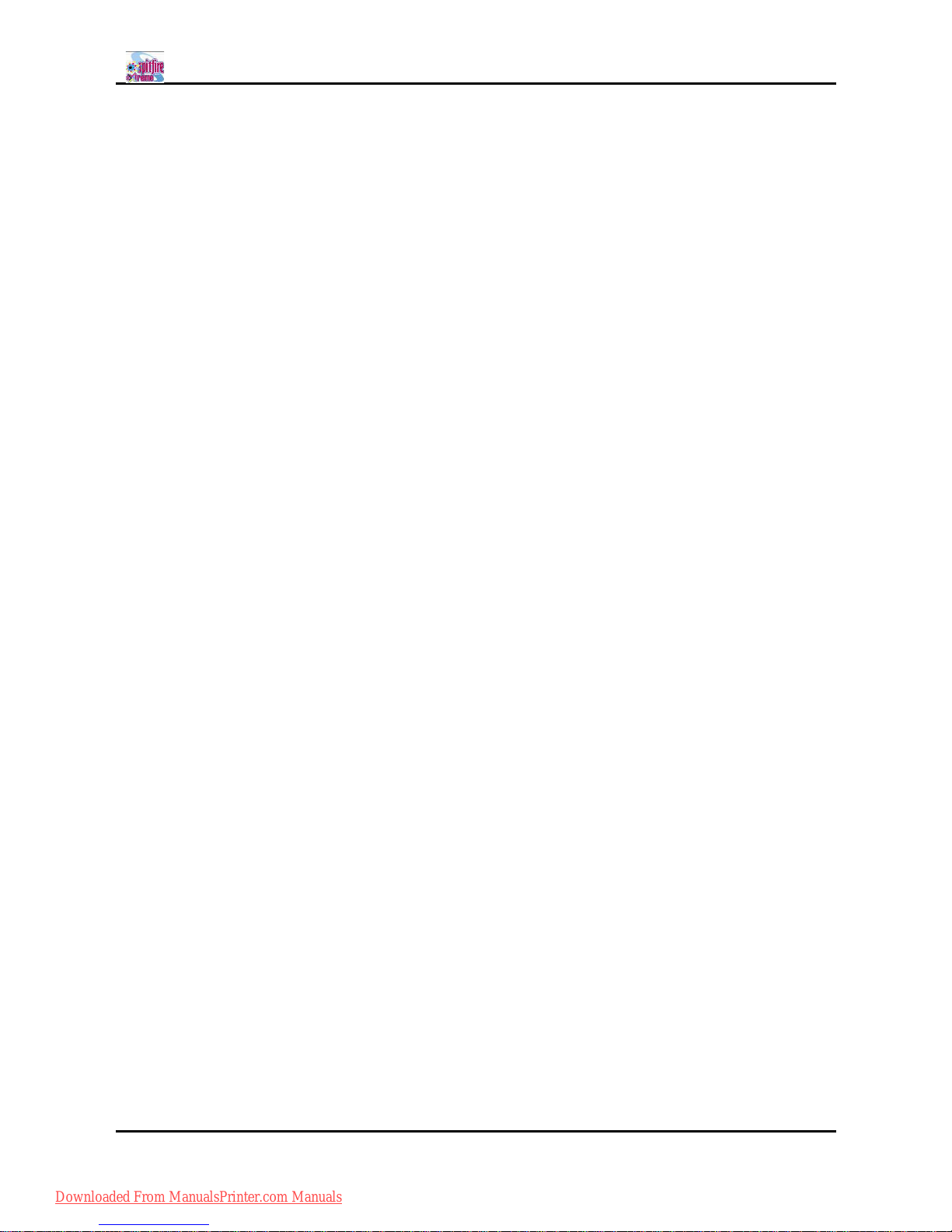
Spitfire 100 Extreme series printers Users Guide
2 AP-75194 - Rev. 2.2
Downloaded From ManualsPrinter.com Manuals
Page 3
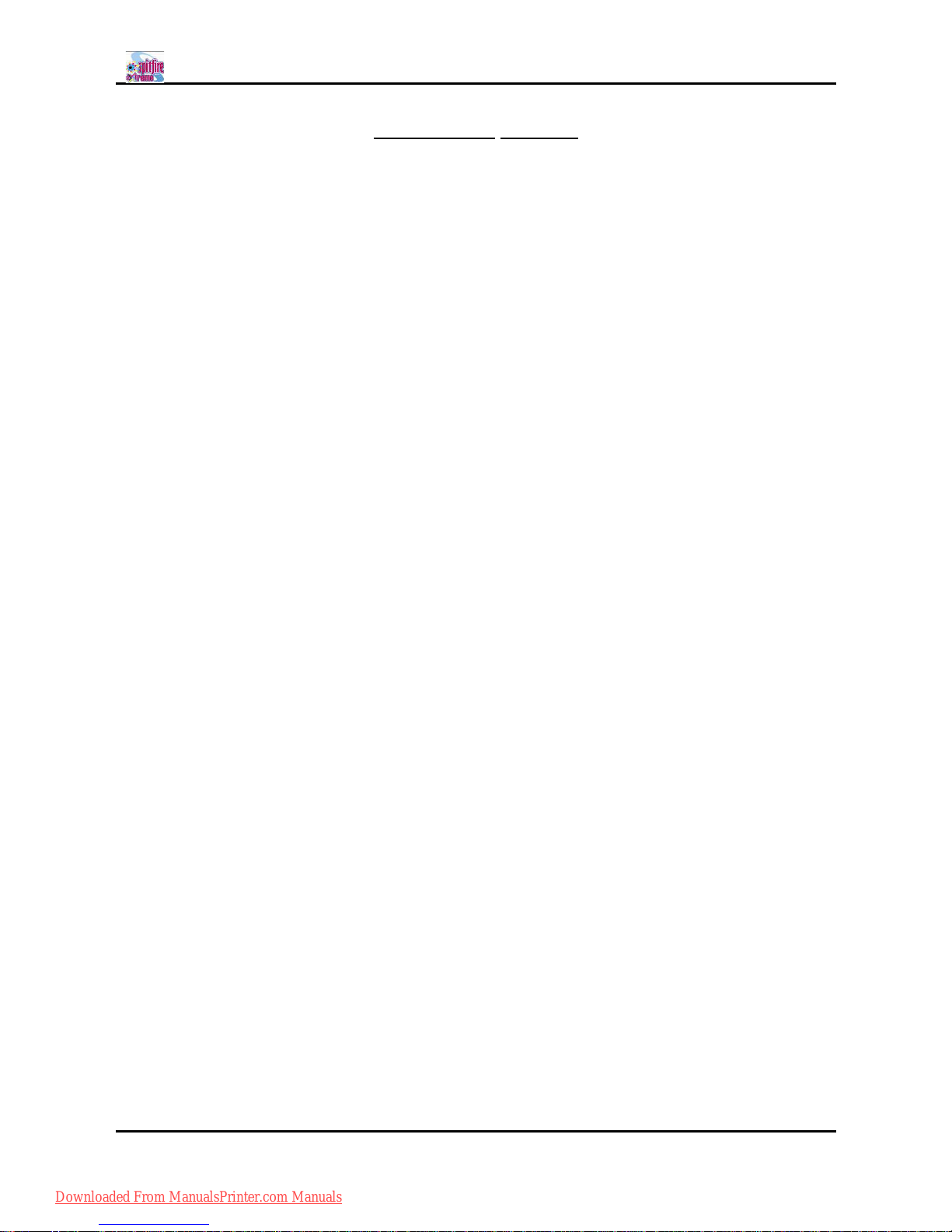
Spitfire 100 Extreme series printers Users Guide
3 AP-75194 - Rev. 2.2
COPYRIGHT NOTICE
COPYRIGHT © 2011 Mutoh Belgium nv. All rights reserved.
Mutoh reserves the right to modify the information contained in this manual at any time without prior notice.
This document may not be reproduced by any means, in whole or in part, without written permission of the
copyright owner.
This document is furnished to support the Mutoh Spitfire 100 Extreme series printers. In consideration of the
furnishing of the information contained in this document, the party to whom it is given, assumes its custody
and control and agrees to the following:
The information herein contained is given in confidence, and any part thereof shall not be copied or
reproduced without written consent of Mutoh Belgium nv.
This document or the contents herein under no circumstances shall be used in the manufacture or
reproduction of the article shown and the delivery of this document shall not constitute any right or license to
do so.
24 February 2011
Published: Mutoh Belgium nv, Archimedesstraat 13, B-8400 Oostende, BELGIUM
Downloaded From ManualsPrinter.com Manuals
Page 4

Spitfire 100 Extreme series printers Users Guide
4 AP-75194 - Rev. 2.2
Downloaded From ManualsPrinter.com Manuals
Page 5
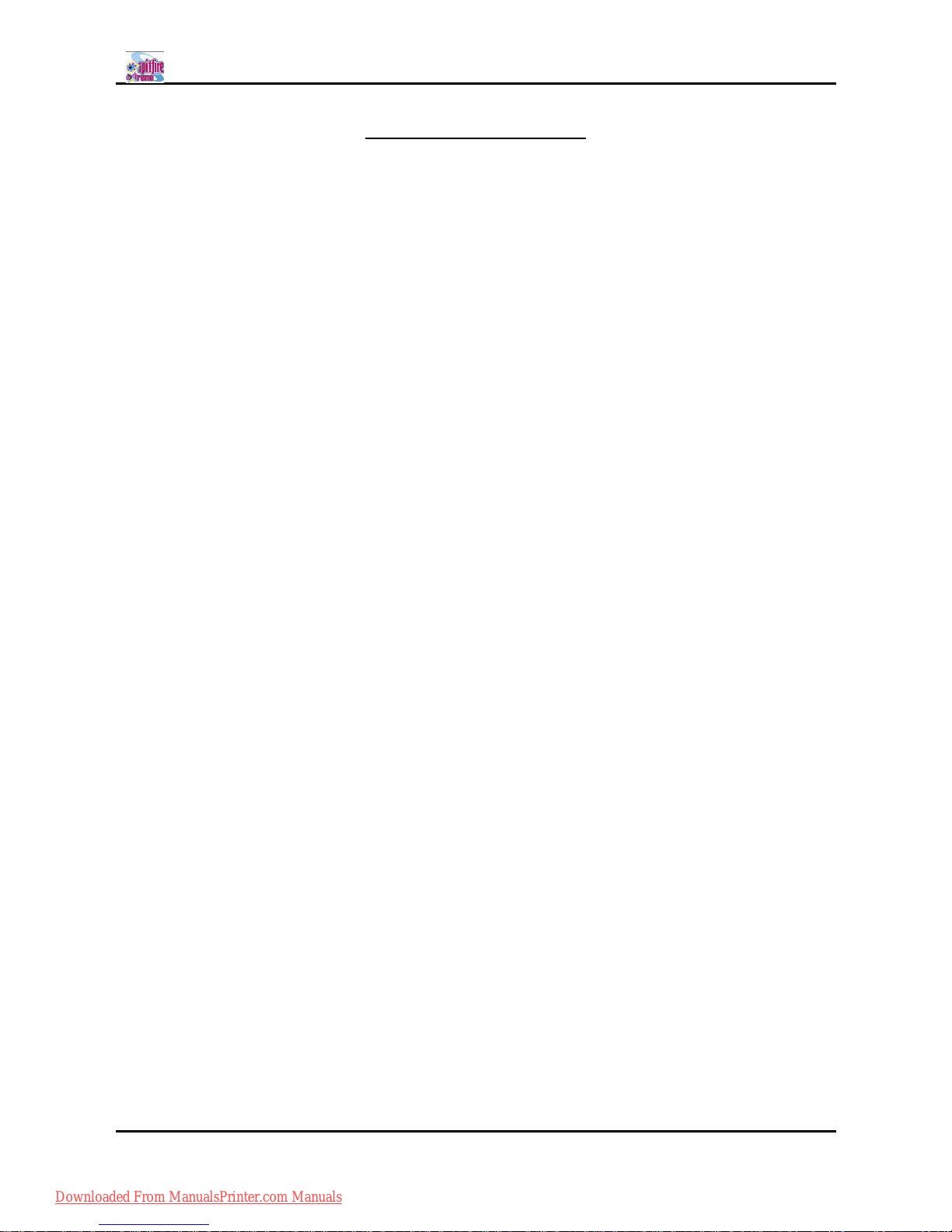
Spitfire 100 Extreme series printers Users Guide
5 AP-75194 - Rev. 2.2
TABLE OF CONTENTS
1 Regularisation and safety information .................................................................................................7
1.1 Regulations ......................................................................................................................................8
1.2 MANAGING VOCs..........................................................................................................................9
1.3 HANDLING INKS + waste .............................................................................................................9
1.4 Warnings, Cautions and Notes ...................................................................................................10
1.5 SAFETY INSTRUCTIONS...........................................................................................................10
1.6 Warning labels...............................................................................................................................12
2 Product Overview..................................................................................................................................17
2.1 Part names and functions............................................................................................................18
2.2 Installation requirements..............................................................................................................24
3 Basics .....................................................................................................................................................27
3.1 Powering on ...................................................................................................................................29
3.2 Powering OFF ...............................................................................................................................30
3.3 Switch ON-OFF the winding system. .........................................................................................31
3.4 Media handling ..............................................................................................................................32
3.5 Ink cassettes..................................................................................................................................41
3.6 Replacing the cutting blade .........................................................................................................43
3.7 Replacing the waste bottle ..........................................................................................................44
3.8 Working with Mutohs SmartChip management System ........................................................45
3.9 Switch between ink configurations. ............................................................................................49
3.10 Unattended printing or leave printer idle during night .............................................................50
3.11 LongStore.......................................................................................................................................52
3.12 Transferring the printer.................................................................................................................56
4 Periodical maintenance........................................................................................................................59
4.1 P eriodicalS ervicesdone by end user..............................................................................................60
4.2 Cleaning .........................................................................................................................................61
4.3 Cleaning the wipers ......................................................................................................................61
4.4 Flushing the caps ..........................................................................................................................62
4.5 Cleaning the edges of the caps ..................................................................................................64
4.6 Clean around bottom of the head...............................................................................................65
4.7 Replace the spitting box sponge ................................................................................................66
4.8 Replacing the wipers ....................................................................................................................67
Downloaded From ManualsPrinter.com Manuals
Page 6
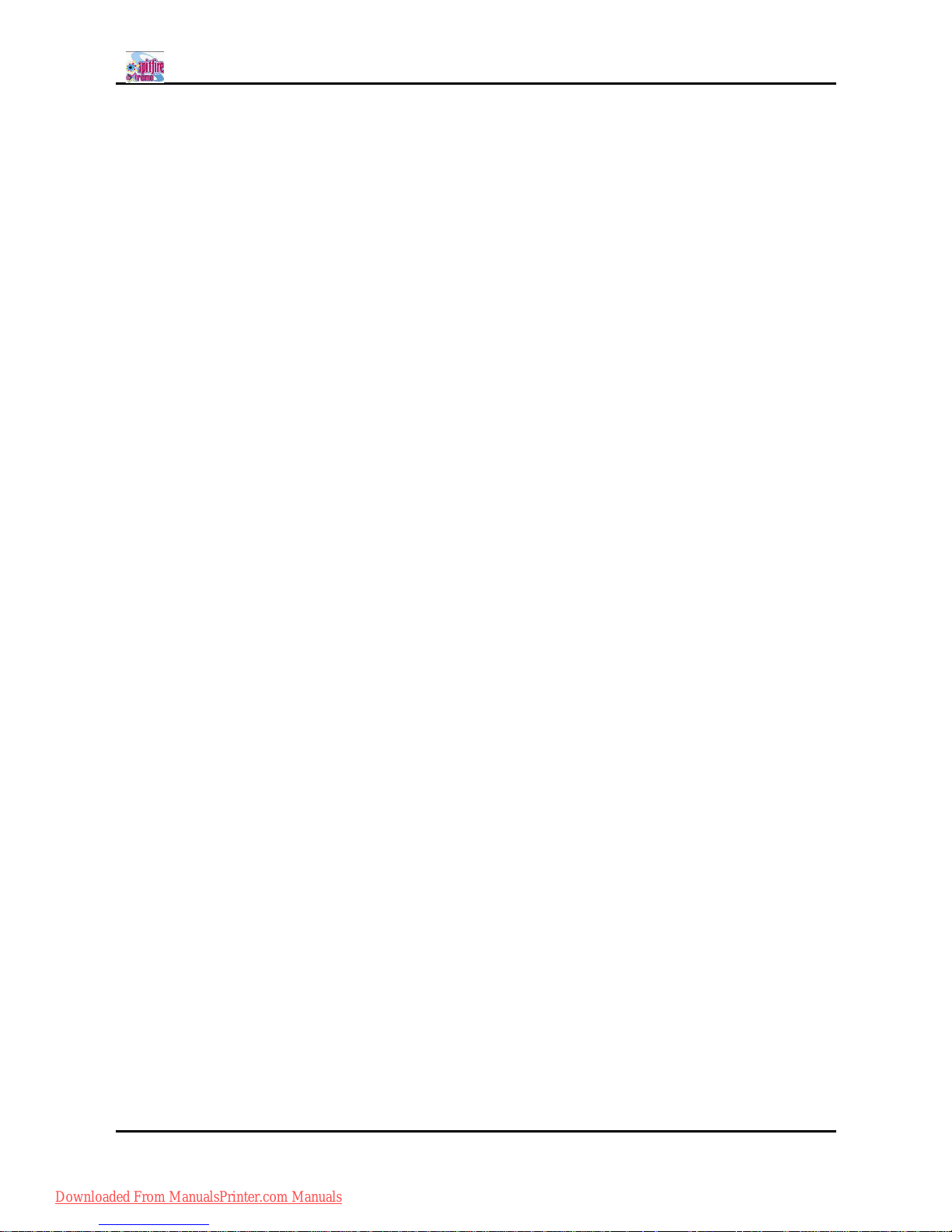
Spitfire 100 Extreme series printers Users Guide
6 AP-75194 - Rev. 2.2
4.9 Replacing the pump tubings........................................................................................................68
4.10 Replacing the absorbent behind the maintenance station. ....................................................69
4.11 Changing the absorbent under the waste bottle ......................................................................70
4.12 Changing the absorbent in the manual cleaning station.........................................................71
4.13 Head cleaning................................................................................................................................72
4.14 Service done by authorised Mutoh technician .........................................................................74
5 Prepartions before printing ..................................................................................................................75
5.1 Using media ...................................................................................................................................76
5.2 Testprinting ....................................................................................................................................79
5.3 Set the correct distance adjust (step) ........................................................................................85
5.4 Printing flow ...................................................................................................................................89
6 Printer menu ..........................................................................................................................................91
6.1 How to work in the menu .............................................................................................................95
6.2 Operation panel IN standby mode .............................................................................................97
6.3 Operating panel during printing ................................................................................................102
6.4 Operations after printing ............................................................................................................106
6.5 Menu overview (1/7 7/7).......................................................................................................108
7 Troubleshooting ..................................................................................................................................165
7.1 Introduction ..................................................................................................................................166
7.2 Failures and malfunctions of the printer ..................................................................................166
7.3 Error messages ...........................................................................................................................171
7.4 When media jams occur ............................................................................................................175
7.5 Emergency capping procedure.................................................................................................176
Downloaded From ManualsPrinter.com Manuals
Page 7
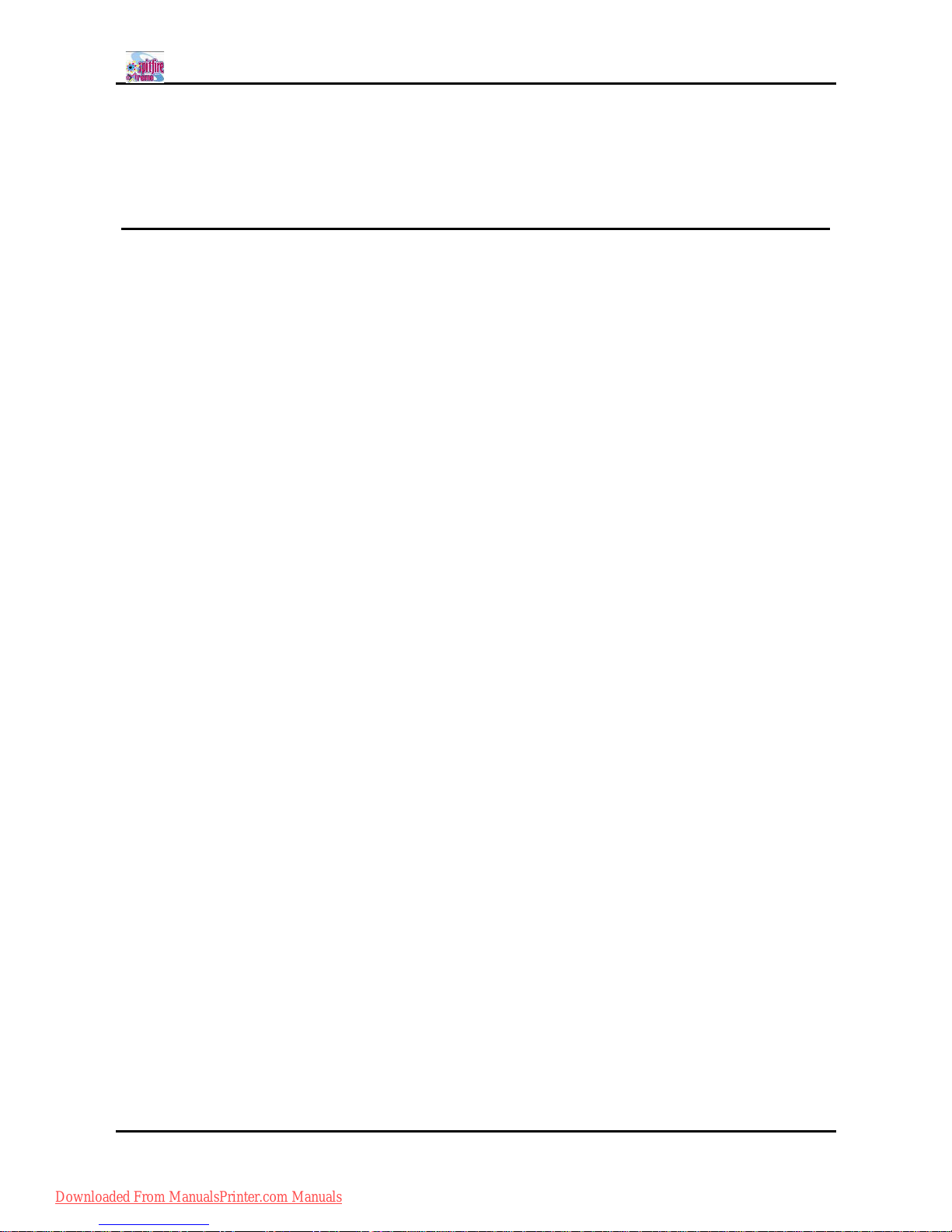
Spitfire 100 Extreme series printers Users Guide
7 AP-75194 - Rev. 2.2
1 REGULARISATION AND SAFETY
INFORMATION
1.1 Regulations ......................................................................................................................................8
1.2 MANAGING VOCs..........................................................................................................................9
1.3 HANDLING INKS + waste .............................................................................................................9
1.4 Warnings, Cautions and Notes ...................................................................................................10
1.5 SAFETY INSTRUCTIONS...........................................................................................................10
1.6 Warning labels...............................................................................................................................12
1.6.1 Handling the warning labels ................................................................................................12
1.6.2 Position of the warning labels .............................................................................................12
1.6.2.1 Front of the machine. ...................................................................................................12
1.6.2.2 Rear of the machine. ....................................................................................................13
1.6.2.3 Types of warning labels on the winding system.......................................................14
1.6.3 Labels in function of transportation ....................................................................................15
1.6.4 Ink related labels...................................................................................................................16
Downloaded From ManualsPrinter.com Manuals
Page 8

Spitfire 100 Extreme series printers Users Guide
8 AP-75194 - Rev. 2.2
1.1 REGULATIONS
The CE marking is a mandatory European marking for certain product groups to
indicate conformity with the essential health and safety requirements set out in
European Directives.
By affixing the CE marking, the manufacturer, his authorized representative, or the
person placing the product on the market or putting it into service ensures that the item
meets all the essential requirements of all applicable EU directives and that the
applicable conformity assessment procedures have been applied.
This product is tested and approved by the Canadian Standards Association (CSA), this
to provide increased assurance of quality and safety.
The product is tested according to IEC60950.
This standard tries to cover all safety aspects.
Mechanical, electrical
Choice of components
Choice of materials: flammability!
Connectors, cables
Fire enclosure
This means the product is safe for users, service personnel and production personnel.
CSA International certification is not a legal commitment but it assures the quality and
safety of the machine.
Your product is designed and manufactured with high-quality materials and
components, which can be recycled and reused.
When this crossed-out wheeled bin symbol is attached to a product, it means the
product is covered by the European Directive 2002/96/EC WEEE regulation.
Please inform yourself about the local separate collection system for electrical and
electronic products.
Please act according to local rules and do not dispose of your old products with your
normal household waste. The correct disposal of your old product will help prevent
potential negative consequences for the environment and human health.
FCC
This equipment has been tested and found to comply with the limits for a Class A digital
device, pursuant to Part 15 of the FCC Rules. These limits are designed to provide
reasonable protection against harmful interference when the equipment is operated in a
commercial environment. This equipment generates, uses, and can radiate radio
frequency energy and, if not installed and used in accordance with the instruction
manual, may cause harmful interference to radio communications. Operation of this
equipment in a residential area is likely to cause harmful interference in which case the
user will be required to correct the interference at his own expense.
ICES
This Class A digital apparatus complies with Canadian ICES-003.
Downloaded From ManualsPrinter.com Manuals
Page 9
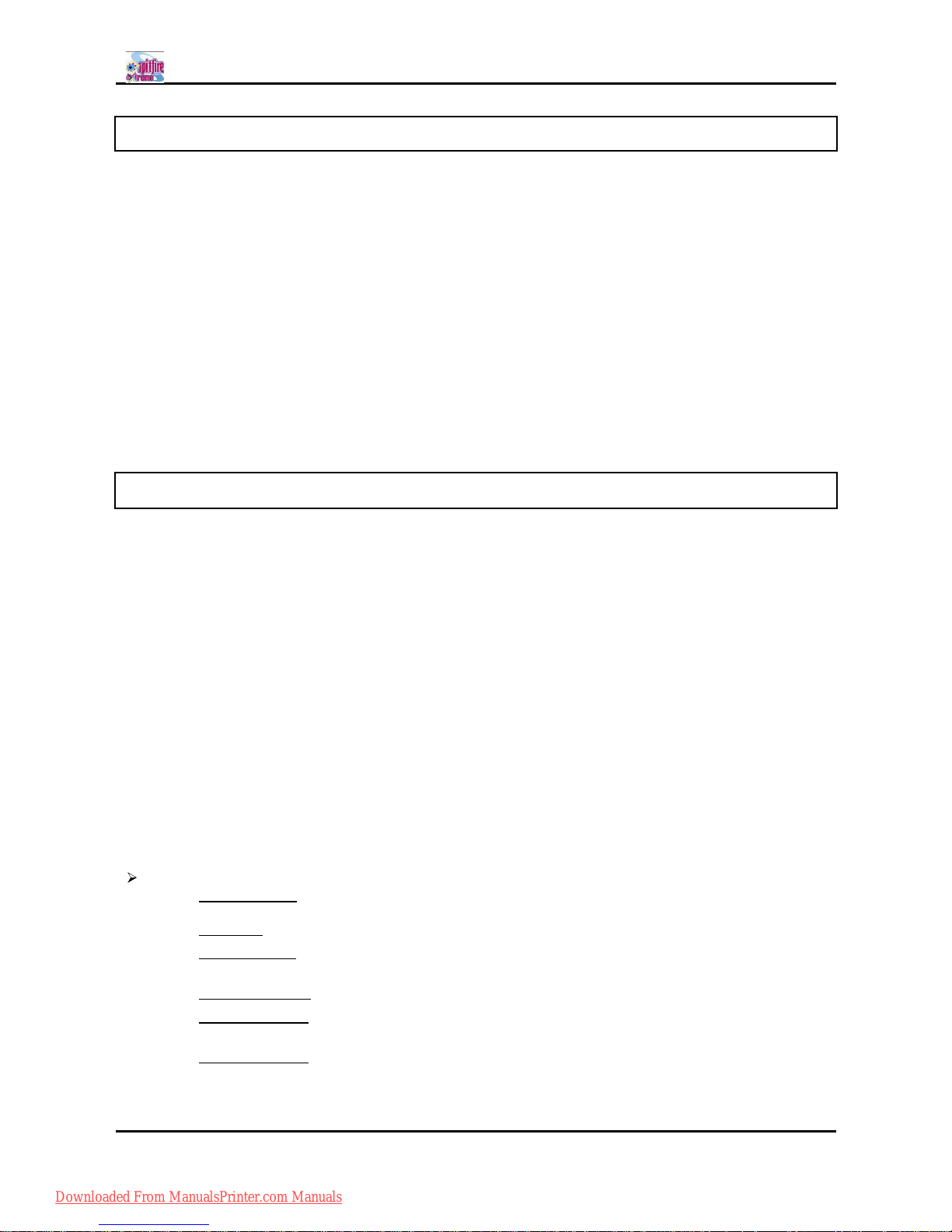
Spitfire 100 Extreme series printers Users Guide
9 AP-75194 - Rev. 2.2
1.2 MANAGING VOCS
When Mutoh printers with (low)-Solvent inks are used, volatile organic compounds (VOCs) will be
released.
In order to protect human health and the environment, VOCs must be managed. This means VOCs
need to be controlled and compliance with all local, state and federal environmental, occupational
health and safety regulations on VOCs in the atmosphere and in the workplace is needed.
The amount of released VOCs depends on multiple factors: room volume, unforced ventilation, print
mode, number of printers in the room, heaters settings, kind of media, use of extra dryers, print
production
Because of differences in local regulations and working conditions, it is recommended to consult a
local consultancy agency to determine the regulations involved. An acknowledged laboratory can
determine the total amount of released VOCs in the atmosphere and in the workplace. Consequently
they can determine if forced ventilation for occupational health and air pollution control devices are
needed. An engineering firm could be consulted on the installation of the ventilation system where
prints are produced, handled and stored.
1.3 HANDLING INKS + WASTE
Before handling inks / cleaning fluids and their waste, please read the Material Safety Data Sheets
(MSDS) and the labels for important health, safety and environmental information carefully. All safety
data sheets are periodically updated. These sheets and their translations can be found on
www.mutoh.eu/Products/Downloads/extra/msds .
Only use original manufacturers ink and appropriate cleaning liquid. Before installing an ink holder,
shake it gently. Doing so will preserve print quality.
When ink is moved from a cold place to a warm place, keep the ink for three hours or more in the new
printing environment before printing.
Do not disassemble ink holder. Otherwise, ink may get in your eyes or on your skin. A disassembled
ink holder cannot be used either.
When refilling ink, use original manufacturers ink. Our Mutoh printers are designed to use original ink. If
you use ink which are not produced by the original manufacturer :
± printing might become blurred and the end of the ink in the holder might not be detected
correctly
± Any problems caused by using an ink holder other than those recommended above will not be
covered by the warranty, and repair expenses will be paid by the customer.
For handling waste : see section 13 on the MSDS-sheet
Inks / Waste
± General advice: wear safety glasses and gloves especially when handling the
waste ink.
± After spill: remove contaminated clothing.
± After inhalation: if difficulties occur after vapour/aerosol has been inhaled,
remove to fresh air and seek medical attention.
± After skin contact: wash thoroughly with soap and water.
± After eye contact: wash affected eyes for at least 15 minutes under running water
while the eyelids are held open.
± After swallowing: rinse mouth and drink plenty of water. Never induce vomiting.
Downloaded From ManualsPrinter.com Manuals
Page 10
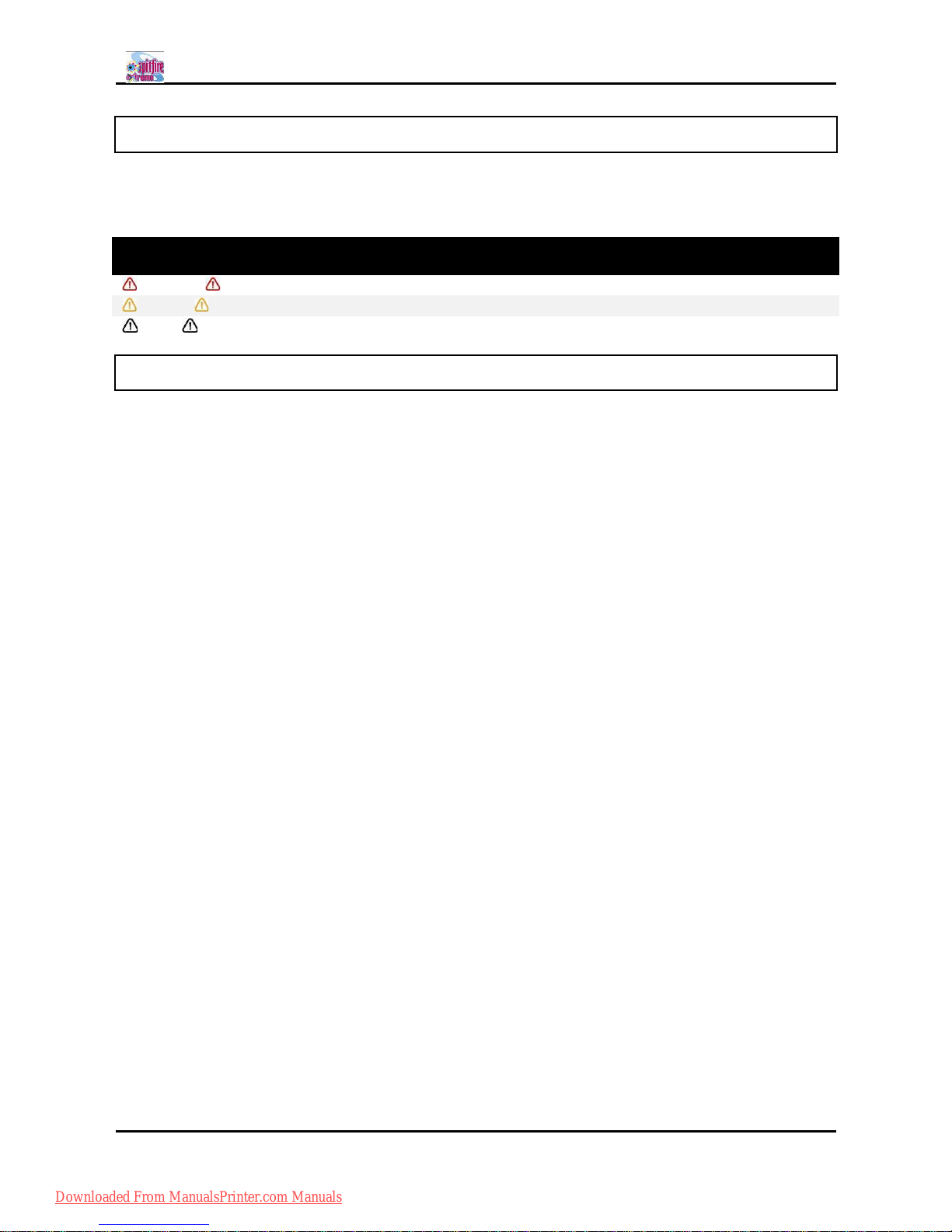
Spitfire 100 Extreme series printers Users Guide
10 AP-75194 - Rev. 2.2
1.4 WARNINGS, CAUTIONS AND NOTES
Safety terms in this manual and the contents of warning labels attached to the printer are categorized into
the following three types, depending on the degree of risk (or the scale of accident).
Read the following explanations carefully and follow the instructions in this manual.
S afety term s Details
Important Must be followed carefully to avoid death or serious bodily injury.
Caution Must be observed to avoid bodily injury (moderate or light) or damage to your equipment.
Notes
Contains important information and useful tips on the operation of your printer.
1.5 SAFETY INSTRUCTIONS
Machines must be installed according to Mutohs Installation Guide also after moving machines to
another location; maintenance needs to be done according to the service manual.
To prevent fire or electrical shock, never use a power supply source other than the one rated for the
product in the country where you purchased the product.
Use only the provided power cable. To prevent fire or electrical shock, follow the instructions below
when handling the power cable:
± Do not cut or modify the cable.
± Do not put heavy objects on the cable.
± Do not bend, twist, knot or pull the cable.
± Do not wire the cable near equipment that generates heat.
± Do not use the cable with any other electrical device
± Do not handle the cable with wet hands
Be aware of all caution and warning labels to avoid potentially hazardous situations.
To prevent fire or electrical shock, machines must be connected to a properly grounded electrical power
outlet. Do not connect the power cable to a power strip or a power source shared by other electrical
devices.
± Make sure that no foreign substances such as dust etc. are stuck to the power plug.
± Make sure that the power plug is firmly inserted to the edge of the power socket.
Do not disable any safety precautions systems.
Do not operate the unit unless all parts are mounted.
Do not place the machine in the following areas. Doing so may result in the machine tipping or falling
over and causing injury.
± Unstable surfaces
± Sloping floors
± Areas subject to vibration by other equipment
Do not stand on or place heavy objects on your machine. Doing so may result in the machine tipping or
falling over and causing injury.
Do not place the machine in humid and dusty areas or in areas exposed to flammables. Doing so may
result in electrical shock or fire.
Do not cover the ventilation hole of your machine with cloth, such as a blanket or table cloth. Doing so
could obstruct ventilation and cause fire.
Downloaded From ManualsPrinter.com Manuals
Page 11
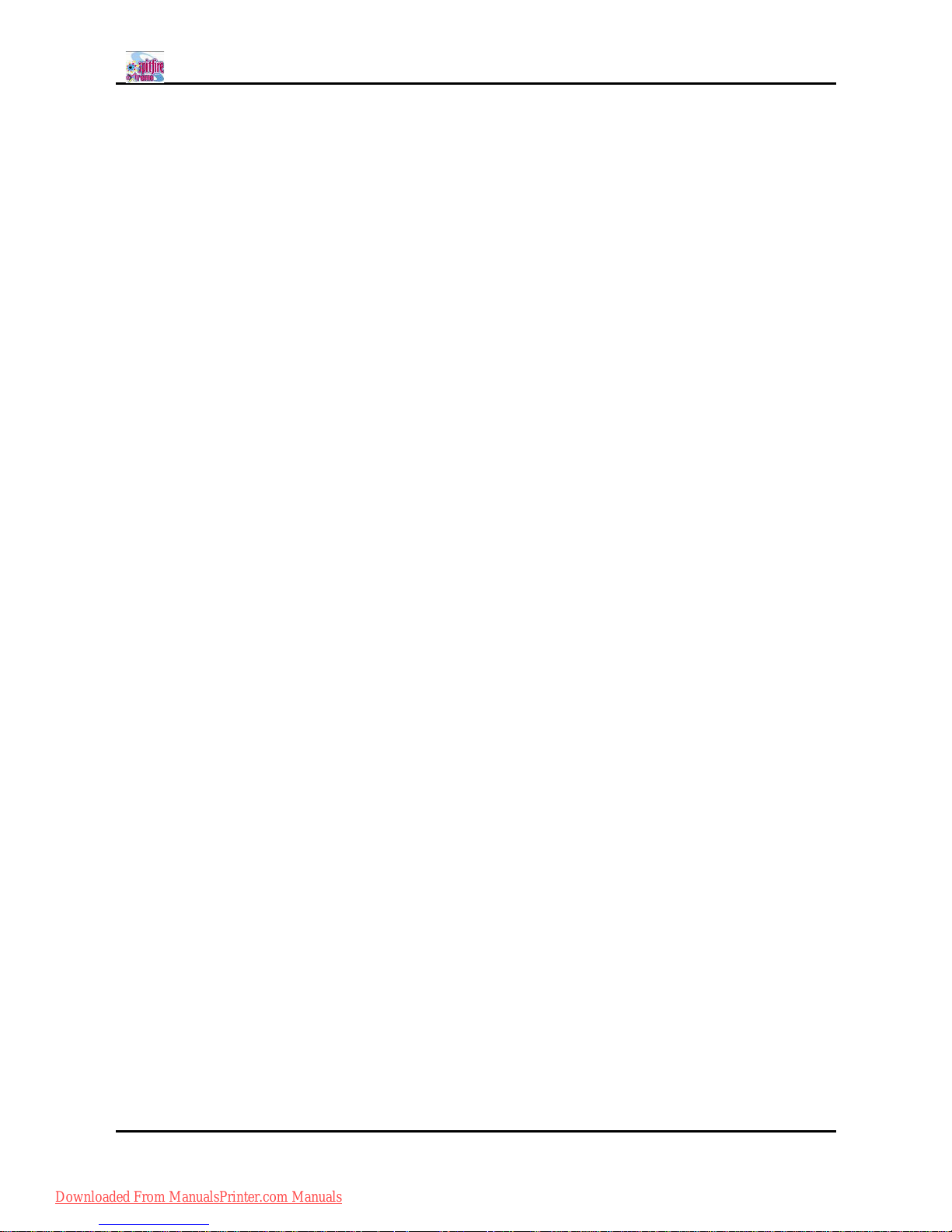
Spitfire 100 Extreme series printers Users Guide
11 AP-75194 - Rev. 2.2
Do not insert or drop metal or inflammable objects into openings, such as ventilation outlets. Doing so
may result in electrical shock and fire.
Do not touch the media guide during printing. It is hot and may cause a burn.
Do not touch the media feed slot, platen or media guide while heaters are operating. They are
hot and may cause a burn.
Stop using your machine if a liquid has been spilled into it. This may cause electrical shock or fire.
Switch the machine off as soon as possible, unplug the power cord, and contact your local MUTOH
dealer.
Be sure to power OFF the machine and unplug the power cable from the outlet before cleaning the
machine. Use a damp cloth to clean the machine. Do not use thinner, benzene, alcohol or other active
agents. Doing so may result in damage or paint peeling from the casing.
Do not bend or pull the waste fluid tube. Doing so may cause waste fluid to leak out and malfunction of
the product.
Do not tilt the machine, place it against a wall or turn it upside down. Doing so may cause ink to leak
inside the machine. Movement after transport is also not covered by the warranty.
When cutting roll media, be careful of the following. Incorrect handling can result in injury to the hands
and fingers from the razor blade.
± When holding the media, do not place fingers over the media cut groove.
± Move the razor blade slowly along the media cutting groove.
To prevent back pains and other injuries, always work with at least 4 people to unpack or move the
machine. Keep the machine horizontally during transportation.
Do NOT transport the machine to another room without contacting your local Authorized Mutoh Dealer.
Downloaded From ManualsPrinter.com Manuals
Page 12

Spitfire 100 Extreme series printers Users Guide
12 AP-75194 - Rev. 2.2
1.6 WARNING LABELS
Warning labels are attached on areas which require attention. Read and understand the positions and
contents thoroughly before performing your work.
1.6.1 Handling the warning labels
Be sure to note the following when handling the labels.
Notes
Make sure that all labels can be recognized. If text or illustrations cannot be seen clearly, either
clean or replace the label.
When cleaning labels, use a cloth with water or neutral detergent. Do not use a solvent or
gasoline.
If a warning label is damaged, lost or cannot be recognized, replace the label. When replacing
warning labels, contact your local MUTOH dealer.
1.6.2 Position of the warning labels
1.6.2.1 Front of the machine.
Downloaded From ManualsPrinter.com Manuals
Page 13
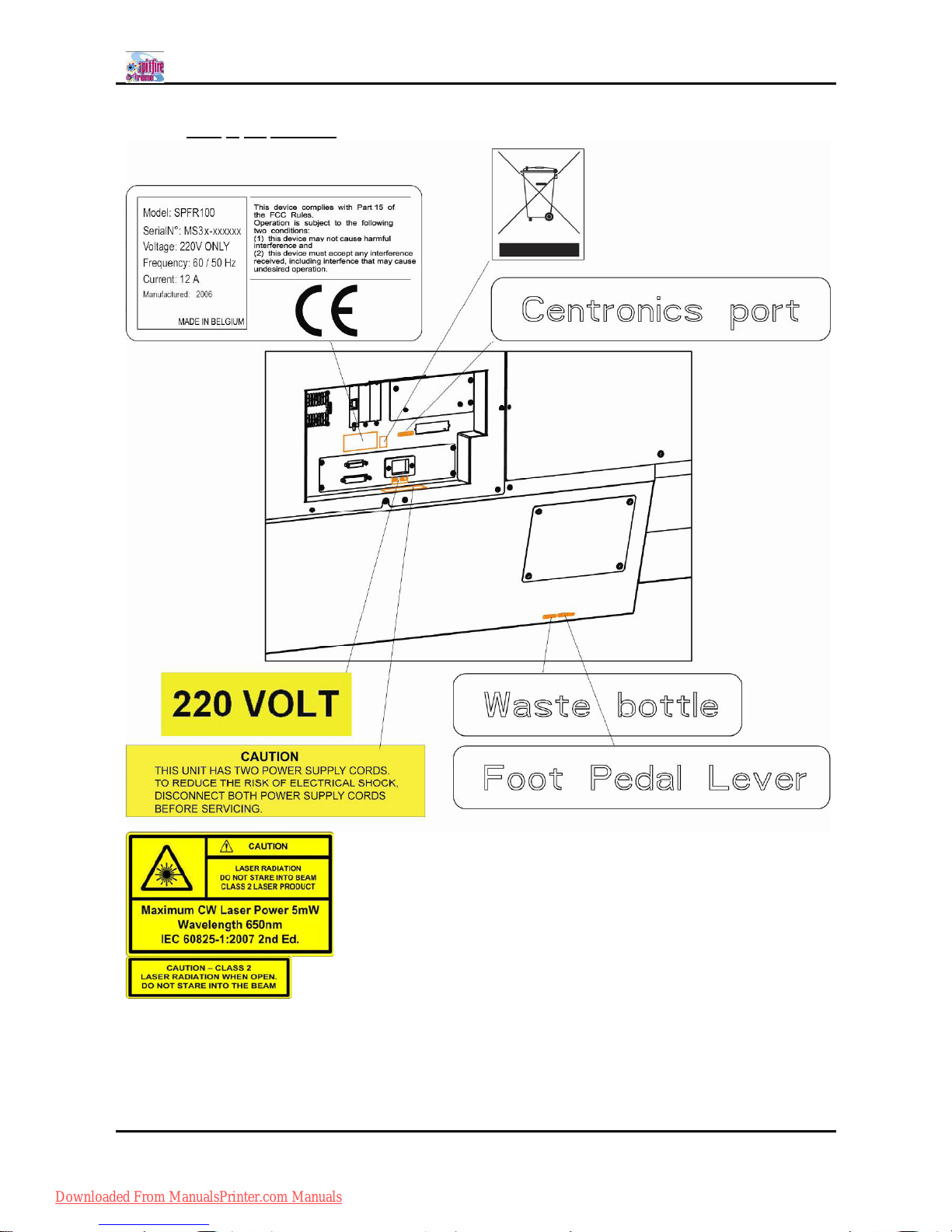
Spitfire 100 Extreme series printers Users Guide
13 AP-75194 - Rev. 2.2
1.6.2.2 Rear of the machine.
Downloaded From ManualsPrinter.com Manuals
Page 14

Spitfire 100 Extreme series printers Users Guide
14 AP-75194 - Rev. 2.2
1.6.2.3 Types of warning labels on the winding system.
Downloaded From ManualsPrinter.com Manuals
Page 15

Spitfire 100 Extreme series printers Users Guide
15 AP-75194 - Rev. 2.2
1.6.3 Labels in function of transportation
Downloaded From ManualsPrinter.com Manuals
Page 16
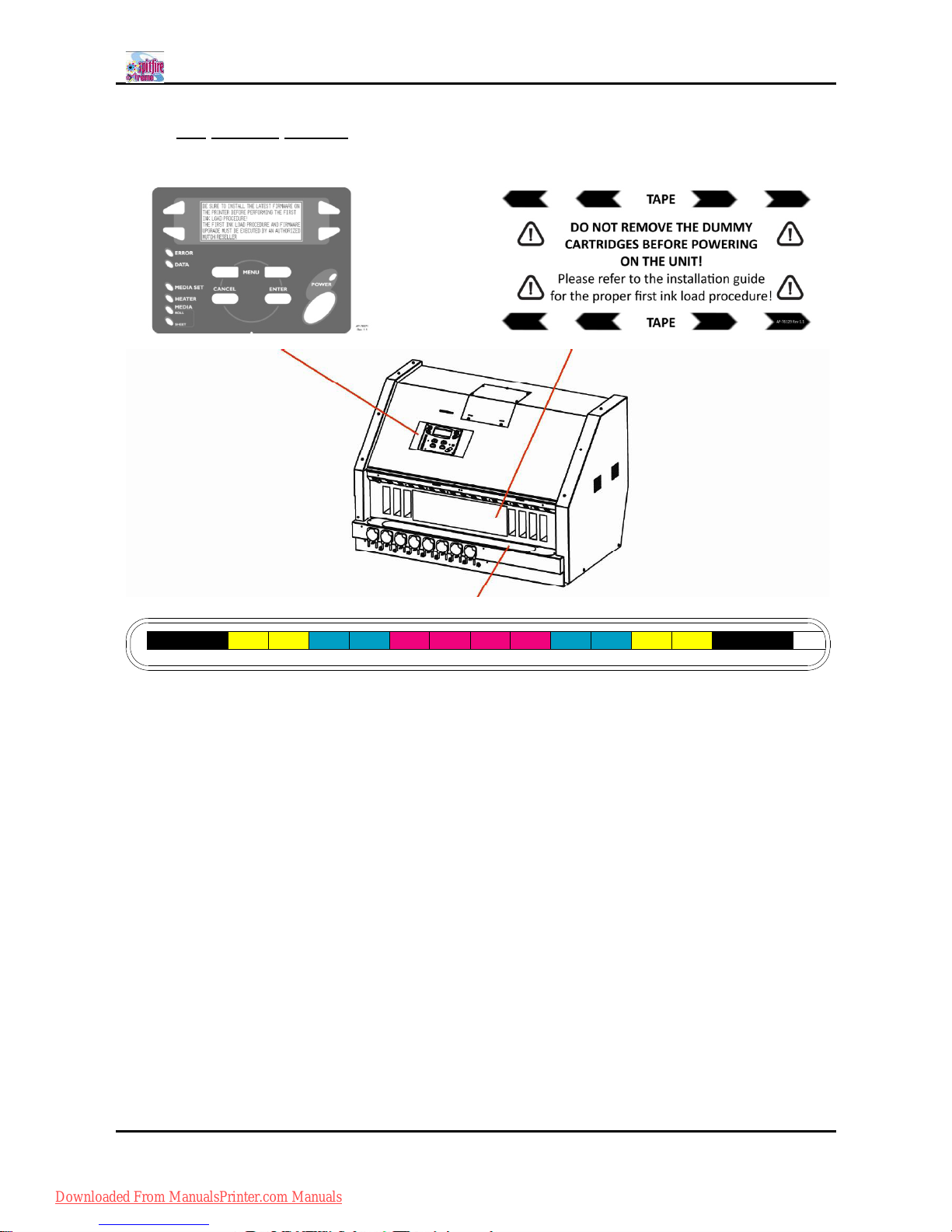
Spitfire 100 Extreme series printers Users Guide
16 AP-75194 - Rev. 2.2
1.6.4 Ink related labels.
1
2
P1 P2 P3
3 4
P4
5
P5
6
P6
7
P7
8
P8
9
10
11
12
13 14 15
16
HEAD 1
HEAD 2 HEAD 3
HEAD 4 HEAD 5 HEAD 6
HEAD 7
HEAD 8
4x4 colours
Downloaded From ManualsPrinter.com Manuals
Page 17
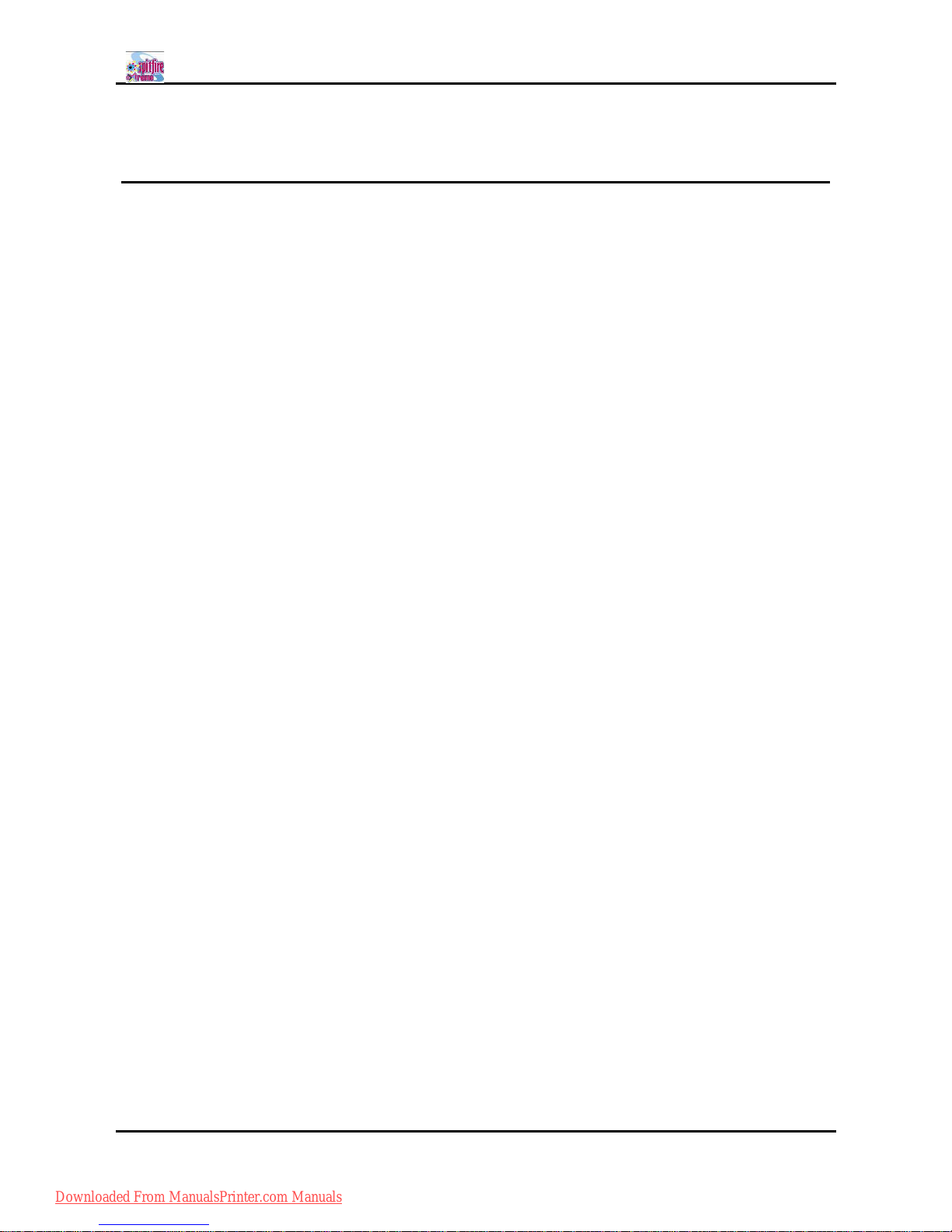
Spitfire 100 Extreme series printers Users Guide
17 AP-75194 - Rev. 2.2
2 PRODUCT OVERVIEW
2.1 Part names and functions....................................................................................................................18
2.1.1 Front ........................................................................................................................................18
2.1.2 Rear ........................................................................................................................................19
2.1.3 Heater system .......................................................................................................................20
2.1.4 Operation panel.....................................................................................................................21
2.1.4.1 Printer .............................................................................................................................21
2.1.4.2 Winding System ............................................................................................................23
2.2 Installation requirements..............................................................................................................24
2.2.1 Environment...........................................................................................................................24
2.2.2 Working space.......................................................................................................................25
Downloaded From ManualsPrinter.com Manuals
Page 18
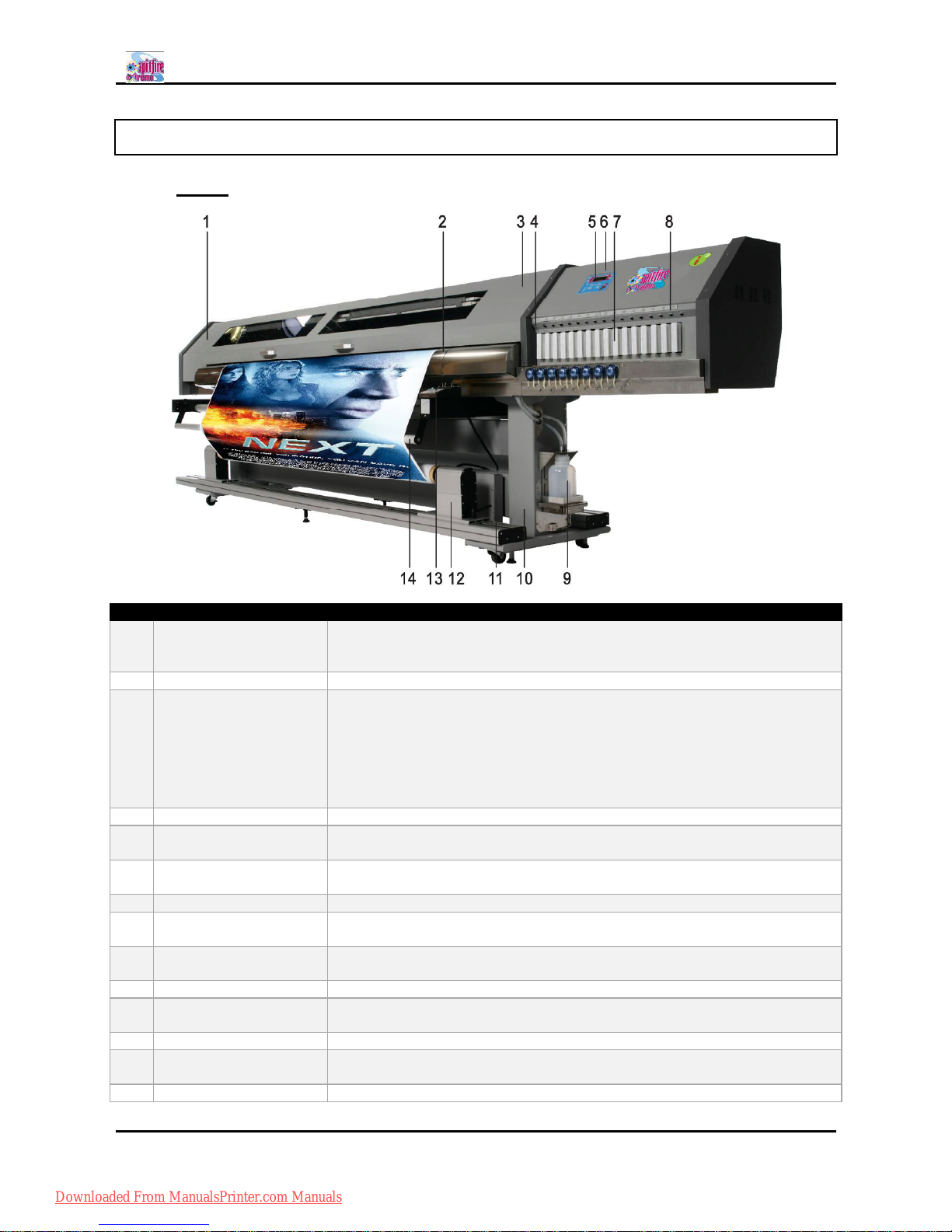
Spitfire 100 Extreme series printers Users Guide
18 AP-75194 - Rev. 2.2
2.1 PART NAMES AND FUNCTIONS
2.1.1 Front
N° Name Function
1 Maintenance Area
To perform a part of the daily and weekly maintenance. For example
cleaning around the heads.
A mirror has been installed to optimize sight.
2 Paper Guide Support the media during printing.
3 Front cover
This cover keeps the operator safe from the drive parts of the printer while it
is operating. Only open and or close the cover to perform following
operations.
Media set and replacement
Cutter blade replacement
Cleaning the wipers and other maintenance
In case of media jams
4 TL light switch To light up the TL lights (blue and white)
5 Operation panel
This panel is used to set operational conditions, the status of the printer and
other functions.
6
SmartChip
Management System
To control the ink volume on your printer
7 Ink compartment Sixteen slots available to install ink cassettes.
8 LED indicators
Indicates if there is a cassette in the slot below the LED and if it is empty or
not.
9 Waste bottle
To collect the waste fluid. Should be emptied according to the procedure
described in this manual.
10 Stand This stand is used to install the printer on a flat surface floor.
11
Unwinder/Winder PCB
Box
This box contains all electronics to control the unwinder winder 100 system.
12 Winder system Motorized roll-up system.
13
Unwinder/Winder
control panel
To control the complete unwinder/winder 100 system.
14 Front swingbar To adjust the tension of the media and to optimize the winding of the media.
Downloaded From ManualsPrinter.com Manuals
Page 19
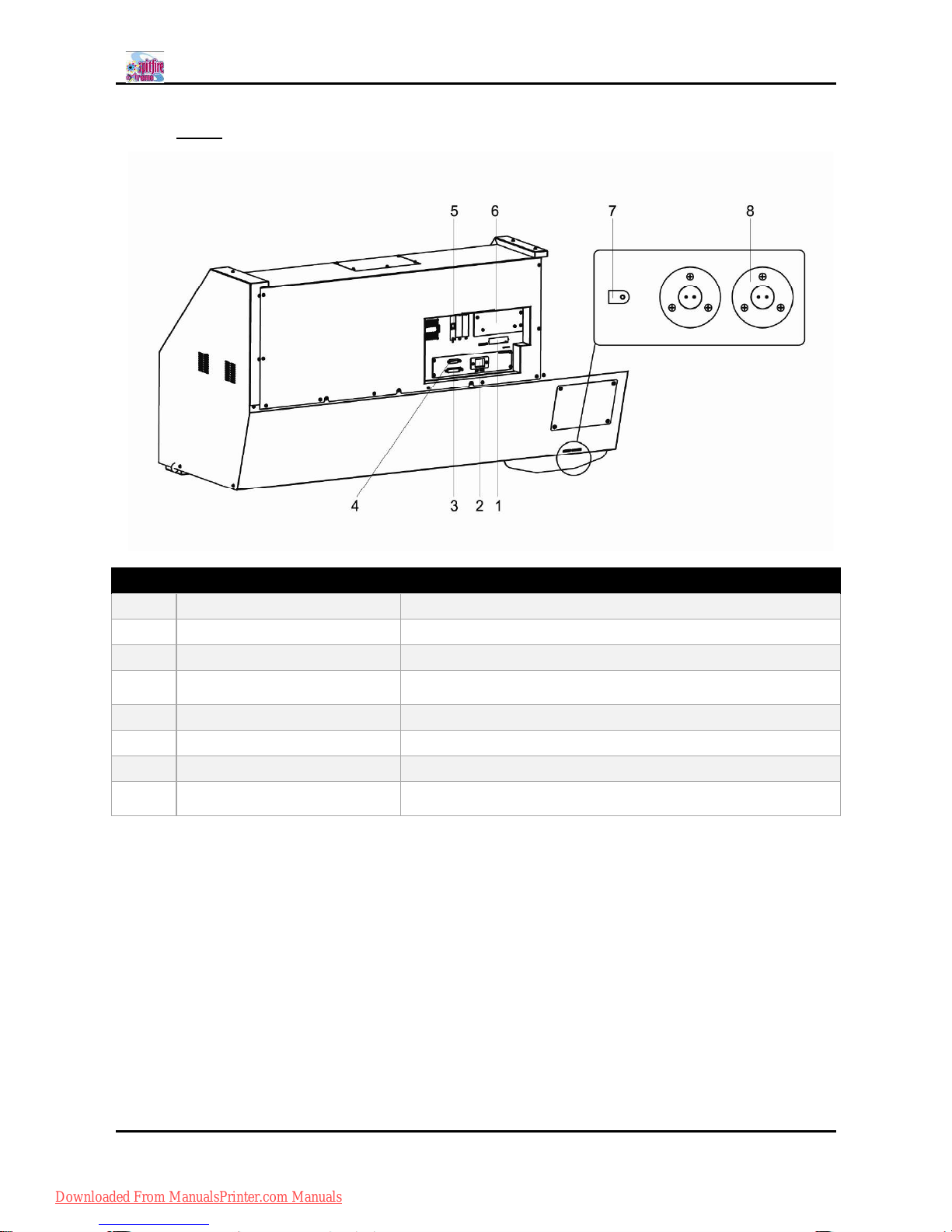
Spitfire 100 Extreme series printers Users Guide
19 AP-75194 - Rev. 2.2
2.1.2 Rear
N° Name Function
1 Interface connector This is the connector to which the interface cable is connected
2 AC inlet This is the inlet interface to which the power plug is connected
3 BIS - CLIB To connect the optional Bulk Ink System
4 BIS - Sensors
To connect the sensor cable of the optional Bulk Ink System with
the printer
5 Insertion slot Network card installed. To connect the network cable
6 Hard disk slot For the hard disk
7 Waste bottle connector To connect the waste bottle sensor cable
8 Foot switch connectors
To connect the footswitches to lower or higher the pressure
rollers
Downloaded From ManualsPrinter.com Manuals
Page 20
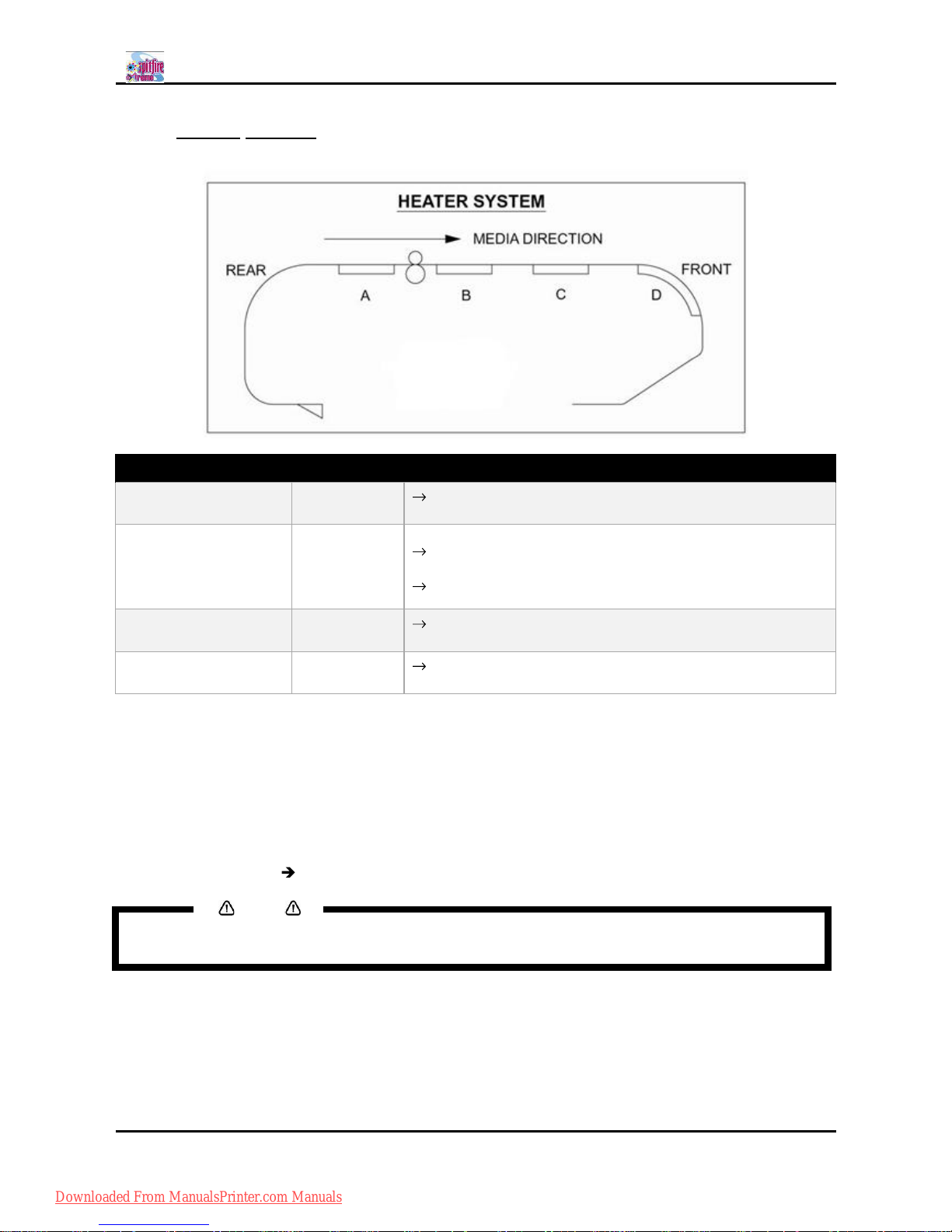
Spitfire 100 Extreme series printers Users Guide
20 AP-75194 - Rev. 2.2
2.1.3 Heater system
Heater Element Temperature Function
Pre-heater (Heater A) 20 50°C
Open the pores to make the media more receptive for Spitfire
Mild Solvent series Ink.
Fixer (Heater B)
20 40°C
(for MS - MS
Plus)
20-70°C
(for Eco)
To establish optimum fixation onto the media (coated and
uncoated).
Optimizes the dot gain control.
Post-Fixer (Heater C) 20 70°C
The post-fixer finalizes the fixation process and helps to
make the prints touch-dry.
Dryer (Heater D) 20 50°C
The dryer completes the drying for compatibility with the
take-up in combination with higher output speeds.
There have been a number of requests from the field, asking the heaters to be on by default for a few user
settings. This has now been implemented as follows:
For user 1 and user 8 default settings are as follows:
a. Pre heater A: 50°C
b. Fixer B: 40°C
c. Post Fixer C: 50°C
d. Dryer D: 50°C
For users 2 7, by default the heaters are still OFF.
Notes
Please note some RIP software do not allow selection of the user from software side. In some
cases, however, they do automatically activate user 8
Downloaded From ManualsPrinter.com Manuals
Page 21
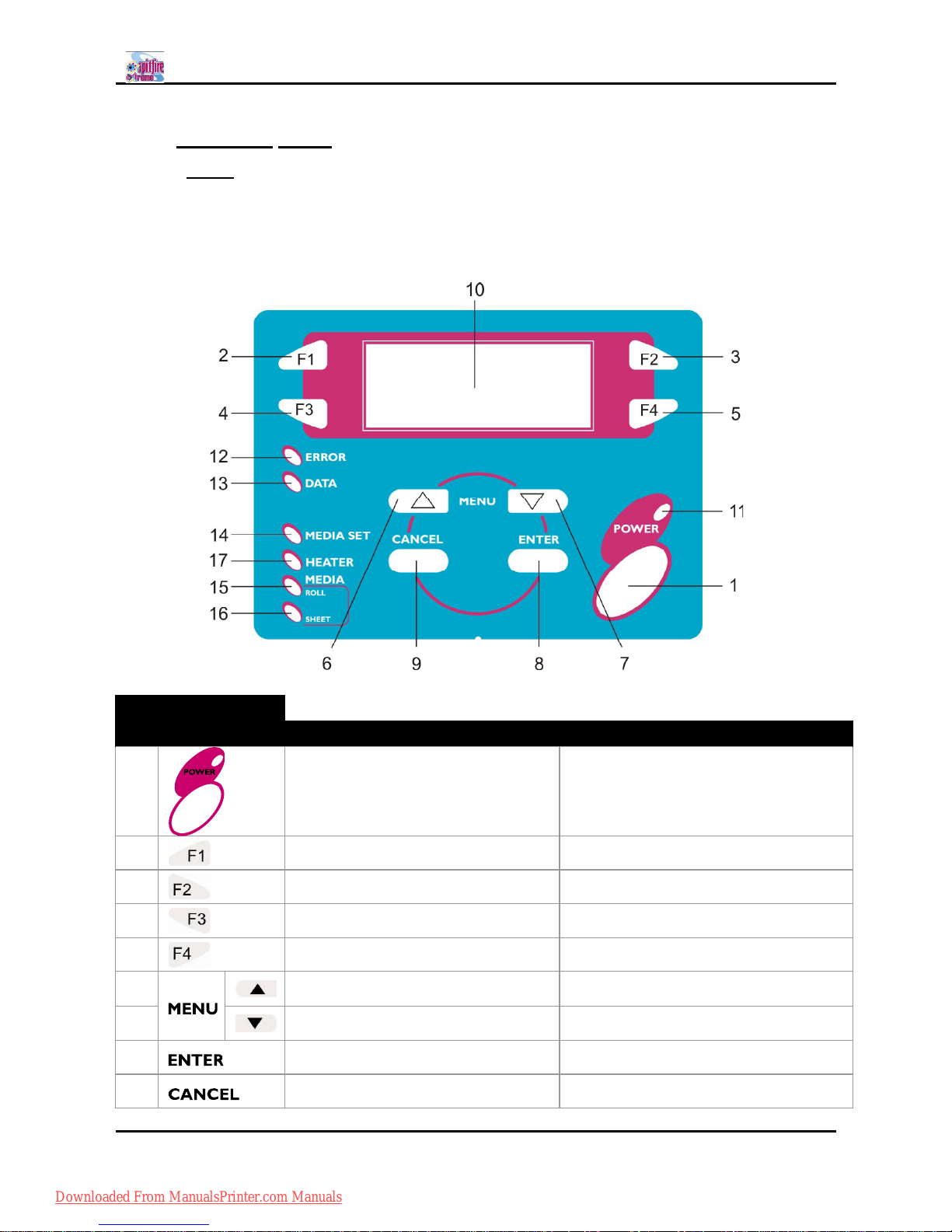
Spitfire 100 Extreme series printers Users Guide
21 AP-75194 - Rev. 2.2
2.1.4 Operation panel
2.1.4.1 Printer
The operation panel is used to set operational conditions, display the status of the printer, and set other
functions.
The names and functions of the operation keys and status lamps are explained below.
KEYS
N° Name In the Main Screen In the Setup Menu
1 Switch the printer ON and OFF Switch the printer ON and OFF
2 Executes the function assigned to F1. Executes the function assigned to F1.
3 Executes the function assigned to F2. Executes the function assigned to F2.
4 Executes the function assigned to F3. Executes the function assigned to F3.
5 Executes the function assigned to F4. Executes the function assigned to F4.
6
Changes the LCD monitor display to
the setup menu status.
Changes the menu in reverse order.
7
Changes the LCD monitor display to
setup menu status.
Changes the menu in forward order.
8 Displays the print mode currently set. Confirm a new value, feature change.
9 - Declines a new value, feature change.
Downloaded From ManualsPrinter.com Manuals
Page 22
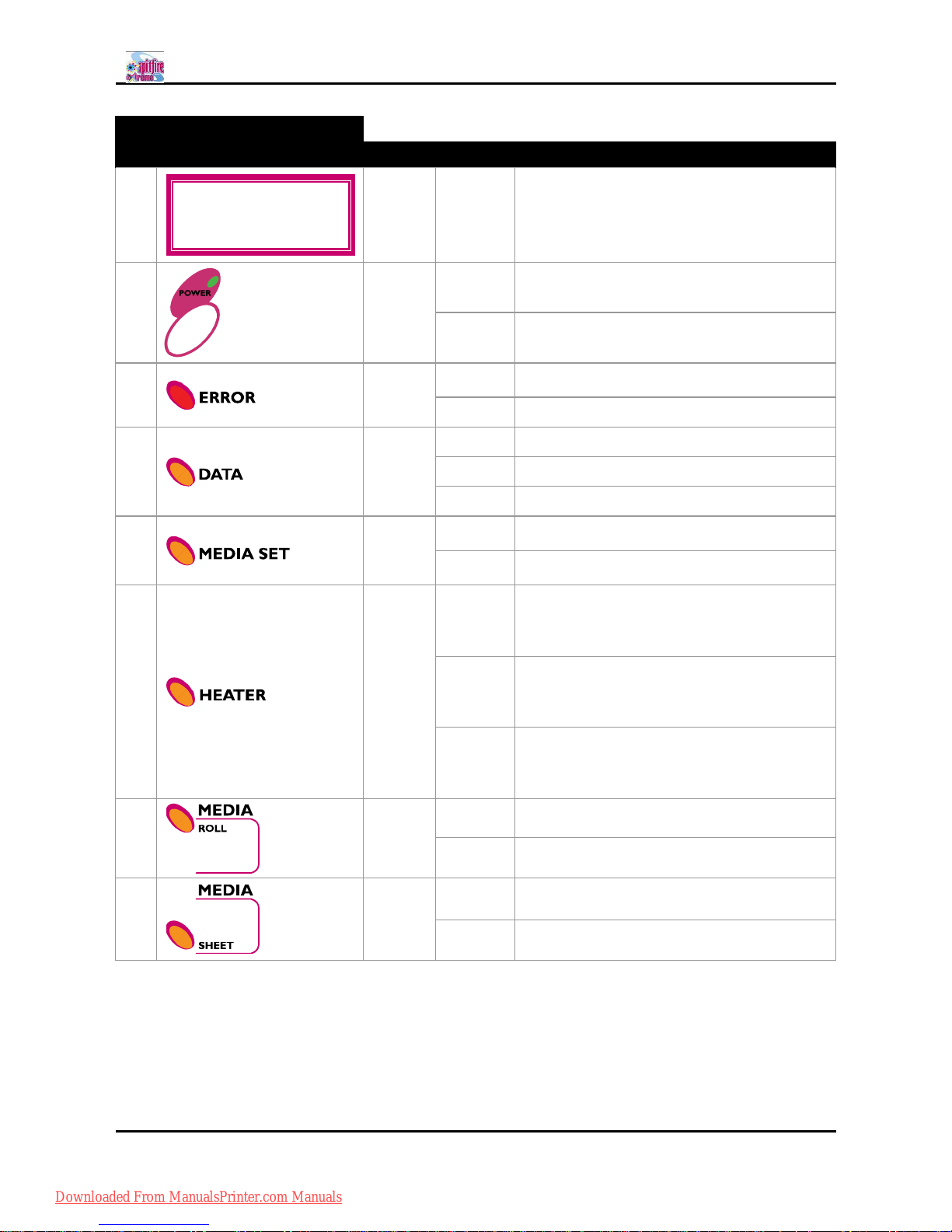
Spitfire 100 Extreme series printers Users Guide
22 AP-75194 - Rev. 2.2
LCD and LEDS
N° Name Colour Status Function
10 Green -
The monitor displays the operation status and
error messages of the printer.
11 Green
ON The printer is on.
OFF The printer is off.
12 Red
Flashing
An error has occurred. The contents will be
displayed on the LCD monitor.
OFF Either there is no error or the power is off.
13 Orange
ON The printer is receiving print data.
Flashing The printer is analyzing received data.
OFF The printer is waiting to receive print data.
14 Orange
ON
The pressure roller is in the release position.
Media has not been loaded.
OFF
The pressure roller is in the secured position.
The media has not been loaded.
15 Orange
ON
The temperature of the heating elements is at
the requested temperature.
The real temperature is the same as the
requested temperature.
Flashing
The heating elements are warming up.
The real temperature is different from the
requested temperature.
OFF The heating elements are powered OFF.
16 Orange
ON The media type is set to roll media.
OFF The media type is set to sheet media.
17 Orange
ON The media type is set to sheet media.
OFF The media type is set to roll media.
Downloaded From ManualsPrinter.com Manuals
Page 23
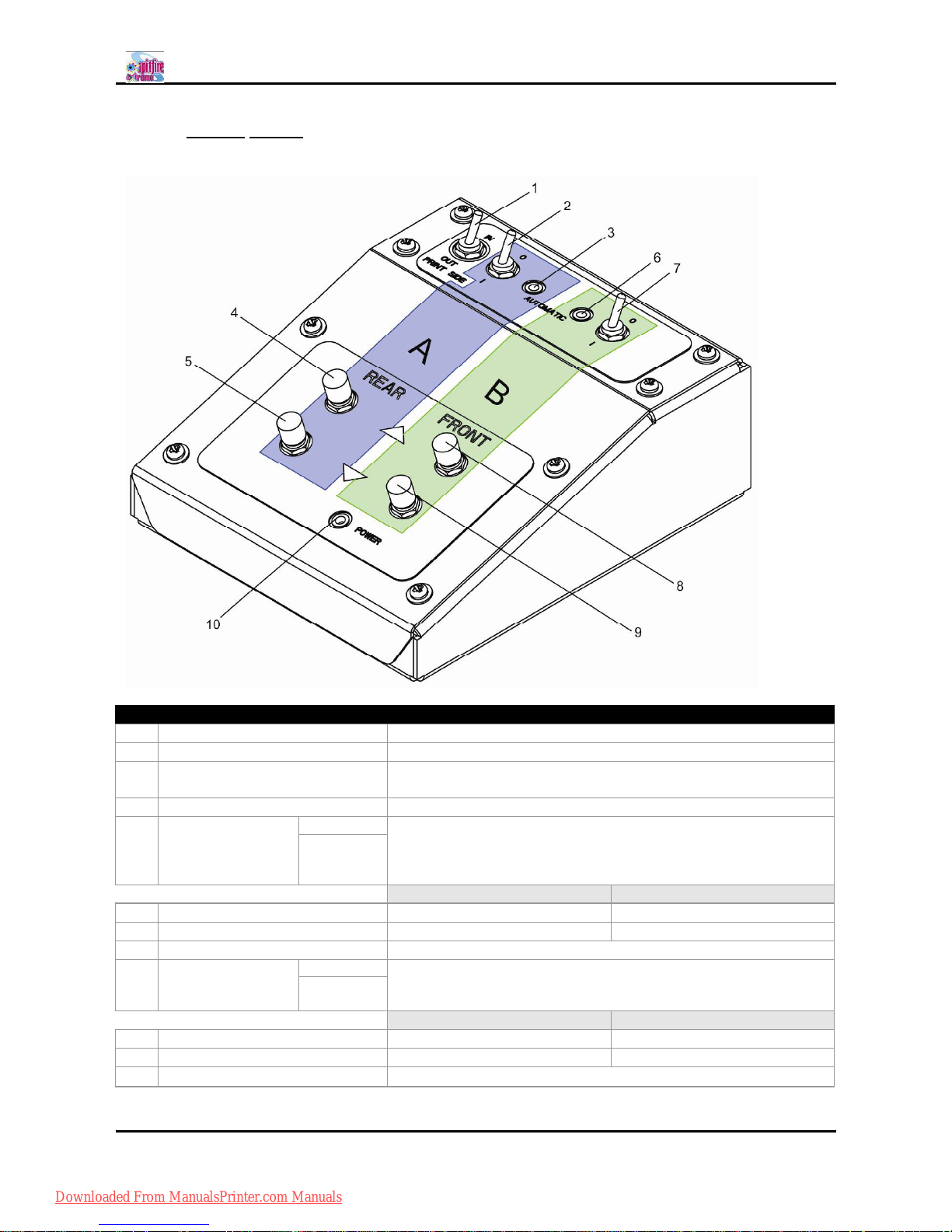
Spitfire 100 Extreme series printers Users Guide
23 AP-75194 - Rev. 2.2
2.1.4.2 Winding System
The operation panel is used to set operational conditions.
N° Name Function
A / Part of the operation panel controlling the unwinder 100.
B / Part of the operation panel controlling the winder 100.
1 Print Side Selector
In case you loaded media with printed side on the outside select
OUT, otherwise select IN.
2 Unwinder 100 switch Toggle between Manual (0) and Automatic (I) mode.
3 Unwinder 100 LED
Manual LED lights up when pushing one of the buttons
Motor turns: LED flashes.
Motor is off: LED is out.
Motor accelerates: LED burns continuously.
Automatic
Outside printing Inside printing
4 Backwards button Roll-off unwinder Roll-up unwinder
5 Forwards button Roll-up unwinder Roll-off unwinder
6 Winder 100 switch Toggle between Manual (0) and Automatic (I) mode.
7 Winder 100 LED
Manual LED lights up when pushing one of the buttons
Motor turns: LED flashes
Motor is off: LED is out.
Automatic
Outside printing Inside printing
8 Backwards button Roll-off winder Roll-off winder
9 Forwards button Roll-up winder Roll-up winder
10 Power LED Lightens up if the system is powered ON.
Downloaded From ManualsPrinter.com Manuals
Page 24
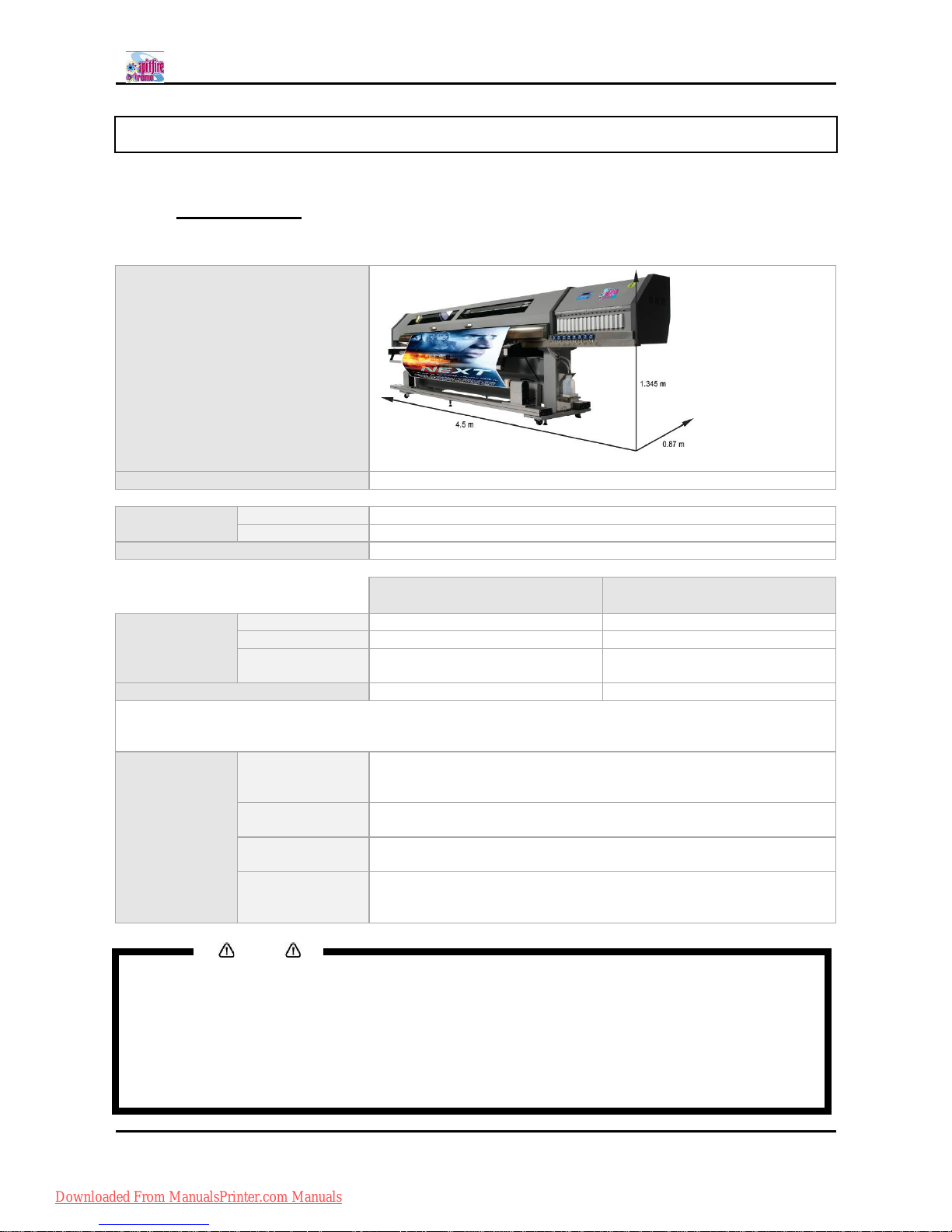
Spitfire 100 Extreme series printers Users Guide
24 AP-75194 - Rev. 2.2
2.2 INSTALLATION REQUIREMENTS
It is very important that the installation environment fulfils following conditions to obtain a good print quality.
2.2.1 Environment
Choose a place for printer installation following the requirements in the table below.
Dimension machine
Area (printer only) 3,915 m² (42 ft²)
Total weight
machine
Without media ± 500 kg (1100 Lb)
With media ± 600 kg (1430 Lb)
Maximum load on one wheel 200 kg (440 Lb)
Printer Winding System
Electrical Voltage
AC 220-240V AC 100-120V / AC 220-240V
Frequency 50Hz±1Hz 60Hz, 50Hz±1Hz
Capacity AC220V-240V : 12A AC100V-120V : 0.3 A
AC220V-240V : 0.13 A
Maximum capacity 2500 Watt
In order to protect the printer for over currents, short circuits and earth faults, the building
installation should be equipped with an automatic breaker double pole of 20 A and an earth leakage
switch of 300 mA.
Environmental Recommended
working
environment
Temperature: 23°C
Humidity: 55%, without condensation
Operational
conditions
Temperature: 20°C - 30°C
Humidity: 40% to 65%, without condensation
Rate of change Temperature: No more than 2°C per hour
Humidity: No more than 5% per hour
Storage
environment
Temperature: 4°C to 50°C
Humidity: 40 to 80%, without condensation (When ink has been
discharged.)
Notes
Avoid the following temperature and humidity conditions. Otherwise, printed images may
appear differently from what you expect:
± Places where sudden changes in temperature and humidity are expected, even though the
condition is within the range written above.
± Places where direct sunlight or excessive lighting are expected.
± Places where air conditioners blow directly.
MUTOH recommends that the printer should be installed where air conditioning can be
adjusted easily.
Downloaded From ManualsPrinter.com Manuals
Page 25
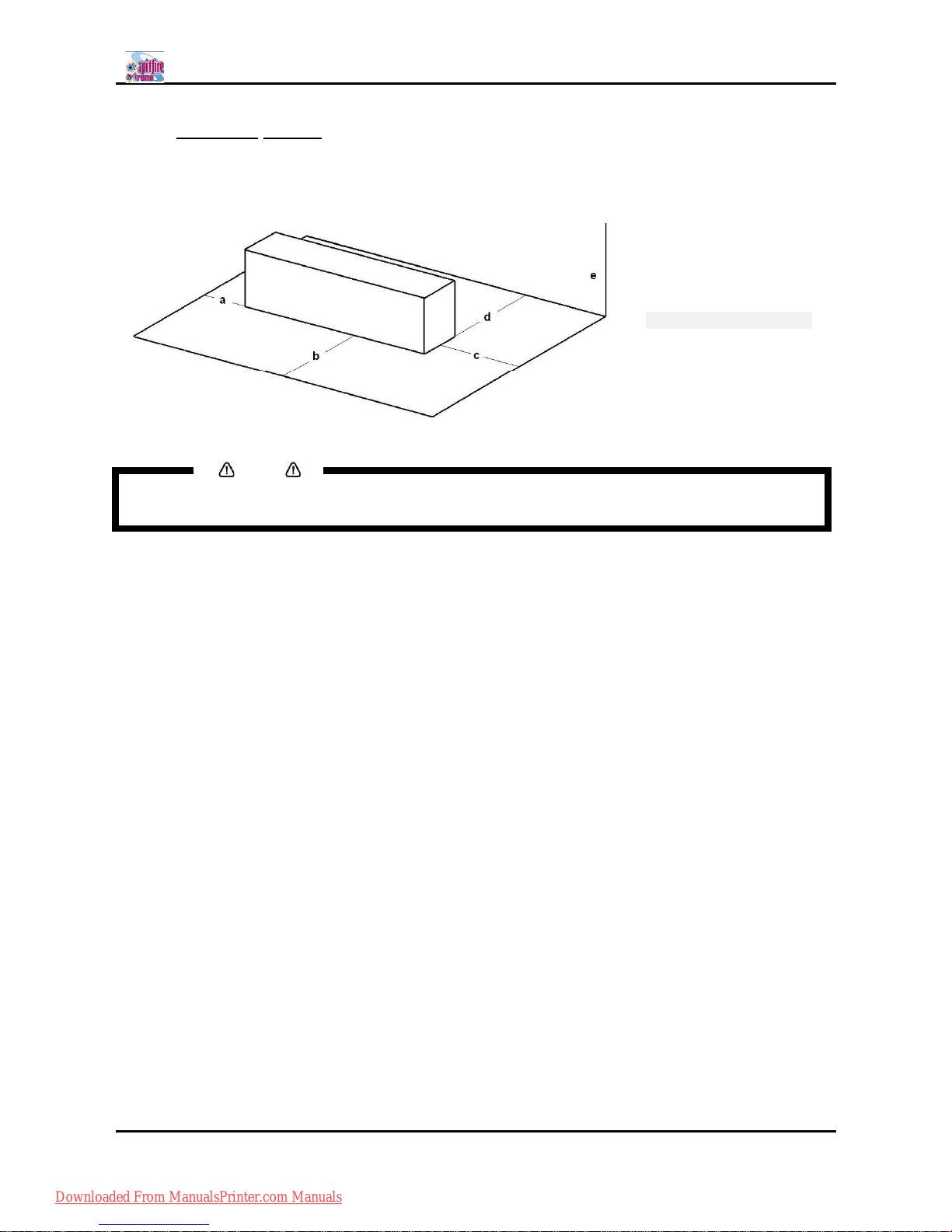
Spitfire 100 Extreme series printers Users Guide
25 AP-75194 - Rev. 2.2
2.2.2 Working space
Install the product on a flat surface that fulfils following conditions:
Recommended space
A = 1 meter
B = 2 meter
C = 2.5 meter
D = 2 meter
E = 3 meter
Notes
These are recommended values. When loading media with a trolley or manually, different
values should be used.
Downloaded From ManualsPrinter.com Manuals
Page 26
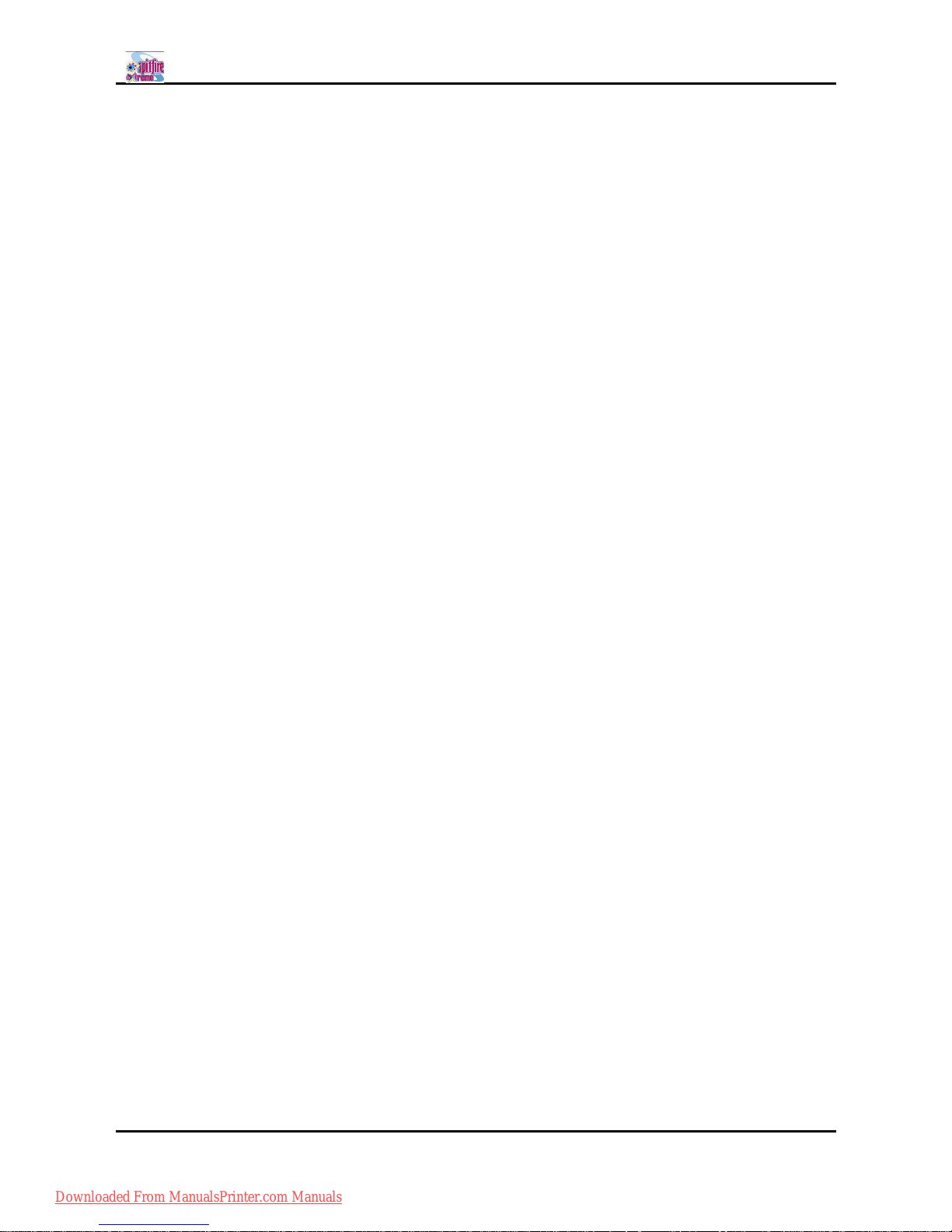
Spitfire 100 Extreme series printers Users Guide
26 AP-75194 - Rev. 2.2
Downloaded From ManualsPrinter.com Manuals
Page 27
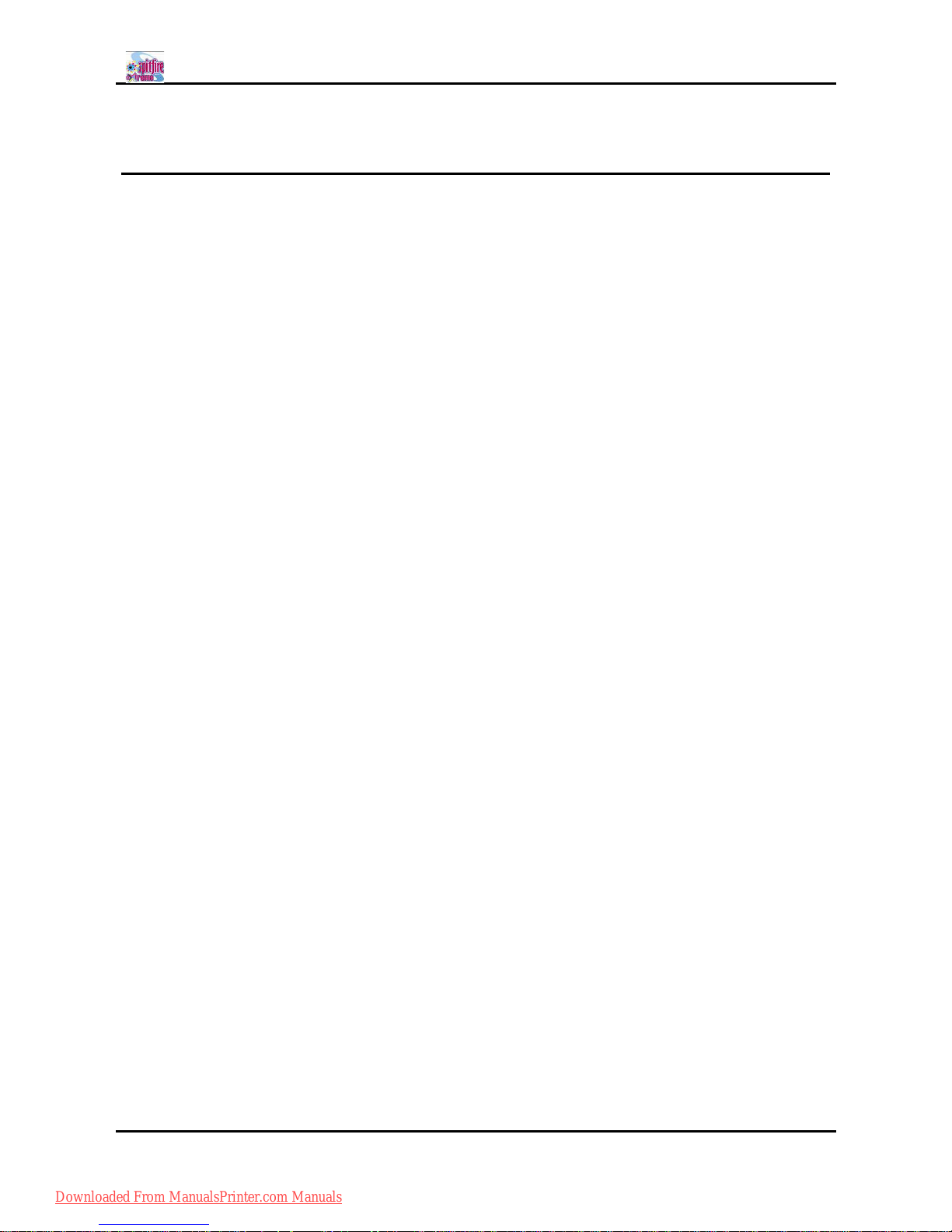
Spitfire 100 Extreme series printers Users Guide
27 AP-75194 - Rev. 2.2
3 BASICS
3.1 Powering on ...................................................................................................................................29
3.2 Powering OFF ...............................................................................................................................30
3.3 Switch ON-OFF the winding system. .........................................................................................31
3.4 Media handling ..............................................................................................................................32
3.4.1 Setting media type in detail .................................................................................................32
3.4.2 Loading Roll media ...............................................................................................................33
3.4.3 Loading sheet media ............................................................................................................38
3.4.4 Using media retainers. .........................................................................................................39
3.4.5 Using the media core braces. .............................................................................................40
3.5 Ink cassettes..................................................................................................................................41
3.5.1 Ink cassette behaviour .........................................................................................................41
3.5.2 Types ......................................................................................................................................42
3.5.3 Replacement procedure.......................................................................................................42
3.6 Replacing the cutting blade .........................................................................................................43
3.6.1 Replacement time .................................................................................................................43
3.6.2 Replacement procedure.......................................................................................................43
3.7 Replacing the waste bottle ..........................................................................................................44
3.7.1 Replacement Time................................................................................................................44
3.7.2 Replacement Procedures ....................................................................................................44
3.8 Working with Mutohs SmartChip management System ........................................................45
3.8.1 Introduction ............................................................................................................................45
3.8.2 Selecting the correct modes................................................................................................46
3.8.3 Transferring ink volume .......................................................................................................47
3.8.3.1 Via the smart chip reader slot .....................................................................................47
3.8.3.2 Via the Cassette slots of the printer. ..........................................................................48
3.9 Switch between ink configurations. ............................................................................................49
3.10 Unattended printing or leave printer idle during night .............................................................50
3.10.1 Unattended Printing..............................................................................................................50
3.10.2 Leave your printer IDLE during night. ................................................................................51
3.11 LongStore.......................................................................................................................................52
3.11.1 Procedure to LongStore.......................................................................................................53
Downloaded From ManualsPrinter.com Manuals
Page 28
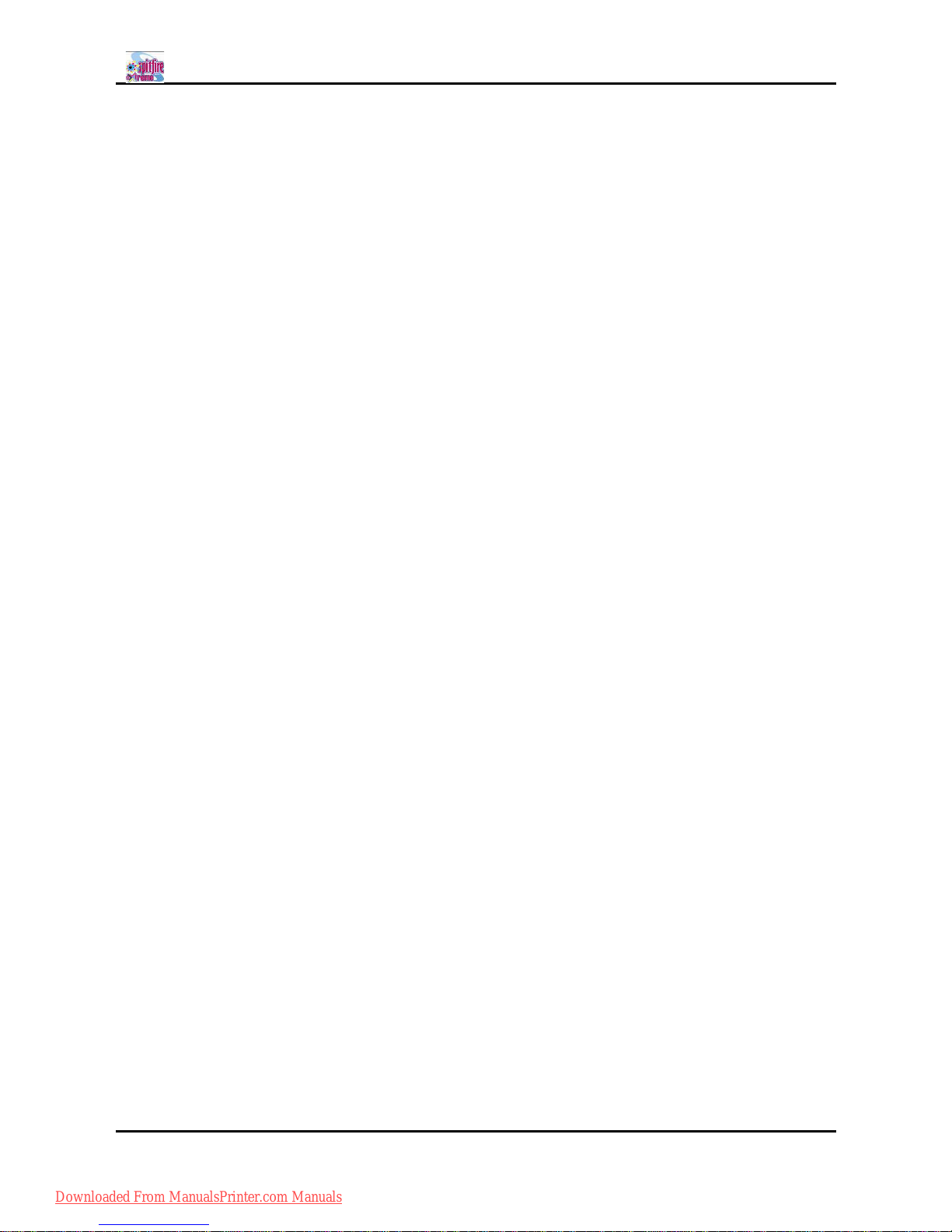
Spitfire 100 Extreme series printers Users Guide
28 AP-75194 - Rev. 2.2
3.11.2 Starting up after a LongStore..............................................................................................54
3.12 Transferring the printer.................................................................................................................56
3.12.1 Hints, tips and warnings.......................................................................................................56
3.12.2 Transferring the printer.........................................................................................................57
Downloaded From ManualsPrinter.com Manuals
Page 29
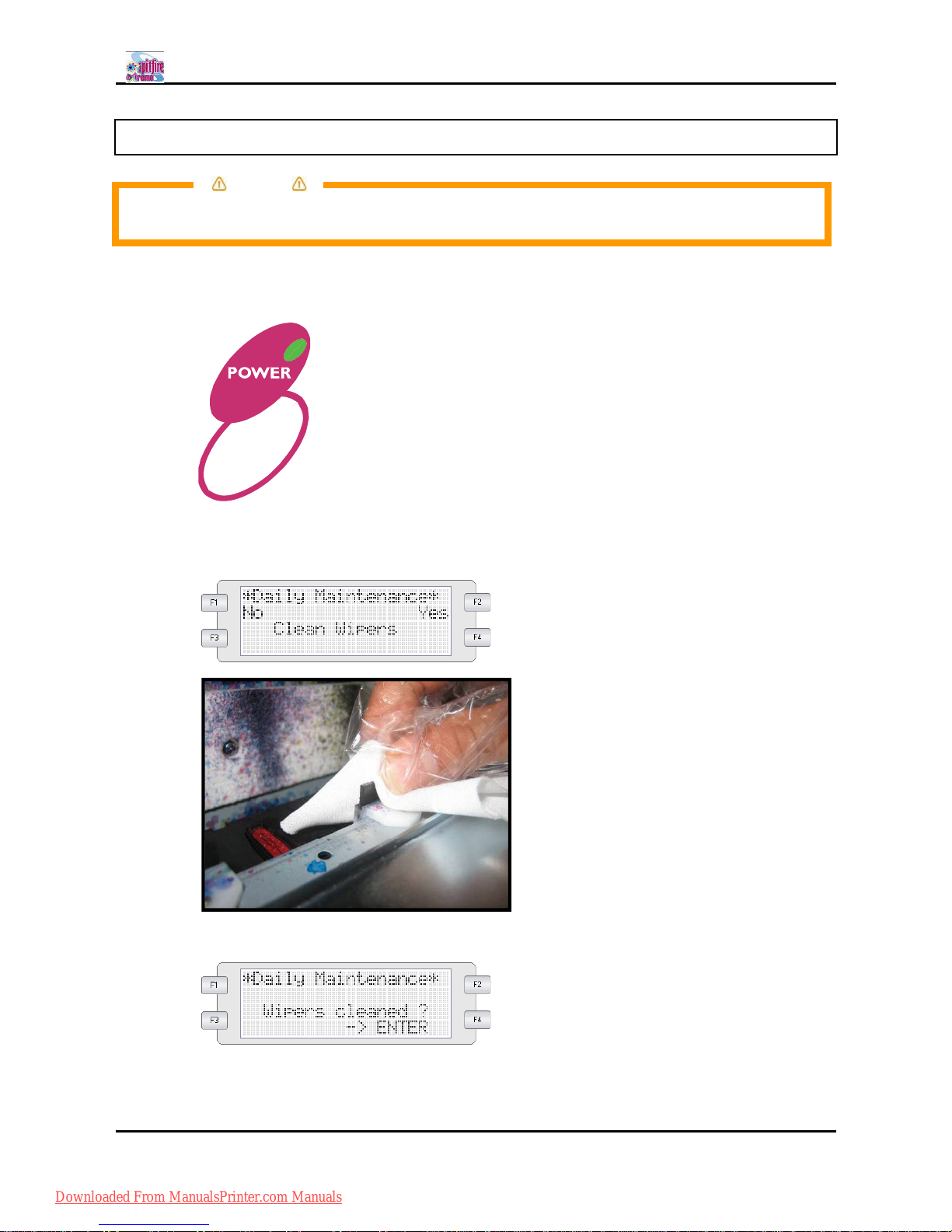
Spitfire 100 Extreme series printers Users Guide
29 AP-75194 - Rev. 2.2
3.1 POWERING ON
Caution
Before powering ON the printer, make sure that the waste bottle is installed and that the waste
tubes are connected to the waste bottle.
Step 1 : Press the [POWER] key of the operation panel.
The POWER lamp of the operation panel will light (green).
Step 2 : The printer will ask if you want to clean the wipers. When it is the first start up in a few hours, it is
highly recommended to press [YES] [F2] and to clean the wipers with Mutoh Mild cleaning in
order to remove all ink and to make the wipers more elastic.
Step 3 : Press the ENTER key when you have done. The carriage will cap in again.
Step 4 : After finishing the daily maintenance, the print will automatically perform a normal cleaning.
Step 5 : After finishing the cleaning cycle, the media measurement screen will be displayed (in case there
is media loaded)
Downloaded From ManualsPrinter.com Manuals
Page 30
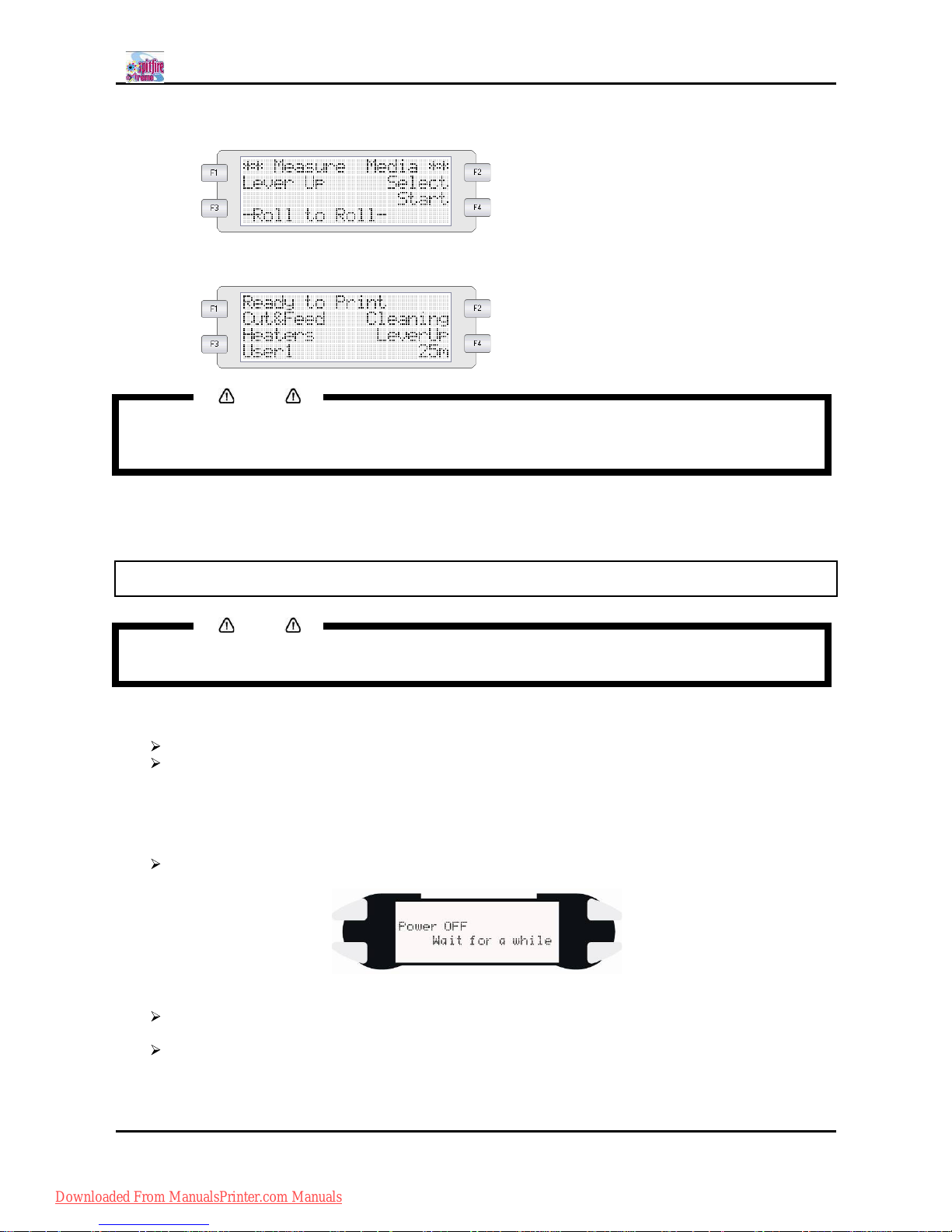
Spitfire 100 Extreme series printers Users Guide
30 AP-75194 - Rev. 2.2
Step 6 : Make the correct settings and press the [F4]-key to start the media initialization.
Step 7 : If everything is done correctly, the following screen should appear.
Notes
If there are any problems during the initial start-up operation, the printer will display a message, and
the operation may stop. If the operation stops, refer to "Troubleshooting", and take the appropriate
actions.
Step 8 : Before start printing, be sure to perform a nozzle check to ensure all nozzles are present. If not,
perform the necessary cleaning cycles.
3.2 POWERING OFF
Notes
Please be sure to perform the necessary maintenance before powering OFF the machine. All details
can be found in chapter 4.
Step 1 : Verify the following regarding the operational condition of the printer:
There is no printing operation being performed.
The operation panel is in the main screen.
Step 2 : Press the [POWER] key of the operation panel to switch OFF the printer.
Step 3 : [Power OFF] will be displayed for a few seconds
Following message is displayed.
All lamps and the LCD of the operation panel will switch OFF.
The printer will automatically perform a Tubing Flush and power OFF.
Downloaded From ManualsPrinter.com Manuals
Page 31

Spitfire 100 Extreme series printers Users Guide
31 AP-75194 - Rev. 2.2
3.3 SWITCH ON-OFF THE WINDING SYSTEM.
There is a switch located on the power supply box of the winding system.
Its status is marked with O and I.
I Switched ON Power LED on control panel of winding system will light up
O Switched OFF Power LED on control panel of winding system will not be lid.
Downloaded From ManualsPrinter.com Manuals
Page 32

Spitfire 100 Extreme series printers Users Guide
32 AP-75194 - Rev. 2.2
3.4 MEDIA HANDLING
Loading, installing and setting media are very important handlings when you want to obtain a perfect print
quality. When the media is not loaded centrally, not installed properly head crashes, banding can occur.
Also the complete winding system should be installed and aligned properly by an Authorized Mutoh
Technician.
3.4.1 Setting media type in detail
After lowering the pressure rollers, you will be asked each time to set the media type. Even if it is a sheet of
roll, different profiles are possible to select.
[F1]-key Lever UP
[F2]-key Browse through the media profiles
(lower left corner)
[F4]-key Start media measurement using the
Selected profile in the lower left corner.
Please find below the different profiles and decide which one to use.
OFF Roll LeftRight
(**)
Roll LeftRightTop
(**)
Roll to Roll Sheet
Measurement None
(*)
Left
Right
Left
Right
Top
Left
Right
Left
Right
Top
Bottom
Take Up Not used Not used Not used Used Not used
SlantCheck No Yes Yes Yes No
Cutting media
possible?
Yes Yes Yes
Yes
(no auto cut)
Yes
Cut Test No No Yes No Yes
Feeder speed Low Low Low Low High
(*)
Load the media at the right side of the printer. Position the media next to the media setting position (line of little holes in the
media guide platform). The maximum distance between the guideline and media is 5 mm. Set the width of the media in the
Utility menu in SetupMenu 4/7.
(**)
Use Roll LeftRight for flexible media and Roll LeftRightTop for rigid media. In the second option, a media cut test will be
performed which means scrolling back and forward of the media (backwards feeding). When loading flexible media, it could
get stuck into the media groove and can cause head strikes.
Downloaded From ManualsPrinter.com Manuals
Page 33

Spitfire 100 Extreme series printers Users Guide
33 AP-75194 - Rev. 2.2
3.4.2 Loading Roll media
Please follow the procedure below to install and load roll media.
Step 1 : Make sure the printer and Unwinder/Winder 100 are switched ON.
Step 2 : Press the [F4] key in the main menu to raise the pressure rollers or use the foot pedal of the
printer.
Step 3 : Open the front cover carefully using both handles.
Step 4 : Make sure both unwinder (REAR) and winder (FRONT) unit are set to MANUAL mode.
Step 5 : Consider the specifications of the printer before loading media:
Metrical Imperial
Maximum loading capacity 100 kg 220 lb
Maximum width 2604 mm 102.5 in
Inner core diameter 50.8 mm or 76.2 mm 2 in or 3 in
Step 6 : Remove the packaging of the media roll.
Step 7 : Check whether the media is inside or outside printable. This affects the installation method on
the unwinder at the rear of the machine.
Step 8 : Install a media core brace in case the media is wider than 2 meter. This to prevent the media to
bend.
Downloaded From ManualsPrinter.com Manuals
Page 34

Spitfire 100 Extreme series printers Users Guide
34 AP-75194 - Rev. 2.2
Step 9 : Install the media between the two roll units at the back of the machine. Loosen the handles to
move the roll units left and right.
Step 10 : Be sure that the media is loaded centrally. This to be sure that the media is wound up straight.
This can be easily checked by the yellow labels on the winding rails. Be sure to mount the left
and right roll unit on the same distance from the 0I0 label.
Step 11 : Install an empty core between the front roll units.
A. Make sure the core is longer than the media width.
B. Load it centrally as described in previous step
C. Install a media core brace in case the media is wider than 2 meter. This to prevent the media to
bend. Please refer to Using the media core braces-chapter.
Step 12 : Use the foot-switch to release some media on the rear.
Downloaded From ManualsPrinter.com Manuals
Page 35

Spitfire 100 Extreme series printers Users Guide
35 AP-75194 - Rev. 2.2
Step 13 : Load media through the rear swingbar, over the print platform, under the pressure rollers as
pictured below.
Outside printable Inside Printable
1 Roll unit
2 Media roll
3 Rear swingbar
4 Print platform and pressure rollers
Step 14 : Take the media on the front of the printer and pull until the rear tensioning system gently hits the
back of the machine. This to become an equal tension.
Step 15 : Lower the pressure rollers by pressing the F4 key or using the foot pedal.
Step 16 : Set the unwinder (REAR) unit to AUTOMATIC.
The rear tensioning system will go to its initial position.
Notes
Be sure to make the correct settings on the control panel of the winding system.
Downloaded From ManualsPrinter.com Manuals
Page 36

Spitfire 100 Extreme series printers Users Guide
36 AP-75194 - Rev. 2.2
Step 17 : Decide which kind of media measurement should be done. The following profiles are available.
Profiles
Settings
OFF Roll LeftRight
(**)
Roll LeftRightTop
(**)
Roll to Roll
Measurement None
(*)
Left
Right
Left
Right
Top
Left
Right
Take Up
Not used Not used Not used Used
SlantCheck No Yes Yes Yes
Cutting media
possible?
Yes Yes Yes
Yes
(no auto cut)
Cut Test No No Yes No
Feeder speed
Low Low Low Low
(*)
Align media to media guide dots on the print platform. Set width in Utility menu.
(**)
Use Roll LeftRight for flexible media and Roll LeftRightTop for rigid media. In the second option, a
media cut test will be performed which means scrolling back and forward of the media (backwards
feeding). When loading flexible media, it could get stuck into the media groove and can cause head
strikes.
Go to step 20 when you have chosen for OFF - Roll LeftRight or Roll LeftRightTop. When you have chosen
for Roll to Roll, go to step 18
Step 18 : Forward the media until you can stick it to the core installed between the front roll units.
Make sure to have an equal tension on both sides of the media.
1 Roll unit
2 Empty core
3 Front swingbar
Downloaded From ManualsPrinter.com Manuals
Page 37

Spitfire 100 Extreme series printers Users Guide
37 AP-75194 - Rev. 2.2
HINT
To ease the winding up of the media on the front core, it is permitted to cut the media in a Vshape.
Step 19 : Tighten the media straight to the core with tape.
Step 20 : After closing the front cover, the media initialize will start.
[F1]-key Lever UP
[F2]-key Browse through the different profiles for
media measurement
[F4]-key Start media measurement using the
selected profile in the lower left corner
Step 21 : Set the winder (FRONT) unit to ACTIVE. The front tensioning system will be activated.
Step 22 : Install the media retainers if necessary as explained in one of the next chapters.
Step 23 : Installation of the media is completed.
Notes
With a small intervention it is possible to reverse your winding direction. Mount the twist cable
between the control box and the front motorized unit cable.
1 Normal winding direction
2 Twisted motor cable attached
Downloaded From ManualsPrinter.com Manuals
Page 38

Spitfire 100 Extreme series printers Users Guide
38 AP-75194 - Rev. 2.2
3.4.3 Loading sheet media
Please follow the procedure below to load sheet media.
Step 1 : Make sure the printer is switched ON.
Step 2 : Press the [F4] key in the main menu to raise the pressure rollers or use the foot pedal of the
printer.
Step 3 : Open the front cover carefully using both handles.
Step 4 : Consider the specifications of the printer before loading a sheet:
Metrical Imperial
Maximum media width 2604 mm 102.5 in
Maximum printing width 2594 mm 102.13 in
Step 5 : Slide a sheet over the print platform, under the pressure rollers.
Step 6 : Pay attention that the sheet is loaded straight to avoid slant errors.
Step 7 : Lower the pressure rollers by pressing the F4 key or using the foot pedal.
Step 8 : Decide which kind of media measurement should be done. The following profiles are available.
Profiles
Settings
OFF Sheet
Measurement None
(*)
Left Right Top - Bottom
Take Up
Not used Not used
SlantCheck
No No
Cutting media possible? Yes Yes
Cut Test No Yes
Feeder speed Low High
(*)
Align media to media guide dots on the print platform. Set width in Utility menu.
Step 9 : After closing the front cover, the media initialize will start.
[F1]-key Lever UP
[F2]-key Browse through the different profiles for
media measurement
[F4]-key Start media measurement using the
selected profile in the lower left corner
Step 10 : Install media retainers if necessary as explained in next chapter.
Step 11 : Installation of a sheet is finished. You can start printing.
Downloaded From ManualsPrinter.com Manuals
Page 39

Spitfire 100 Extreme series printers Users Guide
39 AP-75194 - Rev. 2.2
3.4.4 Using media retainers.
Some media are fragile to cockling. When installing the media retainers at the edge of the media, the media
is kept down and the risk of head crashes and bad print quality is smaller.
Caution
Never use the media retainers when working in CutSheet mode or with a sheet.
Step 1 : Mount as well the left as right media retainer in the grooves. Always insert them from the left side
of the machine. Be sure the pins are correctly installed in the grooves.
Step 2 : Move the right media retainer to the far right side and the left media retainer to the most left side.
Step 3 : Install the roll media as explained in previous chapters.
Step 4 : After the initializing of the paper, shove the media retainers over the media edges.
Caution
Do not push the media retainers as far as possible over the media, otherwise the printed file
will go under the media retainer and will leave a mark.
The media retainer should not come further over the media as the minimum margin. This is 5
mm.
Step 5 : You are ready to print.
³¿®¹·² ±º ë ³³
Downloaded From ManualsPrinter.com Manuals
Page 40

Spitfire 100 Extreme series printers Users Guide
40 AP-75194 - Rev. 2.2
3.4.5 Using the media core braces.
Media core braces are developed to prevent the media cores to bend while printing. This could cause bad
print quality or paper slant.
From the moment the core is larger than 2050 mm, we recommend installing the brace. Do NOT install the
brace when the core is smaller than 2050 mm.
In the packaging box of the machine you will find two cores and two media core braces. There are already 3
spacers installed per brace with an outer diameter of 74 mm. In box 3/4 there are 6 spacers of 76 mm.
Please follow the instructions below to install and use the braces correctly.
Step 1 : First check which spacer fits the best in the used core. If this one is not installed yet, remove the
installed one with a Hexagon Wrench 2 mm (in box 2/4) and install the correct one as shown
below. There is already a hole in the core in which the locking screw fits.
Step 2 : Push the brace in the core. (Picture 1).
Be sure that the distance X is the same as Y (picture 2) and at least 75 mm.
N° Description
1 Roll Unit
2 Positioning Cone
3 Media Core Brace of 1900 mm
4 Spacer
5 Core of minimum 2050 mm
Downloaded From ManualsPrinter.com Manuals
Page 41

Spitfire 100 Extreme series printers Users Guide
41 AP-75194 - Rev. 2.2
3.5 INK CASSETTES
3.5.1 Ink cassette behaviour
Please read this chapter thoroughly to know the behaviour of a Mutoh ink cassette used with the Spitfire 100
Extreme.
An ink cassette contains 220 or 440 ml of ink. The amount of ink left in the cassette is monitored by the
smart chip installed on the cassette. During printing, two ink related messages can be displayed:
Ink Near End message
This message will be displayed when there is only 6 % of ink left in the ink cassette. The numbers
correspond the near empty ink cassettes.
You can print until the [Ink End]-message is displayed. Be sure to have a new cassette at hand.
Ink End message
This message will be displayed when the flag (2) in the cassette comes out. The cassette has to be changed
as soon as possible. The printer will stop all actions. No further action can be taken until you have done the
replacement. The numbers correspond the near empty ink cassettes.
1
2
Downloaded From ManualsPrinter.com Manuals
Page 42

Spitfire 100 Extreme series printers Users Guide
42 AP-75194 - Rev. 2.2
3.5.2 Types
Important
In case of working with another type of Mutoh ink than described in this manual, refer to the
dedicated instruction sheet added to the ink kit.
This printer is designed to use Mutoh Ink cassettes.
If using other ink cassettes
Warranty will be void.
Prints may not reach the expected quality level.
Heads can be damaged.
Printer will not recognize these cassettes when inserting (smart chip)
Please refer to the latest price list to know the available ink and cleaning cassettes for the Spitfire 100
Extreme and for the latest price and part numbers.
3.5.3 Replacement procedure
Step 1 : Remove the empty ink cassette(s) when shown on the display or when the empty lamp on the
LED bar is lit.
Step 2 : Dispose the used ink cassette by putting it in a plastic bag in accordance with local regulations or
laws.
Step 3 : Remove the new ink cassette out of its package.
Step 4 : Insert the cassette in the appropriate slot according to the ink colour configuration label.
Be sure to insert the cassette correctly, with the SmartChip-side (1) first and flag (2) pointing right.
Step 5 : The printer will continue printing.
1
2
Downloaded From ManualsPrinter.com Manuals
Page 43

Spitfire 100 Extreme series printers Users Guide
43 AP-75194 - Rev. 2.2
3.6 REPLACING THE CUTTING BLADE
3.6.1 Replacement time
Replace the cutting blade under the following conditions.
a. Media cannot be cut clearly
b. When the cut edge has scuffing
3.6.2 Replacement procedure
Follow the steps below to replace the cutting blade.
Step 1 : If the printer is powered ON, verify following items:
Printing or other operations are not performed.
Make sure that the display shows the normal status.
The MEDIA SET light goes off.
Step 2 : Go to the H. Unlock menu (SetupMenu 5/7) and unlock the head.
Step 3 : Open the front cover.
Step 4 : While pressing the cutting blade holder tab, rotate the cutting blade holder lever in the direction
shown on the picture (2).
Step 5 : Take out the cutting blade (3) and insert the new cutter into the media cutting blade holder (4).
Step 6 : While slightly pressing the cutting blade holder tab, return the cutting blade lever to its original
position.
Step 7 : Close the front cover.
Step 8 : Press the [ENTER] key.
Step 9 : The carriage returns to its original position and returns to menu 6/7.
Step 10 : Cutting blade replacement has been finished.
Downloaded From ManualsPrinter.com Manuals
Page 44

Spitfire 100 Extreme series printers Users Guide
44 AP-75194 - Rev. 2.2
3.7 REPLACING THE WASTE BOTTLE
3.7.1 Replacement Time
Replace the waste bottle when the waste bottle is full. This is determined firmware wise.
3.7.2 Replacement Procedures
Follow the steps below to replace the waste bottle.
Step 1 : Check the following if the power of the printer is ON.
Printer is not printing.
Operation panel is in normal status.
Media setting light is off.
Step 2 : Lower the waste ink tank tray till it touches the sensor at the bottom.
Step 3 : Remove the waste ink bottle.
Step 4 : Replace the full one with an empty one (in-the-box) and empty the full one.
Notes
Put the used waste bottle in a solvent resistant container and follow the local regulations when
disposing.
The counter of the waste bottle will be reset from the moment the tray releases the sensor. So
be sure to empty the waste tank, otherwise it will overflow.
Step 5 : Replace the waste ink bottle and guide the waste ink tank tray back to its home position.
Step 6 : Following message will be displayed after replacement
Downloaded From ManualsPrinter.com Manuals
Page 45

Spitfire 100 Extreme series printers Users Guide
45 AP-75194 - Rev. 2.2
3.8 WORKING WITH MUTOHS SMARTCHIP MANAGEMENT
SYSTEM
3.8.1 Introduction
On each ink cassette, a SmartChip is attached. On this SmartChip, ink volume is stored. When printing, the
ink volume will be reduced from the SmartChip.
When working with Mutoh's Bulk Ink System, no SmartChips are attached to the cartridges. Therefore, each
bulk ink bottle includes a SmartChip with the necessary ink volume.
The SmartChip management system makes it possible to load this ink volume via the SmartChip slot
installed at the back of the printer.
With this feature it is also possible to:
review the remaining ink volume
scan the ink cassette slots for ink volume
Important
Do not pull any SmartChip cards from ink cassettes to use them in the reader. The ink volume
on the SmartChip cards of the cassettes can be transferred to the SmartChip management
system by scanning them one by one. Please find in the next coming chapters more info.
Downloaded From ManualsPrinter.com Manuals
Page 46

Spitfire 100 Extreme series printers Users Guide
46 AP-75194 - Rev. 2.2
3.8.2 Selecting the correct modes
Depending on printing with ink cassettes or with a bulk ink system, the ink volume has to be transferred in a
different way. You can choose between printer and cassette mode in the ChipManager menu:
Please follow the steps to switch between the two modes:
Step 1 : Power ON the printer.
Step 2 : Go to InkManager ChipMgr and choose printer to enable the SM system.
Step 3 :
Parameters Description
Cassette Use the smart chips on the ink cassettes
Printer Use the smart chip management system. Recommended when working with a
Spitfire Bulk Ink System.
Step 4 : When you have selected cassette mode, you are ready to print, no further settings should be
made.
Step 5 : When you have selected printer mode, the colour mode should be set.
Go to SetupMenu 5/7 InkManager ColorMode
Extreme1C1H (*)
K K Y Y C C M M M M C C Y Y K K
2x4_Symm
K Y C M M C Y K Cl Cl Cl Cl Cl Cl Cl Cl
6LcLm
K Lm C Lc Cl M Cl Y Y Cl M Cl Lc C Lm K
4x4_Symm
K Y C M M C Y K K Y C M M C Y K
4x4_1C1H For future use only
K Black
C Cyan
Lc Light Cyan
M Magenta
Lm Light Magenta
Y Yellow
Cl Cleaning
(*) HIGHLY RECOMMENDED BY MUTOH
Downloaded From ManualsPrinter.com Manuals
Page 47

Spitfire 100 Extreme series printers Users Guide
47 AP-75194 - Rev. 2.2
3.8.3 Transferring ink volume
3.8.3.1 Via the smart chip reader slot
Please follow the instructions below to transfer the ink volume on the SmartChips to the SmartChip
Management System.
Step 1 : Browse to the ChipStatus menu and press the F1 key.
Notes
Be sure to be in printer mode, otherwise ChipStatus will be replaced by InkStatus.
Step 2 : Insert the SmartChip in the reader slot and press the ENTER key.
Step 3 : The system will scan the reader slot.
Step 4 : Perform the correct action based on the displayed message.
IF THEN
a cleaning card is detected
Remove the SmartChip card and
press ENTER
a valid card is found
Press ENTER to transfer the ink volume
Press CANCEL to quit the operation
no valid card is found
Remove the SmartChip card. You will be asked if you
want to scan the cartridge slots for ink volume.
Please refer to the next chapter for all the details.
the total printer chip value exceeds 40 000 ml
The transfer has been cancelled automatically.
Downloaded From ManualsPrinter.com Manuals
Page 48

Spitfire 100 Extreme series printers Users Guide
48 AP-75194 - Rev. 2.2
Step 5 : Remove the SmartChip card when the transfer is finished and press the ENTER key afterwards.
Step 6 : The printer returns to the ChipStatus menu.
3.8.3.2 Via the Cassette slots of the printer.
When there is no smart chip inserted, or if inserting an invalid SmartChip card, the management system will
ask to scan all the cassette slots and transfer the rest ink volume from the SmartChip on the cassette to the
management system.
Step 1 : Press the ENTER key to scan all slots.
Step 2 : If ink value is detected on one of the SmartChips, the following message will be displayed. Press
the ENTER key to transfer or the CANCEL key to abort.
Step 3 : The management system will scan until it finds a SmartChip with ink volume, repeat this
procedure until no ink volume is left.
Downloaded From ManualsPrinter.com Manuals
Page 49

Spitfire 100 Extreme series printers Users Guide
49 AP-75194 - Rev. 2.2
3.9 SWITCH BETWEEN INK CONFIGURATIONS.
It is possible to switch from between ink configurations. Please follow the procedure below:
Important
In case of working with another type of Mutoh ink than described in this manual, refer to the
dedicated instruction sheet added to the ink kit.
Step 1 : Remove all cassettes.
Step 2 : Discharge ALL heads for 15 seconds.
Step 3 : Insert Spitfire Cleaning Cassettes.
Step 4 : Charge ALL heads for 3 minutes.
Step 5 : Pull out all cassette
Step 6 : Discharge ALL heads for 15 seconds.
Step 7 : Put back the Spitfire cleaning cassettes.
Step 8 : Charge ALL heads for 3 minutes.
Step 9 : Remove all cassettes.
Step 10 : Discharge ALL heads for 15 seconds.
Step 11 : Use the arrow keys to change the ColorMode to 2x6 or 4x4 depending on the switch.
SetupMenu 5/7 InkManager ColorMode
Step 12 : Insert Spitfire Mild Solvent ink Cassettes, and Stabilizer liquid in case of 2x6, according to the ink
configuration label
Step 13 : Charge ALL heads for 2 minutes.
Step 14 : An Authorized Mutoh Technician has to shift or unshift head block 5 to 8.
Shifted heads are needed when printing in 4x4 mode.
Unshifted heads (in 1 line) are needed when printing in 2x6 mode.
Step 15 : Perform a nozzle check and clean if necessary until all nozzles are present.
Notes
Please refer to Charge/Discharge-chapter for more details about these functions.
Downloaded From ManualsPrinter.com Manuals
Page 50

Spitfire 100 Extreme series printers Users Guide
50 AP-75194 - Rev. 2.2
3.10 UNATTENDED PRINTING OR LEAVE PRINTER IDLE
DURING NIGHT
3.10.1 Unattended Printing.
It is not recommended to leave the printer unattended. Some things should be checked frequently:
Is the media still going straight through the printer?
Arent there any head crashes or other media problems?
What if the printer stops printing for electronic, mechanic or firmware reasons?
To prevent production loss, it is recommended to control the above on frequent base. In some cases, a head
crash can occur, which means that the printer stops printing and that the head will be uncapped. This could
damage the printer irrevocably.
We advise installing a webcam when sending a print from another place from where the printer stands and to
set the following features:
Step 1 : Before you send your last job to the printer be sure to
a. Perform a tubing flush with cleaning (Please refer to Daily Maintenance)
Clean the wipers with polyknit wipers and Solvent cleaning liquid.
b. Set your CapCycle to 1 hour.
Step 2 : When you arrive in the morning follow this procedure
a. Perform a tubing flush with cleaning (Please refer to Daily Maintenance)
b. Perform a nozzle check
c. Depending on the amount of lost nozzles, perform a normal or powerful cleaning until all
nozzles are back.
d. Switch OFF the CapCycle feature.
Downloaded From ManualsPrinter.com Manuals
Page 51

Spitfire 100 Extreme series printers Users Guide
51 AP-75194 - Rev. 2.2
3.10.2 Leave your printer IDLE during night.
In case you want to leave your printer IDLE during the night for some reason, a special procedure should be
followed.
Step 1 : Before leaving the office:
a. Set your AutoClean on 6 hours and powerful. This will perform a powerful cleaning every 6
hours.
b. Set your CapCycle to 7 hours. An hour after the cleaning, a tubing flush will be performed.
Step 2 : When arriving in the office, be sure to:
a. Perform a tubing flush with cleaning (Please refer to Daily Maintenance)
b. Perform a nozzle check
c. Depending on the amount of lost nozzles, perform a normal or powerful cleaning until all
nozzles are back.
d. Switch off the CapCycle and AutoClean feature.
Downloaded From ManualsPrinter.com Manuals
Page 52

Spitfire 100 Extreme series printers Users Guide
52 AP-75194 - Rev. 2.2
3.11 LONGSTORE
Important
In case of working with another type of Mutoh ink than described in this manual, refer to the
dedicated instruction sheet added to the ink kit.
When transporting your printer or leaving your printer unattended for five days or more, for example on
holidays, it is highly recommended to LongStore the printer in order not to damage the heads and/or the
complete ink system.
Please note that there are LongStore kits available:
For Mutoh Mild Solvent ink configurations KY-80240
N° Description Quantity
1 Mutoh Mild Solvent Cleaning Liquid 16
2
Mutoh Mild Solvent ink
Black
Cyan
Magenta
Yellow
4
4
4
4
For Mutoh Mild Solvent Plus ink configurations KY-81740
N° Description Quantity
1 Mutoh Mild Solvent Cleaning Liquid 16
2
Mutoh Mild Solvent Plus ink
Black
Cyan
Magenta
Yellow
4
4
4
4
Downloaded From ManualsPrinter.com Manuals
Page 53

Spitfire 100 Extreme series printers Users Guide
53 AP-75194 - Rev. 2.2
3.11.1 Procedure to LongStore
Be sure to
• perform the weekly maintenance
• perform the daily maintenance
• moisten the caps
before starting the LongStore procedure
Step 1 : Remove all Spitfire Mild Solvent cassettes.
Step 2 : Manually start a discharge cycle for 15 seconds.
Go to the Ink Manager Menu > Charge/Discharge > set the following parameters in this order.
Handle following order
Select ALL with [F2] key
Press F1 to select ALL heads
Select Discharge with [F3] key
Press the F4 key to go to next menu
Set 15 seconds with [F2]-[F4] and press
ENTER
Step 3 : Insert 16 Spitfire Mild Solvent cleaning cassettes and manually start a charge of 2 minutes on all
heads.
Step 4 : Please perform a nozzle check to be sure all tubings are filled with cleaning liquid before
shipping.
Notes
Ink rests in the nozzle check could be caused by an ink cycle which is not completely airtight.
This could be easily solved by moistening the sides of the caps with Mutoh Solvent Cleaning.
Moistening the caps can be done by unlocking the head with the TubingFlush menu.
After moistening the caps charge again for 2 minutes.
After charging, perform a NozzleCheck to verify whether all tubings have been filled with
cleaning liquid.
Please refer to Handling the printer Menu 5/7 Charge/Discharge Menu for more
details on how to charge and discharge.
Downloaded From ManualsPrinter.com Manuals
Page 54

Spitfire 100 Extreme series printers Users Guide
54 AP-75194 - Rev. 2.2
3.11.2 Starting up after a LongStore.
Step 1 : Go to menu 6/7 and choose TubingFlush.
Step 2 : Moist the edge of the caps with Solvent Cleaning Liquid to guarantee that the ink cycle is airtight.
Step 3 : Press the ENTER key when finished.
Step 4 : Remove the Spitfire Mild Solvent Cleaning Liquid cassettes and manually start a discharge cycle
for 15 seconds.
Go to the Ink Manager Menu > Charge/Discharge > set the following parameters in this order.
Handle following order
Select ALL with [F2] key
Press F1 to select ALL heads
Select Discharge with [F3] key
Press the F4 key to go to next menu
Set 15 seconds with [F2] [F4] and press
ENTER
Step 5 : A timer will start on the display.
When finished, the printer will go to its status screen automatically.
Downloaded From ManualsPrinter.com Manuals
Page 55

Spitfire 100 Extreme series printers Users Guide
55 AP-75194 - Rev. 2.2
Step 6 : Insert Spitfire Mild Solvent (Plus) ink Cassettes, and Stabilizer liquid in case of 2x6, according to
the ink configuration label and charge for 3 minutes
Go to the Ink Manager Menu > Charge/Discharge, set the following parameters in this order.
Handle following order
Select ALL with [F2] key
Press F1 to select ALL heads
Select Charge with [F3] key
Press the F4 key to START cycle
Set 180 seconds with [F2] [F4] and press
ENTER
Step 7 : A timer will start on the display.
When finished, the printer will go to its status screen automatically.
Step 8 : Perform a NozzleCheck to be sure all nozzles are present.
Downloaded From ManualsPrinter.com Manuals
Page 56

Spitfire 100 Extreme series printers Users Guide
56 AP-75194 - Rev. 2.2
3.12 TRANSFERRING THE PRINTER
3.12.1 Hints, tips and warnings
When transporting the printer to its final location pay attention to the following:
Only use the strengthening arms (1) to move the printer.
Do NOT use a forklift or other lifting tools to avoid distortion of the machine.
Do NOT pull the swingbars to move the printer. These are very fragile and adjusted.
Lock the swingbars with the positioning pen (1)
Downloaded From ManualsPrinter.com Manuals
Page 57

Spitfire 100 Extreme series printers Users Guide
57 AP-75194 - Rev. 2.2
3.12.2 Transferring the printer
(1) Before the transfer
Follow the steps below to transfer the printer.
Step 1 : Make sure the printer and winding system are switched OFF.
Step 2 : Make sure the head is in the right edge position (capping position).
Step 3 : Disconnect the power cables and all other cables.
Step 4 : Higher all levelling feet.
Step 5 : Install the 2 transportation arms.
Step 6 : Transfer the printer.
Notes
The caster attached to the stand has been designed for transferring the printer during short
distances.
(2) After the transfer
Step 1 : Follow the steps below to prepare the printer to be used after the transfer.
Step 2 : Make sure that you place the printer on an adequate place
Step 3 : Connect the power cable and other cables.
Step 4 : Perform a nozzle check to check if the printer head has clogged.
Step 5 : Perform a fine adjustment of image quality.
Step 6 : Check if the winding system is still well aligned.
Caution
Before transporting the printer, contact your local Authorized Mutoh Dealer.
Downloaded From ManualsPrinter.com Manuals
Page 58

Spitfire 100 Extreme series printers Users Guide
58 AP-75194 - Rev. 2.2
Downloaded From ManualsPrinter.com Manuals
Page 59

Spitfire 100 Extreme series printers Users Guide
59 AP-75194 - Rev. 2.2
4 PERIODICAL MAINTENANCE
4.1 P eriodicalS ervicesdone byenduser..............................................................................................60
4.2 Cleaning .........................................................................................................................................61
4.2.1 Cleaning the outer case .......................................................................................................61
4.3 Cleaning the wipers ......................................................................................................................61
4.3.1 Frequency ..............................................................................................................................61
4.4 Flushing the caps ..........................................................................................................................62
4.4.1 Frequency ..............................................................................................................................62
4.5 Cleaning the edges of the caps ..................................................................................................64
4.5.1 Frequency ..............................................................................................................................64
4.6 Clean around bottom of the head...............................................................................................65
4.6.1 Frequency ..............................................................................................................................65
4.7 Replace the spitting box sponge ................................................................................................66
4.7.1 Frequency ..............................................................................................................................66
4.8 Replacing the wipers ....................................................................................................................67
4.8.1 Frequency ..............................................................................................................................67
4.9 Replacing the pump tubings........................................................................................................68
4.9.1 Frequency ..............................................................................................................................68
4.10 Replacing the absorbent behind the maintenance station. ....................................................69
4.10.1 Frequency ..............................................................................................................................69
4.11 Changing the absorbent under the waste bottle ......................................................................70
4.11.1 Frequency ..............................................................................................................................70
4.12 Changing the absorbent in the manual cleaning station.........................................................71
4.12.1 Frequency ..............................................................................................................................71
4.13 Head cleaning................................................................................................................................72
4.14 Service done by authorised Mutoh technician .........................................................................74
Downloaded From ManualsPrinter.com Manuals
Page 60

Spitfire 100 Extreme series printers Users Guide
60 AP-75194 - Rev. 2.2
4.1 PERIODICAL SERVICES DONE BY END USER
Important
In case of working with other inks than described in this manual, refer to the instruction sheet
enclosed with the ink to know the periodical maintenance and its frequency.
Be sure to perform your maintenance as shown below. A good maintenance of the Spitfire is very important
to obtain Mutoh quality and to avoid some parts (even heads) get broken.
Please find below more details about the daily, weekly and monthly maintenance and also about how to
replace consumables such as ink cassettes, cutting blade
For some maintenance, an authorized Mutoh Technician should be contacted as described in the next
chapter.
N° Action Frequency
When using Mild
Solvent ink
When using
Eco-Solvent
Ultra ink
1 Clean wipers
daily
Weekly
2 Flush caps in maintenance station
3 Clean the edges of the caps in maintenance station
4 Clean the area around the caps
weekly5 Clean around bottom of the heads
6 Powerful cleaning of ALL heads
7 Replace spitting box sponge biweekly
Monthly8 Change the wipers
monthly9 Change pump tubing
10 Change absorbent behind maintenance station every 6 months
11 Change absorbent under waste bottle
every 3 months every 3 months
12 Change absorbent in manual cleaning station
Notes
Above maintenance cycle is based on use: 8 hours / day, 5 days / week and 44 weeks / year.
If machine is used more, maintenance periods will come earlier
Notes
The accessory kit, delivered with the printer, contains items to perform the periodical
maintenance (except for cleaning liquid)
If running out of the necessary maintenance equipment, a user maintenance kit can be ordered.
This kit contains all items to perform the periodical maintenance.
Depending on the ink you are currently using, order the correct cleaning liquid.
Downloaded From ManualsPrinter.com Manuals
Page 61

Spitfire 100 Extreme series printers Users Guide
61 AP-75194 - Rev. 2.2
4.2 CLEANING
Important
Do not insert or drop metal or inflammable objects into openings, such as ventilation outlets.
Doing so may result in electrical shock and fire.
Stop using your printer if a liquid has been spilled into it. This may cause electrical shock or
fire. Power the printer OFF as soon as possible, unplug the power cord and then contact your
local MUTOH dealer.
Caution
Be sure to power OFF the printer and unplug the power cable before cleaning the printer.
Do not use thinner, benzene, alcohol or other active agents. Doing so may result in damage or
paint peeling from the casing.
Be careful not to spill water inside the printer. Doing so may result in a short circuit.
4.2.1 Cleaning the outer case
(1) Cleaning frequency
Clean once a month.
(2) Cleaning procedure
Remove dust or smudges on the outer case with a soft cloth.
4.3 CLEANING THE WIPERS
4.3.1 Frequency
When working with Mild Solvent ink:
Daily
When working with Eco-Solvent Ultra ink
Weekly
Step 1 : Power ON the printer and go to the M.Maint.-Menu. The carriage will move to the manual
cleaning area on the left of the machine.
Downloaded From ManualsPrinter.com Manuals
Page 62

Spitfire 100 Extreme series printers Users Guide
62 AP-75194 - Rev. 2.2
Step 2 : Open the front cover and clean the wipers with a polyknit wiper and use some appropriate
cleaning liquid to remove drops of ink. Be sure to wear gloves.
1 Gloves
2 Wipers
3 Polyknit wiper
Step 3 : Close the front cover and strike the ENTER key to let the carriage move back to its home position
4.4 FLUSHING THE CAPS
4.4.1 Frequency
When working with Mild Solvent ink:
Daily
When working with Eco-Solvent Ultra ink
Weekly
Step 1 : Perform a tubing flush (F2 in Menu 6/7)
Step 2 : Open the front cover when message below is displayed.
Step 3 : Use a pipette to flush the caps with an appropriate cleaning liquid.
Downloaded From ManualsPrinter.com Manuals
Page 63

Spitfire 100 Extreme series printers Users Guide
63 AP-75194 - Rev. 2.2
Step 4 : Flush the caps until the colour of the mousse in the cap does not change anymore. Be sure to
wet the edges of the caps also with Solvent cleaning liquid.
Step 5 : To stop the tubing flush cycle press enter.
Step 6 : Check if ink is spoiled on the edges of the caps. If so, clean the edges with the cleaning
swab and if necessary use some Solvent cleaning liquid.
Step 7 : Close the front cover.
Downloaded From ManualsPrinter.com Manuals
Page 64

Spitfire 100 Extreme series printers Users Guide
64 AP-75194 - Rev. 2.2
4.5 CLEANING THE EDGES OF THE CAPS
4.5.1 Frequency
When working with Mild Solvent ink:
Daily
When working with Eco-Solvent Ultra ink
Weekly
Step 1 : Power ON the printer and perform a powerful cleaning of ALL heads.
Step 2 : Go to the M.Maint.-Menu. The carriage will move to the manual cleaning area on the left of the
machine.
Step 3 : Open the front cover and clean the area around the caps with a polyknit wiper. If noticing ink,
dust or something else, clean it immediately so it can not influence the print quality.
Downloaded From ManualsPrinter.com Manuals
Page 65

Spitfire 100 Extreme series printers Users Guide
65 AP-75194 - Rev. 2.2
4.6 CLEAN AROUND BOTTOM OF THE HEAD
4.6.1 Frequency
When working with Mild Solvent ink:
Weekly
When working with Eco-Solvent Ultra ink
Weekly
Step 1 : Clean the edges of the heads with a cleaning swab wetted by Solvent cleaning liquid. Make
sure not to touch nor clean the nozzle plate; this would lead to poorer print quality.
1 Gloves 1 Nozzle plate (DO NOT TOUCH)
2
Cleaning swabs
2
Border of head
3
Heads
3
Side of head
4
Mirror
Step 2 : Close the front cover and strike the ENTER key when done. The carriage will automatically go
to its home position.
Step 3 : Now perform the daily maintenance.
Downloaded From ManualsPrinter.com Manuals
Page 66

Spitfire 100 Extreme series printers Users Guide
66 AP-75194 - Rev. 2.2
4.7 REPLACE THE SPITTING BOX SPONGE
4.7.1 Frequency
When working with Mild Solvent ink:
Every two weeks
When working with Eco-Solvent Ultra ink
Monthly
Step 1 : Power ON the printer and go to the M.Maint.-Menu. The carriage will move to the manual
cleaning area on the left of the machine.
Step 2 : Remove the old absorbents with tweezers.
1 Sponge
2 Tweezers
3 Gloves
Step 3 : Install the new absorbents in the flushing box. Make sure that the 2 holes are on the right side of
the flushing box and that the pins of the black box are in the holes of the absorbent.
1 Two holes
2 Pin of black box
Downloaded From ManualsPrinter.com Manuals
Page 67

Spitfire 100 Extreme series printers Users Guide
67 AP-75194 - Rev. 2.2
4.8 REPLACING THE WIPERS
4.8.1 Frequency
When working with Mild Solvent ink:
Monthly
When working with Eco-Solvent Ultra ink
Monthly
Step 1 : Power ON the printer and go to the M.Maint.-Menu. The carriage will move to the manual
cleaning area on the left of the machine.
Step 2 : Remove the old wipers with a pair of tweezers
Step 3 : Before inserting a new wiper, moisten the wiper with Solvent cleaning liquid.
Step 4 : Insert the moistened wiper with a pair of tweezers.
Be sure to insert the wiper correctly as shown below:
When standing in front of the machine.
Be sure that the wiper clicks in the wiper holder!
Notes
Do not touch the wipers with your bare hands to avoid fat or dirt get in contact with the wipers
and automatically the nozzle plate. Use a pair of tweezers to avoid this. Clean wipers with
appropriate cleaning liquid in case of dirt
Downloaded From ManualsPrinter.com Manuals
Page 68

Spitfire 100 Extreme series printers Users Guide
68 AP-75194 - Rev. 2.2
4.9 REPLACING THE PUMP TUBINGS.
4.9.1 Frequency
When working with Mild Solvent ink:
Monthly
When working with Eco-Solvent Ultra ink
Monthly
Step 1 : Before replacing the tubings, be sure to perform a tubing flush and power OFF the machine.
Step 2 : Cover the flour with a towel because it is possible that some fluid leaks out of the nipples.
Remove the cap from the pump and remove tubing.
Step 3 : Replace the old tubing with the new one and reinstall the blue cap.
When replacing the tubings, put the tubing 3 to 5 times on the nipples.
Notes
Be sure that the tubings are not wrinkled.
Downloaded From ManualsPrinter.com Manuals
Page 69

Spitfire 100 Extreme series printers Users Guide
69 AP-75194 - Rev. 2.2
4.10 REPLACING THE ABSORBENT BEHIND THE
MAINTENANCE STATION.
4.10.1 Frequency
When working with Mild Solvent ink:
Monthly
When working with Eco-Solvent Ultra ink
Every 6 months
Step 1 : Power ON the printer and go to the M.Maint.-Menu. The carriage will move to the manual
cleaning area on the left of the machine.
Step 2 : Put on some gloves and tilt out the old absorbent and replace it by a new one.
Downloaded From ManualsPrinter.com Manuals
Page 70

Spitfire 100 Extreme series printers Users Guide
70 AP-75194 - Rev. 2.2
4.11 CHANGING THE ABSORBENT UNDER THE WASTE
BOTTLE
4.11.1 Frequency
When working with Mild Solvent ink:
Every 3 months
When working with Eco-Solvent Ultra ink
Every 3 months
Step 1 : Lower the waste bottle holder and remove waste bottle.
Step 2 : Replace the sponge under the waste bottle.
Step 3 : Raise the waste bottle holder.
Downloaded From ManualsPrinter.com Manuals
Page 71

Spitfire 100 Extreme series printers Users Guide
71 AP-75194 - Rev. 2.2
4.12 CHANGING THE ABSORBENT IN THE MANUAL
CLEANING STATION
4.12.1 Frequency
When working with Mild Solvent ink:
Every 3 months
When working with Eco-Solvent Ultra ink
Every 3 months
Step 1 : Open the front cover.
Step 2 : Replace the sponge.
N° Description
1 Absorbent
Step 3 : Close the front cover.
Downloaded From ManualsPrinter.com Manuals
Page 72

Spitfire 100 Extreme series printers Users Guide
72 AP-75194 - Rev. 2.2
4.13 HEAD CLEANING
If printouts become faint or partially missed, perform head cleaning to clean the surface of the head and the
nozzles. Follow the steps below to perform head cleaning.
Notes
Remove media before performing head cleaning.
If you perform head cleaning with media installed, the head may contact the media.
Step 1 : Make sure that the printer is in its normal status.
Caution
Be sure not to pinch your fingers while opening and closing the front cover.
Step 2 : Refer to "TestPrinting" to perform nozzle check printing.
Step 3 : Check if the print head, referring to the diagram below.
Make use of the blue light to check the yellow nozzles.
Step 4 : Check if the printer is in the normal status.
Step 5 : Press the [F2] key.
The printer enters the cleaning menu.
F1 To select head
F2 To choose which head should be cleaned (ALL, head 1, 2, 3, 4, 5, 6, 7 or 8)
F3 Little, normal or a powerful cleaning?
- .- Selected heads
Downloaded From ManualsPrinter.com Manuals
Page 73

Spitfire 100 Extreme series printers Users Guide
73 AP-75194 - Rev. 2.2
Step 6 : Press the [ENTER] key to start the head cleaning.
Notes
If the [Cancel] key has been pressed instead of the [ENTER] key after changing the parameters,
the printer returns to the normal status without performing a head cleaning.
Step 7 : When the head cleaning has been completed, the printer returns to the normal status.
Notes
We advise to let the printer rest for 5-10 minutes after a head cleaning procedure. During that
time, the Spitfire ink comes to a fully stabilized condition, improving print quality considerably.
Step 8 : Perform a nozzle check again and check the print head.
Notes
There is also a possibility to perform a cleaning while printing. Please refer to chapter
Operating panel during printing.
Notes
When there are still some missing nozzles after some cleanings, it could be possible that the
ink cycle is not completely airtight. To solve this, moist the sides of the caps and perform a
new cleaning.
Moistening the caps can be done by unlocking the head with the TubingFlush menu.
Downloaded From ManualsPrinter.com Manuals
Page 74

Spitfire 100 Extreme series printers Users Guide
74 AP-75194 - Rev. 2.2
4.14 SERVICE DONE BY AUTHORISED MUTOH TECHNICIAN
This section describes the periodical services which should ONLY be done by an Authorised Mutoh
Technician.
Perform periodical inspections according to the table below.
N° Action Frequency
13 Change absorbent in maintenance station
6 monthly
14 Change dampers
15 Change waste tubing from collector > waste bottle
16 Change spitting box + tube + L connection
17 Apply grease on head up-down cams
18 Apply grease on Y-motor belt
19 Apply grease on roller path carriage
20 Apply grease on capping station cams+ gears
21 Change cap assembly maintenance station After 6 months
22 Change maintenance station
Yearly
23 Change wiper arm assembly and wipers
Notes
All cleaning in Ink areas must be done with Mutoh solvent cleaning solution.
Above maintenance cycle is based on use:
8 hours / day, 5 days / week, 44 weeks / year.
If machine is used more, maintenance periods will come earlier.
Please refer to the latest spare part price list for the part numbers of the maintenance kits.
Downloaded From ManualsPrinter.com Manuals
Page 75

Spitfire 100 Extreme series printers Users Guide
75 AP-75194 - Rev. 2.2
5 PREPARTIONS BEFORE PRINTING
5.1 Using media ...................................................................................................................................76
5.1.1 Media range...........................................................................................................................76
5.1.2 Cautionson handlingm edia....................................................................................................77
5.1.3 Precaution on storing media ...............................................................................................77
5.1.4 The printing area ...................................................................................................................78
5.2 Testprinting ....................................................................................................................................79
5.2.1 Setup List ...............................................................................................................................80
5.2.2 NozzleCheck..........................................................................................................................81
5.2.3 Alignment ...............................................................................................................................82
5.2.4 Colour palette ........................................................................................................................83
5.2.5 Maintenance record ..............................................................................................................84
5.2.6 Distance adjustment check pattern ....................................................................................84
5.3 Set the correct distance adjust (step) ........................................................................................85
5.3.1 Basics about the step ...........................................................................................................85
5.3.2 How to determine and change the step.............................................................................86
5.3.3 How to change the step on the fly......................................................................................88
5.4 Printing flow ...................................................................................................................................89
Downloaded From ManualsPrinter.com Manuals
Page 76

Spitfire 100 Extreme series printers Users Guide
76 AP-75194 - Rev. 2.2
5.1 USING MEDIA
This section describes details on available media for the printer.
5.1.1 Media range
Please refer to Mutohs website (www.mutoh.eu or www.mutoh.be) for the media compatibility lists for all our
products.
For a FULL overview of today's Mutoh Media Range, in which you will find not only order codes, media type,
basic description, width and length, but also compatibility of each individual media type with the different
Mutoh inks/printers, click here: http://www.mutoh.be/01/MyDocuments/Mutoh_Media_Range.xls.
For further specifications of Mutoh media and media compatibility of leading media manufacturers, please
refer to the topics below:
Mutoh's genuine media - specification sheets
Media compatibility
For media, Mutoh has a twofold approach. In the first place, Mutoh is permanently in contact with the leading
media manufacturers to define and fine-tune their media in combination with the Mutoh printers.
Secondly, for the first-time users or users who do not want to go through the hassle of searching, testing and
profiling media, Mutoh provides an own range of specially developed media for the Mutoh printers. As a
result of Mutoh's in-house extensive media test program, there is media targeted at outdoor applications,
media aimed at indoor applications where long-term indoor lifetime expectancy of the output is required and
media specially designed for making colourful banners.
Free of charge, Mutoh provides you ICC profiles targeted for use with the printer's ink and media range.
These free of charge ICC profiles are at all times accessible under each product page.
Downloaded From ManualsPrinter.com Manuals
Page 77

Spitfire 100 Extreme series printers Users Guide
77 AP-75194 - Rev. 2.2
5.1.2 Cautions on handling media
When you handle media, please pay attention to the following:
Use recommended media in an appropriate environment. Following are the appropriate temperature
and humidity ranges for printing.
Temperature Humidity
Recommended working environment 20-30°C 40% to 65%
Rate of change Within 2°C per hour Within 5% per hour
Do not use creased, damaged, torn, curled, or wrapped media.
Temperature changes will influence the size of media that is used. Before using sheet media, place the
sheet in the working environment to have it match to the temperature of the working area.
Printing before the media has been able to accommodate to the printing environment may cause media
jams due to slippage or creases. This also adversely affects the quality of printing.
Media has a printable side and a non-printable side. If you print on a not printable side, blurring or slight
touching may occur.
Do not touch the printable side of media. Moisture or oil from hands affects the printing quality.
Do not leave the printer for a long time with media loaded. The media may curl, resulting in
misalignment, media jams, or decreased printing quality. In particular, avoid this in winter, dry seasons,
or during final printing.
Do not throw away the box or wrapping bag for storing media.
5.1.3 Precaution on storing media
When storing media, pay attention to the following:
Do not store media in high temperatures, high humidity, or direct sunlight.
Store sheet media in the original bag after unpacking.
Unused roll media must be removed from the scroller, rewound tightly, and stored in the original
wrapping bag and the box.
Do not wet media.
Downloaded From ManualsPrinter.com Manuals
Page 78

Spitfire 100 Extreme series printers Users Guide
78 AP-75194 - Rev. 2.2
5.1.4 The printing area
(1) Roll media
(2) Sheet media
Downloaded From ManualsPrinter.com Manuals
Page 79

Spitfire 100 Extreme series printers Users Guide
79 AP-75194 - Rev. 2.2
5.2 TESTPRINTING
Follow the steps below to do a test print and confirm if your printer operates correctly.
Step 1 : Switch the power ON and load the media.
Step 2 : Verify your printer is in normal status.
Step 3 : Press either the [MENU ] key or [MENU ] key.
The setup menu is displayed.
Step 4 : Press the [F3] key.
"TestPrint: SetupPrint" is displayed on the LCD.
Step 5 : Select an item and press the appropriate key.
Setup items Key name Parameters Descriptions
Test Print (1/3) F1 Setup Print a setup list
F2 Nozzle Check Print a NozzleCheck
F3 Adj. Uni-D Print a Uni-Directional adjustment pattern
F4 Adj. Bi-D Print a Bi-Directional adjustment pattern
Test Print (2/3) F1 Bi-D400 Print a Bi-Directional adjustment pattern at 400 cps
F2 Bi-D480 Print a Bi-Directional adjustment pattern at 480 cps
F3 Palette Print a colour palette
F4 Maintenance Print a maintenance record
Test Print (3/3) F1 Dist. Check Print a distance adjustment pattern
Step 6 : Print the information on the selected item.
Step 7 : After printing, the printer returns to the normal status.
Downloaded From ManualsPrinter.com Manuals
Page 80

Spitfire 100 Extreme series printers Users Guide
80 AP-75194 - Rev. 2.2
5.2.1 Setup List
Use this function to check the current status of the printer.
Downloaded From ManualsPrinter.com Manuals
Page 81

Spitfire 100 Extreme series printers Users Guide
81 AP-75194 - Rev. 2.2
5.2.2 NozzleCheck
If printing quality declines, or if missing dots are evident after the NozzleCheck, the print heads need to be
cleaned. Refer to Head cleaning" to perform head cleaning. After finishing the head cleaning, wait for 10
minutes and perform the NozzleCheck again.
Use this function to check if there is any clogging of nozzles, missing dots or faint printing.
Notes
Make use of the blue light to evaluate the yellow nozzles. The switch for this light can be found
here:
Following pattern will be printed. The numbers above the NozzleCheck represent the heads. In case there
are some missing nozzles, it is possible to clean the head separately. Please refer to the Cleaning Menu.
Downloaded From ManualsPrinter.com Manuals
Page 82

Spitfire 100 Extreme series printers Users Guide
82 AP-75194 - Rev. 2.2
5.2.3 Alignment
Use this function to adjust the print quality for best results.
Notes
The print quality of your printer is pre-adjusted when it is shipped. When the installation
environment of the printer or media type has been changed and print quality declines, use this
alignment function.
Step 1 : Switch the power of the unit ON, and set the media.
Step 2 : Perform an accuracy adjustment printing for alignment according to "TestPrinting".
When performing uni-directional printing: Alignment (for the uni-direction printing)
When performing bi-directional printing: Alignment (for the bi-direction printing)
Step 3 : From "Head A" in the printing sample, select a number in which the straight line appears
with the least blur.
Step 4 : Press either the [F2] key or [F4] key to select the number of the line you choose in the
previous step.
Step 5 : Press the [Enter] key to register the setting value of Head A".
Step 6 : Repeat the steps from 3 to 5 to register all settings followed "Head A".
Downloaded From ManualsPrinter.com Manuals
Page 83

Spitfire 100 Extreme series printers Users Guide
83 AP-75194 - Rev. 2.2
5.2.4 Colour palette
Use this function to compare the colour settings of the computer print colour of the printer.
This palette is printed in the mode you are currently working (PrintMode settings).
We recommend printing the palette in 360x360.
Downloaded From ManualsPrinter.com Manuals
Page 84

Spitfire 100 Extreme series printers Users Guide
84 AP-75194 - Rev. 2.2
5.2.5 Maintenance record
Use this function to check the life cycles of the printer parts.
Notes
A part its life cycle is shown by the amount of * marks. When a life cycle comes to an end, the *
mark reduces.
5.2.6 Distance adjustment check pattern
Use this function to check if the step is set correctly. Please refer to the next chapter for more information.
This adjustment is one of the most important to have a good print.
Downloaded From ManualsPrinter.com Manuals
Page 85

Spitfire 100 Extreme series printers Users Guide
85 AP-75194 - Rev. 2.2
5.3 SET THE CORRECT DISTANCE ADJUST (STEP)
Obtaining constant printing quality on a wide-format printer is not only determined by the working
environment, the RIP, the profiles, the inks or the media which are used. One of the key factors for obtaining
constant output quality is the correct distance adjustment, also called step.
5.3.1 Basics about the step
Every image is printed in several print passes. After every pass, the media is fed an amount of millimetres.
When the step is not set correctly, the passes will overlap each other or will not be printed precisely next to
each other which results in white bands between two print passes.
Therefore a function, distance adjust (or step), is added to the menu to control this feed operation.
Refer to the table below for visual support
UNDERFEED = step between the print passes
is too small which results in the passes to
overlap each other.
OVERFEED = step between the print passes is
too large which results in the passes to be
printed too far from each other.
Notes
It is recommended to start printing with a step of 100.00% and to adjust it afterwards. Once a
step is set for a particular media it will not change on following conditions:
± The step is only applicable on the printer in question and not interchangeable.
± The media manufacturer does not change any specifications (especially backing) of the media.
± The standard take-up system is used in combination with the i² technology.
± The optional unwinder/winder 100 is used.
Please refer to the next chapter to know where and how to change the step.
Downloaded From ManualsPrinter.com Manuals
Page 86

Spitfire 100 Extreme series printers Users Guide
86 AP-75194 - Rev. 2.2
5.3.2 How to determine and change the step
Step 1 : Power ON the printer.
Step 2 : Load the media to print on.
Notes
Be sure to tighten the media to the winder 100 before setting the step. This because the step
will be different when printing roll-to-sheet than when printing roll-to-roll.
Step 3 : Perform a NozzleCheck to be sure all nozzles are present. If not, perform the necessary
cleanings.
Step 4 : Set the step to 100.00%
Step 5 : Print the test pattern.
To evaluate the print, you should look for gaps or overlaps between the different passes (1-4). The direction
of the adjustment (increase or decrease the step adjust value) is the easiest to check in the X-rows. To
check the quality, the Y rows should be the standard.
Downloaded From ManualsPrinter.com Manuals
Page 87

Spitfire 100 Extreme series printers Users Guide
87 AP-75194 - Rev. 2.2
S tepistoosm all overlapvisiblebetw een passes
S tepistoobig gap visible betw eenpasses
Step 6 : Change the step if necessary.
Step 7 : Print the test pattern again until no gap or overlap is visible anymore.
Downloaded From ManualsPrinter.com Manuals
Page 88

Spitfire 100 Extreme series printers Users Guide
88 AP-75194 - Rev. 2.2
5.3.3 How to change the step on the fly.
Step 1 : Press while printing.
Step 2 : Press or to change the step.
Downloaded From ManualsPrinter.com Manuals
Page 89

Spitfire 100 Extreme series printers Users Guide
89 AP-75194 - Rev. 2.2
5.4 PRINTING FLOW
The following flowchart gives you a view on which steps should be taken to make a print.
SELECT MEDIA
(Refer to the media compatibility lists on www.mutoh.be)
LOAD MEDIA
(Refer to the chapter Loading Media)
PERFORM NOZZLECHECK AND CLEANINGS IF NECESSARY
(Refer to the chapter TestPrinting)
SET STEP
(Refer to chapter Set the correct distance adjust)
SELECT IMAGE
LOAD DEDICATED PROFILE
( )
AND RIP IMAGE
(Refer to profiles section on www.mutoh.be)
DECIDE WHICH WEAVING PATTERN SHOULD BE USED (SIGN/PICTURE)
(Refer to chapter i² technology)
PRINT IMAGE
It is highly recommended to use one of the profiles Mutoh is making available on the website. A lot of parameters are included.
The most important ones are:
Ink an colour management related
Ink Restrictions
Linearization
Ink limits
ICC Profile
PrintMode related
Resolution
Amount of passes
Unidirectional Bi Directional
Weaving ON OFF
Media related
Heater settings
Media thickness
HeadHeight
The file name of each profile is build up in the same way
For example
Downloaded From ManualsPrinter.com Manuals
Page 90

Spitfire 100 Extreme series printers Users Guide
90 AP-75194 - Rev. 2.2
Downloaded From ManualsPrinter.com Manuals
Page 91

Spitfire 100 Extreme series printers Users Guide
91 AP-75194 - Rev. 2.2
6 PRINTER MENU
6.1 How to work in the menu .................................................................................................. 95
6.1.1 Main screen............................................................................................................... 95
6.1.2 Menu screen.............................................................................................................. 95
6.1.3 Changing between the screens ................................................................................. 96
6.2 Operation panel IN standby mode .................................................................................... 97
6.2.1 [F1] Feeding, Cutting media and Step Adjust ......................................................... 97
6.2.2 [F2] - Cleaning the heads .......................................................................................... 98
6.2.3 [F3] - Controlling the heater elements ....................................................................... 99
6.2.3.1 Change the heater temperature ......................................................................... 99
6.2.3.2 Change the fixer temperature .......................................................................... 100
6.2.3.3 Change the post fixer temperature................................................................... 100
6.2.3.4 Change the dryer temperature ......................................................................... 100
6.2.3.5 Activate/ deactivate heaters. ............................................................................ 100
6.2.3.6 PrintStart .......................................................................................................... 101
6.2.4 [F4] - Operating the pressure rollers ....................................................................... 101
6.2.5 [ENTER] - Print mode check ................................................................................... 101
6.3 Operating panel during printing ...................................................................................... 102
6.3.1 When heaters are not ready .................................................................................... 102
6.3.2 When heaters are ready .......................................................................................... 102
6.3.2.1 [F1] - On the fly step adjustments. ................................................................... 102
6.3.2.2 [F2] - Cleaning.................................................................................................. 103
6.3.2.3 [F3] - Adjust heaters ......................................................................................... 103
6.3.2.4 [F4] - Loading ink volume during printing ......................................................... 104
6.3.2.5 Menu and ................................................................................................ 105
6.4 Operations after printing ................................................................................................. 106
6.4.1 Automatic Media Cutting ......................................................................................... 106
6.4.2 Manual Media Cutting ............................................................................................. 107
6.5 Menu overview (1/7 7/7) ............................................................................................ 108
6.5.1 Setup Menu 1/7 ....................................................................................................... 111
6.5.1.1 Ink status / Chip Status menu .......................................................................... 111
6.5.1.2 Origin set menu ................................................................................................ 112
6.5.1.3 Test print menu ................................................................................................ 113
6.5.1.4 Media set menu................................................................................................ 113
Downloaded From ManualsPrinter.com Manuals
Page 92

Spitfire 100 Extreme series printers Users Guide
92 AP-75194 - Rev. 2.2
6.5.1.5 Media menu ..................................................................................................... 114
6.5.1.6 User media menu ............................................................................................. 114
6.5.1.7 InkDry menu ..................................................................................................... 115
6.5.1.8 Head Height menu ........................................................................................... 116
6.5.1.9 Vacuum menu .................................................................................................. 116
6.5.1.10 Fan Mode menu ............................................................................................... 116
6.5.1.11 Thickness menu ............................................................................................... 117
6.5.1.12 Heater A menu ................................................................................................. 117
6.5.1.13 Heater B Menu ................................................................................................. 118
6.5.1.14 Heater C menu................................................................................................. 118
6.5.1.15 Heater D menu................................................................................................. 119
6.5.1.16 HStatus menu .................................................................................................. 119
6.5.1.17 Media feed compensation menu ...................................................................... 120
6.5.1.18 Change media feed compensation value menu ............................................... 120
6.5.1.19 Printing by Media feed compensation menu .................................................... 121
6.5.1.20 Top feed menu ................................................................................................. 121
6.5.1.21 Media cut menu................................................................................................ 122
6.5.2 Setup Menu 2/7 ....................................................................................................... 122
6.5.2.1 Printing mode menu ......................................................................................... 122
6.5.2.2 Printing mode setup menu ............................................................................... 123
6.5.2.3 Condition menu ................................................................................................ 124
6.5.2.4 InterLace Setup menu...................................................................................... 125
6.5.2.5 Printing direction menu .................................................................................... 125
6.5.2.6 HeadSet menu ................................................................................................. 126
6.5.2.7 Head speed menu ............................................................................................ 126
6.5.2.8 Repeat printing menu....................................................................................... 127
6.5.2.9 Count menu...................................................................................................... 127
6.5.2.10 Interval time menu............................................................................................ 127
6.5.2.11 Weaving menu i² ........................................................................................... 128
6.5.2.12 i² print mode advisory ....................................................................................... 129
6.5.2.13 ScanWidth ........................................................................................................ 130
6.5.2.14 Command setup menu ..................................................................................... 130
6.5.2.15 Print step menu ................................................................................................ 131
6.5.2.16 Image resolution menu..................................................................................... 131
6.5.2.17 Online time out menu ....................................................................................... 132
Downloaded From ManualsPrinter.com Manuals
Page 93

Spitfire 100 Extreme series printers Users Guide
93 AP-75194 - Rev. 2.2
6.5.2.18 Layout setup menu........................................................................................... 132
6.5.2.19 Joint printing menu ........................................................................................... 132
6.5.2.20 Cutting position Menu ...................................................................................... 133
6.5.2.21 Function setup menu........................................................................................ 133
6.5.2.22 CMY K menu ............................................................................................... 133
6.5.2.23 Scale menu ...................................................................................................... 134
6.5.3 Setup Menu 3/7 ....................................................................................................... 134
6.5.3.1 Roll setup menu ............................................................................................... 134
6.5.3.2 Roll media length menu ................................................................................... 135
6.5.3.3 Centronics menu .............................................................................................. 135
6.5.3.4 Network setting menu ...................................................................................... 135
6.5.3.5 IP address menu .............................................................................................. 136
6.5.3.6 Subnet mask menu .......................................................................................... 136
6.5.3.7 Gateway menu ................................................................................................. 136
6.5.4 Setup Menu 4/7 ....................................................................................................... 137
6.5.4.1 Utility menu ...................................................................................................... 137
6.5.4.2 ErrorDisplay menu ........................................................................................... 138
6.5.4.3 Power on cleaning menu.................................................................................. 138
6.5.4.4 Media width menu ............................................................................................ 139
6.5.4.5 Print and wipe menu ........................................................................................ 139
6.5.4.6 Cover Fan Menu .............................................................................................. 140
6.5.4.7 Smart Top Menu .............................................................................................. 140
6.5.4.8 Auto Cleaning Menu......................................................................................... 140
6.5.4.9 Cap Cycle menu............................................................................................... 141
6.5.4.10 SlantCheck menu............................................................................................. 141
6.5.4.11 HeaterTest menu ............................................................................................. 142
6.5.4.12 RemPanel ........................................................................................................ 142
6.5.4.13 RemConn ......................................................................................................... 142
6.5.4.14 Language ......................................................................................................... 143
6.5.4.15 Weave engine .................................................................................................. 143
6.5.4.16 File management setup menu.......................................................................... 144
6.5.4.17 Write mode menu............................................................................................. 145
6.5.4.18 Re-print menu .................................................................................................. 146
6.5.4.19 File delete menu............................................................................................... 146
6.5.4.20 Re-name menu ................................................................................................ 147
Downloaded From ManualsPrinter.com Manuals
Page 94

Spitfire 100 Extreme series printers Users Guide
94 AP-75194 - Rev. 2.2
6.5.4.21 Format menu.................................................................................................... 148
6.5.4.22 Initialize setup menu ........................................................................................ 149
6.5.4.23 All Initialize menu ............................................................................................. 149
6.5.4.24 Media setup Initialize menu.............................................................................. 150
6.5.4.25 Printing mode initialize menu ........................................................................... 150
6.5.4.26 Command setup Initialize menu ....................................................................... 150
6.5.4.27 Layout Setup Initialize menu ............................................................................ 151
6.5.4.28 Function setup Initialize menu.......................................................................... 151
6.5.4.29 Roll media setup Initialize menu ...................................................................... 151
6.5.4.30 Centronics Initialize menu ................................................................................ 152
6.5.4.31 Network Initialize menu .................................................................................... 152
6.5.4.32 Utility Initialize menu ........................................................................................ 152
6.5.4.33 File management Initialize menu ..................................................................... 153
6.5.5 Setup Menu 5/7 ....................................................................................................... 153
6.5.5.1 Data dump menu.............................................................................................. 153
6.5.5.2 Ink Manager menu ........................................................................................... 154
6.5.5.3 Colour Mode menu........................................................................................... 155
6.5.5.4 Ink Kind menu .................................................................................................. 155
6.5.5.5 Charge / Discharge Menu ................................................................................ 156
6.5.5.6 Chip Manager Menu......................................................................................... 160
6.5.5.7 Ink Supply Menu .............................................................................................. 160
6.5.6 Setup Menu 6/7 ....................................................................................................... 161
6.5.6.1 Manual Maintenance menu .............................................................................. 161
6.5.6.2 Tubing Flush menu .......................................................................................... 162
6.5.6.3 Head Unlock menu........................................................................................... 162
6.5.7 Setup Menu 7/7 ....................................................................................................... 163
6.5.7.1 Version Check menu ........................................................................................ 163
6.5.7.2 Master .............................................................................................................. 163
6.5.7.3 Slaves .............................................................................................................. 163
6.5.7.4 Config............................................................................................................... 163
6.5.7.5 Area.................................................................................................................. 163
Downloaded From ManualsPrinter.com Manuals
Page 95

Spitfire 100 Extreme series printers Users Guide
95 AP-75194 - Rev. 2.2
6.1 HOW TO WORK IN THE MENU
Please find below all necessary information on how to switch, select and cancel menu items.
6.1.1 Main screen
When powering ON the printer, it will (when no errors occur) start up in its main screen. The function of each
key is explained below
1
2 3
4 5
6 7
N° Position Description
1 1st line Displays the current status of the printer. Depending on the status, the contents
may be displayed in 2 to 4 lines.
2 Left of 2nd line Displays the function assigned to [F1] key.
3 Right of 2nd line Displays the function assigned to [F2] key.
4 Left of 3rd line Displays the function assigned to [F3] key.
5 Right of 3rd line Displays the function assigned to [F4] key.
6 Left of 4th line Displays the currently set media type.
7 Right of 4th line Displays the approximate amount of remaining media that is currently set. (Unit: m)
However, the amount is displayed only when either "Roll media 1", "Roll media 2",
or "Roll media 3" is selected in the Roll media setting menu.
6.1.2 Menu screen
In the SetupMenu, changes can be made to the printer settings.
The content displayed on the LCD monitor of the operation panel is as follows:
1
2 3
4 5
6
N° Position Description
1 1st line Displays the setting menu name currently set.
2 Left of 2nd line Displays the function assigned to [F1] key.
3 Right of 2nd line Displays the function assigned to [F2] key.
4 Left of 3rd line Displays the function assigned to [F3] key.
5 Right of 3rd line Displays the function assigned to [F4] key.
6 4th line Displays the currently available functions of the [F1] key to the [F4] key.
Displays the page status if there are multiple pages for the currently displayed
setting menu.
Downloaded From ManualsPrinter.com Manuals
Page 96

Spitfire 100 Extreme series printers Users Guide
96 AP-75194 - Rev. 2.2
6.1.3 Changing between the screens
To change the printer status, follow the steps below.
From main screen to menu screen
Press either or when the printer is in the main screen to go to menu screen 1/7 7/7
From menu screen to main screen
To switch from a menu screen to the main screen, following actions can be taken:
Press the [CANCEL] key.
Leave the printer for 3 minutes when the status is in the setting menu display.
or
or leave the printer idle for 3 minutes
Downloaded From ManualsPrinter.com Manuals
Page 97

Spitfire 100 Extreme series printers Users Guide
97 AP-75194 - Rev. 2.2
6.2 OPERATION PANEL IN STANDBY MODE
Notes
For information of the name and function of each key, refer to "Operation panel".
6.2.1 [F1] – Feeding, Cutting media and Step Adjust
When you want to feed media forward or backward, follow the steps below:
Step 1 : Verify the following regarding the condition of the printer.
I) It is not currently printing
Step 2 : Press the [F1] key of the operation panel.
I) To shift to the Cut&Feed menu.
Step 3 : Press the [F3] key or the [F4] key.
I) The product will perform following operations:
Setup items Key name Parameters Description
Cut & Feed F1 Cut Cut media
F2 Dist.Adj. Set step
F3 Forward Feeds media forward.
F4 Backward Feeds media backward.
Notes
If "Take-Up Roll" is set in the media detection setup menu, the product will not operate even if
the [F4] key has been pressed.
Downloaded From ManualsPrinter.com Manuals
Page 98

Spitfire 100 Extreme series printers Users Guide
98 AP-75194 - Rev. 2.2
6.2.2 [F2] - Cleaning the heads
Step 1 : Press the [F2] key.
F1 To select head
F2 To choose which head should be cleaned (ALL, head 1, 2, 3, 4, 5, 6, 7 or 8)
F3 Little, normal or a powerful cleaning?
- .- Selected heads
Step 2 : To define the heads which should be cleaned with the [F2] key and select them with the [F1] key.
To deselect one or more heads, select them again.
Step 3 : Press the [ENTER] key to start the cleaning procedure.
Downloaded From ManualsPrinter.com Manuals
Page 99

Spitfire 100 Extreme series printers Users Guide
99 AP-75194 - Rev. 2.2
6.2.3 [F3] - Controlling the heater elements
Step 1 : Press the [F3] key.
The printer works as follows.
By pressing the [F1] key, you will have direct access to control or change the heater temperatures.
After pressing the [F1] key in the normal status, the operation panel will mention the following:
The heater message can be one of the following:
Heater busy
Heater ready
A stands for the heater.
B stands for the fixer.
C stands for the post fixer.
D stands for the dryer.
H stands for heating (heaters are heating up).
T stands for target (heaters are on temperature).
C stands for cooling (heaters are cooling down).
O stands for off (heaters are off).
6.2.3.1 Change the heater temperature
Press the [F2] key to decrease the temperature.
Press the [F4] key to increase the temperature.
Press the [ENTER] key to confirm the requested temperature change.
Press the [CANCEL] key to leave the menu without changing the heater settings.
Downloaded From ManualsPrinter.com Manuals
Page 100

Spitfire 100 Extreme series printers Users Guide
100 AP-75194 - Rev. 2.2
6.2.3.2 Change the fixer temperature
To change the temperature of the fixer, press the [F2] key. The display will mention the following:
Press the [F2] key to decrease the temperature.
Press the [F4] key to increase the temperature.
Press the [ENTER] key to confirm the requested temperature change.
Press the [CANCEL] key to leave the menu without changing the heater settings.
6.2.3.3 Change the post fixer temperature
To change the temperature of the post fixer, press the [F3] key. The display will mention the following:
Press the [F2] key to decrease the temperature.
Press the [F4] key to increase the temperature.
Press the [ENTER] key to confirm the requested temperature change.
Press the [CANCEL] key to leave the menu without changing the heater settings.
6.2.3.4 Change the dryer temperature
To change the temperature of the dryers, press the [F4] key. The display will mention the following:
Press the [F2] key to decrease the temperature.
Press the [F4] key to increase the temperature.
Press the [ENTER] key to confirm the requested temperature change.
Press the [CANCEL] key to leave the menu without changing the rear heater settings.
6.2.3.5 Activate/ deactivate heaters.
In the second menu, press the [F1] key to activate or deactivate all heating elements.
In case the heating elements have been activated, the display will mention SET OFF. By pressing the [F4]
key you can deactivate the heating elements. The display will mention SET ON.
In case the heating elements have been deactivated, the display will mention SET ON. By pressing the
[F4] key you can activate the heating elements. The display will mention SET OFF.
Please note that after finishing a printing job (and no other print job has been sent to the printer the heating
elements will keep their temperature for approximately 6 minutes). After 6 minutes the heating elements are
powered OFF.
Downloaded From ManualsPrinter.com Manuals
