Page 1

ScanExpress S40
A4 Portable Scanner
User Manual
Thank you
ideal portable scanner, you can easily carry it around with you to
special events or meetings. A convenient USB interface power supply
is used, there is no need for batteries and AC power supply. Read the
following instructions for more details.
The style and parts of the product shown in this manual may be
different from the actual unit due to various models.
for purchasing this Portable Scanner. With this
Page 2
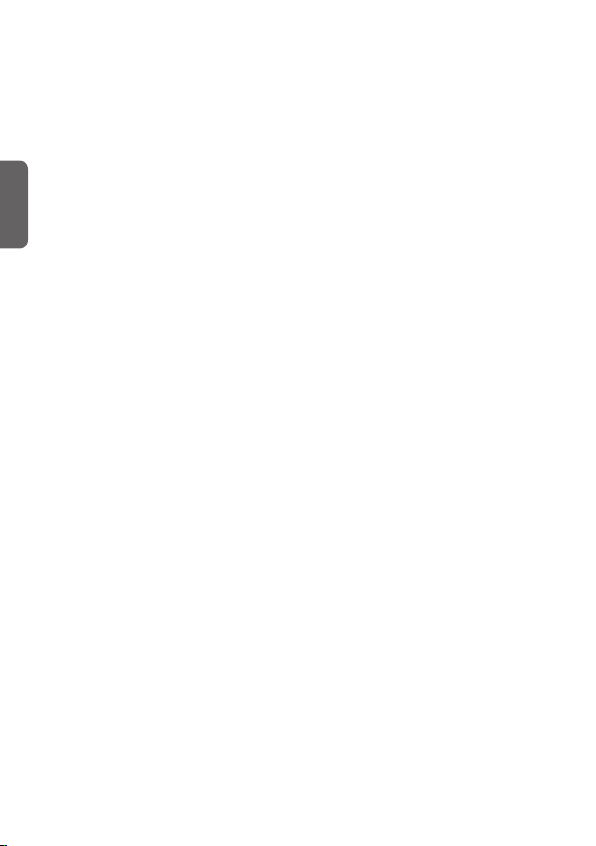
Contents
Contents.....................................................................2
Safety Information.....................................................3
Getting Familiar with the Product.................................4
- Package Contents....................................................................4
English
- Scanner Parts....................................................................4
Installing Software....................................................5
- Installing the Scanner Driver.............................................5
- Installing Other Softwares.............................................5
Installing Hardware..................................................6
Direct Scanning Using the Scan Pad on the Scanner.7
- ScanExpress workspace overview.........................................7
- Scan Setting...................................................................................7
- Scanning and Processing Image..........................................8
- Calibrate or Clean the Scanner...............................................8
TWAIN Software Scanning (for PC).........................9
- TWAIN Driver...........................................................................9
- Main TWAIN Settings.................................................................9
- Start a Scan........................................................................9
- Enhance Setting........................................................................10
- Filters Setting.........................................................................10
TWAIN Software Scanning (for Mac)......................11
- Installation..........................................................................11
- Start a Scan........................................................................12
Calibrate or Clean the Scanner...............................13
Specification............................................................14
Troubleshooting......................................................15
2
Page 3
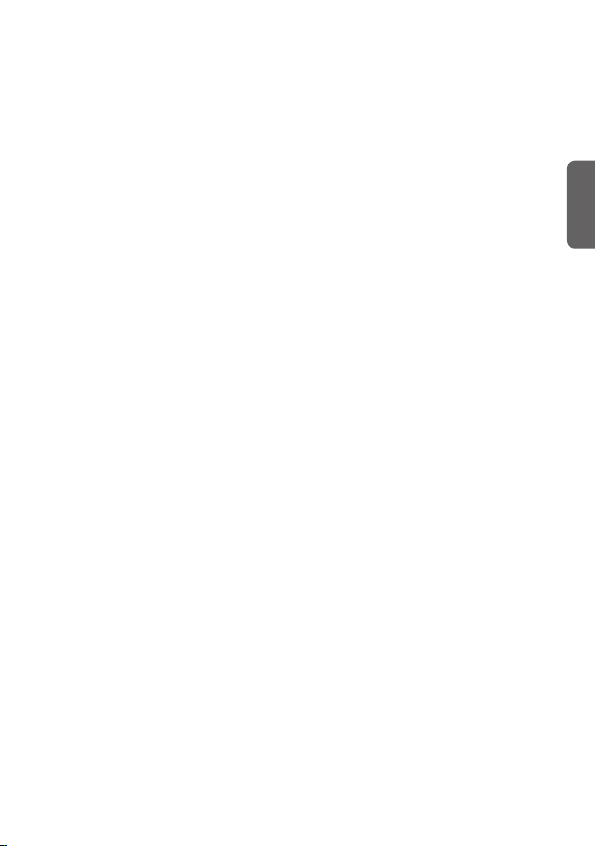
Safety Information
• Keep away from water or moisture and dusty areas.
• Never store in hot and very cold areas.
• Only use attachments/accessories specifi ed by the manufacturer.
• No objects filled with liquids, such as vases, shall be placed on
apparatus.
• Avoid dust contamination when the scanner is not in use.
• When left unused for a long period of time, the unit should be
disconnected from the USB cable and PC.
• Avoid environments where the scanner would be exposed to direct
sunlight (or any other source of excessive heat) for long periods of
time.
• Protect the scanner from potential liquid spills such as soda, coffee,
tea, etc.
• Be carefully to keep it without dropping it or strong impact.
• Operate the scanner on a level, well-grounded work surface, free of
excessive vibration.
• Don’t open the scanner case alone without technical support
because there is danger of electrical shock.
English
3
Page 4
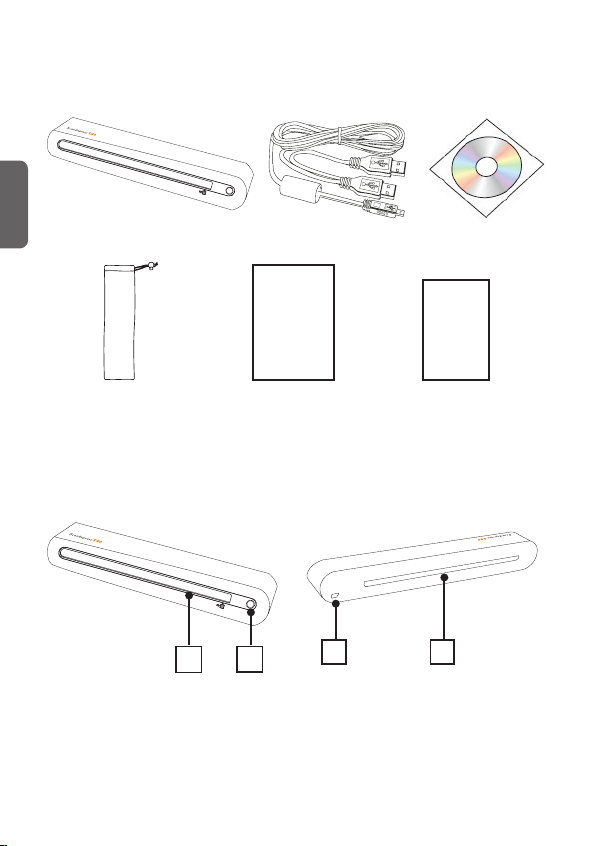
Getting Familiar with the Product
Package Contents
English
B
Scanner USB Cable Installation CD
User Manual
Carry pouch User Manual Calibration paper
Scanner Parts
Front View Rear View
1
1. Paper Feed Slot
2. LED Power Indicator/Scan
pad
4
2
34
3. USB Port
4. Paper withdraw slot
Page 5
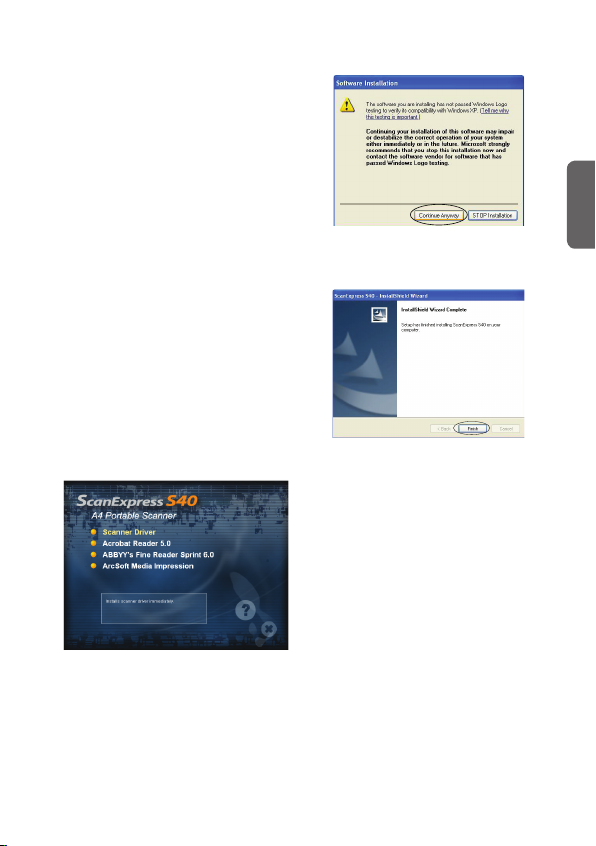
Installing Software
ATTENTION:
Please complete the software
installation before connecting the
scanner. Do not connect USB
cable to the scanner or PC at this
stage.
Installing the
Scanner Driver
1. Insert the software Installation
CD into your CD- or DVDROM drive. The CD will run
automatically, then a software
list will pup-up on the screen.
Scanner Driver is a must install
software for direct scanning.
You can choose to install
the other softwares in your
computer.
Note: If the Autorun does not
work, click on AUTORUN.exe fi le.
2. Slect "Scanner Driver" from the
software list.
3. Follow on screen instructions
to complete the installation
procedures.
Note: Click the "Continue
Anyway" button when a
software installation notifi cation
for Windows Logo testing
appears.
4. InstallShield Wizard will
remind you when the software
installation is complete.
Installing Other
Softwares
Acrobat Reader 5.0: Install this
program for reading PDF fi les.
ABBYY's Fine Reader Sprint 6.0:
Install this program to perform an
OCR (optical Character Recognition)
operation. This program allows to
scan text, and to convert it to a text
document. Upon completion, your
system will automatically load your
default word processing program
and place your scanned document
on screen with a DOC fi le format.
ArcSoft Media Impression: This
program can help you to manage
your folder and process photos.
It gives access to organize, view,
edit, share and protect your picture,
music, and video fi les.
English
5
Page 6

Installing Hardware
English
1. With the PC being turned on,
connect the two A-Type USB
end of the USB cable to the
USB port of your PC and the
other end to the scanner.
Note: Two pop-ups will appear
at the right side of task bar after
the computer detects the new
hardware being inserted.
ScanExpress S40 Scanner
2. The Windows Hardware
Manager will detect the
hardware and start to install it.
Follow on screen instructions
to complete installation. The
pop-up message will appear at
the right side of task bar when
the hardware installation is
complete.
6
ScanExpress S40 Scanner
Page 7

Direct Scanning Using the
Scan Pad on the Scanner
Please click on the ScanExpress
( ) from Program list in Start
menu to start the program as
following steps:
1. Click Start > All Programs
> ScanExpress S40
> ScanExpress.
2. The ScanExpress application is
appeared on screen as below.
ScanExpress
workspace overview
31 4 5 6 7 89
2
11 10
1. Scan
2. Calibrate and Clean
3. Rotate clockwise 90°
4. Rotate counter-clockwise 90°
5. Delete
6. Export all images into a PDF
7. Export all images into a multipage TIFF
8. Scan Setting
9. Exit
10. Double-click to show original size
or double-click to show fi t size
11. Thumbnail mode area
Scan Setting
1. Click the "Scan setting"
icon on the toolbar. Then a
setting window will pop-up on
the screen.
2. Select the preferred Scan
Mode, Resolution, File
Format, Path and AutoCrop
settings and click "OK".
Note: Select "AutoCrop"
to trim unwanted scanner's
background in the scanned
image automatically.
English
7
Page 8

Scanning and
Processing Image
ATTENTION:
In order to get the good scanning
image quality and recognition
result, you must calibrate the
scanner for use at the fi rst time
English
prior to scanning. Please repeat
the calibration procedures from
time to time.
1. Slowly insert the document
facing up into the paper feed
slot of the scanner, making
sure the document remains in
position. Gently push forward
until the document is grasped
by the feed slot.
Note: Position the paper
aligning with the right side of
the feed slot if it is smaller than
A4 size.
2. Tap (Scan) on the scanner
or press "Scan" icon on
the toolbar to start scanning
procedures. After scanning is
fi nished, the scanned image
will be displayed in the preview
window.
Scan pad
Note: A Calibration window
will appear for use at the fi rst
time prior to scanning, if you
have not done the calibration.
Please follow below Calibrate
or Clean the Scanner section
to proceed.
3. Press "Rotate"
on the toolbar to rotate the
image clockwise 90 degree or
counter-clockwise 90 degree.
Note: Press "Delete"
on the toolbar to delete the
selected image.
4. Press "PDF"
to export images into a PDF or
TIFF fi le.
5. To exit the Scanexpress
window, press "Exit"
the toolbar.
or icon
icon
or "TIFF"
icon on
Calibrate or Clean
the Scanner
1. Click the "Calibrate and Clean"
icon on the toolbar, then a
Calibrate and Clean window will
appear on the screen.
2. Insert the special calibrating or
cleaning paper facing up into
the feed slot of the scanner and
click Calibrate or Clean.
3. The paper will go through the
feed roller to complete the task.
8
Page 9

TWAIN Software Scanning
(for PC)
TWAIN Driver
The TWAIN user interface is a
scanning option provided with your
scanner. TWAIN is an industry
standard that allows scanning
directly. It is easily accessed
from within the supplied scanner
software or in application which
support TWAIN such as Microsoft
Paint and Adobe PhotoShop for
PC. Before you start with the steps
below, be sure you have installed
and confi gured the supplied
scanner software. For more
details, please refer to TWAIN
Help in supplied software CD.
Note: For best possible image
scans, it is important that you
position your documents correctly
and carefully.
1. Start TWAIN-compliant
application (eg. Adobe
PhotoShop).
2. Click on File → Import to select
ScanExpress S40 Scanner
to start the scanner's TWAIN
driver. The Figure 1 will appear
on the screen.
Main TWAIN Settings
1. Adjust the scan mode, size,
resolution and output size in the
Main Tab.
Scan Mode
Scan Size
Resolution
Output
Calibrate/
Clean
Scan
Reset
Change TWAIN
window language
Figure 1: Main TWAIN window
Start a Scan
1. Slowly insert the document
facing up into the page feed slot
of the scanner, making sure the
document remains in position.
Gently push forward until the
document is grasped by the
feed slot.
Note: Position the paper
aligning with the right side of
the feed slot if it is smaller than
A4 size.
2. Press SCAN button or tap
(Scan) on the scanner.
Exit
Help
English
9
Page 10

3. A scan preview window
appears on the screen and
then displays it in the TWAINcompliant application (where
you opened up the scanner's
TWAIN window) after scanning
is complete.
English
Enhance Setting
Set up the desired scanning
effect, such as the brightness/
contrast, curve and hue/
saturation in the Enhance Tab.
Brightness/Contrast
Control
Level Control
Curve Control
Hue/Saturation
Control
Filters Setting
The Filters Tab allows you to adjust
the individual effects of the scanned
image by applying various fi lters to
the image, prior to scanning.
10
Page 11

TWAIN Software Scanning
(for Mac)
This chapter is for the installation
of the ScanExpress S40 TWAIN
driver in Macintosh OS 10.4 or
higher version. Once the driver
has been installed, you can use
the scanner in applications which
support TWAIN, such as Image
Capture and Adobe PhotoShop for
Macintosh.
Installation
1. Insert the software Installation
CD into your CD or DVD-ROM
drive, and then double-click
"S40 driver". An installation
wizard will appear on the
screen.
3. Once the destination has been
selected, click "Install" button
to contiune the installation
procedure.
4. Please be patience, the
installation procedure will take
a while.
English
2. Select a desired destination to
install the TWAIN driver..
Note: A reminder window will
pop-up on the screen if you set
a password on your computer.
Enter the password and then click
"OK" to continue the installation
procedure. For more password
settings, please refer to your
Mac's manual.
11
Page 12

English
5. Click "Close" when the
installation procedure is
complete.
6. The scanner is now ready for
use in TWAIN applications,
such as Image Capture and
Adobe Photoshop for MAC.
Start a Scan
1. Start the TWAIN-compliant
application (eg. Adobe
PhotoShop).
2. Click on File → Import select
ScanExpress S40 Scanner
to start the scanner’s TWAIN
driver. The Figure 1 will appear
on the screen.
Figure 1: Main TWAIN window
3. Click
on the scanner to start scanning
procedures. After scanning is
fi nished, the scanned document
will be displayed in TWAIN
application.
Note: Please refer to Main TWAIN
Setting section on page 9 for the
setting details.
button or tap (Scan)
12
Page 13

Calibrate or Clean the Scanner
• To get high image quality and good recognition results, please
calibrate and clean the scanner before scanning documents.
• Calibration allows you to adjust the color of the scanned images so
that the appearance of the image closely matches the colors of your
original document.
1. Insert the special calibrating or cleaning paper facing up into the
feed slot of the scanner and click Calibrate or Clean.
2. The paper will go through the feed roller to complete the task.
Calibrate
Clean
Cancel
English
13
Page 14

Specifi cation
Scanner Type Color CIS Sheet feed
Resolution Optical: 600 dpi (H) x 600 dpi (V)
Scan Area Max. 216 x 355 mm (Legal Size)
Light Source LED
Interface USB 2.0
English
Scanning Mode Color mode, Gray Mode, Line Art
Scanning Speed 4ppm at A4 300 dpi B/W
2.7ppm at A4 300 dpi color
System Support Windows XP / Vista
Mac OS X 10.4~10.5
System Requirements Pentium III 300 or Equivalent Processor /
256MB (512MB for Vista) RAM/
200MB Available Hard Disk Space/
CD-ROM Drive /
At least 2 available USB ports
Minimum Free Space
Required
Power Consumption USB bus powered 5V, 500mA
Dimension 294.5mm x 59.3mm x 40mm
Weight 430g
250MB
14
Page 15

Troubleshooting
• Check to make sure the USB cable is fi rmly plugged into the scanner and
the computer.
• Please calibrate or clean the scanner if the scan result is poor quality.
English
15
Page 16

This symbol on the product or in the instructions means that
your electrical and electronic equipment should be disposed
at the end of its life separately from your household waste.
There are separate collection systems for recycling in the EU.
For more information, please contact the local authority or your
retailer where you purchased the product.
