Mustek S400W iScan Air User Manual
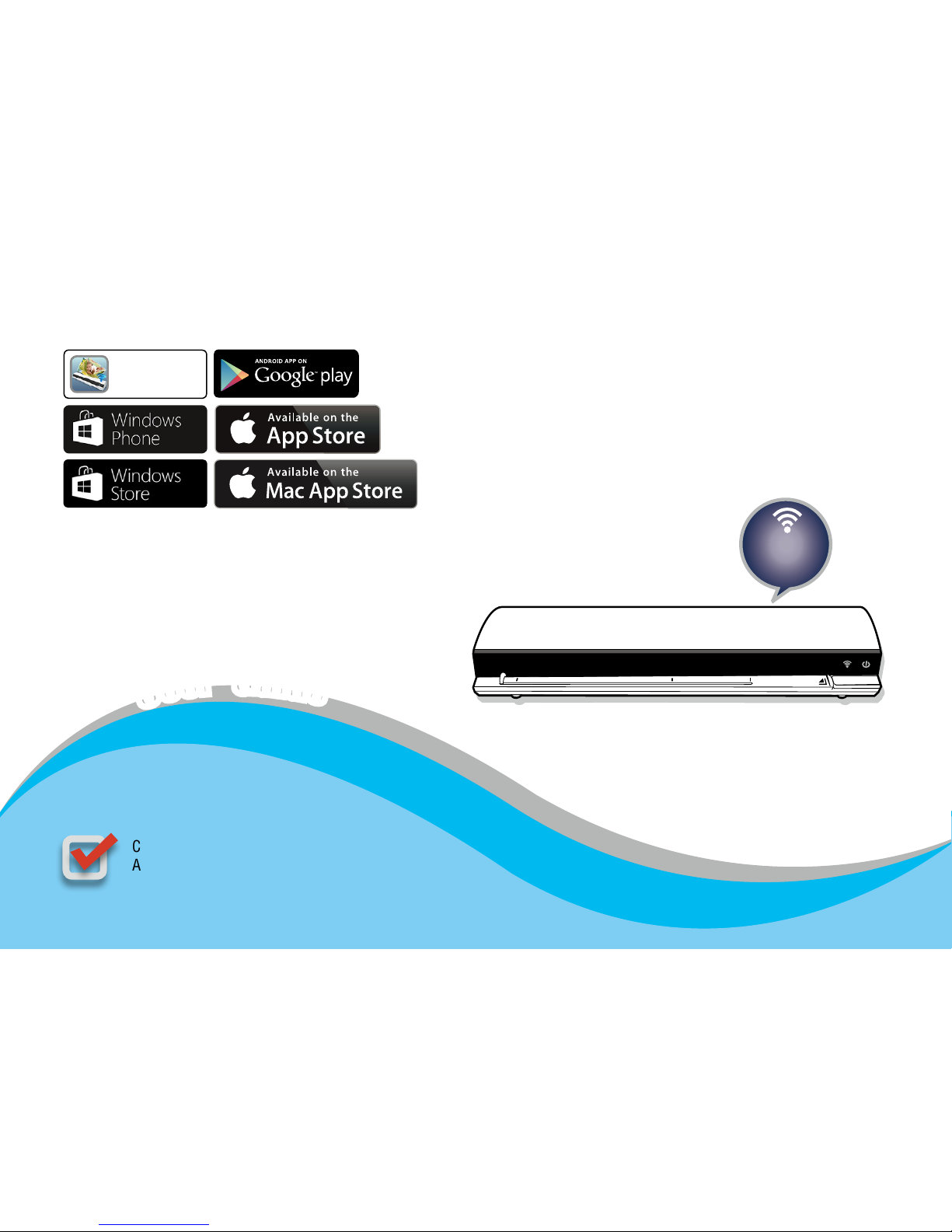
For smartphones, tablets, and computers
Wireless Scanner
U
s
e
r
G
u
i
d
e
All trademarks are the property of their respective owners and all rights are
acknowledged.
Images and screenshots used in this User Guide may vary according to the
devices used and its operating system. Images and screenshots shown inside
are example only.
Compatible with Apple iOS, Mac OS X,
Android OS, and Windows PC/Phone
POWER
A8
A6
A4
POWER
A8
A6
A4
V3.2
Wi-Fi
®
802.11g/n
supported
Works with
Scanner App
iScan Air
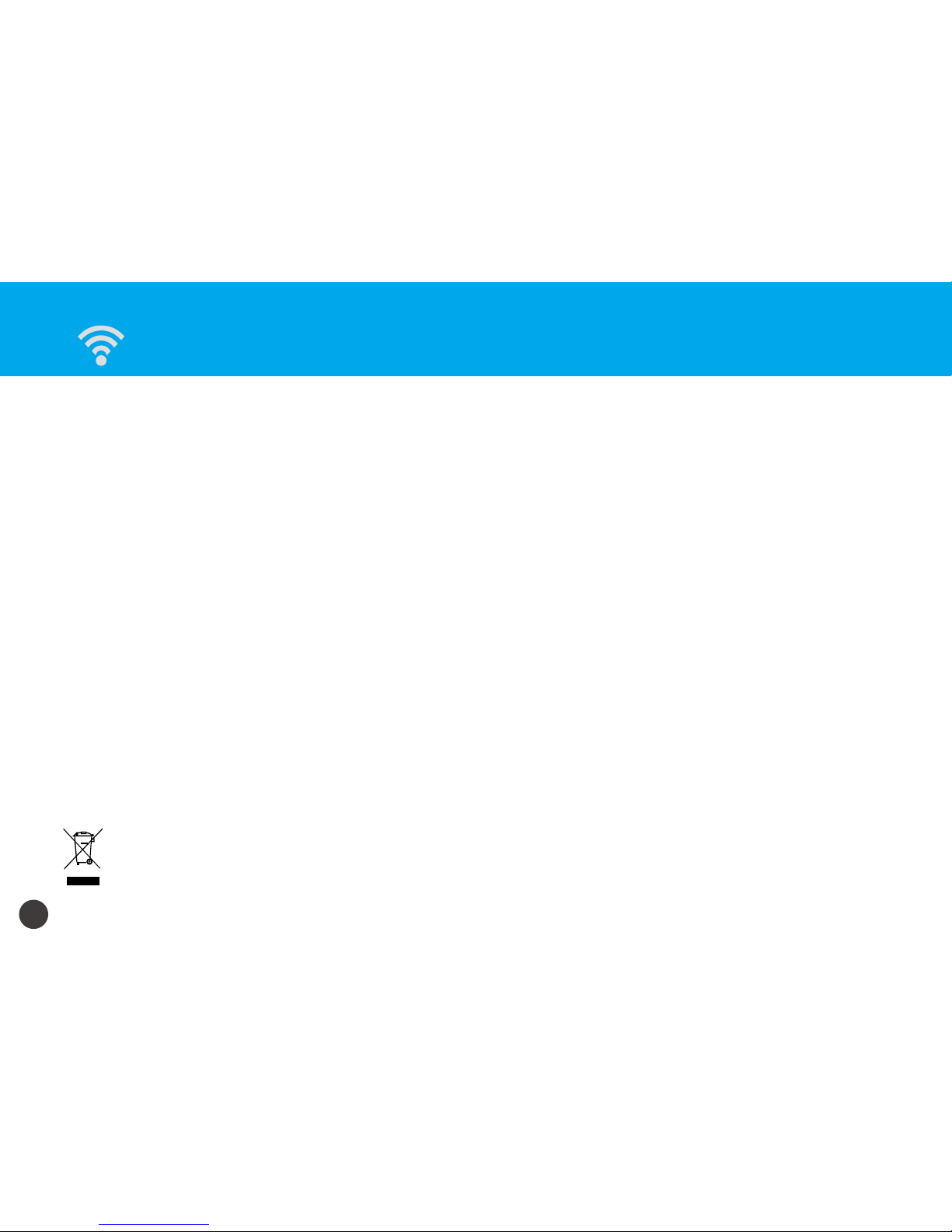
2
Safety and Precautions
Discarded electrical and electronic appliances are recyclable and should separate from the household waste. Please actively support in
conserving resources and protecting the environment by returning this appliance to the collection centers (if available).
•
Never store the unit in hot, or very cold, or humid or dusty places.
•
For an extended storage period, we recommend storing the unit in a cool and dr y place.
•
To help keep the scanning area clean, store the unit in a proper case when not in use.
•
If the unit is left in extreme cold or hot conditions, allow to adjust to normal room temperatures before use.
•
Only use accessories included with the unit.
•
When left unused for a long period of time, the unit should be disconnected from the power supply.
•
Always handle the unit with care. Avoid dropping and strong impact.
•
Keep the lens and roller clean and free from scratches.
•
Do not scan sharp objects or hard abrasive surfaces to avoid damage to the lens and other parts.
•
Do not scan documents with glue, grease, correction fluid, or wet ink on it which can cause malfunctions.
•
Do not scan adhesive-backed paper or labels as these may become detached during scanning and cause damage.
•
Operate the unit on a level, well-grounded work surface, and free of excessive vibration.
•
Don’t open the unit. Risk of electric shock.
•
Use only a soft damp cloth to clean the exterior areas of the unit.
•
Do not leave the unit within the reach of children.
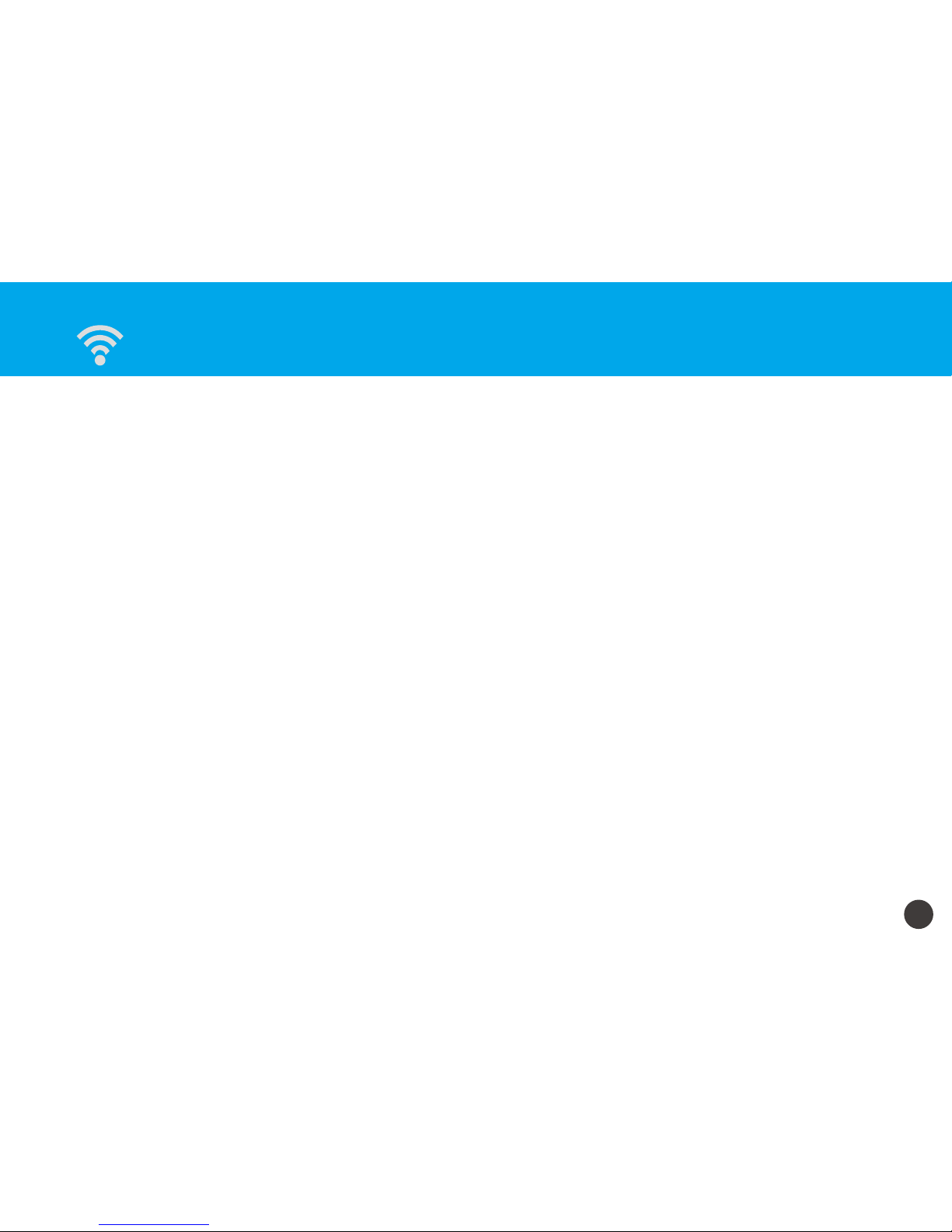
3
Safety and Precautions ....................................................................................... 2
Contents ......................................................................................................... 3
Supported Devices ............................................................................................. 4
Unpack ........................................................................................................... 5
Scanner Parts ................................................................................................... 6
Charge the Battery ............................................................................................. 7
Install the iScan Air ............................................................................................ 8
Connect via Wi-Fi Network ................................................................................... 9
Scan and Save ................................................................................................. 10
Scan ......................................................................................................................................................................10
Save .......................................................................................................................................................................11
Use the Photo Sleeve ......................................................................................... 12
Clean Rollers ................................................................................................... 13
Clean Lens ..................................................................................................... 15
Calibrate ........................................................................................................ 16
Helpful Hints ...................................................................................................18
Specications .................................................................................................. 19
Contents
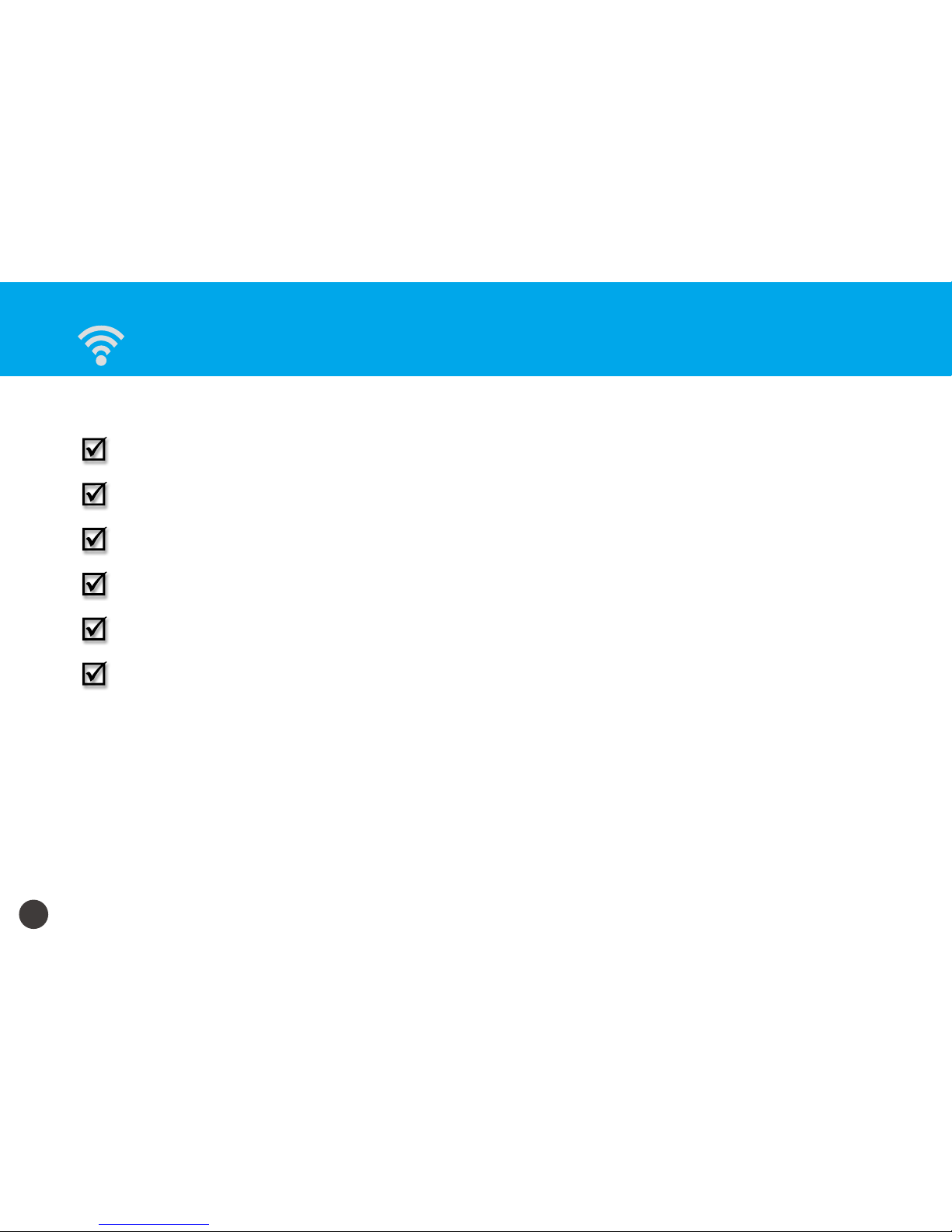
4
Supported Devices
The Scanner is compatible with following devices:
iPad (4th generation), iPad (3rd generation), iPad 2, iPad, iPad mini with iOS 5.0 or later.
iPhone 5, iPhone 4S, iPhone 4, iPod touch with iOS 5.0 or later.
Android mobile devices (smartphones and tablets) with OS 2.3.3 or later.
Mac computers with OS X 10.7 or later.
Windows PC devices (tablets, and computers) with Windows 8, Windows 8 Pro, or Windows RT.
Windows Phone 8.
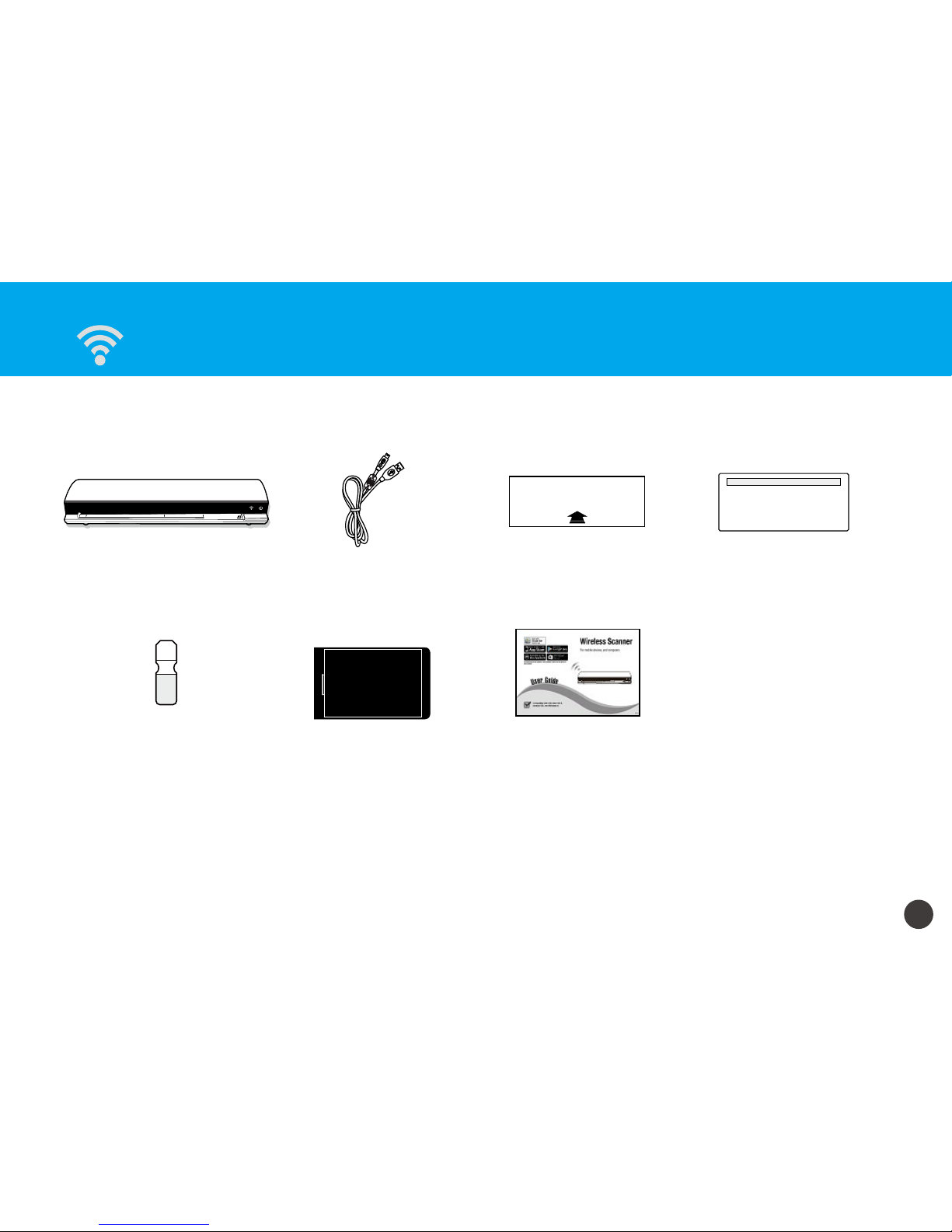
5
Unpack
Make sure following items are included.
POWER
A8
A6
A4
POWER
A8
A6
A4
Scanner USB Cable
(See p.7)
Calibration Card
(See p.17)
Cleaning Board
(See p.13)
Cleaning Strip
(See p.15)
Photo Sleeve
(See p.12)
User Guide
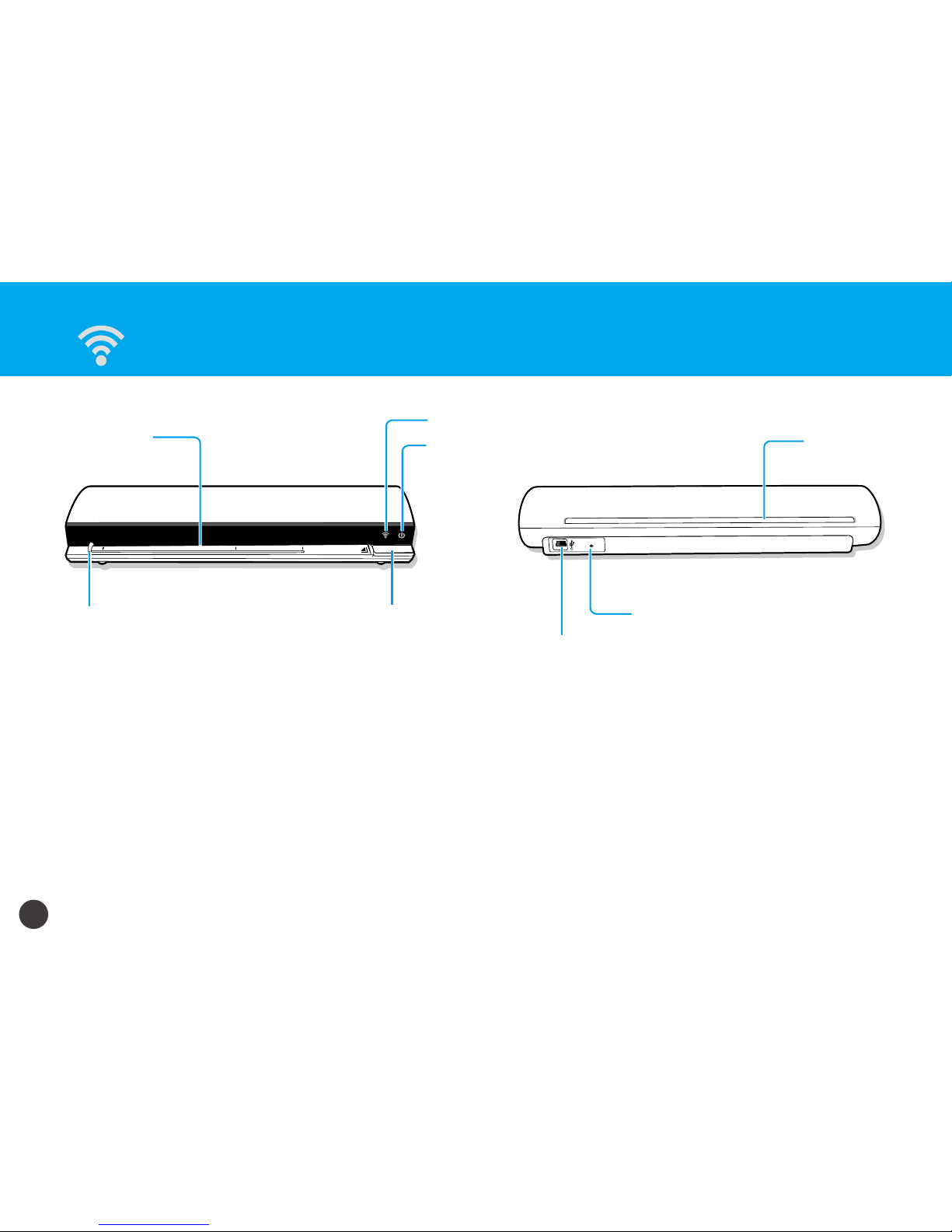
6
RESET
POWER
A8
A6
A4
POWER
A8
A6
A4
Scanner Parts
Feed Slot
Exit Slot
Reset Pin-hole
(System Shutdown)
Mini USB Port
(for charging only)
Paper Guide
Power LED Indicator
POWER Button
Wi-Fi LED Indicator
