Page 1
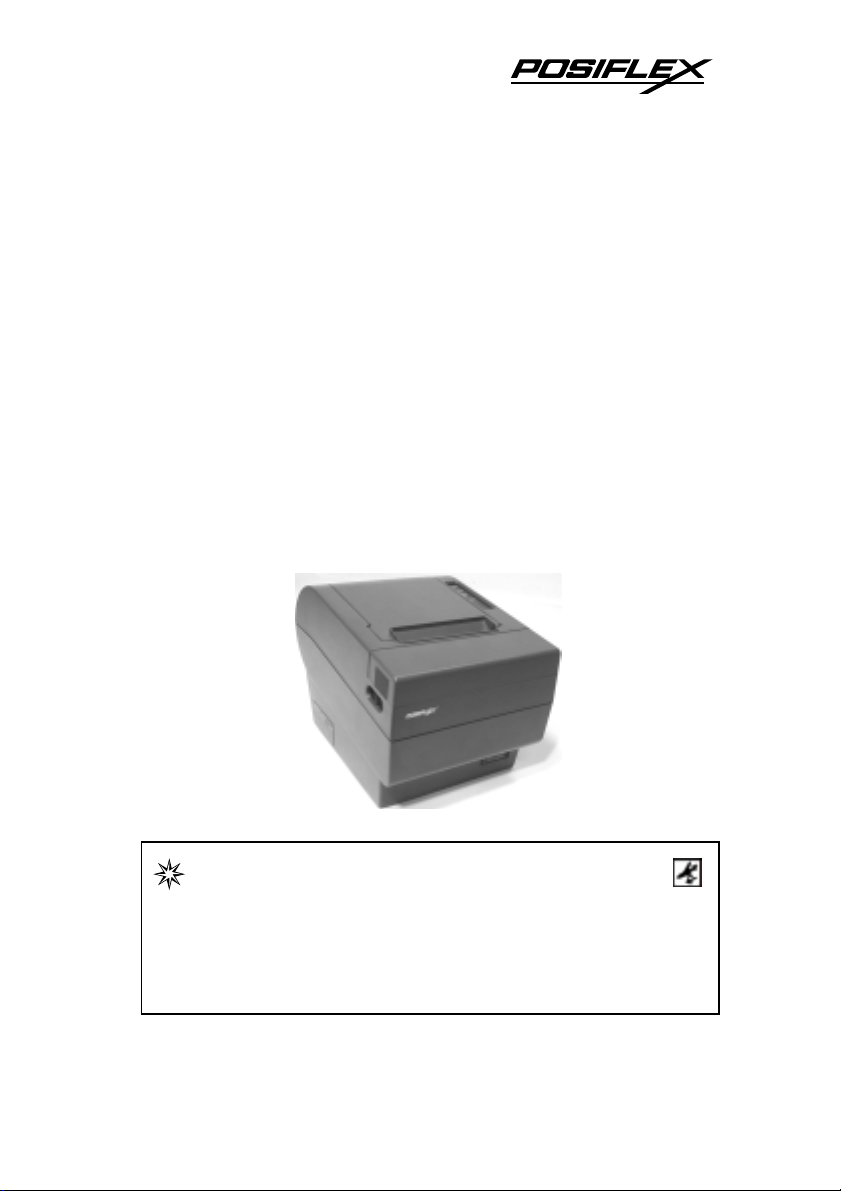
(PP7000 / PP7000-II)
Aura Series
Thermal Printer
User's Guide
Rev.: A1
IMPORTANT!!!!
Please read carefully before using this printer
Before opening the Top Hood, make sure there is no
paper jam or cutter jam trouble. (Read page 3-4,
3-5 and Warranty Limit in the user’s Manual.)
Page 2
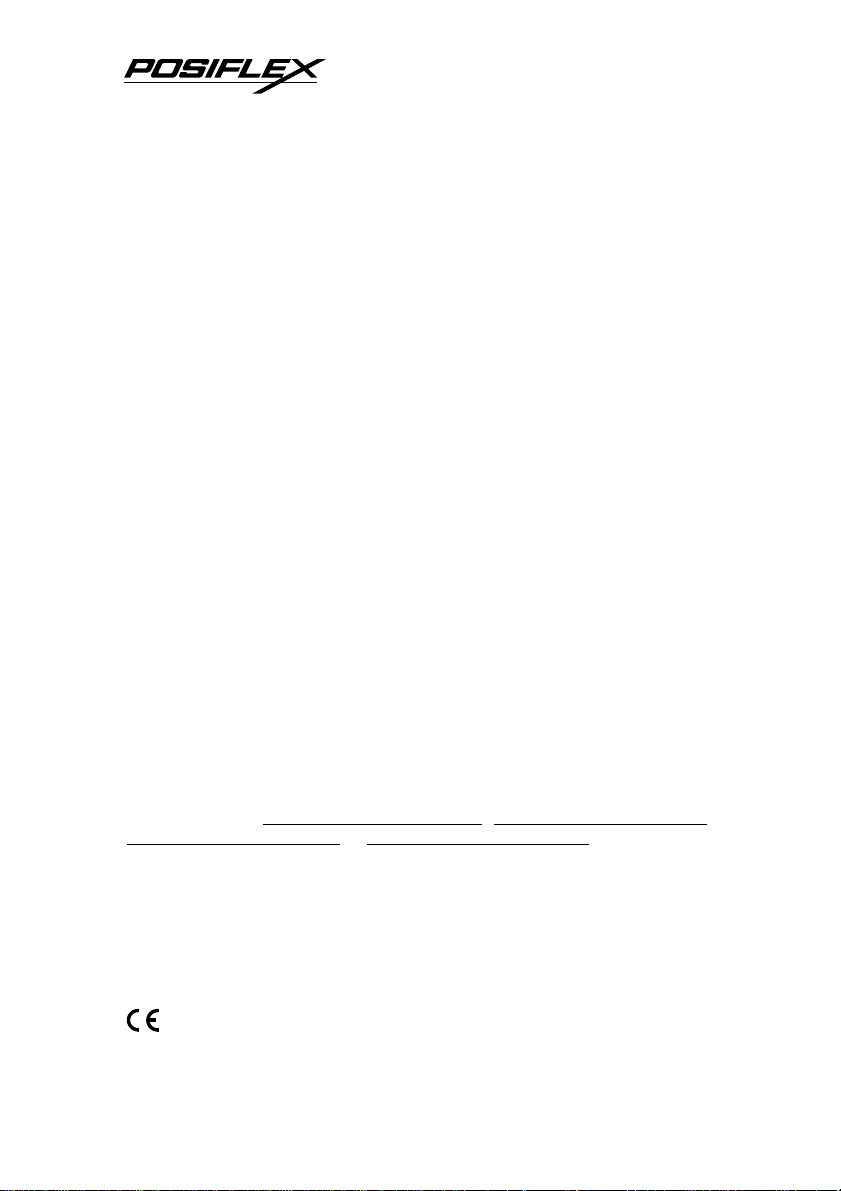
Federal Communications Commission Radio Frequency
Interference Statement
This equipment has been tested and found to comply with the limits for a Class A digital device,
pursuant to Part 15 of the FCC Rules. These limits are designed to provide reasonable protection against
harmful interference when the equipment is operated in a commercial environment. This equipment
generates, uses, and can radiate radio frequency energy and, if not installed and used in accordance with
the instruction manual, may cause harmful interference to radio communications. Operation of this
equipment in a residential area is likely to cause harmful interference in which case the user will be
required to correct the interference at his own expense.
For compliance with Federal Noise Interference Stan dard, this equipment requires a shielded cable.
This statement will be applied only for the printers marketed in U.S.A.
CE manufacturer’s Declaration of Conformity
(EC Council Directive 89/336/EEC of 3 May 1989)
This product has been designed and manufactured in accordance with the International Standards
EN50081-1/01.92 and EN50082-1/01.92 following the provisions of the Electro Magnetic
Compatibility Directive of the European Communities as of May 1989
Warranty Limits
Warranty will terminate automatically when the machine is opened by any person other than
the authorized technicians. The user should consult his/her dealer for the problem happened. Warranty
voids if the user does not follow the instructions in application of this merchandise. The manufactu rer is
by no means responsible for any damage or hazar d caused by improper application.
About This Manual
This manual is aimed to assist the user to utilize the Aura (PP7000) series which is a series of
POS thermal printers delicately designed to work with either serial or parallel interface connection. This
manual covers both operational and technical aspects. This manual covers also the Epson emulation
commands and some special features of the printer.
The manufacturer of the Aura (PP7000) series heartily apologizes to the user for reserving the
right to change or to modify this manual without notice due to the rapid an d constant progress and
improvement on science and technology. The user may always obtain the most up to date information
through our web sites:
http://www.posiflexuk.com or http://www.posiflexusa.com
http://www.posiflex.com.tw, http://www.posiflextw.com,
© Copyright Mustek Corp. 2002
All rights are strictly reserved. No part of this documentation may be reproduced, stored in a
retrieval system, or transmitted in any form or by any means, electronic, mechanical, photocopying, or
otherwise, without the prior written consent of Mustek Corp. the publisher of this documentation.
Other brand and product names are trademarks and registered trademarks and service marks of
their respective owners.
P/N: 19370900020
Page 3
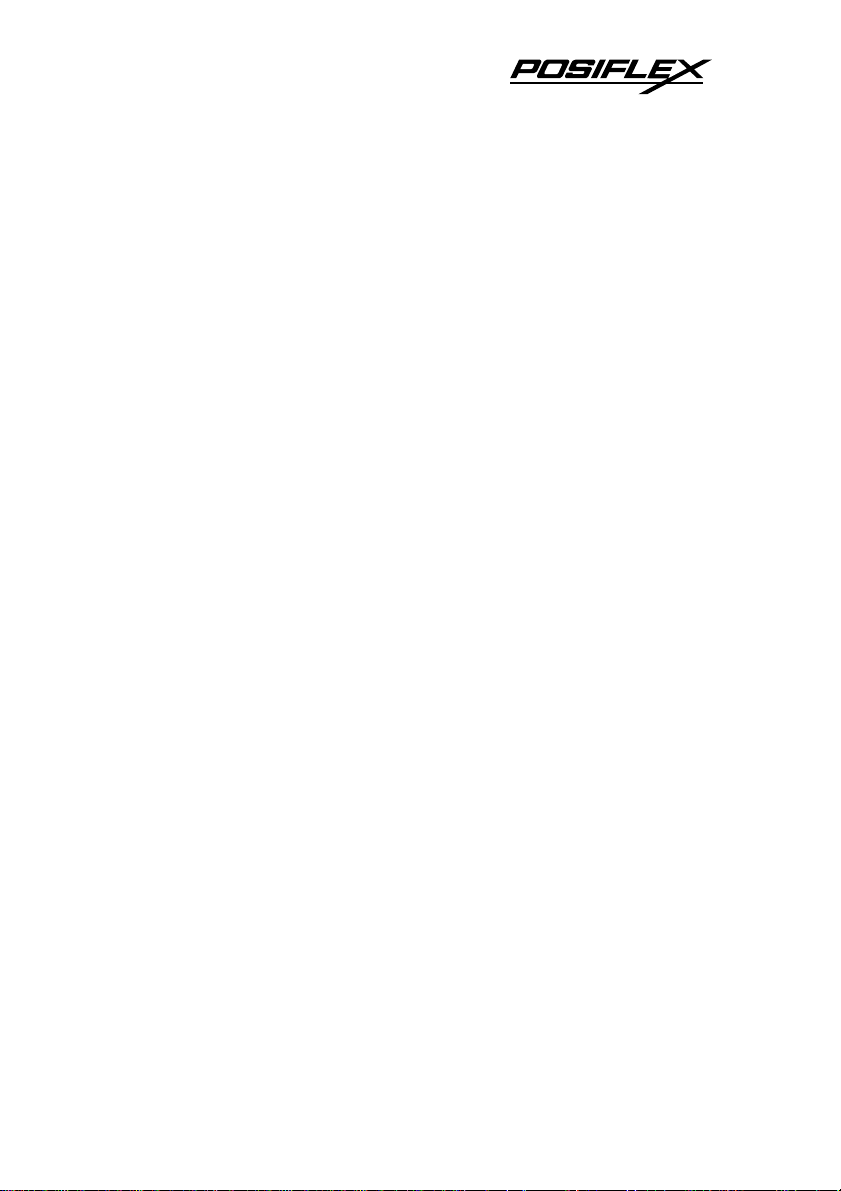
Table Of Contents
GETTING STARTED
CONGRATULATION . . . . . . . . . . . . . . . . . . . . . . 1 -- 1
PRODUCT BRIEFING . . . . . . . . . . . . . . . . . . . . . 1 -- 1
UNPACKING . . . . . . . . . . . . . . . . . . . . . . . . . . . . . 1 -- 2
OPTIONS . . . . . . . . . . . . . . . . . . . . . . . . . . . . . . . . 1 -- 3
MAIN PARTS ON THE EXTERIOR . . . . . . . . . 1 -- 3
INDICATORS . . . . . . . . . . . . . . . . . . . . . . . . . . . . 1 -- 4
OPERATING ENVIRONMENT . . . . . . . . . . . . . 1 -- 5
USEFUL TIPS . . . . . . . . . . . . . . . . . . . . . . . . . . . . 1 -- 6
QUICK START-UP
LOADING PAPER . . . . . . . . . . . . . . . . . . . . . . . . . 2 -- 1
Desk top application . . . . . . . . . . . . . . . . . . . 2 -- 1
When to replace paper . . . . . . . . . . . . . . . . . 2 -- 2
CONNECTING CABLES . . . . . . . . . . . . . . . . . . . 2 -- 2
Serial connection . . . . . . . . . . . . . . . . . . . . . . 2 -- 2
Parallel connection . . . . . . . . . . . . . . . . . . . . 2 -- 2
Peripheral connection . . . . . . . . . . . . . . . . . . 2 -- 3
Power connection . . . . . . . . . . . . . . . . . . . . . 2 -- 3
Power on . . . . . . . . . . . . . . . . . . . . . . . . . . . . . 2 -- 3
Self test . . . . . . . . . . . . . . . . . . . . . . . . . . . . . . 2 -- 4
SPECIAL ADJUSTMENTS . . . . . . . . . . . . . . . . . 2 -- 5
Paper near end sensor . . . . . . . . . . . . . . . . . . 2 -- 5
Paper roll placement . . . . . . . . . . . . . . . . . . . 2 -- 5
Spacer plate . . . . . . . . . . . . . . . . . . . . . . . . . . 2 -- 6
Paper cutting . . . . . . . . . . . . . . . . . . . . . . . . . 2 -- 6
Wall mount application . . . . . . . . . . . . . . . . 2 -- 6
. . . . . . . . . . . . . . . . . . . . . 1 -- 1
. . . . . . . . . . . . . . . . . . . . . . . . 2 -- 1
MAINTENANCE GUIDES
MAINTENANCE GUIDE LINES . . . . . . . . . . . . 3 -- 1
GENERAL CLEANING . . . . . . . . . . . . . . . . . . . . 3 -- 1
. . . . . . . . . . . . . . . . . . . . 3 -- 1
i
Page 4
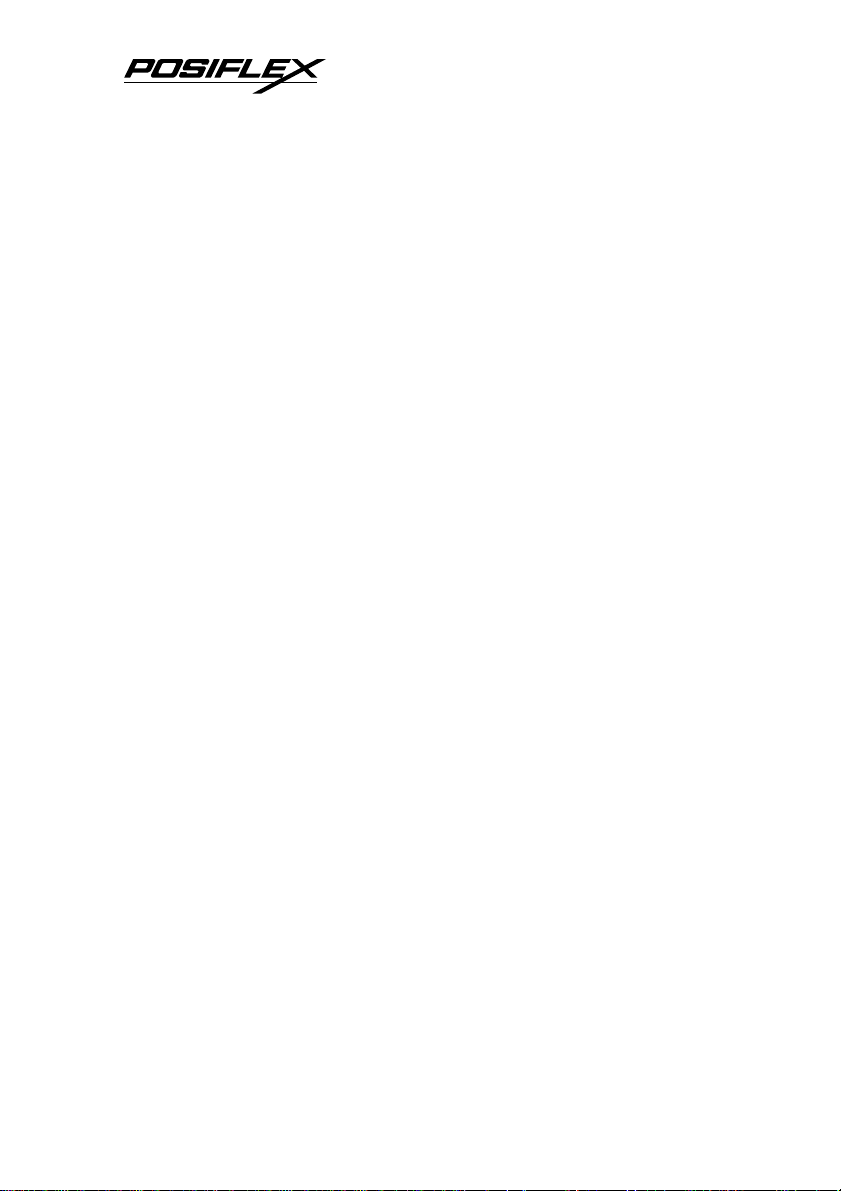
PRINT HEAD CLEANING . . . . . . . . . . . . . . . . . 3 -- 1
TROUBLE SHOOTING . . . . . . . . . . . . . . . . . . . . 3 -- 2
General problems . . . . . . . . . . . . . . . . . . . . . 3 -- 2
Printing problems . . . . . . . . . . . . . . . . . . . . . 3 -- 2
Paper jam problems . . . . . . . . . . . . . . . . . . . 3 -- 4
Auto cutter problems . . . . . . . . . . . . . . . . . . 3 -- 4
Advanced analysis tool . . . . . . . . . . . . . . . . . 3 -- 5
SPECIFICATIONS
PRINTER . . . . . . . . . . . . . . . . . . . . . . . . . . . . . . . . 4 -- 1
PAPER . . . . . . . . . . . . . . . . . . . . . . . . . . . . . . . . . . . 4 -- 1
POWER ADAPTOR . . . . . . . . . . . . . . . . . . . . . . . 4 -- 2
TECHNICAL INFORMATION
INTERFACES . . . . . . . . . . . . . . . . . . . . . . . . . . . . 5 -- 1
Peripheral interface . . . . . . . . . . . . . . . . . . . 5 -- 1
SETUP WINDOW . . . . . . . . . . . . . . . . . . . . . . . . . 5 -- 2
INTERNAL SWITCH . . . . . . . . . . . . . . . . . . . . . . 5 -- 4
SOFTWARE COMMANDS . . . . . . . . . . . . . . . . . 5 -- 5
Enhancement commands . . . . . . . . . . . . . . . 5 -- 5
CHARACTER CODE PAGES . . . . . . . . . . . . . . . 5 -- 7
. . . . . . . . . . . . . . . . . . . . . . . . . . . 4 -- 1
. . . . . . . . . . . . . . . . 5 -- 1
ii
Page 5

I. GETTING STARTED
CONGRATULATION
A.
You have made a very wise decision by purchasing the easy
loading ; low noise ; high resolution ; light weight ; high
reliability thermal printer Aura (PP7000 & PP7000-II) series of
Posiflex products. This series of printers has been elegantly
designed for a Point-Of-Sale, kitchen & kiosk application. The
manufacturer of this printer not only wishes to take this
opportunity to congratulate your smart investment on buying this
printer but also likes to express the wishes for your prosperous
future by using it.
PRODUCT BRIEFING
B.
The Aura series printer uses thermal sensitive paper in form
of a roll at a width of 80 mm (standard) or 58 mm (option). The
Aura series printer serves the stand-alone desk top application as
well as the application within a Posiflex integrated POS system
equally perfect.
The Aura series support two types of interface input through
different sub-codes to the model number. The interfaces are
RS232 for serial interface and Centronics for parallel interface.
Aura printer of different model number sub-codes utilizes
different cabinet color and accessory cable and switch setting to
accommodate the requirement of different interface.
The Aura supports a guillotine type auto cutter for paper
partial cut and a manual cut mechanism. The Aura series also
supports user’s company’s LOGO downloading for superior
performance. It even supports some enhancement capability for
1 - 1
Page 6
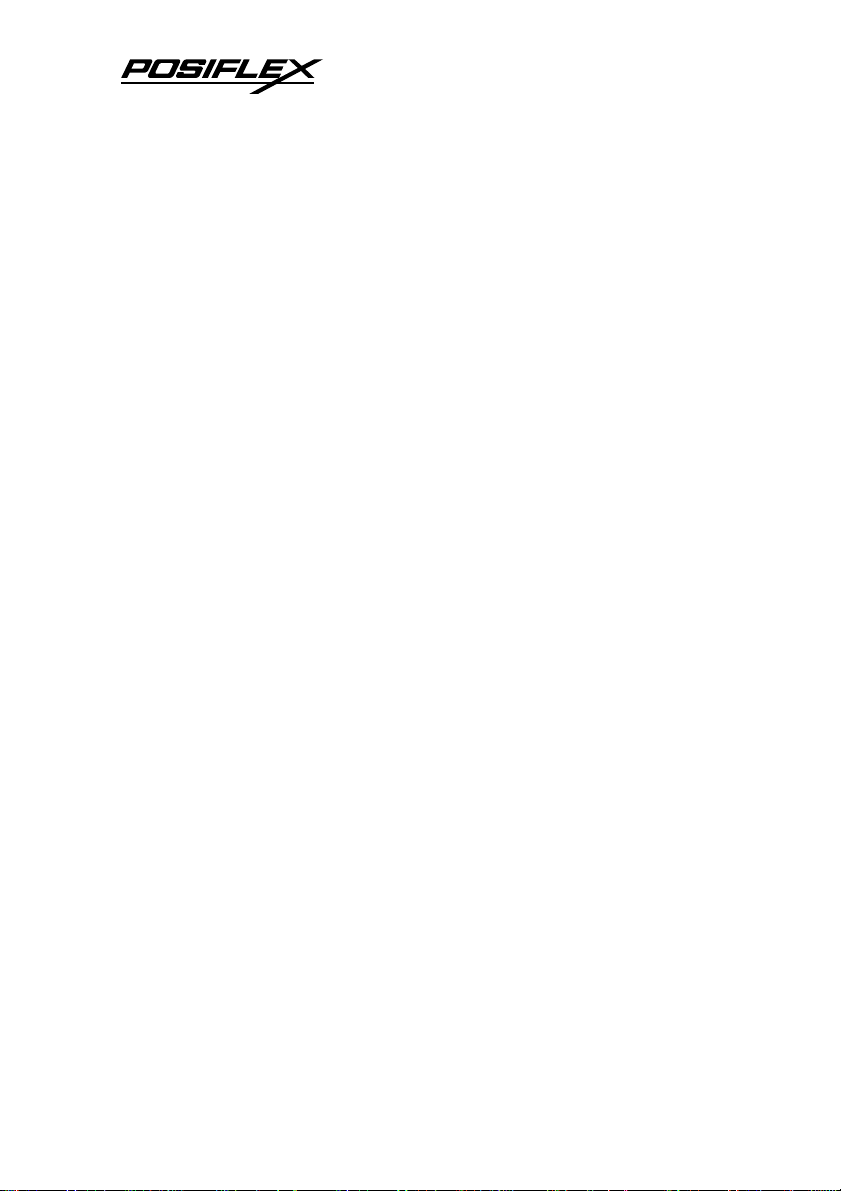
reminder function to persons around. It can be used to drive a
separately purchased kitchen bell for such reminder function in
noisy environment. This printer also supports application in
different countries of various kinds of power systems by changing
the power cord to the power adaptor. The PP7000-II is the
enhanced model from PP7000 for higher print speed.
UNPACKING
C.
Followings are items you may find when you carefully
unpack the carton that delivers Aura series printer. If there is any
discrepancy or problem, contact your dealer immediately. Be sure
to save the packing materials in case the printer needs to be
shipped at some point in the future.
c The printer itself
d Thermal paper roll 80 mm wide
e One piece of spacer plate
f One of the interface cables:
a Serial cable with 9 pin D sub Female to 9 pin D sub Male
connectors for Aura (PP7000/PP7000-II)S
b Parallel cable with 25 pin D sub Male to 25 pin D sub
Female connectors for Aura (PP7000/PP7000-II)C
Length of the interface cable depends on whether the order
includes the power adaptor. When power adaptor is included, the
interface cable is 6 ft long for stand alone application. When the
power adaptor is not included in the order, the interface cable is a
shorter one for integrated application in Posiflex POS system.
g One of the power sources:
1 - 2
Page 7

a Power adaptor + power cord (depend on country type
ordered).
b Power supply cable (when no power adaptor ordered)
w0.0009 l30.0823 19 10.98 0 0 10.98 88.248 16463.8Tc 0.08( )Tis used toppl
Page 8

Front View Rear View
Power Switch
Screws
Parallel Connector
Frame Ground
Power Connector Peripheral Connector
Bottom View
Serial Connector
Setup Window
Window Plate
Screw
INDICATORS
F.
• Power LED: green
• Error LED: red
• Paper Out LED: red
1 - 4
Page 9
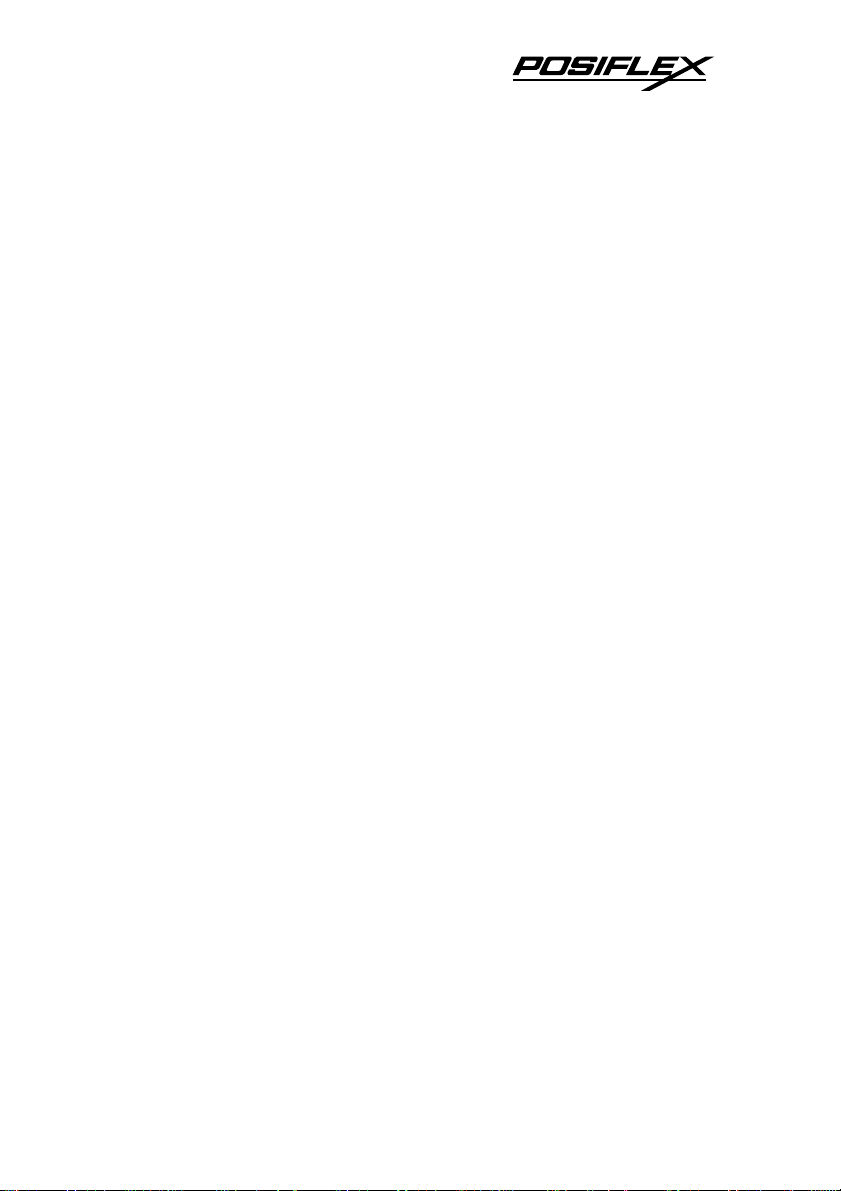
OPERATING ENVIRONMENT
G.
• Place the printer on a sturdy, level surface.
• Choose a place that is well ventilated and free of
excessive dust, smoke or fume.
• Do not put the printer under direct sunlight or near a
heater.
• Ideal room temperature is from 5ºC to 40ºC. Ideal
humidity is from 20% to 85% RH (no condensation).
• Since the paper roll is highly thermal sensitive, please
keep them in a dark place that is 20º and 65% RH when
not installed in the printer.
• Use a grounded AC power outlet.
• Use only the power cord and power adaptor furnished
with the printer.
• Do not use a power outlet of a circuit shared with any
equipment that causes great electrical noise, such as
motors.
• Do not use a power outlet of a circuit shared with any
equipment that uses a lot of power, such as a copier or a
coffee maker.
• Do not touch any connector contacts to avoid possible
electrostatic damage.
• Do not allow the cut receipt to slide back into the cutter
during the operation. As this would lead to multiple
cutting at the lower edge of a receipt and the multiple
cut thin slips tend to cause mechanical malfunction.
1 - 5
Page 10
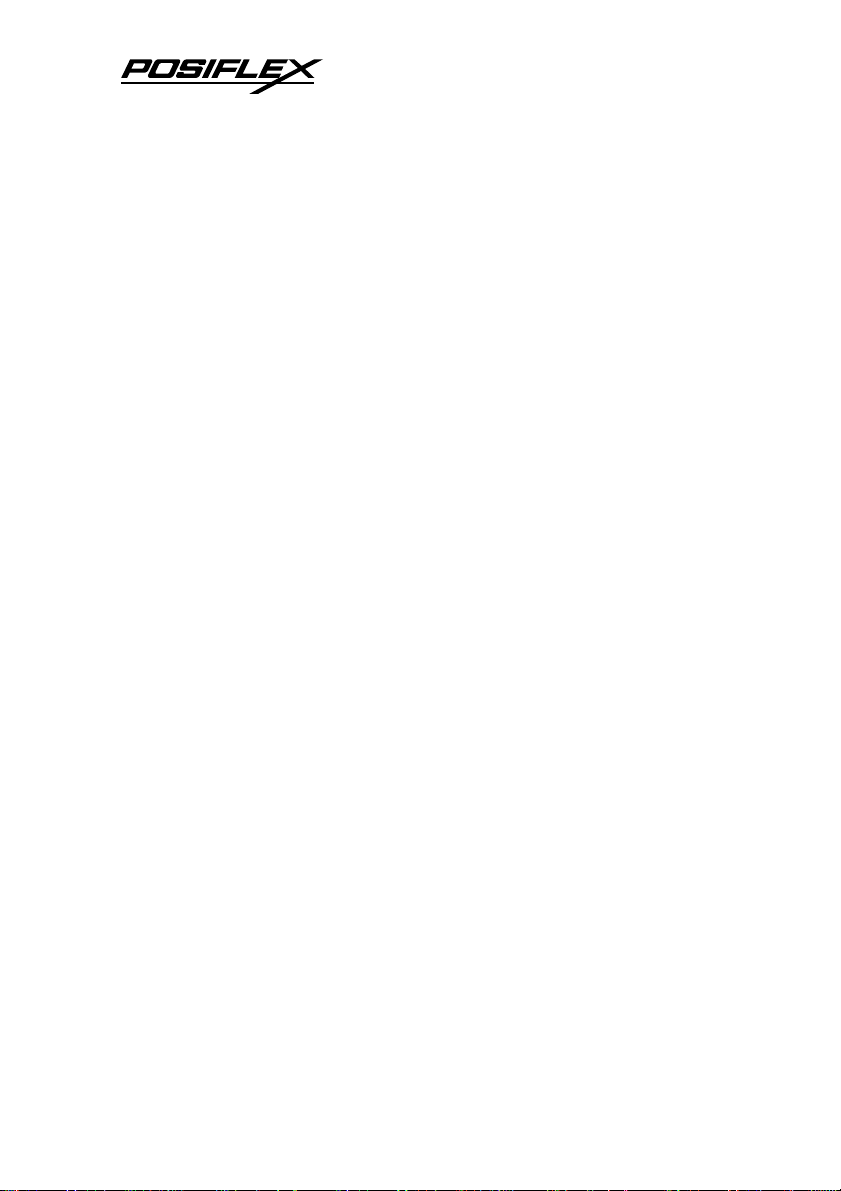
USEFUL TIPS
H.
• Do not touch the areas around the print head and mot
Page 11

II. QUICK START-UP
LOADING PAPER
A.
Desk top application
1.
1. Slide the hood lock toward the
front of the printer to release the
hood.
2. Raise the released hood wide open
manually.
3. Drop the thermal paper roll inside
the printer in the orientation as
shown in the picture.
4. Close the
hood
back
leaving
the tail of
the paper
roll coming out of the opening
between the hood and the top cover.
Tear off excessive paper.
2 - 1
Page 12

When to replace paper
2.
Whenever the printer gives paper out signal or a red line
appears on the thermal paper, it is the proper timing for replacing
the paper. Do not wait till the print engine is dragging the paper
roll at the very end. Remove the leftover and replace a new paper
roll as illustrated above to prevent excessive paper dust in the
printer and consequently possibility for paper jam.
CONNECTING CABLES
B.
1. Serial connection
All the external connectors are in the recessed area at the
rear bottom. The serial connector is a 9 pin D sub Female
connector at the right in the picture above. Apply the male
connector of RS232 cable to this port for serial application. Please
note that when serial connection is used, there must be no cable
connection at the parallel port on the printer. The default protocol
used in serial connection is 19200 bps, none parity, 8 data bits, 1
stop bit. Set in setup window the switch positions both 1, and 2
to OFF leaving the rest unchanged as factory default setting.
2.
Parallel connection
The parallel connector is a 25 pin D sub Male connector at
the leftmost location in the connector area. Apply the female end
of the parallel cable at this port for parallel application. Please
note that when parallel connection is used, there must be no cable
connection at the serial port on the printer. Please also note that to
keep parallel interface in fast operation, please adjust in setup
2 - 2
Page 13

window the switch positions both 1, and 2 to ON leaving the
rest unchanged as factory default setting.
Peripheral connection
3.
The peripheral controller is a RJ11 jack near the serial
connector. With use of Posiflex cash drawer cable 20863018001
(CCBLA-180-1) come with cash drawer, this port can control a
Posiflex cash drawer CR3100 or CR3200 or CR4000 or CR4100.
If a Posiflex special split cable 20867023800 (CCBLA-238) is
used instead, this port can control two cash drawers of above
models.
When the printer is used as a kitchen printer, please use this
port for kitchen bell connection instead.
4.
Power connection
The power connector is a 3 pin jack between the peripheral
connector and the parallel connector. Either a Posiflex supplied
power adaptor or a printer power cable from a Posiflex POS
system can be connected to this connector to supply power for
this printer. During insertion of the power plug, be sure to hear
the click to obtain a firm contact.
CAUTION: Before doing the insertion or extraction of the
power plug, be sure to pull the outer sleeve of the
plug backward to release the internal latch.
Failure to do this could damage the power plug.
Such damage is considered as an artificial
destruction and is not covered by the warranty.
5.
Power on
When all the above cable connections are made correctly,
you may connect your power adaptor to the wall outlet. Make
2 - 3
Page 14

sure that the type of power cord and the voltage requirement of
the power adaptor meet the local power conditions. Now the
printer is ready for power on.
Self test
6.
Press and hold down the feed button while turning the on /
off switch on. The printer will then perform a self test. A sample
slip of self test result is printed below. Please note that both serial
and parallel interfaces are indicated. That means the printer is
working on an autosensing and autoselect algorithm.
The header is printed in text mode and the rest part of this
slip is printed in page mode. If FEED button is pressed at this
2 - 4
Page 15

moment, a font table will be printed in text mode again. To exit
the test printing, please turn the printer off and on again.
SPECIAL ADJUSTMENTS
C.
Paper near end sensor
1.
The near end sensor for paper
roll in the printer is now able to
have the printer work with paper
rolls of several bobbin sizes. Please
refer to the picture at right from
inside the paper roll compartment
that there are a fixing screw and a
sensor head in the wall. Slightly
release the fixing screw to adjust the position of sensor head. The
acceptable paper roll bobbin outer diameter is between 18 and
22mm. This adjustment allows sensor activation on paper roll
overall diameter between 21 and 23.6 mm unless for too light
bobbins. Remember, for smaller roll diameter, the sensor head
should go higher.
Fixing Screw
Sensor Head
2.
Paper roll placement
When the paper
roll to put (back) in is
already nearly used up,
the paper roll must be
placed in the way that
the paper roll touches
the sensor head from
the outer surface but never allow the sensor head to ride on the
bobbin body between the inner and outer diameter of the paper
roll bobbin nor to go into the inner diameter of the paper roll
bobbin. It is also noticed that some market available paper roll has
2 - 5
Bobbin O.D.
Bobbin I.D.
Thermal
Paper
Page 16

extremely light bobbin, easily causing the paper roll to go off
position when paper feeding with low remaining paper. In this
case, the paper near end sensor may function abnormally and it
would be a good solution to set in the setup window to have the
printer to send busy only when input buffer is full and not based
on every off line signal.
3.
Spacer plate
If the paper roll is of width less than the standard 80 / 58
mm, it may run away from the paper near end sensor during
application resulting in an error status. In this case, please stick
the spacer plate to the wall opposite to the paper near end sensor
in the paper roll compartment. Each spacer plate compensates 1
mm paper roll width shortage. There will be 1 spacer plate in the
accessory of the printer. If the user uses narrower paper roll and
requires more spacer plates, it can be purchased from Posiflex.
4.
Paper cutting
The paper advance after a protective cut is now set to 12
mm. In case the user uses direct cut instead of protective cut to
have something like a logo printed on top of each slip, it is also
highly suggested to print the logo and necessary paper feeding to
make 12 mm paper advance right after each cut to prevent curling
up and jamming of paper front edge inside the paper exit slot.
5.
Wall mount application
In wall mount application, the paper near end sensor will
not have proper operation and it is suggested to set in the setup
window to have the printer to send busy only when input buffer is
full and not based on every off line signal.
2 - 6
Page 17

III. MAINTENANCE GUIDES
MAINTENANCE GUIDE LINES
A.
• Always turn off and disconnect power before opening
the cover.
• The areas around the print head and motor become very
hot during and just after printing, do not touch them.
• When handling the interior of the thermal printer, please
pay attention not to be hurt by any sharp edge of the
metal parts.
GENERAL CLEANING
B.
Please use soft hair brush or compressed air to clear away
any dust or paper scraps accumulation inside the printer. Check
also the area of the auto-cutter regularly.
PRINT HEAD CLEANING
C.
The print head is located underneath the roll paper passage
at the exit as in the picture below. You can clean the thermal
elements of the print head and paper sensor gently using a cotton
swab moistened with isopropyl alcohol solvent.
NOTE: Never do this when print head is still hot
Do not touch the print head thermal elements
Do not scratch the print head
Thermal Elements
Paper Sensor
3 - 1
Page 18

Before putting back the paper roll for printing, alcohol
solvent must be dried completely.
TROUBLE SHOOTING
D.
This section gives solutions to some printer problems you
may have.
1. General Problems
No LED lights up on control panel when switched on –
Make sure that the power supply cables are correctly plugged into
the printer, the power adaptor and to the power outlet. Make sure
that power is supplied to the power outlet. If the outlet is
controlled by a switch or timer, try use another outlet.
2.
Printing Problems
Nothing can be printed with ERROR LED ON – Check
the Paper Out LED. If it is ON, most probably the paper roll is not
installed or is at or near the end. Install a new paper roll. If the
Paper Out LED is OFF, please check if the print hood is properly
closed. There are 2 internal check points inside the printer to
assure the locking of the hood for a decent printing. Therefore any
dislocation of the hood may cause an error status and inhibition to
printing. Press down the hood at middle of the opening when
closing it till it audibly clicks into place. If both situations are not
the cause, please try pulling the hood lock forward. If the top
hood won’t release automatically, check for paper jam described
in next item.
If there is no paper jam and the printer has been printing for
quite a period of time, the print head may be overheated. It will
usually cool back in few minutes and the printing will resume.
3 - 2
Page 19

If there is no paper jam and the print head is not overheated,
turn off the printer and wait for half a minute then turn it back on.
If the problem still remains, contact a qualified service person.
Nothing can be printed with ERROR LED OFF – Try to
run self test according to previous chapter to check if the printer
itself works properly. If the self test passes, check the following:
a. Check the connection of the interface cable at both the
printer and computer ends. Also make sure that this cable
meets the specification required for both the printer and
the computer.
b. Check the printer data communication settings against the
computer. The printer settings can be found easily on the
self test print out.
If the problem remains or the self test fails, contact your
dealer or a qualified service person.
Poor printing quality – Contaminants like paper scraps and
dusts on the thermal print head can lower the print quality
drastically. Clean the print head as described in previous section.
Printer trembles when printing – Since PP7000-II prints
at 180 mm / sec that is extremely high speed, the printer may
tremble due to frequent engagement of the brake and acceleration
of the motor. Such situation in turn can be consequences of very
complicated printer operation command or heavily dense printing
(like in inverse printing) in print content or irregular / insufficient
data flow received from the host. When this happens, the print
speed will be dragged down drastically since the motor has to be
stopped frequently. Avoiding such draw backs can free the printer
from trembling and degraded performance. However, if it is
impossible to avoid this, the printer may have to run at a lower
3 - 3
Page 20

speed by adjusting an internal switch describe in last chapter of
the manual.
Paper Jam Problems
3.
Paper is jammed inside the printer – Turn off the printer
and open the print hood by releasing the hood lock. Remove the
jammed paper and reinstall the paper roll. Close the hood properly
and firmly. Then turn on the printer for operation.
If the auto cutter is jammed, the print hood will be locked.
Please first resolve the auto cutter problems per description in
next item and then come back to deal with the paper jam. Never
force open the print hood.
contaminants accumulated in the cutter track above the thermal
elements.
Auto Cutter Track
Thermal Elements
Please also clear away any
Auto Cutter Problems
4.
In case any foreign materials like a staple or paper clip or
excessive paper scraps fall into the auto cutter mechanism the
auto cutter may lock up and so does the print hood. In such case,
please pull the cutter cover forward to expose the cutter
mechanism. Apply some mechanical assistance below to reset the
cutter blade back to its home position. Please lift up if exist a
transparent protective cover over the adjustment wheel. Turn this
wheel downward. When the cutter blade returns to its standard
position, a hole in the plastic gear will show up in the window as
illustrated below. Then aim the guide of the cutter cover and push
3 - 4
Page 21

it back to position when finish. The lock up of the print hood can
then be released after this problem solved.
Please use manual cutter as temporary alternative measure
once the auto cutter malfunctioned.
Open Cutter Cover
when hood locked
Advanced Analysis Tool
5.
This printer supports Hexadecimal Dump for experienced
user to view exactly what data is received by the printer. This can
be useful in finding software problems.
To start the dump mode: Turn off printer; Open print hood;
Hold down FEED button while turning printer on; Close the hood.
To stop the dump mode: Press the FEED button to print out
the last line; Turn off the printer.
During dump mode: All commands except DLE EOT and
DLE ENQ are disabled.
Turn the wheel downward till a hole in
the plastic gear appears in this window
Lift transparent
protective foil
3 - 5
Page 22

Page 23

IV. SPECIFICATIONS
PRINTER
A.
ITEM SPECIFICATION
Printing method Thermal sensitive line dot method
Effective printing width 64 mm
Thermal head configuration 512 dots / line
PP7000
Printing speed
PP7000-II
Paper feed method Friction auto-feed
Paper load method Drop and use
Auto-cutter capability Partial cut (1 point at center left)
Manual cutter Saw tooth blade
Dot Pitch 0.125 x 0.125 mm
Input power type DC
Input voltage 24 V + / - 5 %
Dimension (mm) 148 (W) x 199 (D) x 144 (H)
Weight 1.35 Kg net
Text mode: 80 mm / sec
Page mode: 150 mm / sec
High speed mode: 180 mm /sec.
Power saving mode: 120 mm / sec
PAPER
B.
Paper type Thermal roll paper
Paper roll formation External side is heat-sensitive side
Paper width 80 (or 58) + 0 / - 1 mm
Paper roll outer diameter 83 mm max.
Paper roll inner diameter 12 + 1 / - 0 mm
Paper thickness 60 ~ 80 um
4 - 1
Page 24

POWER ADAPTOR
C.
ITEM REQUIREMENT
INPUT VOLTAGE 100 V AC ~ 250 V AC
INPUT FREQUENCY 50 ~ 60 HZ
INPUT CURRENT 1.5 A MAX. @ 115 V AC
OUTPUT VOLTAGE + 24 V DC
OUTPUT POWER 60 W
STATIC LOAD 0 A ~ 2.5 A
OUTPUT REGULATION + / - 5 %
MTBF 30,000 HRS
EMI STANDARDS VDE – B, FCC – B, VCCI – B
4 - 2
Page 25

V. TECHNICAL INFORMATION
INTERFACES
A.
Peripheral interface
1.
The connector for peripheral control is a 6P6C RJ11 jack
with the following pin assignment. The best recommended cash
drawers to this connector are Posiflex CR3100, CR3200, CR4000
and CR4100. Using the cable 20863018001 (CCBLA-180-1)
delivered with the cash drawer, the Aura series can control one
dedicated cash drawer. However, by using an optional split cable
20867023800 (CCBLA-238), Aura series controls two cash
drawers through this connector. Please connect the CR1 plug to
the cash drawer (CRA) to be opened by command Esc p 1 n1 n2
and the CR2 plug to the cash drawer (CRB) to be opened by
command Esc p 0 n1 n2.
6
1
6 1
6P6C RJ11 jack
6 pin plug
PIN # Definition Description
1 FG Frame ground
2 CRB
Drawer kick for cash drawer controlled by
software command Esc p 0 n1 n2
3 SENSE Input peripheral status
4 VCC + 24 V DC supply
5 CRA
Drawer kick for cash drawer controlled by
software command Esc p 1 n1 n2
6 SG Signal ground
5 - 1
Page 26

SETUP WINDOW
B.
On bottom cover of the Aura series thermal printer, there is
screwed a metal plate for setup window. In this window, there is a
8 position DIP switch for printer setup. Please use proper tool to
change the switch setting when necessary. The switch position
counting starts from the nearest edge of printer. The ON direction
points to the connector area of the printer. The OFF direction
points to the power switch. The functions of each position may
evolve with the revisions of the firmware. The information below
applies to the latest version to the date of print of this manual.
This 8 position DIP switch works as following:
Switch
position
ON OFF
Page 27

Switch position 4 defines the handshaking method in serial
interface. When it is set to ON, the printer transmits an “XOFF”
for busy and sends an “XON” for not busy. When it is set to OFF,
the printer signifies the busy status over hardware signals that can
be detected by the host as “DSR” or “CTS”. When parallel
interface is used, both switch positions 3 and 4 should be set to
OFF.
For switch position 5, if the switch is set to ON, the busy
signal is sent to host only when input buffer is full. When it is set
to OFF, busy signal is sent to host whenever an off line status
occurs. Therefore, signals including the paper near end detect will
generate busy signal to the host. Consequently, the printing may
be stopped even when there is still a long way to go before the
paper roll is actually exhausted.
For switch position 6, when it is set to OFF, there will be a
20 mm paper feed before cutting when software does not define
this point and there will be further 10 mm paper after cutting to
prevent paper jam. Before setting this switch to ON, please make
sure that your software will take care of enough paper feed for the
paper jam prevention issue.
For switch position 8, when it is set to ON in the field, the
printer maybe subject to unpredictable damages and must be
strictly prevented.
The factory default for each position is listed below:
Switch Position 1 2 3 4 5 6 7 8
Serial interface w/
auto cutter
Parallel interface w/
auto cutter
OFF OFF OFF OFF OFF OFF OFF OFF
ON ON OFF OFF OFF OFF OFF OFF
5 - 3
Page 28

INTERNAL SWITCH
C.
There is an extra internal 4 position DIP switch in PP7000II for more technical settings. To access these setup, please first
turn off the printer power and disconnect every cable from the
printer. Remove 4 screws from bottom of printer and remove the
plastic bottom cover with the power switch pressed. The 4
position DIP switch seats beside the 8 position DIP switch for
setup window with the switch position counting starts from the
nearest side to the 8 position DIP switch.
This 4 position DIP switch works as following:
Switch position Setting Effect
Ð
Function ON OFF
Print speed 42.5 lines / sec 28.3 lines / sec
1
Paper width 58 mm 80 mm
2
Line format 576 dots / line 512 dots / line
3
Reserved N. A. N. A.
4
For switch position 1, when it is set to ON, the printer runs
in high speed mode. This is the default setting as the printer is
delivered. However, depending on the print content (f.i. the
printer is used for printing bar codes that have to be dark enough),
it could be wiser to set the printer to work in power saving mode
by changing the switch to OFF. The printer could run smoother
and in effect faster due to elimination of motor brake application.
Switch position 2 is usually set to OFF for use with 80 mm
paper width. When the printer is installed with the 58 mm paper
guide adaptor for use with the paper roll of 58 mm width, the
switch should be set to ON in PP7000-II.
Switch position 3 is usually set to OFF for ESC/POS
command application that prints at 512 dots / line. Only technical
users shall set this switch to ON and make the printer work in the
576 dots / line format.
5 - 4
Page 29

SOFTWARE COMMANDS
D.
The Aura thermal printer supports all commands applicable
to Epson printer TM-T88II. The only difference is the
smoothening command in enlarged text fonts. Please visit our
web site http://www.posiflex.com.tw
http://www.posiflexuk.com
detail description of the supported commands if required.
1.
Enhancement commands
Following commands are included in the printer firmware
version since ver. 3.2:
ESC ‘o’: Beep command
GS ‘o’ m: Beep definition (0 < m ≦ 16, default 3 seconds)
ESC ‘p’ m n1 n2: Cash drawer kick or kitchen bell drive
command
GS ‘p’ m n: Beep when cash drawer remain open (0 < m <
256, n = ‘0’ or ‘1’)
Explanations as below:
ESC ‘o’: Beep command
Hexadecimal codes are: 1B 6F
Printer beeps when this command is received per condition
set by beep definition.
GS ‘o’ m: Beep definition (0 < m ≦ 16, default 3 seconds)
Hexadecimal codes are: 1D 6F m
This command defines length of beep as m seconds when
beep command is received. When m = 0, default applies.
or http://www.posiflexusa.com for
, http://www.posiflextw.com,
5 - 5
Page 30

ESC ‘p’ m n1 n2: Kitchen bell drive command (m = ‘0’,
0 ≦ n1 ≦ n2 ≦ 255)
Hexadecimal codes are: 1B 70 m n1 n2
This command can be used to drive a kitchen bell
purchased from Posiflex when this printer is used as a kitchen
printer and the environment could be so noisy that the beeper for
reminding the kitchen staff of the printing can be not loud enough.
After fixing the kitchen bell onto say a kitchen wall, connect the
cable from the bell to the peripheral connector on the printer.
Then use this command with m set to 0 and both n1 and n2 set to
255. The printer will be able to drive the kitchen bell for about
half a second on each such command. If this command is sent to
the printer multiple times consecutively, the bell will ring for
about half a second and rest for also about half a second then ring
again for multiple times.
GS ‘p’ m n: Beep when cash drawer remain open (0 < m
< 256, n = ‘0’ or ‘1’)
Hexadecimal codes are: 1D 70 m n
If the cash drawer connected to the printer remains open for
more than m seconds, the printer beeps until the drawer is closed.
If m = 0, this function is disabled. The factory default of the
printer is set to disable this function. The parameter n in this
command identifies the way cash drawer indicates drawer open
status. n = ‘0’ (30H) applies to drawers giving an “open” signal
when cash drawer is opened. n = ‘1’ (31H) applies to drawers
giving a “short” signal when drawer is opened. Any value of the
parameters outside the defined range will cause the entire
command ignored.
5 - 6
Page 31

CHARACTER CODE PAGES
E.
Aura series printer supports all code pages and international
character sets applicable to Epson printer TM-T88. They are:
Page 0 (PC437: USA / Standard Europe)
Page 1 (Katakana)
Page 2 (PC850: Multilingual)
Page 3 (PC860: Portuguese)
Page 4 (PC863: Canadian-French)
Page 5 (PC865: Nordic)
Page 17 (PC866: Cyrillic #2)
Page 19 (PC858: Euro Dollar Sign included in PC850)
The international character sets supported in the code pages
include USA; France; Germany; UK; Denmark I; Sweden; Italy;
Spain; Japan; Norway; Denmark II; Spain II; Latin America;
Korea for character set code from 0 to D and Ex-Jugoslavia for
character set code F.
If any undefined code (<00> to <1F>) or an undefined
<ESC>, <FS>, or <GS> command sequence beyond these tables
is received, the code or the sequence of codes will be discarded.
(However, when image print data, character registration data, or
command parameters are received, they are handled as ordinary
data.)
The user may visit our web at http://www.posiflex.com.tw
http://www.posiflextw.com
http://www.posiflexusa.com
pages and character sets.
, http://www.posiflexuk.com or
for a view of the fonts in the code
,
5 - 7
