Page 1
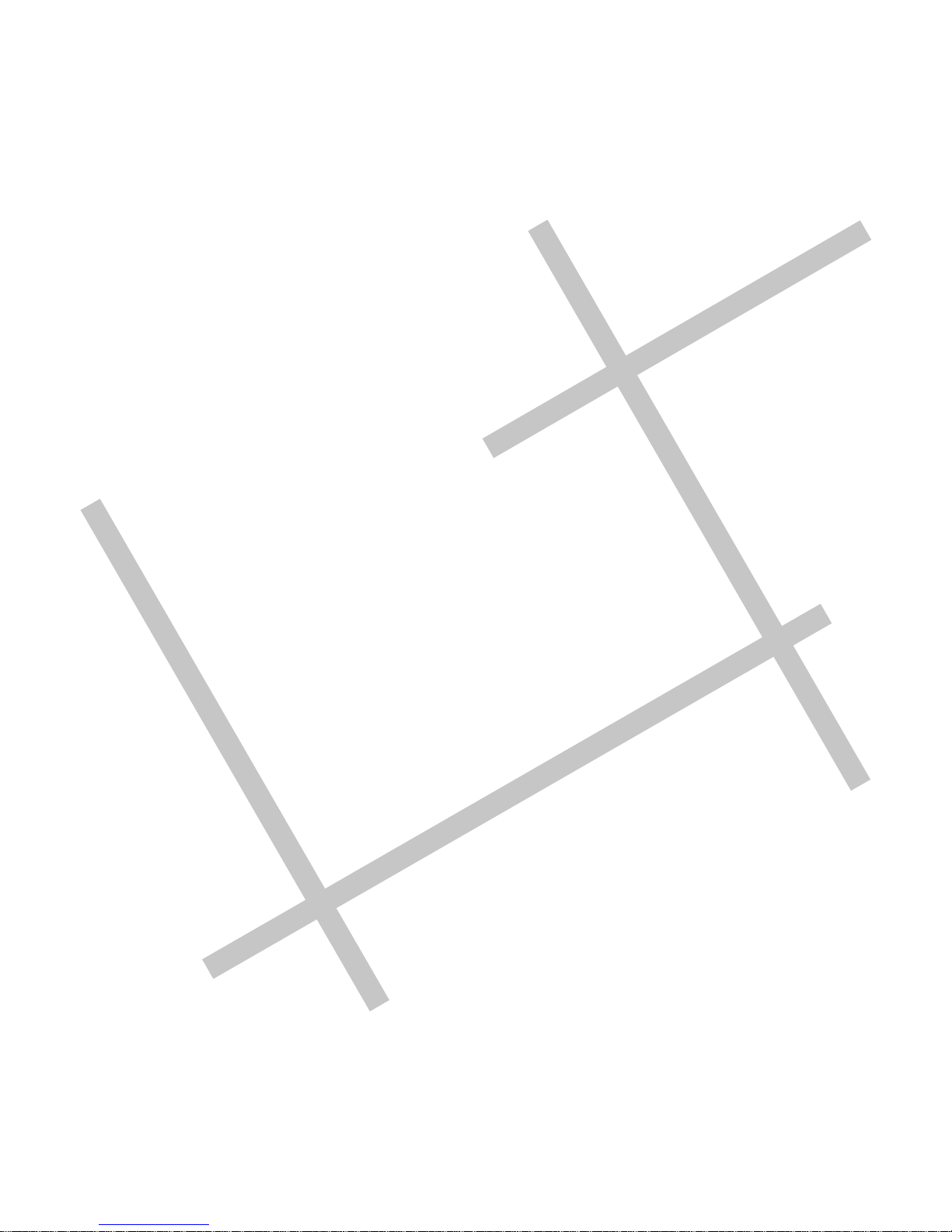
Digital Video
User Guide
Page 2

En 2
Table of Contents
Getting Started
Getting to Know Your Digital Video...............................................3
Using the Panel............................................................. .......... 5
Power...................................................................................6
Modes...................................................................................7
DV Mode
Taking Movies........................................................................11
Video Out............................................................................ 12
DSC Mode
Taking Pictures...................................................................... 13
DVR Mode
Recording Voice Messages........................................................ 15
MP3 Mode
Listening To MP3 Music............................................................ 17
PLAYBACK Mode
Basic Playback.......................................................................19
Advanced Playback................................................................. 21
Main Functions
Changing the Quality Setting.....................................................23
Using Self-timer......................................................................25
Using Guide Line/The LCD Display............................................... 26
Using Hold............................................................................ 27
Volume Adjust........................................................................27
Advanced Functions
Attention Icon...................................................................... 28
Menu.................................................................................. 29
Page 3
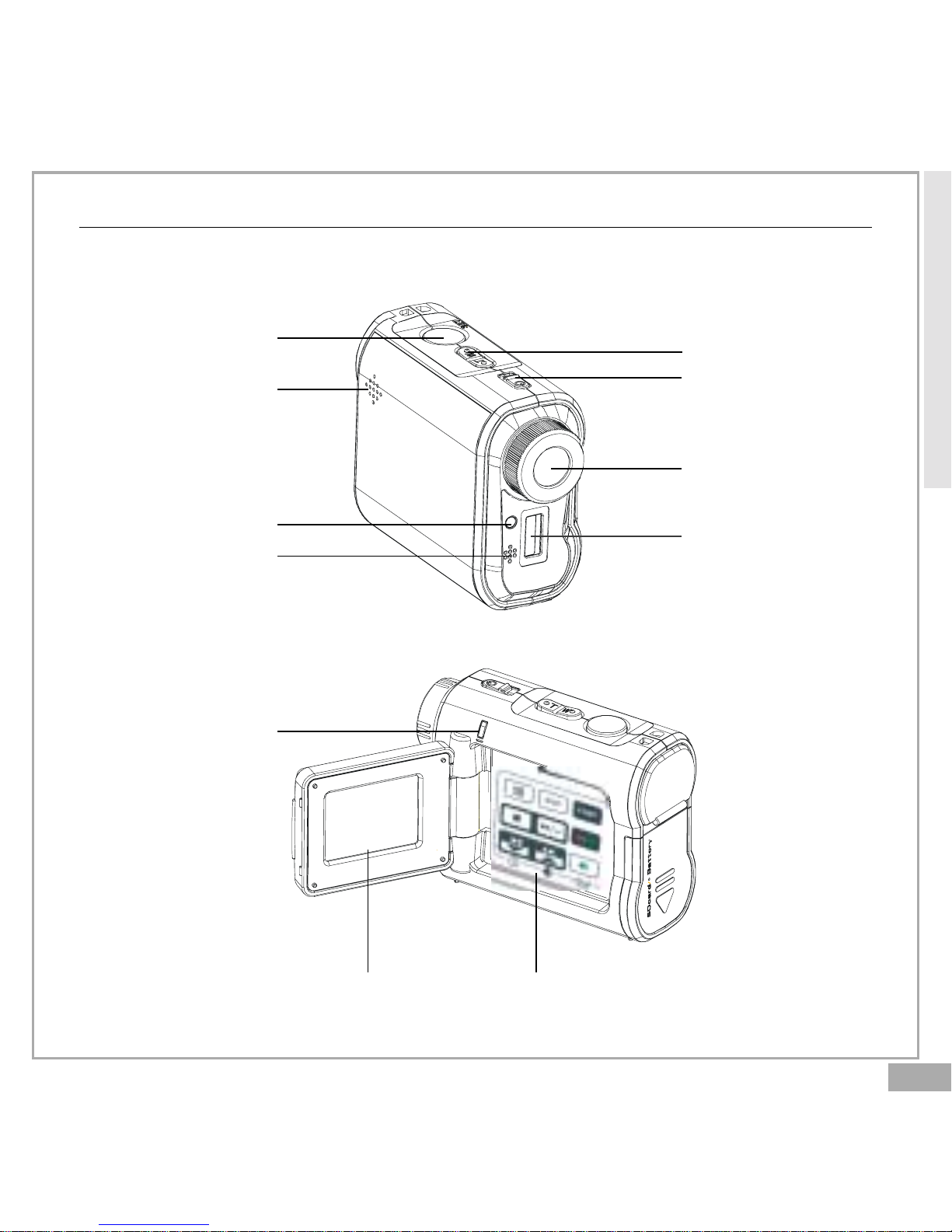
En 3
S
E
T
Getting to Know Y our Digital Video
Front View
Back View
LCD Viewfinder Panel
Status LED
(Power On/USB)
Microphone
Front LED
Speaker
Power Button
Zoom
Shutter
Getting Started
Lens
Flash Light
Page 4
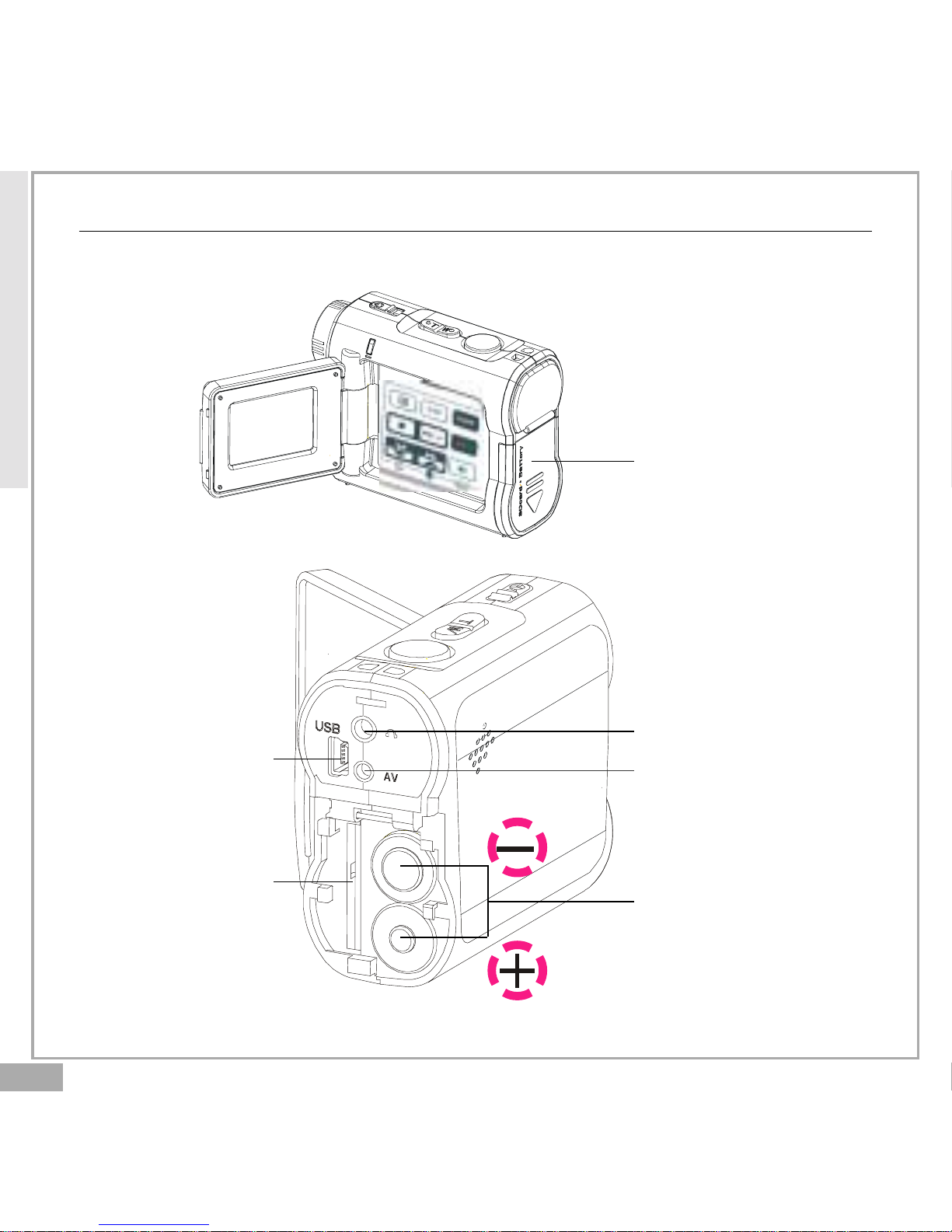
En 4
S
E
T
Getting to Know Your Digital V ideo-continued
Side View
USB port
Earphone jack
AV out
Battery/SD/MMC Cover
Battery Slot
SD/MMC card Slot
Getting Started
S
E
T
Page 5
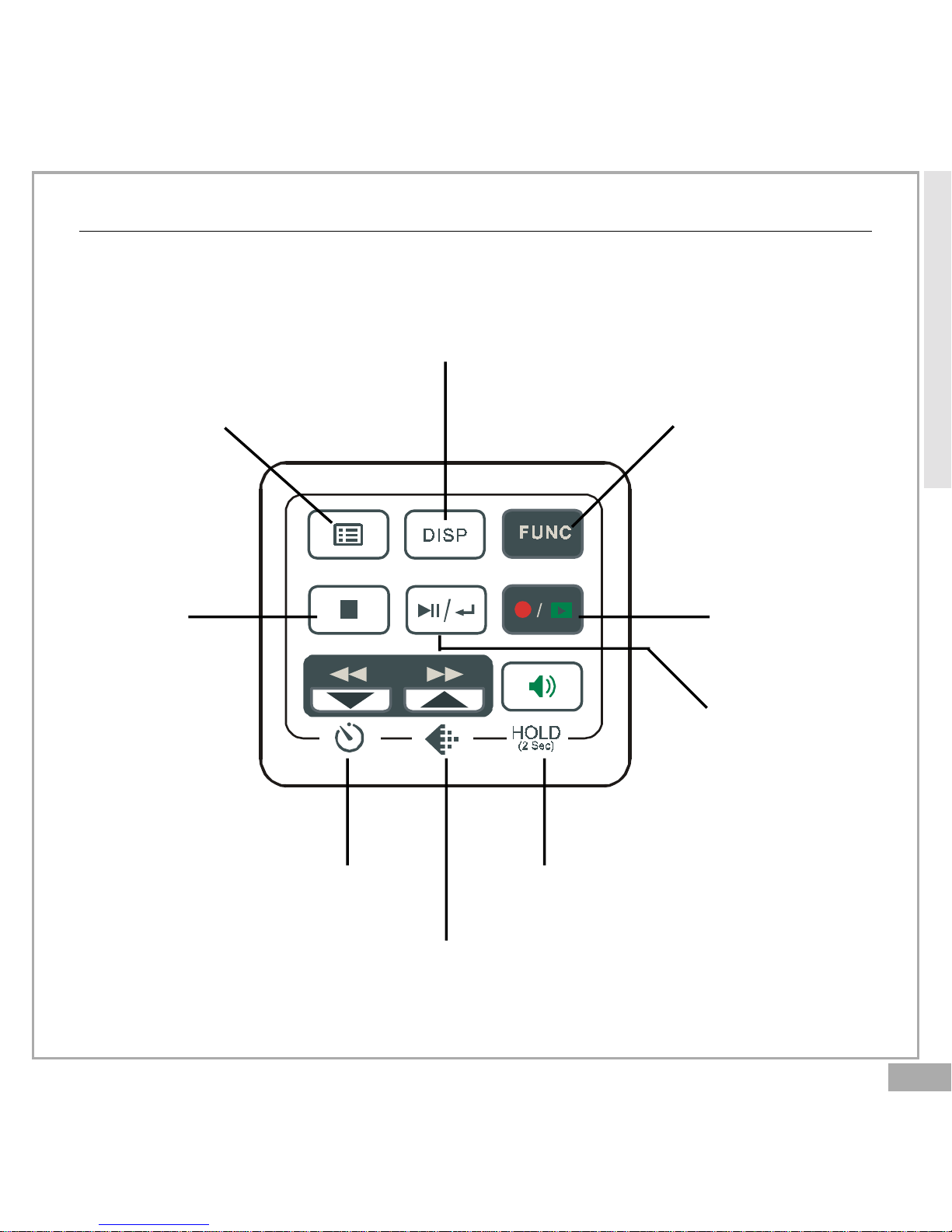
En 5
Using the P anel
Display
Next/Up/Resolution
Play/Pause/
Enter
R ecord/
Playback
Mode Switch
Exit/
Stop
Menu DV/DSC/DVR/MP3 Mode Switch
Back/Down/Self-timer Volume/Hold(Press 2 Sec.)
Getting Started
Page 6
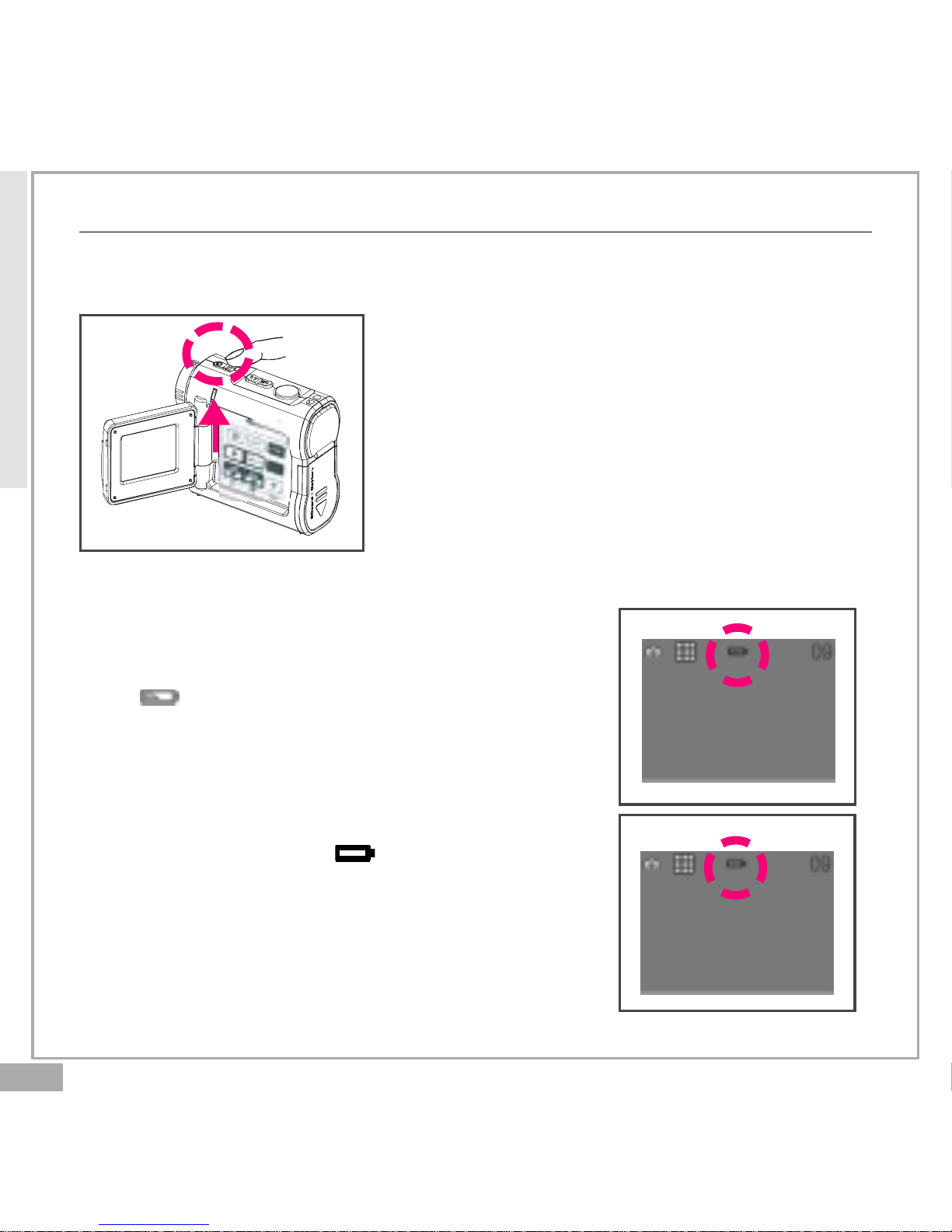
En 6
P ower
Power On/Off
Nudge the Power slider to activate your
Digital Video. When Power is on, the Power
indicator lights in green. Nudge it again to
turn this Digital Video off.
Power Low
If your battery is low, you will see a battery
icon ( )shown on the top center of the LCD.
If your battery is about to run out, you will see
a blinking battery icon ( ) shown on the top
center of the LCD. Your Digital Video will turn
off itself in several seconds.
S
E
T
Getting Started
Page 7

En 7
Modes
Power On
DV Record Mode
DSC Record Mode
USB connected
PC Camera Mode Mass Storage Mode
DVR Record Mode
MP3 Mode
PLAYBACK Mode
Getting Started
Page 8

En 8
Modes-continued
DV Mode/DSC Mode/DVR Mode/MP3 Mode/PLAYBACK Mode
There are four main modes and PLAYBACK mode in this Digital Video.
The four main modes are DV Mode, DSC Mode, DVR Mode and MP3 Mode.
1.DV Mode: take videos with sound
2.DSC Mode: take pictures
3.DVR Mode: record voice messages.
4.MP3 Mode: listen to MP3 music.
You can switch among these four modes by pressing . By pressing
, you can switch to PLAYBACK mode to review your videos, pictures
and voice messages. DV Mode/DSC Mode/DVR mode shares the same
PLAYBACK mode. You can switch back to the previous mode by pressing
again.
Getting Started
Page 9
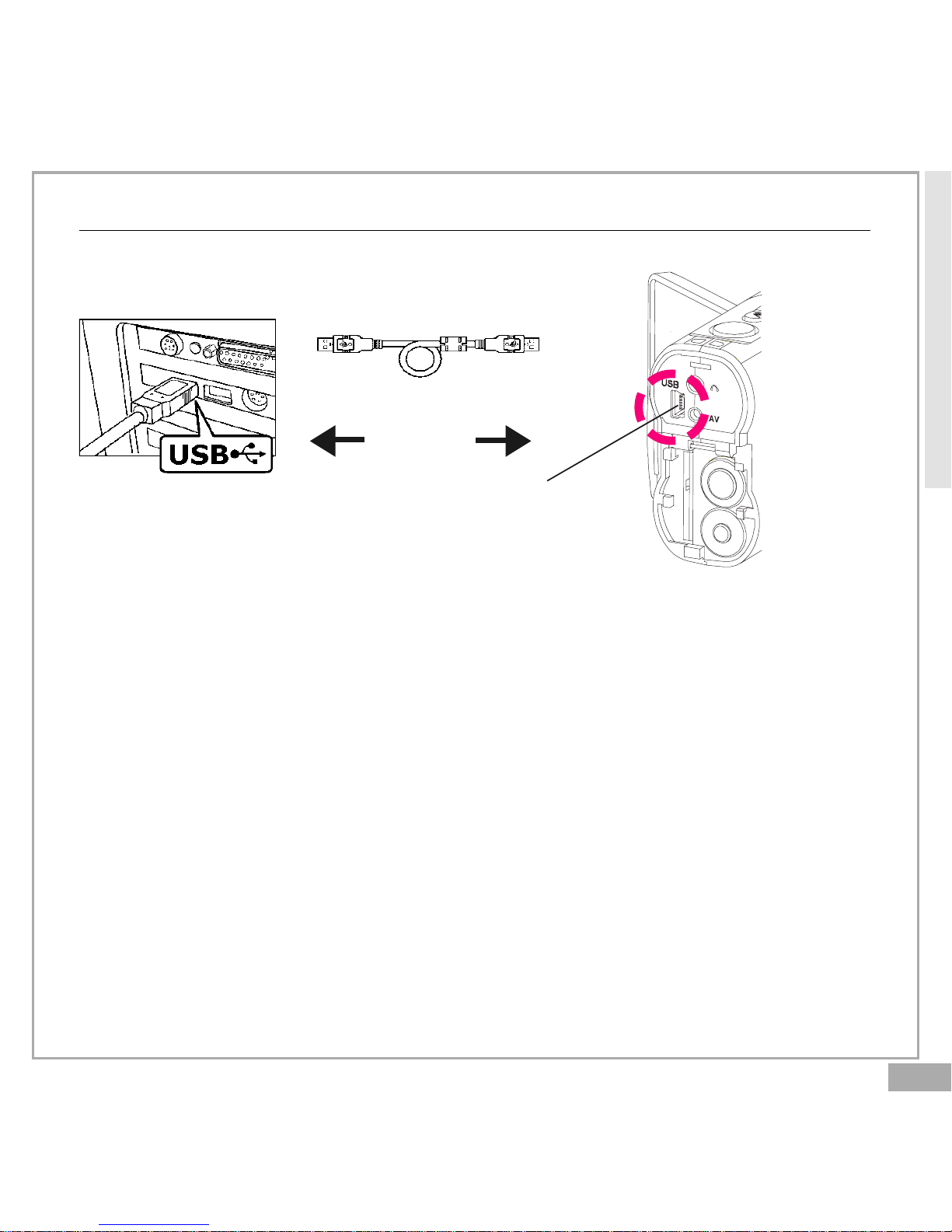
En 9
Connected to PC(Mass Storage Mode/PC Camera Mode)
Using Console (Not Available for MAC)
By connecting your Digital Video to a computer, the Console opens.
Meanwhile your Digital Video switches to Mass Storage, too. You may
choose either to transfer the camera data through Console program or
through Mass Storage Mode.
Modes-continued
Getting Started
USB Cable
USB port
S
E
T
Page 10
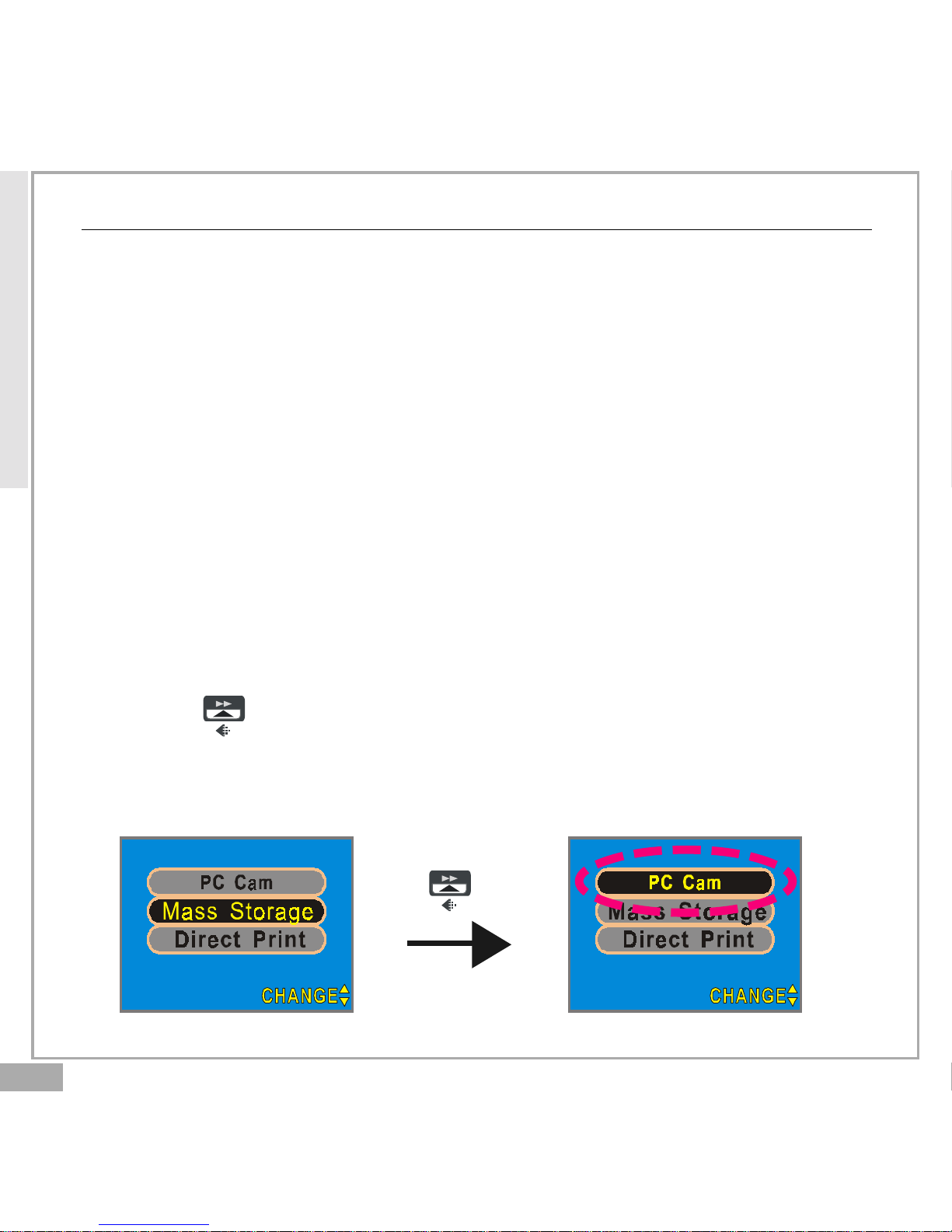
En 10
MENU
Modes-continued
Mass Storage Mode
Connect your Digital Video to a computer, it will turn to Mass Storage
Mode. In Mass Storage Mode, your Digital Video acts exactly like a hard
disk. That means you can access it via the Windows user interface. You
can copy, move or delete files (pictures, movies, voice messages or MP3
music) exactly the way you manipulate files under Windows user interface.
Note:
1.Please do not copy any files into the DCIM folder of your Digital Video.
Otherwise it may cause Digital Video unstable or crash.
2.Remember to copy the MP3 files into the MP3 folder of your Digital Video.
PC Camera Mode
You can connect this Digital Video to a computer with its supplied USB
cable and use it as a PC camera.
After USB connecting, the screen will show as below.
By pressing , it will turn to PC Camera Mode. With a compatible video
capture program, you can capture movies.
Getting Started
MENU
Page 11
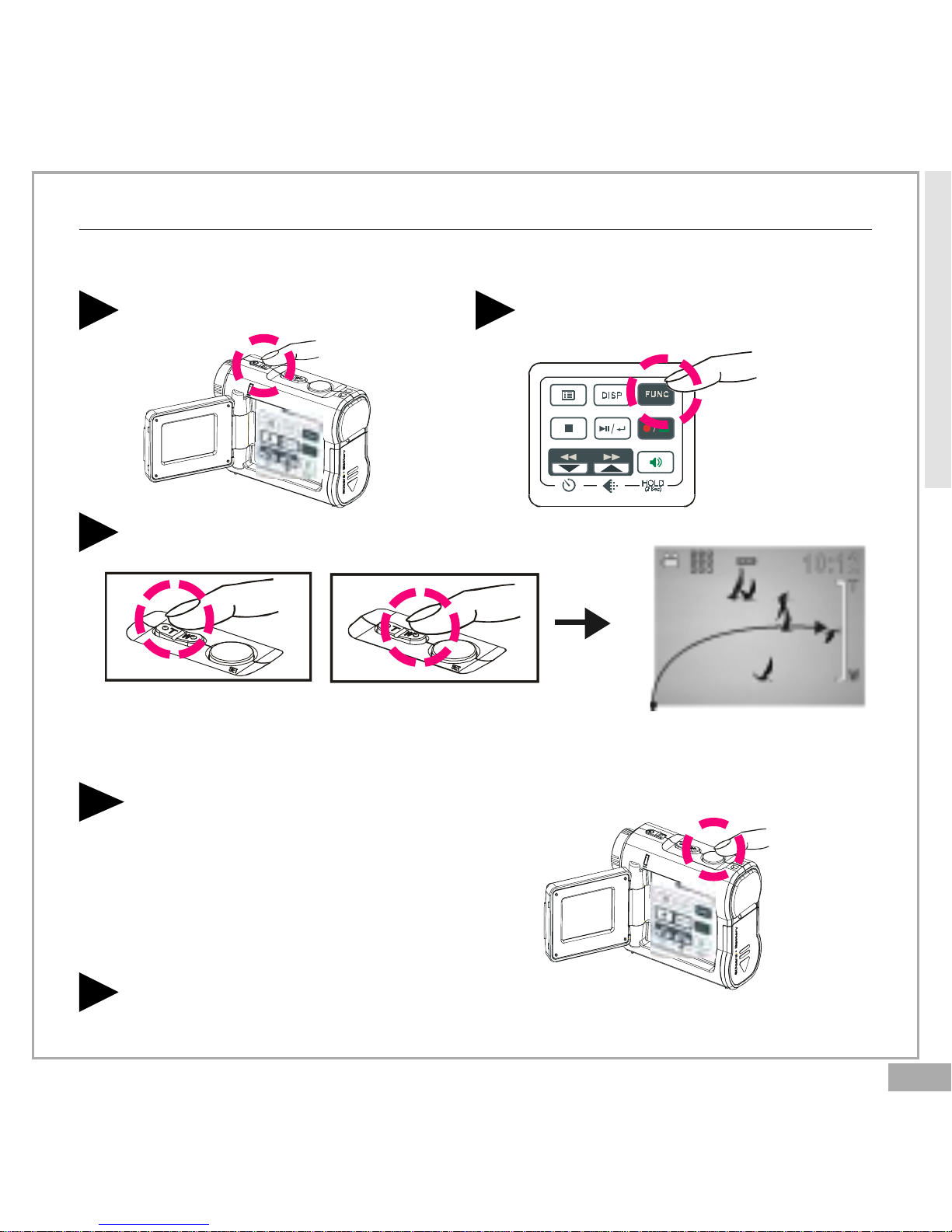
En 11
DV Mode
Taking Movies
Taking Your First Movie
Slide Zoom-in or Zoom-out to frame your picture2
Press Shutter to start recording
3
Press Shutter again to stop
4
Zoom in or Zoom out
Switch to DV Mode
2
P ress Power
1
S
E
T
S
E
T
Page 12

En 12
Video Out
Video Out
This Digital Video can output analog video to a home TV set. To configure
the Digital Video, please refer to the section NTSC/PAL.
Taking Movies-continued
The recording timer
While you’re filming, the recording timer will be displayed on the LCD.
Before Recording
While Recording
Total estimative
recordable time
The recording time
S
E
T
DV Mode
Page 13

En 13
DSC Mode
Taking Pictures
Taking Your First Picture
Press Power
1
Switch to DSC Mode
2
Press Zoom-in or Zoom-out to frame your picture3
Press Shutter to take a picture4
Zoom in or Zoom out
S
E
T
S
E
T
Page 14

En 14
Taking Pictures-continued
The P icture Counter
You can see the picture counter displayed on the top right corner of
your LCD. First, it will show the number of the total recordable files of
this Digital Video.
Total estimative
recordable files
DSC Mode
Page 15

En 15
R ecording V oice Messages
R ecording Your V oice Messages
Press Power
1
Switch to DVR Mode
2
P ress Shutter again to stop4
Press Shutter to start recording3
DVR Mode
S
E
T
S
E
T
Page 16

En 16
Recording Voice Messages-continued
The recording timer
While you are recording voice messages, the recording timer will show on
the top right corner of your LCD.
Before Recording
While Recording
Total estimative
recordable time
Total recording time
DVR Mode
Page 17

En 17
Listening To MP3 Music
Listening To MP3 Music
Press Power
1
Switch to MP3 Mode
2
Press to play MP3 music4
Press BACK or NEXT to select one track3
MP3 Mode
S
E
T
Page 18

En 18
Listening To MP3 Music-continued
NOTE:
The title of the tracks will show ONLY in alphabet. If the title can’t show
in alphabet, it will show in “TRACK 001”, “TRACK 002”, and “TRACK 003”
and so on.
MP3 information
Press to pause5 Press to stop6
MP3 Mode
The track number/
The total tracks
The title of the
selected track
Page 19

En 19
Basic Playback
Basic Playback
Switch to PLAYBACK mode
1
The information of the selected file will show on the LCD.
2
P ress BACK or NEXT to navigate
3
The Mode of the selected file
The selected file
number/ The total
files number
The time of the
selected file
PLAYBACK Mode
Page 20

En 20
PLAYBACK Mode
Press PLAY to start
4
Basic Playback-continued
P ress PLAY again to pause
5
Press NEXT or BACK to fast-forward or fast-backward
6
P ress STOP to stop
7
Blink
The following step only works in DV and DVR files.
Page 21

En 21
Advanced Playback
Preview in Multiple view/Single view or Hide the information
Press to preview in Single view
1
Press again to hide the information
2
Press again to preview in Multiple view
3
PLAYBACK Mode
Page 22

En 22
Advanced Playback-continued
Quick Search (Back/Next)
Press for a second to Quick Search backward
1
Press for a second to Quick Search forward
2
PLAYBACK Mode
Page 23

En 23
Changing the Quality Setting
DV Record Mode
You can change the movie’s quality setting whenever you want.
1. In DV Mode, press the button.
2. The LCD will display your current quality setting on the top left
corner. “ ” is fine quality, “ ” is normal quality and “ “ is economic
quality.
DSC Record Mode
You can change the picture’s resolution setting whenever you want.
1. In DSC Mode, press the button.
2. The LCD will display your current picture’s resolution setting on the
top left corner. “ ” is fine resolution, “ ” is normal resolution or
“ ” is economic resolution.
Main Functuions
Normal quality
Fine resolution Normal resolution
Economic
resolution
Economic quality
Fine quality
Page 24

En 24
Main Functuions
Changing the Quality Setting-continued
DVR Record Mode
You can change the quality setting of voice messages whenever you
want.
1. In DVR Mode, press the button.
2. The LCD will display your current quality setting on the top left
corner. “ ” for standard quality, “ ” for Long Time.
Standard quality Long Time
Page 25

En 25
Main Functuions
Using Self-T imer (for DV and DSC mode)
This Digital Video has a built-in 10 second self-timer.
Press Timer
1
Press Shutter to start
2
The timer starts to count down from 10 seconds.
3
This icon will blink
during count-down.
The count-down number
(Note: You could press any button to cancel self-timer during the countdown.)
S
E
T
Page 26

En 26
Using Guide Line/The LCD Display
Using Guide Line (for DV mode and DSC mode)
You can use guide line while taking movies or pictures. In Record Mode,
press the button, the guide line will show on the LCD screen.
The LCD Display
To save energy, Digital Video allows you to switch off the LCD panel.
For DV and DSC mode (While pressing the button repeatly)
For DVR and MP3 mode (While pressing the button repeatly)
Guide Line
LCD On
LCD Off LCD On
LCD On
LCD Off LCD On
Main Functuions
Page 27

En 27
Using Hold
Using Hold (Press 2 Sec.)
By pressing for 2 seconds, the buttons on the panel will be locked. The
buttons on the panel will not function while in HOLD function. To cancel
the HOLD function, press for 2 seconds.
Main Functions
Volume Adjust
You can adjust playback volume by using or .
buttons locked
Page 28

En 28
Attention Icon
Memory Full
If your Digital Video’ s memory card is full, you can
not take any new movie, picture or voice message.
Memory Card Indicator
Card Lock
If you insert a SD memory card with the lock
feature on, you will see a card lock icon on the LCD
screen. (Only if you turn on the security lock of a
SD card, there will be a card lock icon.)
Advanced Functions
Page 29

En 29
Menu
Advanced Functuions
Press
1
Press NEXT or BACK to select2
Press to change
3
Press to exit
4
Page 30

En 30
Menu-continued
Flash Light ON/AUTO/OFF (for DSC mode)
The built-in flash light lets you take a picture in poor lighting condisions
whether it is in the daytime or at night. If you choose Flash Light ON, the icon
will appear on the LCD screen.
Digital Effect (for DV and DSC mode)
This Digital Video offers four options to varify your movies and pictures. The
four options are OFF (no effect), SEPIA, B&W and MOSAIC.
Night Shot ON/OFF (for DV and DSC mode)
Night Shot is long time exposure to let you take a movie or picture at
night or in dim light. If you choose Night Shot ON, the icon will appear on
the right corner of the LCD screen.
Quick Review ON/OFF (for DSC mode)
You can have a quick review on your pictures. If you choose Quick
Review ON, the icon will appear on the LCD screen.
Attach Voice ON/OFF (for DSC mode)
You can attach voices on your pictures. If you choose Attach Voice ON,
the icon will appear on the LCD screen.
Taking a picture with Attach Voice ON
After taking a picture with Attach V oice ON, “ATT ACH VOICE!” will appear on
the center of the LCD screen. P ress SHUTTER to start to record the voice
Advanced Functuions
Page 31

En 31
Menu-continued
message. Press SHUTTER again to stop the recording. Press to exit.
Information ON/OFF (for DV and DSC mode)
Y ou can choose show the information or hide the information.
Attach Date ON/OFF (for DSC mode)
If you choose Attach Date ON, date will attach on the picture that you recorded.
Date
Y ou could set the correct date for your digital video.
Time
Y ou could set the correct time for your digital video.
Advanced Functuions
Page 32

En 32
Menu-continued
Beep On/OFF
If you choose Beep On, there will be beep sound when you press the button. If
you choose Beep Off, there will be soundless when you press the button.
Auto-Off ON/OFF
Under Auto-Off, if you leave your Digital Video unused for certain times, this
Digital Video will be auto-off. There are three options: 1 minute, 2 minutes
and 5 minutes. (Note: If you set Auto-off ON for 2 or 5 minutes; LCD will be
off first after 1 minute.)
NTSC/PAL
NTSC/PAL are two incompatiable analog TV signal formats. You can toggle
between NTSC and PAL to your TV set’s preference.
NTSC: North America and Japan
PAL: U.K. and Germany, France, Russia, certain European and African
countries
PAL SECAMNTSC
50Hz/60Hz
Match up with the frequency of the main power supply in your country.
Please refer to the following figures:
50 Hz : Europe, P.R.C.,Hong kong, Australia, New Zealand and South Africa.
60 Hz : America, Canada, Taiwan, Japan,and K orea.
Advanced Functuions
Page 33

En 33
Advanced Functions
Menu-continued
To exit, press STOP.
Slide Show
You can choose to playback your movies, pictures, voice messages or
MP3 in Slide Show. The Slide Show playback time is 5 seconds for each
movie, picture, voice message or MP3.
Repeat ON/OFF (only for MP3 files)
You can choose to playback your MP3 repeatedly. If you choose to Repeat
One, the selected track will playback repeatedly. If you choose to Repeat
All, the whole tracks will playback repeatedly.
Rotate ON/OFF (only for image files)
You can choose to rotate your pictures on your Digital Video. Pressing
, you can rotate the picture every 90 degree in counter-clock
direction.
repeat one
repeat all
Page 34

En 34
Advanced Functuions
Menu-continued
Del One/ Del ALL
You can choose to delete one file or all files. Press to confirm.
Otherwise, press to exit.
Format your Memory Card
If you want to erase all movies, pictures, voice messages, MP3 and other
files, you can select FORMAT under the menu and press to wipe out
the memory completely. If you want to keep your memory contents, press
to exit.
NoYes
Yes
No
MENU
