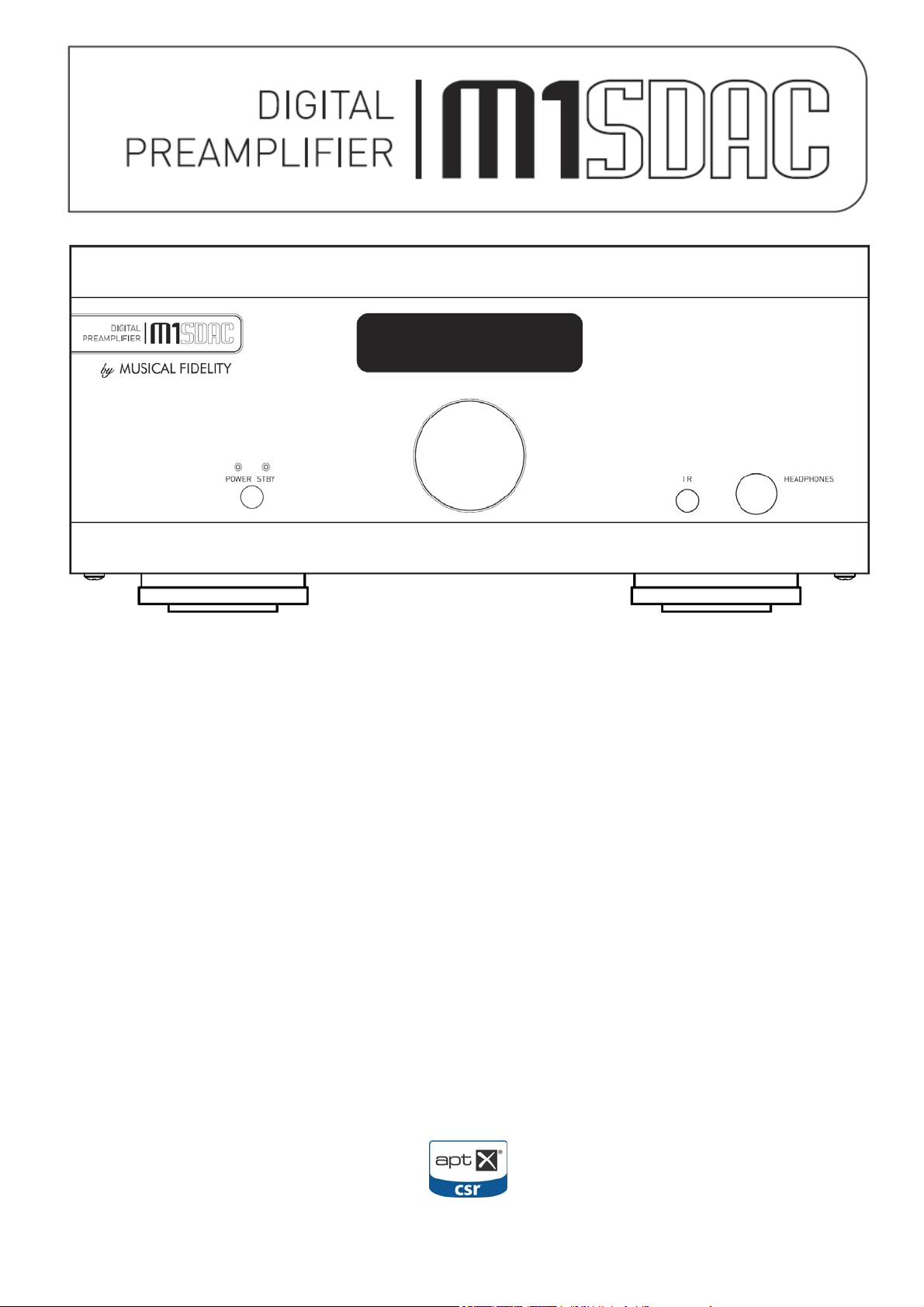
Instructions for use
Thank you for purchasing the Musical Fidelity M1 SDAC.
The M1 SDAC consists of a 32 bit DAC and a sample rate converter which asynchronously up-samples all incoming
data rates to 192 kHz. This moves the digital artefacts to well outside the audio band, allowing easy removal without
detriment to the top end of the audio band. Our well tuned filtering circuit gives immeasurably small jitter, noise and
distortion artefacts allowing astounding imaging, detail and transparency, to deliver all music types exactly as the
artist originally intended. This new design now takes into account different sampli
bandwidth now extending to 90 kHz for 192 kHz natively sampled input signals.
The M1 SDAC fully asynchronous USB input copes with files up to 24-bit 192 kHz sample rate input. This takes full
advantage of the higher quality re
Windows®, Linux and Apple® OS.
An aptX® capable Bluetooth A2DP receiver has been included. aptX® is a high quality Bluetooth link. It features full
bandwidth sound, for wireless connection to Bluetooth-capable products, such as mob
The Bluetooth receiver is also backward-compatible with non-aptX® Bluetooth devices.
M1 SDAC has been carefully designed to be partnered with other M1, M3 and M6 products. It also matches well with
M8 and M1 se
at any price.
Used carefully, it should give many years of outstanding musical reprod uction.
Dust regularly with a so
harm the surface finish.
there are any questions about the audio system, please consult the dealer who is there to help and advise.
If
ries products. Using any of these combinations will yield one of the best high-fidelity systems available
ft duster or soft brush, but be careful when using cleaning or polishing agents - they may
cordings now available. It works with personal computers running Microsoft
ng frequencies with the upper audio
ile phones, computers, etc.
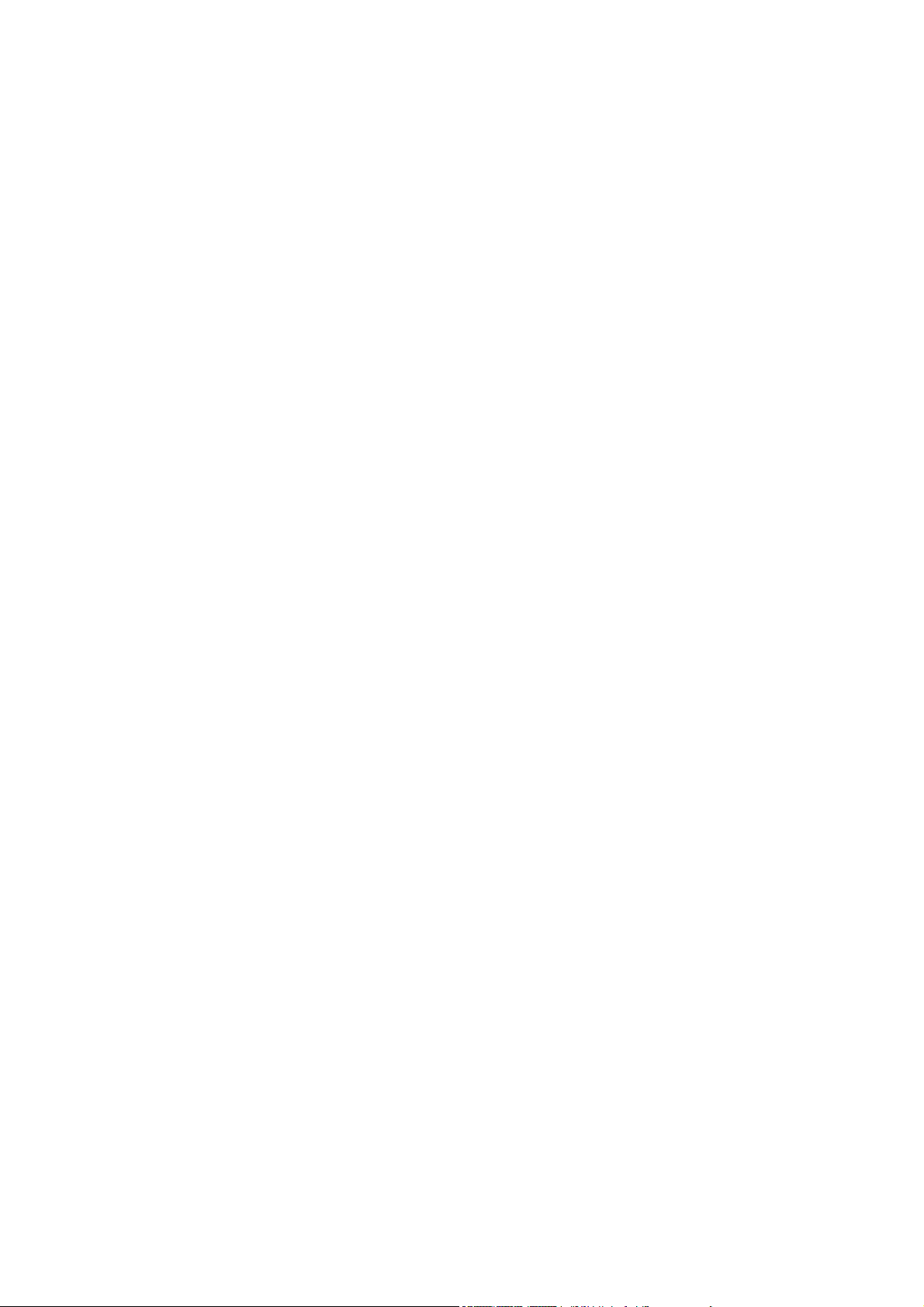
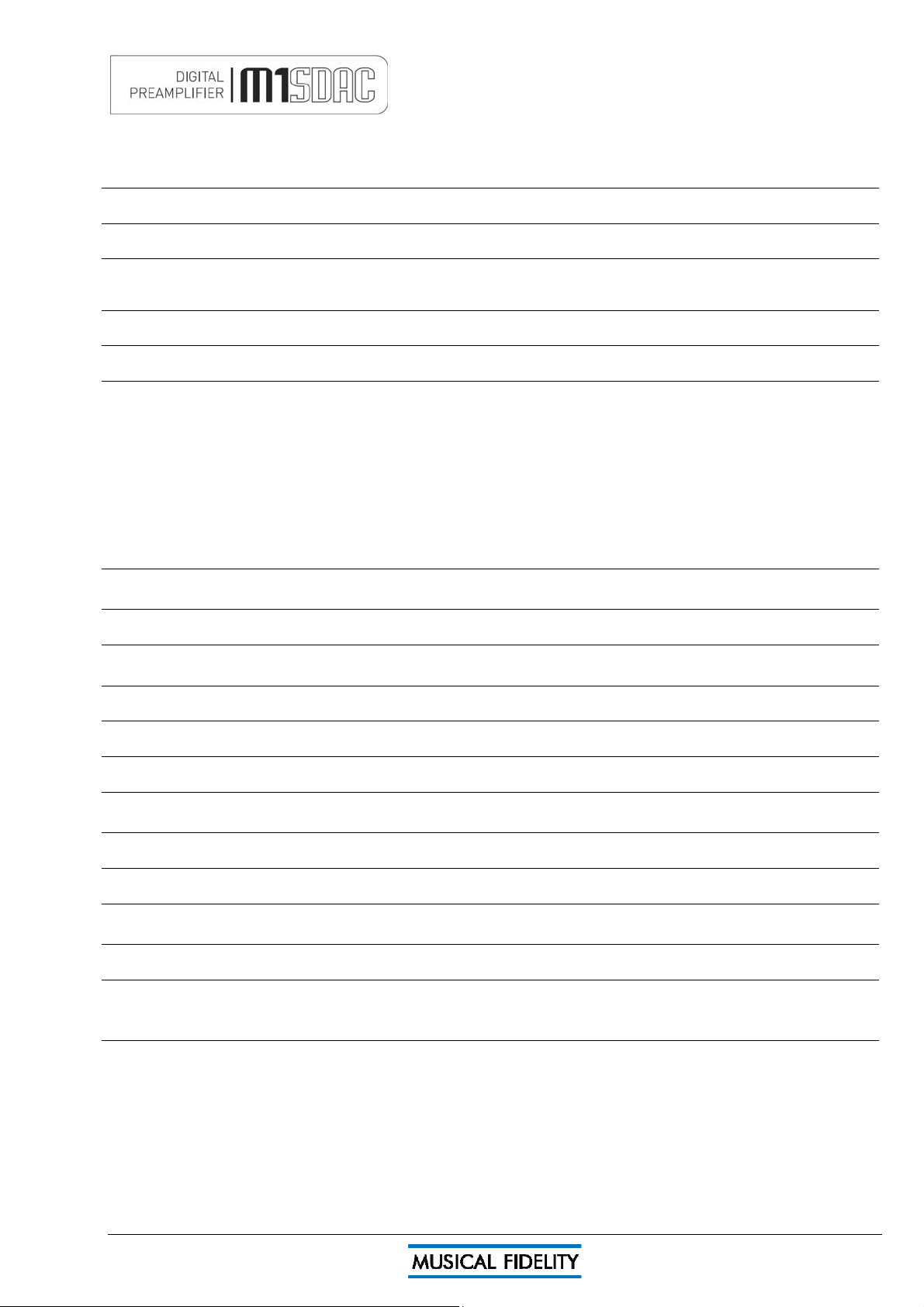
CONTENTS
Section Page
Safety Information
General advice
Disposal information
Installation
Facilities and connections
Remote
Operation
– Mains plug (UK only), modification warning 4
– Installation precautions 5
– EU disposal information 6
– Introduction, cleaning, installation, power connections, audio
connections, digital connections
– Illustrations - main unit front & rear panels 8
– Remote control information 9
– Switch on and operation
– Analogue inputs and outputs
– Digital inputs
– Digital outputs and analogue to digital conversion
– Bluetooth
– USB input
– Rename inputs
7
10
11
12
13
14,15
16
17,18
Apple OS X®
Linux
Windows® XP
Windows® Vista and 7
All Windows® OS
Problems?
Specifications
– USB Setup 19
– USB Setup 20
– Service Pack 3 21
– Driver install 22-26
– Settings 27
– Driver Uninstall 28-29
– Driver install 30-33
– Settings 34
– Uninstall 35-36
– Additional Settings 37-39
– Basic fault finding 40
– Unit specifications
– Bluetooth antenna
41
42
Manual history
– Version and publication 43
Issue 4 Page 3 of 47
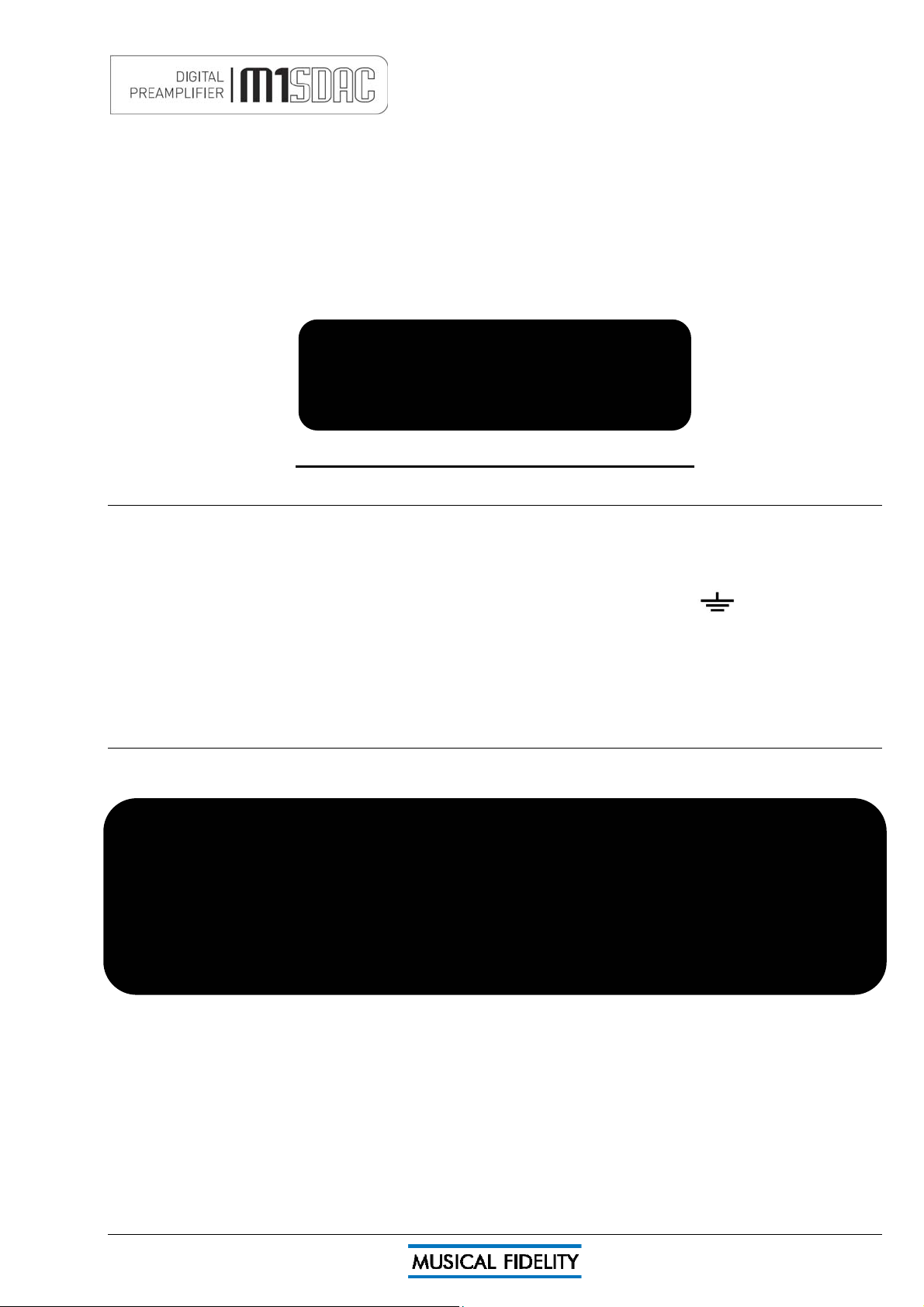
SAFETY INFORMATION
IMPORTANT! (U.K. only)
This unit is supplied in the U.K. with mains lead fitted with a moulded 13 amp plug. If, for any reason, it is
necessary to remove the plug, please remove the fuse holder and dispose of the plug safely, out of reach of
children.
It must not be plugged into a mains outlet.
The wires in the mains lead supplied with this appliance are coloured in accordance with the following code:
Green
Blue................................................ Neutral
Brown ..................................................Live
and yellow .............................Earth
WARNING – This appliance MUST be earthed
As the colours of the wires of the mains lead of this appliance may not correspond with the coloured markings
identifying the terminals in the plug, proceed as follows:
• The wire which is coloured green-and-yellow must be connected to the terminal in the plug which is marked
with the letter E or coloured green or green-and-yellow, or by the earth symbol:
The wire which is coloured brown must be connected to the terminal which is marked with the letter L or
•
coloured red.
• The wire which is coloured blue must be connected to the terminal which is marked with the letter N or
coloured black.
• If connecting to a BS1363 plug, a 13 amp fuse must be used.
WARNING:
ANY MODIFICATIONS TO THIS PRODUCT NOT EXPRESSLY
APPROVED BY MUSICAL FIDELITY WHO IS THE PARTY RESPONSIBLE
FOR STANDARDS COMPLIANCE COULD VOID THE USER'S
AUTHORITY TO OPERATE THIS EQUIPMENT.
Issue 4 Page 4 of 47
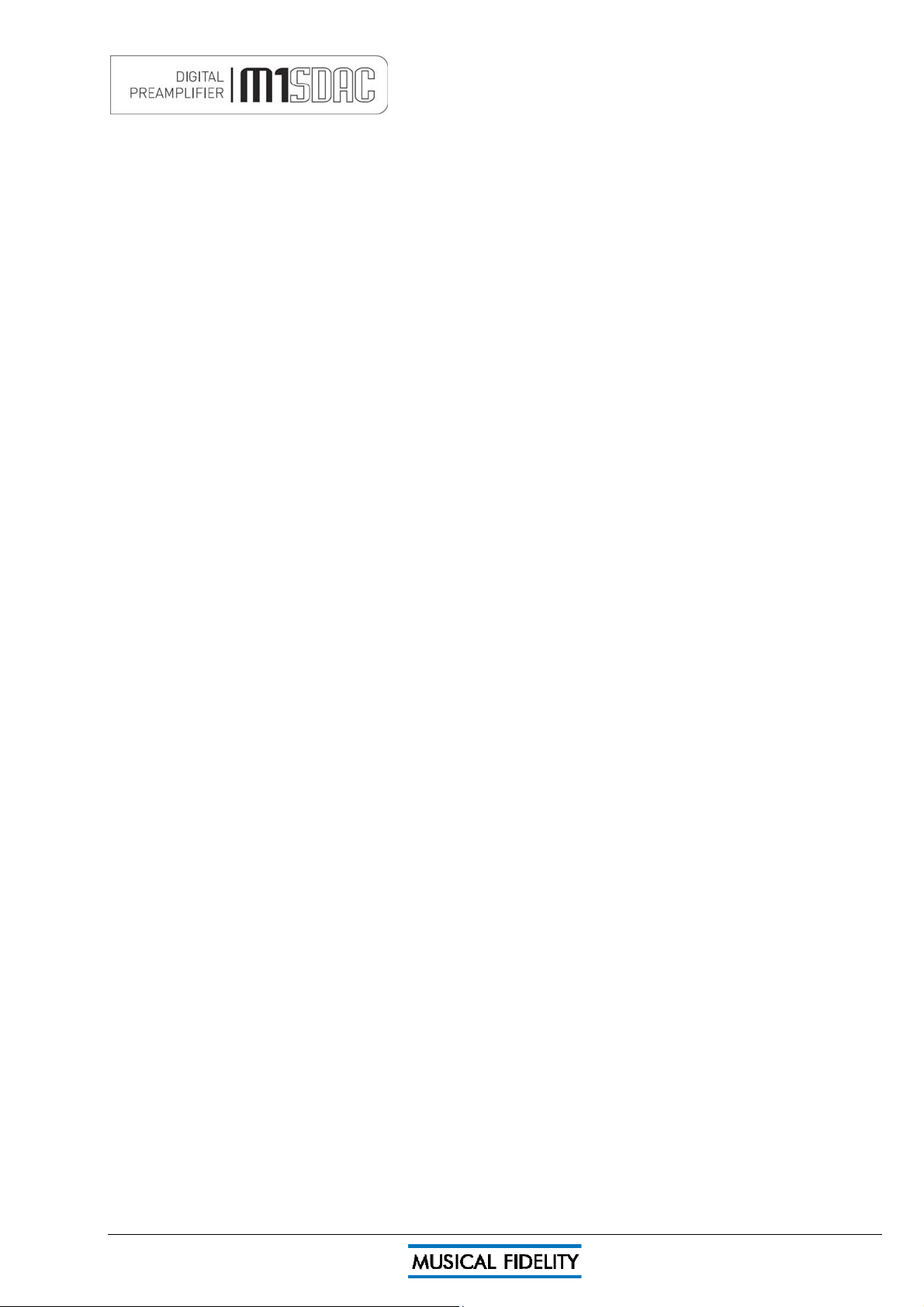
GENERAL ADVICE
Installation, Precautions & User Information
This new M1 SDAC is designed and built to provide trouble-free performance, but as with all electronic devices
it is necessary to observe a few precautions:
• Heed all warnings shown on the back of the product.
• Only connect the M1 SDAC to a mains outlet having the same voltage as marked at the back of the unit.
• Always ensure that when disconnecting and reconnecting your audio equipment the mains supply is
switched off.
• Position the mains lead and signal interconnects where they are not likely to be walked on or trapped by
items placed on them.
• Do not use near water, or place water-filled containers on the M1 SDAC, for example, a flower vase or
potted plants. If water does spill inside, immediately pull out the mains plug from the wall socket and
inform the dealer, who should then check the unit before further use. Entry of liquid into the M1
SDAC is dangerous, and may cause electric shock or fire hazard.
• Do not place the unit near direct heat sources such as radiators, direct sunlight or other equipment.
• Do not remove any covers or try to gain access to the inside. There are no user adjustments or fuses to
change without qualification. Refer all service work to an authorised Musical Fidelity agent.
* Note: Unauthorised opening of the equipment will invalidate any warranty claim.
• Before cleaning the unit, switch off power at the mains switch and remove the mains plug from the wall
socket .Dust regularly with a soft cloth or soft brush but be careful when using cleaning or polishing agents they may harm the surface finish.
The electronics in modern hi-fi equipment is complex and may, therefore, be adversely affected or damaged by
lightning. For protection of the audio system during electrical storms, remove the mains plugs.
If after-sales service is required, to help the dealer identify the M1 SDAC please quote the serial number located
on the rear panel of the unit.
Issue 4 Page 5 of 47
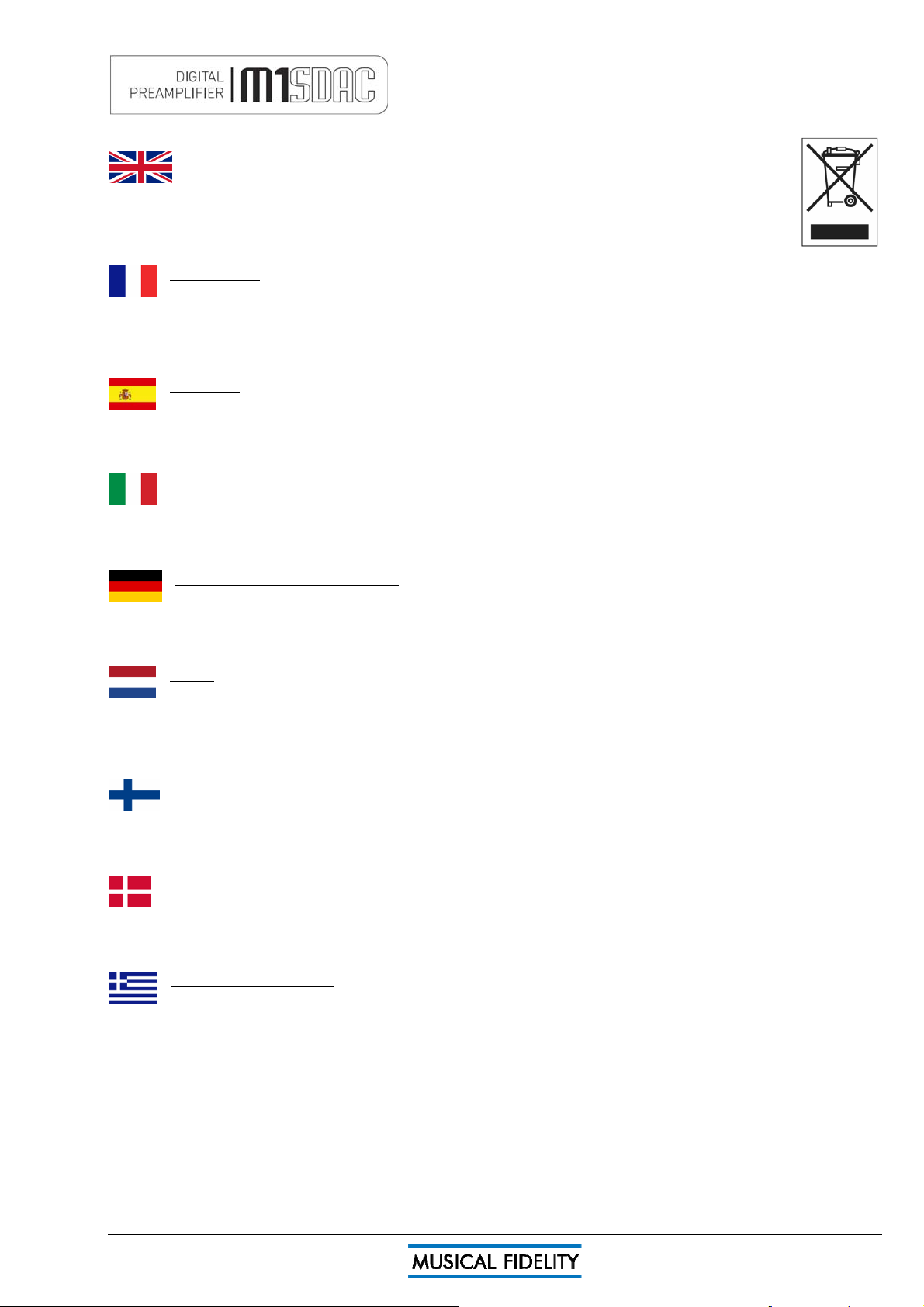
ITEM DISPOSAL INFORMATION
DISPOSAL
The crossed out wheeled bin label that appears on the back panel of the product indicates that
the product must not be disposed of as normal household waste. To prevent possible harm to the
environment please separate the product from other waste to ensure that it can be recycled in an
environmentally safe manner. Please contact local government office or retailer for available collection
facilities.
DISPOSITION
La poubelle sur roulettes barrées X, qui apparaît en logo sur le panneau arrière du produit, indique que celui-ci ne
doit pas être traité comme un déchet domestique commun. Afin de protéger l'environnement, ce produit électronique devra
être géré séparément et donc recyclé selon les nouvelles normes Européennes Rohs concernant les déchets d'appareils
électroniques. Prière de contacter les services concernés gouvernementaux ou votre point de vente pour l'élimination et
l'enlèvement de déchets électroniques équipés de composants électroniques.
DISPOSAL
La etiqueta cruzada hacia fuera del compartimiento que aparece en el panel trasero del producto indica que el
producto no se debe reciclarse como basura normal de la casa. Para prevenir daños posible al ambiente separe por favor el
producto de otras basura para asegurarse de que puede ser reciclada de una manera ambientalmente segura. Entre en
contacto por favor a su oficina gubernamental local o a su minorista para las instalaciones disponibles de la colección.
RIFIUTI
L'etichetta del cassonetto barrato riportato sul retro dell'apparecchio indica che il prodotto non deve essere
smaltito tramite la procedura normale di smaltimento dei rifiuti domestici. Per evitare eventuali danni all'ambiente, separare
questo prodotto da altri rifiuti domestici in modo che possa venire riciclato in base alle procedure di rispetto ambientale. Per
maggiori dettagli sulle aree di raccolta disponibili, contattate l'ufficio govenativo locale od il rivenditore del prodotto.
FACHGERECHTE ENTSORGUNG:
Das auf der Geräterückseite angebrachte Label deutet darauf hin, dass das Produkt nicht mit konventionellem
Hauskehricht entsorgt werden darf. Um Schäden und Verschmutzungen an Umwelt und Mensch zu vermeiden, muss das
Produkt fachgerecht entsorgt und von anderem Abfall getrennt werden. Wenden Sie sich bei Fragen hierzu an Ihren
Fachhändler oder an eine öffentliche Informationsstelle.
AFVAL
Het label op de achterzijde van dit apparaat, een afvalbak op wielen met een kruis doorgehaald, geeft aan dat dit
apparaat niet samen met gewoon huishoudafval mag worden weggegooid. Om mogelijke schade aan onze leefomgeving te
voorkomen dient dit apparaat, gescheiden van gewoon huishoudelijk afval, te worden afgevoerd zodat het op een
milieuvriendelijke manier kan worden gerecycled. Neem voor beschikbare inzamelplaatsen contact op met uw gemeentelijke
reinigingsdienst of met uw elektronica leverancier.
HÄVITTÄMINEN
Yliruksattua jäteastiaa kuvaava tarra tuotteen takalevyssä kertoo, että tuotetta ei saa käsitellä normaalina
talousjätteenä. Ympäristön suojelemiseksi on tuote pidettävä erillään muusta jätteestä ja se on kierrätettävä ekologisesti
kestävällä tavalla. Ota yhteyttä laitteen myyjään tai Pirkanmaan Ympäristökeskukseen lähimmän kierrätyskeskuksen
löytämiseksi.
AFSKAFNING
Logoet med en skraldespand med kryds over på bagsiden af apparatet indikerer at dette produkt ikke må kasseres
som normal husholdningsaffald. For at forebygge mulig skade på miljøet, bedes De separere dette produkt fra andet affald,
og sikre at det bliver genbrugt på en miljørigtig måde. Kontakt venligst de lokale myndigheder eller din forhandler for
oplysning om nærmeste tilgængelige opsamlingssted for elektronikaffald.
ΔΙΑΔΙΚΑΣΙΑ Α
ΤΟ ΣΗΜΑ ΜΕ ΤΟΝ ΔΙΑΓΕΓΡΑΜΜΕΝΟ ΤΡΟΧΗΛΑΤΟ ΚΑΔΟ ΑΠΟΡΡΙΜΑΤΩΝ ΣΤΗΝ ΠΙΣΩ ΟΨΗ ΤΟΥ
ΜΗΧΑΝΗΜΑΤΟΣ
ΔΗΛΩΝΕΙ ΟΤ
ΠΡΟΣ ΑΠΟΦΥΓΗ ΕΝΔΕΧΟΜΕΝΗΣ ΕΠΙΒΑΡΥΝΣΗΣ ΤΟΥ ΠΕΡΙΒΑΛΛΟΝΤΟΣ, ΞΕΧΩΡΙΣΤΕ ΤΟ ΠΡΟΙΟΝ ΑΠΟ ΤΑ ΑΛΛΑ
ΑΠΟΡΡΙΜΑΤΑ ΩΣΤΕ ΝΑ ΕΞΑΣΦΑΛΙΣΘΕΙ Η ΑΝΑΚΥΚΛΩΣΗ ΤΟΥ ΜΕ ΤΟΝ ΠΡΕΠΟΝΤΑ ΤΡΟΠΟ.
ΠΑΡΑΚΑΛΟΥΜΕ ΝΑ ΕΠΙΚΟΙΝΩΝΗΣΕΤΕ ΜΕ ΤΗΝ ΤΟΠΙΚΗ ΥΠΗΡΕΣΙΑ ΑΝΑΚΥΚΛΩΣΗΣ Η ΜΕ ΤΟ ΚΑΤΑΣΤΗΜΑ ΑΓΟΡΑΣ
ΓΙΑ ΠΕΡΙΣΣΟΤΕΡΕΣ ΛΕΠΤΟΜΕΡΕΙΕΣ.
Ι ΤΟ ΠΡΟΙΟΝ ΑΥΤΟ ΔΕΝ ΠΡΕΠΕΙ ΝΑ ΔΙΑΧΕΙΡΙΣΘΕΙ ΣΑΝ ΣΥΝΗΘΙΣΜΕΝΟ ΟΙΚΙΑΚΟ ΑΠΟΒΛΗΤΟ.
ΠΟΡΡΙΨΗΣ
Issue 4 Page 6 of 47
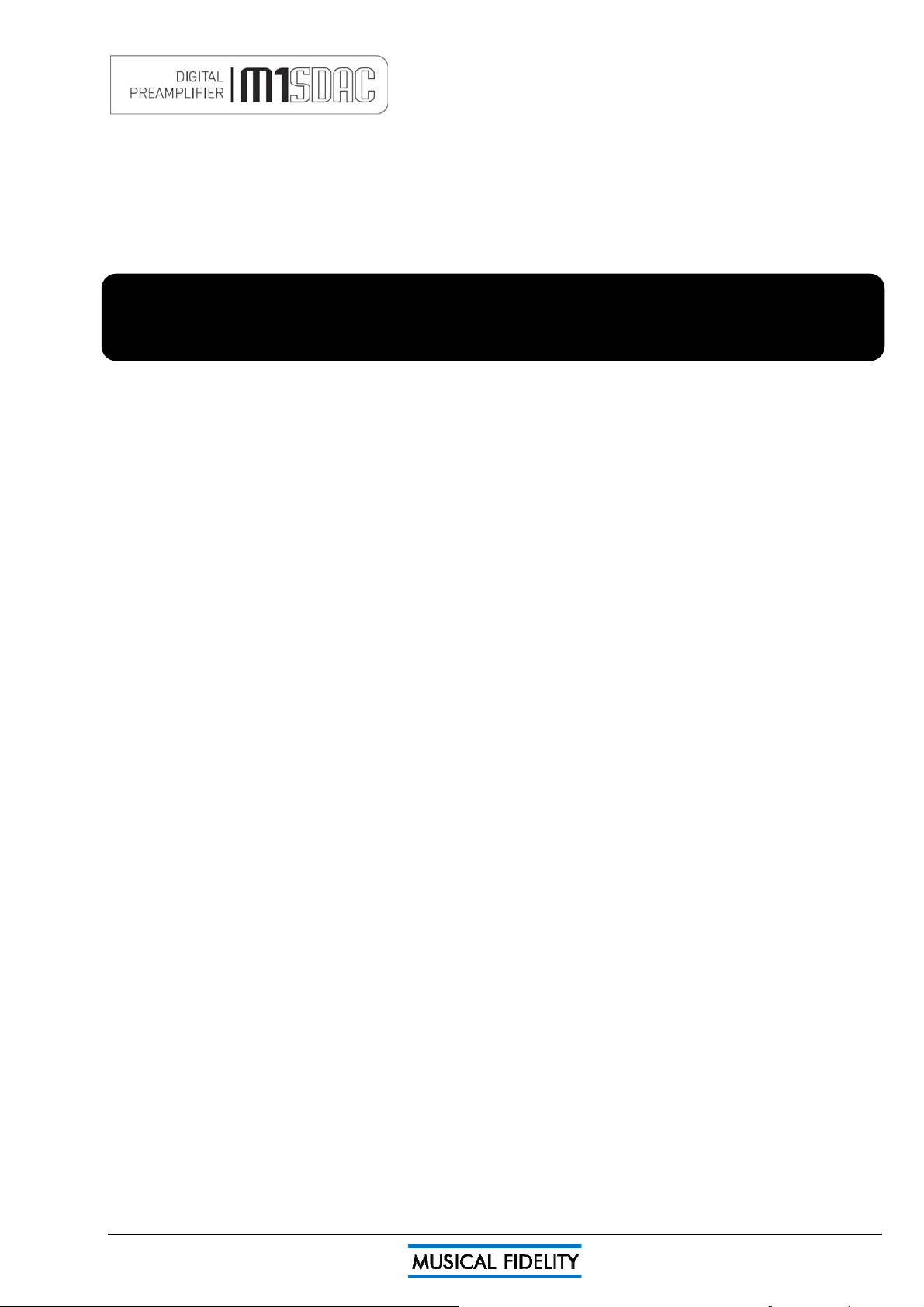
INSTALLATION
Introduction
Congratulations on the purchase of the new M1 SDAC. This unit will deliver the ultimate performance possible
from any digital source. It is designed to upgrade CD players, TVs, set-top-boxes, DAB tuners, and any other
source providing a variety of digital outputs.
Installation
Position the M1 SDAC on a stable, horizontal surface where there is no risk of it being knocked, or subjected to
vibration such as from loudspeakers.
Importan
important that it is adequately ventilated. The M1 SDAC must be protected from humidity – if the unit is
moved from a cold place to a warm room, leave the unit for an hour or so to allow sufficient time for the
moisture to evaporate.
t note: In normal operation, the unit dissipates a small quantity of power at all times, and it is
Power Connections
The M1 SDAC is supplied with a standard IEC mains cable which plugs into the IEC socket at the back of the
unit.
Audio input connections
RCA audio inputs AUX 1, AUX 2: Use good quality shielded RCA phono audio cables (fully connected at both
ends - signal and ground), for optimum signal transfer.
Audio output connections
RCA audio outputs: Use good quality shielded RCA phono audio cables (fully connected at both ends - signal
and ground), for optimum signal transfer.
HEADPHONES output: Use good quality headphones for private listening.
Digital input connections
COAXIAL inputs: Connect RCA digital source to digital input RCA sockets 1, 2 or both. Use a good quality fully
connected (signal and ground) coaxial digital cable, for optimum signal transfer.
AES BALANCED input: Connect AES/EBU digital source to balanced digital input XLR socket. Use a good
quality balanced DIGITAL cable, for optimum signal transfer. Recommended wiring is given on P.7
OPTICAL input: Connect optical digital source to optical input socket. Use a good quality “Toslink” cable, for
optimum signal transfer.
Note: If connecting to Home Theatre Processor, TV or DVD, Blue-Ray, or similar Home Theatre digital
sources, it may be necessary to change the digital output of the source to “16 bit stereo PCM”, or similar, which
is the format the M1 SDAC will understand. Please refer to the source’s manual for information on how to do
this. The M1 SDAC does not recognise the information in multichannel (surround sound) digital audio streams.
USB input: Connect computer or similar USB “host” source to USB input socket. Use a good quality USB 2.0
“A to B” type cable (not supplied), for optimum signal transfer. Try to keep USB cable length to a minimum for
best reliability. The USB 2.0 standard maximum for a single cable is 5M, after which repeaters (normally mainspowered USB hubs) are required. We do however; recommend avoiding such a setup if at all possible and
keeping the USB lead length to the absolute minimum possible for the setup.
Digital output connections
COAXIAL output: Connect RCA digital receiver or digital recording device to digital output RCA socket. Use a
good quality fully connected (signal and ground) coaxial digital cable, for optimum signal transfer.
OPTICAL output: Connect optical digital receiver or digital recording device to digital output optical socket. Use
a good quality “Toslink” cable, for optimum signal transfer.
Trigger Connections
Trigger input: Connect system triggering device output to this socket. Use good quality 3.5mm mono jack
cable. Unit accepts 4.5V-15V DC triggering, either polarity.
Trigger output: Connect further devices in the system to be triggered into this socket. Use good quality 3.5mm
mono jack cable. Unit passes on +12V DC at up to 60mA, for further devices.
Interconnects
Please note: Musical Fidelity currently do not make any interconnecting cables other than those supplied with
the unit. Musical Fidelity does not endorse any other manufacturer’s cables.
If necessary, please refer to the dealer who can advise on quality cables for any particular setup.
Issue 4 Page 7 of 47

FACILITIES & CONNECTIONS
2 3 4 5
1 POWER M
1
ains ON/STBY button and LEDs
2 DISPLAY Window
3 ROTARY CONTROL volume and input
select
4 IR remote control sensor lens
5 HEADPHONE ¼”/5.25mm stereo Jack
socket
6 7 8 9 10
11
12 13 14 15 16 17 18 19
6 BLUETOOTH RP-SMA antenna socket
7 USB asynchronous digital input
8 AES BALANCED digital input
9 TRIGGER in 3.5mm mono jack
13 RCA PRE OUTPUTS left and right
14 OPTICAL digital output
15 COAXIAL digital output
16 OPTICAL digital input
10 TRIGGER out 3.5mm mono jack
11 AUX 1 analogue input left and right
12 AUX 2 analogue input left and right
17 COAXIAL digital input 1
18 COAXIAL digital input 2
19 MAINS IEC socket
Issue 4 Page 8 of 47
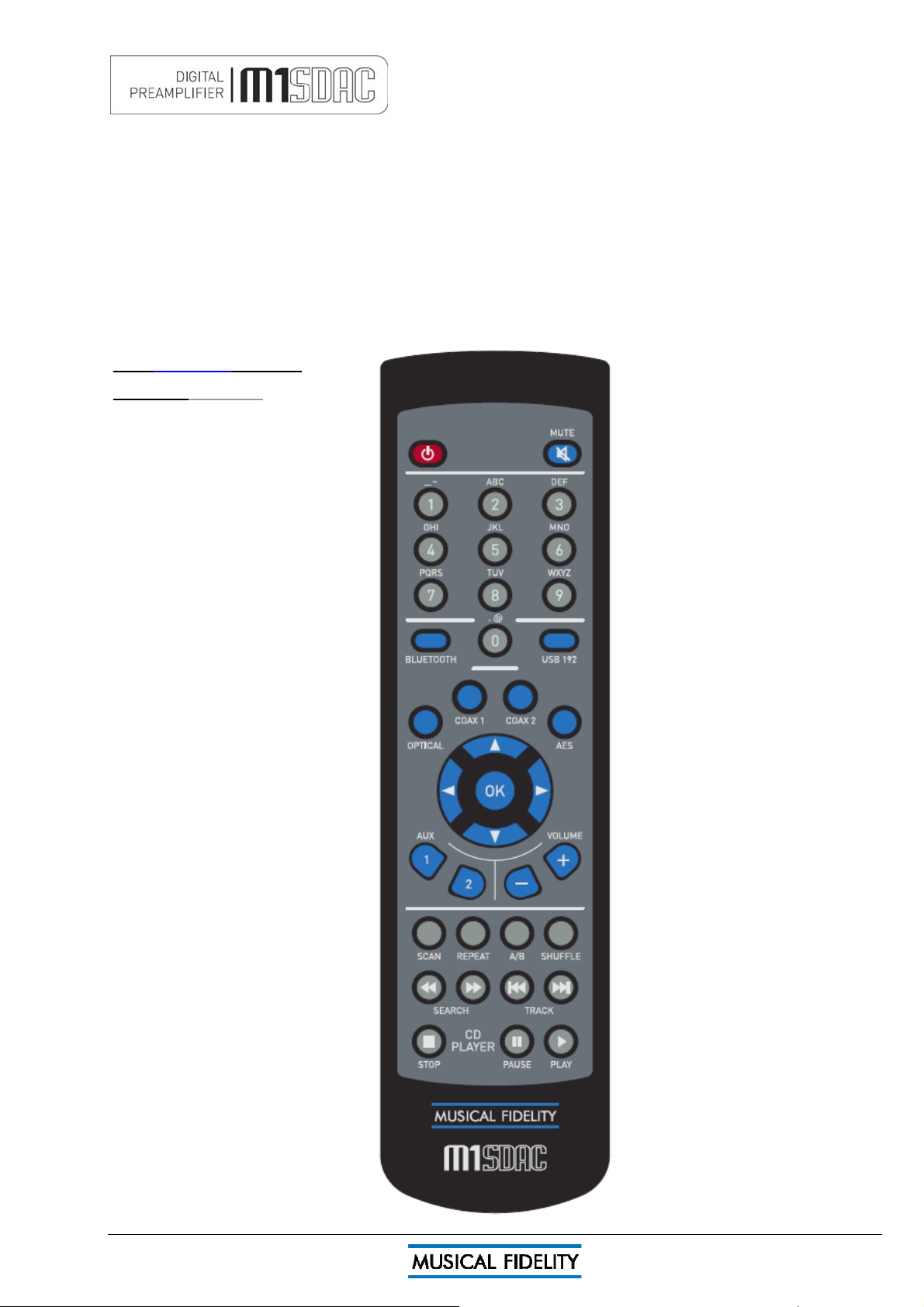
REMOTE CONTROL HANDSET
The universal remote control shown below enables functions from
this and related units to be operated from a
convenient distance.
Equivalent buttons on the remote control have the same functions as those on the front panel of the unit. Other
functions are only available by remote control.
As the handset uses an invisible infra-red light beam, the front edge must be pointed directly towards the
receiver window at the front of the player, without visual obstruction between them.
If the range of the remote control greatly decreases, replace the batteries with new ones. Do not mix old and
new batteries – two are required, size AAA, LR03 or SUM-4.
Please dispose of used batteries in accordance to local battery disposal regulations.
DAC – blue buttons + red power
CD player – g
POWER On or standby DAC only
0-9 Buttons – Used to select track
numbers on CD player
BLUETOOTH – select DAC Bluetooth
receiver
COAX1 – selects COAX1 input
OPTICAL – selects optical input
SCAN – plays first 10 seconds of each
track
REPEAT – repeats whole disk or selected
tracks
SEARCH – fast forward/backward through
track
STOP – Stop playing CD completely
rey buttons
MUTE - mutes DAC outputs
(until pressed again).
USB-192 – selects DAC USB input
COAX2 – selects COAX2 input
AES - selects balanced digital input
VOLUME + Increases volume
VOLUME – Decreases Volume
A/B sets repeat start/end to repeat
section of track
SHUFFLE – plays back tracks in
random order
TRACK │◄◄ – previous track
TRACK ►►│ – next track
PAUSE││– pause CD playback
PL
AY ►– start CD playback
Issue 4 Page 9 of 47

SWITCH ON AND OPERATION
Musical Fidelit
45.5
Analog
42.0
No Link
Once the M1 SDAC unit is correctly wired up, and plugged into mains, the orange STBY led should be lit.
In this mode the M1 SDAC is consuming a minimal amount of power. It may be left in this state indefinitely
without harm.
To switch the unit on, press the POWER STBY button so the blue POWER LED is lit.
The display should also come on, in a similar sequence to below:
y
Product name and firmware version.
M1 SDAC V. 1.00
Volume setting briefly flash
ed up (volume is always remembered from last time it was switched on, even if
mains is unplugged)
Unit settles displaying current input (input is remembered from last time it was switched on, even if mains is
unplugged)
AUXILIARY 1
ue
Rotary Control - As Volume
Turning the rotary control changes the volume accordingly. The display shows both a numeric setting and bar
graph indicating current volume setting. Volume + and - buttons on remote perform the same function.
Adjustment is in 0.5dB steps for single presses and speeds up if button is held down. The setting is
remembered if switching off and on again.
©
Changing the selected input:
Rotary Control – As input selector
Pressing the rotary selector in enters the "select input" menu. This menu allows one to select an input from a
list. A tick is shown next to the currently selected input.
√AUXILIARY 1
Rotating the
selector allows one to see the list of possible inputs. A flashing square indicates the current option.
N.B. Selecting "EXIT" in this menu will exit without changing the currently selected input.
©BLUETOOTH
To select a particular input, rotate the selector until the desired input is shown on the top line
alongside the flashing square and press the selector knob. The example above shows that the Bluetooth input is
being selected.
The unit will
switching off and on again.
Issue 4 Page 10 of 47
BLUETOOTH
switch over to the chosen input and the display will confirm it. The setting is remembered if
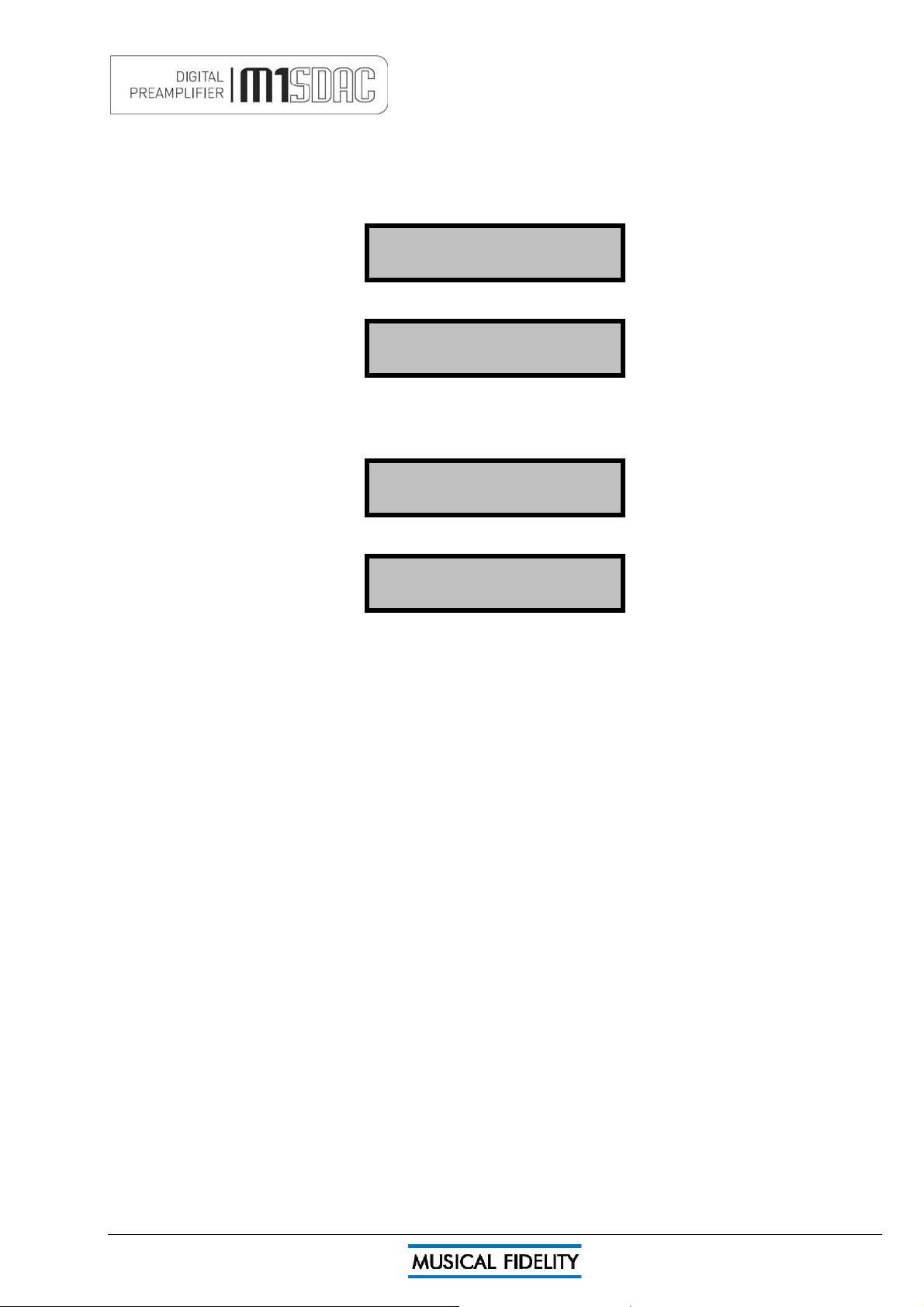
ANALOGUE INPUTS & OUTPUTS
Analog
Analog
AUX 1 input
To use th
e AUX1 input, press AUX 1 on the remote control.
To select from the front panel, press the volume control in to access the source select menu and rotate control
until AUXILLIARY 1 is next to the flashing square.
Note: Currently set input is indicated by a tick, which in the example below is AUX 2
√AUXILIARY 2
Then press the volume control to confirm the input. The screen will change to show the new selected input.
AUXILIARY 1
ue
AUX 2 inpu
t
To use the AUX2 input, press AUX 2 on the remote control.
To select from the front panel, press the volume control in to access the source select menu and rotate control
until AUXILLIARY 2 is next to the flashing square.
©AUXILIARY 2
Then press the volume control to confirm the input. The screen will change to show the new selected input.
AUXILIARY 2
ue
The ch
osen input is remembered even if the mains is removed
Outputs Headphones and PRE-OUTs
When headphones are plugged in, the PRE OUTS will mute (effectively muting signal to speakers) and unit will
switch to a different stored volume setting.
This new setting is in operation for as long as the headphones remain plugged in. The volume may therefore be
independently set for comfortable headphone listening.
Once the headphones are removed, the preamp outputs are restored and volume is reset to the previous level.
The headphone volume level is also stored for next time headphones are plugged in.
The two level settings are remembered even if the mains is removed
Issue 4 Page 11 of 47
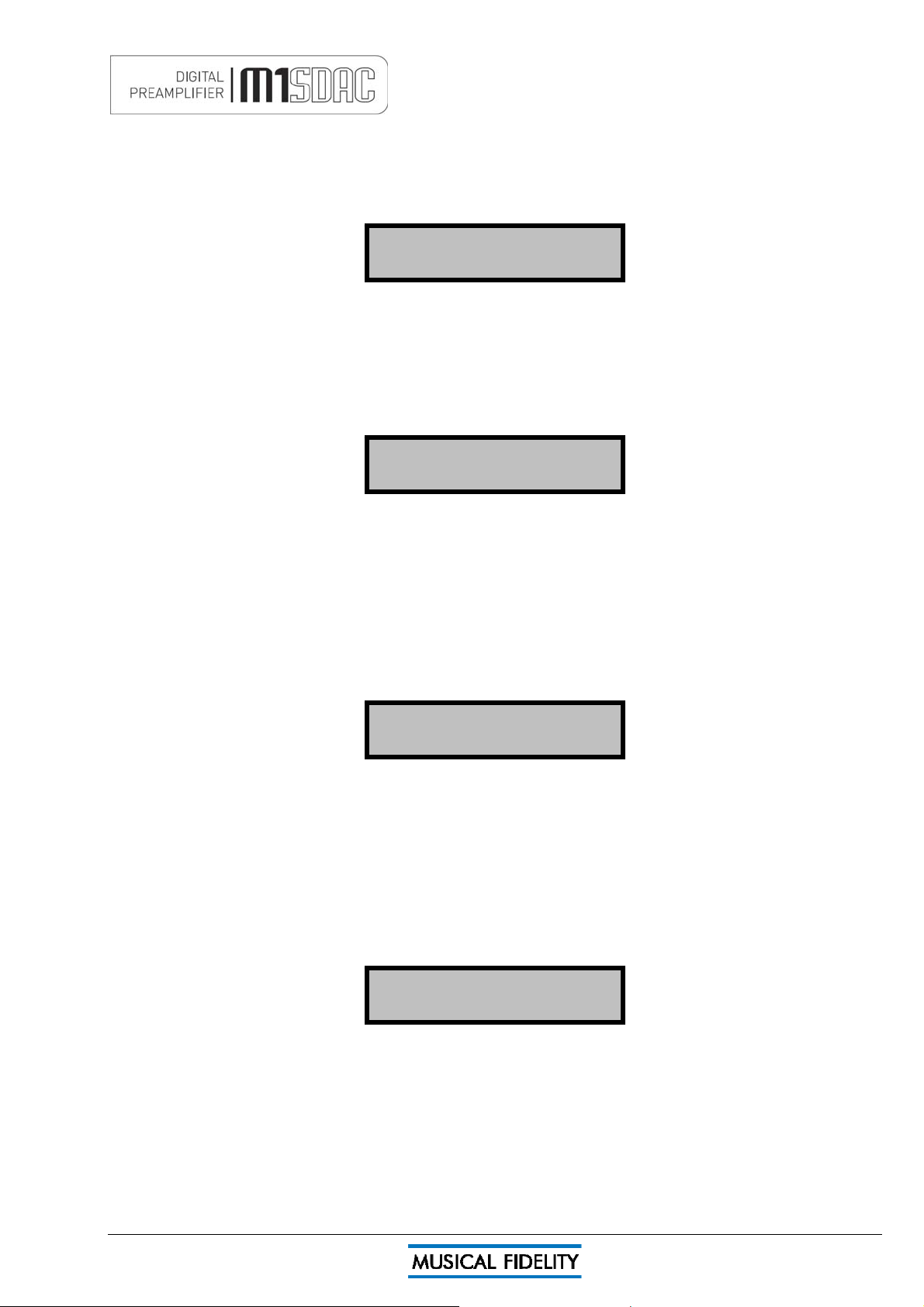
DIGITAL INPUTS
COAXIAL1 input
To use th
e COAXIAL 1 input, press COAX 1 button on the remote control.
To select from the front panel, press the volume control in to access the source select menu and rotate control
until COAXIAL 1 is next to the flashing square. Then press the volume control to confirm the input. The screen
will change to show the new selected input.
COAXIAL 1
44.1kHz > 192kHz
With valid SPDIF sig
nal present on a selected digital input the unit will show the incoming sampling rate and that
it is being internally up sampled to 192 kHz.
COAXIAL2 input
To use the COAXIAL 2 input, press COAX 2 button on the remote control.
To select from the front panel, press the volume control in to access the source select menu and rotate control
until COAXIAL 2 is next to the flashing square. Then press the volume control to confirm the input. The screen
will change to show the new selected input.
COAXIAL 2
44.1kHz > 192kHz
With valid SPDIF sig
nal present on a selected digital input the unit will show the incoming sampling rate and that
it is being internally up sampled to 192 kHz.
Both coaxial inputs are capable of accepting up to 24 bit 192 kHz PCM stereo data streams.
N.B. For devices with “Surround Sound” digital outputs, it may be necessary to set such device outputs to “2
channel” or “stereo” PCM or similar in order to pass on the correct stream to the M1 SDAC.
AES BALANCED input
To use the AES BALANCED input, press AES button on the remote control.
To select from the front panel, press the volume control in to access the source select menu and rotate control
until COAXIAL 1 is next to the flashing square. Then press the volume control to confirm the input. The screen
will change to show the new selected input.
AES BALANCED
44.1kHz > 192kHz
With valid SPDIF sig
nal present on a selected digital input the unit will show the incoming sampling rate and that
it is being internally up sampled to 192 kHz.
AES balanced input is capable of accepting up to 24 bit 192 kHz PCM stereo data streams.
N.B. For devices with “Surround Sound” digital outputs, it may be necessary to set such outputs to “2 channel”
or “stereo” PCM or similar to pass on the correct stream to the M1 SDAC.
OPTICAL input
To use the OPTICAL input, press OPTICAL button on the remote control.
To select from the front panel, press the volume control in to access the source select menu and rotate control
until OPTICAL is next to the flashing square. Then press the volume control to confirm the input. The screen will
change to show the new selected input.
OPTICAL
44.1kHz > 192kHz
With valid SPDIF sig
nal present on a selected digital input the unit will show the incoming sampling rate and that
it is being internally up sampled to 192 kHz.
The OPTICAL input is capable of accepting up to 24 bit 96 kHz PCM stereo data streams. The incoming data
sample rate is accurately displayed on screen for reference.
N. B. For devices with “Surround Sound” digital outputs, it may be necessary to set such outputs to “2 channel”
or “stereo” PCM or similar to pass on the correct stream to the M1 SDAC.
Issue 4 Page 12 of 47
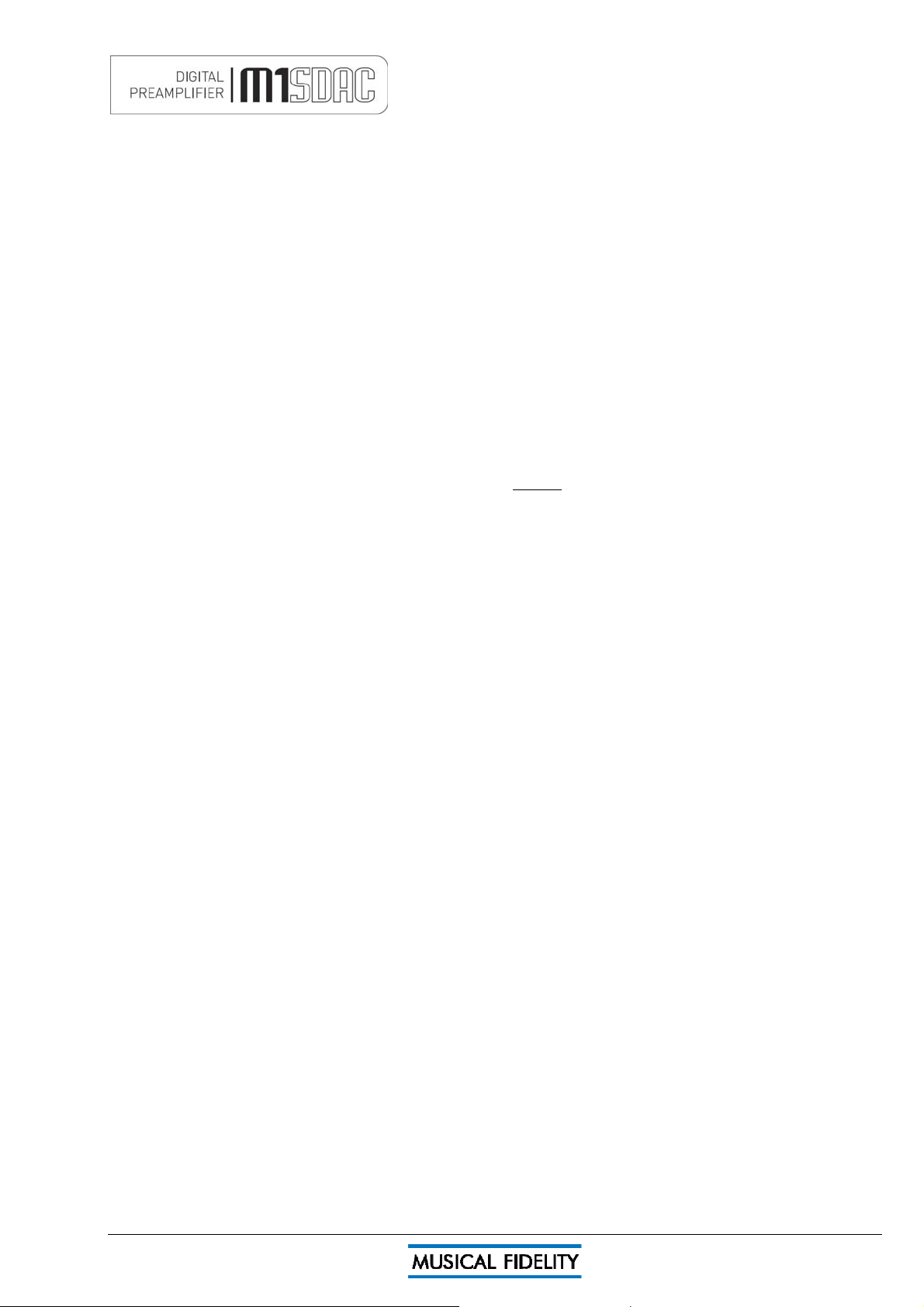
DIGITAL OUTPUTS
Digital Outputs and Analogue to Digital Conversion.
ANALOGUE inputs are converted to digital internally by an analogue to digital converter. This allows the
passing on of the selected ANALOGUE input signals to another DAC, processor, or recording unit digitally. The
unit may therefore be used as an analogue to digital converter, passing on the ANALOGUE as well as DIGITAL
input signal to another DAC, processor, or recording unit digitally.
The Digital output sockets all pass the DIGITAL input signal from digital optical/coaxial SPDIF or USB inputs at
the same sample rate as it comes into the DAC. This means the digital outputs are not up sampled or
reprocessed in any way.
The level of the digital outputs is not affected by the volume control.
The Bluetooth digital output is also available when selected, and is output at 96 kHz.
The USB digital output is also available when selected, and is output at native (original input) rate.
N. B. M1 S-DAC USB socket functions as digital input ONLY. No digital audio output signals are available from
the USB socket.
Note: The SPDIF coaxial and AES (XLR) outputs are capable of up to 192 kHz 24 bit signals.
- The optical output however can only output signals up to 96 kHz
. If input signal greater than 96 kHz is present,
there will be no output from the optical output.
Issue 4 Page 13 of 47
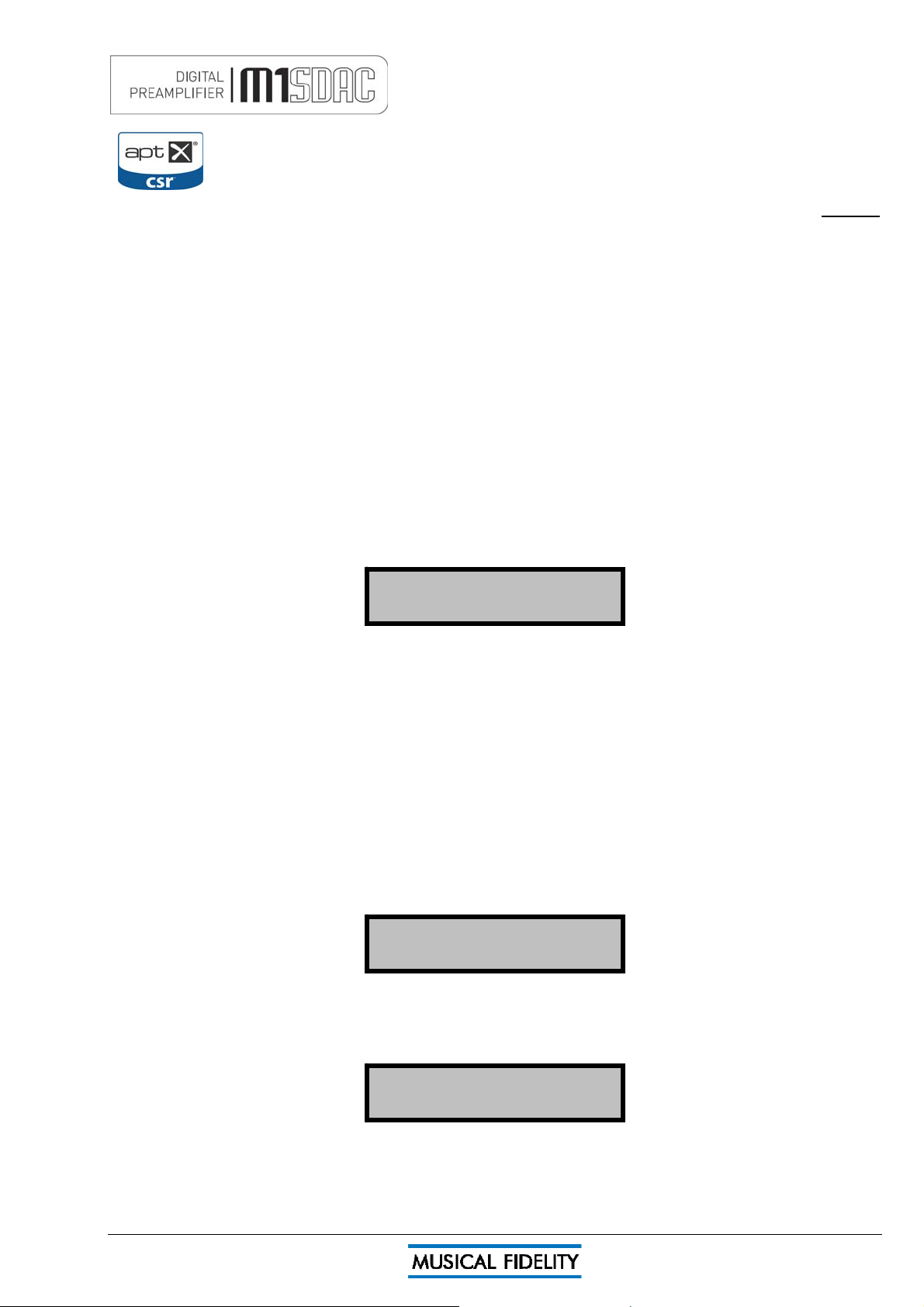
BLUETOOTH
No Link
44.1kH
192kH
44.1kH
192kH
The M1 SDAC features a Bluetooth A2DP audio input (receiver circuit). T
his can be used to
receive Bluetooth transmissions from other Bluetooth Audio (A2DP) enabled devices such as
mobile phones, laptop computers or similar Bluetooth enabled sources. If the connecting device
supports aptX
Bluetooth is a digital “radio” link and as such requires an external antenna to function. This antenna is supplied
®, the M1 SDAC will use it.
with the M1 SDAC. Consult the reseller/dealer if the antenna is missing.
BLUETOOTH antenna
M1 SDAC is housed in a top quality metal enclosure and therefore requires an external antenna for Bluetooth
operation. Bluetooth is unlikely to work at all without the antenna attached!
The Bluetooth antenna should either be attached directly to the socket on the back of the unit. For better
positioning flexibility, the antenna may be attached to its magnetic base which, is then attached to the antenna
socket on the back of the unit.
When positioning the antenna, ensure it is away from potential sources of interference, and in full, plain view
from across the room.
When making connections, please ensure the nuts are tightened to “finger-tight” and as such be secure.
It is neither necessary nor recommended to use tools to tighten them any further!
BLUETOOTH device setup
To create a Bluetooth link it is necessary to “pair” and then “connect” the Bluetooth device(s) to the M1 SDAC.
This needs to be done every time a new device is introduced to the M1 SDAC.
The M1 SDAC stores information for up to 16 Bluetooth devices.
The M1 SDAC must be turned on; with blue POWER LED and display lit (it is not actually necessary to switch to
Bluetooth input at this point, but it is easier to see when a valid link is established). The display will show no link.
This means that the unit does not yet recognize any Bluetooth device in the vicinity.
BLUETOOTH
Please con
sult and follow the device (phone, etc) manual instructions for pairing.
You do not need to do anything on the M1 SDAC other than ensure it is ON.
If the DAC is not listed, try refreshing the list in the Bluetooth device, and check that the M1 SDAC is on (i.e. not
in standby). Also check antenna is fitted; positioned away from potential sources of interference, and in full,
plain view from across the room.
“Pair” (see device user manual for more details) with the “Musical Fidelity M1 SDAC” that should appear in the
device’s Bluetooth list.
N.B. If asked for a password, please enter “1234” on the phone. This password is not changeable.
“Connect” (see device user manual for more details) with the “Musical Fidelity M1 SDAC” that should appear in
the device’s Bluetooth list.
The device should then be “connected”. Successful connection is indicated by the word “Linked” as shown in
the example below.
BLUETOOTH
z >
z
TOOTH input
BLUE
To use the BLUETOOTH input, press the BLUETOOTH input select button on the front panel, or remote
control.
The incoming sample rate will be displayed if a valid digital signal is present.
BLUETOOTH
z >
z
Issue 4 Page 14 of 47
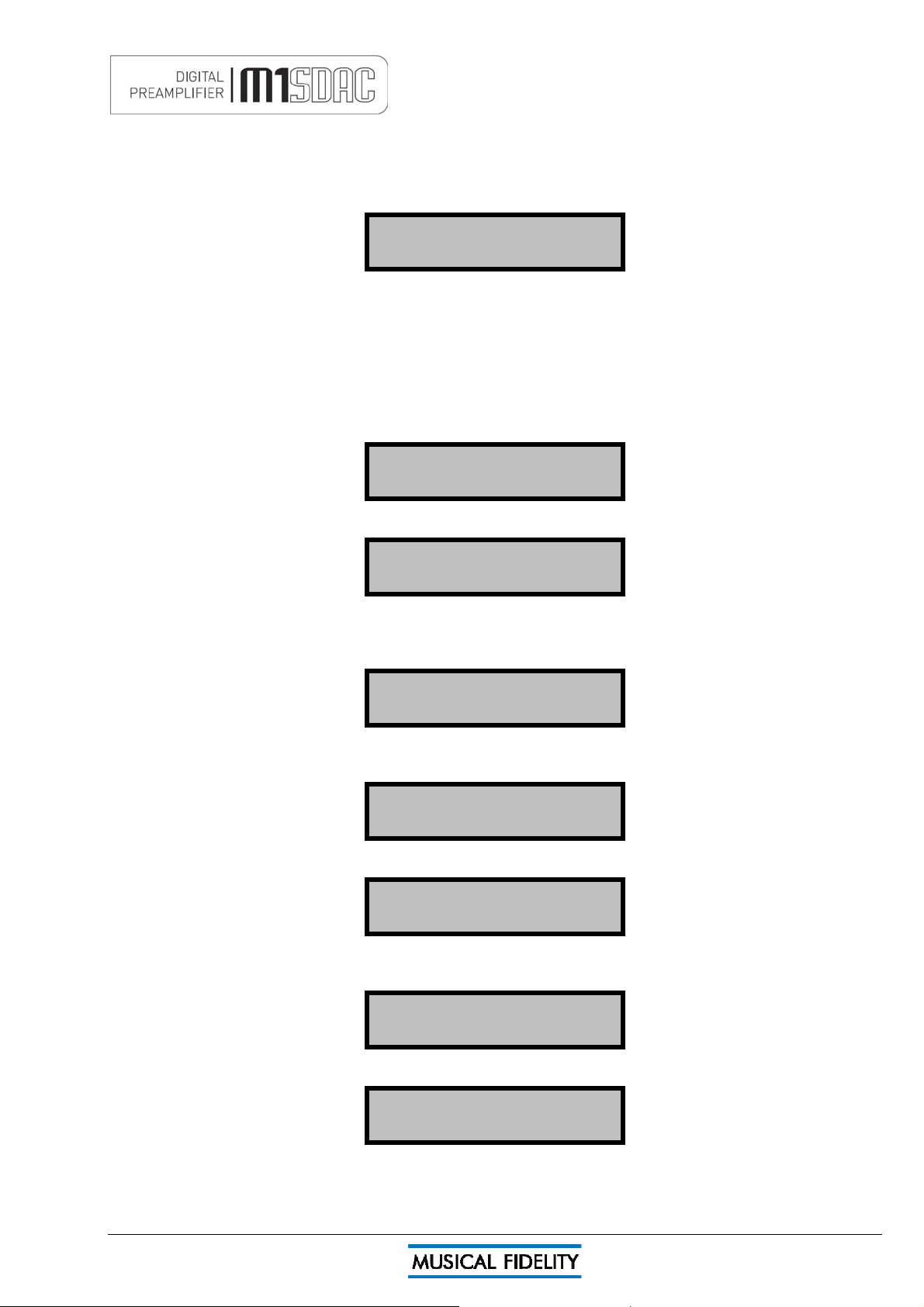
BLUETOOTH
44.1kH
192kH
Confi
OK
Confi
OK
Fixed
k
® audio (automatic)
aptX
If aptX is available on the connecting device, the M1 SDAC will automatically implement it for best audio quality.
To check if the connecting device supports aptX
No user intervention on the M1 SDAC is possible and the setting is entirely automatic.
The Bluetoot
sample rate is accurately displayed on screen for reference.
Caution: If changing the Bluetooth link sample frequency from the transmitting device, e.g. computer, it is
highly recommended to first disconnect/unpair the two Bluetooth devices before making the changes. Once the
change has been made, simply reconnect/pair the two devices and carry on using as normal.
Disconnecting Bluetooth device(s)
To disconnect the M1 SDAC from the Bluetooth device press and hold the Bluetooth button Until the display
shows
to cancel disconnection press any button or to continue with disconnecting press OK or press volume control in.
h input is capable of accepting up to 16 bit 48 kHz PCM stereo data streams. The incoming data
® please consult the device manuals/support.
BLUETOOTH aptX
z >
Forget all devs?
rm:
All devs removed
z
The M1 SDA
not likely to be used again with the M1 SDAC. Up to 16 devices can be remembered so there is plenty of space
for different devices under normal use.
Press OK or volume knob to disconnect the link, any other key to cancel forgetting device (i.e. remember it).
Forgetting the device briefly shows
before
To “forget” all stored Bluetooth devices, press and hold the Bluetooth button when the above screen is
displayed.
Press OK or volume knob to forget the device, any other key to cancel forgetting device (i.e. remember it).
C will prompt if the device is to be “Forgotten” or not. This is best used to forget devices that are
Disconnect Link?
Confirm: OK
Now disconnected
returning to the Bluetooth input screen.
BLUETOOTH BLU
No Lin
Forgetdevice?
rm:
Device removed
before
Issue 4 Page 15 of 47
returning to the Bluetooth input screen.
