Page 1

INSTRUCTION MANUAL
VHF TRANSCEIVER
iF50
UHF TRANSCEIVER
iF60
This device complies with Part 15 of
the FCC rules. Operation is subject to
the condition that this device does not
cause harmful interference.
Page 2
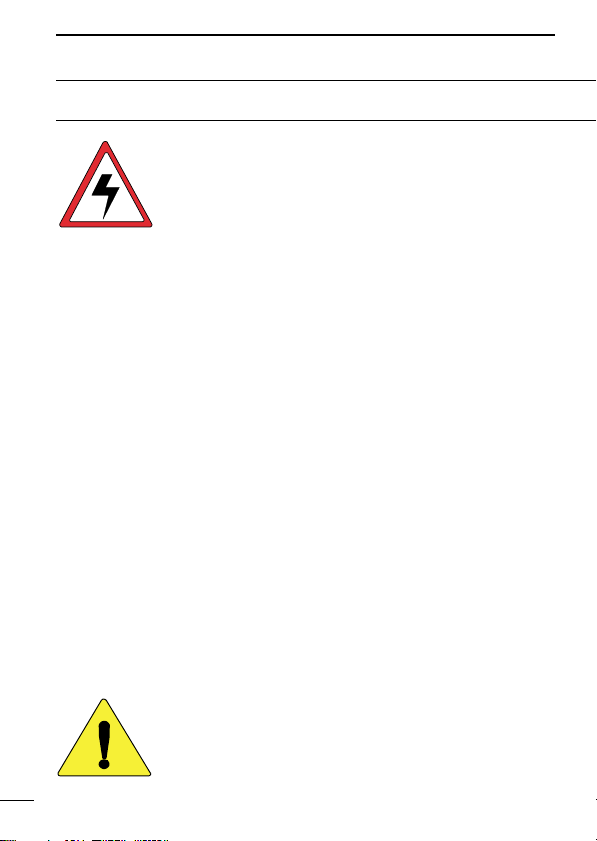
SAFETY TRAINING INFORMATION
CAUTION
WARNING
Your Icom radio generates RF electromagnetic energy
during transmit mode. This radio is designed for and classified as “Occupational Use Only”, meaning it must be
used only during the course of employment by individuals
aware of the hazards, and the ways to minimize such hazards. This radio is NOT intended for use by the “General
This radio has been tested and complies with the FCC RF exposure limits for “Occupational Use Only”. In addition, your Icom radio complies with
the following Standards and Guidelines with regard to RF energy and
electromagnetic energy levels and evaluation of such levels for exposure
to humans:
• FCC OET Bulletin 65 Edition 97-01 Supplement C, Evaluating Compliance with FCC Guidelines for Human Exposure to Radio Frequency Electromagnetic Fields.
• American National Standards Institute (C95.1-1992), IEEE Standard
for Safety Levels with Respect to Human Exposure to Radio Frequency Electromagnetic Fields, 3 kHz to 300 GHz.
• American National Standards Institute (C95.3-1992), IEEE Recommended Practice for the Measurement of Potentially Hazardous Electromagnetic Fields– RF and Microwave.
• The following accessories are authorized for use with this product.
Use of accessories other than those specified may result in RF exposure levels exceeding the FCC requirements for wireless RF exposure.; Belt Clip (MB-98), Rechargeable Li-Ion Battery Pack
(BP-227), Alkaline Battery Case (BP-226) and Speaker-microphone
(HM-138).
Population” in an uncontrolled environment.
i
To ensure that your expose to RF electromagnetic
energy is within the FCC allowable limits for occupational use, always adhere to the following guidelines:
Page 3
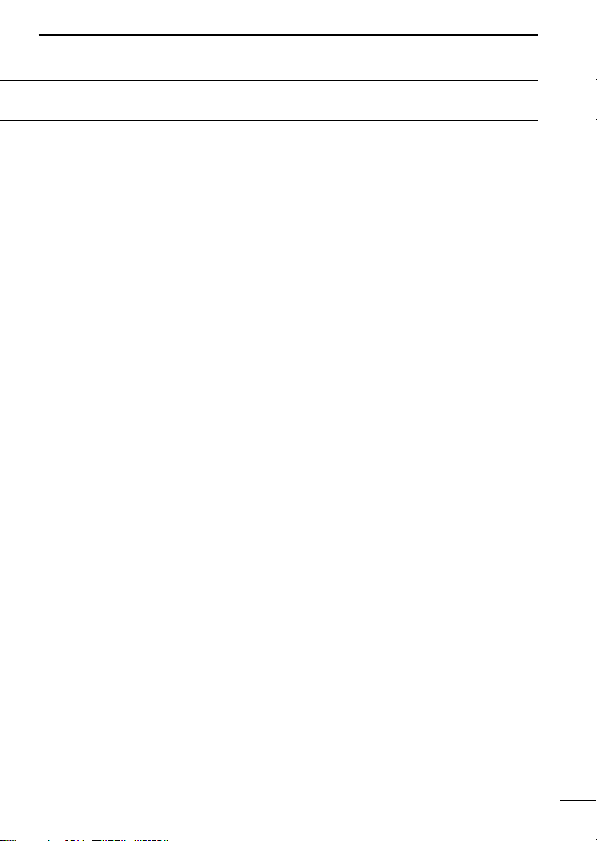
• DO NOT operate the radio without a proper antenna attached, as this
may damaged the radio and may also cause you to exceed FCC RF
exposure limits. A proper antenna is the antenna supplied with this
radio by the manufacturer or antenna specifically authorized by the
manufacturer for use with this radio.
• DO NOT transmit for more than 50% of total radio use time (“50%
duty cycle”). Transmitting more than 50% of the time can cause FCC
RF exposure compliance requirements to be exceeded. The radio is
transmitting when the “TX indicator” lights red. You can cause the
radio to transmit by pressing the “PTT” switch.
• ALWAYS keep the antenna at least 2.5 cm (1 inch) away from the
body when transmitting and only use the Icom belt-clip which is listed
on page vi when attaching the radio to your belt, etc., to ensure FCC
RF exposure compliance requirements are not exceeded. To provide
the recipients of your transmission the best sound quality, hold the
antenna at least 5 cm (2 inches) from your mouth, and slightly off to
one side.
The information listed above provides the user with the information
needed to make him or her aware of RF exposure, and what to do to assure that this radio operates with the FCC RF exposure limits of this radio.
Electromagnetic Interference/Compatibility
During transmissions, your Icom radio generates RF energy that can possibly cause interference with other devices or systems. To avoid such interference, turn off the radio in areas where signs are posted to do so.
DO NOT operate the transmitter in areas that are sensitive to electromagnetic radiation such as hospitals, aircraft, and blasting sites.
Occupational/Controlled Use
The radio transmitter is used in situations in which persons are exposed
as consequence of their employment provided those persons are fully
aware of the potential for exposure and can exercise control over their
exposure.
ii
Page 4
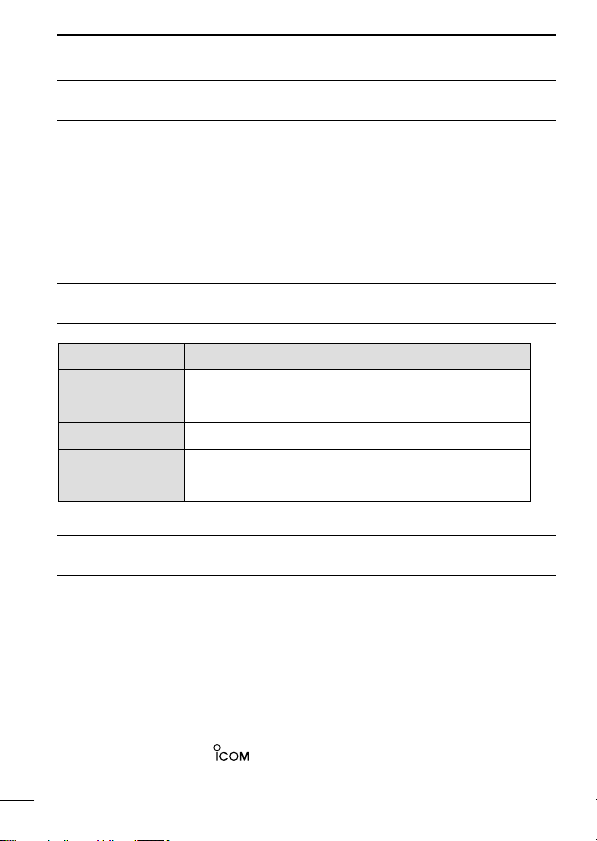
FOREWORD
WORD DEFINITION
RWARNING
Personal injury, fire hazard or electric shock
may occur.
NOTE
If disregarded, inconvenience only. No risk
of personal injury, fire or electric shock.
CAUTION
Equipment damage may occur.
READ ALL INSTRUCTIONS carefully and completely before
using the transceiver.
SAVE THIS INSTRUCTION MANUAL— This instruction
manual contains important operating instructions for the IC-F50
TRANSCEIVER
and IC-F60
UHF TRANSCEIVER
.
EXPLICIT DEFINITIONS
OPERATING NOTES
• When transmitting with a portable radio, hold the radio in a vertical position with its microphone 5 to 10 centimeters (2 to 4 inches) away
from your mouth. Keep the antenna at least 2.5 centimeters (1 inch)
from your head and body.
• If you wear a portable two-way radio on your body, ensure that the antenna is at least 2.5 centimeters (1 inch) from your body when transmitting.
Icom, Icom Inc. and the logo are registered trademarks of Icom Incorporated (Japan) in the United States, the United Kingdom, Germany, France, Spain,
Russia and/or other countries.
iii
VHF
Page 5
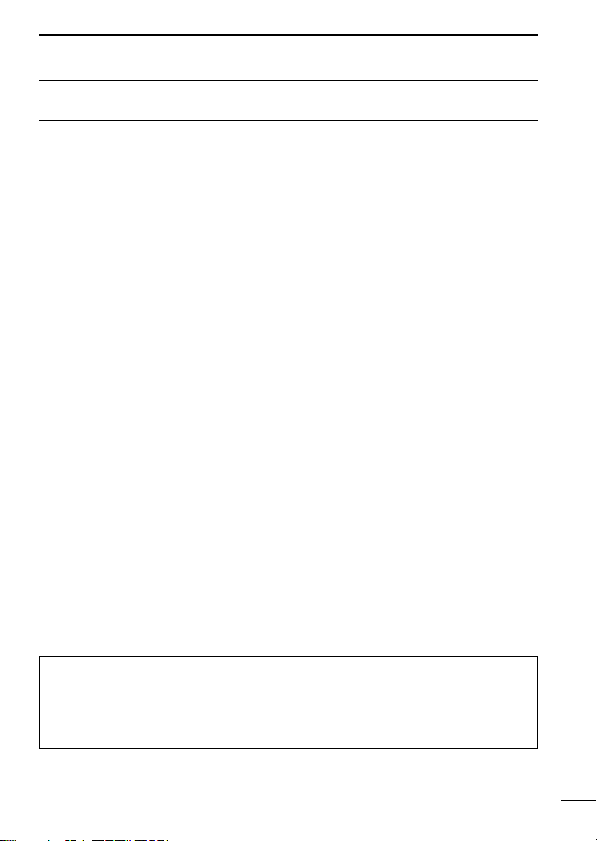
PRECAUTION
R WARNING! NEVER hold the transceiver so that the antenna
is very close to, or touching exposed parts of the body, especially
the face or eyes, while transmitting. The transceiver will perform
best if the microphone is 5 to 10 cm (2 to 4 inches) away from the
lips and the transceiver is vertical.
R WARNING! NEVER operate the transceiver with a headset
or other audio accessories at high volume levels.
CAUTION! NEVER short the terminals of the battery pack.
NEVER connect the transceiver to a power source other than the
BP-226 or BP-227. Such a connection will ruin the transceiver.
DO NOT push the PTT when not actually desiring to transmit.
AVOID using or placing the transceiver in direct sunlight or in
areas with temperatures below –30°C (–22°F) or above +60°C
(+140°F).
DO NOT modify the transceiver for any reason.
MAKE SURE the flexible antenna and battery pack are securely
attached to the transceiver, and that the antenna and battery pack
are dry before attachment. Exposing the inside of the transceiver
to water will result in serious damage to the transceiver.
The use of non-Icom battery packs/chargers may impair transceiver
performance and invalidate the warranty.
FCC caution:
Changes or modifications to this device, not expressly approved
by Icom Inc., could void your authority to operate this transceiver
under FCC regulations.
iv
Page 6
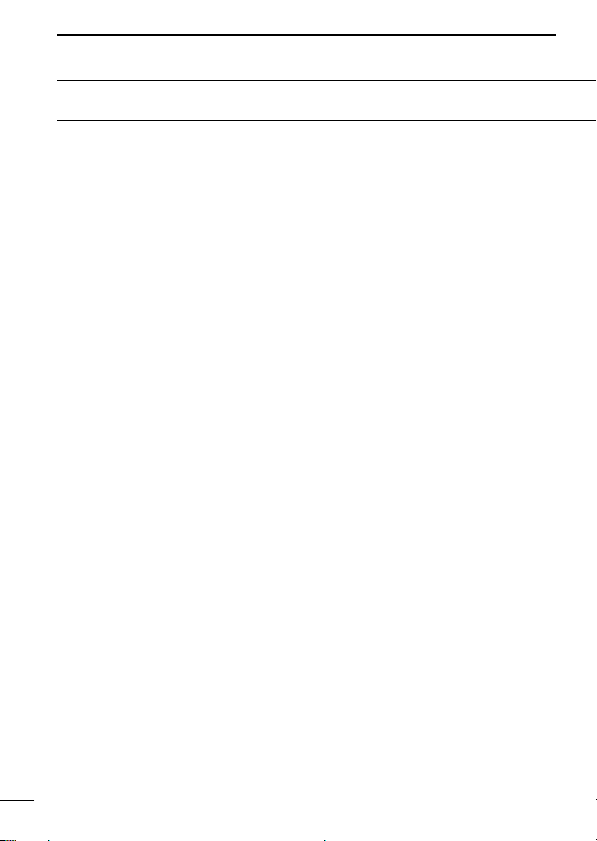
TABLE OF CONTENTS
SAFETY TRAINING INFORMATION …………………………………… i
FOREWORD ……………………………………………………………… iii
EXPLICIT DEFINITIONS ………………………………………………… iii
OPERATING NOTES …………………………………………………… iii
PRECAUTION …………………………………………………………… iv
TABLE OF CONTENTS ………………………………………………… v
SUPPLIED ACCESSORIES …………………………………………… vi
1 ACCESSORIES ……………………………………………………… 1–2
‘ Accessory attachments……………………………………………… 1
2 PANEL DESCRIPTION …………………………………………… 3–11
‘ Front, top and side panels ………………………………………… 3
‘ Function display ……………………………………………………… 6
‘ Programmable function keys ……………………………………… 7
3 CONVENTIONAL OPERATION ………………………………… 12–18
‘ Turning power ON ………………………………………………… 12
‘ Channel selection ………………………………………………… 12
‘ Call procedure ……………………………………………………… 13
‘ Receiving and transmitting ……………………………………… 14
‘ Scrambler function ………………………………………………… 17
‘ User set mode ……………………………………………………… 18
4 BIIS OPERATION ………………………………………………… 19–34
‘ Default setting ……………………………………………………… 19
‘ Receiving a call …………………………………………………… 20
‘ Transmitting a call ………………………………………………… 23
‘ Receiving a message ……………………………………………… 26
‘ Transmitting a status ……………………………………………… 29
‘ Transmitting an SDM ……………………………………………… 30
‘ Position data transmission ………………………………………… 31
‘ Printer connection ………………………………………………… 32
‘ PC connection ……………………………………………………… 32
‘ Digital ANI …………………………………………………………… 32
‘ Auto emergency transmission …………………………………… 33
‘ Stun function………………………………………………………… 33
‘ BIIS indication ……………………………………………………… 34
‘ Priority A channel selection ……………………………………… 34
5 MDC 1200 OPERATION ………………………………………… 35–43
‘ MDC 1200 system operation ……………………………………… 35
‘ Transmitting a call ………………………………………………… 36
‘ Receiving a call …………………………………………………… 42
v
Page 7
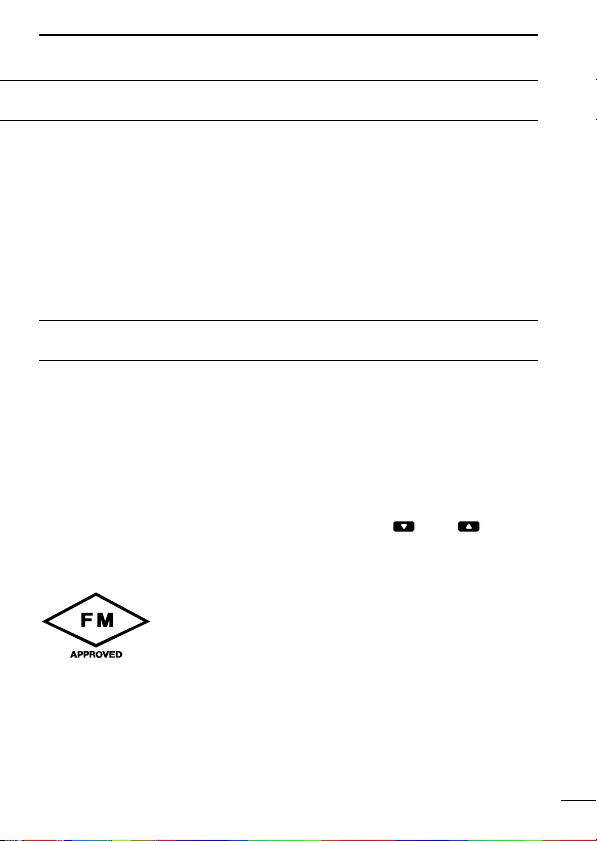
6 BATTERY CHARGING ………………………………………… 44–52
‘ Battery charging …………………………………………………… 44
‘ Caution ……………………………………………………………… 45
‘ Optional battery chargers ………………………………………… 46
‘ Optional battery case ……………………………………………… 51
7 SPEAKER-MICROPHONE ……………………………………… 53–54
‘ Optional HM-138 description ……………………………………… 53
‘ Attachment ………………………………………………………… 54
8 OPTIONS ………………………………………………………… 55–56
SUPPLIED ACCESSORIES
The following accessories are supplied: Qty.
• Flexible antenna . . . . . . . . . . . . . . . . . . . . . . . . . . . . . . . . . . . . . . . .1
• Battery pack . . . . . . . . . . . . . . . . . . . . . . . . . . . . . . . . . . . . . . . . . . . .1
• Jack cover . . . . . . . . . . . . . . . . . . . . . . . . . . . . . . . . . . . . . . . . . . . . .1
• Belt clip . . . . . . . . . . . . . . . . . . . . . . . . . . . . . . . . . . . . . . . . . . . . . . .1
• Function name stickers* (KEY-STICKER) . . . . . . . . . . . . . . . . . . . . .1
*There are no names on the programmable function keys since the func-
tions can be freely assigned to [P0] to [P3], [Red], [ ] and [ ] keys.
Attach the supplied function name stickers above the appropriate keys for
easy recognition of that key’s assigned function.
Versions of the IC-F50/F60 which display the “FM APPROVED” symbol as at left on the serial number seal, conform to intrinsically safe ratings of the FMRC (Factory Mutual
Research Corporation).
Intrinsically safe : Class I, II, III, Division 1, Groups C, D, E, F, G
Nonincendive : Class I, Division 2, Groups A, B, C, D
Connected battery pack : BP-227FM
The repair and maintenance of an FM approved transceiver can only be performed in an Factory Mutual approved repair facility. The FM approval will be canceled if FM intrinsically safe radios are repaired anywhere else except in an
approved facility.
vi
Page 8
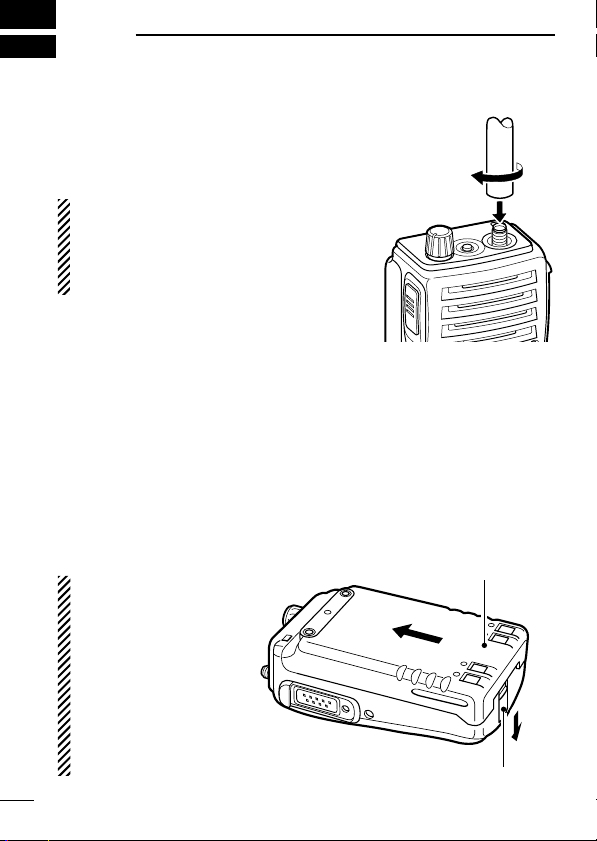
1
q
w
Battery pack
Battery release button
ACCESSORIES
■ Accessory attachments
D Flexible antenna
Connect the supplied flexible antenna
to the antenna connector.
CAUTION!
• NEVER HOLD by the antenna
when carrying the transceiver.
• Transmitting without an antenna
may damage the transceiver.
ï Battery pack
To attach the battery pack:
Slide the battery pack on the back of the transceiver in the direction of the arrow (q), then lock it with the battery release button.
• Slide the battery pack until the battery release button makes a ‘click’
sound.
To release the battery pack:
Push the battery release button in the direction of the arrow (w) as
shown below. The battery pack is then released.
NEVER release or attach the battery pack
when the transceiver
is wet or soiled. This
may result water or
dust getting into the
transceiver/battery
pack and may result
in the transceiver
being damaged.
1
Page 9
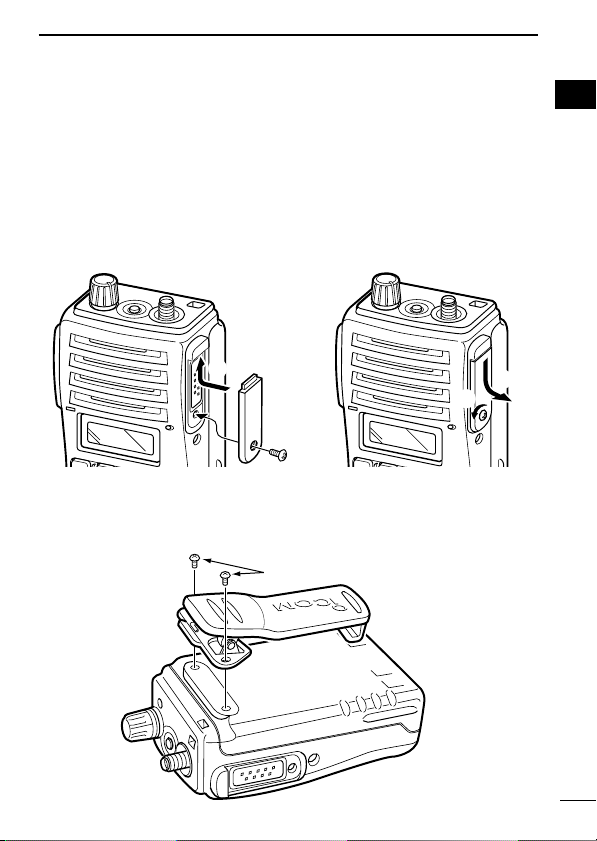
ACCESSORIES
Supplied screws
q
w
e
r
ï Jack cover
Attach the jack cover when the optional speaker-microphone is not
used.
To attach the jack cover:
q Insert the jack cover into the
[SP MIC] connector.
w Tighten the screw.
To detach the jack cover:
e Unscrew the screw with a
phillips screwdriver.
r Detach the jack cover for the
speaker-microphone connection.
D Belt clip
Attach the belt clip to the back of the transceiver with the supplied
screws.
1
1
2
Page 10
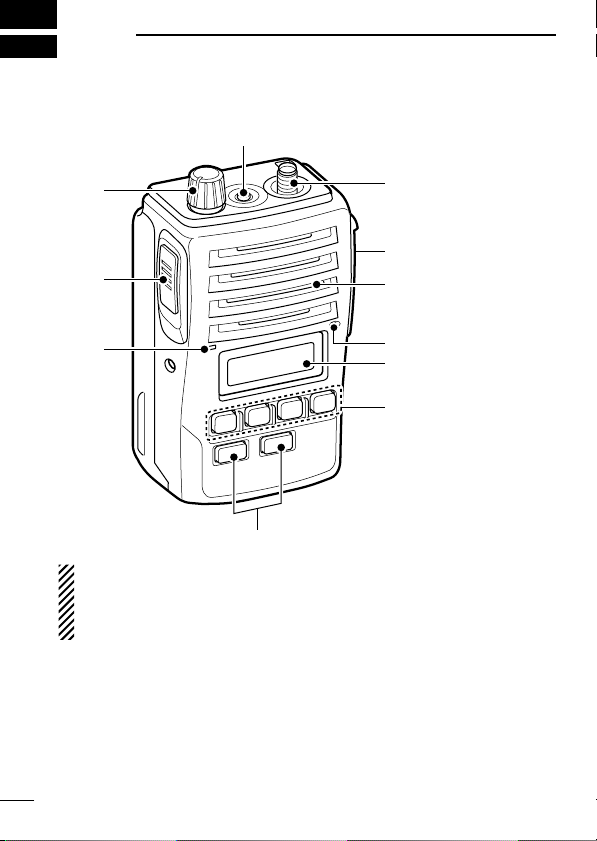
2
q
i
u
w
e
r
t
y
Microphone
Function display
(p. 6)
Speaker
(See the following
NOTE.)
PANEL DESCRIPTION
■ Front, top and side panels
NOTE: If the speaker netting (for dust proofing) becomes wet,
dry it with a hair drier (cool mode) etc. before operating the transceiver. Otherwise the audio may be difficult to hear for loss of
the sound pressure.
q VOLUME CONTROL [VOL]
Turns power ON and adjusts the audio level.
w RED BUTTON
The desired function can be assigned by your dealer.
e ANTENNA CONNECTOR
Connects the supplied antenna.
3
Page 11
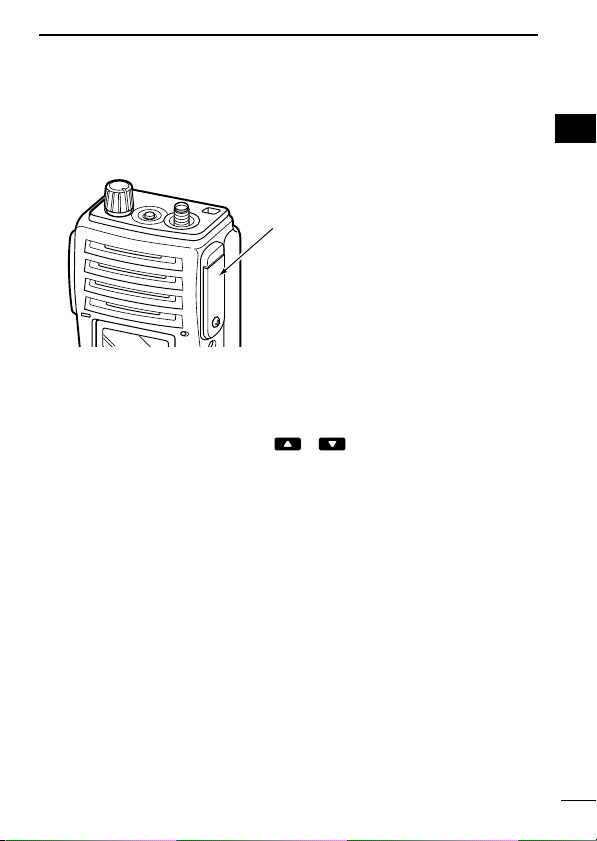
PANEL DESCRIPTION
2
r SPEAKER-MICROPHONE CONNECTOR [SP MIC]
Connects the optional speaker-microphone. (p. 54)
[SP MIC] jack cover
NOTE: KEEP the [SP MIC]
jack cover attached to the
transceiver when the speakermicrophone is not used.
(See p. 2 for details)
t DEALER-PROGRAMMABLE KEYS [P0] to [P3]
The desired functions can be assigned independently by your
dealer.
y CH UP AND DOWN KEYS [ ]/[ ]
➥ During standby condition, push to select an operating channel.
➥ After pushing [TX Code CH Select], push to select a TX code
channel.
➥ After pushing [DTMF Autodial], push to select a DTMF channel.
➥ After pushing and holding [Scan A Start/Stop]/[Scan B
Start/Stop], push to select a scan group.
➥ After pushing [Digital], push to select a BIIS code, status num-
ber or SDM.
*Desired functions can be assigned independently by your dealer.
u TRANSMIT/BUSY INDICATOR
Lights red while transmitting; lights green while receiving a signal, or when the squelch is open.
i PTT SWITCH [PTT]
Push and hold to transmit; release to receive.
2
4
Page 12
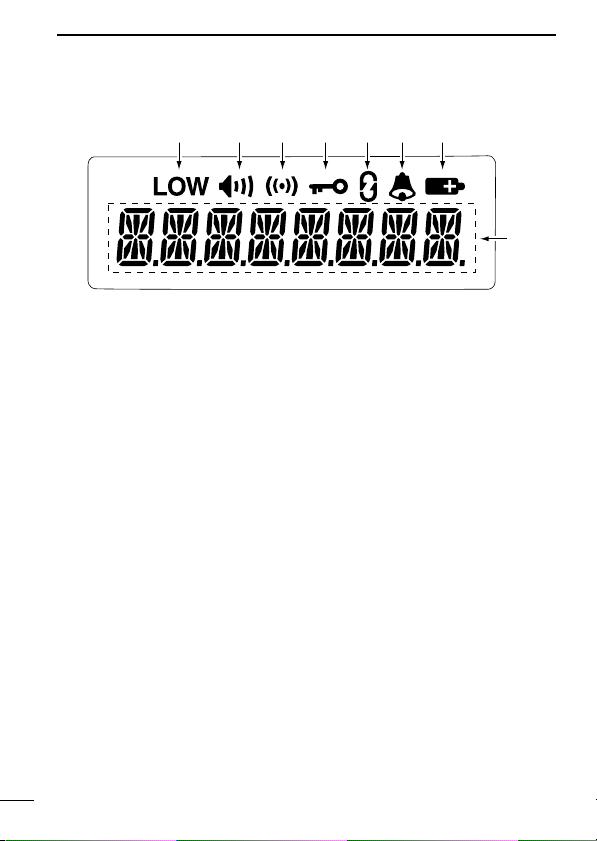
PANEL DESCRIPTION
r
u
y
i
t
e
w
q
2
■ Function display
q OUTPUT POWER INDICATOR
Appears when Low 2 or Low 1 is selected.
w AUDIBLE INDICATOR
➥ Appears when the channel is in the ‘audible’ (unmute) condi-
tion.
➥ Appears when the specified 2/5-tone/BIIS code is received.
e COMPANDER INDICATOR
Appears when the compander function is activated.
r KEY LOCK INDICATOR
Appears during the key lock function ON.
t SCRAMBLER INDICATOR
Appears when the voice scrambler function is activated.
y BELL INDICATOR
Appears/blinks when the specific 2/5-tone/BIIS code is received,
according to the programming.
u BATTERY INDICATOR
Appears or blinks when the battery power decreases to a specified level.
i ALPHANUMERIC DISPLAY
Displays the operating channel number, channel names, Set
mode contents, DTMF numbers, etc.
5
Page 13
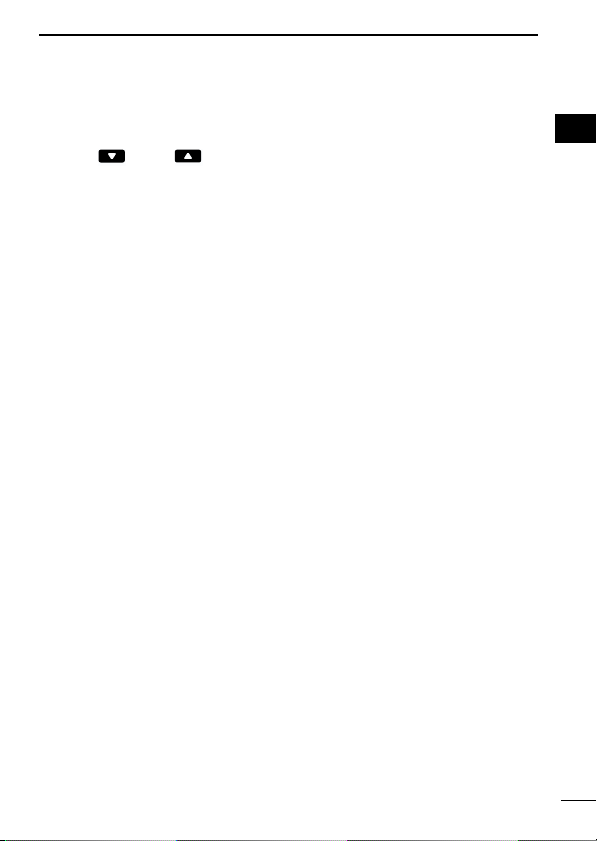
PANEL DESCRIPTION
2
■ Programmable function keys
The following functions can be assigned to [P0], [P1], [P2], [P3],
[Red], []and []programmable function keys.
Consult your Icom dealer or system operator for details concerning
your transceivers programming.
If the programmable function names are bracketed in the following
explanations, the specific switch used to activate the function depends on programming.
CH UP AND DOWN KEYS
• Select an operating channel.
• Select a transmit code channel after pushing the [TX Code CH
Select] keys.
• Select a DTMF channel after pushing the [DTMF Autodial] key.
• Select a scan group after pushing and holding the [Scan A
Start/Stop]/[Scan B Start/Stop] keys.
• Select a BIIS code, status number or SDM after pushing the
[Digital] key.
• Push to select the MDC menu after pushing [MDC CALL].
• Push to select the desired transceiver alias or message channel
while in the transceiver alias or message channel selection mode.
BANK SELECT KEY
Push this key, then push [CH Up] or [CH Down] to select the desired bank.
2
SCAN START/STOP KEYS
➥ Push this key to start scanning; and push again to stop.
➥ Push and hold this key to indicate the scan group, then select
the desired scan group using [CH Up]/[CH Down].
SCAN TAG KEY
Adds or deletes the selected channel to the scan group.
6
Page 14
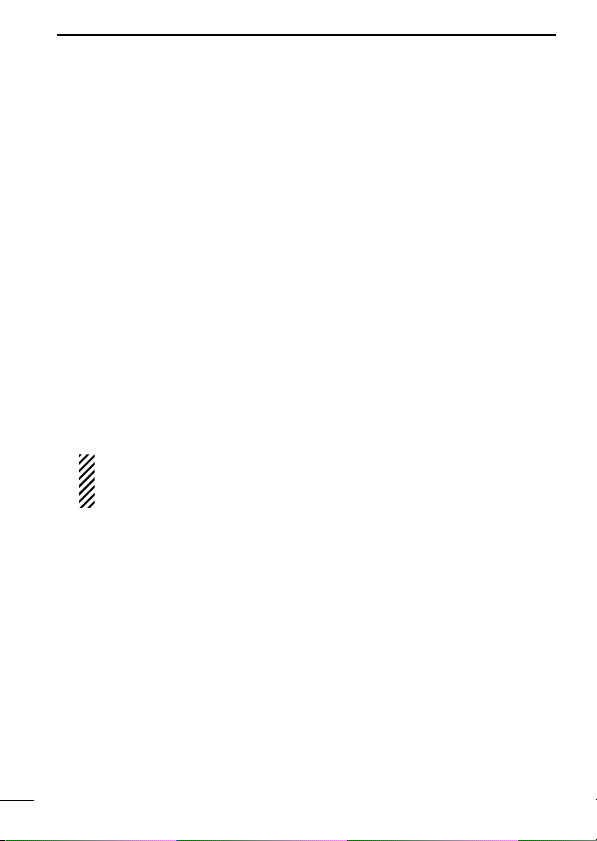
PANEL DESCRIPTION
2
PRIORITY CHANNEL KEYS
➥ Push to select Priority A or Priority B channel.
➥ Push and hold [Prio A (Rewrite)] to rewrite the Prio A channel.
MR-CH 1/2/3/4 KEYS
Select an operating channel directly.
MONITOR KEY
➥ Mute and release the CTCSS (DTCS) or 2-tone squelch mute.
Open any squelch/deactivate any mute while pushing this key.
(LMR operation only)
➥ Activates one of (or two of) the following functions on each chan-
nel independently: (PMR or BIIS PMR operation only)
• Push and hold to un-mute the channel (audio is emitted; ‘Audible’
condition).
• Push to mute the channel (sets to ‘Inaudible’ only).
• Push to un-mute the channel (sets to ‘Audible’ only).
• Push after the communication is finished to send a ‘reset code’.
NOTE: The un-mute condition (‘Audible’ condition) may automatically return to the mute condition (‘Inaudible‘ condition)
after a specified period.
LOCK KEY
Push and hold to electronically lock all programmable keys except
the following:
[Call] (incl. Call A and Call B), [Moni(Audi)] and [Emergency] keys.
OUTPUT POWER SELECTION KEY
Select the transmit output power temporarily or permanently, depending on the pre-setting.
• Ask your dealer for the output power level for each selection.
7
Page 15
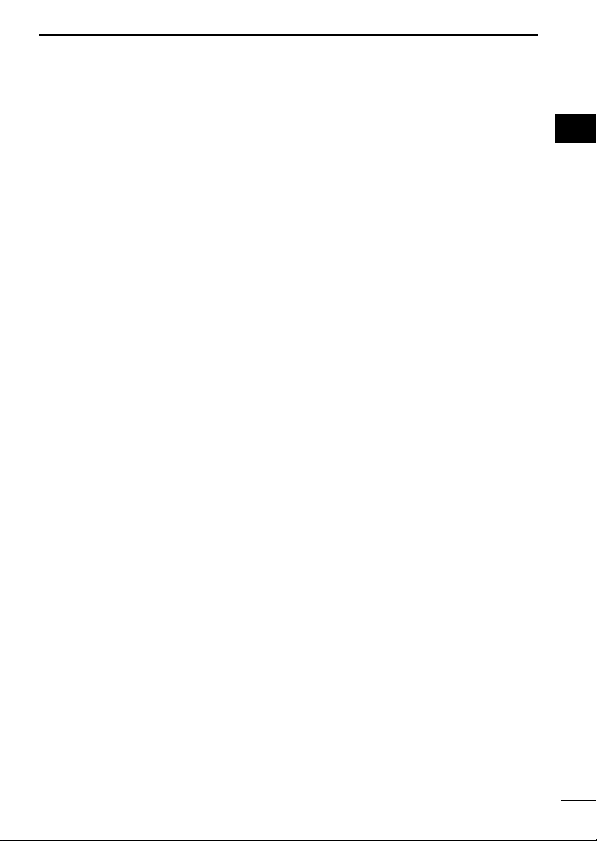
PANEL DESCRIPTION
C.TONE CHANNEL ENTER KEY
Select the continuous tone channel using [CH Up]/[CH Down] keys
to change the tone frequency/code setting after pushing this key for
permanent operation.
TALK AROUND KEY
Turn the talk around function ON and OFF.
• The talk around function equalizes the transmit frequency to the receive frequency for transceiver-to-transceiver communication.
WIDE/NARROW KEY
Push to toggle the IF bandwidth between wide and narrow.
• The wide passband width can be selected from 25.0 or 20.0 kHz using
the CS-F50
Ask your dealer for details.
CLONING SOFTWARE
. (PMR or BIIS PMR operation only)
DTMF AUTODIAL KEY
➥ Push to enter the DTMF channel selection mode. Then select
the desired DTMF channel using [CH Up]/[CH Down] keys.
➥ After selecting the desired DTMF channel, push this key to trans-
mit the DTMF code.
DTMF RE-DIAL KEY
Push to transmit the last-transmitted DTMF code.
CALL KEYS
Push to transmit a 2/5-tone/BIIS ID code.
• Call transmission is necessary before you call another station depending on your signalling system.
• The [Call A] and/or [Call B] keys may be available when your system
employs selective ‘Individual/Group’ calls. Ask your dealer which call is
assigned to each key.
2
2
8
Page 16
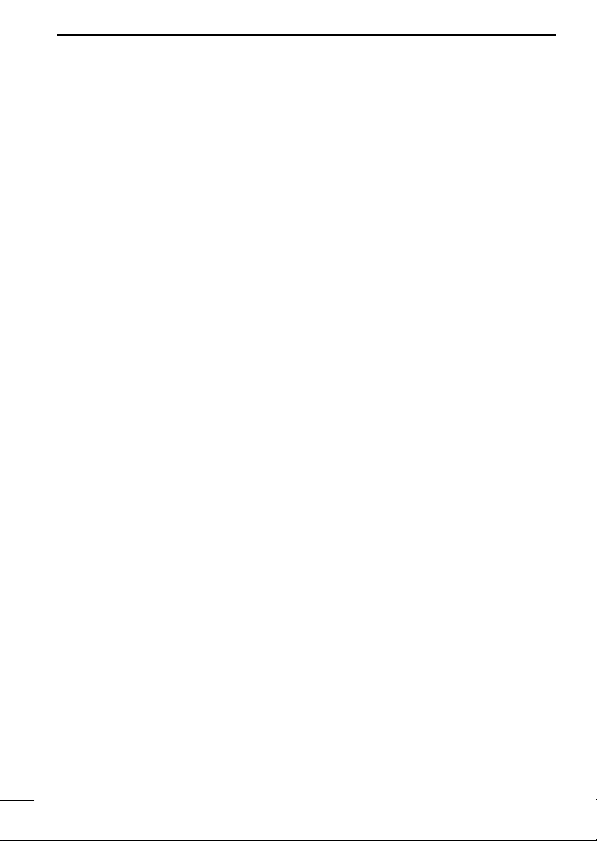
PANEL DESCRIPTION
2
EMERGENCY KEYS
➥ Push and hold to transmit an emergency call.
➥ When [Emergency Single (Silent)] or [Emergency Repeat
(Silent)] is pushed, an emergency call is transmitted without a
beep emission and LCD indication change.
• If you want to cancel the emergency call, push (or push and hold)
the key again before transmitting the call.
• The emergency call is transmitted one time only or repeatedly until
receiving a control code depending on the pre-setting.
TX CODE ENTER KEY (PMR or BIIS PMR operation only)
Push to enter the direct ID code edit mode, for both 5-tone and
MSK. Then set the desired digit using [CH Up]/[CH Down]/
[TX Code CH Up]/[TX Code CH Down]. (p. 16)
TX CODE CHANNEL SELECT KEY
➥ Push to enter the direct ID code channel selection mode. Then
set the desired channel using [CH Up]/[CH Down]/[TX Code CH
Up]/[TX Code CH Down]. (p. 15)
➥ While in ID code channel selection mode, push for 1 sec. to enter
the ID code edit mode for 5-tone and MSK. Then set the desired
digit using [CH Up]/[CH Down]/[TX Code CH Up]/[TX Code CH
Down]. (p. 16)
TX CODE CHANNEL UP/DOWN KEYS
Push to select a TX code channel directly.
ID MEMORY READ KEY (PMR or BIIS PMR operation only)
➥ Recalls detected ID codes.
• Push this key, then push [CH Up]/[CH Down] for selection.
• Up to 5 ID’s are memorized.
➥ Push and hold to erase the selected memorized ID’s.
9
Page 17
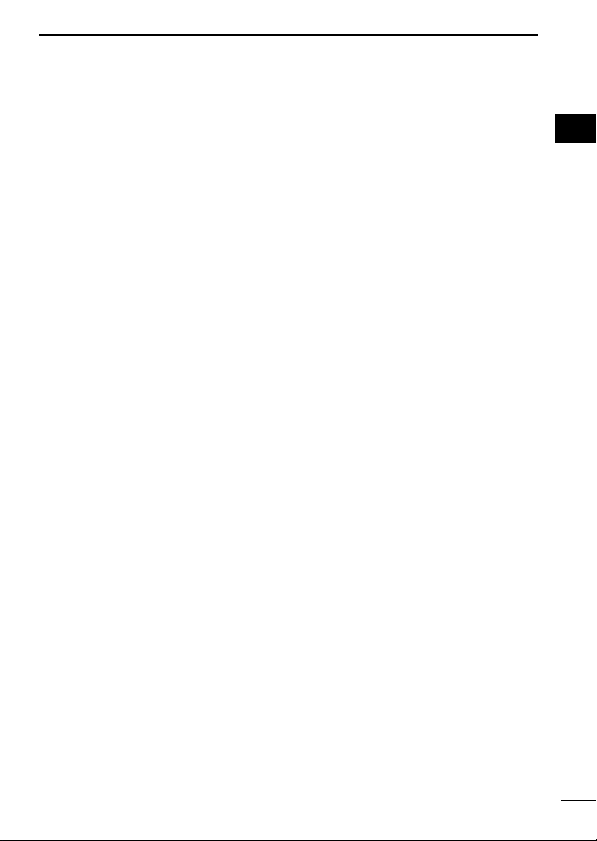
PANEL DESCRIPTION
VOICE SCRAMBLER FUNCTION
Push to toggle the voice scrambler function ON and OFF.
COMPANDER KEY
Push to toggle the compander function ON and OFF.
The compander function reduces noise components from the transmitting audio to provide clear communication.
USER SET MODE KEY
➥ Push and hold to enter user set mode.
• During user set mode, push this key to select an item, and push
[CH Up]/[CH Down] to change the value or condition.
➥ Push and hold this key again to exit user set mode.
• User set mode is also available via the ‘Power ON function’. Please
refer to p. 18 also.
DIGITAL KEY (BIIS operation only)
➥ Push to select the call ID list, transmit message and standby
condition. Toggles between queue channel and received message record indication after queue channel is selected.
➥ Push and hold to select queue channel indication.
STATUS UP/DOWN KEYS (BIIS operation only)
➥ While in the standby condition, push to display the transmit sta-
tus indication and select a status number.
➥ When a received SDM is displayed, push to cancel the automatic
scroll and scroll the message manually.
➥ When an SDM that contains more than 8 characters is displayed,
push to scroll the message manually.
2
2
10
Page 18
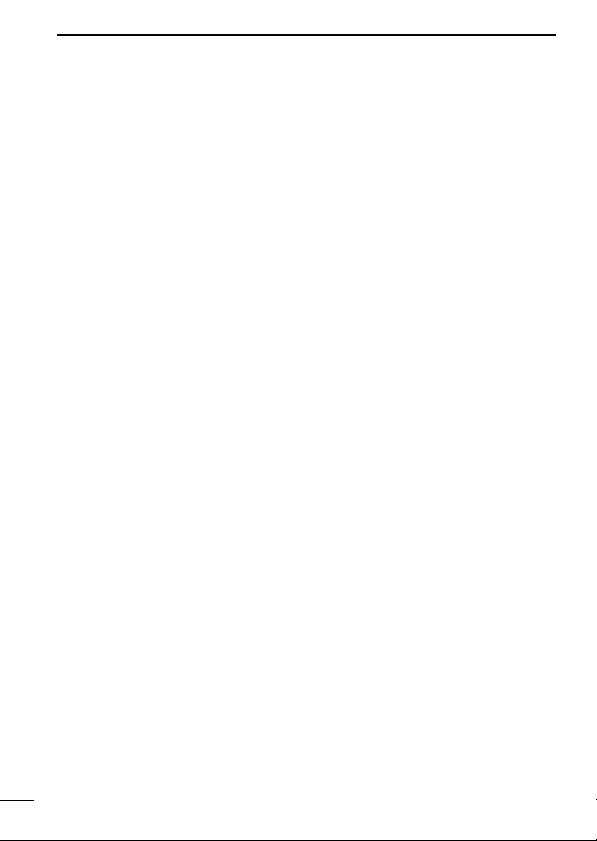
PANEL DESCRIPTION
2
MDC CALL KEY (MDC operation only)
➥ Push to enter the MDC menu selection mode. Then select
the desired MDC menu from “SELCALL,” “MSG,” “STATUS,”
“RADIOCHK” and “CALALERT” using [CH Up]/[CH Down]/
[MDC Up]/[MDC Down].
After selection, push this key again to enter the transceiver
alias or message channel selection mode.
➥ While in the transceiver alias or message channel selection
mode, push to return to the MDC menu selection mode.
MDC UP AND DOWN KEYS (MDC operation only)
➥ Push to select the MDC menu after pushing [MDC CALL].
➥ Push to select the desired transceiver alias or message chan-
nel while in the transceiver alias or message channel selec-
tion mode.
MDC SELCALL KEY (MDC operation only)
Push to enter the transceiver alias selection mode.
• After the desired alias selection, push [PTT] to transmit a selective call.
MDC CALLALERT KEY (MDC operation only)
Push to enter the transceiver alias selection mode.
• After the desired alias selection, push [PTT] to transmit a call alert.
11
Page 19

CONVENTIONAL OPERATION
■ Turning power ON
3
q Rotate [VOL] to turn power ON.
w If the transceiver is programmed for a start up passcode, input
digit codes as directed by your dealer.
• The keys in the table below can be used for password input:
• The transceiver detects numbers in the same block as identical.
Therefore “01234” and “56789” are the same.
KEY
NUMBER
e When the “PASSWORD” indication does not clear after inputting
4 digits, the input code number may be incorrect. Turn the power
off and start over in this case.
0
5
1
6
2
7
3
8
4
9
■ Channel selection
Several types of channel selections are available. Methods may differ according to your system set up.
NON-BANK TYPE:
Push [ ]/[ ] to select the desired operating channel, in sequence; or, push one of the [MR-CH 1] to [MR-CH 4] keys to select
a channel directly.
BANK-TYPE:
Push [Bank], then push [ ] or [ ] to select the desired bank.
AUTOMATIC SCAN TYPE:
Channel setting is not necessary for this type. When turning the
power ON, the transceiver automatically starts scanning. Scanning
stops when receiving a call.
2
3
12
Page 20
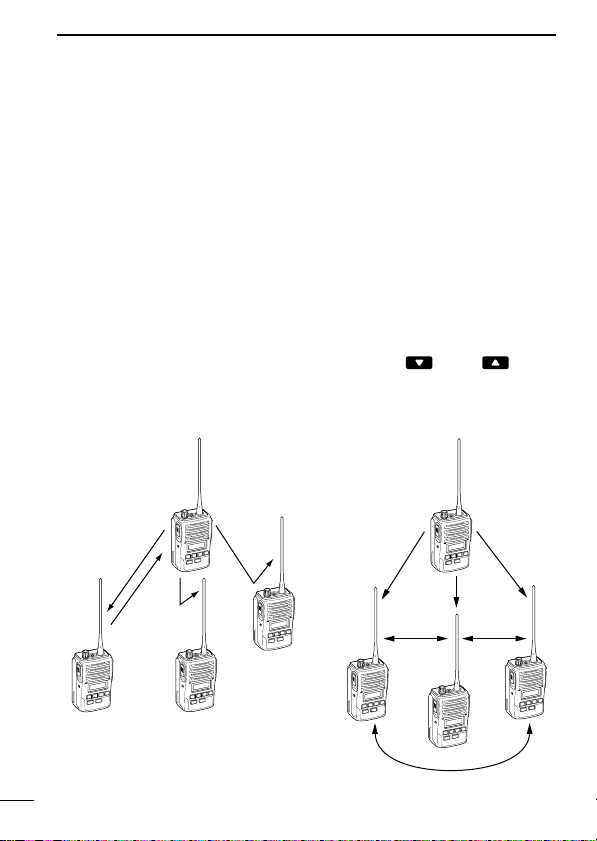
CONVENTIONAL OPERATION
Selective calling
Non-selective calling
3
■ Call procedure
When your system employs tone signalling (excluding CTCSS and
DTCS), the call procedure may be necessary prior to voice transmission. The tone signalling employed may be a selective calling
system which allows you to call specific station(s) only and prevent
unwanted stations from contacting you.
q Select the desired TX code channel or 2/5-tone code according
to your System Operator’s instructions.
• This may not be necessary depending on programming.
• Refer to pgs. 15, 16 for selection.
w Push the call switch (assigned to one of the dealer programma-
ble switches: [P0], [P1], [P2], [P3], [Red], []and []).
e After transmitting a 2/5-tone code, the remainder of your com-
munication can be carried out in the normal fashion.
13
Page 21

CONVENTIONAL OPERATION
■ Receiving and transmitting
NOTE: Transmitting without an antenna may damage the trans-
ceiver. See p. 1 for antenna attachment.
Receiving:
q Rotate [VOL] to turn power ON.
w Push [ ] or [ ] to select a channel.
e When receiving a call, adjust the audio output level to a comfort-
able listening level.
Transmitting:
Wait for the channel to become clear to avoid interference.
q While pushing and holding [PTT], speak into the microphone at a
normal voice level.
• When a tone signalling system is used, the call procedure described at left may be necessary.
w Release [PTT] to return to receive.
IMPORTANT: To maximize the readability of your signal;
1. Pause briefly after pushing [PTT].
2. Hold the microphone 5 to 10 cm (2 to 4 inches) from your
mouth, then speak into the microphone at a normal voice
level.
3
3
14
Page 22

CONVENTIONAL OPERATION
3
D Transmitting notes
• Transmit inhibit function
The transceiver has several inhibit functions which restrict transmission under the following conditions:
- The channel is in mute condition (‘Inaudible’ condition; “ ”
does not appear).
- Channel is busy.
- Un-matched (or matched) CTCSS is received.
- The selected channel is a ‘receive only’ channel.
• Time-out timer
After continuous transmission for the pre-programmed time period, the
time-out timer is activated, causing the transceiver to stop transmitting.
• Penalty timer
Once the time-out timer is activated, transmission is further inhibited
for a period determined by the penalty timer.
D TX code channel selection
If the transceiver has [TX Code CH Select] assigned to it, indication can be toggled between the operating channel number (or
name) and TX code channel number (or name). When the TX code
channel number (or name) is displayed, the [ ]/[ ] key selects
the TX code channel.
TO SELECT A TX CHANNEL:
q Push [TX Code CH Select]— a TX code channel appears.
w Push [ ]/[ ] to select the desired TX code channel.
e Push [Call] (or [PTT] during MSK operation) to transmit the se-
lected TX code.
r Push [TX Code CH Select] again to return to the operating chan-
nel number indication.
FOR TX CODE CHANNEL TYPE:
If the transceiver has a [TX Code CH Up] or [TX Code CH Down]
key assignment, the programmed TX code channel can be selected
directly.
15
Page 23

CONVENTIONAL OPERATION
D TX code number edit (PMR or BIIS PMR operation only)
If the transceiver has [TX Code CH Select] or [TX Code Enter] assigned to it, TX code contents can be edited within the allowable
digits.
TO EDIT A TX CODE VIA [TX CODE CH SELECT] KEY:
q Push [TX Code CH Select] to enter the TX code channel selec-
tion mode.
• Select the desired channel using [ ]/[ ] if necessary.
w Push [TX Code CH Select] for 1 sec. to enter the TX code edit
mode.
e Push [TX Code CH Select] to select the desired digit to be
edited.
r Set the desired digit using [ ]/[ ]/[TX Code CH Up]/[TX
Code CH Down].
t Push [TX Code CH Select] to set the digit. The editable digit will
move to the right automatically.
y Repeat r and t to input all allowable digits.
u Push [Call] or [PTT] to transmit the selected TX code.
TO EDIT A TX CODE VIA [TX CODE ENTER] KEY:
q Select the desired TX code channel via [TX Code CH Up]/[TX
Code CH Down].
w Push [TX Code Enter] to enter the TX code edit mode.
e Push [TX Code Enter] to select the desired digit to be edited.
r Set the desired digit using [ ]/[ ]/[TX Code CH Up]/[TX
Code CH Down].
t Push [TX Code Enter] to set the digit. The editable digit will move
to the right automatically.
y Repeat r and t to input all allowable digits.
u Push [Call] or [PTT] to transmit the selected TX code.
3
3
16
Page 24

CONVENTIONAL OPERATION
3
D DTMF transmission
If the transceiver has [DTMF Autodial] assigned to it, the automatic
DTMF transmission function is available. Up to 8 DTMF channels
are available.
TO SELECT A TX CODE:
q Push [DTMF Autodial]— a DTMF channel appears.
w Push [ ]/[ ] to select the desired DTMF channel.
e Push [DTMF Autodial] to transmit the DTMF code in the selected
DTMF channel.
■ Scrambler function
The voice scrambler function provides private communication between stations. The frequency inversion type is equipped to all versions, and some versions have the Rolling or Non-rolling type
installed.
q Push [Scrambler] to turn the scrambler function ON.
w “ ” appears.
e Push [Scrambler] again to turn the scrambler function OFF.
17
Page 25

CONVENTIONAL OPERATION
3
■ User set mode
User set mode is accessed at power ON and allows you to set
seldom-changed settings. In this case you can “customize” transceiver operation to suit your preferences and operating style.
Entering the user set mode:
q While pushing and holding [ ] and [ ], rotate [VOL] to enter
the user set mode at power ON.
w Push and hold [P0] to enter user set mode. Push [P0] momen-
tarily to select the item.
Then push [ ] and [ ] to set the desired level/condition.
Available set mode functions:
• Backlight : ON, Auto or OFF
• Beep : ON or OFF
• SQL Level : 0 to 255
• AF Min level : ON or OFF
• Mic Gain : 1 to 5
• Battery Voltage : ON or OFF
e Push and hold [P0] again to exit set mode.
User set mode is also available using a programmable key. Please
refer to p. 11 [User Set Mode] section.
3
18
Page 26

4
BIIS OPERATION
■ Default setting
The following functions are assigned to each programmable switch
as the default. Ask your dealer for details.
[P0]; Call : Push to transmit a 5-tone/BIIS call when the
selected channel is a 5-tone or MSK channel,
respectively.
[P1]; Digital : Push to select the call list ID/transmit mes-
sage, or to display the receive message
record for selection.
[P3]; Moni(Audi) : Push this key after the communication to
send a “clear down” signal during MSK channel operation.
[ ]/[ ]; CH Down/Up
: While in the standby condition, selects the
operating channel.
After pushing [Digital] or [TX Code CH Select], selects call list or TX code channel, respectively.
[P2]/[Red]; Null : No function is assigned.
19
Page 27

BIIS OPERATION
Appears or blinksAppears
■ Receiving a call
DD
Individual call
q When an individual call is received;
• Beeps sound.
• “ ” appears and the mute is released.
• The programmed text message (e.g.“ ”) and the calling
station ID (or text) is displayed alternately, depending on the setting.
• “ ” appears or blinks depending on the setting.
w Push and hold [PTT], then speak into the microphone at a nor-
mal voice level.
• Transmit/Busy indicator lights red.
e Release [PTT] to return to receive.
• Transmit/Busy indicator lights green while receiving a signal.
r To finish the conversation, push [P3] (Moni(Audi)) to send the
“Clear down” signal.
• Either station can send a clear down signal.
• “ ” is displayed for 2 sec. (approx.).
• “ ” disappears and the transceiver returns to the standby condition.
4
4
20
Page 28

BIIS OPERATION
Appears or blinksAppears
4
DD
Group call
q When a group call is received;
• Beeps sound.
• “ ” appears and the mute is released.
• The programmed text message (e.g.“ ”) and the calling station ID (or text) is displayed alternately, depending on the setting.
• “ ” appears or blinks depending on the setting.
w Push and hold [PTT], then speak into the microphone at a nor-
mal voice level.
NOTE: Only one station is permitted to speak.
• Transmit/Busy indicator lights red.
e Release [PTT] to return to receive.
• Transmit/Busy indicator lights green while receiving a signal.
r To finish the conversation, push [P3] (Moni(Audi)) to send the
“Clear down” signal.
• Either station can send a clear down signal.
• “ ” is displayed for 2 sec. (approx.)
• “ ” disappears and the transceiver returns to the standby condition.
21
Page 29

BIIS OPERATION
DD
Displaying the received call record
— Queue indication
The transceiver memorizes the calling station IDs for record. Up to
3 calls can be memorized, and the oldest call record is erased
when a 4th call is received. However, once the transceiver is powered OFF, the all records are cleared.
q Push [P1] (Digital) for 1 sec.
• Displays following indication.
When a record is available
When no record is available
w Push [ ]/[ ] to select the desired call.
e Push [P1] (Digital) for 1 sec. again to return to the standby con-
dition.
• When no operation is performed for 30 sec., the transceiver returns
to the standby condition automatically.
4
4
22
Page 30

BIIS OPERATION
4
■ Transmitting a call
Total of a 3 ways for code selection are available—selecting the call
code from memory, entering the call code from the keypad and calling back from the queue channel record.
DD
Using call memory
q While in the standby condition, push [P1] (Digital) to enter the
call code memory channel selection mode.
Call code text is displayed.
w Push [ ]/[ ] to select the desired call code.
e Push [P0] (Call) or [PTT]* to call.
*PTT call can be made only when PTT call capability is permitted.
NOTE: When no answer back is received, the transceiver repeats the call 3 times (default) automatically, and
displayed during each call. However, an error beep sounds
“”
and
after the calls.
r Push [PTT] to transmit; release to receive.
t Push [P3] (Moni(Audi)) to send the “Clear down” signal.
is displayed when no answer back is received
“”is
23
Page 31

BIIS OPERATION
DD
Calling back from the queue channel
q While in the standby condition, push [P1] (Digital) for 1 sec. to
enter queue memory channel selection mode.
w Push [ ]/[ ] to select the desired record.
e Push [P0] (Call) or [PTT]* to call.
*PTT call can be made only when PTT call capability is permitted.
NOTE: When no answer back is received, the transceiver repeats the call 3 times (default) automatically, and
displayed during each call. However, an error beep sounds
“”is displayed when no answer back is received
and
after the calls.
r Push [PTT] to transmit; release to receive.
t Push [P3] (Moni(Audi)) to send the “Clear down” signal.
“”is
4
4
24
Page 32

BIIS OPERATION
4
DD
Direct code entry
q While in the standby condition, push [TX Code Enter] to enter
the TX code edit mode.
• Editable code digit blinks.
w Push [TX Code Enter] to select the desired digit to be edited.
• Editable digit differs according to the setting.
e Set the desired digit using [ ]/[ ]/[TX Code CH Up]/[TX
Code CH Down].
r Push [TX Code Enter] to set the digit. The editable digit will move
to the right automatically.
t Repeat e and r to input all allowable digits.
y Push [P0] (Call) or [PTT]* to call.
*PTT call can be made only when PTT call capability is permitted.
NOTE: When no answer back is received, the transceiver repeats the call 3 times (default) automatically, and
displayed during each call. However, an error beep sounds
“”is displayed when no answer back is received
and
after the calls.
u Push [PTT] to transmit; release to receive.
i Push [P3] (Moni(Audi)) to send the “Clear down” signal.
“”is
For your information
When the “UpDate” setting for the call code is enabled, the set code
is overwritten into the call code memory.
25
Page 33

BIIS OPERATION
■ Receiving a message
DD
Receiving a status message
q When a status message is received;
• Beeps sound.
• The calling station ID (or text) and the status message is displayed
alternately, depending on the setting.
w Push [P3] (Moni(Audi)) to return to the standby condition.
NOTE: Only the calling station ID (or text) is displayed (no
message is displayed alternately) when the scroll timer is set
to “OFF”. In this case, push [Status Up]/[Status Down] to display the status message manually.
4
4
26
Page 34

BIIS OPERATION
4
DD
Receiving an SDM
q When an SDM is received;
• Beeps sound.
• The calling station ID (or text) and the SDM is displayed alternately,
depending on the setting.
w When the received SDM includes more than 8 characters, the
message scrolls automatically, when the automatic scroll function is activated.
• Push [Status Up]/[Status Down] to scroll the message manually.
e Push [P3] (Moni(Audi)) to return to the standby condition.
27
Page 35

BIIS OPERATION
DD
Received message selection
The transceiver memorizes the received messages for record. Up
to 6 messages for status and SDM, or 95 character SDM’s can be
memorized. The oldest message is erased when the 7th message
is received. However, once the transceiver is powered OFF, all
messages are cleared.
q Push [P1] (Digital) for 1 sec.
• Displays queue memory.
w Push [P1] (Digital) momentarily.
• Displays message memory.
When a message is available
When no message is available
e Push [ ]/[ ] to select the desired message.
• When selecting the SDM that includes more than 8 characters, the
message scrolls automatically, when the automatic scroll function is
activated.
• Push [Status Up]/[Status Down] to scroll the message manually.
r Push [P1] (Digital) for 1 sec. again to return to the standby con-
dition.
• When no operation is performed for 30 sec., the transceiver returns
to the standby condition automatically.
4
4
28
Page 36

BIIS OPERATION
Status message is displayed.
4
■ Transmitting a status
DD
General
The status message can be selected with the programmed text,
and the message text is also displayed on the function display of
the called station.
Up to 24 status types (1 to 24) are available, and the status messages 22 and 24 have designated meanings.
Status 22: Emergency*
Status 24: GPS request
*The status 22 can also be used as a normal status message by dis-
abling the designated meaning. However, the status 24 is fixed.
The status call can be sent with both individual and group calls.
DD
Transmitting a status
q While in the standby condition, push [P1] (Digital), then push
[ ]/[ ] to select the desired station/group code.
w Push [P1] (Digital) again, then push [ ]/[ ] to select the de-
sired status message.
Or, you can select the desired status message using [Status
Up]/[Status Down] key directly.
e Push [P0] (Call) or [PTT]* to transmit the status message to the
selected station/group.
*PTT call can be made only when PTT call capability is permitted.
• 2 beeps will sound and the transceiver returns to the standby condition automatically when the transmission is successful.
29
Page 37

BIIS OPERATION
SDM is displayed.
4
■ Transmitting an SDM
DD
General
The short data message, SDM, can be sent to an individual station
or group stations. Also, 8 SDM memory channels are available and
the messages can be edited via PC programming.
DD
Transmitting an SDM
q While in the standby condition, push [P1] (Digital), then push
[ ]/[ ] to select the desired station/group code.
w Push [P1] (Digital) again, then push [ ]/[ ] to select the de-
sired SDM.
Or, you can select the desired SDM using [Status Up]/[Status
Down] key directly.
e Push [P0] (Call) or [PTT]* to transmit the SDM to the selected
station/group.
*PTT call can be made only when PTT call capability is permitted.
• 2 beeps will sound and the transceiver returns to the standby condition automatically when the transmission is successful.
4
30
Page 38
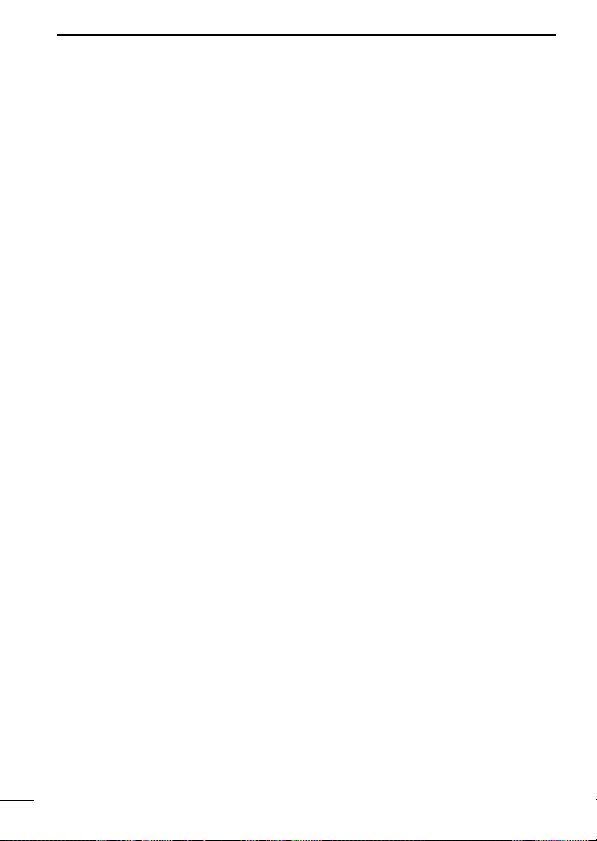
BIIS OPERATION
4
■ Position data transmission
When the optional OPC-966
is connected to the transceiver, the position (longitude and latitude)
data can be transmitted automatically.
Ask your dealer or system operator for connection details.
The position data is transmitted when;
• Status 24 message is received
*When the status 24 message, GPS request, is received.
• Fully automatic
When automatic position transmission is enabled, send the position data according to ‘Time Marker’ and ‘Interval Timer’ settings.
• PTT is released
When ‘Send with Logoff’ is enabled.
- Set the “Log-In/Off” item as “L-OFF”.
• After sending a status message
When ‘Send with Status’ is enabled.
• After sending an SDM
When ‘Send with SDM’ is enabled.
• After sending status 22 (Emergency)
When ‘Send with Emergency’ is enabled.
INTERFACE CABLE
and a GPS receiver
31
Page 39

■ Printer connection
BIIS OPERATION
4
When the optional OPC-966
transceiver, a printer can be connected to print out the received
SDM content and the ID of the station who sent the message.
Ask your dealer or system operator for connection details.
INTERFACE CABLE
is connected to the
■ PC connection
When the optional OPC-966
transceiver, a PC can be connected to provide remote control, data
reception, etc.
Ask your dealer or system operator for connection details.
INTERFACE CABLE
is connected to the
■ Digital ANI
The own ID can be transmitted each time the PTT is pushed (log-in)
or released (log-off) during individual or group call communications.
By receiving the ANI, the communication log can be recorded when
using a PC dispatch application.
In addition, when using the ANI with log-in, the PTT side tone function can be used to inform you that the ID is sent and voice communication can be performed.
4
32
Page 40

BIIS OPERATION
4
■ Auto emergency transmission
When [Emergency Single (Silent)] or [Emergency Repeat (Silent)] is
pushed, an emergency signal is automatically transmitted for the
specified time period.
The status 22 (Emergency) is sent to the selected ID station, and
the position data is transmitted after the emergency signal when a
GPS receiver is connected to the transceiver.
The emergency transmission is performed on the emergency channel, however, when no emergency channel is specified, the signal is
transmitted on the previously selected channel.
There is no change in the function display or beep emission during
automatic emergency transmission.
■ Stun function
When the specified ID, set as a killer ID, is received, the stun function is activated.
When the killer ID is received, the transceiver switches to the passcode required condition. Entering of the passcode via the keypad is
necessary to operate the transceiver again in this case.
33
Page 41
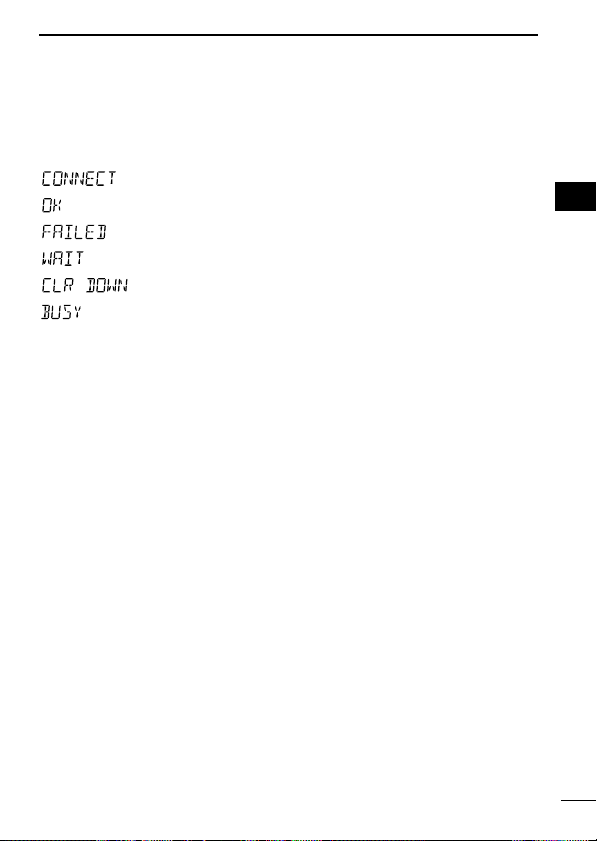
BIIS OPERATION
■ BIIS indication
The following indications are available for the BIIS operation on an
MSK channel.
: Individual/group call is successful.
: Message (status or SDM) transmission is successful.
: No answer back is received.
: Appears during retry of the call (2nd call).
: End the communication.
: Operating channel is in the busy condition.
■ Priority A channel selection
When one of the following operations is performed, the transceiver
selects the Priority A channel automatically.
Priority A is selected when;
• Clear down signal is received/transmitted
- Set the “Move to PrioA CH” item as “Clear Down”.
• Turning the power ON
The Priority A channel is selected each time the transceiver
power is turned ON.
• Status call
The Priority A channel is selected when transmitting a status
call.
- Enable the “Send Status on PrioA CH” item in the MSK con-
figuration.
4
4
34
Page 42

5
MDC 1200 OPERATION
■ MDC 1200 system operation
The MDC 1200 signaling system enhances your transceiver’s capabilities. It allows PTT ID*, Selective Calling, Call Alert, Radio
Check, Messaging and Emergency signaling. Also, the dispatcher
can stun and revive transceivers on the system.
An additional feature of MDC 1200 found in Icom transceivers is
called aliasing. Each transceiver on the system has a unique ID
number. Aliasing allows the substitution of an alphanumeric name
for this ID number. For transmit, you can use this alias to select a
transceiver to call. For receive, the alias of the calling station is displayed instead of the ID.
Please note that your dealer has set one of the programmable keys
(P0, P1, P2, or P3) for MDC 1200 operation.
*When [PTT] is pushed or released, self ID is transmitted.
35
Page 43

MDC 1200 OPERATION
■ Transmitting a call
DD
Transmitting a Selective Call
Selective calling allows you to make a call to a specific station or
to a particular group. Other MDC 1200 transceivers on the channel
will not receive a selective call that does not match their station or
group ID’s.
q Push [MDC Call] to enter the MDC menu selection mode.
• Or push [MDC Selcall] to enter the transceiver alias selection mode.
In this case, skip step w.
w Push [MDC Call] again to enter the transceiver alias selection
mode.
e Select the desired alias using [CH Up], [CH Down], [MDC Up] or
[MDC Down].
r Push and hold [PTT] to transmit the selecive call to the selected
station, then speak into the microphone.
t Release [PTT] to receive.
5
5
36
Page 44

MDC 1200 OPERATION
5
DD
Transmitting a Call Alert
Call Alert allows you to notify another user who may be away from
the transceiver that you want to talk.
q Push [MDC Call] to enter the MDC menu selection mode.
• Or push [MDC CallAlert] to enter the transceiver alias selection
mode. In this case, skip steps w and e.
w Select “CALALERT” using [CH Up], [CH Down], [MDC Up] or
[MDC Down].
e Push [MDC Call] again to enter the transceiver alias selection
mode.
r Select the desired alias using [CH Up], [CH Down], [MDC Up] or
[MDC Down].
t Push [PTT] to transmit the call alert to the selected station.
• “CA CALL” is displayed.
y Release [PTT].
• “CA OK” is displayed if the targeted station received the alert.
• “CA FAIL” is displayed if the targeted station does not send an acknowledgement.
u After a specified time period has passed, the transceiver will re-
turn to receive.
37
Page 45

MDC 1200 OPERATION
DD
Transmitting a Radio Check Call
Radio check call allows you to determine whether another transceiver is turned on, within range and on channel without requiring
any action from the targeted station user.
q Push [MDC Call] to enter the MDC menu selection mode.
w Select “RADIOCHK” using [CH Up], [CH Down], [MDC Up] or
[MDC Down].
e Push [MDC Call] again to enter the transceiver alias selection
mode.
r Select the desired alias using [CH Up], [CH Down], [MDC Up] or
[MDC Down].
t Push [PTT] to transmit the radio check call to the selected sta-
tion.
• “RDO CHK” is displayed.
y Release [PTT].
• “CHK ACK” is displayed if the targeted station is turned ON, on
channel and within range.
• “CHK FAIL” is displayed if the targeted station does not send an acknowledgement.
u After a specified time period has passed, the transceiver will re-
turn to receive.
5
5
38
Page 46

MDC 1200 OPERATION
Pre-programmed status
message is displayed.
5
DD
Transmitting a Status Message
Status Messaging allows you to send a pre-programmed status
message to the dispatcher. There are 16 status codes that can be
sent. In addition, the dispatcher can send an MDC 1200 signal that
causes the transceiver to automatically transmit its current status.
q Push [MDC Call] to enter the MDC menu selection mode.
w Select “STATUS” using [CH Up], [CH Down], [MDC Up] or [MDC
Down].
e Push [MDC Call] again to enter the status message selection
mode.
r Select the desired status message using [CH Up], [CH Down],
[MDC Up] or [MDC Down].
t Push [PTT] to transmit the status message to the dispatcher.
• “STAT TX” is displayed.
y Release [PTT].
• “STAT OK” is displayed.
• “STA FAIL” is displayed if there is no acknowledgment from the dispatcher.
u After a specified time period has passed, the transceiver will re-
turn to receive.
39
Page 47

MDC 1200 OPERATION
Pre-programmed message is displayed.
DD
Transmitting a Message
The transceiver can send a pre-programmed message to the dispatcher. There are 16 messages that can be sent on a channel.
q Push [MDC Call] to enter the MDC menu selection mode.
w Select “MSG” using [CH Up], [CH Down], [MDC Up] or [MDC
Down].
e Push [MDC Call] again to enter the pre-programmed message
selection mode.
r Select the desired message using [CH Up], [CH Down], [MDC
Up] or [MDC Down].
t Push [PTT] to transmit the message to the dispatcher.
• “MSG TX” is displayed.
y Release [PTT].
• “MSG OK” is displayed.
• “MSG FAIL” is displayed if there is no acknowledgment from the
dispatcher.
u After a specified time period has passed, the transceiver will re-
turn to receive.
5
5
40
Page 48

MDC 1200 OPERATION
5
DD
Emergency Calls
The MDC 1200 Emergency feature can be accessed using the
[Emergency] key (p. 9). The transceiver will repeatedly send an
Emergency MDC 1200 command to the dispatcher for a programmed length of time until it receives an acknowledgement signal.
The emergency call can be transmitted without a beep emission
and LCD indication change depends on the setting.
With MDC 1200 Emergency, the transceiver can also be programmed to keep the microphone open during an emergency call,
allowing monitoring of the situation.
Ask your dealer for details.
DD
Stun and Revive
The dispatcher can send MDC 1200 signals that will stun or revive
your transceiver. If a Stun command is received that matches your
station ID, the transceiver will display “SORRY” and you can not receive or transmit. When a Revive command is received that
matches your station ID, normal operation is restored.
41
Page 49

MDC 1200 OPERATION
Blinks
Appears Blinks
■ Receiving a call
DD
Receiving a Selective Call
q When an individual call is received;
• Beeps sound, “ ” appears and “ ” blinks.
• The calling station ID (or alias) and “SELCALL” are displayed alternately.
w Push and hold [PTT] and speak into the microphone.
e Release [PTT] to receive a response.
DD
Receiving a Call Alert
q When a Call Alert is received;
• Beeps sound and “ ” blinks.
• The calling station ID (or alias) and “CALLALRT” are displayed alternately.
5
5
w Push and hold [PTT] and speak into the microphone.
e Release [PTT] to receive a response.
42
Page 50

MDC 1200 OPERATION
5
DD
Receiving an Emergency Call
q When an emergency call is received;
• Beeps sound.
• The calling station ID (or alias) and “EMG EMG” are displayed alternately.
w Turn power OFF, change the channel, etc. to stop the beep and
display indication.
43
Page 51

BATTERY CHARGING
6
■ Battery charging
Prior to using the transceiver for the first time, the battery pack must
be fully charged for optimum life and operation.
CAUTION: To avoid damage to the transceiver, turn it OFF while
charging.
• Recommended temperature range for charging:
+10°C to +40°C (+50°F to +104°F)
- The Li-Ion battery functions within –20°C to +60°C (–4°F to
+140°F)
• Use the specified chargers (BC-152, BC-119N and BC-121N).
NEVER use another manufacturer’s charger.
• Use the optional AC adapter (BC-147A/E) for the BC-152.
• NEVER use another manufacturer’s AC adapter.
Recommendation:
Charge the supplied battery pack for a maximum of up to
10 hours. Li-Ion batteries are different from Ni-Cd batteries in that
it is not necessary to completely charge and discharge them to
prolong the battery life. Therefore, charging the battery in intervals, and not for extended periods is recommended.
6
44
Page 52

BATTERY CHARGING
6
■ Caution
CAUTION! NEVER insert battery pack/transceiver (with the bat-
tery pack attached) with wet or soiled into the charger. This may result in corrosion of the charger terminals or damage to the charger.
The charger is not waterproof and water can easily get into it.
NEVER incinerate used battery packs. Internal battery gas may
cause an explosion.
NEVER immerse the battery pack in water. If the battery pack be-
comes wet, be sure to wipe it dry immediately (particularly the battery terminals) BEFORE attaching it to the transceiver. Otherwise,
the terminals will become corroded, or cause connection failure,
etc.
NEVER short the terminals of the battery pack. Also, current may
flow into nearby metal objects, such as a necklace, etc. Therefore,
be careful when carrying with, or placing near metal objects, carrying in handbags, etc.
AVOID leaving the battery pack in a fully charged, or completely
discharged condition for long time. It causes shorter battery life. In
case of leaving the battery pack unused for a long time, it must be
kept safely after discharge, or use the battery until the battery indicator appears, then remove it from the transceiver.
If your battery pack seems to have no capacity even after being
charged, fully charge the battery pack again. If the battery pack still
does not retain a charge (or very little), a new battery pack must be
purchased.
45
Page 53

BATTERY CHARGING
Charge indicator lights green
while charging.
AC adapter
BC-152
Battery pack
Transceiver
Supplied screws
Ensure the guide lobs
on the battery pack are
correctly aligned with
the guide rails inside
the charger adapter.
Lobs
Guide rails
Turn power OFF
■ Optional battery chargers
ï Regular charging with the BC-152
q Attach the BC-152 to a flat surface, such as a desk, if desired.
w Connect the AC adapter (BC-147A/E*) as shown below.
*Depending on version.
e Insert the battery pack with/without the transceiver into the
charger.
• The charge indicator lights green.
r Charge the battery pack approx. 9–10 hours, depending on the
remaining power condition.
• The charge indicator goes off when charging is complete.
6
6
46
Page 54

BATTERY CHARGING
Eyelet
USE a rubber band to
secure the transceiver while charging, if
desired.
6
D For your convenience
47
Page 55

BATTERY CHARGING
Screws supplied with
the charger adapter
Desktop charger
adapter
Connectors
Plugs
ï AD-100 installation
q Install the AD-100 desktop charger adapter into the holder space
of the BC-119N/121N.
w Connect the plugs of the BC-119N/121N to the AD-100 with the
connector, then install the adapter into the charger with the supplied screws.
6
6
48
Page 56

BATTERY CHARGING
AC adapter
(Not supplied with
some versions.)
AD-100 charger
adapter is installed in BC-119N.
Optional OPC-515L (for 13.8 V
power source) or CP-17L (for
12 V cigarette lighter socket)
can be used instead of the AC
adapter.
Battery pack
Transceiver
Turn power OFF
6
D Rapid charging with the BC-119N+AD-100
The optional BC-119N provides rapid charging of optional Li-Ion
battery packs.
The following are additionally required:
• One AD-100
• An AC adapter (may be supplied with BC-119N depending on version) or the DC power cable (OPC-515L/CP-17L).
(purchase separately).
49
Page 57

BATTERY CHARGING
MULTI-CHARGER
AD-100 charger
adapters are installed
in each slot.
AC adapter
(Purchase
separately.)
DC power cable (OPC-656)
(Connect with the DC power supply;
13.8 V/at least 7 A)
Battery pack
Transceiver
Turn power OFF
D Rapid charging with the BC-121N+AD-100
The optional BC-121N allows up to 6 battery packs to be charged
simultaneously. The following are additionally required.
• Six AD-100.
• An AC adapter (BC-157) or the DC power cable (OPC-656)
6
6
50
Page 58

BATTERY CHARGING
6
■ Optional battery case
When using the optional battery case, install 5 × AA (R6) size alka-
line batteries as illustrated at right. The BP-226 meets JIS waterproof specification grade 4.
q Hook your finger under the latch, and open the cover in the direc-
tion of the arrow (q). (Fig.1)
w Then, install 5 × AA (R6) size alkaline batteries. (Fig.2)
• Install the alkaline batteries only.
• Be sure to observe the correct polarity.
• Do not pin the ribbon under the batteries.
e Close the cover by fitting in the direction of the arrow (w) first,
then check the latch is in place (e). (Fig.1)
• Be sure the gasket and the ribbon are set correctly, and do not protrude from the battery case. (Fig.3)
CAUTION:
• When installing batteries, make sure they are all the same
brand, type and capacity. Also, do not mix new and old batteries together.
• Keep battery contacts clean. It’s a good idea to clean battery
terminals once a week.
51
Page 59

BATTERY CHARGING
q
w
e
BP-226
Latch
Fig.1
Fig.2
Ribbon
Fig.3
Gasket
Ribbon
6
6
52
Page 60

7
Alligator type clip
To attach the speaker-mic.
to your shirt or collar, etc.
PTT switch
Transmits while pushed
Receives while released
Microphone
Speaker
SPEAKER-MICROPHONE
■ Optional HM-138 description
NEVER immerse the connector in water. If the connector becomes
wet, be sure to dry it BEFORE attaching it to the transceiver.
NOTE: The microphone is located at the top of the speaker-microphone, as shown in the diagram above. To maximize the
readability of your transmitted signal (voice), hold the microphone approx. 5 to 10 cm (2 to 4 inches) from your mouth, and
speak in a normal voice level.
53
Page 61

SPEAKER-MICROPHONE
CAUTION: Attach the
speaker-microphone s
connector securely to prevent accidental dropping,
or water intrusion in the
connector.
■ Attachment
Attach the connector of the speaker-microphone into the [SP MIC]
connector on the transceiver and tighten the screw.
IMPORTANT: KEEP the [SP MIC] jack cover attached (transceiver) when the speaker-microphone is not in use. Water will
not get into the transceiver even if the cover is not attached,
however, the terminals (pins) will become rusty, or the transceiver will function abnormally if the connector becomes wet.
7
7
54
Page 62

8
• BP-226
Battery case for 5 × AA (R6) alkaline cells.
• BP-227/FM
7.2 V/1700 mAh Li-Ion battery pack. The same as supplied with
the transceiver. BP-227/FM must be charged with the optional BC152 or the BC-119N/121N. BP-227FM must be used for the intrinsically safe type.
BP-226 BP-227/FM*
• BC-152
OPTIONS
BATTERY CASE
Li-IonBATTERY PACK
DESKTOP CHARGER
*The serial seal content is different be-
tween the BP-227 and the BP-227FM.
+ BC-147A/E
Used for regular charging of the battery
pack. The AC adapter, BC-147A/E,
must be purchased separately.
Charging time: approx. 9–10 hours
AC ADAPTER
55
• BC-119N
+ BC-145
DESKTOP CHARGER
AC ADAPTER
+ AD-100
For rapid charging of battery packs. An
AC adapter is not supplied with some
versions.
Charging time: approx. 2 to 2.5 hours
CHARGER ADAPTER
Page 63

• BC-121N
+ BC-157
MULTI-CHARGER
AC ADAPTER
+ AD-100
OPTIONS
CHARGER ADAPTER
(6 pcs.)
For rapid charging of up to 6
battery packs (six AD-100’s are
required) simultaneously. An
AC adapter should be purchased separately. Charging
time: approx. 2 to 2.5 hours.
8
• HM-138
SPEAKER-MICROPHONE
Full-sized waterproof (JIS
grade 7; 1m/30 min.) speakermicrophone including alligator
type clip to attach to your shirt
or collar, etc.
• OPC-966
INTERFACE CABLE
Provides advanced operation, such as printer, GPS connection for
position data transmission capabilities during BIIS operation.
• FA-S62VS/FA-S63VS/FA-S57US
STUBBY ANTENNAS
FA-S62VS: 150–162 MHz FA-S63VS: 160–174 MHz
FA-S57US: 450–490 MHz
Some options may not available in some countries. Please ask your
dealer for details.
8
56
Page 64

A-6533H-1EX-w
Printed in Japan
© 2006 Icom Inc.
Printed on recycled paper with soy ink.
1-1-32 Kamiminami, Hirano-ku, Osaka 547-0003, Japan
