Page 1
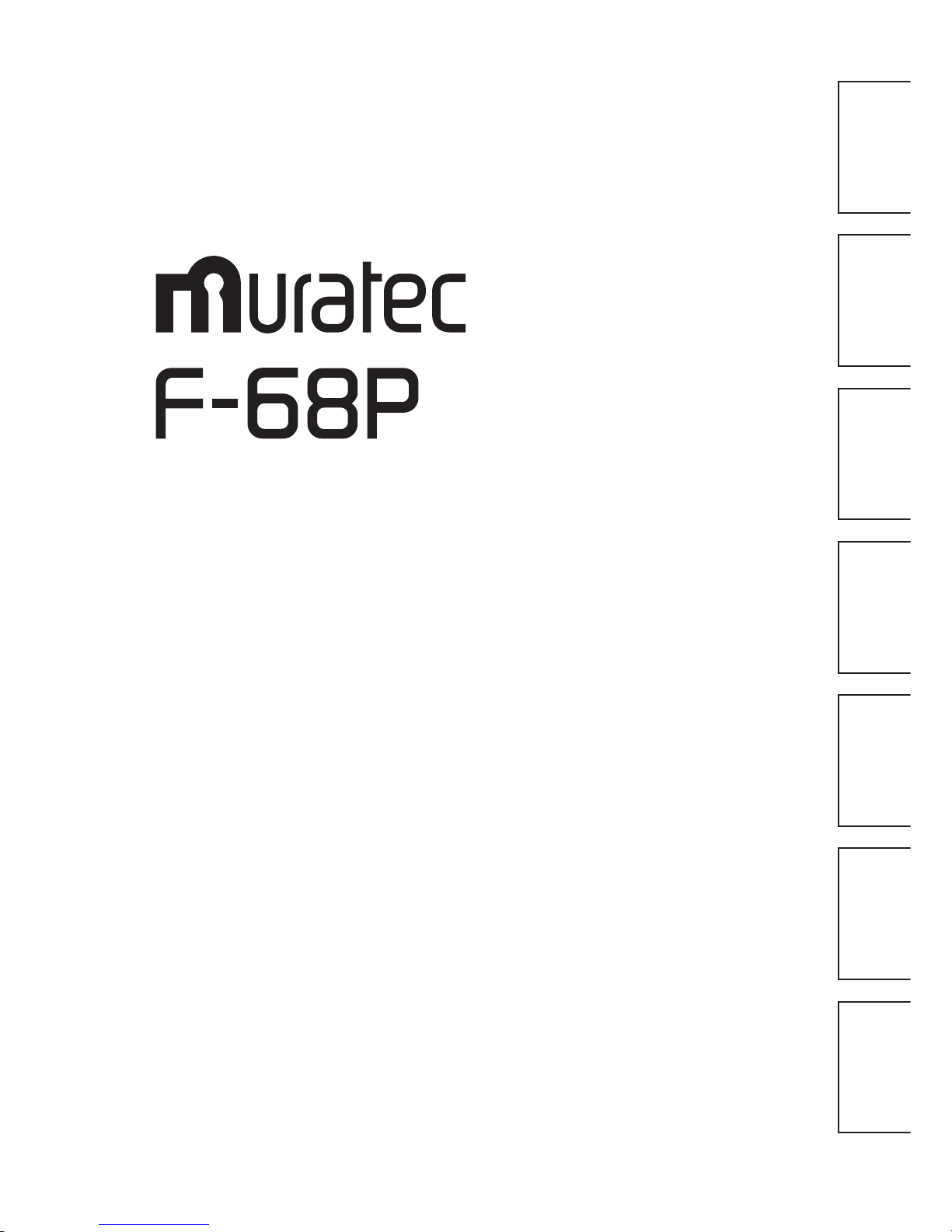
User’s Guide
InstallationTelephone Basic SettingsFax
Copier / Printer
/ Scanner
Troubleshooting
Appendix
& Index
Page 2
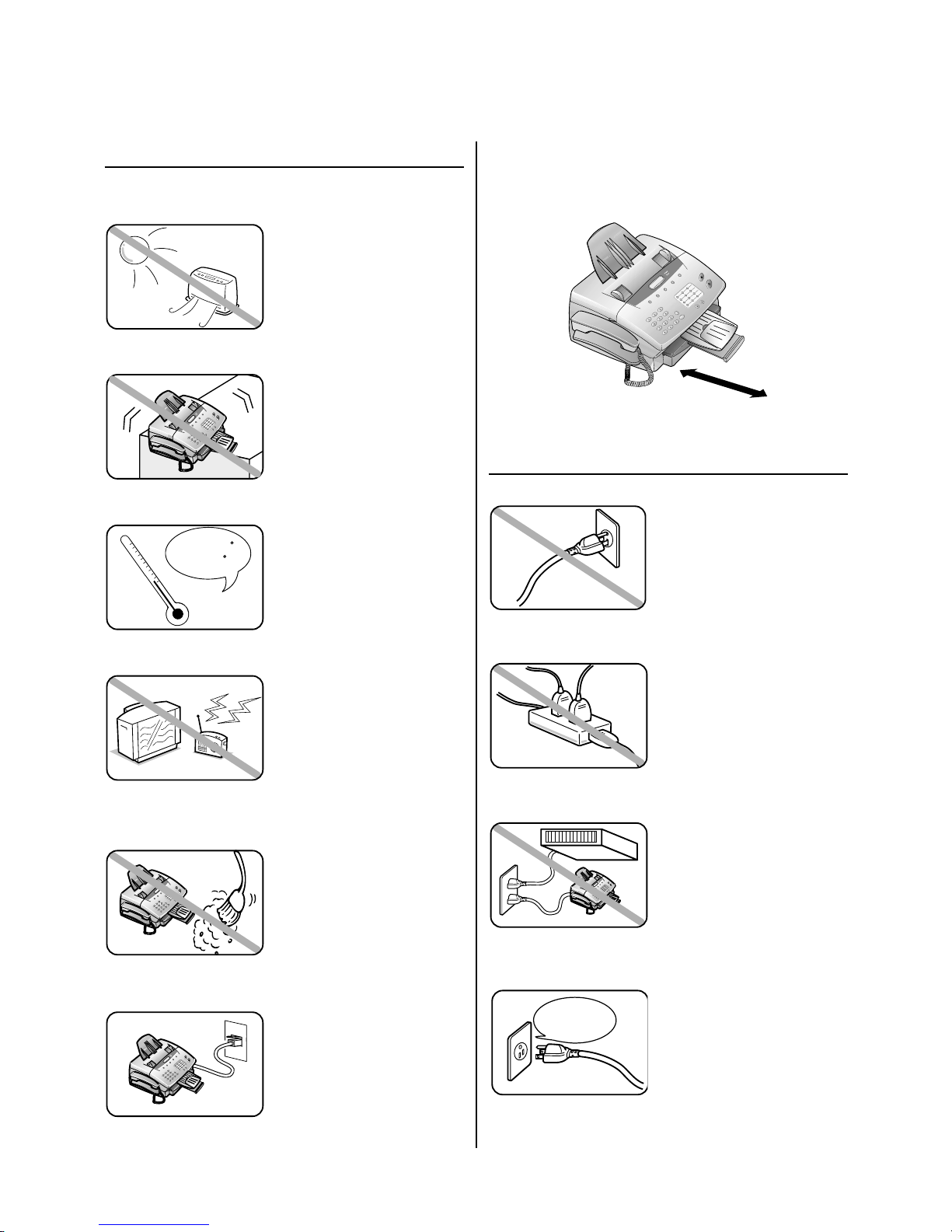
i
Where to set up your fax machine
Follow these guidelines when setting up your fax machine:
Away from direct sunlight
To avoid overheating, set up
your fax machine away from
direct sunlight or a heater.
Level, and vibration-free
To avoid damage to the machine
or injuries, set the fax machine
up in a level, vibration-free
location.
Avoid extreme high / low
temperature
Use your fax machine within
the temperature range of 10º C
to 32º C (50º F to 89.6º F).
Away from a television
or radio
Many appliances and office
equipment, including televisions, radios, copy machines, air
conditioners and computers, can
generate electronic noise that
can interfere with the operation
of your fax machine.
Clean
Dust buildup can damage your
fax. Periodically clean your fax
machine as described in the
operating instructions. Do not
use a dust cover, which can
cause damaging overheating.
Near a phone jack
Your fax machine uses a standard (modular) telephone jack.
Space around the fax machine
To ensure proper ventilation and easy operation, set up the
machine in an area that meets the minimum requirements for
clearance as illustrated below.
Power requirements
Plug in the power cord
Plug the power cord carefully
and completely into a wall outlet. Do not leave any portion of
the electrical cord’s metal plugs
exposed. Doing so could cause
a fire and poses a risk of electrical shock.
Do not share an extension cord
connector with other plugs
It can cause electrical shock.
Do not share an outlet
with a large appliance
High-consumption appliances
such as a refrigerator
or air conditioner can cause
“draw-downs” which could
damage your fax machine.
Use standard power supply
Use a standard electrical outlet
to power your fax machine.
Using any other electrical outlet
will cause damage to your fax.
Standard
Power Socket
35cm
Line jack
50 - 89.6 F
(
10 - 32 C
)
Before using your Muratec fax machine
Page 3
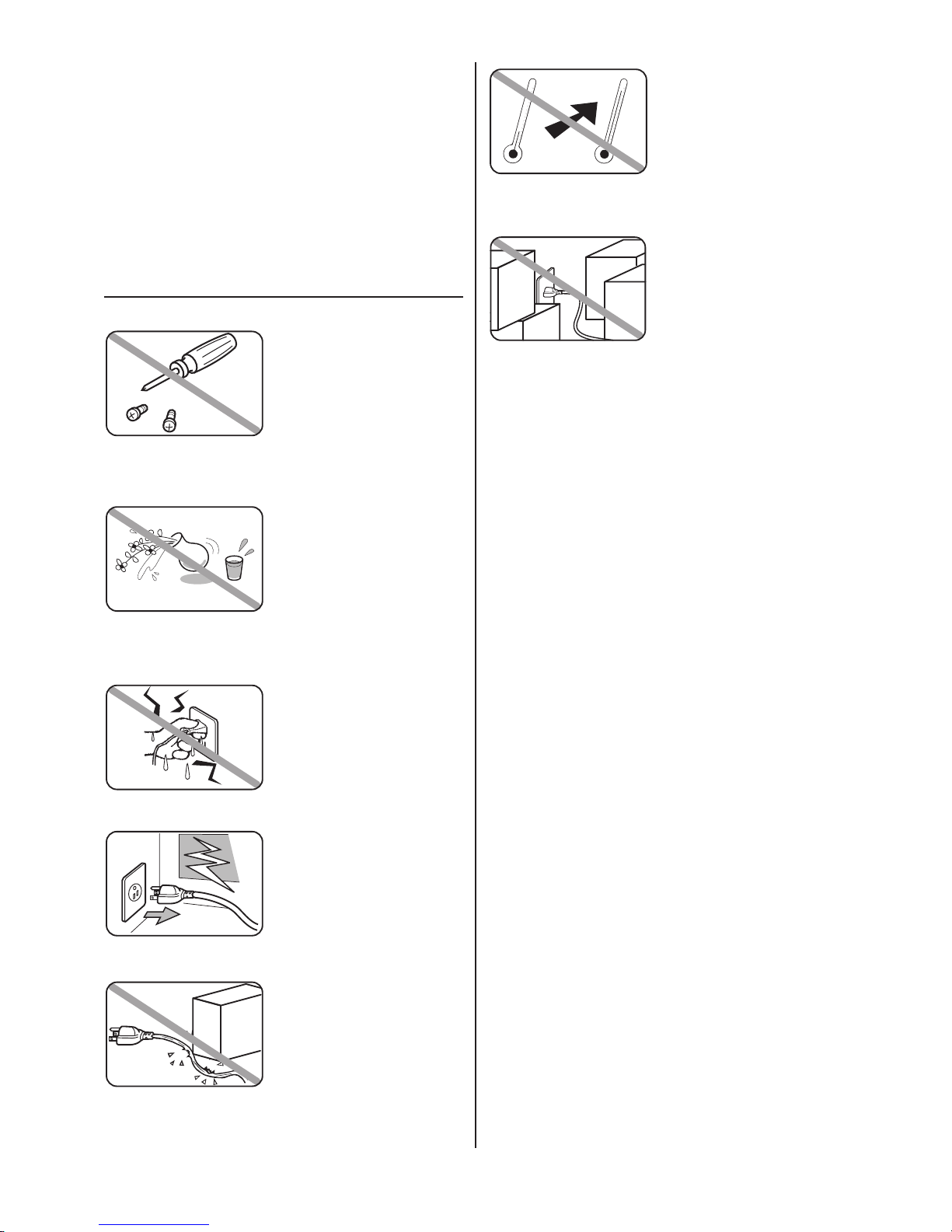
For domestic use only
Never use your fax machine
outside the country in which
you purchased it. Doing so may
violate telecommunication and
safety regulations of that country, and variations in electrical
and telephone standards can
cause poor performance and
damage to your fax.
General Precautions
Never disassemble your
fax machine!
Disassembling your fax
machine can cause serious
injury to you and damage to
your fax. If service is required,
call your authorized Muratec
dealer.
Keep away from liquids
Keep liquids and metal pins or
other objects away from your
fax machine. If something falls
into the fax machine, remove
the plug from the outlet, and
call your authorized Muratec
dealer.
Never handle your fax
machine or power cord
with wet hands
Never touch your fax machine
or power cord if your hands are
wet.
During electrical storms,
disconnect the plug from
the outlet
Electrical storms can cause electrical shock or
damage to the fax machine.
Do not put furniture or
equipment on the power
cord
Do not put anything on or over
the electrical power cord, and
do not route the power cord
under rugs or carpets. Doing so
can damage the power cord or
fax, and can cause fire or electrical shock.
Avoid temperature fluctuations
Sudden changes in temperature
can cause damaging condensation to form inside your fax
machine.
Allow clearance around
the outlet
Don’t stack boxes or furniture
around the outlet.
Use caution when carrying the fax
Lift and carry the fax machine
as described in your operating
instructions. Some fax machines
require two people to safely and
properly carry.
Use supplies manufactured specifically for
Muratec fax machines
Using toner cartridges and other
supplies that are not manufactured specifically for Muratec
machines may affect the operation of your unit.
ii
Page 4
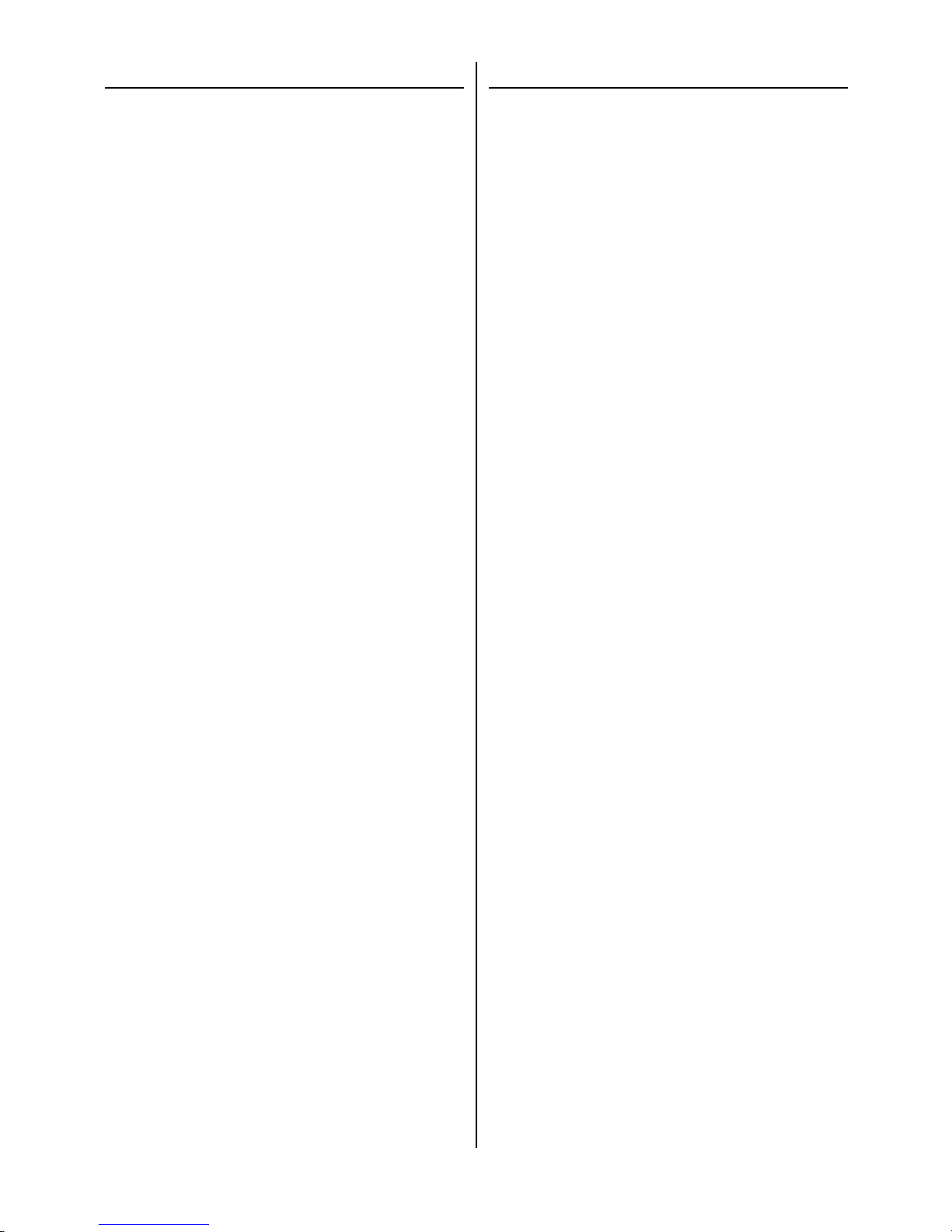
Storing and handling toner cartridge
To avoid damage to your fax machine and to assure the best performance possible, follow these guidelines when storing and
handling toner cartridge:
Do not stand the cartridge on its end and do not
store it upside down.
Do not open the protective bag of the cartridge
until you are ready to install the cartridge.
Do not store cartridges in areas of:
Direct sunlight
Dusty conditions
Near floppy disks or other computer media, computer
screens, or any other materials sensitive to magnetic fields.
DO NOT BURN TONER CARTRIDGES!
The toner powder is extremely flammable. Exposure to flame
can cause toner cartridges to burn or explode, causing serious
injury.
Be careful not to get the toner powder in your eyes.
If the toner powder gets in your eyes, wash your eyes well and
see a doctor.
Keep cartridges away from water or oil.
Do not expose cartridges to direct sunlight.
Do not expose the cartridges to static or other electrical
shock.
For your printout quality
Your fax machine has a page counter inside to alarm you replacing the toner cartridge. When it comes to a certain amount, the
display shows “LOW TONER !”.
However the toner spent varies depending on the using conditions. In some conditions, the toner may run out before your
machine alarms you for replacing it.
So in order to have always a good printout quality, check the
printout quality by yourself. When the received faxes or copies
are too light, the toner may be almost gone.
There is a case that you may extend the toner service life by
shaking the toner cartridge several times. In such case, make
also sure that you have a new toner cartridge on hand for the
toner finally runs out.
iii
Page 5
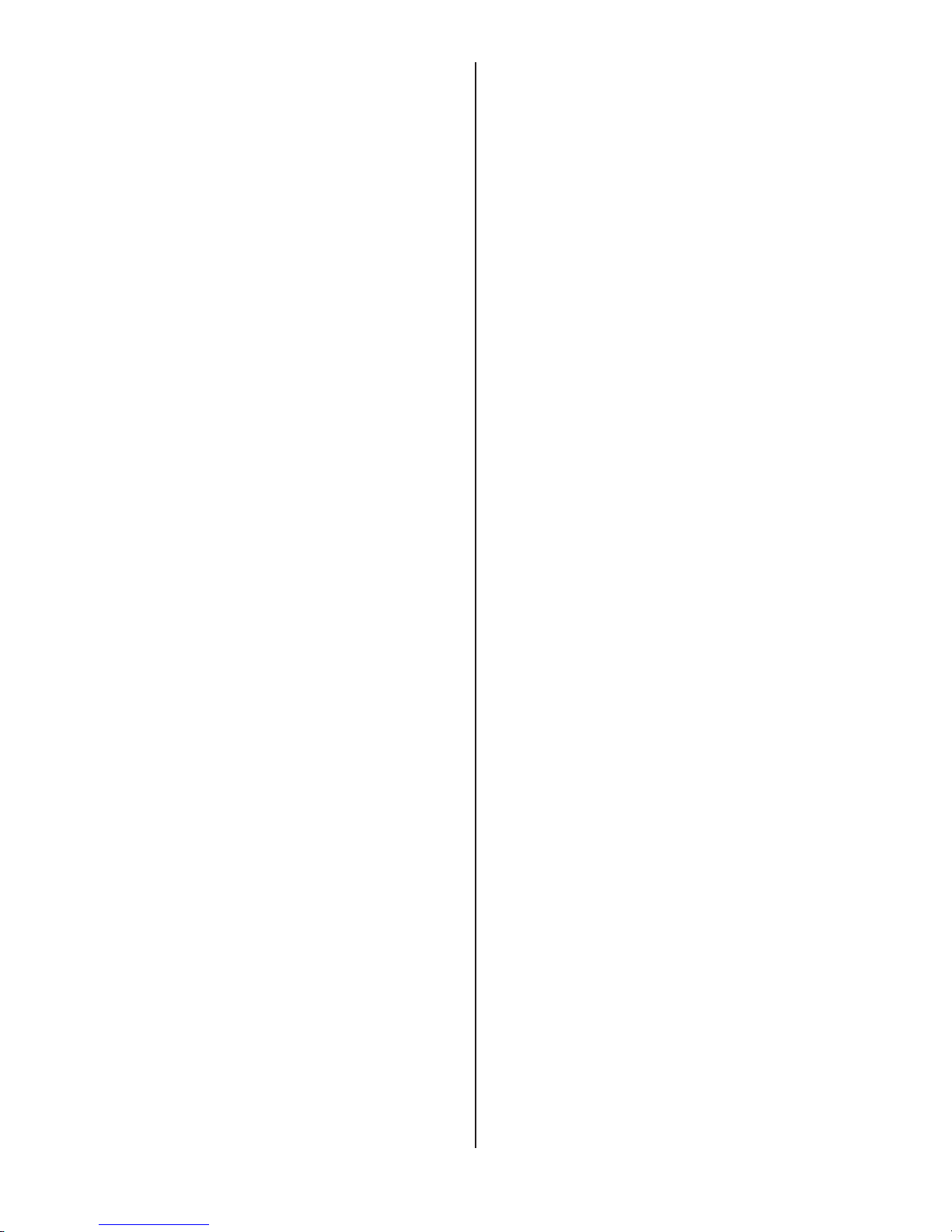
Table of Contents
Before using your Muratec fax machine . . . . . . . . . . . .i
Where to set up your fax machine . . . . . . . . . . . . . .i
Power requirements . . . . . . . . . . . . . . . . . . . . . . . . .i
General Precautions . . . . . . . . . . . . . . . . . . . . . . . .ii
Storing and handling toner cartridge . . . . . . . . . . .iii
For your printout quality . . . . . . . . . . . . . . . . . . . .iii
Installation
Packaging contents . . . . . . . . . . . . . . . . . . . . . . . . . .1.1
Parts of your machine . . . . . . . . . . . . . . . . . . . . . . . .1.2
Control Panel Overview . . . . . . . . . . . . . . . . . . . . . .1.3
Inserting Accessories . . . . . . . . . . . . . . . . . . . . . . . .1.4
Loading paper . . . . . . . . . . . . . . . . . . . . . . . . . . . . . .1.5
Inserting and changing the toner cartridge . . . . . . . . .1.5
Connecting the machine . . . . . . . . . . . . . . . . . . . . . .1.6
To the mains . . . . . . . . . . . . . . . . . . . . . . . . . . . . .1.6
To the telephone line . . . . . . . . . . . . . . . . . . . . . .1.6
Additional telephones . . . . . . . . . . . . . . . . . . . . . .1.6
ISDN connection . . . . . . . . . . . . . . . . . . . . . . . . .1.6
Private branch exchange (PABX) . . . . . . . . . . . . .1.6
Computer connection . . . . . . . . . . . . . . . . . . . . . .1.6
Basic Settings
Display language . . . . . . . . . . . . . . . . . . . . . . . . .2.1
Your number . . . . . . . . . . . . . . . . . . . . . . . . . . . .2.1
Your name . . . . . . . . . . . . . . . . . . . . . . . . . . . . . .2.1
Time and date . . . . . . . . . . . . . . . . . . . . . . . . . . . .2.1
Volume . . . . . . . . . . . . . . . . . . . . . . . . . . . . . . . . .2.1
Ringing tone . . . . . . . . . . . . . . . . . . . . . . . . . . .2.1
Loudspeaker . . . . . . . . . . . . . . . . . . . . . . . . . . .2.1
Key tones . . . . . . . . . . . . . . . . . . . . . . . . . . . . .2.2
Energy save mode . . . . . . . . . . . . . . . . . . . . . . . .2.2
Toner save mode . . . . . . . . . . . . . . . . . . . . . . . . .2.2
List of settings . . . . . . . . . . . . . . . . . . . . . . . . . . .2.2
Help list . . . . . . . . . . . . . . . . . . . . . . . . . . . . . . . .2.2
Telephone
Making a call . . . . . . . . . . . . . . . . . . . . . . . . . . . .3.1
Re-dialling . . . . . . . . . . . . . . . . . . . . . . . . . . . . . .3.1
Speed dialling . . . . . . . . . . . . . . . . . . . . . . . . . . .3.1
Storing numbers . . . . . . . . . . . . . . . . . . . . . . . .3.1
Using speed dial . . . . . . . . . . . . . . . . . . . . . . . .3.1
Changing speed dial entries . . . . . . . . . . . . . . . .3.1
Speed dial list . . . . . . . . . . . . . . . . . . . . . . . . . .3.1
Phonebook . . . . . . . . . . . . . . . . . . . . . . . . . . . . . .3.1
Storing numbers . . . . . . . . . . . . . . . . . . . . . . . .3.1
Using the phonebook . . . . . . . . . . . . . . . . . . . . .3.1
Correcting entries . . . . . . . . . . . . . . . . . . . . . . .3.1
Deleting entries . . . . . . . . . . . . . . . . . . . . . . . . .3.1
Printing the phonebook . . . . . . . . . . . . . . . . . . .3.1
Calling line identification . . . . . . . . . . . . . . . . . . .3.2
Printing a caller list . . . . . . . . . . . . . . . . . . . . . .3.2
Printing a journal . . . . . . . . . . . . . . . . . . . . . . . . .3.2
The journal can be printed out automatically. . .3.2
Fax
Fax switch . . . . . . . . . . . . . . . . . . . . . . . . . . . . . .4.1
TEL mode . . . . . . . . . . . . . . . . . . . . . . . . . . . . .4.1
FAX mode . . . . . . . . . . . . . . . . . . . . . . . . . . . . .4.1
AUT mode . . . . . . . . . . . . . . . . . . . . . . . . . . . . .4.1
TAM mode . . . . . . . . . . . . . . . . . . . . . . . . . . . .4.1
Fax reception from a different phone . . . . . . . . . .4.1
Inserting a document . . . . . . . . . . . . . . . . . . . . . .4.1
Sending a fax . . . . . . . . . . . . . . . . . . . . . . . . . . . .4.1
Resolution . . . . . . . . . . . . . . . . . . . . . . . . . . . . . .4.2
Reducing . . . . . . . . . . . . . . . . . . . . . . . . . . . . . . .4.2
Automatic . . . . . . . . . . . . . . . . . . . . . . . . . . . . .4.2
Limit . . . . . . . . . . . . . . . . . . . . . . . . . . . . . . . . .4.2
Memory . . . . . . . . . . . . . . . . . . . . . . . . . . . . . . . .4.2
Printing later . . . . . . . . . . . . . . . . . . . . . . . . . . .4.2
Printing from memory . . . . . . . . . . . . . . . . . . . .4.2
Sending from memory . . . . . . . . . . . . . . . . . . . .4.2
Clearing memory . . . . . . . . . . . . . . . . . . . . . . . .4.2
Groups . . . . . . . . . . . . . . . . . . . . . . . . . . . . . . . . .4.2
Setting up a group . . . . . . . . . . . . . . . . . . . . . . .4.2
Sending to a group . . . . . . . . . . . . . . . . . . . . . .4.3
Correcting groups . . . . . . . . . . . . . . . . . . . . . . .4.3
Deleting a group . . . . . . . . . . . . . . . . . . . . . . . .4.3
Group overview . . . . . . . . . . . . . . . . . . . . . . . . .4.3
Broadcast . . . . . . . . . . . . . . . . . . . . . . . . . . . . . . .4.3
Broadcast list . . . . . . . . . . . . . . . . . . . . . . . . . . .4.3
Sending later . . . . . . . . . . . . . . . . . . . . . . . . . . . .4.3
Sending with code . . . . . . . . . . . . . . . . . . . . . . . .4.4
Receive polling . . . . . . . . . . . . . . . . . . . . . . . . . .4.4
Quick polling . . . . . . . . . . . . . . . . . . . . . . . . . .4.4
Receive polling with code . . . . . . . . . . . . . . . . .4.4
Delayed polling . . . . . . . . . . . . . . . . . . . . . . . . .4.4
Transmit polling . . . . . . . . . . . . . . . . . . . . . . . . . .4.4
Transmission speed . . . . . . . . . . . . . . . . . . . . . . .4.4
Reception speed . . . . . . . . . . . . . . . . . . . . . . . . . .4.4
Transmission report . . . . . . . . . . . . . . . . . . . . . . .4.5
Reception report . . . . . . . . . . . . . . . . . . . . . . . . . .4.5
Copier / Printer / Scanner
Making copies . . . . . . . . . . . . . . . . . . . . . . . . . . . . .5.1
Single copies . . . . . . . . . . . . . . . . . . . . . . . . . . . .5.1
Multiple copies and enlarging/reducing . . . . . . . .5.1
Using as a Printer . . . . . . . . . . . . . . . . . . . . . . . . . . .5.1
Installing the printer and scanner driver . . . . . . . .5.1
Installing the USB driver . . . . . . . . . . . . . . . . . . .5.2
Printing a document . . . . . . . . . . . . . . . . . . . . . . .5.3
Setting up as the default printer . . . . . . . . . . . . .5.3
Setting up the printer option . . . . . . . . . . . . . . .5.3
Printing over the Network . . . . . . . . . . . . . . . . .5.3
Changing the Printer Port . . . . . . . . . . . . . . . . .5.4
Using as a Scanner . . . . . . . . . . . . . . . . . . . . . . . . . .5.5
Scanning a document . . . . . . . . . . . . . . . . . . . . . .5.5
Troubleshooting
Maintenance . . . . . . . . . . . . . . . . . . . . . . . . . . . . .6.1
Problems faxing or printing . . . . . . . . . . . . . . . . .6.1
Problems with the connection . . . . . . . . . . . . . . . .6.2
Error codes when sending faxes . . . . . . . . . . . . . .6.2
Error codes when receiving faxes . . . . . . . . . . . . .6.2
Other error codes . . . . . . . . . . . . . . . . . . . . . . . . .6.2
Appendix and Index
Specifications . . . . . . . . . . . . . . . . . . . . . . . . . . . . . .7.1
Glossary . . . . . . . . . . . . . . . . . . . . . . . . . . . . . . . . . .7.1
Index . . . . . . . . . . . . . . . . . . . . . . . . . . . . . . . . . . . . .7.2
iv
Page 6
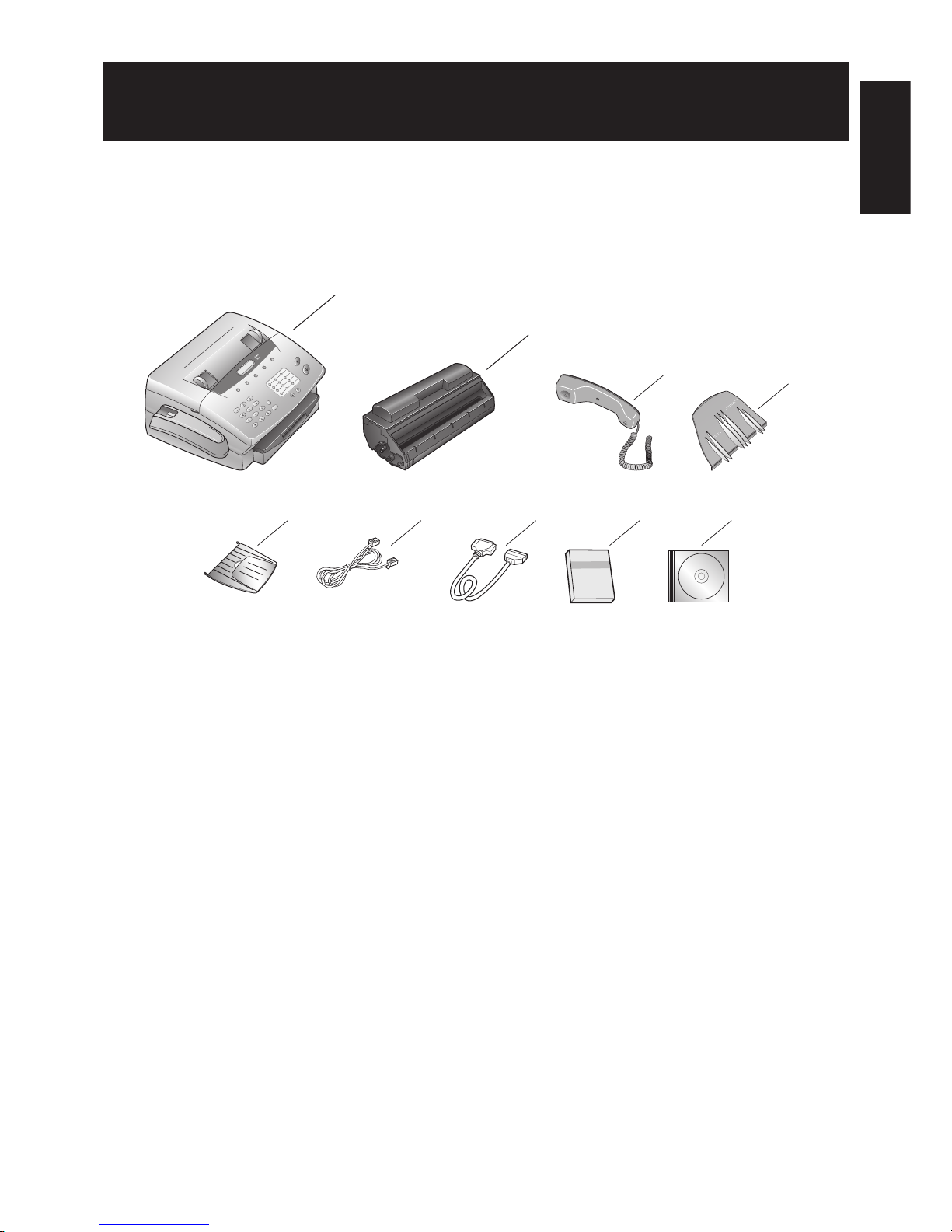
1.1
Packaging contents
Included in your machine’s packaging:
1
Main unit with 125-sheet paper cassette installed
2
Toner cartridge
3
Telephone handset
4
Document feeder tray
5
Document exit tray
6
Telephone line cord
7
Printer cable
8
User manual
9
CD-ROM for connecting to a computer
Note: Be sure to save the box (or boxes) and packing materials for reshipment.
1
2
3
4
5 6 7 8 9
Installation
Installation
Page 7
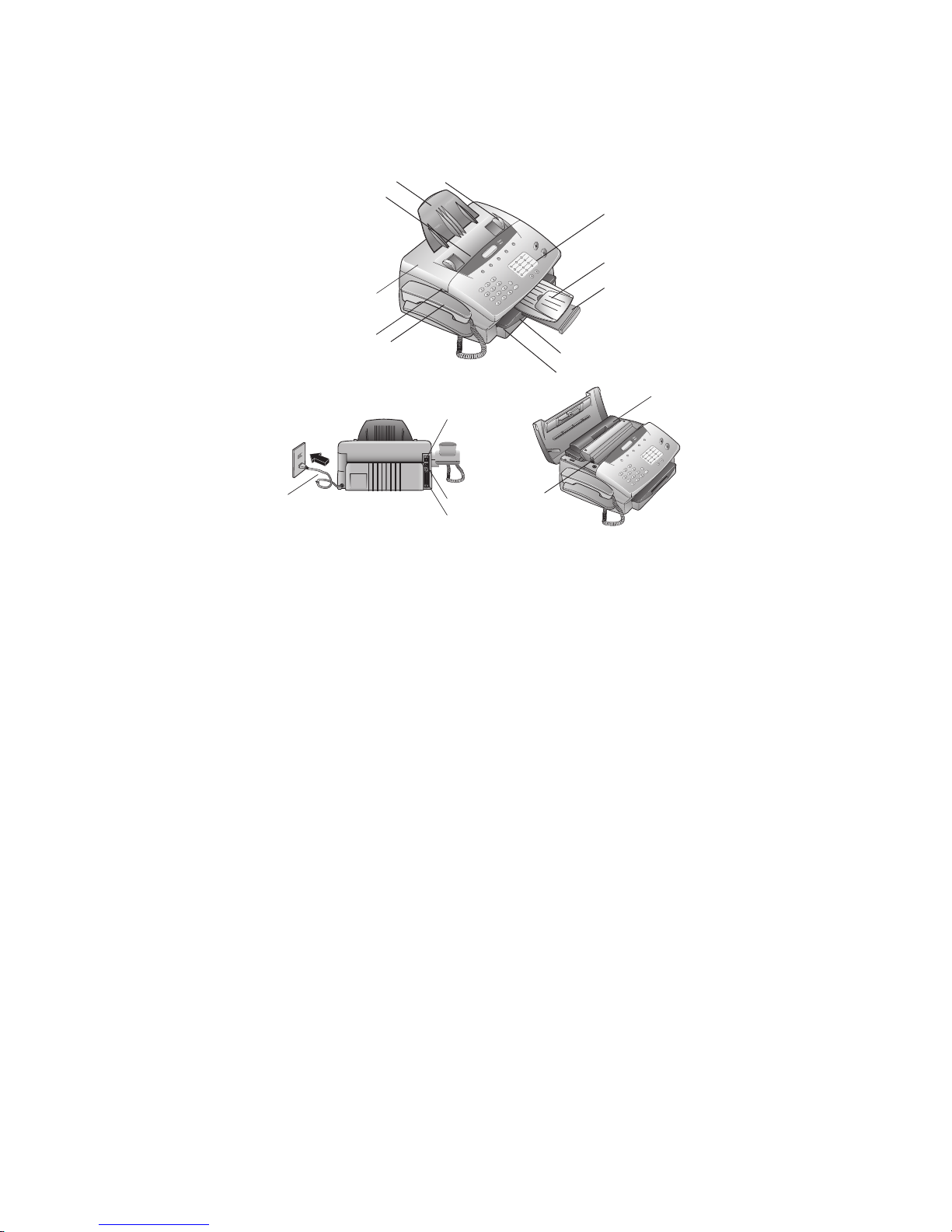
1.2
Parts of your machine
Note: Any terms used here that are unclear to you right now will be explained in detail in the coming pages.
1
Control Panel : The keys you use to operate your machine. (See pages 1.3 for more details.)
2
Document exit tray : Where your original document comes out after being scanned.
3
Paper exit tray : Where the printout comes out.
4
Paper cassette : Set paper here. It can hold up to 125 sheets.
5
Paper cassette cover
6
Handset : Used for voice communication.
7
Top cover grip : Use these trips on both sides, when opening the top cover.
8
Top cover : Open this cover to remove original document jam.
9
Document feeder : Where you insert the original document for scanning. It can hold up to 20 sheets.
10
Document feeder tray : Holds original documents placed for scanning into the machine.
11
Document guide : Adjust these to fit the width of the original document, so it will feed properly into the machine.
12
Toner cartridge
13
Paper eject lever : Pull this to release jammed paper.
14
line jack : Where you plug in the telephone line cord. The other end of the cord, plug into a wall telephone jack.
15
USB port : Where you plug in the USB cable.
16
Printer cable connector port : Where you plug in the printer cable.
17
AC power code : Where you plug in the out let.
1
2
7
6
17
13
12
14
15
16
8
10
11
9
3
4
5
Page 8
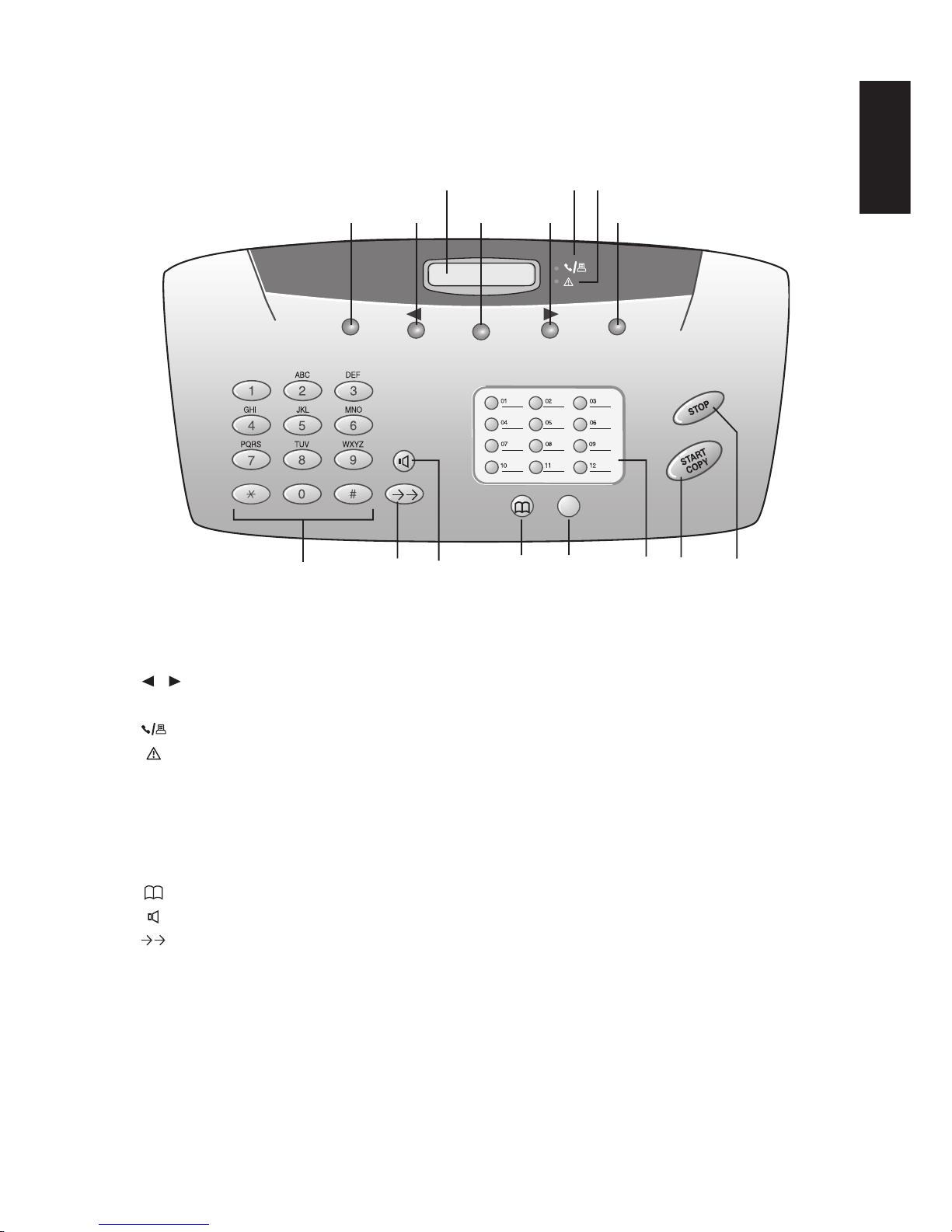
Control Panel Overview
1
Liquid crystal display (
LCD
) : Shows the machine’s status and lets you see what you’re programming into the machine.
The display shows 2 lines, 20 characters per line. If the
LCD
is blank, the machine is off.
2
RESOLUTION
: This key improves the clarity of text and drawing when sending and copying.
3
/ : This key selects options, set volume, or move display cursor.
4
MENU
: Press this key to select functions.
5
: This lamp indicates that you are making a telephone call/ dialing on-hook/ printing from the PC.
6
: If this symbol flashes please read the display.
7
TEL
/
FAX/AUTO
: Use this key to set receive mode (
TEL
/
FAX/AUT/TAM
).For details about setting the receive mode, see page 4.1.
8
STOP
: Press this key to interrupt the current operation, ejects a document, and cancels the input.
9
START/COPY
: Starts fax transfer or copies document.
10
SPEED DIAL
keys : Press these keys to dial stored numbers.
11
MEMORY
: Pressing this key for memory functions.
12
: Look up names and telephone numbers.
13
: By on-hook dialing, press this key to signal a voice request after sending or receiving documents.
14
: Press these keys to redial the last five numbers dialed, or insert a pause between two digits.
15
Numeric keypad : Just like the numeric keys on a regular tone-dialing phone. Use these to dial phone and fax numbers and to
enter numbers when you are setting up the machine.
RESOLUTION
MENU TEL
FAX
AUTO
MEMORY
156
2
34 3 7
8911 1012131415
Installation
1.3
Page 9

Inserting Accessories
1.4
Document Feeder Tray
Insert the document feeder tray firmly into the opening behind the document feeder until it locks.
Document Exit Tray
First put in one end of the tray,
then put in the other by slightly
bending the tray.
If documents are long, pull out the
extension tray.
Handset
Insert the handset with the spiral
cable into the socket marked HANDSET on the underside of the
machine. For details on connecting
further devices to the EXIT socket
see Installation/Additional telephones.(See page 1.6)
Paper Exit Tray
The paper exit tray is permanently attached to the paper
tray. When pilling out the paper
exit tray, keep one hand on the
paper tray.
Page 10
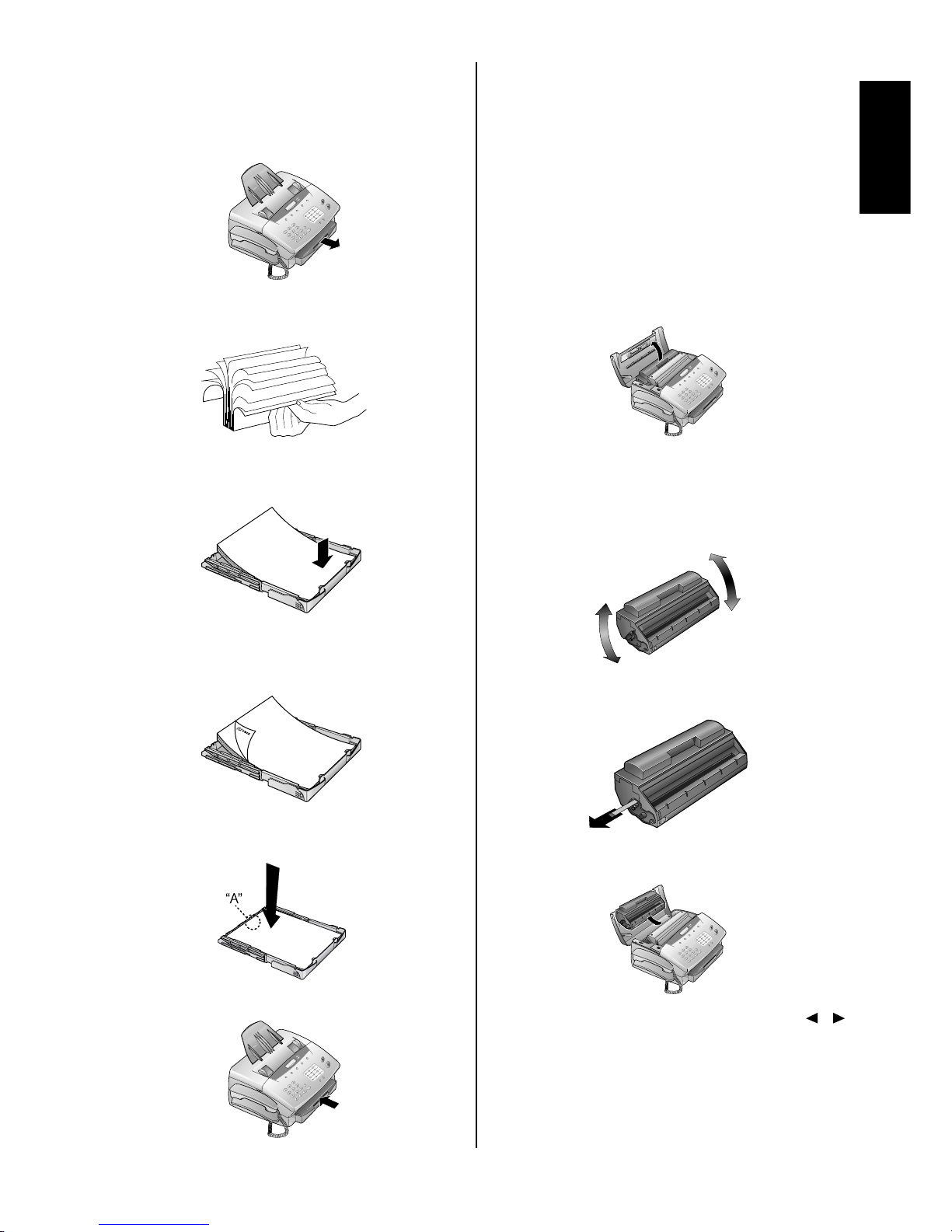
Loading paper
1
Pull out the paper tray.
2
Fan the paper to prevent more than one sheet being drawn
through at a time.
3
Open the cover of the paper tray and insert paper up to
the mark. (Standard A4 210 x 297mm)
4
Insert documents that need to be printed or copied (such
as templates or headed paper) with the printed side (face
down).
5
Push the paper down until the small lever (A) locks into
place. Replace the cover.
6
Carefully push in the paper tray.
Inserting and
changing the toner
cartridge
Before you can send, receive or copy documents, there must be
a toner cartridge in the fax machine. Afree toner cartridge is
included with your fax machine. When you first insert the tonner cartridge, begin from step 2. When changing the tonner
cartridge, begin from step 1.
1
Open the top cover and take out the toner cartridge.
2
Take the cartridge out of the packaging and remove the
extra paper.
3
Shake the toner several times to improve the print quality.
Note: Do not touch the underside of the toner cartridge
as this can affect the print quality.
4
Carefully pull out the tab on the left-hand side of the cartridge.
5
Grip the cover at the sides and fold it backwards. Insert
the toner cartridge into the holder until it locks.
6
The display shows “NEW TONER?(Y/N)”. Use /
to select “Y”. Press START/COPY to confirm and close
the cover.
Important: DO NOT use a used toner cartridge.
You can obtain toner cartridge from specialist
retailers.
Only use Muratec original TS68A toner cartridge.
Installation
1.5
Page 11

Connecting the
machine
To the mains
1
Plug the fax machine into
the wall socket.
2
After warming up, the
machine passes into the
energy save mode.
To the telephone line
Connect the telephone cable to the fax machine by inserting it
into the socket labeled LINE on the rear of the machine.
Additional telephones
(not available in all countries)
In addition to your fax
machine, you can connect
other devices to your
telephone line such as
cordless phones, answering machines, charge
counters or modems to a
single telephone line.If
you want to use other
equipment with your fax
machine please contact
your dealer.
ISDN connection
Your fax machine does not support ISDN fax (Group 4). It is an
analog fax machine (Group 3). It cannot be directly connected to
an ISDN connection but requires an (analog) adapter or an
ISDN system with connections for analog terminals.
For further information please see the user guide for your ISDN
system.
Private branch exchange (PABX)
PABXs are common in large companies. ISDN systems that are
now often used in homes are also PABXs. To obtain a connection from an extension on such a system to the public network a
digit must be dialed before each call to get an out-side line.
1
To connect your fax machine to a PABX, press MENU,
3, 3, 6. Then press START/COPY. The display shows
“LINE TYPE:PSTN”.
2
Use / to select the PABX mode: "LINE TYPE
:PABX".
3
Press START/COPY and then STOP twice.
Note: The exchange code is provided by the manufacturer.
It may be 0 (known as FLASH on some systems) or any
other.
Computer connection
In order to be able to use your fax machine as a printer and
scanner in conjunction with your computer, you must connect it
to the computer and install the software provided with the fax
machine.
See “Copier/Printer/Scanner” on
page 5.1-5.3 for installing the
software.
1.6
Page 12

2.1
Basic Settings
Display language
1
To set the display language press MENU,1,7.
The display shows “17 LANGUAGE”.
2
Press START/COPY. Use / to select the display
language.
3
To confirm the entry press START/COPY and then
STOP twice.
Your number
When you enter your number, it will appear on the recipient’s
fax printout. You can enter up to 20 digits for your number.
1
Press MENU, 1, 4. The display shows "14 YOUR
TEL.N.".
2
Then press START/COPY. The display shows "ENTER
NUMBER".
3
Enter your telephone or fax number using the digit keys.
Use to move the cursor one position to the right.
Use to delete the last digit. To delete the whole entry
press STOP.
4
Confirm the entry by pressing START/COPY and then
STOP twice.
Your name
You can use the digit keys to write up to 32 letters to enter your
name. Each key is assigned several letters (see table on next line
above). By pressing a digit key several times you can reach the
next character in the table.
1
Press MENU, 1, 5. The display shows "15 YOUR
NAME".
2
Press START/COPY. The display shows "ENTER
NAME".
3
Enter your name using the keypad. Use to move the
cursor one position to the right. Use to delete the last
digit. To delete the whole entry press STOP.
4
Confirm the entry by pressing START/COPY and then
STOP twice.
Note: Your name and your telephone number are transmitted at
the top of each page together with the date, time and page
number.
Key character
0 space . - 0 + ?/ : * % ! ( ) [ ] “
1 1
2 A B C 2 a b c Ä Å Æ Ç ä å æ ç
3 D E F 3 d e f
4 G H I 4 g h i
5 J K L 5 j k l
6 M N O 6 m n o Ñ Ö ñ ö
7 P Q R S 7 p q r s
8 T U V 8 t u v Ü ü
9 W X Y Z 9 w x y z
Time and date
1
Press MENU, 1, 6. The display shows "DATE &TIME".
2
Press START/COPY: “YEAR:2003”.
3
Enter the year using the keypad.
4
Press START/COPY. The display shows "MONTH:05".
5
Enter the month (e.g. 05 for May).
6
Press START/COPY and enter the day (e.g. 07 for 7
May 2003).
7
Finalize the entry by pressing START/COPY. The dis-
play shows "TIME:00:00".
8
Enter the exact time (e.g. 2330 for 11.30 pm). The display
shows "TIME:23:30".
9
To confirm the entry press START/COPY and then
STOP twice.
Volume
Ringing tone
You can set the volume of the ringing tone when the machine is
in standby mode or is actually ringing.
1
Press / . You will see the current setting displayed
for approximately 3 seconds and hear the volume.
2
To change the value, press / until the desired volume is reached.
Note: If the volume level is set to zero, no ringing tone will be
heard but faxes will still be automatically received.
Loudspeaker
1
Press to set the loudspeaker volume.
2
Set the volume using / .
3
Exit using or STOP.
Basic Settings
Page 13

Key tones
1
Press MENU, 2, 2. The display shows "BEEPER VOL".
2
Press START/COPY. Use / to select the volume
of the key tones.
3
To confirm the entry press START/COPY and then
STOP twice.
Energy save mode
Energy save mode reduces the energy consumption in standby
mode. You can select how many minutes after its last printig the
energy save mode is activated.
1
Press MENU, 3, 3, 5. The display shows "35 SAVE
MODE".
2
Press START/COPY. Use / to select "1 POWER
SAVE".
3
Press START/COPY. Use / to select 5m, 15m,
30m, 60m or OFF.
4
To confirm the entry press START/COPY and then
STOP three times.
Toner save mode
The toner save mode decreases the consumption of the toner.
Printing quality may fall off.
1
Press MENU, 3, 3, 5. The display shows "35 SAVE
MODE".
2
Press START/COPY. Use / to select "2 TONER
SAVE".
3
Press START/COPY. Use / to select "ON" or
"OFF".
4
To confirm the entry press START/COPY and then
STOP three times.
List of settings
You can print out a list of all functions and settings currently
available.
1
Press MENU, 6, 6, 6 and START/COPY.
2
A list of all settings is printed.
Help list
1
Press MENU, 6, 6, 7 and START/COPY.
2
A list of functions (including a brief description of the
main functions) is printed.
2.2
Page 14

3.1
Telephone
Making a call
1
Key in the number you want to dial.
2
Lift the handset.
Note: If you want to dial without lifting the handset, press .
Re-dialling
By means of you can redial the last five numbers.
1
Press .
2
Press / until the number you want appears.
3
The machine will dial the number automatically.
Speed dialling
There are twelve speed dial keys for numbers you use regularly.
Storing numbers
1
Press MENU, 1. The display shows "11 SPEED
DIAL".
2
Press START/COPY.
3
Press the speed dial key where you want to store the entry
and confirm by pressing START/COPY.
4
Enter a name using the digit keys (up to 32 characters)
and press START/COPY.
5
Enter the fax number or the telephone number.
Press START/COPY to confirm.
6
Press STOP three times to end the function.
Using speed dial
1
Press the relevant speed dial key.
2
Lift the handset or, if you want to send a fax, press
START/COPY.
Changing speed dial entries
1
Press MENU, 1 and START/COPY.
2
Press the relevant speed dial key and press
START/COPY to confirm.
3
Enter a name using the digit keys (up to 32 characters)
and press START/COPY.
4
Enter the fax number. Press START/COPY to confirm.
5
Press STOP three times to end the function.
Speed dial list
1
Press MENU, 6, 6, 2 and START/COPY.
2
The speed dial list will be printed out.
Phonebook
Your fax machine has space to store around 99 names and numbers. The precise number will depend on the length of the
entries.
Storing numbers
1
Press MENU, 1, 2 and START/COPY.
2
Use / to select "ENTRY:NEW" and press
START/COPY to confirm.
3
Enter a name using the digit keys (up to 32 characters)
and press START/COPY.
4
Enter the fax number. Press START/COPY to confirm.
5
Press STOP three times to end the function.
Using the phonebook
1
Press and START/COPY. The first name in the
alphabet will appear on the display. Use / to select
the desired entry.
2
Lift the handset or, if you want to send a fax, press
START/COPY.
Correcting entries
1
Press MENU, 1, 2 and then START/COPY.
2
Use / to select "ENTRY:OLD" and press
START/COPY to confirm.
3
Press START/COPY again and use / to find the
entry you want to correct.
4
Press START/COPY and make the changes.
5
Press START/COPY again and then STOP twice to end
the function.
Deleting entries
1
Press MENU, 1, 2 and then START/COPY.
2
Use / to select "ENTRY:OLD" and press
START/COPY to confirm.
3
Press START/COPY again and use / to find the
entry you want to delete.
4
Press STOP.
5
Use / to select "DELETE?Y" and press
START/COPY to confirm. If you don't want to delete the
entry, press "N " .
6
Press STOP twice to end the function.
Printing the phonebook
1
Press MENU, 6, 6, 3 and then START/COPY.
2
The fax numbers stored are printed out.
Telephone
Page 15

Calling line identification
(not available in all countries)
Your fax machine can display the telephone number of the caller
before you lift the handset. Check with your telephone company
whether you can activate this function on your telephone line.
The numbers of the last twenty callers are stored.
Printing a caller list
The caller list contains the numbers of the last twenty telephone
and fax calls received, provided the callers have activated calling line identification.
1
Press MENU, 6, 6, 5 and then START/COPY.
2
The caller list is printed out.
The caller list can be printed out automatically as soon as it
reaches twenty entries.
1
Press MENU and 2, 2, 7. The display shows "27 LIST
AUTO PRT".
2
Press START/COPY and use / to select "2
CALLER LIST".
3
Press START/COPY and use / to select "ON" or
"OFF".
4
Press START/COPY and then STOP three times to end
the function.
Printing a journal
The journal contains the numbers of the last forty calls or faxes
sent or received.
1
Press MENU, 6, 6 and then START/COPY.
2
The journal is printed out.
The journal can be printed out automatically.
1
Press MENU and 2, 2, 7. The display shows "27 LIST
AUTO PRT".
2
Press START/COPY and use u to select "1
JOURNAL".
3
Press START/COPY and use / to select "ON" or
"OFF".
4
Press START/COPY and then STOP three times to end
the function.
3.2
Page 16

4.1
Fax
Fax switch
The built-in fax switch enables a single telephone connection to
be used to make phone calls, send and receive faxes and use
extra devices. There are four operating modes. Your machine is
preset to FAX mode.
1
The desired operating mode can be selected using
TEL/FAX/AUT O. Press the button until the desired mode
appears.
TEL mode
In TEL mode your fax machine behaves like a normal telephone. If you receive a fax call (you will hear a high-pitched
tone or nothing at all) you can press ST ART/COPY to start fax
reception. Automatic fax reception is turned off.
FAX mode
In FAX mode the machine rings twice and then answers automatically. This mode is only suitable for fax operation.
AUT mode
In AUT mode your machine will ring up to nine times depending on the setting and will decide whether the incoming call is a
voice or fax call. Faxes are received automatically.
1
To set the number of rings press MENU, 2, 2, 2. The display shows "22 AUTO RING CNT".
2
Press START/COPY and enter the desired number of
rings.
3
Press START/COPY and then STOP twice.
TAM mode
(not available in all countries)
In this mode you can connect an external telephone answering
machine.
Note: Ensure that the number of rings is greater than the num-
ber of rings set on the external answering machine.
1
To set the number of rings press MENU, 2, 2, 3.
2
Press START/COPY and enter the desired number of
rings.
3
Press START/COPY and then STOP twice.
Note: If the volume level is set to zero, no ringing tone will be
heard but faxes will still be automatically received.
Fax reception from a different phone
(not available in all countries)
If you pick up another phone and hear a fax call (you will hear a
high-pitched tone or nothing at all) you can start the fax
machine using a code. If this does not work, press
ST ART/COPY on the fax machine.
1
To define the code press MENU, 2, 2, 4. The display
shows "24 REM.FX START".
2
Press START/COPY. Use / to select "ON" or
"OFF".
3
Press START/COPY and enter the last digit of the code.
This always starts with "*".
4
Press START/COPY and then STOP twice.
Inserting a document
Note: It is best only to use A4 documents (80 g/m2). Documents
smaller than A5 may jam in the machine.
Note: Do not try to send documents that are...
... damp, coated with correction fluid, dirty or have coated surfaces,
... written on in soft pencil, ink, crayon or charcoal,
... taken from newspaper (printer's ink!),
... held by paper clips or staples; always remove these before faxing,
... wrinkled or torn,
... glued together, too thick or too thin or covered with any adhesive
notes ("Post-It®" notes),
... made of foil or continuous paper.
1
Place the document face down in the document feeder.
2
Adjust the guides to match the width of the document.
Sending a fax
1
Dial the number.
2
To improve the image quality press RESOLUTION.
3
Press START/COPY.
Transmission starts. If the fax machine is unable to establish a
connection, it will redial automatically after a certain time.
Note: If you wish to cancel automatic redial, press STOP. The
document will be ejected.
Note: If you wish to cancel automatic redial without ejecting
the document, press MENU, 7, 7, 3 and then
ST ART/COPY. Press START/COPY to confirm.
Fax
Page 17

Resolution
Your fax machine has four different resolutions. In addition to
"STANDARD" (for faxes), there is "FINE" (for small print and
drawings), "SUPER FINE" (for copies) and PHOTO (for photographs and other such images). Keep pressing RESOLUTION
until the display shows the option you want.
Reducing
To ensure that faxes that are longer than A4 are printed out on
one page, you can automatically reduce the page. You can define
the extent to which the page is reduced.
Automatic
If this function is activated, an over-long fax is reduced by the
amount specified in the function described below (see Limit).
1
Press MENU, 3, 3, 4. The display shows "34 REDUCTION".
2
Press START/COPY and use / to select
"1 AUTOREDUCTION".
3
Press START/COPY and use / to select "ON" or
"OFF".
4
Press START/COPY and then STOP three times to end
the function.
Limit
This function lets you select the amount by which an over-long
fax is to be reduced.
1
Press MENU, 3, 3, 4.
2
Press START/COPY and use / to select
"2 THRESHOLD".
3
Press START/COPY use / to select a value
between 0 and 30 mm .
4
Press START/COPY and then STOP three times.
Memory
If there is no paper in the paper tray or if the toner is empty,
incoming faxes will be stored in memory (around 120 pages
according to SLEREXE letter). If an incoming fax has been
stored in memory the display will show "FAX IN MEMORY".
Once the paper tray is refilled or the toner replaced all the faxes
stored in memory can be printed out (see Printing from memory).
When a fax has been printed, it is deleted from memory. If printing is interrupted all the faxes that have not yet been printed in
full remain in memory. Once the memory is full no further
pages can be stored.
Printing later
You can choose whether faxes are to be printed immediately
from memory or later.
1
Press MENU, 3, 3, 3. The display shows "33 MEMORY
MODE". Press START/COPY.
2
Use / to select "PRINT NOW" (faxes are printed
out as soon as the paper tray is refilled) or "PRINT
LATER" (faxes are printed out when you want).
3
Press START/COPY and then STOP twice.
Printing from memory
If there is a document in memory the display will show "FAX
IN MEMORY".
1
Press MEMORY, 3.
2
Press START/COPY. If faxes are stored they will be
printed out.
Sending from memory
You can scan in documents, store them in memory and send
them from memory. When they have been sent, the faxes are
cleared from memory.
1
Place the document to be faxed loosely in the document
feeder, face down.
2
Press MEMORY, 1.
a
If you want to sent the fax immediately, select "1.NOW"
and press START/COPY.
b
If you want to send the fax later select "2.LATER", and
press START/COPY. Enter the time you want to send it
(within 24 hours, e.g. 18 30 for 6.30 pm) and press
START/COPY.
3
Enter the fax number and press START/COPY. The doc-
ument will be scanned and sent.
Canceling
1
Press MEMORY, 4 and START/COPY. The display
shows "ARE YOU SURE?"
2
Press START/COPY to delete the faxes from memory or
press STOP to cancel.
If the line is busy, automatic redial is activated.
1
If you wish to cancel automatic redial, press MENU, 7,
7, 4 and then START/COPY.
Note: A power failure will clear the faxes from memory.
Clearing memory
With this function you can delete faxes or documents from
memory.
1
Press MEMORY, 4 and START/COPY. The display
shows "ARE YOU SURE?"
2
Press START/COPY to delete the faxes from memory or
press STOP to cancel.
Groups
You can combine entries in your phonebook into groups so you
can send a fax to several people at the same time, for example.
Setting up a group
1
Press MENU, 1, 3. The display shows "13 GROUPS".
Press START/COPY.
2
Use / to select the digit under which you want to
store the group (max of five groups), e.g. "GROUP
NO.:G1".
3
Press START/COPY.
4
Enter a name for the group using the digit keys (up to 32
characters) and press START/COPY.
4.2
Page 18

5
The display shows "NUMBER:01". Enter the first fax
number. Press START/COPY to confirm.
6
The machine will automatically ask you for the next number (maximum of ten). Press START/COPY to confirm
each time.
7
Press STOP four times to end the function.
Sending to a group
1
Place the document to be faxed face down in the document feeder.
2
Press MEMORY, 2. The display shows "2 BROAD-
CAST". Press START/COPY.
a
If you want to sent the fax immediately, select "1.NOW"
and press START/COPY.
b
If you want to send the fax later select "2.LATER" and
START/COPY. Enter the time you want to send it (within 24 hours, e.g. 18 30 for 6.30pm) and press START/
COPY.
3
Use / to select "DIAL NUM.:GROUP" and press
START/COPY.
4
Use / to select the group and press
START/COPY.
5a
If you want to enter further numbers, use / to
select "ANOTHER?Y", press START/COPY and enter
the numbers you want.
b
When you have finished entering numbers, use / to
select "ANOTHER?N". Then press START/COPY.
6
The document is scanned and automatically sent.
Canceling
To cancel the current job, press MENU, 7, 7, 6 and
START/COPY. Press START/COPY again to confirm.
Note: If you want to clear the fax from the memory, press
STOP.
Note: If the line is busy, automatic redial is activated.
Correcting groups
1
Press MENU, 1, 3 and then START/COPY.
2
Use / to select the group you want to change and
press START/COPY to confirm.
3
Use / to select "ENTRY:OLD" and press
START/COPY.
4
You can now change the name of the group. When you
have done this, press START/COPY.
5
Change the entry you want to change and press
START/COPY.
6
Press STOP four times to end the function.
Deleting a group
1
Press MENU, 1, 3 and then START/COPY.
2
Use / to select the group you want to delete and
press START/COPY to confirm.
3
Use / to select "ENTRY:DELETE" and press
ST ART/COPY.
4
Use / to select "DELETE?Y" and press
START/COPY.
5
Press STOP three times to end the function.
Group overview
1
Press MENU, 6, 6, 4 and START/COPY.
2
The group overview is printed out.
Broadcast
You can send the fax either to a group you have already stored
or to individual fax numbers.
1
Place the document to be faxed loosely in the document
feeder, face down.
2
Press MEMORY, 2. The display shows "2 BROAD-
CAST". Press START/COPY.
a
If you want to sent the fax immediately, select "1.NOW"
and press START/COPY.
b
If you want to send the fax later select "2.LATER" and
press START/COPY. Enter the time you want to send it
(within 24 hours, e.g. 18 30 for 6.30pm) and press
START/COPY.
3
The display shows "DIAL NUM.:GROUP". Enter the
recipients:
a
If you want to sent the fax to a group, use / to
select GROUP and press START/COPY. Use / to
select the group. You can also use the digit keys to select
a group. Press START/COPY.
b
If you want to send the fax to specific fax numbers, use
/ to select "NUMBER" and press START/COPY.
Enter the fax number and press START/COPY.
4
If you want to enter further numbers, use / to select
"ANOTHER?Y" and press START/COPY to confirm.
When you have finished adding numbers, press
"AN-OTHER?N".
5
Finally, press START/COPY. The document will be
scanned and automatically sent.
Broadcast list
The broadcast list contains the numbers of all the addresses in a
broadcast (up to 50 telephone numbers).
1
Press MENU, 6, 6, 4. The display shows "64 GROUP
LIST".
2
Press START/COPY. The list will be printed out.
Sending later
If you wish to take advantage of off-peak telephone charges or if
you know that the person to whom you are sending a fax is
available only at certain times you can set up your fax machine
to send a fax automatically at a later time (within 24 hours).
1
Place the document to be faxed loosely in the document
feeder, face down.
2
Press MENU, 4, 4. The display shows "41 SEND
LATER" . Press START/COPY.
3
Enter the time you want to send it (within 24 hours, e.g.
18 30 for 6.30pm) and press START/COPY.
Fax
4.3
Page 19

4
Enter the fax number and press START/COPY.
Canceling
If you remove the document the delayed fax job will be canceled.
You can also cancel the time. To do this, press MENU, 7, 7 and
START/COPY. The display shows "ARE YOU SURE?"
Press START/COPY again to confirm.
Sending with code
If your fax partner has entered a code to protect the fax reception please follow the procedure:
1
Place the document to be faxed loosely in the document
feeder, face down.
2
Press MENU, 4, 4, 2 and START/COPY.
3
Enter the code which you have received from your fax
partner (up to 20 digits) and press START/COPY.
4
Enter the fax number and press START/COPY.
Receive polling
This function enables you to receive documents that have been
stored for you in a remote fax machine.
Quick polling
1
Press MENU, 5, 5, 2. The display shows "52
POLLING RX". Press START/COPY twice.
2
Enter the telephone number and press START/COPY.
Receive polling with code
If your fax partner has entered a code to protect the documents,
proceed as follows:
1
Press MENU, 5, 5, 2. The display shows "52
POLLING RX" . Press START/COPY.
2
Use / to select "W/CODE" and press
START/COPY.
3
Enter the code (up to 20 digits) and press START/COPY.
4
Enter the fax number and press .
Delayed polling
If you wish to take advantage of off-peak telephone charges you
can poll a fax at a later time (within 24 hours).
1
Press MENU, 5, 5, 2. Press START/COPY.
2
You now have two options:
a
If you want to poll a fax without a code, use / to
select "LATER" and press START/COPY. Enter a time
(within 24 hours, e.g. 18 30 for 6.30pm) and press
START/COPY.
b
If you want to enter a code, use / to select
"LATER/C" and press START/COPY. Enter a time for
polling and press START/COPY. Now enter the code (up
to 20 digits) and press START/COPY.
3
Enter the fax number and press START/COPY.
Important: If the line is busy, automatic redial is activated. If
you wish to cancel automatic redial, press MENU,
7, 7, 5. The display shows "75 POLL
REDIAL". Press START/COPY.
Important: If you wish to cancel the entire process, press
MENU, 7, 7, 1 and START/COPY.
Transmit polling
You can program your fax machine to send documents when it
is polled by a remote fax machine.
1
Place the document to be faxed loosely in the document
feeder, face down.
2
Press MENU, 5, 5. The display shows "51 POLLING
TX" . Press START/COPY.
3
You can now choose whether or not to protect the fax
against unauthorized access.
a
If you want to protect the fax, use / to select
"W/CODE" and press START/COPY. Enter a code (up
to 20 digits) and press START/COPY. Anyone you give
this code to will be able to poll the fax.
b
If you do not want to use a code, use / to select
"NOW" and press START/COPY.
The process is canceled as soon as you remove the document.
You can also cancel the process by pressing MENU, 7, 7, 2 and
START/COPY twice.
Important: Poll coding is based on the international ITU stan-
dard. However, there are manufacturers who use
different procedures . Their machines are therefore
not compatible.
Transmission speed
If the telephone connection used for transmission is poor, transmission errors may occur at normal speed (14,400 bps). In such
cases it is best to reduce the speed. When you have successfully
sent the fax, remember to set your fax machine back to the standard speed.
1
Press MENU and 3, 3: "31 TX SPEED".
2
Press START/COPY and use / to select the speed
you want.
3
Press START/COPY and then STOP twice.
Reception speed
If the telephone connection used for reception is poor, errors
may occur at normal speed (14.400 bps). In such cases it is best
to reduce the speed. When you have successfully received the
fax, remember to set your fax machine back to the standard
speed.
1
Press MENU and 3, 3, 2: "32 RX SPEED".
2
Press START/COPY and use / to select the speed
you want.
3
Press START/COPY and then STOP twice.
4.4
Page 20

Transmission report
In the default setting, a transmission report is printed out only in
the event of a transmission error. However, you can change this
setting so that a transmission report is printed for every fax
transmitted, only in the event of an error or never.
1
Press MENU and 2, 2, 5: "25 TX REPORT".
2
Press START/COPY and use / to select
"ERROR", "OFF" or "ON".
3
Press START/COPY and then STOP twice.
Reception report
In the default setting, a reception report is printed out only in the
event of a transmission error. However, you can change this setting so that a reception report is printed for every fax received,
only in the event of an error or never.
1
Press MENU, 2, 2, 6: "26 RX REPORT".
2
Press START/COPY and use / to select
"ERROR", "OFF" or "ON".
3
Press START/COPY and then STOP twice.
Fax
4.5
Page 21

This page is intentionally blank.
4.6
Page 22

5.1
Copier / Printer
/ Scanner
Making copies
You can use your fax machine to make copies of an original.
Resolution "STANDARD" is set by default. To select a better
image quality press RESOLUTION (see page 4.2 Resolution).
1
Place the document in the document feeder, face down.
2
To select a better image quality press RESOLUTION.
Single copies
1
To make a single copy of the original, press
START/COPY three times. Copying starts immediately.
Multiple copies and enlarging/reducing
1
To make multiple copies of the original, press
START/COPY once.
2
The display shows "COPY COUNT:01". Use the digit
keys to enter the number of copies you want (maximum
of 99). Press START/COPY.
3
The display shows :"SIZE:100%". Use / to
enlarge or reduce the copy.
Note: You can reduce the copy to 50% and enlarge it up
to 200%.
4
Press START/COPY. The fax machine will scan the first
page of the document and start copying it.
Using as a Printer
Installing the printer and scanner driver
To use your machine as a printer or a scanner, install the drivers
on the CD-ROM to your computer.
Before installing the printer and scanner driver to the PC, be
sure that your machine is connected to the PC either by printer
cable or by USB cable.
The following operation systems are supported;
Windows 95/98/Me
Windows NT 4.0
Windows 2000/XP
Note: To install the printer driver software using Windows NT,
Windows2000 or WindowsXP, you must be logged in as
the administrator.
Note: According to your Windows version, the procedure may
vary. In this case, follow the instructions on the screen to
install it.
1
Insert the CD-ROM into your CD-ROM driver. The setup
program begins.
2
Select language and setup type.
When you select "Custom" for setup type, check boxes
wether to install Imaging software and User's manual.
Copier / Printer / Scanner
Page 23

3
A screen appears. Click Next.
4
Click Install.
5
The setup program begins.
6
When the setup program is finished, click Restart and
restart your computer.
Note: To uninstall the FAX printer software select the menu
Pro-grams / FAX printer / Uninstall FAX printer.
Installing the USB driver
Note: USB Port currently not supported in Windows 95 and
Windows NT 4.0.
Note: To install the USB driver software using Windows2000
or WindowsXP, you must be logged in as the administrator.
Note: According to your Windows version, the procedure may
vary. In this case, follow the instructions on the screen to
install it.
1
Connect USB cable to the USB port of computer and
printer, and turn on your printer's power.
2
Turn your computer on. After Booting, insert Installation
Disc into your CD-ROM.
3
"Found New Hardware Wizard" dialog box appears.
Select Install from a list or specific location.
Click Next.
4
Select Include this location in search to find location of
USB device driver. (e.g.,D:\English\WinXP if your CD-
ROM is set as "D" drive) Click Next.
5
Click Continue Anyway.
Files are being copied to your Hard Drive.
5.2
Page 24

6
Click Finish to complete USB Device Driver Installation.
Printer & Scanner Driver Installation procedure is continued right after.
7
See page 5.1-5.2 Installing the printer and scanner
driver from step 3, and install the driver.
Important: If you are installing the USB driver on Windows
98, Windows Me or Windows 2000, the printer
driver's installation does not begin automatically.
See page 5.1-5.2 Installing the printer and scan-
ner driver and install the driver by yourself.
8
How to enable bidirectional support.
Click Printers and Faxes folder.
Click Fax Printer(USB). Click File. Select Properties.
Click Ports tab. Click Enable.
Printing a document
If the software installation has been performed successfully,
your fax machine is now set up as a standard printer. You can
now print out on the fax machine from any program you like.
1
Simply choose the print command in the application from
which you wish to print.
2
You can modify the printer settings for each respective
application. If you give a print command or select printer
installation, a dialogue box opens. Select the command
which will take you to printer setting and make the
desired modifications.
Setting up as the default printer
You can set the fax machine as a standard printer.
1
Click Start, point to Settings, and click Printers.
2
Right-click the FAX printer, and select "Set as Default
Printer".
Setting up the printer option
You can modify the printer settings for all applications.
1
Click Start, point to Settings, and click Printers.
2
Right-click the FAX printer, select "Properties" and
make the desired modifications.
Printing over the Network
You can use the printer over the Network.
Note: It is imperative that FAX printer has to be installed
respectively on the computer connected to the printer and
over the network.
(Setting for the Server)
1
Click Start, point to Settings, and click Printers.
2
Right-click the FAX printer, select "Properties".
3
Select the Sharing Tab. Enter the share name and com-
ment, then click OK.
Copier / Printer
/ Scanner
5.3
Page 25

(Setting for the Client)
1
Click Start, point to Settings, and click Printers.
2
Double-click the Add Printer icon.
The "Add Printer wizard" starts.
3
Click Next.
4
Select Network Printer. Click Next.
5
Click the Browse button to locate network printer.
Click Next.
6
Select Yes and click Next.
Note: Windows based printing option is only available.
7
Click Finish to complete adding network printer.
If you choose Ye s , Test is performed
Changing the Printer Port
Note: Available only in Windows 98/ME/2000/XP.
1
Click Start, point to Settings, and click Printers.
2
Right-click the FAX printer, select "Properties".
3
Select the Details Tab.
Click the Print to the following port to find the port and
select the printer port.
Click OK.
a
Printing to Parallel Port:
Select a port in LPT1, LPT2, LPT3.
b
Printing to USB Port:
Windows 98/Me : select USB/FAX
Windows 2000/XP : select USB001, USB002
5.4
Page 26

Using as a Scanner
To use your machine as a scanner, first follow the steps of
Installing the printer and scanner driver (see page 5.1-5.2),
and Installing the USB driver (see page 5.2-5.3) if needed.
Scanning a document
1
Place your documents face down in the document feeder.
2
There are two ways you can call up the scan function:
a
Click on the START symbol on the left lower edge of
your screen. Choose the Program menu and select FAX
printer. A sub-menu will appear. Select the Imaging
Software. Choose the command Scan New in the pull
down menu File.
b
Open the graphics program into which you wish to scan.
Select as source the FAX scanner driver and choose the
command to acquire an image.
3
The FAX scanner window will open.
4
Select the desired scan settings.
5
Click Scan.
6
Once the scanning procedure is completed, the image of
the document can be stored.
Copier / Printer
/ Scanner
5.5
Page 27

This page is intentionally blank.
5.6
Page 28

Maintenance
PAPER JAM Open the cover and take the toner out of the machine. Pull the lever towards
Received faxes or copies are not ejected. you. Carefully remove the paper without tearing it.
Important: When you open the cover, the display shows “NEW TONER?
(Y/N)”. DO NOT choose “Y” for this resets the page counter
inside the machine counting for the spend of toner.
CHECK PAPER Take out the paper cassette and remove the paper. Fan it and straighten it on a
smooth surface and replace it.
CHECK DOCUMENT Press STOP. The document will be ejected. If not, pull it gently out of the
machine.
SERVICE Disconnect the machine from the mains and plug it back in. If the display still
says SERVICE please contact customer services.
LOW TONER ! The toner is almost gone. Replace a new toner cartridge.
In some conditions, the toner may run out before this massage appears on the
display. When the received faxes and copies are too light, replace the toner
cartridge.
Problems faxing or printing
Cannot send a fax. Check that the recipient's machine is working.
Check whether the display shows an error message.
Lift the handset to check whether you are getting dial tone.
If not, check the telephone connection.
Cannot receive a fax. Check that you have selected the F AX, AUT or TAM mode.
Lift the handset to check whether you are getting dial tone.
If not, check the telephone connection.
You or the recipient has received a blank sheet. The sender has faxed the back of the document.
Check the machine by making a copy of the document.
If the copy is OK the recipient's fax machine may be faulty.
Your document has been sent without an error Ask the recipient if their machine is working.
message, but has not been printed out on the
recipient's machine.
The documents you send are arriving Check the document or increase the resolution. Reduce the transmission
with loss of quality. speed. Check the machine by making a copy of the document.
If the copy is OK the recipient's fax machine may be faulty.
Received faxes and copies are too light. Make a copy of any document. If the copy is OK there is a problem with
sender's fax machine. Inform the sender.
If the copy is also too light the toner is almost all gone.
Shake the cartridge a few times. If the toner cartridge is empty, replace it.
You can obtain toner from specialist retailers.
Only use Muratec original TS68A toner cartridges.
There are white lines on the printout. Clean the toner drum with a soft cloth.
There are black lines on the printout. The toner cartridge is damaged and must be replaced. Only use Muratec origi-
nal TS68A toner cartridge.
6.1
Troubleshooting
Troubleshooting
Page 29

Problems with the connection
No dial tone. Check that the machine is connected to the mains and to a telephone line.
Receive polling does not work. Check that the machine from which you are trying to receive faxes is set for
automatic fax operation and for polling. If you need a code, check you have
the right one.
Error codes when sending faxes
# 102 No document in the feeder.
# 104 Fault on the telephone line.
# 105 The receiving fax machine has a transmission error.
# 109 The receiving fax machine is not responding.
# 110 There is no signal from the receiving fax machine at the end of transmission.
# 111 An error message is sent by the receiving fax machine at the end of transmis-
sion.
# 113 The receiving fax machine requests a second transmission as there were too
many transmission errors in the first transmission.
# 114 The document is too long.
# 115 Transmission of one page took too long (more than eight minutes).
Error codes when receiving faxes
# 152 An error message is received from the sending fax machine at the start of
reception.
# 153 The person polling the fax has entered an incorrect password.
# 154 The sending fax machine does not send a signal at the start of reception.
# 158 The sending fax machine does not send a standard signal.
# 160 The machine is not correctly connected to the telephone line or there is no sig-
nal from the sending fax machine.
# 161 At the end of the reception process the sending fax machine does not send a
signal or the connection was interrupted.
# 166 There are repeated errors in the received data.
# 167 The data received contains so many errors that a second transmission is need-
ed.
# 168 At the start of password-protected polling the machine detects that the wrong
password has been entered on the sending fax machine.
# 169 In attempting to poll a fax, the machine detects that the sending fax machine
has not been set up correctly for polling.
Other error codes
# 201 The correct protocol signal is not sent during the transmission process.
# 202 The correct protocol signal is not sent during the reception process.
# 205 Transmission is canceled by the other fax user.
# 206 There is not enough memory capacity during transmission.
STOP BUTTON PRESSED The STOP button was pressed during transmission.
NO RESPONSE The other fax user does not answer during transmission and the connection is
interrupted.
6.2
Page 30

Appendix and Index
Appendix
& Index
7.1
Specifications
Compatibility ITU-T Group 3
Connection type Exchange line (PSTN) /
Extension (PABX)
Paper size Minimum: 210 x 140 mm
Maximum: 358 x 218 mm
Document feeder 20 pages
Paper A4 210 x 297 mm
Capacity of paper tray max. 125 sheets
Maximum scan width 208 mm
Scan and copy resolution:
horizontal 8 points/mm (200 dpi)
vertical standard 3.85 lines/mm (200 x 98 dpi)
vertical fine 7.7 lines/mm (200 x 196 dpi)
vertical super fine 15.4 lines/mm (200 x 300 dpi)
photo 64 greyscales
Print resolution 600 x 600 dpi
Data compression scheme MH, MR
Modulation V29, V27ter, V23,
V21(Control Signal), V17
Transmission speeds 14400/12200/9600/
7200/4800/2400 bps
Fax memory 2 MB, approx. 120 pages
Recording method Laser
Print speed 8 ppm
Toner capacity Initial unit: 1,650 pages*
TS68A toner cartridge: 5,000 pages*
Speed dial 12 entries
Phonebook 99 entries
Group dial 5 entries, maximum of 10 digits
each
Dimensions (WxDxH) 419x325x165 mm excl. paper
holder
Weight approx. 9 kg (Without tray)
Power consumption Standby less than 15 W
Operation: less than 200 W
Temperature range 10-32°C
Relative humidity 20-80 % (relative)
* based upon 3 % toner coverage and A4-sized printing
** Specification may vary in countries.
For more information contact your authorized Muratec
dealer.
Glossary
Additional fax machine, additional telephone: You can
use your fax machine with additional equipment such as cordless phones and answering machines connected to a single telephone line.
Calling line identification: When you receive a call the telephone number of the caller is displayed (not in all countries).
Document: The typed or handwritten sheet, sketch or drawing
you want to fax to someone else.
DTMF (Dual Tone Multiple Frequency): This tone dialing
signal lets you start the fax machine from any phone that has
tone dialing.
Fax switch, ring patterns: The fax switch analyzes incoming
calls and selects the appropriate ring pattern. It detects whether
the call is a normal voice call or a fax call. In TEL mode, faxes
have to be received manually; in other modes they are received
automatically.
ITU (International Telecommunications Union): An international body that publishes telecommunications standards.
Laser: Aprinting method in which black powder (see Toner
cartridge) is burnt onto paper by means of a laser.
Memory: Faxes that are not printed out are stored in memory.
PABX, number for outside line: PABXs (private automatic
branch exchanges) are installed in all companies over a certain
size. They provide a kind of internal telephone network. To
obtain an outside line from a PABX you need to dial a particular
digit.
Paper: Standard A4 paper (210 x 297 mm)
Polling: This lets you receive documents stored in another fax
machine.
Pulse dialing: Pulse dialing is the old dialing method in which
each number dialed produces a certain number of pulses.
Receive polling: This lets you receive documents stored in
another fax machine.
Sender ID: The name and telephone number of the user can be
entered on most fax machines. This sender ID is printed out on
the transmission report and also appears on fax machines to
which you send documents.
T oggling: Switching from one call to another and back again.
Toner cartridge: This contains the black powder, known as
toner, that is transferred to the paper by heat. White stripes on
the printout indicate that the toner is running out. The cartridge
can be shaken to provide a short-term solution, but will need
replacing before long.
Page 31

Index
A
accessories . . . . . . . . 1.4
additional
telephone . . . . . . . 1.6
AUT
mode . . . . . . . . . . . 4.1
B
book
telephone . . . . . . . 1.3
Broadcast . . . . . . . . . 4.3
list . . . . . . . . . . . . 4.3
C
cable
printer . . . . . . . . . . 1.1
telephone . . . . . . . 1.1
call
identification . . . . . 3.2
cartridge
toner . . . . . . . . . . . 1.5
CD-ROM . . . . . . . . . 1.1
character
enter . . . . . . . . . . . 2.1
code
error . . . . . . . . . . . 6.2
computer
CD-ROM . . . . . . . 1.1
connect . . . . . . . . . 1.6
install . . . . . . . . . . 5.1
printer . . . . . . . . . . 5.1
scanner . . . . . . . . . 5.5
connection . . . . . . . . 1.6
computer . . . . . . . . 1.6
PABX . . . . . . . . . . 1.6
power supply . . . . 1.6
type . . . . . . . . . . . . 7.1
USB . . . . . . . . . . . 5.2
copy . . . . . . . . . . . . . 5.1
enlarge . . . . . . . . . 5.1
multiple pages . . . . 5.1
reduce . . . . . . . . . . 5.1
single page . . . . . . 5.1
cover
grip . . . . . . . . . . . . 1.2
D
date
enter . . . . . . . . . . . 2.1
delete
entry . . . . . . . . . . . 3.1
group . . . . . . . . . . 4.3
telephone book . . . 3.1
description
machine . . . . . . . . 1.2
dial
speed . . . . . . . . . . 3.1
without handset . . . 3.1
display
lamp . . . . . . . . . . . 1.3
document
insert . . . . . . . . . . . 4.1
security . . . . . . . . . 4.1
E
enlarge
copy . . . . . . . . . . . 5.1
enter
character . . . . . . . . 2.1
date and time . . . . 2.1
number . . . . . . . . . 3.1
entry
delete . . . . . . . . . . 3.1
error
code . . . . . . . . . . . 6.2
F
fax
mode . . . . . . . . . . . 4.1
polling . . . . . . . . . 4.4
reduction . . . . . . . . 4.2
resolution . . . . . . . 4.2
fax switch . . . . . . . . . 4.1
G
glossary . . . . . . . . . . 7.1
grip
cover . . . . . . . . . . . 1.2
group . . . . . . . . . . . . 4.2
delete . . . . . . . . . . 4.3
list . . . . . . . . . . . . 4.3
H
handset . . . . . . . . . . . 1.4
Help . . . . . . . . . . . . . 2.2
I
identification
caller . . . . . . . . . . . 3.2
image quality
key . . . . . . . . . . . . 1.3
insert
document . . . . . . . 4.1
paper . . . . . . . . . . . 1.5
install
computer . . . . . . . . 5.1
instruction
safety . . . . . . . . . . . . i
interrupt
process . . . . . . . . . 1.3
ISDN
connection . . . . . . 1.6
K
key
MEMORY . . . . . . 1.3
MENU . . . . . . . . . 1.3
RESOLUTION . . . 1.3
speed dial . . . . . . . 1.3
START/COPY . . . 1.3
STOP . . . . . . . . . . 1.3
TEL/FAX/AUT 1.3, 4.1
L
lamp
display . . . . . . . . . 1.3
list
group . . . . . . . . . . 4.3
settings . . . . . . . . . 2.2
M
machine
description . . . . . . 1.2
make a call . . . . . . . . 3.1
memory
key . . . . . . . . . . . . 1.3
print . . . . . . . . . . . 4.2
print later . . . . . . . 4.2
send later . . . . . . . 4.3
MENU
key . . . . . . . . . . . . 1.3
mode . . . . . . . . . . . . . 4.1
AUT . . . . . . . . . . . 4.1
FAX . . . . . . . . . . . 4.1
TAM . . . . . . . . . . . 4.1
TEL . . . . . . . . . . . 4.1
N
name
enter . . . . . . . . . . . 2.1
number
enter . . . . . . . . . . . 2.1
identification . . . . . 3.2
redial . . . . . . . . . . 3.1
O
options
select . . . . . . . . . . 1.3
other telephone . . . . . 4.1
P
paper
insert . . . . . . . . . . . 1.5
paper tray . . . . . . . . . 1.5
PC
printer . . . . . . . . . . 5.1
scanner . . . . . . . . . 5.5
polling
fax . . . . . . . . . . . . 4.4
power
connection . . . . . . 1.6
print
computer . . . . . . . . 5.1
group list . . . . . . . 4.3
later . . . . . . . . . . . 4.2
memory . . . . . . . . 4.2
PC . . . . . . . . . . . . 5.1
resolution . . . . . . . 7.1
printer software
uninstall . . . . . . . . 5.2
private branch exchange
connection . . . . . . 1.6
R
reception mode
TEL/FAX/AUTO . 4.1
redial
number . . . . . . . . . 3.1
reduce
copy . . . . . . . . . . . 5.1
fax . . . . . . . . . . . . 4.2
value . . . . . . . . . . . 4.2
resolution . . . . . . . . . 4.2
key . . . . . . . . . . . . 1.3
print . . . . . . . . . . . 7.1
scanner . . . . . . . . . 7.1
ring pattern . . . . . . . . 4.1
S
scan
computer . . . . . . . . 5.5
PC . . . . . . . . . . . . 5.5
resolution . . . . . . . 7.1
send
later . . . . . . . . . . . 4.4
settings
list . . . . . . . . . . . . 2.2
START/COPY
key . . . . . . . . . . . . 1.3
STOP
key . . . . . . . . . . . . 1.3
T
TAM
mode . . . . . . . . . . . 4.1
TEL
mode . . . . . . . . . . . 4.1
TEL/FAX/AUT
key . . . . . . . . . . . . 4.1
TEL/FAX/AUTO
key . . . . . . . . . . . . 1.3
telephone . . . . . . . . . 3.1
additional . . . . . . . 1.6
other . . . . . . . . . . . 4.1
telephone book
delete . . . . . . . . . . 3.1
time
enter . . . . . . . . . . . 2.1
toner . . . . . . . . . . . . . 1.5
tray
document ejection . 1.4
type
connection . . . . . . 7.1
U
uninstall
printer software . . . 5.2
USB
connection . . . . . . 5.2
V
value
reduction . . . . . . . . 4.2
Y
your name . . . . . . . . . 2.1
your number . . . . . . . 2.1
7.2
Page 32

DA2-90010-60
