Page 1
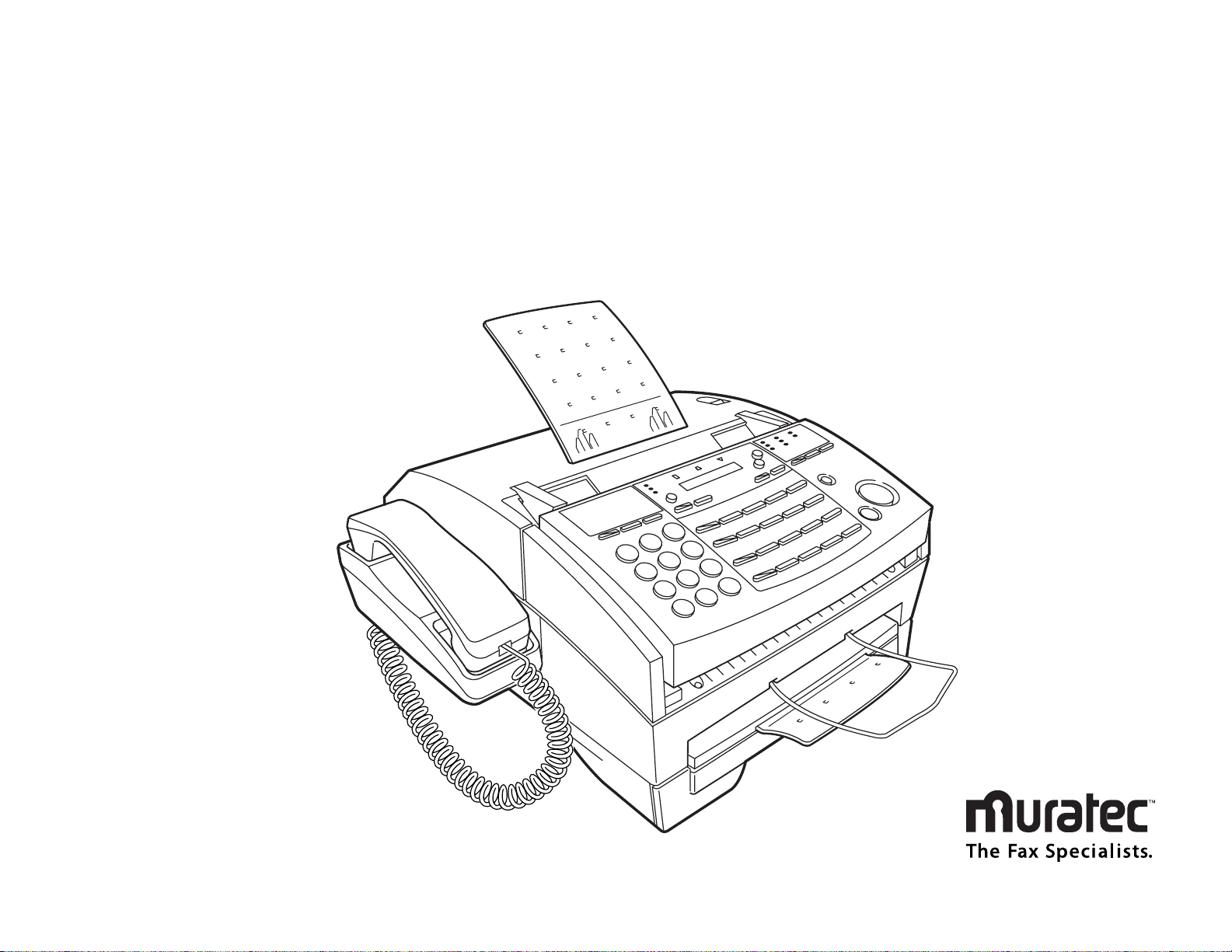
Operating Instructions
For Muratec’s F-65 plain-paper fax machines
Page 2
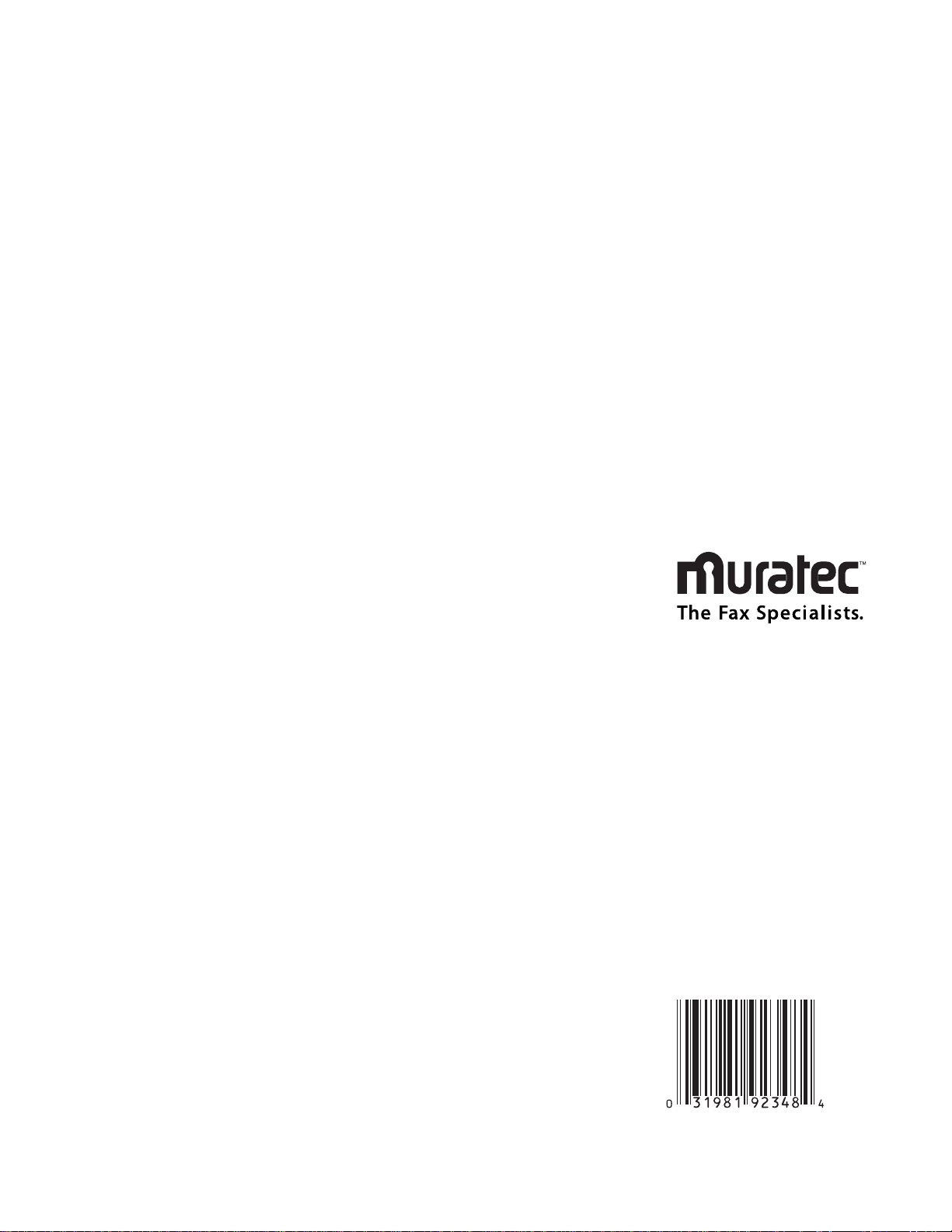
One-Touch Keys
Press To:
Program A 1 Enter Enter a one-touch key
““2 Enter Erase a one-touch key
““3 Enter Print a list of one-touch keys
Speed-Dial Numbers
Program B 1 Enter Enter a speed dial number
““2 Enter Erase a speed dial number
““3 Enter Print a list of speed dial numbers
Programmable One-Touch Keys
Program C 1 Enter Enter a programmable key
““2 Enter Erase a programmable key
““3 Enter Print a list of programmable keys
Polling Documents
Program D 1 Enter Store a polling document
““2 Enter Erase a polling document
““3 Enter Print a polling document
F-Code Features
Program E 1 Enter Set up an F-Code box
““2 Enter Print a list of F-Code boxes
““3 Enter Print an F-Code document
““4 Enter Erase an F-Code box
Delayed Commands
Program F 1 Enter Print a list of delayed commands
““2 Enter Print a document in memory
Activity Journal and Reports
Program G 1 Enter Turn the journal printout on or off
““2 Enter Print a journal of activity
““3 Enter Set up the TCR
Cover Page
Program H 1 Enter Set up a cover page
““2 Enter Enter a cover page
““3 Enter Print a cover page
User Settings
Program J 01 Enter Review / change your scan settings
““02 Enter Review / change your print settings
““03 Enter Review / change your copy settings
““04 Enter Set paper size
““05 Enter Set the dialing pause
““06 Enter Set # of rings before auto answer
““07 Enter Set the redial
““08 Enter Select ECM mode
““09 Enter Set a passcode
““10 Enter Create a closed network
““11 Enter Block junk fax
““12 Enter Set service mode
““13 Enter Select memory transmission
““14 Enter Set silent mode
““15 Enter Protect passcode
““16 Enter Set operation protection
““17 Enter Set PIN mode
““18 Enter Set DRD operation
““19 Enter Select primary tel/fax
““20 Enter Print Caller ID
““21 Enter Print your fax setting
Security Operations
Program K 1 Enter Set security reception
““2 Enter Print memory reception document
PC-to-Fax Operations
Program L 1 Enter Begin a PC-to-Fax scan
““2 Enter Set RS-232C
(PC-to-fax functions require optional serial cable and software. See inside for details.)
Muratec F-65 Quick Reference Guide
OMF65 Operating Instructions
MML item number: D82-90020-60
119820
Muratec America, Inc.
6400 International Parkway
Suite 1500
Plano, Texas 75093
http://www.muratec.com
Page 3
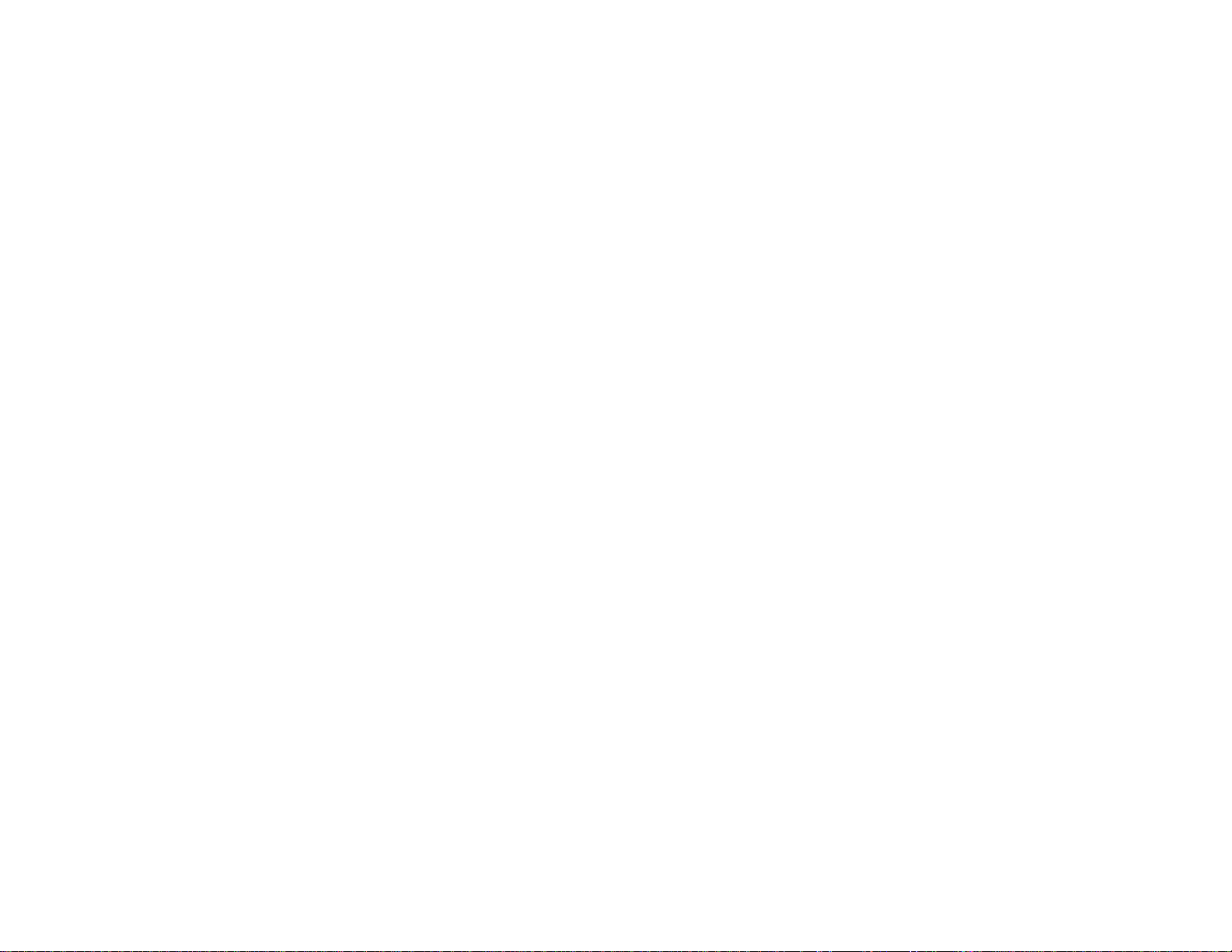
Welcome …
Page 4
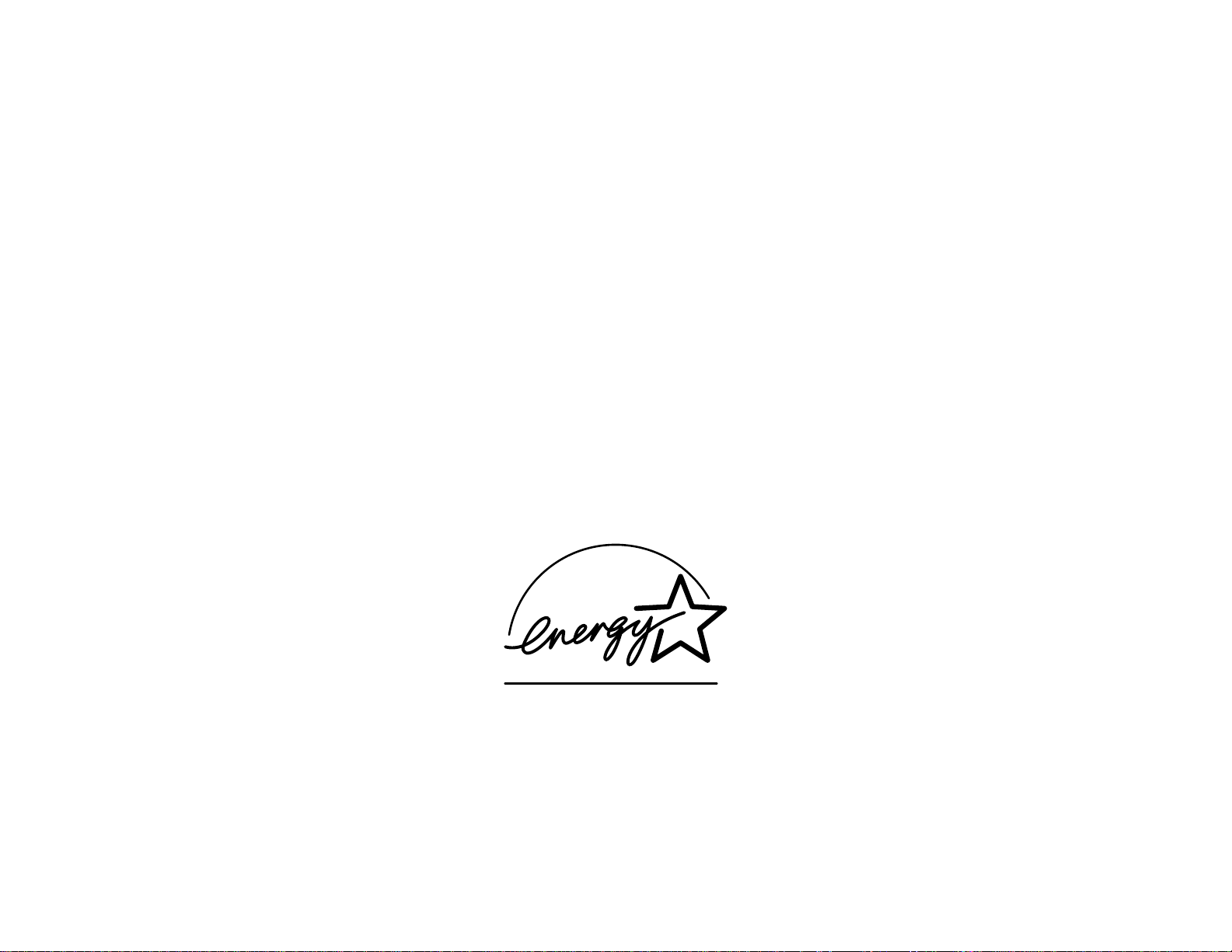
As an ENERGY STAR®partner, Muratec America, Inc.,
has determined that this product meets
the ENERGY STAR guidelines for energy efficiency.
Copyright © 1998 by Muratec America, Inc.; all rights reserved.
Muratec, the Muratec logo and all Muratec fax product names contained herein are trademarks of Muratec America, Inc.
E
NERGYSTAR
is a registered mark of the United States Environmental Protection Agency.
Page 5
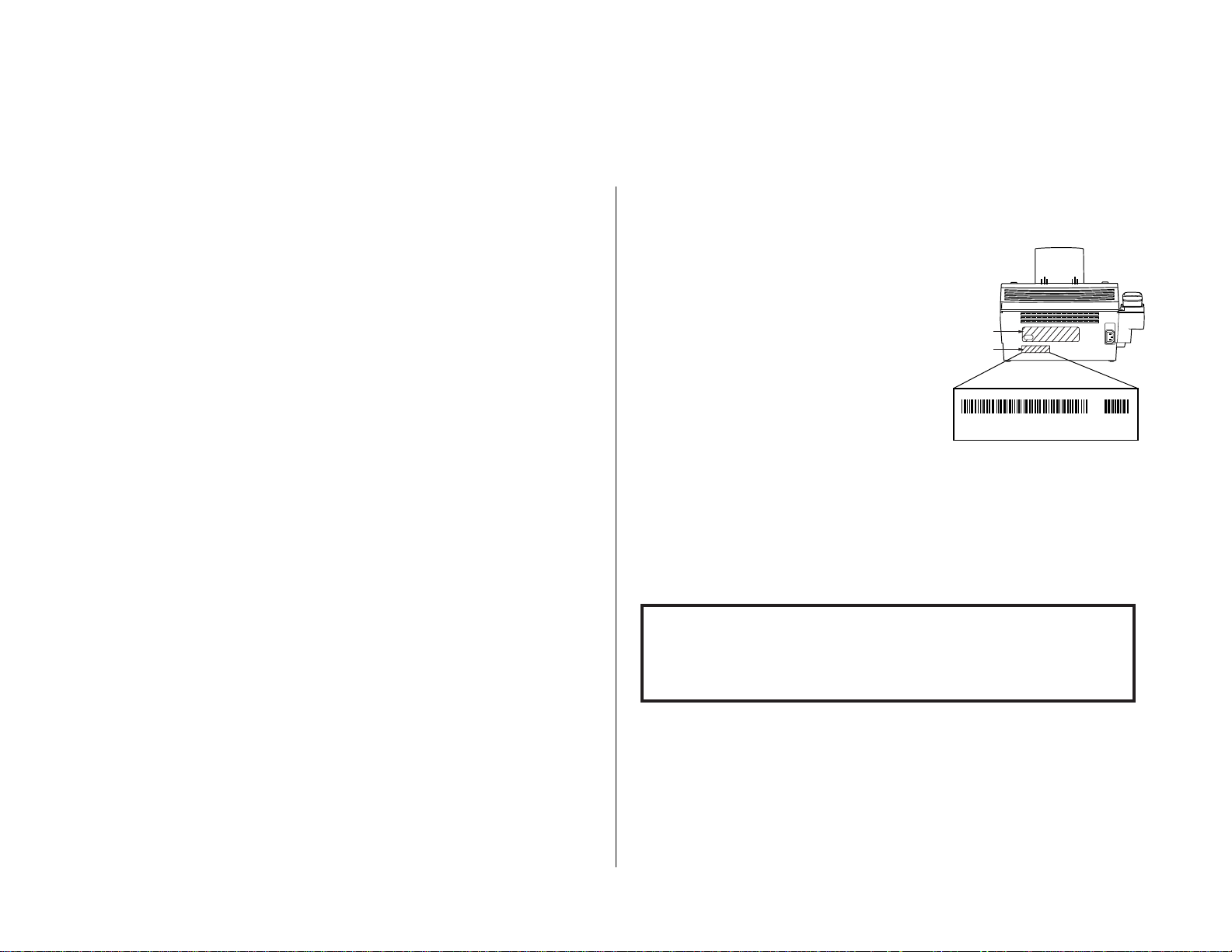
We’ve divided these operating instructions into three sections.
•
“Getting started” (see page 1.1) covers only what you absolutely
have to know to use your machine immediately.
•
“Beyond the basics” (see page 2.1) provides more details. When
you have time, look through it to learn more about your machine’s
many features, as well as fax in general.
•
Finally, “Just in case … ” (see page 3.1) will help you decide what
to do if you ever have a problem with your machine. It also tells
you how to give it the kind of easy, sensible care that should help
keep troubles to a minimum.
The next two pages show the entire contents of these instructions.
Skim through them now if you’d like (they’ll prove more helpful as
time passes), or just go on past them to “Getting started” and, well,
get started!
And thanks for choosing Muratec.
Find your serial number and write it down
Before you go any further, please note that
your machine’s serial number is located on the
bar code label as shown on the drawing at
right. Please write this number in the box at
the bottom of the page before you set up your
machine.
Close up, the bar code label looks something
like this:
Important: This is not the exact number which appears on your machine’s label.
This only shows you how your label will look.
Please copy down your machine’s serial number below for future reference, and note
the machine’s model number.
My machine’s model number: F-65
My machine’s serial number: ________________________________________
IC and ID Labels
Bar cord label
D1234567890123 *8CA
Welcome to your Muratec fax machine!
Page 6
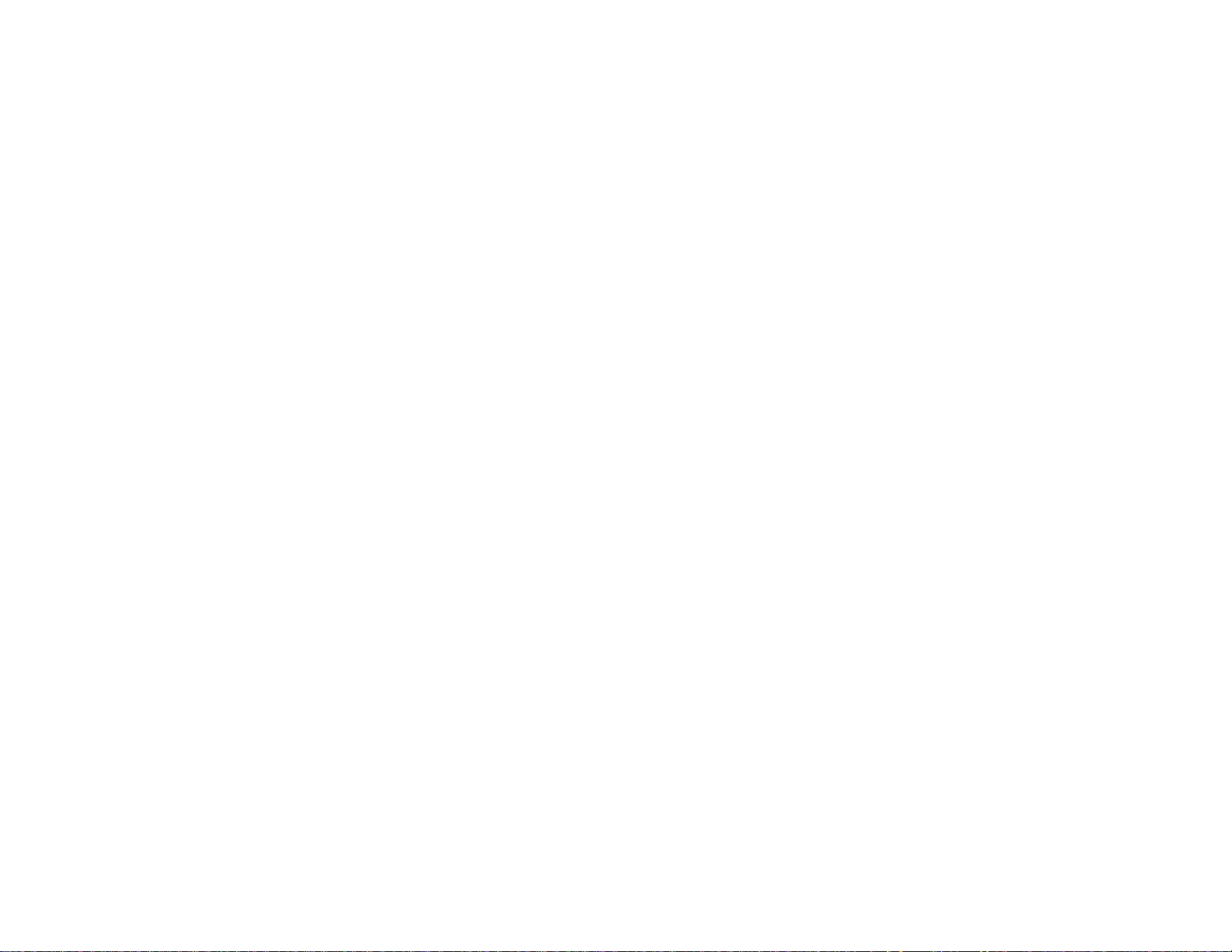
What’s in these operating instructions
Note: Each section also contains its own (more abbreviated) table of contents, as well.
Getting started
What’s in this section . . . . . . . . . . . . . . . . . . . . . . . . . . . . . . . . . . . . . . . . . . . 1.1
A quick introduction to fax . . . . . . . . . . . . . . . . . . . . . . . . . . . . . . . . . . . . 1.1
Take it out of the packaging . . . . . . . . . . . . . . . . . . . . . . . . . . . . . . . . . . . . . . 1.2
What are all the parts? . . . . . . . . . . . . . . . . . . . . . . . . . . . . . . . . . . . . . . . . . . 1.2
What do the keys do? . . . . . . . . . . . . . . . . . . . . . . . . . . . . . . . . . . . . . . . . . . . 1.4
Setting up . . . . . . . . . . . . . . . . . . . . . . . . . . . . . . . . . . . . . . . . . . . . . . . . . . . . 1.6
Pick an installation spot before going ahead . . . . . . . . . . . . . . . . . . . . . . 1.6
Please heed these power-ful tips . . . . . . . . . . . . . . . . . . . . . . . . . . . . . . . . 1.6
Loading paper . . . . . . . . . . . . . . . . . . . . . . . . . . . . . . . . . . . . . . . . . . . . . . 1.6
Attach the paper-handling parts . . . . . . . . . . . . . . . . . . . . . . . . . . . . . . . 1.8
Plug in and power up . . . . . . . . . . . . . . . . . . . . . . . . . . . . . . . . . . . . . . . . . 1.8
Setting the paper size . . . . . . . . . . . . . . . . . . . . . . . . . . . . . . . . . . . . . . . . 1.8
Adjust the monitor speaker’s volume . . . . . . . . . . . . . . . . . . . . . . . . . . . . 1.9
Installing / Changing the Ink Film . . . . . . . . . . . . . . . . . . . . . . . . . . . . . . 1.9
Attaching a second phone or an answering machine . . . . . . . . . . . . . . 1.11
Operating tips . . . . . . . . . . . . . . . . . . . . . . . . . . . . . . . . . . . . . . . . . . . . . . . . 1.11
EasyStart . . . . . . . . . . . . . . . . . . . . . . . . . . . . . . . . . . . . . . . . . . . . . . . . . . . . 1.12
Clearing settings before beginning . . . . . . . . . . . . . . . . . . . . . . . . . . . . . 1.12
What do you want to do? . . . . . . . . . . . . . . . . . . . . . . . . . . . . . . . . . . . . . 1.12
Using EasyStart to enter initial settings . . . . . . . . . . . . . . . . . . . . . . . . 1.12
Sending faxes . . . . . . . . . . . . . . . . . . . . . . . . . . . . . . . . . . . . . . . . . . . . . . . . 1.15
Some guidelines . . . . . . . . . . . . . . . . . . . . . . . . . . . . . . . . . . . . . . . . . . . . 1.15
How to insert a document . . . . . . . . . . . . . . . . . . . . . . . . . . . . . . . . . . . . 1.17
Using memory transmission . . . . . . . . . . . . . . . . . . . . . . . . . . . . . . . . . . 1.17
Sending . . . . . . . . . . . . . . . . . . . . . . . . . . . . . . . . . . . . . . . . . . . . . . . . . . . 1.17
Sending a fax with on-hook dialing or a handset . . . . . . . . . . . . . . . . . 1.18
If the call doesn’t go through: redialing . . . . . . . . . . . . . . . . . . . . . . . . . 1.19
Canceling sending a document . . . . . . . . . . . . . . . . . . . . . . . . . . . . . . . . 1.20
Receiving faxes . . . . . . . . . . . . . . . . . . . . . . . . . . . . . . . . . . . . . . . . . . . . . . . 1.21
So what’s the big deal, anyway?!? . . . . . . . . . . . . . . . . . . . . . . . . . . . . . . 1.21
Different ways to get the job done . . . . . . . . . . . . . . . . . . . . . . . . . . . . . 1.21
Tel Ready mode . . . . . . . . . . . . . . . . . . . . . . . . . . . . . . . . . . . . . . . . . . . . 1.21
Fax Ready mode . . . . . . . . . . . . . . . . . . . . . . . . . . . . . . . . . . . . . . . . . . . . 1.21
Tel/Fax Ready mode . . . . . . . . . . . . . . . . . . . . . . . . . . . . . . . . . . . . . . . . 1.22
Ans/Fax Ready mode . . . . . . . . . . . . . . . . . . . . . . . . . . . . . . . . . . . . . . . . 1.23
When the paper or ink film runs out . . . . . . . . . . . . . . . . . . . . . . . . . . . 1.23
Making copies . . . . . . . . . . . . . . . . . . . . . . . . . . . . . . . . . . . . . . . . . . . . . . . . 1.24
It’s a great phone, too . . . . . . . . . . . . . . . . . . . . . . . . . . . . . . . . . . . . . . . . . . 1.25
Beyond the basics
What’s in this section . . . . . . . . . . . . . . . . . . . . . . . . . . . . . . . . . . . . . . . . . . . 2.1
Getting everything just the way you want it . . . . . . . . . . . . . . . . . . . . . . . . 2.2
Setting up for scans . . . . . . . . . . . . . . . . . . . . . . . . . . . . . . . . . . . . . . . . . . 2.2
Setting the print parameters . . . . . . . . . . . . . . . . . . . . . . . . . . . . . . . . . . 2.3
Setting the copy parameters . . . . . . . . . . . . . . . . . . . . . . . . . . . . . . . . . . . 2.4
Setting the number of rings . . . . . . . . . . . . . . . . . . . . . . . . . . . . . . . . . . . 2.4
Setting
ECM
. . . . . . . . . . . . . . . . . . . . . . . . . . . . . . . . . . . . . . . . . . . . . . . . . 2.4
Setting silent mode . . . . . . . . . . . . . . . . . . . . . . . . . . . . . . . . . . . . . . . . . . 2.5
Setting the language . . . . . . . . . . . . . . . . . . . . . . . . . . . . . . . . . . . . . . . . . 2.6
Printing your settings . . . . . . . . . . . . . . . . . . . . . . . . . . . . . . . . . . . . . . . . 2.6
Printing a program list . . . . . . . . . . . . . . . . . . . . . . . . . . . . . . . . . . . . . . . 2.6
Autodialer . . . . . . . . . . . . . . . . . . . . . . . . . . . . . . . . . . . . . . . . . . . . . . . . . . . . 2.7
Autodialer basics . . . . . . . . . . . . . . . . . . . . . . . . . . . . . . . . . . . . . . . . . . . . 2.7
Using one-touch numbers . . . . . . . . . . . . . . . . . . . . . . . . . . . . . . . . . . . . . 2.8
Using speed-dial numbers . . . . . . . . . . . . . . . . . . . . . . . . . . . . . . . . . . . . 2.10
EasyDial directory dialing . . . . . . . . . . . . . . . . . . . . . . . . . . . . . . . . . . . . 2.13
Delayed transmission . . . . . . . . . . . . . . . . . . . . . . . . . . . . . . . . . . . . . . . . . . 2.14
Setting up a delayed transmission . . . . . . . . . . . . . . . . . . . . . . . . . . . . . 2.14
Reviewing or canceling delayed commands . . . . . . . . . . . . . . . . . . . . . . 2.15
Printing a delayed command list . . . . . . . . . . . . . . . . . . . . . . . . . . . . . . 2.15
Printing a stored document . . . . . . . . . . . . . . . . . . . . . . . . . . . . . . . . . . . 2.15
Broadcasting . . . . . . . . . . . . . . . . . . . . . . . . . . . . . . . . . . . . . . . . . . . . . . . . . 2.16
The basics of broadcasting . . . . . . . . . . . . . . . . . . . . . . . . . . . . . . . . . . . 2.16
Delayed broadcasting . . . . . . . . . . . . . . . . . . . . . . . . . . . . . . . . . . . . . . . 2.16
Relay broadcast initiation . . . . . . . . . . . . . . . . . . . . . . . . . . . . . . . . . . . . 2.17
Polling . . . . . . . . . . . . . . . . . . . . . . . . . . . . . . . . . . . . . . . . . . . . . . . . . . . . . . 2.19
Regular polling . . . . . . . . . . . . . . . . . . . . . . . . . . . . . . . . . . . . . . . . . . . . . 2.19
Sequential polling . . . . . . . . . . . . . . . . . . . . . . . . . . . . . . . . . . . . . . . . . . 2.19
F
-code polling . . . . . . . . . . . . . . . . . . . . . . . . . . . . . . . . . . . . . . . . . . . . . . 2.20
The other side of the coin; being polled . . . . . . . . . . . . . . . . . . . . . . . . . 2.20
Limiting polling access to your fax machine . . . . . . . . . . . . . . . . . . . . . 2.20
F
-code communication . . . . . . . . . . . . . . . . . . . . . . . . . . . . . . . . . . . . . . . . . . 2.21
F
-code: an introduction . . . . . . . . . . . . . . . . . . . . . . . . . . . . . . . . . . . . . . 2.21
How sub-addressing works . . . . . . . . . . . . . . . . . . . . . . . . . . . . . . . . 2.21
Setting up the F-code boxes . . . . . . . . . . . . . . . . . . . . . . . . . . . . . . . . . . . 2.21
Creating or modifying an F-code box . . . . . . . . . . . . . . . . . . . . . . . . . 2.21
Erasing an empty F-code box . . . . . . . . . . . . . . . . . . . . . . . . . . . . . . . 2.24
Printing a document received in an
F
-code box . . . . . . . . . . . . . . . . 2.25
Page 7
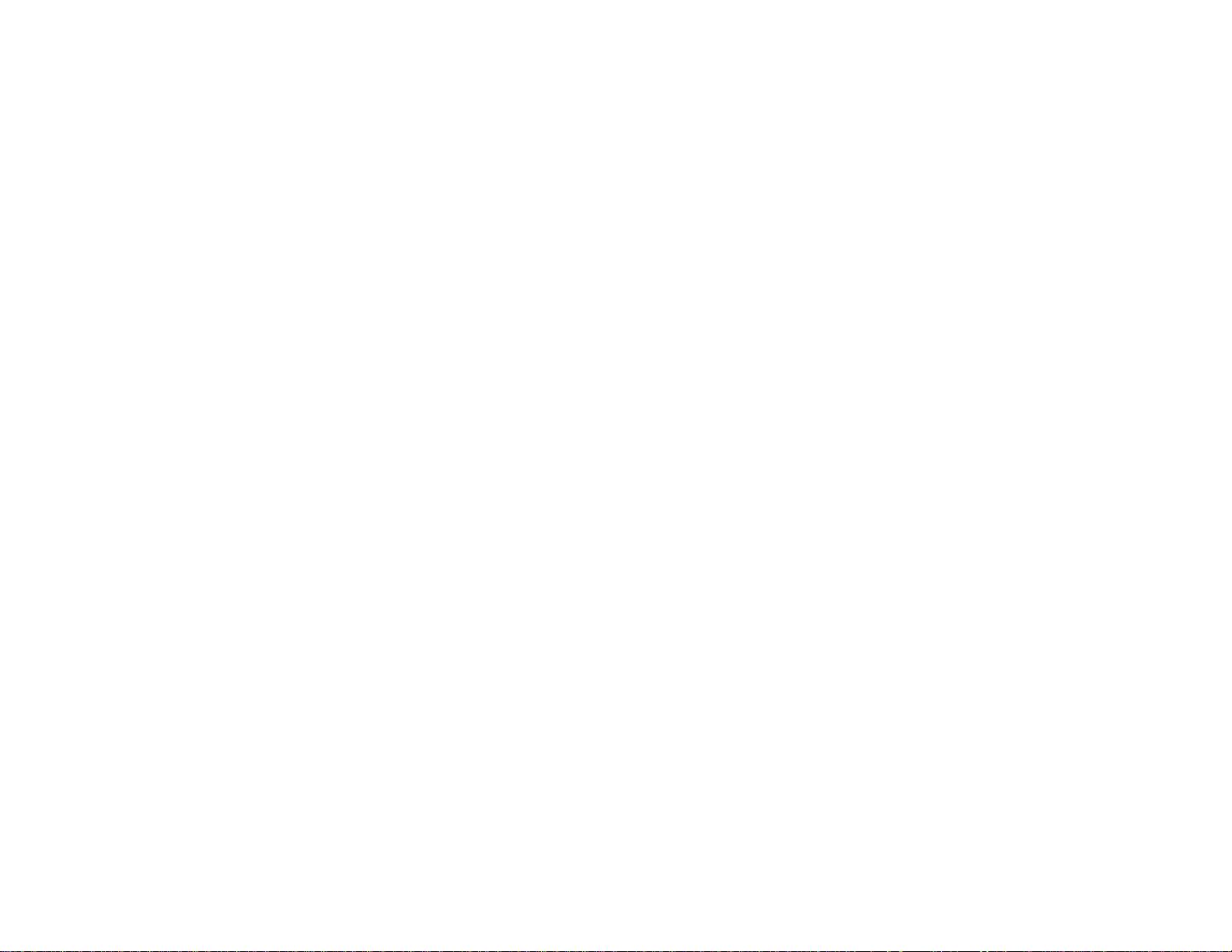
F
-code transmission and polling . . . . . . . . . . . . . . . . . . . . . . . . . . . . . . . 2.25
F
-code transmission . . . . . . . . . . . . . . . . . . . . . . . . . . . . . . . . . . . . . . 2.25
F
-code polling . . . . . . . . . . . . . . . . . . . . . . . . . . . . . . . . . . . . . . . . . . . . 2.26
Programmable one-touch keys . . . . . . . . . . . . . . . . . . . . . . . . . . . . . . . . . . . 2.28
Using the power of programmable one-touch keys . . . . . . . . . . . . . . . . 2.28
Programming a delayed transmission . . . . . . . . . . . . . . . . . . . . . . . . . . 2.28
Programming a broadcast . . . . . . . . . . . . . . . . . . . . . . . . . . . . . . . . . . . . 2.29
Programming a relay broadcast initiation . . . . . . . . . . . . . . . . . . . . . . . 2.30
Programming regular or sequential polling . . . . . . . . . . . . . . . . . . . . . . 2.31
Programming an F-code transmission . . . . . . . . . . . . . . . . . . . . . . . . . . 2.32
Programming an F-code polling . . . . . . . . . . . . . . . . . . . . . . . . . . . . . . . 2.34
Erasing a programmable one-touch key . . . . . . . . . . . . . . . . . . . . . . . . . 2.36
Printing a list of your programmable one-touch keys . . . . . . . . . . . . . . 2.36
Programmable one-touch fax dialing . . . . . . . . . . . . . . . . . . . . . . . . . . . 2.36
Keeping things secure . . . . . . . . . . . . . . . . . . . . . . . . . . . . . . . . . . . . . . . . . . 2.37
The key to it all: the passcode . . . . . . . . . . . . . . . . . . . . . . . . . . . . . . . . . 2.37
Operation protection . . . . . . . . . . . . . . . . . . . . . . . . . . . . . . . . . . . . . . . . 2.37
Security reception . . . . . . . . . . . . . . . . . . . . . . . . . . . . . . . . . . . . . . . . . . 2.38
Masking the
PIN
. . . . . . . . . . . . . . . . . . . . . . . . . . . . . . . . . . . . . . . . . . . . 2.39
Setting for use of a closed network . . . . . . . . . . . . . . . . . . . . . . . . . . . . . 2.42
Setting Block Junk Fax . . . . . . . . . . . . . . . . . . . . . . . . . . . . . . . . . . . . . . 2.42
Special features . . . . . . . . . . . . . . . . . . . . . . . . . . . . . . . . . . . . . . . . . . . . . . . 2.44
Cover page . . . . . . . . . . . . . . . . . . . . . . . . . . . . . . . . . . . . . . . . . . . . . . . . 2.44
Managing your fax with its journal and reports . . . . . . . . . . . . . . . . . . 2.45
OneLine + distinctive ring detection . . . . . . . . . . . . . . . . . . . . . . . . . . . 2.46
Call request . . . . . . . . . . . . . . . . . . . . . . . . . . . . . . . . . . . . . . . . . . . . . . . 2.47
Caller-ID. . . . . . . . . . . . . . . . . . . . . . . . . . . . . . . . . . . . . . . . . . . . . . . . . . 2.48
PC-FAX
feature: fax/computer connectivity . . . . . . . . . . . . . . . . . . . . . . . . . . 2.50
PC-FAX
feature requirements for your computer . . . . . . . . . . . . . . . . . . 2.50
Making the PC-
FAX
connection . . . . . . . . . . . . . . . . . . . . . . . . . . . . . . . . . 2.50
Creating the RS-232Csettings . . . . . . . . . . . . . . . . . . . . . . . . . . . . . . 2.51
Scanning from your fax to your computer . . . . . . . . . . . . . . . . . . . . . . . . 2.51
Printing from your computer to your fax . . . . . . . . . . . . . . . . . . . . . . . . 2.52
Sending/receiving faxes with your computer . . . . . . . . . . . . . . . . . . . . . 2.52
RS
-232Cinterface cable . . . . . . . . . . . . . . . . . . . . . . . . . . . . . . . . . . . . . . . 2.52
Just in case …
What’s inside this section . . . . . . . . . . . . . . . . . . . . . . . . . . . . . . . . . . . . . . . . 3.1
We’re on-line to help you! . . . . . . . . . . . . . . . . . . . . . . . . . . . . . . . . . . . . . 3.1
Clearing paper jams . . . . . . . . . . . . . . . . . . . . . . . . . . . . . . . . . . . . . . . . . . . . 3.2
If an original document jams . . . . . . . . . . . . . . . . . . . . . . . . . . . . . . . . . . 3.2
If a printout jams . . . . . . . . . . . . . . . . . . . . . . . . . . . . . . . . . . . . . . . . . . . . 3.2
Solving communications problems . . . . . . . . . . . . . . . . . . . . . . . . . . . . . . . . . 3.4
Alarm . . . . . . . . . . . . . . . . . . . . . . . . . . . . . . . . . . . . . . . . . . . . . . . . . . . . . 3.4
LCD
error messages . . . . . . . . . . . . . . . . . . . . . . . . . . . . . . . . . . . . . . . . . . 3.4
Errors . . . . . . . . . . . . . . . . . . . . . . . . . . . . . . . . . . . . . . . . . . . . . . . . . . . . . 3.6
Caring for your fax machine . . . . . . . . . . . . . . . . . . . . . . . . . . . . . . . . . . . . . . 3.8
Cleaning tips . . . . . . . . . . . . . . . . . . . . . . . . . . . . . . . . . . . . . . . . . . . . . . . 3.8
Keep the air vents clean . . . . . . . . . . . . . . . . . . . . . . . . . . . . . . . . . . . . . . 3.8
Corrective cleaning . . . . . . . . . . . . . . . . . . . . . . . . . . . . . . . . . . . . . . . . . . 3.9
Common questions . . . . . . . . . . . . . . . . . . . . . . . . . . . . . . . . . . . . . . . . . . . . 3.11
We’re online to help you! . . . . . . . . . . . . . . . . . . . . . . . . . . . . . . . . . . . . . 3.11
General questions . . . . . . . . . . . . . . . . . . . . . . . . . . . . . . . . . . . . . . . . . . 3.11
Sending faxes . . . . . . . . . . . . . . . . . . . . . . . . . . . . . . . . . . . . . . . . . . . . . . 3.11
Reports . . . . . . . . . . . . . . . . . . . . . . . . . . . . . . . . . . . . . . . . . . . . . . . . . . . 3.12
Receiving faxes . . . . . . . . . . . . . . . . . . . . . . . . . . . . . . . . . . . . . . . . . . . . . 3.13
Polling . . . . . . . . . . . . . . . . . . . . . . . . . . . . . . . . . . . . . . . . . . . . . . . . . . . . 3.13
Working with your answering machine . . . . . . . . . . . . . . . . . . . . . . . . . 3.13
How your fax machine works . . . . . . . . . . . . . . . . . . . . . . . . . . . . . . . . . 3.13
Glossary . . . . . . . . . . . . . . . . . . . . . . . . . . . . . . . . . . . . . . . . . . . . . . . . . . . . . 3.15
Appendix and index
Specifications . . . . . . . . . . . . . . . . . . . . . . . . . . . . . . . . . . . . . . . . . . . . . . . . .
AI
.1
Regulatory information . . . . . . . . . . . . . . . . . . . . . . . . . . . . . . . . . . . . . . . . .
AI
.2
United States of America . . . . . . . . . . . . . . . . . . . . . . . . . . . . . . . . . . . . .
AI
.2
Canada . . . . . . . . . . . . . . . . . . . . . . . . . . . . . . . . . . . . . . . . . . . . . . . . . . . .
AI
.2
Index . . . . . . . . . . . . . . . . . . . . . . . . . . . . . . . . . . . . . . . . . . . . . . . . . . . . . . . .
AI
.3
Limited warranty . . . . . . . . . . . . . . . . . . . . . . . . . . . . . . . . . . . . . . . . . . . . . .
AI
.6
Page 8
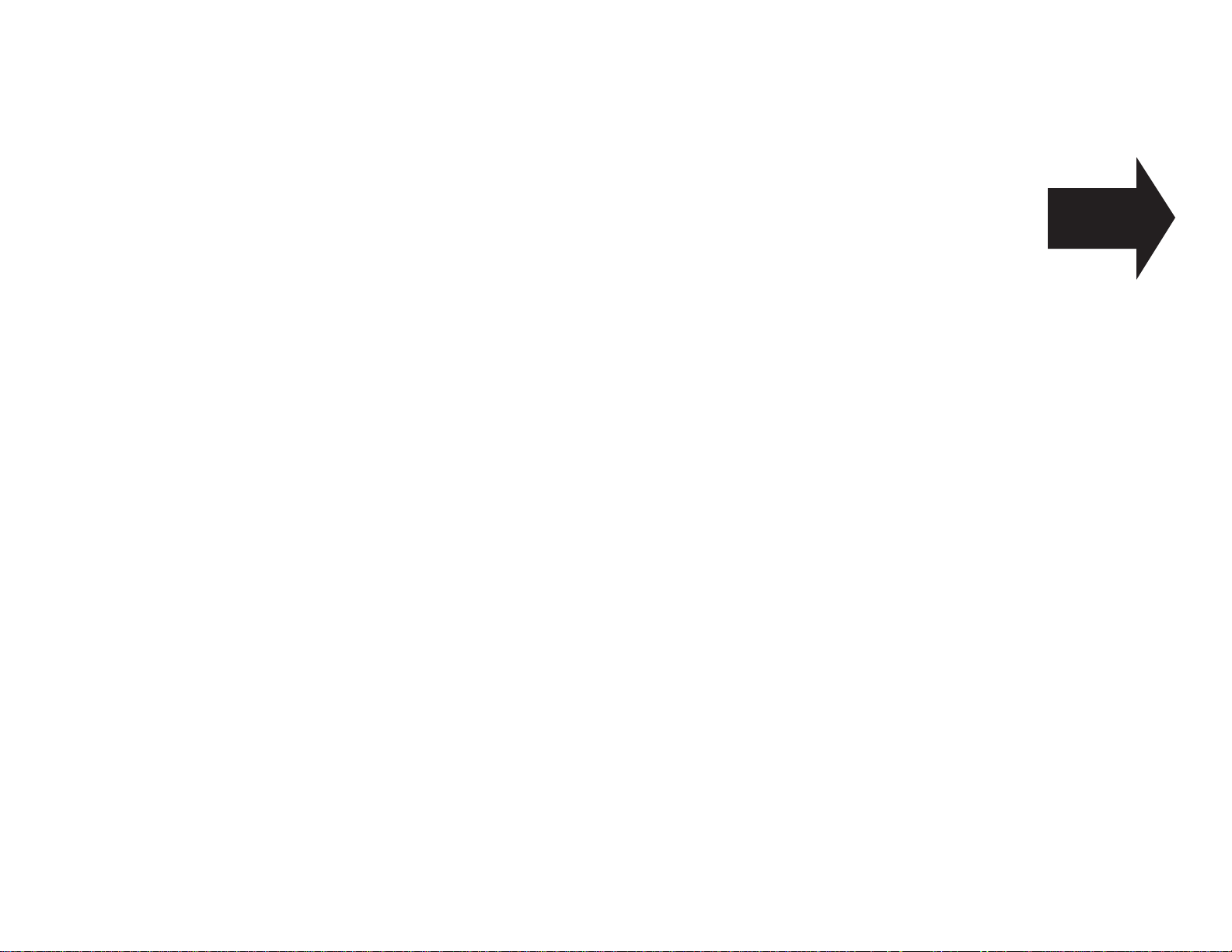
Getting started
A quick and friendly trip
through the basics
of your Muratec fax machine
Page 9
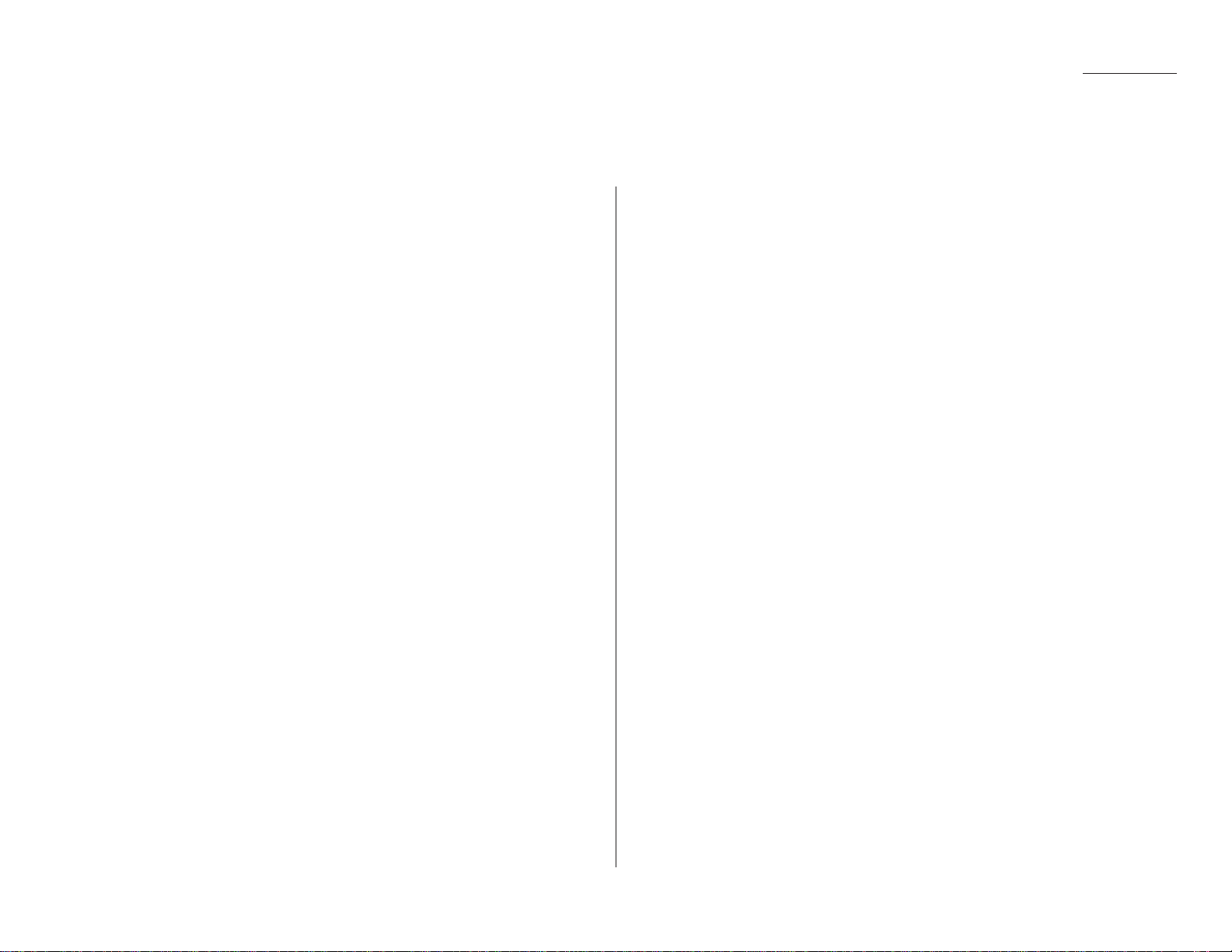
1.1
Getting started
A quick introduction to fax in general . . . . . . . . . . . . . . . . . . . . . . . . . . . . . . . . . . . 1.1
Take it out of the packaging . . . . . . . . . . . . . . . . . . . . . . . . . . . . . . . . . . . . . . . . . . . 1.2
What are all the parts? . . . . . . . . . . . . . . . . . . . . . . . . . . . . . . . . . . . . . . . . . . . . . . . 1.2
What do the keys do? . . . . . . . . . . . . . . . . . . . . . . . . . . . . . . . . . . . . . . . . . . . . . . . . . 1.4
Setting up . . . . . . . . . . . . . . . . . . . . . . . . . . . . . . . . . . . . . . . . . . . . . . . . . . . . . . . . . . 1.6
You are in control ! . . . . . . . . . . . . . . . . . . . . . . . . . . . . . . . . . . . . . . . . . . . . . . . . . 1.11
EasyStart . . . . . . . . . . . . . . . . . . . . . . . . . . . . . . . . . . . . . . . . . . . . . . . . . . . . . . . . . 1.12
Sending faxes . . . . . . . . . . . . . . . . . . . . . . . . . . . . . . . . . . . . . . . . . . . . . . . . . . . . . . 1.15
Receiving faxes . . . . . . . . . . . . . . . . . . . . . . . . . . . . . . . . . . . . . . . . . . . . . . . . . . . . 1.21
Making copies . . . . . . . . . . . . . . . . . . . . . . . . . . . . . . . . . . . . . . . . . . . . . . . . . . . . . 1.24
It’s a great phone, too . . . . . . . . . . . . . . . . . . . . . . . . . . . . . . . . . . . . . . . . . . . . . . . 1.25
A quick introduction to fax
What’s a fax document?
Simply put, a fax document is anything a fax user wants to fax to someone else.
It can be just one page or as many pages as you need. It can be text, a drawing or
even a photograph.
What’s a fax number?
Because your fax operates on standard phone lines, a fax number is just a regular
phone number. And, because your fax is also a high-quality, full-featured telephone,
your fax number can even be your regular phone number.
What are resolution and grayscale?
Just as cars are measured by engine size, fax machines are measured by resolution
and grayscale.
Resolution refers to the sharpness of a fax transmission. It’s expressed in lines per
inch (lpi). There are three specific levels of resolution:
• Normal (203 horizontal × 98 vertical lpi)
• Fine (203 × 196 lpi)
• Superfine (203 × 392 lpi).
Grayscale levels — refers to the many shades of gray your fax machine sees on a
document it’s sending. It’s likely most of your fax documents will be dark text on
white paper. However, when you want to send photographs and other shaded items,
you can set your fax machine to transmit in 64-scale grayscale.
So why not set your fax machine to use superfine or grayscale for
all transmissions?
Setting your fax machine for superfine resolution and grayscale mode makes your
machine send more information, making transmissions last longer and driving up
your phone bills on long-distance calls. You’ll find that we’ve made it easy for you to
set your fax machine for the most efficient and truest transmission for the types of
documents you send!
What’s inside this section
Page 10
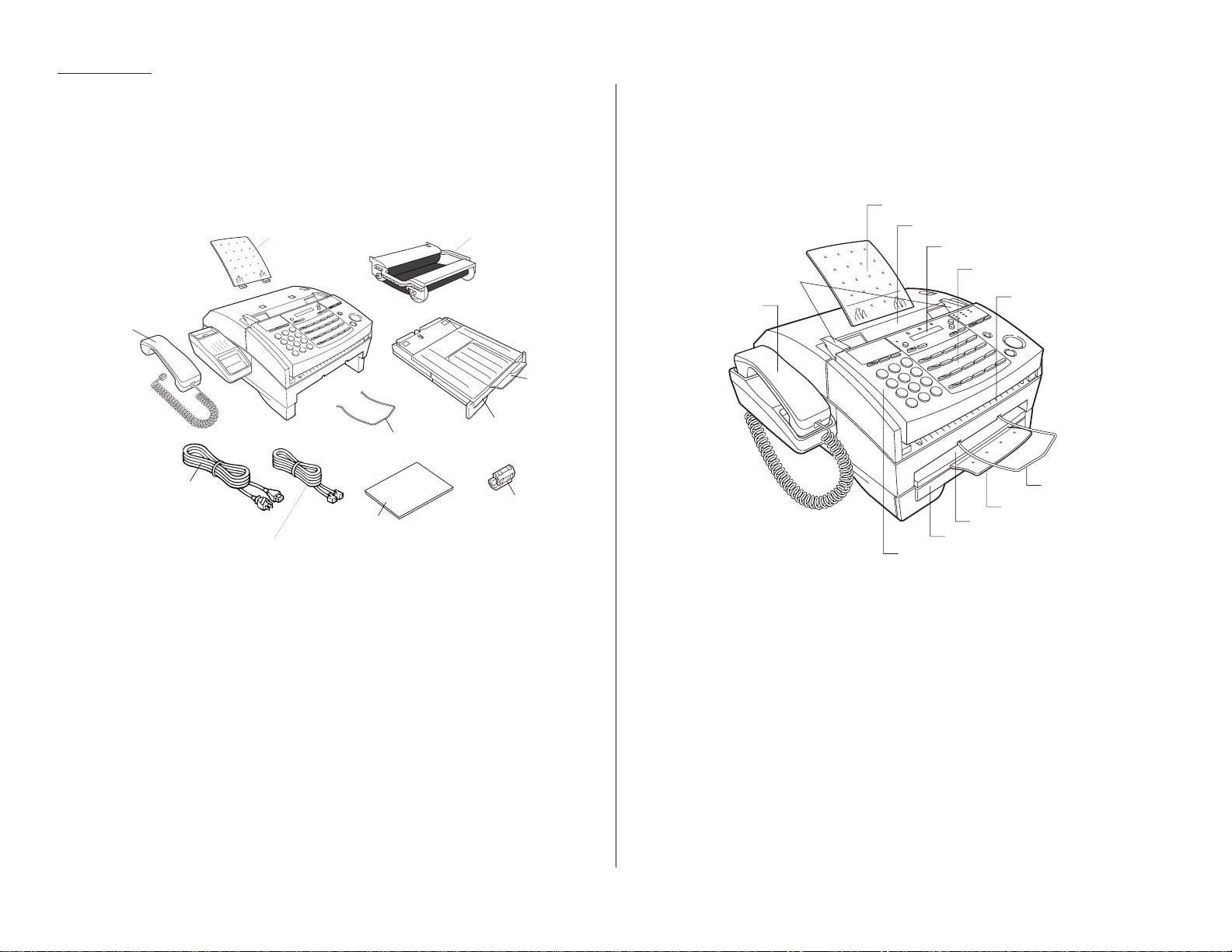
The drawing below shows what should be included in the packaging:
* These parts are installed in the fax machine.
** This ferrite core will be used with an RS-232C cable if you decide to use the
PC
-
FAX
feature (see page 2.50). The RS-232C cable is not included with this fax
machine.
Your fax machine comes with a pre-installed starter roll of ink film, which your
machine uses to print received faxes and copies. This starter roll is only
1
/10the size
of a normal roll. Please obtain a full-size replacement roll from your authorized
Muratec dealer.
For the best results and longest life from your fax machine, please use only Muratecbrand Ink Film, which is designed specifically for your model.
Save the packing materials for reshipment.
1
Document hopper — Supports the original document for straighter feeding
into the automatic document feeder (
ADF
).
2
Automatic document feeder (
ADF
) — Place your original document for fax-
ing or copying in this slot. It holds up to 30 letter-sized pages.
3
Liquid crystal display (
LCD
) — This display (1-line × 16-character) shows
the machine’s status. It also shows you the fax numbers any any other information you enter into the machine.
4
Control panel — Use these keys to operate your machine. (See page 1.4 for
more details.)
5
Original document exit — Where the original document (what you put into
the
ADF
for faxing or copying) comes out.
1.2
Getting started
Take it out of the packaging
What are all the parts?
Document hopper
Handset
Document separator
AC power cord
Operating instructions
Telephone line cord
Ink film cartridge
Paper tary
Paper cassette
Ferrite core
*
*
**
1
2
3
12
11
4
5
6
7
8
9
10
Page 11
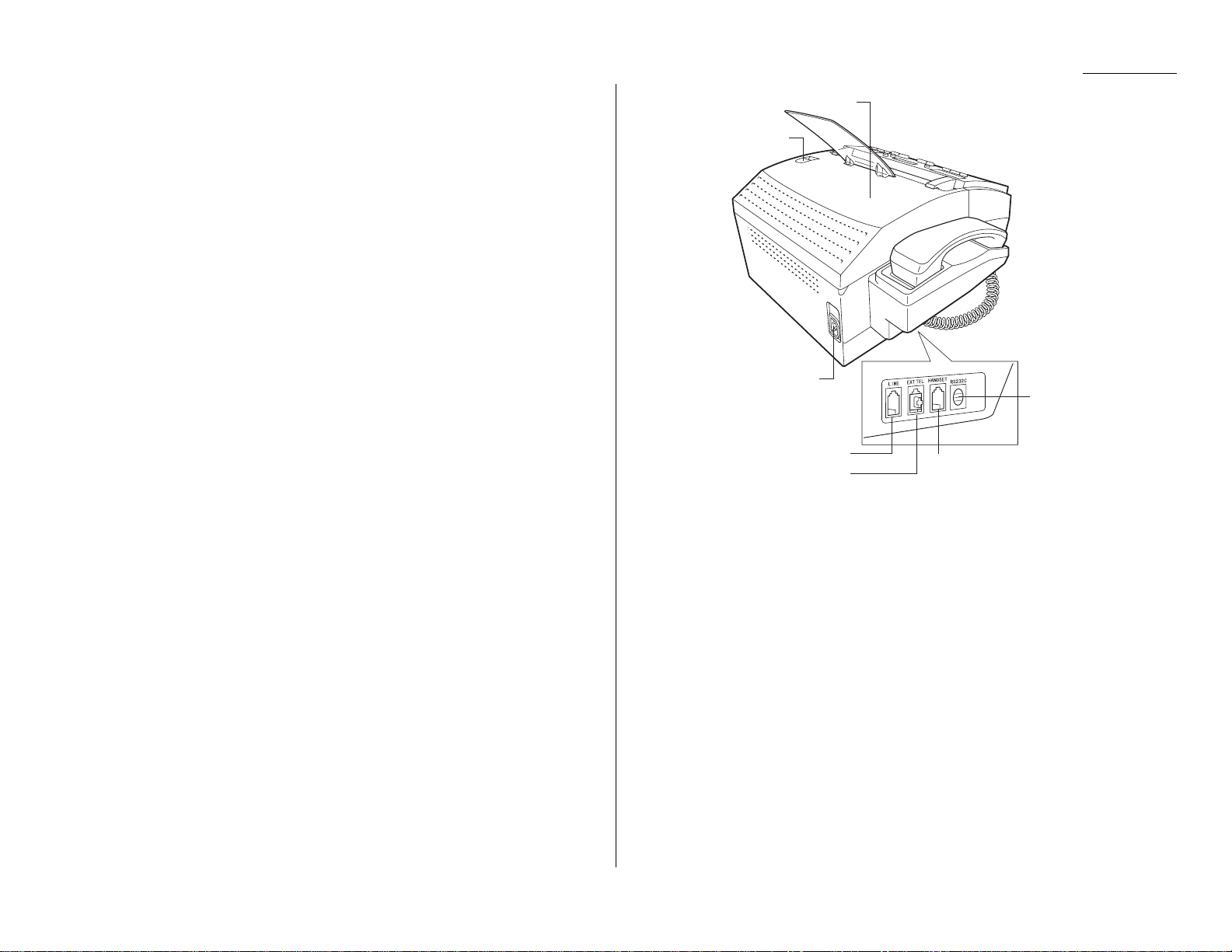
6
Document separator — Helps your printed documents stack easily.
7
Paper tray — Supports printed documents discharged from the printed doc-
ument exit. You can also slide it out to allow for larger documents.
8
Printed document exit — Where the printout (fax or copy) emerges.
9
Paper cassette — Holds the recording paper. Stores up to 300-sheets, either
letter- or legal-sized.
10
Control panel cover — When opened, it provides access to original docu-
ment. (To prevent damage to your machine, open this panel to remove any
documents that have been partially fed into the machine.)
11
Handset — A regular phone handset.
12
Document guides — Adjust these to fit the width of the original document
so it will feed properly into the
ADF
.
13
Top cover release — Push this to open the top cover (see next item).
14
Top cover — Opens for easy access to the inside of the machine for replacing
ink film or fixing occasional paper jams.
15
AC
power jack — Where you plug in the ACpower cord.
16
LINE
jack — Where you plug in the telephone line cord. (The other end of the
cord plugs into the telephone jack in the wall.)
17
EXT. TEL
jack — If you connect a second telephone or answering machine to
your machine, this is where you plug in the cord.
18
HANDSET
jack — Where you plug in your fax machine’s handset. One end of
the curled handset cord goes into the
HANDSET
jack on your fax machine. The
other end of the curled cord plugs into the handset itself.
19
RS
-232Cjack — Use this for the PC-
FAX
feature. If you want to use the PC-
FAX
feature, you will need the RS-232Ccable and software. (See page 2.50 for more
information.)
1.3
Getting started
14
13
15
19
16
17
18
Page 12
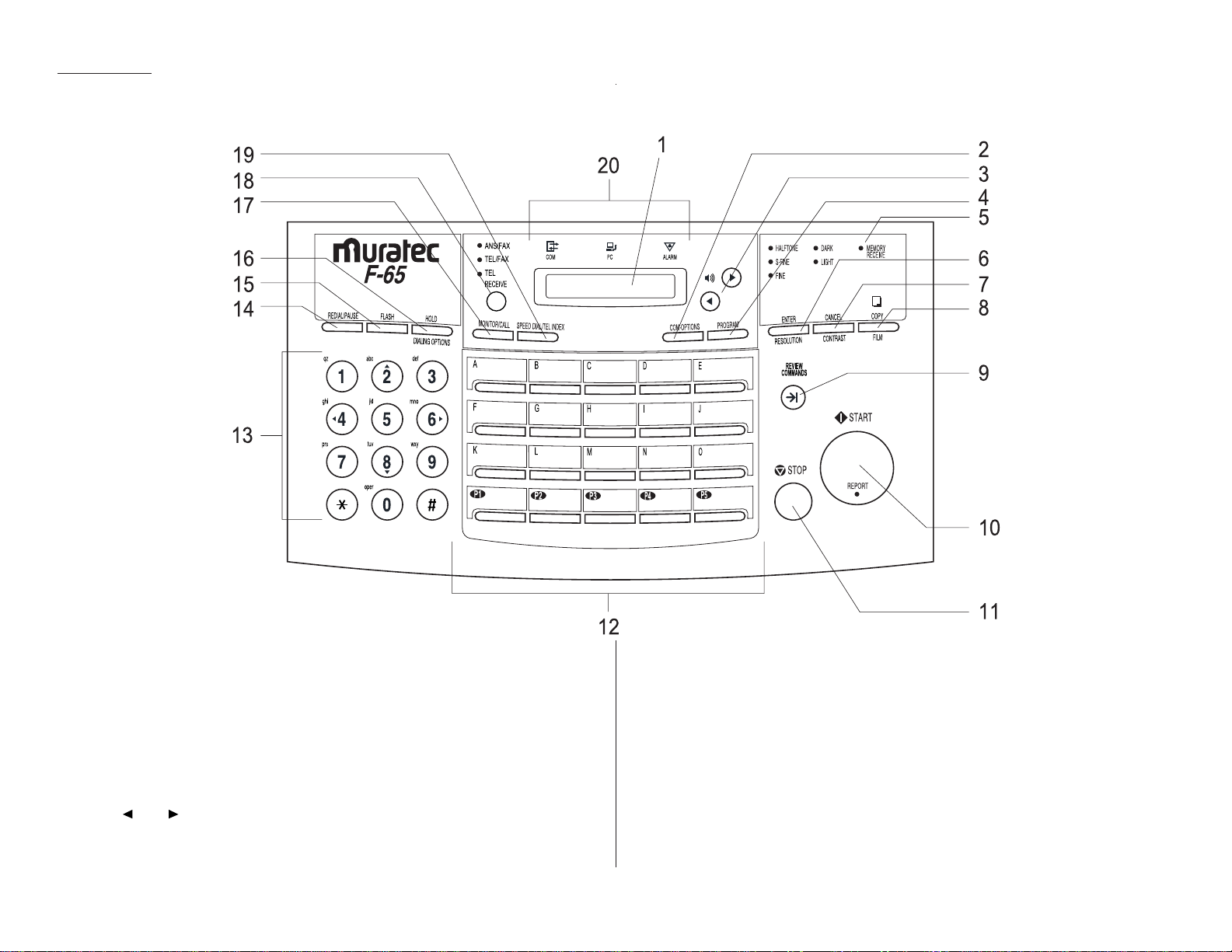
Important: Some of the functions we’ll mention, here, are covered in the “Beyond
the basics” section, which begins on page 2.1.
1
Liquid crystal display (
LCD
) — The display (1-line × 16-character) which
shows the machine’s status and lets you see what you’re entering during various operations. (If the
LCD
is blank, the machine is off.)
2
COM-OPTIONS
— Use this key to choose from among six fax options:
Broadcast, delayed transmission, relay broadcast initiation, polling, F-code
transmission or F-code polling.
3
and — Use these keys to scroll through features and command options
as displayed on the
LCD
.
4
PROGRAM
— Press this key and enter a function number to access your
machine’s programs.
5
MEMORY RECEIVE
light — If glowing, indicates your fax machine is receiving
an incoming fax document into the machine’s electronic memory.
6
ENTER— ENTER
is a “Go!” key. When pressed, it confirms user settings,
begins operations and moves through command levels.
RESOLUTION
— When a document is in the document feeder, press this key to
toggle among the three resolution modes and the halftone (grayscale) mode.
When neither the S-
FINE, FINE
nor
HALFTONE LED
(light-emitting diode) is
glowing, your machine is set for normal resolution.
1.4
Getting started
What do the keys do?
Page 13
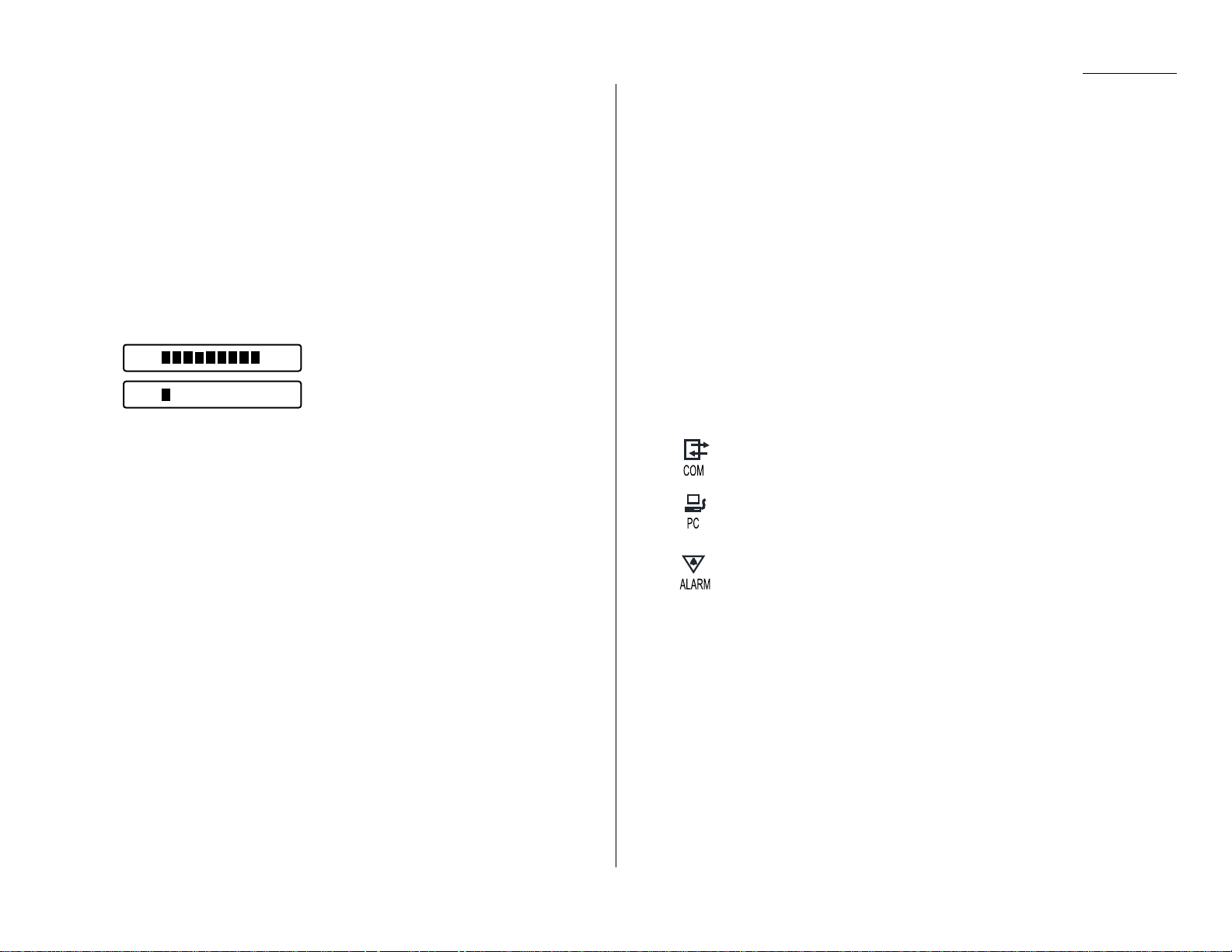
7
CANCEL
— Press this key to delete characters on the
LCD
and cancel com-
mands you have entered into the machine.
CONTRAST
— When a document is in the document feeder, press this key to
toggle among normal, dark or light contrast settings. When neither the
DARK
nor
LIGHT LED
(light-emitting diode) is glowing, your machine is set for nor-
mal contrast.
8
COPY
— When a document is in the document feeder, press this key to make
copies of a document.
FILM
— When the machine is in standby mode and there is no document in
the document feeder, press this key to indicate the amount of ink film
remaining in the machine.
Note: If using the pre-installed starter roll of ink film, the counter will not
accurately show the amount of ink film left in the roll.
= The ink film is full.
= Your machine is almost out of ink film.
9
REVIEW COMMANDS
— Press this key to review pending fax commands or view
a brief description of delayed commands.
10
START
— Press this key to begin a manual fax transmission or reception.
REPORT
— If the
REPORT
light is glowing, your fax machine will print a
transmit confirmation report (
TCR
). You can override the default report set-
ting one transmission at a time by pressing the
START
key. After completing
the communication, your machine will return to your default
TCR
print set-
ting. (See page 2.46 for more information.)
11
STOP
— An all-purpose “Whoa!” key. Stops the current operation and ejects a
document from the document feeder.
12
One-touch keys — The keys labeled A– Ooffer one-touch dialing conve-
nience. You also can use the keys labeled
P1–P
5 for programmable functions:
With the se five program keys, you can teach your machine an advanced
multi-step function just once, then recall the function at any time by pressing
one of these keys.
13
Numeric keypad — Just like the numeric keys on a regular telephone. In
addition to using these keys to dial phone and fax numbers, you can also use
these keys to enter settings for your fax machine.
14
REDIAL/ PAUSE
— Redials the last number you dialed. In certain operations,
it also produces a special pause character which can be useful when dialing
long-distance numbers.
15
FLASH
— Press this key to quickly disconnect from one call and go right to the
next one without having to hang up the handset. Also, press this key to
exchange from
PABX
to
PSTN
.
16
HOLD
— Press this key to either place a call on hold or take it off hold.
DIALING OPTIONS
— Press this to insert special symbols into telephone num-
bers (see page 2.7).
17
MONITOR/ CALL
— During on-hook dialing, pressing this key turns the monitor speaker off or on. When you’re sending a fax, this key activates the call
request feature.
18
RECEIVE
— Press this key repeatedly to select the receive mode for your fax
machine. A glowing
LED
indicates the current receive mode. When neither the
TEL, TEL/FAX
nor
ANS/FAX LED
is glowing, the machine is set for the “Fax
ready” mode.
19
SPEED DIAL/ TEL INDEX
— Press this key to begin a speed-dialing operation.
This key can also be used to display one-touch and speed-dial entries sorted
alphanumerically, as in a telephone directory.
20
Status indication lights
COMMUNICATION
light — If glowing, advises you the fax machine is
communicating with another one.
PC
light — If glowing, indicates your fax machine is ready to commu-
nicate using the PC-
FAX
feature (see page 2.50).
ALARM
light — If glowing, indicates a problem has occurred during
fax communication. It’s also accompanied by several beeps immediately after the problem occurs. The light stays on until the machine
prints a Check Message report.
E: :F
E: :F
1.5
Getting started
Page 14
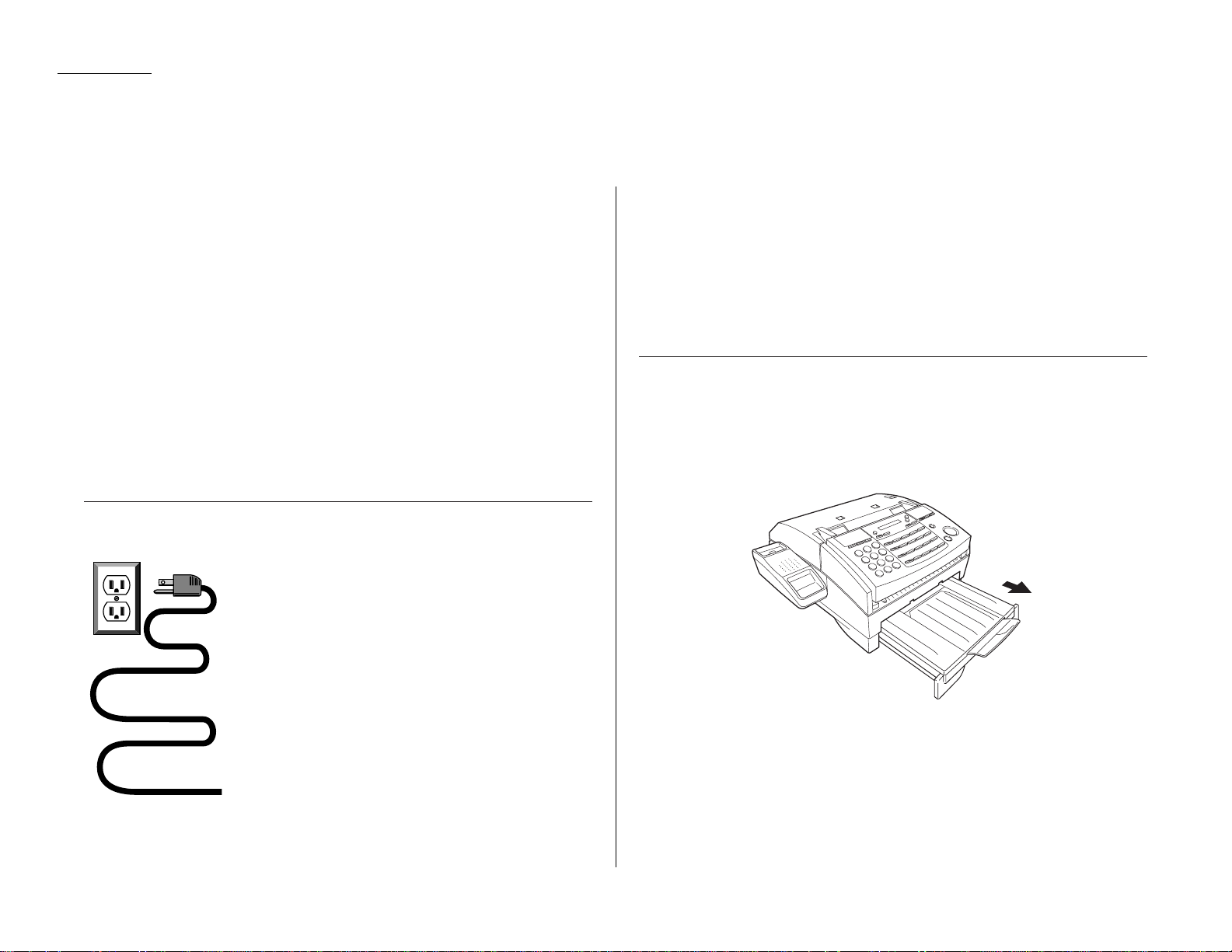
1.6
Getting started
Pick an installation spot first
Where should you install your fax machine? The location should be:
• Clean — Dust buildup can damage your machine.
• In the open — Allow at least 12 inches of clearance around your machine.
Never cover the machine. Its vents must be able to “breathe.”
• Away from direct sunlight — This helps avoid overheating.
• Dry — Avoid any location where splatters or sprays of liquid could reach your
fax machine.
• Level, and vibration-free.
• Near a phone jack — Your fax machine uses a standard telephone jack, also
known as an RJ-11.
• Near an ACpower outlet — Allow plenty of slack for your fax machine’s power
cord. It should never be stretch to its 5-foot limit.
Power tips
• Use a standard three-pronged 120
VAC
outlet.
• Make sure the outlet isn’t controlled by a wall
switch. If it is, you will risk inadvertent shutoffs of your
machine, causing you to lose fax messages.
• Don’t use an outlet which also is supplying power
to a large appliance, such a refrigerator or air conditioner. Such high-consumption appliances can cause
(temporary drops in the power available for other equipment which could damage your fax machine.
• Use an electrical surge suppressor, which guards
both telephone and electrical lines. This device helps to
shield your fax machine from damaging high-voltage
electrical surges.
Note: To turn off the power to your fax machine,you have to unplug the power
cord from the wall socket or remove the power cord from the rear of the
machine. For convenience, install the fax machine so that there is easy
access to the power outlet.
Voltage requirements: 120
VAC
± 10%, 50–60% Hz.
Power consumption: Standby Transmission Reception Copying Maximum
7.1W 18.6W 29.5W 35.2W 136.7W
Loading paper
You can use either letter-sized (8.5″×11″) or legal-sized (8.5″×14″) paper in your
fax machine. But do not mix the paper sizes together in the same tray.
The paper cassette holds up to 300 sheets of letter-sized paper.
1
Pull forward on the paper cassette to slide it out.
Setting up
Page 15
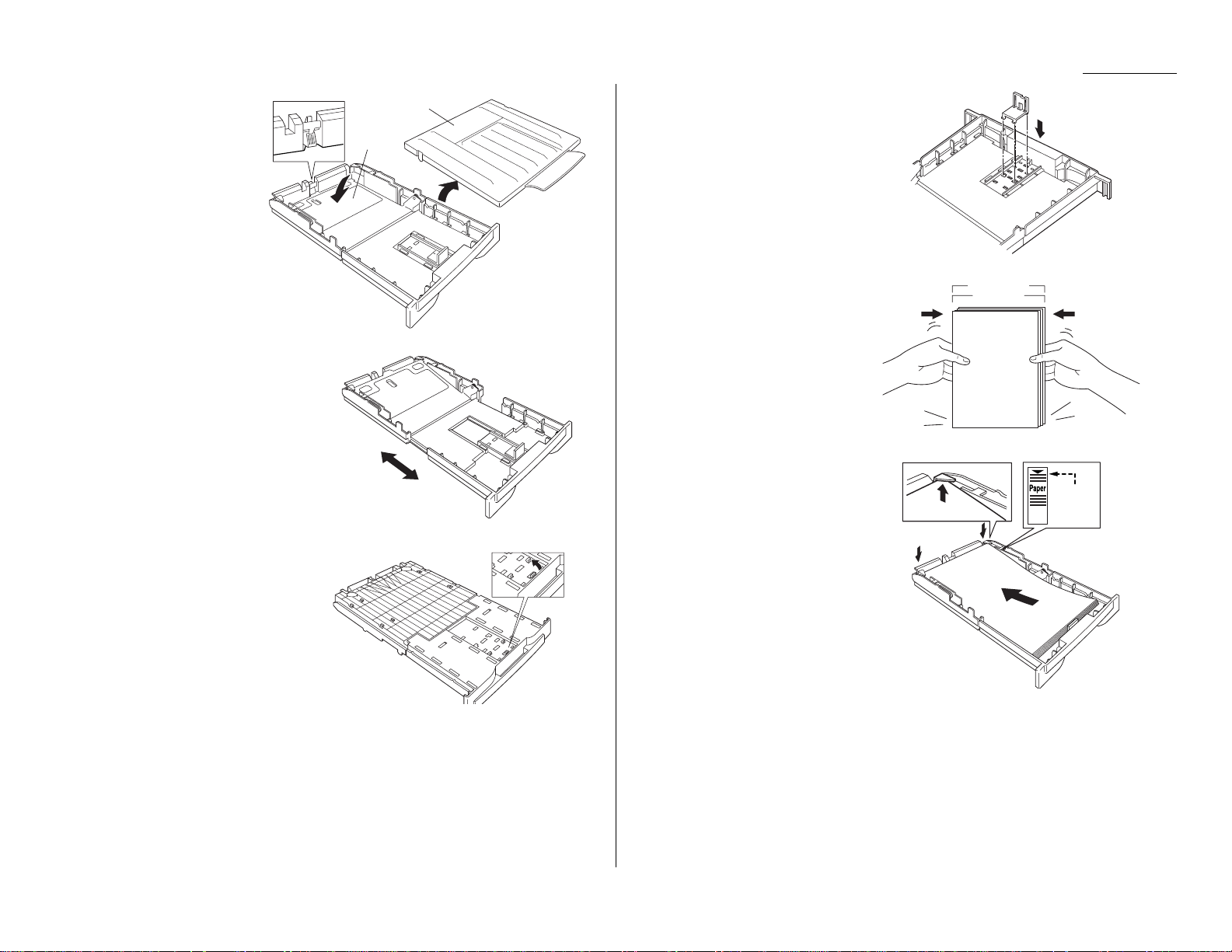
2
Take off the cover.
3
Push the paper plate
down until it locks into
position.
4
Adjust the paper setting to the
letter or legal position depending upon the size you are using.
When you use legal-sized paper,
pull the front part of the cassette toward you.
5
Turn the paper cassette upside
down. Remove the paper guide.
6
Insert the paper guide into the
holes corresponding to the paper
size you are installing.
7
Before you load paper into the
paper cassette, tap the ends of
the stack to make sure the edges
and sides of the stack are even.
8
Insert up to 300 sheets of plain
paper face down into the paper
cassette, placing the edges of the
top sheet under the metal tabs
on the right and left side of the
paper cassette. Do not stack the
paper above the paper level indicator located on the inside of the
paper cassette.
9
Put the cover back on the paper
cassette.
10
Slide the paper cassette closed.
You will feel a click when it’s properly in place.
1.7
Getting started
Paper plate
Cassette cover
Paper
limit
Page 16
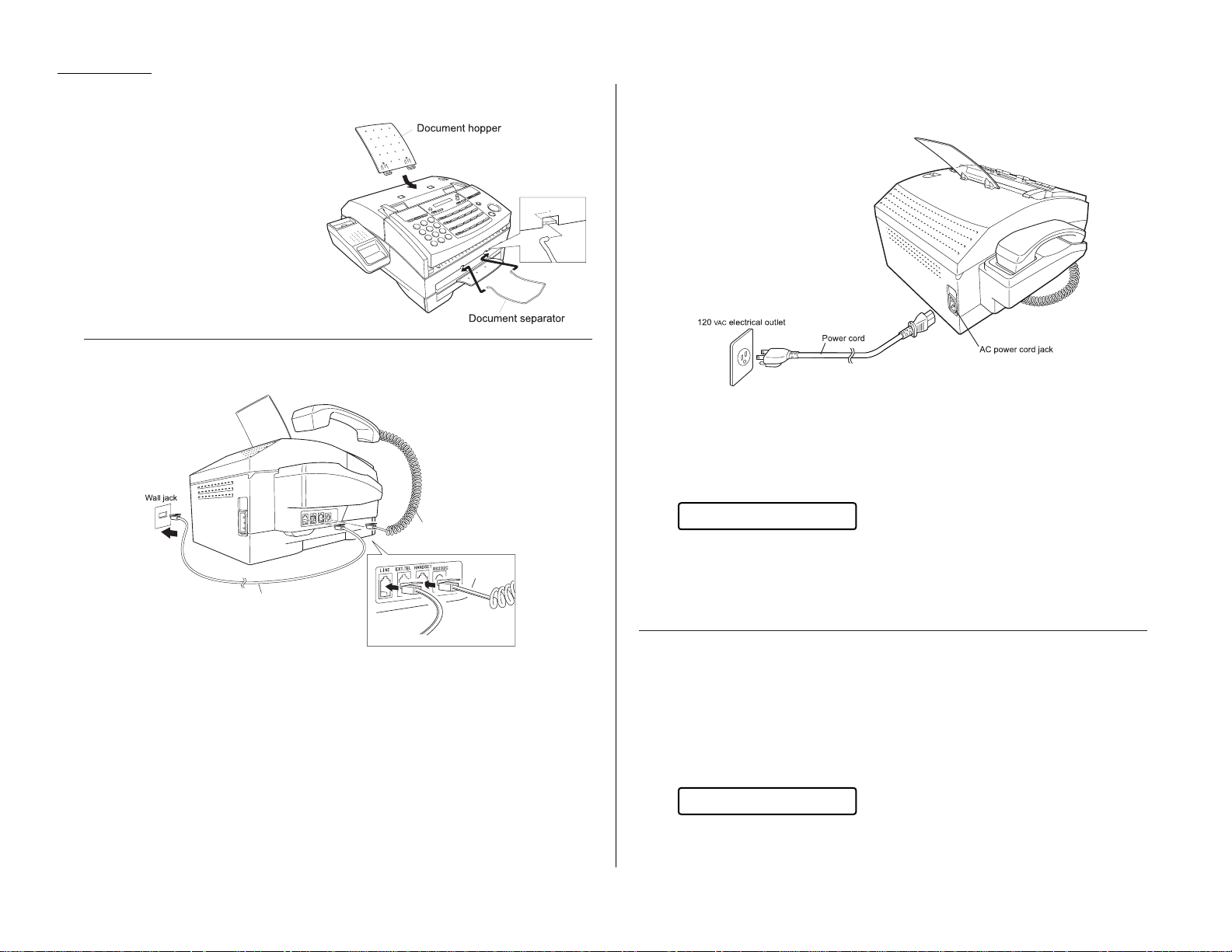
Attaching the paper-handling parts
1
Attach the document hopper by
inserting its two pegs at a
slightly upward angle into the
appropriate holes.
2
Attach the document separator
into the appropriate holes, as
shown.
Plug in and power up
1
Plug one end of the curled handset cord into the
HANDSET
jack on the left side
of your machine.
2
Plug the other end of the handset cord into the handset.
3
Place the telephone handset onto the handset cradle.
4
Plug one end of the telephone line cord into the
LINE
jack on the left side of
your machine. Plug the other end of the telephone line cord into a standard
telephone wall jack, just as you would plug in a phone.
5
Plug the non-pronged end of the ACpower cord into the ACpower cord jack on
the rear side of the machine.
6
Plug the pronged end of the ACpower cord into a 120
VAC
electrical outlet (use
a surge suppressor, as mentioned on page 1.6).
Note: This will turn on your fax machine.
When you connect the power, the
LCD
will show:
(Day/Month/Year Time)
When the date and time are displayed on the
LCD
, the fax machine is in the
normal standby mode and ready for normal operation. If the machine beeps,
the
ALARM
light glows and the
LCD
shows an error message, this means there
is a problem. If this happens, consult “Just in case...,” beginning on page 3.1.
Setting the paper size
Your machine’s paper cassette can hold either letter- or legal-sized paper. All you
have to do is tell the machine which size the cassette is using.
Important: If you use a different size from the one you set here, the machine will
not print. Change this setting whenever you load a different size.
1
Press
PROGRAM, J
, 0, 4,
ENTER
. The
LCD
shows the current paper size setting:
If the setting you see is acceptable, skip to step 3.
If not, go on to step 2.
PaperSize:Letter
01/01/1999 0:00
1.8
Getting started
Handset cord
Telephone line cord
Page 17
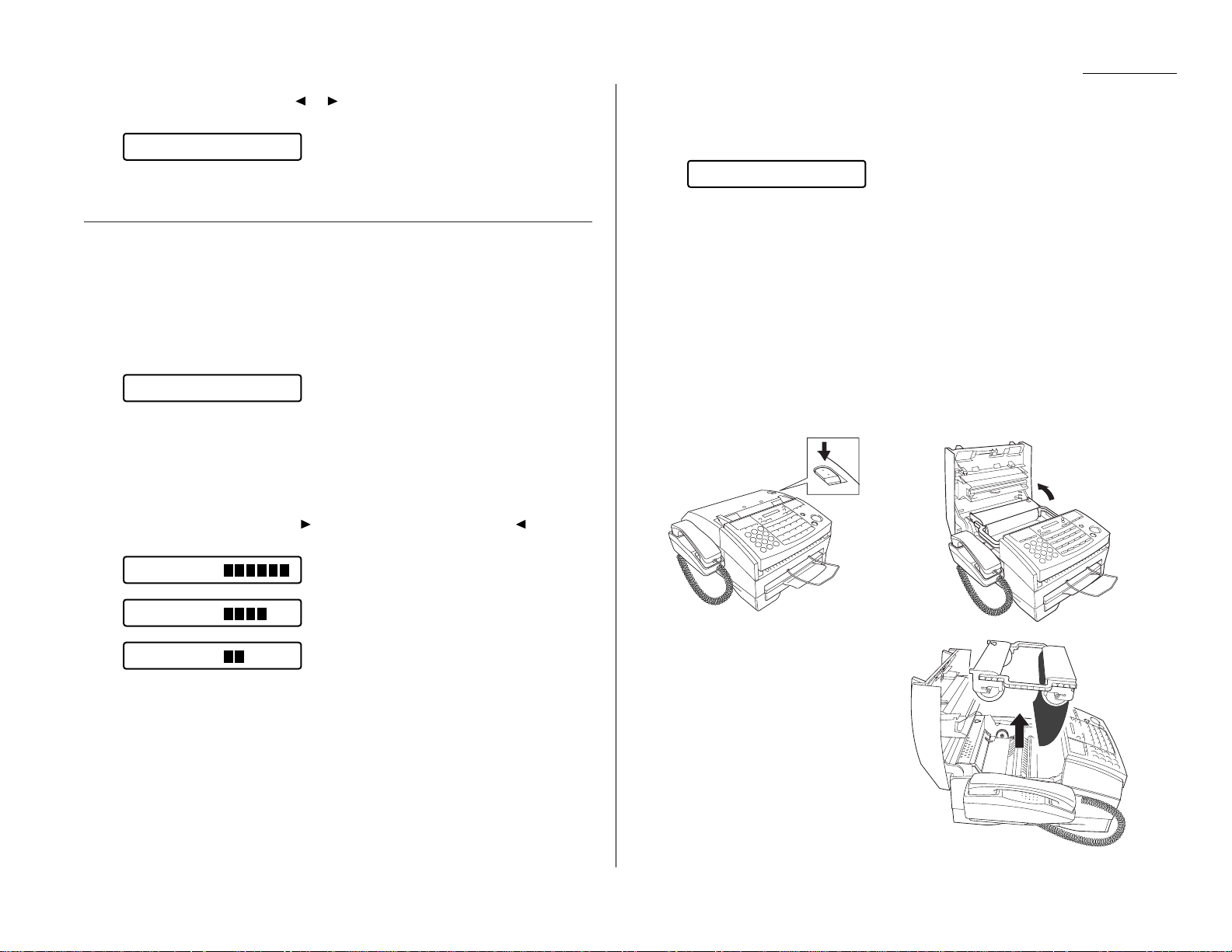
1.9
Getting started
2
To change the setting, press or once or twice until the paper size you are
loading appears. In this example, we chose legal-sized paper.
3
Press
ENTER
to save the setting.
Adjust the monitor speaker’s volume
To adjust the volume of the monitor speaker:
Note: You cannot set the volume of the monitor while the fax machine is commu-
nicating.
1
Press
MONITOR/ CALL
on the control panel. You now should hear a dial tone,
and the display will show:
Important: If you don’t hear a dial tone, make sure your fax machine is
plugged into a working phone line.
2
If the volume you hear is satisfactory, skip to step 4.
If not, go on to step 3.
3
Adjust the volume as you wish:
To turn the volume up, press . To turn the volume down, press .
The
LCD
indicates the volume. The possible settings are:
= Loudest setting.
= Medium setting.
= Lowest setting.
4
Press
MONITOR/CALL
again to hang up.
Installing / Changing the Ink Film
Note: Your fax machine can’t print without ink film. If it runs out of ink film, the
machine beeps and displays:
Your fax machine uses Muratec’s Film Imaging system to provide high-quality fax
printouts and copies on plain paper. Film Imaging uses only clean, easy-to-handle
and easy-to-load ink film.
Note: The pre-installed starter roll of ink film is only
1
/10the size of a normal roll.
Please obtain a full-size replacement roll from your authorized Muratec
dealer, or call 1-800-543-4636 toll-free. For the best results and longest life
from your fax machine, please use only Muratec-brand ink film, which is
designed specifically for your fax model.
To change the ink film:
1
Remove the document hopper, if necessary.
2
Press the top cover release to open the top cover of the fax machine.
3
Grab the handles on each side of
the ink film cartridge, and lift the
cartridge straight up out of the
machine.
Check Ink Film
Volume:
Volume:
Volume:
** Tel Mode **
PaperSize:Legal
Page 18

1.10
Getting started
4
Turn the ink film cartridge over and rest it upside down on its handles.
5
Grasp the cartridge frame firmly
and slide out the ink film rolls from
the cartridge.
6
Remove the gears from the ends
of the used film rolls.
Note: Please dispose of the
used rolls properly.
7
Remove the new ink film roll
from its packing.
8
Insert the gears into the ends of
the new ink film rolls, making
sure to align the tab on the gears
with the slot on the ends of ink
film rolls.
9
Snap the new rolls into the ink film
cartridge. The ink film cartridge
includes illustrations to help you
correctly install the rolls.
10
Turn the rolls as shown until only
the black ink film — and none of
the blue leader film — is showing.
You cannot print with the blue
leader film.
11
Now you are ready to put the cartridge back in the machine. Turn
the cartridge right-side up again
and position the cartridge so that
its arrow mark is over the
machine’s arrow mark.
Note: The supply roll should be
in the front of the machine.
Gently put the cartridge back into
the machine. If you position it correctly, it will “drop” in smoothly.
Note: If the cartridge isn’t
inserted properly, your fax
machine won’t work .
12
Close the top cover of your fax
machine. You will feel a click when
it’s closed.
Note: Your fax machine won’t
work if the top cover isn’t
closed.
13
Re-attach the document hopper, if you removed it in step 1.
Blue leader film
Page 19
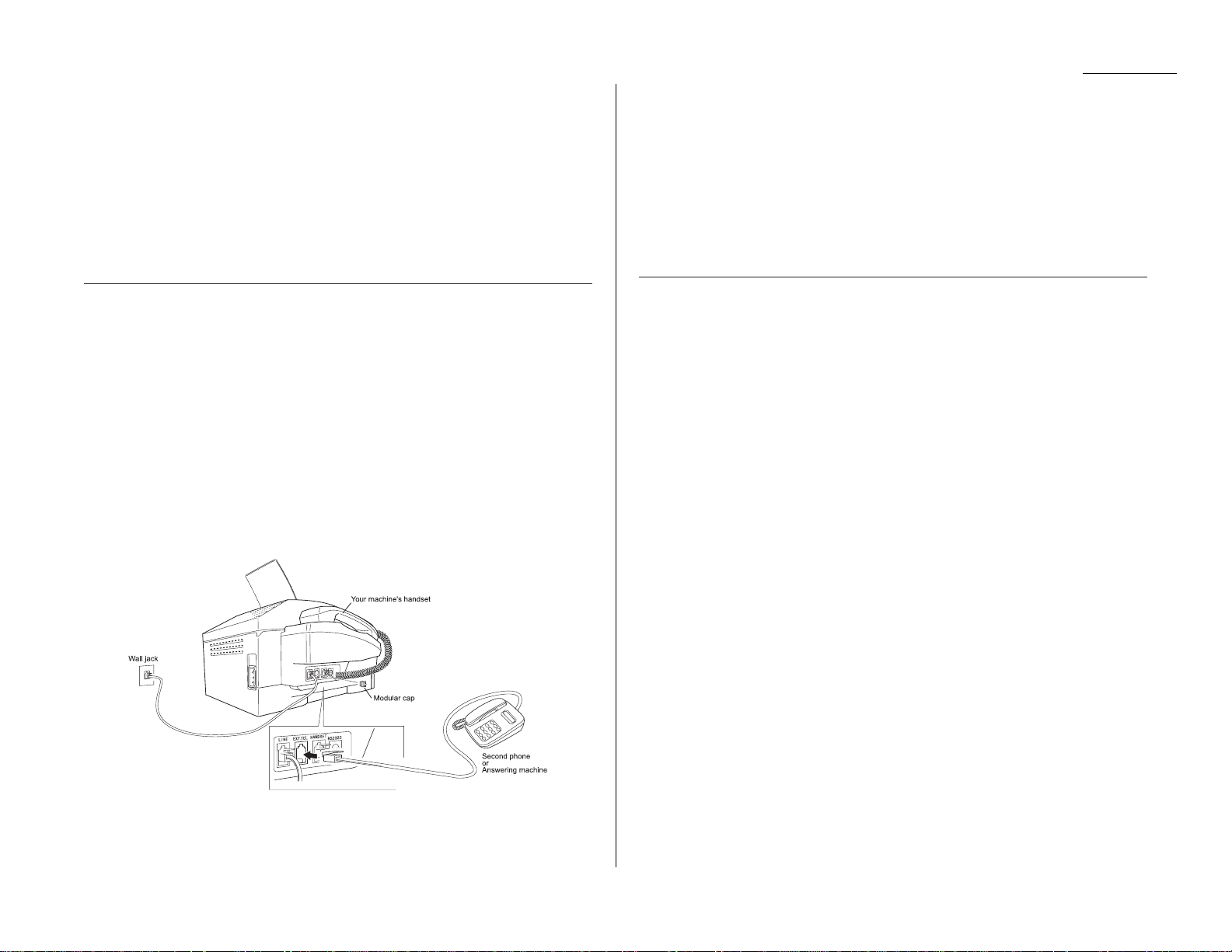
1.11
Getting started
When you install a new ink film
Important: Use this setting only when you are installing a new ink film.
Your fax machine indicates the ink film remaining by pressing
FILM
(see page 1.5)
to let you know when it needs to be replaced. So, whenever you install a new ink
film, you must “notify” the machine by resetting the film counter.
To reset the film counter:
Make sure there is no document in the feeder, and then press
FILM, CANCEL, CANCEL
to reset the film counter.
Attaching a second phone or an answering machine
It’s easy to attach a second phone or answering machine to your fax machine.
If you do this, only your fax machine connects to the phone outlet in the wall. The
other device receives phone signals through your fax machine.
To attach a second phone or answering machine:
1
If your second phone or answering machine is already plugged into a phone
jack in the wall, disconnect it from that jack. Hold onto the phone plug; you
will need it in step 2.
2
Remove the modular cap on your fax machine. Then plug the line you disconnected from the wall jack in step 1 into the
EXT. TEL
jack on the left side of
your fax machine.
For information on how to use either an answering machine or second telephone
with your fax machine, see “Receiving faxes,” beginning on page 1.21.
Installation complete!
Now, see how our EasyStart feature will have
you up and running within just minutes.
Operating Tips
Before using your fax machine, make sure you understand its basic operation.
To press: 0 (zero), 1, 2, 3, 4, 5, 6, 7, 8, 9, # or
*
Use: The numeric keypad.
Tip: At no time within this manual will we refer to the letters printed below
the numeric keys, such as the letters abc found on the 2 key. These letters
are there only for your convenience when using your fax machine as a telephone.
To press:A, B, C, Dor any other letter key
Use: The one-touch key by that name.
Tip: Don’t confuse the zero (0) with a letter O.
Here’s an example. If we say “press
PROGRAM
, J,
ENTER
, 0, 8,
ENTER
” …
… you’d press
PROGRAM
… then J
… then
ENTER
… then 0 (the numeric key zero)
… then 8
… and
ENTER
Important: Do not enter commas or periods. Those characters appear in the
instructions for separation purposes only, and should not be entered
from your control panel.
There is a function which requires commas, but we’ll explain later
how to enter them into your fax machine.
Page 20
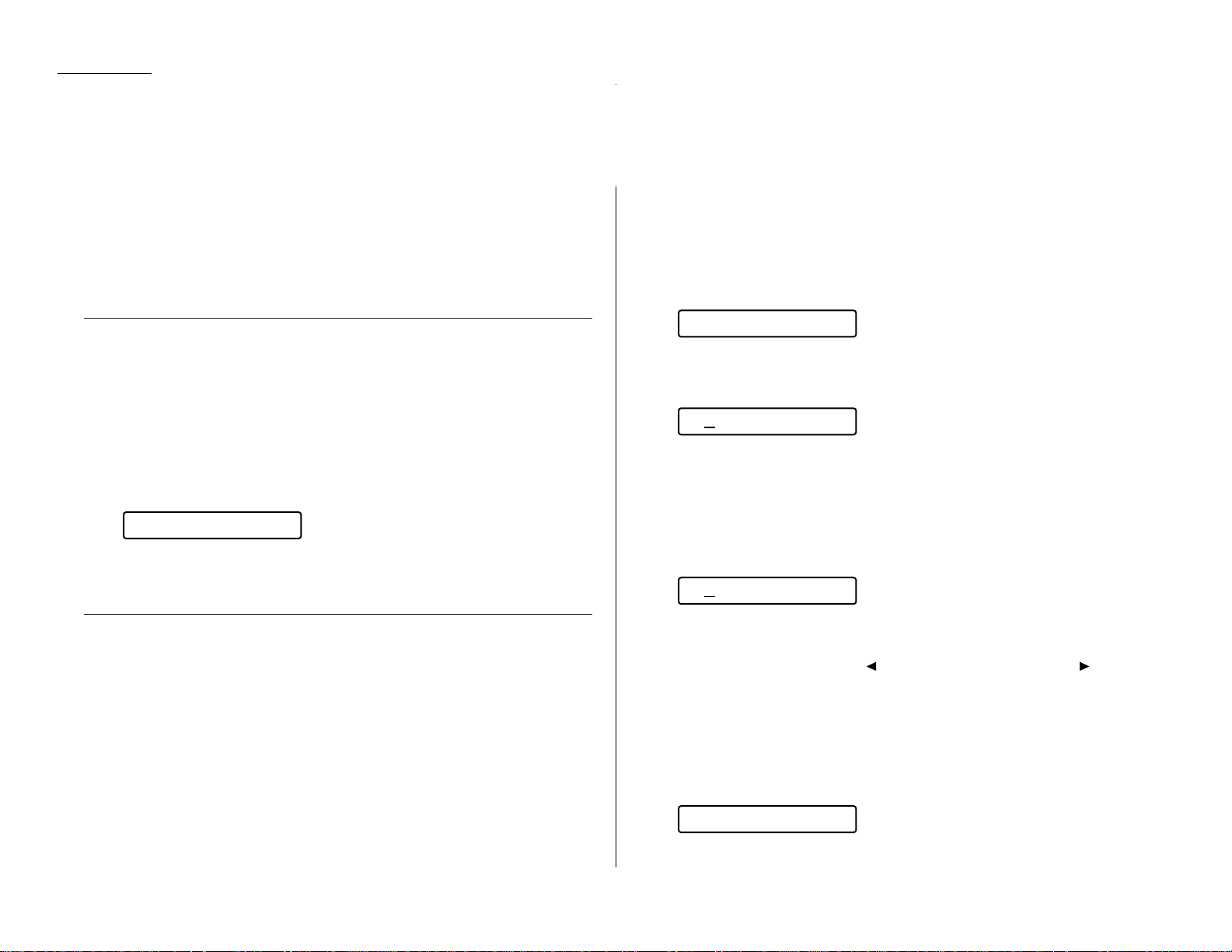
EasyStart is already installed on your fax machine. Use it to guide you in entering
the bare-bones settings required for normal operation. If necessary, you can always
make changes to these settings later.
Important: Before beginning EasyStart, be sure you have correctly installed your
machine and loaded paper into it (see “Setting up,” beginning on page
1.6).
Clearing settings before beginning
Before using EasyStart, clear your machine’s built-in user data memory, which
stores settings. This ensures the memory will hold only your settings.
Important: After you use EasyStart, please do not clear the memory again unless
an authorized technician asks you to do so.
To clear the machine’s memory:
1
Press
PROGRAM
, *, 2,
ENTER
. The
LCD
now asks whether you are sure about
clearing the memory:
Note: If you don’t want to proceed, just press
PROGRAM
or
STOP
.
2
If you are sure, press
ENTER
to clear the memory.
What do you want to do?
Please determine the following before you proceed:
1
The type of dialing your telephone system requires — Select either tone or
pulse (rotary) dialing.
2
The name and fax number you want to appear on your faxes —
Every fax page you send will arrive at the receiving machine with a single
line of text at the very top of the page, and will include a name and a fax
number. This name cannot be longer than 22 characters.
Note: The fax industry term for this text is Transmit Terminal Identifier
(
TTI
).
Using EasyStart to enter initial settings
Important: If you press
STOP
during EasyStart, your fax machine will return to
standby mode (its normal condition) but will retain the settings you
saved by pressing
ENTER
as described in these instructions.
1
Press
PROGRAM, I
.
2
Press
ENTER
.
The
LCD
displays the current setting of the fax’s built-in calendar/clock, with a
blinking cursor appearing over the first digit.
Note: Throughout these instructions, we will show the cursor as an under-
line. However, it really appears on the
LCD
as a blinking box over the
character.
3
Use the numeric keypad to enter the correct date and time, using a
YYMMDD
format for the date and 24-hour (“military”) format for the time.
For example, to set 8:30 PMon September 11, 1999, press 9 9 0 9 1 1 2 0 3 0,
which results in the following:
(Year, Day/Month, Time)
Note: Your fax machine automatically inserts the spaces and date-slash. All
you have to do is enter the digits.
To change only one digit, press to move the cursor to the left, or to move
it to the right, to the digit you want to change. Then enter the correct digit.
4
Press
ENTER
to save the clock setting and continue EasyStart.
5
The
LCD
now asks you to enter your fax number as you want it to appear on
other fax machines’ displays or printouts. The fax industry term for this number is Subscriber ID.
The
LCD
shows briefly:
then it will show:
Your Fax Number
’99 09/11 20:30
’99 01/01 00:00
User Install
Check Prog/Enter
1.12
Getting started
EasyStart
Page 21
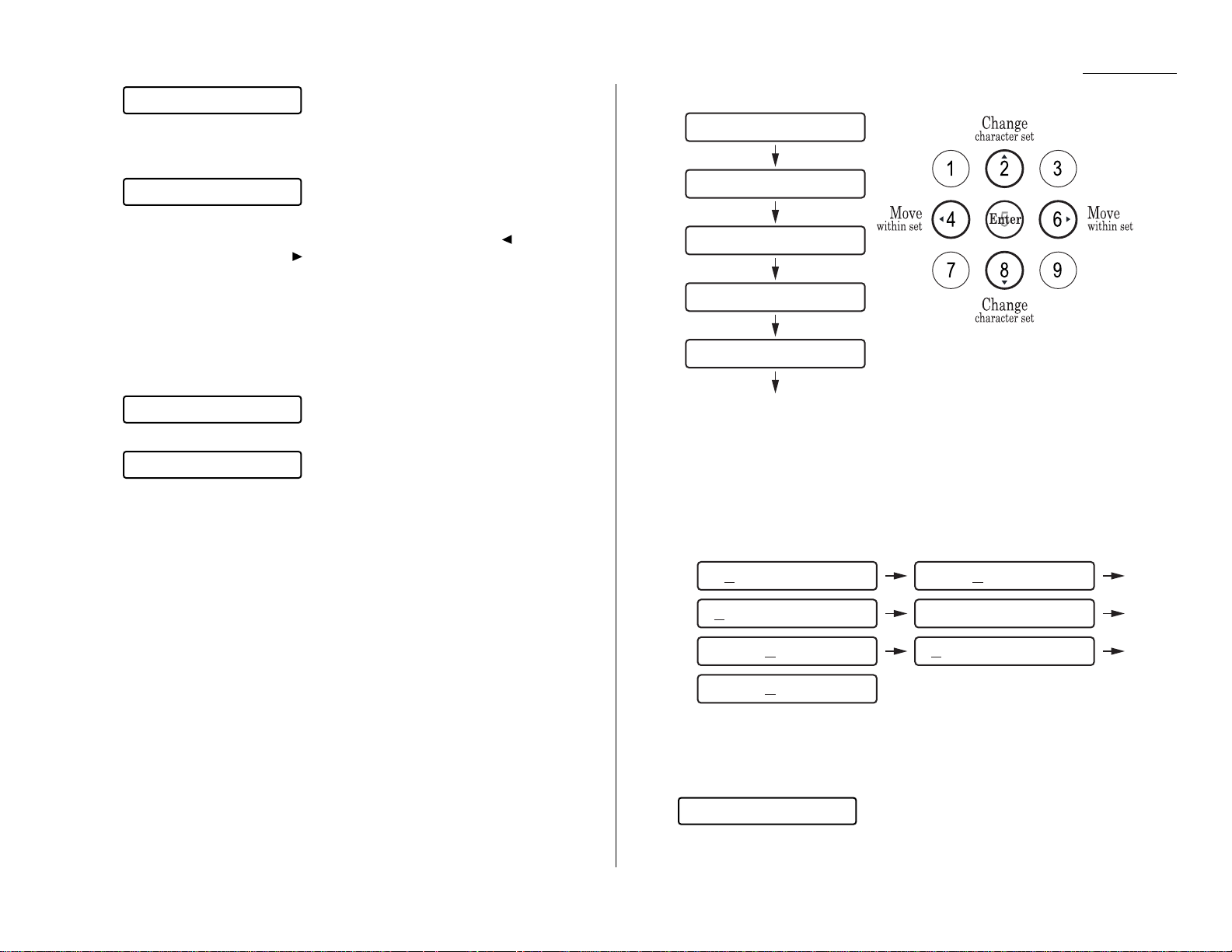
Use the numeric keypad to enter your fax number. To put in a dash for easier
reading, press
DIALING OPTIONS
once. The number may contain up to 20 char-
acters (numbers and dashes).
Note: If you make a mistake, press
CANCEL
to erase to the left. Or, if you
want to change just one character in the number, press to move the
cursor to the left, or to move it to the right, to the character you
want to change. Press
CANCEL
to erase it. Then re-enter it until the
fax number is just as you want it.
6
Press
ENTER
to save the number.
7
The
LCD
now asks you to enter the name you want to appear at the top of
faxes you send. The fax industry term for this name is
TTI
.
The
LCD
shows briefly:
then it will show the character set available, such as:
Use the numeric keypad to enter a name up to 22 characters in length.
If you need to insert a space in the name, one can be found before and after
each set of characters.
To find a different set of characters, press 2 or 8 repeatedly to scroll through
character sets until you see the one you want.
For example, pressing 8 several times would show these displays:
When you see the character you want:
• Press either 4 or 6 to move the cursor to the character you want.
• Then press 5 to enter that character and move on to the next entry.
Note: If you make a mistake, just press
CANCEL
to erase to the left.
Then continue to enter the character(s) you want.
Note: As you enter characters, the
LCD
will scroll to the left so you can view
entries longer than five characters — for example, Sarah’s fax:
8
When the name is as you want it, press
ENTER
to save it and continue.
9
The
LCD
now indicates the type of dialing, tone or pulse, that is set for your
fax machine:
If the setting you see is acceptable, skip to step 11.
If not, go on to step 10.
Phone Type:Tone
_ABCDEF >
Your Name
972-555-5525_
_
1.13
Getting started
_GHIJKL >
_MNOPQR >
_STUVWX >
_YZ. >
_abcdef >
ghijkl > Sarah "#$:' > arah'
stuvwx > rah's _stuvwx > ah's
ABCDEF > h's F abcdef > 's Fa
stuvwx > s Fax
Page 22

1.14
Getting started
10
To change the setting, press or once or twice until the mode you want
appears. Here, we changed the setting to Pulse mode:
11
Press
ENTER
to save the setting.
All done!
** Complete **
Phone Type:Pulse
Page 23
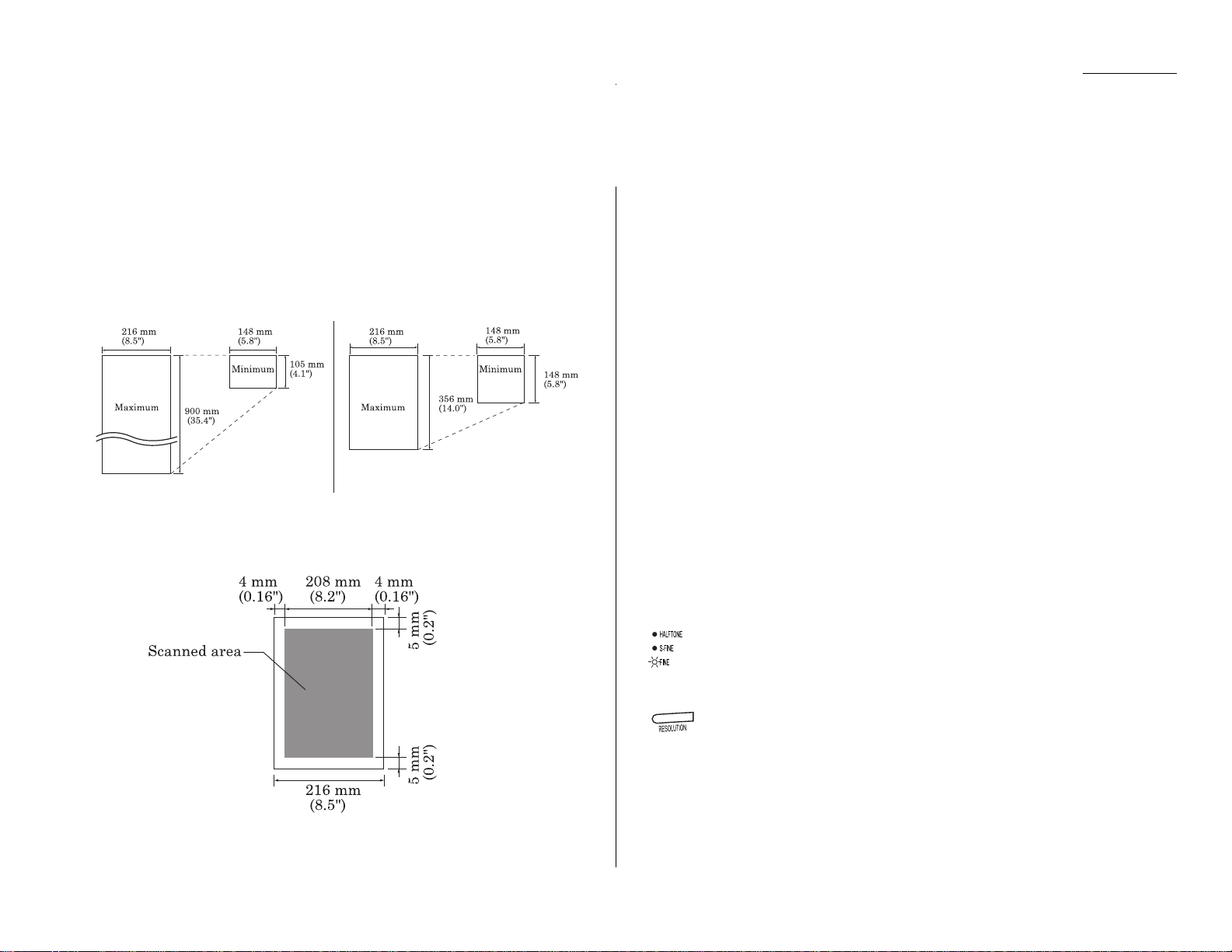
Some guidelines
How big — and small — your pages can be
You can fax a piece of paper as small as a notepad sheet or nearly 3 feet long!
To be precise, the acceptable dimensions (width × length) are:
S
INGLE-SHEET TRANSMISSION
M
ULTIPLE-SHEET TRANSMISSION
Document thickness: 0.06 to 0.13 mm
Note: The maximum width of the scanned area is 8.2 inches. This means there
will be a 0.16-inch margin on each side of the page that your fax machine
will not scan.
Things not to put in your fax
To avoid paper jams and damage to your machine, do not insert:
• Folded, curled, torn, wrinkled or very thin pages
• Documents with staples, glue, tape, paper clips or still-wet correction fluid
• “Sticky notes” (or documents with “sticky notes” attached)
• Cardboard, newspaper or fabric
• Pages with duplicating carbon on either side
• Credit cards or similar small, thick items
Some thoughts on resolution, grayscale and contrast
Reviewing resolution and grayscale
• Normal resolution is suitable for most typed documents and simple drawings.
• Fine resolution is ideal for maps, floorplans or handwritten documents.
• Superfine resolution reproduces the detail of extremely complicated drawings
or line art.
• Grayscale mode (“
HALFTONE
” on the control panel) captures shades in photos and
drawings.
Note: If you send a fax in superfine, there are some machines that receive it only
in fine mode. However, you can send a fax in grayscale mode to virtually
any fax machine currently in use.
To change the resolution setting, press
RESOLUTION
repeatedly. As noted
above, if neither the
FINE, S-FINE
nor
HALFTONE LED
(light-emitting
diode) is glowing, your fax is set for normal resolution. Otherwise, a
glowing
LED
indicates the fax is using that setting. For example, in the
drawing (left), the machine is set for fine resolution.
1.15
Getting started
Sending faxes
ENTER
Page 24
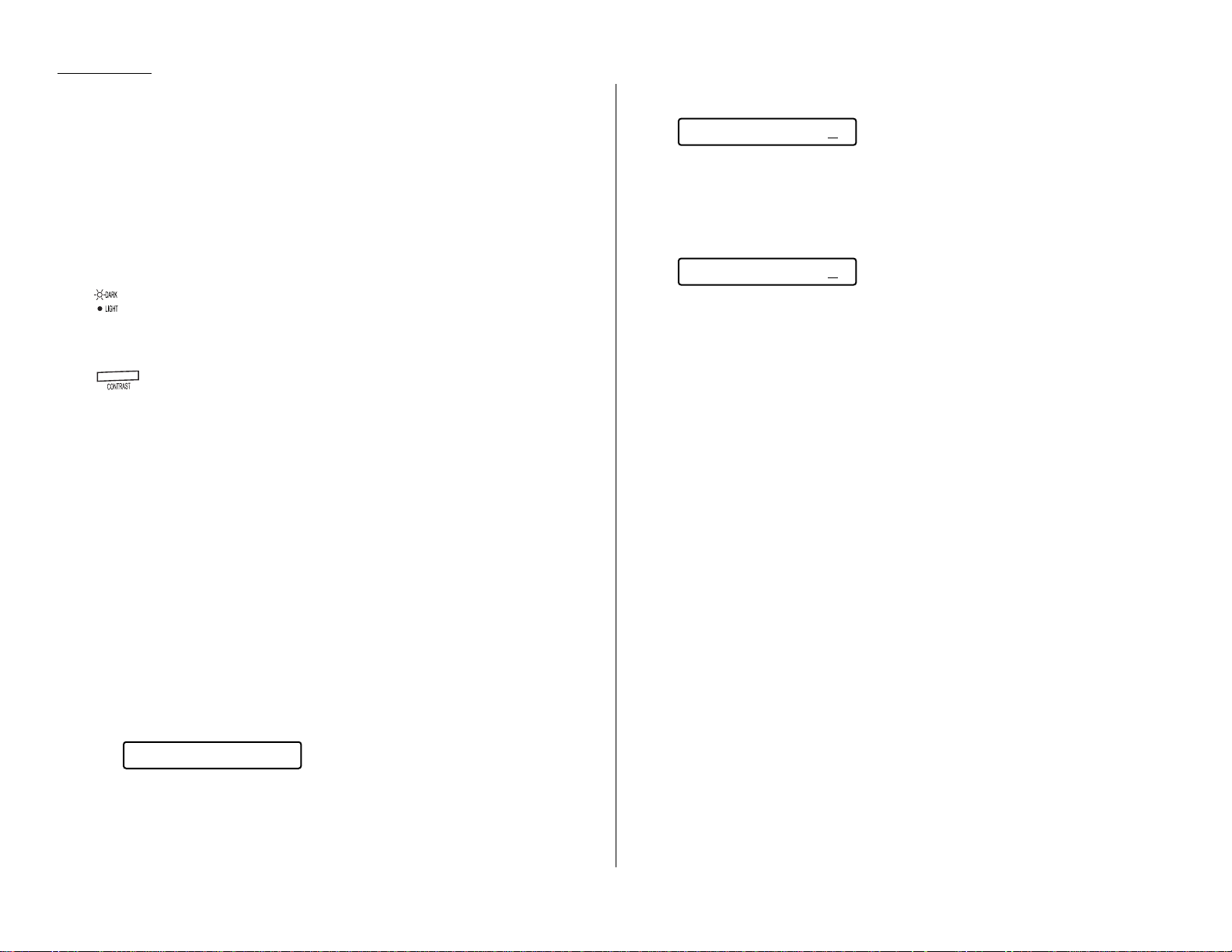
1.16
Getting started
Contrast
Setting the contrast allows you to compensate for any excessive lightness or darkness in the documents you send or copy.
You have three choices:
• Normal — Suited to most documents.
• Light — Lightens up overly dark, “muddy” original documents.
• Dark — Darkens weak, “washed-out” images.
Note: To avoid confusion, remember that the
LIGHT
contrast setting lightens and
DARK
contrast setting darkens.
To change the resolution, press
CONTRAST
repeatedly. A glowing
LED
(light-emitting diode) indicates the fax is using that setting. For example, in the drawing at left, the machine is set for dark contrast. If neither
the
LIGHT
nor
DARK LED
is glowing, your fax is set for normal contrast.
Entering a pause character when dialing
Some long-distance systems require dialing pauses, and pauses may also be
required when dialing through special telephone exchanges.
To insert a pause character, just press
REDIAL/PAUSE
after you have dialed at least
one other character. The pause character (
-/ )
will appear on the display.
Each pause entered lasts for a factory-set five seconds, but can be changed to last
for as long as 10 seconds. (See “Changing the pause length,” to change this setting.)
For example, assuming the pause is at the factory setting, pressing 9,
REDIAL/PAUSE
, 19725552009 dials 9 [5-second pause] 1 9 7 2 5 5 5 2 0 0 9.
Important: Each pause uses two of the characters you are allowed in a number.
Changing the pause length
The pause is set by the factory to last five seconds, but you can set it to last as long
as ten seconds if necessary. If you find the five-second pause satisfactory with your
phone system, do not make this change. But if want to change it:
1
Press
PROGRAM, J
, 0, 5.
2
Press
ENTER
.
If the setting you see is acceptable, skip to step 4.
If not, go on to step 3.
3
Use the numeric keypad to enter the length you want for the dialing pause.
You can choose between five and 10 seconds.
Here, we chose nine seconds.
Note: The length setting requires two digits. Always enter a leading zero for
lengths other than 10 seconds.
4
Press
ENTER
to save the setting.
Potential problems with call-waiting and voice mail
Telephone call-waiting signals can stop fax transmission and reception. And any
service — such as voice mail — which may intercept your calls can keep your fax
machine from getting fax calls.
If you must use only one phone line for both your phone and fax, consult your telephone company for information on how you can temporarily disable call-waiting or
voice mail while using the fax machine.
Time (05-10): 09
Time (05-10): 05
Set DialingPause
CANCEL
Page 25
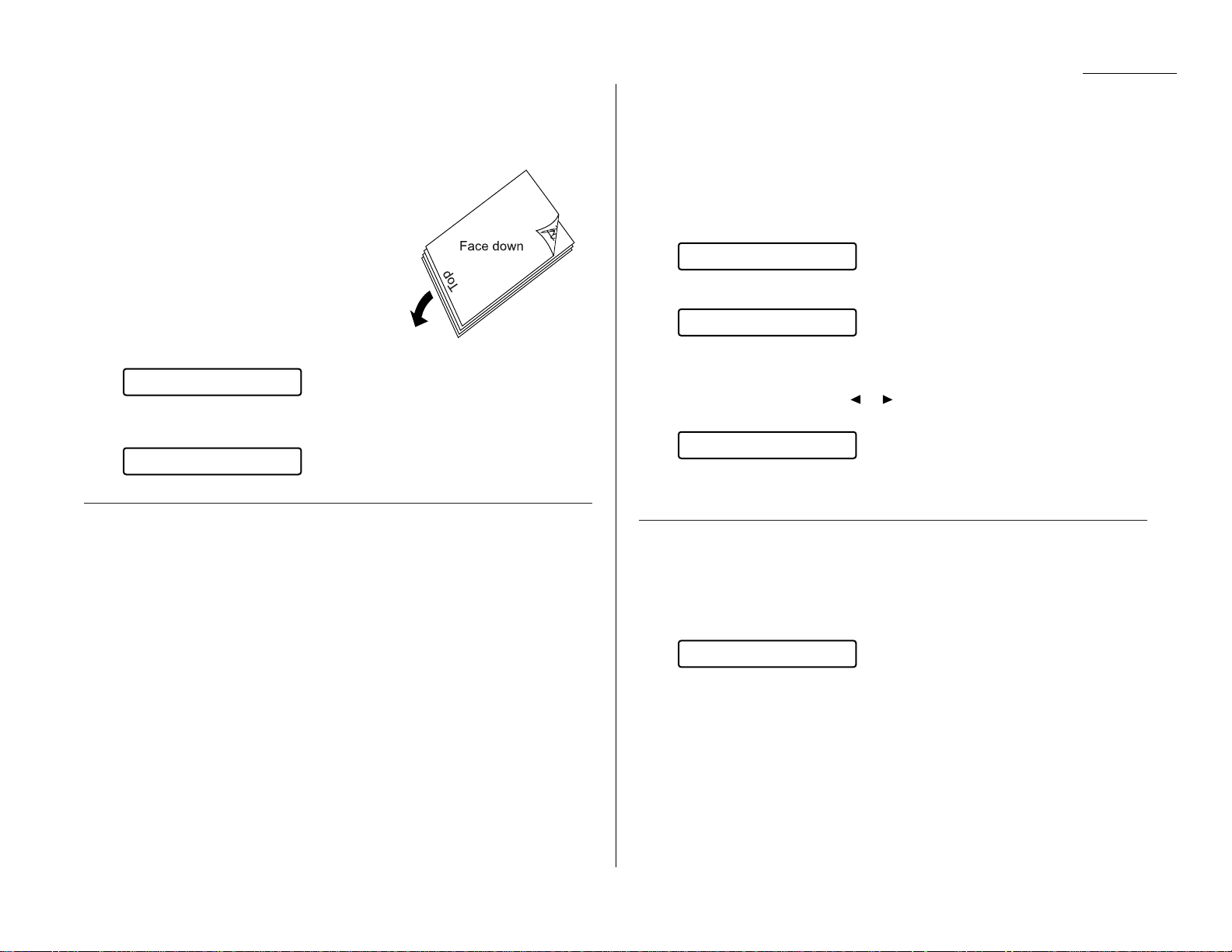
1.17
Getting started
How to insert a document
1
Adjust the document guides by sliding them to the left or right to fit the document(s) you are faxing. Your fax machine’s automatic document feeder (
ADF
)
will hold up to 30 pages.
2
If you are sending a multi-page document,
“fan” the pages slightly. The first sheet
should extend just slightly from the others.
3
Insert the document face down. The fax
machine will “grab” the first page of the document and position it for faxing. If needed,
readjust the document guides for the best
fit.
The
LCD
now shows the amount of memory available:
Note: If the fax is set for non-memory transmission, the amount of memory
available is not shown:
Using memory transmission
Your fax machine has a great memory! Take advantage of it, and you could:
Save Time. By using your fax machine’s memory, you won’t have to wait for your
machine while it completes the transmission. Simply scan your document into your
fax machine’s memory, and you can walk away with your original in hand.
Save Money. Here’s a real money-saver on long-distance fax calls: if you’re transmitting to another memory-equipped Muratec fax machine, your machine will send
the document directly into the other machine’s memory and hang up! (The receiving
machine then prints out your message from its memory after the call has ended.)
This cuts your actual on-line time to a minimum.
Save Even More Money. Set up a delayed command (see pages 2.14–2.15) to send
your document to that other Muratec fax machine after hours, and you can save
more money, because the line charges will be cheaper.
You can set your fax to always transmit from memory as a default.
Note: Although it’s probably best to transmit from memory, please note there are
some documents that use up memory more quickly than others. They include
documents with many pages and documents with a lot of dark areas, since
darker pages create more data for your fax machine to “remember” and
send. When the machine’s memory supply is full, it can transmit only
through the document feeder.
To make memory transmission the default:
1
Press
PROGRAM, J
, 1, 3.
2
Press
ENTER
.
If the setting you see is acceptable, skip to step 4.
If not, go on to step 3.
3
To change the setting, press or once or twice until the mode you want
appears. In this example, we chose Off.
4
Press
ENTER
to save the setting.
Sending
Here’s how to fax a document:
1
Insert the document.
When a document is in the feeder, the
LCD
will show:
Note: If the fax is set for non-memory transmission, the amount of available
memory is not shown.
2
Adjust resolution and contrast if necessary. If these are OK, skip to step 3.
Otherwise, press
RESOLUTION
to change the resolution and/or press
CONTRAST
to change the contrast.
Doc. Ready 100%
Memory Tx : Off
Memory Tx : On
Set Memory Tx
Doc. Ready
Doc. Ready 100%
Page 26

1.18
Getting started
3
Dial the fax number.
• Enter the fax number by using the numeric keypad and then press
START
.
… or …
• Use one-touch dialing (see page 2.8).
… or …
• Use speed-dial dialing (see page 2.10).
… or …
• Use the EasyDail directory (see page 2.13).
4
Now, everything is up to the machines — yours and the one you are dialing.
• If you set the fax to transmit from memory, your machine will first scan
the document into memory, then dial the other fax. When it makes contact, your machine transmits the stored document from memory.
• If the fax is set for non-memory transmission, your machine simply dials
the other fax. When it makes contact, your machine feeds the document
through, scanning and transmitting it as it goes.
Note: The more “stuff”, or black coverage, your machine “sees” on a page,
the more slowly the page scans it.Even if the page is relatively clean,
sending it in grayscale mode or certain resolution settings makes your
machine “see” more “stuff”.
The same is true if you set the contrast to Dark.
Note: What if the call fails? See “If the call doesn’t go through: redialing,”
next page.
Important: If you want to cancel a transmission in progress, you will need
to use the Review Commands function.
See “Canceling sending a document,” page 1.20.
5
At the end of the operation, your fax machine beeps and displays:
Sending a fax with a handset or on-hook dialing
(Manual sending)
You also can fax a document by dialing using either the handset or the monitor
speaker. This is called “on-hook” dialing.
Here’s how:
1
Insert the document.
2
Adjust resolution and contrast if necessary. If these are OK, skip to step 3.
If not, press
RESOLUTION
to change the resolution and/or press
CONTRAST
to
change the contrast.
3
Obtain a dial tone. You can do this by either:
• Lifting a handset.
… or …
• Activating the monitor speaker (by pressing
MONITOR/CALL
)
In either case, the
LCD
shows:
4
Enter the fax number by using the numeric keypad.
Enter access codes along with the number, just as for a regular phone call.
5
When you hear fax tones from the remote unit, press
START
.
The
LCD
will show:
Note: If a person answers the phone, use the handset to tell that person you
are sending a fax. When his/her machine sends you fax tones, then
press
START
.
6
If you are using the handset, hang up after pressing
START
.
7
At the end of the operation, your fax machine beeps and displays:
** Complete **
Transmit
919725552009_
** Tel Mode **
** Complete **
Page 27
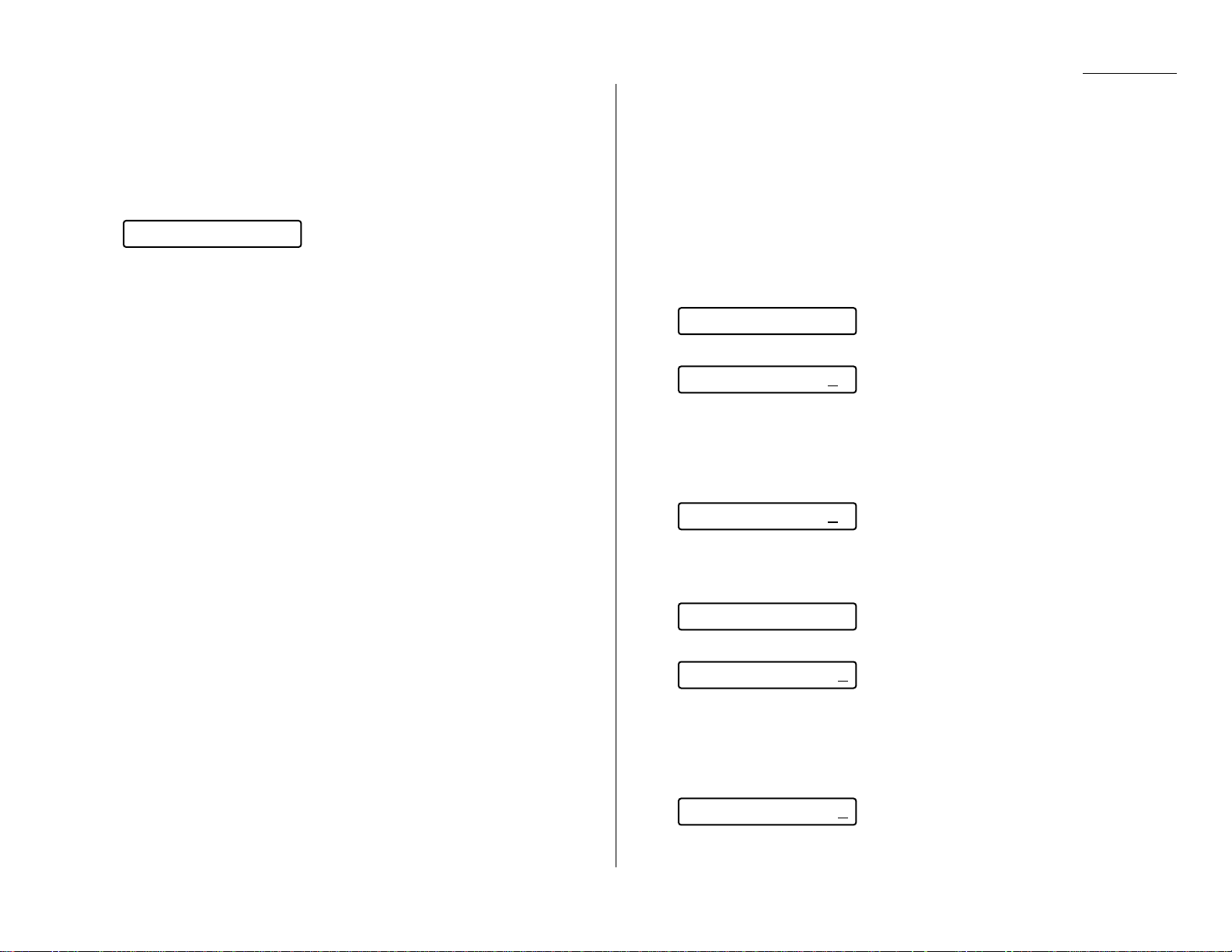
1.19
Getting started
If the call doesn’t go through: redialing
Automatic redialing
If you dialed without using either the monitor speaker or the handset and the fax
call fails, your machine automatically redials the call.
While your machine is waiting to redial, the
LCD
shows:
While in this Auto Redial mode, the machine can receive faxes and make as many as 30
fax transmissions.
Your fax will continue to redial the number every few minutes until one of these happens first:
• It reaches the remote fax machine.
• It has automatically redialed the number for the last try (again, see “Making
redial settings,” next column).
Notes: If the last try fails, your machine may print (and/or display) error messages.
Formore information, see pages 3.4–3.7.
Note: If you used either the speaker or a handset, redial manually (see below).
Redialing manually
You can always redial fax or voice calls manually. And if you dialed using the monitor speaker or the handset, you must redial manually.
To redial a fax call manually without using the monitor speaker or the handset:
1
Make sure the document is in the feeder and that the resolution and contrast
are set as you want it.
2
Press
REDIAL/PAUSE, START
.
To redial a fax call manually by using the monitor speaker or the handset:
1
Make sure the document is in the feeder and that the resolution and contrast
are set as you want it.
2
Press either
MONITOR/CALL
or lift the handset to get a dial tone.
3
Press
REDIAL/PAUSE
.
4
When you hear fax tones from the remote unit, press
START
.
Note: If a person answers the phone, use the handset to tell that person you
are sending a fax. When his/her machine sends you fax tones, then
press
START
.
To redial a voice call manually by using the handset:
1
Lift the handset to get a dial tone. Make sure there is not document in the
document feeder.
2
Press
REDIAL/PAUSE
. When the other person answers, speak to him/her on the
handset.
Setting the redial
You can determine how many times the fax redials a number and how long it waits
during redials (this is called the redial interval). To set the redial:
1
Press
PROGRAM, J
, 0, 7,
ENTER
. The
LCD
shows briefly:
then it shows:
If the number of redialing attempts you see is acceptable, skip to step 3.
If not, go on to step 2.
2
To change the setting, use the numeric keypad to enter the desired number of
redialing attempts, as few as two or as many as 15. In this example, we have
entered 3. Use a leading zero for numbers less than 10.
3
Press
ENTER
to save the setting.
4
The
LCD
now shows briefly:
then it shows:
The redial interval is shown in minutes. If the redial interval you see is acceptable, skip to step 6.
If not, go on to step 5.
5
To change the setting, use the numeric keypad to enter the desired length.
You may enter 3, 4 or 5. In this example, we chose 4.
6
Press
ENTER
to save the setting.
Interval : 4
Interval : 3
Redial Interval
# (02-15): 03
# (02-15): 02
Set # Of Redial
Auto Redial
Page 28
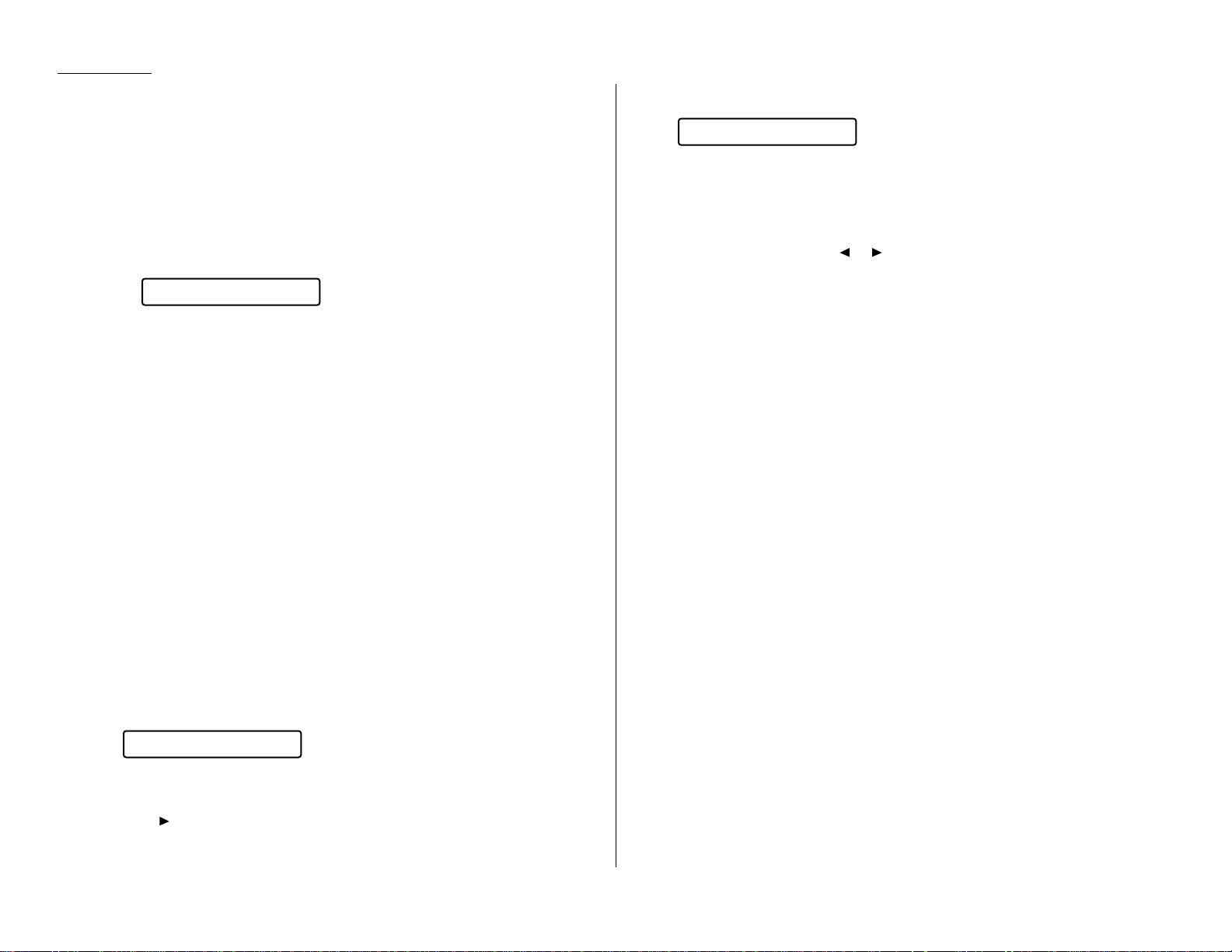
1.20
Getting started
Canceling a document while sending it
To cancel a transmission in progress:
1
Press
STOP
.
• If you are using a non-memory transmission, press
STOP
two or three times
until the machine returns to standby mode. The document will finish feeding through the
ADF
.
• If you are using a memory transmission, the
LCD
shows a command number in progress (see “An introduction to Review Commands,” below).
For example, the
LCD
shows:
2
Press
CANCEL
twice to cancel the transmission.
Note: If either broadcasting or sequential polling in progress, you cannot cancel it
by pressing
STOP
. To cancel a broadcasting or sequential polling in progress,
press
REVIEW COMMAND
first and then press
CANCEL
twice.
An introduction to Review Commands
To cancel either an in-progress transmission or an automatic redial from memory,
use the Review Commands function.
A short explanation:
• Because your fax machine can store multiple transmission commands in memory,
it keeps track of each command by assigning it a command number — such as
“C01.”
• Delayed commands, redial attempts and current fax transmissions are all stored
in your fax machine’s memory and given a command number.
The Review Commands function gives you the power not only to check on each command pending in your machine’s memory but also to delete a command if you decide
not to send the document.
1
Press
REVIEW COMMANDS
.
The
LCD
shows the first command, indicated by its command number and the
phone number it will dial.
If a command is in progress, that will be the first command the
LCD
shows:
2
If this is the command you want to cancel, skip to step 4.
If not, go on to step 3.
3
Press to continue to the next command in the command queue, then go
back to step 2.
4
Press
CANCEL
. The
LCD
shows:
5
If you want to cancel this command, press
CANCEL
again.
6
The
LCD
now shows the next command.
If you want to cancel it go back to step 4.
If you don’t want to cancel this command but do want to review other commands in the queue, press or and go back to step 2.
If you don’t want to review any more commands, press
STOP
to return the
machine to standby mode.
This function gives you enormous control over your machine’s most powerful features.
For more information on the Review Commands function, please see page 2.15.
Prog/Cancel
C01:5552009
C01:5552009
Page 29
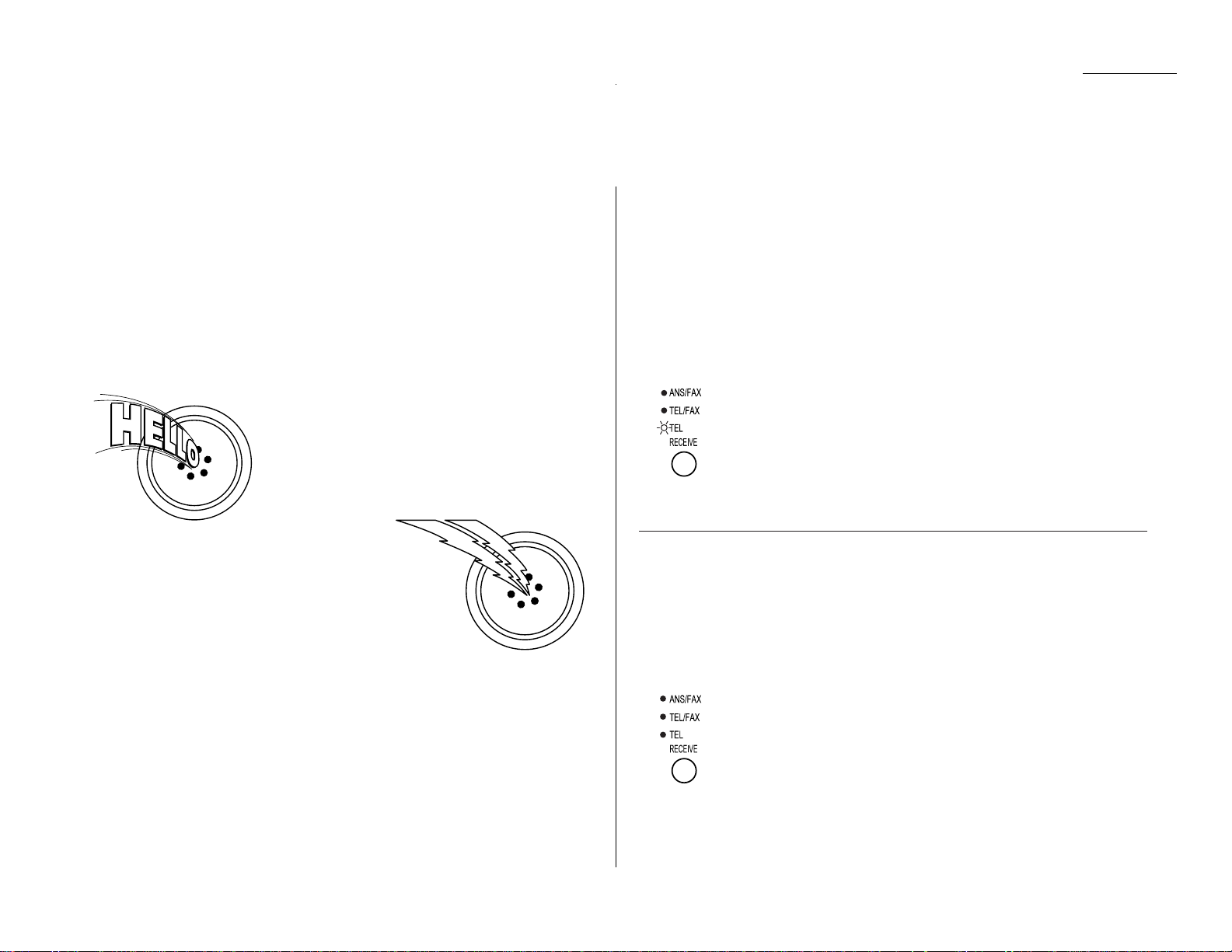
Different ways to get the job done
Reception modes
Your fax machine has four different reception modes — Tel Ready, Fax Ready,
Tel/Fax Ready and Ans/Fax Ready — each of which we’ll explain in a moment.
We’ll also give you an idea of which one you should use, depending upon your setup.
Answering calls manually — for all reception modes
In any reception mode, you always can answer calls manually. Just pick your
machine’s handset.
If you hear someone speaking to you, go ahead and
have a normal phone call.
If you hear fax tones (“beep — beep — beep —
beep”), press
START
and hang up the handset.
Your fax machine will begin receiving a fax.
Note: Don’t try to answer a call by pressing
MONITOR/CALL
. The monitor function is
only for on-hook dialing. Your fax
machine does not have a speakerphone.
Tel Ready mode
Use it if: • You intend to use the same line for both fax and phone calls
. . . and . . .
• You are using, on that line, at least one other phone which is not
connected to your fax machine.
In this mode: Your fax machine never answers calls automatically; you must
answer each call as described in “Answering calls manually — for
all reception modes” (left column).
To select Tel Ready:
Press
RECEIVE
repeatedly until the
TEL
light comes on.
Fax Ready mode
Use it if: You have your fax machine installed on a “dedicated” line (one it
doesn’t share with a second phone).
In this mode: Your fax machine answers each incoming call after a certain num-
ber of rings (see page 2.4) and attempts fax reception.
To select Fax Ready:
Press
RECEIVE
repeatedly until neither
TEL, TEL/FAX
nor
ANS/FAX
light is glowing.
1.21
Getting started
Receiving faxes
Page 30
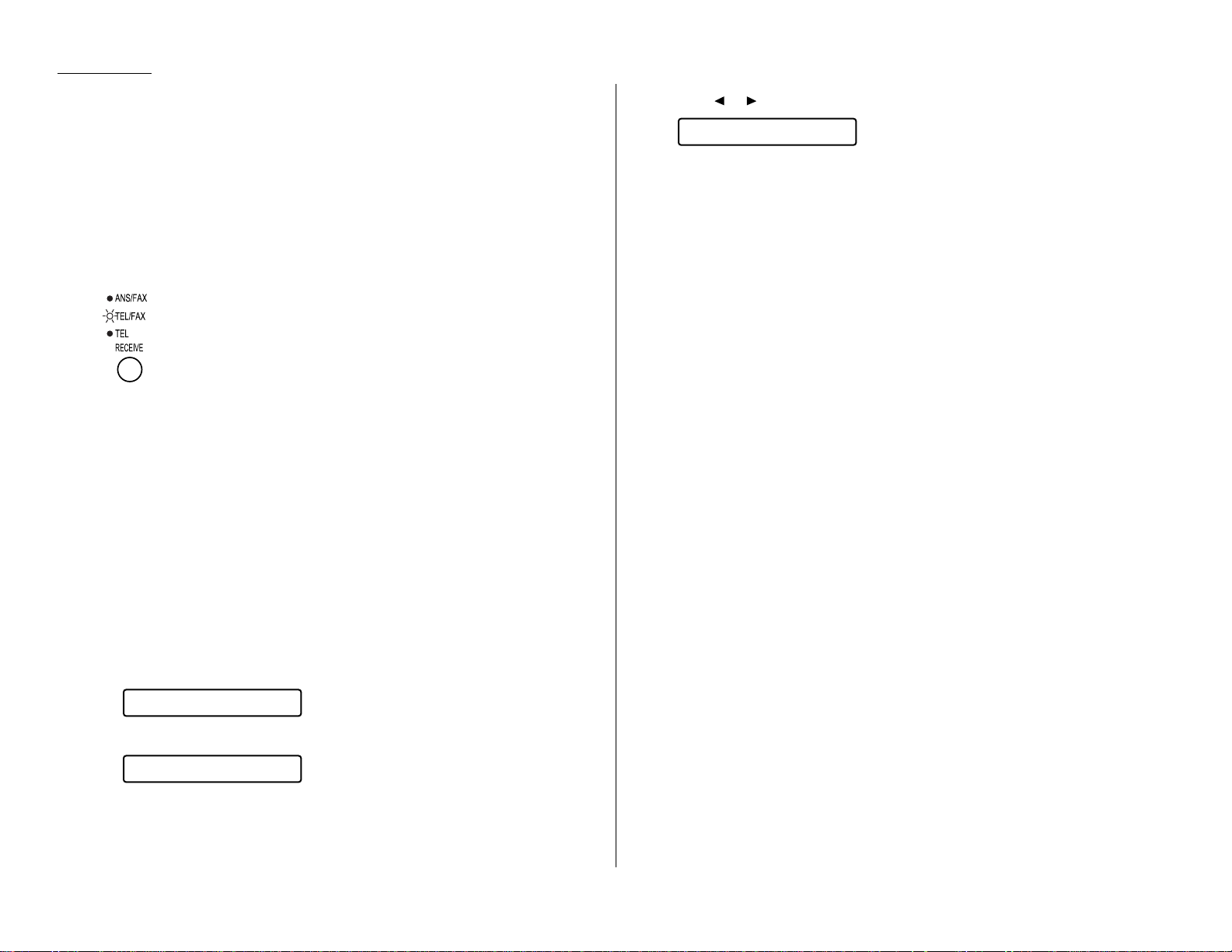
Tel/Fax Ready mode
Use it if: You use your machine not only as a fax but also as a telephone.
In this mode: Your fax machine answers each incoming call after a certain num-
ber of rings (see page 2.4) and if you receive a voice call, alerts you
with a special ring.
The Tel/Fax Ready reception mode is a mix between the Tel Ready and Fax ready
modes.
To select Fax Ready:
Press
RECEIVE
repeatedly until
TEL/FAX
light comes on.
Fax primary mode in Tel/Fax Ready mode
Use the fax primary mode if you want your fax machine to:
• Answer incoming call without ringing. (However, it beeps at the end of reception.
If you want to mute this beeping, use the silent mode, see page 2.5).
. . . but also . . .
• Alert you when a regular voice call comes in.
If a voice call comes in, your machine detects it and sounds a special ring for about
30 seconds. If you hear it, you will know you should answer.
To make your fax operate this way:
1
Set your fax machine for Tel/Fax Ready, as described above.
2
Press
PROGRAM, J
, 1, 9.
3
Press
ENTER
.
Note: In Tel primary mode, your fax machine answers each incoming call
after a certain number of rings.
4
Press or to select the Fax Primary mode.
5
Press
ENTER
to save the setting.
Note: Turning on the fax primary mode on your fax machine won’t turn off ringers
on other telephones in your house or office. Similarly, other phones won’t
distinguish between fax and voice calls.
What if you answer a fax call?
With your fax machine in Tel/Fax Ready mode, you can easily use your fax machine
on the same line as other telephone(s) already in your home or office.
Now, let’s deal with the two possible ways your phone(s) and your fax can live happily together on one line:
• A phone connected directly (physically) to your fax machine (see page 1.11).
• A phone, connected elsewhere in your home or office.
Using a phone connected to your fax machine
If you answer a connected phone and hear fax tones, simply press
START
and hang
up the handset. Your fax machine will receive the fax call.
Using a phone not connected to your fax machine
If you have another telephone connected to the same phone line as your fax
machine, but not connected directly to your fax machine, you can still receive an
incoming fax call using that phone. Here’s what to do if you answer that second
phone and hear fax tones:
1
Don’t hang up the line! Instead:
• Put the telephone handset down without hanging it up
. . . or . . .
• If the telephone has a “hold” feature, put the phone on hold and then hang
up the handset.
2
Go to your fax machine.
3
Press
MONITOR/CALL
.
4
Press
START
.
5
Return to the telephone. If you didn’t put the phone on hold in step 1, hang
up its handset.
Fax Primary
Tel Primary
Primary Tel/Fax
1.22
Getting started
Page 31

1.23
Getting started
Ans/Fax Ready mode
Use it if: You are using an answering machine connected directly to your fax
machine.
In this mode: An answering machine externally connected to your fax machine
answers each incoming call. If a voice call comes in, the answering
machine will begin to record the incoming message. If the fax tone
starts, your fax machine will detect it and receive the fax message
automatically.
To select Ans/Fax Ready:
Press
RECEIVE
repeatedly until
ANS/FAX
light comes on.
Using an answering machine with your fax machine
If you are connecting an answering machine to your fax machine:
1
Follow the steps on page 1.11 to connect an answering machine to your fax
machine.
2
On your fax machine, press
RECEIVE
until the
ANS/FAX
light comes on.
3
Set your answering machine to answer calls after no more than two rings.
(Consult the answering machine’s instructions if necessary).
4
Finally, use your answering machine to create a new outgoing message.
Here’s a suggested message:
Hello! You’ve reached [your name or telephone number]. To leave a voice message, please wait for the beep. To send a fax, press Start on your fax
machine. Thanks for calling!
Important: Your answering machine’s outgoing message must be no longer than
10 seconds.
Detection of “silent” fax machines
Some older fax machines don’t send fax tones when transmitting.
However, your fax machine can accommodate these “silent” machines without dis-
rupting your answering machine operation. For more information, call your
authorized Muratec dealer.
When the paper or ink film runs out
Getting the word from your machine
When your fax machine runs out of paper or ink film, it beeps, the
ALARM
light
glows and the
LCD
displays Check Rx Paper or Check Ink Film message.
Receiving faxes when out of paper or ink film
If your machine runs out of paper or ink film, it stores up to 50 separate fax receptions in memory. This is called out-of-paper reception. When you replenish the
paper or ink film supply, the fax machine will print the stored messages automatically!
Note: How many pages (as opposed to receptions) your fax machine can store for
out-of-paper reception will vary. It depends on your machine’s memory
capacity and the types of documents being sent to your machine. It also
depends on the resolution settings the remote fax uses when sending faxes
to your machine.
Note: During a power failure, all documents stored in memory will be backed-up
up to 72 hours*.
* The machine’s back-up battery requires about 1 day to reach full charge after to the fax
machine is restored.
Page 32

You can make copies from your fax machine by using either the feeder or the
machine’s memory.
Copying from feeder
Use this mode to make a single copy.
Note: When you make a copy from the feeder, you cannot select the normal resolu-
tion.
To make a copy from feeder:
1
Insert the document face down. Adjust the document guides for a correct fit.
2
Press
COPY
. The
LCD
shows:
Note: If you enter the number of copies for each page, the machine automati-
cally switches to memory copy mode (see next column).
3
Press
COPY
again to begin copying.
Copying from memory
Use this mode to make multiple copies or reduced copies. The copy reduction rate
can be set through the copy parameter settings (see page 2.4).
Note: Your machine automatically sorts multiple copies. For example, four copies
of the same two-page document will print as : 1,2 — 1,2 — 1,2 — 1,2.
To make a copy from memory:
1
Insert the document face down. Adjust the document guides for a correct fit.
2
Press
COPY
. The
LCD
shows:
If you want to make one copy of each page of the document from memory,
enter 0, 1 using numeric keypad, then skip to step 4.
If not, go on to step 3.
3
Use the numeric keypad to enter the desired number of copies for each page
in the document. You may choose one (“01”) to 99 copies.
Here, we chose three copies.
Note: The setting requires two digits. Always enter a leading zero for quan-
tities below 10 copies.
4
Press
COPY
to begin the copying.
Note: In this mode, the documents are stored in the memory before copying.
If the memory of your machine becomes low, a “Memory Over Flow” message is displayed on the
LCD
and no more documents will be stored. If this
happens, press
COPY
to print the documents that are already stored in mem-
ory, or press
CANCEL
to clear all documents stored during this
operation.Dividing a large document into smaller batches will help you
avoid this error.
No. of Copy = 03
No. of Copy = 01
No. of Copy = 01
1.24
Getting started
Making copies
Page 33

Dialing a telephone number
1
Pick up the handset. You will hear a dial tone.
2
Dial the number by the using numeric keypad.
… or …
• Use the one-touch dialing. (See “One-touch phone dialing,” on page 2.8.)
… or …
• Use the speed-dial. (See “Phoning via speed-dial,” on page 2.10.)
… or …
• Use the EasyDail directory (see page 2.13.)
3
When the other person answers, speak to him or her.
On-hook dialing
Because your machine has a monitor speaker, you can dial without picking up the
handset:
1
Press
MONITOR/CALL
. You will hear a dial tone and the
LCD
will show:
2
Dial the number you want. You may use either the numeric keypad, a onetouch key or a speed-dial number.
Note: Remember, your fax machine’s monitor speaker is not a speakerphone. Be
sure to pick up the handset if the other person answers!
Note: You can also dial a fax call using on-hook dialing if you want to hear the
other machine’s fax tones.
To do this, make sure there’s a document in the feeder and follow the steps
for on-hook dialing. When you hear those tones, press
START
to send the doc-
ument.
Hold
You can put a call on hold during a conversation by pressing
HOLD
. The
LCD
shows:
At this point, you can either hang up the handset or leave it off the hook.
To return to your conversation:
• If you hung up the handset, pick it up.
• If you didn’t hang up the handset, press
HOLD
again.
Note: After you’ve placed someone on hold, your machine beeps at one minute
intervals to remind you that someone is holding. If the conversation is on
hold for more than five minutes, the machine will disconnect the call automatically.
Flash
To quickly disconnect from one call and go right to the next one without having to
hang up the handset press
FLASH
.
Redial
Press
REDIAL/PAUSE
to redial the last number that the fax machine dialed.
Changing the dialing type
If your machine is set for “pulse” dialing, and you have to enter tones (“
DTMF
”) during a call, press #. This shows up on the LCD as the “–!” symbol. Your machine will
now “tone” dial subsequent numbers.
Note: Using this key enables tone transmission from the numeric keypad after the
call is connected. When you hang up the call, your machine will return to
“pulse” dialing for the next call.
** On Hold **
** Tel Mode **
1.25
Getting started
It’s a great phone, too
Page 34

Call request
You can send or receive a fax message and have a regular phone conversation on
the same call.
For further information on how to use this function, see page 2.47.
Dialing during a power failure
You cannot make a telephone call or send a fax during a power failure or if your fax
is disconnected from its power source.
1.26
Getting started
Page 35

Beyond the basics
We’ve covered
the “musts.”
Now, let’s explore
the goodies.
Page 36

Beyond the basics
Getting everything just the way you want it . . . . . . . . . . . . . . . . . . . . . . . . . . . . . . 2.2
Autodialer . . . . . . . . . . . . . . . . . . . . . . . . . . . . . . . . . . . . . . . . . . . . . . . . . . . . . . . . . 2.7
The time machine: delayed transmission . . . . . . . . . . . . . . . . . . . . . . . . . . . . . . . 2.14
Broadcasting . . . . . . . . . . . . . . . . . . . . . . . . . . . . . . . . . . . . . . . . . . . . . . . . . . . . . . 2.16
Polling . . . . . . . . . . . . . . . . . . . . . . . . . . . . . . . . . . . . . . . . . . . . . . . . . . . . . . . . . . . 2.19
F
-code communication . . . . . . . . . . . . . . . . . . . . . . . . . . . . . . . . . . . . . . . . . . . . . . . 2.21
Programmable one-touch keys . . . . . . . . . . . . . . . . . . . . . . . . . . . . . . . . . . . . . . . . 2.28
Keeping things secure . . . . . . . . . . . . . . . . . . . . . . . . . . . . . . . . . . . . . . . . . . . . . . . 2.37
Special features . . . . . . . . . . . . . . . . . . . . . . . . . . . . . . . . . . . . . . . . . . . . . . . . . . . . 2.44
PC-FAX
feature: fax/ computer connectivity . . . . . . . . . . . . . . . . . . . . . . . . . . . . . . 2.50
What’s inside this section
2.1
Page 37

Beyond the basics
The EasyStart feature guided you through the “just-gotta” settings on your machine.
In the next few pages, we will cover other settings in more detail.
Setting up for scans
You can set parameters for how your fax machine scans documents:
• Primary resolution mode — Gives you four ways to send faxes, either — nor-
mal, fine or superfine resolutions — or in grayscale mode.
• Primary contrast mode — Sets how light or dark you want faxed documents
to be when they arrive at their destinations.
1
Press
PROGRAM, J
, 0, 1. The
LCD
shows:
2
Press
ENTER
. The
LCD
asks which resolution you select:
If the setting you see is acceptable, skip to step 4.
If not, go on to step 3.
3
To change the setting, press or repeatedly until the mode you want
appears. In this example, we have chosen fine resolution.
4
Press
ENTER
to save the setting. The
LCD
asks which contrast setting you select:
If the setting you see is acceptable, skip to step 6.
If not, go on to step 5.
5
To change the setting, press or repeatedly until the setting you want
appears. In this example, we have chosen light contrast.
6
Press
ENTER
to save the setting.
This section determines the resolution and contrast settings your fax will display
when you insert a document for transmission. If you choose “superfine” and “dark”
in steps 3 and 5, for example, these are the resolution and contrast settings you’ll
see the next time you put a document in the document feeder.
You can always change the resolution and contrast temporarily before sending.
To adjust the resolution and contrast:
• Press
RESOLUTION
to change the resolution.
• Press
CONTRAST
to change the contrast.
Contrast: Light
Contrast: Normal
Primary: Fine
Primary: Normal
Scan Parameters
Getting everything just the way you want it
2.2
Page 38

Setting the print parameters
You can set two parameters for printing received fax messages:
• Print reduction rate
• Reduction margin
Print reduction rate
Print reduction lets you set the machine to reduce a large incoming document to a
size which will fit on your paper. Copy reduction lets you reduce the size of copies
made on your fax machine. Here are the options for both print reduction and copy
reduction settings:
Setting What it does
Automatically reduces printouts at variable rates down to a
Auto
minimum of 75%. Tries to reduce printout to fit on one sheet of
your selected paper size; if cannot, prints the image at 100% size
on two or more pages.
100%
Performs no reduction. (Due to the sender’s
TTI
, this may print two
pages when receiving a one-page fax document. See 97%, below.)
Reduces an original so that the final printout of a one-page docu-
97% ment (if the original is not larger than the paper in your machine)
will be only one page long, despite the
TTI
.
91% Provides slightly more reduction.
81%
Provides even greater reduction. Helpful for certain international
stationery sizes, as well as special applications.
75%
Turns legal-sized originals into US letter-sized printed copies.
Reduction margin
Your fax machine’s reduction margin is measured in millimeters (mm).
When a fax message enters your machine’s electronic brain, the machine measures
the message’s length and compares it to (a) the length of your selected paper plus
(b) the reduction margin you set. If the length of the incoming message is shorter
than the sum of (a) and (b), your machine prints the message on just one sheet;
otherwise, it prints the message on more than one sheet.
Note: An Auto reduction setting and a reduction margin setting of 40mm will
print most incoming faxes as single pages. Try this combination first and
then, only if you have problems with it, select different settings.
Setting the print parameters
1
Press
PROGRAM, J
, 0, 2. The
LCD
shows:
2
Press
ENTER
. The
LCD
shows the current set print reduction rate:
If the setting you see is acceptable, skip to step 4.
If not, go on to step 3.
3
To change the setting, press or repeatedly until the setting you want
appears.
In this example, we chose 91%.
4
Press
ENTER
to save the setting. The
LCD
shows the current reduction margin:
If the setting you see is acceptable, skip to step 6.
If not, go on to step 5.
5
To change the setting, use the numeric keypad to enter the reduction margin
you want. If necessary, press or to move the cursor if you need.
In this example, we chose 38 mm.
6
Press
ENTER
to save the setting.
Margin(0-85): 38
Margin(0-85): 40
Reduc Rate : 91%
Reduc Rate :Auto
Print Parameters
For best results …
The printout may omit a small bit of the image at the page break if the
machine tries to reduce a legal-sized page onto letter-sized paper at any setting other than 75%. So whenever possible, load the correct paper size
before receiving a fax (or making a copy) of that size.
Beyond the basics
2.3
Page 39

Beyond the basics
2.4
Setting the copy parameters
You can set two parameters for copying:
• Copy reduction rate — Works the same way as the print reduction rate (see page
2.3 for more details).
• Reduction margin — Serves the same purpose as the reduction margin for print-
ing (see page 2.3 for more details).
Note: The same options are available for copy reduction as for print reduction. (If
necessary, review “Setting the print parameters,” on page 2.3.)
1
Press
PROGRAM, J
, 0, 3. The
LCD
shows:
2
Press
ENTER
. The
LCD
shows the current copy reduction rate:
If the setting you see is acceptable, skip to step 4.
If not, go on to step 3.
3
To change the setting, press or repeatedly until the reduction setting
you want appears. In this example, we chose 75%.
4
Press
ENTER
to save the setting. The
LCD
shows the current reduction margin:
If the setting you see is acceptable, skip to step 6.
If not, go on to step 5.
5
To change the setting, use the numeric keypad to enter the reduction margin
you want. If necessary, press or to move the cursor.
In this example, we chose 00 mm.
6
Press
ENTER
to save the setting.
Setting the number of rings
You can set the number of times your fax machine will ring before answering a call.
1
Press
PROGRAM, J
, 0, 6. The
LCD
shows:
2
Press
ENTER
.
If the setting you see is acceptable, skip to step 4.
If not, go on to step 3.
3
To change the setting, use the numeric keypad to enter the number of rings
you want. You can choose from one to nine rings. Here, we chose four rings.
4
Press
ENTER
to save the setting.
Note: If you enter 0 (zero), the machine will beep briefly to warn you that it
cannot accept that setting.
Setting ECM
Static on a phone line during a call may ruin your attempts to communicate via fax.
This is because “line noise” can easily disrupt the flow of data from one fax machine
to another.
That’s why your fax machine gives you the chance of operating in Error Correction
Mode (
ECM
). When two fax machines communicate while running in
ECM
, the sending machine automatically checks the data, block by block, as it sends. If the
receiving fax machine cannot verify the transmission, the first machine will re-send
the information.
Note: While using
ECM
gives you a better chance of getting a fax document
through a troublesome phone line, it could also slow down the transmission
time. That’s why we let you turn
ECM
on or off as you require.
Note: Not all fax machines have
ECM
. If you have activated
ECM
and then transmit
to a fax machine not currently using
ECM
, there will no change in the fax
transmission from a usual, non-
ECM
transmission.
# (1-9) : 4
# (1-9) : 2
Set # Of Rings
Margin(0-85): 00
Margin(0-85): 24
Reduc Rate : 75%
Reduc Rate :100%
Copy Parameters
Page 40

1
Press
PROGRAM, J
, 0, 8. The
LCD
shows:
2
Press
ENTER
. The
LCD
shows the current
ECM
setting:
If the setting you see is acceptable, skip to step 4.
If not, go on to step 3.
3
To change the setting, press or once or twice until the setting you want
appears. In this example, we chose Off.
4
Press
ENTER
to save the setting.
Setting silent mode
You can turn on your machine’s silent mode to mute the ringer, the alarm and the
key-touch tone, if you choose.
Note: If you use your fax machine as both a fax and phone (with the handset), you
may not want to use this feature.
Note: Turning on the silent mode on your fax machine won’t turn off ringers on
other telephones in your house or office.
1
Press
PROGRAM, J
, 1, 4. The
LCD
shows:
2
Press
ENTER
. The
LCD
shows your fax’s current setting:
If the setting you see is acceptable, skip to step 4.
If not, go on to step 3.
3
To change the setting, press or once or twice until the setting you want
appears. In this example, we chose On.
4
Press
ENTER
to save the setting.
5
The silent mode has three settings:
• Ringer silent (shown on the
LCD
as “Ringer”)
• Alarm silent (“Alarm”)
• Key-touch tone silent (“Key Buzzer”)
For each: to toggle its displayed choice between off and on, press or
repeatedly until the mode you want appears. Then press
ENTER
to save the
mode and move on to the next setting.
• Ringer silent — This mutes the ringer, including the special ring in Tel/Fax
ready mode (see page 1.22).
If you want to silence the ringer, choose On. Otherwise, choose Off.
• Alarm silent — This mutes the alarm your machine sounds when an error
occurs, the beep your machine makes after sending or receving a fax or making a
copy and the alarm and the beep your machine makes to remind you a caller is
waiting on hold.
If you want to silence all alarms, choice On. Otherwise, choose Off.
• Key-touch tone silent — This mutes the sounds and not-acknowledge your
machine makes when you press the keys on the control panel.
If you want to silent the key-touch tone, choose On. Otherwise, choose Off.
6
Press
ENTER
to complete setting the silent mode.
Key Buzzer: Off
Alarm : Off
Ringer : Off
Silent Mode :On
Silent Mode :Off
Set Silent Mode
ECM Mode : Off
ECM Mode : On
Set ECM Mode
Beyond the basics
2.5
Page 41

Beyond the basics
2.6
Setting the language
While English is the language which your machine initially uses to display messages
and print reports, you can set it to “speak” French or Spanish, too!
To make the change from one language to the next, press
PROGRAM
, #.
¿Qué es? — or, What is it?
If you aren’t sure which language is showing after you’ve made a language change,
press
PROGRAM
once and decide based on what appears on the
LCD
:
is French.
is Spanish.
If the language you see is the one you want, press
STOP
to return to standby mode.
If you want to change languages, press
STOP
to return to standby mode and then
press
PROGRAM
, # to go to the next language in the cycle.
Printing your settings
After you enter your settings, print a settings list.
With this list, you can quickly check all the settings without having to check them
on the machine.
Note: Please refer to the index at the end of these instructions to locate any set-
ting you do not recognize or understand.
To print the settings list, press
PROGRAM, J
, 2, 1,
ENTER
.
Printing a program list
Your machine can also print a program list. This list gives a brief summary of
instructions available on your fax machine, organized in a “program tree” so you
can see which key combinations produce which instructions.
Note: Please refer to the index at the end of these instructions to locate any set-
ting you do not recognize or understand.
To print a program list, press
PROGRAM
, *, 8. Your machine will print the list.
Núm. Una-Tecla
Num. Une-Touche
Page 42

Your fax machine’s autodialer stores your most frequently called phone and fax
numbers so you don’t have to remember them. The autodialer also makes it easy to
dial even the most complicated international calls!
Autodialer basics
How do you autodial?
There are two kinds of autodialer numbers. The difference between the two is how
you “call them up,”:
• One-touch — Pressing one of the keys, marked A–Oon the control panel.
• Speed-dial — Pressing
SPEED DIAL/TEL INDEX
followed by a three-digit identifier,
from 01 to 85.
How big is the vault?
Your fax machine can store a total of 100 numbers — up to 15 one-touch numbers
and up to 85 speed-dial numbers.
Which number is which?
Your fax machine’s autodialer will hold both fax numbers and phone numbers.
This is possible because your fax machine first checks to see if there’s a document in
the feeder. If there is, the machine dials as a fax machine. If there isn’t, it dials as a
telephone.
EasyDial directory
— or, What the heck’s a Location
ID
?
Your machine also features a built-in EasyDial directory (see page 2.13) which acts
as a phone book for your fax and phone numbers. Just enter your fax/phone numbers along with their descriptive names in the EasyDial directory. (Your machine
calls this name a Location ID.) The autodialer sorts these alphabetically so, with
EasyDial, you can look them up by name as if you were using a phone book.
Special dialing characters
Which number do you find easier to read: 919725552009 or 9-1-972-555-2009?
Obviously, it’s the second one. The hyphen (or dash) character (“-”) separates the
numbers. In this example, a 9 is entered for outside-line access, a 1 is entered for
long-distance access, then the area code and the phone number are entered.
The hyphen can also be important if you have to use special long-distance access
codes or country codes for international calling.
Also, certain calls require special symbols besides just numerals. If you make calls
to other countries — or just have your fax machine on an unusual phone system —
you will want to be able to put the appropriate characters in the numbers you store.
That’s why your fax machine allows you to enter special dialing characters. Below is
a brief description of these characters, as well as how you can put them in the numbers you store in the autodialer:
Char. What it does Keystroke(s)
–
Makes long numbers easier to read.
DIALING OPTIONS
(once)
Does not change fax machine operation.
/
(Has no effect.)
DIALING OPTIONS
(twice)
!
Tells your fax machine to pause until it
DIALING OPTIONS
(3 times)
“hears” a dial tone.
Enters a pause when dialing
long-distance numbers or when you are
dialing through
PABX
. Each pause lasts five
REDIAL/PAUSE
–/
seconds (or whatever length you set; see
page 1.16). Each pause uses two of
the characters you can store in one
phone number.
If your fax machine is set for pulse dialing,
switches from pulse- to tone- (“
DTMF
”)
DIALING OPTIONS
(once), then
–!
dialing. Use after the actual phone number
(once), then
but before any characters (such as long--
DIALING OPTIONS
(3 times),
distance access codes) which must be in
then (once)
DTMF
tone. Do not use on a tone line. Each
–!
uses two of the characters you can
store in one phone number.
Beyond the basics
Autodialer
2.7
Page 43

Using one-touch numbers
As indicated previously, your fax machine will store up to 15 one-touch numbers by
using the keys marked A–O.
Entering or changing a one-touch number
Important: To erase a number, see “Erasing a one-touch number” (next page).
1
Press
PROGRAM,A
, 1.
2
Press
ENTER
. Depending on whether you already have a number entered for
one-touch number A, the
LCD
shows:
or
If Ais the key you want to set, skip to step 4. However, our sample displays
from here on will say “B” rather than “A.”
3
Press the one-touch key in which you want to store a number or change a previously stored number. Here, we select Band the
LCD
shows either:
or
4
If you change your mind and want to select a different one-touch key, just
press that key before going on step 5.
5
Press
ENTER
. Depending on whether you already have a number entered for
this one-touch number, the
LCD
now shows briefly:
then it will show either:
or
6
Use the numeric keypad to enter the number exactly as your machine should
dial it, including whatever access codes your phone system requires. (You
may want to review “Special dialing characters,” page 2.7.) The number can
be up to 40 characters in length:
Note: Your display can show only 16 characters at a time. To view characters
beyond those 16 (such as with international long-distance number),
press to scroll to the left or to scroll to the right.
Note: To change a character you have already entered:
— Press to move the cursor to the left or to move it to the right,
to that character.
— Press
CANCEL
to erase the character.
— Enter the digit(s) you want.
7
When the number is as you want it, press
ENTER
to store it.
8
The
LCD
now displays:
then it will show either:
or
The machine is now prompting you for a name — a Location
ID
— so you will
be able to find it easily in the EasyDial directory (see page 2.13).
If you do not want to enter or change this Location ID, skip to step 10.
If you do want to enter or change this number’s Location
ID
, go on to step 9.
9
A number’s Location IDmay be up to 16 characters in length. Enter the
Location IDthe same way you entered your fax name during EasyStart.
Let’s review the process:
On the
LCD
, you will see the character set currently available, such
as:
To find a different character,
press 2 or 8 over and over again
to scroll through character sets
until you see the one you want.
If you need to type in a space, one
can be found before and after
each character set.
When you see the character you want:
• Press either 4 or 6 to move the cursor to the character you want.
• Then press 5 to enter that character and move on to the next entry.
Note: If you make a mistake, just press
CANCEL
to erase to the left. Then
continue to enter the character(s) you want.
Note: As you enter characters, the
LCD
will scroll to the left so you can view
entries longer than five characters.
_ABCDEF >
_ABCDEF > Murat_ABCDEF >
B :Name
9-1-555-9292039_
555-987-6543__
B :Fax Number
B :555-987-6543B :No Number
A :555-345-6789A :No Number
Enter One-Touch
Beyond the basics
2.8
Page 44

Beyond the basics
2.9
10
Press
ENTER
to save the setting.
The
LCD
will display the next one-touch number.
If you do not want to enter any more one-touch numbers, press
STOP
to finish.
If you do want to enter another one-touch number, go back to step 3.
If you do want to enter this one-touch number, go back to step 5.
One-touch fax dialing
Now that you have stored a one-touch number or two, let’s discuss the ease of using
one-touch keys to make calls. To dial a fax call using a one-touch number:
1
Insert the document.
2
Adjust resolution and contrast if necessary.
3
Press the one-touch key in which you have stored the number. As the fax
machine dials, the
LCD
shows the Location ID.
Note: If the number does not have a Location ID, the fax number appears.
The machine handles the call from here. What happens next will depend upon
whether you specified transmission from memory or transmission from the feeder.
(To review memory transmission, see page 1.17)
If you specified transmission from memory:
• Your fax machine scans your document into memory first, then dials the other
fax machine.
• When the other machine answers, your fax will transmit the document directly
from memory.
If you specified transmission from the feeder:
• Your fax machine dials the other fax machine.
• When the other machine answers, your fax feeds the document through its scanner, transmitting as it goes.
4
At the end of the operation, your fax machine beeps and displays:
One-touch phone dialing
To dial a phone call using a one-touch number:
1
Obtain a dial tone by doing one of the following:
• Lifting the handset
• Press
MONITOR/CALL
to use the monitor speaker.
2
Press the one-touch key in which you have stored the number. As the
machine dials, it shows the number on the
LCD
:
Note: Remember that your fax machine’s monitor speaker is not a speakerphone.
If you dial using the monitor speaker, pick up the handset to speak to the
person that answers the call.
Note: You can also use this method to dial a fax call if you want to hear the other
machine’s fax tones. If doing this, make sure there’s a document in the
feeder. When you hear the fax tones from the other machine, press
START
to
send the document in the feeder. If you lifted the handset to make the call,
hang it up at this point.
Erasing a one-touch number
1
Press
PROGRAM,A
, 2
2
Press
ENTER
. The
LCD
shows:
or
If
A
is the key you want to erase, skip to step 4. (However, our examples from
here will say “B” rather than “A.”)
3
Press the key for the one-touch number you want to erase.
Here, we select B:
4
If you change your mind and want to erase the number stored in a different
one-touch key, just press that key before going on step 5.
B :555-987-6543
A :555-345-6789A :No Number
Erase One-Touch
9-1-555-9292039_
** Tel Mode **
** Completed **
Muratec Office
Page 45

5
Press
ENTER
. The
LCD
shows:
Important: If you want to quit without erasing the one-touch number you
have selected, press
PROGRAM
. The fax will return to step 3.
6
Press
ENTER
to erase the number.
To erase another one-touch number, repeat steps 3–6. Or press
STOP
to return to
standby mode.
Printing a list of your one-touch numbers
If you forgot which number is stored in which one-touch key, just print a list of your
one-touch numbers. The list includes each key’s letter, the Location
ID
, number and
group number(s) you may have stored in the key.
To print the list, press
PROGRAM, A
, 3,
ENTER
.
Using speed-dial numbers
As we mentioned before, your fax machine will store up to 85 speed-dial numbers,
designated by two-digit identifier codes from 01 (the first number) through 85.
Important: Speed-dial numbers 1-9 require a leading zero when entering them
into the machine. For example, enter 01, not just 1.
Speed-dial numbers 10–85 do not require leading zeroes.
Entering or changing a speed-dial number
Important: To erase a number, see “Erasing a speed-dial number” (page 2.10).
1
Press
PROGRAM,B
, 1.
2
Press
ENTER
. Depending on whether you already have a number entered for
speed-dial number 01, the
LCD
shows:
or
If 01 is the speed-dial number you want to set, skip to step 4. (However, our
examples from here will say “05” rather than “01.”)
3
Use the numeric keypad to enter the desired speed-dial number’s two-digit
identifier code. Here, we enter 05 and the
LCD
shows either:
or
4
If you change your mind and want to select a different speed-dial number,
just repeat step 3 until the number you want appears, then go on to step 5.
5
Press
ENTER
. Depending on whether you already have a number entered for
this speed-dial number, the
LCD
now shows briefly:
then it will show either:
or
6
Use the numeric keypad to enter the number exactly as your machine should
dial it, including whatever access codes your phone system may require. (You
may want to review “Special dialing characters,” page 2.7.) The number can
be up to 40 characters in length:
Note: Your display can show only 16 characters at a time. To view characters
beyond those 16 (such as with an international long-distance numbers), press to scroll to the left or to scroll to the right.
Note: To change a character you have already entered:
— Press to move the cursor to the left or to move it to the right,
to that character.
— Press
CANCEL
to erase the character.
— Enter the digit(s) you want.
7
When the number is as you want it, press
ENTER
to store it.
9-1-555-9292039_
555-397-0123__
05:Fax Number
05:555-397-012305:No Number
01:555-584-695001:No Number
Enter Speed-Dial
** Complete **
Check Prog/Enter
Beyond the basics
2.10
Page 46

8
The
LCD
now displays:
then it will show either:
or
The machine is now prompting you for a name — a Location
ID
— so you will
be able to find it easily in the EasyDial directory (see page 2.13).
If you don’t want to enter or change this number’s Location
ID
, skip to step 10.
If you do want to enter or change this number’s Location
ID
, go on to step 9.
9
A number’s Location IDmay be up to 16 characters in length. You enter the
Location IDthe same way you entered your fax name during EasyStart.
Let’s review the process.
On the
LCD
, you will see the character set currently available, such
as:
To find a different character,
press 2 or 8 over and over again to
scroll through character sets until
you see the one you want.
If you need to type in a space, one
can be found on each side of the
character set.
When you see the character you want:
• Press either 4 or 6 to move the cursor to the character you want.
• Then press 5 to enter that character and move on to the next entry.
Note: If you make a mistake, just press
CANCEL
to erase to the left. Then
continue to enter the character(s) you want.
Note: As you enter characters, the
LCD
will scroll to the left so you can view
entries longer than five characters.
10
Press
ENTER
to save the setting.
The
LCD
will display the next speed-dial number.
If you don’t want to enter any more speed-dial numbers, press
STOP
to finish.
If you do want to enter another speed-dial number, go back to step 3.
If you do want to enter this speed-dial number, go back to step 5.
Fax dialing via speed-dial
To dial a fax call using a speed-dial number:
1
Insert the document.
2
Adjust resolution and contrast if necessary.
3
Press
SPEED DIAL/TEL INDEX
once. The
LCD
shows:
4
Use the numeric keypad to enter the two-digit identifier (such as 05, in this
example) for the speed-dial number you want to dial. You will see a brief
Location IDthen the speed-dial number:
Note: If the speed-dial number does not have a Location
ID
, only the number
appears.
5
Press
START
.
The machine handles the call from here. What happens next will depend upon
whether you specified transmission from memory or transmission from the feeder
(To review memory transmission, see page 1.17):
If you specified transmission from memory:
• Your fax machine scans your document into memory first, then dials the other
fax machine.
• When the other machine answers, your fax will transmit the document directly
from memory.
If you specified transmission from the feeder:
• Your fax machine dials the other fax machine.
• When the other machine answers, your fax feeds the document through its scanner, transmitting as it goes.
6
At the end of the operation, your fax machine beeps and displays:
** Completed **
S05_
Muratec Office
S_
_ABCDEF >
_ABCDEF > Murat_ABCDEF >
05:Name
Beyond the basics
2.11
Page 47

Beyond the basics
2.12
Phoning via speed-dial
To dial a phone call using a speed-dial number:
1
Obtain a dial tone by doing one of the following:
• Lifting the handset
• Press
MONITOR/CALL
to use the monitor speaker
2
Press
SPEED DIAL/TEL INDEX
. The
LCD
shows:
3
Use the numeric keypad to enter the two-digit identifier (such as 05, in this
example) for the speed-dial number you want to dial. The
LCD
shows:
Note: Remember that your fax machine’s monitor speaker is not a speakerphone.
If you dial by using the monitor speaker, pick up the handset to speak to the
person that answers the call.
Note: You can also use this method to dial a fax call if you want to hear the other
machine’s fax tones. To do this, make sure there is a document in the
feeder.) When you hear those tones over either your handset or the monitor
speaker, press
START
to send the document in the feeder. If you are using
the handset, hang it up at this point.
Erasing a speed-dial number
1
Press
PROGRAM,B
, 2.
2
Press
ENTER
. The
LCD
shows:
or
If 01 is the speed-dial number you want to erase, skip to step 4. (However,
our examples from here will say “05” rather than “01.”)
3
Use the numeric keypad to enter the two-digit identifier for the speed-dial
number you want to erase. Here, we select 05:
4
If you change your mind and want to erase a different speed-dial number,
repeat steps 3 through 5.
5
Press
ENTER
. The
LCD
shows:
Important: If you want to quit without erasing the speed-dial number you
have selected, press
PROGRAM
. The fax will return to step 3.
6
Press
ENTER
to erase the number.
To erase another speed-dial number, repeat steps 3–6. Or press
STOP
to return to
the standby mode.
Printing a list of your speed-dial numbers
You can easily print a list of your speed-dial numbers. The list includes each number’s
two-digit identifier, the Location ID, the phone or fax number and any group numbers you may have stored.
To print the list, press
PROGRAM, B
, 3,
ENTER
.
** Complete **
Check Prog/Enter
05:555-987-6543
01:555-584-695001:No Number
Erase Speed-Dial
9-1-555-9292039_
S_
** Tel Mode **
Page 48

EasyDial directory dialing
The EasyDial directory dialing feature makes your autodialer even more like an
electronic phone book. EasyDial sorts and displays numbers alphabetically according to their Location IDs, so you can easily find them and dial them. When the name
you want appears, you just press
START
to begin a call (either phone or fax).
Your machine’s EasyDial directory alphabetizes in the following order:alphabet,
number and symbols.
1
If you want to use EasyDial to make a regular phone call, make sure there is
no document in the feeder and then skip to step 3.
If you want to use EasyDial to send a fax, insert the document.
2
Adjust resolution and contrast if necessary.
3
Press
SPEED DIAL/TEL INDEX
twice. The
LCD
shows the first listing in your fax
machine’s EasyDial directory, in alphabetical order:
(If this listing is the one you want to dial, skip to step 6.)
Note: If your fax machine has caller-ID, the
LCD
shows the most recent
caller-IDinformation. (See page 2.48 for more information.)
To change to the EasyDial directory, press 2, 4, 6 or 8 on the numeric
keypad.
4
Scroll through the listings to find
the one you want.
• Press 2 or 8 to find the first
character of the Location ID.
“S”, for example.
• Press 4 or 6 to check the listings beginning with that
character. For example, Sarah,
Shaina or Stuart
Note: When you are press 2 or 8,
the
LCD
displays only char-
acters with at least one entry.
Note: If there is only one listing for a displayed character, pressing 4 or 6
will cause the fax machine to beep at you briefly.
5
When the
LCD
is showing the name you want to dial, press
START
.
• If there is a document in the feeder, your machine dials a fax call to the
autodialer number.
• If there is not a document in the feeder, your machine activates the monitor speaker and makes a regular phone call. At this point, you may either:
— Lift the handset
or
— Listen to the monitor speaker until you hear the other person answer,
and then lift the handset to speak.
What if an EasyDial call does not go through?
If an EasyDial call fails, what happens next depends upon the kind of call it was.
If it was a fax call …
… Your fax machine automatically redials the number after the redial interval (see
page 1.19). It keeps trying until either of the following occurs:
• It successfully reaches the other number.
• It has automatically redialed the number for the last try (see page 1.19).
If it was a regular phone call …
… You will have to redial manually:
1
Obtain a dial tone by either lifting the handset or pressing
MONITOR/CALL
.
2
Press
REDIAL/PAUSE
.
ABC Company
Beyond the basics
2.13
Page 49

Beyond the basics
2.14
Delayed transmission
Take advantage of lower evening and weekend long-distance rates with delayed
transmission. Your fax machine can store up to 30 delayed commands, each of
which you can program up to 31 days in advance.
Important: If you program a full 30 delayed transmission commands, no further
memory transmission is possible until the machine completes at least
one of the delayed commands. (To review memory transmission, see
page 1.17.) However, you can always transmit from the feeder by using
on-hook dialing or an handset (see page 1.18).
Setting up a delayed transmission
Important: Your machine remembers only the day of the month when it’s sup-
posed to perform a delayed transmission. It does not remember the
month itself. If you want your fax to do something at 5:05PMon June
26, do not make that setting sooner than 5:06PMon May 26.
To set up a delayed transmission:
1
Insert the document and make any necessary adjustments.
2
Press
COM-OPTIONS
twice. The
LCD
shows:
3
Press
ENTER
. The
LCD
shows the current day of the month, followed by the
current time (in 24-hour format):
4
Use the numeric keypad to enter the day of the month and the time you want
the delayed transmission to occur.
Note: To move the cursor to a specific digit, press to move the cursor to
the left, or move it to the right, to that digit.
Here, we set the transmission to occur on the 11th at 11:05
PM
:
5
When the date and time entry is as you want it, press
ENTER
to save the
delayed transmission. The
LCD
shows:
6
Enter the fax number to which the delayed transmission should go. You may
either press a one-touch key, enter a speed-dial number or just use the
numeric keypad to enter the number.
Note: If you make a mistake, press
CANCEL
to erase to the left. Or, if you
want to change just one character in the number, press to move the
cursor to the left, or to move it to the right, to that character and
press
CANCEL
to erase it. Then re-enter the number until it is just as
you want it.
7
Press
START
. Your machine will return to its normal standby mode, while
showing this on the
LCD
:
This means your fax machine is “reserved” for the delayed transmission command you just programmed.
If you set the machine for transmission from memory, it will scan the delayed
command document into memory, and you can use the machine normally.
If you set the machine for transmission from the feeder, the machine can
receive faxes but cannot transmit until the delayed command is completed.
Important: If you have stored too much information in your machine’s memory, a
“Memory Overflow” message may appear on the
LCD
. This appears
because 1) too many pages have been stored in the memory, or 2) the
pages that are stored have too much information on them for your fax
machine to remember.
If this message appears, press
START
to tell your fax to keep as many
pages in memory as possible, or press
CANCEL
to delete from memory
all pages stored during this operation (but not previous operations).
** Reserved **
_
Time : 11/23:05
Time : 06/17:16
2.Delayed
Page 50

Reviewing or canceling delayed commands
If you have stored a delayed command in your fax machine, it will hold it in memory until it either completes the command successfully or reaches its maximum
number of redial attempts (see page 1.19). Your machine can store up to 30 delayed
commands. It identifies each by a two-digit command number ranging from 01 to 30.
The same procedure lets you display your machine’s stored commands and gives
you a chance to cancel them, if necessary:
1
Press
REVIEW COMMANDS
.
• If your machine is currently holding no delayed commands — It
will beep briefly and display “No Command” on the
LCD
. To return to
standby mode, press
STOP
.
• But if there are commands in your machine’s memory, the
LCD
shows:
Here, you see command 01, followed by the phone number it is set to dial.
• If the command is to perform a broadcast or sequential polling,
“Broadcast” will appear instead of the phone number. (See “Broadcasting,”
pages 2.16–2.18.)
• If the command is to perform a one-touch dial, a one-touch number will
appear instead of the phone number.
• If the command is to perform a speed-dial, a speed-dial number will
appear instead of the phone number.
Note: If your machine is attempting to perform a command now, it will
appear on the display.
To cancel this command, skip to step 3.
To review a different command, proceed to step 2.
2
If necessary, press or repeatedly to scroll through currently stored
commands.
3
If you want to cancel the command currently shown, press
CANCEL
.
The
LCD
shows:
4
To keep this command but continue reviewing stored commands, press
PRO
-
GRAM
.
To keep this command and stop reviewing commands, press
STOP
to return
your machine to standby mode.
To cancel the command, press
CANCEL
again and return to step 2 to view
other commands.
Printing a delayed command list
Can’t remember the details about a delayed transmission command you set up? Or,
has someone in your office set up a delayed command and now you have no idea
why the machine is “reserved” and how long it will stay that way?
For situations like these, your machine can print a command list which tells you:
• The command’s identification number
• The phone number, one-touch number or speed-dial number
• The start time (which appears in the same DD,HH:MMformat you saw in the previous instructions for actually setting up a delayed transmission command)
• A “Option” telling the fax communication options, such as delayed, broadcast,
polling, etc..
• A “note” shows group number if the command is a relay broadcast initiation operation (see page 2.17 for more information)
To print a delayed command list, press
PROGRAM, F
, 1,
ENTER
.
Printing a stored document
Your fax machine can produce a printout of each document stored for delayed transmission. You will need to know the document’s command number, which you can
confirm by either reviewing the commands (see left column) or printing a delayed
command list (see above).
1
Press
PROGRAM, F
, 2,
ENTER
. The
LCD
shows:
2
Use the numeric keypad to enter the command’s identification number, 01–30.
For example, we could enter the following for the very first command, 01:
3
Press
ENTER
. Your fax machine will print a copy of the stored document.
Command No.: 01_
Command No.: _
Prog/Cancel
C01:S01
C01:[ A]
C01:Broadcast
C01:9-555-2311
Beyond the basics
2.15
Page 51

Beyond the basics
2.16
Broadcasting
The basics of broadcasting
The fastest way to fax one document to many recipients is broadcasting. You can
use broadcasting from any function requiring the entry of a fax number!
That means you can perform delayed broadcasting (see right column) and even
broadcasting to “hub” units for relay broadcast initiation (see next page).
In an ordinary broadcast, you send a fax as you normally would, except you add
more fax numbers. You can enter up to 120 numbers (20 normally dialed numbers,
plus 100 autodialer numbers).
Note: If you frequently broadcast a document to the same set of remote fax
machines, you can group these units’ phone numbers together under a programmable one-touch key (see page 2.28). In this way, you can initiate a
broadcast at the touch of just a single button.
We’ll assume you are familiar with regular fax transmission, and shorten the
instructions.
1
Insert the document and make any necessary adjustmentsl.
2
Press
COM-OPTIONS
once.
3
Press
ENTER
. The
LCD
shows:
4
Enter the first fax number — a one-touch number, a speed-dial number or just
a regular number dialed from the numeric keypad.
5
To add each additional fax number, press
ENTER
between each one to insert a
comma, then enter the number as in step 3. You can include up to 120 numbers
for a broadcast (see first paragraph, above).
Important: Do not insert a comma after the last fax number.
Note: If you enter characters by mistake, just press
CANCEL
to clear them
before proceeding.
6
Press
START
. Your fax machine will scan the document into memory and then
send it to each number you have entered.
Delayed broadcasting
What if you want the broadcast to happen later? That’s the purpose of setting up a
delayed broadcast.
1
Follow steps 1-5 of “The basics of braodcasting” (left column).
2
Press
COM-OPTIONS
twice.
3
Press
ENTER
. The
LCD
shows the current date and time, such as:
4
Use the numeric keypad to enter the day of the month and time you want the
fax broadcast to occur.
Here, we set it to occur at 10:15 PMon the 30th.
5
When finished, press
ENTER
to save the setting.
6
Now, press
START
. Your machine returns to its normal standby mode, while
showing this on the
LCD
:
This means your fax machine is “reserved” for the delayed broadcast you
just programmed.
** Reserved **
Time : 30/22:15
Time : 01/15:10
2.Delayed
C,9-5551204,S05
_
1.Broadcast
Page 52

Relay broadcast initiation
Relay broadcasting is a powerful function that takes advantage of a remote “hub” to
reduce your total communication costs.
A “hub” fax machine is one to which you send a document, which in turn relays it to
other machines which you do not actually call. The “hub” performs a relay broad-
cast, and the machine which sends the original document to the “hub” has
performed a relay broadcast initiation.
Your fax machine does not have relay broadcast feature, but it does have relay
broadcast initiation.
How it works
Let’s say you’re in Los Angeles and need to fax the same document to four locations
in the Chicago area. You could send fax transmissions to each location, but that
would be four long-distance calls. With relay broadcast initiation, you send the document once to your Chicago office’s “hub” fax, which then sends it on to each of the
four locations.
What happens when you perform relay broadcast initiation:
• You use your fax machine to send a document to at least one call group in a
remote “hub” machine’s autodialer. This can occur either immediately or as a
delayed command (see pages 2.14–2.15).
• The remote “hub” unit receives your document and stores it in memory.
• The remote machine retransmits — relays — the document to each fax number
in each call group you specified. This is the relay broadcast you initiated.
Setting up, a relay broadcast initiation
For you to perform relay broadcast initiation, three things must be true:
• The remote fax machine must be a Muratec fax machine with “hub” capability.
Note: If you are not sure whether the unit to which you want to transmit is a
true “hub” unit, please consult your authorized Muratec dealer.
• The call group(s) must exist on the remote fax machine.
• You must know each call group’s identifier number.
To set up a relay broadcast initiation:
1
Insert the document and make any necessary adjustments.
2
Press
COM-OPTIONS
three times.
3
Press
ENTER
.
Use the numeric keypad to enter the two-digit identifier of each call group you
want in the remote “hub” fax machine you will be calling. You can specify up
to 10 groups for each relay broadcast initiation. Do not press
START
.
To add a group after the first one, press
COM-OPTIONS
to add a comma.
Below, we have entered 2,
COM
-
OPTIONS
,4.
Important: Do not insert a comma after the last fax number.
Note: If you enter characters by mistake, just press
CANCEL
to clear them
before proceeding.
4
Press
ENTER
. The
LCD
shows:
5
Enter the fax number for the remote “hub” unit. You may either press a onetouch key, enter a speed-dial number or just use the numeric keypad to enter
the number. Do not press
START
.
6
What you do now depends upon when you want to begin initiating the
relay broadcast.
• If you want it to begin now, skip to step 9.
• If you want to delay it, press
COM-OPTIONS, COM-OPTIONS, ENTER
.
Note: For more information on delayed transmission, see pages 2.14–2.15.
_
Group No. 2,4_
Group No. _
3.Relay Tx
O
n
e
l
o
n
g
-
d
i
s
t
a
n
c
e
c
a
l
l
Relay transmission from Hub to destinations at lower rates
Los
Angeles
Original sender
Chicago
Final destination 1
Final destination 2
Final destination 3
Final destination 4
Hub
Beyond the basics
2.17
Page 53

7
Use the numeric keypad to enter the day of the month and time when you
want to begin initiating the relay broadcast.
Here we set the transmission to occur on the 14th at 2:00
PM
:
8
When the entry is complete, press
ENTER
. The
LCD
shows the fax number you
entered in step 5.
9
Press
START
.
If, in step 6, you chose an immediate relay broadcast initiation, your fax machine
will begin dialing the remote “hub” machine. However, if you requested a delayed
command, the machine will display “Reserved” on the
LCD
. This means the com-
mand is in memory.
Time : 14/14:00
Beyond the basics
2.18
Page 54

Beyond the basics
2.19
Polling
Polling allows someone to fax a document to you without the other person having to
make (and pay for) the call. Your machine can perform:
• Regular polling — Retrieves a document from the remote fax machine.
• Sequential polling — Retrieves a document from several remote fax machines.
•F-code polling — Retrieves a document from a fax machine that supports
ITU-T
sub-
address transactions. (See “F-code polling,” on pages 2.26—2.27.)
Regular polling
To perform regular polling of a document from any remote fax machine:
1
Make sure that the document is ready to be polled from the remote fax. The
remote fax user may need to review his / her instructions.
2
Press
COM-OPTIONS
four times. The
LCD
shows:
3
Press
ENTER
. The
LCD
shows briefly:
then it will show:
4
Enter the remote fax machine’s number by either pressing a one-touch key,
entering a speed-dial number or just dialing the number using the numeric
keypad.
5
To perform the regular polling now, skip to step 9.
To perform delayed regular polling, proceed to step 6.
6
Press
COM-OPTIONS, COM-OPTIONS, ENTER
. The
LCD
shows:
7
Use the numeric keypad to enter the date and time your machine should perform the delayed regular polling.
8
Press
ENTER
. The
LCD
shows the fax number you entered in step 4.
9
Press
START
.
When it performs the polling command, your machine will dial the number and,
upon making contact with the other machine, begin receiving the document as if the
other machine had placed the call.
Sequential polling
To perform sequential polling of a document from any remote fax machine:
1
Make sure that the document is ready to be polled from the remote fax. The
remote fax user may need to review his / her instructions.
2
Press
COM-OPTIONS
four times. The
LCD
shows:
3
Press
ENTER
. The
LCD
shows briefly:
then it will show:
4
Enter the first fax number — a one-touch number, a speed-dial number or a
regular number dialed from the numeric keypad.
5
To add each additional fax number, press
ENTER
between each one to insert a
comma, then enter the number as in step 4. You can include up to 120 numbers
(see “Broadcasting”, page 2.16) for sequential polling.
_
Enter Fax Number
4.Polling
Time : 15/17:05
_
Enter Fax Number
4.Polling
Page 55

Beyond the basics
2.20
Important: Do not insert a comma after the last fax number.
Note: If you enter characters by mistake, just press
CANCEL
to clear them
before proceeding.
6
To perform the sequential polling now, skip to step 10.
To perform delayed sequential polling, proceed to step 7.
7
Press
COM-OPTIONS, COM-OPTIONS, ENTER
.
The
LCD
shows the current day and time:
8
Use the numeric keypad to enter the date and time your machine should perform the delayed sequential polling.
9
Press
ENTER
.
10
Press
START
.
When it performs the polling command, your machine will dial the number and,
upon making contact with the other machine, begin receiving the document as if the
other machine had placed the call.
F-code polling
See pages 2.26–2.27.
Being polled
Not only can you poll, you also can be polled. To set up a document for regular
polling by another machine:
1
Press
RECEIVE
to change your fax machine to the Fax Ready mode. In the Fax
Ready mode, neither the
TEL, TEL/FAX
nor
ANS/FAX
light is glowing.
Important: Your machine cannot be polled if it’s in Tel Ready mode.
2
Insert the document.
3
Adjust resolution and contrast if necessary.
4
Press
PROGRAM, D
, 1. The
LCD
shows:
5
Press
ENTER
. Your fax machine scans the document into memory and returns
to standby mode.
Note: If you were using another reception mode before step 1 and want to return
to it after the remote machine has polled your document, press
RECEIVE
to
select a new mode.
But do this only after you are sure the remote machine has polled
your document.
Erasing a stored polling document
To erase from your machine’s memory a document you’ve stored for regular or database polling by another machine:
1
Press
PROGRAM, D
, 2. The
LCD
shows:
2
Press
ENTER
. Your fax machine will erase the document from memory.
Printing a stored polling document
To print, without erasing, a document you’ve stored for regular polling:
1
Press
PROGRAM, D
, 3. The
LCD
shows:
2
Press
ENTER
. Your fax machine will print the document.
Limiting polling access to your fax machine
Your machine’s closed network setting (see page 2.42) also works for polling.
When you set the passcode (see page 2.42), a calling fax that doesn’t “present” the
proper passcode, it cannot poll from your fax.
Note: However, if you are using the Block Junk Fax feature (see pages 2.42–2.43),
even incoming calls which meet the passcode test must come from appropriate phone numbers.
Print PollingDoc
Erase PollingDoc
Store PollingDoc
Time: 15/17:05
C,9-5551204,S05
Page 56

Beyond the basics
2.21
F
-code communication
F-code: an introduction
The
ITU-T
, part of the United Nations agency that maintains international telecommunications standards (see the Glossary that begins on page 3.16), has now created
a fax industry standard for using sub-addressing and password-based communications with not only other Muratec fax machines but also other manufacturers’
machines. One name for this standard is F-Code, and that is what we’ll call it in
these instructions and on your machine’s display.
How sub-addressing works: think of a mailroom
If you are new to the concept of sub-addressing, think about how someone receives
mail addressed to a department within that person’s company. For example, mail
for Accounting gets to the mailroom for the entire company. The Mail Department
then routes the mail to Accounting.
That’s the idea behind sub-addressing. Once your fax and another F-Code-compatible fax begin their communication, they exchange special F-Code signals to indicate
just where the fax really should go. It’s as if the sending fax were saying, “Take this
one and deliver it to room 48” and the receiving fax were replying, “48? OK, will do.”
For greater security, you can set up an
ITU-T
-compatible sub-address and password
with F-Code, which lets you use secure transmission and polling in communication
with any other fax machine, so long as it, too, uses the F-Code standard from
ITU-T
.
To use
ITU-T
sub-addressing and password features, you must create F-Code boxes
in your machine. Your machine can use up to 10 of these boxes. You can store up to
30 documents (not pages) into each F-Code box.
Setting up the F-code boxes
Before you set up an
F
-code box, there are a few things you should know:
• The remote fax machine must support the
ITU-T
subaddress and password capa-
bilities, and the remote fax users must be using it.
• Your machine’s F-code box works like a normal SecureMail mailbox except that
it accepts and stores
ITU-T
-standard F-code secure communication.
• The received documents are stored in the
F
-code box.
To print them, you have to enter an
I.D
. code.
(See “Print a document received in
F
-code box,” page 2.25.)
• Your machine can create up to 10 F-code boxes. Each box can receive up to 30
documents.
Creating or modifying an F-code box
To use the F-code box, you must have the F-code boxes set up on your fax machine.
You may also want to modify existing
F
-code boxes (but, to do so, you must know the
each box’s I.D. code; see step 5 and step 14).
To create or modify an F-code box:
1
Press
PROGRAM, E
, 1.
2
Press
ENTER
. Depending on whether you already have a name entered for
F
-code box 01, the
LCD
shows briefly:
then it will show either:
or
If this is the F-code box you want to set, skip to step 4. (However, our samples
from here on will refer to F-code box 03, rather than 01.)
3
Use the numeric keypad to enter the two-digit number (01-10) of the
F
-code
box you want to create or modify. (Use a leading zero for numbers below 10.)
Here, we have entered 0, 3 and see:
or
4
If you decide you want to select a different
F
-code box, just use the numeric
keypad to enter the two-digit number for the box you want before going on to
step 5.
5
Press
ENTER
.
• If you are creating this F-code box for the first time, the following display
won’t appear. Skip to step 6.
• If you selected a previously created
F
-code box, the
LCD
shows:
To modify this previously created F-code box, enter the proper I.D. code using
the numeric keypad, then press
ENTER
.
I.D. Code :
*
***
03:MuratecOffice03:No Number
01:Bookkeeping01:No Number
Select F-CodeBox
Set F-Code Box
Page 57

Note: If you enter an invalid I.D. code, the fax machine will reject the
attempt and abort this operation.
6
The
LCD
now shows briefly:
then it will show either:
or
The machine is now prompting you for a name for this
F
-code box.
If you want to enter or change this
F
-code box’s name, proceed to step 7.
If you do not want to enter or change this box’s name, skip to step 8.
7
An F-code box’s name may be up to 16 characters in length. You enter the
name the same way you entered your fax name during EasyStart. We will
review the process, here.
On the
LCD
, you will see the character set currently available, such
as:
To find a different character,
press 2 or 8 repeatedly to scroll
through character sets until you
see the one you want.
If you need to insert a space, one
can be found before and after
each set of characters.
When you see the character you want:
• Press either 4 or 6 to move the cursor to the character you want.
• Then press 5 to enter that character and move on to the next entry.
Note: If you make a mistake, just press
CANCEL
to erase to the left. Then
continue to enter the character(s) you want.
Note: As you enter characters, the
LCD
will scroll to the left so you can view
entries longer than five characters.
8
Press
ENTER
to save the box’s name.
The
LCD
shows briefly:
then it will show either:
or
The machine is asking for this F-code box’s
ITU-T
subaddress.
You must enter a subaddress here in order to use this
F
-code box, and anyone
trying to fax to this F-code box must know it.
To enter or change the subaddress number, proceed to step 9.
If you do not want to change an existing subaddress number, skip to step 10.
9
Use the numeric keypad to enter the exact subaddress for this
F
-code box.
Note: The subaddress must be unique to this
F
-code box; i. e., no other
F
-code box in this fax machine can have the same subaddress.
This
ITU-T
subaddress can be up to 20 characters in length and can include
any combination of numbers and the *and # symbols (but no other nonnumerical characters). In this example, we enter 6
*
54321#.
Note: To erase previously entered numbers, press
CANCEL
to erase to the
left. Or to change just one character in the number, press to move
the cursor to the left, or to move it to the right, to that character
Press
CANCEL
to erase it. Then re-enter the number until it is just as
you want it.
10
Press
ENTER
to store it.
Note: If you entered a sub-address number already being used by another
F
-code box, the machine will beep and briefly display the following:
The machine now returns you to step 9. Enter a different number for
your F-code box’s subaddress.
Sub-Addr. In Use
6*54321#_
123456__
03:Sub-Address#
_ABCDEF >
_ABCDEF > Murat_ABCDEF >
01:Box Name
Beyond the basics
2.22
Page 58

Beyond the basics
2.23
11
Depending on whether you already have an
ITU-T
password entered for your
F
-code box, the
LCD
shows briefly:
then it will show either:
or
The machine is asking for your
F
-code box’s password.
This is the password for
ITU-T
-compatible F-code fax transactions. (It is not an
I.D
. code for your machine. If you set the password, a caller must know and
use it in order to send a fax to you via
F
-code communication.
Note: You do not need a password to use the
F
-code box. However, using a
password will make your F-code communications much more secure.
If you want to enter or change this box’s
ITU-T
password, proceed to step 12.
If you do not want to enter or change this box’s
ITU-T
password, skip to step 13.
12
Use the numeric keypad to enter this box’s
ITU-T
-compatible password.
This password can be up to 20 characters in length and can include any combination of numbers and the *and # symbols (but no other non-numerical
characters). Here, we enter 135*7#9.
Note: To erase previously entered numbers, press
CANCEL
to erase to the
left. Or to change just one character in the number, press to move
the cursor to the left, or to move it to the right, to that character
and press
CANCEL
to erase it. Then re-enter until the number is just
as you want it.
13
Press
ENTER
. The machine then asks for the number of days you want to store
the document.
Use the numeric keypad to enter a two-digit number indicating how long, in
number of days (00-31), you want your fax machine to keep received documents in this
F
-code box. Here, we enter 0, 9, for nine days:
Note: Your fax machine can normally store incoming documents in
F
-code
boxes (up to the limits of its memory) as long as 31 days, after which
it automatically erases the documents. But if your machine has plenty
of memory, you may want to override the 31-day limit to keep the documents indefinitely. If so, enter 00.
14
Press
ENTER
to save the settings. The display now shows:
The machine is asking for your
F
-code box’s four-digit security I.D. code.
After you set this I.D. code, you will have to enter it each time you want to
view or modify the settings for this
F
-code box (see step 5, page 2.21)
You will also have to enter this I.D. code to print documents received in this
F
-
code box or to erase this F-code box.
To enter or change this I.D. code, proceed to step 15.
If this is a previously created box and you do not want to change this
I.D
. code,
skip to step 17.
15
Decide upon a four-digit I.D. code (0001-9999) for this F-code box. Write this
code down, and put it in a safe place.
Note: You cannot use 0000 as an I.D. code.
16
Use the numeric keypad to enter the four-digit
I.D
. code for this F-code box.
Here we enter 2468:
17
Press
ENTER
to save the information.
To create or modify another F-code box, repeat steps 4-17.
To finish, press
STOP
.
I.D. Code :2468
I.D. Code :0000
Hold time :09
Hold Time :00
135*7#9_
123456__
03:Password
Page 59

Erasing an empty F-code box
Important: You can only erase an empty F-code box. If the F-code box is holding
any documents, you must first clear each document from the box. You
can clear the F-code box by printing the documents it holds (see next
page).
To erase an empty F-code box:
1
Press
PROGRAM, E
, 4. The
LCD
shows:
2
Press
ENTER
. The
LCD
shows briefly:
then it will show either:
or
If this is the box you want to erase, skip to step 4. (However, our examples
from here will refer to box 03 rather than box 01.)
3
Use the numeric keypad to enter the two-digit identifier number (01-10) of
the F-code box you want to erase. Here, we press 0, 3 and see:
4
If you change your mind and want to erase a different
F
-code box, just use the
numeric keypad to enter the desired box’s two-digit identifier number before
going on to step 5.
5
Press
ENTER
. If the F-code box is empty, the
LCD
shows:
Note: If you select an F-code box which is not empty, the machine beeps and,
before returning to step 3, briefly displays:
6
Use the numeric keypad to enter the proper four-digit
I.D
. code.
Here, we enter 2345:
7
Press
ENTER
. The
LCD
shows:
Note: If you entered an invalid I.D. code in step 6, the fax machine will reject
the attempt and abort this operation.
Note: If you want to quit without erasing the
F
-code box you have selected,
press
PROGRAM
. The fax will return to step 3.
Note: If you want to quit without erasing anyF-code box, press
STOP
.
The machine will return to standby mode.
8
Press
ENTER
to erase the F-code box.
To erase another
F
-code box, repeat steps 3-8.
To finish, press
STOP
.
Printing a list of your F-code boxes
You can easily print a list of your F-code boxes. The list includes each box’s identifier number, the box name, subaddress, password and document storage time.
To print the list, press
PROGRAM, E
, 2,
ENTER
.
** Complete **
Check Prog/Enter
I.D. code: 2345
Box In Use
I.D. Code :
*
***
03:Muratec Offic
01:Bookkeeping01:No Number
Select F-CodeBox
Erase F-Code Box
Beyond the basics
2.24
Page 60

Printing a document received in an
F
-code box
When your machine receives a document via
ITU-T
sub-addressing from another fax
machine, your machine will print a message alerting the person for whom the document is intended. Then the person has a certain number of days in which to print
out the message before your machine erases it. (see step 13, on page 2.23)
Note: For this operation to work, two things must be true:
•You must know the F-code box’s two-digit number.
•You must know the four-digit I.D. code for the F-code box.
To print a received message from an
F
-code box:
1
Press
PROGRAM, E
, 3. The display shows:
2
Press
ENTER
.
If this box holds the document you want to print, skip to step 4.
If not, go on to step 3.
3
Use the numeric keypad to enter the two-digit number (01-10) of the
F
-code
box currently “holding” the document you want to print. We enter 03.
4
Press
ENTER
. The display will show:
Note: If the F-code box is holding no documents at this time, the
LCD
shows
this briefly before returning to step 3:
In step 3, be sure to select an F-code box that is holding at least one
document.
5
Use the numeric keypad to enter your
F
-code’s four-digit I.D. code.
Here we enter 2345:
6
Press
ENTER
.
• If you enter the correct I.D. code, your fax machine will print all documents
in this F-code box and then erase them.
• If you enter an incorrect I.D. code, your fax machine will refuse to print the
document.
F-code transmission and polling
With F-code, your machine can send secure transmissions to other manufacturers’
machines, and perform polling from other makers’ machines, as well. You can do
this in one of two ways:
• Press a programmable one-touch key programmed for sub-address sending. (See
“Programmable one-touch key,” on pages 2.32-2.35)
. . . or . . .
• Enter the
ITU-T
subaddress and password directly, which is what we will now
describe.
Note: For F-code communication to occur, three things must be true:
• The remote fax machine must support
ITU-T
sub-addressing (and pass-
word) capabilities.
• A mailbox (F-code box) with an
ITU-T
subaddress must exist on the remote
fax. (It does not have to have an
ITU-T
password.) If the other machine
doesn’t have not at least one box with a subaddress,
F
-code communication
will be impossible.
• You must know the
ITU-T
subaddress and (if applicable) password informa-
tion for the mailbox (F-code box) on the remote machine.
F
-code transmission
Sending a document with
ITU-T
subaddress / password
1
Insert the document. Adjust resolution and contrast if necessary.
2
Press
COM-OPTIONS
five times.
3
Press
ENTER
. The
LCD
shows briefly:
then it will show:
4
Use the numeric keypad to enter the appropriate subaddress number.
In this example, we enter 123456.
5
Press
ENTER
. The
LCD
shows briefly:
123456_
_
Enter SubAddress
5.F-Code Tx
I.D. Code :2345
No Doc. Stored
I.D. Code :
*
***
03:Muratec Offic
01:Bookkeeping
Print F-Code Doc
Beyond the basics
2.25
Page 61

then it will show:
Note: If you know that this subaddress does not have a password, skip to
step 7.
6
Use the numeric keypad to enter the appropriate password.
In this example, we enter 654321.
7
Press
ENTER
. The
LCD
shows briefly:
then it will show:
8
Enter the fax number either by pressing a one-touch key, entering a speeddial number or dialing from the numeric keypad.
Do not press
START
.
9
What you do now depends upon when you want the transmission to begin.
• To have it begin now, skip to step 12.
• To delay it, proceed to step 10.
10
Press
COM-OPTIONS, COM-OPTIONS, ENTER
. The
LCD
shows:
11
Use the numeric keypad to enter the day and time when the transmission
should begin, then press
ENTER
.
12
Press
START
.
If you chose an immediate transmission in step 9, your fax machine will begin
dialing. If you chose a delayed command, the machine will display
“**Reserved **” on the
LCD
, indicating that the machine has stored the
command in memory and will perform it later.
Note: The
ITU-T
subaddress and password can be up to 20 characters in length and
can include any combination of numbers and the
*
and # symbols. Do not
include other non-numerical characters.
Note: To change a number you have already entered:
— Press to move the cursor to the left or to move it to the right, to
that character.
— Press
CANCEL
to erase the character.
— Enter the digit(s) you want.
F
-code polling
Polling with
ITU-T
subaddress / password:
1
Press
COM-OPTIONS
six times.
2
Press
ENTER
. The
LCD
shows briefly:
then it will show:
3
Use the numeric keypad to enter the appropriate subaddress.
In this example, we enter 123456:
4
Press
ENTER
. The
LCD
shows briefly:
then it will show:
5
Use the numeric keypad to enter the appropriate password number.
In this example, we enter 654321.
Note: If you know that this sub-address does not have a password, skip to
step 6.
654321_
_
Enter Password
123456_
_
Enter SubAddress
6.F-Code Polling
Time: 15/17:05
_
Enter Fax Number
654321_
_
Enter Password
Beyond the basics
2.26
Page 62

Beyond the basics
2.27
6
Press
ENTER
. The
LCD
shows briefly:
then it will show:
7
Enter the fax number either by pressing a one-touch key, entering a speeddial number or dialing from the numeric keypad. Do not press
START
.
8
What you do now depends upon when you want the transmission to begin.
• To have it begin now, skip to step 11.
• To delay it, proceed to step 9.
9
Press
COM-OPTIONS, COM-OPTIONS, ENTER
.
The
LCD
shows the current day and time:
10
Use the numeric keypad to enter the day and time when the transmission
should begin, then press
ENTER
.
Note: If you make a mistake, press to move the cursor to the left, or to
move it to the right, to that character. Then re-enter until the number
is just as you want it.
11
Press
START
.
If you chose an immediate transmission in step 8, your fax machine will begin
dialing. If you chose a delayed command, the machine will display
“**Reserved **” on the
LCD
, indicating that the machine has stored the
command in memory and will perform it later.
Note: The
ITU-T
subaddress and password can be up to 20 characters in length and
can include any combination of numbers and the
*
and # symbols. Do not
include other non-numerical characters).
Note: To change a number you have already entered:
— Press to move the cursor to the left or to move it to the right, to
that character.
— Press
CANCEL
to erase the character.
— Enter the digit(s) you want.
Time : 15/17:05
_
Enter Fax Number
Page 63

Beyond the basics
2.28
Programmable one-touch keys
Using the power of programmable one-touch keys
The programmable one-touch keysP1–P5 simplify complex fax operations, letting
you really tap into your machine’s power.
You can “teach” these keys the following multi-step operations for one-key press
convenience:
• Delayed transmission (pages 2.14–2.15)
• Broadcasting (page 2.16)
• Relay broadcast initiation (pages 2.17–2.18)
• Polling, regular or sequential (pages 2.19–2.20)
•F-code transmission (pages 2.25–2.27)
•F-code polling (pages 2.25–2.27)
Setup for each operation is very similar. Each time, you tell the machine four
things:
• How — The key you are programming
• Who — The number(s) the machine should dial
• What — The operation it should perform
• When — The date(s) and time(s) when you want it to perform the operation.
Programming a delayed transmission
Note: To erase a programmable one-touch key, refer to page 2.36.
To program a delayed transmission into a programmable one-touch key:
1
Press
PROGRAM,C
, 1. The
LCD
shows:
2
Press
ENTER
. The
LCD
shows either:
… or indicates a command is already programmed into this key.
If P1 is the key you want to program, skip to step 4. (However, our examples
from here will say “P3” rather than “P1.”)
3
Select the key in which you want to program a command or change a previously stored command and then press it. Here, we have selected P3.
4
If you decide to select a different programmable one-touch key, go back to
step 3 before going on to step 5.
5
Press
ENTER
. The
LCD
now shows briefly:
then it will show either:
or
6
Use the numeric keypad to enter the number exactly as your machine should
dial it, including whatever codes your phone system requires. The number
can be up to 40 characters in length:
Your display can show only 16 characters at a time. To view characters beyond
those 16, press to scroll to the left or to scroll to the right.
Important: Do not press
ENTER
.
Note: If you make a mistake or want to erase previously entered numbers,
press
CANCEL
to erase to the left. Or to change just one character in
the number, press to move the cursor to the left, or to move it to
the right, to that character. Press
CANCEL
to erase it. Then re-enter
the number until it is just as you want it.
7
Now, while you still can see the fax number on the
LCD
, press
COM-OPTIONS
,
COM-OPTIONS
. The
LCD
shows:
2.Delayed
9-555-0629_
9-555-8743__
P3:Fax Number
P3:No Number
P1:No Number
Enter P OneTouch
Page 64

8
Press
ENTER
. The
LCD
shows the current day and time:
9
Instruct your fax to carry out this delayed command in one of the following
ways:
Option 1: Perform the command once at a certain time on a certain day of
the month. (For example, “Do this at 5:05 PMon the 30th.”)
To select this option, use the numeric keypad to enter the date
and time when the fax should perform the command:
Option 2: Perform the command at a certain time each day you press the
key. (For example, “Do this at 5:05 PMtoday.”)
To select this option, use the numeric keypad to enter 0, 0 (i. e.,
00), and then the time when the fax could perform the command:
10
Press
ENTER, ENTER
.
11
The
LCD
now displays the next programmable one-touch key.
If you do not want to enter or change any other key’s programming, press
STOP
to return your machine to its usual standby mode.
If you do want to enter or change another key’s programming, go back to step
4.
Programming a broadcast
Note: To erase a programmable one-touch key, refer to page 2.36.
Programming a broadcast is very similar to programming a delayed transmission
But rather than specifying just one phone number, you set up multiple numbers for
the transmission.
To program a broadcast into a programmable one-touch key:
1
Press
PROGRAM,C
, 1. The
LCD
shows:
2
Press
ENTER
. The
LCD
shows either:
… or indicates a command is already programmed into this key.
If P1 is the key you want to program, skip to step 4. (However, our examples
from here will say “P3” rather than “P1.”)
3
Select the key in which you want to program a command or change a previously stored command and then press it. Here, we select P3.
4
If you decide to select a different programmable one-touch key, go back to
step 3 before going on to step 5.
5
Press
ENTER
. The
LCD
now shows briefly:
then it will show either:
or
6
Use the numeric keypad to enter up to 120 fax numbers. These can include
all of your one-touch keys and speed-dial numbers and up to 20 numbers you
enter with the numeric keypad.
Important: Do not press
ENTER
.
Between each number, press
PROGRAM
to enter a comma.
Important: Do not insert a comma after the last number.
To enter a speed-dial number, press
SPEED DIAL/TEL INDEX
and the number’s
two-digit identifier.
Your display can show only 16 characters at a time. To view characters beyond
those 16, press to scroll to the left or to scroll to the right.
Note: If you make a mistake or want to erase previously entered numbers,
press
CANCEL
to erase to the left. Or to change just one character in
the number, press to move the cursor to the left, or to move it to
the right, to that character and press
CANCEL
to erase it. Then re-
enter until the number is just as you want it.
7
If you want the broadcast to begin immediately every time you press the key,
press
ENTER
and skip to step 10.
If you want to delay the broadcast (perhaps to take advantage of lower phone
rates), press
COM-OPTIONS, COM-OPTIONS,ENTER
.
A,S02,9-555-2468
9-555-8743__
P3:Fax Number
P3:No Number
P1:No Number
Enter P OneTouch
Time : 00/17:05
Time : 30/17:05
Time : 11/20:30
Beyond the basics
2.29
Page 65

8
Instruct your fax to carry out this delayed command in one of the following
ways:
Option 1: Perform the command once at a certain time on a certain day of
the month. (For example, “Do this at 5:05 PMon the 30th.”)
To select this option, use the numeric keypad to enter the date
and time when the fax should perform the command:
Option 2: Perform the command at a certain time each day you press the
key. (For example, “Do this at 5:05 PMtoday.”)
To select this option, use the numeric keypad to enter 0, 0 (i. e.,
00), and then the time when the fax could perform the command:
9
Press
ENTER
,
ENTER
.
10
The
LCD
now displays the next programmable one-touch key.
If you do not want to enter or change any other key’s programming, press
STOP
to return your machine to its usual standby mode.
If you do want to enter or change this key’s programming, go back to step 4.
Programming a relay broadcast initiation
Note: To erase a programmable one-touch key, refer to page 2.36.
Note: For this operation to work, three things must be true:
• The remote fax machine must be a Muratec fax machine with “hub”
capability.
• The call group(s) to which you are faxing must exist on the remote
machine.
• You must know the two-digit number for each call group that you are
faxing.
To program a relay broadcast initiation into a programmable one-touch key:
1
Press
PROGRAM,C
, 1. The
LCD
shows:
2
Press
ENTER
. The
LCD
either shows:
… or indicates a command is already programmed into this key.
If P1 is the key you want to program, skip to step 4. (However, our examples
from here will say “P3” rather than “P1.”)
3
Select the key in which you want to program a command or change a previously stored command and then press it. Here, we select P3.
4
If you decide to select a different programmable one-touch key, go back to
step 3 before going on to step 5.
5
Press
ENTER
. The
LCD
now shows briefly:
then it will show either:
or
6
Use the numeric keypad to enter the “hub” machine’s number exactly as your
machine should dial it, including whatever codes your phone system requires.
The number can be up to 40 characters in length:
Your display can show only 16 characters at a time. To view characters beyond
those 16, press to scroll to the left or to scroll to the right.
Important: Do not press
ENTER
.
Note: If you make a mistake or want to erase previously entered numbers,
press
CANCEL
to erase to the left. Or to change just one character in
the number, press to move the cursor to the left, or to move it to
the right, to that character. Press
CANCEL
to erase it. Then re-enter
until the number is just as you want it.
7
Now, while you can still see the fax number on the
LCD
, press
COM-OPTIONS
three times. The
LCD
shows:
8
Press
ENTER
. The
LCD
shows:
Group No. _
3.Relay Tx
9-555-0629_
9-555-8743__
P3:Fax Number
P3:No Number
P1:No Number
Enter P OneTouch
Time : 00/17:05
Time : 30/17:05
Beyond the basics
2.30
Page 66

9
Use the numeric keypad to enter the two-digit identifier (01–32) for the first
call group. You can specify up to 10 separate groups for each relay broadcast
initiation. Between the entry of each new group, press
COM-OPTIONS
to insert
a comma. Do not insert a comma after the last group number.
For example, here, we enter 0, 4,
COM-OPTIONS
, 1, 1,
COM-OPTIONS
, 2, 4:
Note: The
LCD
shows only four characters at a time.
Important: Again, do not insert a comma after the last group number.
When finished, press
ENTER
.
10
If you want the transmission to begin immediately every time you press the
key, press
ENTER
and skip to step 13.
If you want to delay the transmission, press
COM-OPTIONS, COM-OPTIONS
,
ENTER
.
11
Instruct your fax to carry out this delayed command in one of the following
ways:
Option 1: Perform the command once at a certain time on a certain day of
the month. (For example, “Do this at 5:05 PMon the 30th.”)
To select this option, use the numeric keypad to enter the date
and time when the fax should perform the command:
Option 2: Perform the command at a certain time each day you press the
key. (For example, “Do this at 5:05 PMtoday.”)
To select this option, use the numeric keypad to enter 0, 0 (i. e.,
00), and then the time when the fax could perform the command:
12
Press
ENTER, ENTER
.
13
The
LCD
now displays the next programmable one-touch key.
If you do not want to enter or change any other key’s programming, press
STOP
to return your machine to its usual standby mode.
If you do want to enter or change another key’s programming, go back to step
4.
Programming regular polling or sequential polling
Note: To erase a programmable one-touch key, refer to page 2.36.
To program a polling operation into a programmable one-touch key:
1
Press
PROGRAM,C
, 1. The
LCD
shows:
2
Press
ENTER
. The
LCD
shows either:
… or indicates a command is already programmed into this key.
If P1 is the key you want to program, skip to step 4. (However, our examples
from here will say “P3” rather than “P1.”)
3
Select the key in which you want to program a command or change a previously stored command and then press it. Here, we select P3.
4
If you decide to select a different programmable one-touch key, go back to
step 3 before going on to step 5.
5
Press
ENTER
. The
LCD
now shows briefly:
then it will show either:
or
6
Use the numeric keypad to enter the number exactly as your machine should
dial it, including whatever codes your phone system may require. The number can be up to 40 characters in length:
Important: Do not press
ENTER
.
If performing regular (not sequential) polling, skip to step 8.
If performing sequential polling, proceed to step 7.
9-555-0629_
9-555-7312__
P3:Fax Number
P3:No Number
P1:No Number
Enter P OneTouch
Time : 00/17:05
Time : 30/17:05
Group No. 1,24_
Beyond the basics
2.31
Page 67

Note: If you make a mistake or want to erase previously entered numbers,
press
CANCEL
to erase to the left. Or to change just one character in
the number, press to move the cursor to the left, or to move it to
the right, to that character. Press
CANCEL
to erase it. Then re-enter
until the number is just as you want it.
7
Use the numeric keypad to enter up to 120 fax numbers. These can be any
combination of other one-touch keys, speed-dial numbers and numbers you
enter with the numeric keypad.
Important: Do not press
ENTER
.
Between each number, press
COM-OPTIONS, ENTER
to enter a comma.
Important: Do not insert a comma after the last number.
Your display can show only 16 characters at a time. To view characters beyond
those 16, press to scroll to the left or to scroll to the right.
Note: If you make a mistake or want to erase previously entered numbers,
press
CANCEL
to erase to the left. Or to change just one character in
the number, press to move the cursor to the left, or to move it to
the right, to that character and press
CANCEL
to erase it. Then re-
enter until the number is just as you want it.
8
Now, while you still can see the fax number on the
LCD
, press
COM-OPTIONS
four times. The
LCD
shows:
9
press
ENTER
. The
LCD
shows:
10
If you want the polling to begin immediately every time you press the key,
press
ENTER
and skip to step 13.
If you want to delay the polling, press
COM-OPTIONS, COM-OPTIONS, ENTER
.
11
Instruct your fax to carry out this delayed command in one of the following
ways:
Option 1: Perform the command once at a certain time on a certain day of
the month. (For example, “Do this at 5:05 PMon the 30th.”)
To select this option, use the numeric keypad to enter the date
and time when the fax should perform the command:
Option 2: Perform the command at a certain time each day you press the
key. (For example, “Do this at 5:05 PMtoday.”)
To select this option, use the numeric keypad to enter 0, 0 (i. e.,
00), and then the time when the fax could perform the command:
12
Press
ENTER
,
ENTER
.
13
The
LCD
now displays the next programmable one-touch key.
If you do not want to enter or change any other key’s programming, press
STOP
to return your machine to standby mode.
If you do want to enter or change another key’s programming, go back to step
4.
Programming an F-code transmission
Note: To erase a programmable one-touch key, refer to page 2.36.
Note: For F-code transmission to occur, three things must be true:
• The remote fax machine must support
ITU-T
subaddress (and password)
capabilities.
• A mailbox(F-code box) with an
ITU-T
subaddress must exist on the remote
fax. (It does not have to have a
ITU-T
password.) If the other machine does-
n’t have at least one box with a subaddress,
F
-code communication will be
impossible.
• You must know the
ITU-T
subaddress and (if applicable) password informa-
tion for the mailbox (F-code box) on the remote machine.
To program an F-code transmission into a programmable one-touch key:
1
Press
PROGRAM,C
, 1. The
LCD
shows:
Enter P OneTouch
Time: 00/17:05
Time: 30/17:05
Polling
4.Polling
9-555-0692,A,S01
Beyond the basics
2.32
Page 68

2
Press
ENTER
. The
LCD
either shows:
… or indicates a command is already programmed into this key.
If P1 is the key you want to program, skip to step 4. (However, our examples
from here will say “P3” rather than “P1.”)
3
Select the key in which you want to program a command or change a previously stored command and then press it. Here, we select P3.
4
If you decide to select a different programmable one-touch key, go back to
step 3 before going on to step 5.
5
Press
ENTER
. The
LCD
now shows briefly:
then it will show either:
or
6
Use the numeric keypad to enter the number exactly as your machine should
dial it, including whatever codes your phone system requires. The number
can be up to 40 characters in length:
Important: Do not press
ENTER
.
Your display can show only 16 characters at a time. To view characters beyond
those 16, press to scroll to the left or to scroll to the right.
Note: If you make a mistake or want to erase previously entered numbers,
press
CANCEL
to erase to the left. Or to change just one character in
the number, press to move the cursor to the left, or to move it to
the right, to that character and press
CANCEL
to erase it. Then re-
enter until the number is just as you want it.
7
Now, while you can still see the fax number on the
LCD
, press
COM-OPTIONS
five times. The
LCD
shows:
8
Press
ENTER
. The
LCD
shows briefly:
9
Enter an
ITU-T
subaddress for the box to which you want to send the docu-
ment. The
ITU-T
subaddress can be up to 20 characters in length and can
include any combination of numbers and the
*
and # symbols. Do not include
other non-numerical characters.
In this example, we enter 6*54321#.
10
Press
ENTER
. The display will show briefly:
Note: If you know that this
ITU-T
subaddress does not have a
ITU-T
pass-
word, skip to step 12.
11
Enter a appropriate
ITU-T
password for the box. The
ITU-T
password can be up
to 20 characters in length and can include any combination of numbers and
the *and # symbols (but no other non-numerical characters). In this example,
we enter 1*23456#1.
Note: If you make a mistake, press
CANCEL
to back up, then enter the cor-
rect number.
When the entry is complete, press
ENTER
.
12
If you want the transmission to begin immediately every time you press the
key, press
ENTER
again and skip to step 15.
If you want to delay the transmission, press
COM-OPTIONS, COM-OPTIONS
,
ENTER
.
1*23456#1_
_
Enter Password
6*54321#_
_
Enter SubAddress
5.F-Code Tx
9-555-0629_
9-555-7312__
P3:Fax Number
P3:No Number
P1:No Number
Beyond the basics
2.33
Page 69

13
Instruct your fax to carry out this delayed command in one of the following
ways:
Option 1: Perform the command once at a certain time on a certain day of
the month (For example, “Do this at 5:05 PM on the 30th.”)
To select this option, use the numeric keypad to enter the date
and time when the fax should perform the command:
Option 2: Perform the command at a certain time each day you press the
key. (For example, “Do this at 5:05 PM today.”)
To select this option, use the numeric keypad to enter 0, 0 (i. e.,
00), and then the time when the fax could perform the command:
14
Press
ENTER
,
ENTER
.
15
The display now shows the next programmable one-touch key.
If you do not want to enter or change any other key’s programming, press
STOP
to return your machine to its usual standby mode.
If you do want to enter or change another key’s programming, go back to step
4.
Programming F-code polling
Note: To erase a programmable one-touch key, refer to page 2.36.
Note: For F-code polling to work, two things must be true:
• The document which you are polling must exist on the remote machine in
an F-code (
ITU-T
sub-addressing/password) box.
• You must know the remote fax’s
ITU-T
subaddress and (if applicable) pass-
word for each box you want to poll.
To program an F-code operation into a programmable one-touch key:
1
Press
PROGRAM,C
, 1. The
LCD
shows:
2
Press
ENTER
. The
LCD
either shows:
… or indicates a command is already programmed into this key.
If P1 is the key you want to program, skip to step 4. (However, our examples
from here will say “P3” rather than “P1.”)
3
Select the key in which you want to program a command or change a previously stored command and then press it. Here, we select P3.
4
If you decide to select a different programmable one-touch key, go back to
step 3 before going on to step 5.
5
Press
ENTER
. The
LCD
now shows briefly:
then it will show either:
or
6
Use the numeric keypad to enter the number exactly as your machine should
dial it, including whatever codes your phone system may require. The number can be up to 40 characters in length:
Important: Do not press
ENTER
.
Your display can show only 16 characters at a time. To view characters beyond
those 16, press to scroll to the left or to scroll to the right.
Note: If you make a mistake or want to erase previously entered numbers,
press
CANCEL
to erase to the left. Or to change just one character in
the number, press to move the cursor to the left, or to move it to
the right, to that character and press
CANCEL
to erase it. Then re-
enter until the number is just as you want it.
7
Now, while you still can see the fax number on the display, press
COM
-
OPTIONS
six times. The
LCD
shows:
8
Press
ENTER
. The
LCD
shows briefly:
_
Enter SubAddress
6.F-Code Polling
9-555-0629_
9-555-7312__
P3:Fax Number
P3:No Number
P1:No Number
Enter P OneTouch
Time : 00/17:05
Time : 30/17:05
Beyond the basics
2.34
Page 70

9
Enter an
ITU-T
subaddress for the box to which you want to send the docu-
ment. The
ITU-T
subaddress can be up to 20 characters in length and can
include any combination of numbers and the
*
and # symbols. Do not include
other non-numerical characters.
In this example, we enter 6*54321#.
10
Press
ENTER
. The
LCD
will show briefly:
Note: If you know that this
ITU-T
subaddress does not have an
ITU-T
pass-
word, skip to step 12.
11
Enter an appropriate
ITU-T
password for the box. The
ITU-T
password can be
up to 20 characters in length and can include any combination of numbers
and the *and # symbols. Do not include other non-numerical characters). In
this example, we enter 1*23456#1.
Note: If you make a mistake, press
CANCEL
to back up, then enter the cor-
rect number.
When the entry is complete, press
ENTER
.
12
If you want the transmission to begin immediately every time you press the
key, press
ENTER
again and skip to step 15.
If you want to delay the transmission (perhaps to take advantage of lower
phone rates), press
COM-OPTIONS, COM-OPTIONS, ENTER
.
13
Instruct your fax to carry out this delayed command in one of the following
ways:
Option 1: Perform the command once at a certain time on a certain day of
the month (For example, “Do this at 5:05 PM on the 30th.”)
To select this option, use the numeric keypad to enter the date
and time when the fax should perform the command:
Option 2: Perform the command at a certain time each day you press the
key. (For example, “Do this at 5:05 PM today.”)
To select this option, use the numeric keypad to enter 0, 0 (i. e.,
00), and then the time when the fax could perform the command:
14
Press
ENTER, ENTER
.
15
The
LCD
now shows the next programmable one-touch key.
If you do not want to enter or change any other key’s programming, press
STOP
to return your machine to its usual standby mode.
If you do want to enter or change another key’s programming, go back to step
4.
Time : 00/17:05
Time : 30/17:05
1*23456#1_
_
Enter Password
6*54321#_
Beyond the basics
2.35
Page 71

Erasing a programmable one-touch key
1
Press
PROGRAM,C
, 2. The
LCD
shows:
2
Press
ENTER
. The
LCD
shows something like:
If P1 is the key you want to erase, skip to step 4. (However, our examples
from here will say “P3” rather than “P1.”)
3
Press the programmable one-touch key you want to erase.
Here, we select P3:
4
If you decide to erase a different programmable one-touch key, just press that
key before going on step 5.
5
Press
ENTER
. The
LCD
shows:
Important: If you want to quit without erasing the programmable one-
touch key you have selected, press
PROGRAM
. The fax will
return to step 3.
6
Press
ENTER
to erase the number.
To erase another programmable one-touch key, repeat steps 3–6. Or press
STOP
to
return to standby mode.
Printing a list of your programmable one-touch keys
You fax machine can print a list of the commands you have stored in your programmable one-touch keys. The list includes each key’s one-touch letter, the telephone
number, when the command should start, which command you have selected and —
if applicable — the selected call group(s) for relay broadcast initiation you have
stored in the key.
To print the list, press
PROGRAM, C
, 3,
ENTER
.
Programmable one-touch fax dialing
To dial a fax call using a programmable one-touch number:
1
Insert the document.
2
Adjust resolution and contrast if necessary.
3
Press the programmable one-touch key in which you have stored the number.
Your fax will perform the operation either now or at whatever other time you set.
Note: To review the details for each operation, please review the its instructions.
See page 2.28 for a list of where to find each operation.
If you programmed this key to delay its operation, the
LCD
will briefly show the
below and return to normal standby mode:
However, if you programmed this key to perform the operation immediately after
the key press, the
LCD
shows the number:
9-1-972-555-4335
** Reserved **
** Complete **
Check Prog/Enter
P3:Polling
P1:Delayed
Erase P OneTouch
Beyond the basics
2.36
Page 72

Beyond the basics
Your machine’s security features can help you keep private fax documents private,
avoid unwanted outside communication and even protect against unauthorized use
of your machine.
The key to it all: the passcode
Your machine has a protection passcode system which is central to the machine’s
security features. If you set the passcode to anything besides 0000, this passcode provides access to many other security features.
To set your machine’s passcode:
1
Decide upon the four-digit passcode (0001–9999) you want to use. Write the
passcode down, and put it in a safe place.
Important: Do not use 0000. This turns off passcode protection.
2
Press
PROGRAM, J
, 1, 5.
3
Press
ENTER
.
4
If you are creating the passcode, use the numeric keypad to enter 0000.
If you are modifying an existing passcode, enter the existing passcode.
5
Press
ENTER
.
6
Enter the desired four-digit passcode. Here, we enter 6296:
7
Press
ENTER
to save the passcode.
Note: Anytime you want to turn off the passcode, repeat steps 1–7 and enter 0000
in step 6.
Operation protection
Important: For this feature to work, you must have set the passcode, as described
in the left column.
When operation protection is activated on your machine, only users who enter the
proper passcode (see “The key to it all: the password,” left column) can use it.
Activating operation protection
1
Press
PROGRAM, J
, 1, 6.
2
Press
ENTER
. The
LCD
shows:
3
Use the numeric keypad to enter the passcode. Here, we enter 6296:
4
Press
ENTER
. The
LCD
shows:
5
If the setting you see is acceptable, skip to step 7.
If not, go on to step 6.
6
To change the setting, press or once or twice until the setting you want
appears. In this example, we chose “On.”
7
Press
ENTER
to save the setting.
Opr. Protect:On
Opr.Protect :Off
Passcode :6296
Passcode :
*
***
Set Opr. Protect
NewPasscode:6296
OldPasscode:
*
***
Protect Passcode
Keeping things secure
2.37
Page 73

Using your fax machine during operation protection
1
When you press any key on your machine, the
LCD
shows:
2
Use the numeric keypad to enter the four-digit passcode (here, we enter the
passcode we set previously; see page 2.37).
If you enter the correct four-digit passcode, the machine now will let you go
on to the next step in the fax operation.
Note: If you start an operation while the first is still underway, the machine will
again ask for the passcode before proceeding with your new request.
However, the first operation will proceed unaffected, even if you fail to enter
the correct passcode for the second entry.
Security reception
With your fax machine’s security reception, you can tell it to keep all received faxes
in memory and not to print them. Later, you instruct it to print out the saved faxes.
This is great if, for example, you have concerns about after-hours workers nosing
around in documents intended for your eyes only!
Important: For this feature to work, you must have preset the passcode (see page
2.37) to something besides 0000. You must also know the passcode.
Note: In the following instructions, your machine’s
LCD
shortens the word
Transmission to Tx and the word Receive to Rx.
Activating security reception
1
Press
PROGRAM, K
, 1.
2
Press
ENTER
. The
LCD
shows:
3
Use the numeric keypad to enter the passcode. Here, we enter 6296:
4
Press
ENTER
. The
LCD
shows:
5
If the setting you see is acceptable, skip to step 7.
If not, go on to step 6.
6
To change the setting, press or once or twice until the setting you want
appears. In this example, we chose “On.”
7
Press
ENTER
. The
LCD
shows the machine’s current clock setting:
8
If you want security reception to begin now (and at this same time every day),
skip to step 10.
If not, go on to step 9.
Time : 15:42
Security Rx: On
Security Rx: Off
Passcode :6296
Passcode :
*
***
Set Security Rx
Passcode :6
296
Passcode :
*
***
Beyond the basics
2.38
Page 74

9
Use the numeric keypad to enter the time (24-hour format) when security
reception should begin every day. Type over the numerals displayed.
Here, we enter 17:35 (5:35 PM):
To change a digit, press to move to the left, or to move to the right, to
that digit. Then, enter the correct digit.
10
Press
ENTER
to save the setting.
Printing from security reception and turning it off
When security reception is active, an incoming fax goes directly into your machine’s
memory and the
MEMORY RECEIVE
light comes on. The fax is not printed.
To retrieve the faxes received during security reception and to return your machine
to normal reception until the next time:
1
Press
PROGRAM, K
, 2.
2
Press
ENTER
. The
LCD
shows:
3
Use the numeric keypad to enter the passcode. Here, we enter 6296:
4
Press
ENTER
.
• If you enter the correct passcode, your fax machine will print all docu-
ments in its memory and then erase them. It will also turn security
reception off until the next time it’s programmed to security receive.
• If you enter an incorrect code, your fax machine will refuse to print and
security reception remains active.
• If your fax machine has not received any documents, “No Doc. Stored”
message will show on the
LCD
and security reception remains active.
Masking the PIN
To prevent unauthorized long-distance calls, some office telephone systems require
you to enter not only the phone number but also a personal identification number
(
PIN
) whenever you dial an outside number beginning with 1.
If that’s true for you, you’ll probably want to keep that
PIN
confidential, so unautho-
rized persons can’t use it. Fortunately, your fax’s
PIN
mask feature makes such
confidentiality possible. With the
PIN
mask activated, you can dial a fax number
plus a
PIN
, but the
PIN
will not appear in a journal, error message printout, delayed
command list or even
TCR
, where an unauthorized user might see it. The
PIN
may be
up to eight characters in length (it can include the * or # symbols, if necessary), and
can be entered from the numeric keypad.
Important: For this feature to work, the passcode (see page 2.37) must be some-
thing besides 0000. You must also know the passcode.
There are three possible settings for the
PIN
mask feature:
• Off — The feature is not working. Any
PIN
you enter will appear on any display
or printout which shows what you dial.
• Mode 1 — Each remote fax unit has a departmental
PIN
access code. This count
• Mode 2 — Each fax user has a departmental
PIN
access code. This counts the
number of telephone calls the user has made.
Note: If you select Mode 1 and you will use a one-touch or speed-dial number, you
must store the
PIN
access code for the remote unit within that number.
However, if you select Mode 2, this is not necessary. (See “Autodialing while
using the
PIN
mask,” page 2.40 for further details.)
Activating the
PIN
mask
Important: For this feature to work, you must have preset the passcode to
something besides 0000. If necessary, review “The key to it all:
the passcode,” page 2.37.
1
Press
PROGRAM, J
, 1, 7.
2
Press
ENTER
. The
LCD
shows:
Passcode :
*
***
Set PIN Mode
Passcode :6296
Passcode :
*
***
Print Mem Rx Doc
Time: 17:35
Beyond the basics
2.39
Page 75

3
Use the numeric keypad to enter the four-digit passcode. In our example
here, we enter 6296.
Note: If you enter an invalid passcode, the machine’s security feature will
abort the operation.
4
Press
ENTER
.
5
If the setting you see is acceptable, skip to step 7.
If not, go on to step 6.
6
To change the setting, press or repeatedly until the setting you want
appears. In this example, we chose “Mode1.”
7
Press
ENTER
.
Autodialing while using the
PIN
mask
Note: The following instructions presume you are familiar with how to set and use
your machine’s autodialer. If you need to review, see pages 2.7–2.13.
Note: If the
PIN
mask feature is off, you use the autodialer normally.
If you specified “Mode 1”
In this mode, before autodialing a number for the first time, you must add the
PIN
to
its stored one-touch key or speed-dial number. Here’s how:
1
Use the EasyDial directory to enter a name.
The
LCD
shows:
2
Use the numeric keypad to enter the four-digit passcode. Here, we will use
our sample passcode again.
3
Press
ENTER
. The
LCD
shows briefly:
and then it shows:
4
Use the numeric keypad (including either
*
or #, if necessary) to enter the
desired
PIN
, up to eight characters in length.
5
Press
ENTER
to save the
PIN
.
Note: If you press
ENTER
without entering the
PIN
, the fax machine beeps,
indicates “Invalid Number” on the
LCD
and then returns you to step 4.
Now you may autodial the number as usual.
Important: While in
PIN
Mode 1, any autodialer numbers you use must include
the
PIN
. This also applies to autodialer numbers used with
programmable one-touch keys (see pages 2.28–2.35).
If you specified “Mode 2”
In this mode, you do not have to add the
PIN
to the autodialer setting. Instead, you
enter the
PIN
manually each time you autodial:
1
Enter a speed-dial number.
Here, we have enter speed-dial number 01:
2
Press
START
. (If you used a one-touch key, you don’t need to press
START
.) The
LCD
shows briefly:
and then it shows:
The machine now asks for the
PIN
.
3
Use the numeric keypad to enter the
PIN
.
4
Press
ENTER
. Your machine will dial the number.
1057_
_
Enter PIN Number
S01_
1057_
_
Enter PIN Number
Passcode :
6
296
Passcode :
*
***
PIN Mode: Mode1
PIN Mode: Off
Passcode :6296
Beyond the basics
2.40
Page 76

Fax dialing from the numeric keypad while using the
PIN
mask
Note: If the
PIN
mask feature is off, dial normally.
If you have specified Mode 1 — use “star” power
1
Insert the document in the feeder.
Adjust resolution and contrast if necessary.
2
Enter the fax number, then press the *(“star”) key and enter the
PIN
.
The
PIN
always goes last. For example, to dial 19725550911 with a
PIN
of
“1234”, enter 19725550911*1234:
3
Press
START
. The
PIN
disappears from the display, and your machine dials the
desired phone number.
If you specified Mode 2
1
Insert the document in the feeder.
Adjust resolution and contrast if necessary.
2
Enter the fax number.
3
Press
START
. The
LCD
now shows briefly:
and then it shows:
4
Use the numeric keypad to enter the
PIN
.
5
Press
ENTER
. Your machine will dial the number.
Dialing with a handset or on-hook dialing while using the
PIN
mask
Note: If the
PIN
mask feature is off, dial normally.
If you specified Mode 1 and are dialing from the numeric keypad
1
Lifting a handset or activating the monitor speaker (by pressing
MONITOR/CALL
).
2
Enter the phone number, then press the
*
(“star”) key and enter the
PIN
.
The
PIN
always goes last. For example, to dial 19725550911 with a
PIN
of
“1234”, enter 19725550911*1234:
If you specified Mode 2 and are dialing from the numeric keypad or either
using a one-touch key or speed-dial number
1
Lift a handset or press
MONITOR/CALL
to turn on the monitor speaker).
2
Enter the phone number. Use either the numeric keypad, one-touch key or
speed-dial number.
3
Press the *(“star”) key. (If you used either a one-touch key or speed-dial number, you don’t need to press *(“star”) key.) The
LCD
now shows briefly:
and then it shows:
4
Use the numeric keypad to enter the
PIN
.
5
Press
ENTER
. Your machine will dial the number.
If you specified Mode 1 or Mode 2 and are dialing using either one-touch a key
or speed-dial number
See “Autodialing while using the pin mask,” page 2.40.
1234_
_
Enter PIN Number
19725550911_
19725550911*1234
1234_
_
Enter PIN Number
19725550911_
19725550911*1234
Beyond the basics
2.41
Page 77

Setting for use with a closed network
For maximum communications security, use a closed network. This limits your
machine to faxing to and from only other Muratec fax machines with the proper
passcode.
Important: The passcode you use for closed network operation (and limiting polling
access; see page 2.20) is not the same as the protection passcode.
Once set for a closed network, your machine will disconnect calls coming in from
other machines.
To set your fax machine’s closed network password:
1
Decide upon the four-digit closed network passcode (0000–9999) you want to
use. Write it down, and put it in a safe place.
2
Press
PROGRAM, J
, 0, 9.
3
Press
ENTER
.The
LCD
shows the current code:
If the setting you see is acceptable, skip to step 5.
If not, go on to step 4.
4
Use the numeric keypad to enter the desired four-digit closed network passcode.
5
Press
ENTER
to save the setting.
Note: To turn off the closed network passcode and return to normal fax reception,
change the code to 0000 by repeating steps 2–5 and entering 0000 in step 4.
To set your fax machine to operate in a closed network:
1
Press
PROGRAM, J
, 1, 0.
2
Press
ENTER
. The
LCD
shows your fax’s current setting:
If the setting you see is acceptable, skip to step 4.
If not, go on to step 3.
3
To change the setting, press or once or twice until your chosen setting
appears. In this example, we chose On.
4
Press
ENTER
to save the setting.
Setting Block Junk Fax
Your fax machine’s Block Junk Fax feature lets you bar the gates against unauthorized incoming faxes (“junk fax”). Before beginning, first understand how this
feature works, to determine if it’s right for you. There are four possible settings:
• Off — The feature is not activated.
• Mode 1 — Your fax machine checks whether any phone number in your autodi-
aler matches the last four digits of the remote fax’s subscriber
ID
. If it doesn’t
find a match, your machine disconnects the call.
• Mode 2 — This mode rejects any call from a number whose last four digits match
any number in the blocked numbers list.
• Mode 3 — This rejects both numbers notin the autodialer and numbers that are
in the blocked numbers list. This lets you keep a number on your autodialer yet
still block its incoming calls by putting it in the blocked numbers list.
Before you activate the Block Junk Fax feature, consider:
• Not all fax machine owners enter their phone numbers in their Subscriber
ID
s. —
With this feature activated, your machine would reject faxes from such machines.
• Access codes can cause confusion. — If an autodialer entry ends with these longdistance or other codes, Block Junk Fax will block out calls from those faxes.
If you decide to activate Block Junk Fax, here’s how:
1
Press
PROGRAM, J
, 1, 1.
2
Press
ENTER
. The
LCD
shows your fax’s current setting:
If the setting you see is acceptable, skip to step 4.
If not, go on to step 3.
3
To change the setting, press or once or twice until the setting you want
appears. In this example, we chose Mode2.
Block Junk:Mode2
Block Junk:Off
Block Junk Fax
Closed Net.: On
Closed Net.: Off
Closed Network
Passcode :5627
Passcode :0000
Set Passcode
Beyond the basics
2.42
Page 78

4
Press
ENTER
to save the setting.
What you do next depends upon what you selected in step 2 or 3:
• If either Off or Mode1, the machine will return to standby mode.
• If either Mode2 or Mode3, proceed to step 5.
5
The
LCD
now asks if you want to enter a number:
If you want to enter or modify a number, press
ENTER
and proceed to step 6.
Otherwise, press
PROGRAM
and skip to step 11.
6
Depending on whether you already enter at least one number into the blocked
numbers list, the display shows one of the following:
or
If you have not entered any numbers in the blocked numbers list, skip to step 8.
If not, go on to step 7.
7
If you want to modify an existing entry in the blocked numbers list, press
or repeatedly until you see the number you want to modify. Then press
ENTER
.
… or …
If you want to enter a new number in an already-started blocked numbers
list, press or repeatedly until you find an empty position in the list.
Then press
ENTER
.
8
Use the numeric keypad to enter the last eight characters of a fax number you
want to block. For example, if you want to block a fax from someone with a
Subscriber IDof 972-555-3038, you should enter 5, 5, 5, -, 3, 0, 3, 8:
To change only a specific digit of an entry, press to move to the left or to
move to the right until the cursor is under the digit, then use the numeric
keypad to enter the correct digit.
Note: You can store up to 30 blocked numbers.
9
Press
ENTER
to save the setting. The display will show the next “slot” in the
blocked numbers list.
If you do not want to enter or change a number for this slot, proceed to step 10.
If you do want to enter or change a number for this slot, repeat steps 6–9.
10
Press
STOP
. The display now asks if you want to print the list.
11
If you do want to print the list, press
ENTER
.
If you do not want to print it, press
STOP
and your machine will return to its
normal standby mode.
Clearing a number from the blocked numbers list
To clear a number from the list:
1
Press
PROGRAM, J
, 1, 1.
2
Press
ENTER
. The
LCD
shows your fax’s current setting:
If your Block Junk Fax setting is either Mode2 or Mode3, skip to step 4.
If not, go on to step 3.
3
Press or until you see your preference, Mode2 or Mode3.
4
Press
ENTER, ENTER
. The display shows:
If this is the number you want to clear, skip to step 6.
If not, go on to step 5.
5
Press or repeatedly until you see the number you want to clear.
6
Press
CANCEL
to clear the number.
To clear another number from the blocked numbers list, repeat steps 5–6.
If not, go on to step 7.
7
Press
STOP
. The
LCD
now asks if you want to print the blocked numbers list.
If you do want to print the list, press
ENTER
.
If not, press
STOP
to return your machine to its normal standby mode.
Print Junk Dial
01:555-2971
Block Junk Mode2
Block Junk Off
Block Junk Fax
Print Junk Dial
01:555-3038_
01:555-297101:_
BlockJunk Dial
Beyond the basics
2.43
Page 79

Beyond the basics
2.44
Special features
Your fax machine has a number of special features to make your communications easier. We will cover them here.
Cover page
Your fax machine can store a cover page to send at the beginning of each outgoing
fax. This page includes the current date and time, your Location
ID
and your fax
number (as stored in the
TTI
) and a message of up to 40 characters in length. The
information appears in a box similar to this:
Note: If you send to another plain-paper fax machine, that machine will print this
cover page as a full-sized page with the information box at the top, followed
by the actual document you are faxing.
If you send to a thermal-paper fax machine, the size of the bottom margin of
the cover page will vary from one model to the next.
Toggling the cover page
1
Press
PROGRAM, H
, 1. The
LCD
shows:
2
Press
ENTER
. The
LCD
shows:
3
To tell the fax machine it should send a cover page before each document you
transmit, press or .
Note: If you want to abort the operation so the cover page feature won’t
work, press or again so that “Off” appears. Press
STOP
.
4
Press
ENTER
to save the setting.
Now the cover page feature is working but your message line (shown in the example, left, as “We appreciate your business. Thank you!”) is blank. To enter that
message line:
Entering the cover page message
1
Press
PROGRAM, H
, 2.
2
Press
ENTER
. The
LCD
shows briefly:
then it shows:
_ABCDEF >
Cover Page
Enter Cover Page
Cover Page: On
Cover Page: Off
Set Cover Page
Fax Message From:
Sep 27 1999 14:00
Name: And Sew It Goes Co.
Fax Number: 972-555-2009
We appreciate your business. Thank you!
Page 80

3
Use the numeric keypad to enter a message for the cover page. The message
can be up to 40 characters in length. Enter the message the same way you
entered your fax name during EasyStart. Let’s review the process:
On the
LCD
, you will see the character set currently available, such
as:
To find a different character,
press 2 or 8 over and over again
to scroll through character sets
until you see the one you want.
If you need to include a space, one
can be found at the beginning and
end of each character set.
When you see the character you want:
• Press either 4 or 6 to move the cursor until it covers the desired character.
• Then press 5 to enter the character and move on to the next entry.
Note: If you make a mistake, just press
CANCEL
to erase to the left. Then
continue to enter the character(s) you want.
Note: As you enter characters, the
LCD
will scroll to the left so you can view
entries longer than five characters.
4
When the message is as you want it, press
ENTER
to save it.
Printing the cover page
To print a sample cover page from your fax machine. Press
PROGRAM, H
, 3,
ENTER
.
Managing your fax with its journal and reports
Setting the activity journal
Just as a checkbook records your financial transactions, your fax machine keeps an
activity journal which records its 50 most recent fax transactions. The activity journal lists the following information for each fax transaction:
• Assigned number, starting each day at number 1
• Remote location called
• Resolution mode
• Starting date and time
• Duration, in minutes and seconds
• Length, in number of pages
• Result of the call — If preceded by an asterisk (
*
), this signifies an
ECM
communi-
cation (see page 2.4)
• Any special operations — For example, a fax call made using an handset will
appear as “Manual”
If you want, your fax machine will print the activity journal automatically after
50 transactions. To toggle this automatic printing on or off:
1
Press
PROGRAM, G
, 1. The
LCD
shows:
2
Press
ENTER
. The
LCD
shows the current setting:
If this setting you see is acceptable, skip to step 4.
If not, go on to step 3.
3
To change the setting, press or once or twice until the mode you want
appears. Here, we chose On.
4
Press
ENTER
to save the setting.
Printing an activity journal manually
To see an activity journal immediately, just print the journal manually at any time
by pressing
PROGRAM, G
, 2,
ENTER
.
Auto Print: On
Auto Print: Off
Journal On/Off
_ABCDEF >
Beyond the basics
2.45
Page 81

Setting the Transmit confirmation reports:
TCR
s
Your fax machine can print a transmit confirmation report after sending a fax to any
Group 3 fax machine.
What the reports tell you
The
TCR
gives you the following information for each communication:
• Remote location called
• Resolution mode
• Starting date and time
• Duration, in minutes and seconds
• Length, in number of pages
• Result of the call
• Any special operations — For example, a fax call made using an handset will
appear as “Manual”
• Sample of the document — An image of the first page of the document
If an error occurs, the
TCR
tells you the remote location called and the error code and
error message (see pages 3.6–3.7).
To set your machine to print these reports:
1
Press
PROGRAM, G
, 3. The
LCD
shows:
2
Press
ENTER
. The
LCD
shows the current setting:
Your machine is asking whether it should print the
TCR
automatically after
every fax you send.
If the print setting you want appears, skip to step 4.
If not, go on to step 3.
3
To toggle the print setting, press or once or twice until the setting you
want appears. Here, we chose On.
4
Press
ENTER
to save the setting.
To turn the transmit confirmation report on or off for only the next fax transmission, press
REPORT
.
What happens next will depend on the setting you made in steps 1-4:
• If you chose ON, and the report light glows:
Pressing the
REPORT
key will turn off the light and disable the
TCR
printing for
this transmission.
• If you chose
OFF
, and the report light does not glow:
Pressing the
REPORT
key will turn the
REPORT
light on and activate the
TCR
print-
ing for this transmission.
If you want to turn the
TCR
feature on or off for only this fax transmission while
scanning or transmitting the document:
• If you specified transmission from memory, press
REPORT
while the fax scans
your document into memory.
• If you specified transmission from the feeder, press
REPORT
while the fax
machine communicates to the other fax machine.
After you’ve sent that one transmission, your machine will return to the setting you
specified in steps 1-4.
OneLine + distinctive ring detection
It used to be that, to have two phone numbers, you had to have two phone lines,
along with the expensive phone equipment that goes with it. But many phone companies now offer their customers a special service which makes it possible for one
phone line to do the work of two.
With this service, you physically still have one phone line, but electronically, you
have two phone numbers. Your phone recognizes these different numbers and rings
differently for each one.
For example, this makes it easy for you to have both a business number and a home
number on one phone line, so you can answer one with “Jane Doe Consulting,” and
the other with “Hello.” You get the idea. This works because you can tell the difference between the distinctive patterns of the two rings.
Your fax machine, too, is smart enough to tell the difference between two different
numbers that is ringing it. All you have to do is give it a little help at the beginning
and begin to enjoy the benefits of its OneLine + distinctive ring detection (
DRD
) fea-
ture.
In order to use OneLine +
DRD
, your phone company must set up your distinctive
ring service. When it does, it will assign a ring pattern, expressed in time. For
example, the standard telephone ring is 2 seconds “on” (ringing) and 4 seconds “off”
(silent), after which it repeats itself (hence the term, ring pattern).
TCR : On
TCR : Off
Set TCR
Beyond the basics
2.46
Page 82

Some telephone companies provide only a very general description — for example,
“short-short-long” — of their
DRD
ring patterns. Fortunately, though, your fax has
eight possible distinctive ring patterns for use with OneLine +
DRD
. One of them
should work with your phone company’s
DRD
service. This chart lists the patterns:
Pattern One complete ring pattern (seconds)
A
0.8 on, 0.4 off
B
0.4 on, 0.2 off, 0.4 on, 0.2 off, 0.8 on, 4.0 off
C
0.3 on, 0.2 off, 1.0 on, 0.2 off, 0.3 on, 4.0 off
D
1.0 on, 0.5 off, 1.0 on, 3.5 ms off
E
0.5 on, 0.5 off, 0.5 on, 0.5 off, 1.0 on, 3.0 off
F
0.5 on, 0.5 off, 1.0 on, 0.5 off, 0.5 on, 3.0 off
G
0.4 on, 0.6 off, 0.4 on, 4.6 off
H
1.5 on, 0.5 off, 0.5 on, 3.5 off
I
2 on, 4 off
For example: pattern Cis 0.3 seconds ringing, 0.2 seconds silent, 1 second ringing,
0.2 seconds silent, 0.3 seconds ringing and 4 seconds silent; then it goes back to the
first 0.3-second ring and starts over.
To use
DRD
on your fax machine:
1
Contact your phone company and confirm that the phone company has set up
DRD
service for you. If possible, also find out which distinctive ring pattern the
phone company has assigned you.
2
Press
PROGRAM, J
, 1, 8.
3
Press
ENTER
. The
LCD
shows:
If you see the setting you want, skip to step 5.
If not, go on to step 4.
4
To change the setting, press or once or twice until the mode you want
appears. Here, we chose On.
5
Press
ENTER
.
6
If “A” is the pattern you want, skip to step 8.
If not, proceed to step 7.
7
Press or repeatedly until your desired pattern appears (in our example
here, “C”):
8
Press
ENTER
to set your machine to the displayed ring pattern.
Important: If your telephone company gives you only very general ring pattern
specifications, or if you otherwise encounter a problem while trying to
use your machine’s
DRD
feature, please try
ALL
of the listed ring
patterns. (If you still have a problem after trying all of the patterns,
please call the Muratec Customer Support Center. From the United
States, call 972-364-3350; for the number to call from Canada, check
your in-box documentation).
Important: With your machine set for
DRD
, it won’t respond to any ring pattern
other than the one you selected above. To reset the fax so it will
respond once again to normal rings, repeat steps 2–4. But in step 3,
toggle it to “Off.” Your fax will now respond normally.
Call request
Wondering why your monitor speaker’s activation key is called
MONITOR/CALL
?
Now, we will explain the
CALL
part of the name. It may be hard to believe, but you
actually can send or receive a fax message and have a regular phone conversation
on the same call (although, obviously, not at the same time). This is called a call
request. It does not matter whether you are sending the fax or receiving it. You may
fax first and then talk, or talk first and then fax.
Important: For this feature to work, the remote fax machine must have a similar
call-request capability.
Faxing/receiving first, then talking
To send or receive a fax first and then talk:
1
While your fax machine is sending or receiving the fax, press
MONITOR/CALL
.
2
At the remote fax machine, the ringer will ring after that machine receives
each page.
Ring Pattern: C
Ring Pattern: A
DRD:On
DRD:Off
Set DRD
Beyond the basics
2.47
Page 83

3
If someone answers at the remote fax machine, your fax machine will ring
several times. If so, pick up the handset. In a few seconds, the line will open
and you can begin your conversation.
Talking first, then sending a fax
To talk first and then send a fax:
1
When your phone conversation is finished, do not hang up.
2
Insert the document you want to fax.
3
Adjust resolution and contrast if necessary.
4
Tell the person at the other fax machine to press
START
and to hang up
his/her handset. Don’t hang up your handset yet!
5
When you hear fax tones, press
START
and hang up your fax machine’s
optional handset. Your fax machine will send the document.
Talking first, then receiving a fax
To talk first and then receive a fax:
1
When your phone conversation is finished, do not hang up.
2
Tell the person at the other fax machine to press
START
and to hang up
his/her handset. Don’t hang up yours yet!
3
When you hear fax tones, press
START
and hang up your machine’s optional
handset. Your machine will receive and print out the document.
Responding to a call request
If someone requests a call from you during a fax communication, you will hear a
long ring after the receiving machine has received each page. To answer the call
request:
1
Lift your machine’s handset, and listen for a few seconds. You may hear a
brief series of fax tones.
2
Shortly, the line will open and the person at the other end of the line will
answer. You and the other person now can have a normal phone conversation.
Caller-ID
Caller-IDis your local telephone company’s service that allows you to see a display
of the caller’s phone (or fax) number or name before either your fax machine automatically receives the call or you pick up the handset.
If you order the caller-IDservice from your local telephone company, the following
information will show on the
LCD
while your machine is ringing:
• The first 16 characters of the caller’s phone number or name on the
LCD
—
If both the caller’s phone number and name are received, only the name will
appear on the
LCD
.
. . . or . . .
• “Private”, meaning that the caller intentionally blocked the transmission of
his/her ID.
. . . or . . .
• “Out Of Area”, meaning that the call came from outside your caller-
ID
service
area.
Note: Your fax machine cannot receive the caller-IDin the following cases:
• While either the fax machine is communicating or you are making a telephone call.
• The number of rings is set to one ring.
Please set the number of rings to two or more rings to receive the caller-
ID
.
• The line condition is poor.
Note: For more information about caller-IDservice, please contact your local tele-
phone company.
Caller -IDdirectory dialing
Your fax machine saves the 10 most recent incoming caller-
ID
s. When the 11th call
is received the oldest caller-IDwill be erased automatically.
Note: To use the caller-IDdirectory, at least one caller-IDmust be received.
1
If you want to use the caller-IDdirectory to make a regular phone call, make
sure there is no document in the feeder and then skip to step 3.
If you want to use the caller-IDdirectory to send a fax, insert the document.
2
Adjust resolution and contrast if necessary.
3
Press
SPEED DIAL/TEL INDEX
twice. The
LCD
shows the latest caller-ID.
Note: If your machine doesn’t have any caller-
ID
s stored, it will show the
EasyDial directory (see page 2.13) on the
LCD
.
Beyond the basics
2.48
Page 84

4
Scroll through the listings to find the one you want. You do this by pressing
SPEED DIAL/TEL INDEX
.
Note: Do not press 2, 4, 6 or 8 on the numeric keypad. If you press 2, 4, 6 or
8, the fax machine will change to the EasyDial directory.
5
When the
LCD
is showing the caller-IDyou want to dial, press
START
.
• If there is a document in the feeder, your machine will dial a fax call to the
selected number.
• If there isn’t a document in the feeder, your machine will activate the
monitor speaker and dial a regular phone call. At this point, you may
either.
— Lift the handset
or
— Listen to the monitor speaker until you hear the other person answer,
and then lift the handset.
Printing the caller-IDList
You can print a list of the caller-IDs for the 10 most recent receptions.
The list includes the caller’s name (if any), phone number and reception time.
To print the caller-IDlist, press
PROGRAM, J
, 2, 0,
ENTER
.
Beyond the basics
2.49
Page 85

Beyond the basics
2.50
PC-FAX
feature: fax/computer connectivity
Thanks to its PC-
FAX
feature, your fax machine is not only a fax machine — it also
can be an image scanner, and allows you to send and receive fax messages from
within your favorite PC-based software applications.
PC-FAX feature requirements for your computer
To use the PC-
FAX
feature with your computer, you must have properly installed fax
software on your computer.
Note: If there is no fax software installed on your computer, this feature serves no
function. So, until you do install such software, you can skip making the
RS
-232Csettings (see right column).
We have tested this interface with the following software:
• BitWareVer. 3.30
• BitWare Plus Ver. 4.0
• HydraFaxVer. 3.5 (34) [U.S. and Canada]
• LaserFaxVer. 3.5 [Except North America]
• WinFax PROVer. 4 for Windows 3.1 and Ver. 7 for Windows 95
Important: While this feature works with variety of Class 1-compatible fax soft-
ware package, it does not work with every fax software package. If you
experience trouble, try the following (in this order):
• Please confirm that you are following the directions beginning in
the next column. Give it several more tries, strictly following our
instructions.
• If you still have trouble, please contact your fax software package’s
maker.
• If the advice from your fax software manufacturer doesn’t help,
then the PC-
FAX
feature may not work with your computer system.
Bitware is a trademark of Cheyenne Software, Inc., a division of Computer Associates International, Inc.
WinFax is a trademark of Symantec Corporation.
Windows and Windows 95are registered trademarks of Microsoft Corporation.
HydraFax is a trademark of Wordcraft International Ltd.
Making the PC-FAX connection
To set up your fax machine for using PC-
FAX
feature.
1
Turn off your fax machine by unplugging its power cord.
2
Connect one end of the RS-232Ccable to the RS-232Cinterface port on your fax
machine.
Note: Use the appropriate RS-232Ccable for your machine. If you do not
know which cable you use, please contact your authorized Muratec
dealer or Muratec Customer Support Center (from the United States,
call 972-364-3350. For the number to call from Canada, check your inbox documentation).
3
Connect the other end of the RS-232Ccable to your computer’s RS-232
C
port.
Note: If you do not know where your computer’s port is, check the com-
puter’s operating instructions. Consult your fax software for specific
instructions for settings, if necessary.
Note: If your
RS
-232Ccable does not have a ferrite core already fitted, attach the
ferrite core included in your fax machine’s carton box (see page 1.2.)
Ferrite core
Page 86

Creating the RS-232Csettings
Note: If you choose the wrong RS-232Cparameters, your fax machine cannot com-
municate your computer.
1
Press
PROGRAM, L
, 2,
2
Press
ENTER
. The
LCD
shows the fax’s RS-232Ctransmission speed (baud rate)
in bps (bits per second):
Note: This setting is just for the RS-232Cport. It does not change the speed
at which your machine sends faxes.
3
If necessary, press or to choose the appropriate baud rate for your computer and software.
The settings are: Variable, or 600, 1200, 2400, 4800, 9600 or 19200 bps.
When you see your desired setting, press
ENTER
.
Note: If using any of the Muratec-tested packages other than either
HydraFax or LaserFax, select Variable.
4
The
LCD
shows:
If necessary, press or to choose the data parity — None, Odd, or Even —
and press
ENTER
.
5
The
LCD
will show:
If necessary, press or to toggle the stop bit between 1 bit or 2 bit.
When you see your desired setting, press
ENTER
.
6
The
LCD
shows:
If necessary, press or to toggle the data length between 7 bit or 8 bit.
7
When you see the setting you want, press enter.
Now you are set to scan, transmit, receive and print!
Scanning from your fax to your computer
You can store logos, signatures, line art or even photographs onto your computer by
using the fax machine to scan to your computer:
1
Make sure your fax is connected to your computer.
2
Fax machine: Insert the document. Adjust resolution and contrast if neces-
sary.
3
Computer: Instruct your fax software to receive. If necessary, consult your
fax software’s instructions.
4
Fax machine: Press
PROGRAM, L
, 1,
ENTER
.
Your fax software now will “receive” the fax onto your computer.
To cancel scanning in progress, just press
STOP
.
(To cancel the command after scanning the document, consult your software’s
operating instructions.)
Printing from your computer to your fax
With the RS-232Cinterface installed, you can now team your fax machine with your
personal computer for direct printing of letters, graphics and other business correspondence from your computer’s hard disk drive:
1
Make sure your fax is connected to your computer.
2
Computer: Use your application — for example, a word-processing pro-
gram — to send the document to your fax software, just as if
you were actually going to fax the document.
3
Fax machine: Make sure that you have stored your subscriber
ID
(your fax
number) on your machine.
Note: See pages 1.12–1.14, for more on how to enter the sub-
scriber ID.
4
Computer: When the fax software asks for the fax number to which you
are sending the document, enter your subscriber
ID
.
5
Computer: Instruct your fax software to transmit. The fax machine will
begin to print.
PC-FAX Scan
** Complete **
Data Length:7bit
Stop Bit : 1bit
Parity :None
Speed : Variable
Set RS232C
Beyond the basics
2.51
Page 87

Beyond the basics
Sending/receiving faxes with your computer
You can receive documents from another fax onto your computer, as well as transmit documents from your computer to other faxes. As with scanning, the exact
procedure for sending/receiving will vary depending upon how your computer’s fax
software works.
Note: Please consult your software’s operating instructions for more details.
1
Make sure your fax is connected to your computer (see page 2.50).
2
Computer: If your fax software allows it, turn off Error Correction Mode
(
ECM
).
3
Computer: Instruct your fax software to send or receive.
The fax machine will begin either transmitting or receiving.
RS-232C interface cable
PIN
assignment
Pin No. Signal code Signal name Contents
1
RXD
Received data The data sent to computer by your fax.
2
TXD
Transmitted data Data signal sent from computer to your fax.
3
CTS
Clear to send
Data Enable signal for data transmission
from your fax to your computer.
4
SG
Signal ground Ground for signal.
5
RTS
Request to send Signal for request to send data.
6
DTR DTE
ready
Data Terminal Enable — ready to
communicate.
Signal direction
Note: Use the appropriate RS-232Ccable for your machine. If you do not
know which cable you use, please contact your authorized Muratec
dealer.
“AT” commands
Note: This is a list of standard “AT” modem commands. For more information,
please consult your fax software’s instructions.
Your fax side:
MINI DIN 6 pin
Your computer side:
DB-9 pin
1 RxD
2 TxD
3 CTS
4 S.G.
5 RTS
6 DTR
1 N.C.
2 RxD
3 TxD
4 DTR
5 S.G.
6 DSR
7 RTS
8 CTS
9 N.C.
2.52
A none Call answer
D 0-9, *, # Dial number
P Pulse dial
T Tone dial
, Pause
E 0 Not echo command character E0
1 Echo command character
H 0 On Hook (Disconnect line)
1 Off Hook (Connect line)
M 0 Monitor speaker is always off M1
1 Monitor speaker is on until carrier is
detected
2 Monitor speaker is always on
P none Set pulse dial mode
T none Set tone dial mode
V 0 Short formed response code V1
1 Long formed response code
Z none Reset modem
&F none Initialize to factory setting
\Q 1
XON/XOFF
flow control \Q2
2
RS/CS
flow control
+
FCLASS
? none Indicate current service class
+
FCLASS
=? none Indicate service class capability
+
FCLASS
=n none Set service class
+
FRH
=n none Receive
HDLC
frame (n=3:300bps)
+
FLO
=n none
XON/XOFF
flow control (n=1) +
FLO
=2
none
RS/CS
flow control (n=2)
+
FRM
=n none Facsimile receive message
(14400/12000/9600/7200/4800/2400bps)
+
FRS
=n none Detect silence for n × 10ms
+
FTH
=n none Transmit
HDLC
frame (n=3:300bps)
+
FTM
=n none Facsimile transmit message
(14400/12000/9600/7200/4800/2400bps)
+
FTS
=n none Wait for n × 10ms
Command Parameter Description Default value
Page 88

Just in case …
Just in case …
Tips on how
to care for
your machine.
and suggestions
to follow
in case of trouble.
Also, a Glossary
explains fax terms.
Page 89

3.1
Clearing paper jams . . . . . . . . . . . . . . . . . . . . . . . . . . . . . . . . . . . . . . . . . . . . . . . . . 3.2
Solving communications problems . . . . . . . . . . . . . . . . . . . . . . . . . . . . . . . . . . . . . . 3.4
Caring for your fax machine . . . . . . . . . . . . . . . . . . . . . . . . . . . . . . . . . . . . . . . . . . . 3.8
Common questions . . . . . . . . . . . . . . . . . . . . . . . . . . . . . . . . . . . . . . . . . . . . . . . . . 3.11
Glossary . . . . . . . . . . . . . . . . . . . . . . . . . . . . . . . . . . . . . . . . . . . . . . . . . . . . . . . . . . 3.14
We’re online to help you!
Before you try calling for help, first give the Muratec Information System a
try.
The Muratec Information System is available to you 24 hours a day, 7 days
a week. You can use your fax machine to call this “fax-on-demand” system
and receive printouts of information, such as the most common questions
asked about your machine. Often, this is the fastest way to find out the
answer to any question you may have. And it’s a free call!
To use the Muratec Information System:
1
On your fax machine, obtain a dial tone by pressing
MONITOR/CALL
.
2
Call 1-800-215-1698.
3 Follow the system’s voice instructions.
Just in case …
What’s inside this section
Page 90

Just in case …
We designed your fax machine to work reliably for years. However, you may occasionally experience a paper jam. Here’s what to do.
If an original document jams
1
Open the control panel by placing your fingers on its upper left
and right corners and gently tilting the cover toward you. This
will release the original document.
Note: Open the control panel
until it stops.
2
Lift the original document from
your fax machine.
3
Gently close the control panel, making sure both sides are snapped down
securely. Then try the transmission again.
Note: If the original document has become wrinkled or torn, do not re-send
it.
If a printout jams
To clear a printout jammed at the paper cassette:
1
Pull forward on the
paper cassette to slide it out.
2
Remove the jammed paper carefully by pulling it out.
To clear a printout jammed inside your fax machine:
1
Open your fax machine’s top
cover by pressing the top cover
release button.
3.2
Clearing paper jams
Page 91

3.3
Just in case …
2
Remove the ink film cartridge by
grabbing the handles on each
side of the cartridge and lifting
it straight up out of the
machine.
Note: The diagram (right)
shows a view from the
left side of the machine.
3
Gently pull the jammed printout
up and out.
4
Hold the cartridge over your fax
machine. Position the cartridge so
that its arrow mark is over the
machine’s arrow mark. (The supply
roll should be in the front of the
machine.)
5
Gently put the cartridge back into
the fax machine. If positioned correctly, it will “drop” in smoothly.
Important: Your fax machine will
not work if the cartridge is not inserted
properly.
6
Gently close the top cover, pressing
firmly on both sides of it until you
hear it click.
Important: Your fax machine will
not work if the top
cover is not closed
properly.
Page 92

Occasionally during transmissions, your fax machine will encounter trouble in
transmission or reception. If it does, its alarm will sound. You can identify the problem with
LCD
messages, printed check messages and error reports.
Alarm
Your fax machine will sound an alarm — a series of short beeps — if either of these
two problems occurs:
• It has trouble transmitting or receiving.
• It runs out of paper or ink film.
LCD error messages
What you see on the
LCD
What it means/What to do
You tried to enter the same number that is
already stored in the block junk dial list.
You tried to erase an F-code box which still has
documents in it. You must first clear the F-
CODE
box by printing its documents (see page 2.25).
Your fax machine is out of Film Imaging ink.
Change the ink film roll (see pages 1.9–1.10).
Your machine is out of paper.
Add paper to the paper cassette.
. . . or . . .
The paper cassette is not properly installed.
Slide the paper cassette into its closed position.
You will feel a click when it’s properly in place.
The top cover is open.
Close it.
Your fax machine has all of its 30 possible
delayed commands stored in memory and cannot accept another. Delete an existing command
by using
REVIEW COMMANDS
, or wait until your
fax has completed one of the delayed commands.
What you see on the
LCD
What it means/What to do
A communication error disrupted reception or
transmission. If you were transmitting, press
STOP
to clear the error message and then try the
transmission again. If you were receiving a fax,
try to contact the other person and have him/her
try the transmission again.
You entered an incorrect call group for relay
broadcast initiation. Your machine can maintain 32 call groups, numbered 1-32 (call group 0
covers all the groups.) Determine the correct call
group and re-enter its identifier number.
You requested “0” copies from your fax. You
must select from 1-99 copies of a document.
Select the correct quantity and re-enter it.
The handset is off the hook.
Hang it up, making sure the upper part of the
handset presses down on the “hook” button.
There was no document in the document feeder
when you tried to send a fax or make a copy.
Place a document in the feeder and try again.
The F-code box passcode you entered is not
valid. Try re-entering your F-code box passcode.
You pressed a key which has no function during
the current operation.
The protection passcode you entered is not valid.
Repeat the operation, entering the correct passcode.What you see on the
LCD
What it
means/What to do
You tried to use the PC-
FAX
scanning feature (see
page 2.51) when the machine is transmitting or
receiving a fax.
Wait until the machine completes the fax communication.
Line Busy
Invalid Passcode
Invalid Number
Invalid I.D Code
Insert Document
Hang Up Phone
Enter No.(1-99)
Enter No.(0-32)
Comm. Error
Commands Full
Close Cover
Check Rx Paper
Check Ink Film
Box In Use
Already Stored
Just in case …
3.4
Solving communications problems
Page 93

What you see on the
LCD
What it means/What to do
You tried to scan the document into the memory
but the machine doesn’t have enough available
memory to complete the operation.
If the fax received documents in the memory,
print them to clear space.
During transmission (or copying), you entered
more pages into memory than your fax could store.
Press
START
(or
COPY
) to tell your fax to keep as many
pages in memory as possible, or press
CANCEL
to
delete from memory all pages stored during this
operation (but not previous operations).
You pressed
REVIEW COMMANDS
to review upcoming commands, but your fax machine doesn’t have
any stored.
You tried to print a document from memory, but
your fax machine doesn’t have any stored.
You selected an autodialer number that doesn’t
have a number assigned to it.
Either choose another autodialer number or dial
a phone number directly from the numeric keypad.
You tried to protect an operation but there isn’t
protection passcode stored in your fax machine.
Store a protection passcode in your machine,
then try protecting the operation again.
You selected “Mode1” in the
PIN
mask feature
and tried to use an autodialer number in which
no
PIN
has been entered.
Enter a
PIN
for that number, then try again.
You requested an activity journal or confirmation report, but your machine has no record that
any fax jobs have occurred.
You tried to either transmit, copy or print the
document while the PC-
FAX
feature is busy.
Wait until the PC-
FAX
feature completes a job,
then try again.
Your machine’s thermal print head becomes
very hot.
Please wait a moment until the head cools down.
What you see on the
LCD
What it means/What to do
You tried to store a polling document in your
fax, where one has already been stored.
Wait for the fax to complete the polling operation, then try again.
The command you entered requires the use of
the printer, which is already in use. Wait for the
fax to finish printing, then try again.
A received document was in your fax’s memory
when you tried to turn off security reception or
erase the protection passcode.
Print the received document from your fax’s
memory, then try the desired operation again.
A paper jam has occurred.
Remove the jammed paper (review pages 3.2–3.3
if necessary).
Your document was not inserted correctly, or
the fax to which you are sending cannot handle
the document’s page length.
Reset the page and try again.
The command you are entering requires the use
of the scanner, which is already in use. Wait for
the fax to complete the scan, then try again.
You entered a sub-address number already
being used by another F-code box.
Enter a different number for your F-code box’s
subaddress.
You attempted to enter too many numbers or
characters for the current operation.
Press
CANCEL
to delete the extra characters, then
try again. You may want to review the operation’s instructions.What you see on the
LCD
What it means/What to do
You tried to enter too many group numbers for a
relay broadcast initiation. You can enter up to
10 group numbers.
Press
CANCEL
to delete the extra group numbers
and try again.
Too Many Loc.
Too Many Digits
Sub-Addr. In Use
Scanner In Use
Reset Document
Remove Paper
Protect Doc Stor
Printer In Use
Polling In Use
Please Wait
PC-FAX In Use
No Report
No PIN Number
No Passcode
No Number
No Doc. Stored
No Command
Memory Over Flow
Memory Full
Just in case …
3.5
Page 94

Just in case …
3.6
Errors
Your machine occasionally experiences communications errors, which may be caused
by anything from lightning to telephone line interference. The fax machine at the
other end of the line can also cause communication errors.
Trying your call may be all that’s necessary. However, if the problem persists regu-
larly, call your local telephone company for help. If that call does not help and the
problem persists regularly, call your authorized Muratec dealer.
Error reports
When an error occurs, your fax machine prints an error report. Each fax error
report lists an error message which includes:
• A possible solution to the problem
• The sending location (if the remote fax stores a Location IDof its own)
• The result — which is a special error code.
• A sample of the document’s first page.
Kinds of error codes
The error code listed in the “Result” column of the error report indicates the specific
problem encountered:
• “D” codes — Occur while dialing
• “R” codes — Occur during reception
• “T” codes — Occur during transmission
Specific errors
Some of the error codes you may see on an error report:
Dialing errors
D
.0.3, D.0.8 The remote unit did not respond, the call could not be completed or
STOP
was pressed while the unit was dialing.
Try the call again. If your machine repeats the message, call the
remote fax user to verify that the unit is operating properly.
D.0.2 The remote fax machine is busy. Call again.
D.0.6, D.0.7 Either the remote fax unit did not respond, the call did not go through
or someone pressed
STOP
while the calling fax machine was dialing.
Call again.
Reception errors
R
.1.1 The calling fax machine did not respond to your fax machine. This can
happen if someone dials a wrong number or if the remote machine
restricts access through use of a passcode.
R
.1.2 The two fax machines were incompatible. Your fax machine sends and
receives only
ITU-T
Group 3 fax communication, the industry standard
since the early 1980s.
R
.1.4 Someone pressed
STOP
at the receiving fax machine.
R
.2.3 Poor phone line conditions made fax communication impossible.
Call someone at the remote machine.
R
.3.1 The sending fax machine detected too many errors from the receiving
fax machine.
R
.3.3 The sending fax machine is incompatible or had a document feeder
problem during transmission.
R
.3.4 Poor phone line conditions may have prevented your fax machine
from properly printing some or all of the pages it received.
R
.4.2 Either the line disconnected before transmission or the transmitting
fax machine needs maintenance.
R
.4.4 The fax machine has reached its memory capacity.
R
.5.1, R.5.2
ECM
reception failed.
Page 95

Just in case …
3.7
Transmission errors
T
.1.1 The remote fax machine did not respond to your machine.
Call someone at the remote machine.
T
.1.4 Someone pressed
STOP
at the remote unit in the middle of the hand-
shake (the very first part of the fax communication, when the two
units “agree” on the settings they will share).
T
.2.1 Either the phone line disconnected during transmission or fax com-
munication became impossible due to bad phone line conditions.
Re-try the call.
T
.2.2 The two fax machines were incompatible. Your fax machine sends and
receives only
ITU-T
Group 3 fax communication, the industry standard
since the early 1980s.
T
.2.3 Bad phone line conditions made fax communication impossible.
Conditions can change rapidly, so try the call again later.
T
.3.1 During transmission, your machine’s bult-in page counter detected a
possible error in the document feeder.
Carefully put the document back into the feeder and try the call again.
T
.4.1 The telephone line disconnected during the transmission of a page
because of excessive modem errors or because the remote unit ran out
of paper. Try the call again.
T
.4.2 After transmission began, poor line conditions developed.
Try the call again.
T
.4.4 Poor line conditions prevented transmission.
Try the call again.
T
.5.1, T.5.2
ECM
transmission failed.
T
.5.3 Conditions can change rapidly, so Try the call again later.
“Check Message” printouts
When your machine detects an error on a fax call, it produces an error printout
headed by the words “Check Message.” This printout lists the following information
about the transmission:
• The resulting error code
• A communications error message (see “What error messages can mean,” below)
• The phone number of the fax machine with which your machine had attempted
to communicate
What error messages can mean
The error messages on Check Message printouts can mean a variety of things.
Here is a brief summary:
Error message Possible meanings
Check condition of • Remote machine malfunctioned
remote fax. • No “handshake” signals from remote fax
• Wrong phone number reached
Repeat transmission. • Poor phone line conditions
• No “handshake” signals from remote fax
• Document misfeed or miscount
• Unable to reach remote machine after
attempting specified number of redial tries
Line is busy. • Remote machine’s line was busy
• Remote machine’s line did not answer
Check received documents • Remote confirmation signal not received
from remote fax
• Poor line conditions caused a poor image
Memory full. • Remote fax’s memory capacity exceeded
Dialing number is not set. • Stored phone number failed to dial properly
Stopped. • Someone pressed
STOP
at the remote fax
in the middle of the “handshake”
Page 96

Just in case …
With proper installation and a little maintenance, your fax machine should give you
dependable service for years to come.
Follow these suggestions to keep it in top form:
• Always make sure your fax machine is installed according to our specifications,
including using an electrical surge suppressor. (If necessary, review “Pick an
installation spot before going ahead,” page 1.6.)
• Always use good, copier-quality paper.
• Always clean your fax machine as needed (see “Cleaning tips,” below).
• Never install your fax machine where it can overheat, gather dust or get
splashed by any liquids (even water).
Cleaning tips
Some things to keep in mind about cleaning your fax machine:
• Do clean it! Dust and dirt, especially around the fax machine’s air vents (see
right column) can shorten your machine’s life.
• Always unplug the fax machine before you clean it.
• Never spray any cleaner
DIRECTLY
onto your fax machine. The drifting
spray could damage components inside.
• Never try to clean
SEALED
areas inside your fax machine. This will protect
your safety and the safety of the machine.
• For cleaning external surfaces, such as the cover and handset, use a mild
cleaning solution sprayed onto a lint-free towel or cloth.
• Always use a lint-free cloth (or swabs) moistened with alcohol to gently wipe
components inside your machine.
• In areas you cannot reach with swabs, always use dry, dust-free compressed air
to gently blow away dust and other material.
Keep the air vents clean
Never cover your machine, or it may overheat.
Clean your machine’s air vents periodically. When you do, use a vacuum
cleaner or brush. (Do not wipe the air vents with a damp cloth!)
The air vents are located on the machine’s upper rear and lower rear sections:
Air V ents
3.8
Caring for your fax machine
Page 97

Corrective cleaning
Here are some simple cleaning procedures for keeping your fax machine clean and
operating smoothly.
Before you clean your fax machine, print all document received in the memory.
Cleaning your fax machine
1
Unplug the power cord of your machine from the power source.
2
Moisten a soft cloth with water and a small amount of diluted mild detergent.
Important: To prevent damage to the surface of your fax machine, never use thin-
ner, benzene, alcohol, acetone, or any other organic solvent to clean
your machine.
Curing frequent jams in the document feeder
If you are having trouble getting your original documents to feed properly, try this:
1
Get two soft, lint-free cloths and moisten them as follows:
• One with a cleaner suitable for use on rubber rollers
• The other with isopropyl alcohol
2
Unplug the power cord of your machine from the power source.
Remove the document hopper, if necessary.
3
Open the control panel by placing your fingers on its upper left and right corners and gently tilting the control panel toward you until it stops.
4
Use the cloth with the rollers
cleaner to clean the face of the
rollers and separator pad.
Rotate the rollers by hand to
allow cleaning of the entire
roller surface.
5
Use the cloth with the isopropyl alcohol to clean the
contact glass.
6
Gently close the control panel, making sure both sides are snapped down
securely.
7
Plug the power cord of your fax machine at the power source.
Attach the document hopper if you removed it in step 2.
Just in case …
3.9
Page 98

Fixing unsatisfactory printout quality
If you notice poor printout quality (whether on received faxes or on copies), here’s
what to do:
1
Unplug the power cord of your machine from the power source.
2
Get two soft, lint-free cloths and moisten them as follows:
• One with a cleaner suitable for use on platen/rubber rollers
• The other with isopropyl alcohol
3
Open the top cover and lift the ink film cartridge straight up out of the
machine.
4
Use the cloth with the isopropyl alcohol to clean the
thermal print head.
Important: Do not touch the
thermal print
head directly
with your hand.
5
Use the cloth with platen/rubber roller cleaner to clean the
face of the rollers. Rotate the
rollers by hand to allow cleaning of the entire roller surface.
6
Hold the cartridge over your
fax machine. Position the cartridge so that its arrow mark
are over the machine’s arrow
mark. (The side with the supply roll should be over the
front of the machine.)
7
Gently put the cartridge back into the fax machine. If you have positioned it
correctly (see step 6), it will “drop” in smoothly.
Important: Your fax machine will not work if the cartridge is not inserted
properly.
8
Gently close the top cover, pressing firmly on both sides of the top cover until
you hear it click.
Important: Your fax machine will not work if the top cover is not closed.
Platen roller
Thermal print head
Just in case …
3.10
Page 99

Just in case …
General questions
Q: Where do I add ink or toner to make my fax machine’s printouts darker?
A: Your fax machine dose not use ink or toner. Instead, it uses a special printing
technique called Film Imaging, also known as thermal-transfer printing. To
adjust the darkness of copies or transmissions, insert a document and press
CONTRAST
repeatedly to adjust the contrast setting. “Dark” prints as the darkest setting. The machine will reset automatically to normal contrast after the
copying or sending.
Note: You can’t adjust the darkness of an incoming fax printout.
Q: When I unplug my machine or if the power goes off, will I lose the information
I have stored — such as my
TTI
, autodialer entries, the time and date, etc. —
and have to re-enter them?
A: No. Your machine has two special backup batteries.
One protects user settings for several days if power fails or if your machine is
disconnected from the power source. The second battery is rechargeable and
preserves data in the memory for up to 72 hours in case of a power loss This
battery requires about 1 day to reach full charge after power to the machine is
restored.
We advise you to restore power to the machine as soon as possible.
Q: Can I use a dust cover on my fax machine?
A: No! A dust cover blocks air circulation, which could cause your machine to
overheat. (See page 1.6 for other guidelines.)
Q: Can I re-use the ink film when I run out of it?
A: Yes, but only for an emergency. The quality of the printouts will be lowered,
because previous printouts will have used parts of the roll. Always try to have
at least one replacement roll of ink film, so as to avoid this situation.
Sending faxes
Q: Sometimes, I try to send a fax while using either the handset or the
MONITOR/CALL
feature. But, when the other side answers, I hear a horrible
screeching sound, so I hang up. What’s happening?
A: That was the other fax machine trying to say “Hello” to your machine. You will
hear sounds like that any time you call a fax machine which is set to answer
automatically (as when you set your machine to Fax Ready mode). It’s by using
these tones that machines send faxes over ordinary phone lines. So, next time
you hear such tones, press
START
(and, if you are using the handset, hang up)
to send a fax.
Q: I just sent a fax. However, the number that appeared in my machine’s display
during the transmission was not the number I dialed. Why?
A: That number you saw is programmed into the remote fax machine by the user.
Some users prefer different numbers to appear than the ones they are really
using. And some people take over another person’s fax machines that has
already been programmed and don’t know how to change the original number.
Q: Can I transmit and receive at the same time?
A: No. Use the call request feature (see pages 2.47–2.48) to ask the person at the
remote fax machine if he or she wants to transmit or receive after your fax
communication is complete.
Common questions
3.11
We’re online to help you!
Before you try calling for help, first please give the Muratec Information
System a try.
The Muratec Information System is available to you 24 hours a day, 7 days
a week. You can use your fax machine to call this “fax-on-demand” system
and receive printouts of information, such as the most common questions
asked about your machine. Often, this is the fastest way to find out the
answer to any question you may have. And it’s a free call!
To use the Muratec Information System:
1
On your fax machine, obtain a dial tone by pressing
MONITOR/CALL
.
2
Call 1-800-215-1698.
3
Follow the system’s voice instructions.
Page 100

Just in case …
3.12
Q: Do I have to dial a 1 for a long-distance call?
A: Yes. Dialing a fax number is just like dialing any other phone number, so be
sure to include any special long-distance codes or dialing pauses when dialing.
Also, remember to include them when you set your autodialer numbers.
Q: How do I send a fax to an overseas telephone number?
A: Dialing requirements for international calls may vary depending on your local
telephone company’s requirements. For most international calls, call 00, then
the appropriate country code, city code and phone number. (You may find country and city codes in the front section of your telephone directory.)
Q: Can I transmit if my fax machine runs out of paper?
A: Yes. But a transmit confirmation report (see page 2.46) is not available when
you transmit without recording paper in your fax machine.
Q: Can I transmit a document that’s extra long?
A: Yes, if the receiving fax machine is equipped to handle long documents. Many
machines have a special setting which allows them to receive documents that
exceed the normal length.
Q: Can I transmit a page from a newspaper?
A: No. A newspaper page can jam in your document feeder. First, use a copy
machine to make a copy of the newspaper. Make sure the copy you make will
fit into the fax machine. Then transmit the copy.
Q: Can I transmit a page with correction fluid on it?
A: Yes, if the fluid is completely dry before you begin transmission.
Q: How can I be sure my fax was received?
A: Set your machine to print a confirmation report after each transmission (see
page 2.46).
Q: I don’t want to install a dedicated phone line for my fax machine, so I have con-
nected the machine to a
PBX
phone system. When I get a fax call, all the phones
ring! How do I prevent this?
A: Call your
PABX
manufacturer or telephone company for assistance. Either may
be able to convert one of the
PBX
lines for use only by your fax machine.
Q: Sometimes when I dial a fax call by using either the handset or
MONITOR/CALL
,
I don’t hear the fax receiving tones from the other machine. Am I doing something wrong?
A: When this happens, try pressing
START
(and then hanging up the handset if
you are using it), as usual. It’s possible you are calling an older, non-standard
fax machine that doesn’t emit answering tones. Even a few Group 3 faxes (see
“Glossary,” page 3.15) on the market sound a sending tone but don’t sound a
receiving tone. After you transmit, call the person at the other fax machine to
see if he/she got your document.
Q: I inserted a document in the feeder and dialed a fax number, but my machine
did not transmit the document; instead, “* Auto Redial *” now appears on
my
LCD
. What does this mean?
A: The remote fax machine was busy, so your machine will try the call again,
automatically. As long as it hasn’t stored more than 30 delayed commands, your
machine should still accept commands from you. If it has exceeded this quantity
and will accept no more commands, try canceling one of the delayed commands
(see page 2.15). If the machine still won’t cooperate, keep canceling commands
until it does.
Q: The specifications (page AI.1) list an average per-page transmission time, but
when I transmit a page it can take much longer. Why?
A: We base this specification on transmission of an industry-standard test docu-
ment called
ITU-T
Test Document 1 (sometimes also called the “Slerexe letter”).
Fax manufacturers use this method to test transmission speeds. However:
• The pages you send may be darker, or otherwise contain more information,
than
ITU-T
Test Document 1.
• The transmission time measured for test documents doesn’t include hand-
shake time — the time during which two fax machines “introduce”
themselves to each other and “agree on” the parameters of the call.
• The specification time is based on the use of normal resolution mode. You
may be using fine, superfine or grayscale transmission, each of which takes
longer than normal mode.
Reports
Q: I called the number 00-555-555-1212, but not all of the digits appear on my
transmit confirmation report (
TCR
). Why didn’t the whole number appear? How
can I be sure my document went to the right location?
A: The numbers you enter using the fax keypad are temporarily stored in a mem-
ory “buffer.” It’s only the last part of the phone number that the buffer
“remembers.” An easy way to avoid getting incomplete telephone numbers on
your printouts is to store your most frequently used numbers as one-touch keys
or speed-dial numbers. These autodialer numbers will appear in their entirety
on your
TCR
.
