Page 1
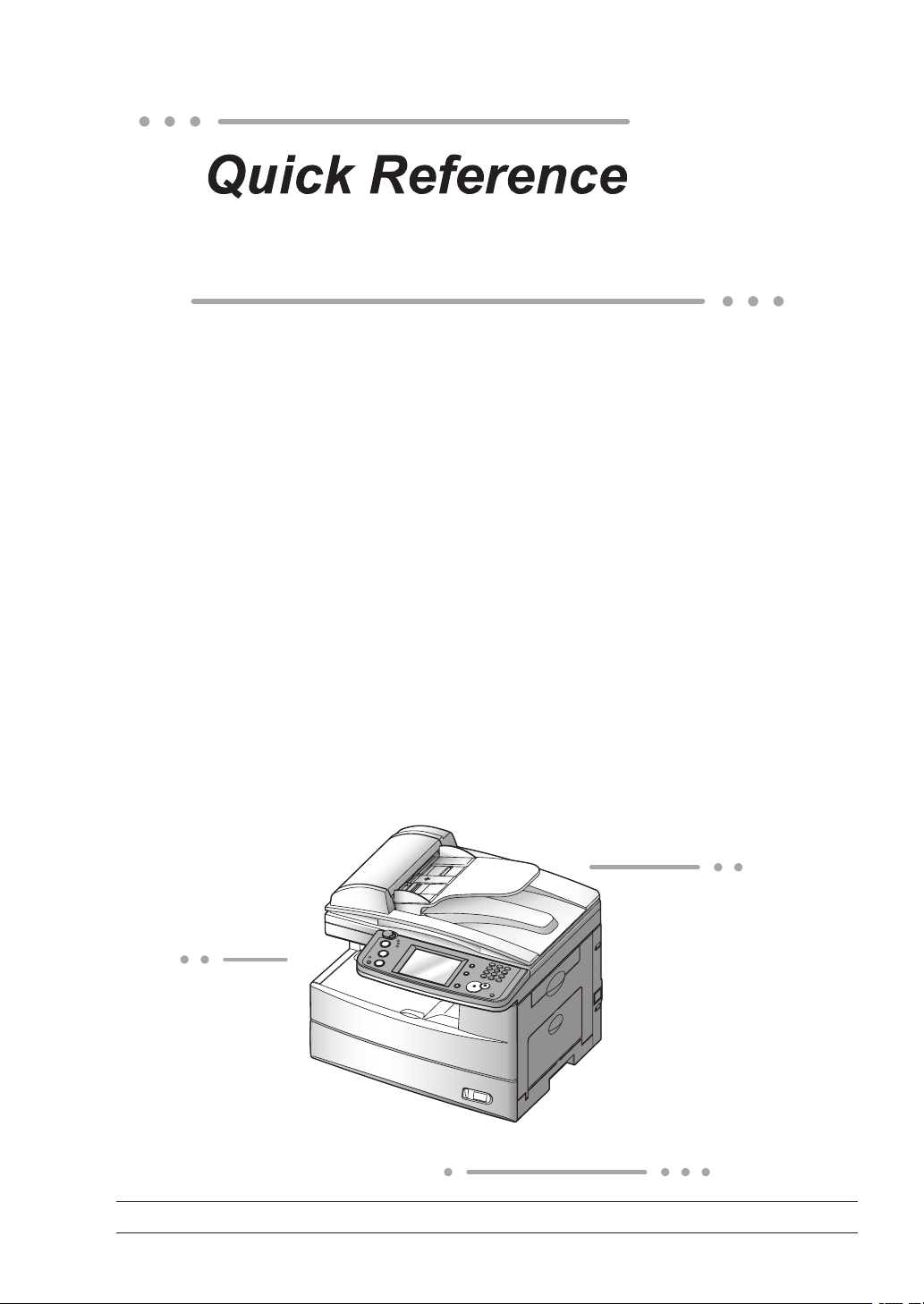
Canceling the transmission .................................................1
For MFX-2030/1430 F-560/520
Sending a Fax using the Address Book ...............................
Sending to an e-mail address using the Address Book ......
Basic copy .............................................................................6
Scan to an e-mail address ....................................................7
Scan to a network folder ......................................................9
Scan to an FTP server .......................................................12
How to register new destinations ......................................15
PC faxing ............................................................................21
PC printing .........................................................................22
Clearing a paper jam .........................................................23
Clearing a document jam ...................................................25
2
4
NOTE: MFX-1430 and F-520 are sold in North America market only.
Page 2

Page 3
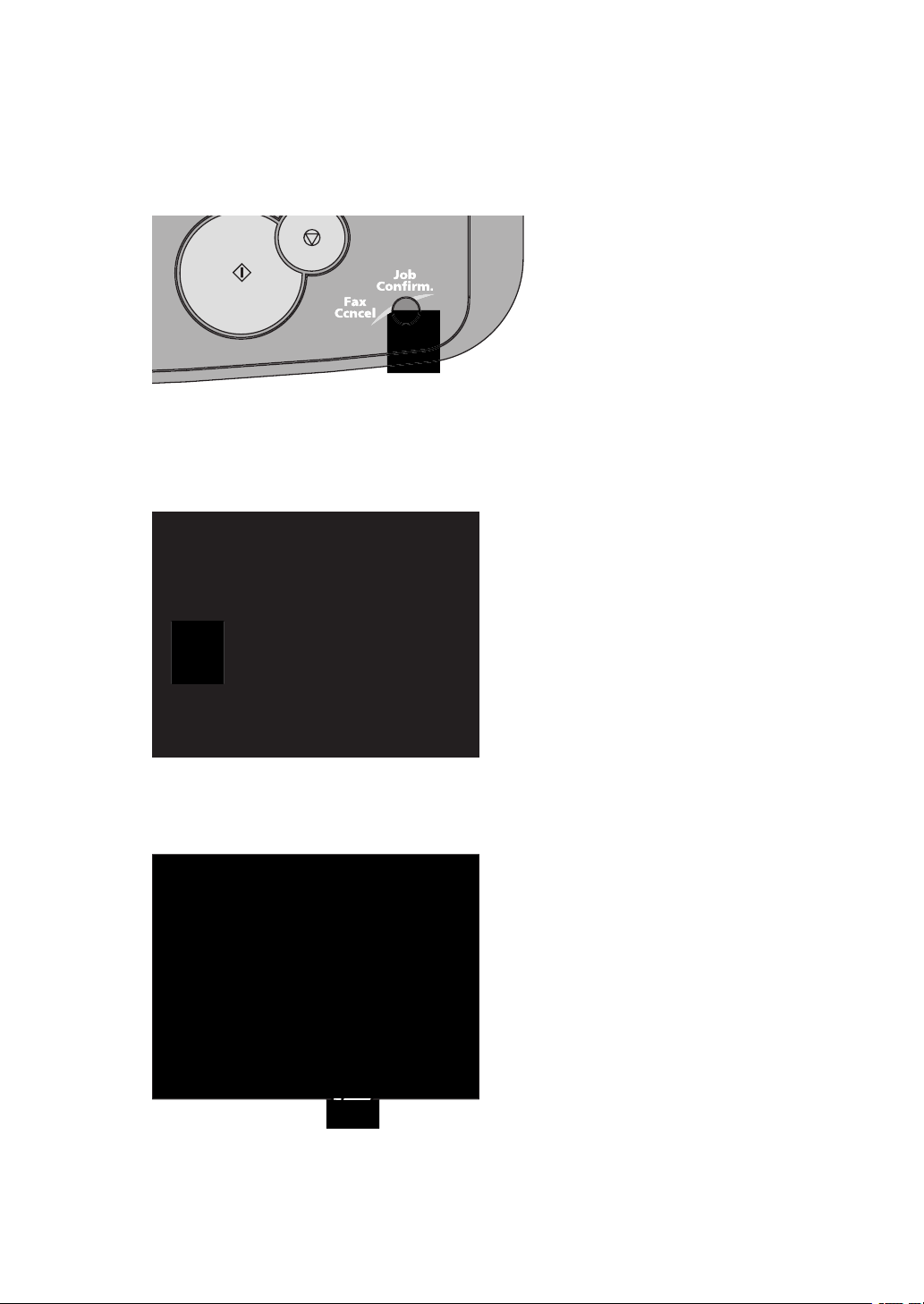
Canceling the transmission
Press [Fax Cancel /Job Confi rm.].
1
If your machine is currently transmitting, skip to step 5.
2
To cancel a scheduled job, proceed to the next step.
Press [Delayed Commands].
3
Select the command to be canceled.
4
Press [Yes].
5
1
Page 4
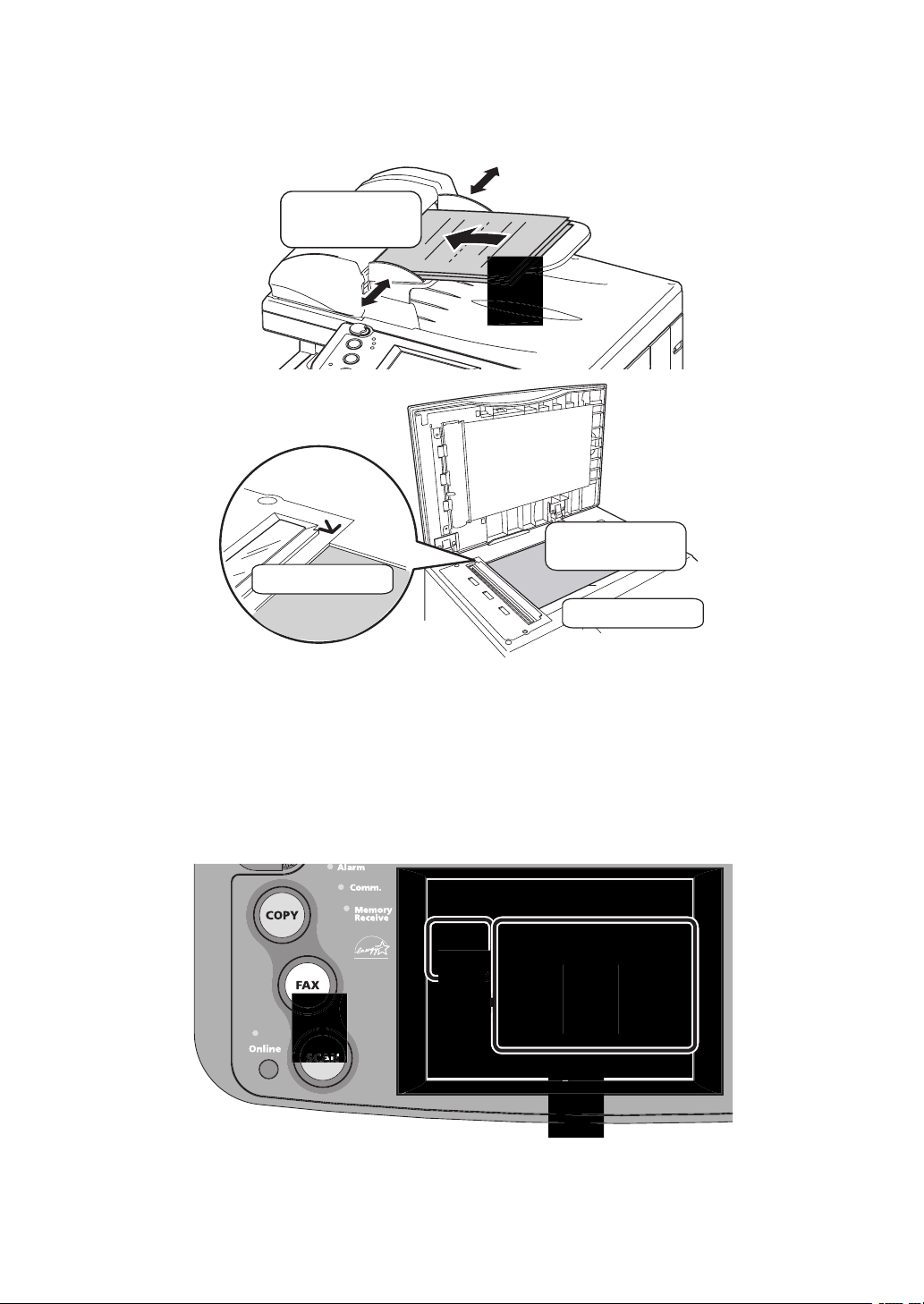
Sending a Fax using the Address Book
F
Face down
Align to the corner
Close the cover
Set the document.
1
Press [Fax] on the control panel.
2
Select the “Fax” tab at the bottom of the display.
3
Adjust any additional fax settings (ex. Resolution, Contrast).
4
Select the destination.
5
2
Page 5
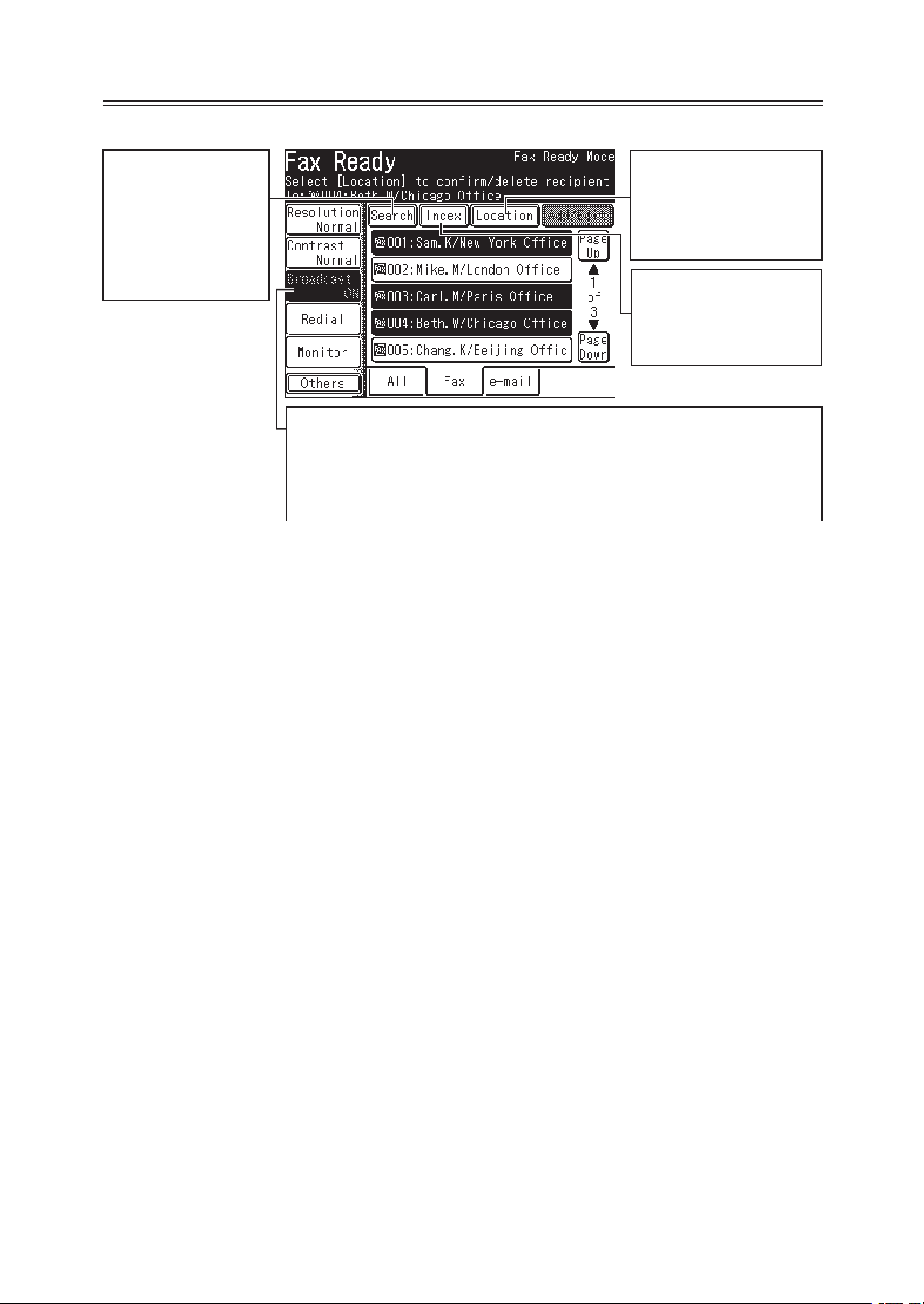
Operating Tip
Search
You can s
number or an e-mail
address by entering
the contact name or
pa r t of the c o ntact
name.
earch a fax
Location
You can review or delete
your selected destination
by press this.
Index
Displays the destination
in alphabetical, group or
numeric order.
Broadcast
You can send a fax or e-mail to multiple destinations, press [Broadcast]:
1 Press [Broadcast] and toggle this button to [ON].
2 Select multiple locations by simply touching them.
3 Press [Start] on the control panel to begin the transmission.
3
Page 6

Sending to an e-mail address using
Face down
Align to the corner
Close the cover
the Address Book
Set the document.
1
Press [FAX] on the control panel.
2
Select the “e-mail” tab at the bottom of the display.
3
Adjust any additional settings (ex. Resolution, Contrast).
4
Select the destination.
5
4
Page 7
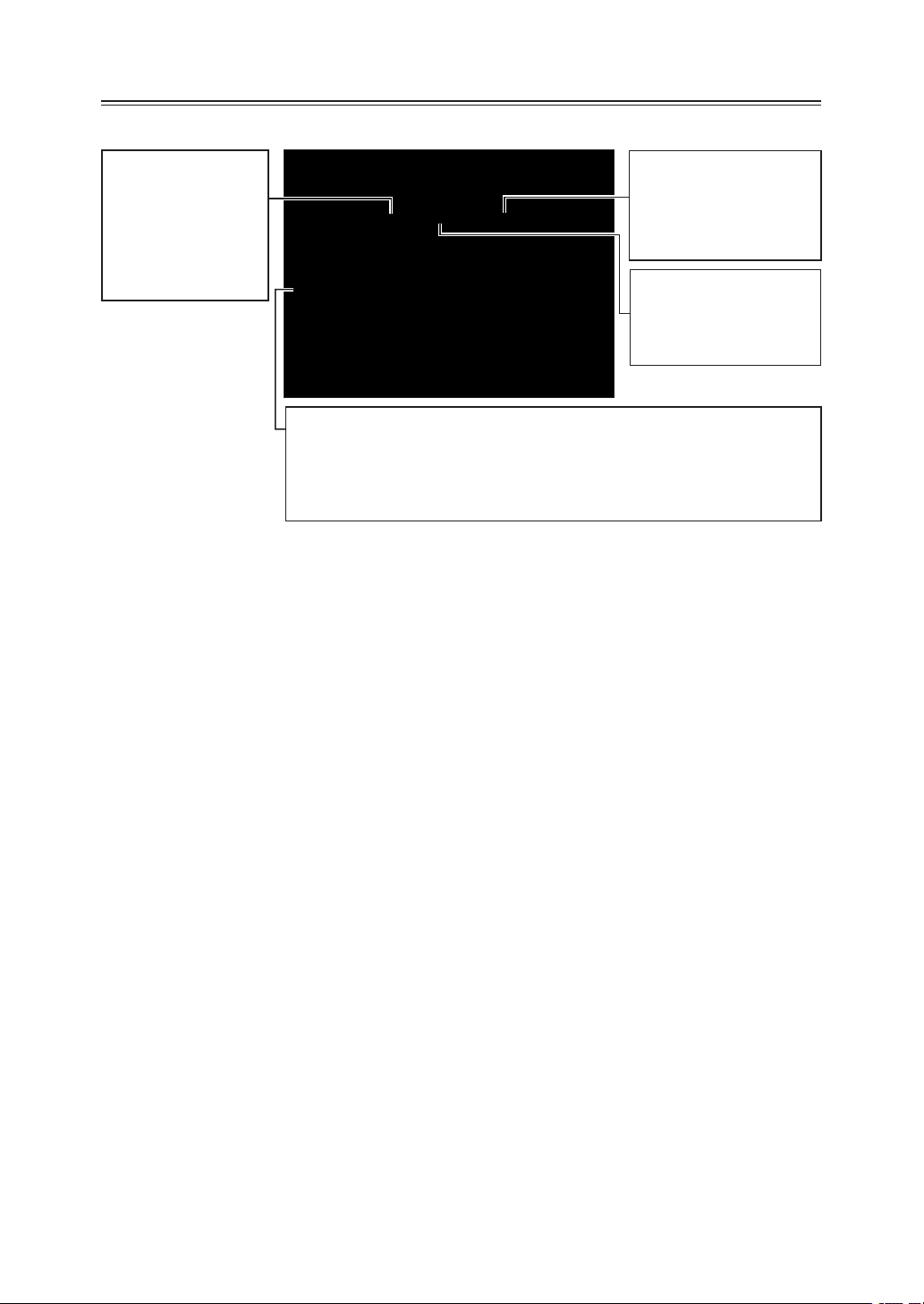
Operating Tip
Search
You can s
number or an e-mail
address by entering
the contact name or
pa r t of the c o ntact
name.
earch a fax
Location
You can review or delete
your selected destination
by press this.
Index
Displays the destination
in alphabetical, group or
numeric order.
Broadcast
You can send a fax or e-mail to multiple destinations, press [Broadcast]:
1 Press [Broadcast] and toggle this button to [ON].
2 Select multiple locations by simply touching them.
3 Press [Start] on the control panel to begin the transmission.
5
Page 8
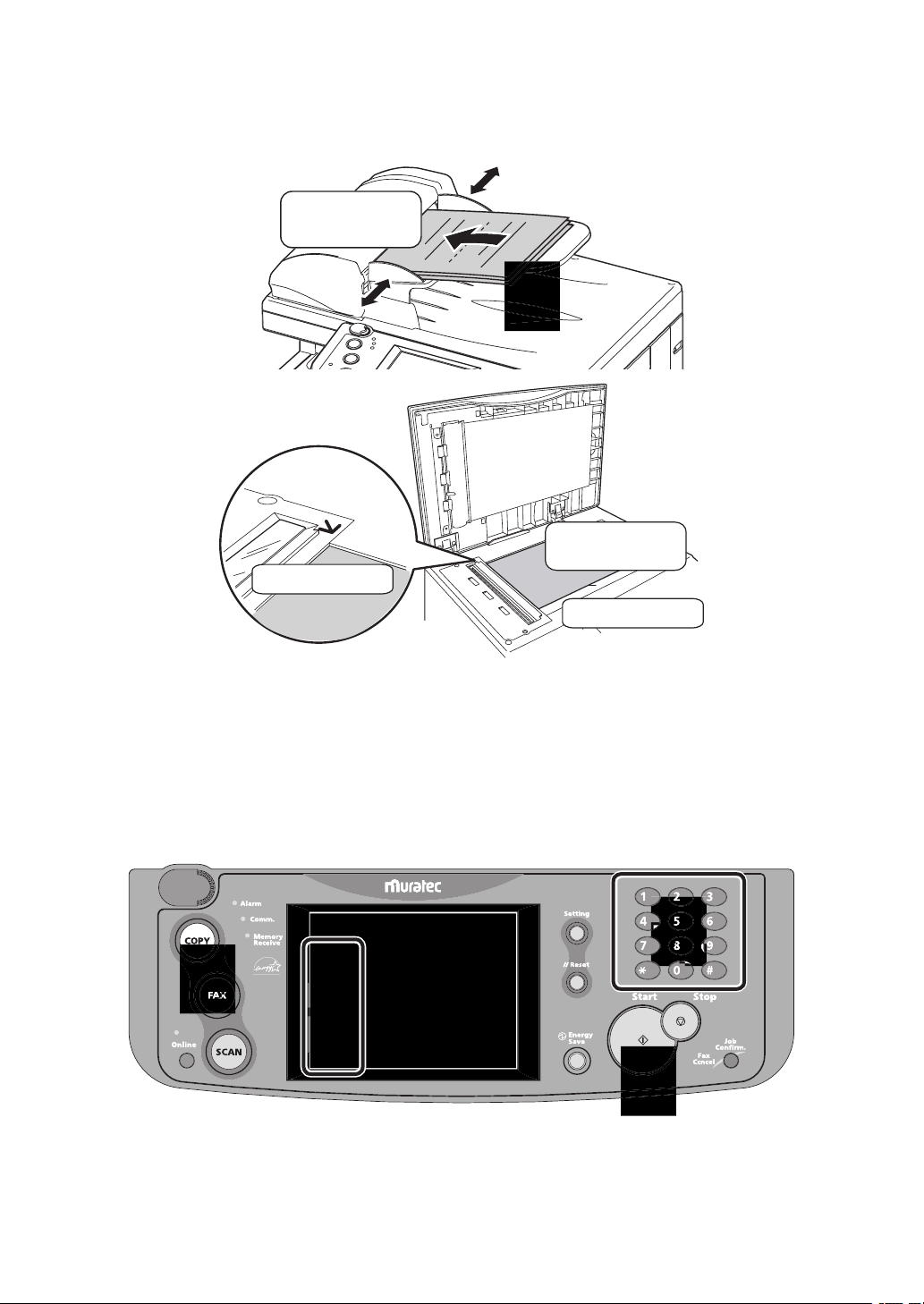
Basic copy
Face down
Align to the corner
Close the cover
Set the document.
1
Press [COPY] on the control panel.
2
Enter the number of copies using the numeric keys.
3
Adjust any additional settings (ex. Resolution, Contrast).
4
Press [Start].
5
6
Page 9
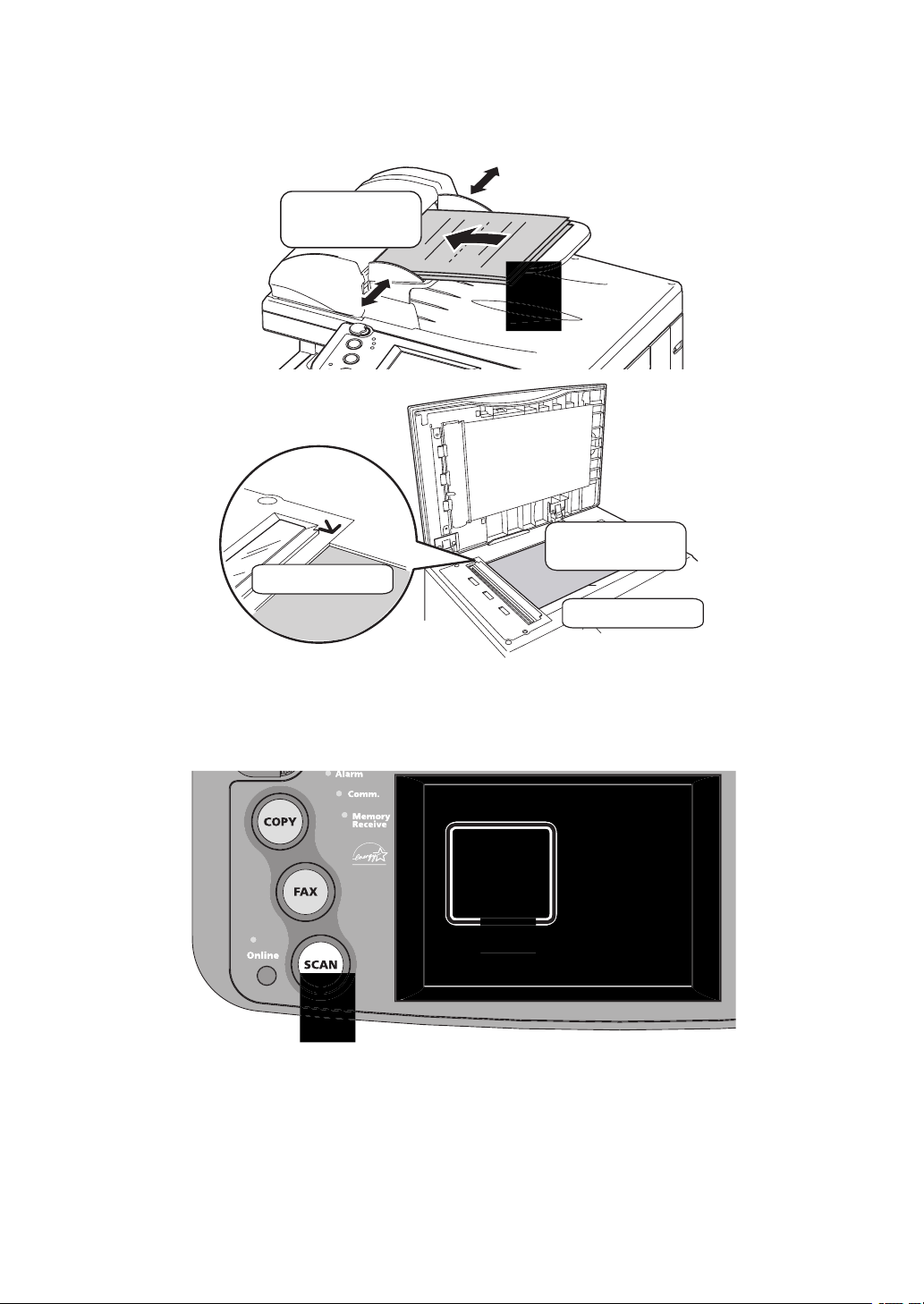
Scan to an e-mail address
Face down
Align to the corner
Close the cover
Set the document.
1
Press [SCAN] on the control panel.
2
Press [e-mail].
3
7
Page 10

Adjust any additional settings (ex. Resolution, Contrast).
4
Press [Mail Address].
5
Enter the desired e-mail address.
6
Press [Enter].
7
Press [Start].
8
Operating Tip
By pressing [Color], you can scan color images.
8
Page 11

Scan to a network folder
Face down
Align to the corner
Close the cover
Set the document.
1
Press [SCAN] on the control panel.
2
Press [Folder].
3
9
Page 12

Adjust any additional settings (ex. Resolution, Contrast).
4
Press [Browse].
5
Select the network directory that contains your desired folder.
6
• To scroll, use [Page Up]
and [Page Down].
Select the folder you wish to scan to.
7
NOTE:
• To go up one step, press [Back].
• To return to the fi rst screen, press
The folder that is highlighted is the folder the machine
will scan to.
10
[Root].
Page 13

Press [Start].
8
Operating Tip
A user name and password may be required to login folders.
• Select [User Name] and enter the user name. Press [Enter].
• If your machine is on a windows domain controlled network,
add the domain name after the user name by attaching an
“@”, like “sam@dom.muratec.com”.
• Select [Password] and enter the password. Press
By pressing [Color], you can scan color images.
[Enter].
11
Page 14

Scan to an FTP server
Face down
Align to the corner
Close the cover
Set the document.
1
Press [SCAN] on the control panel.
2
Press [FTP].
3
12
Page 15

Adjust any additional settings (ex. Resolution, Contrast).
4
Press [Host].
5
Press [Link].
6
Enter the link to the FTP server.
7
• Begin your entry with “//”.
• The “/(slash)” is found in the [Symbol] menu. To switch back to
alpha characters, press [Alpha].
Press [Enter].
8
Press [User name]. Enter the user name and press [Enter].
9
Press [Password]. Enter the password and press [Enter].
10
Press [Enter].
11
13
Page 16

Press [Start].
12
Operating Tip
By pressing [Color], you can scan color images.
14
Page 17

How to register new destinations
Your address book holds up to 300 destinations.
Register the following fi elds to have a quick access to frequently
using destinations:
• Three-digit address book number
• Name (Mandatory fi eld)
• Fax number and/or e-mail address (Mandatory fi eld)
• Call group
Quick address book register (Fax numbers)
After you have entered a fax number, press [Register].
1
Select a new address book number and press [Yes].
2
15
Page 18

Enter the name fi eld and press [Enter].
3
Enter other fi elds if needed and press [Enter].
4
• To enter call groups, they must be registered in advance.
Refer to the User Guide Chapter 2 “Call group dialing” for
more information about call groups.
16
Page 19

Quick address book register (e-mail address )
After you entered an e-mail address, press [Register].
1
Select a new address book number and press [Yes].
2
Enter the name fi eld and press [Enter].
3
Enter other fi elds if needed and press [Enter].
4
• To enter call groups, they must be registered in advance.
Refer to the User Guide Chapter 2 “Call group dialing” for
more information about call groups.
17
Page 20

Register, edit or delete destinations from the address book
To register:
Press [Setting].
1
Press [Address Book Entry].
2
Press [Enter/Edit].
3
Press a new address book number.
4
18
Page 21

Enter the destination’s name and press [Enter].
5
• Up to 30 characters can be entered.
• Press [Lower] to enter lower case characters.
• Press [Symbol] to enter symbols and special characters.
• Use the numeric key to enter numbers.
Enter fax number and/or e-mail address.
6
Register the call group if needed.
7
• To enter call groups, they must be registered in advance.
Refer to the User Guide Chapter 2 “Call group dialing” for
more information about call groups.
To edit:
Press [Setting].
1
Press [Address Book Entry].
2
Press [Enter/Edit].
3
Select the address book number you want to edit.
4
Select the fi eld you want to edit.
5
Edit the fi eld and press [Enter].
6
19
Page 22

To delete:
Press [Setting].
1
Press [Address Book Entry].
2
Press [Delete].
3
Select the address book number you want to edit.
4
Press [Yes].
5
20
Page 23

PC faxing
NOTE: In order to PC fax, you must have the driver installed
on your PC prior to attempting this function.
Open the document you want to send.
1
Select [Print] from the File menu.
2
Select “Muratec
3
(
*****
Click [Print].
4
The “Fax Transmission Settings” dialog appears.
: Your machine model such as F-520)
*****
Fax” as the printer.
Enter the destinations fax number or e-mail address and click
5
[Add].
Click [Send].
6
21
Page 24

PC printing
NOTE: In order to PC print, you must have the driver installed
on your PC prior to attempting this function.
Open the document you want to send.
1
Select [Print] from the File menu.
2
Select “Muratec
3
(
*****
Click [Print].
4
: Your machine model such as F-520)
*****
” as the printer.
22
Page 25

Clearing a paper jam
CAUTION: When you open the side cover to remove the paper,
DO NOT touch the fuser roller. The fuser unit is very
hot.
IMPORTANT: Do not touch the drum cartridge surface. Scratches
or smudges will result in poor print quality.
Open the side cover.
1
Release the lever
When the second cassette has jammed
Carefully remove the jammed paper.
2
Jammed in the feed area
Jammed in the fuser area
23
Page 26

Jammed in the paper exit area
If you cannot reach the jammed paper:
Remove the cassette from the machine.
3
Pull the cassette out,
and lift
Remove the paper.
4
Re-insert the paper cassette.
5
Align the cassette to the
guides, and push it back
Close the side cover
24
Page 27

Clearing a document jam
Open the ADF cover.
1
Remove the document.
2
Turn the knob
Close the ADF cover.
3
• If a “Check Message” page prints out, re-send the document
beginning with the noted page.
• When the display asks you whether to continue, select [Yes] or
[No]. If you select [Yes], the display will indicate from which
page you should execute the job.
25
Page 28

Muratec America, Inc.
multifunction made easy
0 3 1 9 8 1 9 2 6 3 0 0
3301 East Plano Parkway, Suite 100
Plano, Texas 75074
www.muratec.com
Muratec (UK), Ltd.
Unit 23, Hewitts Industrial Estate
Elmbridge Road
Cranleigh, SURREY GU6 8LW
www.muratec.co.uk
OMF520QRG
DA7-90410-61
