Muratec F-560, MFX-1430, F-520, MFX-2030 Installation Manual

Step 1 : Pick an installation spot .............................................1
Step 2 : Unpack the machine ..................................................2
Step 3 : Setup the machine ....................................................
3
Step 4 : Install the consumables .............................................
5
Step 5 : Load paper into the cassette .....................................
7
Step 6 : Connect the cables ....................................................
9
Step 7 : Turn the power on ....................................................
11
Step 8 : Turn off the transport mode .....................................
12
Step 9 : Initial setup ..............................................................
13
Step 10 : Set the paper size .................................................
15
Step 11 : Assigning an IP Address .......................................16
Step 12: Browser-based setup .............................................
20
Step 13: Setup e-mail server ................................................
21
Step 14 : Driver installation for network printing ...................22
Step 15 : Driver installation for local printing and scanning ..23
Installation Manual
The steps to setup the machine


1Installation Manual
Step 1 : Pick an installation spot
Space requirement:
853 mm (337 inches)
753 mm (297 inches)
50 mm
(20 inches)
50 mm
(20 inches)
772 mm
(304 inches)
872 mm
(344 inches)
100 mm
(40 inches)
713 mm
(181 inches)
813 mm
(221 inches)
100 mm
(40 inches)
The location should be:
• Clean / Dust free — Dust build-up can damage your machine. (However, do not
use a dust cover!)
• In the open — Allow for adequate space around your machine. Be sure that you
never cover the machine. Its vents must be able to “breathe.”
• Away from direct sunlight — This helps avoid overheating.
• Dry — Avoid any location where splatters or sprays (such as from a water foun
-
tain) could reach your machine.
• Level, and vibration free
• Near a phone jack — Your machine uses a standard (modular) telephone jack.
• Near an AC power outlet — The AC power cord is about 6.5 feet (2.0 m) long
when stretched to its limit. The power cord should never be stretched to its limit.

2 Installation Manual
Step 2 : Unpack the machine
Remove all items from the box.
Check that all the following items have been included.
Main unit with 500-sheet paper cassette
AC po
wer cord
Documentations & label
. User's guide
. Network guide
. Quick reference guide
. Installation guide (this book)
. Paper size label
Printer & scanner
drivers CD
Document tray
Telephone line cable
Ferrite core
Drum cartridge
Toner cartridge
NOTE: The inclusion of the AC power cord and telephone line cable vary accord-
ing to countries.
Save the carton and packing material in case there’s a need for reshipment.

3Installation Manual
Step 3 : Setup the machine
Remove all the shipping materials
MFX-2030 and MFX-1430:
Open the ADF cover,
then remove the protective sheet
from the ADF.
Remove the protective sheet
between the platen cover and
document glass.
(MFX-2030, MFX-1430 only)
Remove the protective sheet
covering the touch panel.
Open the cassette and remove
the spacer in the paper cassette.
F-560 and F-520:
Open the ADF cover,
then remove the protective sheet
from the ADF.
Remove the protective sheet
covering the touch panel.
Open the cassette and remove
the spacer in the paper cassette.

4 Installation Manual
Attach the document tray
Attach the document tray by inserting it into the appropriate holes, as shown
below.
Unlock the scanner (For MFX-2030, MFX-1430 only)
IMPORTANT: In order to avoid damaging the unit, the machines scanner is locked prior
to shipping.
If you need to relocate the machine, lock the scanner prior to moving it.
To lock the scanner, please use the reverse process of the instructions
below.
1 Slide the scanner locking knob to the back until it clicks in the unlocking
position.
2 Turn off the transport mode (see Step 8 “Turn off the transport mode,” page
12).

5Installation Manual
Step 4 : Install the consumables
1 Pull the release lever to open the side cover.
2 Open the front cover.
3 Turn the toner cartridge locking lever to the left (unlock position).
4 Unpack the drum cartridge from its carton and slide it into the machine
firmly until it locks into place.
NOTE: DO NOT touch the drum surface.
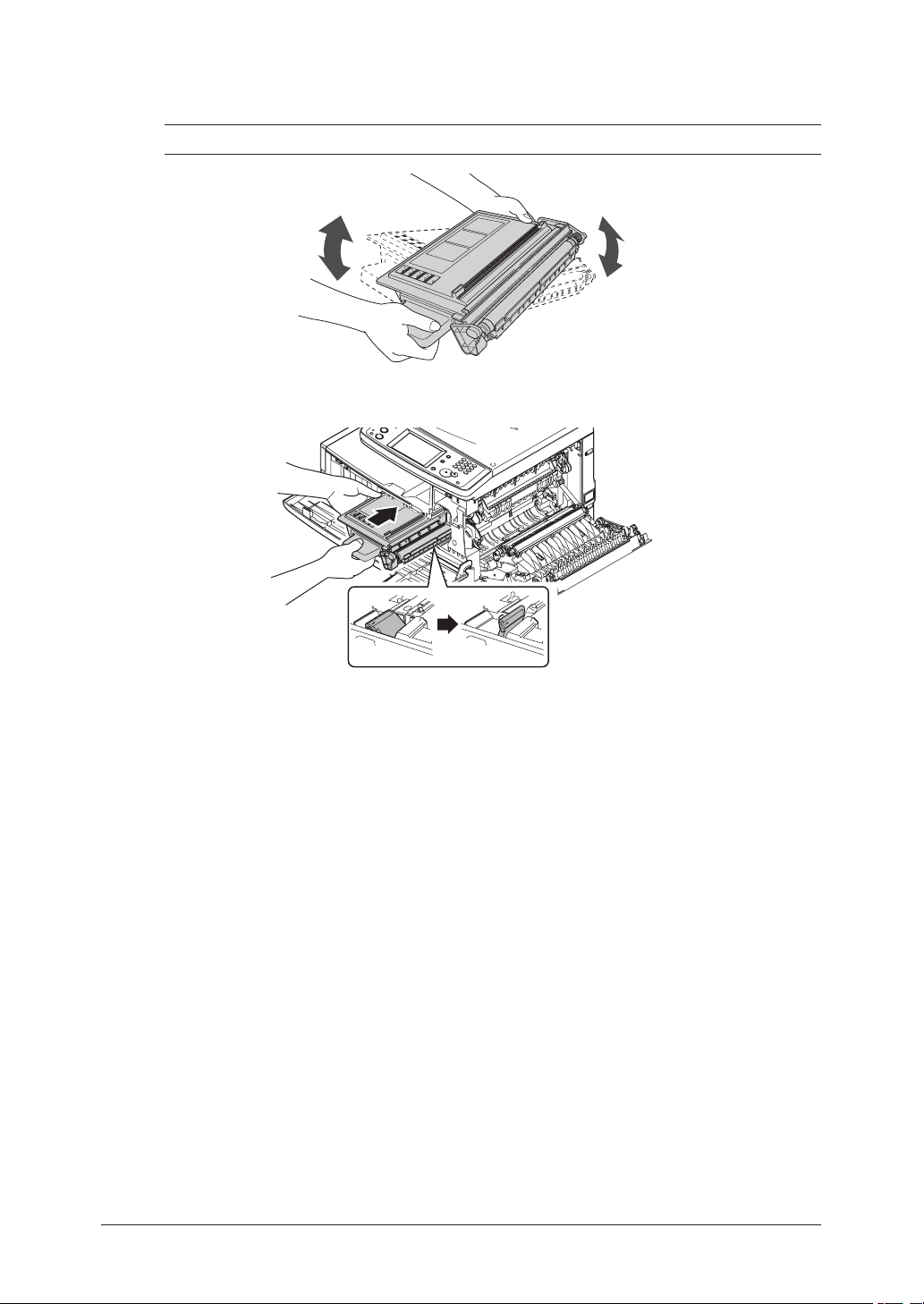
6 Installation Manual
5 Unpack the starter toner cartridge, hold it with both hands and gently
shake it to distribute the toner evenly inside the cartridge.
NOTE: Do not touch the roller of the toner cartridge.
6 Slide the toner cartridge into the machine firmly until it locks into place.
Then turn the cartridge locking lever to the right until it locks into place.
7 Close the front and side covers.

7Installation Manual
Step 5 : Load paper into the cassette
Acceptable paper sizes for the cassette:
Region Paper size Paper type Quantity
U.S.
Letter, Legal,
Half-letter
Plain paper
(Weight: 20–24 lbs.
60–90g/m2)
500 sheets
(Weight: 20 lbs.
60g/m2)
European and
Asian countries
A4, A5 , F4
1 Pull the handle toward you to open the paper cassette.
2 Press the paper lifting plate down until it locks into position.
3 Adjust the rear paper guide to the desired paper length.
