Page 1

F-360
Operating Instructions
Plain-paper Digital Fax
Page 2
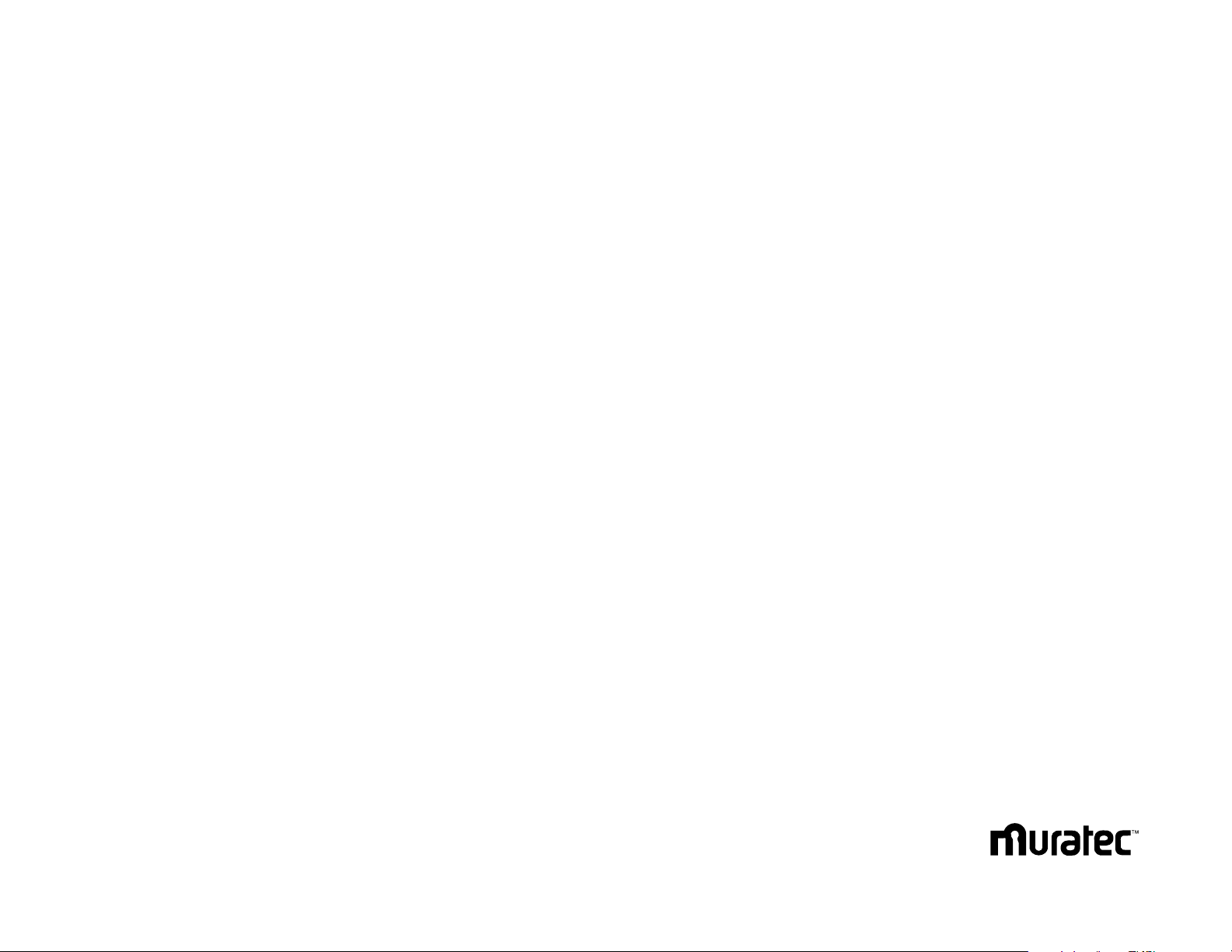
Welcome …
Thank you!
Thanks for selecting a Muratec fax machine for your
business.
Before you begin, please note that before your fax can be
used and before you can turn on power to the unit for the
first time, there are important precautions to take. Please
see page 1.5 for more information.
Page 3

Trademarks
Muratec, the Muratec logo and all Muratec fax product names contained herein are
trademarks of Muratec America, Inc. QuardAccess is registered trademark of Muratec
America, Inc.
E
NERGY
S
TAR
is a registered mark of the United States Environmental Protection
Agency.
Copyright
Copyright © 2001 by Muratec America, Inc, All rights reserved.
As an E
NERGYSTAR
®
partner, Muratec America, Inc., has deter-
mined that this product meets the E
NERGYSTAR
®
guidelines for
energy efficiency.
Energy saving
Your machine can save the energy with its Energy Saving Mode.
In the Energy Saving Mode the printer will not use its fusing lamp. If your machine
receives a fax message or if any key is pressed your machine will automatically wake
up. The time for the machine to enter the Energy saving mode can be selected from 1 to
240 minutes. For details, see “EasyStart,” page 1.20.
Super G3 is an extension of Group 3 fax technology standards,
allowing the use of high-speed
ITU-TV
.34 modems for 33.6 Kbps
transmission and high-speed protocols for rapid handshaking.
JBIG
— Joint Bi-level Image experts Group, the new
ITU-T
stan-
dard image data compression method. As
JBIG
compresses the
data more efficiently than
MMR
, it is especially effective when
transmitting halftone (grayscale) image document.
This manual and any updates to it can be found online at www.muratec.com
Go to the “Products” section of this site, then click on “F-360”
Page 4
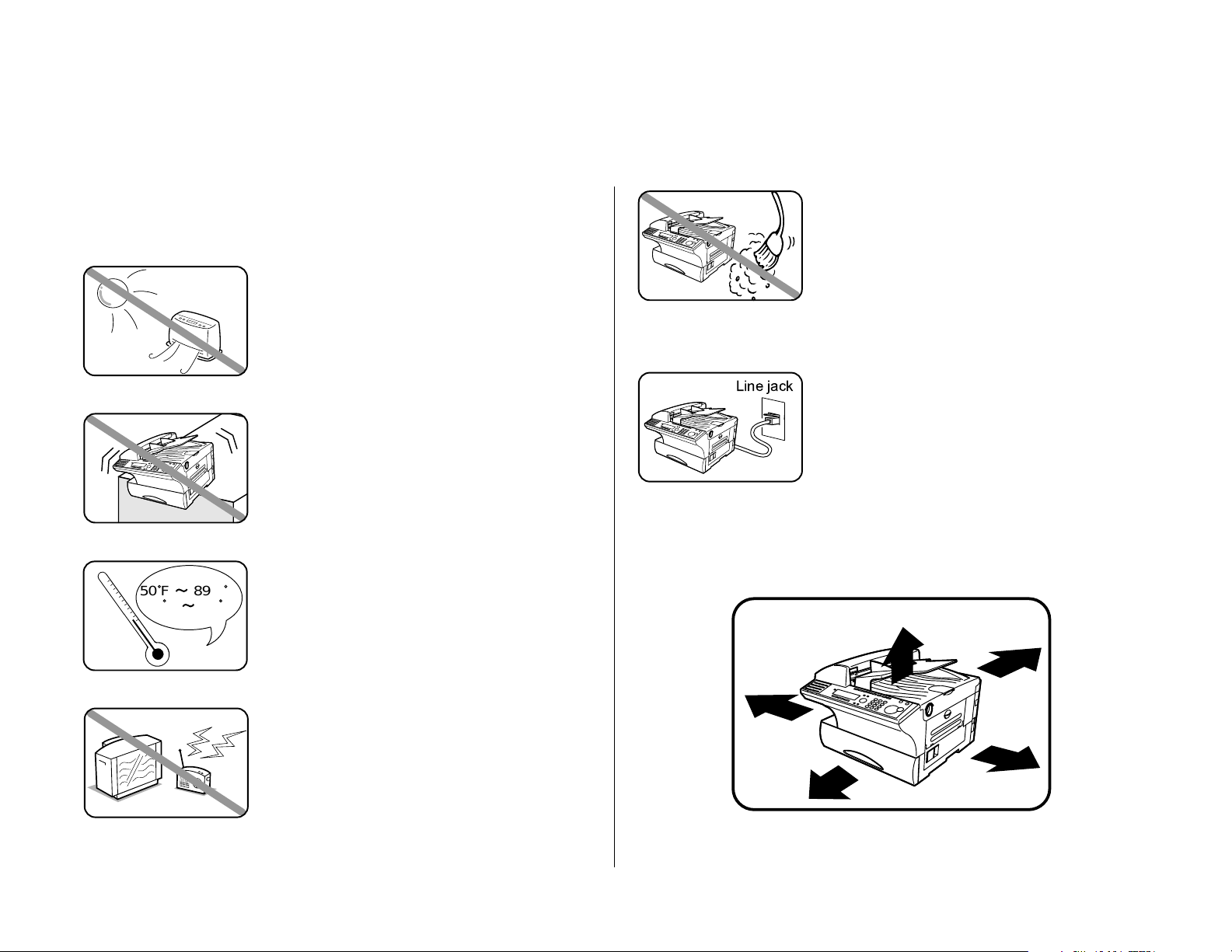
Where to set up your fax machine
Follow these guidelines when setting up your fax machine:
Away from direct sunlight
To avoid overheating, set up your fax machine away
from direct sunlight or a heater.
Level, and vibration-free
To avoid damage to the machine or injuries, set the
fax machine up in a level, vibration-free location.
Avoid extreme high / low temperature
Use your fax machine within the temperature range
of 50º F to 89.6º F (10º C to 32º C).
Away from a television or radio
Many appliances and office equipment, including
televisions, radios, copy machines, air conditioners
and computers, can generate electronic noise that
can interfere with the operation of your fax
machine.
Clean
Dust buildup can damage your fax. Periodically
clean your fax machine as described in the operating
instructions. Do not use a dust cover, which can
cause damaging overheating.
Near a phone jack
Your fax machine uses a standard (modular) telephone jack, also known as an
RJ
-11.
Space around the fax machine
To ensure proper ventilation and easy operation, set
up the machine in an area that meets the minimum
requirements for clearance as illustrated below.
Before using your Muratec fax machine
15 cm
(5.9 inches)
25 cm
(9.8 inches)
40 cm
(15.7 inches)
40 cm
(15.7 inches)
35 cm
(13.8 inches)
50 F 89.6 F
(
10 C 32 C
)
Line jack
Page 5

Power requirements
Plug in the power cord
Plug the power cord carefully and completely into a
wall outlet. Do not leave any portion of the electrical
cord’s metal plugs exposed. Doing so could cause a
fire and poses a risk of electrical shock.
Do not share an extension cord
connector with other plugs
It can cause electrical shock.
Do not share an outlet with a large
appliance
High-consumption appliances such as a refrigerator
or air conditioner can cause “draw-downs” which
could damage your fax machine.
120
VAC outlet
Use a standard three-pronged 120 V electrical outlet
to power your fax machine. Using any other electrical outlet will cause damage to your fax.
For domestic use only
Never use your fax machine outside the country in
which you purchased it. Doing so may violate
telecommunication and safety regulations of that
country, and variations in electrical and telephone
standards can cause poor performance and damage
to your fax.
General Precautions
Never disassemble your fax machine!
Disassembling your fax machine can cause serious
injury to you and damage to your fax. If service is
required, call your authorized Muratec dealer.
Keep away from liquids
Keep liquids and metal pins or other objects away
from your fax machine. If something falls into the
fax machine, remove the plug from the outlet, and
call your authorized Muratec dealer.
Never handle your fax machine or
power cord with wet hands
Never touch your fax machine or power cord if your
hands are wet.
During electrical storms, disconnect
the plug from the outlet
Electrical storms can cause electrical shock or
damage to the fax machine.
AC 120V
Page 6

Do not put furniture or equipment on
the power cord
Do not put anything on or over the electrical power
cord, and do not route the power cord under rugs or
carpets. Doing so can damage the power cord or fax,
and can cause fire or electrical shock.
Avoid temperature fluctuations
Sudden changes in temperature can cause damaging condensation to form inside your fax machine.
Allow clearance around the outlet
Don’t stack boxes or furniture around the outlet.
Use supplies manufactured specifically for Muratec machines
Using toner cartridges and other supplies that are not manufactured specifically for
Muratec machines may affect the operation of your unit.
Use caution when carrying the machine
When you lift and carry the machine, the slots as shown in the illustration below
should be held. Do not hold the any parts of the machine except the following slots
to lift; damage could result.
Storing and handling toner and drum cartridges
To avoid damage to your fax machine and to assure the best performance possible,
follow these guidelines when storing and handling toner and drum cartridges:
Store the cartridge
Store the cartridge at a constant temperature within a range of 32º F to 95º F (0º C
to 35º C). To avoid dew do not store cartridges in locations subject to extreme fluctuation of temperature and humidity.
Do not stand the cartridge on its end and do not store it
upside down.
Do not open the protective bag of the cartridge until you are
ready to install the cartridge.
Do not store cartridges in areas of:
• Direct sunlight
• Dusty conditions
• Near floppy disks or other computer media, computer screens, or any other materials sensitive to magnetic fields.
DO NOT BURN TONER CARTRIDGES!
The toner powder is extremely flammable. Exposure to
flame can cause toner cartridges to burn or explode,
causing serious injury.
Be careful not to get the toner powder in
your eyes.
If the toner powder gets in your eyes, wash your eyes well
and see a doctor.
Keep cartridges away from water or oil.
Do not expose cartridges to direct sunlight.
Do not expose the cartridges to static or
other electrical shock.
Hold this slot.
Page 7
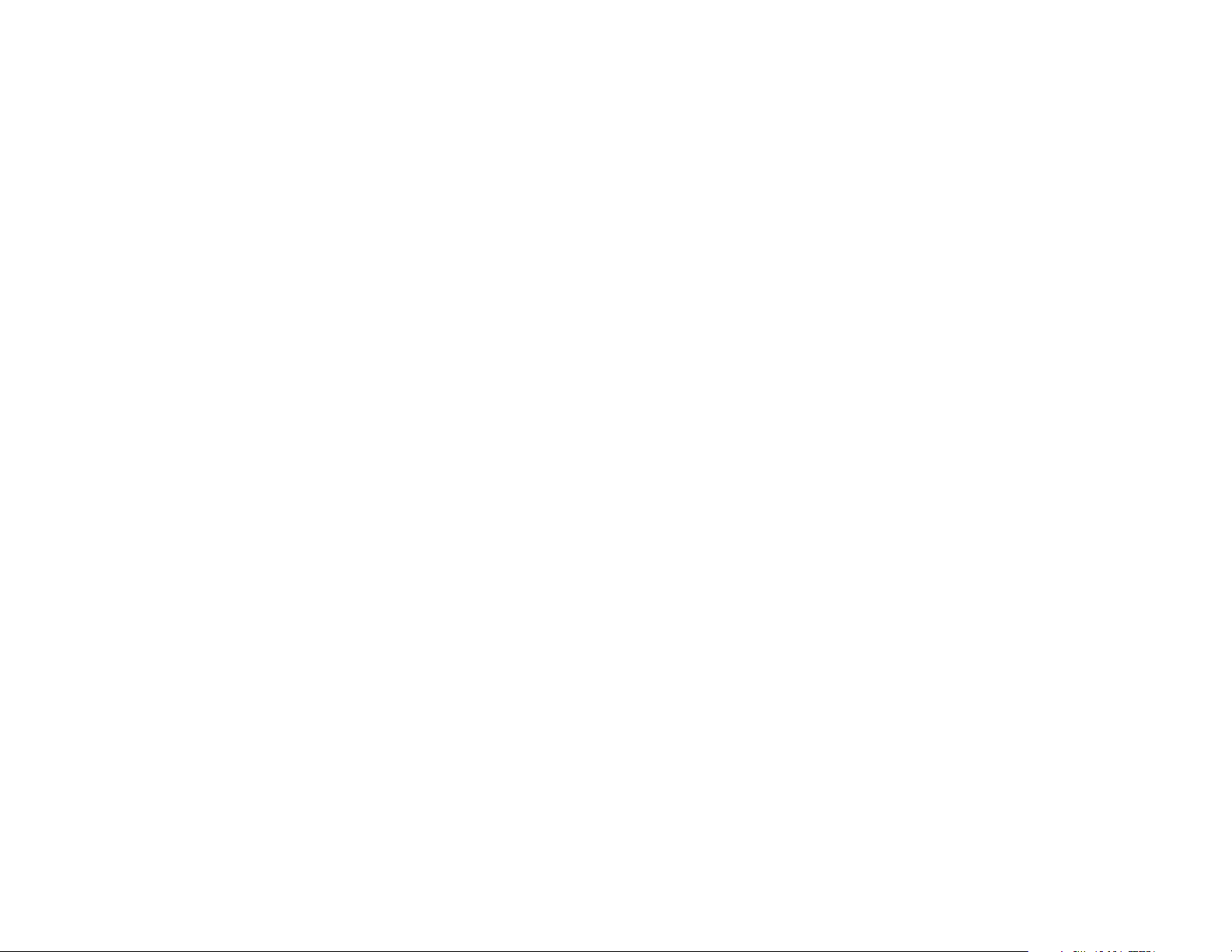
This page intentionally blank.
Page 8

These instructions are divided into the following sections.
•
“Getting started” (page 1.1) describes how to set up your
machine, operating tips and some important settings that you
should perform before you use your machine.
•
“Basic operations” (page 2.1) describes the basic operations of
the transmission, reception and copying.
•
“Advanced features” (page 3.1) describes the convenient features
of your machine.
•
“Changing the default settings” (page 4.1) describes how to
change the settings of your machine.
•
Finally, “Just in case … ” (page 5.1) helps you if you ever have a
problem with your machine. It also tells you how to give your
machine the kind of easy, sensible care that should keep troubles to
a minimum.
Thanks for choosing Muratec.
Find your serial number and write it down
Please note that your machine’s serial
number is located on the bar code label
as shown on the drawing at right. Use
the blank at the bottom of this column
to copy this down before you set up
your machine.
Close up, the bar code label looks something like this, but with a different set of
numbers:
Please copy down your machine’s serial number below for future reference, and note
the machine’s model number:
My machine’s serial number: ________________________________________
My machine’s model number: Muratec F-360
Bar code label
Welcome to your Muratec fax machine!
Page 9
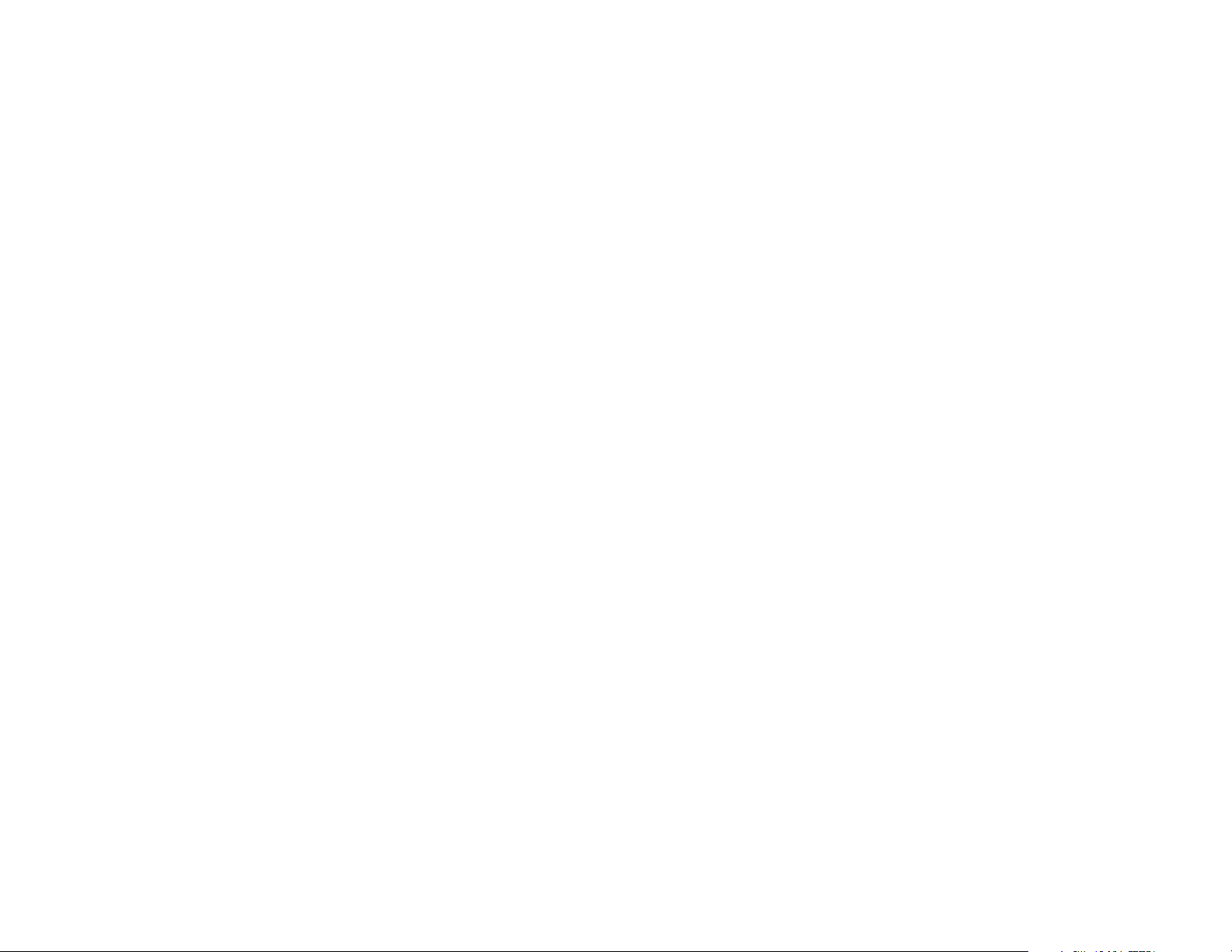
Getting started
Packaging contents . . . . . . . . . . . . . . . . . . . . . . . . . . . . . . . . . . . . . . . . . . . . .1.1
Parts of your machine . . . . . . . . . . . . . . . . . . . . . . . . . . . . . . . . . . . . . . . . . . .1.1
Control Panel Overview . . . . . . . . . . . . . . . . . . . . . . . . . . . . . . . . . . . . . . . . .1.3
Setting up . . . . . . . . . . . . . . . . . . . . . . . . . . . . . . . . . . . . . . . . . . . . . . . . . . . . .1.5
Pick an installation spot . . . . . . . . . . . . . . . . . . . . . . . . . . . . . . . . . . . . . .1.5
Power tips . . . . . . . . . . . . . . . . . . . . . . . . . . . . . . . . . . . . . . . . . . . . . . . . . .1.5
Installing the printing supplies . . . . . . . . . . . . . . . . . . . . . . . . . . . . . . . .1.5
Attach the paper-handling parts . . . . . . . . . . . . . . . . . . . . . . . . . . . . . . . .1.6
Plug in and power up . . . . . . . . . . . . . . . . . . . . . . . . . . . . . . . . . . . . . . . . .1.7
Adjust the monitor speaker’s volume . . . . . . . . . . . . . . . . . . . . . . . . . . . .1.7
Loading paper . . . . . . . . . . . . . . . . . . . . . . . . . . . . . . . . . . . . . . . . . . . . . . .1.7
Operating tips . . . . . . . . . . . . . . . . . . . . . . . . . . . . . . . . . . . . . . . . . . . . . . . .1.10
Symbol and terms . . . . . . . . . . . . . . . . . . . . . . . . . . . . . . . . . . . . . . . . . .1.10
How to operate the machine . . . . . . . . . . . . . . . . . . . . . . . . . . . . . . . . . .1.10
Searching the functions using the cursor key . . . . . . . . . . . . . . . . . . . .1.11
Entering characters . . . . . . . . . . . . . . . . . . . . . . . . . . . . . . . . . . . . . . . . .1.12
Function table . . . . . . . . . . . . . . . . . . . . . . . . . . . . . . . . . . . . . . . . . . . . . . . .1.13
EasyStart (Initial settings) . . . . . . . . . . . . . . . . . . . . . . . . . . . . . . . . . . . . . .1.18
Getting started . . . . . . . . . . . . . . . . . . . . . . . . . . . . . . . . . . . . . . . . . . . . .1.18
Clearing stored settings . . . . . . . . . . . . . . . . . . . . . . . . . . . . . . . . . . . . . .1.18
Entering initial settings . . . . . . . . . . . . . . . . . . . . . . . . . . . . . . . . . . . . .1.18
Basic Operations
Sending faxes . . . . . . . . . . . . . . . . . . . . . . . . . . . . . . . . . . . . . . . . . . . . . . . . . .2.1
Guidelines . . . . . . . . . . . . . . . . . . . . . . . . . . . . . . . . . . . . . . . . . . . . . . . . . .2.1
Memory transmission . . . . . . . . . . . . . . . . . . . . . . . . . . . . . . . . . . . . . . . .2.2
Quick memory transmission . . . . . . . . . . . . . . . . . . . . . . . . . . . . . . . . . . .2.2
Memory overflow message . . . . . . . . . . . . . . . . . . . . . . . . . . . . . . . . . . . . .2.2
Real time transmission (Non-memory transmission) . . . . . . . . . . . . . . .2.3
Sending a fax . . . . . . . . . . . . . . . . . . . . . . . . . . . . . . . . . . . . . . . . . . . . . . .2.3
Sending a fax using monitor/call key or a handset . . . . . . . . . . . . . . . . .2.4
Redialing . . . . . . . . . . . . . . . . . . . . . . . . . . . . . . . . . . . . . . . . . . . . . . . . . . .2.5
Reviewing or canceling commands . . . . . . . . . . . . . . . . . . . . . . . . . . . . . .2.6
Receiving faxes . . . . . . . . . . . . . . . . . . . . . . . . . . . . . . . . . . . . . . . . . . . . . . . .2.8
Answering calls manually . . . . . . . . . . . . . . . . . . . . . . . . . . . . . . . . . . . . .2.8
Reception modes . . . . . . . . . . . . . . . . . . . . . . . . . . . . . . . . . . . . . . . . . . . . .2.8
How to select the fax reception mode . . . . . . . . . . . . . . . . . . . . . . . . . . . .2.9
If the paper runs out while fax reception . . . . . . . . . . . . . . . . . . . . . . . . .2.9
Making copies . . . . . . . . . . . . . . . . . . . . . . . . . . . . . . . . . . . . . . . . . . . . . . . .2.10
Changing the reduction ratio . . . . . . . . . . . . . . . . . . . . . . . . . . . . . . . . .2.10
Using the bypass tray . . . . . . . . . . . . . . . . . . . . . . . . . . . . . . . . . . . . . . .2.10
Memory overflow message . . . . . . . . . . . . . . . . . . . . . . . . . . . . . . . . . . . .2.11
If the paper runs out while copying . . . . . . . . . . . . . . . . . . . . . . . . . . . .2.11
Using your fax machine as a phone . . . . . . . . . . . . . . . . . . . . . . . . . . . . . . .2.12
Dialing a telephone number . . . . . . . . . . . . . . . . . . . . . . . . . . . . . . . . . .2.12
On-hook dialing . . . . . . . . . . . . . . . . . . . . . . . . . . . . . . . . . . . . . . . . . . . .2.12
Redial . . . . . . . . . . . . . . . . . . . . . . . . . . . . . . . . . . . . . . . . . . . . . . . . . . . .2.12
Call request . . . . . . . . . . . . . . . . . . . . . . . . . . . . . . . . . . . . . . . . . . . . . . .2.12
Changing the dialing type . . . . . . . . . . . . . . . . . . . . . . . . . . . . . . . . . . . .2.12
Dialing in the event of a power failure . . . . . . . . . . . . . . . . . . . . . . . . . .2.12
Attaching an optional handset . . . . . . . . . . . . . . . . . . . . . . . . . . . . . . . .2.13
Attaching a second phone . . . . . . . . . . . . . . . . . . . . . . . . . . . . . . . . . . . .2.13
Advanced Features
Autodialer . . . . . . . . . . . . . . . . . . . . . . . . . . . . . . . . . . . . . . . . . . . . . . . . . . . .3.1
Autodialer basics . . . . . . . . . . . . . . . . . . . . . . . . . . . . . . . . . . . . . . . . . . . .3.1
Using one-touch keys . . . . . . . . . . . . . . . . . . . . . . . . . . . . . . . . . . . . . . . . .3.2
Using speed-dial numbers . . . . . . . . . . . . . . . . . . . . . . . . . . . . . . . . . . . . .3.4
Call group dialing . . . . . . . . . . . . . . . . . . . . . . . . . . . . . . . . . . . . . . . . . . . .3.6
EasyDial directory dialing . . . . . . . . . . . . . . . . . . . . . . . . . . . . . . . . . . . . .3.8
Broadcasting . . . . . . . . . . . . . . . . . . . . . . . . . . . . . . . . . . . . . . . . . . . . . . . . . .3.9
Reviewing or canceling parts of a broadcast . . . . . . . . . . . . . . . . . . . . .3.10
Delayed transmission . . . . . . . . . . . . . . . . . . . . . . . . . . . . . . . . . . . . . . . . . .3.11
Setting up a delayed transmission . . . . . . . . . . . . . . . . . . . . . . . . . . . . .3.11
Batch transmission . . . . . . . . . . . . . . . . . . . . . . . . . . . . . . . . . . . . . . . . . . . .3.12
Creating or modifying a batch box . . . . . . . . . . . . . . . . . . . . . . . . . . . . .3.12
Printing a list of batch boxes . . . . . . . . . . . . . . . . . . . . . . . . . . . . . . . . . .3.13
Storing a document for batch transmission . . . . . . . . . . . . . . . . . . . . . .3.13
Printing a list of stored batch documents . . . . . . . . . . . . . . . . . . . . . . . .3.13
Printing a document stored in a batch box . . . . . . . . . . . . . . . . . . . . . .3.13
Erasing a document stored in a batch box . . . . . . . . . . . . . . . . . . . . . . .3.14
Erasing an empty batch box . . . . . . . . . . . . . . . . . . . . . . . . . . . . . . . . . .3.14
Polling . . . . . . . . . . . . . . . . . . . . . . . . . . . . . . . . . . . . . . . . . . . . . . . . . . . . . .3.15
Regular polling . . . . . . . . . . . . . . . . . . . . . . . . . . . . . . . . . . . . . . . . . . . . .3.15
Being polled . . . . . . . . . . . . . . . . . . . . . . . . . . . . . . . . . . . . . . . . . . . . . . .3.15
Printing a stored polling document . . . . . . . . . . . . . . . . . . . . . . . . . . . .3.16
Erasing a stored polling document . . . . . . . . . . . . . . . . . . . . . . . . . . . . .3.16
Table of Contents
Page 10

Soft keys . . . . . . . . . . . . . . . . . . . . . . . . . . . . . . . . . . . . . . . . . . . . . . . . . . . . .3.17
Special features . . . . . . . . . . . . . . . . . . . . . . . . . . . . . . . . . . . . . . . . . . . . . . .3.18
Macro keys . . . . . . . . . . . . . . . . . . . . . . . . . . . . . . . . . . . . . . . . . . . . . . . .3.18
Fax & Copy . . . . . . . . . . . . . . . . . . . . . . . . . . . . . . . . . . . . . . . . . . . . . . . .3.21
Setting the journal and the report . . . . . . . . . . . . . . . . . . . . . . . . . . . . .3.22
Separate each received document (Separator Page) . . . . . . . . . . . . . . .3.24
Cover page . . . . . . . . . . . . . . . . . . . . . . . . . . . . . . . . . . . . . . . . . . . . . . . .3.24
OneLine + distinctive ring detection . . . . . . . . . . . . . . . . . . . . . . . . . . .3.25
Call request . . . . . . . . . . . . . . . . . . . . . . . . . . . . . . . . . . . . . . . . . . . . . . .3.26
The power of QuadAccess® . . . . . . . . . . . . . . . . . . . . . . . . . . . . . . . . . . . .3.27
F-Code Boxes . . . . . . . . . . . . . . . . . . . . . . . . . . . . . . . . . . . . . . . . . . . . . .3.27
Programmable one-touch keys . . . . . . . . . . . . . . . . . . . . . . . . . . . . . . . .3.38
Security features . . . . . . . . . . . . . . . . . . . . . . . . . . . . . . . . . . . . . . . . . . . . . .3.46
The passcode . . . . . . . . . . . . . . . . . . . . . . . . . . . . . . . . . . . . . . . . . . . . . . .3.46
Security reception . . . . . . . . . . . . . . . . . . . . . . . . . . . . . . . . . . . . . . . . . .3.46
Masking the pin . . . . . . . . . . . . . . . . . . . . . . . . . . . . . . . . . . . . . . . . . . . .3.48
Setting Block Junk Fax . . . . . . . . . . . . . . . . . . . . . . . . . . . . . . . . . . . . . .3.50
Using department codes . . . . . . . . . . . . . . . . . . . . . . . . . . . . . . . . . . . . .3.52
Changing the default settings
Settings for transmission . . . . . . . . . . . . . . . . . . . . . . . . . . . . . . . . . . . . . . . .4.1
Scan settings . . . . . . . . . . . . . . . . . . . . . . . . . . . . . . . . . . . . . . . . . . . . . . .4.1
Setting ecm . . . . . . . . . . . . . . . . . . . . . . . . . . . . . . . . . . . . . . . . . . . . . . . . .4.2
Memory transmission . . . . . . . . . . . . . . . . . . . . . . . . . . . . . . . . . . . . . . . .4.2
Quick Memory transmission . . . . . . . . . . . . . . . . . . . . . . . . . . . . . . . . . . .4.2
TTI transmission . . . . . . . . . . . . . . . . . . . . . . . . . . . . . . . . . . . . . . . . . . . .4.2
Settings for reception . . . . . . . . . . . . . . . . . . . . . . . . . . . . . . . . . . . . . . . . . . .4.3
Print settings . . . . . . . . . . . . . . . . . . . . . . . . . . . . . . . . . . . . . . . . . . . . . . .4.3
Setting the number of rings . . . . . . . . . . . . . . . . . . . . . . . . . . . . . . . . . . .4.4
Image Rotation . . . . . . . . . . . . . . . . . . . . . . . . . . . . . . . . . . . . . . . . . . . . . .4.4
Settings for dialing . . . . . . . . . . . . . . . . . . . . . . . . . . . . . . . . . . . . . . . . . . . . .4.5
Changing the dialing pause length . . . . . . . . . . . . . . . . . . . . . . . . . . . . . .4.5
Changing redial settings . . . . . . . . . . . . . . . . . . . . . . . . . . . . . . . . . . . . . .4.5
Settings for copying . . . . . . . . . . . . . . . . . . . . . . . . . . . . . . . . . . . . . . . . . . . . .4.6
Scan settings . . . . . . . . . . . . . . . . . . . . . . . . . . . . . . . . . . . . . . . . . . . . . . .4.6
Copy print settings . . . . . . . . . . . . . . . . . . . . . . . . . . . . . . . . . . . . . . . . . . .4.7
Settings for operation . . . . . . . . . . . . . . . . . . . . . . . . . . . . . . . . . . . . . . . . . . .4.8
Setting the silent mode . . . . . . . . . . . . . . . . . . . . . . . . . . . . . . . . . . . . . . .4.8
Setting Sleep mode (Energy saving mode) . . . . . . . . . . . . . . . . . . . . . . . .4.9
Setting paper source . . . . . . . . . . . . . . . . . . . . . . . . . . . . . . . . . . . . . . . . .4.9
Adjusting the machine’s clock . . . . . . . . . . . . . . . . . . . . . . . . . . . . . . . . . .4.9
Setting 2-bin tray (Option) . . . . . . . . . . . . . . . . . . . . . . . . . . . . . . . . . . . .4.9
Printing your settings . . . . . . . . . . . . . . . . . . . . . . . . . . . . . . . . . . . . . . .4.10
Just in case …
Clearing paper jams . . . . . . . . . . . . . . . . . . . . . . . . . . . . . . . . . . . . . . . . . . . .5.1
If an original document jams . . . . . . . . . . . . . . . . . . . . . . . . . . . . . . . . . .5.1
If a printout jams inside your machine . . . . . . . . . . . . . . . . . . . . . . . . . .5.2
Print quality problems . . . . . . . . . . . . . . . . . . . . . . . . . . . . . . . . . . . . . . . . . .5.3
Troubleshooting . . . . . . . . . . . . . . . . . . . . . . . . . . . . . . . . . . . . . . . . . . . . . . . .5.5
Errors . . . . . . . . . . . . . . . . . . . . . . . . . . . . . . . . . . . . . . . . . . . . . . . . . . . . .5.8
Caring for your fax machine . . . . . . . . . . . . . . . . . . . . . . . . . . . . . . . . . . . . .5.11
Corrective cleaning . . . . . . . . . . . . . . . . . . . . . . . . . . . . . . . . . . . . . . . . .5.11
If you have unsatisfactory printout quality . . . . . . . . . . . . . . . . . . . . . .5.12
Common questions . . . . . . . . . . . . . . . . . . . . . . . . . . . . . . . . . . . . . . . . . . . .5.13
General questions . . . . . . . . . . . . . . . . . . . . . . . . . . . . . . . . . . . . . . . . . .5.13
Sending faxes . . . . . . . . . . . . . . . . . . . . . . . . . . . . . . . . . . . . . . . . . . . . . .5.13
We’re here to help you! . . . . . . . . . . . . . . . . . . . . . . . . . . . . . . . . . . . . . . .5.13
Receiving faxes . . . . . . . . . . . . . . . . . . . . . . . . . . . . . . . . . . . . . . . . . . . . .5.15
Polling . . . . . . . . . . . . . . . . . . . . . . . . . . . . . . . . . . . . . . . . . . . . . . . . . . . .5.15
Glossary . . . . . . . . . . . . . . . . . . . . . . . . . . . . . . . . . . . . . . . . . . . . . . . . . . . . .5.16
Appendix and index
Specifications . . . . . . . . . . . . . . . . . . . . . . . . . . . . . . . . . . . . . . . . . . . . . . . . .
AI
.1
Regulatory information . . . . . . . . . . . . . . . . . . . . . . . . . . . . . . . . . . . . . . . . .
AI
.3
Limited warranty . . . . . . . . . . . . . . . . . . . . . . . . . . . . . . . . . . . . . . . . . . . . . .
AI
.4
Index . . . . . . . . . . . . . . . . . . . . . . . . . . . . . . . . . . . . . . . . . . . . . . . . . . . . . . . .
AI
.5
Page 11

Getting star ted
This chapter describes how to
set up your machine, operating tips
and some important settings
before you use your machine
Packaging contents . . . . . . . . . . . . . . . . . . . . . . . . . . . . . . . . . . . . . . . . . . . . . . . . . . . 1.1
Parts of your machine . . . . . . . . . . . . . . . . . . . . . . . . . . . . . . . . . . . . . . . . . . . . . . . . 1.1
Control Panel Overview . . . . . . . . . . . . . . . . . . . . . . . . . . . . . . . . . . . . . . . . . . . . . . . 1.3
Setting up . . . . . . . . . . . . . . . . . . . . . . . . . . . . . . . . . . . . . . . . . . . . . . . . . . . . . . . . . . 1.5
Operating tips . . . . . . . . . . . . . . . . . . . . . . . . . . . . . . . . . . . . . . . . . . . . . . . . . . . . . . 1.10
Function table . . . . . . . . . . . . . . . . . . . . . . . . . . . . . . . . . . . . . . . . . . . . . . . . . . . . . . 1.13
EasyStart (Initial settings) . . . . . . . . . . . . . . . . . . . . . . . . . . . . . . . . . . . . . . . . . . . 1.18
Page 12
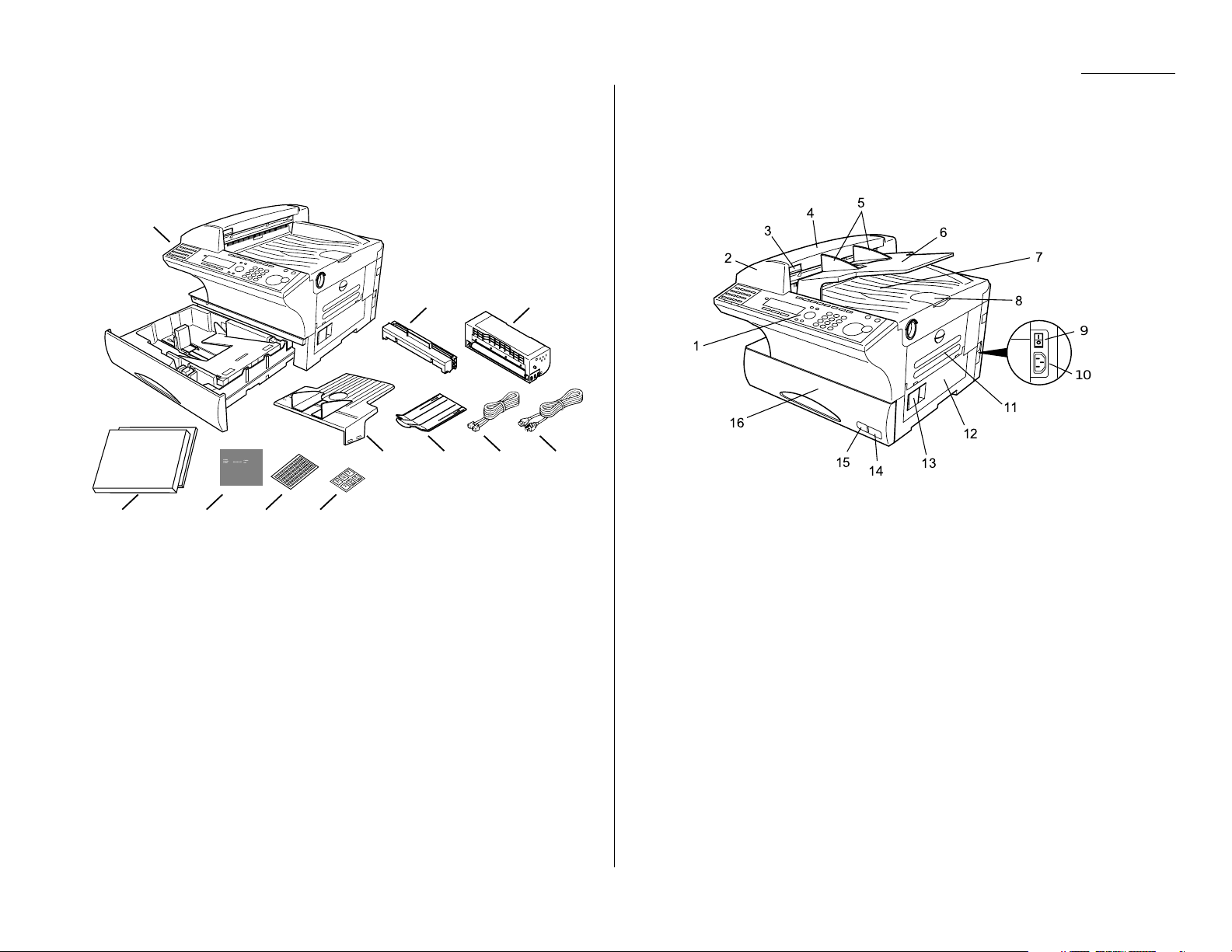
1.1
Getting started
Packaging contents
Included in your machine’s packaging:
1. Main unit with 500-sheet paper cassette installed (paper not included)
2. Drum cartridge 7. AC power cord
3. Toner cartridge 8. Operating instructions and Quick reference
4. Document tray 9. Soft Key labels
5. Extension paper tray 10. One-touch labels
6. Telephone line cord 11. Paper size stickers
Note: Be sure to save the box (or boxes) and packing materials for reshipment.
Parts of your machine
Note: These terms and features of your fax will be explained in the coming pages.
1
Control Panel — The keys you use to operate your machine. (See pages
1.3–1.4 for more details.)
2
ADF (Automatic Document Feeder) — The ADF automatically feeds
original document into the machine, one at a time. It can hold up to 80 pages
of letter-sized document.
3
Scanner cover release — Pull up on this to open the scanner cover.
4
Scanner cover — Open this cover to remove original document jams.
5
Document guides — Adjust these to fit the width of the original document
so it will feed properly into the machine.
6
Document tray — Holds original documents in place for scanning into the
machine.
7
Top cover — Open to provide access for changing the toner and drum car-
tridge (or, occasionally, fixing printout jams).
8
Document stopper — Holds original documents after they’ve been scanned
into the machine for faxing/copying.
1
2
3
4
5
6
7
8
11
12
13
14
15
16
9
10
LTR
LGL
F4
A4
H.LTR
A5
COMM.
CANCEL
/CONFIRM.
BROADCAST
COMM.
OPTIONS
PAUSE
/DIAL OPT.
SPEED DIAL
/GROUP
MONITOR
/CALL
REPORT
MEMORY
TRANSMIT
FAX & COPY
TTI
TRANSMIT
TTI
SELECT
SECURITY
RECEIVE
COVER PAGE
AUTO
RECEIVE
FLASH DIAL PREFIX
TOP PAGE TO/CC/BCC ONLINE
SOFT KEY
1
23
4567
8910
11
Page 13
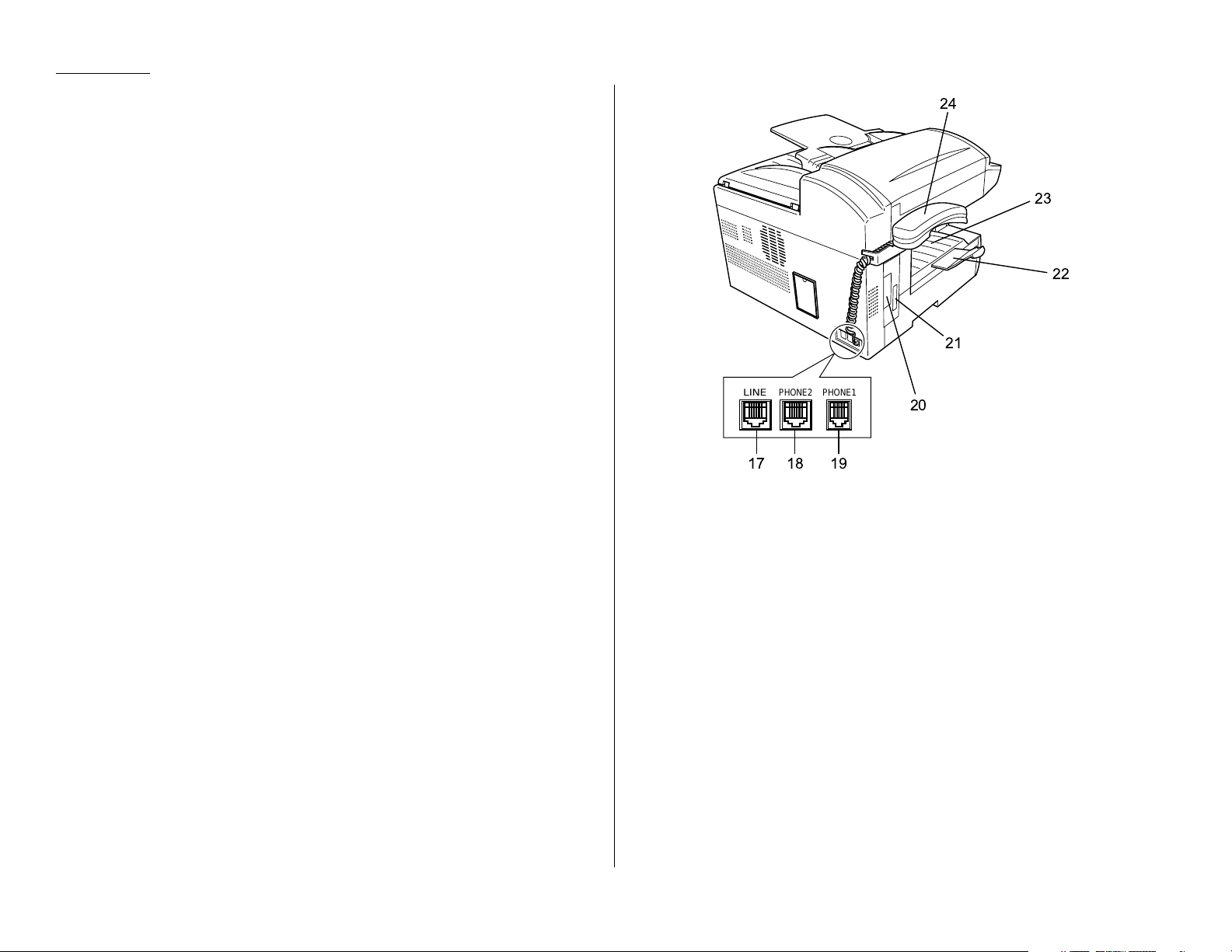
1.2
Getting started
9
AC
power switch — Turns your fax machine on and off.
10
AC
power jack — Where you plug in the
AC
power cord.
11
Bypass tray — Open the bypass tray to use the paper that is not set in the
paper cassette. It can hold up to 50 sheets of paper. For details about paper
capacity of the bypass tray, see “Specifications,” page AI.2.
12
Side cover — Open to fix a printout jam.
13
Side cover release — Pull this to open the side cover.
14
Recording paper size sticker — Shows the size of the paper that is set in
the paper cassette.
15
Recording paper level indicator — Shows the level of the paper supply
without requiring you to open the paper cassette.
16
Paper cassette — Set paper here. It can hold up to 500 sheets. For details
about paper capacity of the paper cassette, see “Specifications,” page
AI
.2.
17
LINE
jack — Where you plug in the telephone line cord. The other end of the
cord plugs into a wall telephone jack.
18
PHONE
2 jack — If you connect a second telephone to your machine, this is
where you plug in the cord.
19
PHONE
1 jack — Where you plug in the optional handset.
20
PRINTER PARALLEL
port (optional) — Where you plug in the printer cable,
when you use the optional printer controller.
21
RS-232C interface port (optional) — Where you plug in the RS-232C
cable, when you use the optional RS-232C interface kit.
22
Extension paper tray — Holds up the printout after it emerges.
23
Printed document exit — Where the printout emerges.
24
Handset (optional ) — Used for voice communication. This handset is avail-
able from your authorized Muratec dealer, and can be added when you
purchase the F-360 or as an upgrade afterward.
17 18 19
20
21
22
23
24
LINE
PHONE1PHONE2
Page 14

1.3
Getting started
1
Soft Keys — Soft Keys are shortcut keys. If the light above any one of these
keys glows, that means the setting programmed into that key is active. You
can assign some functions into these eight keys as you want. (See page 3.17
for details.) The following functions are assigned at the factory:
Soft Key 1:
COMM.CANCEL/CONFIRM
. — Press to stop the transmission, or to
review pending fax commands, the activity journal and out of paper reception.
Soft Key 2:
BROADCAST
— Press to send a broadcast fax (sending the same
document to more than one location).
Soft Key 3:
COMM.OPTIONS
— Choose from several fax options – delayed transmission, polling, batch transmission, F-Code transmission,
F-Code polling, Fax & Copy and TTI select.
Soft Key 4:
PAUSE/DIAL OPT
. — It produces a special pause character which
can be useful when dialing long-distance numbers. Or, press this to insert special symbols into telephone numbers.
Soft Key 5:
SPEED DIAL/GROUP
— Press to enter speed-dial numbers or group
numbers.
Soft Key 6:
MONITOR/CALL
— Turns the monitor speaker on or off. When
turned on, it allows you to hear the call you’re making. When using this feature, you can only hear the communication taking place. You cannot be heard
unless you use a handset (optional). When sending a fax, this key also activates the call request feature.
Soft Key 7:
REPORT
— Press to turn the confirmation report feature on or off
for the next fax transmission.
Soft Key 8:
MEMORY TRANSMISSION
— Selects which transmission mode your
fax machine uses, whether Memory transmission or Real time transmission
(see pages 2.2–2.3).
2
Internet Fax — Press to deliver the fax message to another computer as an
E-mail attachment via the Internet.
Note: This function is available only if the optional Internet Fax kit has
been installed. Ask your Muratec dealer for details.
3
Copy — Press to change from Fax mode to Copy mode.
Note: If the optional TWAIN driver has been installed, pressing this key
changes from Fax mode to Copy mode to Sacn mode.
4
Stop — Stops the current operation and ejects a document from the ADF.
5
Start — Press to begin a fax transmission, reception or copying.
6
Numeric keypad — Identical to the numeric keys on a regular tone-dialing
phone. Use these to dial phone as well as fax numbers, and to enter numbers
when you’re setting up the machine. Also, you may use these keys to enter the
characters when you are setting up the machine.
Control Panel Overview
123
19
18
1314151617
12
4567891011
Page 15

1.4
Getting started
7
MENU
— Any function can be started by first pressing this key and then enter-
ing the function number.
8
TEL INDEX
— Press to display one-touch and speed-dial entries sorted
alphanumerically, as in a telephone directory. (See page 3.8.)
9
ENTER
— This key confirms user settings, begins operations, and moves
through command levels.
10
Cursor Keys
— Scrolls (moves) through features and command options as dis-
played on the
LCD
.
11
CANCEL
— Press to delete characters on the
LCD
and cancel commands you
have entered into the machine.
12
REDIAL
— Press to redial the last number you dialed.
13
BACK
— Press to go back to the previous step.
14
Select function keys — These keys correspond to the items at the lower
part on the
LCD
. Press to choose item at the lower part on the
LCD
.
15
Liquid crystal display (
LCD
) — Shows the machine’s status and lets you
see what you’re programming into the machine. The display shows 4 lines, 30
characters per line. If the
LCD
is blank, the machine is off.
16
LCD
contrast key — Press to adjust the contrast level of the
LCD
display.
17
MEMORY RECEIVE
light — Glows when the machine is receiving an incoming
fax document into its electronic memory.
18
COMM
. light — Glows when the machine is communicating with another
machine.
19
ALARM
light — Glows when a problem occurs during fax communication,
printing or scanning. The light stays on until the machine prints a Check
Message report.
20
Macro Keys — Programming the Macro keys (M1,M2 and M3) can reduce
many steps of the operation to a simple press of a key. You can “teach” the
Macro keys to carry out one of the several operations (see pages 3.18–3.21).
21
Programmable One-touch Keys — The keys labeled 57 to 60 let you teach
your machine an advanced multi-step function just once, and then recall the
function at any time by pressing one of these keys.
22
One-touch Keys — The keys labeled 01-56 offer one-touch dialing conve-
nience.
20
21
22
Flip Tab A Flip Tab B Flip Tab C Flip Tab D
Page 16

1.5
Getting started
Pick an installation spot
Where should you install your fax machine? The location should be:
• Clean — Dust build-up can damage your fax. (However, do not use a cover!)
• In the open — Allow at least 12 inches of clearance around your machine. Be
sure that you never cover the machine. Its vents must be able to “breathe.”
• Away from direct sunlight — This helps avoid overheating.
• Dry — Avoid any location where splatters or sprays (such as from a water fountain) could reach your fax machine.
• Level, and vibration-free.
• Near a phone jack — Your fax machine uses a standard (modular) telephone
jack, also known as an RJ-11.
• Near an ACpower outlet — The ACpower cord is about 6 feet long when
stretched to its limit, and the power cord should never be stretched to its limit.
Power tips
• Use a standard three-pronged 120
VAC
outlet.
• Make sure the outlet isn’t controlled by a wall switch.
If it is, you’ll risk occasional shutoffs to the machine, causing you
to lose fax messages.
• Don’t use an outlet which also is supplying power to a
large appliance, such as a refrigerator or air conditioner.
Such high-consumption appliances can cause “draw-downs”
(temporary drops in the power available for other equipment on
the circuit) which could damage your fax machine.
• Use an electrical surge suppressor, preferably one which guards both tele-
phone and electrical lines. This device helps to shield your fax machine from
damaging high-voltage electrical surges.
Installing the printing supplies
Your fax prints incoming faxes and copies with a reliable 600 dpi print engine. Your
fax requires two types of printing supplies (sometimes also called consumables):
• The drum cartridge — It yields 16,000 “normal” letter-sized printouts (see
“Specifications,” page
AI
.2). By “normal,” we’re referring to the amount of text
and/or graphics on each page. This is based on an industry-standard test document.
• The toner cartridge — It yields 11,000 “normal”, letter-sized printouts (see
“Specifications,” page
AI
.2).
To install these supplies:
Important: Gently close the top cover to avoid injury to your hands.
1
Open the top cover.
2
Pull up the printer cover
release and open the
printer cover.
Setting up
Page 17

1.6
Getting started
3
Unpack a new toner cartridge from its
carton. Then, holding the toner cartridge with both hands, slowly shake it
to distribute the toner evenly inside the
cartridge.
Note: Do not touch the roller of the
toner cartridge.
4
Gently install the toner cartridge in
the printer, making sure the toner cartridge’s two pins fit in the slits inside
the printer frame.
5
Unpack the drum cartridge from its carton.
Note: Shield the drum cartridge from light, especially strong light. Later, if
you have to remove the cartridge from the machine, immediately
wrap it in a thick cloth to protect it from light.
6
Gently install the drum cartridge in
the printer, making sure the drum
cartridge’s four pins fit in the slits
inside the printer frame.
7
Gently clean the LED print head
using the cleaning paper included in
the toner cartridge carton box.
For best print quality, you should
clean the LED head every time you
change the new toner cartridge.
Note: Do not use abrasive materials
on the LED print head, and do
not subject the LED print
head to strongly shock.
8
Gently close the printer cover.
9
Close the top cover.
Note: The fax machine will not work unless the cover is properly closed.
Attach the paper-handling parts
1
Attach the document tray by inserting it into the appropriate holes, as shown.
2
Attach the extension paper tray by inserting its two pegs at a slightly upward
angle into the appropriate holes, as shown.
Page 18

Plug in and power up
1
Plug one end of the telephone line cord into the
LINE
jack on the machine’s
rear side and the other end into a standard telephone wall jack.
2
Plug the non-pronged end of the AC power cord into the AC power cord jack
on the right rear side of the machine and the pronged end into a 120 V electrical outlet (preferably on a surge suppressor, as mentioned on page 1.5).
3
Use the AC power switch to turn on your machine. The markings are international standards: I means on, O means off.
It will take a few seconds for the machine to warm up. The
LCD
shows:
When the machine is ready to use (standby mode), you will see:
Adjust the monitor speaker’s volume
You can set the volume of the monitor speaker.
1
Press
MONITOR/CALL
on the control panel. You now should hear a dial tone.
And press or . The
LCD
indicates the volume:
2
To turn the volume up, press .
To turn the volume down, press .
3
Press
MONITOR/CALL
again to hang up.
Loading paper
Acceptable paper size and cassette capacity
Paper source Paper type Paper size Capacity
Paper cassette Plain paper*1Letter , Legal , Half-letter 500 sheets
Letter , Legal , Half-letter ,
Plain paper*1,*2A4 , A5 , A6 , F4 , 50 sheets
Bypass Tray Executive , Custom-sized*
3
Envelopes*2DL , CM10 , Monarch 1 sheet
Postcard*
2
3.9″ × 5.8″ (100 ×148mm) 20 sheets
Transparency*4Letter 20 sheets
*1Paper weight: 60 – 90 g/m
2
*2A4, A5, A6, F4, Executive, DL, CM10, Monarch, Postcard, Custom-sized paper
and Transparency can be used only if the optional Printer Controller is attached.
*3(3.8 – 8.5) inches × (5.5 – 14.0) inches (Width × Length)
*4We recommend: 3M PP2500 for laser printers or equivalent
Note: Do not use any paper which has been creased, wrinkled or has absorbed any
moisture.
PHONE2
PHONE1
LINE
1.7
Getting started
Page 19

Loading paper in paper cassette
Before you load paper, note the following:
• After you load paper in fax’s cassette, you must “tell” your machine what size
paper you loaded: letter-, legal- or half letter-sized.
You can do this by the “Setting of the paper size” operation. (See pg 1.9.)
Note: If you will be using letter-sized paper, there’s no need to adjust the cas-
sette; your machine is initially set for Letter-sized paper. Simply attach
the LTR sticker to the outside of the paper cassette.
1
Open the paper cassette from the
front of your machine by gently
pulling it toward you.
2
While pressing the release lever,
slide the paper length guide to
select the paper size you want to
use.
3
Press down the paper lifting plate.
4
Insert the paper into the cassette.
• Before you insert paper in the
cassette, stack it so the leading
edge and sides of the paper are
even.
• Do not stack the paper over
the limit mark inside of the
cassette.
• Place the edges of the top sheet
under the metal tabs on the
cassette’s left and right side.
5
Adjust the paper guides to fit the
size of paper.
6
Gently push the paper cassette back into its original (closed) position. You’ll
feel a click when it’s properly in place.
7
Attach the paper size sticker on the cassette’s front.
Helpful Tip: The paper level indicator on the
front paper cassette lets you see
how much paper is in the cassette
without your having to open the cassette. When you see the paper level
indicator drop (i. e., show more blue
area), make sure you have a supply
of paper nearby. Then, when you see
the “Please Supply Paper” message
on the display, you’ll be ready to
refill the cassette.
Important: To avoid paper jams, do not refill this paper cassette without first
removing all of any paper which may remain in it. In other words, do
not just add sheets to an already-loaded stack.
Paper level
indicator
1.8
Getting started
Page 20

1.9
Getting started
Setting of the Paper Size
Default setting: Letter-sized paper
When you change the size of paper in the paper cassette, you must also change the
paper size setting, as shown below.
1
Press
MENU
,2,1,0,1,
ENTER
. The
LCD
shows:
2
To select the paper size in the 1st cassette, select “1st Cassette” using the
cursor key and then press
ENTER
. The
LCD
will show:
3
Use or to select the paper size, Letter , Legal or Half-letter , and
then press
ENTER
to save the setting.
4
To set the default paper size that is displayed when you set the paper on the
bypass tray, select “Bypass Tray” and then press
ENTER
. The
LCD
will show:
5
Using the cursor key, select the paper size, Letter , Legal , Half-letter or
OHP, and then press
ENTER
to save the setting.
Note: “OHP” appears only when the “Bypass Tray” is selected.
6
Select “Exit” and then press
ENTER
to exit this mode.
Loading paper in bypass tray
When you need to use a size of paper not currently loaded in your machine’s paper
cassette(s), or when you want to use a special type of paper (such as transparency
film), use the bypass tray.
1
Open the bypass tray on the right
side of your machine.
2
Pull out the hopper of the bypass
tray and raise the flapper release
lever.
3
Place the paper on the bypass
tray. Adjust the paper guide to fit
the paper and insert the paper
until it comes to a stop.
Then lower the flapper release
lever.
4
When you load the paper on the bypass tray, the
LCD
will show the primary
paper size you’ve set. (See “Setting of the paper size,” left column.)
5
Use the cursor key to select the paper size you set on the bypass tray.
Then press
ENTER
.
Note: If you use transparency film, select “OHP”.
Note: If you have set the Letter , Legal , Half-letter sized paper in the
bypass tray, the machine will use them when it runs out of the paper in the
paper cassette during the fax reception.
Page 21

1.10
Getting started
Symbol and terms
In this manual, the following symbols and terms are used, make sure you know
what they mean.
CAUTION This symbol indicates how to avoid personal injury.
Important: This instruction describes conditions or incorrect operations that
could cause damage to your machine.
Note: A note describes helpful hints, restrictions, or how to avoid diffi-
culties.
[ ] Keys that appear at the lower parts on the
LCD
. To press this key,
use the select function key.
“ ” Items that appear on the
LCD
.
BOLD WORDS
Keys built into the machine’s control panel.
LCD
The Liquid Crystal Display. It shows the machine’s status, error
messages and function menu, etc.
Document “Document” is the original sheet(s) of paper you send or copy on
your machine.
Paper “Paper” is the recording paper for printing.
, Shows the direction of the document or paper.
MENU
Any function can be started by first pressing the
MENU
key.
Cursor key Press , , or to select items in a menu or move the cursor.
How to operate the machine
Most settings and functions are started by first pressing the
MENU
key. Then press
four-digit numbers to select the function. In this manual, we explain the operation
with short-cut operations (for example, we will say, “press
MENU
,1,1,0,1.”).
To press: 0 (zero),1,2,3,4,5,6,7,8,9,#or *
Use: The numeric keypad.
Here’s an example. If we say “press
MENU
,1,1,0,1,
ENTER
”…
… you’d press
MENU
key
… then 1
… then 1
… then 0 (the numeric key zero)
… then 1
… and then
ENTER
Note: Even though our example above includes commas, do not enter them into
the fax machine. Those characters appear in our instructions to separate
one number from the other. They do not need to be entered into your fax
machine.
There is a function (broadcasting) which requires commas to be entered, but
there is a special way to enter them. We’ll explain this process later.
Operating tips
Page 22
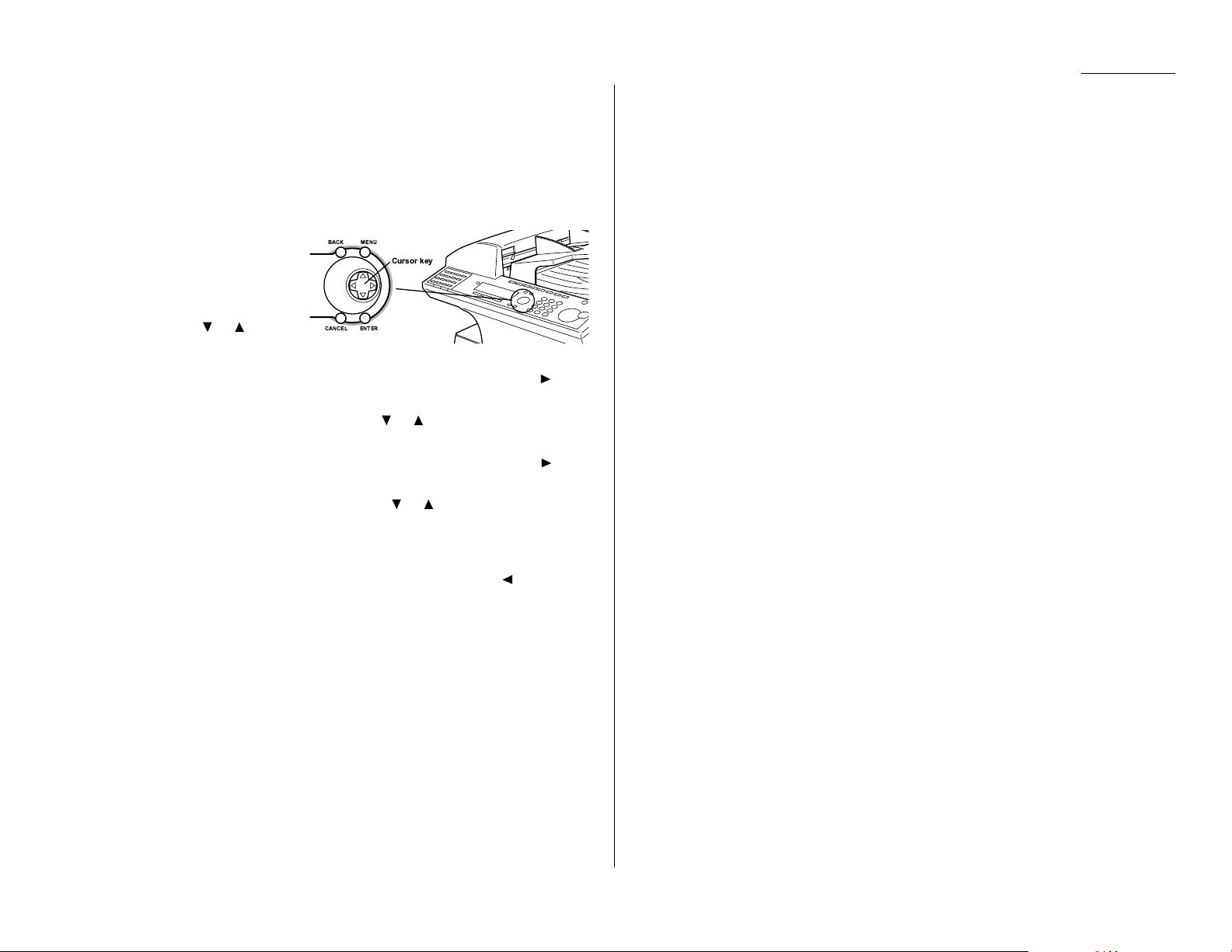
1.11
Getting started
Searching the functions using the cursor key
Even if you don’t remember the exact commands needed for an operation, you can
search for and enter almost all of your unit’s functions using the
MENU
key, Cursor
key and the
ENTER
key.
Note: You can also search for any function with the function table (see page 1.13).
Keep a copy of this table nearby for reference.
To search and enter the function settings:
1
Press
MENU
.
2
Search the level one function
groups using or until
your desired item appears.
3
After you find the level one function item you want to program, press to go
to the level two function groups.
4
Search the level two function groups using or until your desired item
appears.
5
After you find the level two function item you want to program, press to go
to the level three function groups .
6
Search the level three function groups using or until your desired function appears.
7
Press
ENTER
to entry the function setting.
Note: You can go back to previous level function groups by pressing before you
have entered the level three function by pressing
ENTER
. If you want to go
back to previous level function group after entering the level three function,
press
BACK
.
Note: Stop the operation at any time by pressing
STOP
.
MENUBACK
Cursor key
ENTERCANCEL
Page 23

1.12
Getting started
Entering characters
Some settings give you a chance to enter characters; for your TTI, remote fax’s name
or others. To enter letters or other characters, use the following guidelines:
Using numeric keypad to enter characters
You can enter 40 letters, digits or symbols (and space) using the numeric keypad as
shown in the character table below.
Pressing the 2 numeric key once, for example, will enter an “A”. Pressing 2 twice,
will enter a “B”. If you want to enter “LA”, for example, you would press 5, 5, 5, 2.
When you want to enter two characters that share the same numeric key (“D” and
“E”, for example), press to move the cursor to the right after you enter the first
letter. For example, if you want to enter “ABC”: press 2, , 2, 2, , 2, 2, 2.
Canceling characters
If you entered an incorrect letter or digit, press
CANCEL
to erase to the left. To
change just one character in name and/or digit, press or to move the cursor to
that character or digit. Then press
CANCEL
to erase it. Re-enter the character or
digit correctly.
To change upper/lower case
Press #(
CAPS
) key to toggle upper case and lower case.
The word “Lower” means the machine will enter only lower-case letters.
To type a upper-case letter, press #(
CAPS
) key.
The
LCD
changes to:
This means the machine will enter upper-case letters.
To switch back for lower-case entries, press #(
CAPS
) key again.
Entering the special characters
You can also enter special characters or symbols.
1
When the machine prompts you to enter a name, press * key.
The
LCD
changes to:
2
Select the character you want to enter using , , or of cursor key.
3
To enter the character, press
ENTER
key.
4
If you want to enter other character, repeat steps 1–3.
Otherwise, go to next step.
5
Press
ENTER
to save the name.
Note: means space.
Numeric
keypad
Character
1.@‑,/:&'!?
ABC2
DEF3
GHI4
JKL5
MNO6
PQRS7
TUV8
WXYZ9
0
Special Characters
Caps Lock
Character Tab le
3
DEF
7
PQRS
1
2
ABC
4
GHI
5
JKL
6
MNO
8
TUV
9
WXYZ
SYMBOL
#
CAPS
0
Page 24
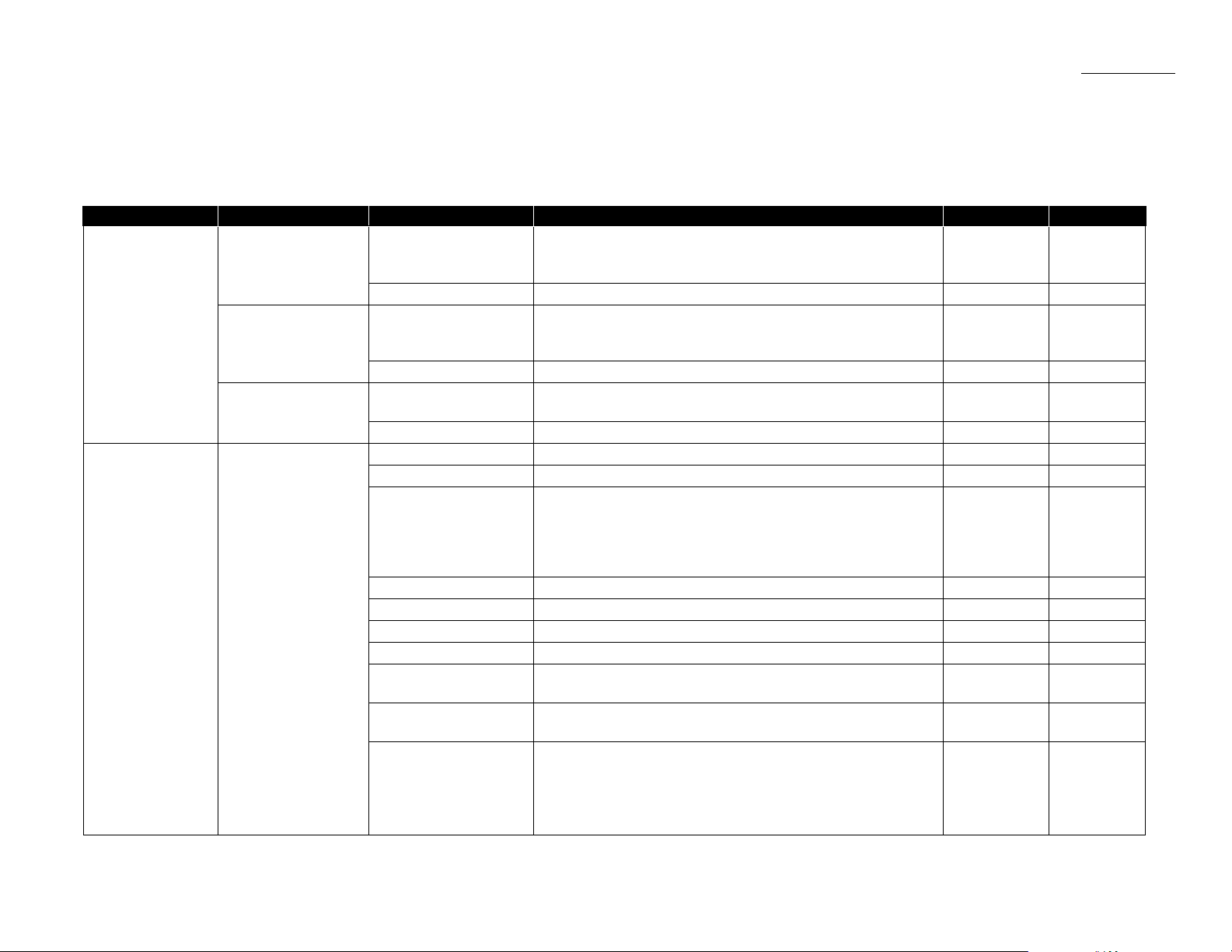
1.13
Getting started
Function table
Note: Your machine can print a function list. It lists the functions available on your fax machine and the keystrokes needed to complete them.
To print a function list, press
MENU
,5,1,0,1.
Level one function Level two function Level three function Summary of setting Default setting Page
1. Autodial Entries 1.One-touch Dial 01.Enter One-Touch Select one-touch key and register the fax dial numbers and names
(Max. 56 locations.) on one-touch dial keys. — 3.2
If you register the name, you can use the telephone index feature.
02.Erase One-Touch Erase the registration in a one-touch key. — 3.2
2.Speed Dial 01.Enter Speed Dial Select speed-dial number and register the fax dial numbers and
(Max. 244 locations.) names as Speed-Dial numbers. — 3.4
If you register the name, you can use the telephone index feature.
02.Erase Speed Dial Erase the registration in a speed-dial number. — 3.4
3.Group Dial 01.Enter Group Dial Select group number and register the one-touch dial or speed-dial
— 3.6
(Max. 32 group.) numbers you want to group.
02.Erase Group Dial Erase the registration in a group number. — 3.7
2. User Settings 1.Machine Settings 01.Cassette Size Set the size of paper in the paper cassette. Letter 1.9
02.Protect Passcode Enter the protection passcode for using the security features. — 3.46
03.Soft Key Program to turn on or off the function by pressing this key.
Soft key 1:
COMM.CANCEL/ CONFIRM
. Soft key 5:
SPEED DIAL/ GROUP
Soft key 2:
BROADCAST
Soft key 6:
MONITOR/ CALL
See left. 3.17
Soft key 3:
COMM.OPTIONS
Soft key 7:
REPORT
Soft key 4:
PAUSE/ DIAL OPT
. Soft key 8:
MEMORY TRANSMIT
04.Silent Mode Mute your machine. Off 4.8
05.Sleep Mode Conserve power. On 4.9
06.Fax & Copy Make a copy of your document each time it transmit. Off 3.21
07.Date & Time Enter the current date and time. — 4.9
08.Paper Source Select paper source (paper cassette and bypass tray) for
For Fax / Copy 4.9
fax reception or copying.
09.Service Mode For technical support. Do not turn this setting to on unless an
Off —
authorized technician asks you to do so.
10.2-Bin Tray*
1
Select the paper tray for delivery.
• Copy exit Lower tray
• Received fax document exit Upper tray 4.9
• List exit Upper tray
• PC-Fax print exit*
2
Upper tray
*1: This option appears only if the optional 2-Bin tray has been installed. *2: This option appears only if the optional RS-232C interface has been installed.
Page 25
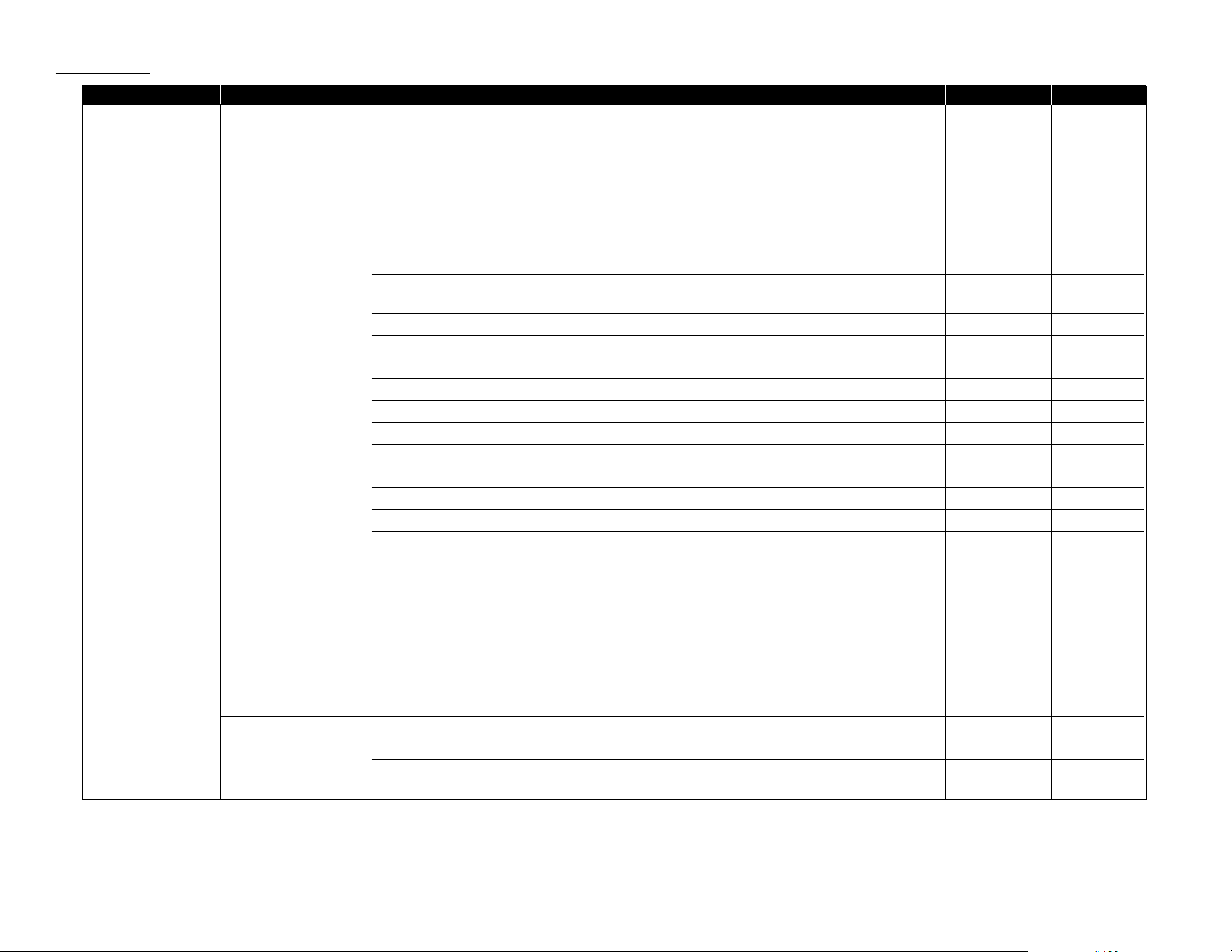
1.14
Getting started
*3: This option appears only if the optional NIC (network interface card) has been installed.
*4: This option appears only if the optional printer controller has been installed. For details see the operating instructions included with the printer controller kit.
Level one function Level two function Level three function Summary of setting Default setting Page
2. User Settings 2.Fax Settings 01.Scan Parameters You can set the following settings for send fax message.
• Primary resolution mode Normal
• Primary contrast mode Normal 4.1
• Scanning width limit B4
02.Print Parameters You can set the following settings for receive fax message.
• Reduction rate Auto
• Reduction margin 40 mm 4.3
• Half-page reception Off
03.Number of Rings Number of rings before your machine answers. 2 times 4.4
04.Redial Number of times and interval for automatic fax redialing. 2 times 4.5
1 minute
05.Dialing Pause Dialing pause length. 2 seconds 4.5
06.Memory Transmission On/Off setting for Memory transmission. On 4.2
07.Quick Memory Tx On/Off setting for Quick Memory transmission. On 4.2
08.TTI Transmission On/Off setting for sending your TTI. On 4.2
09.ECM Mode On/Off setting for ECM mode. On 4.2
10.Block Junk Fax Reject the fax reception from unauthorized incoming faxes. Off 3.50
11.Security Rx Keep all received fax messages in memory and after print them. Off 3.46
12.Separator Page Partition each received documents by inserting the separator page. Off 3.24
13.Rotate Rx On/Off setting for Rotate Rx. Off 4.4
14.PIN Mode Prevent unauthorized long-distance calls. Off 3.48
15.DRD Set the ring pattern to use with phone company’s Distinctive Ring
Off 3.25
service.
3.Copy Settings 01.Scan Parameters You can set the following settings for copying.
• Primary resolution mode Fine
• Primary contrast mode Normal
4.6
• Scanning width limit B4
02.Print Parameters You can set the following settings for copying.
• Reduction rate 100%
• Reduction margin 24 mm
4.7
• Bypass Tray priority No
4.Printer Settings*301.TCP/IP Enter the IP Address, Subnet mask and Gate way address. — —
5.Scanner Settings*401.Scan Parameter Enter the scanning parameters. — —
02.Auto Reset Set the time (minutes) for resetting the scan parameters and .
10 minutes —
returning to the Fax mode.
Page 26

1.15
Getting started
*4: This option appears only if the optional printer controller has been installed. For details see the operating instructions included with the printer controller kit.
*5: This option appears only if the optional Internet fax kit has been installed. For details see the operating instructions included with the Internet fax kit.
Level one function Level two function Level three function Summary of setting Default setting Page
3. Other Settings 1.Journal & Reports 01.Journal Auto Print Print the Activity journal automatically after 100 transactions. Off 3.22
02.Journal Line Up Change the printing order of the activity journal. Off 3.23
03.Report Auto Print Print the TCR automatically at every transmission. Off 3.23
2.Cover Page 01.Set Cover Page On/Off setting for sending the Cover page. Off 3.25
02.Cover Page Message Enter your message for the cover page. — 3.25
3.Department Code
01.Department Code Protect
Protection for department code settings. Off 3.53
02.Enter
Department
Code Register the Department code. — 3.52
03.
Department
Setting On/Off setting for Department code activation. Off 3.52
04.
Erase Department TimeList
Clear the total counts of each department code. — 3.53
4.Program One-Touch 01.Set P One-touch Program several operations for a function you frequently use. — 3.38
This key can reduce several steps to a simple press of a key.
02.Erase P One-touch Erase the programming in a programmable one-touch key. — 3.45
5.F-Code Box 01.Set F-Code Box Create the F-Code box. — 3.28
02.Erase F-Code Box Erase an empty F-Code box. — 3.35
6.Batch Tx 01.Set Batch Box Create the Batch box. — 3.12
02.Erase Batch Box Erase an empty batch box. — 3.14
7.Scan Box*
4
01.Set Scan Box Create the Scan box. — —
02.Erase Scan Box Erase an empty scan box. — —
8.Internet Fax*
5
01.TCP/IP Set the TCP/IP address. — —
02.MAC Address Enter the Media Access Control Address for network card. — —
03.Default Relay Setting of relay box. — —
4. Doc. Management 1.Store Document 01.Polling Document Store the document to be retrieved by other fax machine. — 3.15
02.F-Code Document Store the document to be retrieved by other F-Code compatible — 3.32
fax machine.
2.Erase Document 01.Polling Document Erase stored document for polling transmission. — 3.16
02.F-Code Document Erase stored document in the F-Code box. — 3.33
03.Batch Tx Document Erase stored document in the Batch box. — 3.14
04.Scan Box Document*4Erase stored document in the Scan box. — —
3.Print Document 01.Polling Document Print the stored document for polling transmission. — 3.16
02.F-Code Document Print the stored document in the F-Code box. — 3.33, 3.34
03.Batch Tx Document Print the stored document in the Batch box. — 3.13
Page 27

1.16
Getting started
*2: This option appears only if the optional RS-232C interface has been installed.
*3: This option appears only if the optional NIC (network interface card) has been installed.
*4: This option appears only if the optional printer controller has been installed. For details see the operating instructions included with the printer controller kit.
Level one function Level two function Level three function Summary of setting Default setting Page
4. Doc. Management 3.Print Document 04.Security Rx Doc. Print the fax received document during Security reception (and
return to your machine to normal reception mode until the next — 3.47
time).
05.Comm. Stored Document Print the stored document for delayed transmission. — 2.7
5.Print 1.List Print 01.Function List Print a list of your machine’s functions. — 1.13
02.User Settings Print a list of your machine settings. — 4.10
03.Journal Print the activity journal manually. — 3.22
04.Commands List Print a list of the delayed commands. — 2.7
05.One-Touch List Print a list of the one-touch dial keys. — 3.3
06.Speed Dial List Print a list of the speed-dial numbers. — 3.5
07.Group List Print a list of the group numbers. — 3.7
08.Block Junk Fax List Print a list of the blocked numbers. — 3.51
09.Cover Page Print a cover page. — 3.25
10.Dept. Time List Print a total communication time and printed pages of each
— 3.53
department code.
11.P One-Touch List Print a list of the programmable one-touch keys. — 3.45
12.F-Code Box List Print a list of F-Code boxes. — 3.32
13.F-Code Doc. List Print a list of the document stored in the F-Code boxes. — 3.32
14.Batch Box List Print a list of Batch boxes. — 3.13
15.Batch Doc. List Print a list of the document stored in the batch boxes. — 3.13
16.Macros List Print a list of Macro keys. — 3.21
17.Scan Box List*
4
Print a list of Scan boxes. — —
2.Printer Function*401.Status Page Print all the status and configuration of the printer. — —
02.Font List Print the list of all PCL fonts currently installed in the printer. — —
03.NIC Status*
3
Print the NIC (network interface card) settings. — —
6. PC-FAX Commands*21.PC-FAX 01.PC-FAX Scan Scanning a document into the PC. — —
02.PC-FAX Initial Initializing your machine. — —
03.Set RS-232C Setting of the RS-232C parameters. — —
Page 28
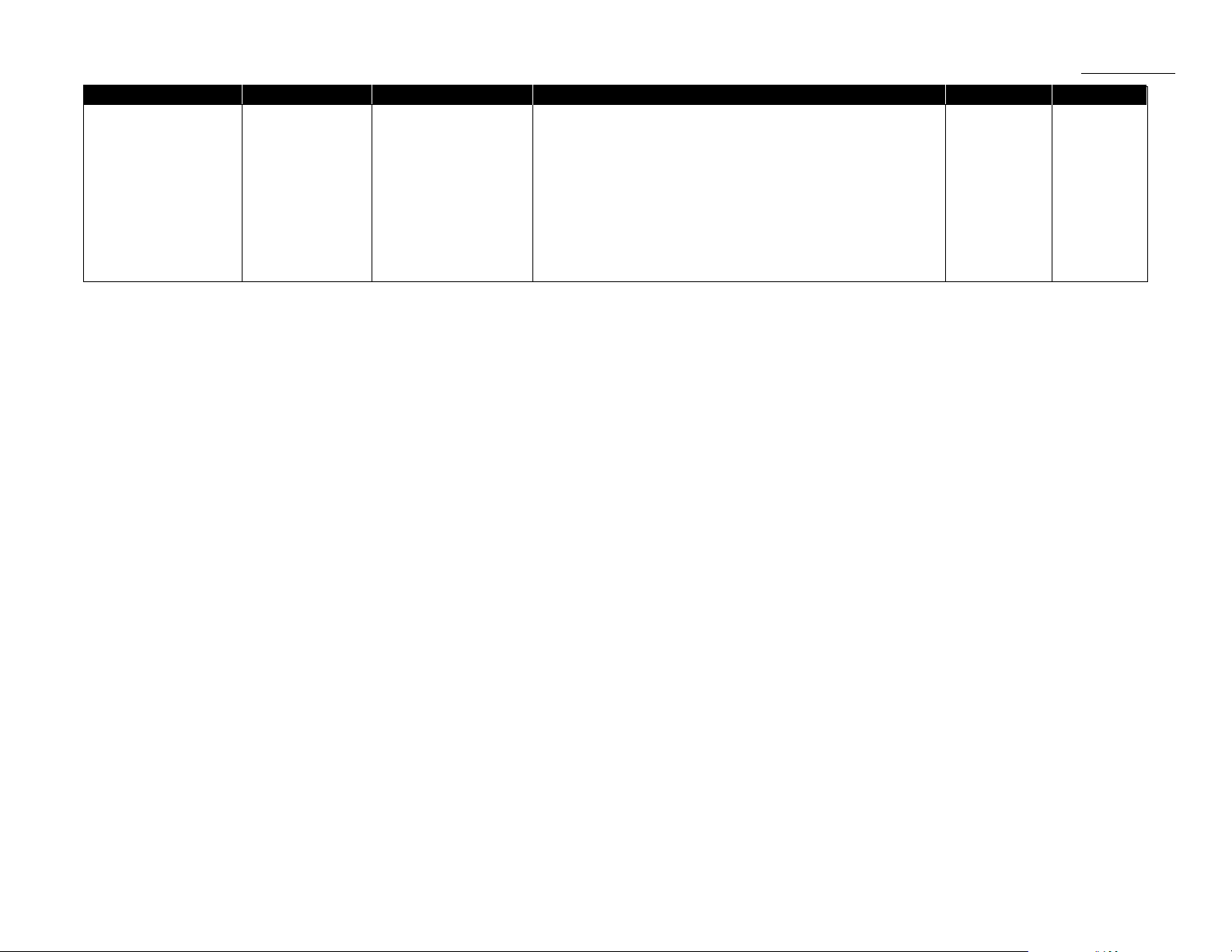
1.17
Getting started
Level one function Level two function Level three function Summary of setting Default setting Page
9. User Install Set-up the following settings:
• Language on the LCD and Lists English
• Current Day and Time —
• Automatically Daylight saving time Off
• Fax reception mode Fax Ready 1.18
• Phone dialing type Tone
• Subscriber ID (your fax phone number) —
• Your TTI (your name) —
• TTI select —
• Time for the machine to enter the sleep mode 5 minutes
Page 29
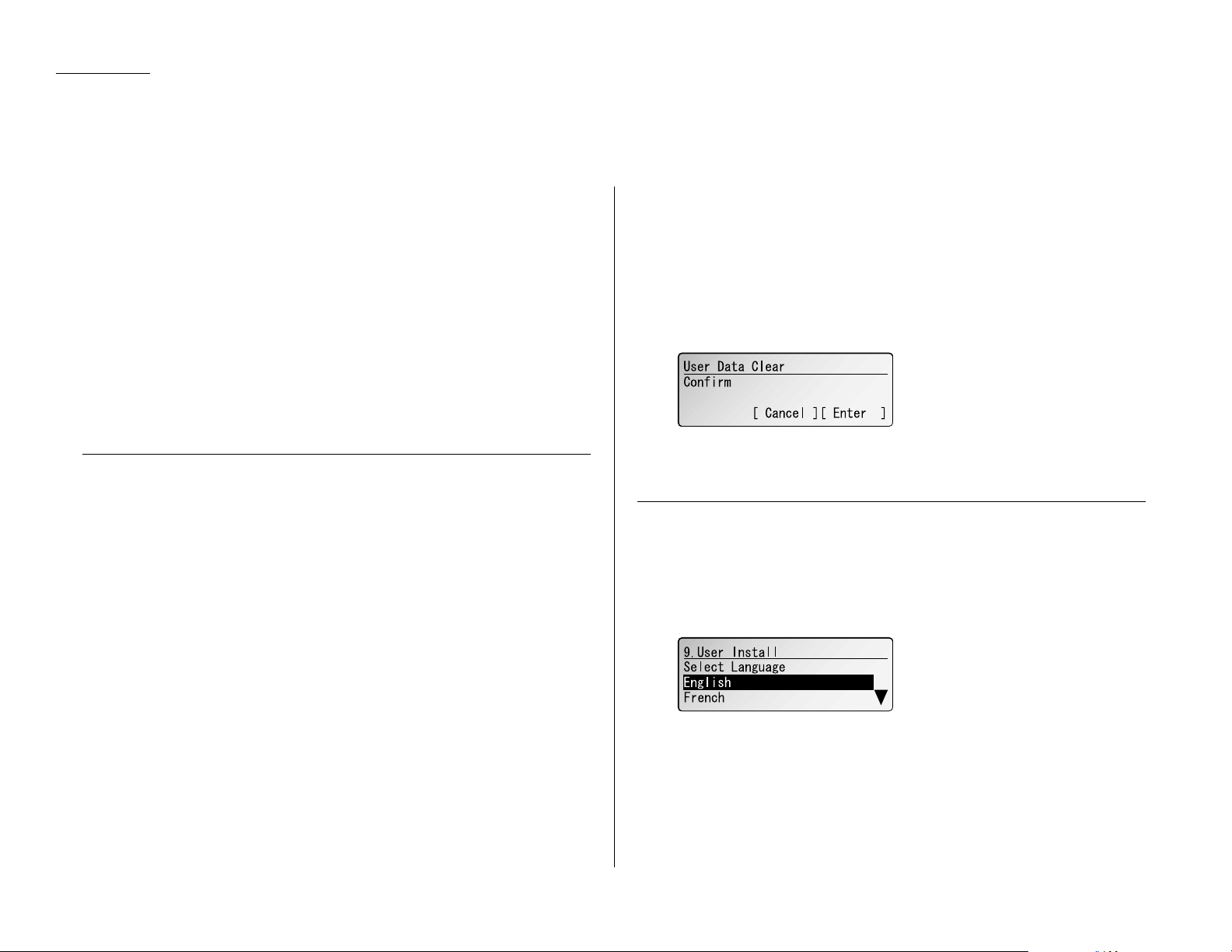
1.18
Getting started
EasyStart software is already installed on your Muratec fax machine. It guides you
through the process of entering the following settings. These settings you make here
can always be changed later.
• Language on the LCD and Lists
• Current Day and Time
• Automatically Daylight saving time
• Fax reception mode
• Phone dialing type
• Subscriber ID (your fax phone number)
• Your TTI (your name)
• TTI select
• Time for the machine to enter the sleep mode
Getting started
Determine the following before you go any further:
1
The type of dialing your telephone system requires — Choose either Tone
or Pulse (rotary) dialing.
2
The name and fax number you want to appear on your faxes —
Every fax page you send arrives at the receiving machine with a single line of
text at the very top of the page. This text lists a name (called the Transmit
Terminal Identifier (
TTI
)) and a fax number (called the Subscriber
ID
).
The
TTI
cannot be longer than 22 characters.
Clearing stored settings
Before using EasyStart, clear your machine’s built-in user data memory. This
ensures the memory will hold only your settings.
Important: After you use EasyStart, do not clear the memory again unless an
authorized technician asks you to do so.
To clear the machine’s memory:
1
Press
MENU
,*,0,2.The
LCD
now asks if you want to clear the memory:
Note: If you don’t want to clear the memory, just press
CANCEL
.
2
If you do want to clear the memory, press
ENTER
.
Entering initial settings
Important: If you press
STOP
during EasyStart, your fax machine returns to
standby mode (its normal condition). But it will keep the settings you
saved by pressing
ENTER
as described in these instructions.
1
To start EasyStart software, press
MENU
,9,
ENTER
. The
LCD
shows:
2
Using the cursor key, select the language you want.
3
Press
ENTER
to save the language setting and continue EasyStart.
EasyStart (Initial settings)
Page 30

1.19
Getting started
4
The
LCD
now shows the current calendar/clock setting, with a cursor appear-
ing on the first digit.
5
Use the numeric keypad to enter the correct date and time, using a
MMDDYY
format for the date and 24-hour format for the time. For instance, to set 2:30
PM
on September 27, 2001, press 0 9 2 7 0 1 1 4 3 0, which results in:
Note: Your fax machine automatically inserts the spaces and date-slash. All
you have to do is enter the digits.
To change a digit, press to move the cursor left, or to move it right.
Then enter the correct digit.
6
Press
ENTER
to save the clock setting and continue.
7
The
LCD
now asks if you want to set the calendar/clock to automatically
recognize daylight saving time (
DST
).
When the setting is ON, your machine automatically recognizes
DST
at 2 AMon
the appropriate switchover Sundays each year.
When the setting is OFF, no automatic change will occur.
8
Using the cursor key, select the mode you want.
9
Press
ENTER
to save the setting and continue.
10
The
LCD
now shows the machine’s current reception mode.
11
For now, select Fax Ready. (This setting can always be changed. We’ll discuss
reception modes further on pages 2.8–2.9.)
12
Press
ENTER
to save the setting and continue.
13
The
LCD
now asks you to enter the type of dialing needed for the fax machine,
either tone or pulse:
14
Using the cursor key, select the mode you want.
15
Press
ENTER
to save the setting and continue.
16
The
LCD
now asks you to enter your fax number as you want it to appear on
other fax machines’ displays or printouts. The fax industry term for this
number is Subscriber ID.
17
Use the numeric keypad to enter the fax number. The number may contain up
to 20 characters (numbers and dashes).
Note: To insert a dash, as shown here, press [ – ]. To insert “ + ” before the
country number for the overseas call, press [ + ].
Note: If you make a mistake, press
CANCEL
to erase to the left.
To change just one number, press to move left, or to move right.
Press
CANCEL
to erase the number. Then re-enter the fax number cor-
rectly.
18
Press
ENTER
to save the number and continue.
19
The
LCD
now asks you to enter the name you want to appear at the top of
faxes you send. You can enter three of TTI.
Select TTI 1, 2 or 3 using the cursor key.
Page 31

1.20
Getting started
20
Press
ENTER
. The
LCD
will show:
21
Use the numeric keypad to enter characters. The name may be up to 22 characters in length. Regarding entering characters, see page 1.12.
Note: If you make a mistake, press
CANCEL
to erase to the left.
To change just one character in the name, move the cursor by cursor
key. Press
CANCEL
to erase the character. Then re-enter the character
correctly.
22
Press
ENTER
to save the TTI.
If you do want to set or change another TTI, go back to step 19.
If you do not want to set or change another TTI, proceed to step 23.
23
Select “Exit” and then press
ENTER
and continue.
24
The
LCD
now asks you to set the usual TTI.
Select the TTI you want to appear usually at the top of faxes you send using
the cursor key.
25
Press
ENTER
to save the setting and continue.
26
The
LCD
now asks you to enter the time for the sleep mode. Your machine will
now automatically enter sleep mode after your selected idle time has elapsed.
27
Enter the time (in minutes) using the numeric keypad.
28
Press
ENTER
to save the setting. Your machine will return to standby mode.
Page 32

1.21
Getting started
This page intentionally blank.
Page 33

Basic Operations
This chapter describes the basic
operation of the transmission,
reception and copying
Sending faxes . . . . . . . . . . . . . . . . . . . . . . . . . . . . . . . . . . . . . . . . . . . . . . . . . . . . . . . 2.1
Receiving faxes . . . . . . . . . . . . . . . . . . . . . . . . . . . . . . . . . . . . . . . . . . . . . . . . . . . . . . 2.8
Making copies . . . . . . . . . . . . . . . . . . . . . . . . . . . . . . . . . . . . . . . . . . . . . . . . . . . . . . 2.10
Using your fax machine as a phone . . . . . . . . . . . . . . . . . . . . . . . . . . . . . . . . . . . . 2.12
Page 34

2.1
Basic operation
Guidelines
Before you begin the fax sending, please read the following guidelines.
Acceptable document sizes
You can set up to 80 sheets of letter-sized document in the ADF at one time.
However, it’s possible to fax a piece of paper as small as a notepad sheet or one up to
three feet long.
The acceptable dimensions (width × length) are:
S
INGLE-SHEET
M
ULTIPLE-SHEET
Maximum: 11″ × 35.4″ Maximum: 10.1″ × 14.3″
Minimum: 4.7″ × 3.9″ Minimum: 8.5″ × 5.5″
Things not to put in your fax
To avoid paper jams and damage to your machine, don’t insert:
• Folded, curled, torn, wrinkled or very thin pages
• Documents with staples, glue, tape, paper clips or still-wet correction fluid
• “Sticky notes” (or documents with “sticky notes” attached)
• Cardboard, newspaper or fabric
• Pages with duplicating carbon on either side
• Credit cards or any small, thick items
• OHP transparency film
How to set the document
1
Insert your document(s) face
up, top edge first. If you’re
sending a multi-page documents, “fan” the pages
slightly.
2
Adjust the document width
guide to fit your documents.
Resolution, grayscale and contrast
Reviewing resolution and grayscale:
• Normal resolution is suitable for most typed documents and simple drawings.
• Fine resolution is ideal for maps, moderately complicated drawings, floorplans or
handwritten documents.
• Superfine resolution (“S-fine” on the
LCD
) reproduces the detail of extremely
complicated drawings or line art.
• Grayscale mode (“Gray” on the
LCD
) captures shades in photos and drawings.
Note: If you send a fax in superfine, certain fax models (especially older, non-
Muratec models) receive it only in fine mode. However, you can send a fax in
grayscale mode to virtually any fax machine currently in use.
To change the resolution setting, press [Mode] repeatedly. It will toggle Normal,
Fine, S-Fine and Gray.
Reviewing contrast
Setting the contrast allows you to compensate for any excessive lightness or darkness, as the case may be, of document pages you are sending or copying.
To change the contrast setting, press [Contrast] repeatedly. It will toggle Normal,
Light and Dark.
Note: To avoid confusing the Light and Dark settings, just remember — “Light
lightens” and “Dark darkens” — to keep it straight.
Sending faxes
Page 35

2.2
Basic operation
Mixing resolution and contrast in a multiple page
When you send a document with more than one page, you can select different resolutions and contrasts for each page.
Insert your documents, select resolution and contrast for the first page, dial and
press
START
. Before starting to scan the next page, select resolution and contrast for
the next page.
Dialing pause
Some long-distance systems require dialing pauses, and pauses can also be useful
when you’re dialing through special telephone exchanges.
To insert a pause, just press
PAUSE/DIAL OPT
.. (The pause character (-/) will appear
on the
LCD
.) Each pause entered lasts for a factory-set two seconds.
For example, pressing 9,
PAUSE
/
DIAL OPT
., 0123456789 dials 9 [2-second pause] 0 1 2
3 4 5 6 7 8 9.
Note: You can change the dialing pause length within 2 to 10 seconds.
(see “Changing the dialing pause length,” page 4.5.)
Potential problems with call-waiting and voice mail
Telephone call-waiting signals can stop fax transmission and reception. And any
service — such as voice mail — which may intercept your calls can keep your fax
machine from receiving fax calls.
If you use only one line for both phone and fax, consult your telephone company to
see how you can temporarily disable call-waiting or voice mail while using the fax
machine.
Memory transmission
Your fax machine has a great memory! Take advantage of it, and you could:
Save Time. By using your fax machine’s memory, you won’t have to wait for your
machine while it completes the transmission. Simply scan your document into your
machine’s memory, and you can walk away with your original in hand.
Save Money. If you’re transmitting to another memory-equipped fax machine, your
machine will send the document directly into the other machine’s memory and hang
up. (The receiving machine then prints out your message from its memory after the
call has ended.) This cuts your actual on-line time to a minimum.
Save Even More Money. Set up a delayed transmission (see page 3.11) to send
your document after hours. This allows you to take advantage of cheaper line
charges, saving you even more money.
Note: Some documents use up memory more quickly than others. They include
documents with many pages and those with many dark areas. When the
machine’s memory is full, it can only transmit through the document feeder.
The memory transmission is On for default setting. However, you can turn it off for
the default. (See page 4.2.)
Note: You can override the default setting of memory transmission for only one
transmission by pressing
MEMORY TRANSMISSION
before you send your document. After completing the communication, your machine will return to the
default setting.
Quick memory transmission
Using Quick Memory transmission can save you time over standard memory transmissions.
For a normal memory transmission, your fax: (1) scans your entire document into
memory, (2) dials the other fax machine, then (3) transmits the document.
But with Quick Memory transmission, your machine doesn’t wait to scan all pages
into memory before dialing. After it scans the first page of your document, your
machine dials the call. While dialing, connecting and transmitting, your fax
machine continues to scan in the remaining pages of the document.
The quick memory transmission is On for default setting. However, you can turn off
it for the default. (See page 4.2.)
Important: To use Quick Memory transmission, the memory transmission feature
must be turned on.
Memory overflow message
In normal memory transmission, if you’ve stored too much information in your
machine’s memory, a “Memory Overflow” message may appear on the
LCD
.
When the Quick memory Tx is on:
The “Memory overflow at page xx.” message will be printed. Retransmit the document(s) from that page.
Note: Your machine will transmit the documents which had been scanned before
the memory overflow occurred.
Note: If you don’t operate your machine within 60 seconds, the machine automati-
cally erase the document stored in the memory during the current
operation.
Page 36

2.3
Basic operation
When the Quick memory Tx is off:
If this message appears, press [Yes] to tell your fax to send the document stored in
the memory, or press [No] to erase all pages stored during the current operation
(but not previous operations).
Note: If you don’t operate your machine within 60 seconds, the machine automati-
cally erase the document stored in the memory during the current
operation.
Memory overflow message appears because (1) too many pages have been stored in
the memory, or (2) the pages that are stored have too much information on them for
your fax machine to remember.
Dividing a large document into smaller batches will help you avoid this error.
Real time transmission (Non-memory transmission)
In the following cases, the machine does not use its memory for sending a fax:
• When you turned off the memory transmission
• When you are sending a fax using
MONITOR/CALL
key or optional handset (see
page 2.4.)
• When the machine’s memory is full
It is called Real time transmission mode. In this mode, the next page is not scanned
in while the current page is being transmitted.
Note: In this mode, only one destination can be dialed.
Sending a fax
1
Insert the document face up, top edge first. Adjust the document guides —
by sliding either of them to the left or right — to fit the page(s) you’ll be faxing. Your fax machine’s
ADF
(Automatic Document Feeder) will hold up to 80
pages with letter-sized paper.
When a document is in the feeder, the
LCD
shows the scanning width (see “A4,
B4” in the Glossary beginning on page 5.16) and the amount of memory available:
2
Adjust resolution and contrast if necessary.
3
Enter the fax number.
Also, enter any access codes necessary, just as you would for a regular phone
call. (Example: Enter 9 to “dial out” from an office telephone system, or 1 for
long-distance.)
4
Press
START
.
By pressing
START
, you’ve just given your machine a command. In turn, your
machine gives this action a command number as it scans the fax document.
Page 37

2.4
Basic operation
This command number appears on the first line of the
LCD
for a few seconds:
You’ll need to know this command number if you later wish to cancel the
transmission or to print a stored document (see pages 2.6–2.7).
5
Now, everything is up to the machines — yours and the one you’re dialing.
• If the fax has been set for Quick Memory transmit, your machine scans the
first page of your document into memory, then dials the other fax. When it
makes contact, your machine transmits the stored document from memory
while at the same time scanning the remaining pages of your document
into memory. (In default setting, the Quick Memory transmission is On.If
you want to turn off this feature, see page 4.2.)
• If the fax has been set for the normal memory transmit, your fax scans the
entire document into memory, then dials the other fax. When it makes contact, your machine transmits the entire stored document from memory.
• If the fax is set for Real time transmit (non-memory transmission), your
machine simply dials the other fax. When it makes contact, your machine
feeds the document through, scanning and transmitting it as it goes.
Note: The more “stuff” (called black coverage) your machine “sees” on a
page, the slower the page feeds through as the fax scans it. And even
if the page is relatively clean, sending it in grayscale mode or at certain resolutions makes your machine “see” more “stuff.”
The same is true if you set the contrast to Dark.
Important: If you want to cancel a transmission while scanning the docu-
ment, press the
STOP
key.
If you want to cancel a transmission in progress, use the Review
Commands feature. See “Reviewing or canceling commands,”
page 2.6.
6
At the end of the operation, your fax machine beeps and displays:
Important: Whenever you transmit a document, what actually appears on
the top line of the display depends on information stored in the
remote fax. The line may even be blank.
Note: If the call fails, see “Redialing,” page 2.5.
Sending a fax using MONITOR/CALL key or a handset
You also can fax a document using either the monitor speaker or the optional
handset to dial the call.
1
Insert the document to the
ADF
. If necessary, adjust resolution and contrast.
2
Obtain a dial tone, either by:
• Pressing
MONITOR/CALL
… or …
• Lifting the optional handset.
In either case, the
LCD
shows:
3
Enter the fax number by using the numeric keypad.
Also, enter access codes with the number, just as for a regular phone call.
4
When you hear fax tones from the remote unit, press
START
.
Note: If a person answers the phone, use the optional handset to tell that
person that you’re trying to send a fax. When you hear fax tones,
press
START
.
5
If you’re using an optional handset, hang up after pressing
START
.
6
At the end of the operation, your fax machine will beep and display:
Note: If the call fails and you used
MONITOR/CALL
to dial, press
MONITOR
/
CALL
to hang up. Or if you’ve pressed
START
to begin the fax
transmission, press
STOP
to end it.
Also see “Redialing manually,” next page, if the call fails.
Page 38

2.5
Basic operation
Redialing
Automatically fax redialing
If your fax call fails, your machine automatically redials it. In this Auto Redial
mode, your fax automatically redials the number up to two times at one minute intervals.
Note: You can change the redial time and interval settings. (See “Changing redial
settings,” page 4.5.)
While in the Auto Redial mode, “AutoRedial” appears on the upper right of the
LCD
,
and the machine can continue to receive faxes and can make as many as 99 fax
transmissions.
Note: If you used either the
MONITOR/CALL
key or a handset to dial the call, you
must redial manually (see below).
Note: If the last redial attempt fails, your machine may print (and/or display)
error messages.
Redialing manually
You can always redial calls manually. And you must redial manually if you used
either the
MONITOR/CALL
key or an optional handset to dial the failed call.
To redial a fax call manually without using the
MONITOR/CALL
key or an
optional handset:
1
Set the document and set the resolution and contrast.
2
Press (
REDIAL
). The
LCD
will show:
3
Your machine can remember the last 10 dial numbers. Press or until the
dial number you want to redial appears.
4
Press
START
.
To redial a fax call manually with the
MONITOR/CALL
key or an optional
handset:
1
Make sure the document is in the ADF and that the resolution and contrast
are set.
2
Press
MONITOR/CALL
or lift the optional handset to get a dial tone.
3
Press (
REDIAL
). The
LCD
will show:
4
Your machine can remember the last 10 dial numbers. Press or until the
dial number you want to redial appears.
5
When you hear fax tones from the remote unit, press
START
.
Note: If a person answers the phone, use the optional handset to tell that
person you’re sending a fax. When you hear fax tones, press
START
.
To redial a voice call manually using the optional handset:
1
Lift the optional handset to get a dial tone.
2
Press (
REDIAL
). The
LCD
will show:
3
Your machine can memory the latest 10 dial numbers. Press or until the
dial number you want to redial appears.
4
Press
START
.
When the other person answers, use the optional handset to speak to that
person.
Page 39

2.6
Basic operation
Reviewing or canceling commands
Your fax machine can store many “jobs” in its memory. It also keeps track of each
command by assigning it a command number.
Delayed commands, redial attempts and current fax transmissions are all stored in
your fax machine’s memory and given a command number.
Your machine can store up to 99 delayed commands. It identifies each by a two-digit
command number from 01 to 99.
The Review Commands function gives you the power to check on each job (or command) in your machine’s memory. It also allows you to cancel a command of fax
transaction if you decide not to send the document.
To see your machine’s stored commands or to cancel them:
1
Press
COMM.CANCEL/CONFIRM
..
•The
LCD
shows the first command, indicated by its command number and
the phone number it will dial.
• If a command is in progress, that will be the first command the
LCD
shows:
• If there are no stored commands in your machine — It beeps briefly and
displays “No Command” on the
LCD
.
Note: If your machine is attempting to perform a command now, it appears
on the display.
Note: You can see 100 most recent fax transactions and results of each
transaction by pressing [Result].
Here, you see Command No. : 01, and the number it’s set to dial. If the com-
mand is to send a broadcast, “Broadcast” appears instead of the phone
number. (For more information of “Broadcasting,” see page 3.9.)
If the command is to send a batch transmission, the
LCD
shows its batch box
number (such as “B01”) rather than the command number. (For more information of “Batch transmission,” see pages 3.12–3.14.)
If the command is for a Call group dialing, the group number (such as “G01”)
appears instead of the phone number. (For more information of “Call group
dialing,” see pages 3.6–3.7.)
Note: If your machine is attempting to perform a command now, it appears
on the display.
2
Press or to scroll through currently stored commands.
3
If you want to cancel the command shown, press [Erase]. The
LCD
shows:
4
To go ahead with canceling the command, press [Yes]. Go back to step 2 to
view other delayed commands.
To keep this command but to continue reviewing stored commands, press
[No]. Go back to step 2.
To keep this command and stop reviewing commands, press
STOP
to return
your machine to standby mode.
Reviewing or canceling parts of a broadcast
You also can review or cancel certain numbers within a broadcast:
1
Press
COMM.CANCEL/CONFIRM
..
2
Press or to scroll through currently stored broadcast command.
3
When the command you want to cancel shown, skip to step 6.
If you want to review individual numbers within this broadcast, go on to step
4 without pressing [Erase].
4
To review individual numbers within this broadcast, press [Location] to see
the first number. The
LCD
shows:
5
Press or until you find the number you want to cancel.
6
Press [Erase], [Yes]. The next number will appear.
If you want to cancel this number, also, repeat this step.
If you want to cancel a different number, go back to step 5.
Page 40

2.7
Basic operation
If you want to go back to reviewing or canceling other command, press [No].
If you don’t want to cancel any more numbers, press
STOP
. The machine
returns to standby mode.
Printing a delayed command list
Your machine can print a command list which tells you:
• The command’s identification number
• The phone number, or “remote location”
• The start time (this appears in a DD,HH:MMformat)
• A “note” telling if the command is a polling or F-Code operation (see pages
3.15–3.16 for more on polling and 3.27–3.37 for more on F-Code communication).
To print a delayed command list, press
MENU
,5,1,0,4
ENTER
.
Printing a stored document
Your fax machine can print out each document stored for delayed transmission.
To print a stored document, you’ll need to know the document’s command number,
which you can get by either reviewing the commands or printing a delayed command list (see above).
1
Press
MENU
,4,3,0,5
ENTER
. The
LCD
shows:
2
Use the numeric keypad to enter the command’s identification number, 01–99.
For example, we have entered the command number 05:
3
Press
ENTER
. Your fax machine will print a copy of the stored document.
View the result of fax transaction
You can see 100 most recent fax transactions and result of each transactions with
the following information.
• Assigned number, starting each day at 001
• Remote location called (The destination name)
• Resolution mode
• Starting date and time
• Duration, in minutes and seconds
• Number of pages you sent or received
• Result of the call — If preceded by an asterisk (*), this signifies an
ECM
communication. If preceded by a pound (#), this signifies communication was via the
highspeed V.34 modem.
Note: Your machine’s
LCD
shortens the word Transmission to Tx and the Reception
to Rx.
1
Press
COMM.CANCEL
/
CONFIRM
..
2
Press [Result].
3
Use the cursor key to scroll the results of each transaction.
Note: You can print a result of the fax transaction appears on the
LCD
by
pressing
ENTER
.
4
If you wish to exit this mode, press
STOP
.
Printing all result of daily fax transactions:
If you want to print the all result of today’s fax transactions, press
MENU
,5,1,0,3
ENTER
.
Note: You can set your machine to print all result of faxing automatically.
See “Setting the Activity journal” on page 3.22 for more details.
Page 41
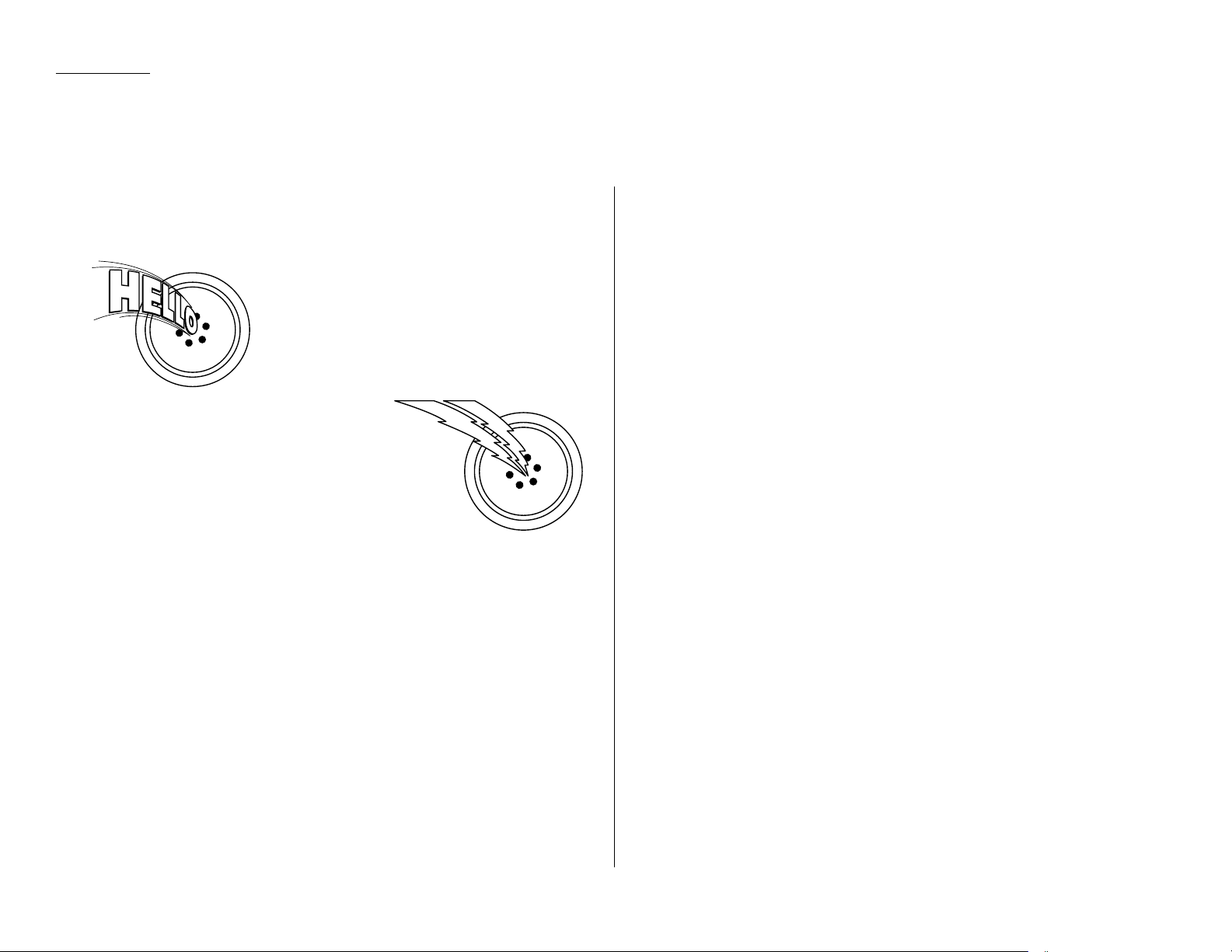
2.8
Basic operation
Answering calls manually
In any reception mode, you can always answer calls manually if you have an
optional handset installed. Just pick it up, as you would if using a normal phone.
If you hear someone speaking to you, use your
optional handset to speak back.
If you hear fax tones (“beep — beep — beep”),
press
START
and hang up the optional handset.
The fax machine will begin receiving a fax.
Note: Don’t try to answer a call by pressing
MONITOR/CALL
. The monitor function is
for dialing only.
Answering fax calls using another phone, not the fax machine
If you have one phone line ringing to several phones in your office and you have an
optional handset attached to your fax, there’s no need to run to the fax machine to
answer every call. If you happen to answer a fax call while you’re at another
extension, put the handset down, but don’t hang up. Walk to the fax machine and
pick up the optional handset. Then press
START
.
After you press
START
, hang up both the fax machine’s optional handset and the
second telephone’s handset. Because remote fax machines will wait several seconds
to hear reception tones from your unit, you have about 30 seconds to walk to your
fax, pick up the handset, and press
START
.
Reception modes
Your fax machine has five different reception modes — Tel Ready, Fax Ready,
Fax/Tel Ready, Tel/Fax Ready and Ans/Fax Ready. We’ll explain each of these in
this section.
Tel Ready mode
Use it if: • You want to use the same line for both fax and phone calls
and
• On that line, you’re using at least one other phone which is not
connected to your fax machine
or
• You have an optional handset installed on your fax machine
In this mode: Your fax machine never answers calls automatically. You must
answer each call as described in “Answering calls manually” (this
page, left column).
Fax Ready mode
Use it if: Your fax machine uses its own phone line and doesn’t share it with a
phone or an answering machine.
In this mode: Your fax machine answers each call and attempts to receive a fax.
Fax/Tel Ready mode
The Fax/Tel Ready mode is a combination of the Fax Ready and Tel Ready modes.
Use it if: • An optional handset is installed on your fax machine
and
• You’re using the machine as both a fax machine and a telephone
In this mode: Your fax machine receives faxes silently but also alerts you when a
regular voice call comes in. (Your fax machine also beeps once at the
end of each reception.)
If a voice call comes in, your fax machine detects it and sounds a
special ring. If you hear it, answer using your optional handset.
Note: This Fax/Tel Ready mode won’t turn off ringers on other telephones in your
house or office. Other phones won’t distinguish between fax and voice calls.
Receiving faxes
Page 42

2.9
Basic operation
Tel/Fax Ready mode
The Tel/Fax Ready mode is a combination of the Tel Ready and Fax Ready modes.
Use it if: • An optional handset is installed on your fax machine
and
• You’re using the machine as both a telephone and a fax machine
In this mode: Your fax machine rings the number of times you’ve identified in the
user settings (the default setting is two times). If you don’t use the
optional handset to answer the call, your fax machine answers the
call. If a caller sends a fax, your machine begins receiving it. If a
voice call comes in, your machine detects it and sounds a special
ring, telling you to answer using the optional handset.
Ans/Fax Ready mode
Use it if: You’re using an answering machine that’s connected directly to your
fax machine.
In this mode: An answering machine connected to your fax machine answers each
call. If a voice call comes in, the answering machine begins to record
the incoming message. If your fax machine hears a fax tone, it
begins receiving the fax message.
Using an answering machine with your fax machine
To connect your answering machine to your fax machine:
1
Set the fax machine for Ans/Fax Ready, as described on right column.
2
Set your answering machine to answer calls after no more than two rings.
(See the answering machine’s instructions if necessary.)
3
Create a new outgoing message on your answering machine.
Here’s a suggested message:
Hello! You’ve reached [your name or telephone number]. To leave a voice
message, please wait for the beep. To send a fax, press
START
on your fax
machine. Thanks for calling!
Important: Your answering machine’s outgoing message must be no longer
than 10 seconds.
Detection of “silent” fax machines
Some older fax machines don’t send fax tones when transmitting, which can cause
problems when using an answering machine with your fax.
But your fax machine can accommodate these “silent” machines without disrupting
your answering machine operation.
How to select the fax reception mode
1
Press
MENU
,9, and then press
ENTER
four times. The
LCD
shows your current
fax reception mode:
2
Using the cursor key, select your desired reception mode.
3
Press
ENTER
to save the setting.
If the paper runs out while fax reception
When your machine runs out of paper, it beeps, the
ALARM
light glows and the
LCD
shows which source has run out of paper – the 1st cassette, 2nd cassette (optional)
or the bypass tray.
In this example, the machine runs out of letter-sized paper in 1st cassette:
Note: If the letter, legal or half-letter sized paper has been set in the bypass tray,
your machine uses it when running out of paper in the paper cassette(s)
during fax reception. Your machine’s bypass tray can hold up to 50 sheets of
the paper.
Your fax machine cannot print fax messages without paper. But it can still receive
documents into its memory, as described in the section below.
Out-of-paper reception
If your machine runs out of paper, it stores up to 250 fax receptions in its memory.
This is called out-of-paper reception. Once you refill the paper supply, the fax
machine prints the stored messages automatically.
Note: The number of pages (not receptions) your fax machine can store for
out-of-paper reception will vary. It depends on:
• Your machine’s memory capacity
• Types of documents being sent to your machine
• Resolution of documents being sent to your machine
Page 43

2.10
Basic operation
Your fax machine also doubles as a convenience copier.
To make copies with your fax machine:
1
Press
COPY
to change to Copy mode.
When the machine is in the Copy mode, the
LCD
shows:
2
Place your original document in
ADF
face up just as you would send a fax.
3
As needed, set the following:
• Adjust resolution mode and contrast
• Enter the number of copies
4
Press
START
to start the copying.
Note: When you make multiple copies, your machine always sort copies.
Note: To stop the copying, press
STOP
.
Changing the reduction ratio
Your fax machine is capable of reduction when copying. You can choose from
78% (Legal → Letter), 100% and Auto.
Note: If the “Auto” is set, the machine automatically reduce the original document
size to fit on the paper size, which makes the margin as little as possible.
To change the reduction ratio:
1
Press
MENU
,2,3,0,2,
ENTER
.
2
To set the reduction rate for copying, select “Reduction Ratio” using the
cursor key and then press
ENTER
. The
LCD
will show:
3
Select from Auto, 100% or 78% for the copy reduction setting. Then press
ENTER
.
4
Press
STOP
to return to the standby mode.
Using the bypass tray
When you need to use a size of paper not currently loaded in your machine’s paper
cassette(s), or when you want to use a special type of paper (such as transparency
film), use the bypass tray.
Important: Your machine automatically selects suitable paper according to the
document size and reduction rate. So, if the suitable sized paper for
your copying is in the paper cassette, the machine will use it even if
you set the paper in the bypass tray.
Note: If the same sized paper is set in the both the paper cassette and bypass tray,
turn the bypass tray priority mode (see page 4.7) to get the priority to use
the paper which is set on the bypass tray than the paper in the cassette.
Note: If loading transparency (OHP) film into the bypass tray, be sure that the
sheet is designed for laser printers and not for copiers. Also, be sure that the
film does not have a paper backing and/or a leading strip. If it does, remove
the paper backing and/or strip before inserting. Only film should go in, not
film with any backing or strip.
1
Place your original document in
ADF
face up just as you would send a fax.
Note: Place the original document in the same orientation as the paper in
the bypass tray.
2
Set the paper in the bypass tray.
See the table of “Acceptable paper size and cassette capacity” on page 1.7 and
“Loading paper in bypass tray” on page 1.9 for more information.
Making copies
Page 44

2.11
Basic operation
3
If necessary, select desired resolution, contrast, reduction ratio.
4
Press
START
to begin the copying process.
Memory overflow message
If you’ve stored too much information in your machine’s memory, a “Memory
Overflow” message may appear on the
LCD
.
If the memory overflow occurred at the first page:
Press
STOP
to discharge the documents from the
ADF
.
If the memory overflow occurred at the second page or later:
If this message appears, press [Yes] to tell your machine to print out the document
stored in memory, or press [No] to erase all pages stored during the current operation (but not previous operations).
Note: If you don’t operate your machine within 60 seconds, the machine will auto-
matically print out the document stored in the memory during the current
operation.
If the paper runs out while copying
When your machine runs out of paper, it beeps, the
ALARM
light glows and the
LCD
shows which source has run out of paper – the 1st cassette, 2nd cassette (optional)
or the bypass tray.
In this example, the machine runs out of the paper in the 1st cassette:
If you want to cancel the current copying job, press
STOP
. Otherwise, supply the
paper to displayed paper source to resume the copying.
Page 45

2.12
Basic operation
Your fax machine can also be used as a phone, if you have an optional handset
installed. The following is a brief look at the machine’s telephone features.
Dialing a telephone number
1
Pick up the optional handset. You will hear a dial tone.
2
Dial the number by the using numeric keypad.
— or —
Press the one-touch key. (See “One-touch phone dialing,” on page 3.3.)
— or —
Press
SPEED DIAL/GROUP
, then press the three digit speed-dial number. (See
“Phoning via speed-dial,” on page 3.5.)
— or —
Press (
TEL INDEX
), then search the name you want to call using the cursor
key. (See “Easy dial directory dialing,” page 3.8.)
3
When the other person answers, begin speaking.
On-hook dialing
Because your machine has a monitor speaker, you can dial without picking up the
optional handset. For hands-free dialing:
1
Press
MONITOR/CALL
. You’ll hear a dial tone (unless you have set your speaker
volume to Off; see page 1.7), and the
LCD
shows:
2
Dial the number you want. Use either the numeric keypad, a one-touch key, a
speed-dial number or telephone index to dial.
Important: Your machine’s monitor speaker is not a speaker phone. If a person
answers the call, pick up the handset to speak.
Note: If the call fails, press
MONITOR/CALL
to hang up.
Redial
1
Lift the optional handset to get a dial tone.
2
Press (
REDIAL
). The
LCD
will show:
3
Your machine can remember the latest 10 dial numbers. Press or until
the dial number you want to redial appears.
4
Press
START
.
When the other person answers, use the optional handset to speak.
Call request
You can send or receive a fax message and have a regular phone conversation on the
same call.
For more information on how to use this function, see page 3.26.
Changing the dialing type
If, with your machine set for “pulse” dialing, you must enter tones (“
DTMF
”) during a
call, press [Tone] (the “–!” symbol will be shown on the
LCD
). Your machine now will
“tone” dial all subsequent numbers.
Note: Using this key enables tone transmission from the numeric keypad after the
call is connected. When you hang up the call, your machine will return to
“pulse” dialing for the next call.
Dialing in the event of a power failure
If your fax is equipped with an optional handset, you can use that handset to manually answer calls in the event of a power failure. But your fax machine cannot send
or receive a fax during a power failure.
Using your fax machine as a phone
Page 46

2.13
Basic operation
Attaching an optional handset
You may purchase an optional handset for your fax machine. Here is how to attach
the handset.
1
Using a Phillips-head screwdriver, attach the handset cradle to the left
side of your machine, using the screws included with the cradle.
2
Plug one end of the handset cord (it’s curled) into the
PHONE
1 jack on the rear
side of your machine.
3
Plug the other end of the handset cord into the jack on the handset. If connected to a phone line, your fax machine is now “off-hook.”
Note: The handset has a small “flash” button which you can press while
holding the handset, putting the fax machine back “on-hook” until you
can hang up the handset properly in step 4.
4
Place the telephone handset onto the handset cradle. The cradle will press the
handset’s “flash” button, hanging up the handset.
Attaching a second phone
Want to attach a second phone (even a cordless model!) to your fax machine, so they
can share the same phone jack? No problem.
Before we go further, let’s explain the idea. You’re plugging the second phone’s
phone line into your machine’s
PHONE
2 jack, not the wall phone jack. In such a
setup, only your machine connects to the wall. The second phone receives phone signals through your machine.
Now, let’s proceed…
1
If your second phone is already plugged into a wall phone jack, disconnect it
from that jack. Hold onto the phone plug; you’ll need it in step 2.
Note: Of course, if your second phone is a model which requires AC power,
as is true for the base of a cordless phone, don’t unplug it from its AC
power jack!
2
Using the plug mentioned in step 1, plug the phone cable from your second
phone into the
PHONE
2 jack on the left side of your fax machine.
PHONE2
PHONE1
LINE
Modular cap
Telephone wall jack
Second phone
or
Answering machine
LINE
PHONE1PHONE2
Page 47

This chapter describes
convenient features of your
machine.
Autodialer . . . . . . . . . . . . . . . . . . . . . . . . . . . . . . . . . . . . . . . . . . . . . . . . . . . . . . . . . . 3.1
Broadcasting . . . . . . . . . . . . . . . . . . . . . . . . . . . . . . . . . . . . . . . . . . . . . . . . . . . . . . . . 3.9
Delayed transmission . . . . . . . . . . . . . . . . . . . . . . . . . . . . . . . . . . . . . . . . . . . . . . . . 3.11
Batch transmission . . . . . . . . . . . . . . . . . . . . . . . . . . . . . . . . . . . . . . . . . . . . . . . . . . 3.12
Polling . . . . . . . . . . . . . . . . . . . . . . . . . . . . . . . . . . . . . . . . . . . . . . . . . . . . . . . . . . . . 3.15
Soft keys . . . . . . . . . . . . . . . . . . . . . . . . . . . . . . . . . . . . . . . . . . . . . . . . . . . . . . . . . . 3.17
Special features . . . . . . . . . . . . . . . . . . . . . . . . . . . . . . . . . . . . . . . . . . . . . . . . . . . . 3.18
Security features . . . . . . . . . . . . . . . . . . . . . . . . . . . . . . . . . . . . . . . . . . . . . . . . . . . 3.46
Advanced Features
Page 48

Your fax machine’s autodialer stores your most frequently called phone and fax
numbers for instant recall so you don’t have to remember them. It’s something like
an electronic phone book.
Autodialer basics
How do you autodial?
There are two kinds of autodialer numbers. The difference between the two is how
you dial them:
Type How to dial
Amount stored
One-touch Press one of the keys, marked 01–56 56
on the left side of the control panel
Speed-dial Press
SPEED DIAL/GROUP
followed by a 244
three-digit identifier, from 001 to 244
Total amount of numbers stored 300
Call groups
As you set up your autodialer, you may also want to set up call groups. These are sets
of phone numbers that make it easy to send the same fax to many different locations. For example, one call group may include all of your clients in one city, another
group may include all of your employees and another may include all your vendors.
Your fax machine can store as many as 300 numbers in up to 32 call groups.
See also “Call group dialing,” page 3.6.
Location
ID
s and the EasyDial directory
When you store numbers in your autodialer, you can give these numbers descriptive
names, such as “Chicago office” or “Billing department”. Your machine calls this
name a Location ID.
Your machine’s autodialer sorts these location IDs alphabetically. Using your
EasyDial directory, you can look up these numbers by their descriptive names, just
as if you were using a phone book.
We’ll explain how to store the numbers and location
ID
s in the next few pages.
The EasyDial directory is discussed in detail on page 3.8.
Special Dialing Characters
Your fax machine allows you to enter special dialing characters when programming
the autodialer. These characters include hyphens, which make phone numbers easier to read, and special characters needed for international calls.
The chart below briefly describes each of these characters. It also tells you what
keys to press on your fax machine to store those characters in your autodialer:
Char. What it does Keystroke(s)
Enters a pause. Each pause lasts two
PAUSE/DIAL OPT
. (once)
seconds (or whatever length you set; see
[after you enter at least one
–/
page 4.5). Each pause uses two of the
other character]
characters you can store in one phone
number.
–
Makes long numbers easier to read.
PAUSE/DIAL OPT
. (twice)
Doesn’t change fax machine operation.
/
(Has no effect in the United States.)
PAUSE
/
DIAL OPT
. (3 times)
!
Tells your fax machine to pause until it
PAUSE/DIAL OPT
. (4 times)
“hears” a dial tone.
If your fax machine is on a pulse (not
tone-dialing) line, switches from pulsedialing to tone (“
DTMF
”)-dialing. Use after
PAUSE/DIAL OPT
. (5 times)
–!
the actual phone number but before any
characters (such as a long-distance
carrier’s access code) which must be in
DTMF
tone. Do not use on a tone line.
Advanced features
3.1
Autodialer
Page 49

Using one-touch keys
Your fax machine stores up to 56 one-touch numbers using the keys marked 01–56.
Entering or changing a one-touch number
1
Press
MENU
,1,1,0,1,
ENTER
. The
LCD
shows the empty one-touch number:
Note: If a one-touch number other than 01 appears on the
LCD
, it means
that you have already entered a number for 01.
2
Using the cursor key, select the one-touch key in which you want to store a
number or change a previously stored number.
Note: You can select the one-touch key by pressing that key on the control
panel.
3
Press
ENTER
. The
LCD
shows:
4
Use the numeric keypad to enter the number exactly as your machine should
dial it, including whatever access codes your phone system requires. (You may
want to review “Special dialing characters,” page 3.1.) The number can be up
to 40 characters in length:
Your
LCD
can show only 30 characters at a time. To view characters beyond
those 30, press to scroll to the left or to scroll to the right.
5
When the number is as you want it, press
ENTER
to store it. The
LCD
now
shows:
6
Select “Location” and press
ENTER
. The
LCD
shows:
Note: If a Location IDis already registered in this one-touch key, it is shown
on the
LCD
. If you wish to change the location ID, press
CANCEL
to
erase it and then enter another location
ID
.
7
Enter the Location
ID
. (Regarding how to enter the character, see “Entering
character” on page 1.12.) A number’s Location
ID
may be up to 24 characters
in length.
8
Press
ENTER
to save the setting.
9
Select “Exit” and press
ENTER
.
The
LCD
will display the next empty one-touch number.
If you do want to enter another one-touch number, go back to step 2.
If you do not want to enter any more one-touch numbers, press
STOP
to finish.
Use the autodialer labels in your fax’s packaging to write down the stored
numbers for easy reference.
Erasing a one-touch number
1
Press
MENU
,1,1,0,2,
ENTER
. The
LCD
shows the one-touch number you have
already entered:
Note: If the one-touch number that appears is other than 01, it means that
01 is empty.
2
Select the one-touch key you want to erase.
Note: You can select the one-touch key by pressing that key on the control
panel or using the cursor key.
Advanced features
3.2
Page 50

Advanced features
3
Press
ENTER
. The
LCD
shows:
Important: If you want to quit without erasing the one-touch number
you’ve selected, press [No]. The fax will return to step 2.
4
Press [Yes] to erase the number.
To erase another one-touch number, repeat steps 2–4.
Otherwise, press
STOP
to return to standby mode.
Printing a list of one-touch numbers
Forgot which number is stored in which one-touch key? Just print a list of your onetouch numbers. The list includes each key’s number, the Location
ID
(if any) and
fax/telephone number you’ve stored in the key.
To print a list of one-touch numbers, press
MENU
,5,1,0,5,
ENTER
.
One-touch fax dialing
To dial a fax call using a one-touch number:
1
Place the the document in the
ADF
.
2
Adjust resolution and contrast if necessary.
3
Press the one-touch key in which you’ve stored the number.
What happens next depends on whether you specified memory transmission or
real time transmission:
If you specified Quick Memory transmission:
• Your fax machine scans the first page of your document into memory, then dials
the other fax machine.
• While dialing, your machine scans the other documents into memory.
• The
LCD
shows the Location IDand the document’s width and resolution settings:
Note: If the one-touch key doesn’t have a Location ID, the number appears.
• When the other machine answers, your fax transmits the scanned document
directly from memory. (To review Quick memory transmission, see page 2.2.)
If you specified normal memory transmission:
• Your fax machine scans your entire document into memory first, then dials the
other fax machine.
• The
LCD
shows the Location IDand the document’s width and resolution settings:
Note: If the entry doesn’t have a Location
ID
, the number appears.
• When the other machine answers, your fax transmits the document directly from
memory. (To review Memory transmission, see page 2.2.)
If you specified real time transmission:
• Your fax machine dials the other fax machine.
• The
LCD
shows the Location IDand the document’s width and resolution settings:
Note: If the entry doesn’t have a Location
ID
, the number appears.
• When the other machine answers, your fax feeds the document through its scanner, transmitting as it goes. (To review Real time transmission, see page 2.3.)
One-touch phone dialing
To dial a phone call using a one-touch number, you must have an optional handset
attached to your machine. (Contact your authorized Muratec dealer to order an
optional handset.)
To make the call:
1
Obtain a dial tone by doing one of the following:
• Lift the optional handset
• Press
MONITOR/CALL
to use the monitor speaker
2
Press the one-touch key in which you’ve stored the number. As the machine
dials, it shows the number on the
LCD
:
Note: Remember that your fax machine’s monitor speaker is not a speakerphone.
If you dialed by using the monitor speaker, pick up the handset to speak to
the person that answers.
Note: If the call fails, and you used
MONITOR/CALL
to dial, press
MONITOR/CALL
to
hang up.
3.3
Page 51

Advanced features
Using speed-dial numbers
Your fax machine will store up to 244 speed-dial numbers, designated by three-digit
identifier codes from 001 through 244.
Entering or changing a speed-dial number
1
Press
MENU
,1,2,0,1,
ENTER
. The
LCD
shows:
Note: If a speed-dial number other than 001 appears on the
LCD
, it means
you have already entered a number for 001.
2
Using the cursor key, select the speed-dial number in which you want to store
a number or change a previously stored number.
Note: You can select the speed-dial number by directly entering that three-
digit identifier code. When entering the identifier code for speed-dial
numbers less than 100, you must enter leading zeroes to make three
digits. For example, 001-099.
3
Press
ENTER
. The
LCD
shows:
4
Use the numeric keypad to enter the number exactly as your machine should
dial it, including whatever access codes your phone system requires. (You may
want to review “Special dialing characters,” page 3.1.) The number can be up
to 40 characters in length:
Your
LCD
can show only 30 characters at a time. To view characters beyond
those 30, press to scroll to the left or to scroll to the right.
5
When the number is as you want it, press
ENTER
to store it. The
LCD
now
shows:
6
Select “Location” and press
ENTER
. The
LCD
shows:
Note: If a Location IDis already registered in this one-touch key, it is shown
on the
LCD
. If you wish to change the location ID, press
CANCEL
to
erase it and then enter another location
ID
.
7
Enter the Location
ID
. (Regarding how to enter the character, see “Entering
character” on page 1.12.) A number’s Location IDmay be up to 24 characters
in length.
8
Press
ENTER
to save the setting.
9
Select “Exit” and press
ENTER
.
The
LCD
will display the next empty speed-dial number.
If you do want to enter another speed-dial number, go back to step 2.
If you do not want to enter any more speed-dial numbers, press
STOP
to finish.
Erasing a speed-dial number
1
Press
MENU
,1,2,0,2,
ENTER
. The
LCD
shows:
2
Select the speed-dial in which you want to erase.
Note: You can select the speed-dial number by directly entering that three-
digit identifier code. When entering the identifier code for speed-dial
numbers less than 100, you must enter leading zeroes to make three
digits. For example, 001-099.
3
Press
ENTER
. The
LCD
shows:
Important: If you want to quit without erasing the speed-dial number
you’ve selected, press [No]. The fax will return to step 2.
3.4
Page 52

Advanced features
4
Press [Yes] to erase the number.
To erase another one-touch number, repeat steps 2–4. Or press
STOP
to return to
standby mode.
Printing a list of speed-dial numbers
You can easily print a list of your speed-dial numbers. The list includes each number’s
three-digit identifier, the Location
ID
(if any) and fax/telephone number you’ve
stored for that speed-dial number.
To print a list of speed-dial numbers, press
MENU
,5,1,0,6,
ENTER
.
Fax dialing via speed-dial
To dial a fax call using a speed-dial number:
1
Place the document in the
ADF
.
2
Adjust resolution and contrast if necessary.
3
Press
SPEED DIAL
/
GROUP
once. The
LCD
shows:
4
Use the numeric keypad to enter the three-digit identifier (such as 018, in this
example) for the speed-dial number you want to dial. The
LCD
shows the
Location ID(or fax number) you stored:
5
Press
START
.
What happens next depends on whether you specified memory transmission or real
time transmission:
If you specified quick memory transmission:
• Your fax machine scans the first page of your document into memory, then dials
the other fax machine.
• While dialing, your machine scans the other documents into memory.
• The
LCD
shows the Location IDand the document’s width and resolution settings:
Note: If the entry doesn’t have a Location
ID
, the number appears.
• When the other machine answers, your fax transmits the scanned document
directly from memory. (To review Quick memory transmission, see page 2.2.)
If you specified normal memory transmission:
• Your fax machine scans your entire document into memory, then dials the other
fax machine.
• The
LCD
shows the Location IDand the document’s width and resolution settings:
Note: If the speed-dial entry doesn’t have a Location ID, the number appears.
• When the other machine answers, your fax will transmit the document directly
from memory. (To review Memory transmission, see page 2.2.)
If you specified real time transmission:
• Your fax machine dials the other fax machine.
• The
LCD
shows the Location IDand the document’s width and resolution settings:
Note: If the speed-dial number doesn’t have a Location ID, the number appears.
• When the other machine answers, your fax feeds the document through its scanner, transmitting as it goes. (To review the Real time transmission, see page 2.3)
Phoning via speed-dial
To dial a phone call using a speed-dial number, you must have an optional handset
attached to your machine. To make the call:
1
Obtain a dial tone by doing one of the following:
• Lift the handset
• Press
MONITOR/CALL
to use the monitor speaker
2
Press
SPEED DIAL/GROUP
once. The
LCD
shows:
3.5
Page 53

Advanced features
3
Use the numeric keypad to enter the three-digit identifier for the speed-dial
number you want to dial. As the machine dials, it shows the number on the
LCD
:
Note: Remember that your fax machine’s monitor speaker is not a speakerphone.
If you dialed using the monitor speaker, pick up the handset to speak to the
person that answers!
Note: If the call fails, and you used
MONITOR
/
CALL
to dial, press
MONITOR
/
CALL
to
hang up.
Call group dialing
If you frequently send the same fax message to more than one location, store the
one-touch key(s) or speed-dial number(s) into a group.
After you store, you can send the same fax to many different locations by pressing
SPEED DIAL/GROUP
.
Entering or changing a call group
1
Press
MENU
,1,3,0,1,
ENTER
. The
LCD
shows the empty group number:
Note: If a group number other than 01 appears on the
LCD
, it means that
you have already entered numbers for 01.
2
Using the cursor key, select the group number in which you want to store a
number or change a previously stored number.
Note: You can select the group number by directly entering that two-digit
identifier code. When entering the identifier code for group numbers
less than 10, you must enter leading zero to make two digits. For example, 01-09.
3
Press
ENTER
. The
LCD
shows:
4
Enter all the one-touch number(s) or the speed-dial number(s) you want to
store into the group number by pressing the one-touch key or
SPEED DIAL/GROUP
and the numeric keypad. A comma will be automatically
inserted between each number.
Your
LCD
can show only 30 characters at a time. To view characters beyond
those 30, press to scroll to the left or to scroll to the right.
5
When all numbers are entered, press
ENTER
to store it.
3.6
Page 54

6
The
LCD
will display the next empty group number.
If you do want to enter numbers for another group number, go back to step 2.
If you do not want to enter any more numbers, press
STOP
to return to
standby mode.
Erasing a call group
1
Press
MENU
,1,3,0,2,
ENTER
. The
LCD
shows:
2
Using the cursor key, select the group number you want to erase.
Note: You can select the group number by directly entering that two-digit
identifier code. When entering the identifier code for group numbers
less than 10, you must enter leading zero to make two digits. For example, 01-09.
3
Press
ENTER
. The
LCD
shows:
Important: If you want to quit without erasing the group number you’ve
selected, press [No]. The machine will return to step 2.
4
Press [Yes] to erase the number.
To erase another group number, repeat steps 2–4.
Otherwise, press
STOP
to return to standby mode.
Send a fax via call group
Note: The call group dialing can be used only with memory transmission.
1
Place the document in the
ADF
. Adjust resolution and contrast if necessary.
2
Press
SPEED DIAL/GROUP
twice.
3
Use the numeric keypad to enter the group number you want to send a fax.
Note: If you want to send a fax to several groups at a time, press
BROADCAST
then repeat steps 2–3. Also, you can include the one-touch location,
speed-dial location and up to 30 manually dialed number. (See
“Broadcasting,” page 3.9.)
4
Press
START
.
Printing a call group directory
Your machine can also print a call group directory. This lists all your stored autodialer
numbers by Location
ID
and lists the groups to which these numbers belong.
The directory divides the call groups into four banks, 01–09 (the list shows 00), 10–19
(the list shows 10), 20–29 (the list shows 20) and 30–32 (the list shows 30). If you specify call group 0 (which puts the number in all call groups), the directory shows all
numbers (see below).
For example, the directory might show:
In this list, one-touch number 01 ([01]) is in groups 4, 10 and 14; one-touch number
02 ([02]) is in group 1; one-touch number 03 ([03]) is in groups 20 and 32; speed-dial
number 001 (S001) is in call groups 2 and 4; speed-dial number 002 (S002) is in
groups 7, 10 and 21; and speed-dial number 003 (S003) is in all groups, 1 to 32.
To print a call group directory, press
MENU
,5,1,0,7,
ENTER
.
[01] Carson Co 4 0 4
[02] Tex. Ofc. 1
[03] e.e.gummi 0 2
S001 And Sew I 2 4
S002 KC Enterp 7 0 1
S003 Katz Cat 12345678901234567890123456789012
00 10 20 30No. Location
Advanced features
3.7
Page 55

EasyDial directory dialing
EasyDial directory dialing makes your autodialer even more like an electronic
phone book. EasyDial sorts and displays numbers alphabetically according to their
Location IDs, so you can find them and dial them easily.
To dial using EasyDial:
1
For a regular phone call: Pick up the optional handset.
Note: To make a regular phone call from your machine, you must have an
optional handset attached.
For a fax call: Place the document in
ADF
. And adjust resolution and contrast
if necessary.
2
Press (
TEL INDEX
) . The
LCD
shows the first listing in your fax machine’s
EasyDial directory:
The EasyDial directory sorts entries alphabetically in the following order:
(1) by alphabet, (2) by number and (3) by symbol.
If the listing that appears is the one you want to dial, skip to step 4.
Otherwise, proceed to next step.
3
Scroll through the listings to find the one you want. You do this by pressing
the following cursor key:
• or to select the character set — alphabet, number or symbol — for
the first character of the Location ID.
• or to check different listings within that character set.
Note: The scrolling is “open-ended.” For example, when you run out of
listings beginning with alphabet “
A
”, pressing or automatically
moves you into listings beginning with other characters.
4
When the
LCD
displays the name you want to dial, press
START
.
• If you’ve set the document in the
ADF
, your machine will start the fax
transmission.
• If you make a regular phone call, speak after a person answers.
If an EasyDial call fails
If an EasyDial call fails, what happens next depends upon the kind of call it was.
If it was a fax call …
… Your fax machine automatically redials the number according to the redial inter-
val you’ve set. It keeps trying until either of the following occurs:
• It successfully reaches the other number
• It has attempted the number of redials programmed and has still not connected
(see “Changing redial settings,” page 4.5).
If it was a regular phone call …
… You’ll have to redial manually:
1
Lift the optional handset.
2
Press (
REDIAL
). The
LCD
will show:
3
Your machine can remember the latest 10 dial numbers. Press or until
the dial number you want to redial appears.
4
Press
START
.
Advanced features
3.8
Page 56

Advanced features
The fastest way to fax one document to many recipients is to broadcast it.
In an ordinary broadcast, you send the fax as you normally would, except you just
add more fax numbers. You can enter up to 330 numbers:
• 30 manually-dialed numbers AND
• 300 autodialer numbers OR 1 call group with all 300 autodialer numbers
You can broadcast using any function that requires a fax number to be
entered. That means you can send a delayed broadcast, program a polling broad-
cast and even broadcast to “hub” units for F-Code relay broadcast initiation. All of
these are explained in this chapter.
To send a broadcast fax:
1
Insert the document and make any necessary adjustments as you would for a
regular fax transmission.
2
Press
BROADCAST
.
3
Enter the first fax number, as usual. Use either a one-touch number, a speeddial number, a call group or a regular number dialed from the numeric keypad.
4
To add more fax numbers, press
BROADCAST
. Then enter the number as described
in step 3. You can send to up to 330 numbers for a broadcast.
Note: If you enter characters by mistake, press
CANCEL
to erase them.
Note: If you want to review the numbers you entered, press [Review].
If you want to erase any number, move the cursor on it and press
[Erase].
When you are finished, press [Return] to return to the previous display.
5
Press
START
. Your fax machine scans the document into memory and then
sends it to each number or call group you’ve entered.
Delayed broadcasting
What if you want the broadcast to take place later? That’s the purpose of setting up
a delayed broadcast.
Note: Delayed commands are discussed on pages 2.6 and 2.7. And you may want
to read “Delayed transmission” on page 3.11 before proceeding.
1
Follow steps 1–4 of “Broadcasting basics” (left column).
2
Press
COMM.OPTIONS
. The
LCD
shows:
3
Select “Delayed Transmit” and press
ENTER
. The
LCD
shows:
4
Use the numeric keypad to enter the day of the month and the time (in 24hour format) when you want the fax to send the delayed transmission.
Note: Press to move the cursor left, or to move it right.
Here, we’ve set the transmission to occur on the 27th at 2:30
PM
:
Note: If you do not want to delay the transmission, press [Clear].
3.9
Broadcasting
Page 57

Advanced features
5
Press
ENTER
to save the setting.
6
Press
START
. Your machine will scan your document into the memory and
return to standby mode, while showing this on the
LCD
:
This means your fax machine is “reserved” for the delayed broadcast you
just programmed, but it can still be used to send and receive faxes or to make
copies if your broadcast document is stored in memory.
Reviewing or canceling parts of a broadcast
If you need to review or cancel a broadcast you set, see “Reviewing or canceling
parts of a broadcast,” page 2.6.
3.10
Page 58

Advanced features
Take advantage of lower evening and weekend long-distance rates with delayed
transmission. Your fax machine can store up to 99 delayed commands, each of which
you can program up to 31 days in advance.
Important: If you program all 99 delayed transmission commands, no further
memory transmission is possible until one or more of the commands is
completed. (To review Memory transmission, see page 2.2.) However, if
all 99 delayed commands are programmed, you can always transmit
with the Real time transmission from
ADF
(see page 2.3).
Setting up a delayed transmission
Important: Your machine only remembers the day of the month that it’s supposed
to send a delayed transmission. It does not remember the month
itself. So if you want to send a transmission at 5:05
PM
on June 26,
don’t program the transmission sooner than 5:06
PM
on May 26.
To set up a delayed transmission:
1
Insert the document and make any necessary adjustments.
2
Press
COMM
.
OPTIONS
. The
LCD
shows:
3
Select “Delayed Transmit” and press
ENTER
. The
LCD
shows:
4
Use the numeric keypad to enter the day of the month and the time (in 24hour format) when you want the fax to send the delayed transmission.
Note: Press to move the cursor left, or to move it right.
Here, we’ve set the transmission to occur on the 27th at 2:30
PM
:
Note: If you do not want to delay the transmission, press [Clear].
5
When the date and time are entered, press
ENTER
to save the delayed trans-
mission. The
LCD
shows:
6
Enter the fax number for the delayed transmission document. You can either
press a one-touch key, enter a speed-dial number or use the numeric keypad
to enter the fax number.
7
Press
START
. Your machine returns to standby mode, while showing this on
the
LCD
:
This means your fax machine is “reserved” for the delayed transmission you
just programmed.
• If you set the machine for memory transmission, it will scan the document
into memory, after which you can use the machine normally.
• If you set the machine for non-memory transmission (real time transmis-
sion), the machine can receive faxes but can’t transmit until your delayed
command has been performed.
Important: If you specified the delayed non-memory transmission (real
time transmission), do not remove the document in
ADF
. If the
document is removed from
ADF
before a delayed command com-
pletes, it cancels the delayed real time transmission.
3.11
Delayed transmission
Page 59

Advanced features
Batch transmission allows you to store multiple documents in an electronic “basket”
throughout the day and then fax that entire basket to one location.
To do this, just tell the machine when and where the transmission should go. When
that date and time arrives, your machine will transmit each document in the batch
box to the remote fax machine. You can store up to 40 documents (each document
can include one page or many pages) into your machine’s five electronic batch boxes.
Creating or modifying a batch box
Before sending a batch transmission, you have to create batch boxes in your fax
machine. The steps below also let you modify existing batch boxes.
To create or modify a batch box:
1
Press
MENU
,3,6,0,1,
ENTER
. The
LCD
shows:
2
Use the numeric keypad to enter the number (1–5) of the batch box you want
to create or modify.
3
Press
ENTER
. The
LCD
now shows:
4
Use the numeric keypad to enter the fax number exactly as your machine
should dial it, including whatever access codes your phone system requires.
(You may want to review “Special dialing characters,” page 3.1.) The number
can be up to 40 characters in length.
Note: Your display can show only 30 characters at a time. To view characters
beyond those 30, press to scroll to the left or to scroll to the right.
5
When the number appears as you want it, press
ENTER
. The
LCD
now shows:
6
Instruct your fax to send from this batch box in one of the following ways:
Option 1: Once at a certain time on a certain day of the month (For exam-
ple: “Do this at 5:05
PM
on the 30th.”) — Use the numeric keypad
to enter the date and time (24-hour format) the machine should
send the documents from the batch box:
Option 2: At a certain time each day you press the key (For example: “Do
this at 5:05
PM
today.”) — Use the numeric keypad to enter 0, 0
(00), and then the time when the fax should send the documents
from the batch box:
Note: To change a digit in the date or the time, press to move the cursor
left or to move it right. Then enter the correct number.
7
When the date and time are set, press
ENTER
. The
LCD
now shows:
The machine now asks you to name this batch box.
If you do not want to enter or change this batch box’s name, skip to step 9.
3.12
Batch transmission
Page 60

Advanced features
8
Enter the name by using the numeric keypad. (If necessary, review “Entering
characters”, page 1.12) A batch box’s name may be up to 24 characters in
length.
9
Press
ENTER
to save the batch box information.
To create or modify another batch box, repeat steps 2–9.
To finish, press
STOP
.
Printing a list of batch boxes
You can easily print a list of your batch boxes. The list includes each box’s identifier
number, the Location ID, fax number and date/time the transmission should start.
To print the list, press
MENU
,5,1,1,4,
ENTER
.
Storing a document for batch transmission
Your fax machine can store up to 40 documents (each document can include one
page or many pages) in each batch box until the date and time you designate the
batch transmission to take place. Once the batch documents are transmitted, they
are automatically erased from the machine’s memory.
Note: For this operation to work, two things must be true:
• The batch box must exist on your fax machine.
• You must know the batch box’s one-digit number (1–5).
To store a document in a batch box for batch transmission:
1
Insert the document and make any necessary adjustments.
2
Press
COMM
.
OPTIONS
. The
LCD
shows:
3
Select “Batch Transmit” and press
ENTER
. The
LCD
shows the batch box
name and transmission time:
4
Select the batch box you want to use.
5
Press
ENTER
. The
LCD
shows:
Your machine gives each document in a batch box a file number. You will need
to know this file number should you later wish to erase or print the stored
document. Each batch box holds up to 40 files (1-40).
6
Press
ENTER
. The machine displays “Reserved” on the top line of the
LCD
. This
means the document is stored in memory.
Printing a list of stored batch documents
You can print a list of the documents stored in your machine’s batch boxes. This list
provides you with the documents’ file numbers so you can erase or print them as
needed.
To print the list, press
MENU
,5,1,1,5,
ENTER
.
Printing a document stored in a batch box
To print a document stored in a batch box:
1
Press
MENU
,4,3,0,3,
ENTER
. The
LCD
shows:
2
Use the numeric keypad to enter the number (1–5) of the batch box storing the
document you want to print.
3
Press
ENTER
. The
LCD
shows:
3.13
Page 61

Advanced features
4
Use the numeric keypad to enter the document’s file number (1–40).
5
Press
ENTER
.
Your fax machine prints the document, then returns to standby mode.
Erasing a document stored in a batch box
To erase a document stored in a batch box on your fax machine:
1
Press
MENU
,4,2,0,3,
ENTER
. The
LCD
shows:
2
Use the numeric keypad to enter the number (1–5) of the batch box storing the
document you want to erase.
3
Press
ENTER
. The
LCD
shows:
4
Use the numeric keypad to enter the document’s file number (1–40).
5
Press
ENTER
. The fax machine now gives you one last chance to change your
mind before erasing the document.
Important: To quit the operation without erasing this or any document,
press [No]. The machine returns to standby mode.
6
Press [Yes]. The fax machine erases the document you’ve chosen. To return to
standby mode, press
STOP
.
Erasing an empty batch box
Batch boxes must be empty to be erased. If a box has documents stored in it, then
you first have to erase those documents. See left column.
To erase an empty batch box:
1
Press
MENU
,3,6,0,2,
ENTER
. The
LCD
shows:
2
Use the numeric keypad to enter the number (1–5) of the batch box you want
to erase.
3
Press
ENTER
. If the batch box is empty, the
LCD
shows:
Important: If you want to quit without erasing the batch box you’ve
selected, press [No]. The fax will return to step 2.
Important: If you want to quit without erasing any batch box, press
STOP
.
The machine returns to standby mode.
Important: If you select a batch box which is not empty, the machine beeps
and briefly shows:
If the batch box is storing any documents, the symbol is
appeared on the
LCD
. Erase any documents stored in the box
(see left column), then go back to step 1.
4
Press [Yes] to erase the batch box.
To erase another batch box, repeat steps 2–4. To finish, press
STOP
.
3.14
Page 62

Advanced features
Polling allows someone to fax a document to you without having to make the call or
pay for it. There are two kinds of polling:
• Regular polling — Your fax retrieves a document from a remote fax machine.
• F-Code polling — Your fax retrieves a document stored as a file in the remote fax
machine. To do this, you must be communicating with another F-code-compatible
fax machine. For more information on F-Code polling, see “F-Code communication,”
pages 3.37.
Note: For polling to work, the remote machine must also be set up to be polled.
Regular polling
To set up your machine for regular polling:
1
Make sure the document is inserted in the remote fax machine.
2
Press
COMM.OPTIONS
. The
LCD
shows:
3
Select “Polling” and press
ENTER
. The
LCD
shows:
4
Enter the remote fax machine’s number by either pressing a one-touch key,
entering a speed-dial number or using the numeric keypad.
5
To perform the regular polling now, skip to step 9.
To perform delayed regular polling, go on to step 6.
6
Press
COMM.OPTIONS
,
ENTER
. The
LCD
shows:
7
Use the numeric keypad to enter the date and time (use the 24-hour format)
when your machine should perform the delayed regular polling.
8
Press
ENTER
.
9
Press
START
.
When your machine polls for documents, it dials the number and, upon making contact with the other machine, begins receiving the document as if the other machine
had placed the call.
Being polled
Not only can you poll, but you can also be polled. To set up a document for regular
polling:
1
If your fax machine is set for Tel Ready reception, change it to the reception
mode except the Tel Ready.
Important: Your machine can’t be polled if it’s in Tel Ready mode.
2
Insert the document.
3
Adjust resolution and contrast if necessary. (Your fax machine will be transmitting to the machine doing the polling.)
4
Press
MENU
,4,1,0,1,
ENTER
.
Your fax will scan the document into memory and return to standby mode.
Once the remote fax machine polls the document you stored, your fax machine automatically erases the document from memory.
3.15
Polling
Page 63

Advanced features
Printing a stored polling document
To print a document you’ve stored for regular polling without erasing it,
press
MENU
,4,3,0,1,
ENTER
.
Erasing a stored polling document
To erase a document you’ve stored for regular polling from your machine’s memory:
1
Press
MENU
,4,2,0,1,
ENTER
. The
LCD
shows:
2
Press [Yes] to erase it.
Press
STOP
to finish.
3.16
Page 64

Advanced features
Soft Keys are shortcut keys. You can assign some functions into these eight keys as
you want. If the light above any one of these keys glows, that means the setting
programmed into that key is active.
The following functions are assigned at the factory:
• Communication cancel / confirmation (see pages 2.6–2.7)
• Broadcast (see page 3.9)
• Communication options (to select advanced fax features)
• Dialing pause (to enter the dialing pause and the dialing characters. see page
2.2)
• Speed dial / Group (see pages 3.4–3.7)
• Monitor / Call request (see pages 2.4 and 3.26)
• Confirmation report (see page 3.23)*
• Memory transmission (see page 2.2)*
Other functions you can assign to the Soft Keys are as follows:
• Fax & Copy (see page 3.21)*
• Send TTI (see page 4.2)*
• Select usual TTI (see page 1.20)*
• Security reception (see page 3.46)
• Cover page (see page 3.24)*
• Auto answer (to toggle the Manual answer and Auto answer)
• Separator page setting for reception(see page 3.24)
• Select TO/CC/
BCC
(Available only when the optional Internet Fax kit is installed.)
* When you change the setting by using the Soft Key, it will be available only for
the next transmission. Once that transmission is complete, your machine returns
to its default setting. If you want to change the default setting, see “Changing the
default settings” on page 4.1–4.10
Setting the Soft Key
1
Press
MENU
,2,1,0,3,
ENTER
. The
LCD
shows the function name currently
stored in the Soft Key 1.
Note: If you want to see other functions currently stored in the Soft Keys,
press . If you want to see all eight functions currently stored, press
[Show All]. To return to the previous display, press
BACK
.
2
Press desired Soft Key (1–8) on the control panel you want to change.
Then press
ENTER
. The functions you can assign to the Soft Key will appear:
3
Using the cursor key, select the function you want.
4
Press
ENTER
to save the setting.
5
If you want to set another Soft Key, go back to step 2.
If you do not want to set any more Soft Keys, press
STOP
to finish.
Now you can use the labels included in your machine’s original packaging to label
the Soft Key function you just set.
3.17
Soft keys
Page 65

Advanced features
3.18
Your fax machine has numerous special features to make your communication
easier. We’ll cover them here.
Macro keys
If you perform the same operation repeatedly, you can automate the operation using
a macro. A macro is a series of the several steps that you group together as a single
command to accomplish the operation automatically.
A macro key faithfully records up to 60 steps that you performed to teach the macro.
You can “teach” the Macro keys to carry out any of the following jobs, but you cannot
teach the operation regarding the machine settings.
Note: One Macro key can hold only one job. It cannot combine two or more jobs.
Copy:
• All copy settings
Printouts:
• Function list (page 1.13)
• User settings list (page 4.10)
• Activity journal (page 3.22)
• Delayed commands list (page 2.7)
• Delayed commands documents (page 2.7)
• One-touch list (page 3.3)
• Speed-dial list (page 3.5)
• Programmable one-touch numbers list (page 3.45)
• Call group directory (page 3.7)
• Blocked numbers list (page 3.51)
• Sample cover page (page 3.24)
• Department time list (page 3.53)
• List of F-Code boxes (page 3.32
• List of documents stored in F-Code boxes (page 3.32)
• Batch transmission documents (page 3.13)
• Batch box list (page 3.13)
• List of stored batch documents (page 3.13)
• F-Code Box (bulletin box) documents (page 3.33)
• Macros list (page 3.21)
• Stored polling documents (page 3.16)
• Security receive documents (page 3.47)
Document storage:
• Regular polling documents (page 3.15)
• F-Code polling documents (pages 3.32–3.34)
Communications functions:
• Delayed transmission (explained on pages 3.11)
• Broadcasting (page 3.9)
• Regular polling (pages 3.15–3.16)
• Batch transmission (pages 3.12–3.14)
• F-Code transmission (page 3.36)
• F-Code polling (page 3.37)
Programming the Macro key
1
Press
MACRO PROGRAM
. The
LCD
shows:
2
Select “Enter Macros” and press
ENTER
. The
LCD
shows:
3
Press the Macro key (M1,M2 orM3) you want to program or change. Then
press
ENTER
. If you chose the key already programmed, proceed to step 4.
Otherwise, skip to step 5.
Special features
Page 66

Advanced features
4
The
LCD
shows:
If you want to overwrite the operation already programmed, press [Yes].
If you want to overwrite only the job’s name, press [No] and go to step 8.
If you do not want to overwrite the key you have choice, press
STOP
.
5
Press the keys exactly as you operate the job you want to program into the
Macro key.
Note: It keeps beeping during the job registration in order to make notice of
the registration mode.
Note: You can program up to 60 steps. When it comes over 60 steps, your fax
machine asks if you want to register the operations you have entered.
If you want to register them, press
ENTER
. If not, press
STOP
.
Note: If you want to cancel the operations you have set, press
MACRO PROGRAM,STOP
and then go back to step 1.
Example 1: To program some operations for copy: Press
COPY
to change to the
copy mode, and set number of the copies, contrast, resolution and reduction
rate as you want.
Note: See “Making copies” (pages 2.10–2.11) for detail operations.
Example 2: To program the operations for printing the one-touch numbers
list: Press
MENU
,5,1,0,5,
ENTER
.
6
If you programmed
ENTER
or
START
into the operation, proceed to step 7.
Otherwise, press
MACRO PROGRAM
and skip to step 8.
7
If you want to start immediately after pressing the Macro key when you use
it, press [Yes]. If not, press [No].
Note: If you want to confirm the settings or operations in the Macro key
before you start it, press [No] here.
8
The
LCD
now shows:
The machine now asks you to enter the title of this job.
If you do not want to enter or change it, skip to step 10.
9
Enter the title by using the numeric keypad. (If necessary, review “Entering
characters”, page 1.12) It may be up to 130 characters in length.
10
Press
ENTER
to save the setting.
Changing the title of the Macro key
When you want to change only the title of a Macro key:
1
Press
MACRO PROGRAM
. The
LCD
shows:
2
Select “Change title” using the cursor key and press
ENTER
. The
LCD
shows:
3
Press the Macro key (M1,M2 orM3) you want to change. Then press
ENTER
.
The
LCD
shows:
4
Enter the new title by using the numeric keypad. (If necessary, review
“Entering characters”, page 1.12)
5
Press
ENTER
to save the setting.
3.19
Page 67

Advanced features
Copying with the Macro key
To copy using a Macro key:
1
Insert the document.
2
Press the Macro key in which you’ve stored the copy command.
3
Press
START
, if you have not registered
START
in the Macro key.
Printing lists using the Macro key
To print a list using a Macro key:
1
Press the Macro key that is programmed for the printing lists.
2
Press
ENTER
, if you have not registered
ENTER
in the Macro key.
Storing fax documents with the Macro key
To store a fax document for either polling or F-Code polling using a Macro key:
1
Insert the document.
2
Press the Macro key that is programmed for the storing operation you want
to use.
3
Press
ENTER
, if you have not registered
ENTER
in the Macro key.
Fax dialing with the Macro key
To dial a fax call using a Macro key:
1
Insert the document.
2
Press the Macro key in which you’ve stored the fax communication command.
3
Press
START
, if you have not registered
START
in the Macro key.
Your fax will perform the operation now, or at whatever time you programmed.
If you programmed this key to delay its operation, the
LCD
shows:
If you programmed this key to perform the operation immediately after you press it,
the
LCD
shows the number:
Erasing a Macro key
1
Press
MACRO PROGRAM
. The
LCD
shows:
2
Select “Erase Macros” and press
ENTER
. The
LCD
shows:
3.20
Page 68

Advanced features
3
Press the Macro key (
M
1,M2 orM3) you want to erase. Then press
ENTER
. The
LCD
shows:
Important: If you want to quit without erasing the Macro key you’ve
selected, press [No]. The machine will return to step 2.
4
Press [Yes] to erase the job.
To erase another Macro key, repeat steps 2–4. Or press
STOP
to return to standby
mode.
Printing a list of your Macro keys
Your fax machine can print a list of the Macro keys.
The list includes:
(1) each key’s Macro key number
(2) the name of the job stored in the Macro key
To print a list of Macro keys, press
MENU
,5,1,1,6,
ENTER
.
Setting the speed for Macros
You can adjust the speed of one step in the Macro key.
1
Press
MACRO PROGRAM
. The
LCD
shows:
2
Select “Macro Speed” and press
ENTER
. The
LCD
shows:
3
Select the mode you want.
4
Press
ENTER
to save the setting.
Fax & Copy
With the Fax & Copy feature turned on, your machine asks if you want to make a
copy of a document each time it transmits that document from memory.
Note: The Fax & Copy function cannot be used for real time transmission
Note: Quick Memory transmission (see page 2.2) and the Fax & Copy function
cannot be used at the same time. If both are turned on, Quick Memory will
not work.
Note: The Fax & Copy feature will use the same resolution you set for the trans-
mission for the copy’s scanning resolution.
Setting the Fax & Copy function
1
Press
MENU
,2,1,0,6,
ENTER
. The
LCD
shows:
2
Using the cursor key, select the mode you want. Then press
ENTER
.
3
Press
STOP
to return to standby mode.
Using the Fax & Copy function
1
Place the document and select resolution and contrast you require.
2
Enter the fax number. Either press a one-touch key, enter a speed-dial number,
call group number or use the numeric keypad to enter the fax number.
If you entered the fax number using a one-touch key, skip to step 4.
Otherwise, go on to step 3.
3
Press
START
.
4
The
LCD
changes copy mode and asks the number of copies you want to make.
5
Use the numeric keypad to enter the number of copies you want for each page
in the document. Choose from 01 to 99 copies.
3.21
Page 69
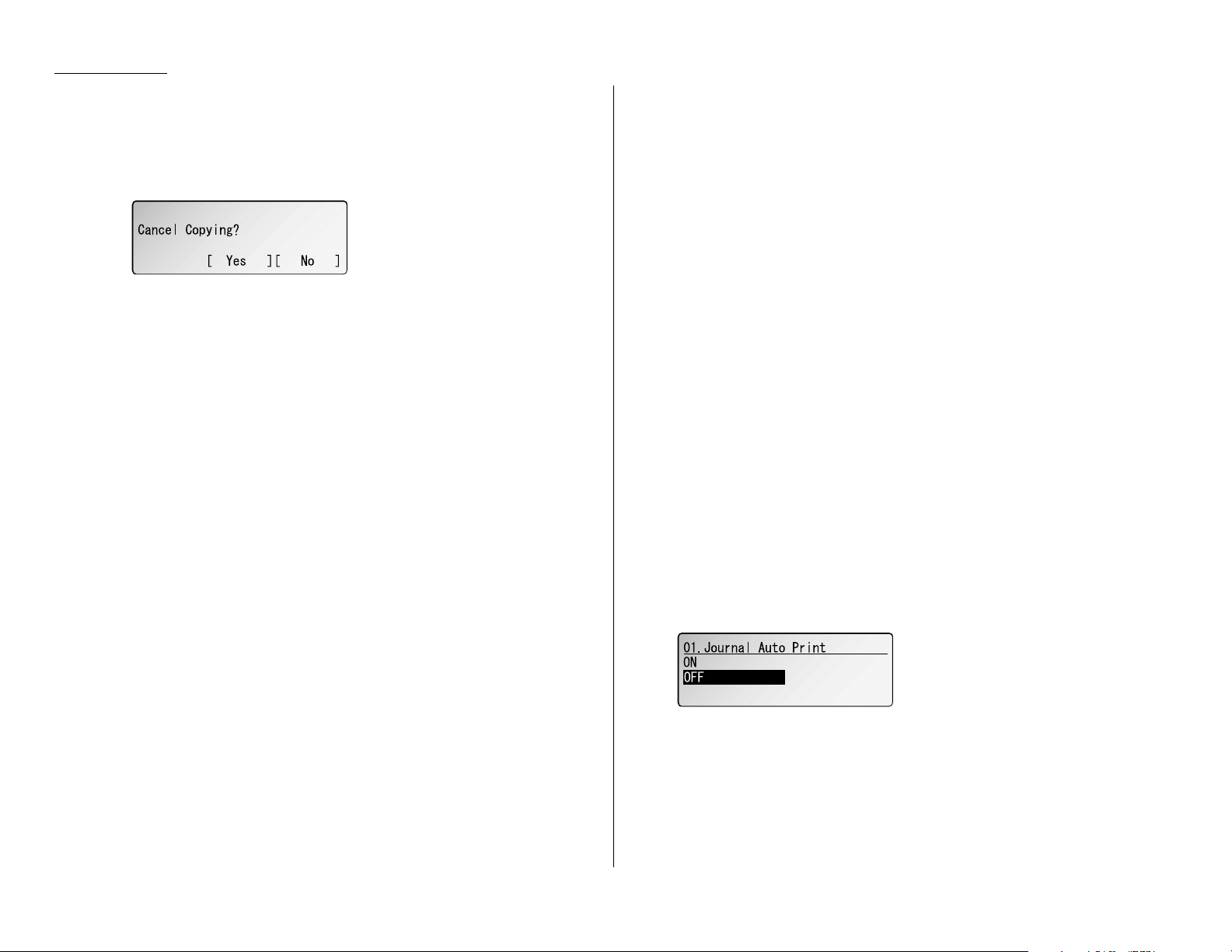
Advanced features
Note: If you want to quit without transmitting and copying the document,
press
STOP
. The machine returns to standby mode.
6
Press
START
to begin the transmission and copying process.
Note: If you do not wish to make a copy, press
CANCEL
in step 4. The
LCD
will show:
To cancel the making copy, press [Yes]. The machine start transmission
process without copying the document.
If you press [No], the machine return to step 4.
Setting the journal and the report
You can turn the following three items on or off, regarding the activity journal and
the confirmation report (
TCR
):
• Automatic printing of the activity journal
• Printing order of the activity journal
• Automatic printing of the confirmation report (
TCR
)
Automatic printing of the activity journal
Just as a checkbook records your daily financial transactions, your fax machine
keeps an activity journal which records its 100 most recent fax transactions. The
activity journal lists the following information for each transaction:
• Assigned number, starting each day at 001
• Remote location called
• Resolution mode
• Starting date and time
• Duration, in minutes and seconds
• Length, in number of pages
• Department code (see page 3.52)
• Result of the call — If preceded by an asterisk (*), this signifies an
ECM
communication. If preceded by a pound (#), this signifies communication was via
the highspeed V.34 modem.
• Any special operations — For example, a fax call made using an optional handset
will appear as “Manual”
Your fax machine can print the activity journal automatically after 100 transactions. To turn this automatic printing of the activity journal on or off:
1
Press
MENU
,3,1,0,1,
ENTER
. The
LCD
shows:
2
Using the cursor key, select the mode you want. Then press
ENTER
.
Printing an activity journal manually
To print an activity journal immediately without waiting for 100 transmissions to be
completed, press
MENU
,5,1,0,3,
ENTER
.
3.22
Page 70
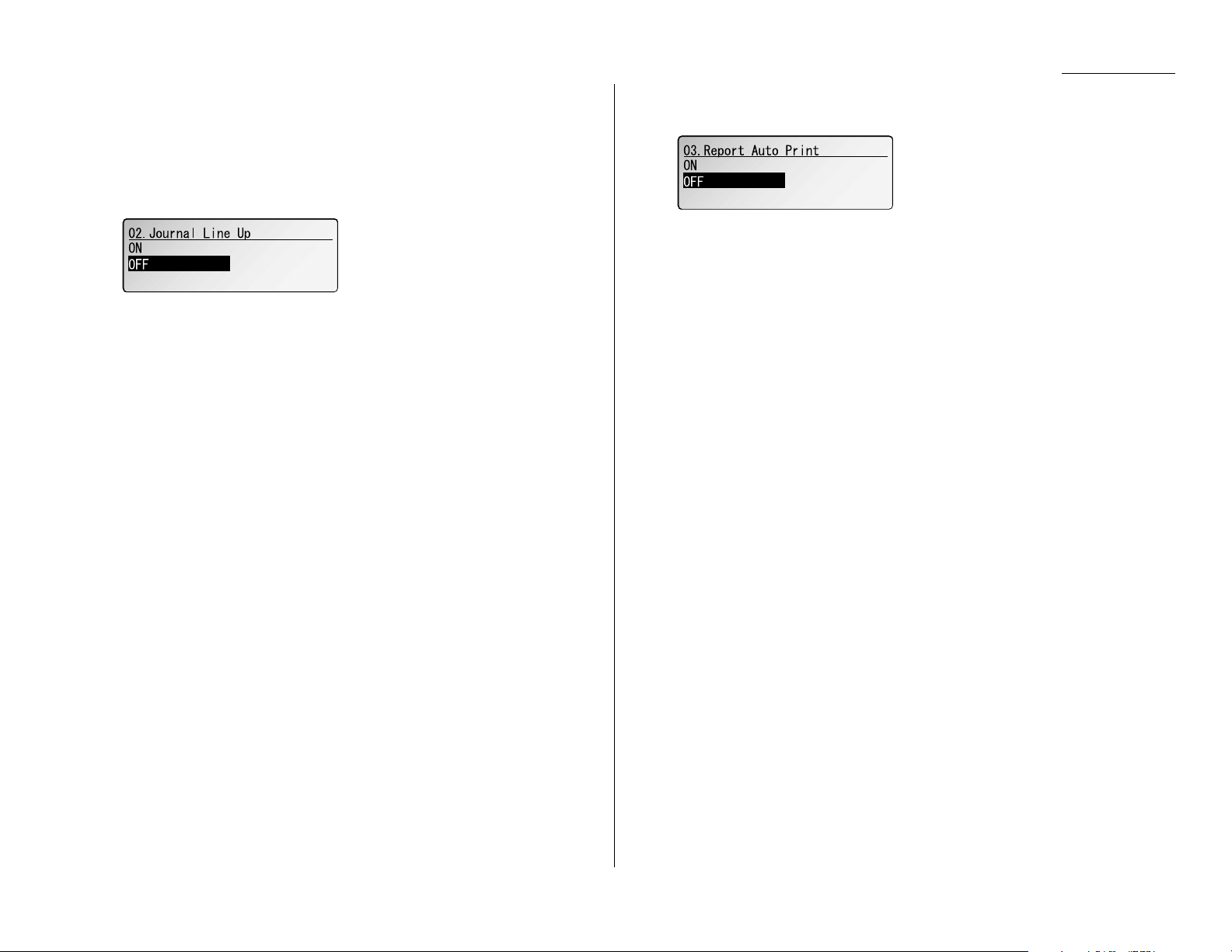
Advanced features
Setting the printing order of the activity journal
Your fax machine prints the activity journal for every fax transaction. For example,
if your machine has to redial a call, it will list those redials on the journal.
If you want to list those activities in the order of their assigned numbers, you can
change the printing order of the activity journal. To change the printing order:
1
Press
MENU
,3,1,0,2,
ENTER
. The
LCD
shows:
2
Using the cursor key, select the mode you want.
If you want the activity journal to print in the order of assigned number,
choose “ON”.
Otherwise, the machine will list every fax transaction of the same command
and same location.
3
Press
ENTER
to save the setting.
Setting the report:
TCR
Your fax machine can print a transmit confirmation report (
TCR
) after sending every
fax to any Group 3 fax machine. The
TCR
lists the following information for each com-
munication:
• Date and time of the
TCR
’s printout
• Remote location called
• Resolution mode
• Starting date and time
• Duration, in minutes and seconds
• Length, in number of pages
• Result of the call
• Any special operations — For example, a fax call made using an optional handset
will appear as “Manual”
• Sample of the document — An image of the first page of the document
If an error occurs, the
TCR
tells you the remote location which was called, the error
code and error message (see pages 5.8–5.10).
To turn this automatic printing of the
TCR
on or off:
1
Press
MENU
,3,1,0,3,
ENTER
. The
LCD
shows:
2
Using the cursor key, select the mode you want. Then press
ENTER
.
To turn the confirmation report feature on or off for only the next fax transmission,
press
REPORT
.
What happens next depends on the setting you chose:
• If the light above the
REPORT
key glows, the fax machine will print the
confirmation report automatically.
• If the light above the
REPORT
key doesn’t glow, the fax machine will not print a
confirmation report.
After you send this transmission, your machine returns to the setting you chose
above.
3.23
Page 71

Separate each received document (Separator Page)
Your machine has a simple sorting feature. It can separate each received document
by inserting the separator page on the top of the received document.
For example, if you use the colored paper for the separator page, it is easy to see the
individual received document.
Note: You can assign the turning this feature on/off to a Soft Key. (See page 3.17.)
Setting the Separator Page feature:
1
Press
MENU
,2,2,1,2,
ENTER
.
2
To turn the Separator Page feature on, select “ON” using the cursor key.
3
Press
ENTER
. The
LCD
will show:
Note: The paper source which has not been attached to your machine will be
not displayed on this list.
4
To select the paper source for the separator page using the cursor key.
5
Press
ENTER
. The
LCD
will show:
Determine if the separator page will be printed with blank or not.
If you wish that the separator page will be blank, select “OFF”.
If you wish to print the first page of the received documents on the separator
page, select “ON”.
6
Press
ENTER
to save the settings.
To return to standby mode, press
STOP
.
Cover page
Your fax machine can store a cover page to send at the beginning of each outgoing
fax. This page includes the current date and time, your Location ID, your fax number
(as stored in the
TTI
) and a message of up to 40 characters in length. The informa-
tion appears in a box similar to this:
Fax Message From:
Sep 1 2001 14:00
Name: And Sew It Goes Co.
Fax Number: 972-555-2009
We appreciate your business. Thank you!
1
2
1
2
1
2
1
2
Separator page separates each received document.
Blank
Print on the separator page: OFF Print on the separator page: ON
Advanced features
3.24
Page 72

Turning the cover page on
1
Press
MENU
,3,2,0,1,
ENTER
. The
LCD
shows:
2
To tell the fax machine it should send a cover page before each document you
transmit, select “ON” using the cursor key.
Note: To tell the machine not to send a cover page, select “OFF”.
3
Press
ENTER
to save the setting.
Now the cover page feature is working but your message line (shown in the example
as “We appreciate your business. Thank you!”) is blank. To enter that message, see
“Entering the cover page message,” below.
Entering the cover page message
1
Press
MENU
,3,2,0,2,
ENTER
. The
LCD
shows:
2
Use the numeric keypad to enter a message for the cover page. (Regarding
how to enter the character, see “Entering character” on page 1.12.) The message can be up to 40 characters in length.
3
When the message appears as you want it, press
ENTER
to save it.
Printing the cover page
To confirm that the cover page is set correctly, print a sample cover page from your
fax machine. Press
MENU
,5,1,0,9,
ENTER
.
OneLine + distinctive ring detection
Many phone companies now offer their customers a special service which makes it
possible for one phone line to do the work of two.
With this service, you physically still have one phone line, but, electronically, you
have two phone numbers. Your phone recognizes these different numbers and rings
differently for each one.
For example, this makes it easy for you to have both a business number and a home
number on one phone line, so you can answer one with “Jane Doe Consulting,” and
the other with “Hello.” This works because you can tell the difference between the
distinctive patterns of the two rings.
Your fax machine is also smart enough to tell the difference between two different
numbers that are ringing it. All you have to do is set up your machine for the
OneLine + distinctive ring detection (
DRD
) feature.
In order to use OneLine +
DRD
, your phone company must set up your distinctive
ring service. When it does, it will assign a ring pattern. For example, the standard
telephone ring is 2 seconds “on” (ringing) and 4 seconds “off” (silent), after which it
repeats itself.
Your fax has eight possible distinctive ring patterns for use with OneLine +
DRD
.
One of them should work with your phone company’s
DRD
service. This chart lists
the patterns:
Pattern One complete ring pattern (seconds)
A
0.8 on, 0.4 off, 0.8 on, 4.0 off
B
0.4 on, 0.2 off, 0.4 on, 0.2 off, 0.8 on, 4.0 off
C
0.3 on, 0.2 off, 1.0 on, 0.2 off, 0.3 on, 4.0 off
D
1.0 on, 0.5 off, 1.0 on, 3.5 off
E
0.5 on, 0.5 off, 0.5 on, 0.5 off, 1.0 on, 3.0 off
F
0.5 on, 0.5 off, 1.0 on, 0.5 off, 0.5 on, 3.0 off
G
0.4 on, 0.6 off, 0.4 on, 4.6 off
H
1.5 on, 0.5 off, 0.5 on, 3.5 off
For example: pattern
C
is 0.3 seconds ringing, 0.2 seconds silent, 1 second ringing,
0.2 seconds silent, 0.3 seconds ringing and 4 seconds silent. Then it goes back to the
first 0.3-second ring and starts over.
Advanced features
3.25
Page 73

To use
DRD
on your fax machine:
1
Contact your phone company to make sure it has set up
DRD
service for you. If
possible, also find out which distinctive ring pattern the phone company has
assigned you.
2
Press
MENU
,2,2,1,5,
ENTER
. The
LCD
shows:
3
Using the cursor key, select the mode you want.
4
Press
ENTER
. The
LCD
shows:
5
Pressing or , select the pattern you want.
6
Press
ENTER
to set your machine to the displayed ring pattern.
Important: If your telephone company gives you only very general ring pattern
specifications, or if you encounter a problem while using your
machine’s
DRD
feature, please try
ALL
of the listed ring patterns.
If you still have a problem after trying all of the patterns, please call
the Muratec Customer Support Center. (From the United States, call
800-347-3296.)
Important: With your machine set for using
DRD
, it won’t respond to any ring pattern other than the one you selected above. To reset the fax so it will
respond once again to normal rings, select “OFF” in step 3 above. Your
fax will now respond normally.
Call request
You can send or receive a fax message and have a regular phone conversation on the
same call (although, not at the same time). This is called a call request. It doesn’t
matter whether you’re sending the fax or receiving it. You may fax first and then
talk, or talk first and then fax.
Important: For this feature to work, the remote fax machine must have a similar
call-request capability. Your machine must also have an optional
handset attached.
Faxing/receiving first, then talking
To send or receive a fax first and then talk:
1
While your fax machine is sending or receiving the fax, press
MONITOR/CALL
.
2
At the remote fax machine, the ringer will sound after that machine receives
each page.
3
If someone answers at the remote fax machine, your fax machine will ring
several times. If so, pick up the optional handset. In a few seconds, the line
will open and you can begin your conversation.
Talking first, then sending a fax
To talk first and then send a fax:
1
When you’ve finished your phone conversation, don’t hang up.
2
Insert the document you want to fax.
3
Adjust the resolution and contrast if necessary.
4
Tell the person at the other fax machine to press
START
and to hang up
his/her handset. Don’t hang up your handset yet!
5
When you hear fax tones, press
START
and hang up your fax machine’s
optional handset. Your fax machine will send the document.
Talking first, then receiving a fax
To talk first and then receive a fax:
1
When you’ve finished your phone conversation, don’t hang up.
2
Tell the person at the other fax machine to press
START
and to hang up
his/her handset. Don’t hang up your handset yet!
3
When you hear fax tones, press
START
and hang up your machine’s optional
handset. Your machine will receive the document and print it out.
Advanced features
3.26
Page 74
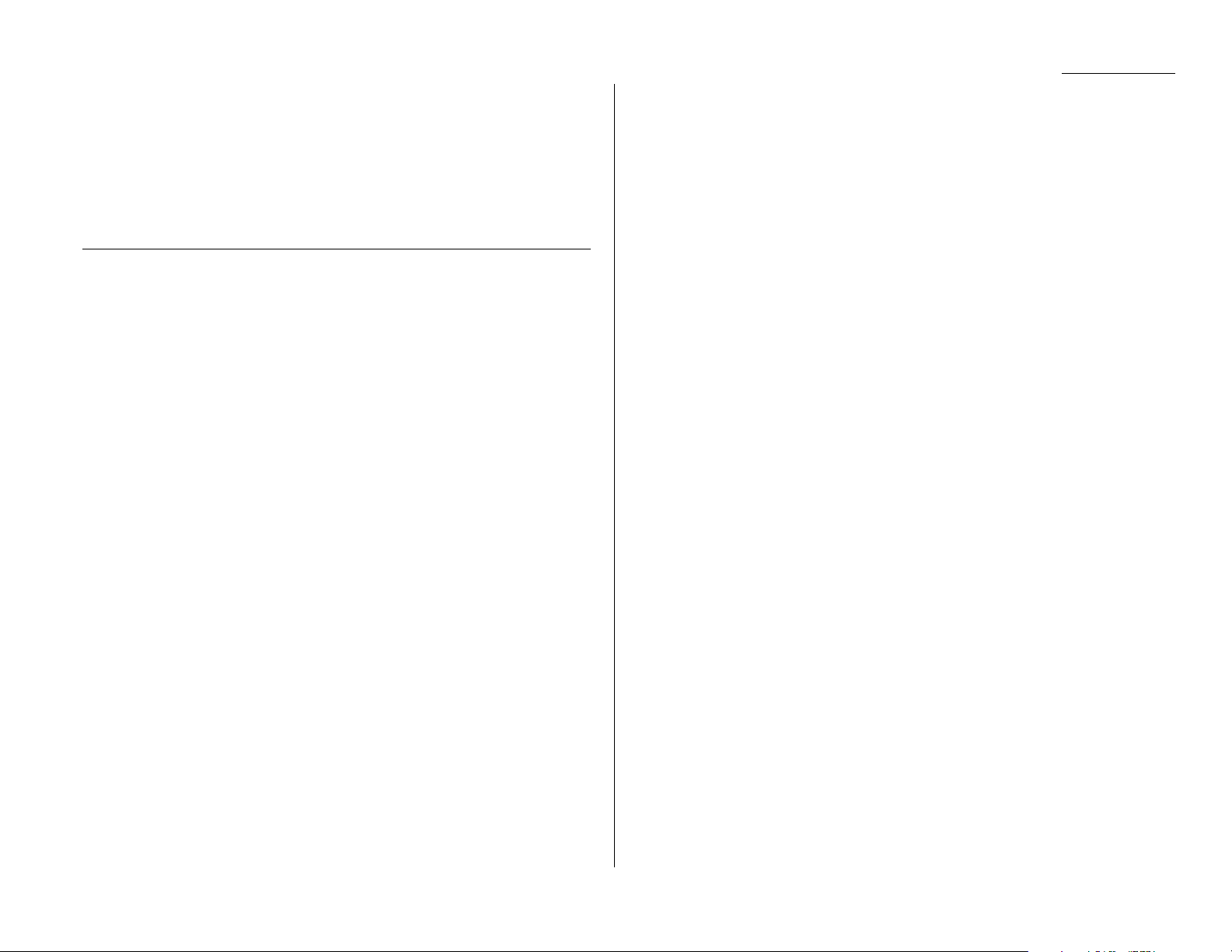
Responding to a call request
If someone requests a call from you during a fax communication, you’ll hear a long
ring after the receiving machine has received each page. To answer the call request:
1
Lift your machine’s optional handset, and listen for a few seconds. You may
hear a brief series of fax tones.
2
Shortly, the line will open and the person at the other end of the line will
answer. You and the other person now can have a normal phone conversation.
The power of QuadAccess
®
Your fax machine’s QuadAccess feature sharply reduces the time you might spend
waiting for the machine to finish its work. QuadAccess is a more powerful version of
what already is a pretty powerful feature, called dual access. While a fax with normal
dual access allows you to do two things at once, QuadAccess allows you to do four
operations at once. For example, even if the machine is (1) printing a copy, (2) trans-
mitting from memory and (3) scanning documents for a different memory
transmission, you can still (4) program the machine.
F-Code Boxes
F-Code: an introduction
The
ITU-T
, the United Nations agency that standardizes international telecommunications, has created a fax industry standard for using sub-addressing and
password-based communication. One name for this standard is F-Code, and that’s
what we’ll call it in these instructions and on your machine’s display.
How sub-addressing works
To help understand sub-addressing, think about how someone in a large company
receives mail. For example, mail for the Accounting department is first delivered to
the company’s main mailroom. Then the mailroom routes the mail to Accounting.
That’s the idea behind sub-addressing. Your fax and another F-Code-compatible fax
exchange special signals to indicate just where the fax really should go. It’s as if the
sending fax is saying, “Deliver this to room 48,” and the receiving fax does just that.
Your machine has up to 50 mailboxes for these special deliveries. When someone
sends an F-Code fax to you, your machine receives it into one of those 50 mailboxes
— whichever box the sender chooses.
Sending F-Code securely
For greater security, you can set up a password with each F-Code sub-address,
which lets you use secure transmission, polling and relay broadcasting when communicating with any other F-Code compatible fax machine.
Guidelines for using F-Code
(1) To use
ITU-T
sub-addressing, you must create F-Code boxes in your machine
(2) Your machine holds up to 50 of these boxes
(3) Your machine stores up to 30 documents into each F-Code box (each document
can include one or more pages)
Creating or modifying an F-Code box
Choosing the F-Code box type
Before you set up an F-Code box, first decide how your callers will use it — as a
bulletin box, a security box or a relay box.
• Bulletin box — Stores documents that people in remote locations retrieve by
polling the box. For example, your sales branches could call in at any time to get
a printout of your latest prices that you’ve stored in a bulletin box.
A bulletin box stores both scanned and retrieved documents, and it holds its
contents indefinitely (as long as the unit has ACpower).
• Security box — Receives and stores F-Code secure communications.
Advanced features
3.27
Page 75

• Relay box — Receives documents, then relays them to other machines. The
machine that relays the document is called a “hub”. Your fax machine can either
send to a hub or it can be a hub.
4 elements of an F-Code box
Each F-Code box has the following four elements:
(1) F-Code box number (01-50)
(2) F-Code box name (up to 16 characters)
(3) F-Code sub-address (up to 20 characters - can include numbers and the * and #
characters only)
(4)I.
D
. Code (4 digits)
You will choose the information for each of these elements, and enter it into your
machine. The following steps will walk you through entering and changing that
information.
To create or modify an F-Code box:
1
Keep pen and paper with you as you follow these steps. As you decide on a
sub-address and enter it into your machine, write it down. Remember to:
(1) write down which box goes with which sub-address, (2) write down any
passwords or I.D. codes you enter, (3) keep these printed records in a safe
place.
2
Press
MENU
,3,5,0,1,
ENTER
. The
LCD
shows:
3
Use the numeric keypad to enter the two-digit number (01-50) of the F-Code
box you want to create or modify.
4
Press
ENTER
. What you do next depends on whether you’re creating or
modifying the F-Code box:
If creating — skip to step 6.
If modifying — the
LCD
asks you to enter the proper I.D. code. The
LCD
shows:
5
Use the numeric keypad to enter the 4-digit
I.D
. code (not the
ITU-T
sub-
address and not the
ITU
-Tpassword). Skip to step 7.
Note: If you enter an invalid I.D. code, the fax machine rejects the attempt
and aborts this operation.
Note: If you want to modify an existing F-Code box and want to change the
box type, you first must erase the old box, then create a new one.
6
The
LCD
now shows:
The fax machine is asking which box type you want to assign to this box —
security, bulletin or relay. Select the type of box you want.
7
Press
ENTER
.
If you chose Security, go on to step 8.
If you chose Bulletin, skip to step 22.
If you chose Relay, skip to step 36.
If you chose Security:
8
The
LCD
shows:
9
Select “Box Name” and press
ENTER
. The
LCD
shows:
10
Enter the name by using the numeric keypad. (If necessary, review “Entering
characters”, page 1.12) An F-Code box’s name can be up to 16 characters in
length.
11
Press
ENTER
. The
LCD
shows:
Advanced features
3.28
Page 76

12
Select “Sub-Address” and press
ENTER
. The
LCD
shows:
The fax machine asks for this F-Code box’s sub-address. This is the numerical
identifier you must enter in order to communicate with any remote F-Code
compatible fax.
If you do not want to change an existing sub-address, skip to step 14.
13
Use the numeric keypad to enter the sub-address to identify this F-Code box.
The sub-address can be up to 20 characters in length and include any
combination of numbers and the * and # characters (but no other nonnumeric characters).
Note: No other F-Code box in this machine can have the same sub-address
as the one you enter here.
14
Press
ENTER
.
Note: If you entered a sub-address already being used by another F-Code
box, the machine beeps and briefly displays:
The machine now returns you to step 12. Please enter a different
number for your F-Code box’s sub-address.
15
The
LCD
shows:
Note: You don’t need to have a password for the F-Code box. However, using
a password will make your F-Code communication much more secure.
If you do not want to enter or change this box’s password, skip to step 18.
16
Select “Password” and press
ENTER
. The
LCD
shows:
17
Use the numeric keypad to enter this box’s
ITU-T
-compatible password. This
password can be up to 20 characters in length and include any combination of
numbers and the * and # characters (but no other non-numerical characters).
18
Press
ENTER
. The
LCD
shows:
19
Select “Hold Time” and press
ENTER
. The
LCD
shows:
The fax machine now asks how long you want to keep a document stored in
your machine’s F-Code box.
20
Use the numeric keypad to enter a two-digit number indicating how many
days (00-31) you want your fax machine to keep received documents in this
F-Code box.
Note: Your fax machine can store incoming documents in F-Code boxes (up
to 30 documents) as long as 31 days, after which it automatically
erases the documents. But if your machine has plenty of memory, you
may want to override the 31-day limit in order to keep the documents
indefinitely. If so, enter 00. If you choose this, you will have to delete
documents manually. (You may want to contact your authorized
Muratec dealer regarding optional memory expansion.)
21
When the number you want appears, press
ENTER
.
Skip to step 46.
Advanced features
3.29
Page 77

Advanced features
If you chose Bulletin:
22
The
LCD
shows:
23
Enter the box name, the sub-address and the password for the F-Code box as
described in steps 8-17.
24
Press
ENTER
. The
LCD
shows:
25
Select “Rx Protect” and press
ENTER
. The
LCD
shows:
Reception protection tells this box if it’s okay to receive documents from
remote locations. Callers can then poll these documents.
ON (protect on): Do not open this box to receive documents from callers.
OFF (protect off): Open this box to receive documents from callers.
26
Using the cursor key, select the mode you want.
27
Press
ENTER
. The
LCD
shows:
28
Select “Auto Print” and press
ENTER
. The
LCD
shows:
Automatic printing of received documents tells the fax machine if it should
print a document automatically upon receiving it into this box.
Note: This setting is available only when the reception protection (Rx pro-
tect) setting is set to off (see above).
ON: Print the document automatically when the box receives it.
OFF:Print the document manually, when you want to print it.
29
Using the cursor key, select the mode you want.
30
Press
ENTER
. The
LCD
shows:
31
Select “OverwriteDoc” and press
ENTER
. The
LCD
shows:
Overwriting documents tells your machine if it should overwrite (erase) existing documents when it receives a new one.
Note: This setting is available only when the reception protection setting is
set to off (see Rx Protect above).
ON: When your machine receives a new document into this box, it will erase
any documents currently stored in it.
OFF: When your machine receives a new document into this box, it will not
erase the documents stored in it. Your machine can store up to 30
documents (each document can include one or more pages) in each box.
32
Using the cursor key, select the mode you want.
33
Press
ENTER
. The
LCD
shows:
3.30
Page 78

34
Select “Erase Tx Doc” and press
ENTER
.The
LCD
shows:
Erasure of transmitted documents tells your machine if it should erase a document from the box after a caller retrieves (polls) the document.
ON: Your machine erases the document from the box as soon as it sends it. If
you choose “On”, this box can be polled only once per document.
OFF: Your machine does not erase a document from the box when it’s polled.
As long as your machine holds ACpower and you do not erase the document from the box, the document is available indefinitely for polling.
35
Using the cursor key, select the mode you want.
Press
ENTER
and skip to step 46.
If you chose Relay:
36
The
LCD
shows:
37
Enter the box name, the sub-address and the password for the F-Code box as
described in steps 8-17.
38
Press
ENTER
. The
LCD
shows:
39
Select “Location” and press
ENTER
. The
LCD
shows:
Enter the fax number using a one-touch key, a speed-dial number or a call
group number. You cannot use the numeric keypad to enter these numbers.
You can specify up to 300 numbers for a remote unit.
Note: If you want to review the numbers you entered, press [Review].
If you want to erase any number, move the cursor on it and press
[Erase].
When you finish to review, press [Return] to return to the previous
display.
40
Press
ENTER
. The
LCD
shows:
41
Select “TTI Type” and press
ENTER
. The
LCD
shows:
The machine asks for the type of
TTI
you want to appear on the faxes that are
relayed to other callers.
• Sender — Relay the document with sender unit’s
TTI
(don’t send your
TTI
).
• Both — Relay the document with both the sender unit’s
TTI
and your
TTI
.
• Yours — Relay the document with your
TTI
instead of the sender unit’s.
42
Using the cursor key, select the mode you want.
43
Press
ENTER
. The
LCD
shows:
Advanced features
3.31
Page 79

Advanced features
44
Select “Auto Print” and press
ENTER
. The
LCD
shows:
ON: Print the document automatically when it’s received.
OFF:The machine does not print it, but only relays it to the other machine.
45
Using the cursor key, select the mode you want. Then press
ENTER
.
46
Select “Exit” and press
ENTER
. The
LCD
shows:
The machine asks for your F-Code box’s four-digit security I.D. code. This is
the
I.D
. code for the box’s security, which you use to: (1) print a document any
remote F-Code-compatible fax sends to this F-Code box, or (2) you enter
before you can make any changes to this F-Code box.
If you do not want to change the
I.D
. code, skip to step 49.
47
Decide on a four-digit
I
.
D
. code (0001-9999) for this F-Code box. Write it
down, and put it in a safe place.
Important: Do not use 0000 as an
I.D
. code.
48
Use the numeric keypad to enter the four-digit I.D. code for this F-Code box.
Important: After completing this step, you must know this code to print
documents sent to this F-Code box. Be sure to write it down.
49
Press
ENTER
.
To create or modify another F-Code box, repeat steps 3-49.
To finish, press
STOP
.
Printing a list of F-Code boxes
The list of F-Code boxes includes:
(1) Each box’s identifier number
(2) Box name (if any)
(3) Sub-address
(4) Password
(5) Box type
(6) Each box’s settings
To print a list of your F-Code boxes, press
MENU
,5,1,1,2,
ENTER
.
Printing a list of documents stored in your F-Code boxes
The list of documents stored in your machine’s F-Code boxes includes:
(1) Each box’s identifier number
(2) Box name (if any)
(3) Box type
(4) Each file number (or document number) that is stored
To print a list of documents stored in F-Code boxes, press
MENU
,5,1,1,3,
ENTER
.
Using a bulletin box
Storing a document
Your fax machine can store up to 30 documents in each bulletin box.
Note: For this operation to work, two things must be true:
• The bulletin box must exist on your fax machine.
• You must know the bulletin box’s two-digit number (01-50) and four-digit
I
.D. code. (See “Creating or Modifying an F-Code box,” pages 3.28–3.32, if
necessary.)
To store a document in a bulletin box for polling.
1
Insert the document and make any necessary adjustments.
2
Press
MENU
,4,1,0,2,
ENTER
The
LCD
shows:
3
Use the numeric keypad to enter the two-digit identifier number (01-50) of
the F-Code box where you want to store the document.
3.32
Page 80

4
Press
ENTER
. The
LCD
shows:
5
Use the numeric keypad to enter the four-digit I.D. code.
6
Press
ENTER
.
If you’ve entered an incorrect I.D. code, your fax machine rejects the attempt
and returns to standby mode.
If you’ve entered the correct
I
.D. code, the display shows:
If you choose:
Overwrite: Your bulletin box erases the currently stored document when
a new document is stored in it
Add: Your bulletin box keeps both the currently stored document and
the new document, up to 30 documents in each box.
7
Using the cursor key, select the mode you want.
8
Press
ENTER
to save the setting. Your machine starts scanning the document
into the selected bulletin box:
Important: The file number (shown above as 1) tells you how many docu-
ments are in this bulletin box. Your machine numbers files 1-30.
You need to know the file’s number to erase or print it.
Printing a document stored in a bulletin box
You can print a document stored in your machine’s F-Code bulletin boxes without
erasing the document from memory.
To print a stored document:
1
Press
MENU
,4,3,0,2,
ENTER
The
LCD
shows:
2
Use the numeric keypad to enter the two-digit number (01-50) of the F-Code
bulletin box that stores the document you want to print.
Note: If the F-Code box is storing any documents, the symbol is appeared
on the
LCD
.
3
Press
ENTER
. The
LCD
shows:
4
Use the numeric keypad to enter your F-Code box’s four-digit I.D. code.
5
Press
ENTER
.
If you’ve entered an incorrect I.D. code, your fax machine rejects the attempt
and aborts this operation.
If you’ve entered the correct
I
.D. code, the display shows:
6
Use the numeric keypad to enter the file number (01-30) of the document you
want to print.
Note: If you want to print all documents stored in the bulletin box, enter 00
(zero).
7
Press
ENTER
.
Your fax machine prints the chosen document(s), then returns to standby
mode.
Erasing a document stored in a bulletin box
To erase a stored document:
1
Press
MENU
,4,2,0,2,
ENTER
The
LCD
shows:
Advanced features
3.33
Page 81

Advanced features
2
Use the numeric keypad to enter the two-digit number (01-50) of the F-Code
bulletin box that stores the document you want to erase.
Note: If the F-Code box is storing any documents, the symbol is appeared
on the
LCD
.
3
Press
ENTER
. The
LCD
shows:
4
Use the numeric keypad to enter your F-Code box’s four-digit I.D. code.
5
Press
ENTER
.
If you’ve entered an incorrect
I
.D. code, your fax machine rejects the attempt
and aborts this operation.
If you’ve entered the correct I.D. code, the display shows:
6
Use the numeric keypad to enter the file number (01-30) of the document you
want to erase.
Note: If you want to erase all documents stored in the bulletin box, enter 00
(zero).
7
Press
ENTER
. The
LCD
shows:
Note: If you want to quit without erasing the file you’ve selected, press
[No]. The fax will return to step 2.
Note: If you want to quit without erasing any document in the bulletin box,
press
STOP
. The machine will return to standby mode.
8
Press [Yes] to erase the document(s) and to return to standby mode.
Using a security box
Printing a document you receive
When your fax machine receives a document via
ITU-T
sub-addressing to an F-Code
security box, your machine prints a message to let you know. The message lists: (1)
the F-Code box number that received the document, (2) the Box name, (3) the
remote machine’s
TTI
(if any), and (4) the file numbers stored in the F-Code box.
You then have a certain number of days (see step 19 and 20 on page 3.29) in which
to print out the document before your machine automatically erases it.
Note: For this operation to work, two things must be true:
• You must know the F-Code security box’s two-digit number.
• You must know the F-Code security box’s four-digit I.D. code.
To print a received message:
1
Press
MENU
,4,3,0,2,
ENTER
. The
LCD
shows:
2
Use the numeric keypad to enter the two-digit number (01-50) of the F-Code
security box that stores the document you want to print.
Note: If the F-Code box is storing any documents, the symbol is appeared
on the
LCD
.
3
Press
ENTER
. The
LCD
shows:
4
Use the numeric keypad to enter your F-Code box’s four-digit I.D. code.
5
Press
ENTER
.
• If you’ve entered the correct I.D. code, your fax machine prints all documents in the F-Code security box and then erases them.
• If you’ve entered an incorrect I.D. code, your fax machine aborts the operation and returns to standby mode.
3.34
Page 82

Advanced features
Using a relay box
Once your fax machine receives a document via
ITU
-Tsub-addressing to one of its FCode relay boxes, it sends it to the other fax machines that you’ve set up on your
relay box. (See “Creating or Modifying an F-Code box”, pages 3.28–3.32.)
If you set the Auto print mode to on when you created the relay box, your machine
will print the received document, then relay it to the other machine. Otherwise,
your machine will only relay it to the other machines, not print it. See “If you chose
Relay,” page 3.31 for more details on this setting.
Also, you can send (relay broadcast initiation) the document to another hub
machine’s F-Code box and get that machine to relay it to others. See “F-Code transmission” on page 3.36 for more detail.
The hub performs a relay broadcast, and the machine which sends the original document to the hub has performed a relay broadcast initiation.
Erasing an empty F-Code box
An F-Code box must be empty in order to erase it. (If you select an F-Code box in
these steps which is not empty, the machine beeps. If this happens, print all documents in that box before erasing it.)
To erase an empty F-Code box:
1
Press
MENU
,3,5,0,2,
ENTER
. The
LCD
shows:
2
Use the numeric keypad to enter the two-digit identifier number (01-50) of
the F-Code box you want to erase.
Note: If the F-Code box is storing any documents, the symbol is appeared
on the
LCD
.
3
Press
ENTER
. If the F-Code box is empty, the
LCD
shows:
Important: If you select an F-Code box which is not empty, the machine
beeps and, before returning to step 2, briefly displays:
Print any documents received in the F-Code box, then repeat
this procedure from the beginning to erase the box.
Otherwise, select another F-Code box.
4
Use the numeric keypad to enter the four-digit I.D. code.
5
Press
ENTER
.
If you’ve entered an incorrect
I
.D. code, your fax machine rejects the attempt
and returns to standby mode.
If you’ve entered the correct
I.D
. code, the display shows:
Note: If you want to quit without erasing the F-Code box you’ve selected,
press [No]. The fax will return to step 2.
Note: If you want to quit without erasing any F-Code box, press
STOP
.
The machine returns to standby mode.
6
Press [Yes] to erase the F-Code box.
To erase another F-Code box, repeat steps 2-6.
To finish, press
STOP
.
3.35
Page 83

Advanced features
F-Code transmission and polling
With F-Code, your machine can send secure transmissions, perform relay broadcast
initiations and even poll from other
ITU
-
T
-equipped machines, regardless of manufacturer.
You can do this two ways:
• Using the programmable one-touch key (see pages 3.41–3.42)
• Entering the
ITU
-Tsub-address and password directly, which is what we’ll
describe here.
Note: For F-Code communication to work, three things must be true:
• The remote fax machine must support
ITU-T
sub-addressing
• The remote fax must have a mailbox with an
ITU-T
sub-address created
on it
• You must know the
ITU-T
sub-address and password (if any) for the
remote machine’s mailbox
F-Code transmission
1
Insert the document.
2
Adjust the resolution and contrast if necessary.
3
If you want to toggle between real time transmission and memory transmission, press
MEMORY TRANSMIT
.
4
Press
COMM
.
OPTIONS
. The
LCD
shows:
5
Select “F-Code Transmit” and press
ENTER
. The
LCD
shows:
6
Use the numeric keypad to enter the appropriate sub-address in the remote
machine.
Note: If you make a mistake, press
CANCEL
to erase the character, then
enter the correct number.
7
Press
ENTER
. The
LCD
shows:
Note: If this sub-address does not have a password, skip to step 9.
8
Use the numeric keypad to enter the password.
9
Press
ENTER
. The
LCD
shows:
10
Enter the fax number either by pressing a one-touch key, entering a speeddial number or dialing from the numeric keypad. Do not press
START
.
11
What you do now depends on when you want the transmission to begin.
• To have it begin now, skip to step 14.
• To delay it, go on to step 12.
12
Press
COMM
.
OPTIONS
,
ENTER
. The
LCD
shows:
13
Use the numeric keypad to enter the day and time when the transmission
should begin, then press
ENTER
.
14
Press
START
.
If in step 11 you chose an immediate transmission, your fax machine begins dialing.
If you chose a delayed command, the machine shows “Reserved” on the
LCD
, indicat-
ing that it has stored the command in memory and will complete it later.
3.36
Page 84

Advanced features
F-Code polling
1
Press
FAX
to switch the machine to Fax mode.
2
Press
COMM.OPTIONS
. The
LCD
shows:
3
Select “F-Code Polling” and press
ENTER
. The
LCD
shows:
4
Use the numeric keypad to enter the appropriate sub-address.
Note: If you make a mistake, press
CANCEL
to erase the character, then
enter the correct number.
5
Press
ENTER
. The
LCD
shows:
Note: If this sub-address does not have a password, skip to step 7.
6
Use the numeric keypad to enter the password.
7
Press
ENTER
. The
LCD
shows:
8
Enter the fax number either by pressing a one-touch key, entering a speeddial number or dialing from the numeric keypad. Do not press
START
.
9
What you do now depends on when you want the polling to begin.
• To have it begin now, skip to step 12.
• To delay it, go on to step 10.
10
Press
COMM.OPTIONS
,
ENTER
. The
LCD
shows:
11
Use the numeric keypad to enter the day and time when the polling should
begin, then press
ENTER
.
12
Press
START
.
If in step 9 you chose an immediate polling, your fax machine begins dialing. If you
chose a delayed command, the machine shows “Reserved” on the
LCD
, indicating that
it has stored the command in memory and will complete it later.
3.37
Page 85

Advanced features
Programmable one-touch keys
Using the power of programmable one-touch keys
In order to complete some operations on your machine, you may have to follow several steps and press several different buttons. But programming your machine’s
one-touch keys (57 to 60) can reduce those many steps to a simple press of a key.
You can “teach” the one-touch keys to carry out any of the following operations:
Communications functions:
• Delayed transmission (explained on page 3.11)
• Broadcasting (page 3.9)
• Regular polling (pages 3.15–3.16)
• F-Code transmission (page 3.36)
• F-Code polling (page 3.37)
• Batch transmission (pages 3.12–3.14)
To “teach” these keys, you tell the machine four simple things:
• How — The key you’re programming
• Who — The number(s) the machine should dial
• What — The operation it should perform
• When — The date(s) and time(s) when you want it to perform the operation
Printouts:
• Function list (page 1.13)
• User settings list (page 4.10)
• Activity journal (page 3.22)
• Delayed commands list (page 2.7)
• One-touch list (page 3.3)
• Speed-dial list (page 3.5)
• Programmable one-touch list (page 3.45)
• Call group directory (page 3.7)
• Blocked numbers list (page 3.51)
• Sample cover page (page 3.24)
• Department time list (page 3.53)
• List of F-Code boxes (page 3.32)
• List of documents stored in F-Code boxes (page 3.32)
• Batch box list (page 3.13)
• List of stored batch documents (page 3.13)
• Macros list (page 3.21)
Document storage:
• Regular polling documents (page 3.15)
• F-Code polling documents (pages 3.32–3.34)
Programming a delayed transmission
To program a delayed transmission into a programmable one-touch key:
1
Press
MENU
,3,4,0,1,
ENTER
. The
LCD
shows the first empty programmable
one-touch number available:
2
Select the programmable one-touch key in which you want to program or
change.
Note: You can select the programmable one-touch key by pressing that key
on the control panel.
Note: If you’re changing a previously stored command: If your previous com-
mand for this key was for a delayed operation, and you want to keep
this key programmed for a delayed operation, use these instructions
to make changes. But if you want to assign this key to a completely
different operation, for example, a document storage operation, then
you must first erase the stored command before programming the
new one.
3
Press
ENTER
. The
LCD
asks which operation you want to program into the pro-
grammable one-touch:
Note: If changing a previously stored command, skip to step 7.
4
Using the cursor key, select “Communication” and press
ENTER
. The
LCD
shows:
3.38
Page 86

Advanced features
5
Use the numeric keypad to enter the number exactly as your machine should
dial it, including whatever codes your phone system requires. The number can
be up to 40 characters in length:
Your display can show only 30 characters at a time. To view characters beyond
those 30, press to scroll to the left or to scroll to the right.
6
Press
ENTER
. The
LCD
now asks which operation you want to program into the
programmable one-touch:
7
Select “Delayed Transmit” and press
ENTER
. The
LCD
shows:
8
Tell your fax to carry out this delayed command one of these ways:
Option 1: Perform the command once at a certain time on a certain day of
the month. (For example, “Do this at 5:05
PM
on the 30th.”)
To select this option, use the numeric keypad to enter the date
and time when the fax should perform the command:
Option 2: Perform the command at a certain time each day you press the
key. (For example, “Do this at 5:05
PM
today.”)
To select this option, use the numeric keypad to enter 0, 0 and
then the time the fax should perform the command:
9
Press
ENTER
.
10
Select “Exit” and press
ENTER
. The
LCD
shows:
The
LCD
asks if you want to make option settings which includes; resolution,
contrast, memory transmission, report, cover page and Fax & Copy. If you
want to make any of these settings, select ON using the cursor key.
11
Press
ENTER
.
If you select ON, proceed to step 12.
If you select OFF, skip to step 16.
12
The
LCD
shows:
13
Using the cursor key, select the setting you want to specify for this programmable one-touch number. Then press
ENTER
.
14
Using the cursor key, select the mode you want. Then press
ENTER
.
If you want to make another setting, repeat step 13 and 14.
Note: Choose “-----” if you do not want to specify for this programmable one-
touch key.
15
Select “Exit” and press
ENTER
.
16
Press
STOP
to return your machine to standby mode.
3.39
Page 87

Advanced features
Programming a broadcast
Programming a broadcast is very similar to programming a delayed transmission.
But instead of sending to just one phone number, you set up multiple numbers for
the transmission.
To program a broadcast into a programmable one-touch key:
1
Press
MENU
,3,4,0,1,
ENTER
. The
LCD
shows the first empty programmable
one-touch number available:
2
Select the programmable one-touch key in which you want to program or
change.
Note: You can select the programmable one-touch key by pressing that key
on the control panel.
Note: If you’re changing a previously stored command: If your previous com-
mand for this key was for a broadcast operation, and you want to keep
this key programmed for a broadcast operation, use these instructions
to make changes. But if you want to assign this key to a completely
different operation, for example, a document storage operation, then
you must first erase the stored command before programming the
new one.
3
Press
ENTER
. The
LCD
asks which operation you want to program into the pro-
grammable one-touch:
Note: If changing a previously stored command, skip to step 7.
4
Using the cursor key, select “Communication” and press
ENTER
. The
LCD
shows:
5
Use the numeric keypad to enter up to 330 fax numbers — you can use any
combination of call groups, one-touch keys, speed-dial numbers and manuallydialed numbers.
To enter a speed-dial number, press
SPEED DIAL/GROUP
and the number’s
three-digit identifier.
To enter a call group, press
SPEED DIAL/GROUP
twice and the group’s identifier
number.
To add more fax numbers, press
BROADCAST
. Then enter the next number.
Note: If you want to review the numbers you entered, press [Review].
When you finish to review, press [Return] to return to the previous
display.
6
When you enter all numbers you want, press
ENTER
. The
LCD
shows:
7
If you want the polling to begin immediately every time you press the key,
proceed to step 8.
If you want to delay the polling, follow steps 7–9 on page 3.39.
8
Select “Exit” and press
ENTER
. The
LCD
shows:
The
LCD
asks if you want to make option settings which includes; resolution,
contrast, memory transmission, report, cover page and Fax & Copy. If you
want to make any of these settings, select ON using the cursor key.
3.40
Page 88

Advanced features
9
Press
ENTER
.
If you select ON, proceed to step 10.
If you select OFF, skip to step 13.
10
Using the cursor key, select the setting you want to specify for this programmable one-touch number. Then press
ENTER
.
11
Using the cursor key, select the mode you want. Then press
ENTER
.
If you want to make another setting, repeat step 11 and 12.
Note: Choose “-----” if you do not want to specify for this programmable one-
touch key.
12
Select “Exit” and press
ENTER
.
13
Press
STOP
to return your machine to standby mode.
Programming regular polling
To program a regular polling operation into a programmable one-touch key:
1
Follow steps 1–6 on pages 3.38–3.39.
2
Select “Polling” and press
ENTER
. The
LCD
shows:
3
Select ON using the cursor key. Then press
ENTER
.
4
If you want the polling to begin immediately every time you press the key,
proceed to step 5.
If you want to delay the polling, follow steps 7–9 on page 3.39.
5
If you want to make additional settings for this programmable one-touch
number, select it now. (Regarding the operation for programming it, see each
page.)
Otherwise, proceed to step 6.
6
Select “Exit” and press
ENTER
.
7
Press
STOP
to return your machine to standby mode.
Programming an F-Code transmission
For this operation to work, two things must be true:
• You must know how the remote fax is using each F-Code box to which you’re
transmitting — for example, as a security box or a relay box. Different fax manufacturers may use slightly different terms, but the concepts are the same.
• You must know the remote fax’s
ITU-T
sub-address and password for each box to
which you want to transmit.
To program an F-Code transmission into a programmable one-touch key:
1
Follow steps 1–6 on pages 3.39.
2
Select “F-Code Transmit” and press
ENTER
. The
LCD
shows:
3
Use the numeric keypad to enter the
ITU-T
sub-address for the box to which
you want to send the document.
4
Press
ENTER
. The
LCD
shows:
Note: If there isn’t a password for this box, press
ENTER
, then skip to step 6.
5
Use the numeric keypad to enter the appropriate
ITU-T
password for the box.
Then press
ENTER
.
6
If you want the transmission to begin immediately every time you press the
key, proceed to step 7.
If you want to delay the transmission, follow steps 7–9 on page 3.39.
7
Select “Exit” and press
ENTER
.
The
LCD
asks if you want to make option settings which includes; resolution,
contrast, memory transmission, report, cover page and Fax & Copy. If you
want to make any of these settings, select ON using the cursor key.
8
Press
ENTER
.
If you select ON, proceed to step 9.
If you select OFF, skip to step 12.
9
Using the cursor key, select the setting you want to specify for this programmable one-touch number. Then press
ENTER
.
3.41
Page 89

Advanced features
10
Using the cursor key, select the mode you want. Then press
ENTER
.
If you want to make another setting, repeat step 9 and 10.
Note: Choose “-----” if you do not want to specify for this programmable one-
touch key.
11
Select “Exit” and press
ENTER
.
12
Press
STOP
to return your machine to standby mode.
Programming F-Code polling
For this operation to work, two things must be true:
• The document which you’re polling must exist in the remote fax’s F-Code box (
ITU-T
standard sub-addressing/password box).
• You must know the remote fax’s
ITU-T
sub-address and password (if any) for each
box you want to poll.
To program an F-Code polling operating into a programmable one-touch key:
1
Follow steps 1–6 on pages 3.39.
2
Select “F-Code Polling” and press
ENTER
. The
LCD
shows:
3
Use the numeric keypad to enter the
ITU-T
sub-address for the box to which
you want to send the document.
4
Press
ENTER
. The
LCD
shows:
Note: If there isn’t a password for this box, press
ENTER
, then skip to step 6.
5
Use the numeric keypad to enter the appropriate
ITU-T
password for the box.
Then press
ENTER
.
6
If you want the polling to begin immediately every time you press the key,
proceed to step 7.
If you want to delay the polling, follow steps 7–9 on page 3.43.
7
Select “Exit” and press
ENTER
.
The
LCD
asks if you want to make option settings which includes; resolution,
contrast, memory transmission, report, cover page and Fax & Copy. If you
want to make any of these settings, select ON using the cursor key.
8
Press
ENTER
.
If you select ON, proceed to step 9.
If you select OFF, skip to step 12.
9
Using the cursor key, select the setting you want to specify for this programmable one-touch number. Then press
ENTER
.
10
Using the cursor key, select the mode you want. Then press
ENTER
.
If you want to make another setting, repeat step 9 and 10.
Note: Choose “-----” if you do not want to specify for this programmable one-
touch key.
11
Select “Exit” and press
ENTER
.
12
Press
STOP
to return your machine to standby mode.
3.42
Page 90

Advanced features
Programming a batch transmission
Note: For this operation to work, one thing must be true:
• The batch box you’re using must exist on your fax machine.
To program a batch transmission into a programmable one-touch key:
1
Follow steps 1–4 on page 3.38.
2
Press
ENTER
witout entering any characters.
3
Select the batch box you want to assign to this one-touch key.
Then press
ENTER
. The
LCD
will show:
The
LCD
asks if you want to make option settings which includes; resolution,
contrast and Fax & Copy. If you want to make any of these settings, select ON
using the cursor key.
4
Press
ENTER
.
If you select ON, proceed to step 5.
If you select OFF, skip to step 8.
5
Using the cursor key, select the setting you want to specify for this programmable one-touch number. Then press
ENTER
.
6
Using the cursor key, select the mode you want. Then press
ENTER
.
If you want to make another setting, repeat step 5 and 6.
Note: Choose “-----” if you do not want to specify for this programmable one-
touch key.
7
Select “Exit” and press
ENTER
.
9
Press
STOP
to return your machine to standby mode.
Programming printouts
To program a programmable one-touch key to print a list:
1
Press
MENU
,3,4,0,1,
ENTER
. The
LCD
shows the first empty programmable
one-touch number available:
2
Select the programmable one-touch key in which you want to program or
change.
Note: You can select the programmable one-touch key by pressing that key
on the control panel.
Note: If you’re changing a previously stored command: If your previous com-
mand for this key was for a printout operation, and you want to keep
this key programmed for a printout operation, use these instructions
to make changes. But if you want to assign this key to a completely
different operation, for example, a batch transmission, then you must
first erase the stored command before programming the new one.
3
Press
ENTER
. The
LCD
asks which operation you want to program into the pro-
grammable one-touch:
4
Using the cursor key, select “List Print” and press
ENTER
. The
LCD
shows:
5
Using the cursor key, select the list you want. Then press
ENTER
.
6
Press
STOP
to return your machine to standby mode.
3.43
Page 91

Advanced features
Programming a document storage operation
If you want to program a programmable one-touch key to store an F-Code polling
document, two things must be true:
• The F-Code bulletin box must exist on your fax machine.
• You must know the F-Code bulletin box’s two-digit number (01-50) and name.
To program your programmable one-touch to store a regular polling document or
F-Code polling document:
1
Press
MENU
,3,4,0,1,
ENTER
. The
LCD
shows the first empty programmable
one-touch number available:
2
Select the programmable one-touch key in which you want to program or
change.
Note: You can select the programmable one-touch key by pressing that key
on the control panel.
Note: If you’re changing a previously stored command: If your previous com-
mand for this key was for a document storage operation, and you
want to keep this key programmed for a document storage operation,
use these instructions to make changes. But if you want to assign this
key to a completely different operation, for example, a batch transmission, then you must first erase the stored command before
programming the new one.
3
Press
ENTER
. The
LCD
asks which operation you want to program into the pro-
grammable one-touch:
Note: If changing a previously stored command, skip to step 7.
4
Using the cursor key, select “Store Document” and press
ENTER
. The
LCD
shows:
5
Using the cursor key, select the document you want to store.
6
Press
ENTER
.
If you select the “Polling Document” operation, skip to step 11.
If you select the “F-Code Document” operation, go on to step 7.
7
The
LCD
asks which F-Code bulletin box you want to use.
8
Use the numeric keypad to enter the two-digit identifier number (01-50) of
the F-Code box in which you want to store the document.
9
Press
ENTER
. The
LCD
shows:
On: When your machine stores a new document into this box, it will over-
write documents stored in it.
Off: When your machine stores a new document into this box, it won’t erase
(overwrite) any documents stored in it. Your machine can store up to 30
documents in each box (each document can include one or more pages).
10
Using the cursor key, select the mode you want. Then press
ENTER
.
11
The
LCD
shows:
The
LCD
asks if you want to make option settings which includes; resolution,
contrast and Fax & Copy. If you want to make any of these settings, select ON
using the cursor key.
12
Press
ENTER
.
If you select ON, proceed to step 13.
If you select OFF, skip to step 17.
3.44
Page 92

Advanced features
13
The
LCD
will shows:
14
Using the cursor key, select the setting you want to specify for this programmable one-touch number. Then press
ENTER
.
15
Using the cursor key, select the mode you want. Then press
ENTER
.
If you want to make another setting, repeat step 14 and 15.
Note: Choose “-----” if you do not want to specify for this programmable one-
touch key.
16
Select “Exit” and press
ENTER
.
17
Press
STOP
to return your machine to standby mode.
Fax dialing with programmable one-touch
To dial a fax call using a programmable one-touch number:
1
Set your document in the
ADF
.
2
Make any necessary adjustments as usual.
3
Press the programmable one-touch key in which you’ve stored the fax communication command.
Your fax will perform the operation now, or at whatever time you programmed.
Note: To review the details of each operation, review the instructions for that
operation. See page 3.38 for a list of each operation and where to find it.
If you programmed this key to delay its operation, the
LCD
shows:
If you programmed this key to perform the operation immediately after you press it,
the
LCD
shows the number:
Printing a list of your programmable one-touch keys
You fax machine can print a list of the commands you’ve stored in your programmable one-touch keys.
The list includes:
(1) each key’s one-touch number
(2) the fax/telephone number
(3) when the command should start
(4) which command you’ve selected
(5) if applicable, the selected call group(s) or F-Code box(es) you’ve stored in
the key
(6) the individual settings for each key
To print a list of programmable one-touch keys, press
MENU
,5,1,1,1,
ENTER
.
Erasing a programmable one-touch key
1
Press
MENU
,3,4,0,2. The
LCD
shows:
2
Select the programmable one-touch key you want to erase.
Note: You can select the programmable one-touch key by pressing that key
on the control panel.
3
Press
ENTER
. The
LCD
shows:
Important: If you want to quit without erasing the one-touch number
you’ve selected, press [No]. The fax will return to step 2.
4
Press [Yes] to erase the number.
To erase another program one-touch number, repeat steps 2–4. Or press
STOP
to
return to standby mode.
3.45
Page 93

Advanced features
Your machine has a number of security features to keep your private fax documents
private, avoid unwanted outside communication and even protect against unauthorized use of your machine.
These security features include:
(1) Security reception, (2) PIN mask, (3) Block junk fax, and (4) Department codes.
The passcode
Your machine has a passcode protection system which must be turned on in order to
use the security features listed below:
• Security reception
• PIN mask
• Department code protection
To set your machine’s passcode:
1
Decide on the four-digit passcode (0001–9999) you want to use. Write it down,
and put it in a safe place.
Important: Do not use 0000. This turns off passcode protection.
2
Press
MENU
,2,1,0,2,
ENTER
.
If you are creating a passcode, skip to step 5.
If you are changing an existing passcode, proceed to step 3.
3
The
LCD
shows:
4
Use the numeric keypad to enter the existing passcode. Then press
ENTER
.
5
The
LCD
shows:
6
Enter the new four-digit passcode. Then press
ENTER
to save the passcode.
Note: Any time you want to turn off the passcode, change the passcode back to
0000 by repeating steps 2–6 and entering 0000 in step 6.
Security reception
Security reception tells your machine to keep all received faxes in memory (but not
print them). Then you can print them out later, at your convenience. For example,
you could use this if you’re concerned about workers reading documents intended
for your eyes only.
Important: For this feature to work, you must have activated the passcode protec-
tion as described on left column. You must also know the passcode.
Note: In the following instructions, your machine’s
LCD
shortens the word
Transmission to Tx and the word Receive to Rx.
Activating security reception
1
Press
MENU
,2,2,1,1,
ENTER
. The
LCD
shows:
2
Use the numeric keypad to enter the protection passcode.
3
Press
ENTER
. The
LCD
shows:
3.46
Security features
Page 94

Advanced features
4
Using the cursor key, select the mode you want. Then press
ENTER
. The
LCD
shows the machine’s current clock setting:
5
If you want security reception to begin now (and at this same time every day),
skip to step 7.
Otherwise, go on to step 6.
6
Use the numeric keypad to enter the time (use a 24-hour format) when security reception should begin every day. “Type over” the numbers displayed.
To change a digit, press to move to the left, or to move right. Then enter
the correct digit.
7
Press
ENTER
to save the setting.
Note: After setting for activating the security reception, you can assign the secu-
rity reception to the Soft key (see page 3.17) to turn it on and off. Turning on
the security reception by pressing a Soft key is not effected the time setting
you entered at step 6. It begins the security reception immediately.
To turn the security reception on by pressing a soft key:
1
Program a Soft key for security reception. (See page 3.17.)
2
Press a Soft key that is assigned for security reception.
3
Enter the protection passcode and then press
ENTER
.
Note: To turn the security reception off, see “Printing from security
reception/Turning off security reception,” next column.
Printing from security reception / Turning off security reception
When security reception is on, an incoming fax goes directly into your machine’s
memory and the
MEMORY RECEIVE
light comes on. But the incoming fax message is
not printed.
To retrieve the faxes received during this security reception (and to return your
machine to normal reception until the next time):
1
Press
MENU
,4,3,0,4,
ENTER
.
If you using the Soft key, press the Soft key instead of this operation.
In which way, the
LCD
shows:
2
Use the numeric keypad to enter the passcode.
3
Press
ENTER
.
• If you’ve entered the correct passcode, your fax machine will print all docu-
ments in its memory and then erase them. Then it will turn security
reception off until the next time you’ve scheduled security reception or the
Soft key which programmed security reception is pressed.
If you using the Soft key, the
LED
light of the Soft key will be off.
• If you’ve entered an incorrect passcode, your fax machine will refuse to
print, and security reception remains on.
3.47
Page 95

Advanced features
Masking the PIN
To prevent unauthorized long-distance calls, some office telephone systems require
you to enter a personal identification number (
PIN
) whenever you dial long distance.
Your fax’s
PIN
mask feature helps you keep that
PIN
number private. With the
PIN
mask activated, you can dial a fax number plus a
PIN
, but the
PIN
will not appear in
a journal, error message printout, delayed command list or a
TCR
. The
PIN
may be up
to eight characters in length. It also can include the * or # symbols, and it can be
entered from the numeric keypad.
There are three possible settings for the
PIN
mask:
• Off — Turns off the
PIN
mask feature. Any
PIN
you enter will appear on any dis-
play or printout which shows the number you dial.
• Mode 1 — Each remote fax unit has a departmental
PIN
access code.
• Mode 2 — Each fax user has a departmental
PIN
access code.
Note: If you select Mode 1 and you will use a one-touch or speed-dial number, you
must store the remote unit’s
PIN
access code within that number. However, if
you select Mode 2, this isn’t necessary. (See “Autodialing while using the
PIN
mask,” next column for further details.)
Note: If you select either Mode 1 or Mode 2 and will be using batch transmission
(see pages 3.12–3.14), you must store the
PIN
access code for the remote unit
within the appropriate batch box.
Important: For this feature to work, you must have activated the passcode protec-
tion as described on page 3.46. You must also know the passcode.
Activating the
PIN
mask
Important: For this feature to work, you must have activated the passcode protec-
tion as described on page 3.46. You must also know the passcode.
1
Press
MENU
,2,2,1,4,
ENTER
. The
LCD
shows:
2
Use the numeric keypad to enter the four-digit passcode.
Note: If you enter an invalid passcode, the machine’s security feature rejects
the attempt and returns to standby mode.
3
Press
ENTER
. The
LCD
shows:
4
Using the cursor key, select the mode you want.
5
Press
ENTER
.
Autodialing while using the
PIN
mask
Note: The following instructions presume you understand how to set and use your
machine’s autodialer. If you need to review, see pages 3.1–3.6.
If you chose “Mode 1” — the
PIN
goes in
In Mode 1, before autodialing a number for the first time, you must add the
PIN
to
the stored one-touch key or speed-dial number. Here’s how:
1
Begin by creating or changing an entry in the autodialer. See pages 3.1–3.6 if
necessary. While you’re setting this up, the machine asks you to enter the
PIN
.
2
Select “PIN :” and then press
ENTER
. The
LCD
shows:
3
Use the numeric keypad to enter the desired
PIN
, up to eight characters in
length.
3.48
Page 96

Advanced features
5
Press
ENTER
to save the
PIN
.
Note: If you press
ENTER
without entering the
PIN
, the fax machine beeps,
indicates “Invalid Number” on the
LCD
and then returns to step 4.
Now you may autodial the number as usual.
Important: While in
PIN
Mode 1, any autodialer numbers you use must include
the
PIN
. This also applies to autodialer numbers used with batch
transmission (see page 3.12) or programmable one-touch keys (see
pages 3.38–3.45).
Note: If you select either Mode 1 or Mode 2 and will be using batch transmission,
you must store the
PIN
access code for the remote unit within the appropri-
ate batch box.
If you chose “Mode 2” — as you autodial, load the code
In this mode, you don’t have to add the
PIN
to the autodialer setting. Instead, you
enter the
PIN
manually each time you autodial:
1
Dial the number as you normally would, using the autodialer. Here, we’ve
pushed one-touch key 01. The machine now asks for the
PIN
.
2
Use the numeric keypad to enter the
PIN
.
3
Press
START
. Your machine dials the number.
Note: If you select either Mode 1 or Mode 2 and will be using batch transmission
(see page 3.12), you must store the
PIN
access code for the remote unit
within the appropriate batch box.
Dialing from the numeric keypad while using the
PIN
mask
If you’ve specified Mode 1 — use “star” power
1
Enter the phone number, then press the * (“star”) key and enter the
PIN
.
The
PIN
always goes last. For example, to dial 19725550911 with a
PIN
of
“123456”, enter 19725550911*123456:
2
Press
START
. The
PIN
disappears from the display, and your machine dials the
desired phone number.
If you’ve specified Mode 2 — the machine guides you
1
Enter the phone number as usual.
2
Press
START
. The
LCD
shows:
3
Use the numeric keypad to enter the
PIN
.
4
Press
START
. Your machine dials the number.
3.49
Page 97

Advanced features
Performing batch transmission while using the
PIN
mask
Note: The following instructions presume you are familiar with how to set and use
both your machine’s autodialer and its batch transmission feature. If you
need to review, see pages 3.1–3.5 for more on the autodialer and/or page 3.12
for more on batch transmission.
If you’ve specified Mode 1 or Mode 2
Important: Any autodialer number you use with batch transmission must include
the
PIN
. (To review how to include this information in an autodialer
number, review the Mode 1 instructions under “Autodialing while
using the
PIN
mask,” page 3.48.)
Before sending a batch transmission the first time, you must store the
PIN
within its
batch box. Here’s how:
1
Follow the steps for creating or modifying a batch box (pages 3.12–3.13).
The
LCD
asks for the fax number (here, we’re working with batch box 1).
2
Enter an autodialer number, or use the numeric keypad to enter the fax number, to which the batch transmission should go.
Important: If you’re entering a number from the numeric keypad, enter the
fax number, followed by the * (“star”) key and then the
PIN
.
3
Press
ENTER
to save the setting.
Note: If you press
ENTER
without entering the
PIN
, the fax machine beeps,
indicates “PIN is not Stored” on the
LCD
and then returns you to step
2.
4
Continue with the steps for creating or modifying a batch box (pages
3.12–3.13).
Now you can perform batch transmission to this box while the
PIN
mask is activated.
Setting Block Junk Fax
Your fax machine’s Block Junk Fax feature lets you bar the gates against unautho-
rized incoming faxes (“junk fax”). But before you block junk fax, first understand
how this feature works, to determine if it’s right for you. There are four possible settings for Block Junk Fax:
• Off — The feature isn’t activated.
• Mode1 — Your fax machine checks whether the last four digits of any phone
number in your autodialer matches the last four digits of the remote fax’s subscriber ID(the phone number part of the
TTI
). If it doesn’t find a match, your
machine disconnects the call.
• Mode2 — This mode rejects any call from a number whose last eight digits
match any number in the blocked numbers list (explained later). Your machine
can hold up to 50 blocked numbers.
• Mode3 — This rejects numbers that are not in the autodialer and also rejects numbers that are in the blocked numbers list. This lets you keep a number on your
autodialer for transmission to it, while still blocking its incoming calls by putting
it in the blocked numbers list.
But before you activate the Block Junk Fax feature, please consider:
• Not all fax machine owners enter their phone numbers in their Subscriber
ID
s. —
With Block Junk Fax activated, your machine would reject faxes from these
machines.
• Access codes can cause confusion. — If an autodialer entry ends with extra codes,
such as long-distance codes, Block Junk Fax will block out calls from those faxes.
To set the mode for Block Junk Fax:
1
Press
MENU
,2,2,1,0,
ENTER
. The
LCD
shows:
2
Select “Block Junk Fax Mode” and press
ENTER
. The
LCD
shows:
3
Using the cursor key, select the mode you want. Then press
ENTER
.
4
If you selected OFF or Mode1, skip to step 9.
If you selected either Mode2 or Mode3, go on to step 5.
3.50
Page 98

Advanced features
5
The
LCD
shows:
6
If you want to modify an existing entry in the blocked numbers list, select the
number you want to modify using the cursor key.
… or …
If you want to enter a new number in an already-started blocked numbers
list, select an empty position in the list.
Then press
ENTER
to enter or modify the blocked number.
Note: To clear a number from the list, see “Clearing a number from the
blocked numbers list,” next column.
7
Use the numeric keypad to enter the last eight characters of a fax number you
want to block. For example, if you want to block a fax from someone with a
Subscriber
ID
of 972-555-3038, you should enter 5, 5, 5,
PAUSE/DIAL OPT
., 3, 0,
3, 8:
To change a specific digit, press to move left or to move right until the
cursor is under the digit, then use the numeric keypad to enter the correct
number.
8
Press
ENTER
to save the setting. The
LCD
shows the next “slot” in the blocked
numbers list.
If you do not want to enter or change a number for this slot, go on to step 9.
If you do want to enter or change a number for this slot, repeat steps 6–8.
9
Press
STOP
to return your machine to standby mode.
Clearing a number from the blocked numbers list
To clear a number from the list:
1
Press
MENU
,2,2,1,0,
ENTER
. The
LCD
shows:
2
Select “Block Junk Fax Mode” and press
ENTER
. The
LCD
shows:
3
Select Mode 2 or Mode 3. The
LCD
shows:
4
Using the cursor key, select the number you want to clear.
5
Press [Erase] to clear the number. The
LCD
shows:
Important: If you want to quit without erasing the number you’ve selected,
press [No]. The fax will return to step 4.
6
Press [Yes] to clear the number.
To clear another number from the blocked numbers list, repeat steps 4–6.
Otherwise, go on to step 7.
7
Press
STOP
to return your machine to standby mode.
Printing a list of the blocked numbers
Forgot which number is stored in the blocked number list? Just print a list of the
blocked numbers.
To print a list of the blocked numbers, press
MENU
,5,1,0,8,
ENTER
.
3.51
Page 99

Advanced features
Using department codes
You can keep track of how your machine is used through its department code feature.
When the department code setting is activated, the machine reminds each user to
enter the department code before sending or polling a document. The Activity
Journal then keeps track of fax transactions by department.
After you turn on this setting, assign specific code numbers to your office’s fax users
and tell them to enter these department codes before sending faxes.
Note: Please note that using this setting may block access to the fax machine.
Entering a department code
Your machine can hold up to 100 separate department codes.
To enter a department code:
1
Press
MENU
,3,3,0,2,
ENTER
. The
LCD
shows:
Note: If department code operation is protected (see page 3.53), the fax
beeps briefly and then returns to standby mode. You will have to turn
off the protection first, then repeat this step.
2
Use the numeric keypad to enter the four-digit department code, 0000–9999.
To enter more codes, press [ Add ]. A comma will be inserted.
Note: If you want to clear an existing department code, move the cursor and
press
CANCEL
to erase it.
3
When you finished entering all department codes you want, press
ENTER
.
Press
STOP
to return to standby mode.
Clearing a department code
1
Press
MENU
,3,3,0,2,
ENTER
. The
LCD
shows:
Note: If department code operation is protected (see page 3.53), the fax
beeps briefly and then returns to standby mode. You will have to turn
off the protection first, then repeat this step.
2
Move the cursor and press
CANCEL
to erase it.
3
When you finished clearing, press
ENTER
.
Press
STOP
to return to standby mode.
Turning the department code setting on and off
1
Press
MENU
,3,3,0,3,
ENTER
. The
LCD
shows:
Note: If department code operation is protected (see next page), the fax
beeps briefly and then returns to standby mode. You will have to turn
off the protection first, then repeat this step.
Important: To turn the department code setting on, at least one depart-
ment code must be existed in your machine.
2
Using the cursor key, select the mode you want.
3
Press
ENTER
.
3.52
Page 100

Advanced features
Turning department code protection on and off
Important: This feature will work only if you’ve activated the passcode protection
(see page 3.46).
1
Press
MENU
,3,3,0,1,
ENTER
. The
LCD
shows:
2
Use the numeric keypad to enter the four-digit passcode.
To change one digit, press to move left or to move right until the cursor
is under the digit, then use the numeric keypad to enter the correct number.
3
Press
ENTER
. The
LCD
shows:
4
Using the cursor key, select the mode you want.
5
Press
ENTER
to save the setting.
Sending a fax using a department code
For this operation to work, two things must be true:
• The four-digit department code must exist on your fax machine.
• You must know the department code.
1
Insert the document.
2
Adjust resolution and contrast if necessary.
3
Enter the fax number by either pressing a one-touch key, entering a speeddial number or dialing from the numeric keypad.
If you enter the fax number using a one-touch key, skip to step 5.
Otherwise, go on to step 4.
4
Press
START
.
5
The
LCD
shows:
6
Use the numeric keypad to enter the appropriate four-digit department code.
7
Press
START
again.
Printing the department time list
To print the list, press
MENU
,5,1,1,0,
ENTER
.
Note: If department code operation is protected (see left column), the fax beeps
briefly and then returns to standby mode. You will have to turn off the protection first, then repeat the above.
The department time list includes the following information for each department
code:
• Time period covered by the department time list
• Each department code
• Total communication time (in hours, minutes and seconds;HH:MM:SS) — Counts
the communication time up to 999:59:59 (999 hours:59 minutes:59 seconds). If the
fax exceeds the maximum time, it does not count further.
• Total printed pages — Counts the pages up to 65535 pages. If the fax exceeds the
maximum number of pages, it counts the total pages from 0 (zero).
Note: If you want to clear the total counts of each department code, see “Clearing
the department time list”, below.
Clearing the department time list
To clear the current total counts of each department code:
Press
MENU
,3,3,0,4,
ENTER,ENTER
.
The total communication time and total printed pages for each department code are
cleared. The department code will not be erased.
3.53
