Page 1

F-116
F-116 User Guide
D E P L O Y. D U P L I C A T E . D I G I T I Z E . D E L I V E R .
Page 2
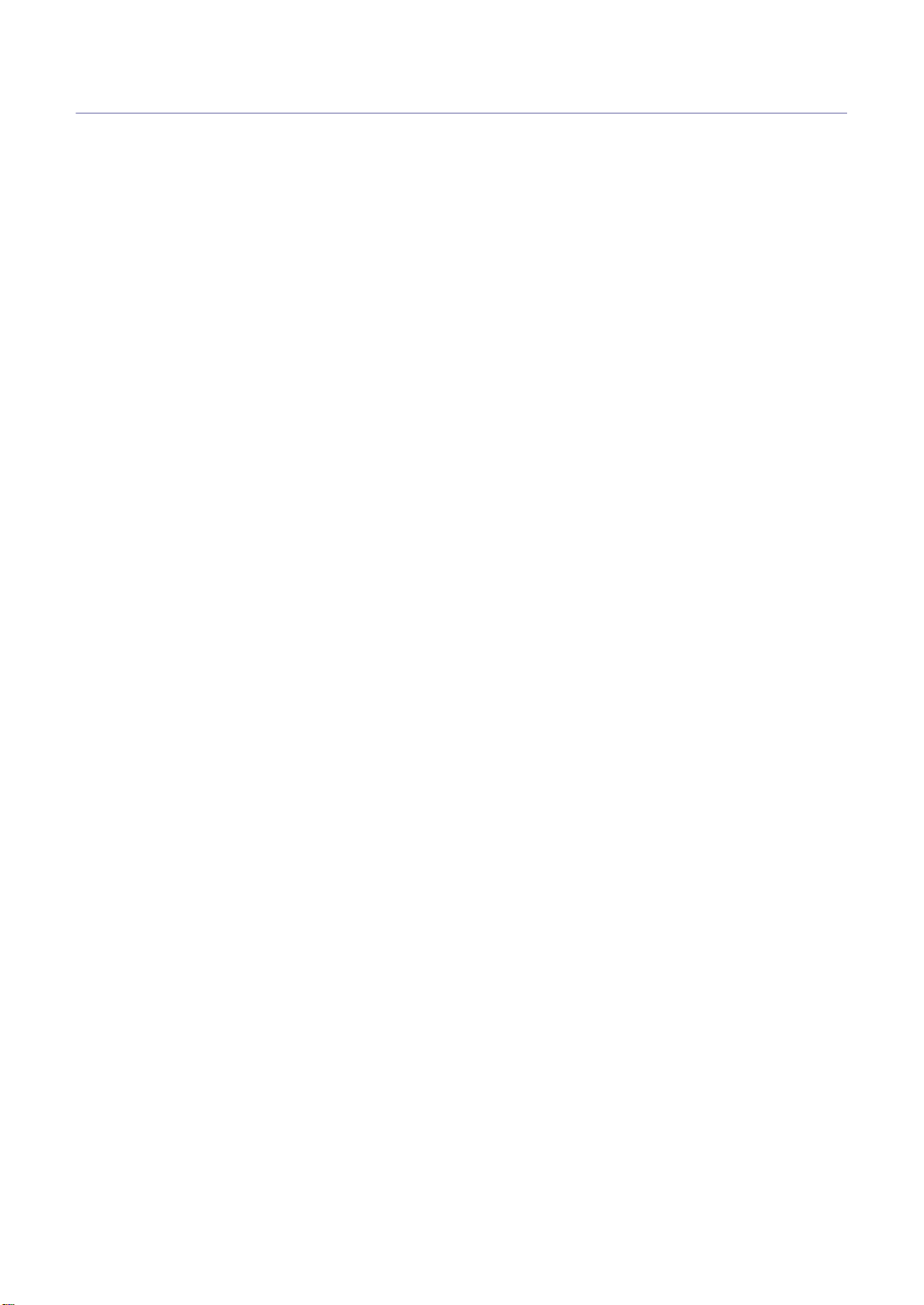
Copyright
© 2010 Muratec America, Inc. All rights reserved.
This user’s guide is provided for infor
notice.
Muratec America, Inc. is not responsible for
ide.
gu
mation purposes only. All information included herein is subject to change without
any
direct or indirect damages, arising from or related to use of this user’s
• Muratec
• JPEG License: This software is based in
• All other brand or prod
and
the Muratec logo are trademarks of Murata Machinery Ltd.
uct names are trademarks of their respective companies or organizations.
part on the work of the Independent JPEG Group.
Copyright_ 1
Page 3
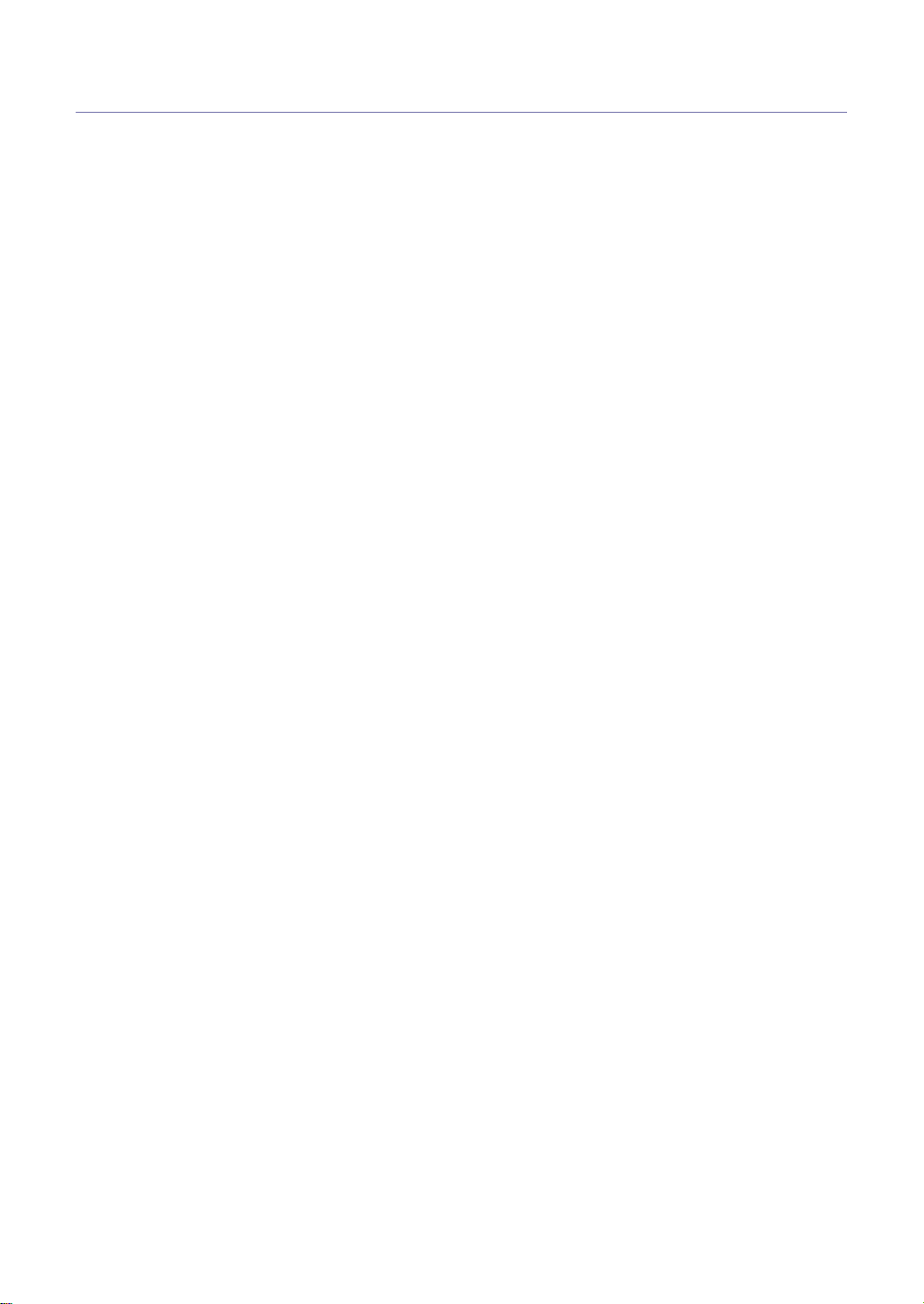
Contents
ABOUT THIS USER’S GUIDE
INTRODUCTION
BASIC SETUP
Convention . . . . . . . . . . . . . . . . . . . . . . . . . . . . . . . . . . . . . . . . . . . . . . . . . . . . . . . 15
Finding more information . . . . . . . . . . . . . . . . . . . . . . . . . . . . . . . . . . . . . . . . . . . 16
Features of your new product . . . . . . . . . . . . . . . . . . . . . . . . . . . . . . . . . . . . . . . 17
Machine overview . . . . . . . . . . . . . . . . . . . . . . . . . . . . . . . . . . . . . . . . . . . . . . . . . 18
Front view . . . . . . . . . . . . . . . . . . . . . . . . . . . . . . . . . . . . . . . . . . . . . . . . . . . . . 18
Rear view . . . . . . . . . . . . . . . . . . . . . . . . . . . . . . . . . . . . . . . . . . . . . . . . . . . . . . 19
Control panel overview . . . . . . . . . . . . . . . . . . . . . . . . . . . . . . . . . . . . . . . . . . . . . 20
Understanding the Status LED . . . . . . . . . . . . . . . . . . . . . . . . . . . . . . . . . . . . . . 21
Power LED . . . . . . . . . . . . . . . . . . . . . . . . . . . . . . . . . . . . . . . . . . . . . . . . . . . . . 21
Introducing the useful button . . . . . . . . . . . . . . . . . . . . . . . . . . . . . . . . . . . . . . . 21
Menu button . . . . . . . . . . . . . . . . . . . . . . . . . . . . . . . . . . . . . . . . . . . . . . . . . . . . 21
Turning on the machine . . . . . . . . . . . . . . . . . . . . . . . . . . . . . . . . . . . . . . . . . . . . 21
Setting up the hardware . . . . . . . . . . . . . . . . . . . . . . . . . . . . . . . . . . . . . . . . . . . . 22
Changing the display language . . . . . . . . . . . . . . . . . . . . . . . . . . . . . . . . . . . . . . 23
Setting the date and time . . . . . . . . . . . . . . . . . . . . . . . . . . . . . . . . . . . . . . . . . . . 23
Changing the clock mode . . . . . . . . . . . . . . . . . . . . . . . . . . . . . . . . . . . . . . . . . . . 23
Setting sounds . . . . . . . . . . . . . . . . . . . . . . . . . . . . . . . . . . . . . . . . . . . . . . . . . . . 23
Speaker, ringer, key sound, and alarm sound . . . . . . . . . . . . . . . . . . . . . . . . . . 23
Speaker volume . . . . . . . . . . . . . . . . . . . . . . . . . . . . . . . . . . . . . . . . . . . . . . . . . 23
Entering characters using the number keypad . . . . . . . . . . . . . . . . . . . . . . . . . 24
Entering alphanumeric characters . . . . . . . . . . . . . . . . . . . . . . . . . . . . . . . . . . . 24
Keypad letters and numbers . . . . . . . . . . . . . . . . . . . . . . . . . . . . . . . . . . . . . . . 24
Correcting numbers or names . . . . . . . . . . . . . . . . . . . . . . . . . . . . . . . . . . . . . . 24
Inserting a pause . . . . . . . . . . . . . . . . . . . . . . . . . . . . . . . . . . . . . . . . . . . . . . . . 24
Using the save modes . . . . . . . . . . . . . . . . . . . . . . . . . . . . . . . . . . . . . . . . . . . . . 25
Using toner saving feature . . . . . . . . . . . . . . . . . . . . . . . . . . . . . . . . . . . . . . . . . 25
Using power saving feature . . . . . . . . . . . . . . . . . . . . . . . . . . . . . . . . . . . . . . . . 25
Setting the paper . . . . . . . . . . . . . . . . . . . . . . . . . . . . . . . . . . . . . . . . . . . . . . . . . . 25
Setting the paper size . . . . . . . . . . . . . . . . . . . . . . . . . . . . . . . . . . . . . . . . . . . . 25
Setting the paper type . . . . . . . . . . . . . . . . . . . . . . . . . . . . . . . . . . . . . . . . . . . . 25
MEDIA AND TRAY
Preparing originals . . . . . . . . . . . . . . . . . . . . . . . . . . . . . . . . . . . . . . . . . . . . . . . . 26
Loading originals . . . . . . . . . . . . . . . . . . . . . . . . . . . . . . . . . . . . . . . . . . . . . . . . . 26
In the document feeder . . . . . . . . . . . . . . . . . . . . . . . . . . . . . . . . . . . . . . . . . . . 26
Selecting print media . . . . . . . . . . . . . . . . . . . . . . . . . . . . . . . . . . . . . . . . . . . . . . 27
Guidelines to select the print media . . . . . . . . . . . . . . . . . . . . . . . . . . . . . . . . . . 27
Media sizes supported in each mode . . . . . . . . . . . . . . . . . . . . . . . . . . . . . . . . 28
Changing the tray size . . . . . . . . . . . . . . . . . . . . . . . . . . . . . . . . . . . . . . . . . . . . . 28
Loading paper in the tray . . . . . . . . . . . . . . . . . . . . . . . . . . . . . . . . . . . . . . . . . . . 29
Tray 1 . . . . . . . . . . . . . . . . . . . . . . . . . . . . . . . . . . . . . . . . . . . . . . . . . . . . . . . . . 29
Letterhead/ Preprinted paper . . . . . . . . . . . . . . . . . . . . . . . . . . . . . . . . . . . . . . . 30
Setting the paper size and type . . . . . . . . . . . . . . . . . . . . . . . . . . . . . . . . . . . . . . 30
Setting the paper size . . . . . . . . . . . . . . . . . . . . . . . . . . . . . . . . . . . . . . . . . . . . 30
Setting the paper type . . . . . . . . . . . . . . . . . . . . . . . . . . . . . . . . . . . . . . . . . . . . 30
Using the output support . . . . . . . . . . . . . . . . . . . . . . . . . . . . . . . . . . . . . . . . . . . 30
Contents_ 2
Page 4
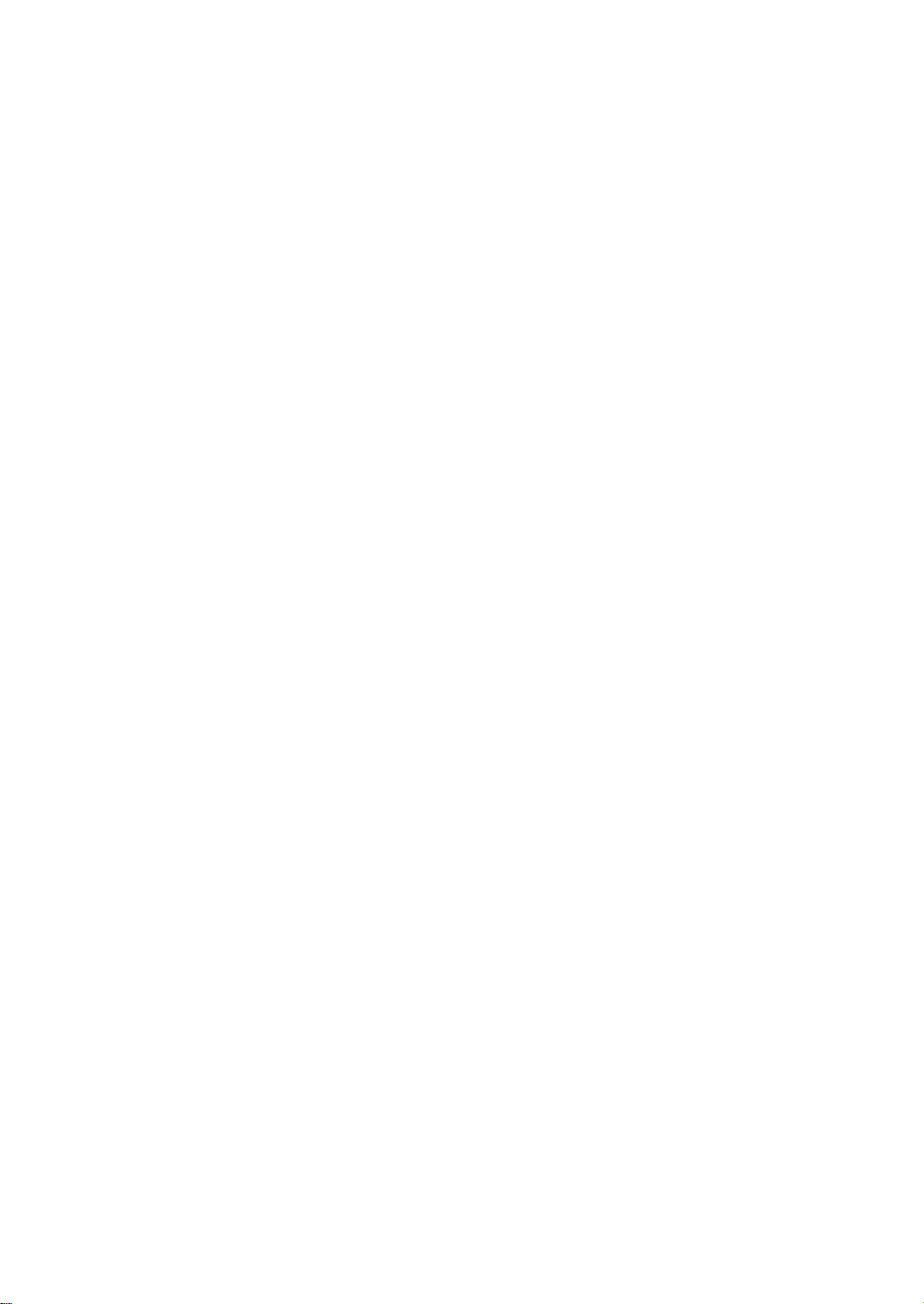
COPYING
Basic copy . . . . . . . . . . . . . . . . . . . . . . . . . . . . . . . . . . . . . . . . . . . . . . . . . . . . . . . 31
Changing the settings for each copy . . . . . . . . . . . . . . . . . . . . . . . . . . . . . . . . . 31
Changing the darkness . . . . . . . . . . . . . . . . . . . . . . . . . . . . . . . . . . . . . . . . . . . 31
Selecting the type of originals . . . . . . . . . . . . . . . . . . . . . . . . . . . . . . . . . . . . . . 31
Reducing or enlarging copies . . . . . . . . . . . . . . . . . . . . . . . . . . . . . . . . . . . . . . 31
Changing the default copy settings . . . . . . . . . . . . . . . . . . . . . . . . . . . . . . . . . . 32
Setting copy timeout . . . . . . . . . . . . . . . . . . . . . . . . . . . . . . . . . . . . . . . . . . . . . . . 32
FAXING
Preparing to fax . . . . . . . . . . . . . . . . . . . . . . . . . . . . . . . . . . . . . . . . . . . . . . . . . . . 33
Sending a fax . . . . . . . . . . . . . . . . . . . . . . . . . . . . . . . . . . . . . . . . . . . . . . . . . . . . . 33
Setting the fax header . . . . . . . . . . . . . . . . . . . . . . . . . . . . . . . . . . . . . . . . . . . . 33
Sending a fax . . . . . . . . . . . . . . . . . . . . . . . . . . . . . . . . . . . . . . . . . . . . . . . . . . 33
Sending a fax manually . . . . . . . . . . . . . . . . . . . . . . . . . . . . . . . . . . . . . . . . . . . 34
Confirming a transmission . . . . . . . . . . . . . . . . . . . . . . . . . . . . . . . . . . . . . . . . . 34
Automatic redialing . . . . . . . . . . . . . . . . . . . . . . . . . . . . . . . . . . . . . . . . . . . . . . 34
Redialing the last number . . . . . . . . . . . . . . . . . . . . . . . . . . . . . . . . . . . . . . . . . 34
Sending a fax to multiple destinations . . . . . . . . . . . . . . . . . . . . . . . . . . . . . . . . 34
Delaying a fax transmission . . . . . . . . . . . . . . . . . . . . . . . . . . . . . . . . . . . . . . . . 34
Sending a priority fax . . . . . . . . . . . . . . . . . . . . . . . . . . . . . . . . . . . . . . . . . . . . . 35
Sending a fax in toll save time . . . . . . . . . . . . . . . . . . . . . . . . . . . . . . . . . . . . . . 35
Receiving a fax . . . . . . . . . . . . . . . . . . . . . . . . . . . . . . . . . . . . . . . . . . . . . . . . . . . 36
Changing the receive modes . . . . . . . . . . . . . . . . . . . . . . . . . . . . . . . . . . . . . . . 36
Receiving manually in Tel mode . . . . . . . . . . . . . . . . . . . . . . . . . . . . . . . . . . . . 36
Receiving automatically in Answering Machine/Fax mode . . . . . . . . . . . . . . . . 36
Receiving faxes manually using an extension telephone . . . . . . . . . . . . . . . . . 36
Receiving faxes using DRPD mode . . . . . . . . . . . . . . . . . . . . . . . . . . . . . . . . . . 37
Receiving in secure receiving mode . . . . . . . . . . . . . . . . . . . . . . . . . . . . . . . . . 37
Activating secure receiving mode . . . . . . . . . . . . . . . . . . . . . . . . . . . . . . . . . . . 37
Receiving faxes in memory . . . . . . . . . . . . . . . . . . . . . . . . . . . . . . . . . . . . . . . . 37
Adjusting the document settings . . . . . . . . . . . . . . . . . . . . . . . . . . . . . . . . . . . . 38
Resolution . . . . . . . . . . . . . . . . . . . . . . . . . . . . . . . . . . . . . . . . . . . . . . . . . . . . . 38
Darkness . . . . . . . . . . . . . . . . . . . . . . . . . . . . . . . . . . . . . . . . . . . . . . . . . . . . . . 38
Forwarding a fax to other destination . . . . . . . . . . . . . . . . . . . . . . . . . . . . . . . . . 38
Forwarding a sent fax to other destination by a fax . . . . . . . . . . . . . . . . . . . . . . 38
Forwarding a received fax to other destination by a fax . . . . . . . . . . . . . . . . . . 38
Setting up address book . . . . . . . . . . . . . . . . . . . . . . . . . . . . . . . . . . . . . . . . . . . 39
One-touch Dialing . . . . . . . . . . . . . . . . . . . . . . . . . . . . . . . . . . . . . . . . . . . . . . . 39
Speed dial numbers . . . . . . . . . . . . . . . . . . . . . . . . . . . . . . . . . . . . . . . . . . . . . . 39
Group dial numbers . . . . . . . . . . . . . . . . . . . . . . . . . . . . . . . . . . . . . . . . . . . . . . 40
Searching Address Book for an entry . . . . . . . . . . . . . . . . . . . . . . . . . . . . . . . . 40
Printing sent fax report automatically . . . . . . . . . . . . . . . . . . . . . . . . . . . . . . . . . 41
MACHINE STATUS AND ADVANCED FEATURE
Fax setup . . . . . . . . . . . . . . . . . . . . . . . . . . . . . . . . . . . . . . . . . . . . . . . . . . . . . . . . 42
Changing the fax setup options . . . . . . . . . . . . . . . . . . . . . . . . . . . . . . . . . . . . . 42
Available fax setup options . . . . . . . . . . . . . . . . . . . . . . . . . . . . . . . . . . . . . . . . 42
Using the advanced fax settings . . . . . . . . . . . . . . . . . . . . . . . . . . . . . . . . . . . . 43
Advanced fax setting options . . . . . . . . . . . . . . . . . . . . . . . . . . . . . . . . . . . . . . . 43
Copy setup . . . . . . . . . . . . . . . . . . . . . . . . . . . . . . . . . . . . . . . . . . . . . . . . . . . . . . . 44
Changing the copy setup options . . . . . . . . . . . . . . . . . . . . . . . . . . . . . . . . . . . 44
Change Default . . . . . . . . . . . . . . . . . . . . . . . . . . . . . . . . . . . . . . . . . . . . . . . . . 44
Printing a report . . . . . . . . . . . . . . . . . . . . . . . . . . . . . . . . . . . . . . . . . . . . . . . . . . 44
Clearing memory . . . . . . . . . . . . . . . . . . . . . . . . . . . . . . . . . . . . . . . . . . . . . . . . . . 44
Menu overview . . . . . . . . . . . . . . . . . . . . . . . . . . . . . . . . . . . . . . . . . . . . . . . . . . . . 46
MAINTENANCE
Cleaning a machine . . . . . . . . . . . . . . . . . . . . . . . . . . . . . . . . . . . . . . . . . . . . . . . . 48
Cleaning the outside . . . . . . . . . . . . . . . . . . . . . . . . . . . . . . . . . . . . . . . . . . . . . 48
Cleaning the inside . . . . . . . . . . . . . . . . . . . . . . . . . . . . . . . . . . . . . . . . . . . . . . 48
Cleaning the scan unit . . . . . . . . . . . . . . . . . . . . . . . . . . . . . . . . . . . . . . . . . . . . 49
Contents_ 3
Page 5
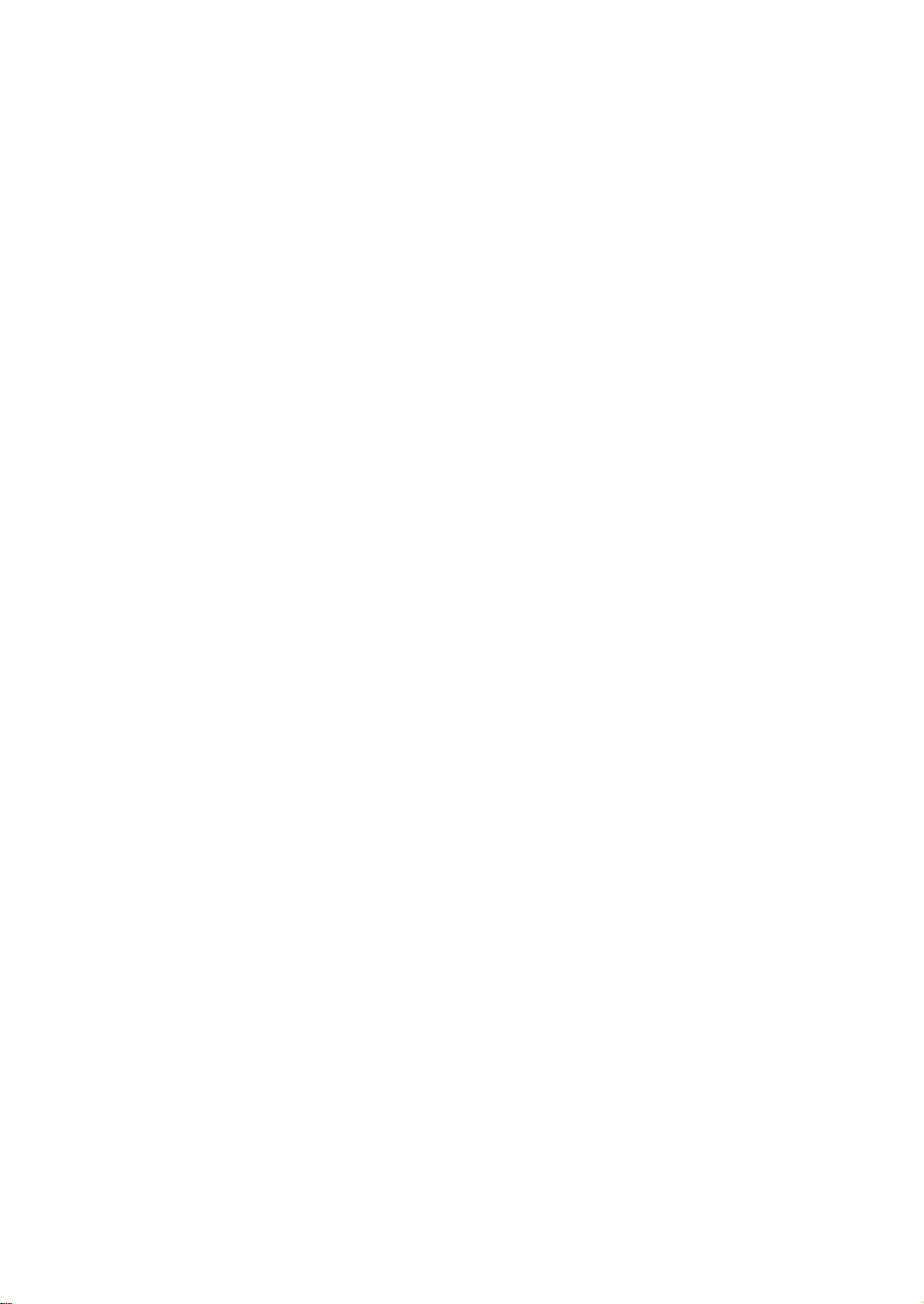
Cleaning the drum . . . . . . . . . . . . . . . . . . . . . . . . . . . . . . . . . . . . . . . . . . . . . . . 51
Storing the Toner cartridge . . . . . . . . . . . . . . . . . . . . . . . . . . . . . . . . . . . . . . . . . 51
Handling instructions . . . . . . . . . . . . . . . . . . . . . . . . . . . . . . . . . . . . . . . . . . . . . 51
Use of non-Muratec and refilled toner cartridges . . . . . . . . . . . . . . . . . . . . . . . 51
Estimated cartridge life . . . . . . . . . . . . . . . . . . . . . . . . . . . . . . . . . . . . . . . . . . . 51
Tips for moving & storing your machine . . . . . . . . . . . . . . . . . . . . . . . . . . . . . . 52
TROUBLESHOOTING
Redistributing toner . . . . . . . . . . . . . . . . . . . . . . . . . . . . . . . . . . . . . . . . . . . . . . . 53
Clearing original document jams . . . . . . . . . . . . . . . . . . . . . . . . . . . . . . . . . . . . . 54
Input Misfeed . . . . . . . . . . . . . . . . . . . . . . . . . . . . . . . . . . . . . . . . . . . . . . . . . . . 54
Exit Misfeed . . . . . . . . . . . . . . . . . . . . . . . . . . . . . . . . . . . . . . . . . . . . . . . . . . . . 55
Tips for avoiding paper curls . . . . . . . . . . . . . . . . . . . . . . . . . . . . . . . . . . . . . . . . 55
Tips for avoiding paper jams . . . . . . . . . . . . . . . . . . . . . . . . . . . . . . . . . . . . . . . . 56
Clearing paper jams . . . . . . . . . . . . . . . . . . . . . . . . . . . . . . . . . . . . . . . . . . . . . . . 56
In tray 1 . . . . . . . . . . . . . . . . . . . . . . . . . . . . . . . . . . . . . . . . . . . . . . . . . . . . . . . 56
Inside the machine . . . . . . . . . . . . . . . . . . . . . . . . . . . . . . . . . . . . . . . . . . . . . . . 57
In exit area . . . . . . . . . . . . . . . . . . . . . . . . . . . . . . . . . . . . . . . . . . . . . . . . . . . . . 57
Understanding display messages . . . . . . . . . . . . . . . . . . . . . . . . . . . . . . . . . . . . 59
Checking display messages . . . . . . . . . . . . . . . . . . . . . . . . . . . . . . . . . . . . . . . 59
Solving other problems . . . . . . . . . . . . . . . . . . . . . . . . . . . . . . . . . . . . . . . . . . . . 61
Paper feeding problems . . . . . . . . . . . . . . . . . . . . . . . . . . . . . . . . . . . . . . . . . . . 61
Printing problems . . . . . . . . . . . . . . . . . . . . . . . . . . . . . . . . . . . . . . . . . . . . . . . . 61
Printing quality problems . . . . . . . . . . . . . . . . . . . . . . . . . . . . . . . . . . . . . . . . . . 61
Copying problems . . . . . . . . . . . . . . . . . . . . . . . . . . . . . . . . . . . . . . . . . . . . . . . 65
Fax problems . . . . . . . . . . . . . . . . . . . . . . . . . . . . . . . . . . . . . . . . . . . . . . . . . . . 66
SUPPLIES AND ACCESSORIES
How to purchase . . . . . . . . . . . . . . . . . . . . . . . . . . . . . . . . . . . . . . . . . . . . . . . . . . 67
Available supplies . . . . . . . . . . . . . . . . . . . . . . . . . . . . . . . . . . . . . . . . . . . . . . . . . 67
Available maintenance parts . . . . . . . . . . . . . . . . . . . . . . . . . . . . . . . . . . . . . . . . 67
Replacing the toner cartridge . . . . . . . . . . . . . . . . . . . . . . . . . . . . . . . . . . . . . . . 68
SPECIFICATIONS
Hardware specifications . . . . . . . . . . . . . . . . . . . . . . . . . . . . . . . . . . . . . . . . . . . . 70
Environmental specifications . . . . . . . . . . . . . . . . . . . . . . . . . . . . . . . . . . . . . . . 70
Electrical specifications . . . . . . . . . . . . . . . . . . . . . . . . . . . . . . . . . . . . . . . . . . . . 70
Print media specifications . . . . . . . . . . . . . . . . . . . . . . . . . . . . . . . . . . . . . . . . . . 71
Contents_ 4
Page 6
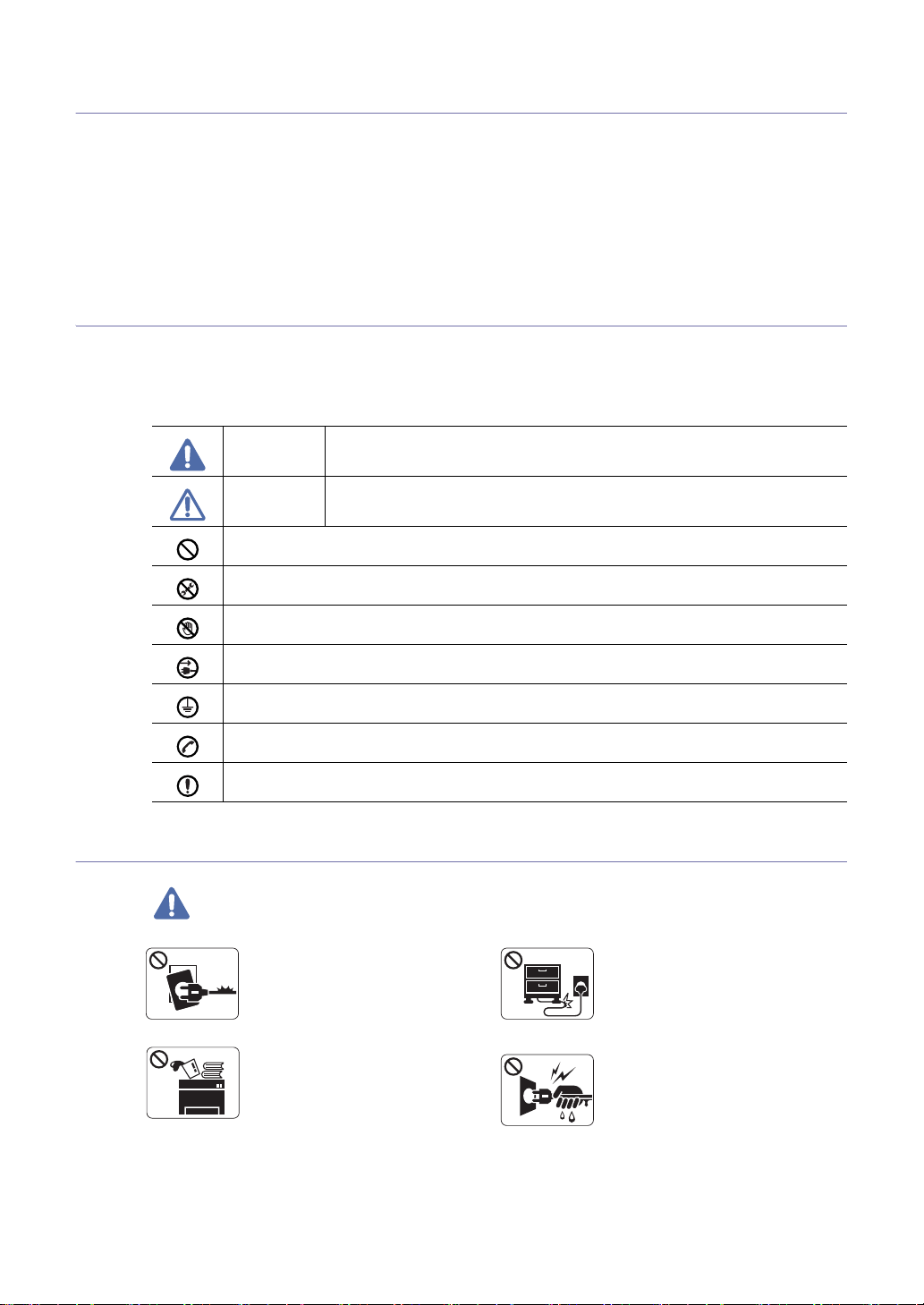
Safety information
These warnings and precautions are included in order to prevent injury to you and others, as well
as preventing any potential damage to your machine. Be sure to read and understand all of these
instructions before using the machine.
liance
Use common sense for operating any electrical app
Also, follow all warnings and instructions marked on the machine and in the accompanying
literature. After reading this section, keep it in a safe place for future reference.
Important safety symbols
This section explains the meanings of all icons and signs in the user's guide. These safety symbols are in
order, according to the degree of danger.
Explanation of all icons and signs used in the user’s guide:
Warning Hazards or unsafe practices that may result in severe personal injury or death.
and whenever using your machine.
Caution
Do not attempt.
Do not disassemble.
Do not touch.
Unplug the power cord from the wall socket.
Make sure the machine is grounded to prevent electric shock.
Call the service center for help.
Follow directions explicitly.
Operating environment
Warning
Do not use if the power cord is
damaged or if the electrical outlet is
not grounded.
► This could result in electric shock
or fire.
Do not place anything on top of the
machine (water, small metal or
heavy objects, candles, lit
cigarrettes, etc.).
► This could result in electric shock
or fire.
Hazards or unsafe practices that may result in minor personal injury or property
damage.
Do not bend, or place heavy objects
on the power cord.
► Stepping on or allowing the power
cord to be crushed by a heavy object
could result in electric shock or fire.
Do not remove the plug by pulling on
the cord; do not handle the plug with
wet hands.
► This could result in electric shock
or fire.
Safety information_ 5
Page 7

Caution
If the machine gets overheated, it
releases smoke, makes strange
noises, or generates an odd odor,
immediately turn off the power switch
and unplug the machine.
► This could result in electric shock
or fire.
Be careful, the paper output area is hot.
► Burns could occur.
If the machine has been dropped, or if the
cabinet appears damaged, unplug the machine
from all interface connections and request
assistance from qualified service personnel.
► Otherwise, this could result in electric shock
or fire.
If the machine exhibits a sudden and distinct
change in performance, unplug the machine
from all interface connections and request
assistance from qualified service personnel.
► Otherwise, this could result in electric shock
or fire.
Operating method
Caution
During an electrical storm or for a
period of non-operation, remove the
power plug from the electrical outlet.
► This could result in electric shock
or fire.
If the plug does not easily enter the electrical
outlet, do not attempt to force it in.
► Call an electrician to change the electrical
outlet, or this could result in electric shock.
Do not allow pets to chew on the AC power,
telephone or PC interface cords.
► This could result in electric shock or fire.
If the machine does not operate properly after
these instructions have been followed, unplug
the machine from all interface connections and
request assistance from qualified service
personnel.
► Otherwise, this could result in electric shock
or fire.
Do not forcefully pull the paper out
during printing.
► It can cause damage to the
machine.
Be careful not to put your hand
between the machine and paper
tray.
► You may get injured.
Do not block or push objects into the ventilation
opening.
► This could result in elevated component
temperatures which can cause damage or fire.
Use care to avoid paper cuts when replacing
paper or removing jammed paper.
► You may get hurt.
Safety information_ 6
When printing large quantities, the
bottom part of the paper output area
may get hot. Do not allow children to
touch.
► You may be burned.
When removing jammed paper, do
not use tweezers or sharp metal
objects.
► It can cause damage to the
machine.
Do not allow too many papers to stack up in the
paper output tray.
► It could cause damage to the machine.
This machine's power interception device is the
power cord.
► To switch off the power supply, remove the
power cord from the electrical outlet.
Page 8
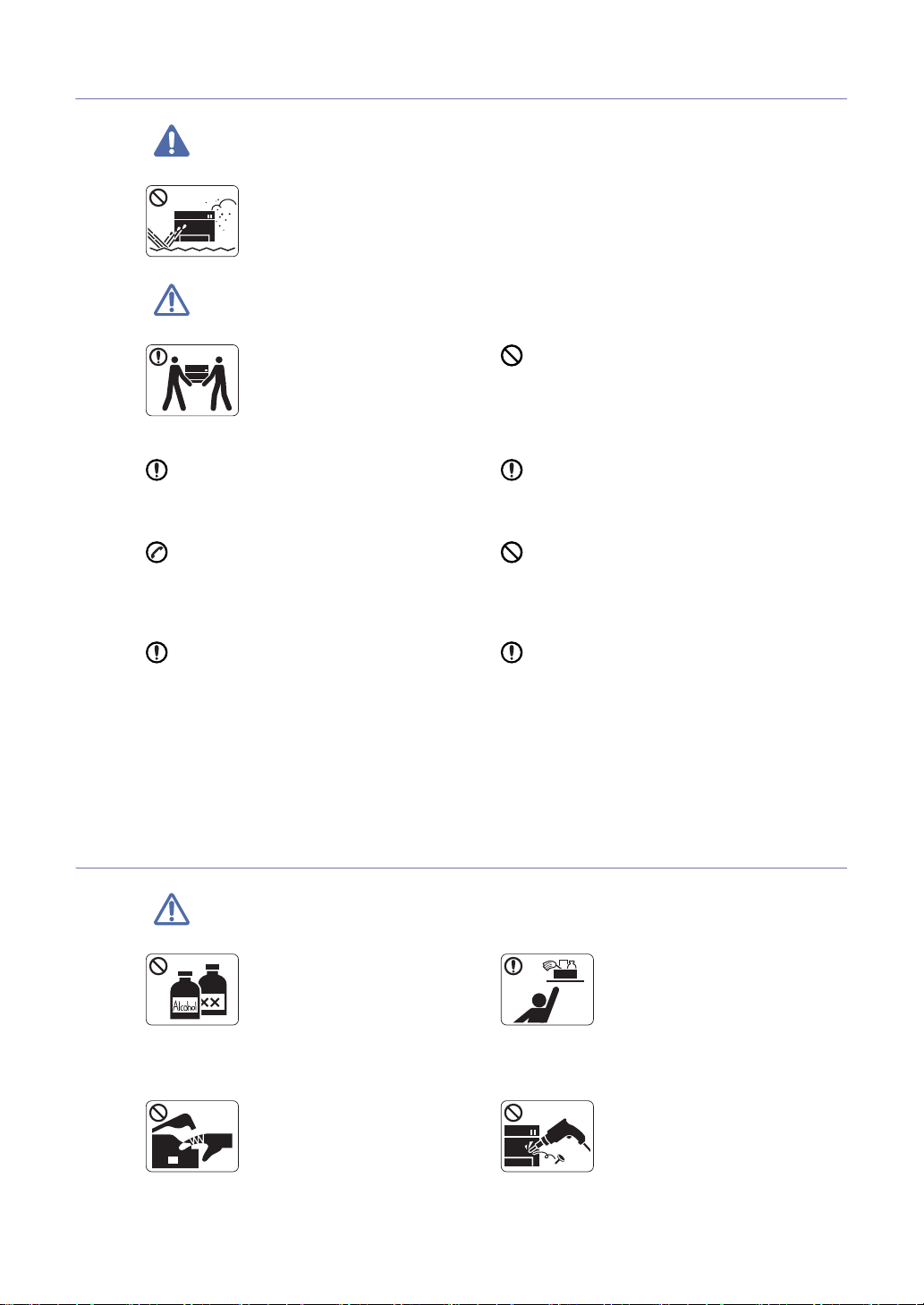
Installation / Moving
Warning
Do not place the machine in an area
with dust, humidity or water leaks.
► This could result in electric shock
or fire.
Caution
When moving the machine, turn the
power off and disconnect all cords;
then lift the machine with at least two
people.
► The machine could fall, causing
human injury or machine damage.
Do not place the machine on an unstable
surface.
► The machine could fall, causing human injury
or machine damage.
The machine should be connected to
the power level which is specified on the label.
► If you are unsure and want to check the
power level you are using, contact the electrical
utility company.
Use only No.26 AWG
cord, if necessary.
► Otherwise, it can cause damage to the
machine.
a. AWG: American Wire Gauge
Maintenance / Checking
a
or larger, telephone line
Do not put a cover over the machine or place it
in an airtight location, such as a closet.
► If the machine is not well-ventilated, this
could result in fire.
Make sure you plug the power cord into a
grounded electrical outlet.
► Otherwise, this could result in electric shock
or fire.
Do not overload wall outlets and extension
cords.
► This can diminish performance, and could
result in electric shock or fire.
Use the power cord supplied with your machine
for safe operation. If you are using a cord which
is longer than 2 meters (79”) with a 140V
machine, then the gauge should be 16 AWG or
larger.
► Otherwise, it can cause damage to the
machine, and could result in electric shock or
fire.
Caution
Unplug this product from the wall
outlet before cleaning the inside of
the machine. Do not clean the
machine with benzene, paint thinner
or achol; do not spray water directly
into the machine.
► This could result in electric shock
or fire.
When you are working inside the
machine replacing supplies or
cleaning the inside, do not operate
the machine.
► You may get injured.
Safety information_ 7
Keep cleaning supplies away from
children.
► Children may get hurt.
Do not disassemble, repair or rebuild
the machine by yourself.
► It can cause damage to the
machine. Call a certified technician
when the machine needs repair.
Page 9
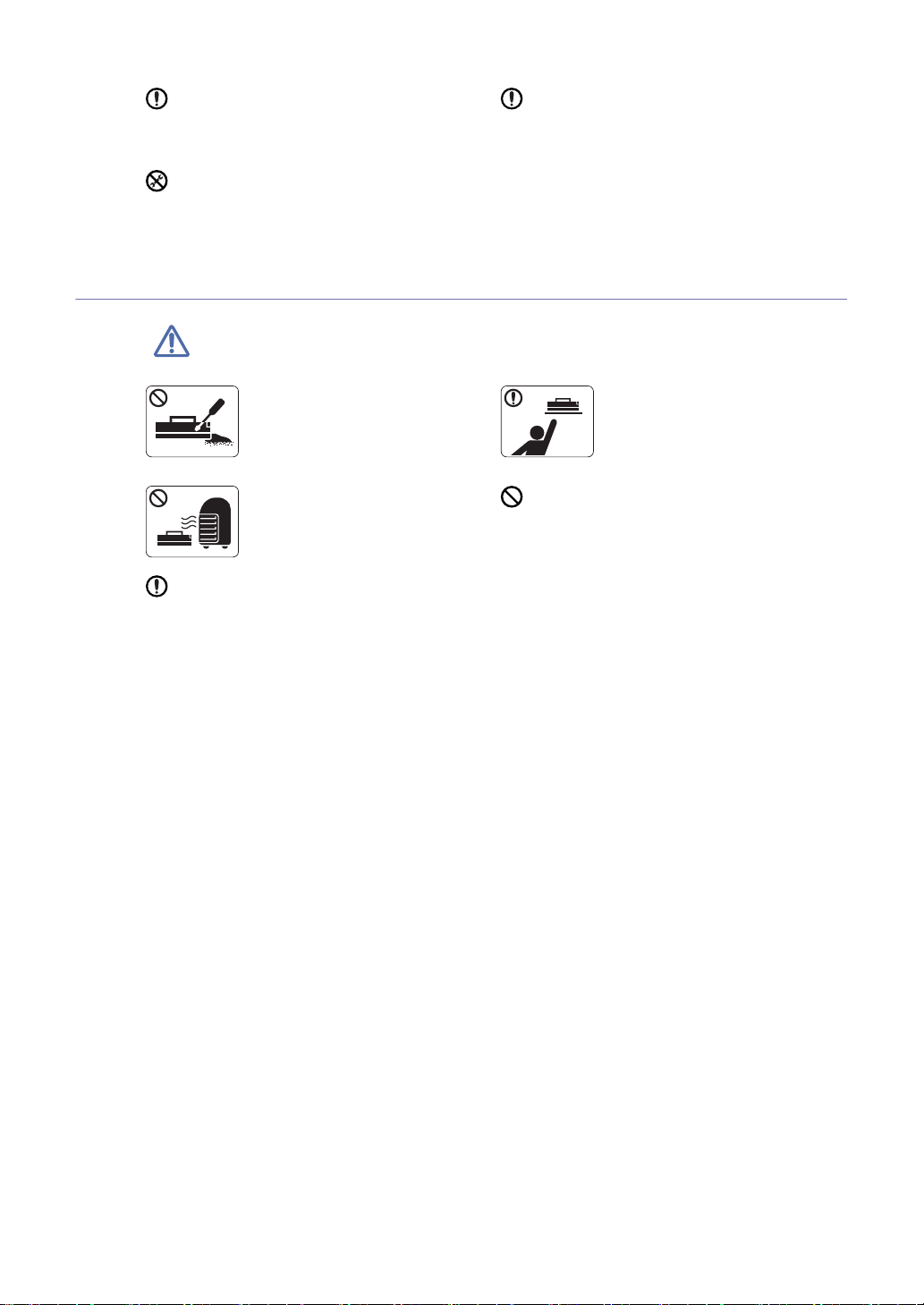
Keep the power cable and the contact surface of
the plug clean from dust or water.
► This could result in electric shock or fire.
Do not remove any covers or guards that are
fastened with screws.
► The machine should only be repaired by
Samsung service technician.
Supply usage
Caution
To clean and operate the machine, strictly follow
the user's guide provided with the machine.
► Otherwise, it can cause damage to the
machine.
Do not disassemble the toner
cartridge.
► Toner dust can be dangerous to
humans.
Do not burn any of the supplies such
as toner cartridge or fuser unit.
► It can cause an explosion or fire.
When changing the toner cartridge or removing
jammed paper, be careful not to let toner dust
touch your body or clothes.
► Toner dust can be dangerous to humans.
When storing supplies such as toner
cartridges, keep them away from
children.
► Toner dust can be dangerous to
humans.
Using recycled supplies, such as toner, can
cause damage to the machine.
► In case of damage due to the use of recycled
supplies, a service fee will be charged.
Safety information_ 8
Page 10
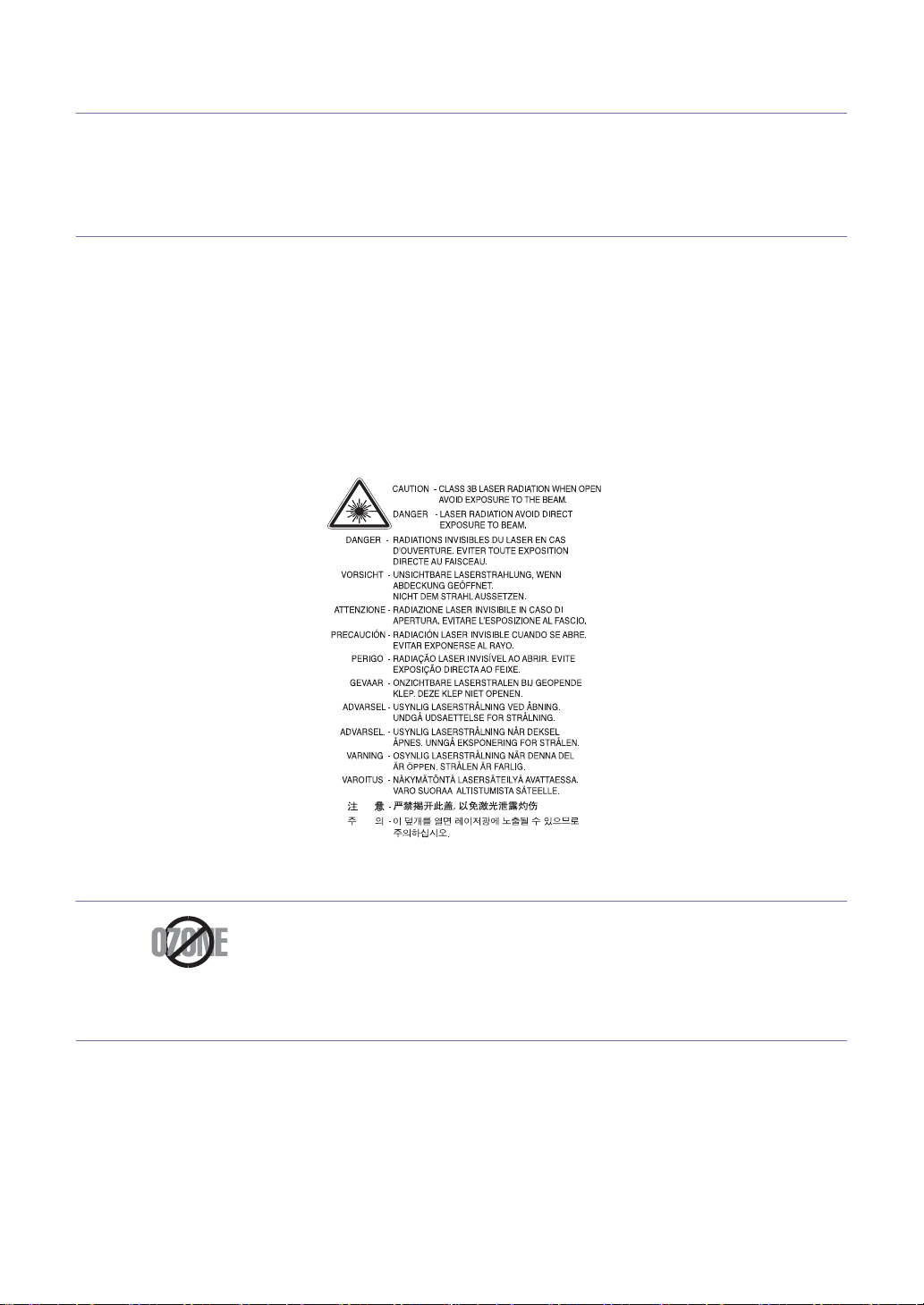
Regulatory information
This machine is designed for our sound environment and certified with several regulatory
statements.
Laser Safety Statement
The printer is certified in the U.S. to conform to the requirements of DHHS 21 CFR, chapter 1 Subchapter J for
Class I(1) laser products, and elsewhere is certified as a Class I laser product conforming to the requirements
of IEC 825.
Class I laser products are not considered to
is never any human access to laser radiation above a Class I level during normal operation, user maintenance
or prescribed service condition.
WARNING
Never operate or service the printer with the protective cover removed from Laser/Scanner assembly. The
reflected beam, although invisible, can damage your eyes.
When using this product, these basic safety pr
electric shock, and injury to persons:
be hazardous. The laser system and printer are designed so there
ecautions should always be followed to reduce risk of fire,
Ozone Safety
During normal operation, this machine produces ozone. The ozone pro
present a hazard to the operator. However, it is advisable that the machine be operated
in a well ventilated area.
If you need additional information about ozone, request your nearest Samsung dealer.
PERCHLORATE WARNING
This Perchlorate warning applies only to primary CR (Manganese Dioxide) Lithium coin cells in the product
sold or distributed ONLY in California USA.
Perchlorate Material - special handling may app
See www.dtsc.ca.gov/hazardouswaste/perchlor
duced does not
ly.
ate. (U.S.A. only)
Regulatory information_ 9
Page 11
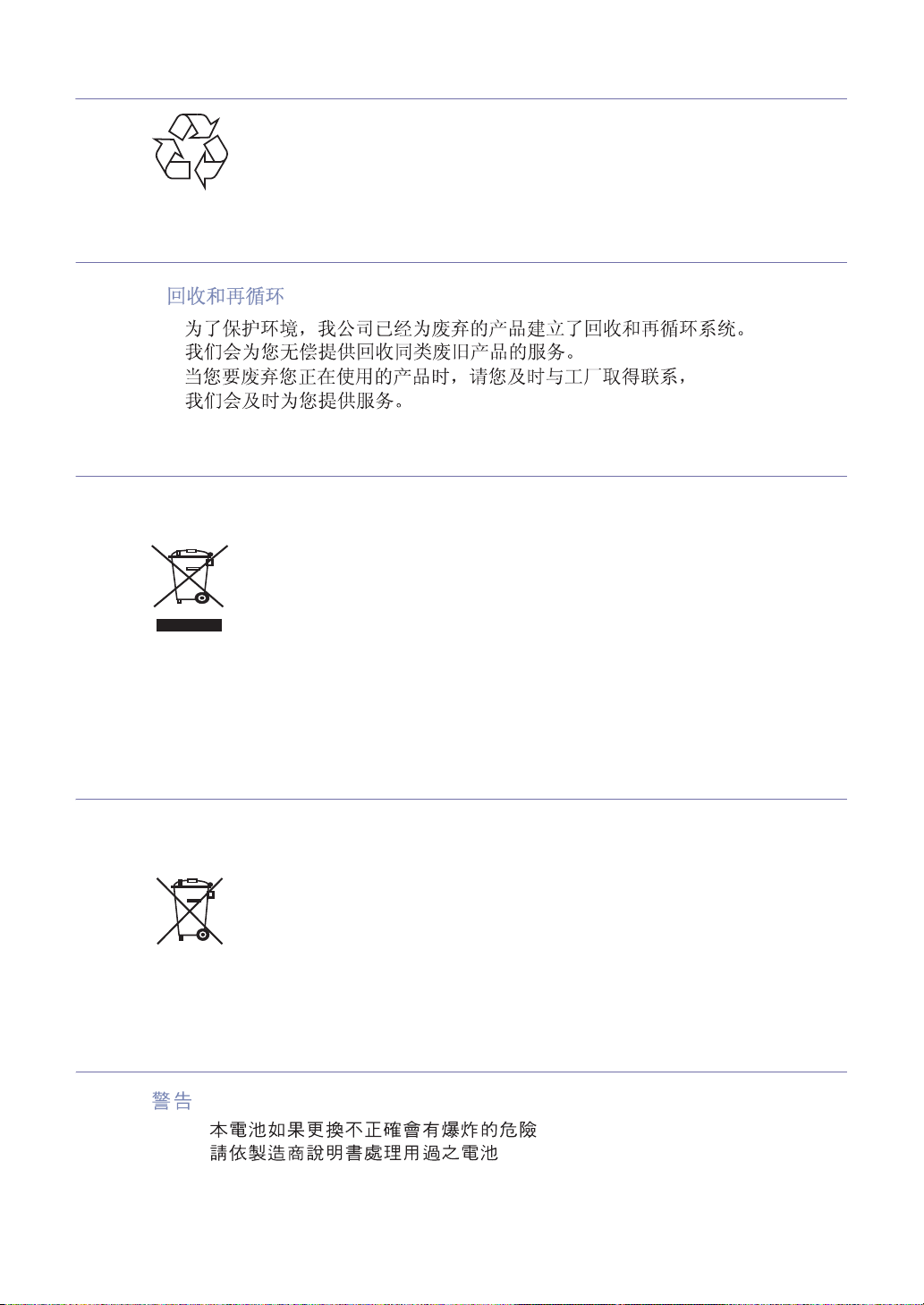
Recycling
Recycle or dispose of the packaging material for this product in an environmentally
responsible manner.
China only
Correct Disposal of This Product (Waste Electrical & Electronic Equipment)
(Applicable in the European Union and other European countries with separate
collection systems)
This marking on the product, accessories or literature indicates that the product and its
electronic accessories (e.g. charger, headset, USB cable) should not be disposed of
with other household waste at the end of their working life. To prevent possible harm to
the environment or human health from uncontrolled waste disposal, please separate
these items from other types of waste and recycle them responsibly to promote the
sustainable reuse of material resources.
Household users should contact either the retailer where they purchased this product,
or their local government office, for details of where and how they can take these items
for environmentally safe recycling.
Business users should contact their supplier and check the terms and conditions of the
purchase contract. This product and its electronic accessories should not be mixed with
other commercial wastes for disposal.
Correct disposal of batteries in this product
(Applicable in the European Union and other European countries with separate
battery return systems.)
This marking on the battery, manual or packaging indicates that the batteries in this
product should not be disposed with other household waste at the end of their working
life. Where marked, the chemical symbols Hg, Cd or Pb indicate that the battery
contains mercury, cadmium or lead above the reference levels in EC Directive 2006/66.
If batteries are not properly disposed of, these substances can cause harm to human
health or the environment.
To protect natural resources and to promote material reuse, please separate batteries
from other types of waste and recycle them through your local, free battery return
system.
Taiwan only
Regulatory information_ 10
Page 12
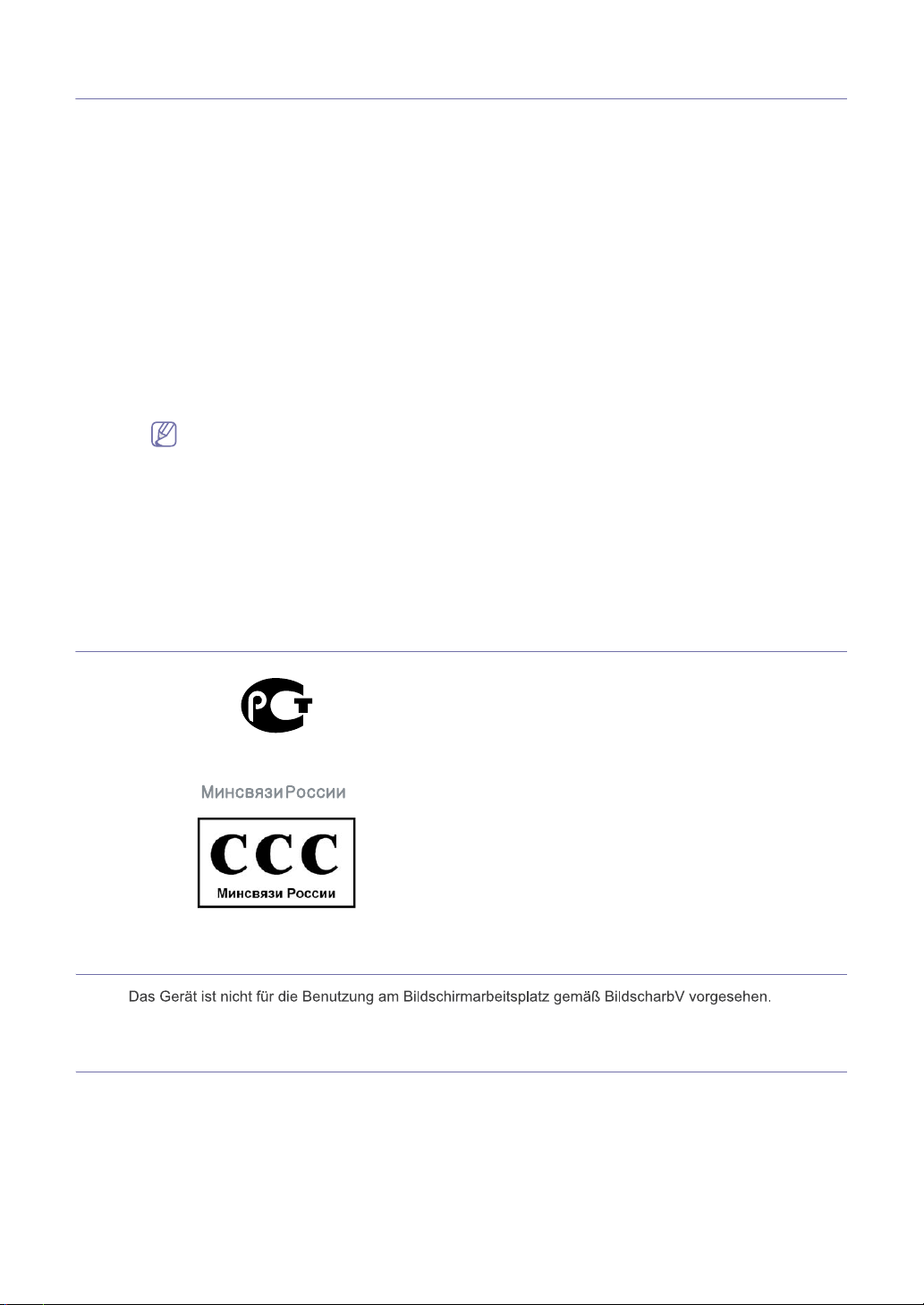
Radio Frequency Emissions
AE95
FCC Information to the User
This device complies with Part 15 of the FCC Rules. Operation is subject to the following two conditions:
• This device may not cause harmful interference, and
• This device must accept any interference received, including interfer
operation.
This equipment has been tested and found to comply with the limits for a Class B digital d
Part 15 of the FCC Rules. These limits are designed to provide reasonable protection against harmful
interference in a residential installation. This equipment generates, uses and can radiate radio frequency
energy and, if not installed and used in accordance with the instructions, may cause harmful interference to
radio communications. However, there is no guarantee that interference will not occur in a particular
installation. If this equipment does cause harmful interference to radio or television reception, which can be
determined by turning the equipment off and on, the user is encouraged to try to correct the interference by
one or more of the following measures:
eorient or relocate the receiving antenna.
• R
• Increase the separation between the equipment and receiver.
• Connect the equipment into an outlet on a circuit different fr
• Consult the dealer or experienced r
Change or modifications not expressly approved by the manufacturer responsible for compliance could
void the user's authority to operate the equipment.
Canadian Radio Interference Regulations
This digital apparatus does not exceed the Class B limits for radio noise emissions from digital apparatus as
set out in the interference-causing equipment standard entitled “Digital Apparatus”, ICES-003 of the Industry
and Science Canada.
Cet appareil numérique respecte les limites de bruits radioélectriques applicables aux appareils numé
de Classe B prescrites dans la norme sur le matériel brouilleur: “Appareils Numériques”, ICES-003 édictée par
l’Industrie et Sciences Canada.
ence that may cause undesired
evice, pursuant to
om that to which the receiver is connected.
adio TV technician for help.
riques
Russia only
Germany only
Fax Branding
The Telephone Consumer Protection Act of 1991 makes it unlawful for any person to use a computer or other
electronic device to send any message via a telephone facsimile machine unless such message clearly
contains in a margin at the top or bottom of each transmitted page or on the first page of the transmission the
following information:
1. th
2. identification of either business,
3. telephone number of either the sending machine, business, business entit
AE95
e date and time of transmission
business entity or individual sending the message; and
y or individual.
Regulatory information_ 11
Page 13

The Telephone Company may make changes in its communications facilities, equipment operations or
procedures where such action is reasonably required in the operation of its business and is not inconsistent
with the rules and regulations in FCC Part 68. If such changes can be reasonably expected to render any
customer terminal equipment incompatible with telephone company communications facilities, or require
modification or alteration of such terminal equipment, or otherwise materially affect its use or performance, the
customer shall be given adequate notice in writing, to allow the customer an opportunity to maintain
uninterrupted service
Ringer Equivalence Number
The Ringer Equivalence Number and FCC Registration Number for this machine may be found on the label
located on the bottom or rear of the machine. In some instances you may need to provide these numbers to
the telephone company.
The Ringer Equivalence Number (REN) is a measure of the electr
useful for determining whether you have “overloaded” the line. Installing several types of equipment on the
same telephone line may result in problems making and receiving telephone calls, especially ringing when
your line is called. The sum of all Ringer Equivalence Numbers of the equipment on your telephone line should
be less than five in order to assure proper service from the telephone company. In some cases, a sum of five
may not be usable on your line. If any of your telephone equipment is not operating properly, you should
immediately remove it from your telephone line, as it may cause harm to the telephone network.
The equipment complies with Part 68 of the FCC rules and the requirements adopted by the ACTA. On the
ear of this equipment is a label that contains, among other information, a product identifier in the format
r
US:AAAEQ##TXXXX. If requested, this number must be provided to the telephone company.
FCC Regulations state that changes or modifications to this equipment not expressly approved by the
manufacturer could void the user’s authority to operate this equipment. In the event that terminal
equipment causes harm to the telephone network, the telephone company should notify the customer
that service may be stopped. However, where prior notice is impractical, the company may temporarily
cease service, providing that they:
omptly notify the customer.
a) pr
b) give the custo
c) infor
m the customer of the right to bring a complaint to the Federal Communication Commission
pursuant to procedures set out in FCC Rules and Regulations Subpart E of Part 68.
mer an opportunity to correct the equipment problem.
ical load placed on the telephone line, and is
You should also know that:
• Your machine is not designed to be connected to a digital PBX system.
you intend to use a computer modem or fax modem on the same phone line as your machine, you may
• If
experience transmission and reception problems with all the equipment. It is recommended that no other
equipment, except for a regular telephone, share the line with your machine.
your area experiences a high incidence of lightning or power surges, we recommend that you install
• If
surge protectors for both the power and the telephone lines. Surge protectors can be purchased from your
dealer or telephone and electronic specialty stores.
• When p
• T
• T
You may safely connect this equipment to the telephone netw
RJ-11C.
rogramming emergency numbers and/or making test calls to emergency numbers, use a
non-emergency number to advise the emergency service dispatcher of your intentions. The dispatcher will
give you further instructions on how to actually test the emergency number.
his machine may not be used on coin service or party lines.
his machine provides magnetic coupling to hearing aids.
Replacing the Fitted Plug (for UK Only)
Important
The mains lead for this machine is fitted with a standard (BS 1363) 13 amp plug and has a 13 amp fuse. When
you change or examine the fuse, you must re-fit the correct 13 amp fuse. You then need to replace the fuse
cover. If you have lost the fuse cover, do not use the plug until you have another fuse cover.
Contact the people from you purchased the machine.
The 13 amp plug is the most widely used type in the UK and should be suita
(mainly old ones) do not have normal 13 amp plug sockets. You need to buy a suitable plug adaptor. Do not
remove the moulded plug.
If you cut off the moulded plug, get rid of it straight away.
You cannot rewire the plug and you may receive an electric shock if you plug it into a socket.
ork by means of a standard modular jack, USOC
ble. However, some buildings
Regulatory information_ 12
Page 14
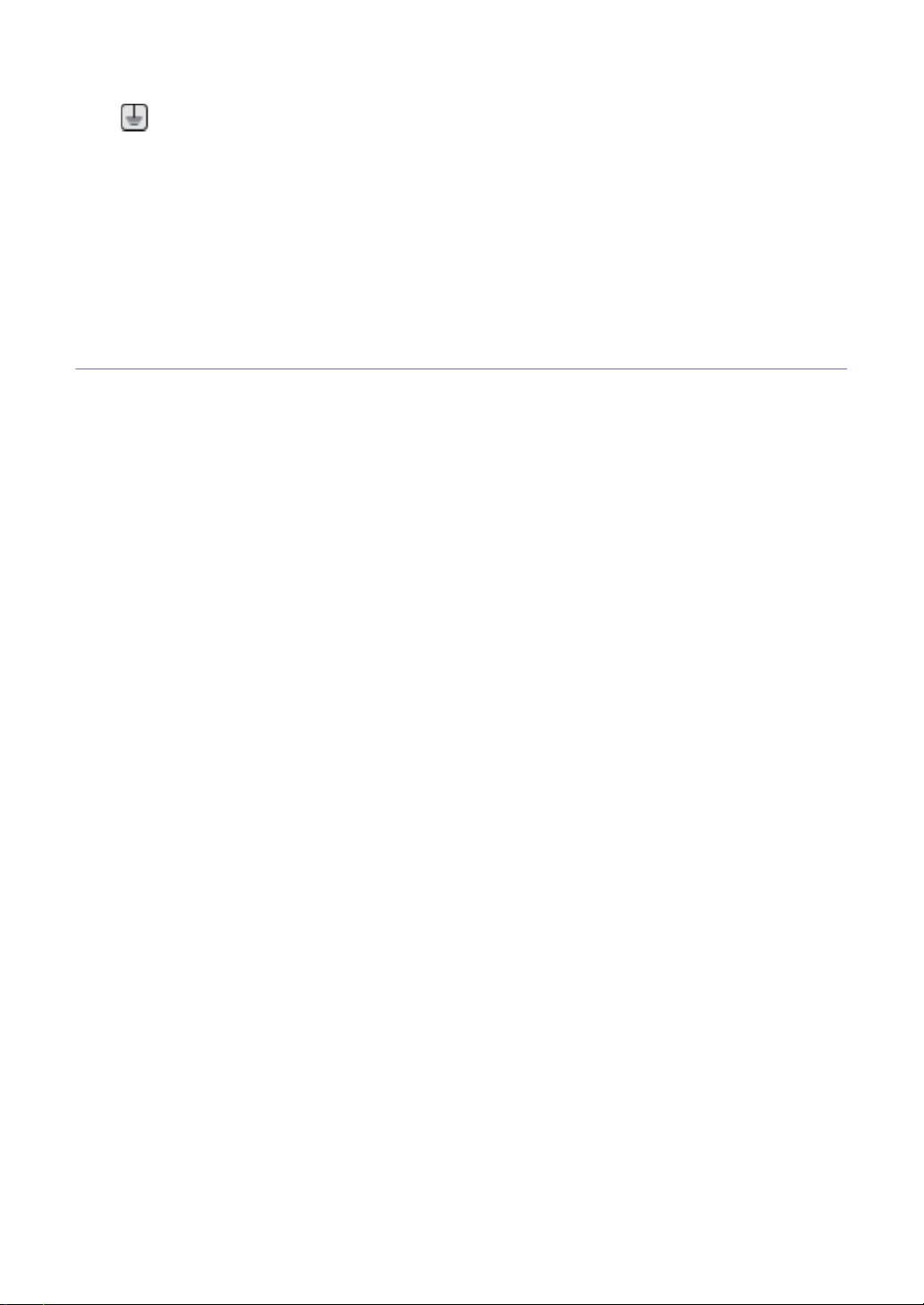
Important warning:
You must earth this machine.
The wires in the mains lead have the following color code:
• Green and Yellow : Earth
• Blue : Neutral
• Brown : Live
If the wires in the mains lead do not match the colors marked in your plug, do the following:
You must connect the green and yellow wire to the pin marked by the letter “
or colored green and yellow or green.
You must connect the blue wire to the pin which is marked with the letter “N” or colored black.
You must connect the br
You must have a 13 amp fuse in the plug, adaptor, or at the distribution board.
own wire to the pin which is marked with the letter “L” or color
Declaration of Conformity (European Countries)
E” or by the safety ‘Earth symbol’
ed red.
Regulatory information_ 13
Page 15
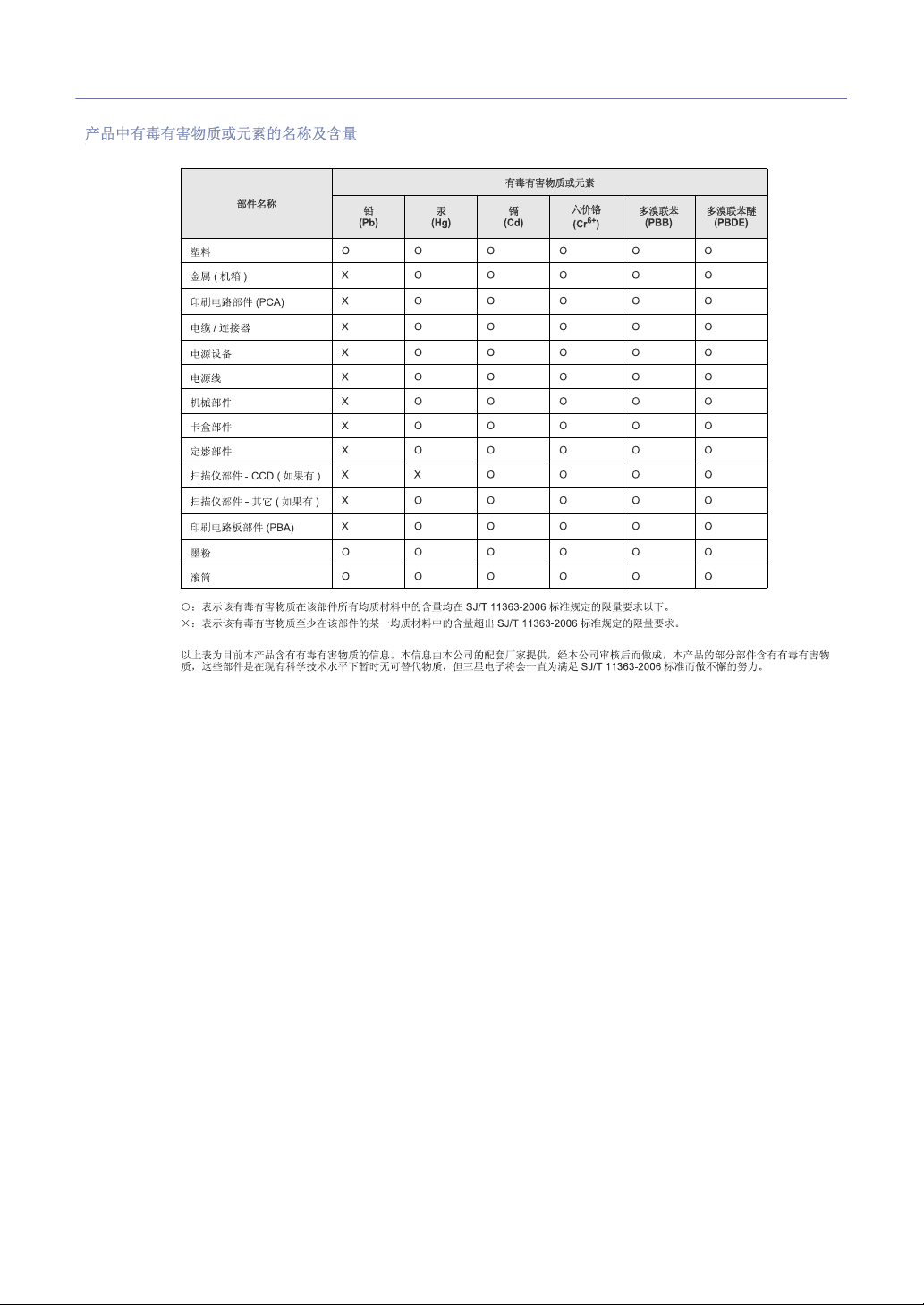
China only
Regulatory information_ 14
Page 16
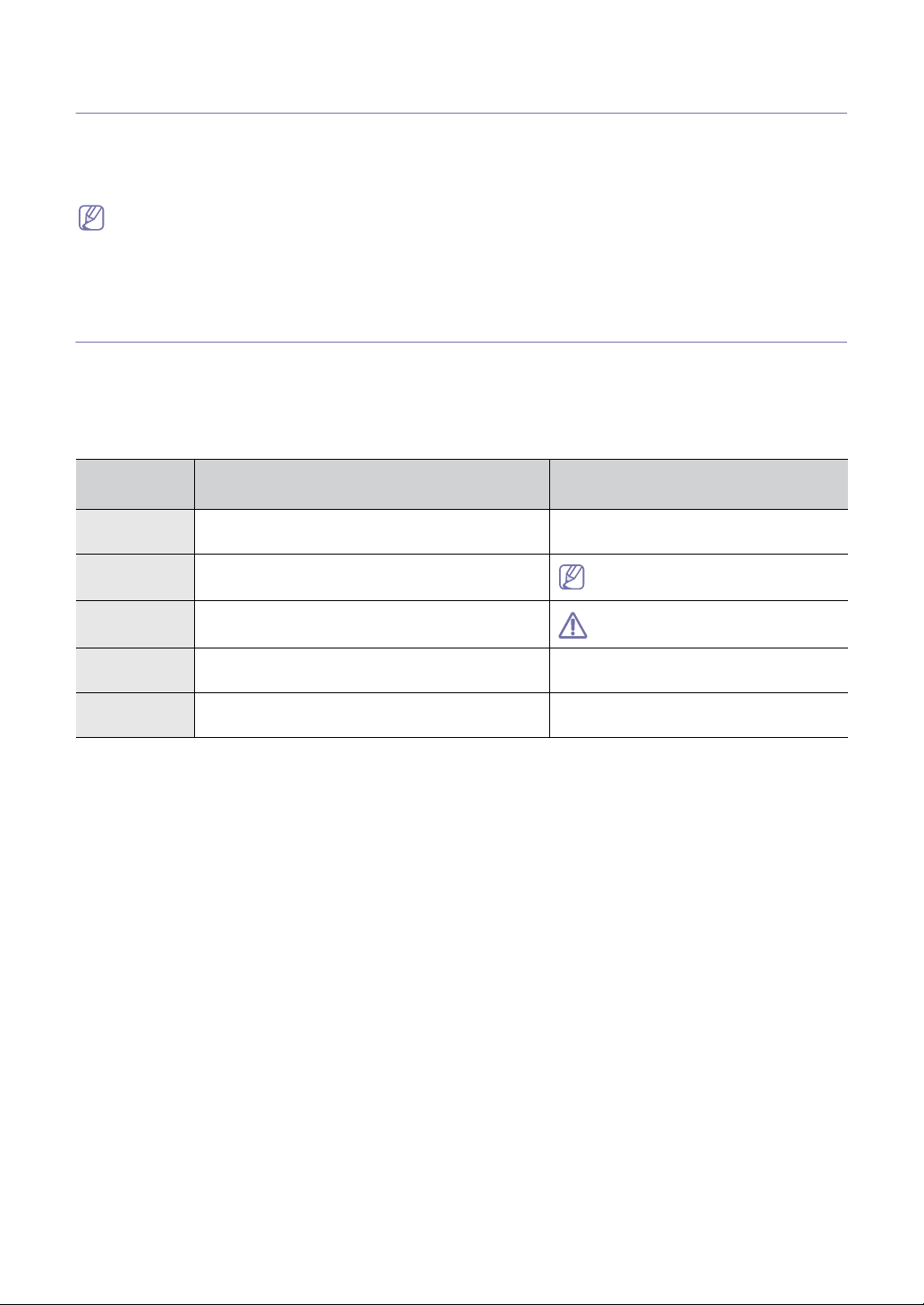
1.
About this user’s guide
This user’s guide provides information about basic understanding of the machine as well as
detailed explanation on each step during actual usage. Valuable for both novice and professional
users can refer to this as a guide for installing and using the machine.
• Read the safety information before using the machine.
• If you have a problem using the machine, refer to the troubleshooting chapter (See "Troubleshooting" on
page 53).
• Terms used in this user’s guide are explained in the glossary chapter (See "Glossary" on page 74).
• All illustrations in this user’s guide may differ from your machine depending on its options or models.
Convention
Some terms in this guide are used interchangeably, as below:
• Document is synonymo
• Paper is
• Mach
synonymous with media, or print media.
ine refers to printer or MFP.
The following table offers the conventions of this guide:
us with original.
CONVENTIO
N
DESCRIPTION EXAMPLE
Bold For texts on the display or button names on the
machine.
Note Provides additional information or detailed
specification of the machine function and feature.
Caution Gives users information to protect the machine from
possible mechanical damage or malfunction.
Footnote Provides additional more detailed information on
certain words or a phrase.
(“Cross-refere
nce”)
Guides users to a reference page for the additional
detailed information.
Start
The date format may differ from
country to country.
Do not touch the green underside of
the toner cartridge.
a. pages per minute
(See Finding more information.)
About this user’s guide_ 15
Page 17
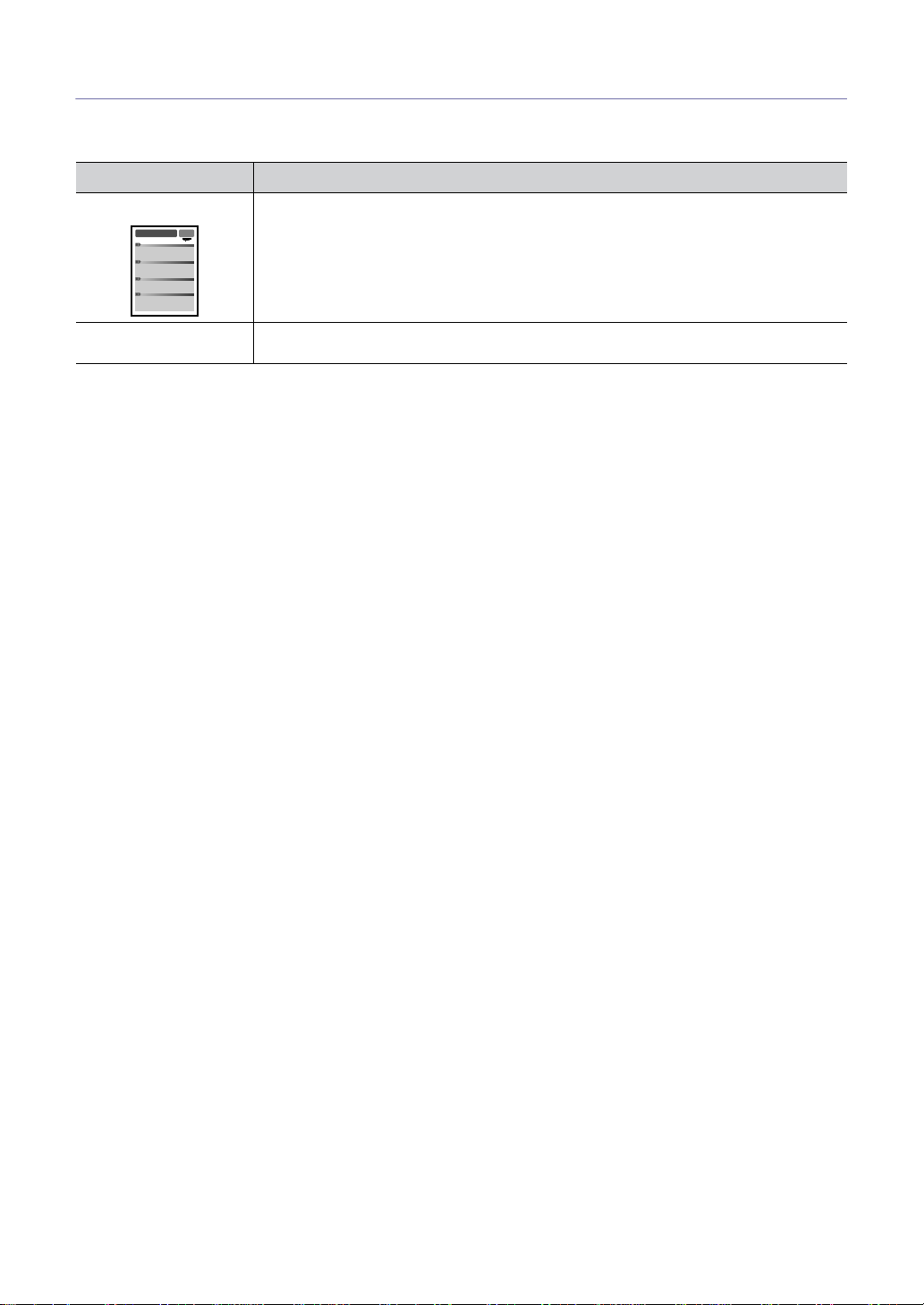
Finding more information
You can find information for setting up and using your machine from the following resources, either as a print-out or on
screen.
MATERIAL NAME DESCRIPTION
Quick Install Guide This guide provides information on setting up your machine and this requires that you follow
the instructions in the guide to prepare the machine.
Muratec website If you have Inter
the Muratec website, www.muratec.com
net access, you can get help, support, manuals, and order information from
About this user’s guide_ 16
Page 18
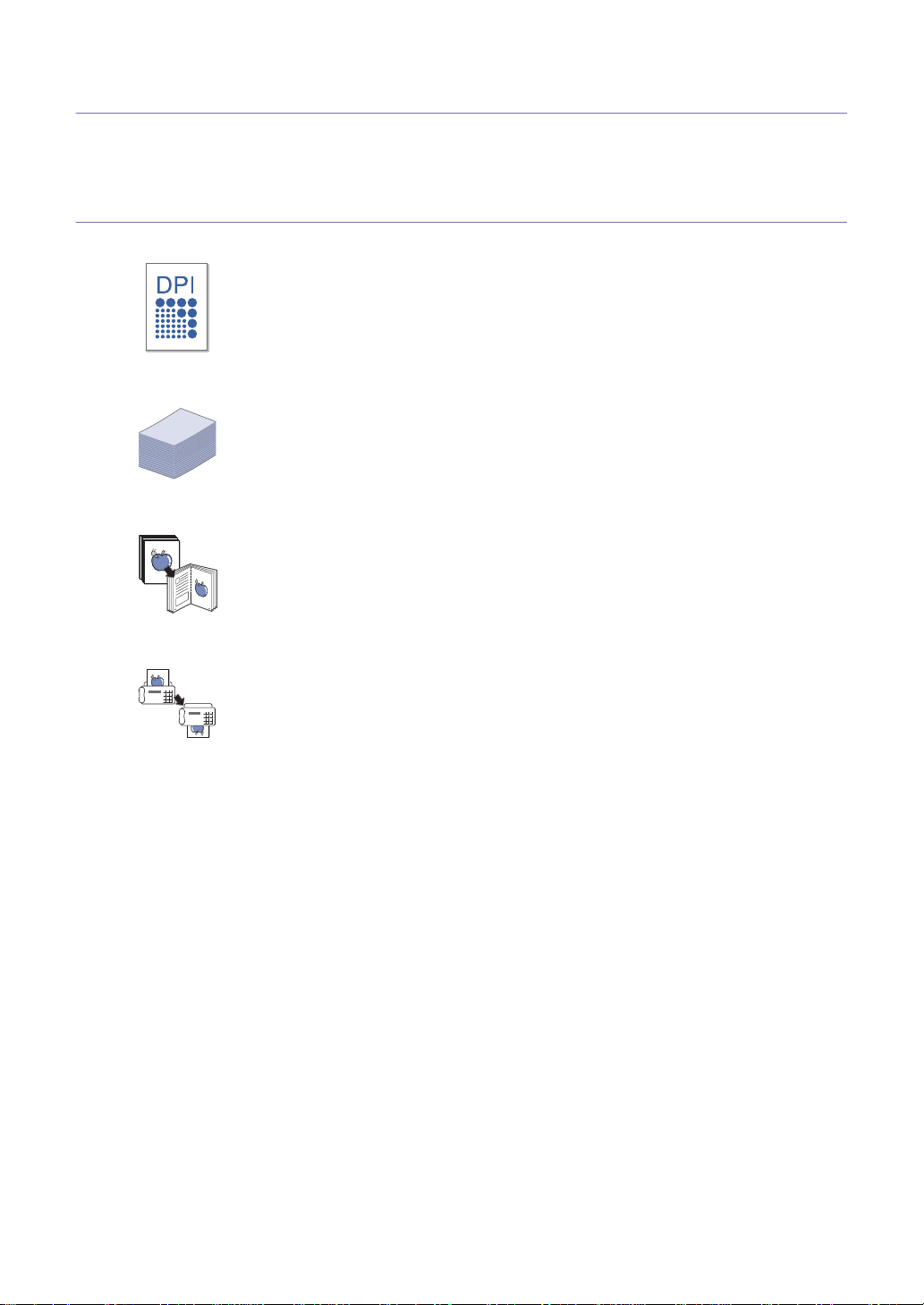
Features of your new product
Your new machine is equipped with a number of special features that improve the quality of the
documents you print.
Special Features
Print with excellent quality and speed
• You can print with a resolution of up to 600 x 600 dpi.
• Your machine prints A4-sized paper at up to 18 ppm and letter-sized paper at up to 19 ppm.
Handle high capacity of paper
• The 250-sheet tray supports plain paper.
Copy originals in several formats
• The print quality and image size may be adjusted and enhance at the same time.
Set a specific time to transmit a Fax
• You can specify a certain time to transmit the fax and also send the fax to several stored
destinations.
• After the transmission, the machine may print out the fax reports according to the setting.
Save time and money
• This machine automatically conserves electricity by substantially reducing power consumption
when not in use.
Features of your new product_ 17
Page 19
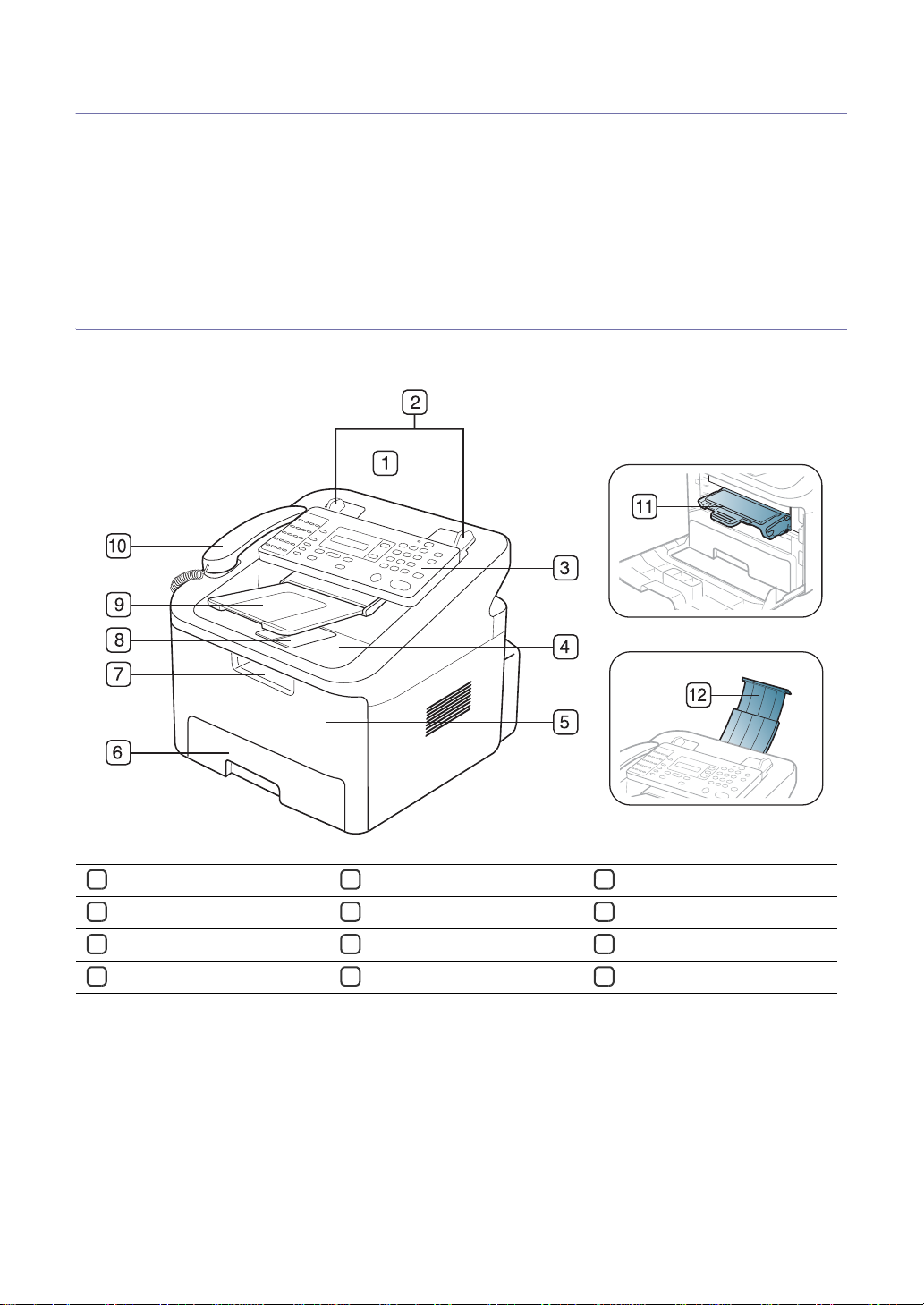
1.
Introduction
This chapter gives you an overview of your machine:
This chapter includes:
• Machine overview
• Control panel overview
• Understanding the Status LED
• Introducing the useful button
• Turning on the machine
Machine overview
Front view
1 Document feeder
Document width guides
2
Control panel
3
Output tray
4
5 Front door
Tray 1
6
Front door handle
7
Output support
8
Introduction_ 18
9 Document output tray
Handset
10
Toner cartridge
11
Document input tray
12
Page 20
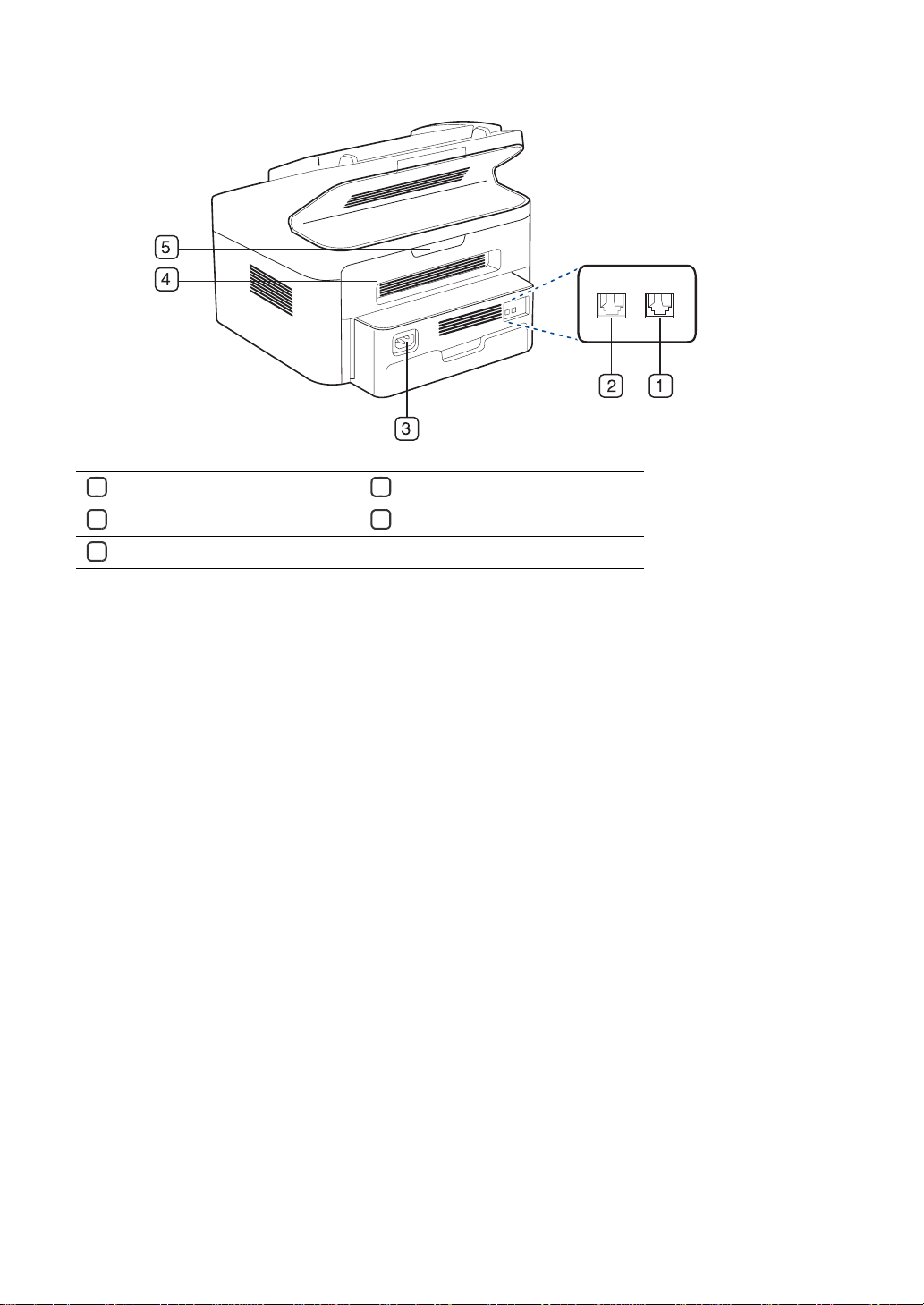
Rear view
1 Extension telephone socket (EXT)
2 Telephone line socket
3 Power receptacle
4 Rear door
5 Rear door handle
Introduction_ 19
Page 21
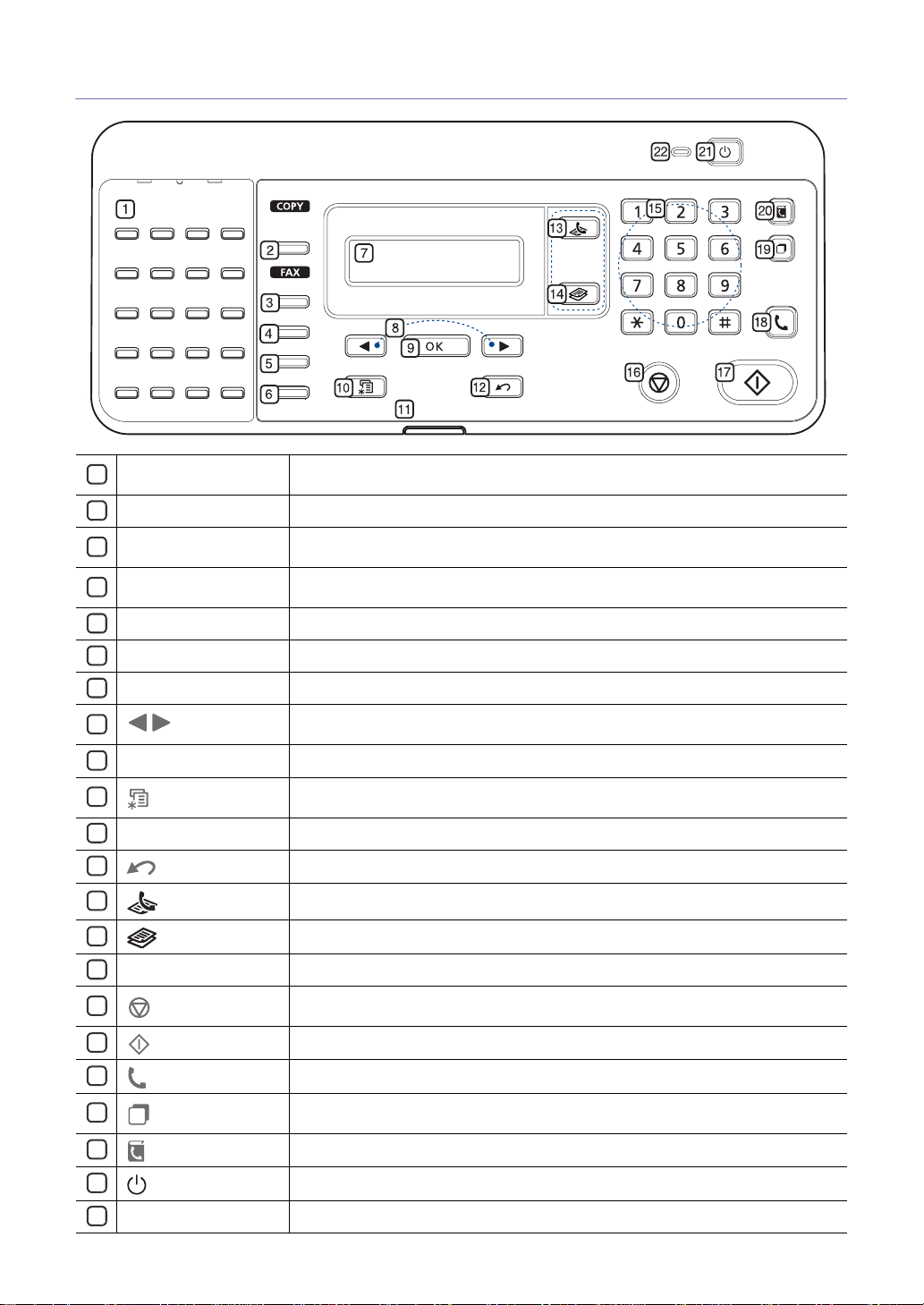
Control panel overview
One-touch dial
1
Reduce/Enlarge
2
Delay Send
3
Multi Send
4
Receive Mode
5
Resolution
6
Display
7
8
9
10
11
12
13
14
15
16
17
18
19
20
21
22
Arrow
OK
Menu
Status
Back
(Fax)
(Copy)
Numeric keypad Dials fax number, and enters the number value for document copies or other options.
Stop/Clear
Start
On Hook Dial
Redial/Pause
Address Book
(power)
power LED
Stores frequently-dialed fax number (See "Storing a number for One-touch Dialing" on
page 39).
Makes a copy smaller or larger than the original.
Allows you to send a fax at a later time when you will not be present (See "Delaying a
fax transmission" on page 34).
Allows you to send a fax to multiple destinations (See "Sending a fax to multiple
destinations" on page 34).
Converts the fax receiving mode (See "Changing the receive modes" on page 36).
Adjusts the resolution of the documents for the current fax job.
Shows the current status and prompts during an operation.
Scroll through the options available in the selected menu, and increase or decrease
values.
Confirms the selection on the screen.
Enters Menu mode and scrolls through the available menus (See "Machine status and
advanced feature" on page 42).
Shows the status of your machine (See "Understanding the Status LED" on page 21).
Sends you back to the upper menu level.
Activates fax mode.
Activates copy mode.
Stops an operation at any time. The pop-up window appears on the screen showing
the current job that the user can stop or resume.
Starts a job.
Performs same as you hold a handset under the telephone line is engaged.
In standby mode, redials the last number. Also in edit mode, inserts a pause into a fax
number.
Allows you to store frequently used fax numbers or search for stored fax numbers.
Turns the machine on or off.
Shows whether the machine is turned on or off.
Introduction_ 20
Page 22
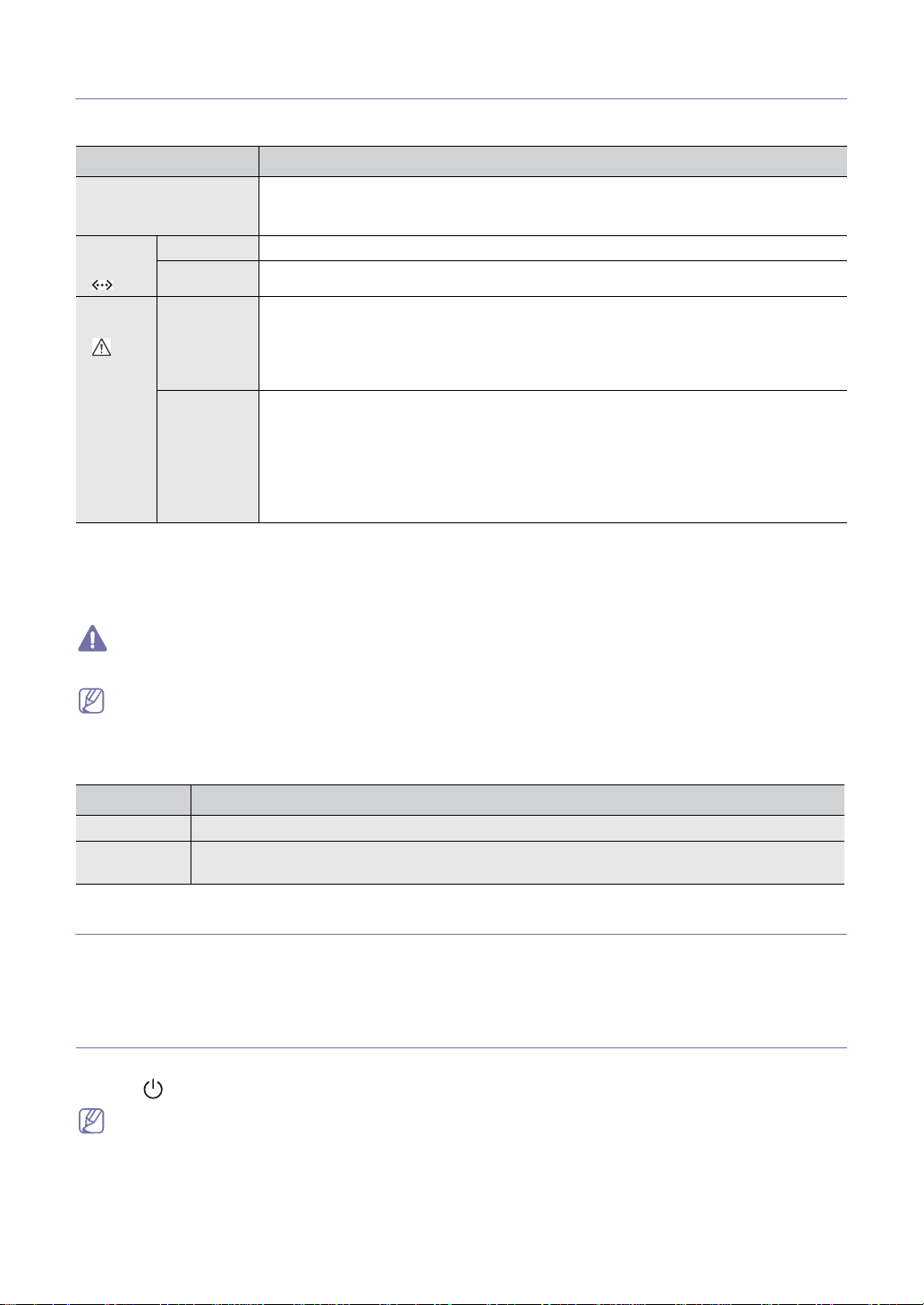
Understanding the Status LED
The color of the status LED indicates the machine's current status.
STATUS DESCRIPTION
Off • The machine is off-line.
• The machine is in power saver mode. When data is received, or any button is pressed,
it switches to on-line automatically.
Green:
Online
()
Red:
Error
()
a. Estimated cartridge life means the expected or estimated toner cartridge life, which indicates the average capacity of
print-outs and is designed pursuant to ISO/IEC 19752. The number of pages may be affected by operating
environment, printing interval, media type, and media size. Some amount of toner may remain in the cartridge even
when End of life Replace new cart appears and the printer stops printing
Blinking When the backlight blinks rapidly, the machine is printing data.
On The machine is on-line and can be used.
Blinking • A minor error has occurred and the machine is waiting for the error to be cleared. Check
the display message. When the problem is cleared, the machine resumes.
a
• Small amount of toner is left in the cartridge. The estimated cartridge life
of toner is
close. Prepare a new cartridge for replacement. You may temporarily increase the
printing quality by redistributing the toner (See "Redistributing toner" on page 53).
On
• A toner cartridge has almost reached its estimated cartridge life
a
. It is recommended to
replace the toner cartridge (See "Replacing the toner cartridge" on page 68).
• A paper jam has occurred (See "Clearing paper jams" on page 56).
• The cover is opened. Close the cover.
• There is no paper in the tray. Load paper in the tray.
• The machine has stopped due to a major error. Check the display message (See
"Understanding display messages" on page 59).
Muratec does not recommend using non-genuine Muratec toner cartridges such as refilled or remanufactured.
Muratec cannot guarantee non-genuine Muratec toner cartridge's quality. Service or repair required as a result of
using non-genuine Muratec toner cartridges will not be covered under the machine warranty.
Check the message on the display. Follow the instructions in the message or refer to troubleshooting part (See
"Understanding display messages" on page 59). If the problem persists, call for service.
Power LED
The power LED indicates the machine's on or off.
STATUS DESCRIPTION
Off The machine is turned off.
On • The machine is in ready mode.
• The machine is in power on.
Introducing the useful button
Menu button
When you want to know the machine status and set your machine to use an advanced feature, click Menu button
(See "Machine status and advanced feature" on page 42).
Turning on the machine
1. Plug in the power cord.
2. Press
(power) on the control panel.
If you want to turn the power off, press this button.
Introduction_ 21
Page 23
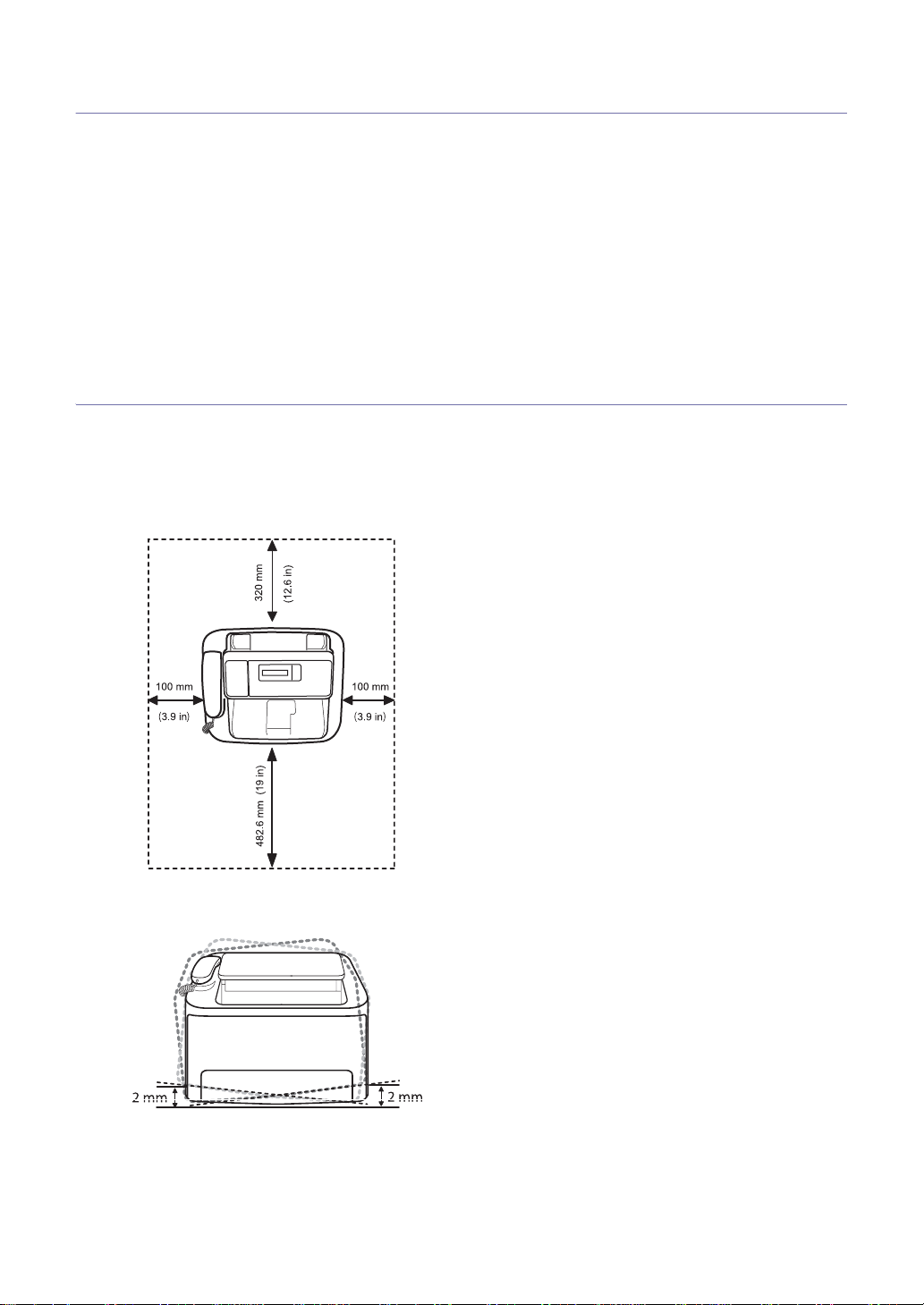
2.
Basic setup
You may want to set the machine’s default settings. Refer to the next section if you would like to
set or change values. This chapter gives you step-by-step instructions for setting up the machine.
This chapter includes:
• Setting up the hardware
• Changing the display language
• Setting the date and time
• Changing the clock mode
• Setting sounds
• Entering characters usin
• Using the save modes
• Setting the paper
g the number
keypad
Setting up the hardware
This section shows the steps to set up the hardware, as is explained in the Quick Install Guide. Make sure you read the
Quick Install Guide first and follow the steps below:
1. Select a stable location.
Select a level, stable place with adequate space for air circulation. Allo
The area should be well ventilated and away from dir
machine close to the edge of your desk or table.
ect sunlight or sources of heat, cold, and humidity. Do not set the
w extra space to open covers and trays.
Printing is suitable for altitudes under 1,000 m (3,281 ft). Refer to the altitude setting to optimize your printing.
Place the machine on a flat, stable surface so that there is no incline greater than 2 mm (0.08
quality may be affected.
2. Unpack the machine and check all the enclosed items.
3. Remove all the tapes.
4. Install the toner cartridge.
5. Attach the document output tray.
6. Load paper (See "
7. Make sure that all cables are connected to th
Loading paper in the tray" on page 29).
e machine.
inch). Otherwise, printing
Basic setup_ 22
Page 24
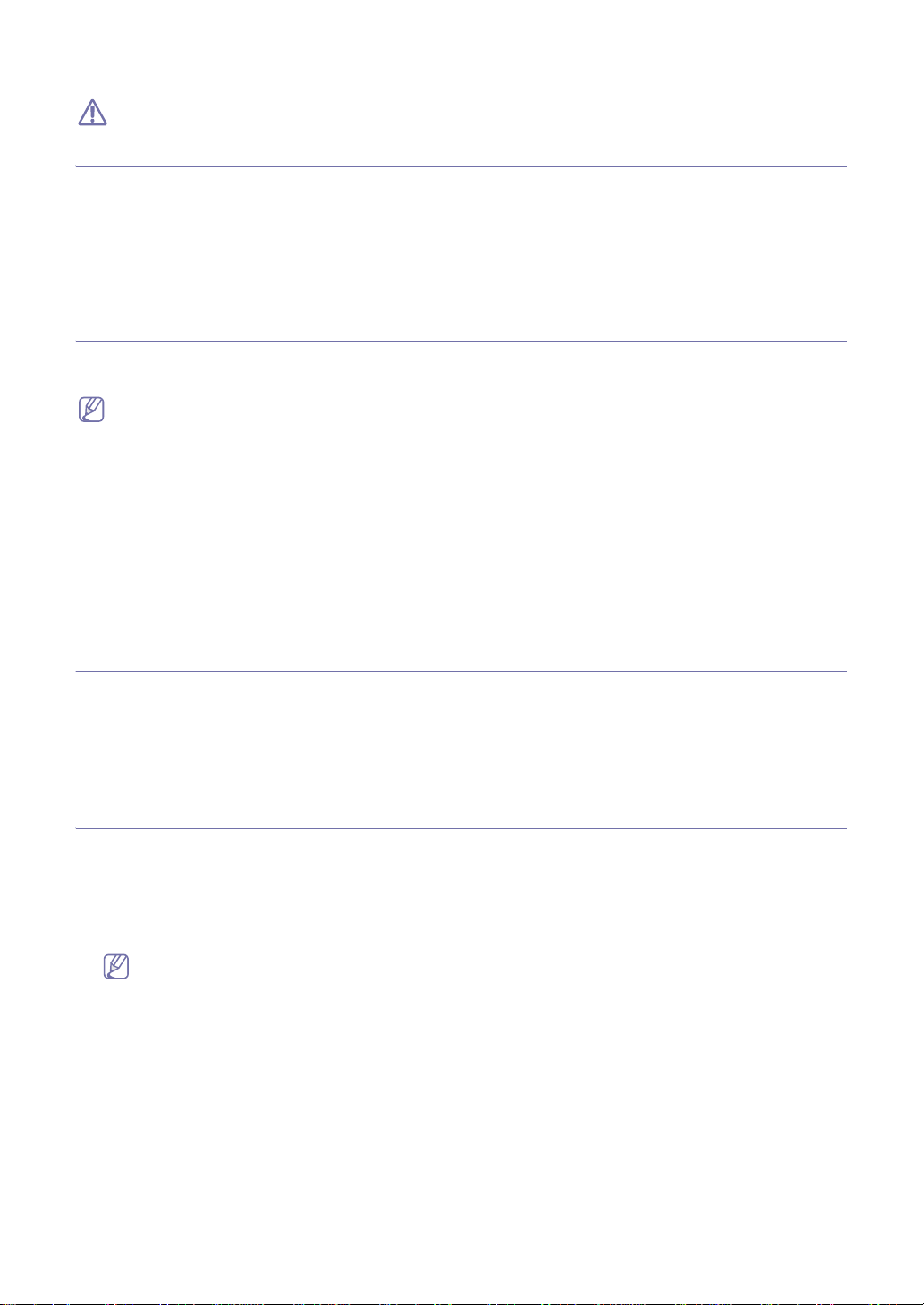
8. Turn the machine on.
This equipment will be inoperable when mains power fails.
Changing the display language
To change the language that appears on the display, follow the steps below:
1. Press
2. Press the
3. Press the
4. Press
5. Press
Menu until Machine Setup appears.
left/right arrow until Language appears and press OK.
left/right arrow to display the language you want.
OK to save the selection.
Stop/Clear to return to ready mode.
Setting the date and time
When you set the time and date, they are used in delay fax and delay print. They are printed on reports. If, however, they
are not correct, you need to change it for the correct time being.
If the machine’s power is cut off, you need to reset the correct time and date once the power has been restored.
1. Press Menu until Machine Setup appears.
2. Press the
3. Enter the
Month = 01 to 12,
Day = 01 to 31,
Year = requires four digits,
Hour = 01 to 12,
Minute = 00 to 59,
and you can also select AM or PM.
4. Press
5. Press
left/right arrow until Date & Time appears and press OK.
correct time and date using left/right arrow or numeric keypad.
OK to save the selection.
Stop/Clear to return to ready mode.
Changing the clock mode
You can set your machine to display the current time using either a 12-hour or 24-hour format.
1. Press
2. Press the
3. Press the
4. Press
Menu until Machine Setup appears.
left/right arrow until Clock Mode appears and press OK.
left/right arrow to select the other mode and press OK.
Stop/Clear to return to ready mode.
Setting sounds
You can control the following sounds:
• Key so
• Alarm So
• Speaker: T
• Ring
Speaker, ringer, key sound, and alarm sound
1. Press Menu until Sound/Volume appears.
2. Press the
3. Press the
4. If necessary, r
5. Press
Speaker volume
To adjust the volume using On Hook Dial:
und: Turns the key sound On or Off. With this option set to On, a tone sounds each time a key is pressed.
occurs or fax communication ends.
With this option set to Comm. which means “Common”, the speaker is on until the remote machine answers.
und: Turns the alarm sound On or Off. With this option set to On, an alarm tone sounds when an error
urns On or Off the sounds from the telephone line through the speaker, such as a dial tone or a fax tone.
• You can adjust the volume level using On Hook Dial. You can adjust the volume level using the handset.
• This feature is supported only in North America.
er: Adjusts the ringer volume. For the ringer volume, you can select Off, Low, Med, and High.
left/right arrow until the sound option you want appears and press OK.
left/right arrow until the desired status or volume for the sound you have selected appears and press OK.
epeat steps 2 through 3 to set other sounds.
Stop/Clear to return to ready mode.
Basic setup_ 23
Page 25

1. Press (Fax) on the control panel.
2. Press On
3. Press the left/rig
4. Press On
To adjust the volume using the handset:
1. Pick up the handset. A dial tone sounds from the earpiece.
2. Press the left/rig
3. Press OK to save the change a
Hook Dial. A dial tone sounds from the speaker.
ht arrow until you hear the volume you want.
Hook Dial to save the change and return to ready mode.
ht arrow until you hear the volume you want.
nd replace the handset.
You can adjust the speaker volume only when the telephone line is connected.
Entering characters using the number keypad
As you perform various tasks, you may need to enter names and numbers. For example, when you set up your machine,
you enter your name or your company’s name, and the fax number. When you store fax numbers in memory, you may also
enter the corresponding names.
Entering alphanumeric characters
1. When you are prompted to enter a letter, locate the button labeled with the character you want. Press the button until
the correct letter appears on the display.
For example, to enter the letter O, press 6, labeled with MNO.
Each time you press 6, the display shows a different letter
You can enter special characters, such as space, plus sign, and etc. F
2. To enter
If the next letter is printed on the same button, move the cursor by
the button labeled with the letter you want. The cursor will move to the right and the next letter will appear on the
display.
You can enter a space by pressing 1 twice.
3. Wh
additional letters, repeat step 1.
en you have finished entering letters, press OK.
, M, N, O and finally 6.
or details, see the below section.
pressing the left/right arrow button and then press
Keypad letters and numbers
KEY ASSIGNED NUMBERS, LETTERS, OR CHARACTERS
1 @ / . ‘ 1
2A B C 2
3D E F 3
4 G H I 4
5J K L 5
6M N O 6
7P Q R S 7
8T U V 8
9 W X Y Z 9
0 & + - , 0
**
##
Correcting numbers or names
If you make a mistake while entering a number or name, press the left/right arrow button to delete the last digit or
character. Then enter the correct number or character.
Inserting a pause
With some telephone systems, you must dial an access code (9, for example) and listen for a second dial tone. In such
cases, you must insert a pause in the telephone number. You can insert a pause while you are setting up speed dial
numbers.
To insert a pause, press Redial/Paus
display at the corresponding location.
e at the appropriate place while entering the telephone number. A - appears on the
Basic setup_ 24
Page 26
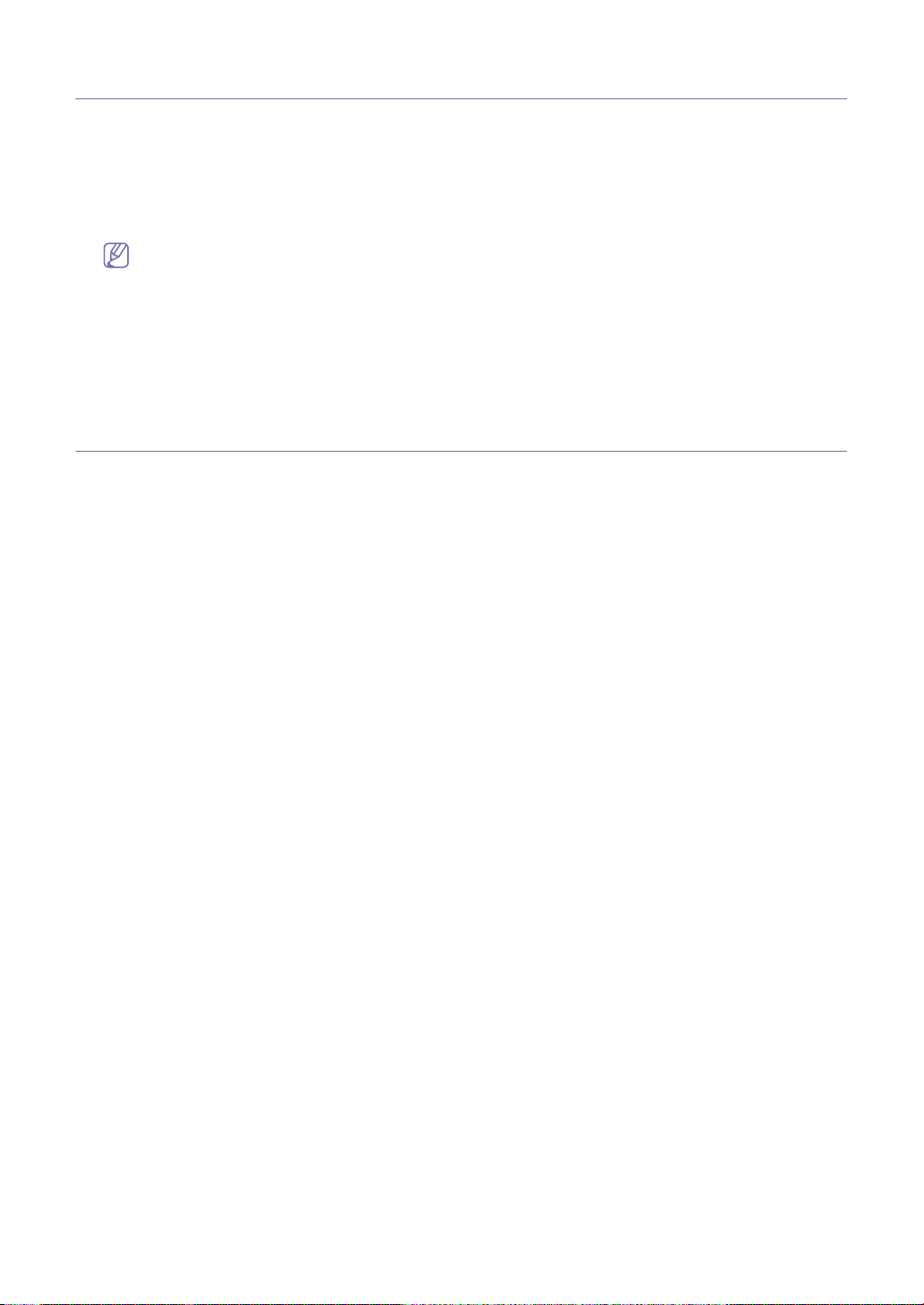
Using the save modes
Using toner saving feature
Toner save mode allows your machine to use less toner on each page. Activating this mode extends the life of the toner
cartridge beyond what one would experience in the normal mode, but it reduces print quality.
1. Press
2. Press the
3. Press the
4. Press
Menu until Machine Setup appears.
left/right arrow until Toner Save appears and press OK.
left/right arrow until On appears and press OK.
Stop/Clear to return to ready mode.
When PC-printing, you can also turn on or off toner save mode in the printer properties.
Using power saving feature
When you are not using the machine for a while, use this feature to save power.
1. Press
2. Press the
3. Press the
4. Press
5. Press
Menu until Machine Setup appears.
left/right arrow until Power Save appears and press OK.
left/right arrow to select the time you want.
OK to save the selection.
Stop/Clear to return to ready mode.
Setting the paper
You can select the paper you would like to keep using for printing job.
Setting the paper size
1. Press Menu until Paper Setting appears.
2. Press the
3. Press
4. Press the
5. Press
6. Press
left/right arrow until Paper Size appears and press OK.
OK.
left/right arrow to select the paper size you want.
OK to save the selection.
Stop/Clear to return to ready mode.
Setting the paper type
1. Press Menu until Paper Setting appears.
2. Press the
3. Press the
4. Press
5. Press
left/right arrow until Paper Type appears and press OK.
left/right arrow to select the paper type you want.
OK to save the selection.
Stop/Clear to return to ready mode.
Basic setup_ 25
Page 27

3.
Media and tray
This chapter provides information on how to load originals and print media into your machine.
This chapter includes:
• Preparing originals
• Loading originals
• Selecting print media
• Changing the tray size
• Loading paper in the tray
• Setting the paper size and type
• Using the output support
Preparing originals
• Do not load paper smaller than 148 x 148 mm (5.8 x 5.8 inches) or larger than 216 x 356 mm (8.5 x 14 inches).
• Do not attempt to load the following type
damage.
- Carbon-paper or carbon-backed paper
- Coated paper
- Onion skin or thin paper
- Wrinkled or cr
ed or rolled paper
- Curl
- Torn paper
• Remove all staples and paper
• Make sure any glue, ink, or correction fluid on the paper is comp
• Do not load originals that include different
• Do not load booklets, pamphlets, tr
eased paper
clips befor
s of paper, in order to prevent paper jam, low print quality and machine
e loading.
letely dry before loading.
sizes or weights of paper.
ansparencies, or documents with other unusual characteristics.
Loading originals
You can use the automatic document feeder to load an original for copying and sending a fax.
In the document feeder
Using the document feeder, you can load up to 30 sheets of paper (75 g/m
1. Flex or
2. Pull the document input tray or document output tray all the way out. Fold out the extender, if necessary.
fan the edge of the paper stack to separate the p
ages before loading originals.
2
, 20 lb bond) for one job.
Media and tray_ 26
Page 28

3. Load the original face down into the document feeder. Make sure that the bottom of the original stack matches the
paper size marked on the document input tray.
4. Adjust the document width guides to the paper size.
Selecting print media
Always use print media that meet the guidelines for use with your machine.
Guidelines to select the print media
Print media that does not meet the guidelines outlined in this user’s guide may cause the following problems:
• Poor print q
• Increased paper jams
• Premature wear
Properties, such as weight, composition, gr
performance and the output quality. When you choose print materials, consider the following:
• The type, size and weight of the pr
media specifications" on page 71).
• Desir
• Brightness: Some pr
• Surface smoothness: The smoothness of the pr
• Some print media may meet all of the guidelines in this section and still not produce satisfactory results. This
• Before purchasing large quantities of print media, ensure that it meets the requirements specified in this user’s
Using print media that does not meet these specifications may cause problems, requiring repairs. Such repairs are
not covered by the warranty or service agreements.
uality
on the machine.
ain, and moisture content, are important factors that affect the machine’s
int media for your machine are described in print media specifications (See "Print
ed outcome: The print media you choose should be app
ropriate for your project.
int media are whiter than others and produce sharper, more vibrant images.
int media affects how crisp the printing looks on the paper.
may be the result of improper handling, unacceptable temperature and humidity levels, or other variables over
which cannot be controlled.
guide.
Media and tray_ 27
Page 29
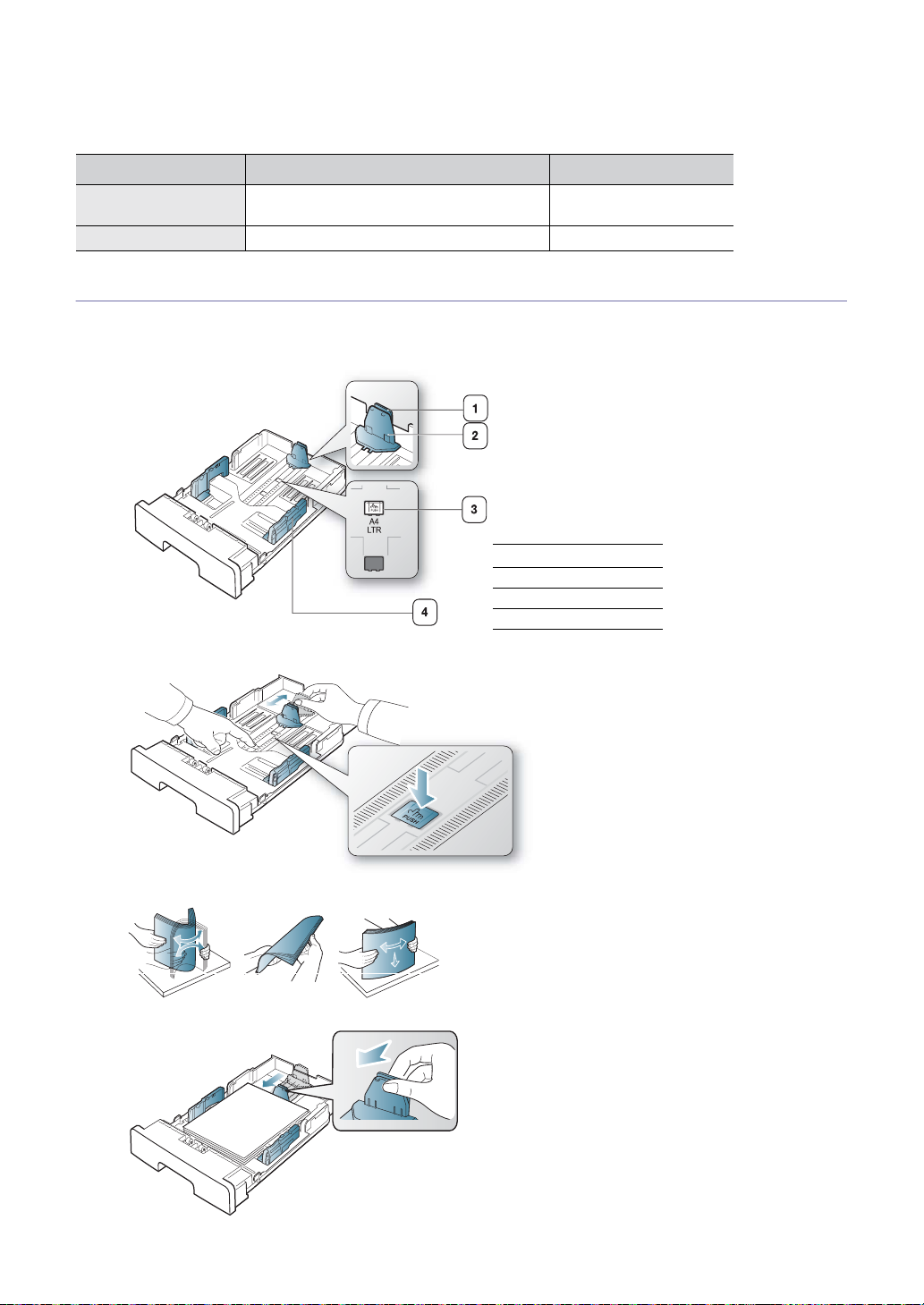
The amount of paper put into the tray may differ according to media type used (See "Print media specifications" on
page 71).
Media sizes supported in each mode
MODE SIZE SOURCE
Copy mode Letter, A4, Legal, Folio, Executive, JIS B5,
A5
Fax mode Letter, A4, Legal tray 1
tray 1
Changing the tray size
The tray is preset to Letter or A4 size, depending on your country. To change the size, you need to adjust the paper
guides.
1 Support guide
2 Paper length guide
3 Guide lock
4 Paper width guide
1. With one hand pre
together. Slide the paper length guide and support guide to locate them in the correct paper size slot.
ss and hold the guide lock, and with the other hand, hold the paper length guide and support guide
2. Flex or fan the edge of the paper stack to separate the pages before loading papers. Insert the paper into the tray.
3. After inserting paper into the tray, adjust the support guide so that it lightly touches the paper stack.
Media and tray_ 28
Page 30
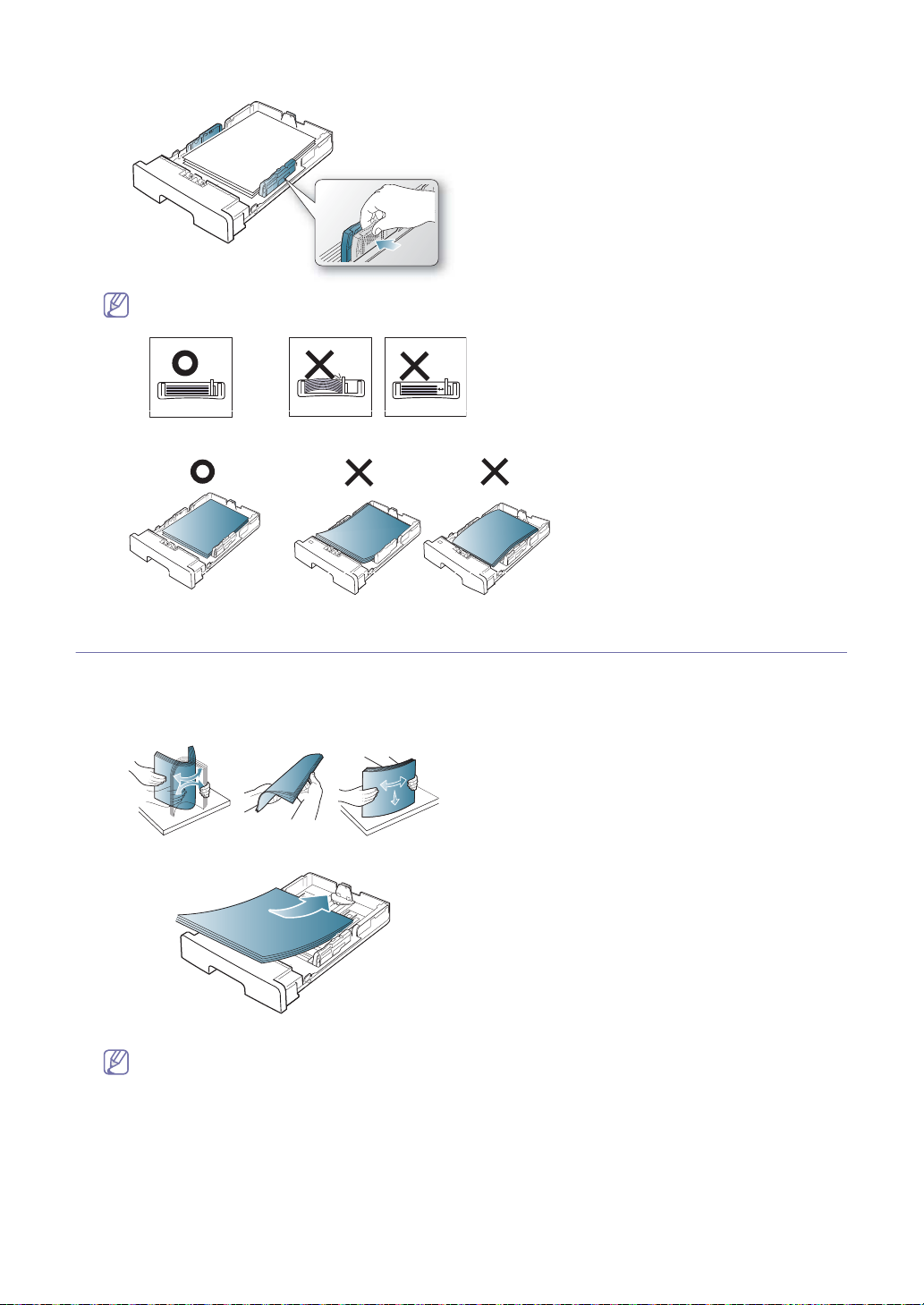
4. Squeeze the paper width guides and slide them to the desired paper size marked at the bottom of the tray.
• Do not push the paper width guide too far causing the media to warp.
• If you do not adjust the paper width guide, it may cause paper jams.
• Do not use a paper with more than 6 mm curl.
Loading paper in the tray
Tray 1
1. Pull out the paper tray. And adjust the tray size to the media size you are loading (See "Changing the tray size" on
page 28).
2. Flex or fan the edge of the paper stack to separate the pages before loading paper.
3. And place paper with the side you want to print facing down.
4. Set the paper type and size for the tray 1 (See "Setting the paper" on page 25).
If you experience problems with paper feeding, check whether the paper meets the media specification (See
"Print media specifications" on page 71).
Media and tray_ 29
Page 31

Letterhead/ Preprinted paper
SINGLE-SIDED DOUBLE-SIDED
Tray1 Face down Face up
• Letterhead/ Preprinted paper must be printed with heat-resistant ink that will not melt, vaporize, or release hazardous
emissions when subjected to the machine’s fusing temperature for 0.1 second. Check your machine’s specification to
view the fusing temperature (about 170°C (338 °F)).
• Letterh
• Forms and letterhead should be sealed in a moisture-pro
• Before you load letterhead/prepr
ead/ Preprinted paper ink must be non-flammable and shou
inted paper, verify that the ink on the paper is dry. During the fusing process, wet ink
can come off preprinted paper, reducing print quality.
of wrapping to prevent changes during storage.
ld not adversely affect machine rollers.
Setting the paper size and type
After loading paper in the paper tray, set the paper size and type using the control panel. These settings will apply to copy
and fax modes.
Setting the paper size
1. Press Menu until Paper Setting appears.
2. Press the left/rig
3. Press OK.
4. Press the left/rig
5. Press OK to save the selec
6. Press St
ht arrow until Paper Size appears and press OK.
ht arrow to select the paper size you want.
tion.
op/Clear to return to ready mode.
Setting the paper type
1. Press Menu until Paper Setting appears.
2. Press the left/rig
3. Press the left/rig
4. Press OK to save the selec
5. Press St
ht arrow until Paper Type appears and press OK.
ht arrow to select the paper type you want.
tion.
op/Clear to return to ready mode.
Using the output support
The surface of the output tray may become hot if you print a large number of pages at once. Make sure that you do
not touch the surface, and do not allow children near it.
The printed pages stack on the output support, and the output support will help the printed pages to align. The printer
sends output to the output tray by default. To use the output tray, make sure that the rear cover is closed.
If you are using A5 paper, fold the output tray. Otherwise, printed pages might be mis-alligned or jammed.
Media and tray_ 30
Page 32

4.
Copying
This chapter gives you step-by-step instructions for copying documents.
This chapter includes:
• Basic copy
• Changing the settings for each copy
• Changing the default copy settings
• Setting copy timeout
Basic copy
This is the normal and usual procedure for copying your originals.
1. Press
2. Load originals face dow
3. If necessary, adjust the settings fo
"Changing the settings for each copy" on page 31).
4. Enter the
5. Press Start on the contr
To cancel the current copy job, press Stop/Clear on the control panel.
(Copy) on the control panel.
n into the document feeder (See "In the document feeder" on page 26).
number of
copies using the arrow or number keypad, if necessary.
ol panel to begin copying.
r each copy such as Reduce/Enlarge, Darkness, Original Type and more (See
Changing the settings for each copy
Your machine provides default settings for copying so that you can quickly and easily make a copy. However, if you want
to change the options for each copy, use the copy function buttons on the control panel.
If you press Stop/Clear while setting the copy options, all of the options you have set for the current copy job will be
canceled and return to their default status after the machine completes the copy in progress.
Changing the darkness
If you have an original containing faint marking and dark images, you can adjust the brightness to make a copy that is
easier to read.
1. Press
2. Press Menu un
3. Press the left/rig
4. Press the left/rig
• Light: Wo
• Normal: Works well with standar
• Dark: Works well wi
5. Press St
(Copy) on the control panel.
til Copy Setup appears.
ht arrow until Darkness appears and press OK.
ht arrow until the contrast mode you want appears and press OK.
rks well with dark print.
d typed or printed originals.
th light print.
op/Clear to return to ready mode.
Selecting the type of originals
The original type setting is used to improve the copy quality by selecting the document type for the current copy job.
1. Press
2. Press Menu un
3. Press the left/rig
4. Press the left/rig
• Text: Use for
• Text/Photo:
• Photo: Use
5. Press St
(Copy) on the control panel.
til Copy Setup appears.
ht arrow until Original Type appears and press OK.
ht arrow until the image mode you want appears and press OK.
originals containing mostly text.
Use for originals with mixed text and photographs.
when the originals are photographs.
op/Clear to return to ready mode.
Reducing or enlarging copies
You can reduce or enlarge the size of a copied image from 50% to 200% from the document feeder.
To select from the predefined co p y si ze s:
1. Press (Copy) on the control panel.
2. Press Menu until Co
3. Press the left/right arrow until Default-Change appears and press OK.
4. Press the left/right arrow until Reduce/Enlarge appears and press OK.
py Setup appears.
Copying_ 31
Page 33

5. Press the left/right arrow until the size setting you want appears and press OK.
6. Press Stop/Clear to return to ready mode.
To scale the copy by directly entering the scale rate:
1. Press (Copy) on the control panel.
2. Press Menu until Copy Setup appears.
3. Press the left/right arrow until Default-Change appears and press OK.
4. Press the left/right arrow until Reduce/Enlarge appears and press OK.
5. Press the left/right arrow until Custom appears and press OK.
6. Press the left/right arrow or numeric keypad to enter the copy size you want. Pressing and holding the left/right
arrow allows you to quickly scroll to the number you want.
7. Press OK to save the selection.
8. Press Stop/Clear to return to ready mode.
When you make a reduced copy, black lines may appear at the bottom of your copy.
Changing the default copy settings
The copy options, including darkness, original type, copy size, collation and number of copies, can be set to those most
frequently used. When you copy a document, the default settings are used unless they have been changed by using the
corresponding buttons on the control panel.
1. Press
2. Press Menu un
3. Press the left/rig
4. Press the left/rig
5. Press the left/rig
6. Repeat steps 4 through 5, as needed
7. Press St
While you are setting copy options, pressing Stop/Clear cancels the changed settings and restores the defaults.
(Copy) on the control panel.
til Copy Setup appears.
ht arrow until Default-Change appears and press OK.
ht arrow until the setup option you want appears and press OK.
ht arrow until the setting you want appears and press OK.
.
op/Clear to return to ready mode.
Setting copy timeout
You can set the time the machine waits before it restores the default copy settings, if you do not start copying after
changing them on the control panel.
1. Press Menu un
2. Press the left/rig
3. Press the left/rig
Selecting Off mea
Stop/Clear to cancel.
4. Press OK to save the selec
5. Press St
til Copy Setup appears.
ht arrow until Timeout appears and press OK.
ht arrow until the time setting you want appears.
ns that the machine does not restore the default settings until you press Start to begin copying, or
tion.
op/Clear to return to ready mode.
Copying_ 32
Page 34

5.
Faxing
This chapter gives you information about using your machine as a fax machine.
This chapter includes:
• Preparing to fax
• Sending a fax
• Receiving a fax
• Adjusting the document settings
• Forwarding a fax to other destination
• Setting up address book
• Printing sent fax report automatically
• You cannot use this machine as a fax via the internet phone. For more information ask the internet service
provider.
• We recommend you to use traditional analog phone services (PSTN: public switched telephone network) when
connecting telephone lines to use Fax. If you use other Internet services (DSL, ISDN, VolP), you can improve
the connection quality by using the Micro-filter. The Micro-filter eliminates unnecessary noise signals and
improves connection quality or Internet quality. Since the DSL Micro-filter is not provided with the machine,
contact your Internet Service provider for use on DSL Micro-filter.
1 Line port
2 Micro filter
3 DSL modem / Telephone line
Preparing to fax
Before you send or receive a fax, you need to connect the supplied line cord to the wall jack. Refer to the Quick Install
Guide how to make a connection. The method of making a telephone connection is varies from one country to another.
Sending a fax
This part explains how to send a fax and the special methods of transmission.
Setting the fax header
In some countries, you are required by law to indicate your fax number on any fax you send.
1. Press Menu un
2. Press the left/rig
3. Press the left/rig
4. Enter your fax numb
5. Press the left/rig
6. Enter your name or the
number keypad, and include special symbols by pressing the 1 button. For details on how to enter alphanumeric
characters, see "Entering characters using the number keypad" on page 24.
7. Press
8. Press St
OK to save the ID
Sending a fax
1. Press (Fax) on the control panel.
2. Load originals face dow
3. Adjust the reso
4. Enter the receiving fax machine’s n
You can use speed dial numbers, or group dial numbers. For details about stor
"Setting up address book" on page 39.
til Machine Setup appears.
ht arrow until Machine ID appears and press OK.
ht arrow until Fax: appears and press OK.
er using the number keypad and press OK.
ht arrow until ID: appears and press OK.
company name using the number keypad. You can enter alphanumeric characters using the
.
op/Clear to return to ready mode.
n into the document feeder (See "In the document feeder" on page 26).
lution and the darkness to suit your fax needs (See "Adjusting the document settings" on page 38).
umber.
ing and searching for a number, see
Faxing_ 33
Page 35

5. Press Start on the control panel. The machine starts to scan and send a fax to destinations.
When you want to cancel a fax job, press Stop/Clear before the machine start transmission.
Sending a fax manually
This method is sending a fax using On Hook Dial on the control panel.
1. Press
2. Load originals face dow
3. Adjust the reso
4. Press On
5. Enter a fax numbe
6. Press Start when
(Fax) on the control panel.
n into the document feeder.
lution and the darkness to suit your fax needs (See "Adjusting the document settings" on page 38).
Hook Dial on the control panel or lift the handset.
r using the number keypad on the control panel.
you hear a high-pitched fax signal from the remote fax machine.
When you want to cancel a fax job, press Stop/Clear at any time while sending.
Confirming a transmission
When the last page of your original has been sent successfully, the machine beeps and returns to ready mode.
When something goes wrong while sending your fax, an error message appea
messages and their meanings, see "Understanding display messages" on page 59. If you receive an error message, press
Stop/Clear to clear the message and tr
You can set your machine to print a confirmation report automatical
y to send the fax again.
ly each time sending a fax is completed. For further
rs on the display. For a list of error
details, see "Printing sent fax report automatically" on page 41.
Automatic redialing
When the number you have dialed is busy or there is no answer when you send a fax, the machine automatically redials
the number every three minutes, up to seven times according to the factory default settings.
When the display shows Retr
y Redial?, press OK to redial the number without waiting. To cancel the automatic redialing,
press Stop/Clear.
To change the time interval between redials and the number
of redial attempts (See "Changing the fax setup options" on
page 42).
Redialing the last number
To redial the number you called last:
1. Press R
2. When an original is loaded in the document feeder, the ma
edial/Pause on the control panel.
chine automatically begins to send.
Sending a fax to multiple destinations
You can use the Multiple Send feature, which allows you to send a fax to multiple locations. Originals are automatically
stored in memory and sent to a remote station. After transmission, the originals are automatically erased from memory.
You cannot send a color fax using this feature.
1. Press
2. Load originals face dow
3. Adjust the reso
4. Press Mu
5. Enter the number of
You can press speed dial numbers or select group dial number using Addr
(Fax) on the control panel.
n into the document feeder.
lution and the darkness to suit your fax needs (See "Adjusting the document settings" on page 38).
lti Send on the control panel.
the first receiving fax machine and press OK.
ess book button. For details, see "Setting
up address book" on page 39.
6. Enter the
second fax number
and press OK.
The display asks you to enter another fax number to send the document.
7. To enter
more fax numbers, press OK when Yes appears and repeat steps 5 and 6. You can add up to 10
destinations.
8. Press
OK to star
t storing the scanned original data into memory.
Once you entered a group dial number, you cannot enter another group dial numbers anymore.
9. When you have finished entering fax numbe
rs, press the left/right arrow to select No at the Another No.? prompt and
press OK.
The machine begins sending the fax to the numbers you entered in the or
der in which you entered them.
Delaying a fax transmission
You can set your machine to send a fax at a later time when you will not be present. You cannot send a color fax using this
feature.
1. Press
2. Load originals face dow
3. Adjust the reso
4. Press D
5. Enter the number of
(Fax) on the control panel.
n into the document feeder.
lution and the darkness to suit your fax needs (See "Adjusting the document settings" on page 38).
elay Send on the control panel.
the receiving fax machine and press OK.
Faxing_ 34
Page 36
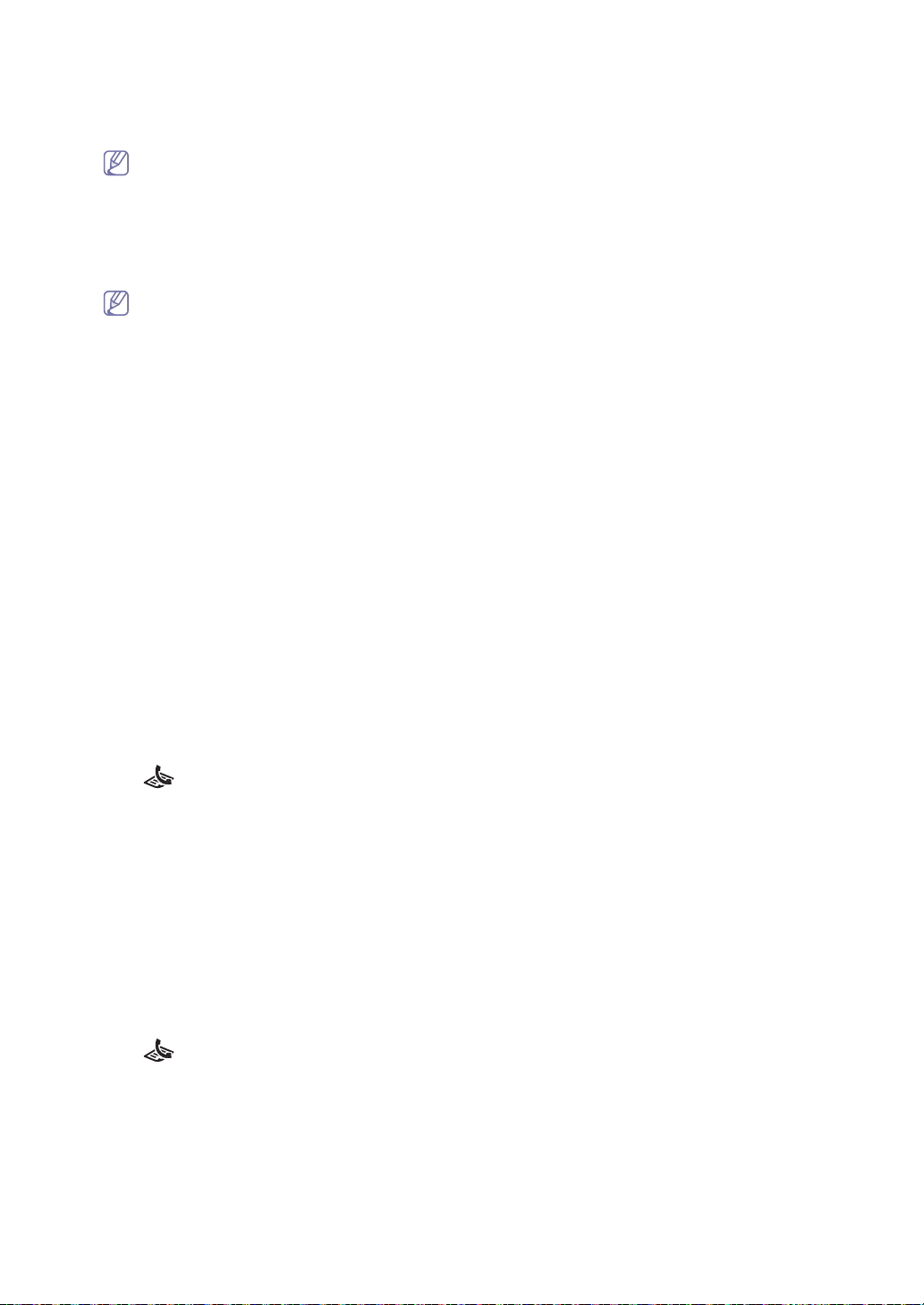
You can press speed dial numbers or select group dial number using Address book button. For details, see "Setting
up address book" on page 39.
r
6. The display asks you to ente
7. To enter
more fax numbers, press OK when Yes appears and repeat steps 5. You can add up to 10 destinations.
another fax number to send the document.
Once you entered a group dial number, you cannot enter another group dial numbers anymore.
8. When you have finished entering fax numbe
rs, press the left/right arrow to select No at the Another No.? prompt and
press OK.
job na
9. Enter the
For details on how to enter alphanumeric characters, see "Entering characters using the number ke
me you want and press OK.
ypad" on page 24.
If you do not want to assign a name, skip this step.
10. Enter the
time using the numbe
r keypad and press OK.
If you set a time earlier than the current time, the fax will be sent at that time on the following day.
The original is scanned into memory before transmission.
The machine returns to ready mode. The display reminds you that you ar
e in ready mode and that a delayed fax is set.
Adding documents to a reserved delay fax job
You can add additional documents to the delayed fax job which is saved in memory.
1. Load the origina
2. Press Menu until Fa
ls to be added and adjust document settings.
x Feature appears.
3. Press the left/right arrow until Add pages appears and press OK.
4. Press the left/right arrow until the fax job you want appears and press OK.
n
When you have finished, select No at the A
5. Press S
top/Clear to return to ready mode.
other Page? prompt. The machine scans the original into memory.
Canceling a reserved delay fax job
You can cancel the delayed fax job which is saved in memory.
1. Press Menu until Fa
2. Press the left/right arrow until Cance
3. Press the left/right arrow until the fax job you want appears and press OK.
4. Press OK when Yes appears.
The selected fax is deleted from memory.
ess S
5. Pr
top/Clear to return to ready mode.
x Feature appears.
l Job appears and press OK.
Sending a priority fax
This function is used when a high priority fax need to be sent ahead of reserved operations. The original is scanned into
memory and immediately transmitted when the current operation is finished. In addition, priority transmission will interrupt
a sending to multiple destinations between stations (example, when the transmission to station A ends, before
transmission to station B begins) or between redial attempts.
1. Press
2. Load originals face dow
3. Adjust the reso
4. Press Menu un
5. Press the left/rig
6. Enter the number of
You can press speed dial numbers or select group dial number using Addr
(Fax) on the control panel.
n into the document feeder.
lution and the darkness to suit your fax needs (See "Adjusting the document settings" on page 38).
til Fax Feature appears.
ht arrow until Priority Fax appears and press OK.
the receiving fax machine and press OK.
ess book button. For details, see "Setting
up address book" on page 39.
7. Enter the job na
me you want and press OK.
The original is scanned into memory before transmission.
The machine starts to scan and send a fax to destinations.
Sending a fax in toll save time
You can set the machine to send a fax in toll save time to save a telephone fee. If you send a fax after setting this feature,
fax data will be stored in machine's memory and the machine will start to send fax in toll save time.
1. Press
2. Load originals face dow
3. Adjust the reso
4. Press Menu un
5. Press the left/rig
6. Press the left/rig
7. Enter the star
8. Enter the end time
9. Press St
(Fax) on the control panel.
n into the document feeder.
lution and the darkness to suit your fax needs (See "Adjusting the document settings" on page 38).
til Advanced Fax appears.
ht arrow until Toll Save appears and press OK.
ht arrow until On appears and press OK.
t time and press OK.
and press OK.
op/Clear to return to ready mode.
Faxing_ 35
Page 37

Receiving a fax
This part explains how to receive a fax, and the special receiving methods available.
Changing the receive modes
Your machine is preset to Fax mode at the factory. When you receive a fax, the machine answers the call on a specified
number of rings and automatically receives the fax. But if you want to change the Fax mode to another mode, follow the
steps below:
1. Press
2. Press R
3. Press the left/rig
• Fax : Answers an incoming fax call and immediately goes into the fax reception mode.
• Tel : Receives a fax by pressing On Hoo
• Ans/Fax : Is for when an answering machine attached to your machine. Your machine answers
• DRPD : you can receive a call using the Distinctive Ring Pattern Detectio
4. Press
5. Press St
Receiving manually in Tel mode
You can receive a fax call by pressing On Hook Dial and then pressing Start when you hear a fax tone from the remote
machine. The machine begins receiving a fax. If your machine has a handset, you can answer calls using the handset.
To change the number of rings, see "Changing the fax setup options" on page 42.
(Fax) on the control panel.
eceive Mode on the control panel.
ht arrow until the fax reception mode you want appears.
k Dial and then Start. You can receive a fax by picking up the handset.
and the caller can leave a message on the answering machine. If the fax machine senses a fax tone on the line,
the machine automatically switches to Fax mode to receive the fax.
telephone company service which enables an user to use a single telephone line to answer several different
telephone numbers. For further details, see "Receiving faxes using DRPD mode" on page 37.
OK to save your
op/Clear to return to ready mode.
• To use the Ans/Fax mode, attach an answering machine to the EXT socket on the back of your machine.
• If you do not want other people to view your received documents, you can use secure receiving mode. In
this mode, all of the received faxes are stored in memory. For further details, see "Receiving in secure
receiving mode" on page 37.
selection.
n (DRPD) feature. Distinctive Ring is a
an incoming call,
Receiving automatically in Answering Machine/Fax mode
To use this mode, you must attache an answering machine to the EXT socket on the back of your machine (See "Rear
view" on page 19).
If the caller leaves a message, the answering machine stores the message
fax tone on the line, it automatically starts to receive the fax.
• If you have set your machine to this mode and your answering machine is switched off, or no answering
machine is connected to EXT socket, your machine automatically goes into Fax mode after a predefined number
of rings.
• If your answering machine has a user-selectable ring counter, set the machine to answer incoming calls within 1
ring.
• If you are in Tel mode when the answering machine is connected to your machine, you must switch off the
answering machine. otherwise, the outgoing message from the answering machine will interrupt your phone
conversation.
as it would normally. If your machine detects a
Receiving faxes manually using an extension telephone
This feature works best when you are using an extension telephone connected to the EXT socket on the back of your
machine. You can receive a fax from someone you are talking to on the extension telephone, without going to the fax
machine.
When you receive a call on the extension phone and hear fax tones,
machine receives the fax.
Press the buttons slowly in sequence. If you still hear the fax tone from the
*9* is the remote receive code preset at the factory. The firs
middle number to whatever you wish. For details about changing the code, see "Changing the fax setup options" on
page 42
t and the last asterisks are fixed, but you can change the
press the keys *9* on the extension phone. The
remote machine, try pressing *9* once again.
Faxing_ 36
Page 38
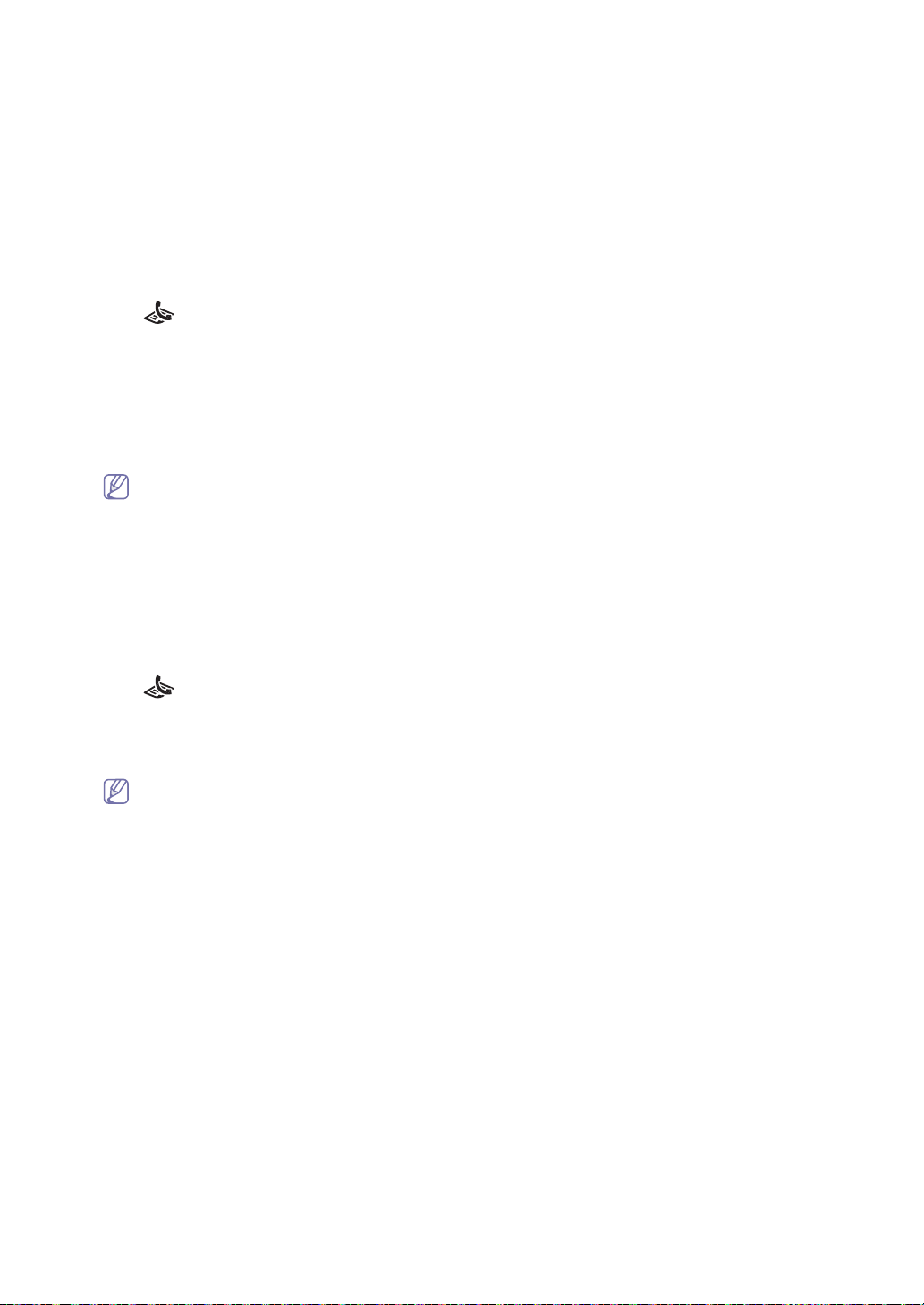
Receiving faxes using DRPD mode
Distinctive Ring is a telephone company service which enables an user to use a single telephone line to answer several
different telephone numbers. The particular number someone uses to call you is identified by different ringing patterns,
which consist of various combinations of long and short ringing sounds. This feature is often used by answering services
who answer telephones for many different clients and need to know which number someone is calling in on to properly
answer the phone.
ring pattern you designate to
Using the Distinctive Ring Pattern Detection (DRPD) feature, your fax machine can le
be answered by the fax machine. Unless you change it, this ringing pattern will continue to be recognized and answered as
a fax call, and all other ringing patterns will be forwarded to the extension telephone or answering machine plugged into the
EXT socket. You can easily suspend or change DRPD at any time.
Before using the DRPD option, Distinctive Ring service must be instal
company. To set up DRPD, you will need another telephone line at your location, or someone available to dial your fax
number from outside.
To set up the DRPD mode:
1. Press
2. Press Menu un
3. Press the left/rig
Waiting Ring appears on the disp
4. Call your fax numb
5. When your machine begins to ring, do not answer the call. T
When the machine completes learning, the display shows End DRPD [
Error appears.
Press OK when DRPD appears and start over from step 3.
(Fax) on the control panel.
til Fax Setup appears.
ht arrow until DRPD Mode appears and press OK.
lay.
er from another telephone. It is not necessary to place the call from a fax machine.
• DRPD must be set up again if you re-assign your fax number, or connect the machine to another telephone
line.
• After DRPD has been set up, call your fax number again to verify that the machine answers with a fax tone.
Then have a call placed to a different number assigned to that same line to be sure the call is forwarded to
the extension telephone or answering machine plugged into the EXT socket.
led on your telephone line by the telephone
he machine requires several rings to learn the pattern.
Setup]. If the DRPD setup fails, DRPD Ring
arn the
Receiving in secure receiving mode
You may need to prevent your received faxes from being accessed by unauthorized people. You can turn on secure
receiving mode to restrict printing of received faxes when the machine is unattended. In secure receiving mode, all
incoming faxes go into memory. When the mode is deactivated, any stored faxes are printed.
Activating secure receiving mode
1. Press (Fax) on the control panel.
2. Press Menu un
3. Press the left/rig
4. Press the left/rig
5. Enter a four-digit passwo
You can activate secure receiving mode without setting a password, but cannot protect your faxes.
6. Re-enter the password to confirm it and press OK.
7. Press St
When a fax is received in secure receiving mode, your machine stor
know that there is a fax received.
til Advanced Fax appears.
ht arrow until Secure Receive appears and press OK.
ht arrow until On appears and press OK.
rd you want to use and press OK.
op/Clear to return to ready mode.
es it in memory and shows Secure Receive to let you
Printing received faxes
1. Access the Secure Receive menu by following steps 1 through 3 in “Activating secure receiving mode.”
2. Press the left/right arrow until Pr
3. Enter the four-digit password and press OK.
The machine prints all of the faxes stored in memory.
int appears and press OK.
Deactivating secure receiving mode
1. Access the Secure Receive menu by following steps 1 through 3 in “Activating secure receiving mode.”
2. Press the left/right arrow until Of
3. Enter the four-digit password and press OK.
The mode is deactivated and the machine prints all faxes sto
4. Press S
top/Clear to return to ready mode.
f appears and press OK.
r
ed in memory.
Receiving faxes in memory
Since your machine is a multi-tasking device, it can receive faxes while you are making copies or printing. If you receive a
fax while you are copying or printing, your machine stores incoming faxes in its memory. Then, as soon as you finish
copying or printing, the machine automatically prints the fax.
Faxing_ 37
Page 39

Adjusting the document settings
Before starting a fax, change the following settings according to your original’s status to get the best quality.
Resolution
The default document settings procedure good results when using typical text-based originals. However, if you send
originals that are of poor quality, or contain photographs, you can adjust the resolution to produce a higher quality fax.
1. Press
2. Press R
3. Press the left/rig
4. Press St
Recommended resolution settings for different original document types ar
MODE RECOMMENDED FOR:
Standard Originals with normal sized characters.
Fine Originals containing small characters or thin lines or originals printed using a dot-matrix printer.
Super Fine Originals containing extremely fine detail. Super Fine mode is enabled only if the machine with
Photo Originals containing shades of gray or photographs.
The resolution setting is applied to the current fax job.
Darkness
You can select the degree of darkness of the original document.
1. Press
2. Press Menu un
3. Press the left/rig
4. Press the left/rig
5. Press St
The darkness setting is applied to the current fax job.
(Fax) on the control panel.
esolution on the control panel.
ht arrow until the option you want appears and press OK.
op/Clear to return to ready mode.
which you are communicating also supports the Super Fine resolution.
• For memory transmission, Super Fine mode is not available. The resolution setting is
automatically changed to Fine
• When your machine is set to Super Fine resolution and the fax machine with which you
are communicating does not support Super Fine resolution, the machine transmits using
the highest resolution mode supported by the other fax machine.
(Fax) on the control panel.
til Fax Setup appears.
ht arrow until Darkness appears and press OK.
ht arrow until the option you want appears and press OK.
op/Clear to return to ready mode.
e described in the table below:
Forwarding a fax to other destination
You can set the machine to forward the received or sent fax to other destination by a fax. If you are out of office but have to
receive the fax, this feature may be useful.
Forwarding a sent fax to other destination by a fax
You can set the machine to forward every fax you sent to other destination by faxing.
1. Press
2. Press Menu un
3. Press the left/rig
4. Press the left/rig
5. Enter the number of
6. Press St
Subsequent sent faxes will be forwarded to the specified fax machine.
Forwarding a received fax to other destination by a fax
With this feature, you can forward every fax you received to other destination by faxing. When the machine receives a fax,
a fax is stored in the memory then, the machine sends it to the destination you have set.
1. Press
2. Press Menu un
3. Press the left/rig
4. Press the left/rig
5. Enter the number of
6. Enter the starting
(Fax) on the control panel.
til Advanced Fax appears.
ht arrow until Send Forward appears and press OK.
ht arrow until On appears and press OK.
the fax machine to which faxes are to be sent and press OK.
op/Clear to return to ready mode.
(Fax) on the control panel.
til Advanced Fax appears.
ht arrow until RCV Forward appears and press OK.
ht arrow until On appears and press OK.
the fax machine to which faxes are to be sent and press OK.
time using left/right arrow or numeric keypad and press OK.
Faxing_ 38
Page 40

7. Enter the ending time using left/right arrow or numeric keypad and press OK.
8. Press St
Subsequent received faxes will be forwarded to the specified fax machine.
op/Clear to return to ready mode.
Setting up address book
You can set up Address Book with the fax numbers you use most frequently. Your machine provides you with the
following features for setting up Address Book:
Before beginning to store fax numbers, make sure that your machine is in Fax mode.
One-touch Dialing
The 20 one-touch buttons on the control panel lets you store frequently-used fax numbers and dial a number automatically
with a touch of a button.
Storing a number for One-touch Dialing
1. Press (Fax) on the control panel.
2. Press and hold one of the one-tou
The display asks you to enter the fax number. “T” signifies that you are assigning
If a number is already stored in the location you chose, the display shows
start over with another one-touch button, press Stop/Clear.
3. Enter t
4. To assign a name to the number, enter the name you want.
5. Press OK
6. To store more numbers, press a one-touch button and repeat steps 2 through 5.
he number you want to store using the number keypad and press OK.
To insert a p
If you do not w
Or to return to Standby mode, press Stop
ause between numbers, press Redial/Pause. A symbol “
ant to assign a name, skip this step.
when the name appears correctly or without entering a name.
Speed dial numbers
You can store up to 250 frequently-used fax numbers in speed dial numbers.
Registering a speed dial number
1. Press (Fax) on the control panel.
2. Press Add
3. Press the left/right arrow until Stored & Edit appears and press OK.
4. Press the left/right arrow until Speed Dial appears and press OK.
5. Enter a speed dial number between 0 and 249 and press OK.
If an entry is already stored in the numb
To start over with another speed dial number, press Back.
6. Enter t
For
page 24.
7. Enter the fax number you want and press OK.
8. Pr
ress Book on the control panel.
he name you want and press OK.
details on how to enter alphanumeric characters, see "Entering characters using the number keypad" on
ess Stop/Clear to return to ready mode.
Editing speed dial numbers
1. Press (Fax) on the control panel.
2. Press Add
3. Press the left/right arrow until Stored & Edit appears and press OK.
4. Press the left/right arrow until Speed Dial appears and press OK.
5. Enter the speed dial number you want to edit and press OK.
6. Change the name and press OK.
7. Change the fax number and press OK.
8. Change the name and press OK.
9. Press Stop/Clear to return to ready mode.
ress Book on the control panel.
Using speed dial numbers
When you are prompted to enter a destination number while sending a fax, enter the speed dial number at which you
stored the number you want.
a one-digit (0-9) speed dial number, press and hold the corr
• For
• For a two- or three-digit speed dial number, press the first digit
You can also search through memory for an entry by pressing Address Book (See "Searching Address Book for an
entry" on page 40).
ch dial buttons for about 2 seconds.
/Clear.
er you choose, the display sho
esponding digit button on the number keypad.
button(s) and then hold down the last digit button.
a one-touch dial button.
the number to allow you to change it. To
-” appears on the display.
ws the message to allow you to change it.
Faxing_ 39
Page 41

Group dial numbers
If you frequently send the same document to several destinations, you can group these destinations and set them under a
group dial number. You can then use a group dial number to send a document to all of the destinations within the group.
You can set up to 250 (0 through 249) group dial numbers using the destination’s existing speed dial numbers.
Registering a group dial number
1. Press (Fax) on the control panel.
2. Press Add
3. Press the left/right arrow until Stored & Edit appears and press OK.
4. Press the left/right arrow until Group Dial appears and press OK.
5. Enter a group dial number between 0 and 249 and press OK.
If an entry is already stored in the numb
6. Enter the name you want and press OK.
For
page 24.
7. Enter the first few letters of the speed dial’s name you wa
8. Press the left/right arrow until the name and number you want appears and press OK.
9. Press OK when Yes appears at the Another No.? prompt.
Repeat steps 7 and 8 to include other speed dial numbers into the group.
10. When you have finished, press the left/right a
11. Press Stop/Clear to return to ready mode.
ress Book on the control panel.
er you choose, the display sho
details on how to enter alphanumeric characters, see "Entering characters using the number keypad" on
nt.
rrow
to select No at the Another No.? prompt and press OK.
ws the message to allow you to change it.
Editing a group dial number
1. Press (Fax) on the control panel.
2. Press Add
3. Press the left/right arrow until Stored & Edit appears and press OK.
4. Press the left/right arrow until Group Dial appears and press OK.
5. Enter the group dial number you want to edit and press OK.
6. Enter the name you want to edit and press OK.
7. Enter the first few letters of the speed dial’s name you want to add or delete.
8. Press the left/right arrow until the name and number you want appears and press OK.
If you entered a new speed dial number, Add
If you enter a speed dial number stored in the group, Del
9. Press OK
10. Press OK when Yes appears to add or delete more numbers and repeat steps 7 and 8.
11. When you have finished, press the left/right arrow to select No at the Another No.? and press OK.
12. Press Stop/Clear to return to ready mode.
ress Book on the control panel.
to add or delete the number.
? ap
pears.
ete? appears.
Using group dial numbers
To use a group dial entry, you need to search for and select it from memory.
When you are prompted to enter a fax number while sending a fax, press Address Boo
k. See below.
Searching Address Book for an entry
There are two ways to search for a number in memory. You can either scan from A to Z sequentially, or you can search by
entering the first letters of the name associated with the number.
Searching sequentially through the memory
1. Press (Fax) on the control panel.
2. Press Add
3. Press the left/right arrow until Search & Dial appears and press OK.
4. Press the left/right arrow until the name and number you want appears. You can search upwards or downwards
through the entire memory in alphabetical order.
ress Book on the control panel.
Searching with a particular first letter
1. Press (Fax) on the control panel.
2. Press Add
3. Press the left/right arrow until Search & Dial appears and press OK.
4. Press the button labeled with the letter you want to search. A name beginning with the letter displays.
For example, if you want to find the name “MOBILE,” press the 6 button
5. Press the left/right arrow until the name and
ress Book on the control panel.
number you want appears.
, which is labeled w
ith “MNO.”
Printing Address Book
You can check your Address Book settings by printing a list.
Faxing_ 40
Page 42
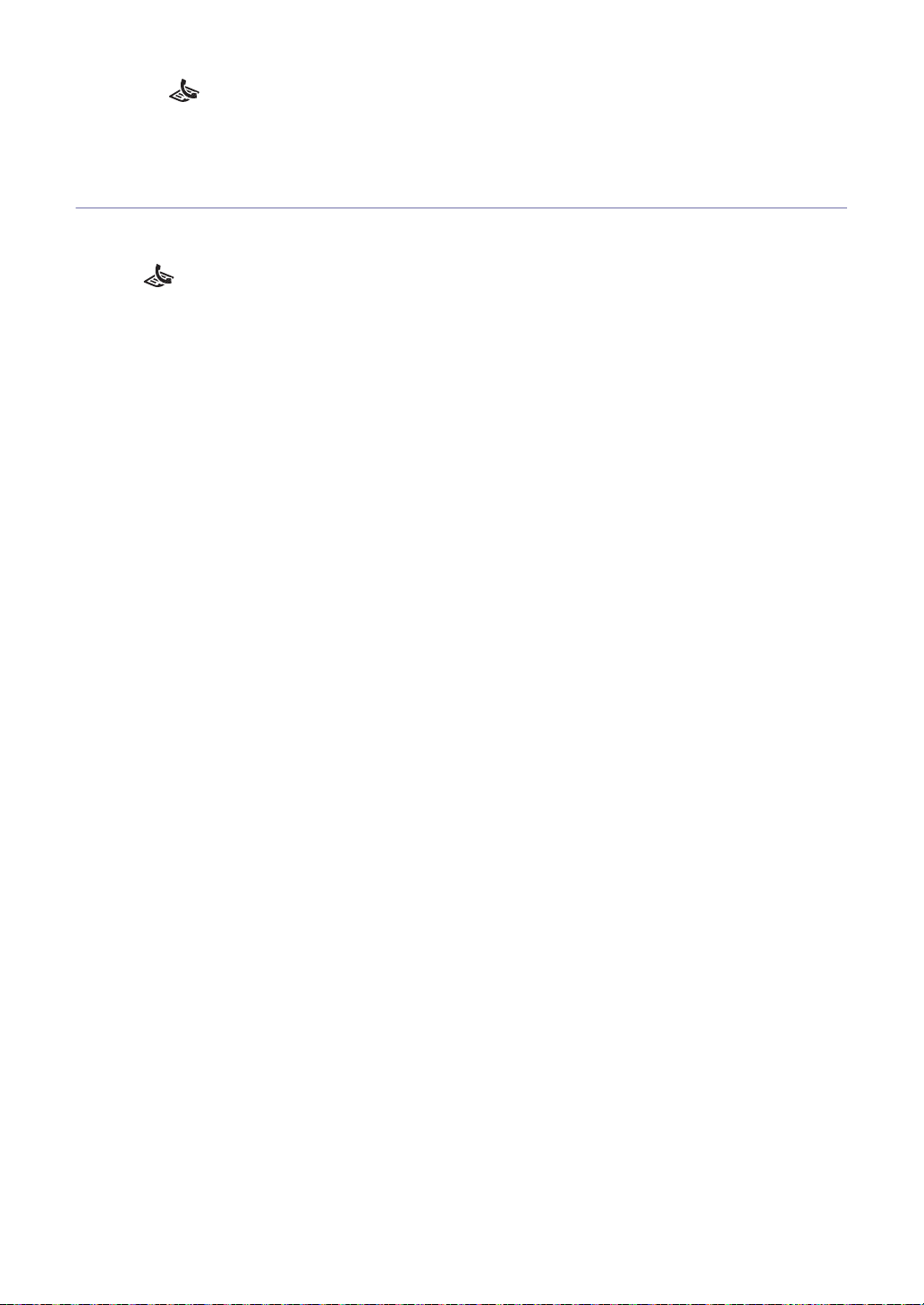
1. Press (Fax) on the control panel.
2. Press Add
3. Press the left/right arrow until Print appears and press OK.
The machine begins printing.
ress Book on the control panel.
Printing sent fax report automatically
You can set the machine to print a report with detailed information about the previous 50 communication operations,
including time and dates.
1. Press
2. Press Menu un
3. Press the left/rig
4. Press the left/rig
5. Press St
(Fax) on the control panel.
til Fax Setup appears.
ht arrow until Auto Report appears and press OK.
ht arrow until On appears and press OK.
op/Clear to return to ready mode.
Faxing_ 41
Page 43

6.
Machine status and advanced feature
This chapter explains how to browse the current status of your machine, and the method of setting
for the advanced machine setup. Read this chapter carefully in order to use your machine's
diverse features.
This chapter includes:
• Fax setup
• Copy setup
• Printing a report
• Clearing memory
• Menu overview
Fax setup
Changing the fax setup options
Your machine provides you with various user-selectable options for setting up the fax system. You can change the default
settings for your preferences and needs.
To change the fax setup options:
1. Press
2. Press
3. Press the
4. Press the
5. Press the
6. If necessary, r
7. Press
Fax.
Menu until Fax Setup appears.
left/right arrow until the fax setup item you want appears and press OK.
left/right arrow until the option you want appears and press OK.
left/right arrow until the desired status appears or enter the value for the option you have selected, and press
OK.
epeat steps 3 through 5.
Stop/Clear to return to ready mode.
Available fax setup options
OPTION DESCRIPTION
Ring to Answer You can specify the number of times the machine rings before answering an incoming call.
Darkness You can select the default darkness mode to fax your documents lighter or darker.
• Light works well with dark print.
• Normal works well with standard typed or printed documents.
• Dark works well with light print or faint pencil markings.
Redial Term Your machine can automatically redial a remote fax machine if it was busy. You can set an
Redials You can specify the number of redial attempts. If you enter 0, the machine will not redial.
MSG Confirm You can set your machine to print a report showing whether the transmission was
Image TCR This function allows users to know what fax messages have been sent by showing sent
Auto Report You can set the machine to print a report with detailed information about the previous 50
Auto Reduction When receiving a fax containing pages as long as or longer than the paper loaded in the
interval between attempts.
successful, how many pages were sent, and more. The available options are On, Off and
On-Err, which prints only when a transmission is not successful.
messages in the transmission report.
The first page of the message is turned into an image file than is printed on the
transmission report so the users can see what messages have been sent.
However, you can not use this function when sending fax without saving the data in the
memory.
communication operations, including time and dates. The available options are On or Off.
paper tray, the machine can reduce the size of the original to fit the size of the paper
loaded in the machine.
Turn on this feature if you want to automatically reduce an incoming page.
With this feature set to Off, the machine cannot reduce the original to fit onto one page.
The original will be divided and printed in actual size on two or more pages.
Machine status and advanced feature_ 42
Page 44

OPTION DESCRIPTION
Discard Size When receiving a fax containing pages as long as or longer than the paper in your
Receive Code This code allows you to initiate fax reception from an extension phone plugged into the
DRPD Mode This mode enables a user to use a single telephone line to answer several different
machine, you can set the machine to discard a specific length from the end of the received
fax. The machine will print the received fax on one or more sheets of paper, minus the data
that would have been on the specified discard segment.
When the received fax contains pages larger than the paper in your machine, and Auto
Reduction has been turned on, the machine will reduce the fax to fit on the existing paper,
and nothing will be discarded.
EXT socket on the back of the machine. If you pick up the extension phone and hear fax
tones, enter the code. It is preset to *9* at the factory.
telephone numbers. In this menu, you can set the machine to recognize which ring
patterns to answer. For details about this feature, see "Receiving faxes using DRPD mode"
on page 37.
Using the advanced fax sett in g s
Your machine has various user-selectable setting options for sending or receiving faxes. These options are preset at the
factory, but you may need to change them.
1. Press
2. Press
3. Press the
4. Press the
5. Press the
6. If necessary, r
7. Press
Fax.
Menu until Advanced Fax appears.
left/right arrow until the advanced fax item you want appears and press OK.
left/right arrow until the option you want appears and press OK.
left/right arrow until the desired status appears or enter the value for the option you have selected, and press
OK.
epeat steps 3 through 5.
Stop/Clear to return to ready mode.
Advanced fax setting options
OPTION DESCRIPTION
Send Forward You can set the machine to always forward all of the outgoing faxes to a specified
RCV Forward You can set your machine to forward incoming faxes to another fax number during a
Toll Save You can set your machine to store your faxes into the memory and send them at the
Junk Fax Setup This setting may not be available depending on your country. Using this feature, the
Secure Receive You can keep your received faxes from being accessed by unauthorized people.
Prefix Dial You can set a prefix of up to five digits. This number dials before any automatic dial
Stamp RCV Name This option allows the machine to automatically print the page number, and the date and
destination, in addition to the fax numbers you entered.
Select Off to turn this feature off.
Select On to turn this feature on. You can set the number of the remote fax machine to
which faxes are forwarded.
specified period of time. When a fax arrives at your machine, it is stored in the memory.
Then, the machine dials the fax number that you have specified and sends the fax.
Select Off to turn this feature off.
Select On to turn this feature on. You can set the fax number to which faxes are forwarded.
Then, you can enter the starting time and/or the ending time. The Local Copy option
allows you to set the machine to print the fax, if fax forwarding is completed without any
error.
specified toll-saving time.
Select Off to turn this feature off.
Select On to turn this feature on. You can set the starting time and/or the ending time for
Toll Save mode.
system will not accept faxes sent from remote stations whose numbers are stored in the
memory as junk fax numbers. This feature is useful for blocking any unwanted faxes.
When you turn on this feature, you can access the following options to set junk fax
numbers.
• On: Allows you to set up to 10 fax numbers.
• Off: Allows you to delete the desired junk fax number. If you select All Delete, you can
delete all junk fax numbers.
number is started. It is useful for accessing a PABX exchange.
time of reception at the bottom of each page of a received fax.
Machine status and advanced feature_ 43
Page 45

OPTION DESCRIPTION
ECM Mode This mode helps with poor line quality and makes sure any faxes you send are sent
smoothly to any other ECM-equipped fax machine. Sending a fax using ECM may take
more time.
Copy setup
Changing the copy setup options
For copy output, you can set up several options in advance.
1. Press
2. Press
3. Press the
4. Press the
5. Press the
6. Repeat steps 4 thr
7. Press
Change Default
Copy on the control panel.
Menu until Copy Setup appears.
left/right arrow until Default-Change appears and press OK.
left/right arrow until the copy setup item you want appears and press OK.
left/right arrow until the setting you want appears and press OK.
ough 5, as needed.
Stop/Clear to return to ready mode.
OPTION DESCRIPTION
Darkness Adjusts the brightness level to make a copy that is easier to read, when the original
contains faint markings and dark images.
Original Type Improves the copy quality by selecting the document type for the current copy job.
Reduce/Enlarge Reduces or enlarges the size of a copied image.
No. of Copies You can enter the number of copies using the number keypad.
Printing a report
You can print a report on the machine's configuration or font list, etc.
1. Press
2. Press the
3. Press
Menu until Reports appears.
left/right arrow until the report or list you want to print appears and press OK.
OK when Yes appears to confirm printing.
The selected information prints out.
OPTION DESCRIPTION
Phone Book This list shows all of the fax numbers currently stored in the machine’s memory.
Sent Report This report shows information on the faxes you have recently sent.
You can set the machine to automatically print this report every 50 communications (See
"Available fax setup options" on page 42).
Fax RCV Report This report shows information on the faxes you have recently received.
Configuration This list shows the status of the user-selectable options. You may print this list to confirm
your changes after changing any settings.
Schedule Jobs This list shows the documents currently stored for delayed faxes along with the starting
time and type of each operation.
Send Report This report shows the fax number, the number of pages, the elapsed time of the job, the
communication mode, and the communication results.
You can set up your machine to automatically print the message confirmation report after
each fax job.
JunkFax Report This list shows the fax numbers specified as junk fax numbers. To add or delete numbers
to or from this list, access the Junk Fax Setup menu (See "Advanced fax setting options"
on page 43).
Clearing memory
You can selectively clear information stored in your machine’s memory.
1. Press
2. Press the
Menu until Maintenance appears.
left/right arrow until Clear Memory appears and press OK.
Machine status and advanced feature_ 44
Page 46
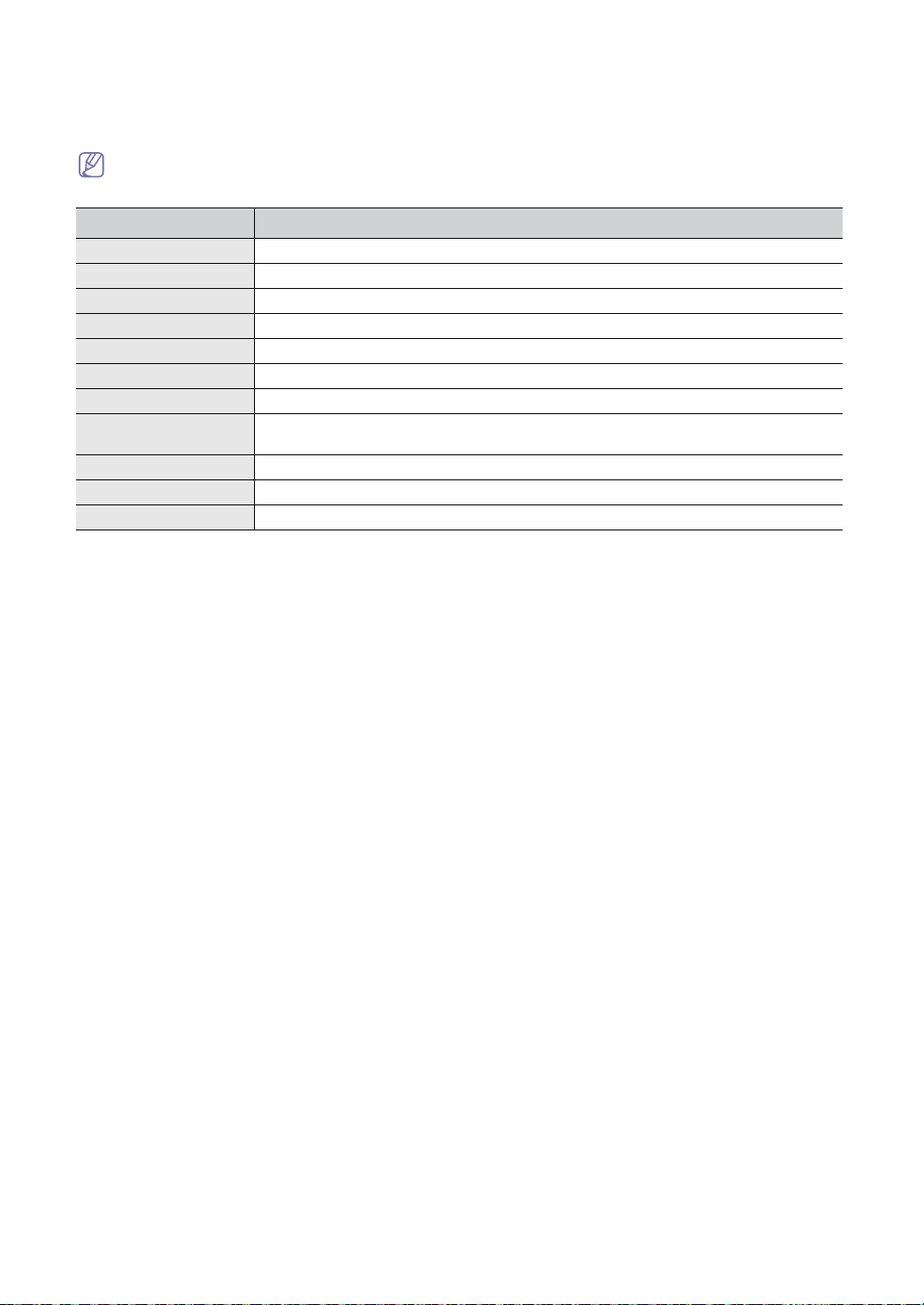
3. Press the left/right arrow until the item you want to clear appears and press OK.
4. Press
5. Repeat steps 3 thr
6. Press
OK when Yes appears to confirm clearing.
ough 4 to clear another item.
Stop/Clear to return to ready mode.
Some menus may not appear in the display depending on options or models. If so, it is not applicable to your
machine.
OPTION DESCRIPTION
Clear All Mem. Clears all of the data stored in memory and resets all of your settings to the factory default.
Paper setting Restores all of the Paper Setting options to the factory default.
Copy Setup Restores all of the copy options to the factory default.
Fax Setup Restores all of the fax options to the factory default.
Fax Feature Cancels all of the scheduled fax jobs in the machine’s memory.
Advanced Fax Restores all of the Advanced Fax setting options to the factory default.
Sound/Volume Resets the sound and volume settings to the factory default.
Machine Setup Resets all of the system settings, such as the machine ID, date and time, display language
and save modes, to the factory default.
Sent Report Clears all records of sent faxes.
RCV Report Clears all records of received faxes.
Phone Book Clears all of the fax numbers stored in memory.
Machine status and advanced feature_ 45
Page 47
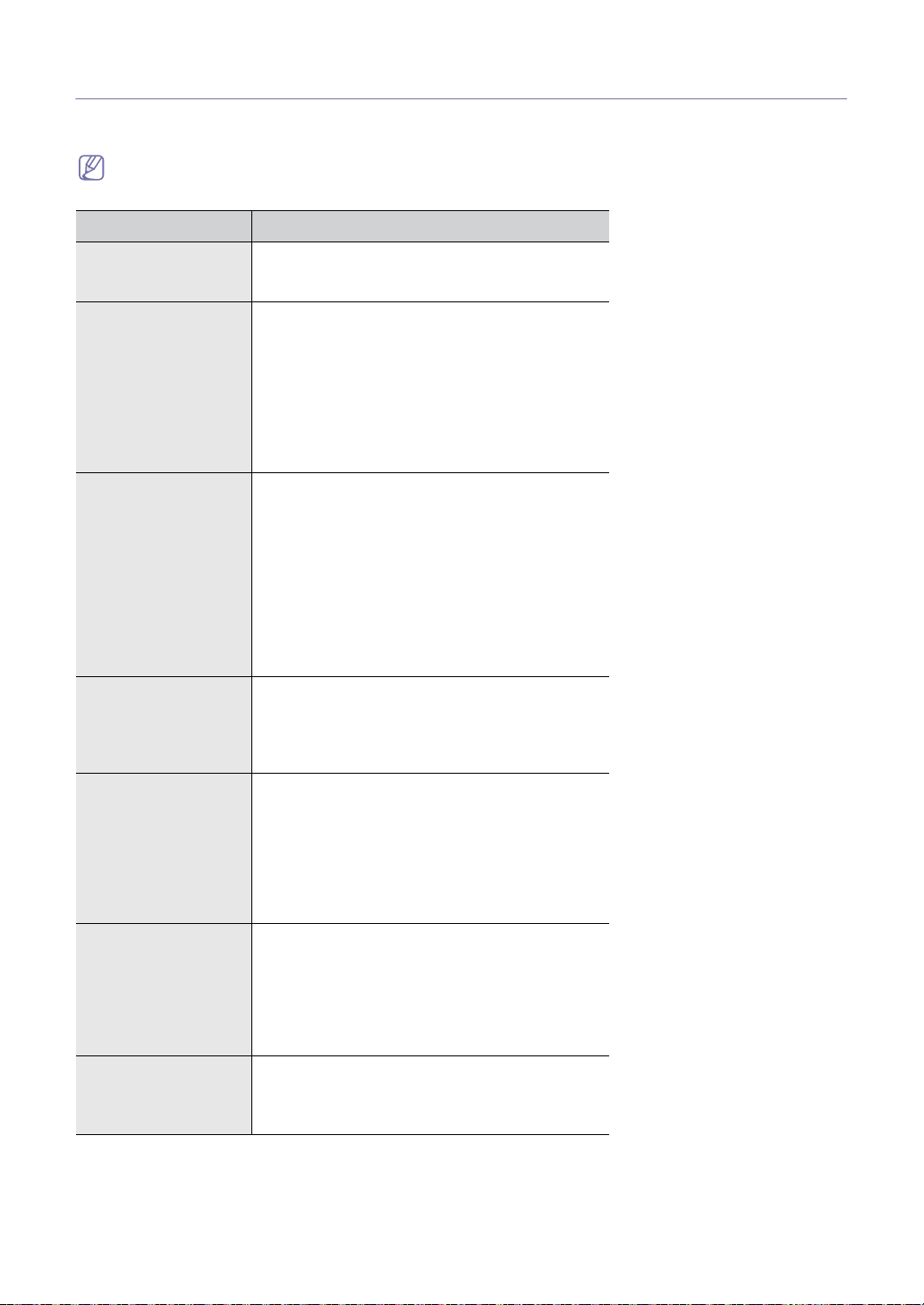
Menu overview
The control panel provides access to various menus to set up the machine or use the machine’s functions. These menus
can be accessed by pressing Menu.
Some menus may not appear in the display depending on options or models. If so, it is not applicable to your
machine.
ITEMS OPTION
Paper Setting Paper Type
Paper Size
Tray Paper
Copy Setup Default-Change
Fax Setup Ring To Answer
Fax Feature Delay Fax
Advanced Fax Send Forward
Reports Phone Book
Sound/Volume Speaker
Darkness
Original Type
Reduce/Enlarge
No. of Copies
Timeout
CopyCollated
Darkness
Original Type
Darkness
Redial Term
Redials
MSG Confirm
Image TCR
Auto Report
Auto Reduction
Discard Size
Receive Code
DRPD Mode
Priority Fax
Add Page
Cancel Job
Delay Rx Poll
RCV Forward
Toll Save
Junk Fax Setup
Secure Receive
Prefix Dial
Stamp RCV Name
ECM Mode
Sent Report
Fax RCV Report
Configuration
Scheduled Jobs
Send Report
JunkFax Report
Ringer
Key Sound
Alarm Sound
Machine status and advanced feature_ 46
Page 48

ITEMS OPTION
Machine Setup Machine ID
Date & Time
Clock Mode
Dial Mode
Language
Toner Save
Power Save
Clear Toner
Maintenance Clean Drum
Notify Toner
Clear Memory
Clear All Mem.
Paper setting
Copy Setup
Fax Setup
Fax Feature
Advanced Fax
Sound/Volume
Machine Setup
Sent Report
RCV Report
Phone Book
Adjust Shading
TonerLow Alert
Machine status and advanced feature_ 47
Page 49

7.
Maintenance
This chapter provides information for maintaining your machine and the toner cartridge.
This chapter includes:
• Cleaning a machine
• Storing the Toner cartridge
• Tips for moving & storing your machine
Cleaning a machine
If printing quality problems occur or if you use your machine in a dusty environment, you need to clean your machine
regularly to keep the best printing condition and use your machine longer.
• Cleaning the cabinet of the machine with cleaning materials containing large amounts of alcohol, solvent, or
Cleaning the outside
Clean the machine cabinet with a soft, lint-free cloth. Dampen the cloth slightly with water, but be careful not to let any
water drip onto or into the machine.
Cleaning the inside
During the printing process, paper, toner, and dust particles can accumulate inside the machine. This buildup can cause
print quality problems, such as toner specks or smearing. Cleaning the inside of the machine clears and reduces these
problems.
1. Turn the machine off and unplug the power cord. Wait for the machine to cool down.
2. Open the front door and pull the toner cartridge out. Set it on a clean flat surface
other strong substances can discolor or distort the cabinet.
• If your machine or the surrounding area is contaminated with toner, we recommend you use cloth or tissue
dampened with water to clean it. If you use a vacuum cleaner, toner blows in the air and might be harmful to you.
• To prevent damage to the toner cartridge, do not expose it to light for more than a few minutes. Cover it with
a piece of paper, if necessary.
• Do not touch the green surface underside of the toner cartridge. Use the handle on the cartridge to avoid
touching this area.
Maintenance_ 48
Page 50

3. With a dry, lint-free cloth, wipe away any dust and spilled toner from the toner cartridge area.
While cleaning the inside of the machine, be careful not to damage the transfer roller or any other inside parts.
Do not use solvents such as benzene or thinner to clean. Printing quality problems can occur and cause
damage to the machine.
4. Locate the long strip of glass (LSU) inside the machine and gently swab the glass to see if dirt turns the white cotton
black.
5. Reinsert the toner cartridge and close the front door.
6. Plug in the power cord
and turn the machine on.
Cleaning the scan unit
Keeping the scan unit clean helps ensure the best possible copies. We suggest that you clean the scan unit at the start of
each day and during the day, as needed
1. Slightly dampen a soft lint-f
2. Open the control panel by gripping it on the bottom edge and pulling it upwards.
3. Disassemble the white roller as follows
ree cloth or paper towel with water.
Maintenance_ 49
Page 51
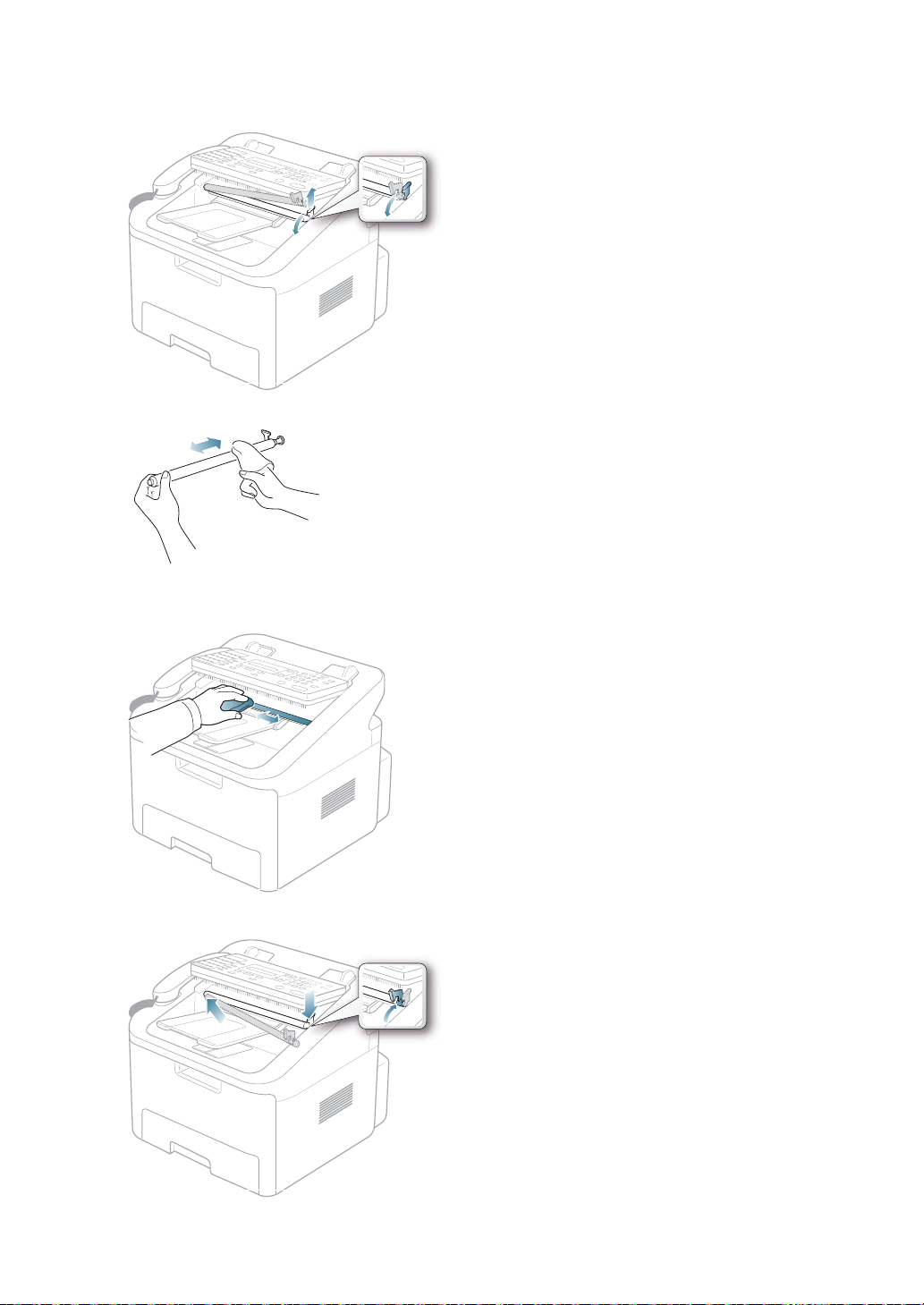
The right end of the white roller has a plastic bush that is snapped shut with small tab on it. Pull the tab inward slightly
then lift the tab until the roller is released. Lift the roller upwards and to the right, releasing the left end of the roller, then
rotate the bushing until it reach a slot. Then pull the roller upward.
4. Wipe the roller surface with a soft cloth dampened with water.
5. Carefully wipe the scanning glass with a soft dry cloth.
If the glass is very dirty, first wipe it with a slig
scratch the glass surface.
htly dampened cloth, and then with a dry cloth. Be very careful not to
6. Replace the roller by inserting the left end first followed by the right end, then rotating the bushing until it locks into
place.
Maintenance_ 50
Page 52

7. Reconnect the support and the control panel and then close the control panel firmly until it clicks into place.
Cleaning the drum
If there are streaks or spots on your machine, the OPC drum of the cartridge may require cleaning.
1. Before setting the cleaning procedure, make
2. Press Menu until Maintenance appea
3. Press the left/right arrow until Cle
4. Press the left/right arrow until On appears and pr
The machine prints a cleaning page. Toner particles on the drum surfa
5. If the problem remains, repeat step 1 th
an Drum appears and press OK.
sure that paper is loaded in the machine.
rs.
ess OK.
ce are affixed to the paper.
rough 4.
Storing the Toner cartridge
Toner cartridges contain components that are sensitive to light, temperature, and humidity. Muratec suggests users
follow the recommendations to ensure the optimum performance, highest quality, and longest life from your new Muratec
toner cartridge.
Store this cartridge in the same environment as the printer it will be used in; this should be in controlled office temperature
and humidity conditions. The toner cartridge should remain in its original, unopened package until installation – If original
packaging is not available, cover the top opening of the cartridge with paper and store in a dark cabinet.
Opening the cartridge package prior to use dramatically shortens its useful shelf and operating life. Do not store on the
floor. If the toner cartridge is removed from the printer, always store the cartridge:
• Inside the
• Store lying flat (n
• Do not store consumable in;
- Temperature greater than 40°C (104°F).
- Humidity
- An environment with extreme changes in humidity or
- Direct sunlight or room light.
- Dusty places.
- A car for a long period of time.
- An environment wh
- An environment with salty air.
protective bag from the original package.
ot standing on end) w
range less than 20
ere corrosive gases ar
ith the same side facing up as if they were installed in the machine.
% nor greater than 80%.
e present.
temperature.
Handling instructions
• Do not touch the surface of the photosensitive drum in the cartridge.
• Do not expose the cartridge to unnecessar
• Never manually rotate the drum, especially in the reverse direction; this can cause inter
y vibrations or shock.
nal damage and toner spillage.
Use of non-Muratec and refilled toner cartridge
Muratec does not recommend or approve the use of non-Muratec brand toner cartridges in your printer
including generic, store brand, refilled, or remanufactured toner cartridges.
Muratec's warranty does not cover damage to the machine caused by the use of a refilled, remanufactured,
or non-Muratec brand to
ner cartridge.
Estimated cartridge life
Estimated cartridge life (the life of the toner cartridge yield) depends on the amount of toner that print jobs require. The
actual print-out number may vary depending on the print density of the pages you print on, operating environment, printing
interval, media type, and/or media size. For example, if you print a lot of graphics, the consumption of the toner is high and
you may need to change the cartridge more often.
Maintenance_ 51
Page 53

Tips for moving & storing your machine
• When moving the machine, do not tilt or turn it upside down. Otherwise, the inside of the machine may be
contaminated by toner, which can cause damage to the machine or bad print quality.
Maintenance_ 52
Page 54
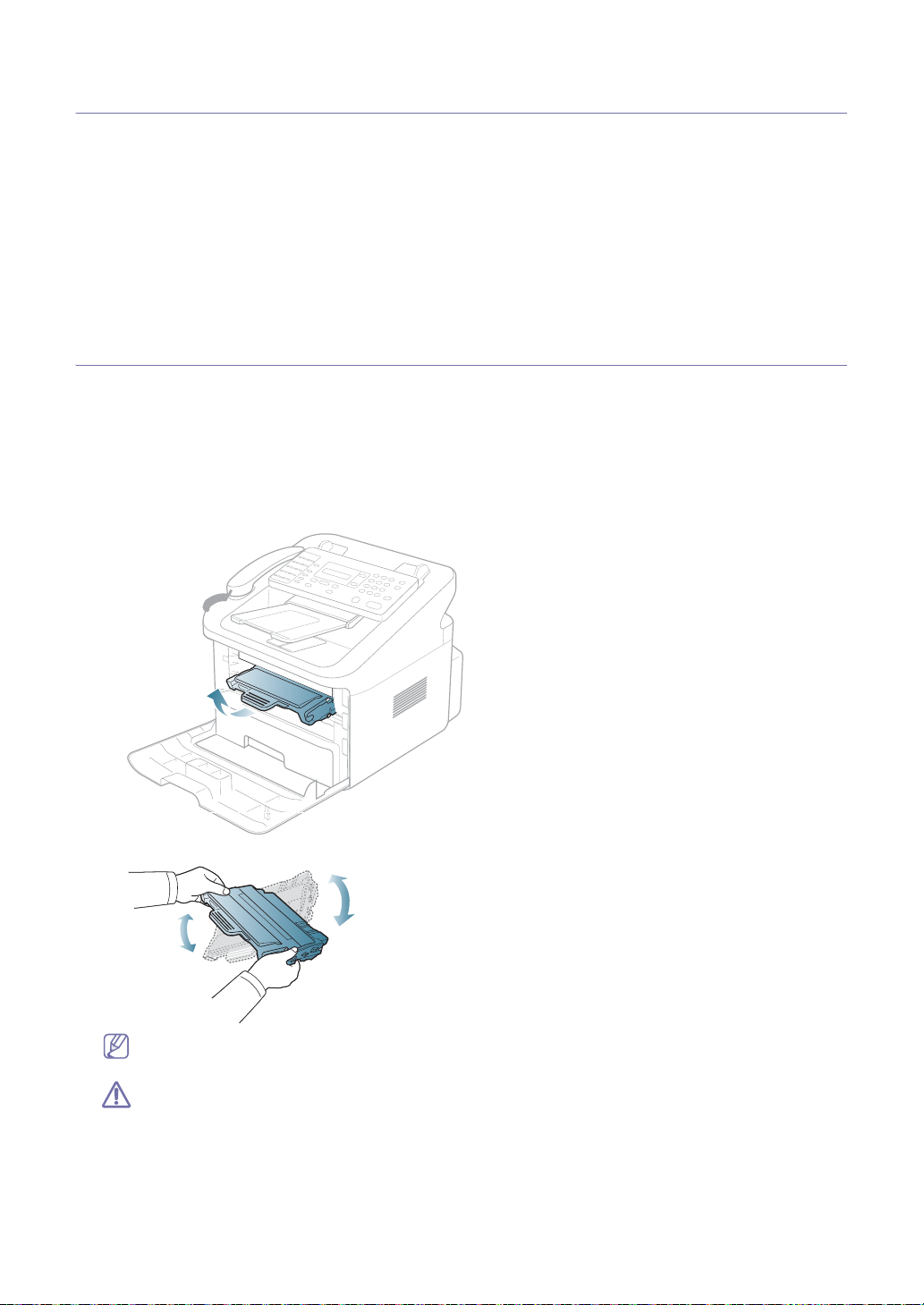
8.
Troubleshooting
This chapter gives helpful information for what to do if you encounter an error.
This chapter includes:
• Redistributing toner
• Clearing original document jams
• Tips for avoiding paper curls
• Tips for avoiding paper jams
• Clearing paper jams
• Understanding display messages
• Solving other problems
Redistributing toner
When the toner cartridge is near the end of its life:
• White streaks or light printing occurs.
• Prepare new cartridge
• The Status LED blinks red.
If this happens, you can temporarily improve print quality by redistributing the remaining t
cases, white streaks or light printing will still occur even after you have redistributed the toner.
1. Open the front door.
2. Pull the toner cartridge ou
appears on the display.
oner in the cartridge. In some
t.
3. Thoroughly roll the cartridge five or six times to distribute the toner evenly inside the cartridge.
If toner gets on your clothing, wipe it off with a dry cloth and wash clothing in cold water. Hot water sets toner into
fabric.
Do not touch the green underside of the toner cartridge. Use the handle on the cartridge to avoid touching this
area.
4. Hold the toner car
Tabs on the sides of the cartridge and corresponding gr
tridge by the handle and slowly insert the cartridge into the opening in the machine.
ooves within the machine will guide the cartridge into the
Troubleshooting_ 53
Page 55

correct position until it locks into place completely.
5. Close the front door. Ensure that the cover is securely closed.
Clearing original document jams
When an original jams while passing through the document feeder, a warning message appears on the display screen.
To avoid tearing the document, remove the jammed document slowly and gently.
Input Misfeed
1. Remove any remaining pages from the document feeder.
2. Pull the jammed document gently out of th
e document feeder.
3. Load the documents back into the document feeder.
To prevent document jams, do not use thick, thin or mixed documents.
Troubleshooting_ 54
Page 56
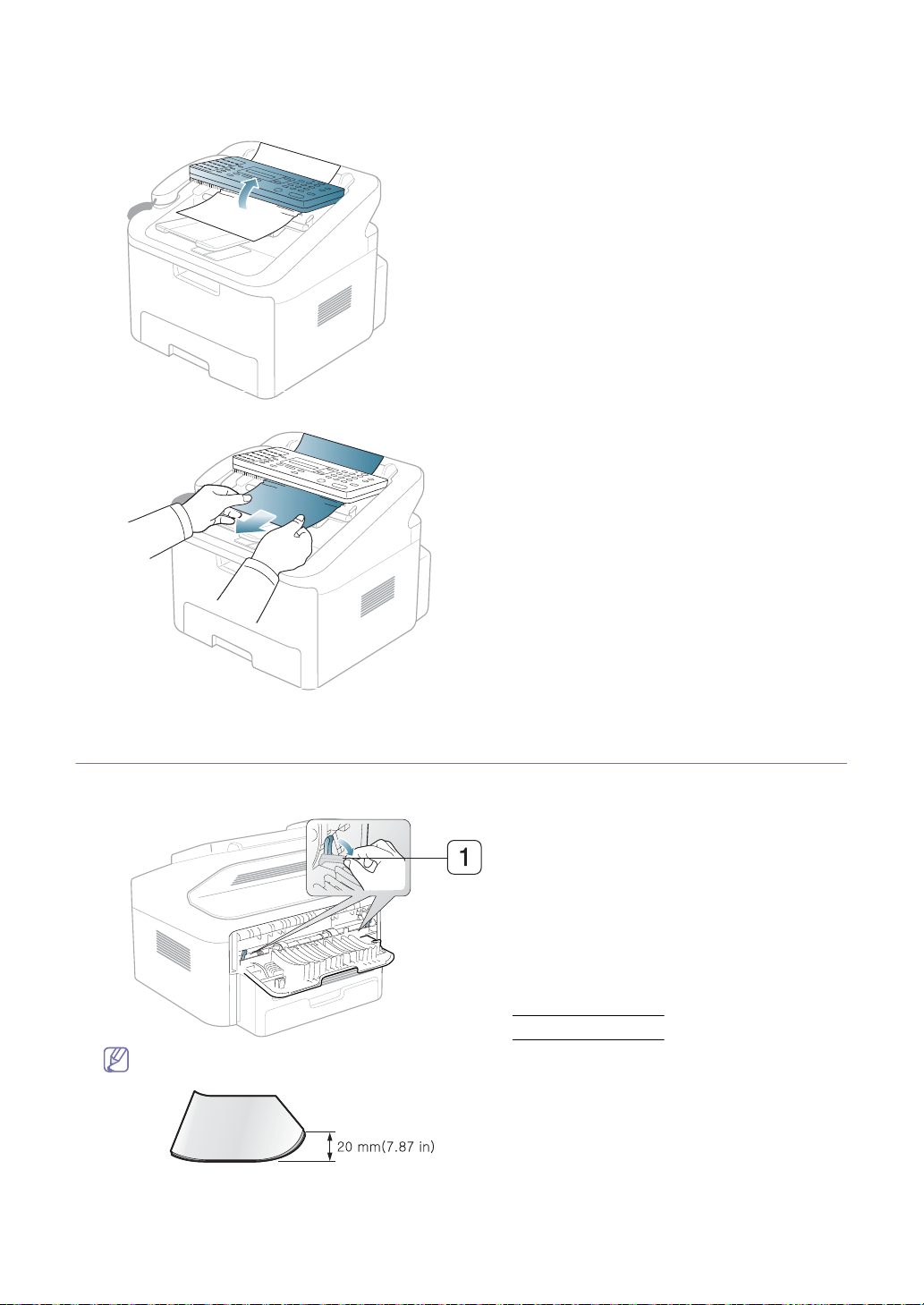
Exit Misfeed
1. Remove any remaining pages from the document feeder.
2. Open the control panel by gripping it on the bottom edge and pulling it.
3. Pull the document gently out of the document feeder.
4. Close the control panel. Then load the documents back into the document feeder.
Tips for avoiding paper curls
1. Open the rear door.
2. Pull down the pressure leve
Keep the rear cover opened during printing.
Only use when the printout has more than 20 mm curl.
r on each side.
1 Pressure lever
Troubleshooting_ 55
Page 57

Tips for avoiding paper jams
By selecting the correct media types, most paper jams can be avoided. When a paper jam occurs, refer to the next
guidelines.
• Ensure that the adjustable guides are positione
• Do not overload th
• Do not remove paper f
e tray. Ensure that the paper level is below the paper capacity mark on the inside of the tray.
rom the tray while your machine is printing.
d correctly (See "Loading paper in the tray" on page 29).
• Flex, fan, and straighten paper before loading.
• Do not use creased, damp, or highly curled pap
er.
• Do not mix paper types in a tray.
• Use only recommen
ded print media (See "Setting the paper size and type" on page 30).
• Ensure that the recommended side of the print media is facing down in the tray.
Clearing paper jams
When a paper jam occurs, a warning message appears on the display.
To resume printing after clearing paper jams, you must open and close the front door.
To avoid tearing the paper, pull the jammed paper out slowly and gently. Follow the instructions in the following
sections to clear the jam.
In tray 1
Click this link to open an animation about clearing a jam.
1. Open and close the front door. The jammed paper is
If the paper does not exit, go to the next step.
2. Pull out tray
1 .
automatically ejected from the machine.
3. Remove the jammed paper by gently pulling it straight out.
If the paper does not move when you pull, or if you do not see the paper in this area, check the fuser area around the
toner cartridge (See "Inside the machine" on page 57).
rt tray
4. Inse
1 back into the machine until it snaps into place. Printing automatically resumes.
Troubleshooting_ 56
Page 58
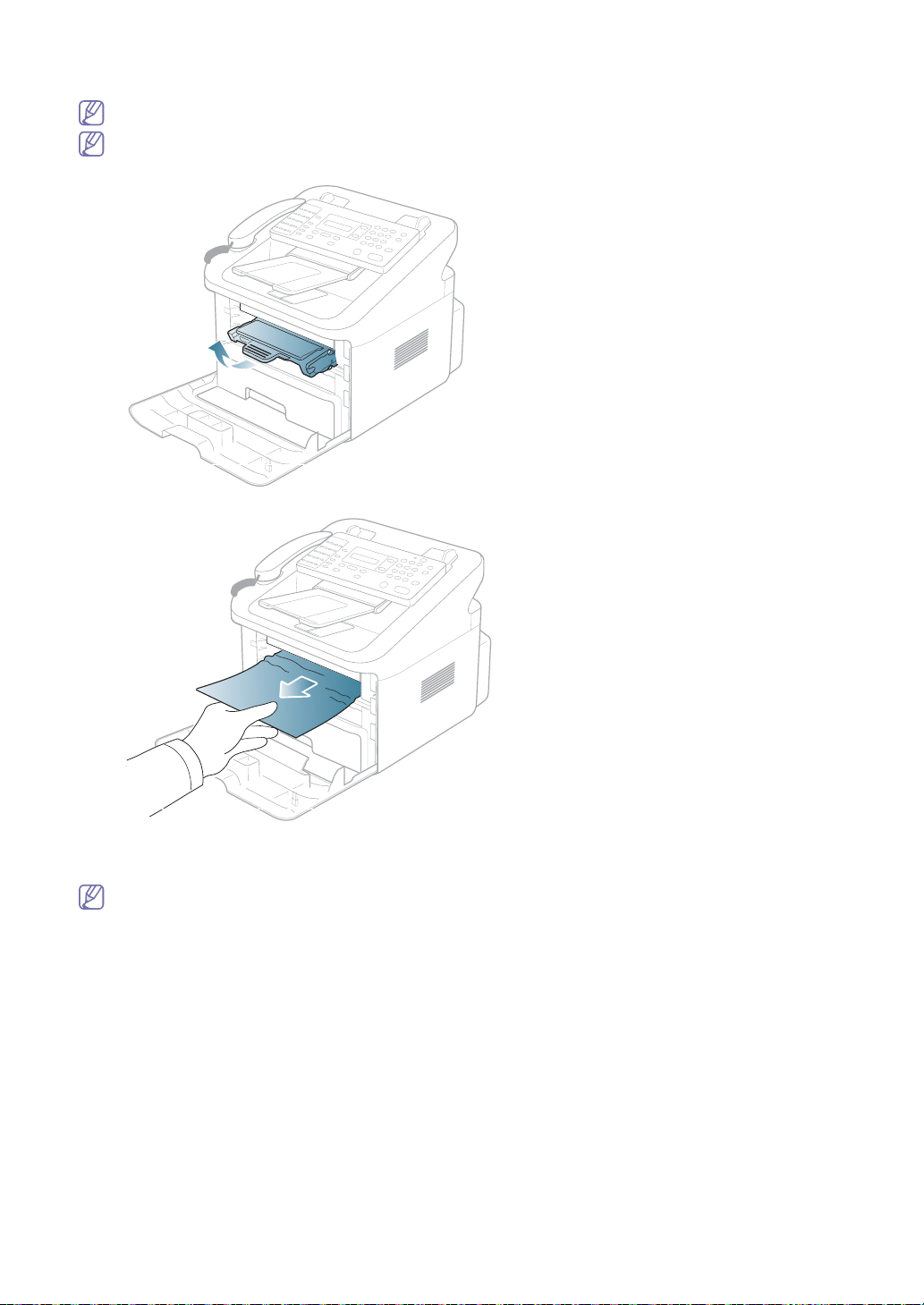
Inside the machine
Click this link to open an animation about clearing a jam.
The fuser area is hot. Take care when removing paper from the machine.
1. Open the front door and pull the toner cartridge out, lightly pushing it down.
2. Remove the jammed paper by gently pulling it straight out.
3. Replace the toner cartridge and close the front door. Printing automatically resumes.
In exit area
Click this link to open an animation about clearing a jam.
1. Open and close the front door. The jammed paper is
If you do not see the jammed paper, go to next step.
automatically ejected from the machine.
Troubleshooting_ 57
Page 59

2. Gently pull the paper out of the output tray.
If you do not see the jammed paper or if there is any resistance when you pull, stop and go to the next step.
3. Open the rear door.
4. Pull the pressure
levers down and remove the paper.
If you do not see the jammed paper, go to next step.
5. Pull the fuser cover levers down and remove he pap
Return the pressure levers to their original position.
The fuser area is hot. Take care when removing paper from the machine.
6. Close the rear door.
7. Open and close front door, printing
automatically resumes.
1 Pressure lever
er.
Troubleshooting_ 58
Page 60

Understanding display messages
Messages appear on the control panel display to indicate the machine’s status or errors. Refer to the tables below to
understand the messages’ and their meaning, and correct the problem, if necessary.
Checking display messages
• If a message is not in the table, restart the machine and try the desired job again. If the problem persists, call for
Cancel ?
1: Yes 2: No
[Comm. Error] The machine has a communication problem. Ask the sender to try again.
Document Jam The loaded document has jammed in the
[Door Open] The front or rear cover is not securely
Group Not Available You have tried to select a group location
[Incompatible] The remote machine does not have the
Install Toner The toner cartridge is installed improperly, or
Line Busy The remote person did not answer or the
[Line Error] Your machine cannot connect with the
Load Document You have attempted to set up a copy or fax
Memory Full The memory is full. Delete unnecessary documents, retransmit
[No Answer] The remote fax machine has not answered
NO. Not Assigned The one-touch or speed dial location you
[No Paper]
Add Paper
Not Compatible
Toner cartridge
service.
• When you call for service, provide the service representative with the contents of display message.
• Some messages may not appear in the display depending on options or models.
MESSAGE MEANING SUGGESTED SOLUTIONS
Your machine’s memory has become full
while documents were being loaded into
memory.
document feeder.
latched.
number where only a single location number
can be used, such as when adding locations
for a broadcasting operation.
requested feature, such as a delayed
transmission.
It also occurs if the remote machine does
not have enough memory space to complete
the operation you are attempting.
not installed.
line is already engaged.
remote machine or has lost contact because
of a problem with the phone line.
operation with no document loaded.
after several redial attempts.
tried to use has no number assigned to it
The paper tray has run out of paper. Load paper in the paper tray (See "Loading
The toner cartridge is not suitable for your
machine.
To cancel the fax job, press the No 1 button
Yes. If you want to send the pages already
stored, press the No 2 button No. You
should send the remaining pages later when
the memory is available.
Clear the document jam (See "Clearing
original document jams" on page 54).
Close the cover until it locks into place.
Just use a one-touch or speed dial number
or dial a number manually using the number
keypad
Reconfirm the remote machine’s features
Reinstall the toner cartridge two or three
times to confirm it is seated properly. If the
problem persists, the toner cartridge is not
being detected. Contact the service
representatives.
Try again after a few minutes.
Try again. If the problem persists, wait an
hour or so for the line to clear and try again.
Or, turn the ECM on (See "Advanced fax
setting options" on page 43).
Load a document and try again.
after more memory becomes available or
split the transmission into more than one
operation.
Try again. Make sure that the remote
machine is operational.
Dial the number manually using the number
keypad or assign the number. For storing a
number (See "Setting up address book" on
page 39).
paper in the tray" on page 29).
Install the corresponding toner cartridge with
a Muratec-genuine cartridge (See
"Replacing the toner cartridge" on page 68).
Troubleshooting_ 59
Page 61
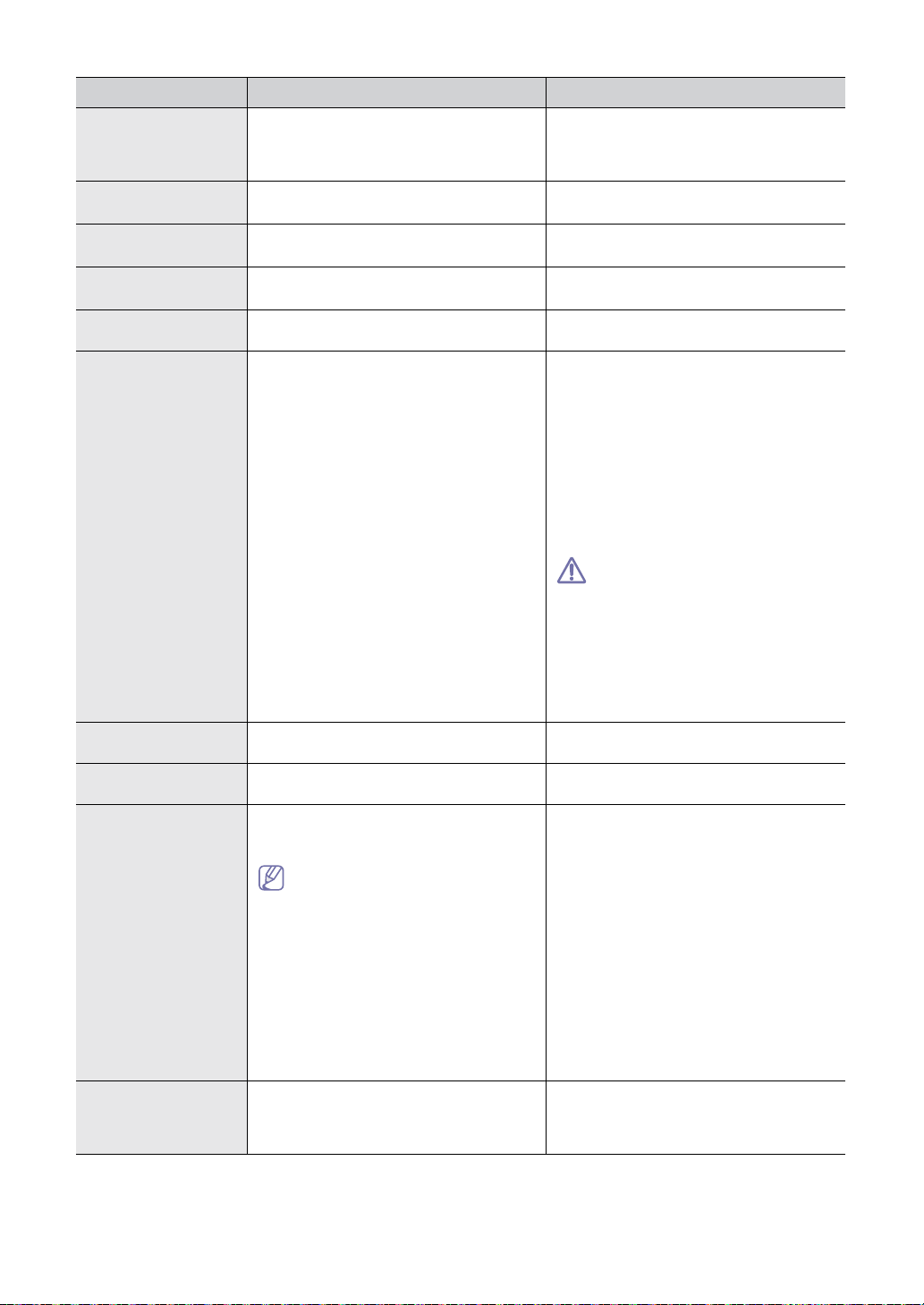
MESSAGE MEANING SUGGESTED SOLUTIONS
Operation Not
Assigned
You are doing in the Add/Cancel operation,
but there is no jobs waiting.
Check the display to see if there is any
scheduled job. The display should indicate
them in standby mode, for example, Delay
Fax.
[Paper Jam 0]
Open/Close Door
[Paper Jam 1]
Open/Close Door
[Paper Jam 2]
Check Inside
Power Failure Power has turned off then on and the
Replace Toner The toner cartridge has almost reached its
Paper has jammed in the feeding area of the
Clear the jam (See "In tray 1" on page 56).
paper tray.
Paper has jammed in the paper exit area. Clear the jam (See "Inside the machine" on
page 57).
Paper has jammed in the fuser area. Clear the jam (See "In exit area" on
page 57).
You need to start again the job which you
machine’s memory has not been saved.
were trying to do before the power failure.
You can choose between Stop or Continue
estimated cartridge life.
as shown on the control panel. If you select
Stop, the printer stops printing and you
cannot print any more without changing the
cartridge. If you select Continue, the printer
keeps printing but the printing quality cannot
be guaranteed.Replace the toner cartridge
for the best print quality when this message
appears. Using a cartridge beyond this
stage can result in printing quality issues
(See "Replacing the toner cartridge" on
page 68).
Muratec does not recommend using
non-genuine Muratec toner cartridges
such as refilled or remanufactured.
Muratec
non-genuin
cannot guarantee
e Muratec toner
cartridge's quality. Service or repair
required as a result of using
non-genuine Muratec toner
cartridges will not be covered under
the machine warranty.
Retry Redial? The machine is waiting for a specified time
interval to redial a previously busy station.
[Stop Pressed] The Stop/Clear button is pressed during a
You can press OK to immediately redial, or
Stop/Clear to cancel the redial operation.
Try again.
copy or fax operation.
End of life
Replace new cart
The indicated toner cartridge has reached its
estimated cartridge life. The printer stops
printing.
Replace the toner cartridge (See "Replacing
the toner cartridge" on page 68).
Estimated cartridge life means the
expected or estimated toner cartridge
life, which indicates the average
capacity of print-outs and is designed
pursuant to ISO/IEC 19798 (See
"Available supplies" on page 67).
The number of pages may be affected
by operating environment, printing
interval, media type, and media size.
Some amount of toner may remain in
the cartridge even when End of life
Replace new cart appears and the
printer stops printing.
Prepare new cartridge Small amount of toner is left in the cartridge.
The estimated cartridge life of toner is close.
Prepare a new cartridge for replacement.
You may temporarily increase the printing
quality by redistributing the toner (See
"Redistributing toner" on page 53).
Troubleshooting_ 60
Page 62

Solving other problems
The following chart lists some conditions that may occur and the recommended solutions. Follow the suggested solutions
until the problem is corrected. If the problem persists, call for service.
Paper feeding problems
CONDITION SUGGESTED SOLUTIONS
Paper jams during printing. Clear the paper jam (See "Clearing paper jams" on page 56).
Paper sticks together. • Check the maximum paper capacity of the tray (See "Print media specifications" on
Multiple sheets of paper do
not feed.
Paper does not feed into
the machine.
The paper keeps jamming. • There is too much paper in the tray. Remove excess paper from the tray.
page 71).
• Make sure that you are using the correct type of paper (See "Print media
specifications" on page 71).
• Remove paper from the tray and flex or fan the paper.
• Humid conditions may cause some paper to stick together.
Different types of paper may be stacked in the tray. Load paper of only one type, size,
and weight.
• Remove any obstructions from inside the machine.
• Paper has not been loaded correctly. Remove paper from the tray and reload it
correctly.
• There is too much paper in the tray. Remove excess paper from the tray.
• The paper is too thick. Use only paper that meets the specifications required by the
machine (See "Print media specifications" on page 71).
• If an original does not feed into the machine, the document feeder rubber pad may
require to be replaced. Contact a service representative.
• An incorrect type of paper is being used. Use only paper that meets the
specifications required by the machine (See "Print media specifications" on page 71).
• There may be debris inside the machine. Open the front door and remove any
debris.
• If an original does not feed into the machine, the document feeder rubber pad may
need to be replaced. Contact a service representative.
Printing problems
CONDITION POSSIBLE CAUSE SUGGESTED SOLUTIONS
The machine does not
print.
Pages print, but they are
blank.
The machine is not receiving
power.
Check the machine for the following:
• The front door is not closed. Close the front door.
• Paper is jammed. Clear the paper jam (See "Clearing paper jams" on page 56).
• No paper is loaded. Load paper (See "Loading paper in the tray" on page 29).
• The toner cartridge is not installed. Install the toner cartridge.
If a system error occurs, contact your service representative.
The machine is malfunctioning. Check the display message on the control panel
The toner cartridge is defective or
out of toner.
Some parts, such as the controller
or the board, may be defective.
Check the power cord connections.
to see if the machine is indicating a system error.
Contact a service representative.
Redistribute the toner, if necessary.
If necessary, replace the toner cartridge.
Contact a service representative.
Printing quality problems
If the inside of the machine is dirty or paper has been loaded improperly, there might be a reduction in print quality. See the
table below to clear the problem.
Troubleshooting_ 61
Page 63
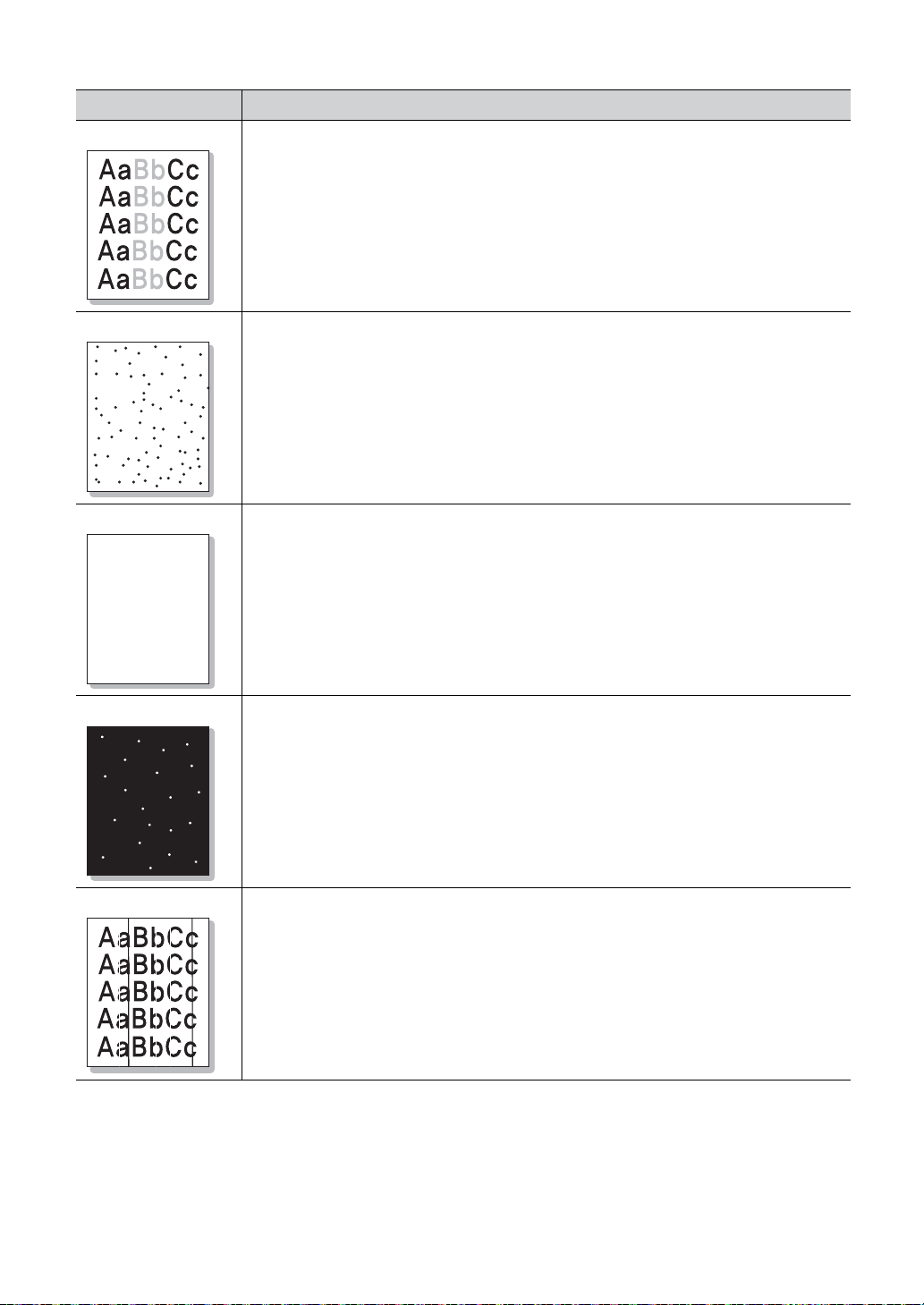
CONDITION SUGGESTED SOLUTIONS
Light or faded print
• If a vertical white streak or faded area appears on the page, the toner supply is low. You
may be able to temporarily extend the toner cartridge life (See "Redistributing toner" on
page 53). If this does not improve the print quality, install a new toner cartridge.
• The paper may not meet paper specifications; for example, the paper may be too moist or
rough (See "Print media specifications" on page 71).
• A combination of faded or smeared defects may indicate that the toner cartridge needs
cleaning (See "Cleaning the inside" on page 48).
• The surface of the LSU part inside the machine may be dirty (See "Cleaning the inside" on
page 48).
Toner specks
AaBbCc
AaBbCc
AaBbCc
AaBbCc
AaBbCc
Dropouts
AaBbC
AaBbC
AaBbC
AaBbC
AaBbC
White Spots
• The paper may not meet specifications; for example, the paper may be too moist or rough
(See "Print media specifications" on page 71).
• The transfer roller may be dirty. Clean the inside of your machine. Contact a service
representative.
• The paper path may need cleaning. Contact a service representative.
If faded areas, generally rounded, occur randomly on the page:
• A single sheet of paper may be defective. Try reprinting the job.
• The moisture content of the paper is uneven or the paper has moist spots on its surface.
Try a different brand of paper (See "Print media specifications" on page 71).
• The paper lot is bad. The manufacturing processes can cause some areas to reject toner.
Try a different kind or brand of paper.
• If these steps do not correct the problem, contact a service representative.
If white spots appear on the page:
• The paper is too rough and a lot of dirt from a paper falls to the inner devices within the
machine, so the transfer roller may be dirty. Clean the inside of your machine (See
"Cleaning the inside" on page 48).
• The paper path may need cleaning (See "Cleaning the inside" on page 48).
Vertical lines
If black vertical streaks appear on the page:
• The surface (drum part) of the toner cartridge inside the machine has probably been
scratched. Remove the toner cartridge and install a new one (See "Replacing the toner
cartridge" on page 68).
If white vertical streaks appear on the page:
• The surface of the LSU part inside the machine may be dirty (See "Cleaning the inside" on
page 48).
Troubleshooting_ 62
Page 64

CONDITION SUGGESTED SOLUTIONS
Black background If the amount of background shading becomes unacceptable:
• Change to a lighter weight paper (See "Print media specifications" on page 71).
• Check the environmental conditions: very dry conditions or a high level of humidity (higher
than 80% RH) can increase the amount of background shading.
• Remove the old toner cartridge and, install a new one (See "Replacing the toner cartridge"
on page 68).
Toner smear
Vertical repetitive
defects
Background scatter
If toner smears on the page:
• Clean the inside of the machine (See "Cleaning the inside" on page 48).
• Check the paper type and quality (See "Print media specifications" on page 71).
• Remove the toner cartridge and then, install a new one (See "Replacing the toner
cartridge" on page 68).
If marks repeatedly appear on the printed side of the page at even intervals:
• The toner cartridge may be damaged. If you still have the same problem, remove the
toner cartridge and, install a new one (See "Replacing the toner cartridge" on page 68).
• Parts of the machine may have toner on them. If the defects occur on the back of the
page, the problem will likely correct itself after a few more pages.
• The fusing assembly may be damaged. Contact a service representative.
Background scatter results from bits of toner randomly distributed on the printed page.
• The paper may be too damp. Try printing with a different batch of paper. Do not open
packages of paper until necessary so that the paper does not absorb too much moisture.
A
Misformed
characters
• If characters are improperly formed and producing hollow images, the paper stock may be
too slick. Try different paper (See "Print media specifications" on page 71).
Troubleshooting_ 63
Page 65

CONDITION SUGGESTED SOLUTIONS
C
C
C
c
Page skew • Ensure that the paper is loaded properly.
• Check the paper type and quality (See "Print media specifications" on page 71).
AaBb
• Ensure that the guides are not too tight or too loose against the paper stack.
AaBb
AaBb
AaBbC
AaBbC
Curl or wave
Wrinkles or creases
Back of printouts are
dirty
• Ensure that the paper is loaded properly.
• Check the paper type and quality. Both high temperature and humidity can cause paper
curl (See "Print media specifications" on page 71).
• Turn the stack of paper over in the tray. Also try rotating the paper 180° in the tray.
• Ensure that the paper is loaded properly.
• Check the paper type and quality (See "Print media specifications" on page 71).
• Turn the stack of paper over in the tray. Also try rotating the paper 180° in the tray.
Check for leaking toner. Clean the inside of the machine (See "Cleaning the inside" on
page 48).
Solid Color or Black
pages
A
• The toner cartridge may not be installed properly. Remove the cartridge and reinsert it.
• The toner cartridge may be defective. Remove the toner cartridge and install a new one
(See "Replacing the toner cartridge" on page 68).
• The machine may require repair. Contact a service representative.
Troubleshooting_ 64
Page 66

CONDITION SUGGESTED SOLUTIONS
Loose toner • Clean the inside of the machine (See "Cleaning the inside" on page 48).
• Check the paper type and quality (See "Print media specifications" on page 71).
• Remove the toner cartridge and then, install a new one (See "Replacing the toner
cartridge" on page 68).
• If the problem persists, the machine may require repair. Contact a service representative.
Character Voids
A
Horizontal stripes
AaBbC
AaBbC
AaBbC
AaBbC
AaBbC
Curl
Character voids are white areas within parts of characters that should be solid black:
• You may be printing on the wrong surface of the paper. Remove the paper and turn it
around.
• The paper may not meet paper specifications (See "Print media specifications" on
page 71).
If horizontally aligned black streaks or smears appear:
• The toner cartridge may be installed improperly. Remove the cartridge and reinsert it.
• The toner cartridge may be defective. Remove the toner cartridge and install a new one
(See "Replacing the toner cartridge" on page 68).
• If the problem persists, the machine may require repair. Contact a service representative.
If the printed paper is curled or paper does not feed into the machine:
• Turn the stack of paper over in the tray. Also try rotating the paper 180° in the tray.
Copying problems
CONDITION SUGGESTED SOLUTION
Copies are too light or too
dark
Smears, lines, marks, or
spots appear on copies.
Copy image is skewed. • Ensure that the original is face down in the document feeder.
Blank copies print out. Ensure that the original is face down in the document feeder.
Image rubs off the copy
easily.
Use Darkness in Copy Setup to lighten or darken the backgrounds of copies (See
"Changing the darkness" on page 31).
• If the defects are on the original, use Darkness in Copy Setup to lighten the
background of your copies (See "Changing the darkness" on page 31).
• Check that the copy paper is loaded correctly.
• Replace the paper in the tray with paper from a new package.
• In high humidity areas, do not leave paper in the machine for extended periods of
time.
Troubleshooting_ 65
Page 67

CONDITION SUGGESTED SOLUTION
Frequent copy paper jams
occur.
Toner cartridge produces
fewer copies than
expected before running
out of toner.
• Fan the stack of paper, then turn it over in the tray. Replace the paper in the tray with
a fresh supply. Check/adjust the paper guides, if necessary.
• Ensure that the paper is the proper paper weight.
• Check for copy paper or pieces of copy paper remaining in the machine after a paper
jam has been cleared.
• Your originals may contain pictures, solids, or heavy lines. For example, your
originals may be forms, newsletters, books, or other documents that use more toner.
• Turn the machine off and back on.
Fax problems
CONDITION SUGGESTED SOLUTIONS
The machine is not
working, there is no
display, or the buttons are
not working.
No dial tone. • Check that the phone line is properly connected.
The numbers stored in
memory do not dial
correctly.
The original does not feed
into the machine.
Faxes are not received
automatically.
The machine does not
send.
The incoming fax has
blank spaces or is of
poor-quality.
Some of the words on an
incoming fax are stretched.
The machine dials a
number, but the
connection with the other
fax machine fails.
Faxes do not store in
memory.
Blank areas appear at the
bottom of each page or on
other pages, with a small
strip of text at the top
• Unplug the power cord and plug it in again.
• Ensure that there is power being supplied to the electrical outlet.
• Check that the phone socket on the wall is working by plugging in another phone.
Make sure that the numbers are stored in memory correctly. Print a Phone Book list
(See "Setting up address book" on page 39).
• Make sure that the paper is not wrinkled and you are inserting it in correctly. Check
that the original is the right size, not too thick or thin.
• Make sure that the document feeder is firmly closed.
• The document feeder rubber pad may need to be replaced. Contact a service
representative.
• The receiving mode should be set to fax.
• Make sure that there is paper in the tray.
• Check to see if the display shows any error message. If it does, clear the problem
• Make sure that the original is loaded in the document feeder.
• Check the fax machine you are sending to, to see if it can receive your fax.
• The fax machine sending you the fax may be faulty.
• A noisy phone line can cause line errors.
• Check your machine by making a copy.
• A toner cartridge has reached its estimated cartridge life. Replace the toner cartridge
(See "Replacing the toner cartridge" on page 68).
The fax machine sending the fax had a temporary document jam.
The other fax machine may be turned off, out of paper, or cannot answer incoming
calls. Speak with the other machine operator and ask her/him to solve out the problem.
There may not be enough memory space to store the fax. If the display indicating the
memory status shows, delete any faxes you no longer need from the memory, and then
try to store the fax again. Call for service.
You may have chosen the wrong paper settings in the user option setting. For details
about paper settings (See "Setting the paper size and type" on page 30).
Troubleshooting_ 66
Page 68
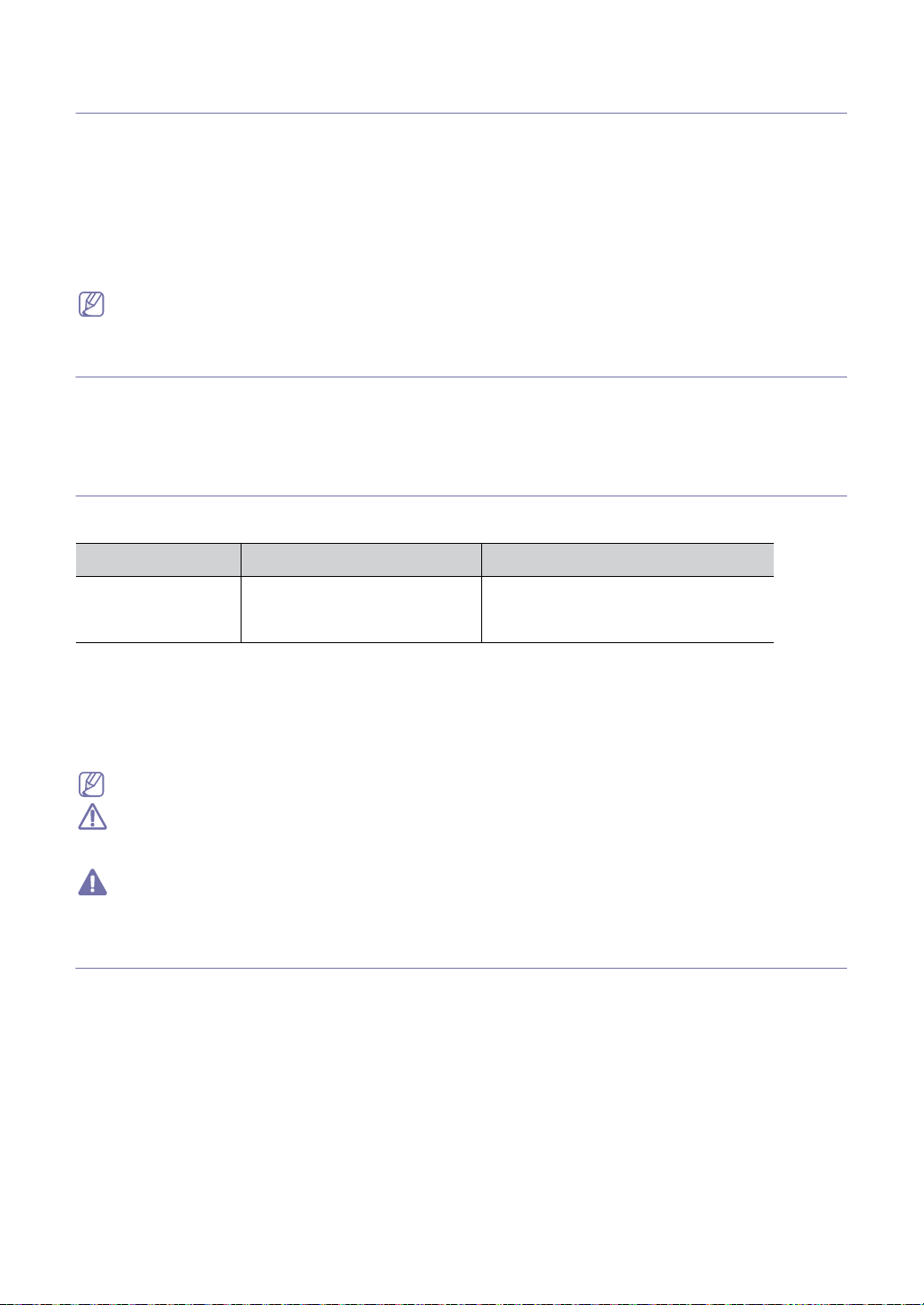
9.
Supplies and accessories
This chapter provides information on purchasing supplies, accessories and maintenance parts
available for your machine.
This chapter includes:
• How to purchase
• Available supplies
• Available maintenance parts
• Replacing the toner cartridge
Available accessories may differ from country to country. Contact your sales representatives to obtain the list of
available accessories.
How to purchase
To order Muratec supplies, accessories and maintenance parts, please contact your local Muratec dealer.
retailer where you purchased your machine. Yo
Available supplies
When supplies reach their lifespan, you can order the following types of supplies for your machine:
TYPE
AVERAGE YIELD
a
PART NAME
Standard yield Approx. 2,500 pages • DKT116
a. Declared yield value in accordance with ISO/IEC 19752.
To replace a toner cartridge see "Replacing the toner cartridge" on page 68.
Depending on the options and job mode used, the toner cartridge’s lifespan may differ.
You must purchase supplies, including toner cartridges, in the same country where you purchased your machine.
Otherwise, supplies will be incompatible with your machine since the system configuration of these vary from
country to country.
Available maintenance parts
To avoid print quality and paper feed problems resulting from worn parts and to maintain your machine in top working
condition, the following parts will need to be replaced after printing the specified number of pages or when the life span of
each item has expired.
Supplies and accessories_ 67
Page 69

PARTS
AVERAGE YIELD
a
Document feeder rubber pad Approx. 10,000 pages
White roller Approx. 50,000 pages
Fuser unit Approx. 50,000 pages
Pickup roller Approx. 50,000 pages
Cassette pad unit Approx. 50,000 pages
a. It will be affected by media type, media size and job complexity.
To purchase maintenance parts, contact your local Muratec dealer.
Replacing maintenance parts can be performed only by an authorized Muratec dealer.
Th
e warranty does not cover the replacement of any maintenance parts after their lifespan.
Replacing the toner cartridge
Click this link to open an animation about replacing a toner cartridge.
When a toner cartridge has reached its estimated cartridge life:
• End of life Replace new cart appears on
• The machine stops printing. Incom
At this stage, the toner cartridge needs to be replaced. Check the type of the toner cartri
"Available supplies" on page 67).
1. Open the front door.
2. Pull the toner cartridge ou
t.
the display.
ing faxes are saved in memory.
PART NAME
dge for your machine (See
3. Remove the new toner cartridge out of its package.
4. Remove the paper protecting the t
oner cartridge by pulling the packing tape.
Supplies and accessories_ 68
Page 70

5. Locate the sealing tape at the end of the toner cartridge. Carefully pull the tape completely out of the cartridge and
discard it.
• The sealing tape should be longer than 60 cm when correctly removed.
• Holding the toner cartridge, pull the sealing tape straight to remove it from the cartridge. Be careful not to cut
the tape. If this happens, you cannot use the toner cartridge.
• Refer to the helpful pictures on the cartridge wrapping paper.
k
6. Slowly sha
e the cartridge five or six times to distribute the toner evenly inside the cartridge. It will assure maximum
copies per cartridge.
If toner gets on your clothing, wipe it off with a dry cloth and wash clothing in cold water. Hot water sets toner into
fabric.
Do not touch the green underside of the toner cartridge. Use the handle on the cartridge to avoid touching this
area.
car
7. Hold the toner
Tabs on the sides of the cartridge and corresponding gr
tridge by the handle and slowly insert the cartridge into the opening in the machine.
ooves within the machine will guide the cartridge into the
correct position until it locks into place completely.
8. Close the front door. Make sure that the cover is securely closed.
Supplies and accessories_ 69
Page 71

10.
Specifications
This chapter guides you about this machine’s specifications such as various features.
This chapter include:
• Hardware specifications
• Environmental specificatio
ns
• Electrical specifications
• Print media specifications
The specification values here are based on preliminary data.
Hardware specifications
ITEM DESCRIPTION
Dimension Height 293.7 mm (11.5 inches)
Depth 391.2 mm (15.4 inches)
Width 360 mm (14.1 inches)
Weight Machine with consumables 8.9 Kg (19.62 lbs)
Package weight Paper 1.5 Kg (3.36 lbs)
Plastic 0.4 Kg (0.91 lbs)
Environmental specifications
ITEM DESCRIPTION
Noise Level
a
Ready mode 26 dB(A)
Printing mode 50 dB(A)
Temperature Operation 10 to 32 °C (50 to 90 °F)
Storage -20 to 40°C (-4 to 104°F)
Humidity Operation 10 to 80% RH
Storage 10 to 95% RH
a. Sound Pressure Level, ISO 7779. Configuration tested: machine basic installation, A4 paper, simplex printing.
Electrical specifications
Power requirements are based on the country/region where the device is sold. Do not convert operating voltages.
Doing so might damage the device and void the product warrenty.
ITEM DESCRIPTION
Power rating
a
Power consumption Average operating mode Less than 380 W
a. See the rating label on the machine for the correct voltage, frequency (hertz) and type of current for your machine.
110 volt models AC 110 - 127 V
220 volt models AC 220 - 240 V
Ready mode Less than 65 W
Power save mode Less than 8 W
Power off mode Less than 1 W under
Specifications_ 70
Page 72

Print media specifications
PRINT MEDIA WEIGHTa/
TYPE SIZE DIMENSIONS
CAPACITY
TRAY1
Plain paper Letter 216 x 279 mm (8.50 x 11.00 inches)
Legal 216 x 356 mm (8.50 x 14.00 inches)
60 to 120 g/m
• 250 sheets of 80 g/m
2
(16 to 32 lb bond)
US Folio 216 x 330 mm (8.50 x 13.00 inches)
A4 210 x 297 mm (8.27 x 11.69 inches)
Oficio 216 x 343 mm (8.50 x 13.50 inches)
JIS B5 182 x 257 mm (7.17 x 10.12 inches)
ISO B5 176 x 250 mm (6.93 x 9.84 inches)
60 to 90 g/m
• 150 sheets of 80 g/m
2
(16 to 24 lb bond)
Executive 184 x 267 mm (7.25 x 10.50 inches)
A5 148 x 210 mm (5.83 x 8.27 inches)
A6 105 x 148 mm (4.13 x 5.83 inches)
Thick paper Refer to the
Plain paper
Refer to the Plain paper section
90 g/m
2
(24 lb bond)
section
Thin paper Refer to the
Plain paper
Refer to the Plain paper section
60 to 70 g/m
2
(16 to 19 lb bond)
section
Minimum size (custom) 76 x 127 mm (3.00 x 5.00 inches)
60 to 163 g/m
2
(16 to 43 lb bond)
Maximum size (custom) 216 x 356 mm (8.50 x 14.02 inches)
a. If media weight is over 120 g/m2 (32 lb), load a paper into the tray one by one.
b. Maximum capacity may differ depending on media weight, thickness, and environmental conditions.
b
2
(20 lb bond)
2
(20 lb bond)
Specifications_ 71
Page 73

Glossary
The following glossary helps you get familiar with the product by understanding the terminologies commonly used
with printing as well as mentioned in this user’s guide.
802.11
802.11 is a set of standards for wireless local area network (WLAN) communication, developed by the IEEE LAN/MAN
Standards Committee (IEEE 802).
802.11b/g
802.11b/g can share same hardware and use the 2.4 GHz band. 802.11b supports bandwidth up to 11 Mbps; 802.11g
up to 54 Mbps. 802.11b/g devices may occasionally suffer interference from microwave ovens, cordless telephones,
and Bluetooth devices.
Access point
Access Point or Wireless Access Point (AP or WAP) is a device that connects wireless communication devices
together on wireless local area networks (WLAN), and acts as a central transmitter and receiver of WLAN radio
signals.
ADF
An Automatic Document Feeder (ADF) is a mechanism that will automatically feed an original sheet of paper so that
the machine can scan some amount of the paper at once.
AppleTalk
AppleTalk is a proprietary suite of protocols developed by Apple, Inc for computer networking. It was included in the
original Macintosh (1984) and is now deprecated by Apple in favor of TCP/IP networking.
BIT Depth
A computer graphics term describing the number of bits used to represent the color of a single pixel in a bitmapped
image. Higher color depth gives a broader range of distinct colors. As the number of bits increases, the number of
possible colors becomes impractically large for a color map. 1-bit color is commonly called as monochrome or black
and white.
BMP
A bitmapped graphics format used internally by the Microsoft Windows graphics subsystem (GDI), and used commonly
as a simple graphics file format on that platform.
BOOTP
Bootstrap Protocol. A network protocol used by a network client to obtain its IP address automatically. This is usually
done in the bootstrap process of computers or operating systems running on them. The BOOTP servers assign the IP
address from a pool of addresses to each client. BOOTP enables 'diskless workstation' computers to obtain an IP
address prior to loading any advanced operating system.
CCD
Charge Coupled Device (CCD) is a hardware which enables the scan job. CCD Locking mechanism is also used to
hold the CCD module to prevent any damage when you move the machine.
Collation
Collation is a process of printing a multiple-copy job in sets. When collation is selected, the device prints an entire set
before printing additional copies.
Control Panel
A control panel is a flat, typically vertical, area where control or monitoring instruments are displayed. They are
typically found in front of the machine.
Coverage
It is the printing term used for a toner usage measurement on printing. For example, 5% coverage means that an A4
sided paper has about 5% image or text on it. So, if the paper or original has complicated images or lots of text on it,
the coverage will be higher and at the same time, a toner usage will be as much as the coverage.
Glossary_ 72
Page 74

CSV
Comma Separated Values (CSV). A type of file format, CSV is used to exchange data between disparate applications.
The file format, as it is used in Microsoft Excel, has become a pseudo standard throughout the industry, even among
non-Microsoft platforms.
DADF
A Duplex Automatic Document Feeder (DADF) is a mechanism that will automatically feed and flip over an original
sheet of paper so that the machine can scan on both sides of the paper.
Default
The value or setting that is in effect when taking a printer out of its box state, reset, or initialized.
DHCP
A Dynamic Host Configuration Protocol (DHCP) is a client-server networking protocol. A DHCP server provides
configuration parameters specific to the DHCP client host requesting, generally, information required by the client host
to participate on an IP network. DHCP also provides a mechanism for allocation of IP addresses to client hosts.
DIMM
Dual Inline Memory Module (DIMM), a small circuit board that holds memory. DIMM stores all the data within the
machine like printing data, received fax data.
DNS
The Domain Name Server (DNS) is a system that stores information associated with domain names in a distributed
database on networks, such as the Internet.
Dot Matrix Printer
A dot matrix printer refers to a type of computer printer with a print head that runs back and forth on the page and prints
by impact, striking an ink-soaked cloth ribbon against the paper, much like a typewriter.
DPI
Dots Per Inch (DPI) is a measurement of resolution that is used for scanning and printing. Generally, higher DPI results
in a higher resolution, more visible detail in the image, and a larger file size.
DRPD
Distinctive Ring Pattern Detection. Distinctive Ring is a telephone company service which enables a user to use a
single telephone line to answer several different telephone numbers.
Duplex
A mechanism that will automatically flip over a sheet of paper so that the machine can print (or scan) on both sides of
the paper. A printer equipped with a Duplex can print double-sided of paper.
Duty Cycle
Duty cycle is the page quantity which does not affect printer performance for a month. Generally the printer has the
lifespan limitation such as pages per year. The lifespan means the average capacity of print-outs, usually within the
warranty period. For example, if the duty cycle is 48,000 pages per month assuming 20 working days, a printer limits
2,400 pages a day.
ECM
Error Correction Mode (ECM) is an optional transmission mode built into Class 1 fax machines or fax modems. It
automatically detects and corrects errors in the fax transmission process that are sometimes caused by telephone line
noise.
Emulation
Emulation is a technique of one machine obtaining the same results as another.
An emulator duplicates the functions of one system with a
first system. Emulation focuses on exact reproduction of external behavior, which is in contrast to simulation, which
concerns an abstract model of the system being simulated, often considering its internal state.
different system, so that the second system behaves like the
Glossary_ 73
Page 75

Ethernet
Ethernet is a frame-based computer networking technology for local area networks (LANs). It defines wiring and
signaling for the physical layer, and frame formats and protocols for the media access control (MAC)/data link layer of
the OSI model. Ethernet is mostly standardized as IEEE 802.3. It has become the most widespread LAN technology in
use during the 1990s to the present.
EtherTalk
A suite of protocols developed by Apple Computer for computer networking. It was included in the original Macintosh
(1984) and is now deprecated by Apple in favor of TCP/IP networking.
FDI
Foreign Device Interface (FDI) is a card installed inside the machine to allow a third party device such as a coin
operated device or a card reader. Those devices allow the pay-for-print service on your machine.
FTP
A File Transfer Protocol (FTP) is a commonly used protocol for exchanging files over any network that supports the
TCP/IP protocol (such as the Internet or an intranet).
Fuser Unit
The part of a laser printer that melts the toner onto the print media. It consists of a hot roller and a back-up roller. After
toner is transferred onto the paper, the fuser unit applies heat and pressure to ensure that the toner stays on the paper
permanently, which is why paper is warm when it comes out of a laser printer.
Gateway
A connection between computer networks, or between a computer network and a telephone line. It is very popular, as
it is a computer or a network that allows access to another computer or network.
Grayscale
A shades of gray that represent light and dark portions of an image when color images are converted to grayscale;
colors are represented by various shades of gray.
Halftone
An image type that simulates grayscale by varying the number of dots. Highly colored areas consist of a large number
of dots, while lighter areas consist of a smaller number of dots.
HDD
Hard Disk Drive (HDD), commonly referred to as a hard drive or hard disk, is a non-volatile storage device which stores
digitally-encoded data on rapidly rotating platters with magnetic surfaces.
IEEE
The Institute of Electrical and Electronics Engineers (IEEE) is an international non-profit, professional organization for
the advancement of technology related to electricity.
IEEE 1284
The 1284 parallel port standard was developed by the Institute of Electrical and Electronics Engineers (IEEE). The
term "1284-B" refers to a specific connector type on the end of the parallel cable that attaches to the peripheral (for
example, a printer).
Intranet
A private network that uses Internet Protocols, network connectivity, and possibly the public telecommunication system
to securely share part of an organization's information or operations with its employees. Sometimes the term refers
only to the most visible service, the internal website.
IP address
An Internet Protocol (IP) address is a unique number that devices use in order to identify and communicate with each
other on a network utilizing the Internet Protocol standard.
Glossary_ 74
Page 76

IPM
The Images Per Minute (IPM) is a way of measuring the speed of a printer. An IPM rate indicates the number of
single-sided sheets a printer can complete within one minute.
IPP
The Internet Printing Protocol (IPP) defines a standard protocol for printing as well as managing print jobs, media size,
resolution, and so forth. IPP can be used locally or over the Internet to hundreds of printers, and also supports access
control, authentication, and encryption, making it a much more capable and secure printing solution than older ones.
IPX/SPX
IPX/SPX stands for Internet Packet Exchange/Sequenced Packet Exchange. It is a networking protocol used by the
Novell NetWare operating systems. IPX and SPX both provide connection services similar to TCP/IP, with the IPX
protocol having similarities to IP, and SPX having similarities to TCP. IPX/SPX was primarily designed for local area
networks (LANs), and is a very efficient protocol for this purpose (typically its performance exceeds that of TCP/IP on a
LAN).
ISO
The International Organization for Standardization (ISO) is an international standard-setting body composed of
representatives from national standards bodies. It produces world-wide industrial and commercial standards.
ITU-T
The International Telecommunication Union is an international organization established to standardize and regulate
international radio and telecommunications. Its main tasks include standardization, allocation of the radio spectrum,
and organizing interconnection arrangements between different countries to allow international phone calls. A -T out of
ITU-T indicates telecommunication.
ITU-T No. 1 chart
Standardized test chart published by ITU-T for document facsimile transmissions.
JBIG
Joint Bi-level Image Experts Group (JBIG) is an image compression standard with no loss of accuracy or quality, which
was designed for compression of binary images, particularly for faxes, but can also be used on other images.
JPEG
Joint Photographic Experts Group (JPEG) is a most commonly used standard method of lossy compression for
photographic images. It is the format used for storing and transmitting photographs on the World Wide Web.
LDAP
The Lightweight Directory Access Protocol (LDAP) is a networking protocol for querying and modifying directory
services running over TCP/IP.
LED
A Light-Emitting Diode (LED) is a semiconductor device that indicates the status of a machine.
MAC address
Media Access Control (MAC) address is a unique identifier associated with a network adapter. MAC address is a
unique 48-bit identifier usually written as 12 hexadecimal characters grouped in pairs (e. g., 00-00-0c-34-11-4e). This
address is usually hard-coded into a Network Interface Card (NIC) by its manufacturer, and used as an aid for routers
trying to locate machines on large networks.
MFP
Multi Function Peripheral (MFP) is an office machine that includes the following functionality in one physical body, so
as to have a printer, a copier, a fax, a scanner and etc.
MH
Modified Huffman (MH) is a compression method for decreasing the amount of data that needs to be transmitted
between the fax machines to transfer the image recommended by ITU-T T.4. MH is a codebook-based run-length
encoding scheme optimized to efficiently compress white space. As most faxes consist mostly of white space, this
minimizes the transmission time of most faxes.
Glossary_ 75
Page 77

MMR
Modified Modified READ (MMR) is a compression method recommended by ITU-T T.6.
Modem
A device that modulates a carrier signal to encode digital information, and also demodulates such a carrier signal to
decode transmitted information.
MR
Modified Read (MR) is a compression method recommended by ITU-T T.4. MR encodes the first scanned line using
MH. The next line is compared to the first, the differences determined, and then the differences are encoded and
transmitted.
NetWare
A network operating system developed by Novell, Inc. It initially used cooperative multitasking to run various services
on a PC, and the network protocols were based on the archetypal Xerox XNS stack. Today NetWare supports TCP/IP
as well as IPX/SPX.
OPC
Organic Photo Conductor (OPC) is a mechanism that makes a virtual image for print using a laser beam emitted from
a laser printer, and it is usually green or gray colored and a cylinder shaped.
An exposing unit of a drum is slowly wor
since it gets scratches from grits of a paper.
n away by its usage of the
printer, and it should be replaced appropriately
Originals
The first example of something, such as a document, photograph or text, etc, which is copied, reproduced or translated
to produce others, but which is not itself copied or derived from something else.
OSI
Open Systems Interconnection (OSI) is a model developed by the International Organization for Standardization (ISO)
for communications. OSI offers a standard, modular approach to network design that divides the required set of
complex functions into manageable, self-contained, functional layers. The layers are, from top to bottom, Application,
Presentation, Session, Transport, Network, Data Link and Physical.
PABX
A private automatic branch exchange (PABX) is an automatic telephone switching system within a private enterprise.
PCL
Printer Command Language (PCL) is a Page Description Language (PDL) developed by HP as a printer protocol and
has become an industry standard. Originally developed for early inkjet printers, PCL has been released in varying
levels for thermal, matrix printer, and page printers.
PDF
Portable Document Format (PDF) is a proprietary file format developed by Adobe Systems for representing two
dimensional documents in a device independent and resolution independent format.
PostScript
PostScript (PS) is a page description language and programming language used primarily in the electronic and
desktop publishing areas. - that is run in an interpreter to generate an image.
Printer Driver
A program used to send commands and transfer data from the computer to the printer.
Print Media
The media like paper, envelopes, labels, and transparencies which can be used on a printer, a scanner, a fax or, a
copier.
PPM
Pages Per Minute (PPM) is a method of measurement for determining how fast a printer works, meaning the number of
pages a printer can produce in one minute.
Glossary_ 76
Page 78

PRN file
An interface for a device driver, this allows software to interact with the device driver using standard input/output
system calls, which simplifies many tasks.
Protocol
A convention or standard that controls or enables the connection, communication, and data transfer between two
computing endpoints.
PS
See PostScript.
PSTN
The Public-Switched Telephone Network (PSTN) is the network of the world's public circuit-switched telephone
networks which, on industrial premises, is usually routed through the switchboard.
RADIUS
Remote Authentication Dial In User Service (RADIUS) is a protocol for remote user authentication and accounting.
RADIUS enables centralized management of authentication data such as usernames and passwords using an AAA
(authentication, authorization, and accounting) concept to manage network access.
Resolution
The sharpness of an image, measured in Dots Per Inch (DPI). The higher the dpi, the greater the resolution.
SMB
Server Message Block (SMB) is a network protocol mainly applied to share files, printers, serial ports, and
miscellaneous communications between nodes on a network. It also provides an authenticated Inter-process
communication mechanism.
SMTP
Simple Mail Transfer Protocol (SMTP) is the standard for e-mail transmissions across the Internet. SMTP is a relatively
simple, text-based protocol, where one or more recipients of a message are specified, and then the message text is
transferred. It is a client-server protocol, where the client transmits an email message to the server.
SSID
Service Set Identifier (SSID) is a name of a wireless local area network (WLAN). All wireless devices in a WLAN use
the same SSID in order to communicate with each other. The SSIDs are case-sensitive and have a maximum length of
32 characters.
Subnet Mask
The subnet mask is used in conjunction with the network address to determine which part of the address is the network
address and which part is the host address.
TCP/IP
The Transmission Control Protocol (TCP) and the Internet Protocol (IP); the set of communications protocols that
implement the protocol stack on which the Internet and most commercial networks run.
TCR
Transmission Confirmation Report (TCR) provides details of each transmission such as job status, transmission result
and number of pages sent. This report can be set to print after each job or only after failed transmissions.
TIFF
Tagged Image File Format (TIFF) is a variable-resolution bitmapped image format. TIFF describes image data that
typically come from scanners. TIFF images make use of tags, keywords defining the characteristics of the image that is
included in the file. This flexible and platform-independent format can be used for pictures that have been made by
various image processing applications.
Glossary_ 77
Page 79
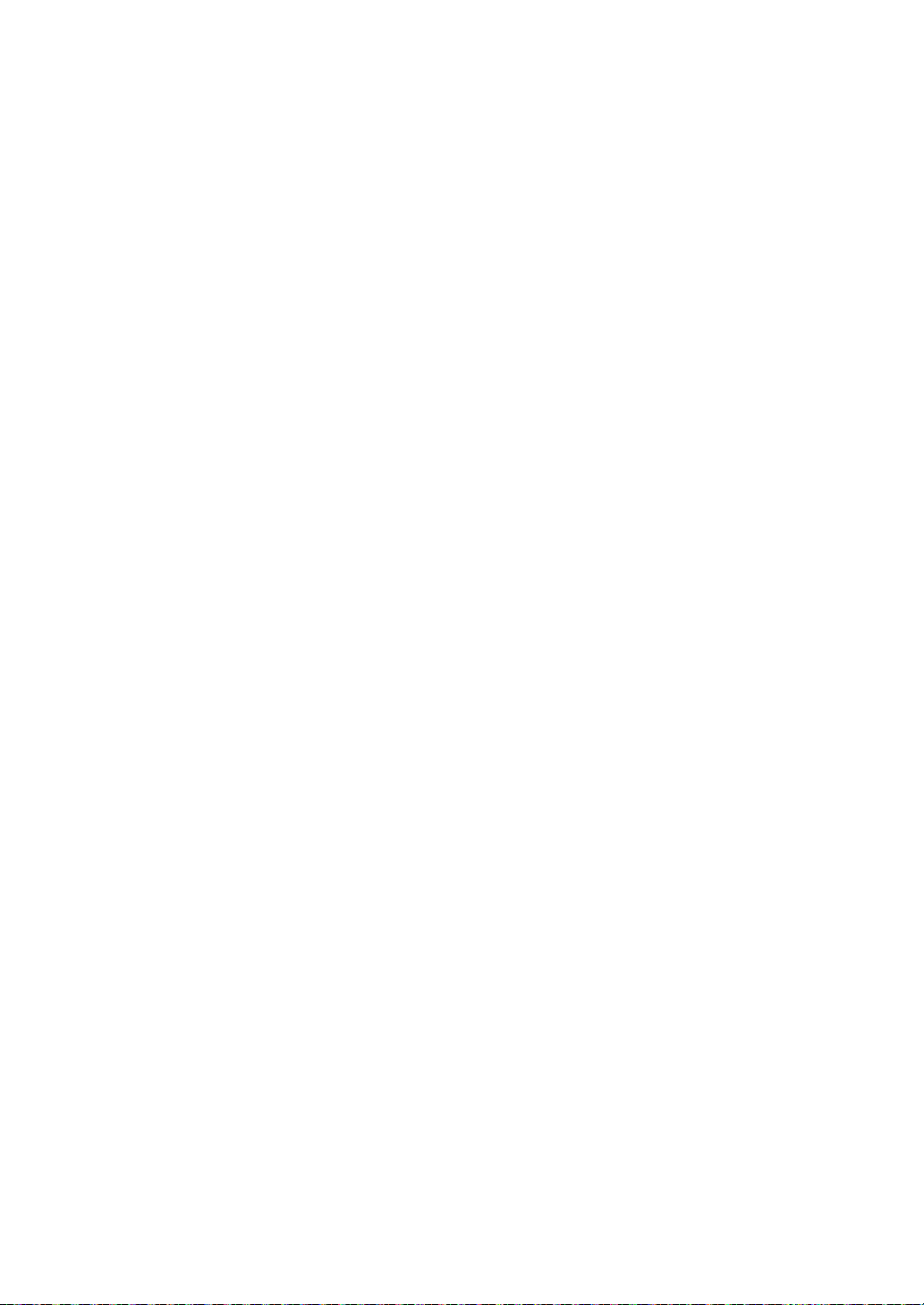
Toner Cartridge
A kind of bottle within a machine like printer which contains toner. Toner is a powder used in laser printers and
photocopiers, which forms the text and images on the printed paper. Toner can be melted by the heat of the fuser,
causing it to bind to the fibers in the paper.
TWAIN
An industry standard for scanners and software. By using a TWAIN-compliant scanner with a TWAIN-compliant
program, a scan can be initiated from within the program.; an image capture API for Microsoft Windows and Apple
Macintosh operating systems.
UNC Path
Uniform Naming Convention (UNC) is a standard way to access network shares in Window NT and other Microsoft
products. The format of a UNC path is: \\<servername>\<sharename>\<Additional directory>
URL
Uniform Resource Locator (URL) is the global address of documents and resources on the Internet. The first part of the
address indicates what protocol to use, the second part specifies the IP address or the domain name where the
resource is located.
USB
Universal Serial Bus (USB) is a standard that was developed by the USB Implementers Forum, Inc., to connect
computers and peripherals. Unlike the parallel port, USB is designed to concurrently connect a single computer USB
port to multiple peripherals.
Watermark
A watermark is a recognizable image or pattern in paper that appears lighter when viewed by transmitted light.
Watermarks were first introduced in Bologna, Italy in 1282; they have been used by papermakers to identify their
product, and also on postage stamps, currency, and other government documents to discourage counterfeiting.
WEP
Wired Equivalent Privacy (WEP) is a security protocol specified in IEEE 802.11 to provide the same level of security as
that of a wired LAN. WEP provides security by encrypting data over radio so that it is protected as it is transmitted from
one end point to another.
WIA
Windows Imaging Architecture (WIA) is an imaging architecture that is originally introduced in Windows Me and
Windows XP. A scan can be initiated from within these operating systems by using a WIA-compliant scanner.
WPA
Wi-Fi Protected Access (WPA) is a class of systems to secure wireless (Wi-Fi) computer networks, which was created
to improve upon the security features of WEP.
WPA-PSK
WPA-PSK (WPA Pre-Shared Key) is special mode of WPA for small business or home users. A shared key, or
password, is configured in the wireless access point (WAP) and any wireless laptop or desktop devices. WPA-PSK
generates a unique key for each session between a wireless client and the associated WAP for more advanced
security.
Glossary_ 78
Page 80
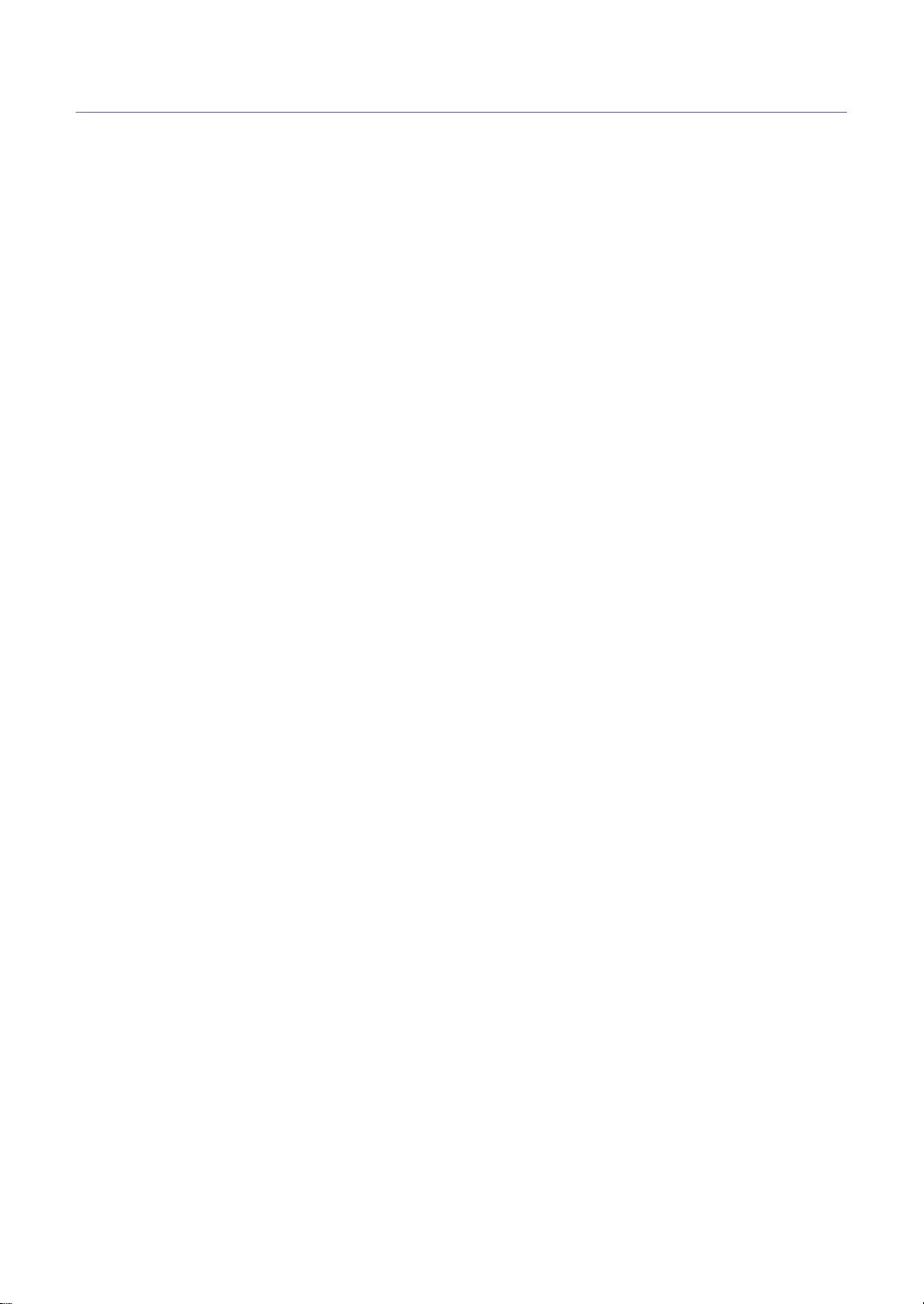
Index
A
adjusting
tray size 25
answering machine/fax 36
authentication
printing a report 44
C
cleaning
inside 48
outside 48, 51
cleaning a machine 48
control panel 20
convention 15
copy setup 44
copy timeout setting 32
copying
adjusting darkness 31
basic copying
changing the copy setup 44
reducing or enlarging copies
31
selecting the size of originals
31
31
D
date setting 23
default settings
setting a fax header 33
tray setting 30
display 20
document feeder 26
E
Entering
using the number keypad 24
error message 59
extension telephone 36
F
fax receiving
activating secure receive 37
changing the receive mode
36
DRPD mode
extension telephone 36
in answering machine/fax 36,
37
secure receiving 37
fax sending
37
delay sending 34
multi sending
redialing the last number 34
sending a fax 33, 35
34, 35
fax setup 42
faxing
address book 39, 38
changing receiving mode
42, 43
delaying a fax transmission
34
forwarding faxes 38
group dial 40
preparing to fax
receiving 36, 37, 36, 34
sending 33, 35, 33, 39
33
features 17
machine features
power saving feature 25, 71
front view 18
G
glossary 74
I
information 5
J
jam
clearing paper 56
tips for avoiding paper jams
55, 56
L
language 23
LCD display
changing the display lan-
guage 23
LED
machine status 21
understanding the status LED
21
loading
in the document feeder 26
paper in the tray1
M
maintenance parts 67
memory
clearing memory 44
menu overview 46
42, 70
29
36,
O
on hook dial
hardware 20
original document
clearing jam 54
loading
in the document feeder
26
original type
copying 31
output support 30
P
placing a machine
spacing 22
power saver
using power save mode 25
print media
guidelines 27
letterhead paper 30
output support 71
preprinted paper
setting the default paper 25,
30
30
problems
copying problems 65
paper feeding problems 61
R
rear view 19
regulatiory information 9
resolution
faxing 38
S
safety
information 5
symbols 5
scanner
loading documents 26
service contact numbers 72
specifications
general 70
print media 71
start button 20
stop button 20
supplies
available supplies 67
estimated toner cartridge life
51
ordering 67
replacing toner cartridge 68
Index_ 79
Page 81

T
time setting 23
toner cartridge
estimated life 51
handling instructions
non-Muratec and refilled 51
redistributing toner 53, 68
51
storing
toner save mode 25
tray
adjusting the width and length
28
changing the tray size 28
setting the paper size and
30
type
turning on the machine 21
51
Index_ 80
