Page 1
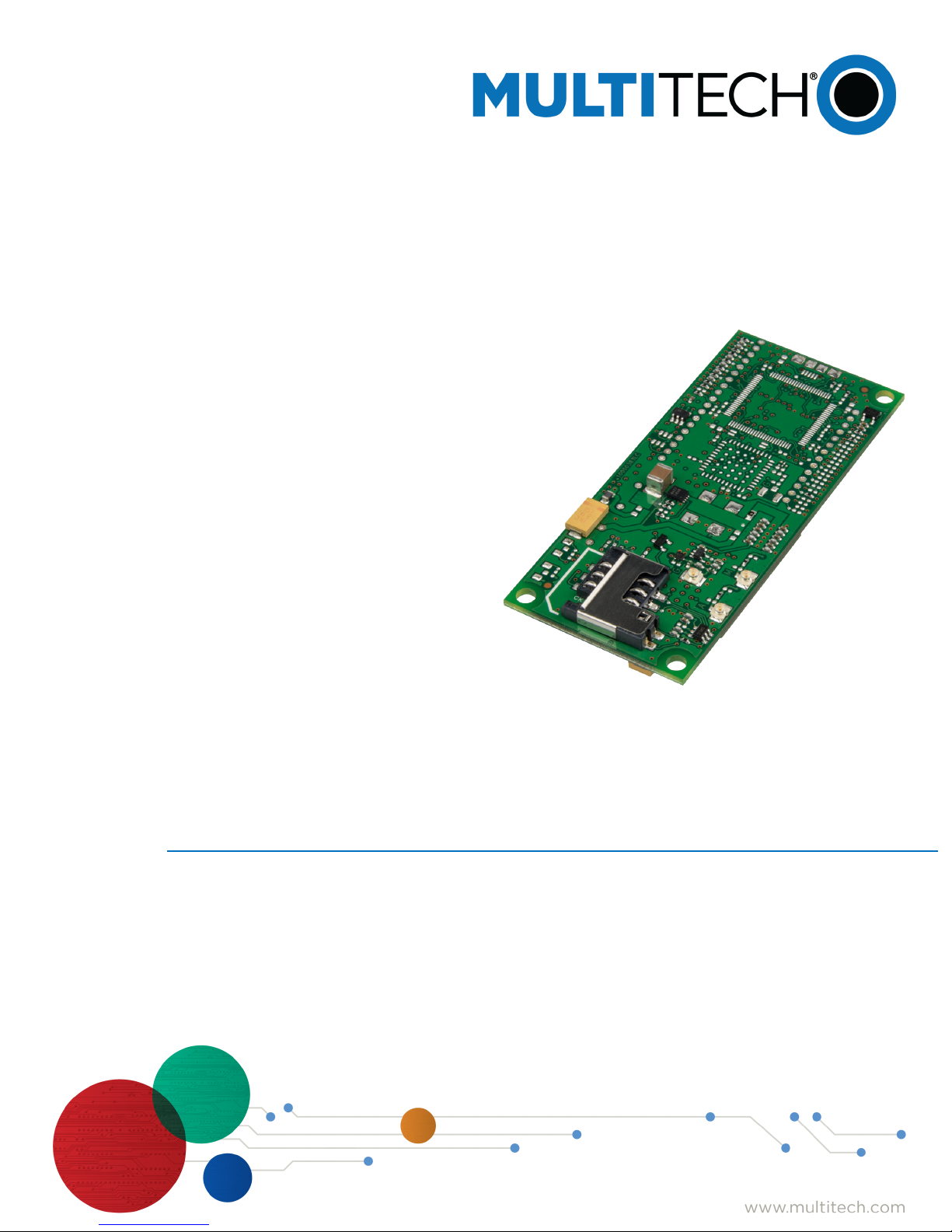
SocketModem
MTSMC-LVW3 Device Guide
®
Cell
Page 2
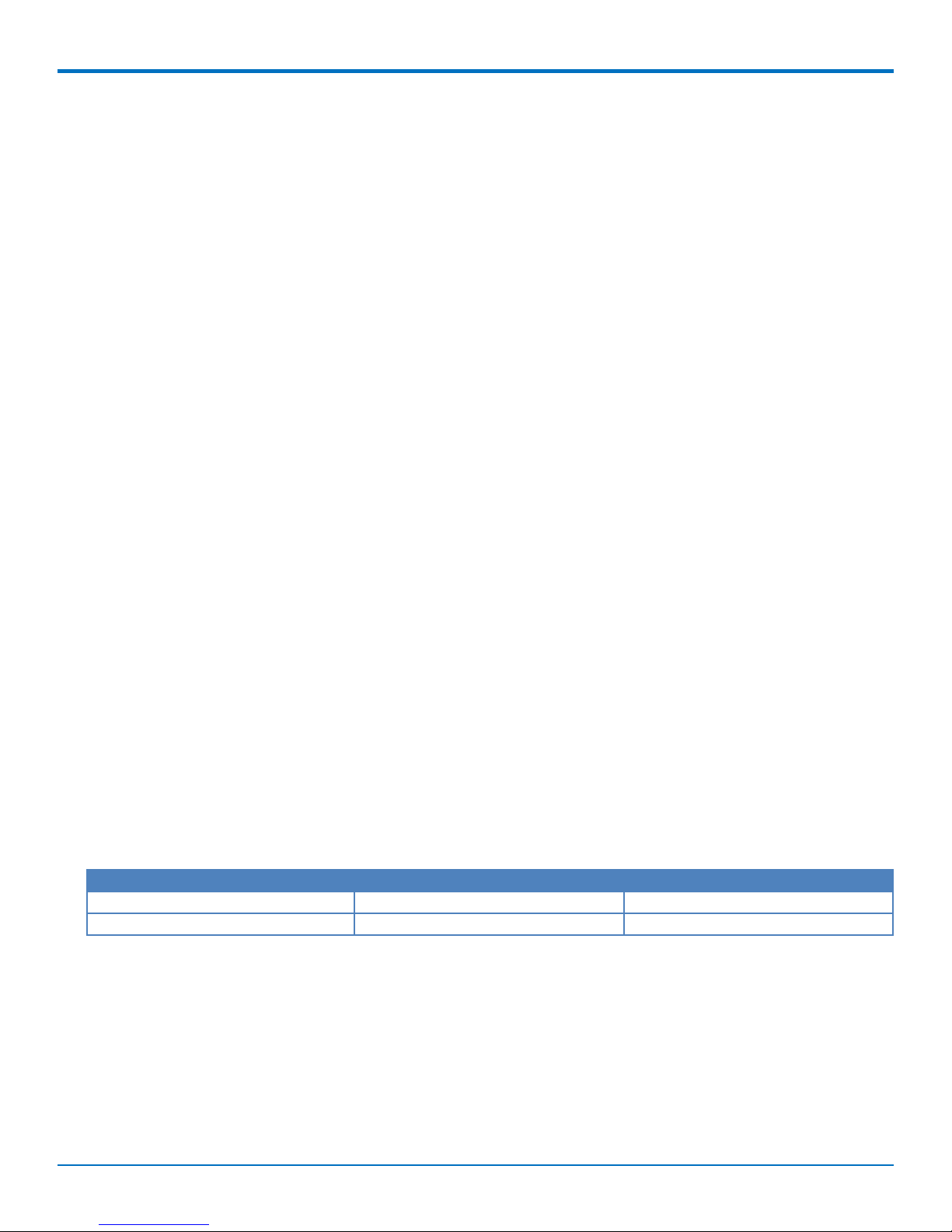
SOCKETMODEM® CELL DEVICE GUIDE
SocketModem®Cell Device Guide
Models: MTSMC-LVW3, MTSMC-LVW3-U
Part Number: S000653, Version 1.1
Copyright
This publication may not be reproduced, in whole or in part, without the specific and express prior written permission signed by an executive officer of
Multi-Tech Systems, Inc. All rights reserved. Copyright © 2018 by Multi-Tech Systems, Inc.
Multi-Tech Systems, Inc. makes no representations or warranties, whether express, implied or by estoppels, with respect to the content, information,
material and recommendations herein and specifically disclaims any implied warranties of merchantability, fitness for any particular purpose and noninfringement.
Multi-Tech Systems, Inc. reserves the right to revise this publication and to make changes from time to time in the content hereof without obligation of
Multi-Tech Systems, Inc. to notify any person or organization of such revisions or changes.
Trademarks and Registered Trademarks
Multi-Tech, and the Multi-Tech logo, and SocketModem are trademarks and registered trademarks of Multi-Tech Systems, Inc. All other products and
technologies are the trademarks or registered trademarks of their respective holders.
Legal Notices
The MultiTech products are not designed, manufactured or intended for use, and should not be used, or sold or re-sold for use, in connection with
applications requiring fail-safe performance or in applications where the failure of the products would reasonably be expected to result in personal injury or
death, significant property damage, or serious physical or environmental damage. Examples of such use include life support machines or other life
preserving medical devices or systems, air traffic control or aircraft navigation or communications systems, control equipment for nuclear facilities, or
missile, nuclear, biological or chemical weapons or other military applications (“Restricted Applications”). Use of the products in such Restricted
Applications is at the user’s sole risk and liability.
MULTITECH DOES NOT WARRANT THAT THE TRANSMISSION OF DATA BY A PRODUCT OVER A CELLULAR COMMUNICATIONS NETWORK WILL BE
UNINTERRUPTED, TIMELY, SECURE OR ERROR FREE, NOR DOES MULTITECH WARRANT ANY CONNECTION OR ACCESSIBILITY TO ANY CELLULAR
COMMUNICATIONS NETWORK. MULTITECH WILL HAVE NO LIABILITY FOR ANY LOSSES, DAMAGES, OBLIGATIONS, PENALTIES, DEFICIENCIES, LIABILITIES,
COSTS OR EXPENSES (INCLUDING WITHOUT LIMITATION REASONABLE ATTORNEYS FEES) RELATED TO TEMPORARY INABILITY TO ACCESS A CELLULAR
COMMUNICATIONS NETWORK USING THE PRODUCTS.
The MultiTech products and the final application of the MultiTech products should be thoroughly tested to ensure the functionality of the MultiTech
products as used in the final application. The designer, manufacturer and reseller has the sole responsibility of ensuring that any end user product into
which the MultiTech product is integrated operates as intended and meets its requirements or the requirements of its direct or indirect customers.
MultiTech has no responsibility whatsoever for the integration, configuration, testing, validation, verification, installation, upgrade, support or maintenance
of such end user product, or for any liabilities, damages, costs or expenses associated therewith, except to the extent agreed upon in a signed written
document. To the extent MultiTech provides any comments or suggested changes related to the application of its products, such comments or suggested
changes is performed only as a courtesy and without any representation or warranty whatsoever.
Contacting MultiTech
Knowledge Base
The Knowledge Base provides immediate access to support information and resolutions for all MultiTech products. Visit http://www.multitech.com/kb.go.
Support Portal
To create an account and submit a support case directly to our technical support team, visit: https://support.multitech.com.
Support
Business Hours: M-F, 8am to 5pm CT
Country By Email By Phone
Europe, Middle East, Africa: support@multitech.co.uk +(44) 118 959 7774
U.S., Canada, all others: support@multitech.com (800) 972-2439 or (763) 717-5863
Warranty
To read the warranty statement for your product, visit www.multitech.com/warranty.go. For other warranty options, visit www.multitech.com/es.go.
World Headquarters
Multi-Tech Systems, Inc.
2205 Woodale Drive, Mounds View, MN 55112
Phone: (800) 328-9717 or (763) 785-3500
Fax (763) 785-9874
2 SocketModem®Cell MTSMC-LVW3 Device Guide
Page 3
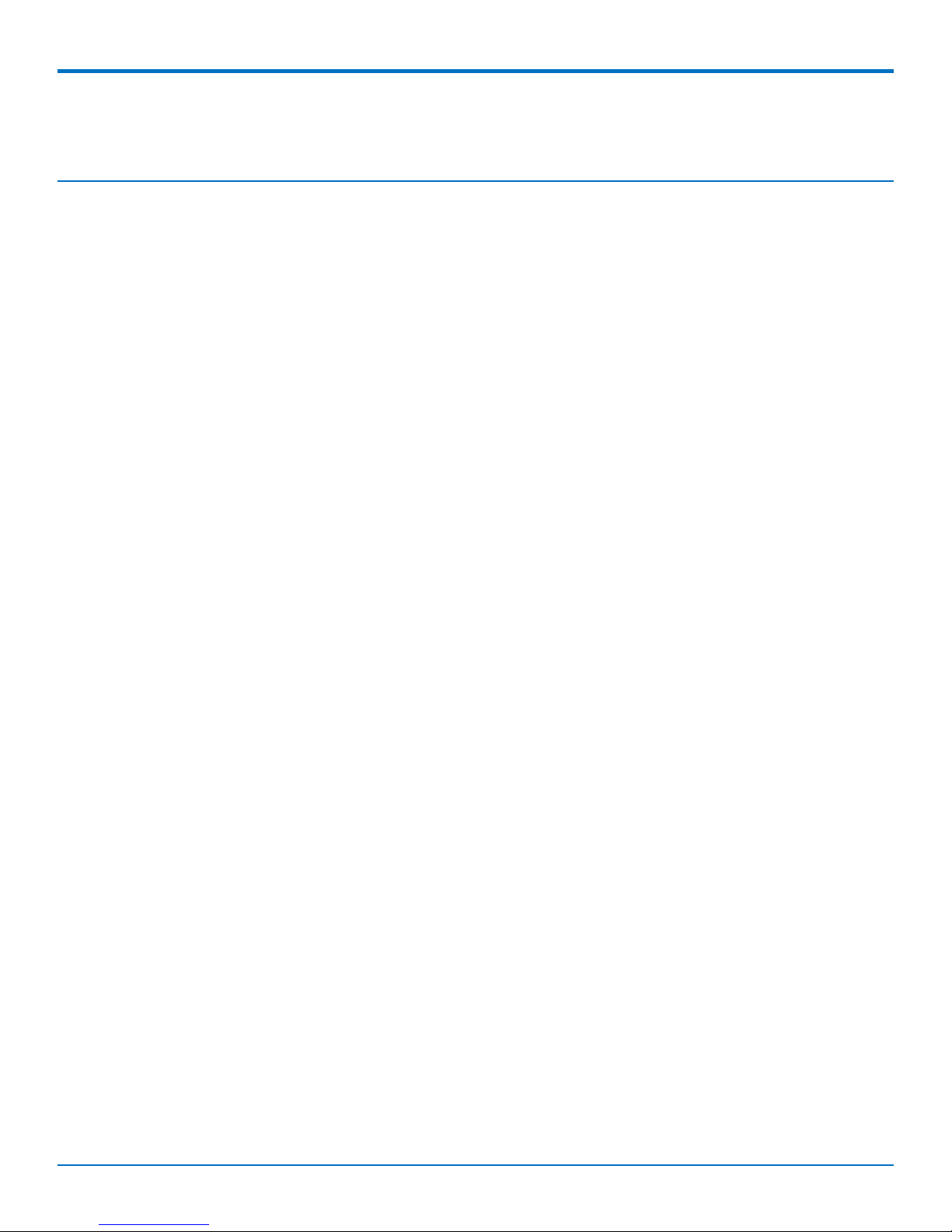
CONTENTS
Contents
Chapter 1 – Chapter 1 Product Overview ................................................................................................................. 5
Product Overview.......................................................................................................................................................... 5
Documentation ............................................................................................................................................................. 5
Product Build Options ................................................................................................................................................... 6
Chapter 2 – Chapter 2 Mechanical Drawings ............................................................................................................ 7
MTSMC-Lxx3.................................................................................................................................................................. 7
MTSMC-Lxx3-U.............................................................................................................................................................. 8
Chapter 3 – Chapter 3 Specifications........................................................................................................................ 9
MTSMC-LVW3 and MTSMC-LVW3-U Specifications ..................................................................................................... 9
Powering Down Your Device ...................................................................................................................................... 10
UART DC Electrical Characteristics.............................................................................................................................. 10
Absolute Maximum Rating........................................................................................................................................ 11
Electrical Characteristics Other Pins ........................................................................................................................... 11
Pinout Specifications................................................................................................................................................... 11
Pin Availability by Build ............................................................................................................................................... 12
Power Measurements................................................................................................................................................. 13
MTSMC-LVW3 Power Draw ...................................................................................................................................... 13
MTSMC-LVW3-U Power Draw .................................................................................................................................. 14
Mounting Hardware.................................................................................................................................................... 14
Recommended Parts................................................................................................................................................. 14
Chapter 4 – Chapter 4 Antennas ............................................................................................................................ 15
Antenna System Cellular Devices................................................................................................................................ 15
Requirements for Cellular Antennas with regard to FCC/IC Compliance ................................................................. 15
LTE Antenna Information ............................................................................................................................................ 15
Antenna Specifications ............................................................................................................................................. 15
LTE Antenna Diversity ................................................................................................................................................. 16
Selecting Antennas ................................................................................................................................................... 16
Placing External Antennas ........................................................................................................................................ 16
Antenna Approvals and Safety Considerations ........................................................................................................ 16
Diversity and Power Draw ....................................................................................................................................... 16
OEM Integration ......................................................................................................................................................... 17
FCC & IC Information to Consumers ......................................................................................................................... 17
FCC Grant Notes........................................................................................................................................................ 17
Host Labeling............................................................................................................................................................. 17
Chapter 5 – Chapter 5 Safety Information .............................................................................................................. 18
Handling Precautions .................................................................................................................................................. 18
Radio Frequency (RF) Safety ....................................................................................................................................... 18
SocketModem®Cell MTSMC-LVW3 Device Guide 3
Page 4
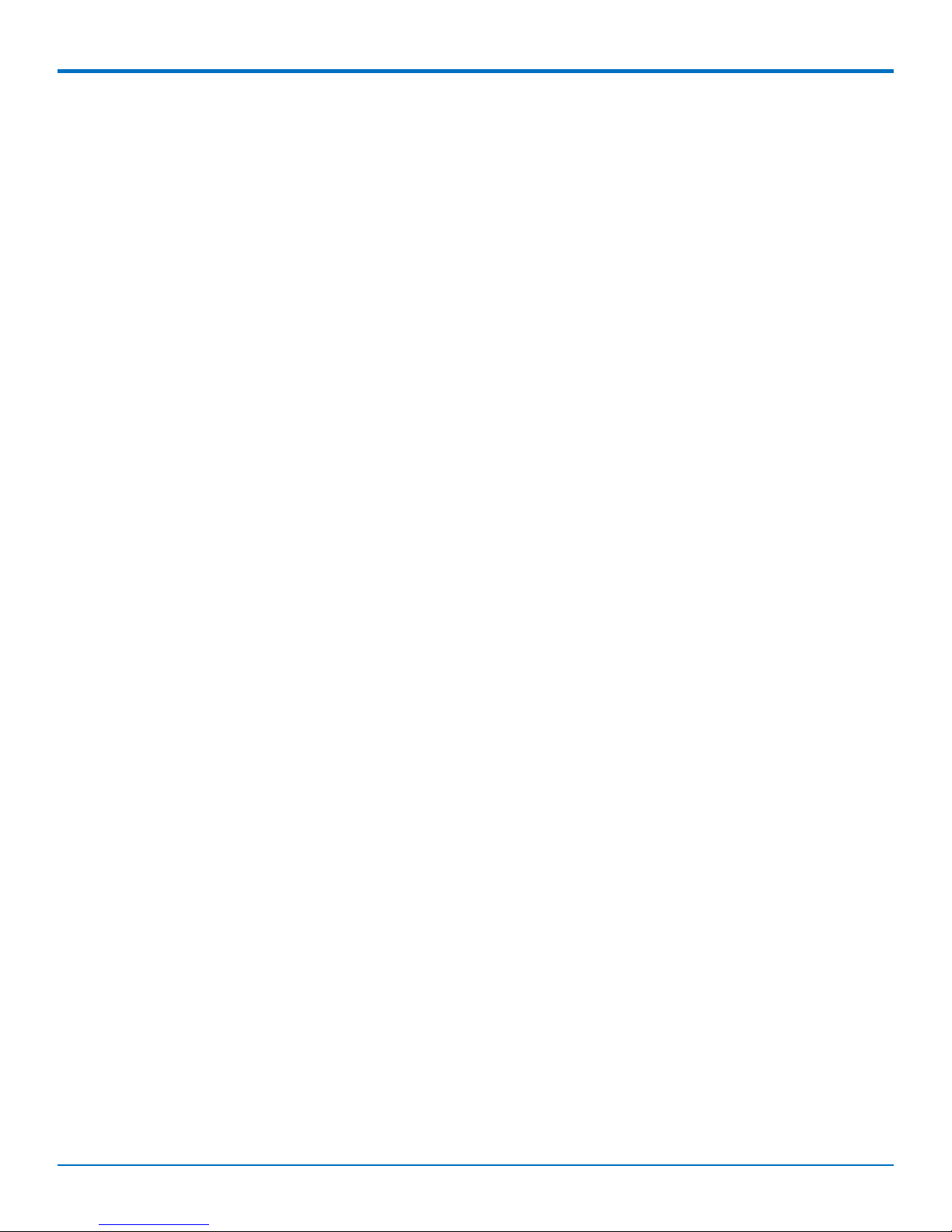
CONTENTS
Sécurité relative aux appareils à radiofréquence (RF).............................................................................................. 18
Interference with Pacemakers and Other Medical Devices ...................................................................................... 19
Potential interference ............................................................................................................................................... 19
Precautions for pacemaker wearers ........................................................................................................................ 19
Vehicle Safety.............................................................................................................................................................. 19
Device Maintenance ................................................................................................................................................... 19
User Responsibility...................................................................................................................................................... 20
Chapter 6 – Chapter 6 Regulatory Information....................................................................................................... 21
47 CFR Part 15 Regulation Class B Devices ................................................................................................................. 21
Chapter 7 – Chapter 7 Environmental Notices........................................................................................................ 22
Waste Electrical and Electronic Equipment Statement .............................................................................................. 22
WEEE Directive.......................................................................................................................................................... 22
Instructions for Disposal of WEEE by Users in the European Union ........................................................................ 22
REACH Statement ....................................................................................................................................................... 22
Registration of Substances........................................................................................................................................ 22
Substances of Very High Concern (SVHC) ................................................................................................................ 22
Restriction of the Use of Hazardous Substances (RoHS) ............................................................................................ 23
Chapter 8 – Chapter 8 Labels ................................................................................................................................. 24
Approvals and Certifications ....................................................................................................................................... 24
Example Labels............................................................................................................................................................ 24
Chapter 9 – Using Connection Manager ................................................................................................................. 25
Installing Connection Manager and Connecting a Device .......................................................................................... 25
Setting Up a Serial Device ........................................................................................................................................... 26
Troubleshooting.......................................................................................................................................................... 28
Serial COM port is not available in the Serial Modem Settings................................................................................ 28
Device is not detected ("No Device") ....................................................................................................................... 28
MultiConnect Cell USB Modem is not detected ....................................................................................................... 29
Index...................................................................................................................................................................... 30
4 SocketModem®Cell MTSMC-LVW3 Device Guide
Page 5
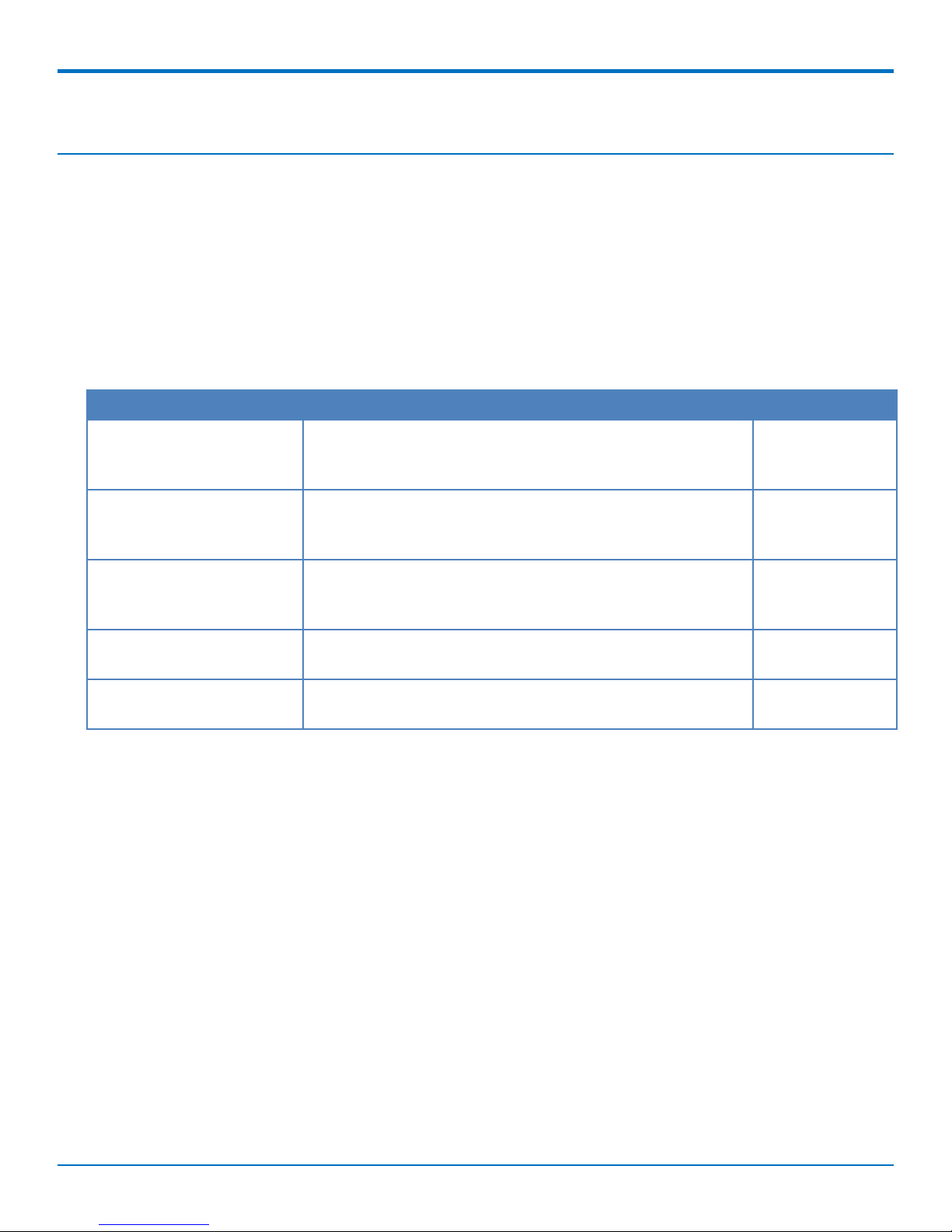
CHAPTER 1 PRODUCT OVERVIEW
Chapter 1 – Chapter 1 Product Overview
Product Overview
SocketModem Cell models are complete, ready-to-integrate communications devices that offer standards-based
LTE Cat 1 performance. These quick-to-market communications devices allow developers to add wireless
communication to products with a minimum of development time and expense. SocketModem Cell models are
based on industry-standard open interfaces and use MultiTech’s Universal Socket design.
Documentation
The following documentation is available at multitech.com/support.
Document Description Part Number
SocketModem Cell LTE CAT1
MTSMC-LVW3 Device Guide
Universal Developer Kit 2.0
Developer Guide
Universal Socket Developer
Guide
USB Driver Installation Guide Instructions for installing USB drivers on Linux and Windows
Telit V2 Series AT Commands
Reference Guide
This document. Provides overview, safety and regulatory
information, design considerations, schematics, and device
information.
Information for developing with the MTUDK2 Developer Kit.
Includes an overview, design considerations, schematics, and
installation and operation information.
Information for developing with the MTSMI-UDK Developer
Kit. Includes an overview, design considerations, schematics,
and installation and operation information.
Systems.
Lists AT Commands and parameters used to configure your
device.
S000653
S000610
S000342
S000616
80446ST10707A
Rev.2
SocketModem®Cell MTSMC-LVW3 Device Guide 5
Page 6
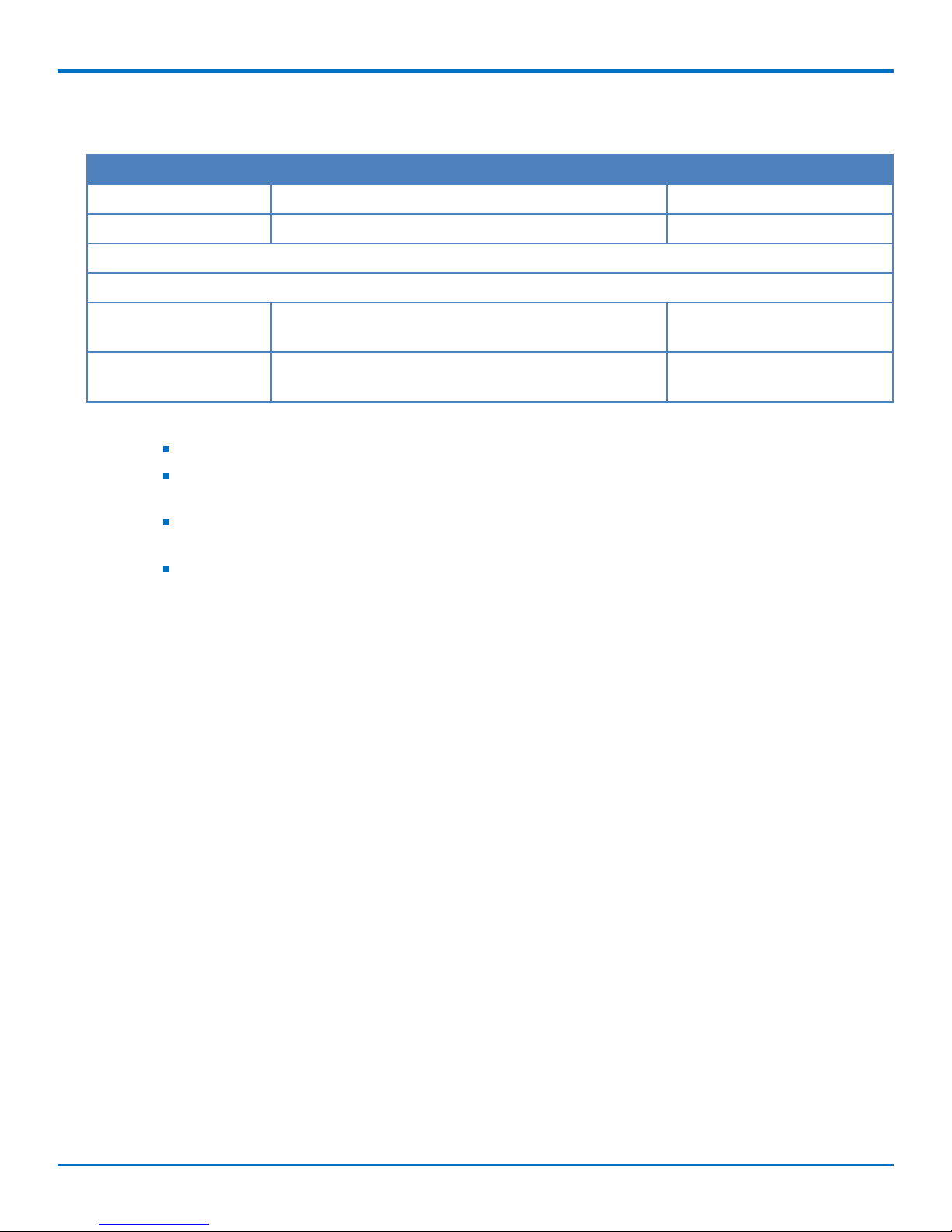
CHAPTER 1 PRODUCT OVERVIEW
Product Build Options
Product Description Carrier/Region
MTSMC-LVW3 Embedded LTE Cat 1 serial modem without fallback Verizon
MTSMC-LVW3-U Embedded LTE Cat 1 USB modem without fallback Verizon
Developer Kits
Use either of the following developer kits with MTSMC devices.
MTUDK2-ST-Cell Developer Kit for SocketModem, and Dragonfly cellular
devices.
MTSMI-UDK Developer Kit for cellular, analog, BlueTooth, and WiFi
SocketModems.
Note:
These units ship without network activation.
To connect them to the cellular network, you need a cellular account. For more information, refer to
Account Activation.
The complete product code may end in .Rx. For example, MTSMC-LVW3.Rx, where R is revision and x
is the revision number.
All builds can be ordered individually or in 50-packs. Add SP to the model number for a single pack.
All
All
6 SocketModem®Cell MTSMC-LVW3 Device Guide
Page 7
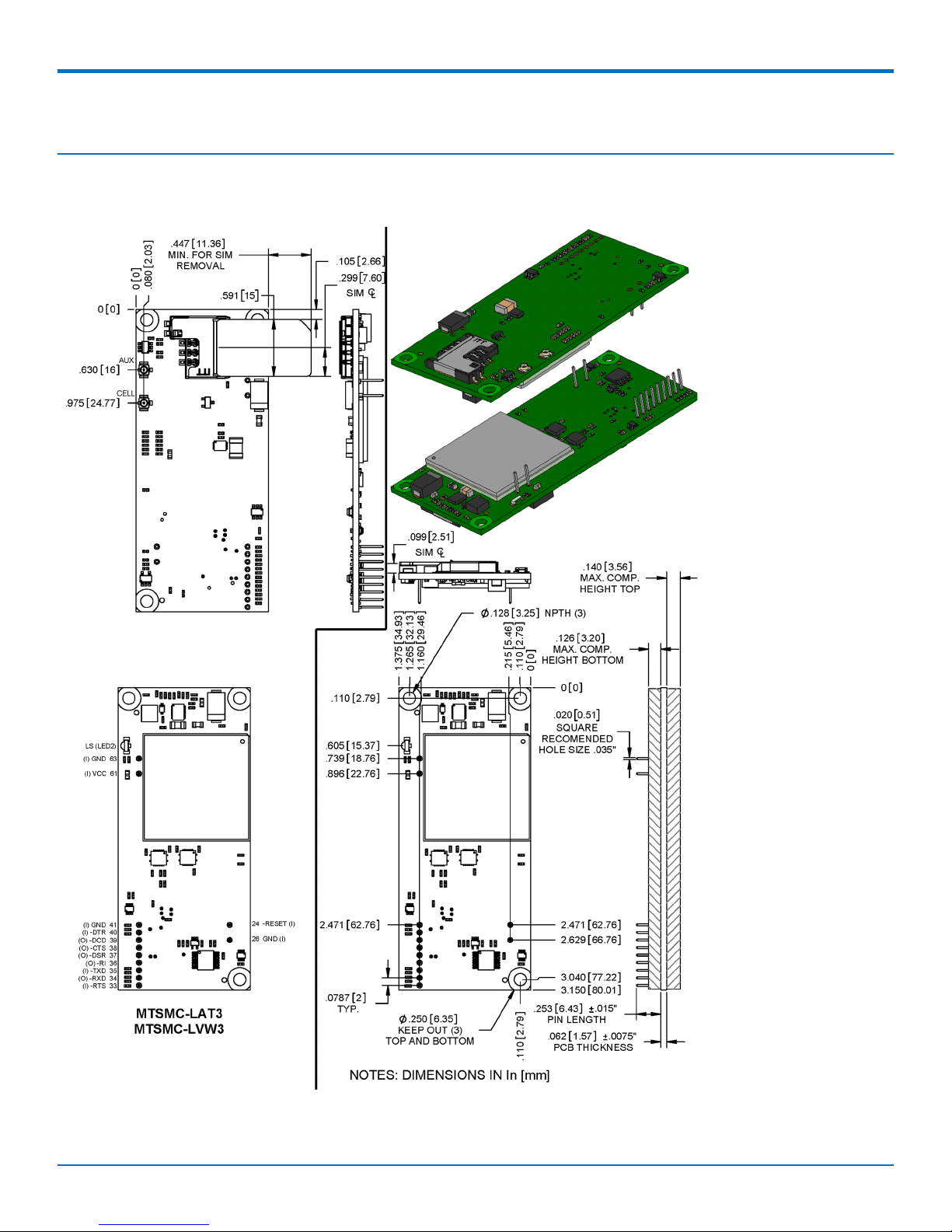
CHAPTER 2 MECHANICAL DRAWINGS
Chapter 2 – Chapter 2 Mechanical Drawings
MTSMC-Lxx3
SocketModem®Cell MTSMC-LVW3 Device Guide 7
Page 8

CHAPTER 2 MECHANICAL DRAWINGS
MTSMC-Lxx3-U
8 SocketModem®Cell MTSMC-LVW3 Device Guide
Page 9
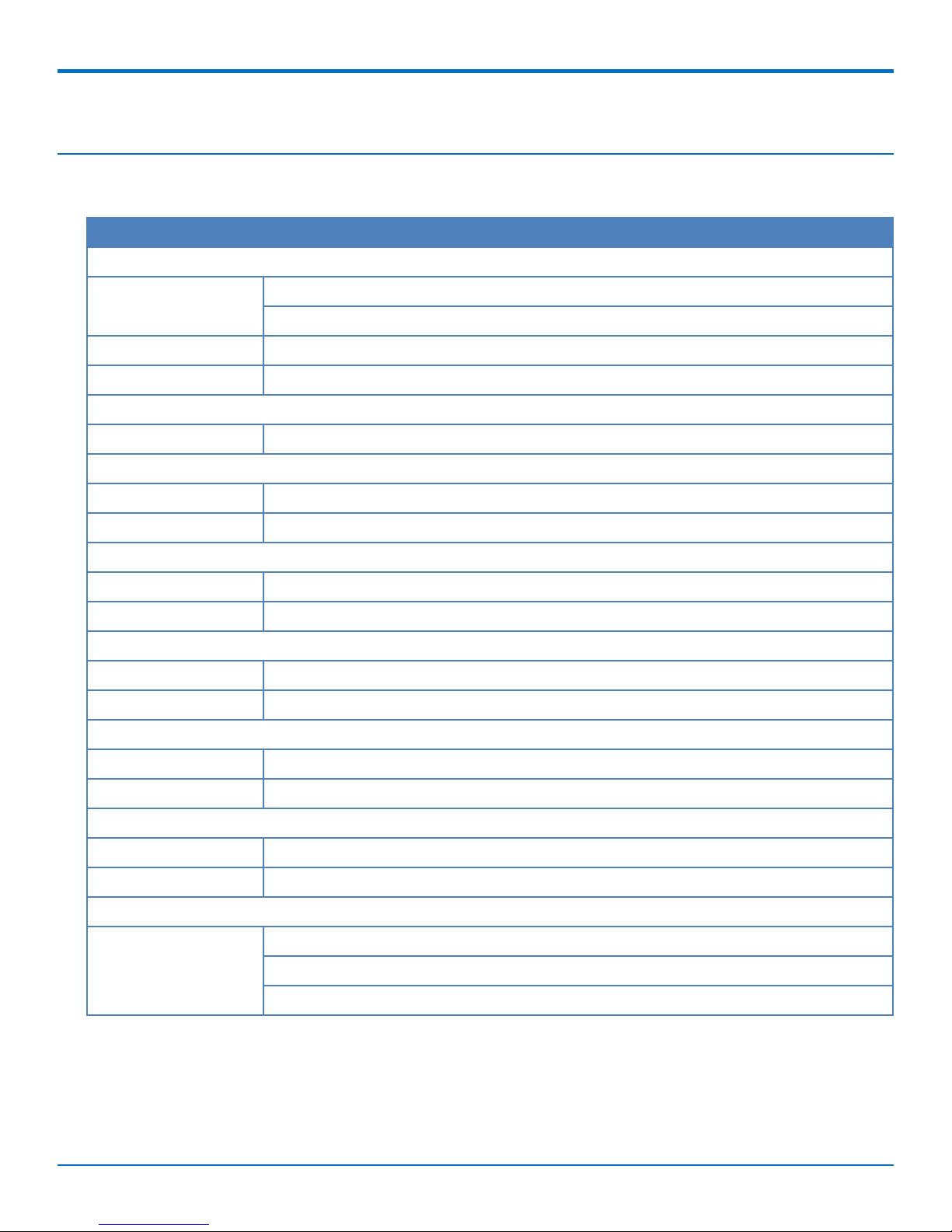
Chapter 3 – Chapter 3 Specifications
MTSMC-LVW3 and MTSMC-LVW3-U Specifications
Category Description
General
Standards LTE FDD Cat 1, 3GPP release 9 compliant
USB Interface is CDC-ACM compliant
TCP/IP Functions FTP, SMTP, SSL, TCP, UDP
Frequency Bands 4G: 1900 (B2) / 700 (B13) / AWS 1700 (B4)
Speed
Data Speed LTE: 10 Mbps downlink/ 5 Mbps uplink
Interface
USB Interface USB 2.0 high speed 480 Mbps
CHAPTER 3 SPECIFICATIONS
Serial Modem Interface Up to 921.6 Kbps
Physical Description
Weight 0.4 oz. (10 g)
Dimensions Refer to Mechanical Drawing for Dimensions.
Connectors
Antenna Connector 2 surface mount UFL connectors for cellular, Rx diversity/MIMO
SIM 1.8V and 3V SIM holder for mini-SIM card
Environment
Operating Temperature -40° C to +80° C
Humidity 20%-90% RH, non-condensing
Power Requirements
Operating Voltage 3.1 V to 3.5 V, normal is 3.3 V
Input Voltage 3.3-5 VDC
SMS
SMS Point-to-Point messaging
Mobile-Terminated SMS
Mobile-Originated SMS
SocketModem®Cell MTSMC-LVW3 Device Guide 9
Page 10
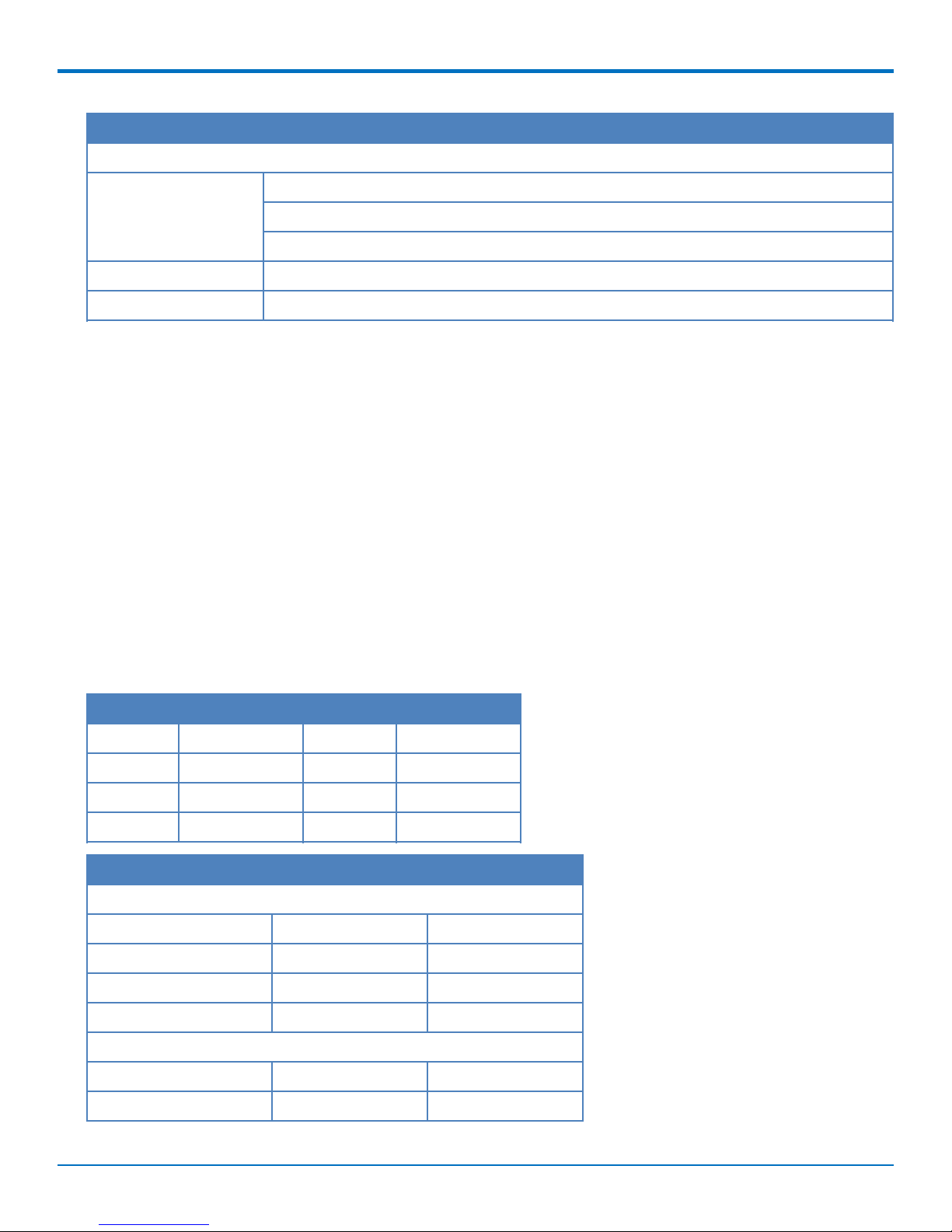
CHAPTER 3 SPECIFICATIONS
Category Description
Certifications and Compliance
EMC and Radio
Compliance
Safety Compliance UL 60950-1 2nd ED
Carrier Verizon
FCC Part 15 Class B
FCC Part 22
FCC Part 24
Powering Down Your Device
CAUTION: Failing to properly power down the device before removing power may corrupt your device's file
system.
To properly power down your device, use the following sequence :
1. Issue the AT#SHDN command.
2. Wait 30 seconds.
3. Power off or disconnect power.
Note: If you send AT#SHDN and do not remove power, the radio restarts after 60 seconds.
UART DC Electrical Characteristics
Units: Volts
Applies to the following pins:
Pin Signal Name Pin Signal Name
J33 -RTS J37 -DSR
J34 -RXD J38 -CTS
J35 -TXD J39 -DCD
J36 -RI J40 -DTR
Parameter Minimum Maximum
3.3 Volt Powered
Input Low Level 0 0.55
Input High Level 1.5 3.3
Output Low Level 0 0.55
Output High Level 2.35 3.3
5 Volt Powered
Input Low Level 0 0.8
Input High Level 2.3 5
10 SocketModem®Cell MTSMC-LVW3 Device Guide
Page 11

CHAPTER 3 SPECIFICATIONS
Parameter Minimum Maximum
Output Low Level 0 0.55
Output High Level 3.7 5
Absolute Maximum Rating
All models can run with an input voltage of either 3.3V or 5V. The maximum voltage on any signal pin equals the
input voltage.
Electrical Characteristics Other Pins
Pin Signal
Name
J24 -RESET -- 0.8 2.0 -- -- -- -- --
J25 USB VBUS -0.3 0.8 2.0 8.7 -- -- -- --
J26 GND -- -- -- -- -- -- -- --
J27 USB DP -- 0.8 2 -- -- 0.3 2.8 --
J28 USB DN -- 0.8 2 -- -- 0.3 2.8 --
J41 GND -- -- -- -- -- -- -- --
J58 -LED LINK -- -- -- -- 0 0.45 2.85 3.3
J61 VCC -- -- -- -- -- -- -- --
J63 GND -- -- -- -- -- -- -- --
VIL Min VIL Max VIH Min VIH Max VOL Min VOL Max VOH Min VOH Max
Pinout Specifications
Pin Signal Name Logic Level Voltage
J24 –RESET 3.3 – 5.0 I Device reset (active low)
J25 USB VBUS 3.3 – 5.0 I USB power supply input
1
In/Out Description
J26 GND GND GND Ground
J27 USB DP 3.3 I/O USB data
J28 USB DN 3.3 I/O USB data
J33 –RTS 5.0 I Request to send (active low)
J34 –RXD 5.0 O Received data (active low)
J35 –TXD 5.0 I Transmitted data (active low)
J36 –RI 5.0 O Ring indicator (active low)
J37 –DSR 5.0 O Data set ready (active low)
J38 –CTS 5.0 O Clear to send (active low)
J39 –DCD 5.0 O Data carrier detect (active low)
SocketModem®Cell MTSMC-LVW3 Device Guide 11
Page 12

CHAPTER 3 SPECIFICATIONS
Pin Signal Name Logic Level Voltage
1
In/Out Description
J40 –DTR 5.0 I Data terminal ready (active low)
J41 GND GND GND Ground
J58 –LED LINK 3.3 O Link status (active low, can sink up to
150mA)
J61 VCC 5.0 PWR DC input power
J63 GND GND GND Ground
1
A hyphen (-) indicates a range of acceptable logic levels.
Pin Availability by Build
Pin Signal Name Serial Only USB Only
J24 –RESET X X
J25 USB VBUS X
J26 GND X X
J27 USB DP X
J28 USB DN X
J33 –RTS X
J34 –RXD X
J35 –TXD X
J36 –RI X
J37 –DSR X
J38 –CTS X
J39 –DCD X
J40 –DTR X
J41 GND X X
J58 –LED LINK X
J61 VCC X X
J63 GND X X
12 SocketModem®Cell MTSMC-LVW3 Device Guide
Page 13

CHAPTER 3 SPECIFICATIONS
Power Measurements
Multi-Tech Systems, Inc. recommends that you incorporate a 10% buffer into your power source when determining
product load.
Note:
The following notes apply to the following tables.
Tx Pulse: The average peak current during a GSM850 transmission burst period or HSDPA/LTE
connection. The transmission burst duration for GSM850 can vary, depending on what transmission
scheme is being deployed (GPRS Class 8, Class 10, GSM, etc.).
Maximum Power: The continuous current during maximum data rate with the radio transmitter at
maximum power.
Inrush Charge: The input current during power up, or a reset.
MTSMC-LVW3 Power Draw
Radio Protocol Sleep Mode Current
(if applicable),with
Live SIM installed
3.3 Volts
LTE 25 mA 31 mA 20 mA 31 mA
5 Volts
LTE 16 mA 19 mA 14 mA 24 mA
Radio Protocol Average Measured Current
(Amps) at Maximum
Power
3.3 Volts
LTE 608 mA 680 mA 1.68 mC
5 Volts
LTE 373 mA 440 mA 1.65 mC
Live Connection
with SIM Installed,
No Data
TX Pulse (Avg) Amplitude
Current (Amps) ) for GSM850
or Peak Current for
HSDPA/LTE
Sleep Mode Current (If
Applicable) (Call Box
Connection
Cellular Call Box
Connection No Data
Total Inrush Charge Measured
in Millicoulombs
SocketModem®Cell MTSMC-LVW3 Device Guide 13
Page 14

CHAPTER 3 SPECIFICATIONS
MTSMC-LVW3-U Power Draw
Radio
Protocol
3.3 Volts
LTE N/A 152 mA 58 mA 663 mA 696 mA 1.54 mC
5 Volts
LTE N/A 104 mA 32 mA 388 mA 452 mA 1.75 mC
Sleep
Mode
Live
Connection
with SIM
Installed,
No Data
Cellular
Call Box
Connection
, No Data
Average
Measured
Current at
Maximum
Power
TX Pulse (Avg)
Amplitude Current
for GSM850 or Peak
Current for
HSDPA/LTE
Total Inrush
Charge Measured
in Millicoulombs
Mounting Hardware
The board has three mounting holes at corners. Use #4 or M3 hardware for mounting the SocketModem to the
board. Refer to the Mechanical Drawings for more information.
Recommended Parts
Manufacturer Part Part Number
PEM (Penn Engineering &
Manufacturing)
Surface Mount Standoff SMTSO-M3-4ET
RAF Electronic Hardware 3/16” Hex Female Standoff 2051T-440-S-12-Zinc
RAF Electronic Hardware 4.5mm Hex Female Standoff 1251-3005-S-12-Zinc
14 SocketModem®Cell MTSMC-LVW3 Device Guide
Page 15

CHAPTER 4 ANTENNAS
Chapter 4 – Chapter 4 Antennas
Antenna System Cellular Devices
The antenna system is defined as the UFL connection point from the device through the cable and antenna. Device
performance depends on implementation and antenna system design. Integrating the antenna system is a critical
part of the design process; therefore, it is essential to consider it early so the performance is not compromised.
Requirements for Cellular Antennas with regard to FCC/IC Compliance
The antenna must be the same type, with similar performance and in- and out-of-band radiation patterns as the
listed antenna. The antenna used must stay below the FCC/IC maximum gain.
For our bundles, MultiTech may change antennas over time. The listed antenna(s) is used as a reference or was
shipping when this document was last updated.
LTE Antenna Information
The cellular radio portion of the device is approved with the following antenna or for alternate antennas meeting
the given specifications.
Manufacturer: EAD Ltd.
Description: LTE Antenna with SMA-Male Connector
Model Number: WTR7270
MultiTech Part Number: 45009760L
MultiTech ordering information:
Model Quantity
ANLTE3-2HRA 2
ANLTE3-10HRA 10
ANLTE3-50HRA 50
Antenna Specifications
Category Description
Frequency Range 690-960 MHz
1710-2700 MHz
Power Rating 10 W
VSWR < 2.0:1
Gain 1 dBi
Radiating Element 1/2 wave element
Polarization Linear
SocketModem®Cell MTSMC-LVW3 Device Guide 15
Page 16

CHAPTER 4 ANTENNAS
LTE Antenna Diversity
Antenna diversity uses two receive antennas to improve the downlink connection (cell tower to mobile). It has no
effect on the uplink (mobile to cell tower).
Antenna diversity is useful in environments where the signal arrives at the device after bouncing off or around
buildings or other objects. The bounced signal may be attenuated by going through semi-transparent (to the
signal) objects. Each signal alteration can change its magnitude, phase, orientation, or polarization. This complex
environment can exist in cities, inside buildings or in traffic. In this environment, signal paths from the cell tower
form an interference pattern of peaks and nulls. These peaks and nulls can be very close together.
Antenna diversity provides an advantage in complex environments because if one receive antenna has a poor
signal due to an interference null pattern, the other antenna is likely not in the null and has better reception. The
radio compares the reception from both receive antennas and uses the one with the strongest signal.
Important: You must deploy with two antennas, unless your carrier has authorized you to deploy with one
antenna.
Selecting Antennas
Select an antenna based on your product and application. Typically, both antennas are the same and either can be
the main receive antenna.
Placing External Antennas
Antennas are usually a quarter wavelength apart from each other. With multiband radios where the quarter
wavelengths in each band are diverse from each other, this rule may not be practical. Choose spacing based on the
band used most often or the band with connection difficulty. Some environments are harsher on particular bands.
MultiTech products have antenna connectors at the best spacing for the product size.
Placing antennas in close proximity to each other is not optimal, but you can do it if necessary. It depends on the
signal strength to and from each antenna.
If the antennas are too close together for your application, use a similar antenna on a short cable for the second
receive only antenna.
Antenna Approvals and Safety Considerations
Note the following:
Carriers conduct antenna diversity tests.
There are no EMC concerns about antenna diversity.
All antennas need to have a minimum flammability rating.
Safety requirements depend on your final product.
Unless otherwise noted, antennas certified by MultiTech are not approved for outdoor use. Do not extend
these antennas outside of any building.
Diversity and Power Draw
There are no significant power draw differences.
16 SocketModem®Cell MTSMC-LVW3 Device Guide
Page 17

CHAPTER 4 ANTENNAS
OEM Integration
FCC & IC Information to Consumers
The user manual for the consumer must contain the statements required by the following FCC and IC regulations:
47 C.F.R. 15.19(a)(3), 15.21, 15.105 and RSS-Gen Issue 3, Dec 2010; 7.1.2 and 7.1.3
FCC Grant Notes
The OEM should follow all the grant notes listed below. Otherwise, further testing and device approvals may be
necessary.
FCC Definitions
Portable: (§2.1093) — A portable device is defined as a transmitting device designed to be used so that the
radiating structure(s) of the device is/are within 20 centimeters of the body of the user.
Mobile: (§2.1091) — A mobile device is defined as a transmitting device designed to be used in other than fixed
locations and to generally be used in such a way that a separation distance of at least 20 centimeters is normally
maintained between the transmitter’s radiating structure(s) and the body of the user or nearby persons.
Actual content pending Grant: This device is a mobile device with respect to RF exposure compliance. The
antenna(s) used for this transmitter must be installed to provide a separation distance of at least 20 cm from all
persons, and must not be collocated or operate in conjunction with any other antenna or transmitter except in
accordance with FCC multi-transmitter product guidelines. Installers and end-users must be provided with specific
information required to satisfy RF exposure compliance for installations and final host devices. (See note under
Grant Limitations.) Compliance of this device in all final host configurations is the responsibility of the Grantee.
Note: Host design configurations constituting a device for portable use (<20 cm from human body) require
separate FCC/IC approval.
Note: Only use antennas approved respectively as listed for the unlicensed radios (Bluetooth/Wi-Fi)
Host Labeling
The following statements are required to be on the host label:
This device contains FCC ID: {Add the FCC ID of the specific device}
This device contains equipment certified under IC ID: {Add the IC ID of the specific device}
For additional labeling requirements, see the product's Labeling Requirements. For the FCC and IC IDs, see specific
certificate information in the Regulatory Statement chapter.
SocketModem®Cell MTSMC-LVW3 Device Guide 17
Page 18

CHAPTER 5 SAFETY INFORMATION
Chapter 5 – Chapter 5 Safety Information
Handling Precautions
To avoid damage due to the accumulation of static charge, use proper precautions when handling any cellular
device. Although input protection circuitry has been incorporated into the devices to minimize the effect of static
build-up, use proper precautions to avoid exposure to electronic discharge during handling and mounting the
device.
Radio Frequency (RF) Safety
Due to the possibility of radio frequency (RF) interference, it is important that you follow any special regulations
regarding the use of radio equipment. Follow the safety advice given below.
Operating your device close to other electronic equipment may cause interference if the equipment is
inadequately protected. Observe any warning signs and manufacturers’ recommendations.
Different industries and businesses restrict the use of cellular devices. Respect restrictions on the use of
radio equipment in fuel depots, chemical plants, or where blasting operations are in process. Follow
restrictions for any environment where you operate the device.
Do not place the antenna outdoors.
Switch OFF your wireless device when in an aircraft. Using portable electronic devices in an aircraft may
endanger aircraft operation, disrupt the cellular network, and is illegal. Failing to observe this restriction
may lead to suspension or denial of cellular services to the offender, legal action, or both.
Switch OFF your wireless device when around gasoline or diesel-fuel pumps and before filling your vehicle
with fuel.
Switch OFF your wireless device in hospitals and any other place where medical equipment may be in use.
Sécurité relative aux appareils à radiofréquence (RF)
À cause du risque d'interférences de radiofréquence (RF), il est important de respecter toutes les réglementations
spéciales relatives aux équipements radio. Suivez les conseils de sécurité ci-dessous.
Utiliser l'appareil à proximité d'autres équipements électroniques peut causer des interférences si les
équipements ne sont pas bien protégés. Respectez tous les panneaux d'avertissement et les
recommandations du fabricant.
Certains secteurs industriels et certaines entreprises limitent l'utilisation des appareils cellulaires. Respectez
ces restrictions relatives aux équipements radio dans les dépôts de carburant, dans les usines de produits
chimiques, ou dans les zones où des dynamitages sont en cours. Suivez les restrictions relatives à chaque
type d'environnement où vous utiliserez l'appareil.
Ne placez pas l'antenne en extérieur.
Éteignez votre appareil sans fil dans les avions. L'utilisation d'appareils électroniques portables en avion est
illégale: elle peut fortement perturber le fonctionnement de l'appareil et désactiver le réseau cellulaire. S'il
ne respecte pas cette consigne, le responsable peut voir son accès aux services cellulaires suspendu ou
interdit, peut être poursuivi en justice, ou les deux.
Éteignez votre appareil sans fil à proximité des pompes à essence ou de diesel avant de remplir le réservoir
de votre véhicule de carburant.
18 SocketModem®Cell MTSMC-LVW3 Device Guide
Page 19

CHAPTER 5 SAFETY INFORMATION
Éteignez votre appareil sans fil dans les hôpitaux ou dans toutes les zones où des appareils médicaux sont
susceptibles d'être utilisés.
Interference with Pacemakers and Other Medical Devices
Potential interference
Radio frequency energy (RF) from cellular devices can interact with some electronic devices. This is
electromagnetic interference (EMI). The FDA helped develop a detailed test method to measure EMI of implanted
cardiac pacemakers and defibrillators from cellular devices. This test method is part of the Association for the
Advancement of Medical Instrumentation (AAMI) standard. This standard allows manufacturers to ensure that
cardiac pacemakers and defibrillators are safe from cellular device EMI.
The FDA continues to monitor cellular devices for interactions with other medical devices. If harmful interference
occurs, the FDA will assess the interference and work to resolve the problem.
Precautions for pacemaker wearers
If EMI occurs, it could affect a pacemaker in one of three ways:
Stop the pacemaker from delivering the stimulating pulses that regulate the heart's rhythm.
Cause the pacemaker to deliver the pulses irregularly.
Cause the pacemaker to ignore the heart's own rhythm and deliver pulses at a fixed rate.
Based on current research, cellular devices do not pose a significant health problem for most pacemaker wearers.
However, people with pacemakers may want to take simple precautions to be sure that their device doesn't cause
a problem.
Keep the device on the opposite side of the body from the pacemaker to add extra distance between the
pacemaker and the device.
Avoid placing a turned-on device next to the pacemaker (for example, don’t carry the device in a shirt or
jacket pocket directly over the pacemaker).
Vehicle Safety
When using your device in a vehicle:
Do not use this device while driving.
Respect national regulations on the use of cellular devices in vehicles.
If incorrectly installed in a vehicle, operating the wireless device could interfere with the vehicle’s
electronics. To avoid such problems, use qualified personnel to install the device. The installer should verify
the vehicle electronics are protected from interference.
Using an alert device to operate a vehicle’s lights or horn is not permitted on public roads.
UL evaluated this device for use in ordinary locations only. UL did NOT evaluate this device for installation in
a vehicle or other outdoor locations. UL Certification does not apply or extend to use in vehicles or outdoor
applications.
Device Maintenance
Do not attempt to disassemble the device. There are no user serviceable parts inside.
SocketModem®Cell MTSMC-LVW3 Device Guide 19
Page 20

CHAPTER 5 SAFETY INFORMATION
When maintaining your device:
Do not misuse the device. Follow instructions on proper operation and only use as intended. Misuse could
make the device inoperable, damage the device and/or other equipment, or harm users.
Do not apply excessive pressure or place unnecessary weight on the device. This could result in damage to
the device or harm to users.
Do not use this device in explosive or hazardous environments unless the model is specifically approved for
such use. The device may cause sparks. Sparks in explosive areas could cause explosion or fire and may
result in property damage, severe injury, and/or death.
Do not expose your device to any extreme environment where the temperature or humidity is high. Such
exposure could result in damage to the device or fire. Refer to the device specifications regarding
recommended operating temperature and humidity.
Do not expose the device to water, rain, or spilled beverages. Unless the device is IP67 rated, it is not
waterproof. Exposure to liquids could result in damage to the device.
Do not place the device alongside computer discs, credit or travel cards, or other magnetic media. The
information contained on discs or cards may be affected by the device.
Using accessories, such as antennas, that MultiTech has not authorized or that are not compliant with
MultiTech's accessory specifications may invalidate the warranty.
If the device is not working properly, contact MultiTech Technical Support.
User Responsibility
Respect all local regulations for operating your wireless device. Use the security features to block unauthorized use
and theft.
20 SocketModem®Cell MTSMC-LVW3 Device Guide
Page 21

CHAPTER 6 REGULATORY INFORMATION
Chapter 6 – Chapter 6 Regulatory Information
47 CFR Part 15 Regulation Class B Devices
This equipment has been tested and found to comply with the limits for a Class B digital device, pursuant to part
15 of the FCC Rules. These limits are designed to provide reasonable protection against harmful interference in a
residential installation. This equipment generates, uses, and can radiate radio frequency energy and, if not installed
and used in accordance with the instructions, may cause harmful interference to radio communications. However,
there is no guarantee that interference will not occur in a particular installation. If this equipment does cause
harmful interference to radio or television reception, which can be determined by turning the equipment off and
on, the user is encouraged to try to correct the interference by one or more of the following measures:
Reorient or relocate the receiving antenna.
Increase the separation between the equipment and receiver.
Connect the equipment into an outlet on a circuit different from that to which the receiver is connected.
Consult the dealer or an experienced radio/TV technician for help.
Warning: Changes or modifications to this unit not expressly approved by the party responsible for compliance
could void the user’s authority to operate the equipment.
SocketModem®Cell MTSMC-LVW3 Device Guide 21
Page 22

CHAPTER 7 ENVIRONMENTAL NOTICES
Chapter 7 – Chapter 7 Environmental Notices
Waste Electrical and Electronic Equipment Statement
Note: This statement may be used in documentation for your final product applications.
WEEE Directive
The WEEE Directive places an obligation on EU-based manufacturers, distributors, retailers, and importers to takeback electronics products at the end of their useful life. A sister directive, ROHS (Restriction of Hazardous
Substances) complements the WEEE Directive by banning the presence of specific hazardous substances in the
products at the design phase. The WEEE Directive covers all MultiTech products imported into the EU as of August
13, 2005. EU-based manufacturers, distributors, retailers and importers are obliged to finance the costs of recovery
from municipal collection points, reuse, and recycling of specified percentages per the WEEE requirements.
Instructions for Disposal of WEEE by Users in the European Union
The symbol shown below is on the product or on its packaging, which indicates that this product must not be
disposed of with other waste. Instead, it is the user's responsibility to dispose of their waste equipment by handing
it over to a designated collection point for the recycling of waste electrical and electronic equipment. The separate
collection and recycling of your waste equipment at the time of disposal will help to conserve natural resources
and ensure that it is recycled in a manner that protects human health and the environment. For more information
about where you can drop off your waste equipment for recycling, please contact your local city office, your
household waste disposal service or where you purchased the product.
July, 2005
REACH Statement
Registration of Substances
After careful review of the legislation and specifically the definition of an “article” as defined in EC Regulation
1907/2006, Title II, Chapter 1, Article 7.1(a)(b), it is our current view that Multi-Tech Systems, Inc. products would
be considered as “articles.” In light of the definition in § 7.1(b) which requires registration of an article only if it
contains a regulated substance that “is intended to be released under normal or reasonably foreseeable conditions
of use,” our analysis is that Multi-Tech Systems, Inc. products constitute nonregisterable articles for their intended
and anticipated use.
Substances of Very High Concern (SVHC)
Per the candidate list of Substances of Very High Concern (SVHC) published October 28, 2008 we have reviewed
these substances and certify the Multi-Tech Systems, Inc. products are compliant per the EU “REACH”
requirements of less than 0.1% (w/w) for each substance. If new SVHC candidates are published by the European
Chemicals Agency, and relevant substances have been confirmed to be greater than 0.1% (w/w), Multi-Tech
Systems, Inc. will provide updated compliance status.
22 SocketModem®Cell MTSMC-LVW3 Device Guide
Page 23

CHAPTER 7 ENVIRONMENTAL NOTICES
Multi-Tech Systems, Inc. also declares it has been duly diligent in ensuring that the products supplied are compliant
through a formalized process which includes collection and validation of materials declarations and selective
materials analysis where appropriate. This data is controlled as part of a formal quality system and will be made
available upon request.
Restriction of the Use of Hazardous Substances (RoHS)
Multi-Tech Systems, Inc.
Certificate of Compliance
2011/65/EU
Multi-Tech Systems, Inc. confirms that its embedded products comply with the chemical concentration limitations
set forth in the directive 2011/65/EU of the European Parliament (Restriction of the use of certain Hazardous
Substances in electrical and electronic equipment - RoHS).
These MultiTech products do not contain the following banned chemicals1:
Lead, [Pb] < 1000 PPM
Mercury, [Hg] < 1000 PPM
Hexavalent Chromium, [Cr+6] < 1000 PPM
Cadmium, [Cd] < 100 PPM
Polybrominated Biphenyl, [PBB] < 1000 PPM
Polybrominated Diphenyl Ether, [PBDE] < 1000 PPM
Environmental considerations:
Moisture Sensitivity Level (MSL) =1
Maximum Soldering temperature = 260C (in SMT reflow oven)
1
Lead usage in some components is exempted by the following RoHS annex, therefore higher lead concentration
would be found in some modules (>1000 PPM);
- Resistors containing lead in a glass or ceramic matrix compound.
SocketModem®Cell MTSMC-LVW3 Device Guide 23
Page 24

CHAPTER 8 LABELS
Chapter 8 – Chapter 8 Labels
Approvals and Certifications
This device is an industry and/or carrier approved modem. In most cases, when integrated and used with an
antenna system that was part of the MultiTech modem certification, additional approvals or certifications are not
required for the device that you develop as long as the following requirements are met:
PTCRB Requirements: The antenna system cannot be altered.
Model Identification: The MultiTech model identification allows the carrier to verify the modem as one of
its approved models. This information is located on the modem's label below the bar code.
Example Labels
Note: Actual labels vary depending on the regulatory approval markings and content.
This device complies with part 15 of the FCC Rules. Operation is subject to the following two conditions: (1) This
device may not cause harmful interference, and (2) this device must accept any interference received, including
interference that may cause undesired operation.
The label shown is not than actual size.
1 - Multi-Tech Model Identification.
2 - Multi-Tech Ordering Part Number.
3 - IMEI (International Mobile Equipment Identity).
MTSMC-LVW3 Package
Label
MTSMC-LVW3 Device Label MTSMC-LVW3-U Device Label
MTSMC-LVW3-U Package Label
24 SocketModem®Cell MTSMC-LVW3 Device Guide
Page 25

USING CONNECTION MANAGER
Chapter 9 – Using Connection Manager
Use Connection Manager to install device drivers and connect your device to your carrier's network.
Connection Manager can install drivers and connect your device regardless of your CDMA network, however,
activation is only supported with Verizon, Aeris, Sprint, and some CDMA Regional Carriers. If you cannot activate
your device with Connection Manager, refer to Account Activation for Cellular Devices.
Connection Manager supports the following Windows versions:
Windows 7 and 8 and Windows 10, both 32-bit and 64-bit versions
Installing Connection Manager and Connecting a Device
Follow these steps in order. Attempting to plug in the device before the appropriate drivers are installed can cause
the connection to fail.
1. Go to www.multitech.com/connectionmanager.go.
2. Click Connection Manager.
3. Open or unzip the Connection Manager file and run the installer (.msi file).
4. If installing a USB device, follow the prompts to install the Telit drivers. Make sure that the Telit drivers
are fully installed before plugging in the device.
5. If installing a serial device, refer to Setting Up a Serial Device.
6. Once the drivers are installed, plug in the device and click Next in the Connection Manager installation
window.
7. Open Connection Manager.
8. In the Settings tab, select USB Modem or Serial Modem for your device.
9. If you are connecting a serial device, confirm that the serial settings match those listed for the device
under Device Manager > Comm Ports.
10. If desired, set the application to load during Windows startup and automatically connect to the internet:
a. Click Settings and check the boxes for Run application at Windows startup and Connect to the
Internet automatically.
b. Click Apply.
11. If desired, set Connection Manager to re-connect when a connection is lost:
a. Click Connection and check Enable keep-alive.
b. Enter an address to ping in the Host to ping box (for example, 8.8.8.8 which is www.google.com).
Note: If the keep-alive fails, Connection Manager automatically reconnects. When you start the
computer, Connection Manager launches and establishes a connection.
12. In the Connection tab, enter the Dial number and APN if different from the default. The dial number and
APN is provided by the carrier for the SIM card.
13. Click Apply to save settings.
14. Click Main, then click Connect to start your connection.
Note: The dial number and APN settings cannot be modified after the device is connected.
15. Browse to a website to confirm the device has Internet access.
SocketModem®Cell MTSMC-LVW3 Device Guide 25
Page 26

USING CONNECTION MANAGER
Setting Up a Serial Device
1. Connect the serial device to the PC.
2. Navigate to Control Panel > Device Manager. Make note of the COM port number for the connected
device (in COM Ports).
Example: COM port is COM31.
3. In the Action drop-down menu, select Add legacy hardware to add a new device.
4. Navigate through Add Hardware Wizard.
a. Click Next on the Welcome page.
b. Select Install the hardware that I manually select from a list, then click Next.
c. Select Modems, then click Next.
d. Check Don't detect my modem; I will select it from a list, then click Next.
e. Select Have Disk, then click Next.
26 SocketModem®Cell MTSMC-LVW3 Device Guide
Page 27

USING CONNECTION MANAGER
f. Click Browse and select the installation folder.
Example: C:\Program Files (x86)\Multi-Tech Systems\Multi-Tech Connection Manager.
g. The list of available TELIT models appears. Select the model number for your device, then click Next.
SocketModem®Cell MTSMC-LVW3 Device Guide 27
Page 28

USING CONNECTION MANAGER
h. Select the COM port that you noted from COM ports, then click Next.
i. Click Finish to exit the Wizard.
j. Navigate to Device Manager > Modems and confirm that the device is added.
Troubleshooting
Serial COM port is not available in the Serial Modem Settings
This can happen if the modem was installed while Connection Manager was running.
Close Connection Manager and reopen it.
Device is not detected ("No Device")
After following the steps to activate your device, the Main tab still indicates "No Device."
Try the following steps:
1. Click the Settings tab and make sure that the appropriate modem type is selected: USB or Serial.
2. If you are connecting a serial device, make sure that all serial modem settings correspond to the
serial modem and serial port configuration.
28 SocketModem®Cell MTSMC-LVW3 Device Guide
Page 29

USING CONNECTION MANAGER
3. Restart Connection Manager.
4. Disconnect and reconnect the device.
MultiConnect Cell USB Modem is not detected
1. Check the Power and LS LEDs on the device. If they are not continuously lit, then the problem is with
the power supply. Check the cable and connections.
2. USB device: Make sure that the device is connected to the PC and that the correct USB cable is in use.
SocketModem®Cell MTSMC-LVW3 Device Guide 29
Page 30

INDEX
Index
A
activation.......................................................................25
antenna
cellular devices.........................................................15
diversity....................................................................16
LTE............................................................................15
AT#SHDN.......................................................................10
B
build options ...................................................................6
C
Class B ..........................................................................21
connection manager ................................................25 28
D
device
maintenance ............................................................19
diversity.........................................................................16
documentation................................................................5
K
KDB 447498 Section 8 ..................................................17
L
labeling
host ..........................................................................17
labels .............................................................................24
LTE
antenna....................................................................15
M
maintenance .................................................................19
mechanical drawings....................................................7 8
model location ..............................................................24
mounting hardware ......................................................14
O
overview........................................................................25
P
E
electrical characteristics, pins .......................................11
F
FCC
grant notes...............................................................17
FCC Notice
Class B .....................................................................21
H
hazardous substances ...................................................23
host labeling..................................................................17
I
interférence des radiofréquences.................................18
power down ..................................................................10
power draw...................................................................13
MTSMC-LVW2..........................................................13
MTSMC-LVW3-U ......................................................14
R
radio frequency interference ........................................18
RoHS..............................................................................23
S
safety
RF interference ........................................................18
vehicle......................................................................19
shutdown ......................................................................10
specifications...................................................................9
static..............................................................................18
sécurité
interférences RF.......................................................18
30 SocketModem®Cell MTSMC-LVW3 Device Guide
Page 31

INDEX
T
troubleshooting.............................................................28
U
user responsibility.........................................................20
V
vehicle safety ................................................................19
SocketModem®Cell MTSMC-LVW3 Device Guide 31
