Page 1
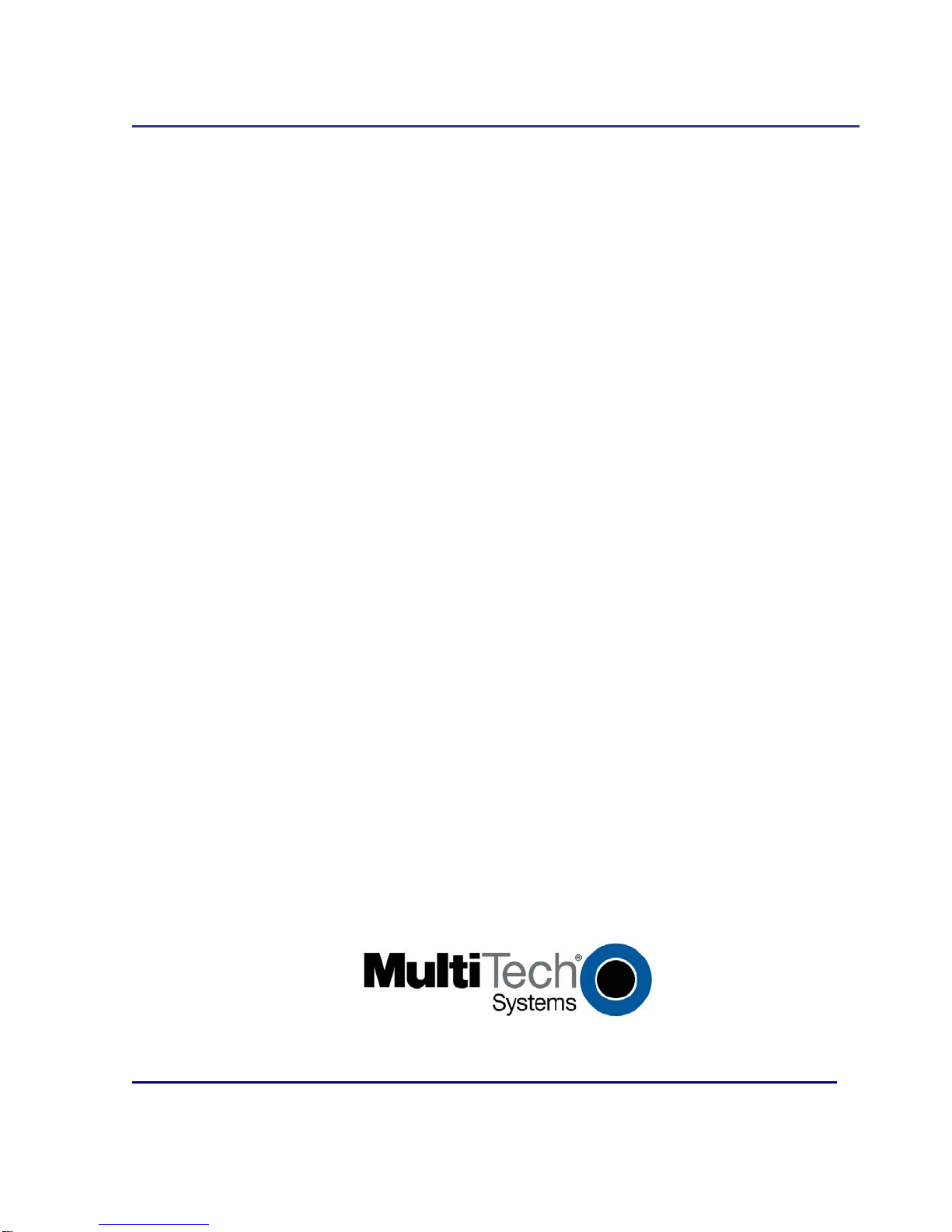
IPSec VPN Client
and the
RouteFinder® RF850/RF860
Setup Examples
Reference Guide
Page 2
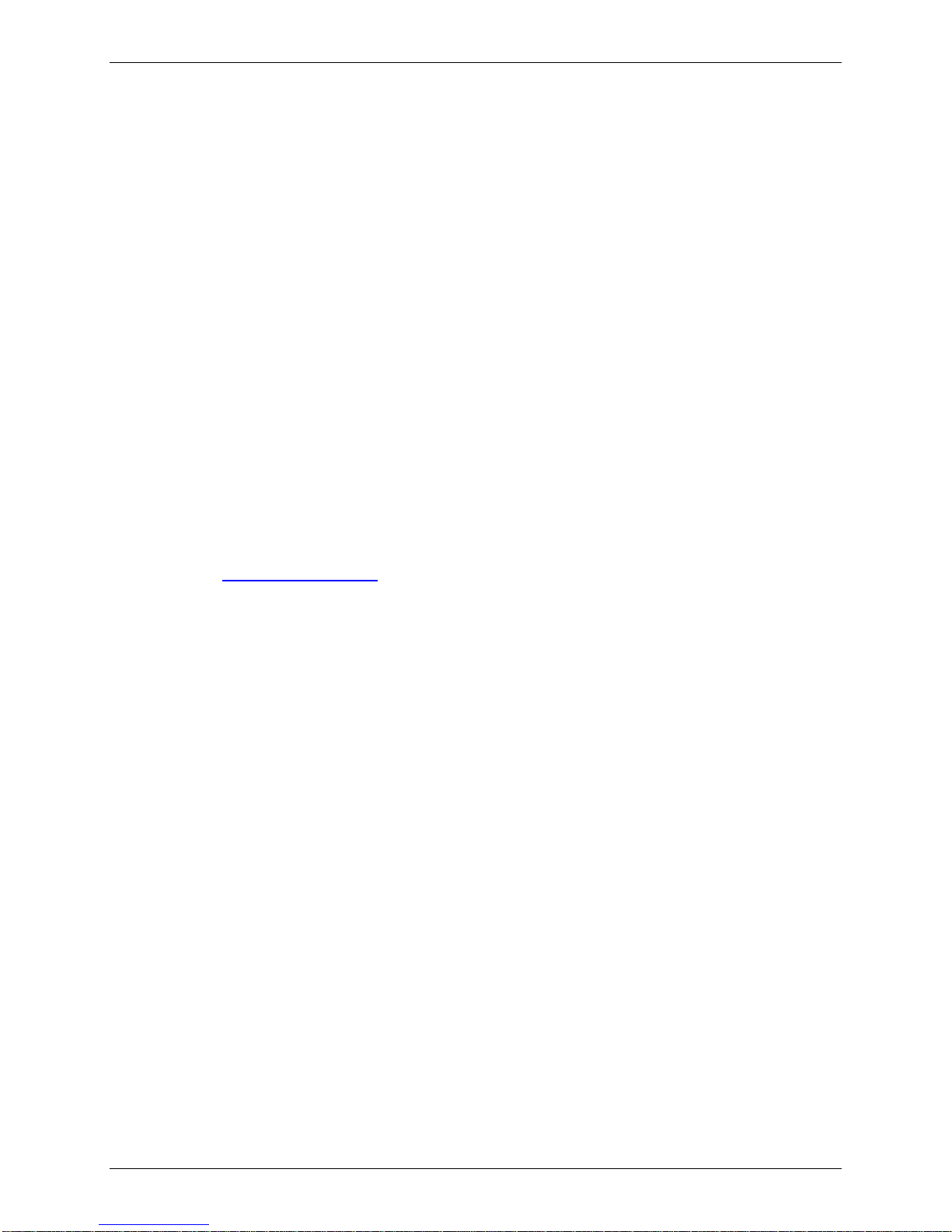
Copyright and Technical Support
IPSec VPN Setup Client and the RouteFinder 850/860 Setup Examples
Reference Guide
PN S000433B Revision B
Copyright © 2007-2008
This publication may not be reproduced, in whole or in part, without prior expressed written permissio n from MultiTech Systems, Inc. All rights reserved.
Multi-Tech Systems, Inc. makes no representations or warranties with respect to the contents hereof and specifically
disclaims any implied warranties of merchantability or fitness for any particular purpose. F urthermore, Multi-Tech
Systems, Inc. reserves the right to revise this publication and to make changes from time to time in the content hereof
without obligation of Multi-Tech Systems, Inc. to notify any person or organization of such revisions or changes.
Revision Date Description
A 04/05/07 Initial release with RouteFinder software 3.32. Updated the Technical Support
contract list.
B 05/07/08 Updated for software 3.34 and some minor edits.
Trademarks
The Multi-Tech logo is a registered trademark of Multi-Tech System, Inc. Windows is a trademark of Microsoft. All
other trademarks are owned by their respective companies.
World Headquarters
Multi-Tech Systems, Inc.
2205 Woodale Drive
Mounds View, Minnesota 55112
Phone: 763-785-3500 or 800-328-9717
Fax: 763-785-9874
Internet Address: http://www.multitech.com
Technical Support
Country By Email By Phone
Europe, Middle East, Africa: support@multitech.co.uk +44 118 959 7774
U.S., Canada, all others: support@multitech.com 800-972-2439 or 763-717-5863
Multi-Tech Systems, Inc. IPSec VPN and RF850/860 Setup Examples – A Reference Guide (S000433B) 2
Page 3
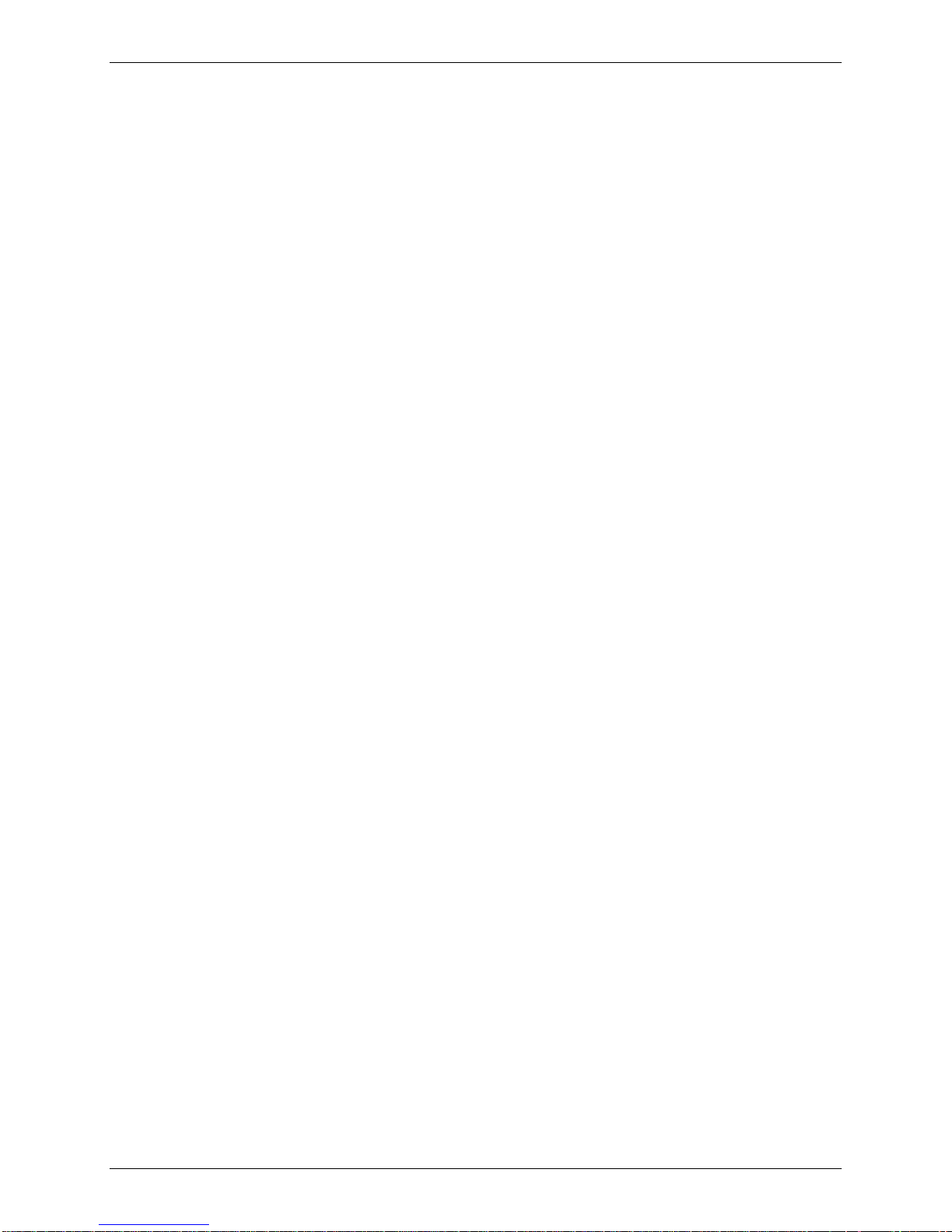
Table of Contents
Contents
Chapter 1 – Non-NAT IPSec and RouteFinder Setup Example ................................................................................4
Set Up a VPN Client Using IPSec VPN Client Software and a RouteFinder ...................................................4
Chapter 2 – NAT Setup Example with IPSec and RouteFinder ..............................................................................10
Set Up a VPN Client Using IPSec VPN Client Software and a RouteFinder .................................................10
Chapter 3 – A Reference Table of Commonly Supported Subnets........................................................................17
Multi-Tech Systems, Inc. IPSec VPN and RF850/860 Setup Examples – A Reference Guide (S000433B) 3
Page 4

Chapter 1 – Non-NAT IPSec and RouteFinder Setup Example
VPN Client Setup
Chapter 1 – Non-NAT IPSec and
RouteFinder Setup Example
Set Up a VPN Client Using IPSec VPN Client
Software and a RouteFinder
First, in this non-NAT example, set up the VPN client using the IPSec VPN Client software. Then set up
the VPN tunnel for the RouteFinder using the RouteFinder software.
Step 1 – VPN Client Side Set Up (Phase 1)
1. Open the IPSec VPN Client software.
2. Right click on RouteFinder Client VPN Configuration and select New Phase 1.
3. Enter a name for your connection in the Name field.
4. Choose Any for the client Interface if your IP address is dynamic or the IP address provided
by your ISP if Static (e.g., 65.126.90.250).
5. In the Remote Gateway field, enter the IP address of the VPN WAN for your Remote
Gateway (e.g., 65.126.90.248).
6. Enter the Shared Secret in Preshared Key for your network (the Secret has to match on both
ends). Then Confirm the shared secret by retyping the shared secret.
7. For IKE Authentication choose MD5.
8. For Key Group choose DH1024.
Multi-Tech Systems, Inc. IPSec VPN and RF850/860 Setup Examples – A Reference Guide (S000433B) 4
Page 5
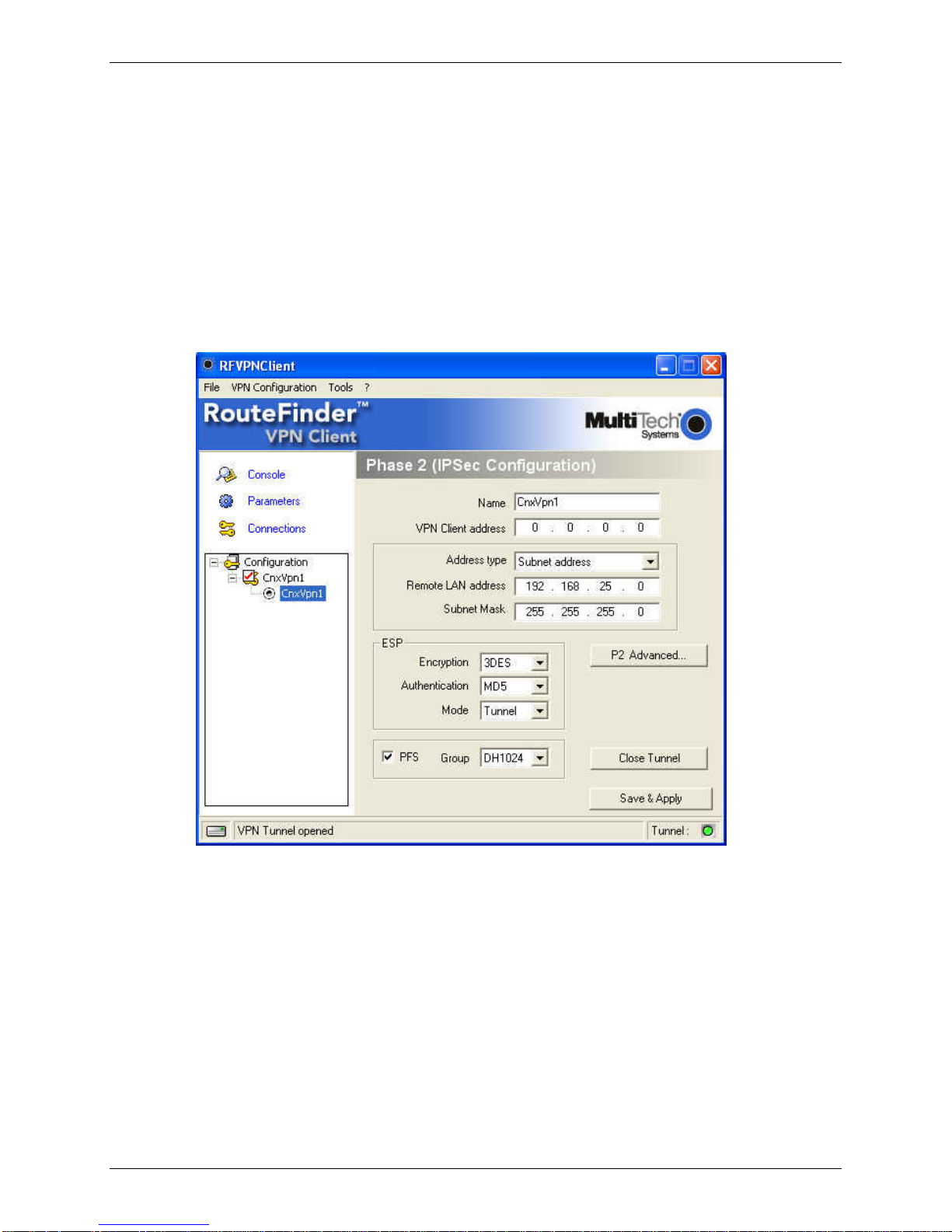
Chapter 1 – Non-NAT IPSec and RouteFinder Setup Example
Step 2 – VPN Client Side Set Up (Phase 2)
1. Start Phase 2 by right clicking on the name of your VPN Client you created in Phase 1.
2. The VPN Client address will be set to 0.0.0.0 unless you have a Static IP address (e.g.,
65.126.90.250).
3. The Address type is the type of setup on the host side. If it’s a network, then choose
Subnet address from the drop down list box and enter the Remote LAN address (e.g.,
192.168.25.0) and the Subnet Mask (e.g., 255.255.255.0). If it’s a single IP address,
change it to that address.
4. For ESP Authentication choose MD5.
5. Accept the default Tunnel Mode.
6. For PFS Group choose DH1024.
VPN Client Setup
Multi-Tech Systems, Inc. IPSec VPN and RF850/860 Setup Examples – A Reference Guide (S000433B) 5
Page 6
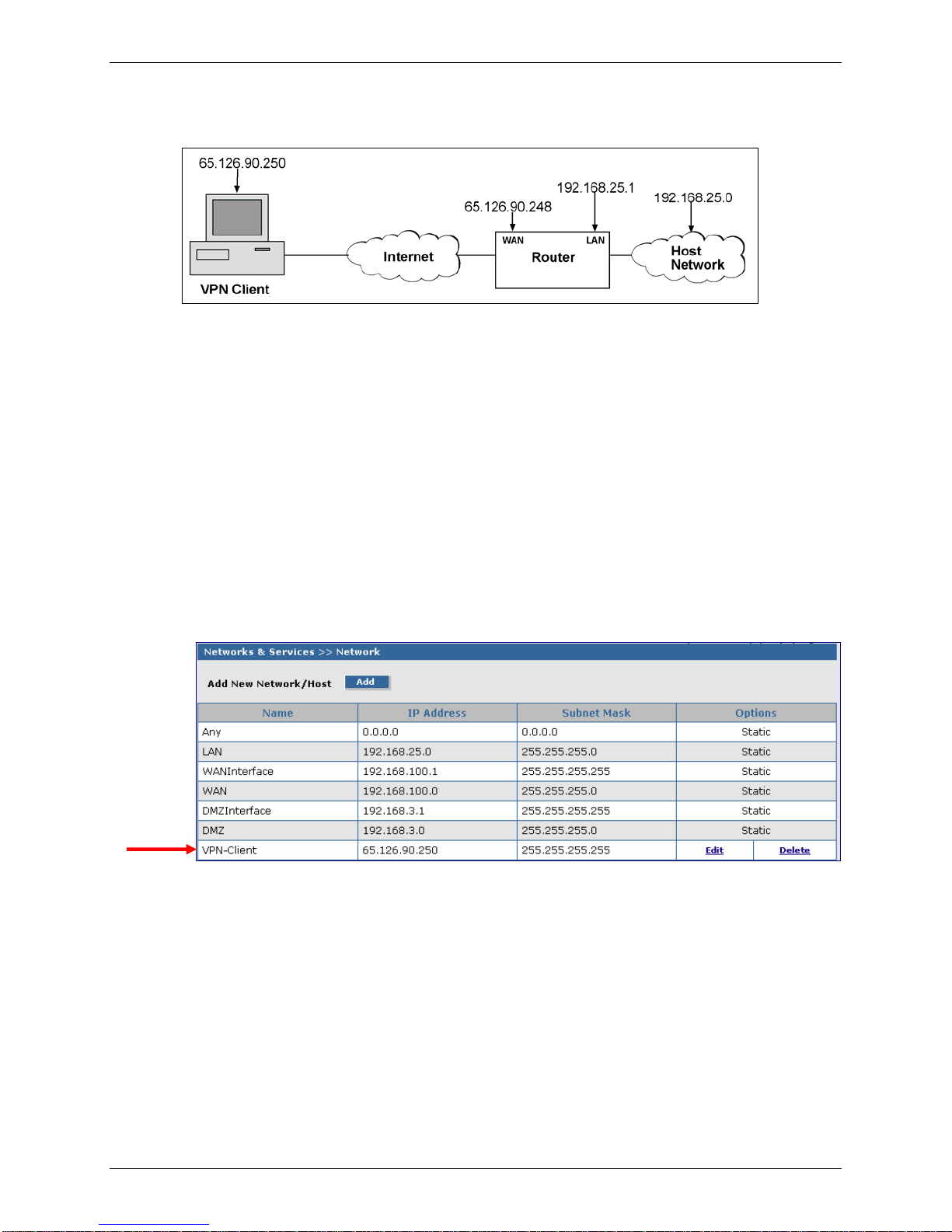
Chapter 1 – Non-NAT IPSec and RouteFinder Setup Example
Step 3 – Set Up a RouteFinder
Step 3.1 – Network & Services > Network
1. Login to your RouteFinder software and go to the Networks & Services > Network
screen.
2. Click the Add button to open the fields for entering your network information.
3. Create a new network name for the VPN Client by entering a Name, IP Address, and
Subnet Mask. For this example, enter the following:
Name: VPN-Client
IP Address: 65.126.90.250
Subnet Mask: 255.255.255.255
Note: The same address/mask pair should not be prese nt in the current list displayed on
the screen.
4. Click the Add button to add "VPN-Client" to the network list. It will display at the bottom of
the screen.
RouteFinder Setup
Multi-Tech Systems, Inc. IPSec VPN and RF850/860 Setup Examples – A Reference Guide (S000433B) 6
Page 7

Step 3.2 – Packet Filters
1. Go to the Packet Filters screen to set the VPN client so it has right to access your network.
The Packet Filter rights established on this screen give the client access across the tunnel to
your host network.
2. In the System Defined Rules section, uncheck the Status box, if a check mark is present.
3. In the Add User Defined Packet Filter Rules section, click on From (Host/Networks) and
select the network to be allowed.
In this example, select VPN-Client.
4. If you are not restricting the type of Service, select Any.
5. If you are not restricting any Network, click on To (Host/Network), and select Any.
Notes:
• If the client is dynamic (unknown), set up an Any Any Any ACCEPT filter to allow any
network to come in.
• You will need to add LAN Any Any ACCEPT to the User Defined Packet Filter Rules. If
you want this rule to be in the first position so that it takes precedence over the VPN-
Client rule, select the Move command, and move this rule to the first position.
Chapter 1 – Non-NAT IPSec and RouteFinder Setup Example
RouteFinder Setup
Step 3.3 – VPN Setup
1. Go to the VPN > IPSec screen.
2. Click the VPN Status check box to enable IPSec. Then click the Save button.
3. Select Add IKE Connection by clicking the corresponding Add button.
Multi-Tech Systems, Inc. IPSec VPN and RF850/860 Setup Examples – A Reference Guide (S000433B) 7
Page 8

Chapter 1 – Non-NAT IPSec and RouteFinder Setup Example
RouteFinder Setup
Step 3.3 (Continued) – VPN Setup
The Add IKE Connection screen displays. All settings can be left at the default unless otherwise
indicated:
1. Connection Name: Enter in the name of the VPN tunnel you want to create. For this
example, enter VPN-Client.
2. Secret: Enter a password (this secret password has to match on both ends of the tunnel).
For this example, enter test.
3. Select Encryption: Select 3DES.
4. Local WAN IP: Select WAN
5. Local LAN: Select LAN
6. Remote Gateway IP: Select VPN-Client.
7. Remote LAN: Select None.
8. Click the Save button to save your tunnel.
Multi-Tech Systems, Inc. IPSec VPN and RF850/860 Setup Examples – A Reference Guide (S000433B) 8
Page 9

Chapter 1 – Non-NAT IPSec and RouteFinder Setup Example
RouteFinder Setup
Step 3.3 (Continued) – VPN Setup
The VPN Status screen displays; this time with the newly-created VPN tunnel showing on the
bottom of the screen.
Important Note:
Make sure to check the Status box for this VPN tunnel in order to activate it.
Step 4 – Checking the Tunnel
To see if the tunnel is up you can click on Statistics & Logs and go to the IPSec > IPSec Live
Connections. You will see whether or not the connection is up. You will also see information about
the data, if any, that is being sent across the tunnel.
Multi-Tech Systems, Inc. IPSec VPN and RF850/860 Setup Examples – A Reference Guide (S000433B) 9
Page 10

Chapter 2 – NAT Setup Example with IPSec and a RouteFinder
VPN Client Setup
Chapter 2 – NAT Setup Example
with IPSec and RouteFinder
Set Up a VPN Client Using IPSec VPN Client
Software and a RouteFinder
First, in this NAT example, set up the VPN client in the IPSec VPN Client software. Then set up the VPN
tunnel for the RouteFinder using the RouteFinder software.
Step 1 – VPN Phase 1 Client Setup (Behind NAT)
1. Open the IPSec VPN Client software.
2. Right click on RouteFinder Client VPN Configuration and select New Phase 1.
3. Enter the name of your connection in the Name field.
4. Choose Any for the client Interface if your IP address is dynamic or the if the IP address is
provided by your LAN (a Static IP Address). Example: 198.168.2.8.
5. Enter the IP address of the VPN WAN for your Remote Gateway. Example: 65.126.90.248.
6. Enter the Shared Secret in Preshared Key for your network (the secret has to match on both
ends). Then Confirm the shared secret by entering the Shared Secret again.
7. For IKE Authentication choose MD5.
8. For Key Group choose DH1024.
9. Click the P1 Advanced button.
Multi-Tech Systems, Inc. IPSec VPN and RF850/860 Setup Examples – A Reference Guide (S000433B) 10
Page 11

Chapter 2 – NAT Setup Example with IPSec and a RouteFinder
Step 2 – Client Phase 1 Advanced Setup (Behind NAT)
This screen displays after clicking the P1 Advanced button on the previous screen.
1. Select the IP Address from the drop down list box for the Local ID.
2. Then enter the IP address of the VPN Client in the text box labeled Set the value for the ID
field. Example: 192.168.2.8
3. Select IP Address for the Remote ID.
4. Then enter the IP address of the RouteFinder in the Set the value for the ID field. Example:
65.126.90.248
5. Click OK.
VPN Client Setup
Multi-Tech Systems, Inc. IPSec VPN and RF850/860 Setup Examples – A Reference Guide (S000433B) 11
Page 12

Chapter 2 – NAT Setup Example with IPSec and a RouteFinder
Step 3 – Client Phase 2 Setup (Behind NAT)
1. Start Phase 2 by right clicking on the name of your VPN Client created in Phase 1.
2. The VPN Client address will be set to 0.0.0.0 unless you have a Static IP address. Example:
192.168.2.8.
3. The Address type is the type of setup on the host side. If it’s a network, then choose
Subnet address and enter the Remote LAN address (Ex. 192.168.25.0) and the Subnet
Mask (Ex. 255.255.255.0). If it’s a single IP address, change it to that address.
4. For ESP Authentication choose MD5.
5. Click OK.
VPN Client Setup
Multi-Tech Systems, Inc. IPSec VPN and RF850/860 Setup Examples – A Reference Guide (S000433B) 12
Page 13

Chapter 2 – NAT Setup Example with IPSec and a RouteFinder
Step 4 – Set Up a RouteFinder (Side B)
Side A Side B
VPN Client RouteFinder
Step 4.1 – Networks & Services > Network
1. Login to your RouteFinder and go to the Networks & Services > Network screen.
2. Click the Add button to open the fields for entering your network information.
3. Create a new network name for the VPN-Client by entering a Name, IP Address, and
Subnet Mask. For this example, enter the following:
Name: VPN-Client
IP Address: 192.168.2.8
Subnet Mask: 255.255.255.255
4. Click the Add button to add the network to the list.
5. Create a new network name for the Remote WAN by entering a Name, IP Address, and
Subnet Mask. For this example, enter the following:
Name: Remote-WAN
IP Address: 65.126.90.250
Subnet Mask: 255.255.255.255
RouteFinder Setup
Multi-Tech Systems, Inc. IPSec VPN and RF850/860 Setup Examples – A Reference Guide (S000433B) 13
Page 14

Step 4.2 – Packet Filters
1. Go to the Packet Filters screen to set the VPN client tunnel rights. The Packet Filter rights
established on this screen give the client access across the tunnel to your host network.
2. In the System Defined Rules section, uncheck the Status box, if a check mark is present
when you are adding User Defined Packet Filter Rules.
3. In the Add User Defined Packet Filter Rules section, click on From (Host/Networks) and
select the network to be allowed.
In this example, select VPN-Client.
4. If you are not restricting the type of Service, select Any.
5. If you are not restricting any Network, click on To (Host/Networks), and select Any.
Notes:
• If the client is dynamic (unknown), set up an VPN-Client Any Any ACCEPT filter to allow
any network to come in.
• You will have to add LAN Any Any ACCEPT to the User Defined Packet Filter Rules. If
you want this rule to be in the first position so that it takes precedence over the VPN-
Client rule, select the Move command, and move this rule to the first position.
Chapter 2 – NAT Setup Example with IPSec and a RouteFinder
RouteFinder Setup
Step 4.3 – VPN Setup
1. Go to the VPN > IPSec screen.
2. Click on the VPN Status check box to enable IPSec. Then click the Save button.
3. Select Add IKE Connection by clicking the corresponding Add button.
Multi-Tech Systems, Inc. IPSec VPN and RF850/860 Setup Examples – A Reference Guide (S000433B) 14
Page 15

Chapter 2 – NAT Setup Example with IPSec and a RouteFinder
Step 4.3 (Continued) – VPN Setup
The Add IKE Connection screen displays. All settings can be left at the default unless otherwise
indicated:
1. Connection Name: Enter the name of the VPN tunnel you want to create. For this
example, enter VPN-Client.
2. Secret: Enter the Secret password (which has to match on both ends of the tunnel). For
this example, enter test.
3. Select Encryption: Select 3DES.
4. Local WAN IP: Select WAN.
5. Local LAN: Select LAN.
6. Remote Gateway IP: Select Client-WAN.
7. Remote LAN: Select VPN-Client.
8. UID: Select Enable.
9. Local ID (the RouteFinder WAN Address): 65.126.90.248
10. Remote ID (the client PC Address): 192.168.2.8
11. Click the Save button to save your tunnel settings.
RouteFinder Setup
Multi-Tech Systems, Inc. IPSec VPN and RF850/860 Setup Examples – A Reference Guide (S000433B) 15
Page 16

Chapter 2 – NAT Setup Example with IPSec and a RouteFinder
Step 4.3 (Continued) – VPN Setup
The VPN > IPSec screen now displays the VPN connection at the bottom of the screen.
RouteFinder Setup
Note:
Make sure to check the Status box at the bottom of the screen on the left side to activate the
newly created tunnel.
Step 4 – Checking the Tunnel
To see if the tunnel is up you can click on Statistics & logs and go to the IPSec > IPSec Live
Connections. You will see the connection up; and if any data is being sent across, you will see that
information here.
Multi-Tech Systems, Inc. IPSec VPN and RF850/860 Setup Examples – A Reference Guide (S000433B) 16
Page 17

Chapter 3 – A Reference Table of Commonly Supported Subnets
Chapter 3 – A Reference Table of
Commonly Supported Subnets
This table lists commonly supported Subnets organized by Address.
255.255.255.128 N.N.N.0 N.N.N.1-126 N.N.N.127
/25 N.N.N.128 N.N.N.129-254 N.N.N.255
255.255.255.192 N.N.N.0 N.N.N.1-62 N.N.N.63
/26 N.N.N.64 N.N.N.65-126 N.N.N.127
N.N.N.128 N.N.N.129-190 N.N.N.191
N.N.N.192 N.N.N.193-254 N.N.N.255
255.255.255.224 N.N.N.0 N.N.N.1-30 N.N.N.31
/27 N.N.N.32 N.N.N.33-62 N.N.N.63
N.N.N.64 N.N.N.65-94 N.N.N.95
N.N.N.96 N.N.N.97-126 N.N.N.127
N.N.N.128 N.N.N.129-158 N.N.N.159
N.N.N.160 N.N.N.161-190 N.N.N.191
N.N.N.192 N.N.N.193-222 N.N.N.223
N.N.N.224 N.N.N.225-254 N.N.N.255
255.255.255.240 N.N.N.0 N.N.N.1-14 N.N.N.15
/28 N.N.N.16 N.N.N.17-30 N.N.N.31
N.N.N.32 N.N.N.33-46 N.N.N.47
N.N.N.48 N.N.N.49-62 N.N.N.63
N.N.N.64 N.N.N.65-78 N.N.N.79
N.N.N.80 N.N.N.81-94 N.N.N.95
N.N.N.96 N.N.N.97-110 N.N.N.111
N.N.N.112 N.N.N.113-126 N.N.N.127
N.N.N.128 N.N.N.129-142 N.N.N.143
N.N.N.144 N.N.N.145-158 N.N.N.159
N.N.N.160 N.N.N.161-174 N.N.N.175
N.N.N.176 N.N.N.177-190 N.N.N.191
N.N.N.192 N.N.N.193-206 N.N.N.207
N.N.N.208 N.N.N.209-222 N.N.N.223
N.N.N.224 N.N.N.225-238 N.N.N.239
N.N.N.240 N.N.N.241-254 N.N.N.255
255.255.255.248 N.N.N.0 N.N.N.1-6 N.N.N.7
/29 N.N.N.8 N.N.N.9-14 N.N.N.15
N.N.N.16 N.N.N.17-22 N.N.N.23
N.N.N.24 N.N.N.25-30 N.N.N.31
N.N.N.32 N.N.N.33-38 N.N.N.39
N.N.N.40 N.N.N.41-46 N.N.N.47
N.N.N.48 N.N.N.49-54 N.N.N.55
N.N.N.56 N.N.N.57-62 N.N.N.63
N.N.N.64 N.N.N.65-70 N.N.N.71
N.N.N.72 N.N.N.73-78 N.N.N.79
N.N.N.80 N.N.N.81-86 N.N.N.87
N.N.N.88 N.N.N.89-94 N.N.N.95
N.N.N.96 N.N.N.97-102 N.N.N.103
N.N.N.104 N.N.N.105-110 N.N.N.111
N.N.N.112 N.N.N.113-118 N.N.N.119
N.N.N.120 N.N.N.121-126 N.N.N.127
N.N.N.128 N.N.N.129-134 N.N.N.135
N.N.N.136 N.N.N.137-142 N.N.N.143
N.N.N.144 N.N.N.145-150 N.N.N.151
N.N.N.152 N.N.N.153-158 N.N.N.159
N.N.N.160 N.N.N.161-166 N.N.N.167
N.N.N.168 N.N.N.169-174 N.N.N.175
N.N.N.176 N.N.N.177-182 N.N.N.183
N.N.N.184 N.N.N.185-190 N.N.N.191
Network Number Hosts Available Broadcast Address
Network Number Hosts Available Broadcast Address
Network Number Hosts Available Broadcast Address
Network Number Hosts Available Broadcast Address
Network Number Hosts Available Broadcast Address
Multi-Tech Systems, Inc. IPSec VPN and RF850/860 Setup Examples – A Reference Guide (S000433B) 17
Page 18

Chapter 3 – A Reference Table of Commonly Supported Subnets
N.N.N.192 N.N.N.193-198 N.N.N.199
N.N.N.200 N.N.N.201-206 N.N.N.207
N.N.N.208 N.N.N.209-214 N.N.N.215
N.N.N.216 N.N.N.217-222 N.N.N.223
N.N.N.224 N.N.N.225-230 N.N.N.231
N.N.N.232 N.N.N.233-238 N.N.N.239
N.N.N.240 N.N.N.241-246 N.N.N.247
N.N.N.248 N.N.N.249-254 N.N.N.255
255.255.255.252 N.N.N.0 N.N.N.1-2 N.N.N.3
/30 N.N.N.4 N.N.N.5-6 N.N.N.7
N.N.N.8 N.N.N.9-10 N.N.N.11
N.N.N.12 N.N.N.13-14 N.N.N.15
N.N.N.16 N.N.N.17-18 N.N.N.19
N.N.N.20 N.N.N.21-22 N.N.N.23
N.N.N.24 N.N.N.25-26 N.N.N.27
N.N.N.28 N.N.N.29-30 N.N.N.31
N.N.N.32 N.N.N.33-34 N.N.N.35
N.N.N.36 N.N.N.37-38 N.N.N.39
N.N.N.40 N.N.N.41-42 N.N.N.43
N.N.N.44 N.N.N.45-46 N.N.N.47
N.N.N.48 N.N.N.49-50 N.N.N.51
N.N.N.52 N.N.N.53-54 N.N.N.55
N.N.N.56 N.N.N.57-58 N.N.N.59
N.N.N.60 N.N.N.61-62 N.N.N.63
N.N.N.64 N.N.N.65-66 N.N.N.67
N.N.N.68 N.N.N.69-70 N.N.N.71
N.N.N.72 N.N.N.73-74 N.N.N.75
N.N.N.76 N.N.N.77-78 N.N.N.79
N.N.N.80 N.N.N.81-82 N.N.N.83
N.N.N.84 N.N.N.85-86 N.N.N.87
N.N.N.88 N.N.N.89-90 N.N.N.91
N.N.N.92 N.N.N.93-94 N.N.N.95
N.N.N.96 N.N.N.97-98 N.N.N.99
N.N.N.100 N.N.N.101-102 N.N.N.103
N.N.N.104 N.N.N.105-106 N.N.N.107
N.N.N.108 N.N.N.109-110 N.N.N.111
N.N.N.112 N.N.N.113-114 N.N.N.115
N.N.N.116 N.N.N.117-118 N.N.N.119
N.N.N.120 N.N.N.121-122 N.N.N.123
N.N.N.124 N.N.N.125-126 N.N.N.127
N.N.N.128 N.N.N.129-130 N.N.N.131
N.N.N.132 N.N.N.133-134 N.N.N.135
N.N.N.136 N.N.N.137-138 N.N.N.139
N.N.N.140 N.N.N.141-142 N.N.N.143
N.N.N.144 N.N.N.145-146 N.N.N.147
N.N.N.148 N.N.N.149-150 N.N.N.151
N.N.N.152 N.N.N.153-154 N.N.N.155
N.N.N.156 N.N.N.157-158 N.N.N.159
N.N.N.160 N.N.N.161-162 N.N.N.163
N.N.N.164 N.N.N.165-166 N.N.N.167
N.N.N.168 N.N.N.169-170 N.N.N.171
N.N.N.172 N.N.N.173-174 N.N.N.175
N.N.N.176 N.N.N.177-178 N.N.N.179
N.N.N.180 N.N.N.181-182 N.N.N.183
N.N.N.184 N.N.N.185-186 N.N.N.187
N.N.N.188 N.N.N.189-190 N.N.N.191
N.N.N.192 N.N.N.193-194 N.N.N.195
N.N.N.196 N.N.N.197-198 N.N.N.199
N.N.N.200 N.N.N.201-202 N.N.N.203
N.N.N.204 N.N.N.205-206 N.N.N.207
N.N.N.208 N.N.N.209-210 N.N.N.211
N.N.N.212 N.N.N.213-214 N.N.N.215
N.N.N.216 N.N.N.217-218 N.N.N.219
N.N.N.220 N.N.N.221-222 N.N.N.223
N.N.N.224 N.N.N.225-226 N.N.N.227
N.N.N.228 N.N.N.229-230 N.N.N.231
N.N.N.232 N.N.N.233-234 N.N.N.235
N.N.N.236 N.N.N.237-238 N.N.N.239
N.N.N.240 N.N.N.241-242 N.N.N.243
N.N.N.244 N.N.N.245-246 N.N.N.247
N.N.N.248 N.N.N.249-250 N.N.N.251
N.N.N.252 N.N.N.253-254 N.N.N.255
Network Number Hosts Available Broadcast Address
Multi-Tech Systems, Inc. IPSec VPN and RF850/860 Setup Examples – A Reference Guide (S000433B) 18
