Page 1
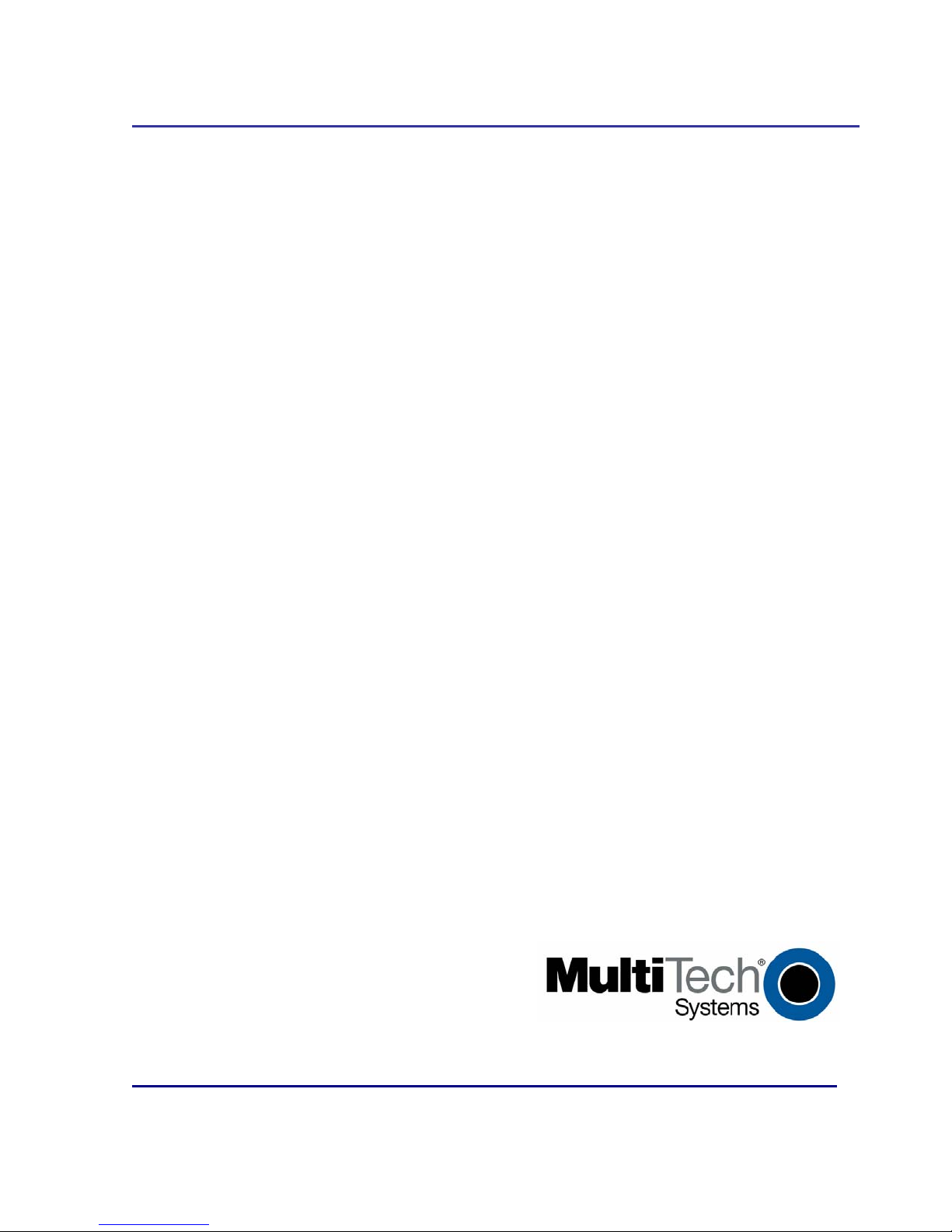
RouteFinder
SOHO Internet Security Appliance
RF820 / RF830 / RF825
®
Port Forwarding Setup
Reference Guide
Page 2
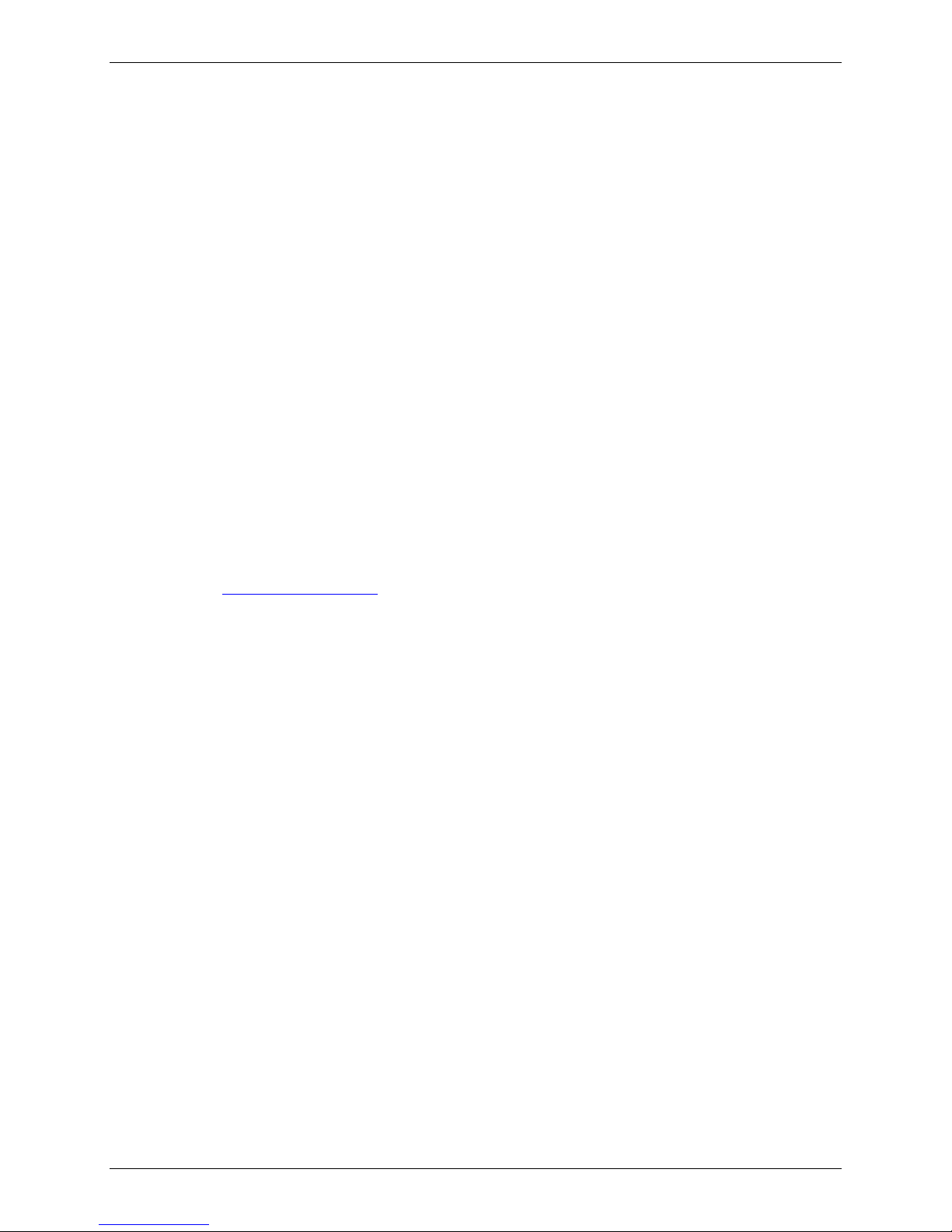
Copyright and Technical Support
Port Forwarding Setup Example
Reference Guide
RouteFinder SOHO Internet Security Appliance
RF820 / RF830 / RF825
PN S000448A, Revision A
Copyright © 2007
This publication may not be reproduced, in whole or in part, without prior expressed written permissio n from MultiTech Systems, Inc. All rights reserved.
Multi-Tech Systems, Inc. makes no representations or warranties with respect to the contents hereof and specifically
disclaims any implied warranties of merchantability or fitness for any particular purpose. F urthermore, Multi-Tech
Systems, Inc. reserves the right to revise this publication and to make changes from time to time in the content hereof
without obligation of Multi-Tech Systems, Inc. to notify any person or organization of such revisions or changes.
Revision Date Description
A 10/25/07 Initial release.
Trademarks
The Multi-Tech logo and RouteFinder are registered trademarks of Multi-Tech System, Inc.
World Headquarters
Multi-Tech Systems, Inc.
2205 Woodale Drive
Mounds View, Minnesota 55112
Phone: 763-785-3500 or 800-328-9717
Fax: 763-785-9874
Internet Address: http://www.multitech.com
Technical Support
Country By Email By Phone
Europe, Middle East, Africa support@multitech.co.uk +(44) 118 959 7774
U.S., Canada, all others support@multitech.com (800) 972-2439 or 763-717-5863
Multi-Tech Systems, Inc. RF820/RF830/RF825 Port Forwarding Setup – A Reference Guide 2
Page 3
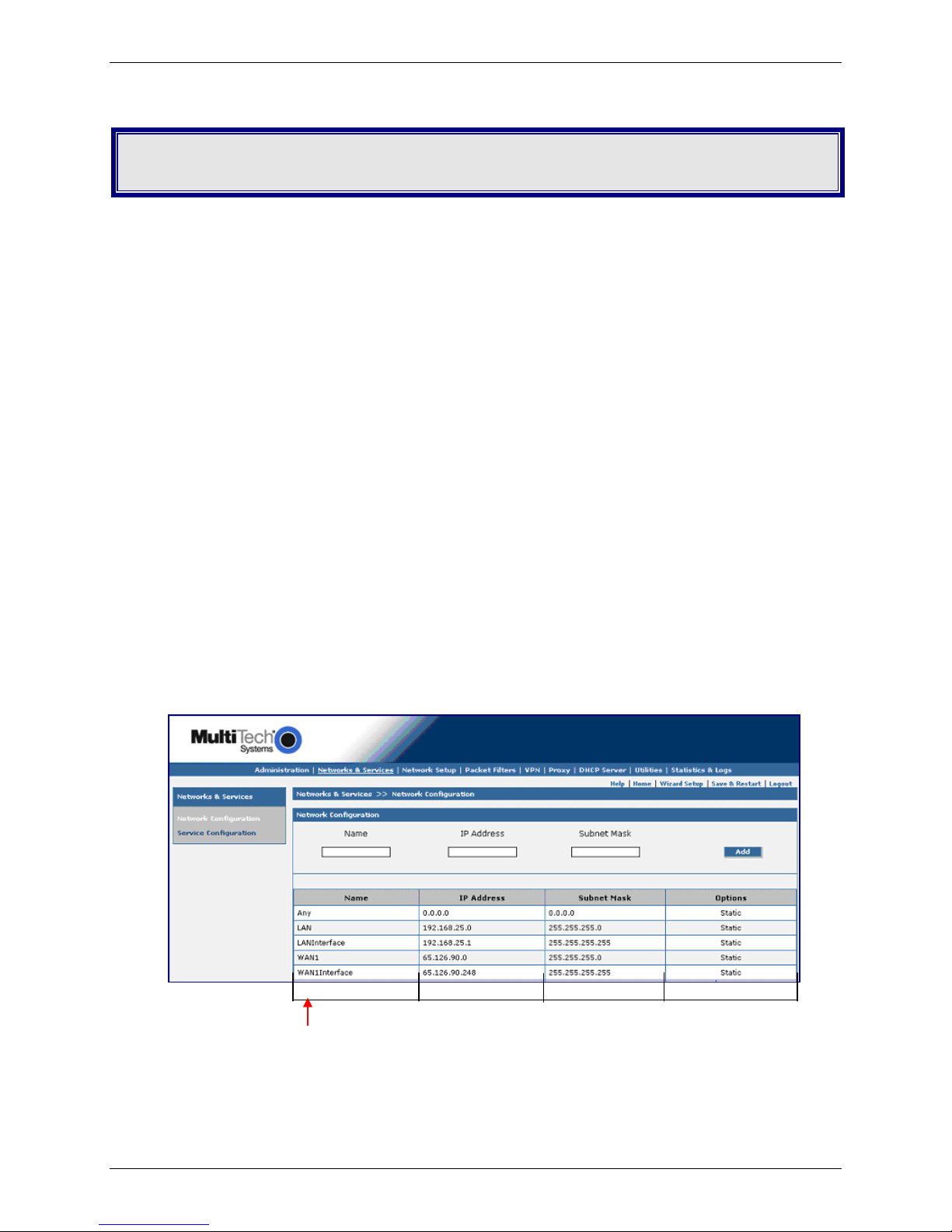
Port Forwarding
Port Forwarding
Create DNAT Rules Using the WANInterface
IP Address
Create an Internal Server Name
1. Go to the Networks & Services > Network Configuration screen.
2. Enter the Name of the network that you want to create.
Example: private1.
3. Enter the IP Address of this new network.
Example: 192.168.2.20
4. Enter the Subnet Mask for this network. The same address/mask pair should not be present
in the current list displayed on the screen.
Example: 255.255.255.255
5. Click the Add button to add the new network.
Note: Pictured below is an RF820 screen with the single WAN ports. The RF830 screen i s the
same except for the addition of WAN2 and WAN2Interface.
private1 192.168.2.20 255.255.255.255
The new network name displays at the bottom of the screen.
Multi-Tech Systems, Inc. RF820/RF830/RF825 Port Forwarding Setup – A Reference Guide 3
Page 4
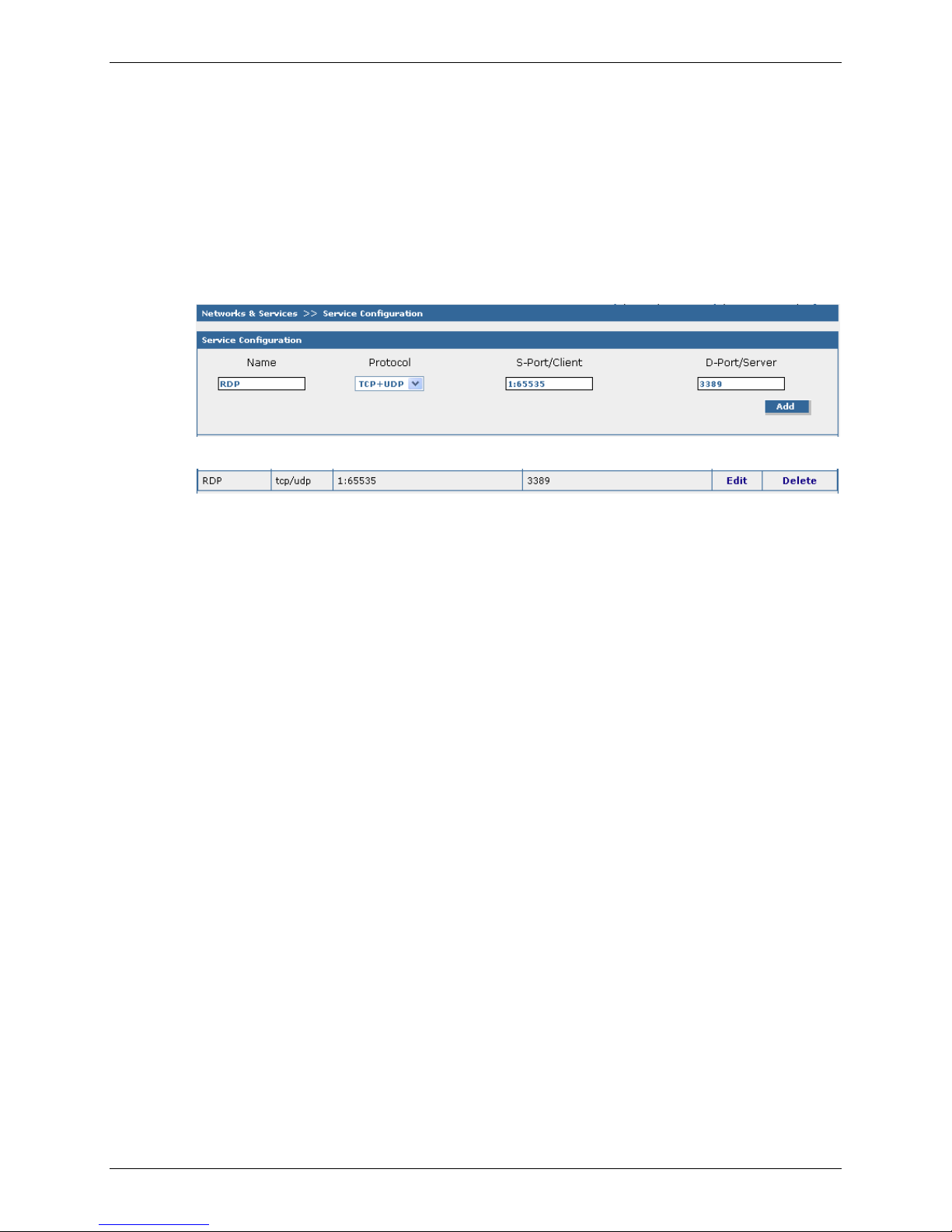
Port Forwarding
Create a Service Port
1. Go to the Networks & Services > Service Configuration screen to creating your own port.
2. Enter a Service Name, select a Protocol, enter a range of ports for the SNAT Client, and
enter a port number for DNAT server.
Example:
Service Name: RDP
Protocol: TCP+UDP
S-Port/Client: 1:65535
D-Port/Server: 3389
3. Click the Add button.
The new port displays at the bottom of the screen:
Multi-Tech Systems, Inc. RF820/RF830/RF825 Port Forwarding Setup – A Reference Guide 4
Page 5

Create a DNAT Rule for the Public IP Address
1. Go to the Network Setup > DNAT screen.
2. Create a rule for the public IP Address.
Example:
ANY
WANInterface
RDP
private1
RDP
3. Click the Add button.
Port Forwarding
1 Any WANInterface RDP private1 RDP
The new DNAT rule displays at the bottom of the screen.
4. Repeat Step 2 for other ports you want to map.
5. Click the Add button after each rule.
Multi-Tech Systems, Inc. RF820/RF830/RF825 Port Forwarding Setup – A Reference Guide 5
Page 6

Create a Packet Filter Rule
1. Go to the Packet Filter > Packet Filter Rules screen.
2. Create a rule allowing clients access across the new tunnel. Note: Do not check the Status
box when creating a new rule.
Example:
LAN
Any
Any
Accept
3. Click the Add button.
Port Forwarding
The rule displays at the bottom of the screen.
4. Click the Save & Restart button located just under the menu bar. The Save and Restart
screen displays.
Save to Flash Memory
If a connection is established, then the settings have been entered correctly and your basic
configuration is now complete. Now, you must save your settings to the Flash Memory; this
saves the current settings in the flash prom and prevents settings from getting lost at the next
power up.
Restart
This is optional. You do not have to restart the RouteFinder after saving to the flash memory.
Multi-Tech Systems, Inc. RF820/RF830/RF825 Port Forwarding Setup – A Reference Guide 6
Page 7

Create IP Aliases and DNAT Rules
Create an IP Alias for the Other Public IP Address
1. Go to the Network Setup > Advanced IP Settings screen.
2. Create an IP alias for the other public IP address.
Example:
Interface: WAN1
IP Address: 40.22.1.1
Netmask: 255.255.255.255
3. Click the Add button.
Port Forwarding
4. Go to the Networks & Services > Network Configuration screen.
5. Create a name for public IP Address:
Name: public1
IP Address: 40.22.1.1
Subnet Mask: 255.255.255.255
6. Click the Add button.
Multi-Tech Systems, Inc. RF820/RF830/RF825 Port Forwarding Setup – A Reference Guide 7
public1 40.22.1.1 255.255.255.255
The new network name displays at the bottom of the screen.
Page 8

Port Forwarding
7. On the same Network & Services screen create another network name; this one is for the
private server:
Example:
Name: private1
IP Address: 192.168.2.20
Subnet Mask: 255.255.255.255
8. Click the Add button.
public1 40.22.1.1 255.255.255.255
private1 192.168.2.20 255.255.255.255
The new network names display at the bottom of the screen.
Multi-Tech Systems, Inc. RF820/RF830/RF825 Port Forwarding Setup – A Reference Guide 8
Page 9

9. Go to the Network Setup > DNAT screen.
10. Create a DNAT rule for the public IP Address:
Any
public1
SMTP
private1
SMTP
11. Click the Add button.
Port Forwarding
1 Any public 1 SMTP private1 SMTP
The new DNAT rule displays at the bottom of the screen.
12. Repeat the above steps for more mapping using the other public IP Addresses.
13. Click the Save & Restart button located just under the menu bar. The Save and Restart
screen displays.
Save to Flash Memory
If a connection is established, then the settings have been entered correctly and your basic
configuration is now complete. Now, you must save your settings to the Flash Memory; this
saves the current settings in the flash prom and prevents settings from getting lost at the next
power up.
Restart
This is optional. You do not have to restart the RouteFinder after saving to the flash memory.
Multi-Tech Systems, Inc. RF820/RF830/RF825 Port Forwarding Setup – A Reference Guide 9
Page 10

Appendix – A Reference Table of Commonly Supported Subnets
Appendix – A Reference Table of
Commonly Supported Subnets
This table lists commonly supported Subnets organized by Address.
255.255.255.128 N.N.N.0 N.N.N.1-126 N.N.N.127
/25 N.N.N.128 N.N.N.129-254 N.N.N.255
255.255.255.192 N.N.N.0 N.N.N.1-62 N.N.N.63
/26 N.N.N.64 N.N.N.65-126 N.N.N.127
N.N.N.128 N.N.N.129-190 N.N.N.191
N.N.N.192 N.N.N.193-254 N.N.N.255
255.255.255.224 N.N.N.0 N.N.N.1-30 N.N.N.31
/27 N.N.N.32 N.N.N.33-62 N.N.N.63
N.N.N.64 N.N.N.65-94 N.N.N.95
N.N.N.96 N.N.N.97-126 N.N.N.127
N.N.N.128 N.N.N.129-158 N.N.N.159
N.N.N.160 N.N.N.161-190 N.N.N.191
N.N.N.192 N.N.N.193-222 N.N.N.223
N.N.N.224 N.N.N.225-254 N.N.N.255
255.255.255.240 N.N.N.0 N.N.N.1-14 N.N.N.15
/28 N.N.N.16 N.N.N.17-30 N.N.N.31
N.N.N.32 N.N.N.33-46 N.N.N.47
N.N.N.48 N.N.N.49-62 N.N.N.63
N.N.N.64 N.N.N.65-78 N.N.N.79
N.N.N.80 N.N.N.81-94 N.N.N.95
N.N.N.96 N.N.N.97-110 N.N.N.111
N.N.N.112 N.N.N.113-126 N.N.N.127
N.N.N.128 N.N.N.129-142 N.N.N.143
N.N.N.144 N.N.N.145-158 N.N.N.159
N.N.N.160 N.N.N.161-174 N.N.N.175
N.N.N.176 N.N.N.177-190 N.N.N.191
N.N.N.192 N.N.N.193-206 N.N.N.207
N.N.N.208 N.N.N.209-222 N.N.N.223
N.N.N.224 N.N.N.225-238 N.N.N.239
N.N.N.240 N.N.N.241-254 N.N.N.255
255.255.255.248 N.N.N.0 N.N.N.1-6 N.N.N.7
/29 N.N.N.8 N.N.N.9-14 N.N.N.15
N.N.N.16 N.N.N.17-22 N.N.N.23
N.N.N.24 N.N.N.25-30 N.N.N.31
N.N.N.32 N.N.N.33-38 N.N.N.39
N.N.N.40 N.N.N.41-46 N.N.N.47
N.N.N.48 N.N.N.49-54 N.N.N.55
N.N.N.56 N.N.N.57-62 N.N.N.63
N.N.N.64 N.N.N.65-70 N.N.N.71
N.N.N.72 N.N.N.73-78 N.N.N.79
N.N.N.80 N.N.N.81-86 N.N.N.87
N.N.N.88 N.N.N.89-94 N.N.N.95
N.N.N.96 N.N.N.97-102 N.N.N.103
N.N.N.104 N.N.N.105-110 N.N.N.111
N.N.N.112 N.N.N.113-118 N.N.N.119
N.N.N.120 N.N.N.121-126 N.N.N.127
N.N.N.128 N.N.N.129-134 N.N.N.135
N.N.N.136 N.N.N.137-142 N.N.N.143
N.N.N.144 N.N.N.145-150 N.N.N.151
N.N.N.152 N.N.N.153-158 N.N.N.159
N.N.N.160 N.N.N.161-166 N.N.N.167
N.N.N.168 N.N.N.169-174 N.N.N.175
N.N.N.176 N.N.N.177-182 N.N.N.183
N.N.N.184 N.N.N.185-190 N.N.N.191
Network Number Hosts Available Broadcast Address
Network Number Hosts Available Broadcast Address
Network Number Hosts Available Broadcast Address
Network Number Hosts Available Broadcast Address
Network Number Hosts Available Broadcast Address
Multi-Tech Systems, Inc. RF820/RF830/RF825 Port Forwarding Setup – A Reference Guide 10
Page 11

Appendix – A Reference Table of Commonly Supported Subnets
N.N.N.192 N.N.N.193-198 N.N.N.199
N.N.N.200 N.N.N.201-206 N.N.N.207
N.N.N.208 N.N.N.209-214 N.N.N.215
N.N.N.216 N.N.N.217-222 N.N.N.223
N.N.N.224 N.N.N.225-230 N.N.N.231
N.N.N.232 N.N.N.233-238 N.N.N.239
N.N.N.240 N.N.N.241-246 N.N.N.247
N.N.N.248 N.N.N.249-254 N.N.N.255
255.255.255.252 N.N.N.0 N.N.N.1-2 N.N.N.3
/30 N.N.N.4 N.N.N.5-6 N.N.N.7
N.N.N.8 N.N.N.9-10 N.N.N.11
N.N.N.12 N.N.N.13-14 N.N.N.15
N.N.N.16 N.N.N.17-18 N.N.N.19
N.N.N.20 N.N.N.21-22 N.N.N.23
N.N.N.24 N.N.N.25-26 N.N.N.27
N.N.N.28 N.N.N.29-30 N.N.N.31
N.N.N.32 N.N.N.33-34 N.N.N.35
N.N.N.36 N.N.N.37-38 N.N.N.39
N.N.N.40 N.N.N.41-42 N.N.N.43
N.N.N.44 N.N.N.45-46 N.N.N.47
N.N.N.48 N.N.N.49-50 N.N.N.51
N.N.N.52 N.N.N.53-54 N.N.N.55
N.N.N.56 N.N.N.57-58 N.N.N.59
N.N.N.60 N.N.N.61-62 N.N.N.63
N.N.N.64 N.N.N.65-66 N.N.N.67
N.N.N.68 N.N.N.69-70 N.N.N.71
N.N.N.72 N.N.N.73-74 N.N.N.75
N.N.N.76 N.N.N.77-78 N.N.N.79
N.N.N.80 N.N.N.81-82 N.N.N.83
N.N.N.84 N.N.N.85-86 N.N.N.87
N.N.N.88 N.N.N.89-90 N.N.N.91
N.N.N.92 N.N.N.93-94 N.N.N.95
N.N.N.96 N.N.N.97-98 N.N.N.99
N.N.N.100 N.N.N.101-102 N.N.N.103
N.N.N.104 N.N.N.105-106 N.N.N.107
N.N.N.108 N.N.N.109-110 N.N.N.111
N.N.N.112 N.N.N.113-114 N.N.N.115
N.N.N.116 N.N.N.117-118 N.N.N.119
N.N.N.120 N.N.N.121-122 N.N.N.123
N.N.N.124 N.N.N.125-126 N.N.N.127
N.N.N.128 N.N.N.129-130 N.N.N.131
N.N.N.132 N.N.N.133-134 N.N.N.135
N.N.N.136 N.N.N.137-138 N.N.N.139
N.N.N.140 N.N.N.141-142 N.N.N.143
N.N.N.144 N.N.N.145-146 N.N.N.147
N.N.N.148 N.N.N.149-150 N.N.N.151
N.N.N.152 N.N.N.153-154 N.N.N.155
N.N.N.156 N.N.N.157-158 N.N.N.159
N.N.N.160 N.N.N.161-162 N.N.N.163
N.N.N.164 N.N.N.165-166 N.N.N.167
N.N.N.168 N.N.N.169-170 N.N.N.171
N.N.N.172 N.N.N.173-174 N.N.N.175
N.N.N.176 N.N.N.177-178 N.N.N.179
N.N.N.180 N.N.N.181-182 N.N.N.183
N.N.N.184 N.N.N.185-186 N.N.N.187
N.N.N.188 N.N.N.189-190 N.N.N.191
N.N.N.192 N.N.N.193-194 N.N.N.195
N.N.N.196 N.N.N.197-198 N.N.N.199
N.N.N.200 N.N.N.201-202 N.N.N.203
N.N.N.204 N.N.N.205-206 N.N.N.207
N.N.N.208 N.N.N.209-210 N.N.N.211
N.N.N.212 N.N.N.213-214 N.N.N.215
N.N.N.216 N.N.N.217-218 N.N.N.219
N.N.N.220 N.N.N.221-222 N.N.N.223
N.N.N.224 N.N.N.225-226 N.N.N.227
N.N.N.228 N.N.N.229-230 N.N.N.231
N.N.N.232 N.N.N.233-234 N.N.N.235
N.N.N.236 N.N.N.237-238 N.N.N.239
N.N.N.240 N.N.N.241-242 N.N.N.243
N.N.N.244 N.N.N.245-246 N.N.N.247
N.N.N.248 N.N.N.249-250 N.N.N.251
N.N.N.252 N.N.N.253-254 N.N.N.255
Network Number Hosts Available Broadcast Address
Multi-Tech Systems, Inc. RF820/RF830/RF825 Port Forwarding Setup – A Reference Guide 11
