MSI Z68A-G45, Z68A-G45 B3 Series Manual

Z68A-G45 (B3)
series
MS-7750 (v2.x) Mainboard
G52-77501X6
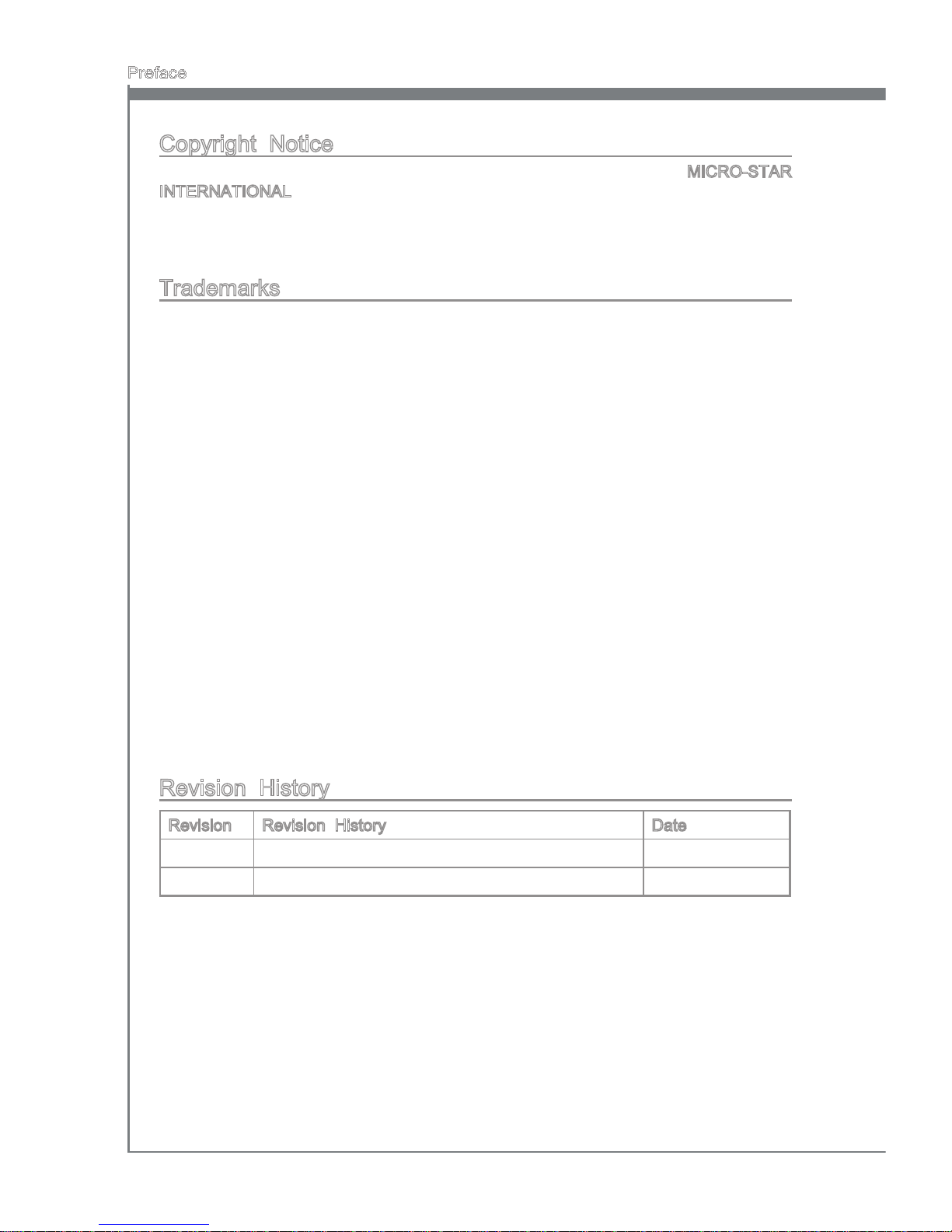
ii
Preface
MS-7750
Preface
Copyright Notice
The material in this document is the intellectual property of MICRO-STAR
INTERNATIONAL. We take every care in the preparation of this document, but no
guarantee is given as to the correctness of its contents. Our products are under continual
improvement and we reserve the right to make changes without notice.
Trademarks
All trademarks in this manual are properties of their respective owners.
MSI® is registered trademark of Micro-Star Int’l Co.,Ltd.
NVIDIA® is registered trademark of NVIDIA Corporation.
ATI® is registered trademark of AMD Corporation.
AMD® is registered trademarks of AMD Corporation.
Intel® is registered trademarks of Intel Corporation.
Windows® is registered trademarks of Microsoft Corporation.
AMI® is registered trademark of American Megatrends Inc.
Award® is a registered trademark of Phoenix Technologies Ltd.
Sound Blaster® is registered trademark of Creative Technology Ltd.
Realtek® is registered trademark of Realtek Semiconductor Corporation.
JMicron® is registered trademark of JMicron Technology Corporation.
Netware® is a registered trademark of Novell, Inc.
Lucid® is trademarks of LucidLogix Technologies, Ltd.
VIA® is registered trademark of VIA Technologies, Inc.
ASMedia® is registered trademark of ASMedia Technology Inc.
iPad, iPhone, and iPod are trademarks of Apple Inc.
Revision History
Revision Revision History Date
V2.0 First release for PCB 2.X (Europe version) 2011/ 08
■
■
■
■
■
■
■
■
■
■
■
■
■
■
■
■
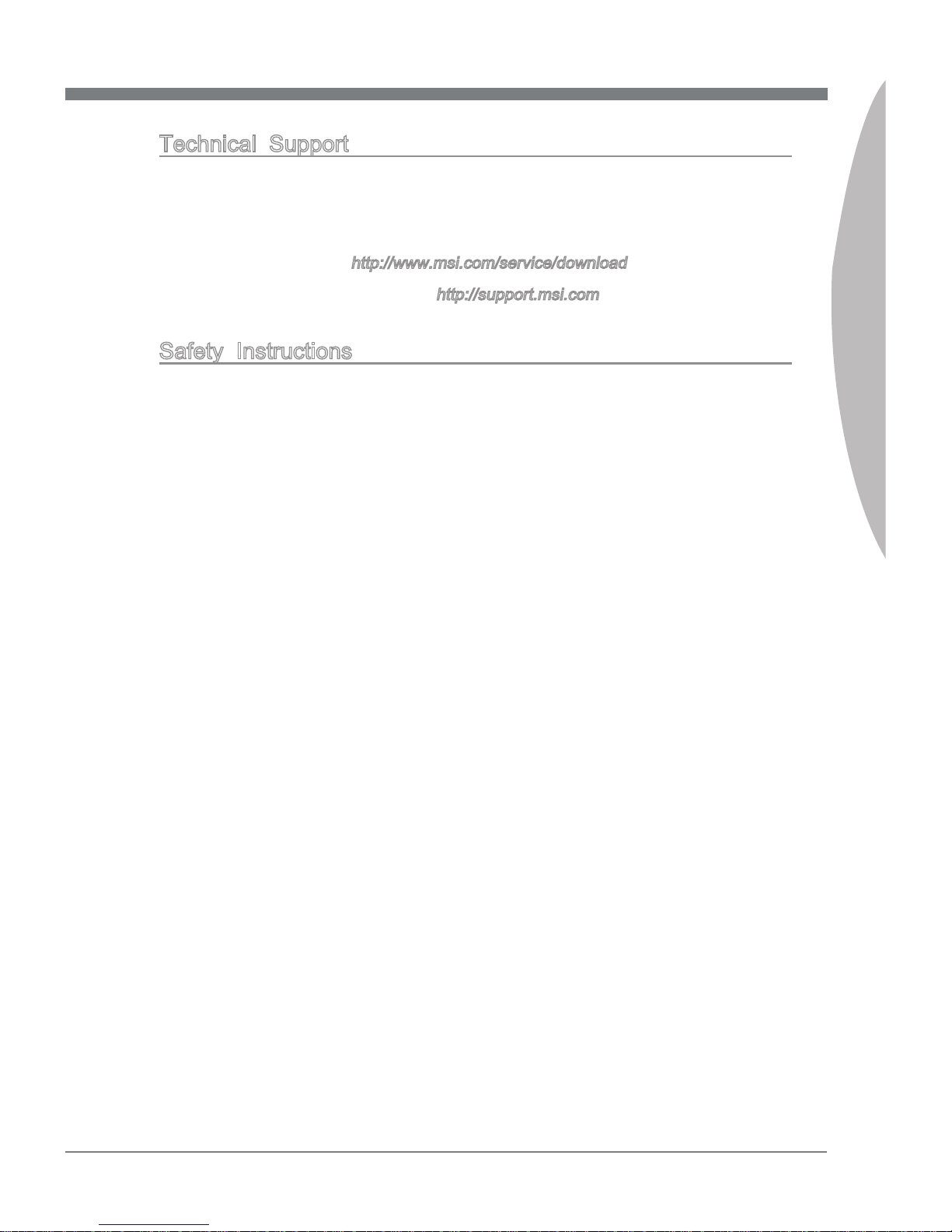
MS-7750
Preface
iii
MS-7750
Preface
Technical Support
If a problem arises with your system and no solution can be obtained from the user’s
manual, please contact your place of purchase or local distributor. Alternatively, please
try the following help resources for further guidance.
Visit the MSI website for technical guide, BIOS updates, driver updates, and
other information:
http://www.msi.com/service/download
Contact our technical sta at:
http://support.msi.com
Safety Instructions
Always read the safety instructions carefully.
Keep this User’s Manual for future reference.
Keep this equipment away from humidity.
Lay this equipment on a reliable at surface before setting it up.
The openings on the enclosure are for air convection hence protects the equipment
from overheating. DO NOT COVER THE OPENINGS.
Make sure the voltage of the power source is at 110/220V before connecting the
equipment to the power inlet.
Place the power cord such a way that people can not step on it. Do not place
anything over the power cord.
Always Unplug the Power Cord before inserting any add-on card or module.
All cautions and warnings on the equipment should be noted.
Never pour any liquid into the opening that can cause damage or cause electrical
shock.
If any of the following situations arises, get the equipment checked by service
personnel:
The power cord or plug is damaged.
Liquid has penetrated into the equipment.
The equipment has been exposed to moisture.
The equipment does not work well or you can not get it work according to User’s
Manual.
The equipment has been dropped and damaged.
The equipment has obvious sign of breakage.
DO NOT LEAVE THIS EQUIPMENT IN AN ENVIRONMENT ABOVE 60oC (140oF),
IT MAY DAMAGE THE EQUIPMENT.
◙
◙
■
■
■
■
■
■
■
■
■
■
■
◯
◯
◯
◯
◯
◯
■
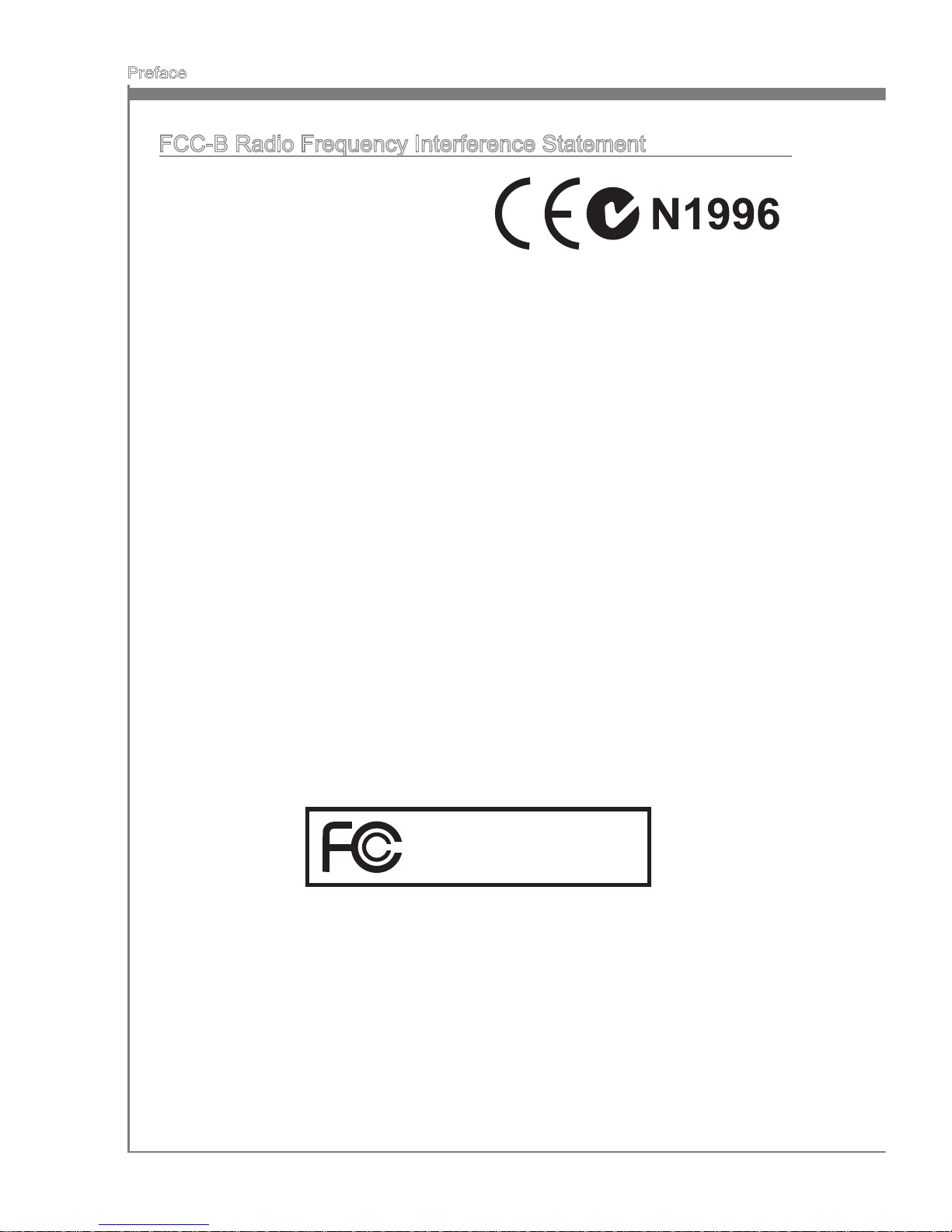
iv
Preface
MS-7750
Preface
FCC-B Radio Frequency Interference Statement
This equipment has been tested and
found to comply with the limits for a Class
B digital device, pursuant to Part 15 of
the FCC Rules. These limits are designed
to provide reasonable protection against
harmful interference in a residential installation. This equipment generates, uses and
can radiate radio frequency energy and, if not installed and used in accordance with
the instructions, may cause harmful interference to radio communications. However,
there is no guarantee that interference will not occur in a particular installation. If this
equipment does cause harmful interference to radio or television reception, which can
be determined by turning the equipment o and on, the user is encouraged to try to
correct the interference by one or more of the measures listed below.
Reorient or relocate the receiving antenna.
Increase the separation between the equipment and receiver.
Connect the equipment into an outlet on a circuit dierent from that to which the
receiver is connected.
Consult the dealer or an experienced radio/television technician for help.
Notice 1
The changes or modications not expressly approved by the party responsible for
compliance could void the user’s authority to operate the equipment.
Notice 2
Shielded interface cables and A.C. power cord, if any, must be used in order to comply
with the emission limits.
VOIR LA NOTICE D’INSTALLATION AVANT DE RACCORDER AU RESEAU.
◯
◯
◯
◯
This device complies with Part 15 of the FCC Rules. Operation is subject to the following
two conditions:
this device may not cause harmful interference, and
this device must accept any interference received, including interference that may
cause undesired operation.
1)
2)
Micro-Star International
MS-7750
警告使用者:
這是甲類資訊產品,在居住的環境中使用時,可能會造成無線電干擾,在這種情況下,
使用者會被要求採取某些適當的對策。
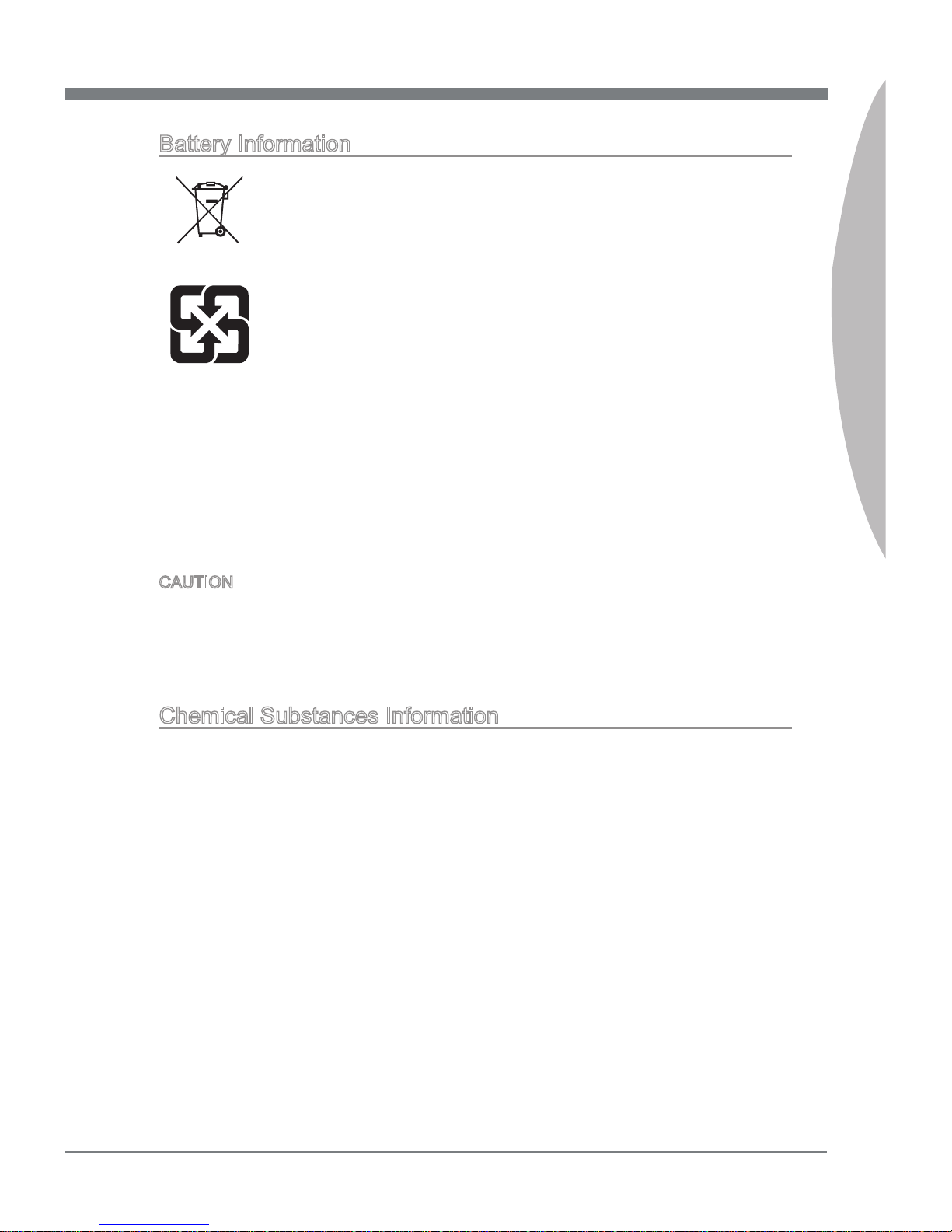
MS-7750
Preface
v
MS-7750
Preface
California, USA:
The button cell battery may contain perchlorate material and requires special handling
when recycled or disposed of in California.
For further information please visit:
http://www.dtsc.ca.gov/hazardouswaste/perchlorate/
CAUTION: There is a risk of explosion, if battery is incorrectly replaced.
Replace only with the same or equivalent type recommended by the manufacturer.
Taiwan:
For better environmental protection, waste batteries should be collected
separately for recycling or special disposal.
廢電池請回收
European Union:
Batteries, battery packs, and accumulators should not be disposed of as
unsorted household waste. Please use the public collection system to
return, recycle, or treat them in compliance with the local regulations.
Battery Information
Chemical Substances Information
In compliance with chemical substances regulations, such as the EU REACH Regulation
(Regulation EC No. 1907/2006 of the European Parliament and the Council), MSI
provides the information of chemical substances in products at:
http://www.msi.com/html/popup/csr/evmtprtt_pcm.html
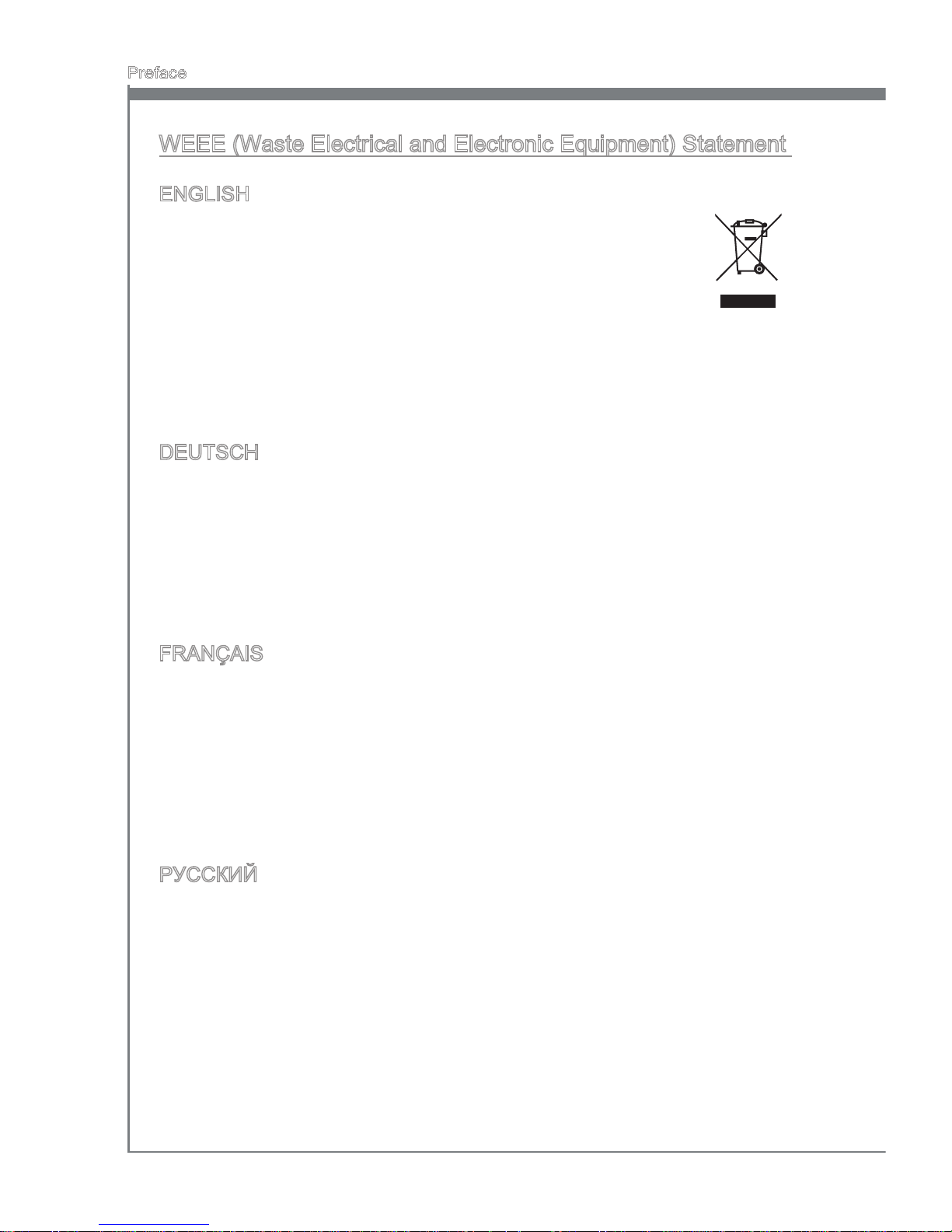
vi
Preface
MS-7750
Preface
WEEE (Waste Electrical and Electronic Equipment) Statement
ENGLISH
To protect the global environment and as an environmentalist, MSI must
remind you that...
Under the European Union (“EU”) Directive on Waste Electrical and Electronic Equipment, Directive 2002/96/EC, which takes eect on August 13,
2005, products of “electrical and electronic equipment” cannot be discarded as municipal wastes anymore and manufacturers of covered electronic
equipment will be obligated to take back such products at the end of their useful life. MSI
will comply with the product take back requirements at the end of life of MSI-branded
products that are sold into the EU. You can return these products to local collection
points.
DEUTSCH
Hinweis von MSI zur Erhaltung und Schutz unserer Umwelt
Gemäß der Richtlinie 2002/96/EG über Elektro- und Elektronik-Altgeräte dürfen Elek-
tro- und Elektronik-Altgeräte nicht mehr als kommunale Abfälle entsorgt werden. MSI
hat europaweit verschiedene Sammel- und Recyclingunternehmen beauftragt, die in
die Europäische Union in Verkehr gebrachten Produkte, am Ende seines Lebenszyklus
zurückzunehmen. Bitte entsorgen Sie dieses Produkt zum gegebenen Zeitpunkt ausschliesslich an einer lokalen Altgerätesammelstelle in Ihrer Nähe.
FRANÇAIS
En tant qu’écologiste et an de protéger l’environnement, MSI tient à rappeler ceci...
Au sujet de la directive européenne (EU) relative aux déchets des équipement élec-
triques et électroniques, directive 2002/96/EC, prenant eet le 13 août 2005, que les
produits électriques et électroniques ne peuvent être déposés dans les décharges ou
tout simplement mis à la poubelle. Les fabricants de ces équipements seront obligés de
récupérer certains produits en n de vie. MSI prendra en compte cette exigence relative
au retour des produits en n de vie au sein de la communauté européenne. Par conséquent vous pouvez retourner localement ces matériels dans les points de collecte.
РУССКИЙ
Компания MSI предпринимает активные действия по защите окружающей среды,
поэтому напоминаем вам, что....
В соответствии с директивой Европейского Союза (ЕС) по предотвращению
загрязнения окружающей среды использованным электрическим и электронным
оборудованием (директива WEEE 2002/96/EC), вступающей в силу 13
августа 2005 года, изделия, относящиеся к электрическому и электронному
оборудованию, не могут рассматриваться как бытовой мусор, поэтому
производители вышеперечисленного электронного оборудования обязаны
принимать его для переработки по окончании срока службы. MSI обязуется
соблюдать требования по приему продукции, проданной под маркой MSI на
территории EC, в переработку по окончании срока службы. Вы можете вернуть
эти изделия в специализированные пункты приема.
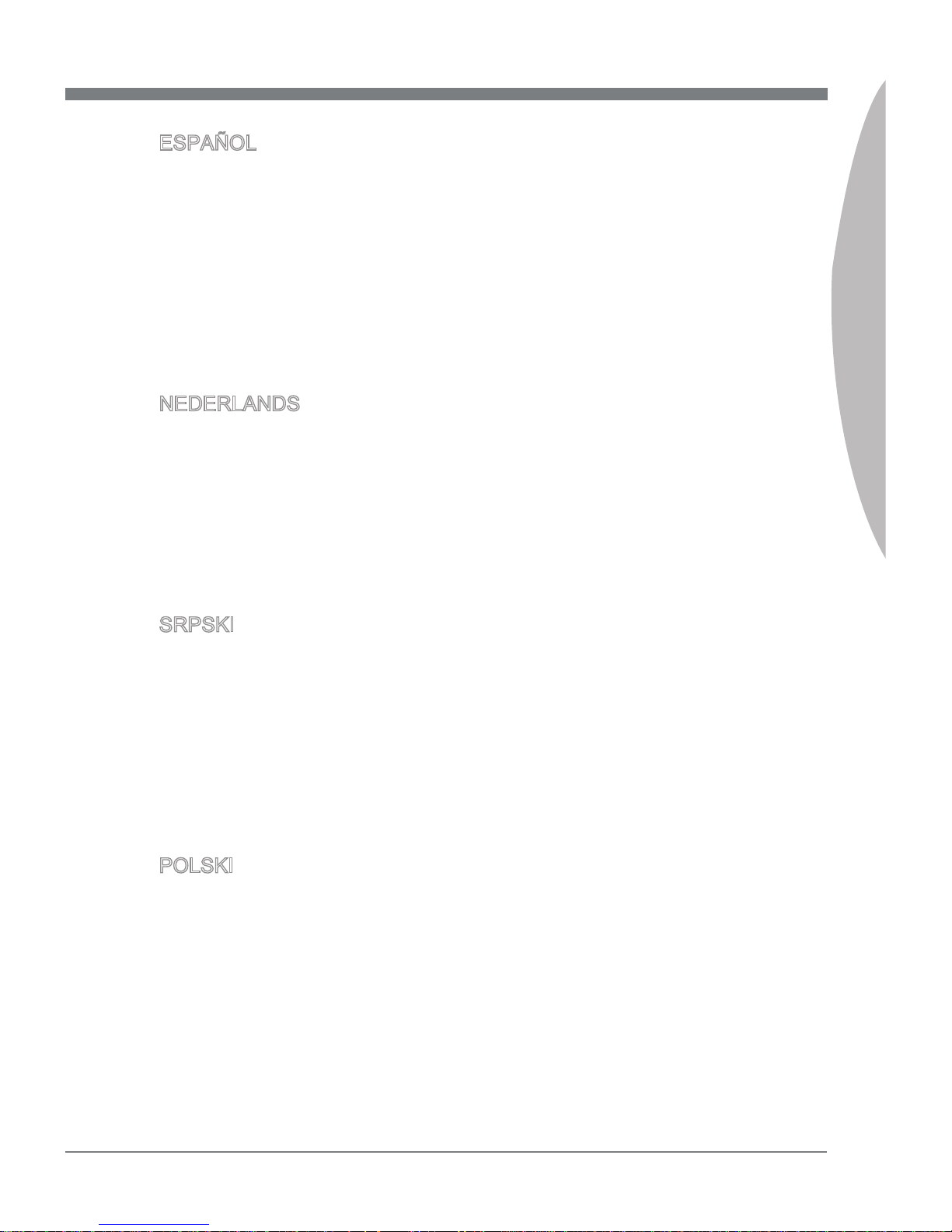
MS-7750
Preface
vii
MS-7750
Preface
ESPAÑOL
MSI como empresa comprometida con la protección del medio ambiente, recomienda:
Bajo la directiva 2002/96/EC de la Unión Europea en materia de desechos y/o equi-
pos electrónicos, con fecha de rigor desde el 13 de agosto de 2005, los productos
clasicados como “eléctricos y equipos electrónicos” no pueden ser depositados en
los contenedores habituales de su municipio, los fabricantes de equipos electrónicos,
están obligados a hacerse cargo de dichos productos al termino de su período de vida.
MSI estará comprometido con los términos de recogida de sus productos vendidos en
la Unión Europea al nal de su periodo de vida. Usted debe depositar estos productos
en el punto limpio establecido por el ayuntamiento de su localidad o entregar a una
empresa autorizada para la recogida de estos residuos.
NEDERLANDS
Om het milieu te beschermen, wil MSI u eraan herinneren dat….
De richtlijn van de Europese Unie (EU) met betrekking tot Vervuiling van Electrische
en Electronische producten (2002/96/EC), die op 13 Augustus 2005 in zal gaan kunnen niet meer beschouwd worden als vervuiling. Fabrikanten van dit soort producten
worden verplicht om producten retour te nemen aan het eind van hun levenscyclus.
MSI zal overeenkomstig de richtlijn handelen voor de producten die de merknaam MSI
dragen en verkocht zijn in de EU. Deze goederen kunnen geretourneerd worden op
lokale inzamelingspunten.
SRPSKI
Da bi zaštitili prirodnu sredinu, i kao preduzeće koje vodi računa o okolini i prirodnoj
sredini, MSI mora da vas podesti da…
Po Direktivi Evropske unije (“EU”) o odbačenoj ekektronskoj i električnoj opremi, Direktiva 2002/96/EC, koja stupa na snagu od 13. Avgusta 2005, proizvodi koji spadaju
pod “elektronsku i električnu opremu” ne mogu više biti odbačeni kao običan otpad i
proizvođači ove opreme biće prinuđeni da uzmu natrag ove proizvode na kraju njihovog
uobičajenog veka trajanja. MSI će poštovati zahtev o preuzimanju ovakvih proizvoda
kojima je istekao vek trajanja, koji imaju MSI oznaku i koji su prodati u EU. Ove proizvode možete vratiti na lokalnim mestima za prikupljanje.
POLSKI
Aby chronić nasze środowisko naturalne oraz jako rma dbająca o ekologię, MSI przypomina, że...
Zgodnie z Dyrektywą Unii Europejskiej (“UE”) dotyczącą odpadów produktów elektrycznych i elektronicznych (Dyrektywa 2002/96/EC), która wchodzi w życie 13 sierpnia
2005, tzw. “produkty oraz wyposażenie elektryczne i elektroniczne “ nie mogą być traktowane jako śmieci komunalne, tak więc producenci tych produktów będą zobowiązani
do odbierania ich w momencie gdy produkt jest wycofywany z użycia. MSI wypełni
wymagania UE, przyjmując produkty (sprzedawane na terenie Unii Europejskiej) wycofywane z użycia. Produkty MSI będzie można zwracać w wyznaczonych punktach
zbiorczych.
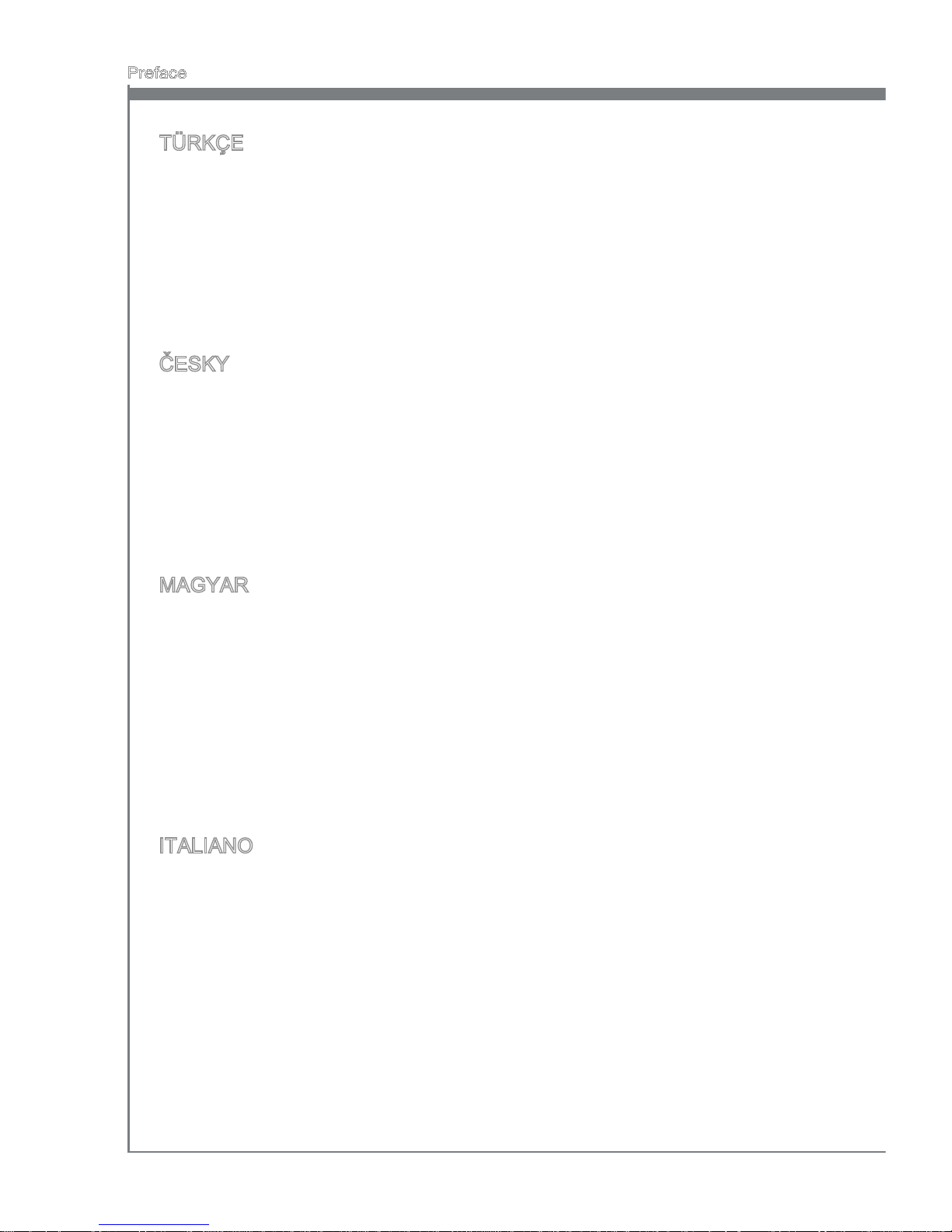
viii
Preface
MS-7750
Preface
TÜRKÇE
Çevreci özelliğiyle bilinen MSI dünyada çevreyi korumak için hatırlatır:
Avrupa Birliği (AB) Kararnamesi Elektrik ve Elektronik Malzeme Atığı, 2002/96/EC
Kararnamesi altında 13 Ağustos 2005 tarihinden itibaren geçerli olmak üzere, elektrikli
ve elektronik malzemeler diğer atıklar gibi çöpe atılamayacak ve bu elektonik cihazların
üreticileri, cihazların kullanım süreleri bittikten sonra ürünleri geri toplamakla yükümlü
olacaktır. Avrupa Birliği’ne satılan MSI markalı ürünlerin kullanım süreleri bittiğinde MSI
ürünlerin geri alınması isteği ile işbirliği içerisinde olacaktır. Ürünlerinizi yerel toplama
noktalarına bırakabilirsiniz.
ČESKY
Záleží nám na ochraně životního prostředí - společnost MSI upozorňuje...
Podle směrnice Evropské unie (“EU”) o likvidaci elektrických a elektronických výrobků
2002/96/EC platné od 13. srpna 2005 je zakázáno likvidovat “elektrické a elektronické
výrobky” v běžném komunálním odpadu a výrobci elektronických výrobků, na které se
tato směrnice vztahuje, budou povinni odebírat takové výrobky zpět po skončení jejich životnosti. Společnost MSI splní požadavky na odebírání výrobků značky MSI,
prodávaných v zemích EU, po skončení jejich životnosti. Tyto výrobky můžete odevzdat
v místních sběrnách.
MAGYAR
Annak érdekében, hogy környezetünket megvédjük, illetve környezetvédőként fellépve
az MSI emlékezteti Önt, hogy ...
Az Európai Unió („EU”) 2005. augusztus 13-án hatályba lépő, az elektromos és elektronikus berendezések hulladékairól szóló 2002/96/EK irányelve szerint az elektromos
és elektronikus berendezések többé nem kezelhetőek lakossági hulladékként, és az
ilyen elektronikus berendezések gyártói kötelessé válnak az ilyen termékek visszavételére azok hasznos élettartama végén. Az MSI betartja a termékvisszavétellel kapcsolatos követelményeket az MSI márkanév alatt az EU-n belül értékesített termékek
esetében, azok élettartamának végén. Az ilyen termékeket a legközelebbi gyűjtőhelyre
viheti.
ITALIANO
Per proteggere l’ambiente, MSI, da sempre amica della natura, ti ricorda che….
In base alla Direttiva dell’Unione Europea (EU) sullo Smaltimento dei Materiali Elettrici
ed Elettronici, Direttiva 2002/96/EC in vigore dal 13 Agosto 2005, prodotti appartenenti
alla categoria dei Materiali Elettrici ed Elettronici non possono più essere eliminati come
riuti municipali: i produttori di detti materiali saranno obbligati a ritirare ogni prodotto
alla ne del suo ciclo di vita. MSI si adeguerà a tale Direttiva ritirando tutti i prodotti
marchiati MSI che sono stati venduti all’interno dell’Unione Europea alla ne del loro
ciclo di vita. È possibile portare i prodotti nel più vicino punto di raccolta
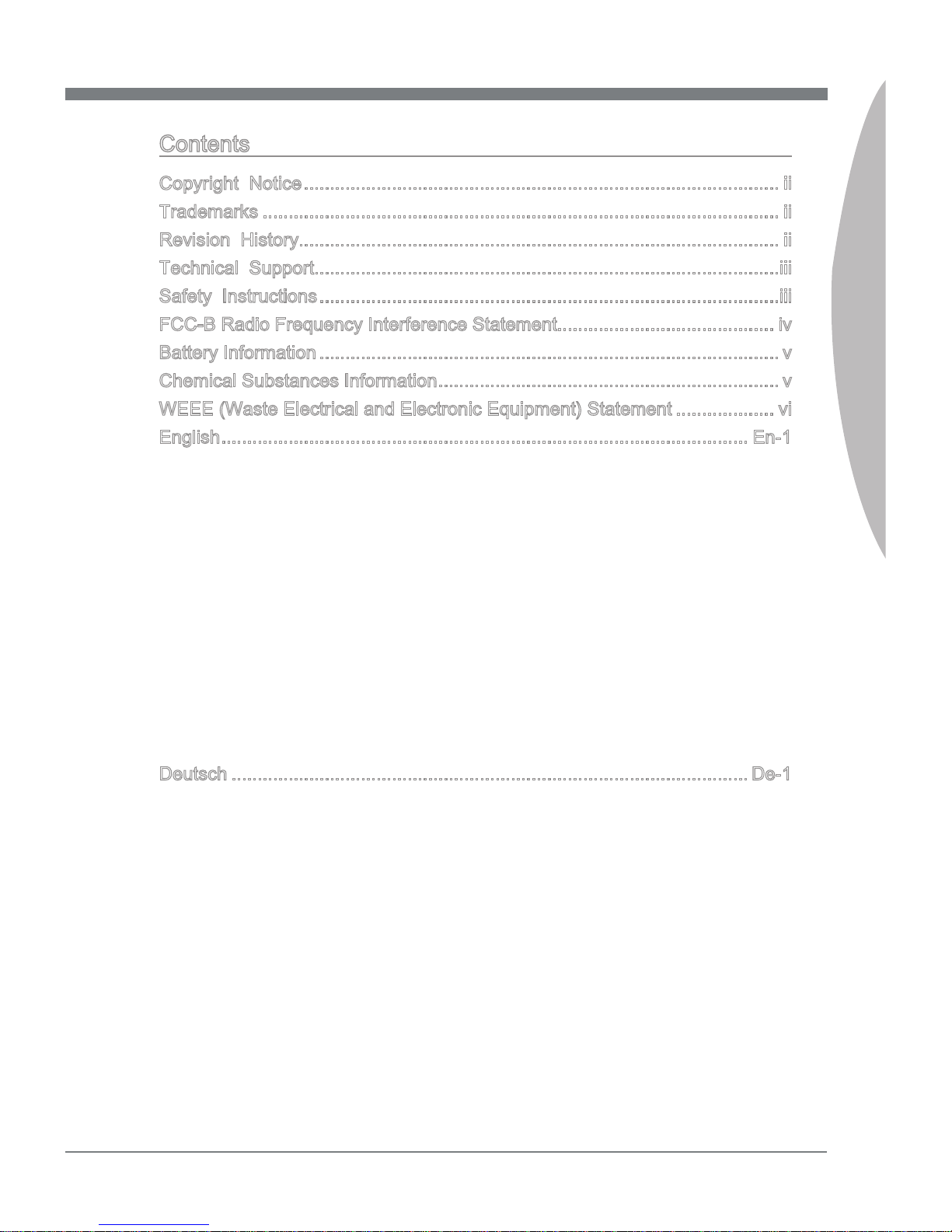
MS-7750
Preface
ix
MS-7750
Preface
Contents
Copyright Notice ............................................................................................ ii
Trademarks .................................................................................................... ii
Revision History............................................................................................. ii
Technical Support..........................................................................................iii
Safety Instructions .........................................................................................iii
FCC-B Radio Frequency Interference Statement.......................................... iv
Battery Information ......................................................................................... v
Chemical Substances Information .................................................................. v
WEEE (Waste Electrical and Electronic Equipment) Statement ................... vi
English ...................................................................................................... En-1
Mainboard Specications ...................................................................................En-2
Quick Components Guide ..................................................................................En-4
Mounting Screw Holes .......................................................................................En-5
CPU (Central Processing Unit) ..........................................................................En-6
Memory ..............................................................................................................En-9
Power Supply ...................................................................................................En-11
Back Panel .......................................................................................................En-12
Connectors .......................................................................................................En-14
Jumper .............................................................................................................En-20
Slots .................................................................................................................En-21
BIOS Setup ......................................................................................................En-22
Software Information ........................................................................................En-32
Deutsch .................................................................................................... De-1
Spezikationen .................................................................................................. De-2
Komponenten-Übersicht ................................................................................... De-4
Schraubenlöcher für die Montage ..................................................................... De-5
CPU (Prozessor) ............................................................................................... De-6
Speicher ............................................................................................................ De-9
Stromversorgung ............................................................................................. De-11
Rücktafel ......................................................................................................... De-12
Anschlüssen .................................................................................................... De-14
Steckbrücke .................................................................................................... De-20
Steckplätze ...................................................................................................... De-21
BIOS Setup ..................................................................................................... De-22
Software-Information ....................................................................................... De-32
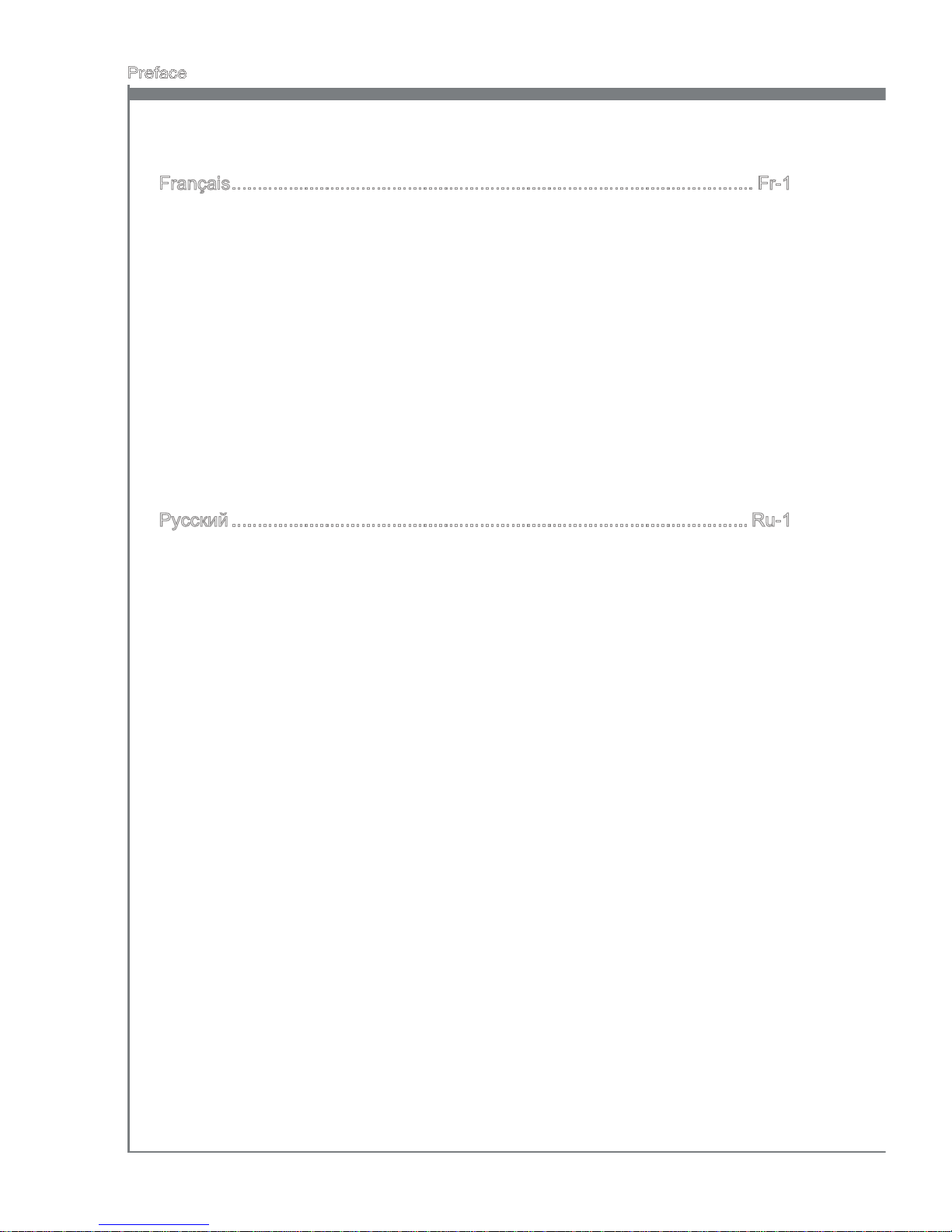
x
Preface
Français ..................................................................................................... Fr-1
Spécications ......................................................................................................Fr-2
Guide Rapide Des Composants ..........................................................................Fr-4
Trous Taraudés de Montage ...............................................................................Fr-5
Processeur : CPU ...............................................................................................Fr-6
Mémoire ..............................................................................................................Fr-9
Connecteurs d’alimentation ...............................................................................Fr-11
Panneau arrière ................................................................................................Fr-12
Connecteurs ......................................................................................................Fr-14
Cavalier .............................................................................................................Fr-20
Emplacements ..................................................................................................Fr-21
Réglage BIOS ...................................................................................................Fr-22
Information Logiciel ...........................................................................................Fr-32
Русский ....................................................................................................Ru-1
Характеристики системной платы.................................................................. Ru-2
Краткое описание компонентов ...................................................................... Ru-4
Отверстия под установочные винты .............................................................. Ru-5
CPU (центральный процессор) ...................................................................... Ru-6
Память .............................................................................................................. Ru-9
Электропитание ............................................................................................. Ru-11
Разъемы на задней панели .......................................................................... Ru-12
Разъемы ......................................................................................................... Ru-14
Перемычка ..................................................................................................... Ru-20
Слоты ............................................................................................................. Ru-21
Настройка BIOS ............................................................................................. Ru-22
Сведения о программном обеспечении ...................................................... Ru-32

English
Z68A-G45 (B3)
Series
Europe version
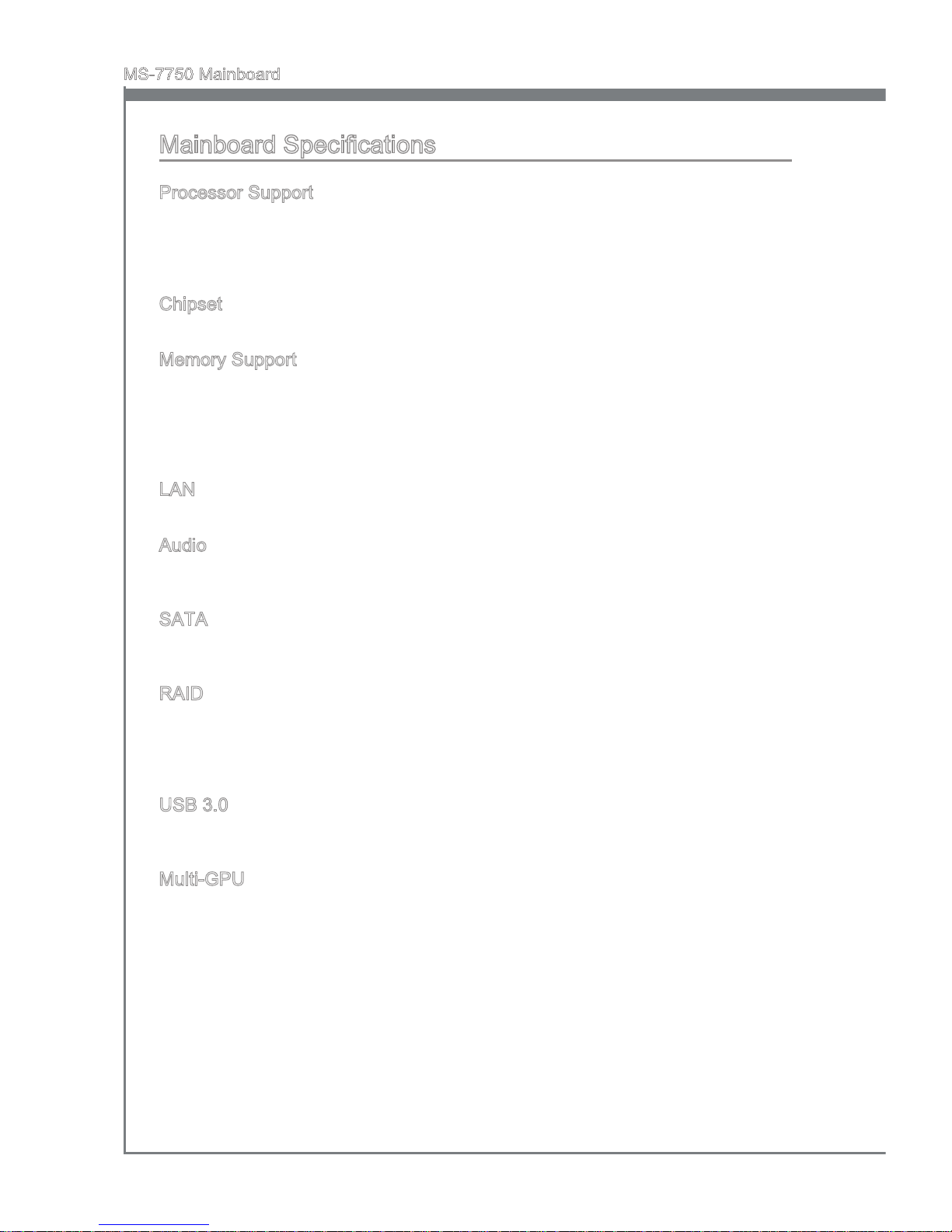
En-2
MS-7750 Mainboard
English
Mainboard Specications
Processor Support
Intel® CoreTM i7/ CoreTM i5 /CoreTM i3/ Pentium®/ Celeron® processor in the LGA1155
package
(For the latest information about CPU, please visit
http://www.msi.com/service/cpu-support)
Chipset
Intel® Z68 (B3) chipset
Memory Support
4 DDR3 DIMMs support DDR3 1066/ 1333/ 1600 *(OC)/ 1866 *(OC)/ 2133 *(OC)
DRAM (32GB Max)
Supports Dual-Channel mode
*(OC = OverClocking, for more information on compatible components, please visit
http://www.msi.com/service/test-report)
LAN
Supports LAN 10/100/1000 Fast Ethernet by Realtek® RTL8111E
Audio
HD audio codec integrated by Realtek® ALC892
Flexible 8-channel audio with jack sensing
SATA
2 SATA 6Gb/s (SATA1~2) ports by Intel® Z68 PCH
4 SATA 3Gb/s (SATA3~6) ports by Intel® Z68 PCH
RAID
SATA1~2 support Intel® Rapid Storage Technology (AHCI/ RAID 0/ 1) by Intel® Z68
SATA3~6 support Intel® Rapid Storage Technology (AHCI/ RAID 0/ 1/ 5/ 10) by Intel®
Z68
Supports SSD caching for system acceleration
USB 3.0
2 USB 3.0 rear IO ports by NEC D720200
1 USB 3.0 onboard connector by NEC D720200
Multi-GPU
Supports ATI® CrossFireX™ Technology
Supports NVIDIA® SLI™ Technology
Supports Lucid® VIRTU Technology
■
■
■
■
■
■
■
■
■
■
■
■
■
■
■
■
■
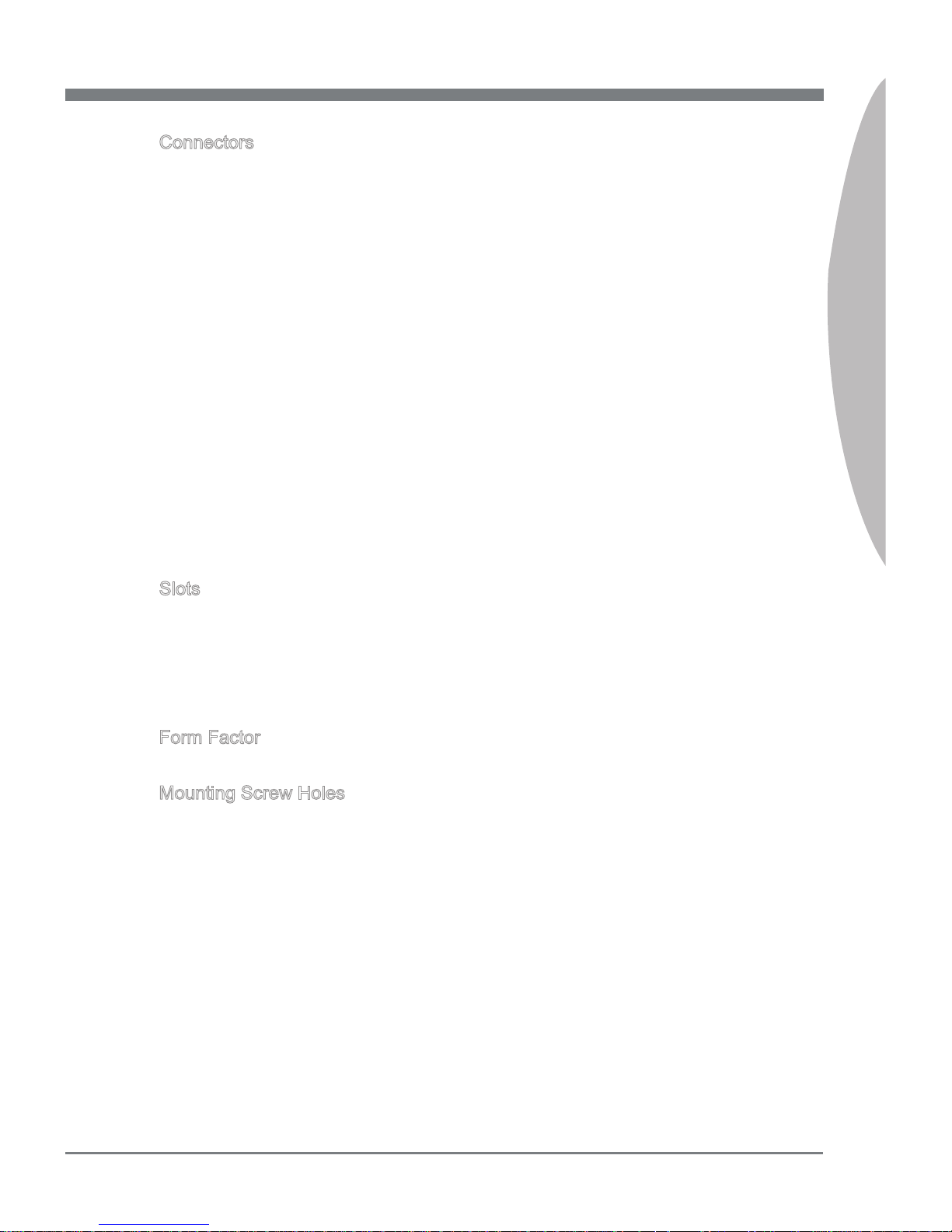
English
En-3
English
If you need to purchase accessories and request the part numbers, you could search
the product web page and nd details on our web address http://www.msi.com/index.
php
Connectors
Back panel
1 PS/2 keyboard/ mouse combo port
4 USB 2.0 ports
1 Clear CMOS button
1 Coaxial S/PDIF-out port
1 Optical S/PDIF-out port
1 LAN port
2 USB 3.0 ports
1 HDMI port**
1 VGA port**
1 DVI-D port**
6 exible audio ports
**(The HDMI, DVI-D and VGA ports only work with Integrated Graphics Processor)
On-Board
4 USB 2.0 connectors
1 USB 3.0 connector
1 Chassis Intrusion connector
1 S/PDIF-Out connector
1 Front Panel Audio connector
1 TPM Module connector
1 Serial port connector
1 DLED3 connector (optional)
Slots
2 PCIe 2.0 x16 slots
PCI_E2 supports up to PCIe x16 speed (when PCI_E5 is empty) or PCIe x8 speed
(when PCI_E5 is installed)
PCI_E5 supports up to PCIe x8 speed
3 PCIe 2.0 x1 slots
2 PCI slots
Form Factor
ATX (24.4 cm X 30.5 cm)
Mounting Screw Holes
9 mounting screw holes
■
-
-
-
-
-
-
-
-
-
-
-
■
-
-
-
-
-
-
-
-
■
-
-
■
■
■
■
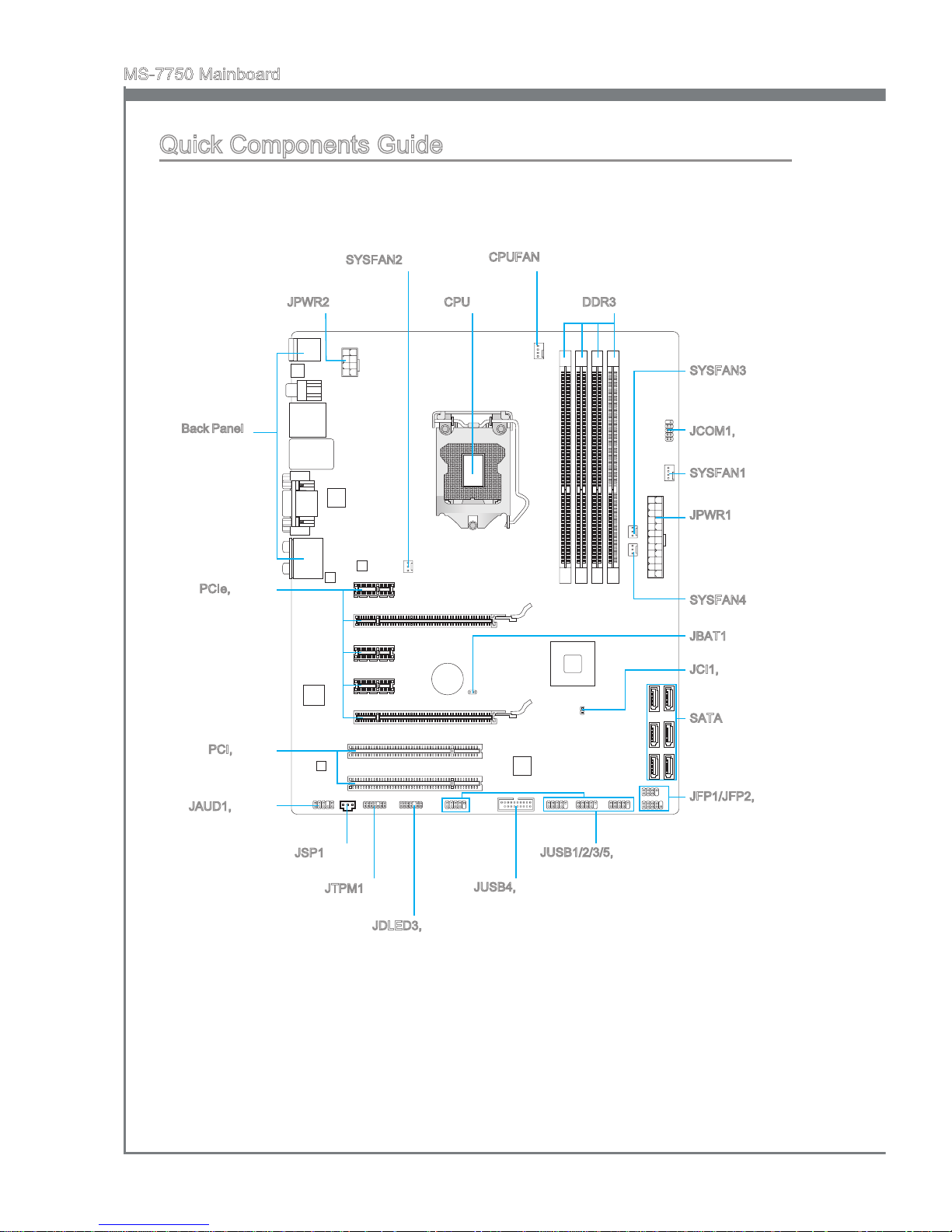
En-4
MS-7750 Mainboard
English
Quick Components Guide
Back Panel,
En-12
CPU, En-6
CPUFAN, En-15
DDR3, En-9JPWR2, En-11
JPWR1, En-11
SYSFAN1, En-15
SATA, En-14
JFP1/JFP2, En-15
JUSB1/2/3/5, En-16
JSP1, En-17
JAUD1, En-17
JCI1, En-14
JTPM1, En-18
PCIe, En-21
JBAT1, En-20
JDLED3, En-18
PCI, En-21
SYSFAN2, En-15
SYSFAN3, En-15
JCOM1, En-16
SYSFAN4, En-15
JUSB4, En-19

English
En-5
English
Mounting Screw Holes
When you install the mainboard, you have to place the mainboard into the chassis in the
correct direction. The locations of screws holes on the mainboard are shown as below.
Refer above picture to install standos in the appropriate locations on chassis and then
screw through the mainboard screw holes into the standos.
Important
To prevent damage to the mainboard, any contact between the mainboard circuit and
chassis or unnecessary standos mounted on the chassis is prohibited.
Please make sure there are no metal components placed on the mainboard or within
the chassis that may cause short circuit of the mainboard.
•
•
Screw holes
The side has to toward
the rear, the position
for the I/O shield of the
chassis.
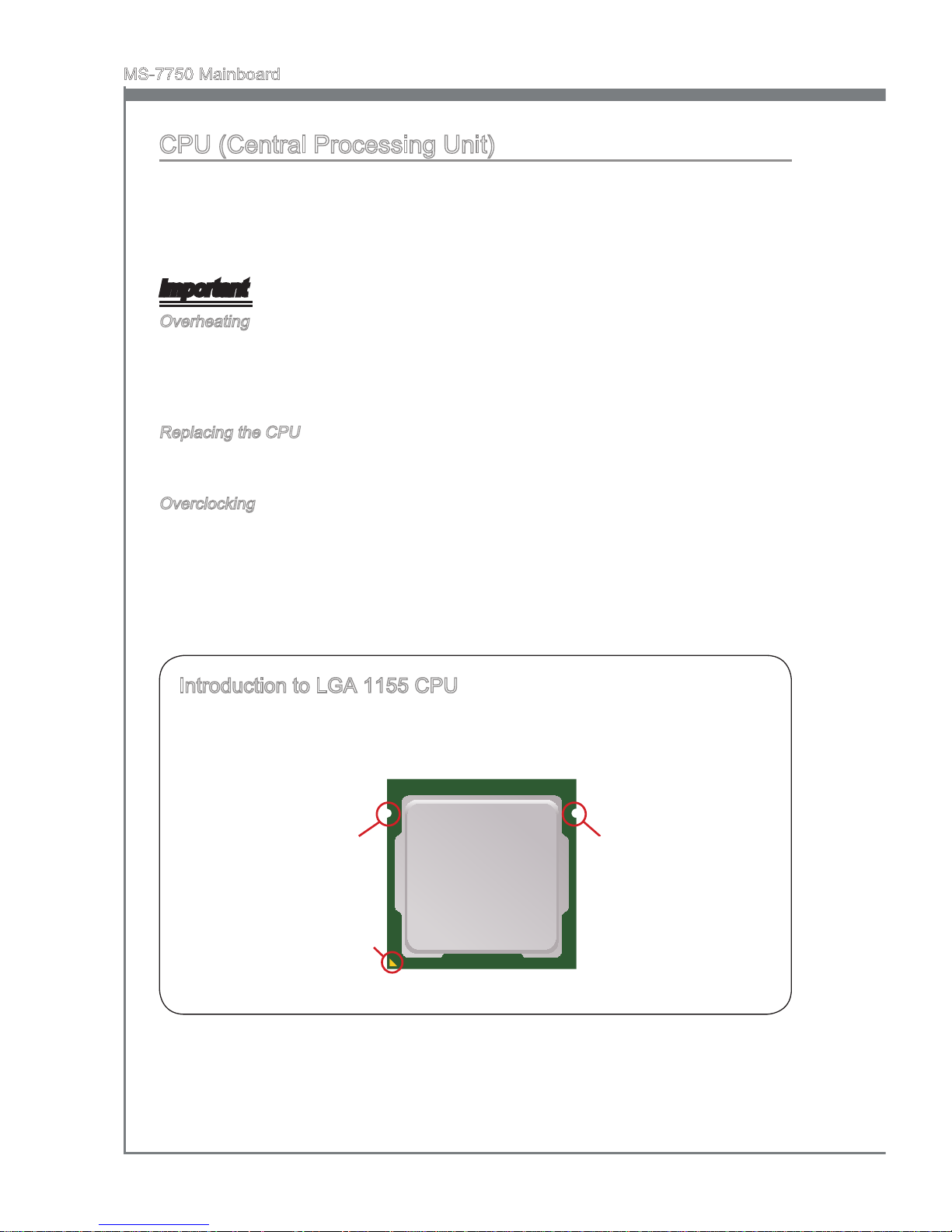
En-6
MS-7750 Mainboard
English
CPU (Central Processing Unit)
When you are installing the CPU, make sure to install the cooler to prevent overheating.
If you do not have the CPU cooler, consult your dealer before turning on the computer.
For the latest information about CPU, please visit
http://www.msi.com/service/cpu-support
Important
Overheating
Overheating will seriously damage the CPU and system. Always make sure the cooling
fan can work properly to protect the CPU from overheating. Make sure that you apply
an even layer of thermal paste (or thermal tape) between the CPU and the heatsink to
enhance heat dissipation.
Replacing the CPU
While replacing the CPU, always turn o the ATX power supply or unplug the power
supply’s power cord from the grounded outlet rst to ensure the safety of CPU.
Overclocking
This mainboard is designed to support overclocking. However, please make sure your
components are able to tolerate such abnormal setting, while doing overclocking. Any
attempt to operate beyond product specications is not recommended. We do not guarantee the damages or risks caused by inadequate operation or beyond product specications.
Introduction to LGA 1155 CPU
The surface of LGA 1155 CPU. Remember to apply some thermal paste on it for
better heat dispersion.
Alignment Key
Yellow triangle is the
Pin 1 indicator
Alignment Key
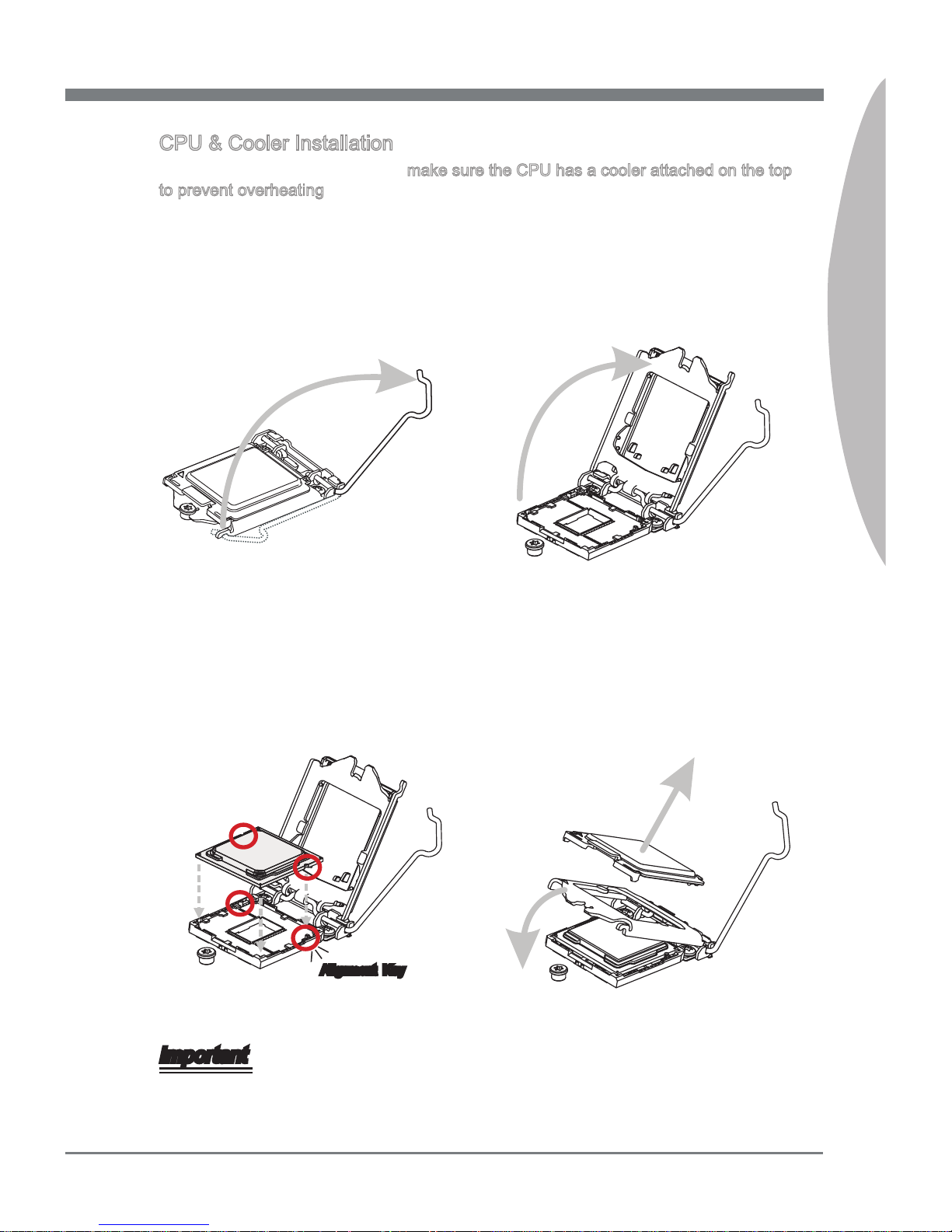
English
En-7
English
CPU & Cooler Installation
When you are installing the CPU, make sure the CPU has a cooler attached on the top
to prevent overheating. Meanwhile, do not forget to apply some thermal paste on CPU
before installing the heat sink/cooler fan for better heat dispersion.
Follow the steps below to install the CPU & cooler correctly. Wrong installation will
cause the damage of your CPU & mainboard.
Open the load lever. 1. Lift the load lever up to fully open
position.
2.
After conrming the CPU direction for
correct mating, put down the CPU in
the socket housing frame. Be sure to
grasp on the edge of the CPU base.
Note that the alignment keys are
matched.
3. Remove the plastic cap. Engage the
load lever while pressing down lightly
onto the load plate.
4.
Alignment Key
Important
Visually inspect if the CPU is seated well into the socket. If not, take out the CPU with
pure vertical motion and reinstall.
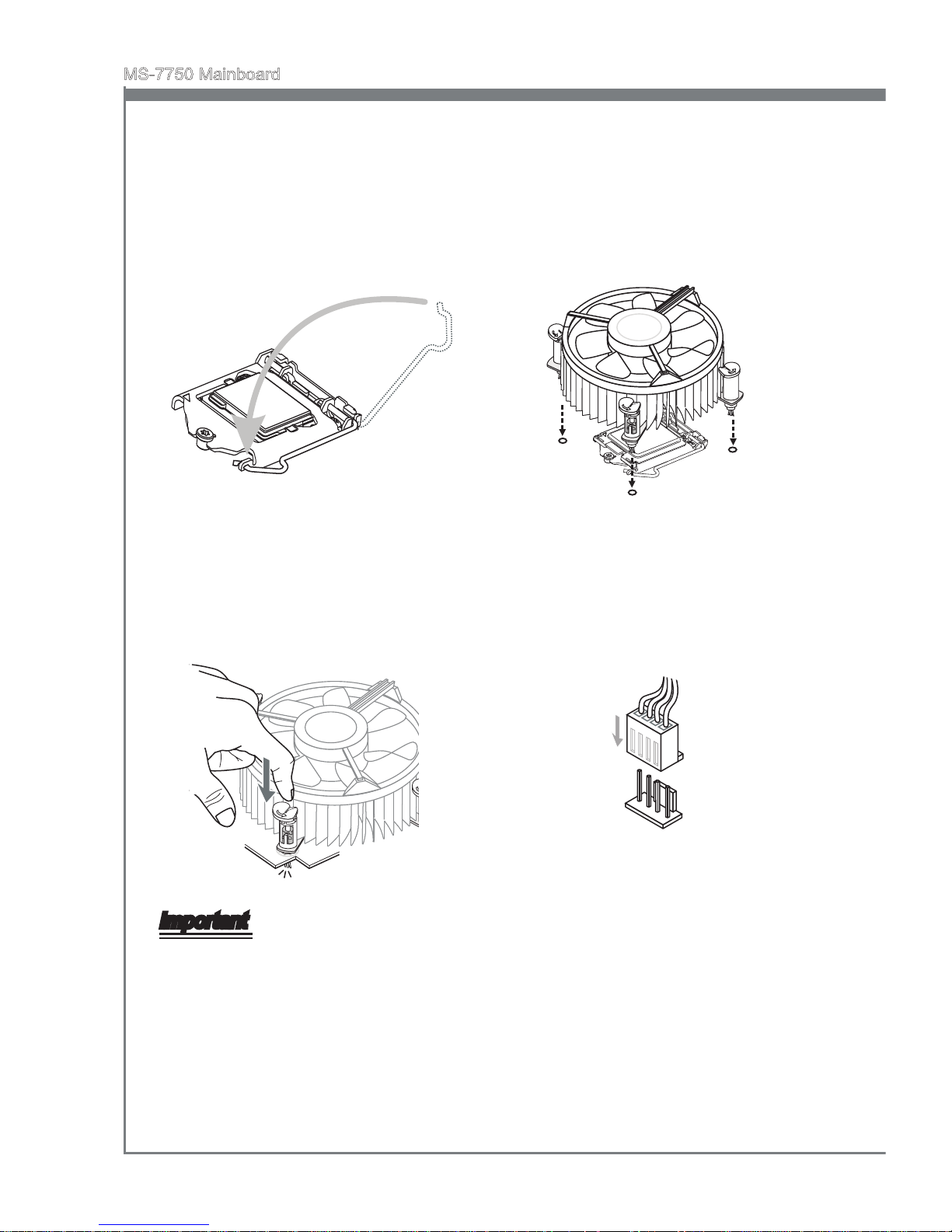
En-8
MS-7750 Mainboard
English
Secure the lever near the hook end
under the retention tab.
5.
Make sure the four hooks are in proper
position before you install the cooler.
Align the holes on the mainboard
with the cooler. Push down the cooler
until its four clips get wedged into the
holes of the mainboard.
6.
Press the four hooks down to fasten
the cooler. Turn over the mainboard
to conrm that the clip-ends are
correctly inserted.
7. Finally, attach the CPU Fan cable
to the CPU fan connector on the
mainboard.
8.
Important
Conrm if your CPU cooler is rmly installed before turning on your system.
Do not touch the CPU socket pins to avoid damaging.
Whenever CPU is not installed, always protect your CPU socket pin with the plastic
cap covered to avoid damaging.
Please refer to the documentation in the CPU cooler package for more details about
the CPU cooler installation.
Read the CPU status in BIOS.
•
•
•
•
•

English
En-9
English
Memory
These DIMM slots are used for installing memory modules. For more information on
compatible components, please visit
http://www.msi.com/service/test-report
DDR3
240-pin, 1.5V
48x2=96 pin 72x2=144 pin
Dual-Channel mode Population Rule
In Dual-Channel mode, the memory modules can transmit and receive data with two
data bus lines simultaneously. Enabling Dual-Channel mode can enhance the system
performance. The following illustrations explain the population rules for Dual-Channel
mode.
1
DIMM1
DIMM2
DIMM3
DIMM4
2
DIMM1
DIMM2
DIMM3
DIMM4
Important
DDR3 memory modules are not interchangeable with DDR2, and the DDR3 standard
is not backwards compatible. You should always install DDR3 memory modules in
the DDR3 DIMM slots.
In Dual-Channel mode, make sure that you install memory modules of the same type
and density in dierent channel DIMM slots.
To ensure a successful system boot-up, always insert the memory modules into the
DIMM1 rst.
Due to the chipset resource deployment, the system density will only be detected up
to 31+GB (not full 32GB) when each DIMM is installed with a 8GB memory module.
•
•
•
•
Installed
Empty
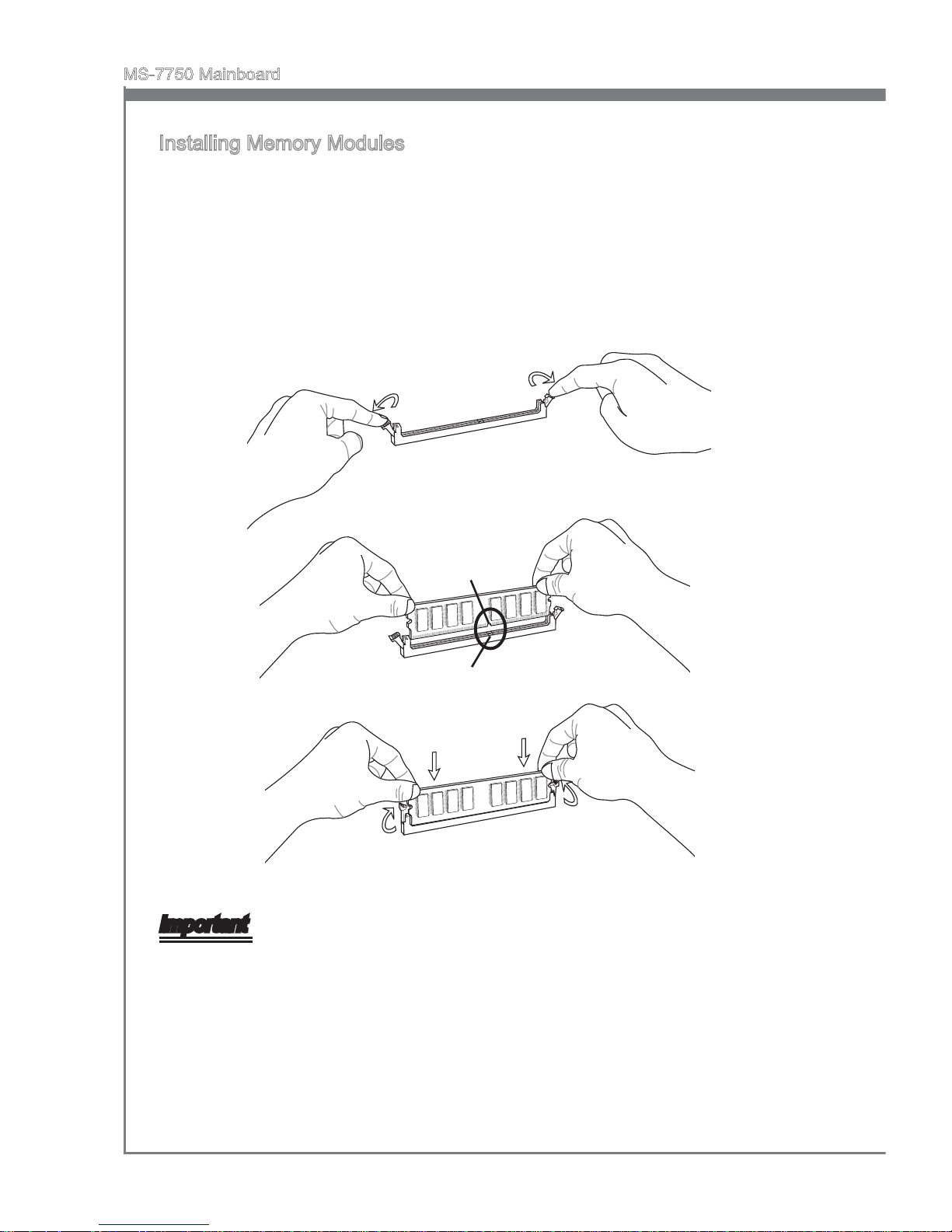
En-10
MS-7750 Mainboard
English
Installing Memory Modules
The memory module has only one notch on the center and will only t in the right
orientation.
Insert the memory module vertically into the DIMM slot. Then push it in until the
golden nger on the memory module is deeply inserted in the DIMM slot. The plastic
clip at each side of the DIMM slot will automatically close when the memory module
is properly seated.
Manually check if the memory module has been locked in place by the DIMM slot
clips at the sides.
Notch
Volt
Important
You can barely see the golden nger if the memory module is properly inserted in the
DIMM slot.
1.
2.
3.
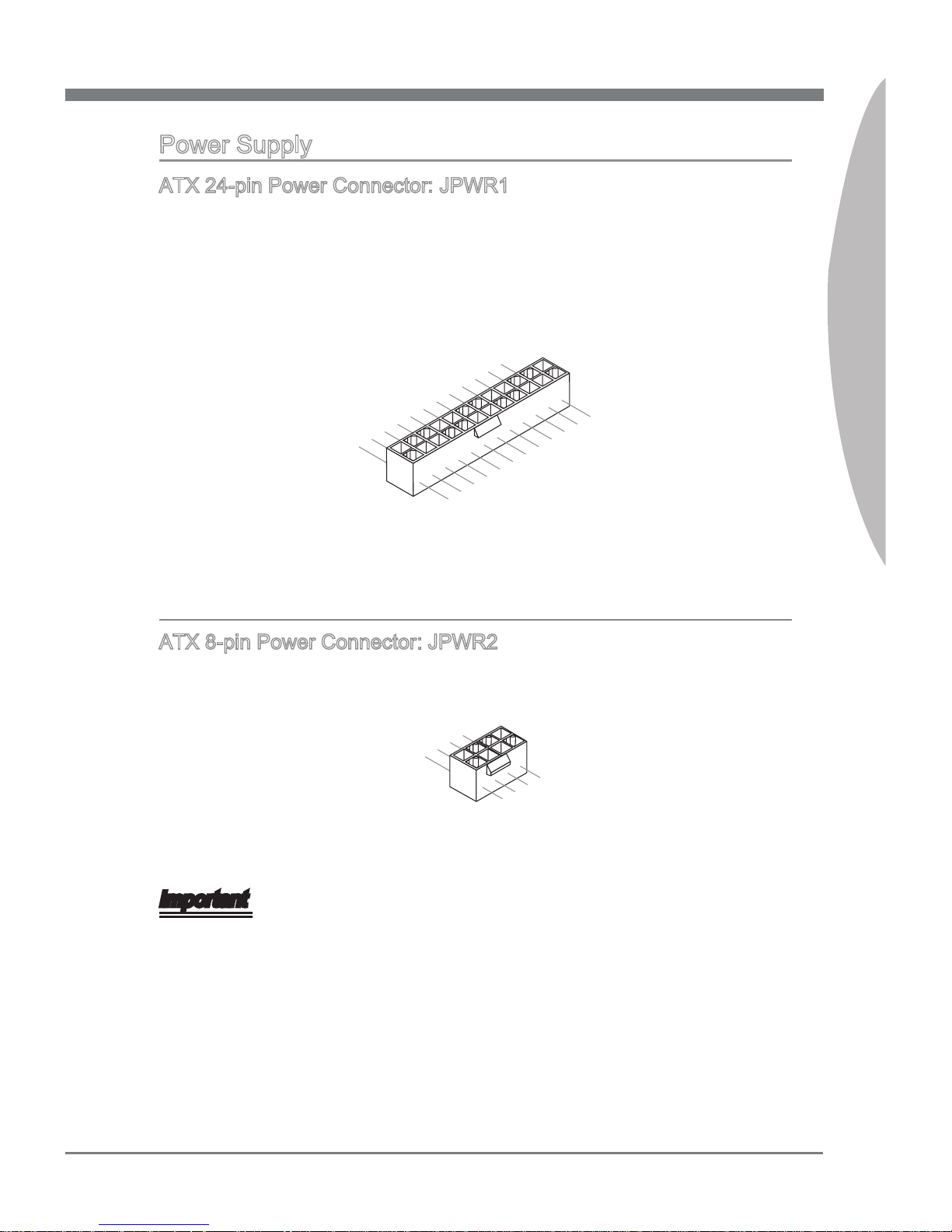
English
En-11
English
Power Supply
ATX 24-pin Power Connector: JPWR1
This connector allows you to connect an ATX 24-pin power supply. To connect the ATX
24-pin power supply, make sure the plug of the power supply is inserted in the proper
orientation and the pins are aligned. Then push down the power supply rmly into the
connector.
13 . +3. 3
V
1. + 3.3
V
14 . -12 V
2. + 3.3
V
15 . Gro u n d
3
.G r oun d
16 . PS- O N
#
4. + 5
V
17 . Gro u n d
5
.G r oun d
18 . Gro u n d
6. + 5
V
19 . Gro u n d
7
.G r oun d
22 . +5
V
10 . +12 V
20 . Res
8. P W
R O
K
23 . +5
V
11
.+ 1 2V
21 . +5
V
9. 5 VSB
24 . Gro u n d
12 . +3. 3
V
ATX 8-pin Power Connector: JPWR2
This connector provides 12V power output to the CPU.
7. + 12V
3.
Gr o und
5. + 12V
1.
Gr o und
8. + 12V
4
.G r oun d
6. + 12V
2
.G r oun d
Important
Make sure that all the connectors are connected to proper ATX power supplies to
ensure stable operation of the mainboard.
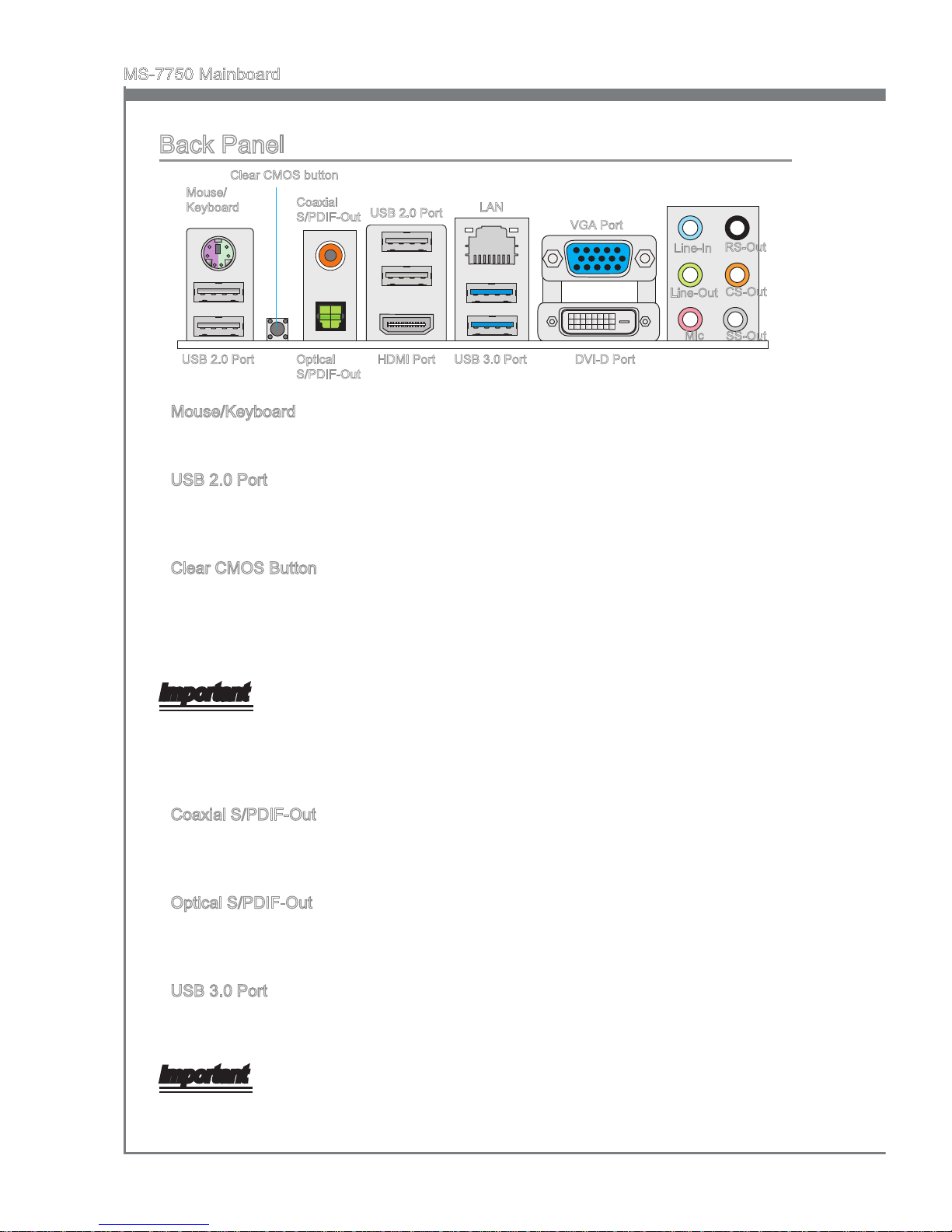
En-12
MS-7750 Mainboard
English
Back Panel
Line-In
Line-Out
Mic
RS-Out
CS-Out
SS-Out
USB 2.0 Port
USB 2.0 Port USB 3.0 Port
Mouse/Keyboard
The standard PS/2® mouse/keyboard DIN connector is for a PS/2® mouse/keyboard.
USB 2.0 Port
The USB 2.0 port is for attaching USB 2.0 devices such as keyboard, mouse, or other
USB 2.0-compatible devices.
Clear CMOS Button
There is a CMOS RAM on board that has a power supply from external battery to keep
the system conguration data. With the CMOS RAM, the system can automatically
boot OS every time it is turned on. If you want to clear the system conguration, use
the button to clear data. Press the button to clear the data.
Important
Make sure that you power o the system before clearing CMOS data.
After pressing this button to clear CMOS data in power o (G3) state, the system will
boot automatically.
Coaxial S/PDIF-Out
This S/PDIF (Sony & Philips Digital Interconnect Format) connector is provided for
digital audio transmission to external speakers through a coaxial cable.
Optical S/PDIF-Out
This S/PDIF (Sony & Philips Digital Interconnect Format) connector is provided for
digital audio transmission to external speakers through an optical ber cable.
USB 3.0 Port
USB 3.0 port is backward-compatible with USB 2.0 devices. Supports data transfer rate
up to 5 Gbit/s (SuperSpeed).
Important
If you want to use a USB 3.0 device, you must use the USB 3.0 cable to connect to the
USB 3.0 port.
▶
▶
▶
▶
▶
▶
LAN
DVI-D Port
Mouse/
Keyboard
VGA Port
HDMI Port
Coaxial
S/PDIF-Out
Clear CMOS button
Optical
S/PDIF-Out
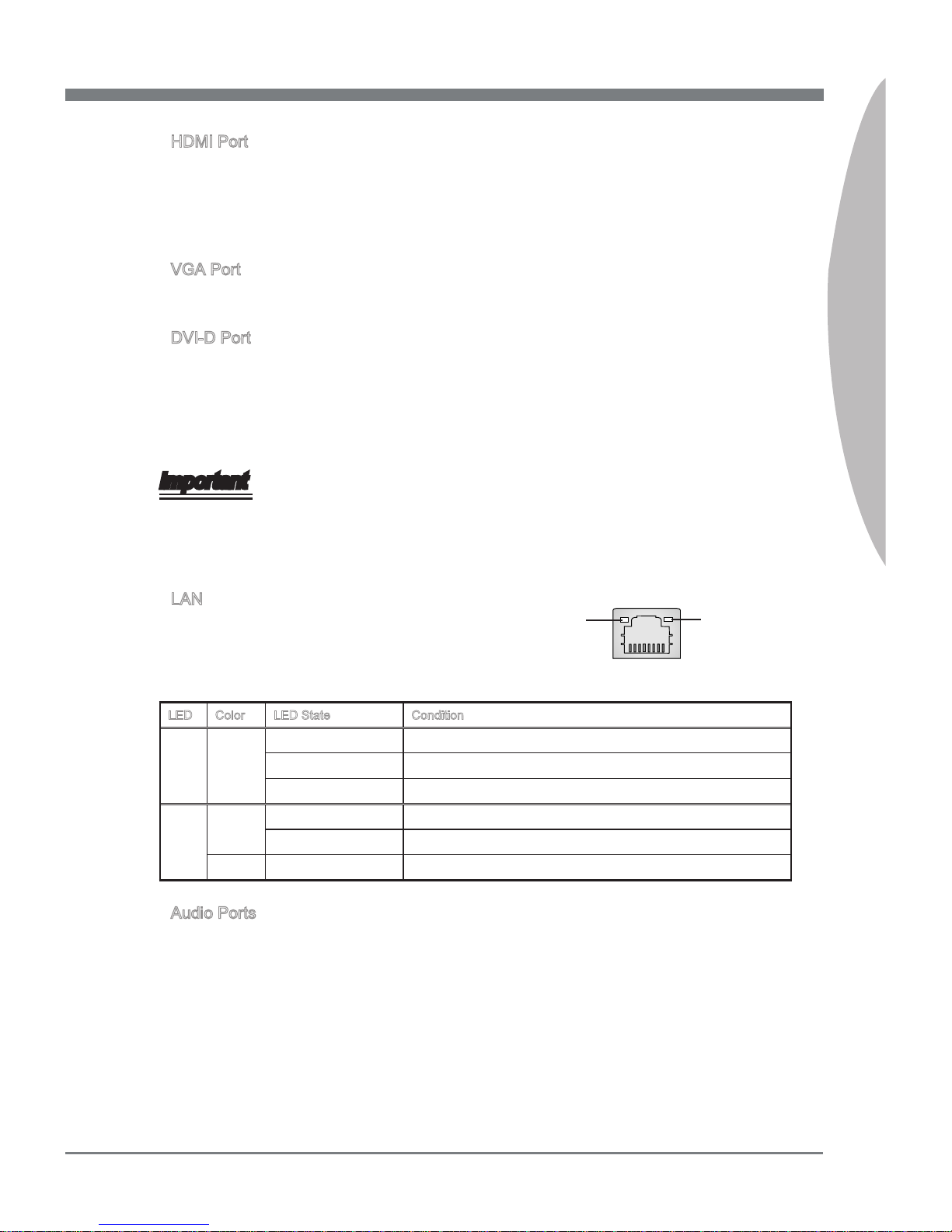
English
En-13
English
HDMI Port
The High-Denition Multimedia Interface (HDMI) is an all-digital audio/video interface
capable of transmitting uncompressed streams. HDMI supports all TV format, including
standard, enhanced, or high-denition video, plus multi-channel digital audio on a single
cable.
VGA Port
The DB15-pin female connector is provided for monitor.
DVI-D Port
The DVI-D (Digital Visual Interface - Digital) connector allows you to connect a LCD
monitor. It provides a high-speed digital interconnection between the computer and its
display device. To connect an LCD monitor, simply plug your monitor cable into the DVI
-D connector, and make sure that the other end of the cable is properly connected to
your monitor (refer to your monitor manual for more information.)
Important
The HDMI, VGA and DVI-D display interfaces on the mainboard are designed to serve
as IGP (Integrated Graphics Processor) used. If you installed a processor without
integrated graphics chip, these display ports will have no eect.
LAN
The standard RJ-45 LAN jack is for connection to
the Local Area Network (LAN). You can connect a
network cable to it.
LED Color LED State Condition
Left Yellow O LAN link is not established.
On(Steady state) LAN link is established.
On(brighter & pulsing) The computer is communicating with another computer on the LAN.
Right Green O 10 Mbits/sec data rate is selected.
On 100 Mbits/sec data rate is selected.
Orange On 1000 Mbits/sec data rate is selected.
Audio Ports
These audio connectors are used for audio devices. It is easy to dierentiate between
audio eects according to the color of audio jacks.
Line-In: Blue - Line In, is used for external CD player, tape-player or other audio
devices.
Line-Out: Green - Line Out, is a connector for speakers or headphones.
Mic: Pink - Mic, is a connector for microphones.
RS-Out: Black - Rear-Surround Out in 4/ 5.1/ 7.1 channel mode.
CS-Out: Orange - Center/ Subwoofer Out in 5.1/ 7.1 channel mode.
SS-Out: Gray - Side-Surround Out in 7.1 channel mode.
▶
▶
▶
▶
▶
■
■
■
■
■
■
Yellow Green/ Orange
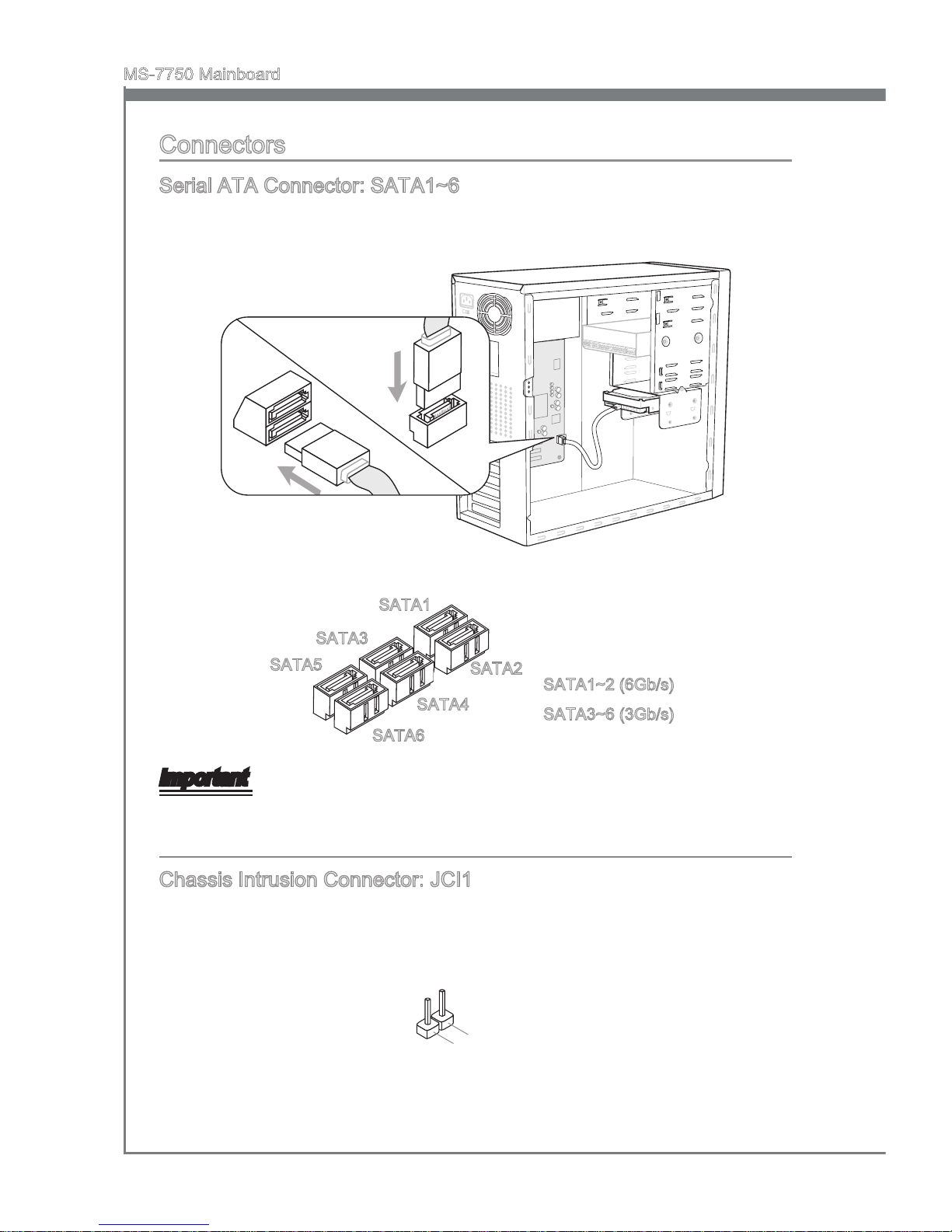
En-14
MS-7750 Mainboard
English
Connectors
Serial ATA Connector: SATA1~6
This connector is a high-speed Serial ATA interface port. Each connector can connect
to one Serial ATA device.
* The MB layout in this gure is for reference only.
SATA1~2 (6Gb/s)
SATA3~6 (3Gb/s)
SATA2
SATA5
SATA1
SATA6
SATA3
SATA4
Important
Please do not fold the Serial ATA cable into 90-degree angle. Otherwise, data loss may
occur during transmission.
Chassis Intrusion Connector: JCI1
This connector connects to the chassis intrusion switch cable. If the chassis is opened,
the chassis intrusion mechanism will be activated. The system will record this status
and show a warning message on the screen. To clear the warning, you must enter the
BIOS utility and clear the record.
1
.
C
I
N
T
R
U
2
.
G
r
o
u
n
d
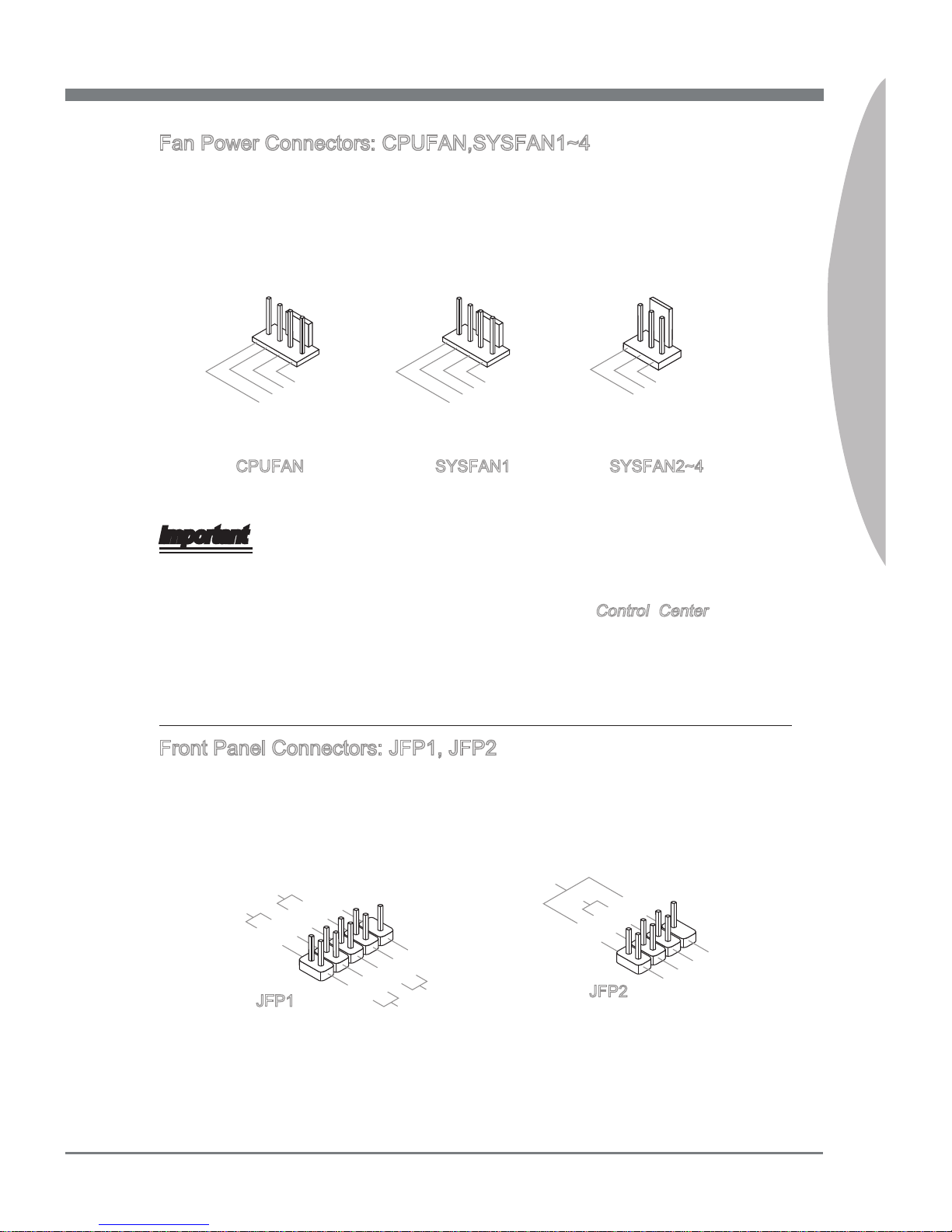
English
En-15
English
Fan Power Connectors: CPUFAN,SYSFAN1~4
The fan power connectors support system cooling fan with +12V. When connecting
the wire to the connectors, always note that the red wire is the positive and should be
connected to the +12V; the black wire is Ground and should be connected to GND.
If the mainboard has a System Hardware Monitor chipset on-board, you must use a
specially designed fan with speed sensor to take advantage of the CPU fan control.
1
.G r oun d
2. + 12V
3. S ens o r
/ N
o U
se
1
.
G
r
o
u
n
d
2
.
+
1
2
V
3
.
S
e
n
s
o
r
4
.
C
o
n
t
r
o
l
CPUFAN SYSFAN2~4
1
.G r oun d
2. + 12V
3. S ens o r
4. N C
SYSFAN1
Important
Please refer to the recommended CPU fans at processor’s ocial website or consult
the vendors for proper CPU cooling fan.
CPUFAN support Smart fan control. You can install Control Center utility that
will automatically control the CPUFAN speeds according to the actual CPUFAN
temperatures.
Fan cooler set with 3 or 4 pins power connector are both available for CPUFAN.
Front Panel Connectors: JFP1, JFP2
These connectors are for electrical connection to the front panel switches and LEDs.
The JFP1 is compliant with Intel® Front Panel I/O Connectivity Design Guide.
1
.Groun d
3.Susp end
LE
D
5.Powe r
LE
D
7.No Pi
n
8.
+
6.
-
4.
+
2.
-
Buzzer
S
peaker
1.
+
3.
-
10 . No
Pi
n
5.
Re s et
S
wi t ch
HD D
LE
D
P
ow e r
S
wi t ch
P
ow e r
LE
D
7.
+
9. R ese r v e
d
8.
-
6.
+
4.
-
2.
+
JFP1
JFP2
•
•
•
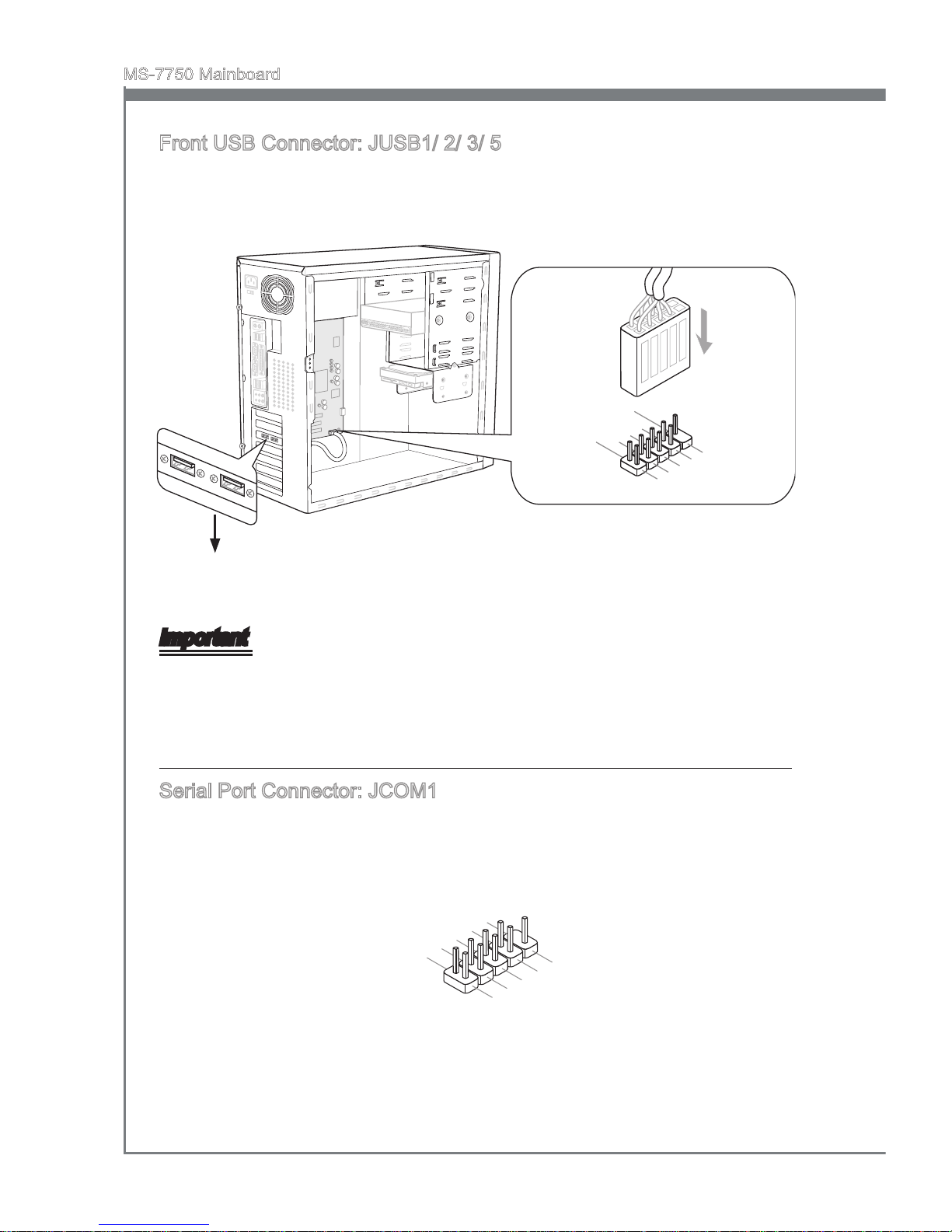
En-16
MS-7750 Mainboard
English
Front USB Connector: JUSB1/ 2/ 3/ 5
This connector, compliant with Intel® I/O Connectivity Design Guide, is ideal for
connecting high-speed USB interface peripherals such as USB HDD, digital cameras,
MP3 players, printers, modems and the like.
11
5V
1. VC
C
3. US B 0
-
10 .N C
5. US B 0
+
7
.G ro u nd
9. No
Pi n
8
.G ro u nd
6. US B 1
+
4. US B 1
-
2. VC
C
* The MB layout in this gure is for reference only.
USB Bracket (optional)
Important
Note that the pins of VCC and GND must be connected correctly to avoid possible
damage.
Serial Port Connector: JCOM1
This connector is a 16550A high speed communication port that sends/receives 16
bytes FIFOs. You can attach a serial device.
1
.
D
C
D
3
.
S
O
U
T
1
0
.
N
o
P
i
n
5
.
G
r
o
u
n
d
7
.
R
T
S
9
.
R
I
8
.
C
T
S
6
.
D
S
R
4
.
D
T
R
2
.
S
I
N
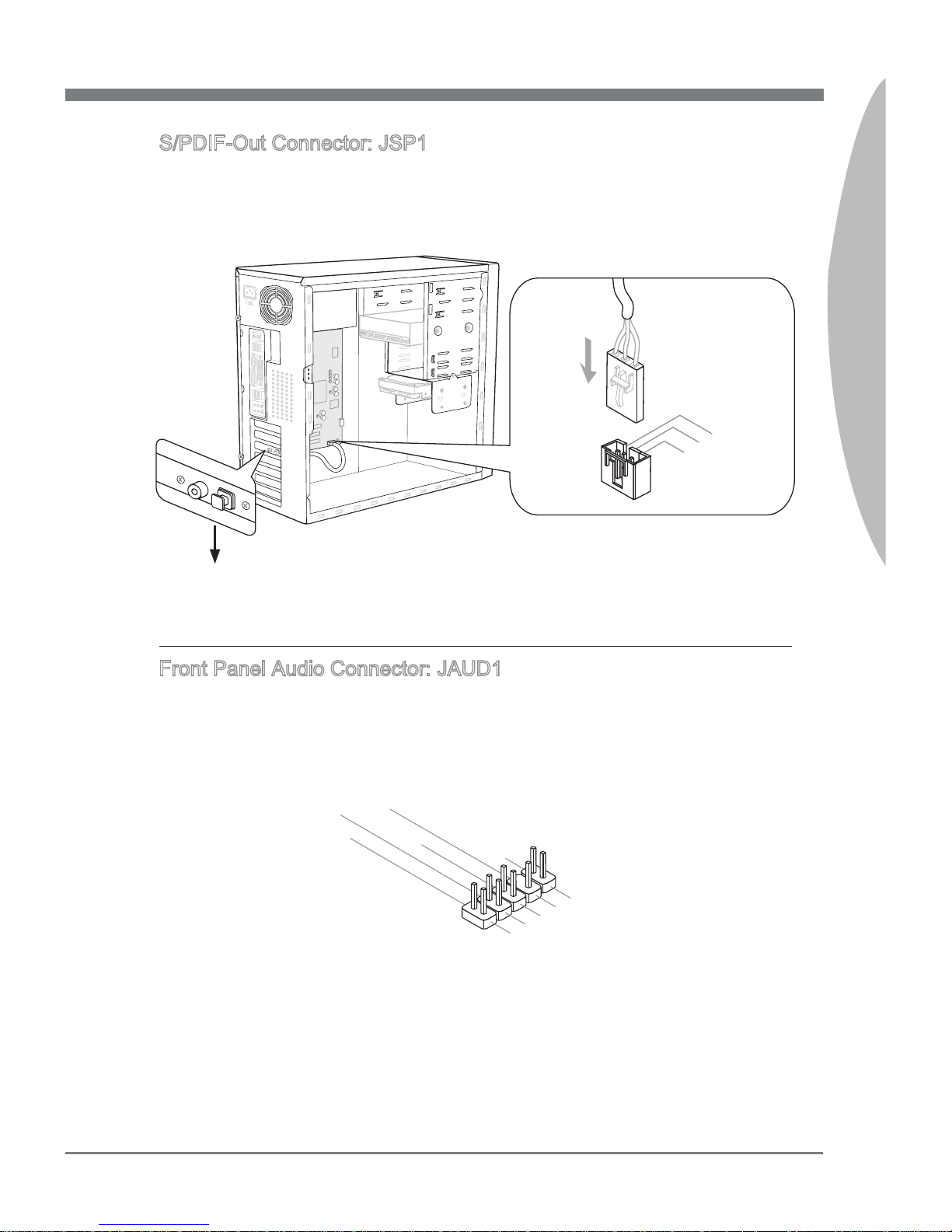
English
En-17
English
S/PDIF-Out Connector: JSP1
This connector is used to connect S/PDIF (Sony & Philips Digital Interconnect Format)
interface for digital audio transmission.
11
5V
3. V C
C
2. S PDIF
1
.G r ound
* The MB layout in this gure is for reference only.
S/PDIF-Out Bracket (optional)
Front Panel Audio Connector: JAUD1
This connector allows you to connect the front panel audio and is compliant with Intel
®
Front Panel I/O Connectivity Design Guide.
1.MI
C L
3.MI
C R
10.Hea d
P
hone
Detect ion
5.Head P
hone
R
7.SENS E_SEN
D
9.Head P
hone
L
8.No
Pi
n
6.MI
C D
etecti on
4.NC
2
.Groun d
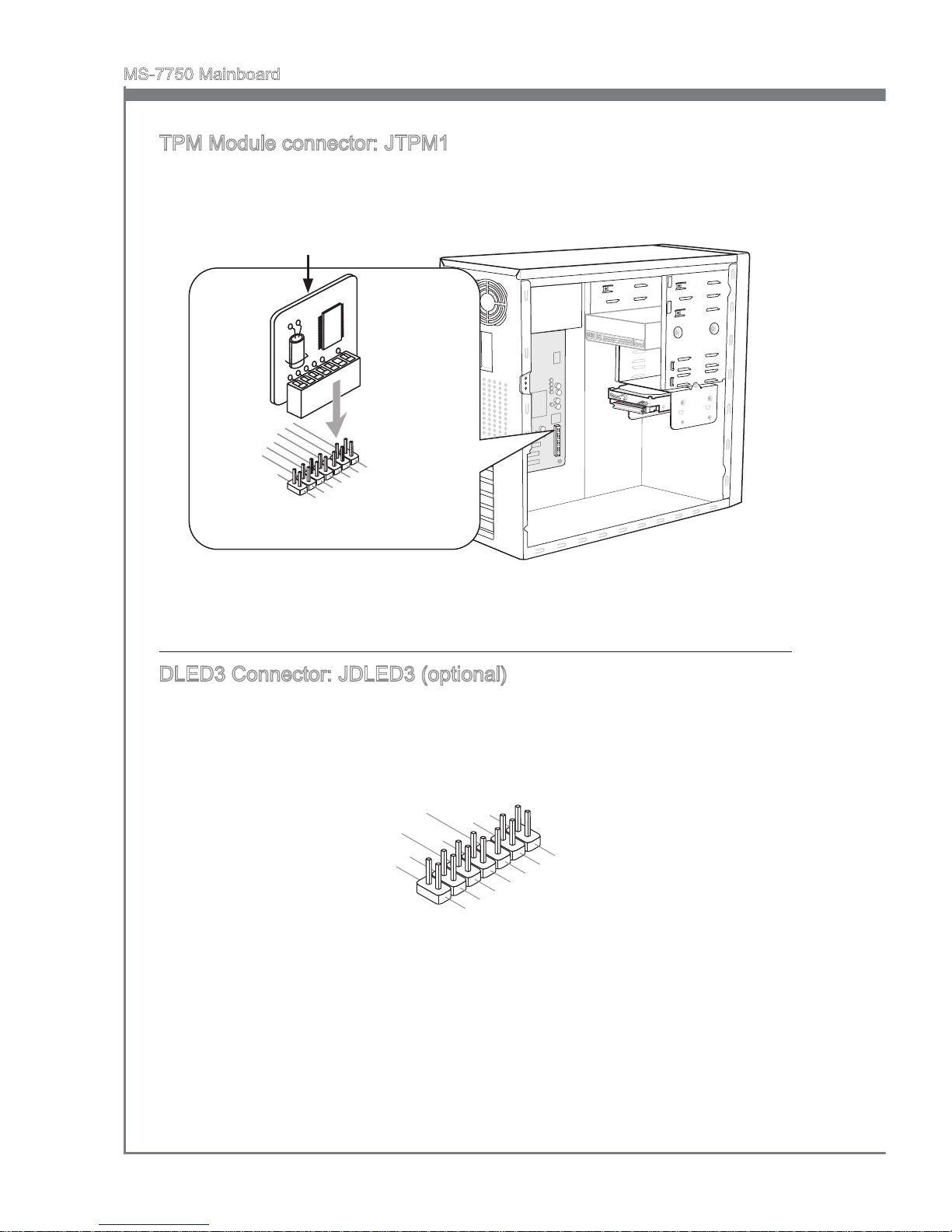
En-18
MS-7750 Mainboard
English
TPM Module connector: JTPM1
This connector connects to a TPM (Trusted Platform Module) module (optional). Please
refer to the TPM security platform manual for more details and usages.
* The MB layout in this gure is for reference only.
1
15V
10. No
P
in
14. Gr ou nd
8.5 V
P
owe r
12. Gr ou nd
6.S er ia l
I
RQ
4.3 .3 V
P
owe r
2.3 V
S
t
and by
p
owe r
1.L P
C
C
loc
k
3.L P
C
R
ese t
5.L P
C
a
ddr es
s
&
d
at
a
p
in0
7.L P
C
a
ddr es
s
&
d
at
a
p
in1
9.L P
C
a
ddr es
s
&
d
at
a
p
in2
11
.LP C
a
ddr es
s
&
d
at
a
p
in3
13. LP
C
F
ram e
TPM module is optional
DLED3 Connector: JDLED3 (optional)
This is reserved for connecting the MSI future control card.
10.No
Pi
n
14.Con tro
l p
in
8.Cont ro
l p
in
12.Con tro
l pin
6
.Groun d
4.Cont ro
l pin
2.Cont ro
l pin
1.5VSB
3.Cont ro
l pin
5.Cont ro
l pin
7.Cont ro
l pin
9
.Groun d
11
.
Reserv e
d p
in
13.Gro und
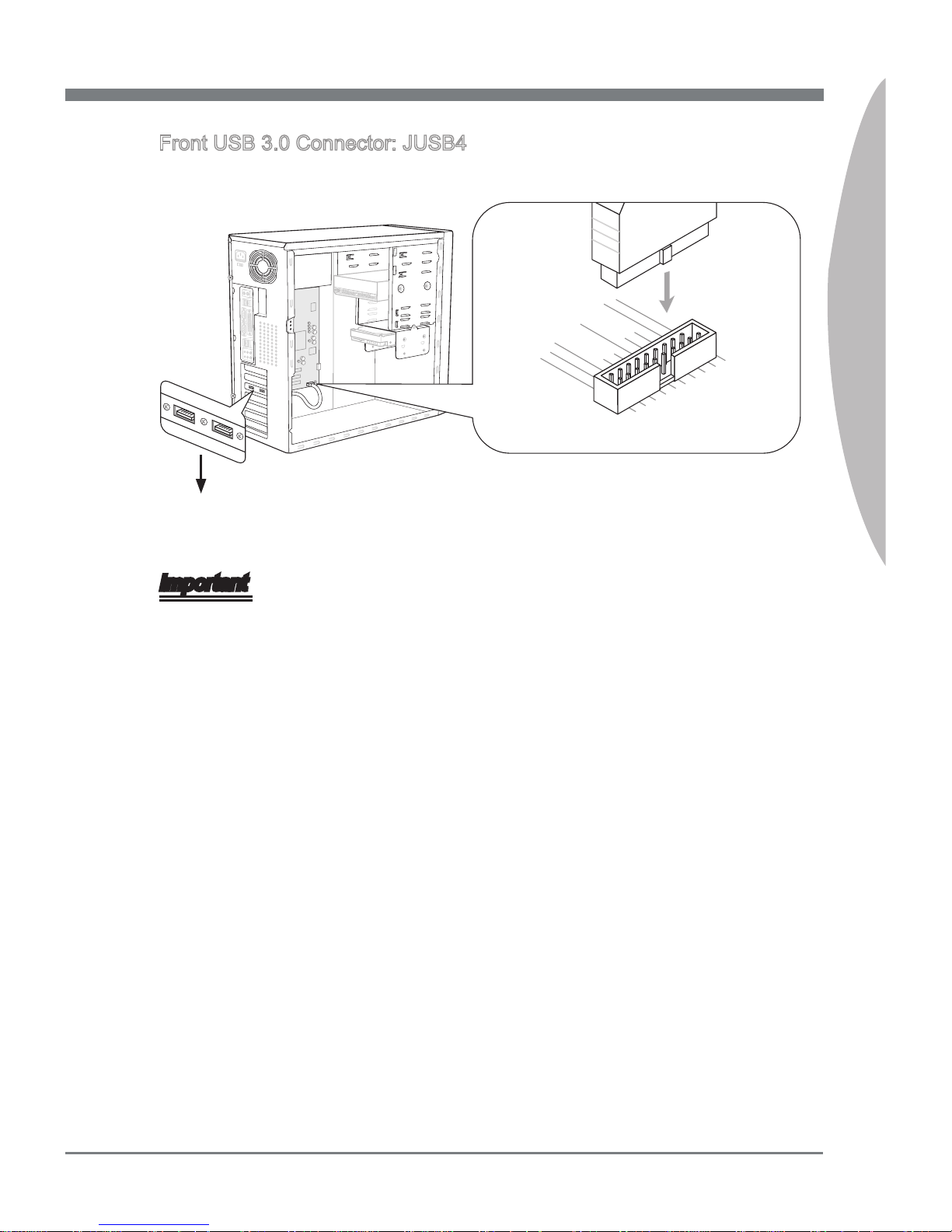
English
En-19
English
Front USB 3.0 Connector: JUSB4
USB 3.0 port is backward-compatible with USB 2.0 devices. Supports data transfer rate
up to 5 Gbit/s (SuperSpeed).
115V
5.
USB3 _T X_ C_ DN
4
.Gro un d
3.US B3 _R X_ DP
2.US B3 _R X_ DN
1.Po we r
10.N C
9.
+
U
SB2. 0
8.
-
U
SB2. 0
7
.Gro un d
6.US B3 _T X_ C_ DP
20.N o
Pi
n
19.P ow er
18.U SB 3_ RX _D N
17.U SB 3_ RX _D P
16.G ro un d
15.U SB 3_ TX _C _D N
14.U SB 3_ TX _C _D P
13.G ro un d
12.U SB 2. 0
-
11
. +
U
SB2. 0
* The MB layout in this gure is for reference only.
USB 3.0 Bracket (optional)
Important
Note that the pins of VCC and GND must be connected correctly to avoid possible
damage.
If you want to use a USB 3.0 device, you must use the USB 3.0 cable to connect to
the USB 3.0 port.
•
•
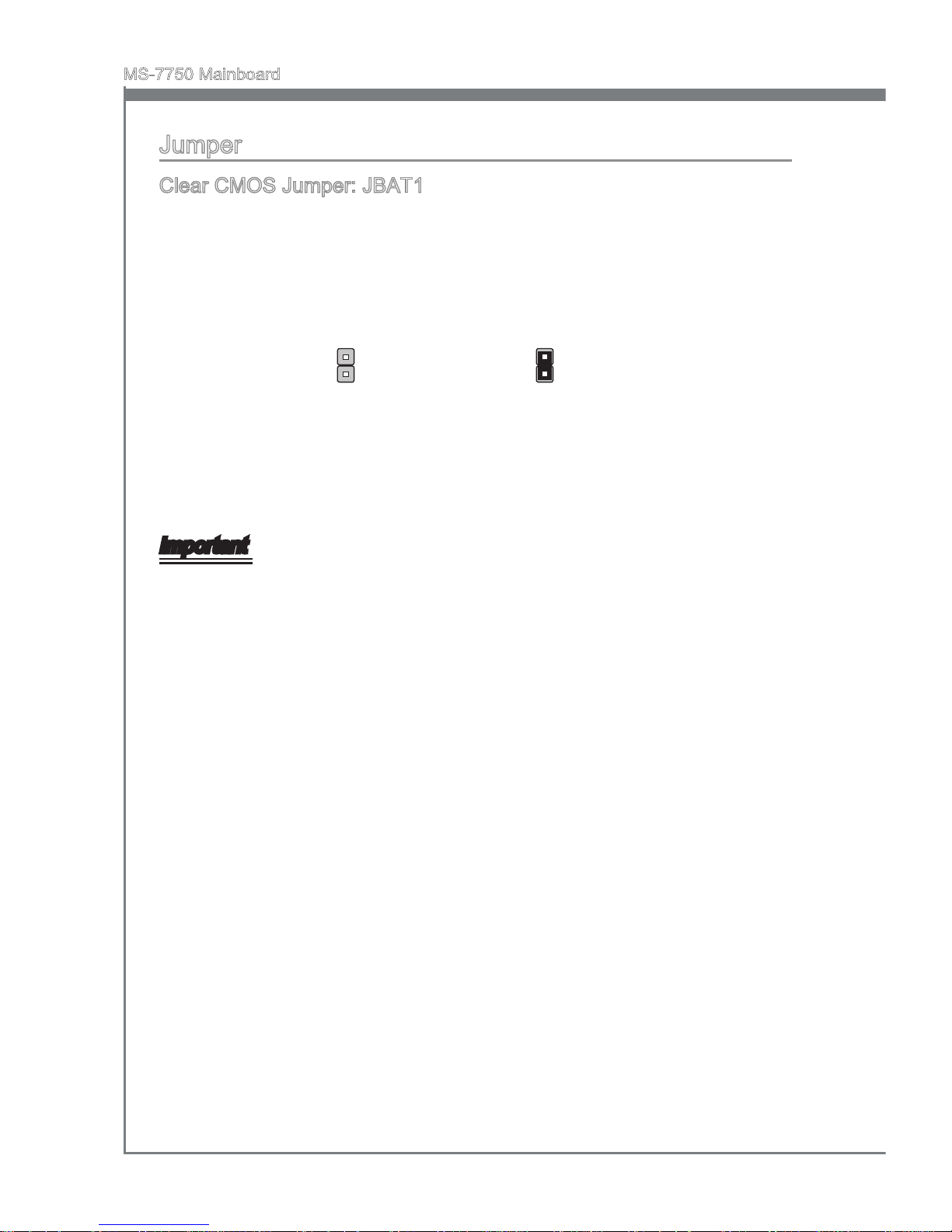
En-20
MS-7750 Mainboard
English
Jumper
Clear CMOS Jumper: JBAT1
There is a CMOS RAM on board with an external battery power supply to preserve the
system conguration data. With the CMOS RAM, the system can automatically boot
OS every time it is turned on. If you want to clear the system conguration, please
temporarily short these two pins to clear data by using a metal object.
Important
You can clear CMOS by touching two pins once with a metal object while the system is
o. Avoid clearing the CMOS while the system is on; it will damage the mainboard.
Keep Data Clear Data
(Use a metal object to
temporarily short these
two pins.)
