Page 1
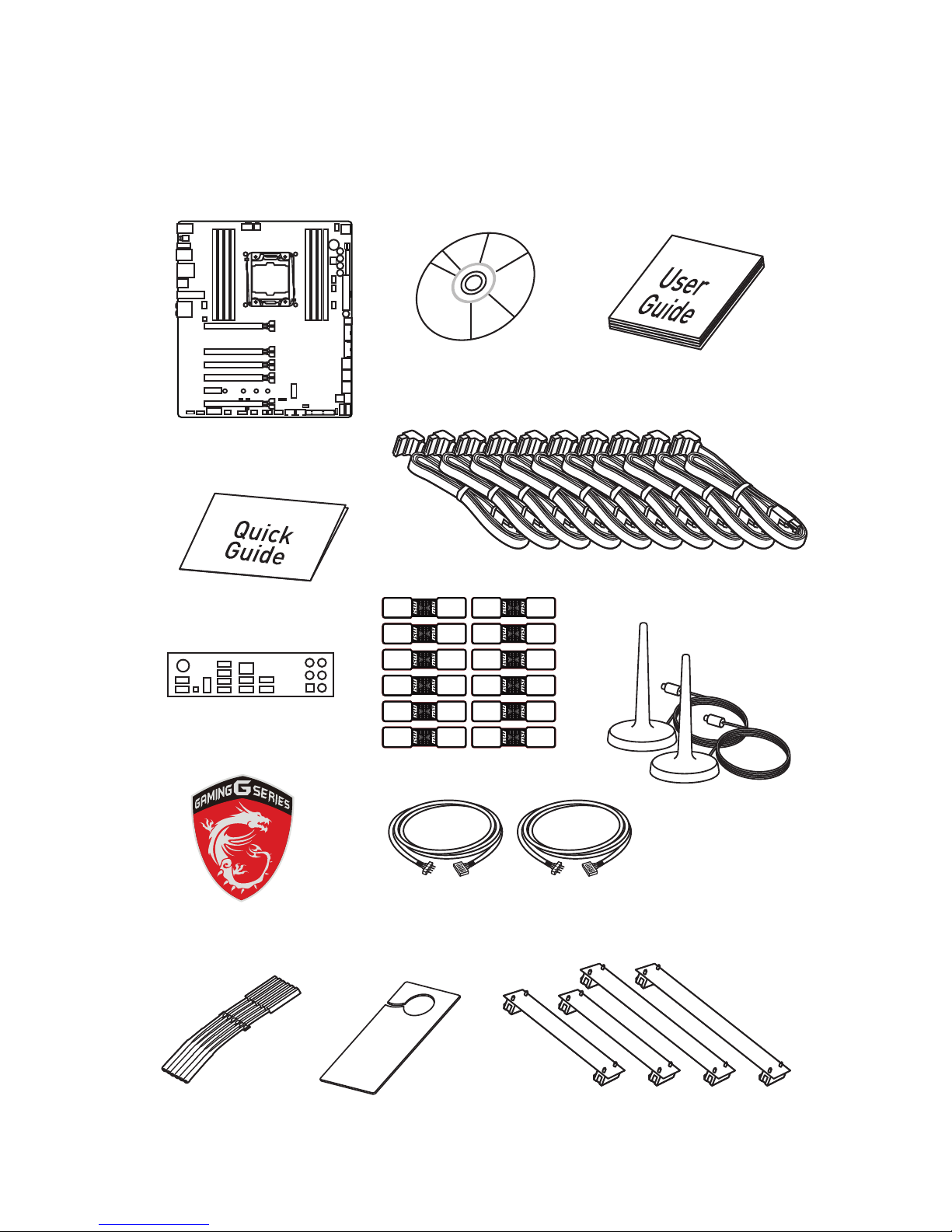
1
Unpacking
Unpacking
Thank you for buying the MSI® X99S XPOWER GAMING TITANIUM/USB3.0
motherboard. Check to make sure your motherboard box contains the following items.
If something is missing, contact your dealer as soon as possible.
SATA Cable x10
SLI Bridge 102mm Cable (short) x2
SLI Bridge 140mm Cable (long) x2
Drivers & Utilities
Disc
Motherboard User
Guide
I/O Shield
Door Hanger
Quick Guide
Motherboard
SATA Cable Labels
V-Check Cable x6
RGB LED Extension Cable 40cm x1
RGB LED Extension Cable 80cm x1
Case Badge
Antenna x2
Page 2
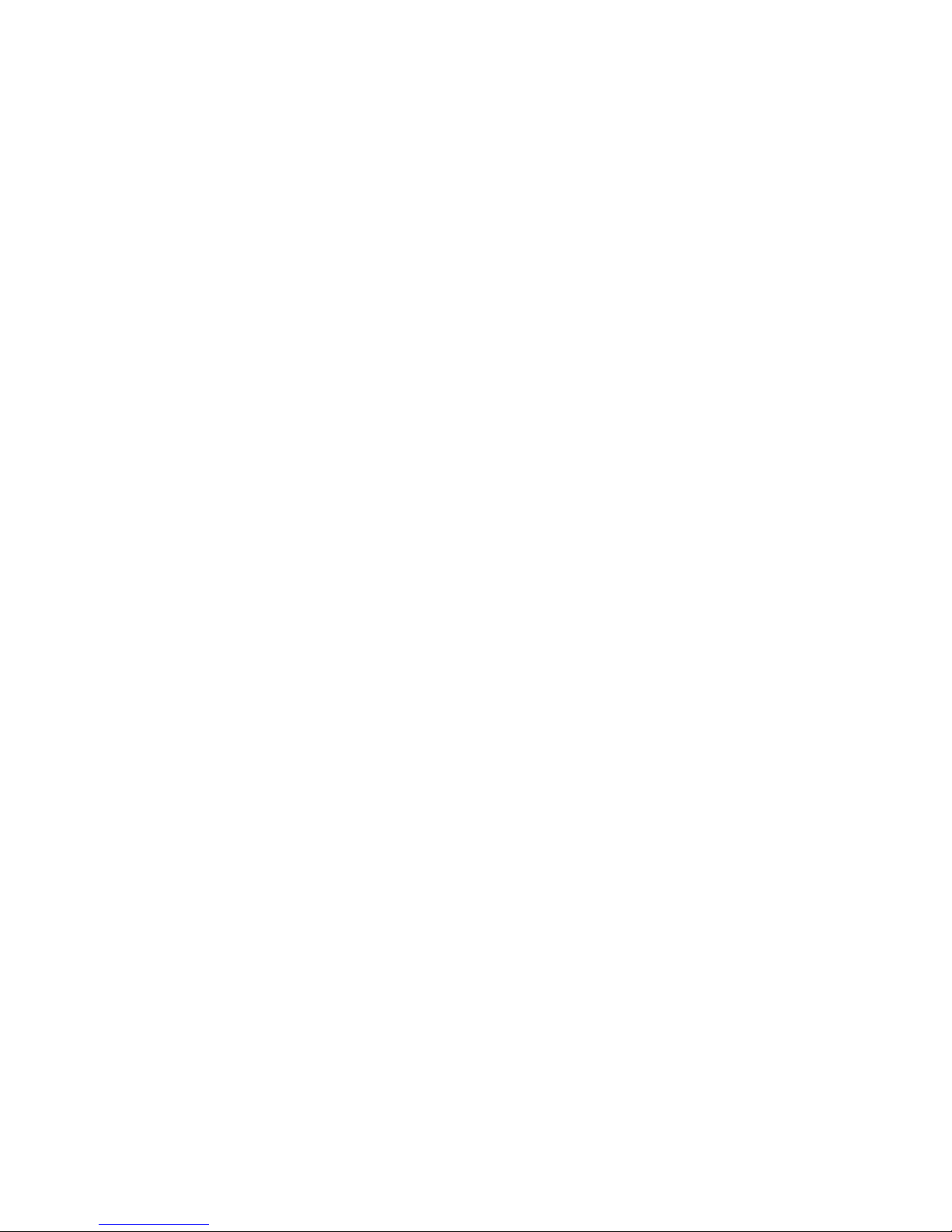
2
Safety Information
Safety Information
y The components included in this package are prone to damage from electrostatic
discharge (ESD). Please adhere to the following instructions to ensure successful
computer assembly.
y Ensure that all components are securely connected. Loose connections may cause
the computer to not recognize a component or fail to start.
y Hold the motherboard by the edges to avoid touching sensitive components.
y It is recommended to wear an electrostatic discharge (ESD) wrist strap when
handling the motherboard to prevent electrostatic damage. If an ESD wrist strap
is not available, discharge yourself of static electricity by touching another metal
object before handling the motherboard.
y Store the motherboard in an electrostatic shielding container or on an anti-static
pad whenever the motherboard is not installed.
y Before turning on the computer, ensure that there are no loose screws or metal
components on the motherboard or anywhere within the computer case.
y Do not boot the computer before installation is completed. This could cause
permanent damage to the components as well as injury to the user.
y If you need help during any installation step, please consult a certified computer
technician.
y Always turn off the power supply and unplug the power cord from the power outlet
before installing or removing any computer component.
y Keep this user guide for future reference.
y Keep this motherboard away from humidity.
y Make sure that your electrical outlet provides the same voltage as is indicated on
the PSU, before connecting the PSU to the electrical outlet.
y Place the power cord such a way that people can not step on it. Do not place
anything over the power cord.
y All cautions and warnings on the motherboard should be noted.
y If any of the following situations arises, get the motherboard checked by service
personnel:
Liquid has penetrated into the computer.
The motherboard has been exposed to moisture.
The motherboard does not work well or you can not get it work according to user
guide.
The motherboard has been dropped and damaged.
The motherboard has obvious sign of breakage.
y Do not leave this motherboard in an environment above 60°C (140°F), it may damage
the motherboard.
Page 3
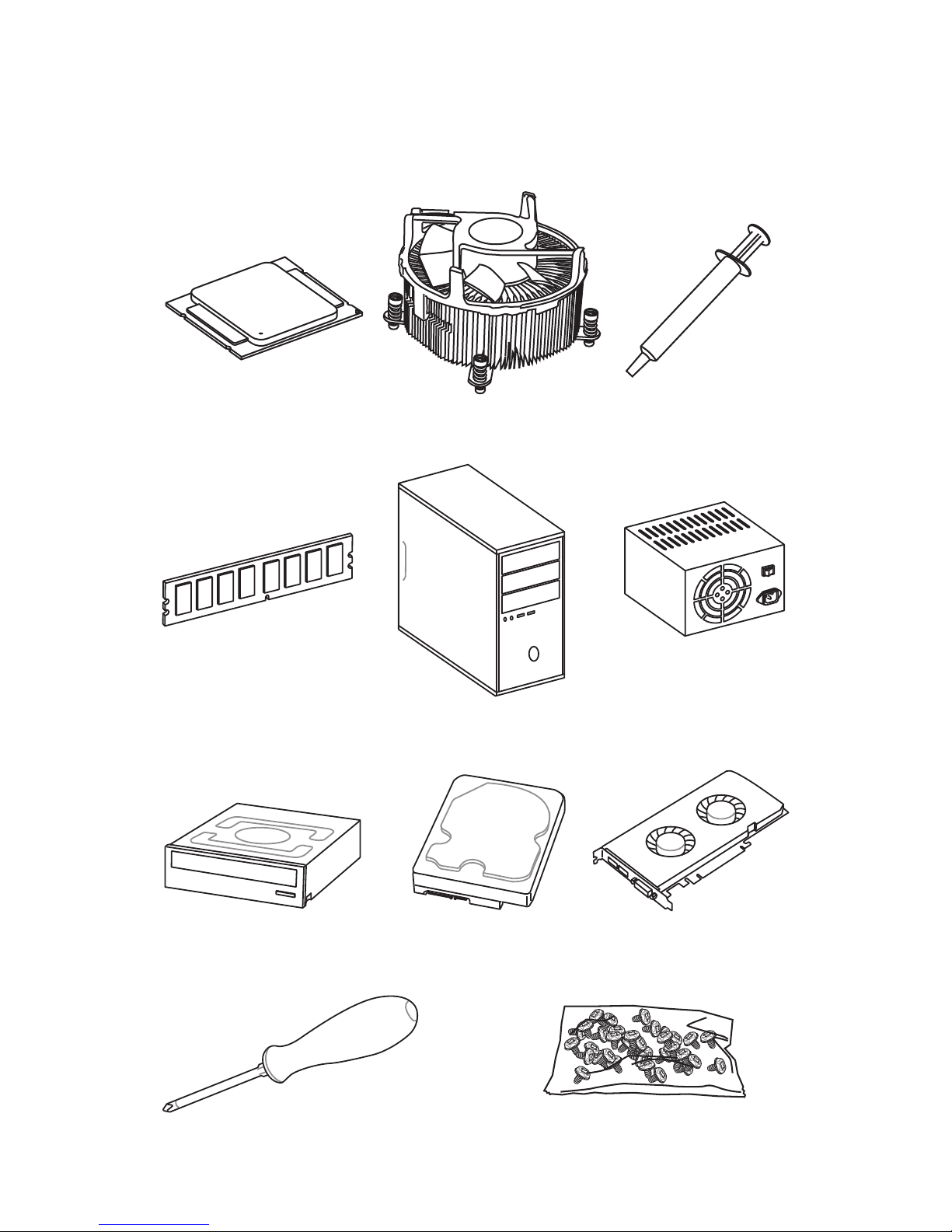
3
Quick Start
Intel® LGA 2011-3 CPU
DDR4 Memory
Graphics Card
SATA Hard Disk Drive
SATA DVD Drive
A Package of Screws
Phillips Screwdriver
Chassis
Power Supply Unit
CPU Fan
Thermal Paste
Quick Start
Preparing Tools and Components
Page 4
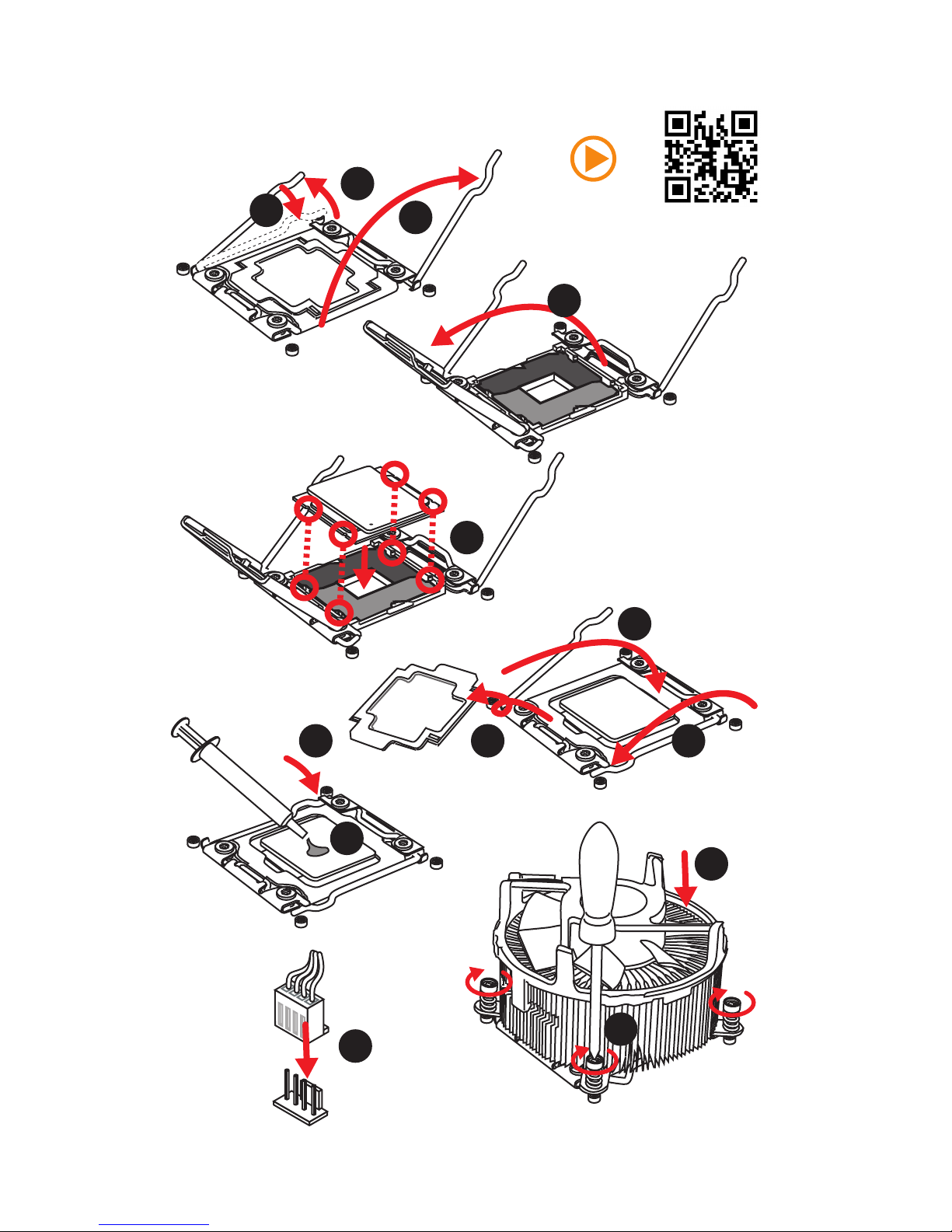
4
Quick Start
Installing a Processor
1
2
3
6
4
5
789
https://youtu.be/QnwHWBx3NnE
10
11
12
13
Page 5
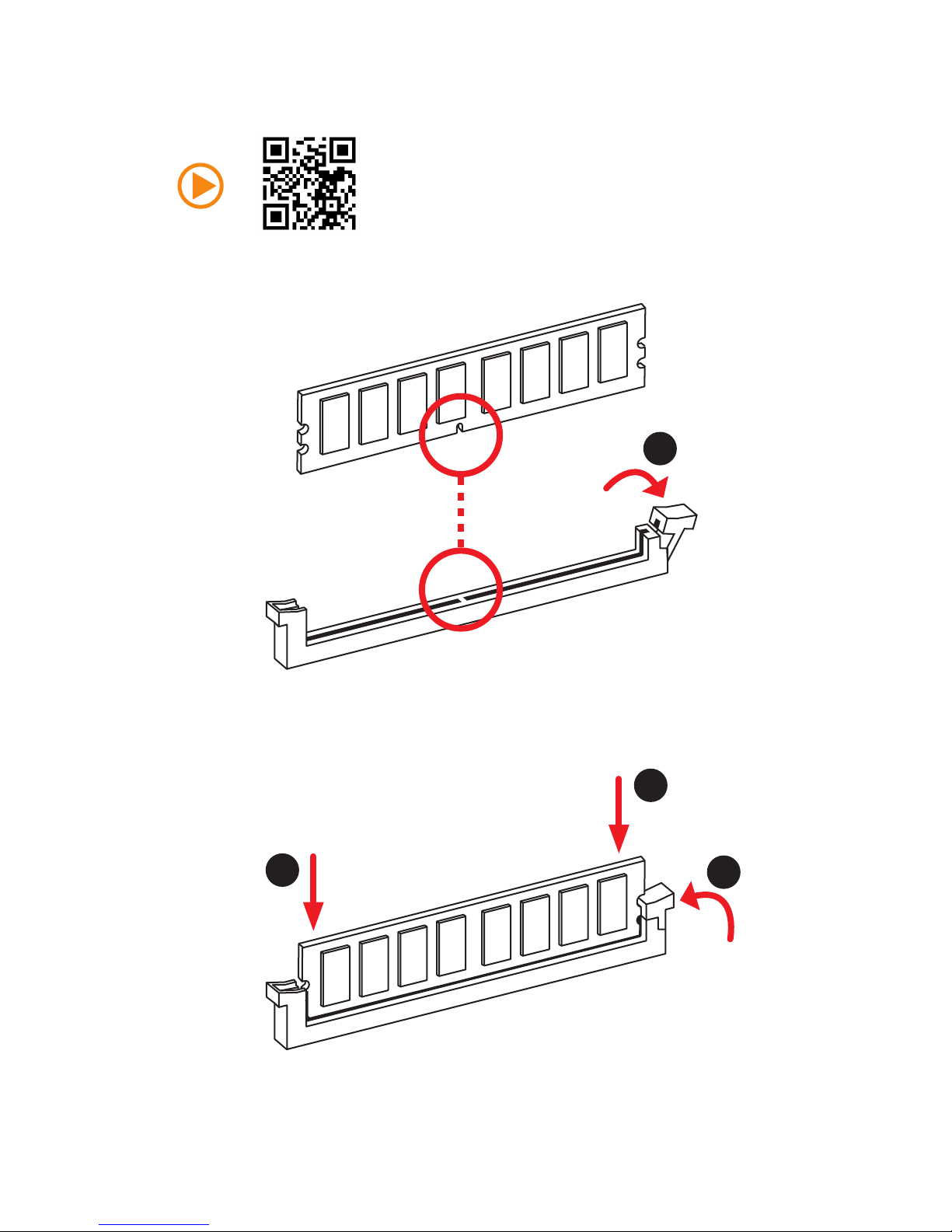
5
Quick Start
Installing DDR4 memory
http://youtu.be/T03aDrJPyQs
1
2
2
3
Page 6
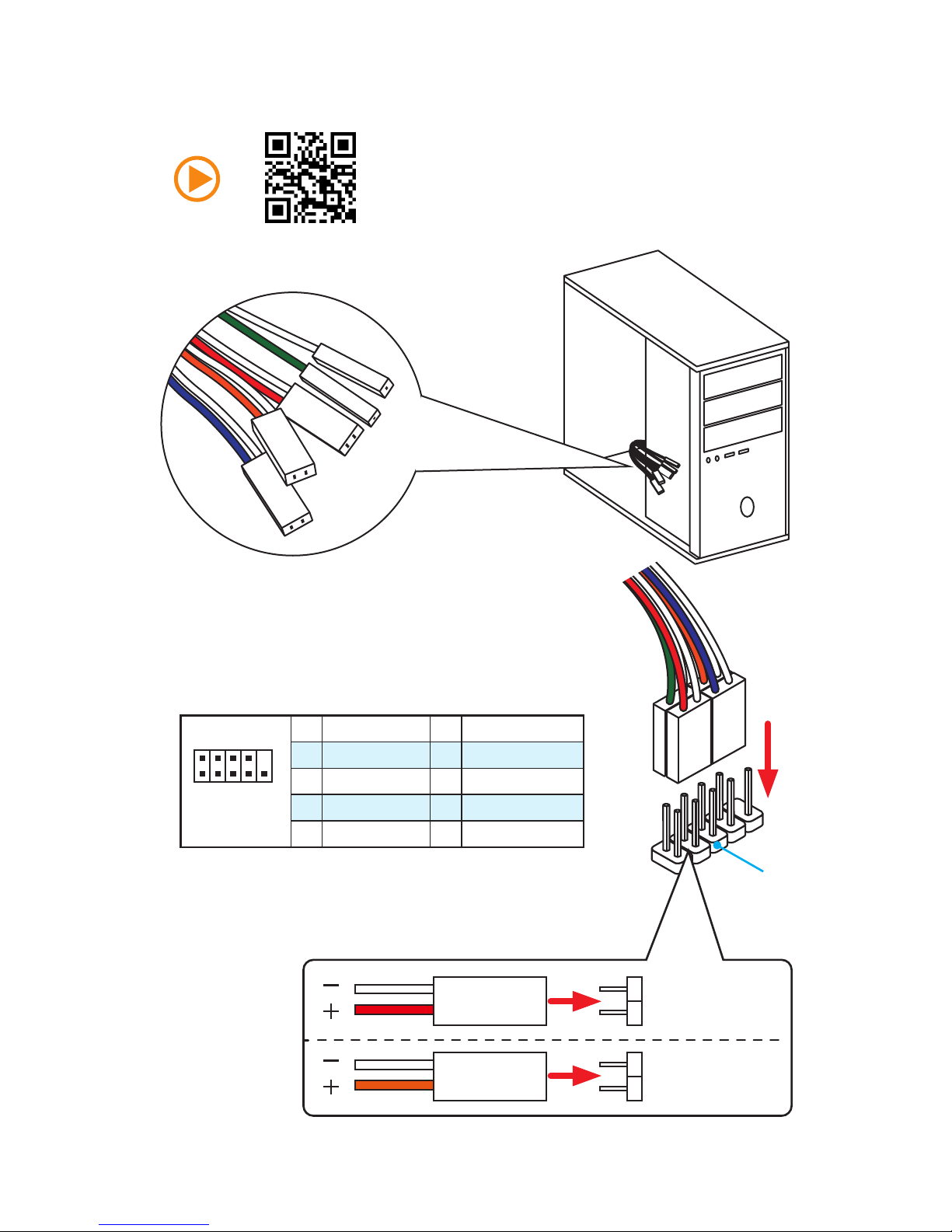
6
Quick Start
Connecting the Front Panel Header
http://youtu.be/DPELIdVNZUI
1
2 10
9
JFP1
1 HDD LED + 2 Power LED +
3 HDD LED - 4 Power LED -
5 Reset Switch 6 Power Switch
7 Reset Switch 8 Power Switch
9 Reserved 10 No Pin
RESET SW
POWER SW
POWER LED+
POWER LED-
HDD LED
HDD LED
RESET SW
JFP1
HDD LED
HDD LED HDD LED +
POWER LED POWER LED +
POWER LED
Page 7
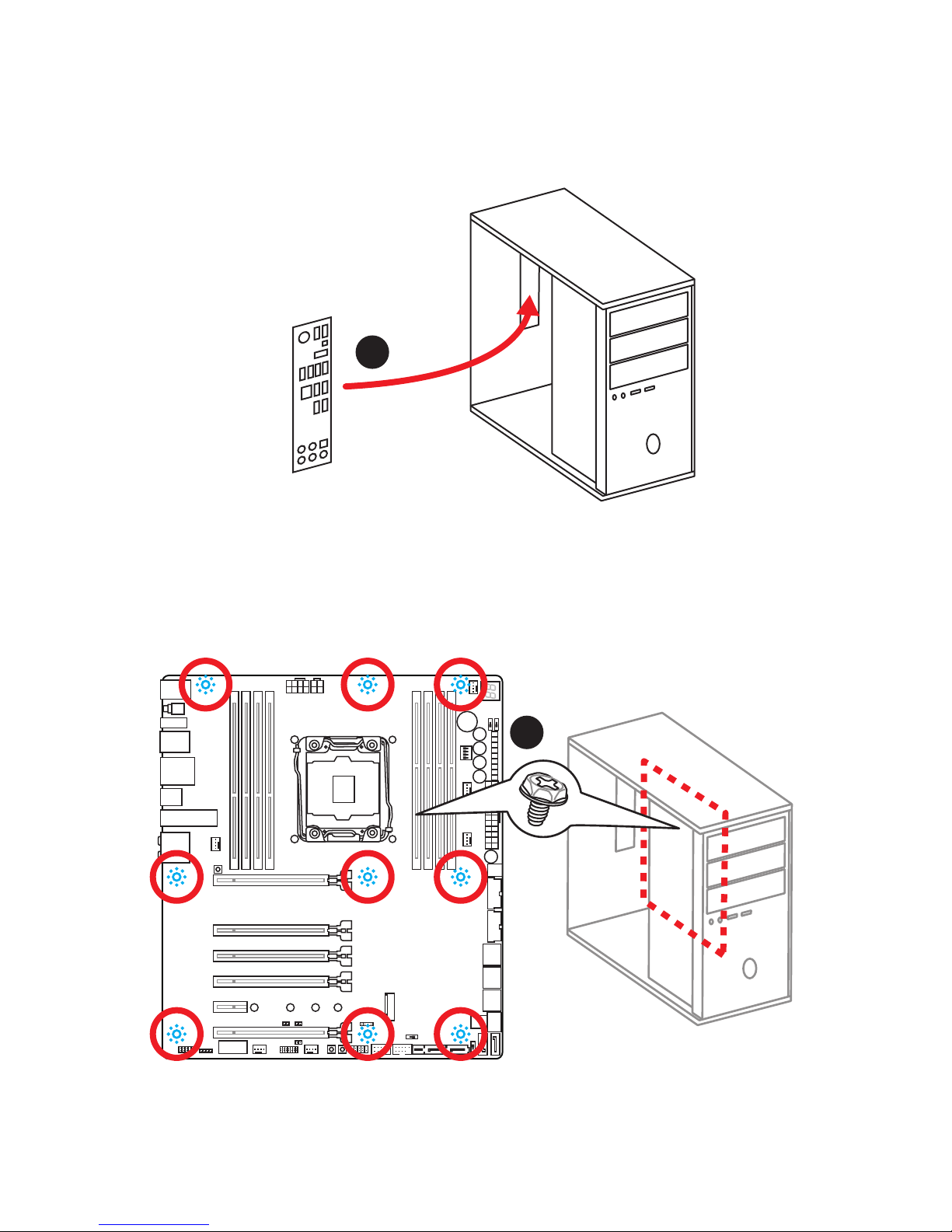
7
Quick Start
Installing the Motherboard
1
2
Page 8
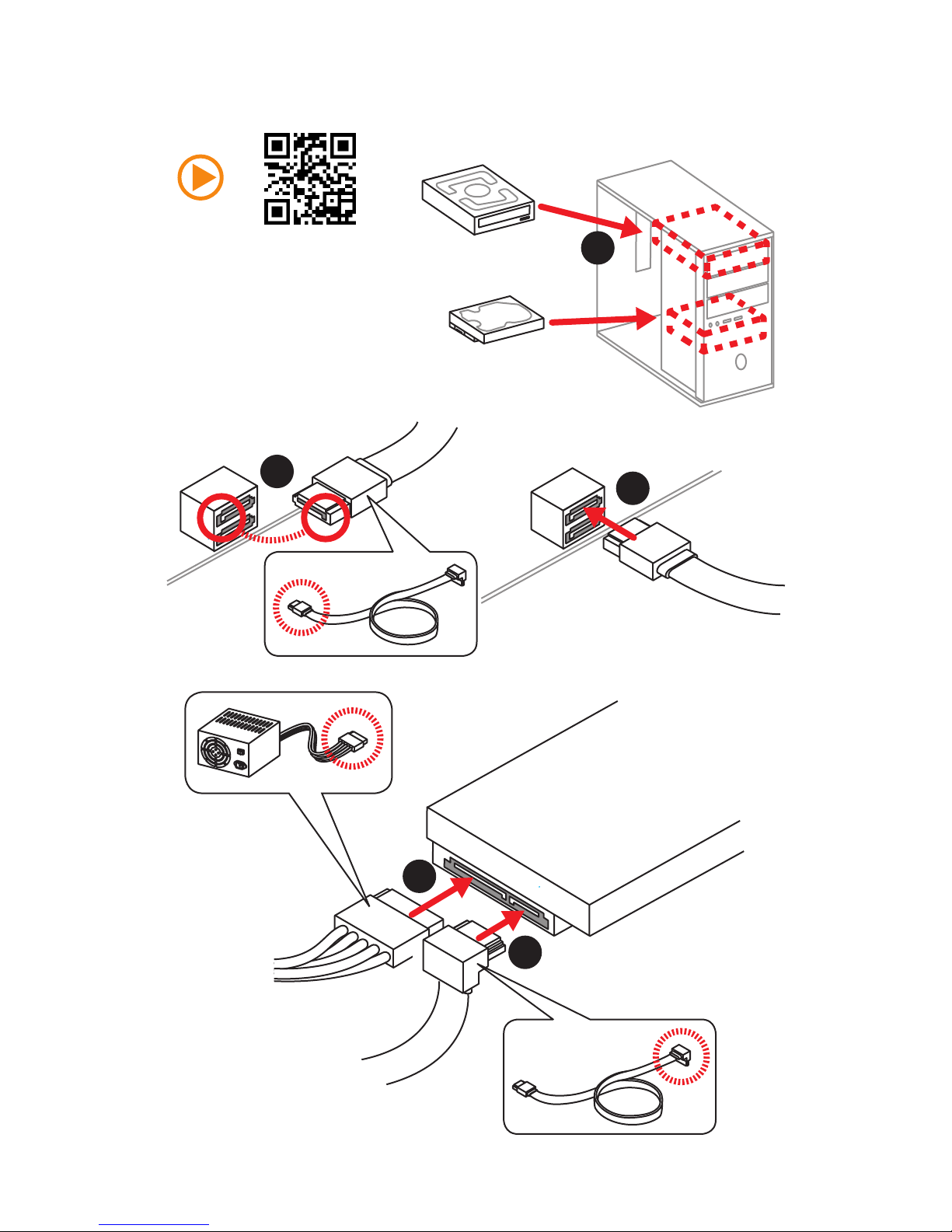
8
Quick Start
Installing SATA Drives
http://youtu.be/RZsMpqxythc
1
2
3
4
5
Page 9
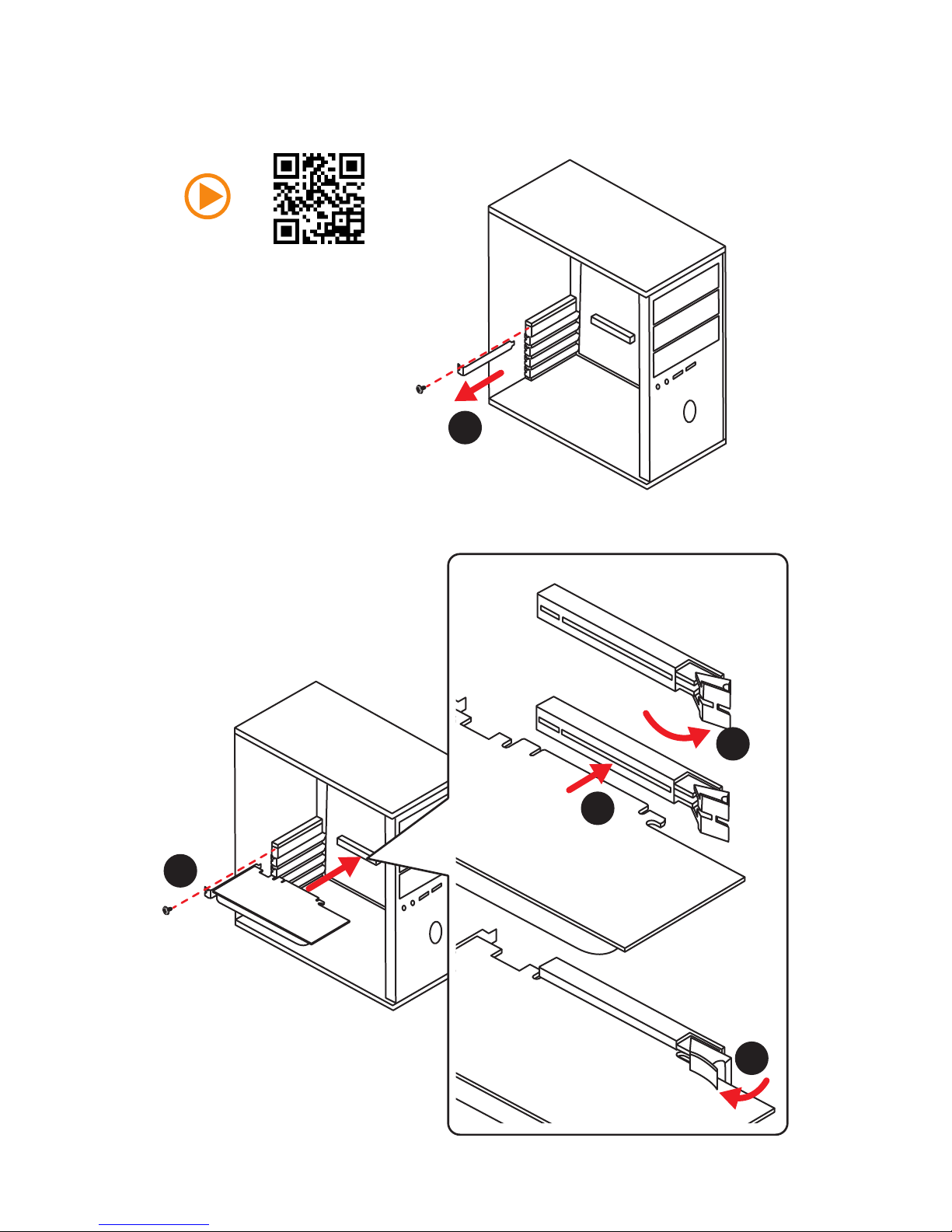
9
Quick Start
1
4
5
Installing a Graphics Card
http://youtu.be/mG0GZpr9w_A
2
3
Page 10
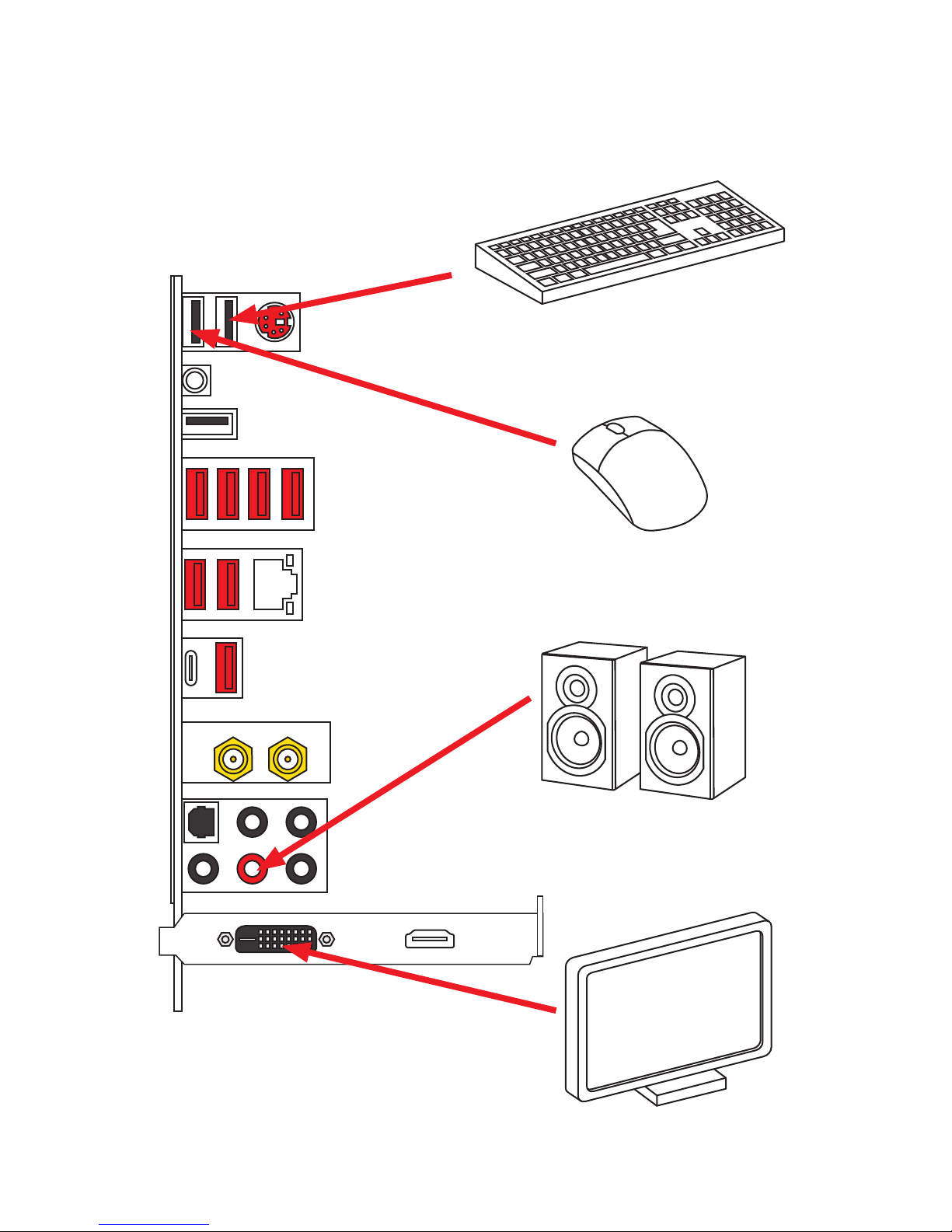
10
Quick Start
Connecting Peripheral Devices
Page 11
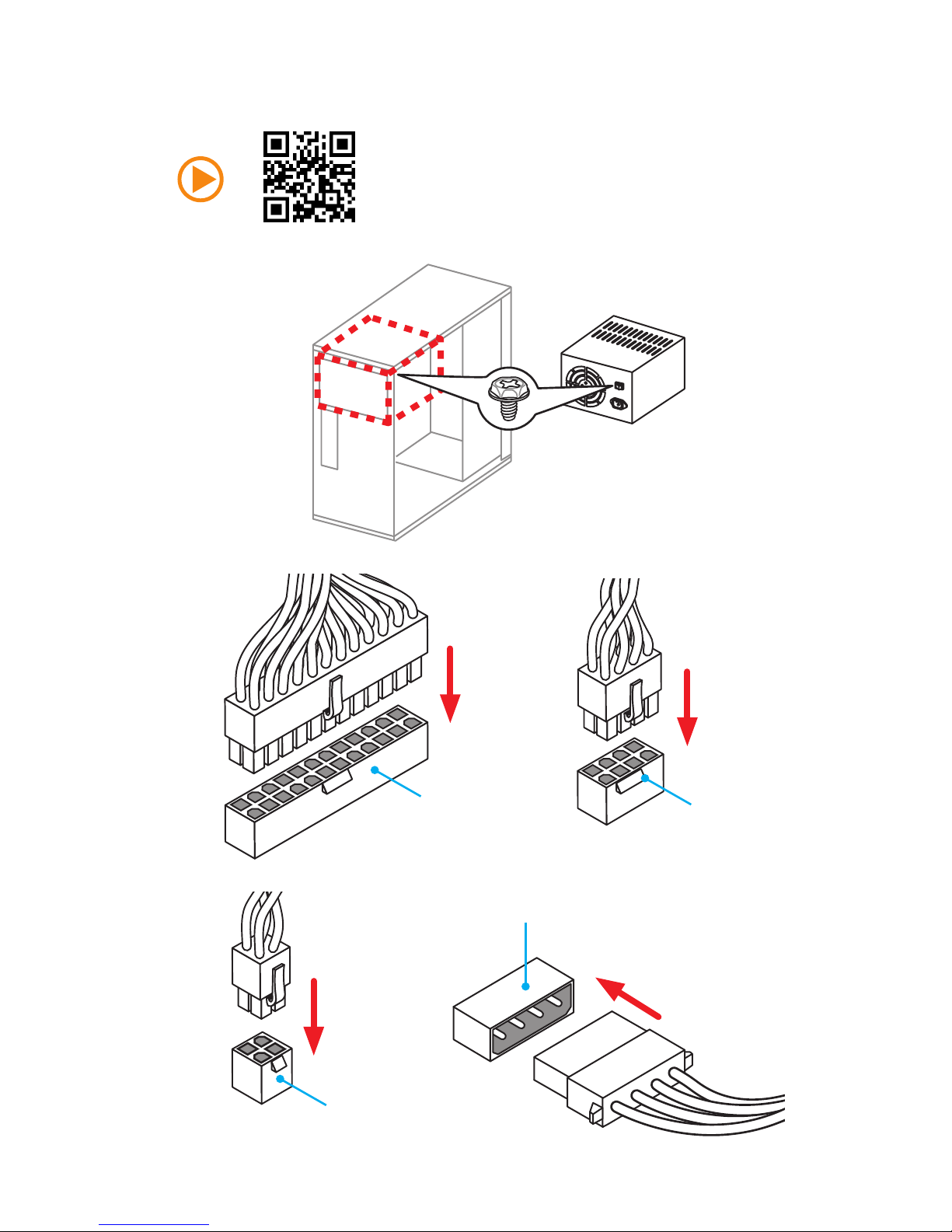
11
Quick Start
Connecting the Power Connectors
http://youtu.be/gkDYyR_83I4
JPWR1
JPWR3
JPWR4
JPWR2
Page 12
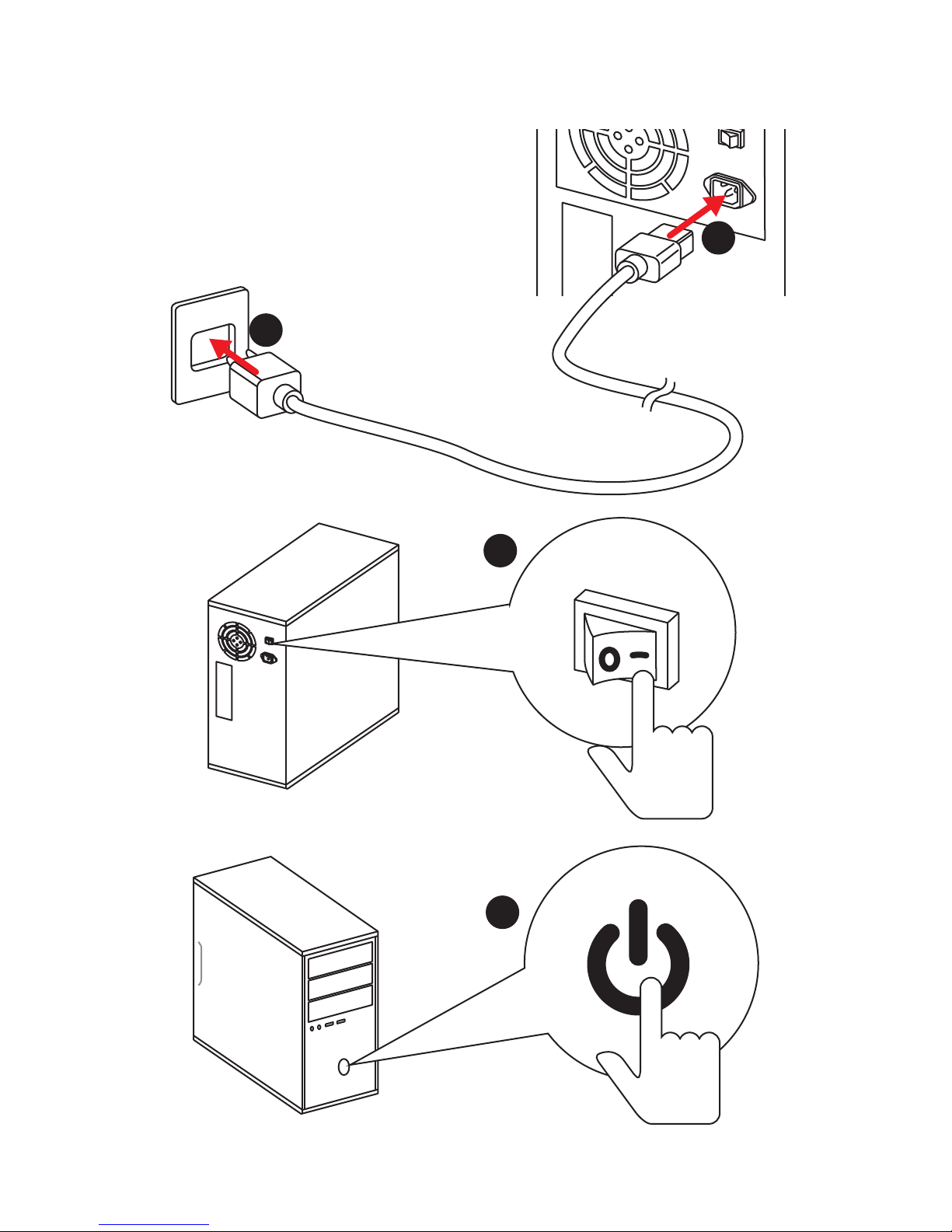
12
Quick Start
Power On
1
4
2
3
Page 13
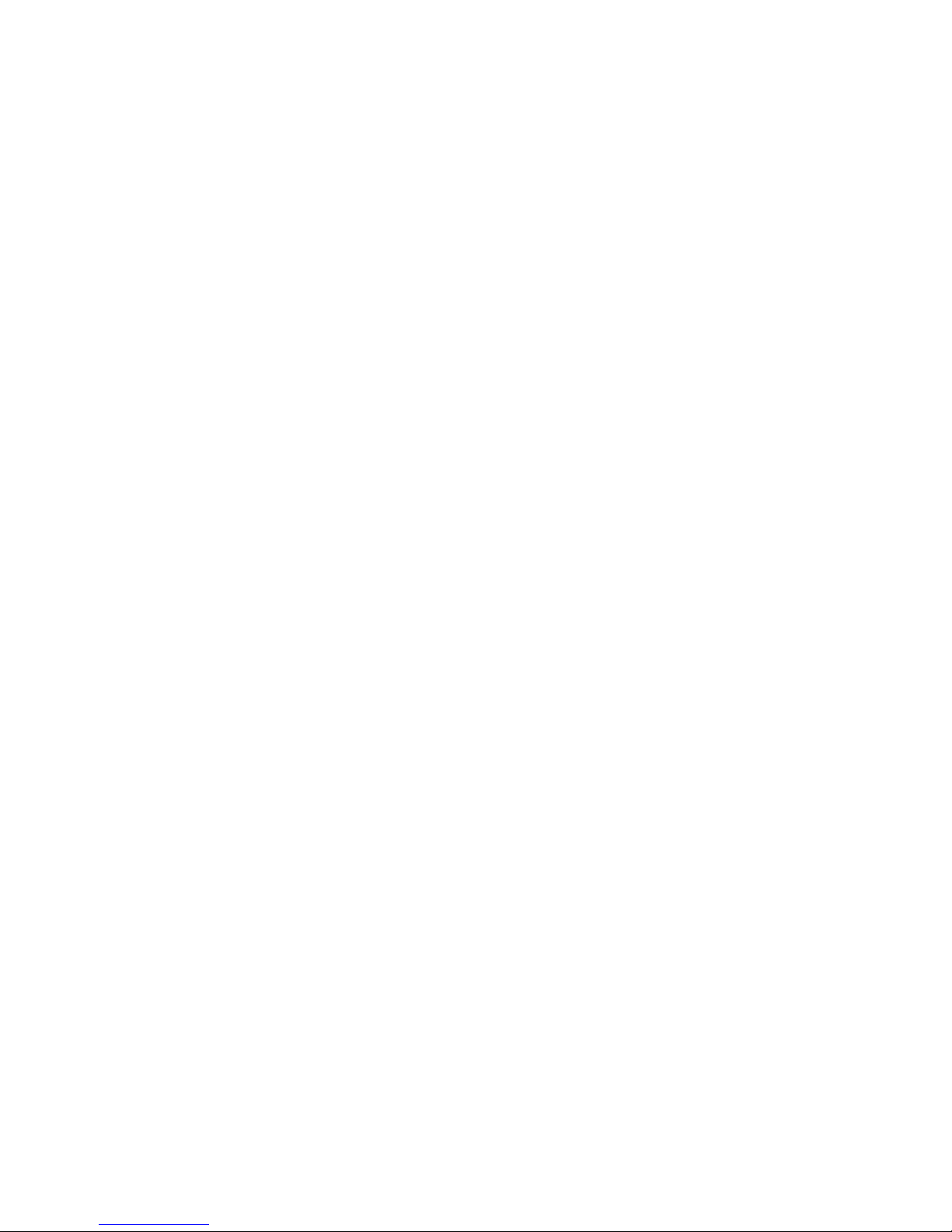
13
Contents
Contents
Unpacking .............................................................................................................. 1
Safety Information ................................................................................................. 2
Quick Start ............................................................................................................. 3
Preparing Tools and Components .......................................................................... 3
Installing a Processor ............................................................................................. 4
Installing DDR4 memory ........................................................................................ 5
Connecting the Front Panel Header ....................................................................... 6
Installing the Motherboard ..................................................................................... 7
Installing SATA Drives............................................................................................. 8
Installing a Graphics Card ...................................................................................... 9
Connecting Peripheral Devices ............................................................................ 10
Connecting the Power Connectors ....................................................................... 11
Power On............................................................................................................... 12
Specifications ....................................................................................................... 16
Block Diagram .................................................................................................... 23
Rear I/O Panel ..................................................................................................... 24
LAN Port LED Status Table................................................................................... 24
Audio Ports Configuration .................................................................................... 24
Realtek HD Audio Manager .................................................................................. 25
Installing Antennas ............................................................................................... 27
Overview of Components .................................................................................... 28
CPU Socket ........................................................................................................... 30
DIMM Slots ............................................................................................................ 31
PCI_E1~6: PCIe Expansion Slots .......................................................................... 33
PEGSW1: PCIe CeaseFire Switch ......................................................................... 35
SATA1~10: SATA 6Gb/s Connectors ..................................................................... 36
SE1_65: SATAe Connectors .................................................................................. 36
M2_1: M.2 Slot (Key M) ......................................................................................... 37
U2_1: U.2 Connector ............................................................................................. 38
SE_USB_SW1: SE USB Switch ............................................................................. 39
OC1: GAME BOOST Knob ..................................................................................... 42
SLOW_1, JSLOW_1: Slow Mode Booting Switch/ Jumper ................................... 43
JPWR1~4: Power Connectors ............................................................................... 44
JFP1, JFP2: Front Panel Connectors ................................................................... 45
JUSB3~4: USB 3.1 Gen1 Connectors ................................................................... 45
USB5: USB 3.1 Gen1 Type-C Connector ............................................................... 46
Page 14
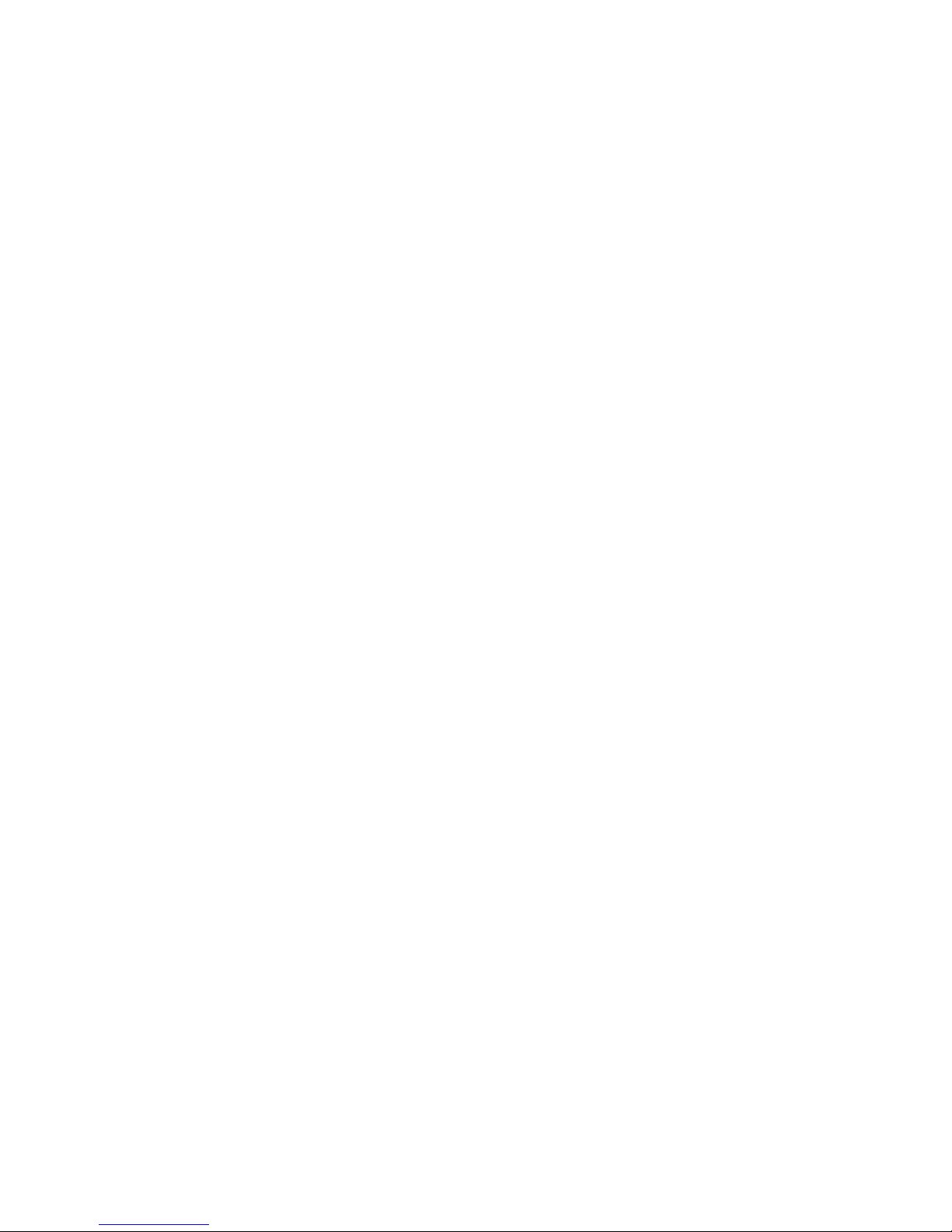
14
Contents
JUSB1~2: USB 2.0 Connectors ............................................................................. 47
JTPM1: TPM Module Connector ........................................................................... 47
CPUFAN1,SYSFAN1~3, OPTFAN1~2, PUMPFAN1: Fan Connectors .................... 48
FV1: V-Check Points Connectors ......................................................................... 49
JAUD1: Front Audio Connector ............................................................................ 50
JCI1: Chassis Intrusion Connector ....................................................................... 50
BIOS_SW1: Multi-BIOS Switch ............................................................................. 51
JBAT1: Clear CMOS (Reset BIOS) Jumper ........................................................... 52
DISCH1: Discharge Button ................................................................................... 52
FLASHB1: BIOS FLASHBACK+ Button ................................................................. 53
POWER1, RESET1: Power Button, Reset Button ................................................. 53
SW-TACT1~2, BLKOC_SEL1: Plus, Minus Button, BCLK-Ratio Switch .............. 53
OC_RT1, OC_FS1 : OC Retry Button, OC Force Enter BIOS Button ..................... 54
JLED1: RGB LED connector ................................................................................. 54
LED Status Indicators .......................................................................................... 55
LED Status Table................................................................................................... 55
Debug Code LED .................................................................................................. 56
Hexadecimal Character Table .............................................................................. 56
Boot Phases .......................................................................................................... 56
Debug Code LED Table ......................................................................................... 56
ACPI States Codes ................................................................................................ 58
CPU Temperature ................................................................................................. 58
BIOS Setup ........................................................................................................... 59
Entering BIOS Setup ............................................................................................. 59
Resetting BIOS ...................................................................................................... 60
Updating BIOS ....................................................................................................... 60
EZ Mode ................................................................................................................ 62
Advanced Mode .................................................................................................... 64
SETTINGS .............................................................................................................. 65
Advanced ............................................................................................................... 65
Boot ....................................................................................................................... 70
Security ................................................................................................................. 71
Save & Exit ............................................................................................................ 72
OC .......................................................................................................................... 73
M-FLASH .............................................................................................................. 83
OC PROFILE .......................................................................................................... 84
HARDWARE MONITOR .......................................................................................... 85
Software Description ........................................................................................... 86
Installing Windows® 7/ 8.1/ 10.............................................................................. 86
Page 15
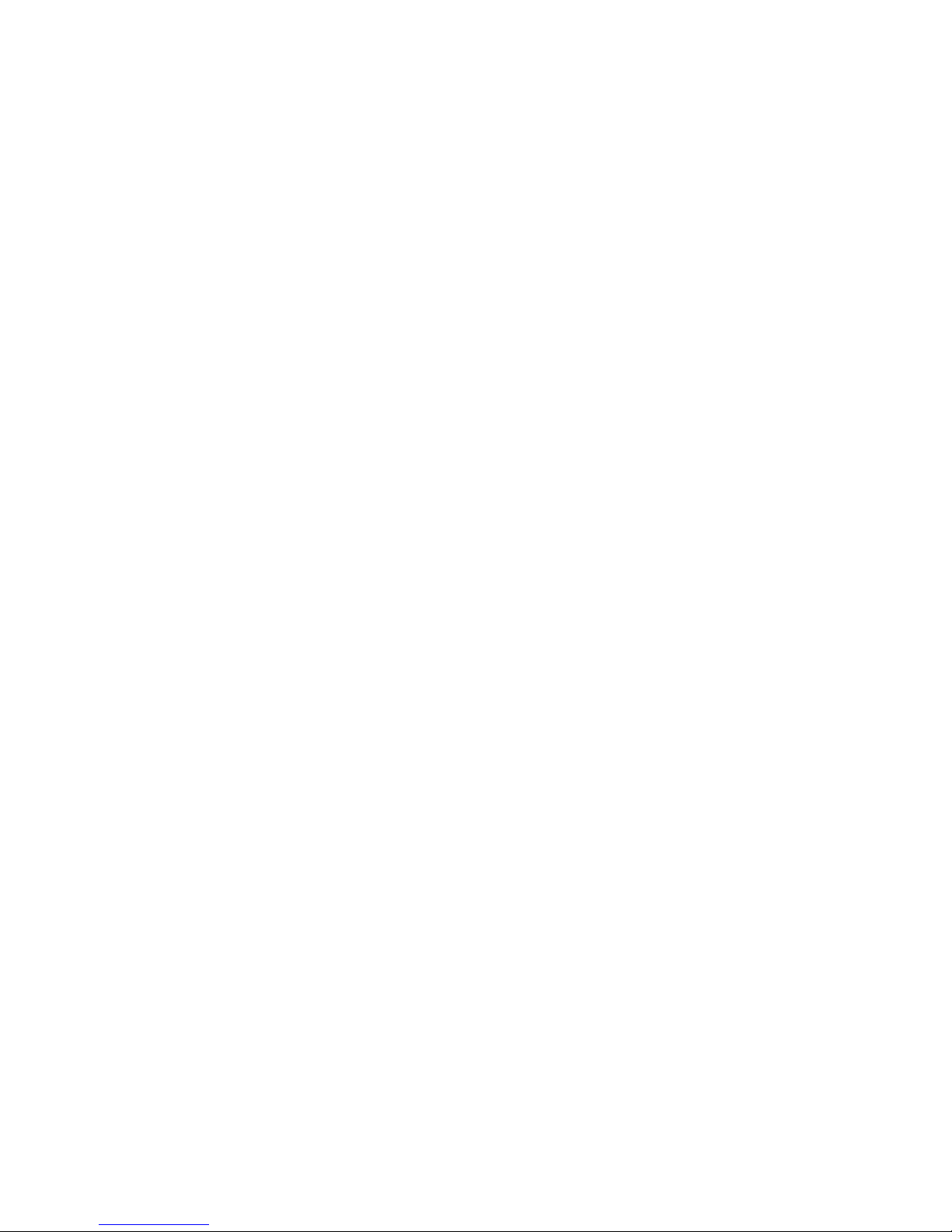
15
Contents
Installing Drivers .................................................................................................. 86
Installing Utilities ................................................................................................. 86
COMMAND CENTER ............................................................................................. 87
LIVE UPDATE 6 ...................................................................................................... 91
GAMING APP ......................................................................................................... 93
M-CLOUD .............................................................................................................. 99
RAMDISK............................................................................................................. 102
USB SPEED UP ................................................................................................... 103
GAMING LAN MANAGER .................................................................................... 104
Nahimic 2 ............................................................................................................ 106
XSplit Gamecaster V2 ......................................................................................... 110
Intel
®
Extreme Tuning Utility .............................................................................. 114
SteelSeries Engine 3 .......................................................................................... 115
CPU-Z.................................................................................................................. 117
Intel
®
Turbo Boost Max Technology 3.0 Application / Driver ............................ 118
RAID Configuration ............................................................................................ 120
Using Intel® Rapid Storage Technology Option ROM ......................................... 120
Degraded RAID Array ......................................................................................... 123
Troubleshooting ................................................................................................ 125
Regulatory Notices ............................................................................................ 126
Page 16

16
Specifications
Specifications
CPU
y Supports New Intel
®
Core™ i7 Processor Extreme Edition
for LGA2011-3 Socket
y Supports Intel
®
Turbo Boost Max Technology 3.0*
* This function will be supported depend on the CPU.
Chipset Intel® X99 Chipset
Memory
y 8x DDR4 memory slots, support up to 128GB*
Supports DDR4 3466(OC) /3400(OC)/ 3333(OC)/ 3200(OC)/
3000(OC)/ 2933(OC)/ 2800(OC) / 2666(OC)/ 2600(OC)/
2400/ 2200(OC)/ 2133 MHz
y Quad channel memory architecture
y Supports non-ECC, un-buffered memory
y Supports Intel
®
Extreme Memory Profile (XMP)
y Supports RDIMM 1Rx8 memory module (Operates in non-
ECC mode)
* For the latest information about memory, please visit http://www.msi.com
Expansion Slots
y 5x PCIe 3.0 x16 slots (PCI_E1~PCI_E4 & PCI_E6*), support
up to 4-way mode.
1-way mode: x16/x0/x0/x0/x0
2-way mode: x16/x0/x0/x16/x0**, x16/x0/x0/x8/x0***
3-way mode: x16/x0/x0/x16/x8** x8/x8/x0/x8/x0***
4-way mode: x8/x8/x0/x16/x8**, x8/x8/x0/x8/x4***
y 1x PCIe 2.0 x1 slot (PCI_E5)
* PCI_E6 slot, U.2 port and M.2 PCIe 3.0 x4 share the same bandwidth. Please
refer to page 33 for PCIe bandwidth tables.
** For the CPU that supports 40 PCIe lanes
*** For the CPU that supports 28 PCIe lanes
Multi-GPU
y Supports 4-Way AMD
®
CrossFire™ Technology
y Supports 4-Way NVIDIA
®
SLI™ Technology
Storage
Intel
®
X99 Chipset
y 10x SATA 6Gb/s ports (2 ports from SATAe port)
y 1x M.2 slot (Key M)
Supports up to PCIe 3.0 x4 and SATA 6Gb/s
Supports 2242/ 2260 /2280/ 22110 storage devices
y 1x U.2 port*
Supports PCIe 3.0 x4 NVMe storage
y 1x SATAe port (compatible with 2 SATA ports)**
Supports up to PCIe 2.0x2
y Supports Intel
®
Smart Response Technology***
* The U.2 port will be unavailable when installing the PCIe device in PCI_E6
slot.
** SATAe port is backward compatible with SATA.
*** This function will be supported depend on the CPU.
Continued on next page
Page 17
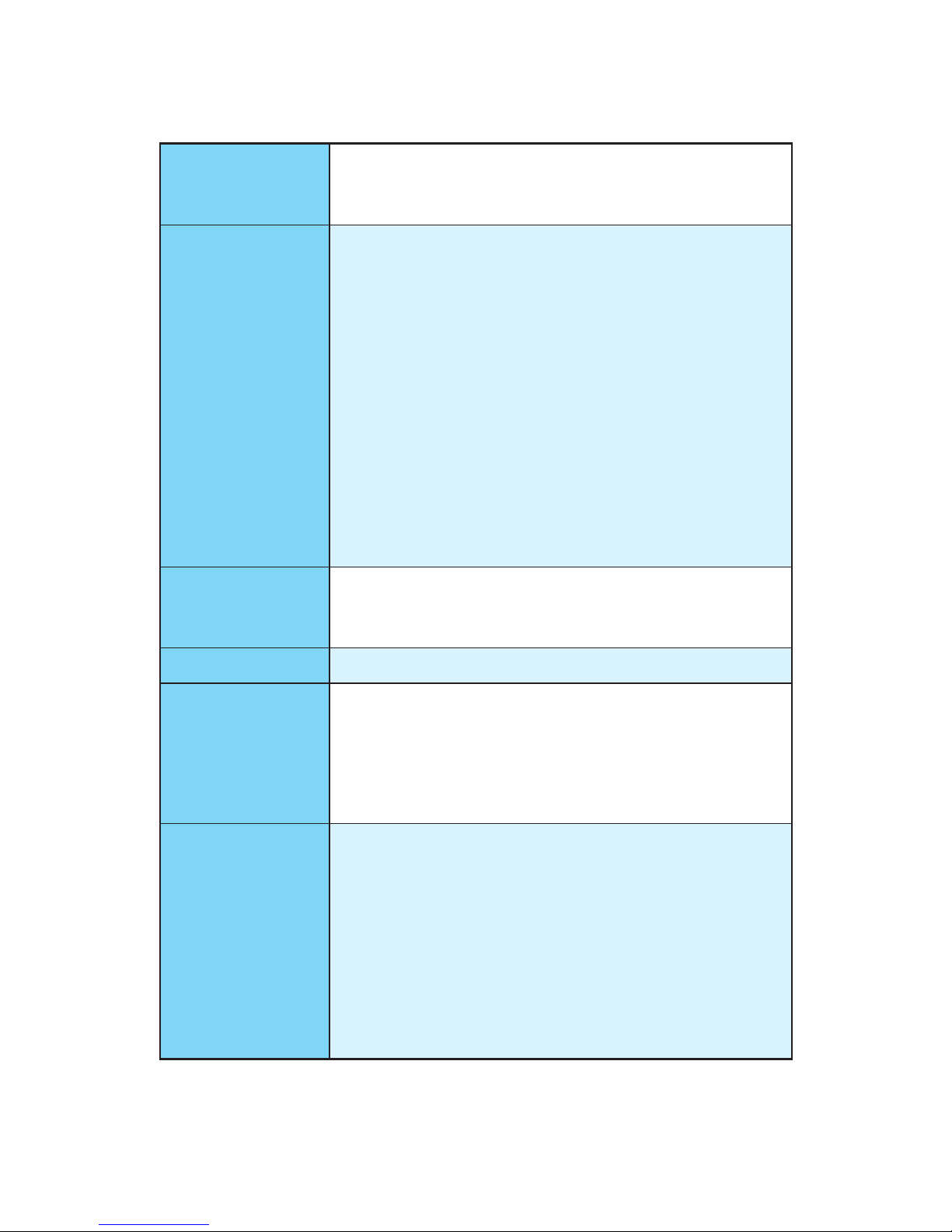
17
Specifications
Continued from previous page
RAID
Intel
®
X99 Chipset
y SATA1~6 ports support RAID 0, RAID1, RAID 5 and RAID 10
y SATA7~10 ports only support IDE mode and AHCI mode.
USB
y ASMedia
®
ASM1142 Chipset
4x USB 3.1 Gen1 (SuperSpeed USB) ports (1 Type-A port
and 1 Type-C port on the back panel, 2 ports available
through the internal JUSB4 connector)
y VIA
®
VL805 Chipset
4x USB 3.1 Gen1 (SuperSpeed USB) ports on the back
panel
y Intel
®
X99 Chipset
5x USB 3.1 Gen1 (SuperSpeed USB) ports (2 Type-A
ports on the back panel, 1 internal Type-C port on the
board, 2 ports available through the internal JUSB3
connector)
7x USB 2.0 (High-speed USB) ports (3 ports on the
back panel, 4 ports available through the internal USB
connectors)
Audio
y Realtek
®
ALC1150 Codec
y 7.1-Channel High Definition Audio
y Supports S/PDIF output
LAN 1x Intel I218-V Gigabit LAN controller
WLAN & Bluetooth
®
y Wi-Fi/ Bluetooth
®
expansion module with Intel® Dual Band
Wireless-AC 8260 chip
Supports Wi-Fi 802.11 a/b/g/n/ac, dual band (2.4GHz,
5GHz) up to 867 Mbps speed.
Supports Dual Mode Bluetooth
®
2.1, 2.1+EDR, 3.0, 4.0,
BLE, 4.2
Back Panel
Connectors
y 1x PS/2 keyboard/ mouse combo port
y 3x USB 2.0 ports
1x BIOS FLASHBACK+ port
y 1x Clear CMOS button
y 7x USB 3.1 Gen1 ports
y 1x USB 3.1 Gen1 Type-C port
y 1x LAN (RJ45) port
y 1x Optical S/PDIF OUT connector
y 5x OFC audio jacks
Continued on next page
Page 18
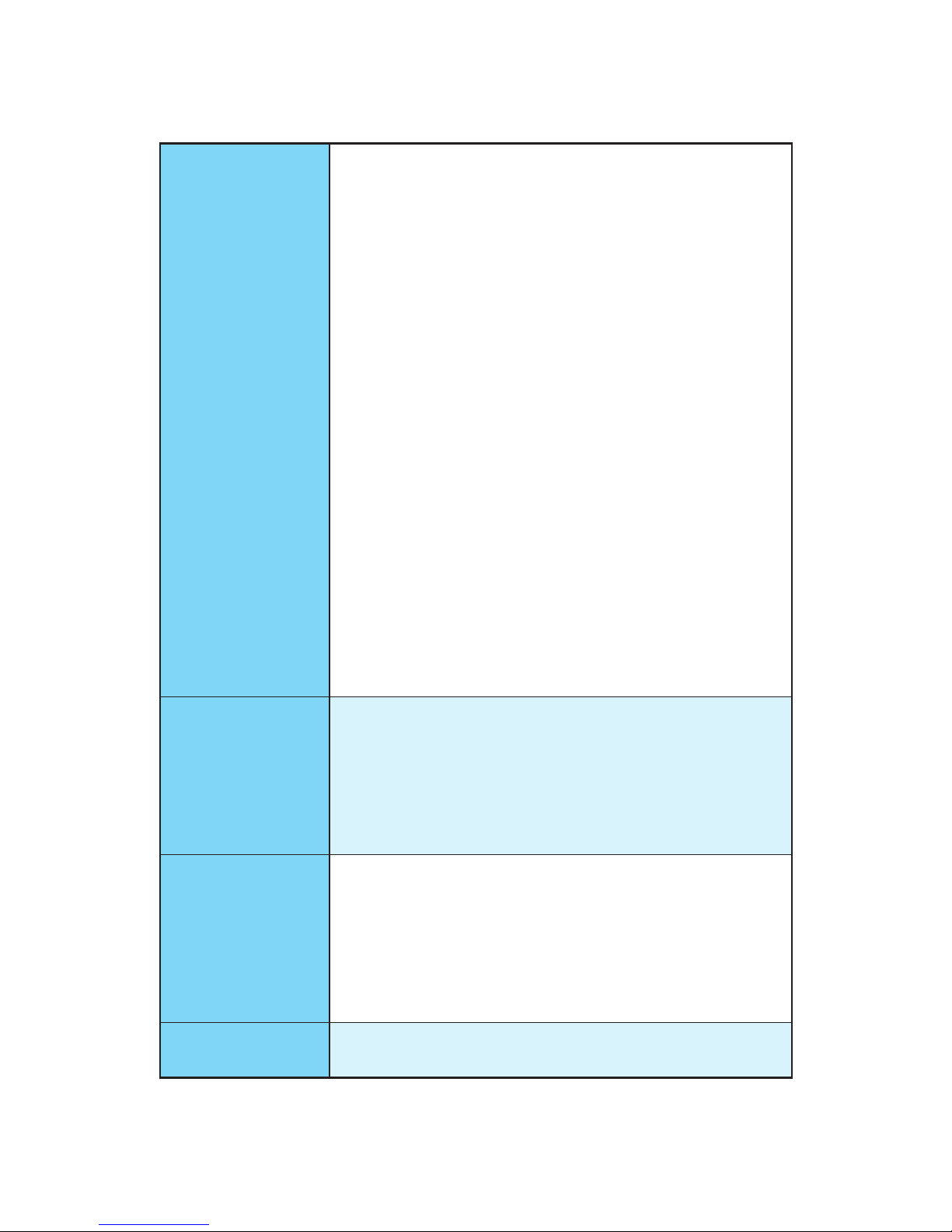
18
Specifications
Continued from previous page
Internal Connectors
y 1x 24-pin ATX main power connector
y 1x 8-pin ATX 12V power connector
y 1x 4-pin ATX 12V power connector
y 1x flat 4-pin ATX 12V power connector*
y 10x SATA 6Gb/s connectors
y 2x USB 2.0 connectors (supports additional 4 USB 2.0
ports)
y 2x USB 3.1 Gen1 connectors (supports additional 4 USB
3.1 Gen1 ports)
y 1x USB 3.1 Gen1 Type-C port
y 1x 4-pin CPU fan connector
y 1x 4-pin Water Pump connector
y 2x 4-pin OPT fan connectors
y 3x 4-pin system fan connectors
y 1x Front panel audio connector
y 1x RGB LED connector
y 1x TPM module connector
y 1x OC retry button
y 1x OC force enter BIOS button
y 2x Front panel connectors
y 1x Chassis Intrusion connector
* Provides additional power to PCIe x16 slots
Buttons
y 1x GAME BOOST button
y 1x Power button
y 1x Reset button
y 1x BCLK+/ Ratio+ button
y 1x BCLK-/ Ratio- button
y 1x BIOS FLASHBACK+ button
Switches
y 1x Multi-BIOS switch
y 1x PCIe CeaseFire switch
y 1x Slow mode booting switch
y 1x BCLK-Ratio switch
y 1x SE_USB switch*
* Please refer to page 39 for SE USB switch with examples of various
combination possibilities.
Jumpers
y 1x Slow mode booting jumper
y 1x Clear CMOS jumper
Continued on next page
Page 19

19
Specifications
Continued from previous page
Debug LED y 1x 2-Digit Debug Code LED
I/O Controller NUVOTON NCT6792D Controller Chip
Hardware Monitor
y CPU/System temperature detection
y CPU/System fan speed detection
y CPU/System fan speed control
Form Factor
y EATX Form Factor
y 12.0 in. x 10.7 in. (30.5 cm x 27.2 cm)
BIOS Features
y 2x 128 Mb flash
y UEFI AMI BIOS
y ACPI 5.0, PnP 1.0a, SM BIOS 2.8
y Multi-language
Software
y Drivers
y COMMAND CENTER
y LIVE UPDATE 6
y FAST BOOT
y SUPER CHARGER
y GAMING APP
y SMART UTILITIES
y M-CLOUD
y RAMDISK
y USB SPEED UP
y GAMING LAN MANAGER
y Nahimic 2
y XSplit Gamecaster V2
y Intel
®
Extreme Tuning Utility
y Norton™ Internet Security Solution
y Google Chrome™ ,Google Toolbar, Google Drive
y SteelSeries Engine 3
y CPU-Z MSI GAMING
y Intel
®
Turbo Boost Max Technology 3.0
Continued on next page
Page 20
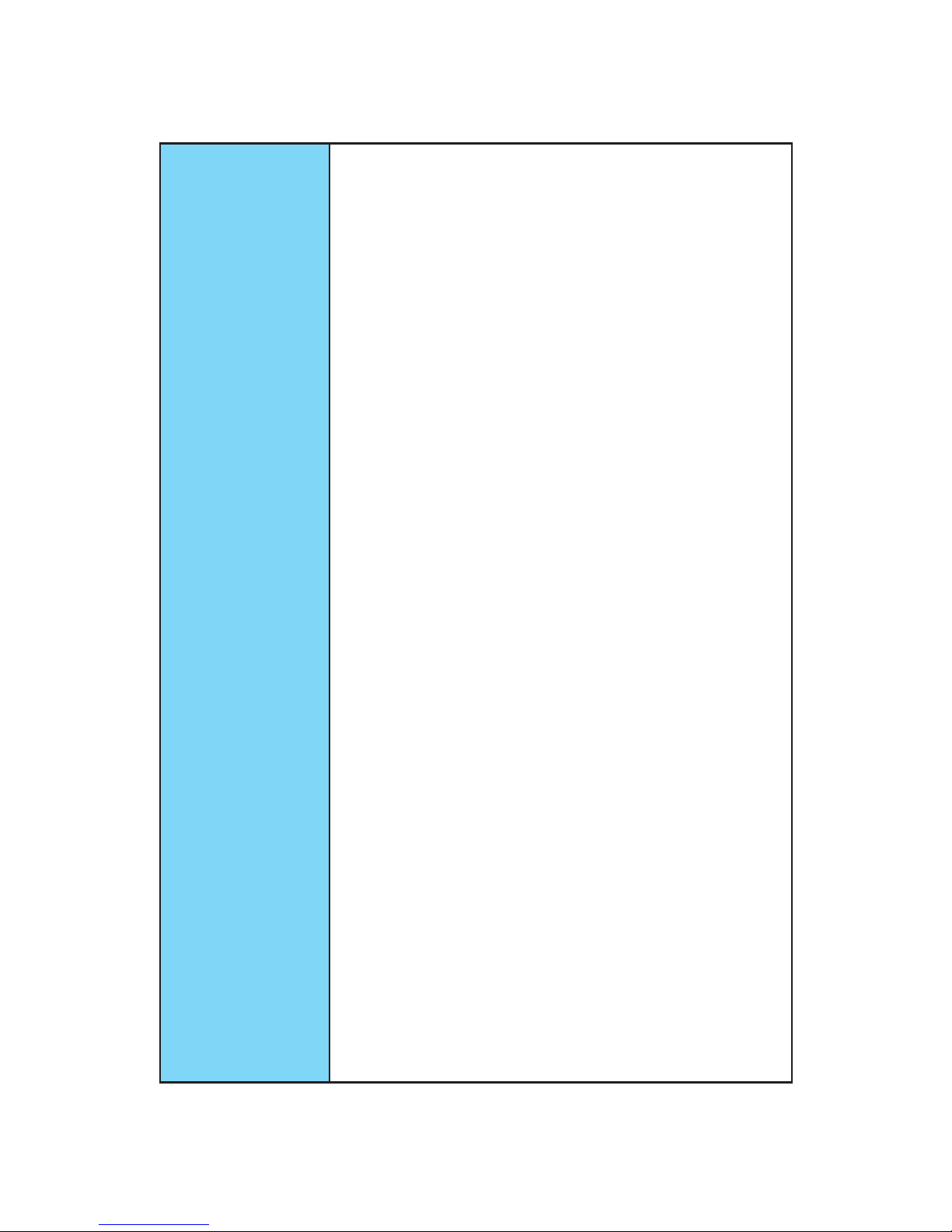
20
Specifications
Continued from previous page
Enthusiast GAMING
Features
y AUDIO BOOST 3
Isolated Audio PCB
EMI Shielding
Dual Headphone Amplifiers
High Quality Audio Capacitors
Golden Audio Connectors
y GAME BOOST
Easy Overclocking
7 Gear Clock Change
y GAMING LAN
Intel
®
Gigabit Ethernet
GAMING Network Manager power by cFos
Electric Wave Surge
y GAMING APP
System Mode Switching: OC/Gaming/Silent
Gaming Hotkey
Gaming Mouse Control
Gaming LED Control
y Optimized Thermal Design
Heat-pipe Direct Touch Technology
Enhanced Choke Thermal Design
y Nahimic 2
Sound Tracker
HD Audio Recorder 2
Expert Mode
Sound Effect Equalizer
Microphone Noise Reduction
y XSplit
XSplit GAMECASTER V2
XSplit BROADCASTER V2
y GAMING CERTIFIED
y WTFast GPN
2-Month Premium License*
Multi-Server Network Optimization
Advanced Lag Spike & Disconnect Reduction
* This offer is valid for a limited period only, for more information please visit
www.msi.com
Continued on next page
Page 21
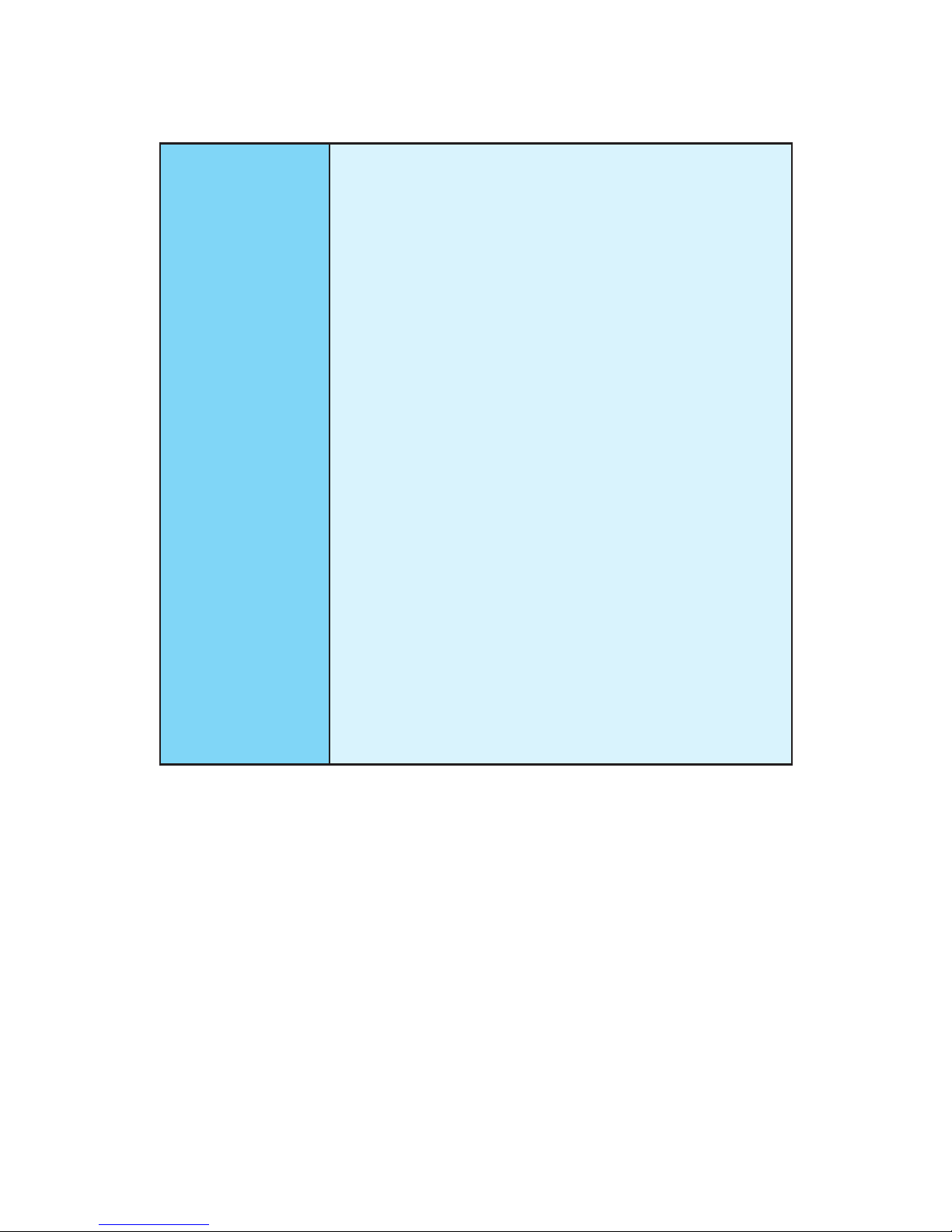
21
Specifications
Continued from previous page
MSI Exclusive
Features
y CLICK BIOS 5
EZ Mode & Advanced Mode Switching
Board Explorer
Hardware Monitor
y BIOS FLASHBACK+
y MILITARY CLASS 5
Military Class Component
Military Class Stability and Reliability
ESD Protection
EMI Protection
Humidity Protection
Circuit Protection
High Temperature Protection
VGA Armor Slot
y COMMAND CENTER
System Monitor
Smart Fan Control
y RAMDISK
y LIVE UPDATE 6
y M-CLOUD
y USB Redrivers
y CPU-Z MSI GAMING
y Steel Series Engine 3
y SUPER CHARGER
Continued on next page
Page 22
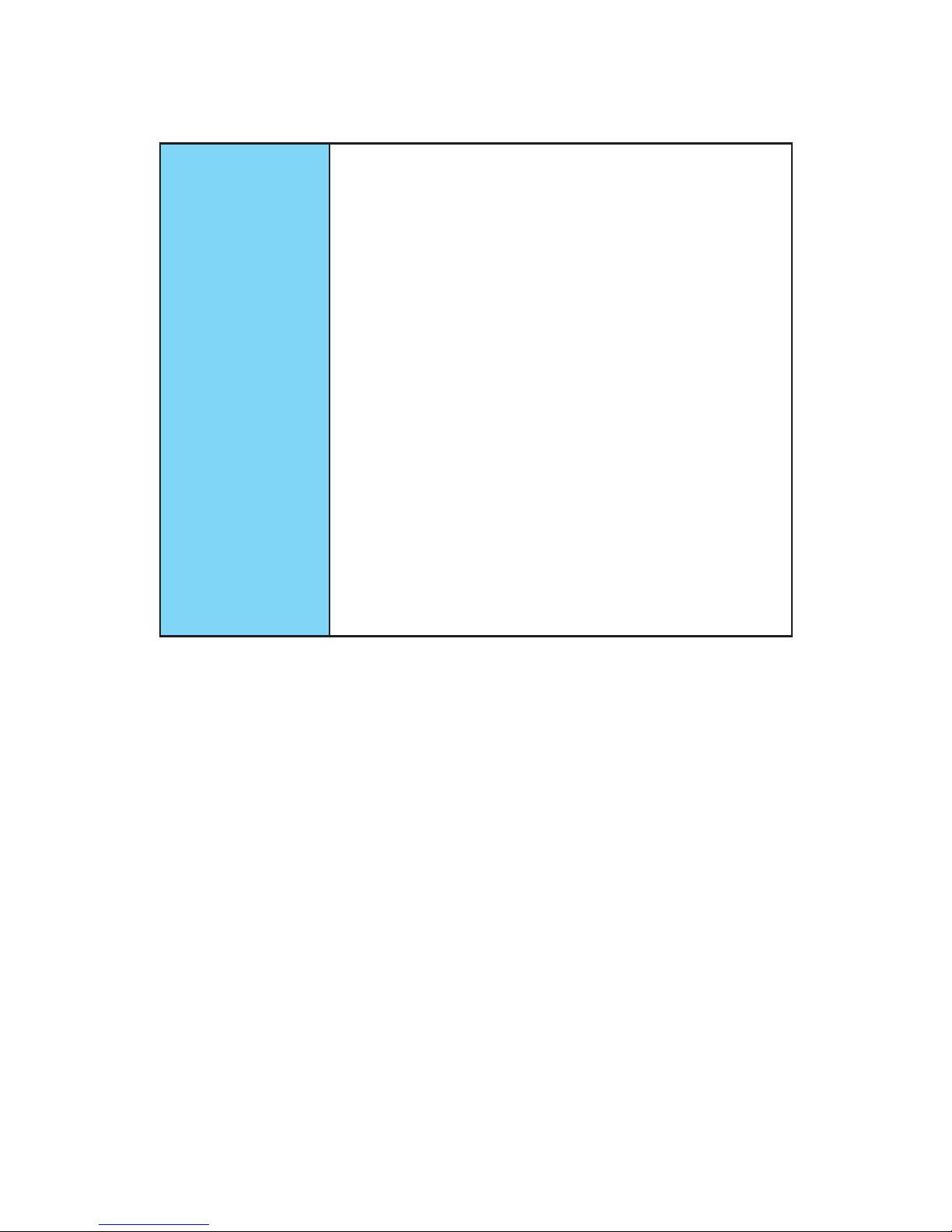
22
Specifications
Continued from previous page
Specification
Highlights
y DDR4 BOOST Support
Quad-Channel DDR4 Memory Support
Isolated DDR4 Circuit Design
DDR4 XMP Ready
Steel Armor Ready
y PCI Express 3.0 Support
4-Way Nvidia SLI™ Support
4-Way AMD CrossFire™ Support
y USB 3.1 Gen1 Type-C Ready
y Turbo M.2 Ready
PCIe 3.0 x4 (32 Gb/s) Support
PCIe/ SATA Dual Mode Support
Steel Armor Ready
y SATA Express Support
y U.2 Ready
y NVMe / AHCI Driver Support
y 2-Digit Debug Code LED
y EZ Debug LED 2
y RGB LED pin header
Page 23
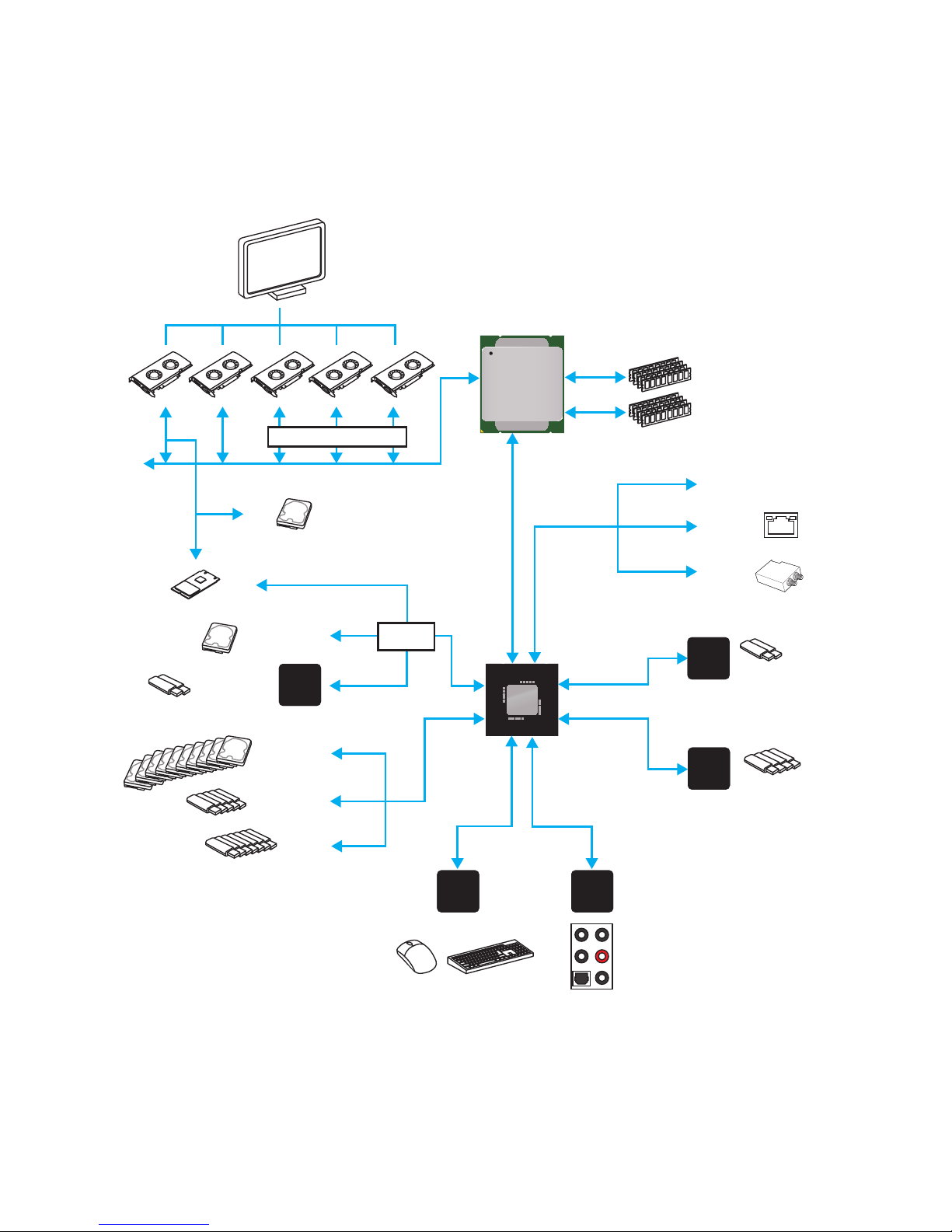
23
Block Diagram
Block Diagram
LPC Bus
USB 3.1 Gen1
4 Channel DDR4 Memory
USB 3.1 Gen1
SATA Express
M.2
USB 2.0
PCI Express Bus
PCI Express Bus
PCI Express Bus
P/S2 Mouse / Keyboard
Audio Jacks
DMI 3.0
X99 PCH
NV6792D
Super I/O
Realtek
ALC1150
x1
x1
x2
PCI Express Bus
Switch
x1
PCIe x1 slot
Intel I218V
SATA 6Gb/s
ASMEDIA
ASM1142
USB 3.1 Gen1
VIA
VL805
USB 3.1 Gen1
Processor
U.2
Wi-Fi /
Bluetooth
x1
PCI Express Bus
ASMEDIA
ASM1142
Switch
Page 24
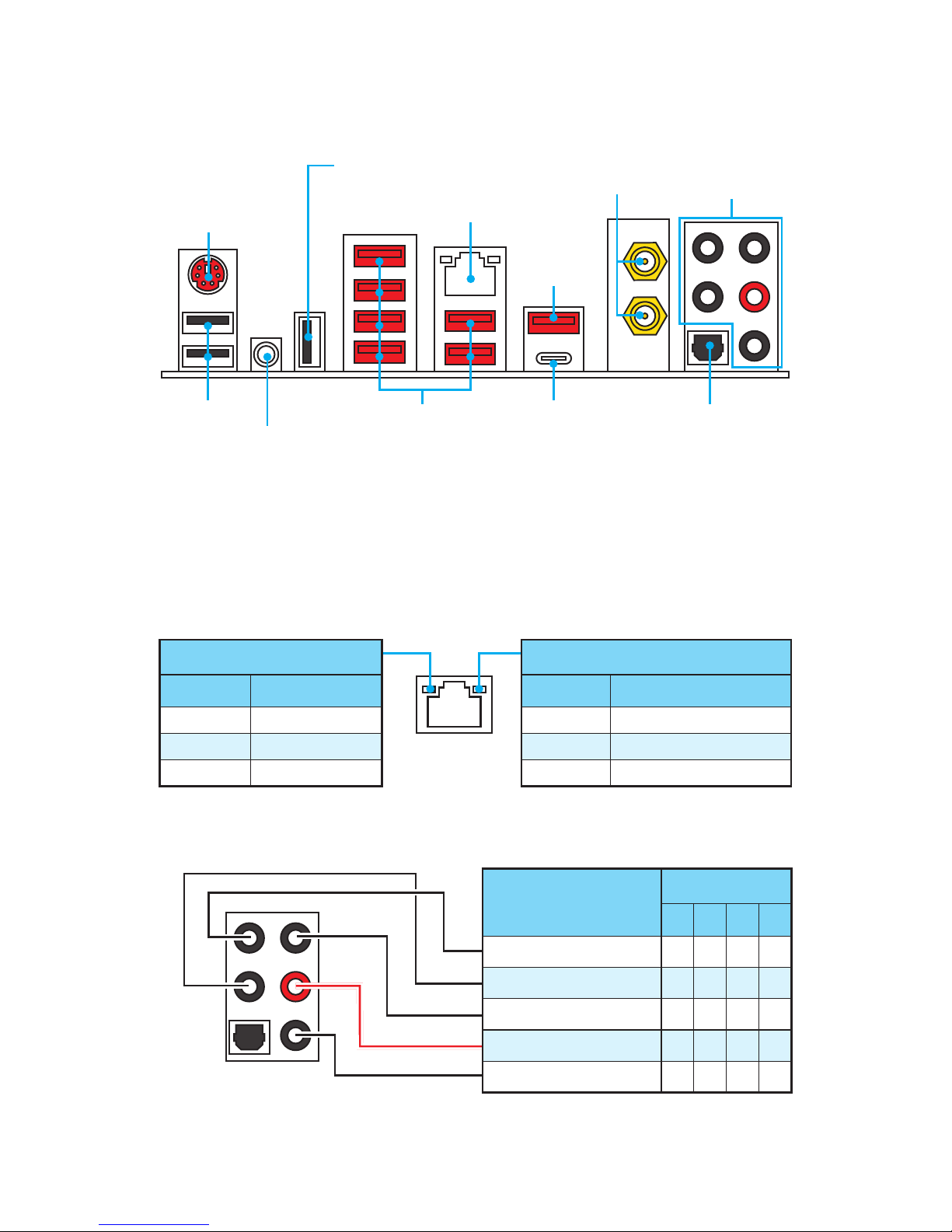
24
Rear I/O Panel
Rear I/O Panel
PS/2
LAN
USB 2.0
Audio Ports
Clear CMOS
Optical S/PDIF-Out
USB 2.0/
BIOS FLASHBACK+
USB 3.1 Gen1 USB 3.1 Gen1
Type-C
USB 3.1
Gen1
Link/ Activity LED
Status Description
Off No link
Yellow Linked
Blinking Data activity
Speed LED
Status Description
Off 10 Mbps connection
Green 100 Mbps connection
Orange 1 Gbps connection
LAN Port LED Status Table
Audio Ports Configuration
Audio Ports
Channel
2 4 6 8
Center/ Subwoofer Out ● ●
Rear Speaker Out ● ● ●
Line-In/ Side Speaker Out ●
Line-Out/ Front Speaker Out ● ● ● ●
Mic In
(●: connected, Blank: empty)
y Clear CMOS button - Power off your computer. Press and hold the Clear CMOS
button for about 5-10 seconds to reset BIOS to default values.
y BIOS FLASHBACK+ port - Please refer to page 61 for Updating BIOS with BIOS
FLASHBACK+.
RP.SMA
Page 25
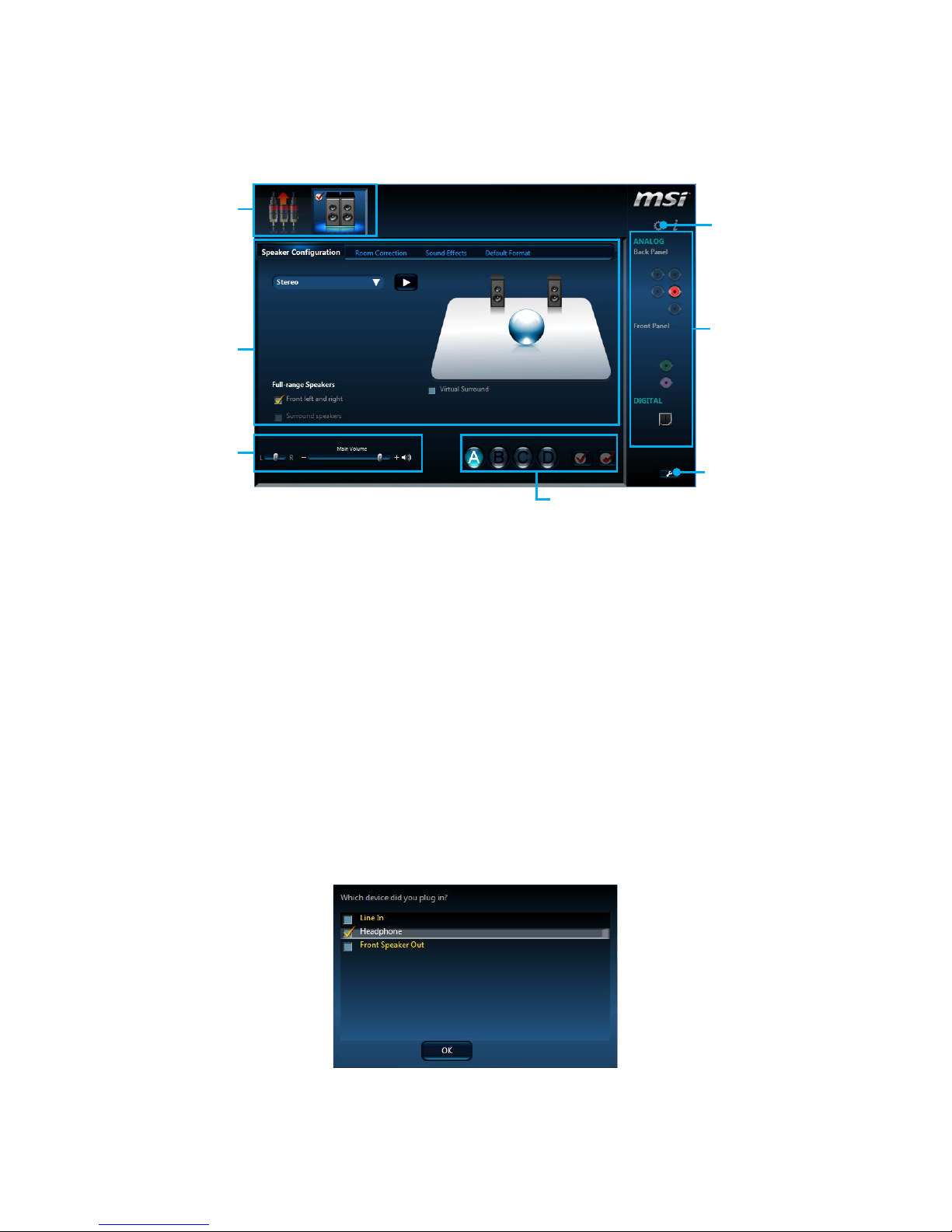
25
Rear I/O Panel
Realtek HD Audio Manager
After installing the Realtek HD Audio driver, the Realtek HD Audio Manager icon will
appear in the system tray. Double click on the icon to launch.
Jack Status
Device
Selection
Connector
Strings
Profiles
Main Volume
Application
Enhancement
Advanced
Settings
y Device Selection - allows you to select a audio output source to change the related
options. The check sign indicates the devices as default.
y Application Enhancement - the array of options will provide you a complete
guidance of anticipated sound effect for both output and input device.
y Main Volume - controls the volume or balance the right/left side of the speakers
that you plugged in front or rear panel by adjust the bar.
y Profiles - toggles between profiles.
y Advanced Settings - provides the mechanism to deal with 2 independent audio
streams.
y Jack Status - depicts all render and capture devices currently connected with your
computer.
y Connector Settings - configures the connection settings.
Auto popup dialog
When you plug into a device at an audio jack, a dialogue window will pop up asking you
which device is current connected.
Each jack corresponds to its default setting as shown on the next page.
Page 26
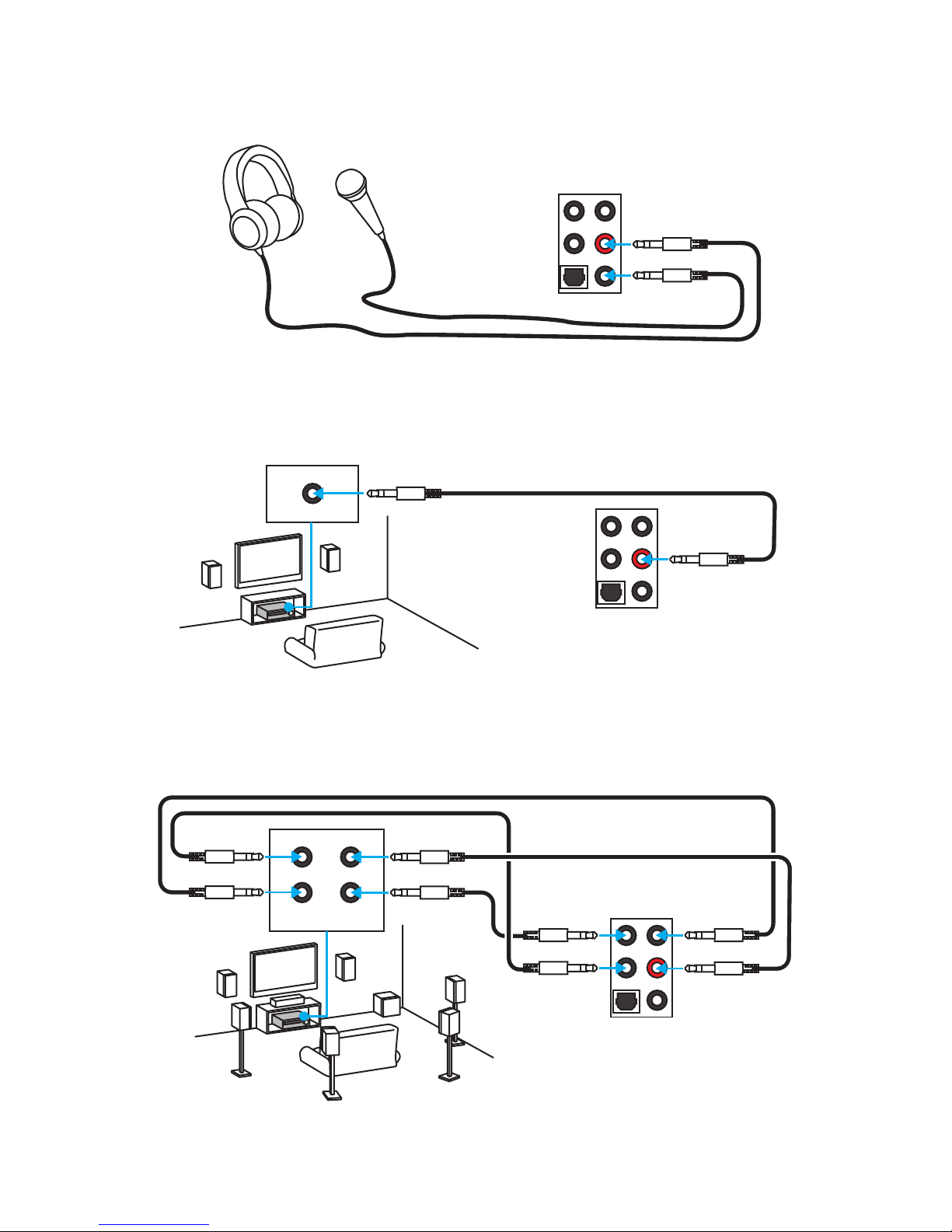
26
Rear I/O Panel
AUDIO INPUT
Rear Front
Side Center/
Subwoofer
Audio jacks to headphone and microphone diagram
Audio jacks to stereo speakers diagram
Audio jacks to 7.1-channel speakers diagram
AUDIO INPUT
Page 27
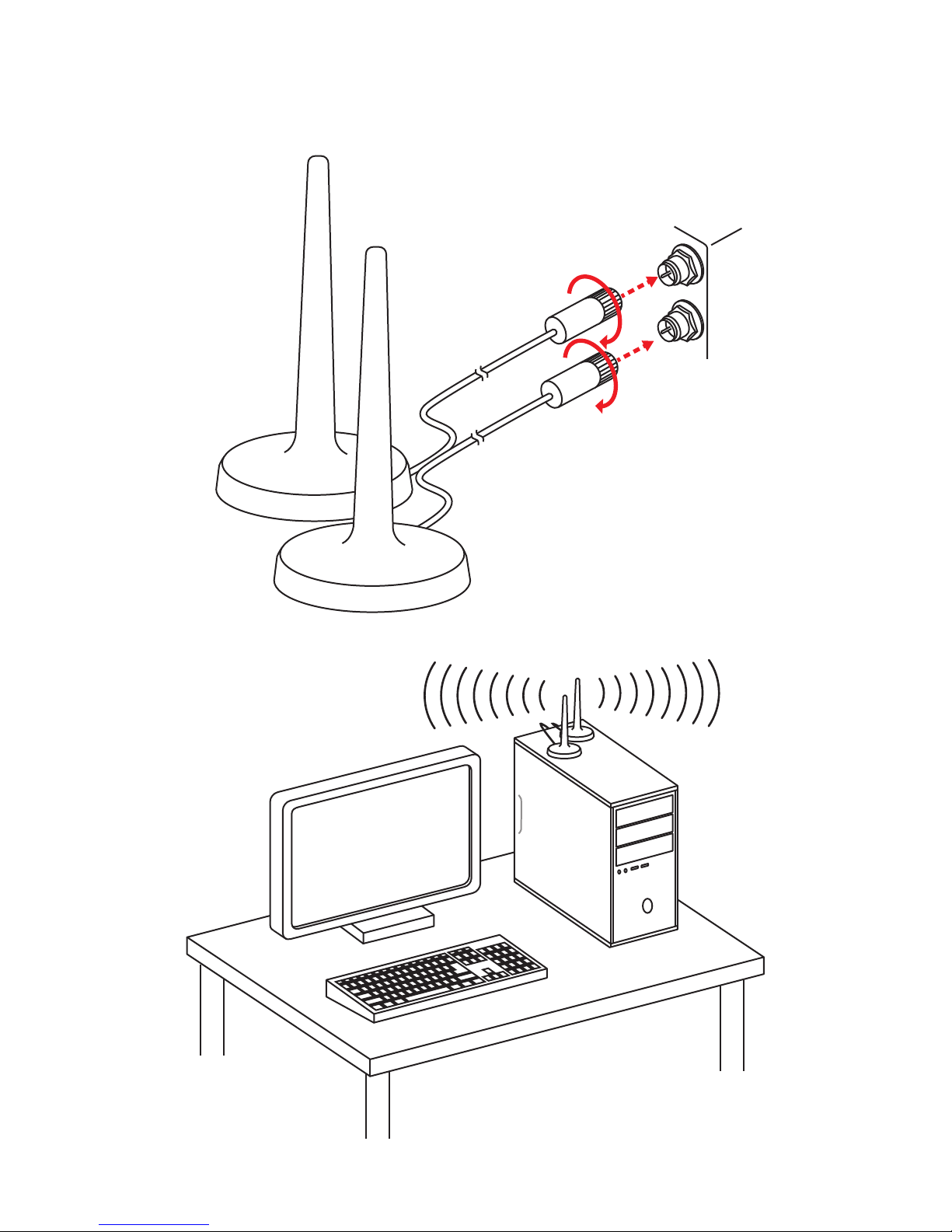
27
Rear I/O Panel
Installing Antennas
1. Screw the antennas tight to the RP-SMA connectors as shown.
2. Place the antennas as high as possible.
Page 28
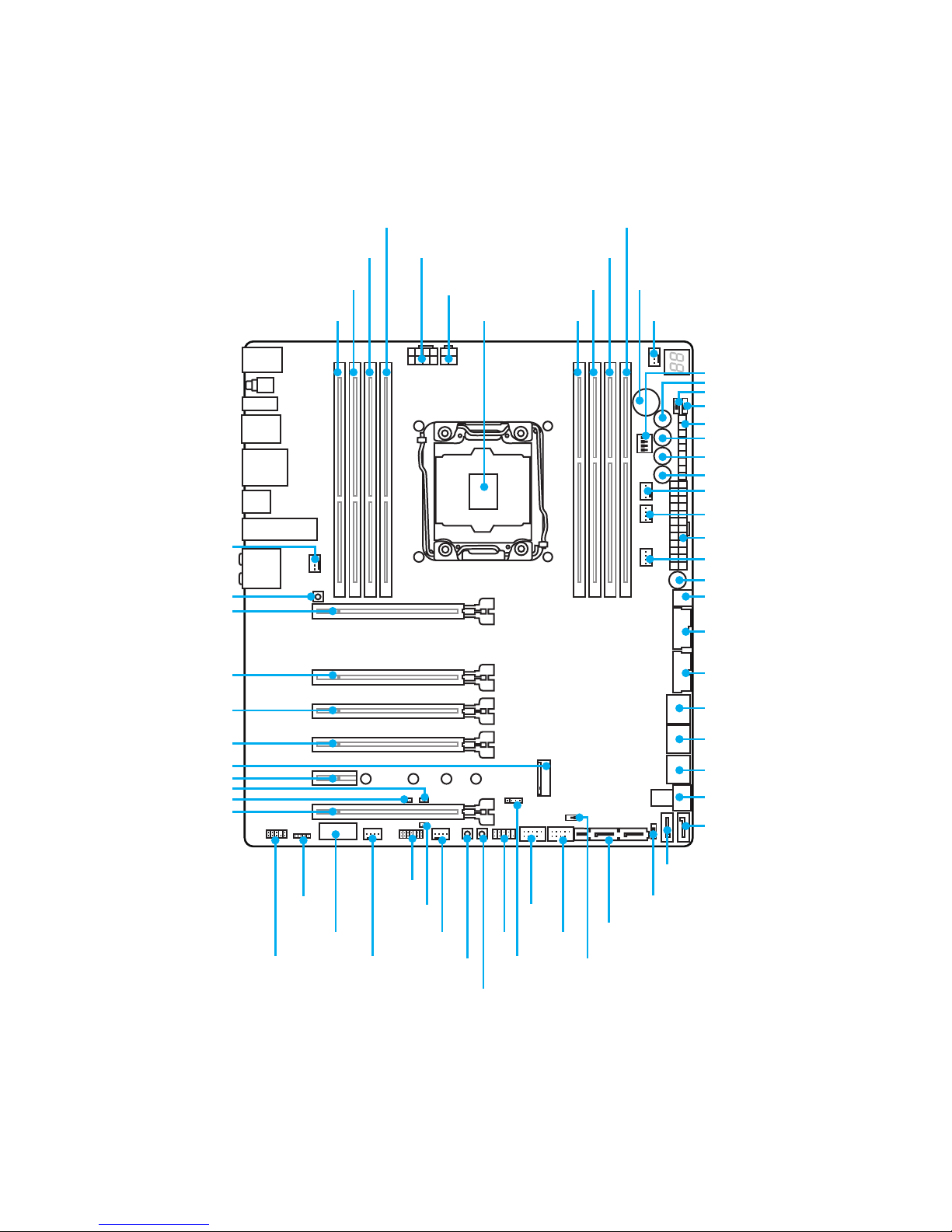
28
Overview of Components
Overview of Components
CPUFAN1CPU Socket
JPWR2
JPWR3
DIMM8DIMM1
DIMM7DIMM2
DIMM6DIMM3
DIMM5DIMM4
OC1
RESET1
PUMPFAN1
OPTFAN2
JPWR1
JPWR4
OPTFAN1
DISCH1
USB5
JUSB4
JUSB3
POWER1
BLKOC_SEL1
SLOW_1
JUSB1
JUSB2
JFP2
JFP1
OC_FS1
OC_RT1
SYSFAN3
SYSFAN2
JTPM1
JLED1
JSLOW_1
JAUD1
PCI_E6
PCI_E5
M2_1
JCI1
JBAT1
PCI_E4
PCI_E3
PCI_E2
PCI_E1
FLASHB1
SYSFAN1
PEGSW1
FV1
SW-TACT1
SW-TACT2
SATA1_2
SATA3_4
SATA7_8
SATA10
SATA9
SE_USB_SW1
MULTI_BIOS_SWITCH
SE1_65
U2_1
Page 29
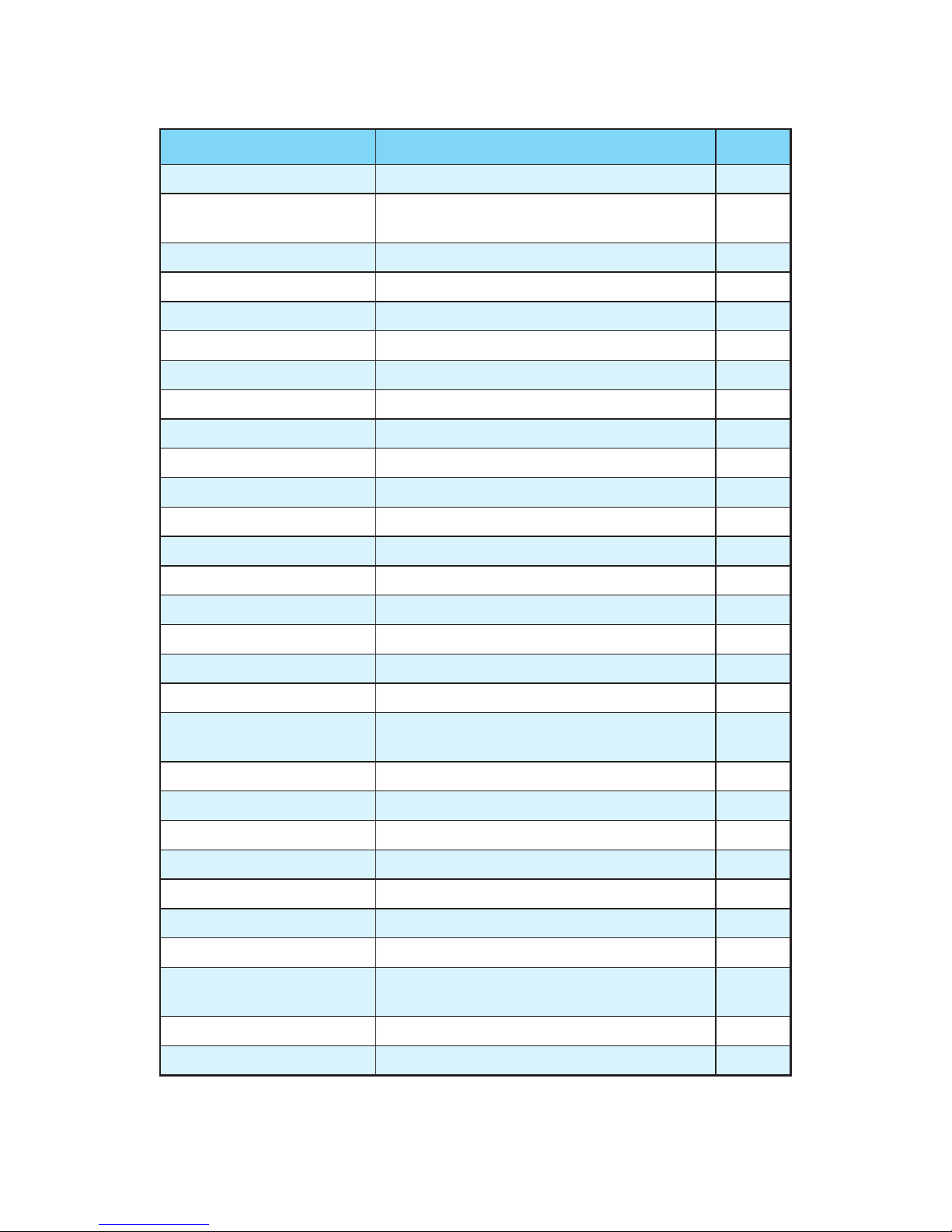
29
Overview of Components
Component Contents
Port Name Port Type Page
BIOS_SW1 Multi-BIOS Switch 51
CPUFAN1,SYSFAN1~3,
OPTFAN1~2, PUMPFAN1
Fan Connectors 48
CPU Socket LGA2011-3 30
DIMM1~8 DIMM Slots 31
DISCH1 Discharge Button 52
FLASHB1 BIOS FLASHBACK+ Button 53
FV1 V-Check Points Connectors 49
JAUD1 Front Audio Connector 50
JBAT1 Clear CMOS (Reset BIOS) Jumper 52
JCI1 Chassis Intrusion Connector 50
JFP1, JFP2 Front Panel Connectors 45
JLED1 RGB LED connector 54
JPWR1~4 Power Connectors 44
JTPM1 TPM Module Connector 47
JUSB1~2 USB 2.0 Connectors 47
JUSB3~4 USB 3.1 Gen1 Connectors 45
M2_1 M.2 Slot (Key M) 37
OC1 GAME BOOST Knob 42
OC_RT1,
OC_FS1
OC Retry Button,
OC Force Enter BIOS Button
54
PCI_E1~6 PCIe Expansion Slots 33
PEGSW1 PCIe CeaseFire Switch 35
POWER1, RESET1 Power Button, Reset Button 53
SATA1~10 SATA 6Gb/s Connectors 36
SE1_65 SATAe Connectors 36
SE_USB_SW1 SE USB Switch 39
SLOW_1, JSLOW_1 Slow Mode Booting Switch/ Jumper 43
SW-TACT1~2,
BLKOC_SEL1
Plus, Minus Button, BCLK-Ratio Switch 53
U2_1 U.2 Connector 38
USB5 USB 3.1 Gen1 Type-C Connector 46
Page 30
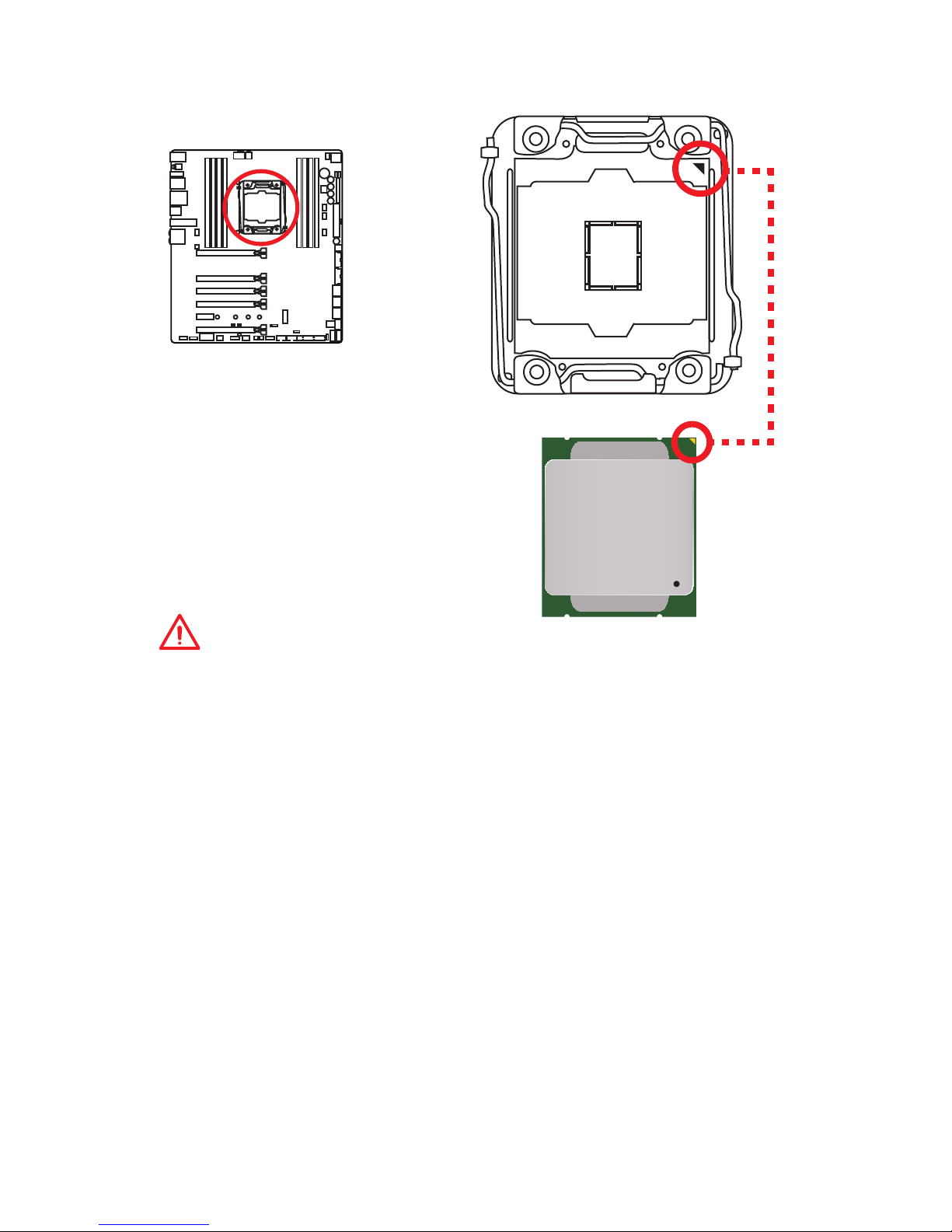
30
Overview of Components
CPU Socket
Introduction to the LGA 2011-3 CPU
The surface of the LGA2011-3 CPU has
four alignment keys and a yellow triangle
to assist in correctly lining up the CPU
for motherboard placement. The yellow
triangle is the Pin 1 indicator.
Important
y
Always unplug the power cord from the power outlet before installing or removing
the CPU.
y
Please retain the CPU protective cap after installing the processor. MSI will deal
with Return Merchandise Authorization (RMA) requests if only the motherboard
comes with the protective cap on the CPU socket.
y
When installing a CPU, always remember to install a CPU heatsink. A CPU heatsink
is necessary to prevent overheating and maintain system stability.
y
Confirm that the CPU heatsink has formed a tight seal with the CPU before booting
your system.
y
Overheating can seriously damage the CPU and motherboard. Always make sure
the cooling fans work properly to protect the CPU from overheating. Be sure to
apply an even layer of thermal paste (or thermal tape) between the CPU and the
heatsink to enhance heat dissipation.
y
Whenever the CPU is not installed, always protect the CPU socket pins by covering
the socket with the plastic cap.
y
If you purchased a separate CPU and heatsink/ cooler, Please refer to the
documentation in the heatsink/ cooler package for more details about installation.
y
This motherboard is designed to support overclocking. Before attempting to
overclock, please make sure that all other system components can tolerate
overclocking. Any attempt to operate beyond product specifications is not
recommended. MSI® does not guarantee the damages or risks caused by
inadequate operation beyond product specifications.
Page 31

31
Overview of Components
DIMM Slots
DIMM1
DIMM3
Channel A Channel B
DIMM2
DIMM4
Memory module installation recommendation
DIMM1
DIMM3
DIMM1
DIMM3
DIMM5
DIMM1
DIMM7
DIMM8
DIMM6
Channel D Channel C
DIMM7
DIMM5
DIMM5
DIMM7
DIMM3
DIMM1
DIMM2
DIMM6
Page 32

32
Overview of Components
DIMM5
DIMM7
DIMM3
DIMM1
DIMM2
DIMM6
DIMM4
DIMM8
Important
y
Always insert a memory module in the DIMM1 slot first.
y
To ensure system stability for Dual/ Triple/ Quad channel mode, memory modules
must be of the same type, number and density. And for every channel, the odd
number DIMM slot must to be installed first.
y
Due to chipset resource usage, the available capacity of memory will be a little less
than the amount of installed.
y
Based on Intel CPU specification, the Memory DIMM voltage below 1.35V is
suggested to protect the CPU.
y
Please note that the maximum capacity of addressable memory is 4GB or less
for 32-bit Windows OS due to the memory address limitation. Therefore, we
recommended that you to install 64-bit Windows OS if you want to install more than
4GB memory on the motherboard.
y
Some memory may operate at a lower frequency than the marked value when
overclocking due to the memory frequency operates dependent on its Serial
Presence Detect (SPD). Go to BIOS and find the Memory Try It! to set the memory
frequency if you want to operate the memory at the marked or at a higher
frequency.
y
It is recommended to use a more efficient memory cooling system for full DIMMs
installation or overclocking.
y
The stability and compatibility of installed memory modules depend on installed
CPU and devices when overclocking.
Page 33

33
Overview of Components
PCI_E1~6: PCIe Expansion Slots
PCI_E1: PCIe 3.0 x16
PCI_E2: PCIe 3.0 x8
PCI_E3: PCIe 3.0 x8
PCI_E4: PCIe 3.0 x16
PCI_E5: PCIe 2.0 x1
PCI_E6: PCIe 3.0 x4/ x8
Important
y
For a single PCIe x16 expansion card installation with optimum performance, using
the PCI_E1 slot is recommended.
y
When adding or removing expansion cards, always turn off the power supply and
unplug the power supply power cable from the power outlet. Read the expansion
card’s documentation to check for any necessary additional hardware or software
changes
y
If you install a large and heavy graphics card, you need to use a tool such as MSI
Gaming Series Graphics Card Bolster to support its weight to prevent deformation
of the slot.
PCIe bandwidth tables
for 40 lanes CPUs
Graphics Card Single 2-Way* 2-Way 3-Way* 3-Way 3-Way 4-Way
PCI_E1 @ 3.0 x16 @ 3.0 x16 @ 3.0 x8 @ 3.0 x16 @ 3.0 x8 @ 3.0 x8 @ 3.0 x8
PCI_E2 ─ ─ ─ ─ ─ @ 3.0 x8 @ 3.0 x8
PCI_E3 ─ ─ @ 3.0 x8 ─ @ 3.0 x8 ─ ─
PCI_E4 ─ @ 3.0 x16 ─ @ 3.0 x16 ─ @ 3.0 x16 @ 3.0 x16
PCI_E5 2.0 x1 2.0 x1 2.0 x1 2.0 x1 2.0 x1 2.0 x1 2.0 x1
PCI_E6 ─ ─ ─ @ 3.0 x8 @ 3.0 x8 ─ @ 3.0 x8
U2_1 3.0 x4 ─ 3.0 x4 ─ 3.0 x4 ─ ─ ─ 3.0 x4 ─ ─
M2_1(PCIe) 2.0 x2 3.0 x4 2.0 x2 3.0 x4 2.0 x2 3.0 x4 2.0 x2 2.0 x2 2.0 x2 3.0 x4 2.0 x2
(@: graphics card slot, ─: empty slot, *: best combination)
for 28 lanes CPUs
Graphics Card Single 2-Way* 2-Way 3-Way 4-Way
PCI_E1 @ 3.0 x16 @ 3.0 x16 @ 3.0 x8 @ 3.0 x8 @ 3.0 x8
PCI_E2 ─ ─ ─ @ 3.0 x8 @ 3.0 x8
PCI_E3 ─ ─ @ 3.0 x8 ─ ─
PCI_E4 ─ @ 3.0 x8 ─ @ 3.0 x8 @ 3.0 x8
PCI_E5 2.0 x1 2.0 x1 2.0 x1 2.0 x1 2.0 x1
PCI_E6 ─ ─ ─ ─ @ 3.0 x4
U2_1 3.0 x4 ─ 3.0 x4 ─ 3.0 x4 ─ 3.0 x4 ─ ─
M2_1(PCIe) 2.0 x2 3.0 x4 2.0 x2 3.0 x4 2.0 x2 3.0 x4 2.0 x2 3.0 x4 2.0 x2
(@: graphics card slot, ─: empty slot, *: best combination)
Page 34

34
Overview of Components
PCI_E1
PCI_E1
PCI_E1
PCI_E1
PCI_E2
PCI_E4
PCI_E4
PCI_E4
PCI_E6
PCI_E6
Multiple graphics cards installation recommendation
For 40 lanes CPUs For 28 lanes CPUs
PCI_E1
PCI_E2
PCI_E4
Page 35

35
Overview of Components
Installing SLI graphics cards
For power supply recommendations for SLI configurations, please refer to the user
guide of your graphics card to make sure you meet all the system requirements.
To install SLI graphics cards:
1. Turn off your computer and disconnect the power cord, install two graphics cards
into the PCI_E1 and PCI_E4 slots.
2. Connect the two cards together using the SLI Bridge Connector.
3. Connect all PCIe power connectors of the graphics cards.
4. Reconnect the power cord, power up the computer and install the drivers and
software included in your graphics card package.
5. Right-click the Windows desktop and select NVIDIA Control Panel from the menu,
click on Configure SLI, Surround, PhysX in the left task pane and select Maximize
3D performance in the SLI configuration menu, and then click Apply.
PEGSW1: PCIe CeaseFire Switch
The PCIe CeaseFire switch allows you to enable/ disable the PCIe slots conveniently
and directly.
Enable the
PCIe slot
Disable the
PCIe slot
ON
1 2 3 4
PCI_E6 slot
PCI_E4 slot
PCI_E2 & PCI_E3 slot
PCI_E1 slot
Page 36

36
Overview of Components
SATA1~10: SATA 6Gb/s Connectors
These connectors are SATA 6Gb/s interface ports. Each connector can connect to one
SATA device.
SATA2
SATA3
SATA7
SATA4
SATA8
SATA1
SATA5
SATA6
SATA9
SATA10
SE1_65: SATAe Connectors
These connectors are SATAe (SATA Express) interface ports. Each SATAe connector
can be used with a single SATAe device or two legacy SATA devices.
SATA5
SATA6
SATAe
Important
y
Please do not fold the SATA or SATAe cable at a 90-degree angle. Data loss may
result during transmission otherwise.
y
SATA or SATAe cables have identical plugs on either sides of the cable. However, it
is recommended that the flat connector be connected to the motherboard for space
saving purposes.
Page 37

37
Overview of Components
Important
y
Intel® RST only supports PCIe M.2 SSD with UEFI ROM,
does not support Legacy ROM.
Video Demonstration
Watch the video to learn how to Install M.2
module.
http://youtu.be/JCTFABytrYA
M2_1: M.2 Slot (Key M)
Installing M.2 module
1
2
3
30°
3. Tighten the base screw
into the hole of the
distance to the M.2 slot
as the length your M.2
module.
4. Insert your M.2 module
into the M.2 slot at a
30-degree angle.
5. Put the screw in the
notch on the trailing edge
of your M.2 module and
tighten it into the base
screw.
1. Remove the screw from
the base screw.
2. Remove the base screw.
4
5
Page 38

38
Overview of Components
Video Demonstration
Watch the video to learn how to Install
U.2 SSD.
http://youtu.be/KgFvKDxymvw
U2_1: U.2 Connector
This connector is a U.2 interface port. Each connector can connect to one PCIe 3.0 x4
NVMe storage device.
Installing U.2 SSD
1. Connect the U.2 cable to the U.2 connector on the
motherboard.
2. Connect the U.2 cable to the U.2 SSD.
3. Connect the U.2 cable to power adapter cable.
1
2
3
U.2 SSD
U.2 Connector
U.2 Cable
Connect to power
adapter cable
Page 39

39
Overview of Components
SE USB switch with examples of various combination possibilities
M.2 PCIe M.2 PCIe
SATA4
SATA4
SATA3
SATA3
SATA2
SATA2
SATA1
SATA1
SATA10
SATA10
SATA6 SATAe
SATA8
SATA7
SATA8
SATA7
SATA9
SATA9
SATA5
1xM.2 PCIe SSD + 10xSATA HDDs
1xM.2 PCIe SSD + 8xSATA HDDs +
1xSATAe HDD
Switch to SE1_65
Switch to SE1_65
SE_USB_SW1: SE USB Switch
This switch allows you to switch between JUSB4 connector and SE1_65 connector.
Please refer to the below table for more information.
JUSB4
SE1_65
SE_USB_SW1 Switch to JUSB4
PCI_E6 ✓ ─ ─
U2_1 ─ 3.0x4 ─
JUSB4 2.0x2 2.0x2 2.0x2
M2_1(PCIe) ─ ─ 3.0x4
M2_1(SATA) ─ ─ ─
SE1_65(SATAe) ─ ─ ─
SE1_65(SATA5/6) ─ ─ ─
SE_USB_SW1 Switch to SE1_65
PCI_E6 ✓ ✓ ✓ ✓ ─ ─ ─ ─ ─ ─
U2_1 ─ ─ ─ ─
3.0x4 3.0x4 3.0x4 3.0x4
─ ─
JUSB4 ─ ─ ─ ─ ─ ─ ─ ─ ─ ─
M2_1(PCIe)
2.0x2
─ ─ ─
2.0x2
─ ─ ─
3.0x4 3.0x4
M2_1(SATA) ─
6Gb/s
─ ─ ─
6Gb/s
─ ─ ─ ─
SE1_65(SATAe) ─ ─
2.0x2
─ ─ ─
2.0x2
─
2.0x2
─
SE1_65(SATA5/6) ─ ─ ─
6Gb/s
─ ─ ─
6Gb/s
─
6Gb/s
Important
You can also use the BIOS > SETTINGS >
Advanced > SATA USB3.1 Gen1 Switch
item to switch between JUSB4 connector
and SE1_65 connector.
Page 40

40
Overview of Components
SATA4SATA4
SATA4
SATA4
SATA3SATA3
SATA3
SATA3
SATA2SATA2
SATA2
SATA2
SATA1SATA1
SATA1
SATA1
SATA10SATA10
SATA10
SATA10
SATA6
SATA8
SATA7
SATA8
SATA7
SATA8
SATA7
SATA8
SATA7
SATA9SATA9
SATA9
SATA9
SATA5
1xU.2 SSD + 10xSATA HDDs
1xU.2 SSD + 1xM.2 SATA SSD +
8xSATA HDDs
1xU.2 SSD + 1xM.2 PCIe SSD +
8xSATA HDDs
1xU.2 SSD + 8xSATA HDDs +
1xSATAe HDD
U.2U.2
U.2
U.2
SATAe
M.2 SATA M.2 PCIe
Switch to SE1_65
Switch to SE1_65
Switch to SE1_65
Switch to SE1_65
SATA4
SATA4
SATA3
SATA3
SATA2
SATA2
SATA1
SATA1
SATA10
SATA10
SATA6
SATA8
SATA7
SATA8
SATA7
SATA9
SATA9
SATA5
1xPCI_E6 Device + 10xSATA HDDs
1xPCI_E6 Device + 8xSATA HDDs +
1xSATAe HDD
SATAe
PCI_E6 PCI_E6
Switch to SE1_65
Switch to SE1_65
Page 41

41
Overview of Components
M.2 PCIe
SATA4
SATA4
SATA4
SATA4
SATA4
SATA3
SATA3
SATA3
SATA3
SATA3
SATA2
SATA2
SATA2
SATA2
SATA2
SATA1
SATA1
SATA1
JUSB4
JUSB4
JUSB4
SATA1
SATA1
SATA10
SATA10
SATA10
SATA10
SATA10
SATA8
SATA7
SATA8
SATA7
SATA8
SATA7
SATA8
SATA7
SATA8
SATA7
SATA9
SATA9
SATA9
SATA9
SATA9
U.2
JUSB4 USB Devices + 1xPCI_E6 Device
JUSB4 USB Devices + 1xM.2 PCIe SSD
JUSB4 USB Devices +1xU.2 SSD
1xPCI_E6 Device + 1xM.2 SATA SSD +
8xSATA HDDs
1xPCI_E6 Device + 1xM.2 PCIe SSD +
8xSATA HDDs
M.2 SATA
PCI_E6
PCI_E6
PCI_E6
M.2 PCIe
Switch to SE1_65
Switch to SE1_65
Switch to JUSB4
Switch to JUSB4
Switch to JUSB4
Page 42

42
Overview of Components
OC1: GAME BOOST Knob
This knob allows you to manually select a stage from number 0 (default) to number 11
(extreme) for overclocking the Intel X-SKU processors. The processor’s voltage and
frequency will be automatically adjusted after you power on your computer.
GAME BOOST knob
0
1
2
4
6
8
1
0
1
1
Using GAME BOOST Knob
To setup the GAME BOOST knob, take the following steps:
1. Set the GAME BOOST knob to hardware mode in BIOS Setup.
Note: To make sure the GAME BOOST is controlled by hardware, please refer to the
GAME BOOST LED indicators next to the GAME BOOST knob on the motherboard.
The red LED indicates the GAME BOOST is controlled by hardware and the white
by software. You can switch between hardware and software in BIOS Setup.
2. Power off the computer.
3. Rotate the GAME BOOST knob to select the overclocking stage as you desire.
Stage
CPU Frequency
Broadwell-E Haswell-E
i7-6950K i7-6900K i7-6850K i7-6800K i7-5960X i7-5930X i7-5820X
0 GAME BOOST disabled GAME BOOST disabled
1 3.6 GHz 3.8 GHz 3.9 GHz 3.7 GHz 3.7 GHz 3.9 GHz 3.8 GHz
2 3.7 GHz 3.9 GHz 4.0 GHz 3.8 GHz 3.8 GHz 4.0 GHz 3.9 GHz
4 3.9 GHz 4.0 GHz 4.1 GHz 3.9 GHz 4.0 GHz 4.2 GHz 4.1 GHz
6 4.1 GHz 4.2 GHz 4.3 GHz 4.1 GHz 4.2 GHz 4.4 GHz 4.3 GHz
8 4.3 GHz 4.3 GHz 4.4 GHz 4.2 GHz 4.4 GHz 4.6 GHz 4.5 GHz
10
4.5~4.4
GHz
4.6~4.4
GHz
4.7~4.6
GHz
4.5~4.4
GHz
4.6 GHz 4.8 GHz 4.7 GHz
11
4.6~4.5
GHz
4.7~4.5
GHz
4.8~4.7
GHz
4.7~4.6
GHz
4.8 GHz 5.0 GHz 4.9 GHz
4. Power on and then GAME BOOST will automatically overclock processor depending
on the stage you selected.
Page 43

43
Overview of Components
To disable GAME BOOST:
1. Set the GAME BOOST knob to HW mode in BIOS Setup.
2. Power off the computer.
3. Rotate the GAME BOOST knob to 0 and then power on. The configuration
parameters will be returned to its default values.
Important
y
You can also control the GAME BOOST function in BIOS Setup or with MSI
COMMAND CENTER software.
y
In order to optimize performance and improve system stability, when you activate
the GAME BOOST function, please leave the settings in the BIOS > OC menu
unchanged.
y
The success of overclocking depends on the components of your computer.
y
We do not guarantee the GAME BOOST overclocking range or the damages/risks
caused by overclocking behavior.
y
MSI components are recommended for better compatibility when using GAME
BOOST function.
Enabled
(Please enable this function during BIOS POST.)
Normal
(Default)
SLOW_1, JSLOW_1: Slow Mode Booting Switch/ Jumper
These switch and jumper are used for LN2 cooling solution, that provides the extreme
overclocking conditions, to boot at a stable processor frequency and to prevent the
system from crashing. You can use either switch or jumper to enable the Slow Mode.
Enabled
(Please enable this function during BIOS
POST.)
Normal
(Default)
White LED indicates that the Slow Mode is
enabled
Important
y
Users will try extreme low temperature overclocking at their own risks. The
overclocking results will vary according to the CPU version.
y
Please don’t switch to Enabled when power-off or the system will be un-bootable.
Page 44

44
Overview of Components
24
131
12
JPWR1
1 +3.3V 13 +3.3V
2 +3.3V 14 -12V
3 Ground 15 Ground
4 +5V 16 PS-ON#
5 Ground 17 Ground
6 +5V 18 Ground
7 Ground 19 Ground
8 PWR OK 20 Res
9 5VSB 21 +5V
10 +12V 22 +5V
11 +12V 23 +5V
12 +3.3V 24 Ground
JPWR4
1
1 +12V 3 Ground
2 Ground 4 +5V
5
4 1
8
JPWR2
1 Ground 5 +12V
2 Ground 6 +12V
3 Ground 7 +12V
4 Ground 8 +12V
3
2 1
4
JPWR3
1 Ground 3 +12V
2 Ground 4 +12V
Important
Make sure that all the power cables are securely connected to a proper ATX power
supply to ensure stable operation of the motherboard.
JPWR1~4: Power Connectors
These connectors allow you to connect an ATX power supply.
Page 45

45
Overview of Components
JFP1, JFP2: Front Panel Connectors
These connectors connect to the switches and LEDs on the front panel.
1
2 10
9
JFP1
1 HDD LED + 2 Power LED +
3 HDD LED - 4 Power LED -
5 Reset Switch 6 Power Switch
7 Reset Switch 8 Power Switch
9 Reserved 10 No Pin
1
JFP2
1 Speaker - 2 Buzzer +
3 Buzzer - 4 Speaker +
JUSB3~4: USB 3.1 Gen1 Connectors
These connectors allow you to connect USB 3.1 Gen1 ports on the front panel.
1
10 11
20
1 Power 11 USB2.0+
2 USB3_RX_DN 12 USB2.0-
3 USB3_RX_DP 13 Ground
4 Ground 14 USB3_TX_C_DP
5 USB3_TX_C_DN 15 USB3_TX_C_DN
6 USB3_TX_C_DP 16 Ground
7 Ground 17 USB3_RX_DP
8 USB2.0- 18 USB3_RX_DN
9 USB2.0+ 19 Power
10 Ground 20 No Pin
Important
Note that the Power and Ground pins must be connected correctly to avoid possible
damage.
Page 46

46
Overview of Components
Charger Port
The JUSB4 connector is a charger port which can increase USB power
output for fast charging your smartphone or USB-powered devices.
The Charger Port is hardware controlled by motherboard chip, it can
still charge your device in suspend, hibernate state or even shutdown
states. However, when you boot the computer into Windows®, you will
need to install the MSI® SUPER CHARGER application to turn ON/OFF
the Charging mode.
Video Demonstration
Watch the video to learn how to charge the smartphone with SuperCharger.
http://youtu.be/FCyvjr5NbOw
Important
When the Charging mode is enabled, the Charger Port data syncing will be disabled.
USB5: USB 3.1 Gen1 Type-C Connector
This connector is a USB 3.1 Gen1 Type-C connector. Each connector can connect to
one USB 3.1 Gen1 device.
Page 47

47
Overview of Components
1
2 14
13
1 LPC Clock 2 3V Standby power
3 LPC Reset 4 3.3V Power
5 LPC address & data pin0 6 Serial IRQ
7 LPC address & data pin1 8 5V Power
9 LPC address & data pin2 10 No Pin
11 LPC address & data pin3 12 Ground
13 LPC Frame 14 Ground
JTPM1: TPM Module Connector
This connector is for TPM (Trusted Platform Module). Please refer to the TPM security
platform manual for more details and usages.
JUSB1~2: USB 2.0 Connectors
These connectors allow you to connect USB 2.0 ports on the front panel.
1
2 10
9
1 VCC 2 VCC
3 USB0- 4 USB1-
5 USB0+ 6 USB1+
7 Ground 8 Ground
9 No Pin 10 NC
Important
y
Note that the VCC and Ground pins must be connected correctly to avoid possible
damage.
y
In order to recharge your iPad,iPhone and iPod through USB ports, please install
MSI® SUPER CHARGER utility.
Page 48

48
Overview of Components
CPUFAN1,SYSFAN1~3, OPTFAN1~2, PUMPFAN1: Fan Connectors
Fan connectors can be classified as PWM (Pulse Width Modulation) Mode and Voltage
Mode. PWM Mode fan connectors provide constant 12V output and adjust fan speed
with speed control signal. Voltage Mode fan connectors control fan speed by changing
voltage. Therefore, when you plug a 3-pin (Non-PWM) fan to a PWM Mode fan
connector, the fan speed will be always maintained at 100%, and that could be noisy.
1
CPUFAN1
1 Ground 2 +12V
3 Sense 4 Speed Control Signal
1
SYSFAN1/ PUMPFAN1/
OPTFAN1/ OPTFAN2
1
SYSFAN2/ SYSFAN3
1 Ground 2 Voltage Control
3 Sense 4 NC
PWM Mode fan connector
Voltage Mode fan connector
Controlling the fan speed
There are two ways to manage fan speed. One is to go to BIOS > HARDWARE
MONITOR. The other is to use COMMAND CENTER application.
BIOS > HARDWARE MONITOR COMMAND CENTER
Both methods offer gradient points of the fan speed that allow you to adjust fan speed
in relation to CPU temperature.
Page 49

49
Overview of Components
FV1: V-Check Points Connectors
These voltage checkpoints are used to measure the current system voltages. A
multimeter (not included) will be required to check voltages.
SA
GND
1
9
RING
DDR23
DDR01
VCCIN
CORE
GND
GND
To measure voltage, please use the optional voltage checkpoint cables included in the
motherboard package and follow the below steps:
1. Insert the cube end of the V-Check cables into the GND pin and the voltage pin you
want to measure.
2. Connect circular end of the V-Check cables to the test leads.
3. Measure voltage with your multimeter.
1
1
2
2
3
Page 50

50
Overview of Components
JAUD1: Front Audio Connector
This connector allows you to connect audio jacks on the front panel.
1
2 10
9
1 MIC L 2 Ground
3 MIC R 4 NC
5 Head Phone R 6 MIC Detection
7 SENSE_SEND 8 No Pin
9 Head Phone L 10 Head Phone Detection
JCI1: Chassis Intrusion Connector
This connector allows you to connect the chassis intrusion switch cable.
Normal
(default)
Trigger the chassis
intrusion event
Using chassis intrusion detector
1. Connect the JCI1 connector to the chassis intrusion switch/ sensor on the chassis.
2. Close the chassis cover.
3. Go to BIOS > SETTINGS > Security > Chassis Intrusion Configuration.
4. Set Chassis Intrusion to Enabled.
5. Press F10 to save and exit and then press the Enter key to select Yes.
6. Once the chassis cover is opened again, a warning message will be displayed on
screen when the computer is turned on.
Resetting the chassis intrusion warning
1. Go to BIOS > SETTINGS > Security > Chassis Intrusion Configuration.
2. Set Chassis Intrusion to Reset.
3. Press F10 to save and exit and then press the Enter key to select Yes.
Page 51

51
Overview of Components
BIOS_SW1: Multi-BIOS Switch
This motherboard has two built-in BIOS ROMs (Labeled A and B, default BIOS ROM is
A). If one is crashed, you can shift to the other for booting by sliding the switch.
BIOS A
(Default)
BIOS B
BIOS B LED BIOS A LED
Recovering BIOS
When BIOS updating fails or causes the computer non-bootable, you can recover the
failed BIOS by the steps below. Before recovering, please download the latest BIOS file
that matches your motherboard model from MSI website. And then save the BIOS file
to the root of the USB flash drive.
1. Power off the computer.
2. Switch to the normal BIOS ROM with Multi-BIOS Switch.
3. Insert the USB flash drive into the computer.
4. Power on the computer and press Del key to enter BIOS setup during POST.
5. Go to BIOS > M-FLASH and click on Yes to reboot the system and enter the flash
mode.
6. Select a BIOS file to perform the BIOS recovering process.
7. Switch to the failed BIOS ROM with Multi-BIOS Switch, and click on Yes to start
recovering BIOS.
8. After the recovering process is completed, the system will reboot automatically.
Important
y
Do not use the Multi-BIOS switch when system is booting up.
y
You can also use the Live Update utility to flash BIOS. Please refer to BIOS section
for details.
Page 52

52
Overview of Components
JBAT1: Clear CMOS (Reset BIOS) Jumper
There is CMOS memory onboard that is external powered from a battery located on
the motherboard to save system configuration data. If you want to clear the system
configuration, set the jumper to clear the CMOS memory.
Keep Data
(default)
Clear CMOS/
Reset BIOS
Resetting BIOS to default values
1. Power off the computer and unplug the power cord
2. Use a jumper cap to short JBAT1 for about 5-10 seconds.
3. Remove the jumper cap from JBAT1.
4. Plug the power cord and power on the computer.
DISCH1: Discharge Button
This button allows you to discharge the motherboard by using the button instead of
removing the battery. You can discharge the motherboard by pressing this button while
the system is off.
Discharge Button
Page 53

53
Overview of Components
FLASHB1: BIOS FLASHBACK+ Button
This button is used to activate the BIOS FLASHBACK+ function. Please refer to page
61 for Updating BIOS with BIOS FLASHBACK+.
POWER1, RESET1: Power Button, Reset Button
The Power / Reset button allows you to power on / reset the computer.
Power button
Reset
Reset button
SW-TACT1~2, BLKOC_SEL1: Plus, Minus Button, BCLK-Ratio
Switch
Use the BCLK-Ratio switch to select BCLK or Ratio for Plus/ Minus Button, and you
can use these buttons to increase or decrease the CPU BCLK or Ratio.
SW-TACT1
(BCLK+/ Ratio+)
SW-TACT2
(BCLK-/ Ratio-)
Ratio
BCLK
Page 54

54
Overview of Components
OC_RT1, OC_FS1 : OC Retry Button, OC Force Enter BIOS Button
OC_RT1: When you press and hold this button, the system will keep retrying OC items
until it boot up successfully.
OC_FS1: When you press this button, the system will be forced into BIOS without
showing the OC_FAIL message.
OC_RT1
OC_FS1
JLED1: RGB LED connector
This connector allows you to connect the RGB LED strip.
Important
y
This connector supports 5050 RGB multi-color LED strips (12V/G/R/B) within 2
meters.
y
Always turn off the power supply and unplug the power cord from the power outlet
before installing or removing the RGB LED strip.
y
Please use the LED Effect of GAMING APP to adjust, calibrate and control the LED
light, refer to the Software section for details.
1
1 +12V 2 G
3 R 4 B
1
Page 55

55
LED Status Indicators
LED Status Indicators
HDD LED
XMP LED
BIOS A LED
BIOS B LED
GAME BOOST HW LED
GAME BOOST SW LED
BIOS FLASHBACK+ LED
LED Status Table
LED LED Status Description
EZ Debug LED 2
CPU White CPU is not detected or fail
DRAM White Memory is not detected or fail
VGA White GPU is not detect or fail
BOOT White Booting device is not detected or fail
GAME BOOST HW Red GAME BOOST control by physical button
GAME BOOST SW White GAME BOOST control by BIOS
BIOS A Red BIOS A in operation
BIOS B White BIOS B in operation
XMP White XMP enabled
BIOS FLASHBACK+ Blinking BIOS flash is in progress
HDD Blinking HDD activity
EZ Debug LED 2:
CPU
DRAM
VGA
BOOT
Debug Code LED
Page 56

56
Debug Code LED
SEC Progress Codes
01
Power on. Reset type detection (soft/
hard)
02 AP initialization before microcode loading
03
System Agent initialization before
microcode loading
04
PCH initialization before microcode
loading
06 Microcode loading
07 AP initialization after microcode loading
08
System Agent initialization after
microcode loading
09 PCH initialization after microcode loading
0B Cache initialization
SEC Error Codes
0C - 0D Reserved for future AMI SEC error codes
0E Microcode not found
0F Microcode not loaded
PEI Progress Codes
10 PEI Core is started
11 Pre-memory CPU initialization is started
12 - 14
Pre-memory CPU initialization (CPU
module specific)
15
Pre-memory System Agent initialization
is started
16 - 18
Pre-Memory System Agent initialization
(System Agent module specific)
19 Pre-memory PCH initialization is started
1A - 1C
Pre-memory PCH initialization (PCH
module specific)
2B
Memory initialization. Serial Presence
Detect (SPD) data reading
2C
Memory initialization. Memory presence
detection
2D
Memory initialization. Programming
memory timing information
2E
Memory initialization. Configuring
memory
2F Memory initialization (other)
31 Memory Installed
32 CPU post-memory initialization is started
33
CPU post-memory initialization. Cache
initialization
34
CPU post-memory initialization.
Application Processor(s) (AP)
initialization
35
CPU post-memory initialization. Boot
Strap Processor (BSP) selection
36
CPU post-memory initialization. System
Management Mode (SMM) initialization
Debug Code LED
The Debug Code LED displays progress and error codes during and after POST. Refer
to the Debug Code LED table for details.
Hexadecimal Character Table
Hexadecimal 0 1 2 3 4 5 6 7 8 9 A B C D E F
Debug Code
LED display
0 1 2 3 4 5 6 7 8 9 A B C D E F
Boot Phases
Security (SEC) – initial low-level initialization
Pre-EFI Initialization (PEI) – memory initialization
Driver Execution Environment (DXE) – main hardware initialization
Boot Device Selection (BDS) – system setup, pre-OS user interface & selecting a
bootable device (CD/DVD, HDD, USB, Network, Shell, …)
Debug Code LED Table
Page 57

57
Debug Code LED
37
Post-Memory System Agent initialization
is started
38 - 3A
Post-Memory System Agent initialization
(System Agent module specific)
3B Post-Memory PCH initialization is started
3C - 3E
Post-Memory PCH initialization (PCH
module specific)
4F DXE IPL is started
PEI Error Codes
50
Memory initialization error. Invalid
memory type or incompatible memory
speed
51
Memory initialization error. SPD reading
has failed
52
Memory initialization error. Invalid
memory size or memory modules do
not match
53
Memory initialization error. No usable
memory detected
54 Unspecified memory initialization error
55 Memory not installed
56 Invalid CPU type or Speed
57 CPU mismatch
58
CPU self test failed or possible CPU
cache error
59
CPU micro-code is not found or microcode update is failed
5A Internal CPU error
5B Reset PPI is not available
5C - 5F Reserved for future AMI error codes
DXE Progress Codes
60 DXE Core is started
61 NVRAM initialization
62 Installation of the PCH Runtime Services
63 CPU DXE initialization is started
64 - 67
CPU DXE initialization (CPU module
specific)
68 PCI host bridge initialization
69 System Agent DXE initialization is started
6A
System Agent DXE SMM initialization is
started
6B - 6F
System Agent DXE initialization (System
Agent module specific)
70 PCH DXE initialization is started
71 PCH DXE SMM initialization is started
72 PCH devices initialization
73 - 77
PCH DXE Initialization (PCH module
specific)
78 ACPI module initialization
79 CSM initialization
7A - 7F Reserved for future AMI DXE codes
90
Boot Device Selection (BDS) phase is
started
91 Driver connecting is started
92 PCI Bus initialization is started
93 PCI Bus Hot Plug Controller Initialization
94 PCI Bus Enumeration 32
95 PCI Bus Request Resources
96 PCI Bus Assign Resources
97 Console Output devices connect
98 Console input devices connect
99 Super IO Initialization
9A USB initialization is started
9B USB Reset
9C USB Detect
9D USB Enable
9E -9F Reserved for future AMI codes
A0 IDE initialization is started
A1 IDE Reset
A2 IDE Detect
A3 IDE Enable
A4 SCSI initialization is started
A5 SCSI Reset
A6 SCSI Detect
A7 SCSI Enable
A8 Setup Verifying Password
A9 Start of Setup
AB Setup Input Wait
AD Ready To Boot event
AE Legacy Boot event
AF Exit Boot Services event
B0 Runtime Set Virtual Address MAP Begin
B1 Runtime Set Virtual Address MAP End
B2 Legacy Option ROM Initialization
B3 System Reset
B4 USB hot plug
B5 PCI bus hot plug
Page 58

58
Debug Code LED
B6 Clean-up of NVRAM
B7
Configuration Reset (reset of NVRAM
settings)
B8 - BF Reserved for future AMI codes
DXE Error Codes
D0 CPU initialization error
D1 System Agent initialization error
D2 PCH initialization error
D3
Some of the Architectural Protocols are
not available
D4
PCI resource allocation error. Out of
Resources
D5 No Space for Legacy Option ROM
D6 No Console Output Devices are found
D7 No Console Input Devices are found
D8 Invalid password
D9
Error loading Boot Option (LoadImage
returned error)
DA
Boot Option is failed (StartImage
returned error)
DB Flash update is failed
DC Reset protocol is not available
S3 Resume Progress Codes
E0
S3 Resume is stared (S3 Resume PPI is
called by the DXE IPL)
E1 S3 Boot Script execution
E2 Video repost
E3 OS S3 wake vector call
E4 - E7 Reserved for future AMI progress codes
S3 Resume Error Codes
E8 S3 Resume Failed
E9 S3 Resume PPI not Found
EA S3 Resume Boot Script Error
EB S3 OS Wake Error
EC - EF Reserved for future AMI error codes
Recovery Progress Codes
F0
Recovery condition triggered by firmware
(Auto recovery)
F1
Recovery condition triggered by user
(Forced recovery)
F2 Recovery process started
F3 Recovery firmware image is found
F4 Recovery firmware image is loaded
F5 - F7 Reserved for future AMI progress codes
Recovery Error Codes
F8 Recovery PPI is not available
F9 Recovery capsule is not found
FA Invalid recovery capsule
FB - FF Reserved for future AMI error codes
ACPI States Codes
The following codes appear after booting
and the operating system into ACPI
modes.
01 System is entering S1 sleep state
02 System is entering S2 sleep state
03 System is entering S3 sleep state
04 System is entering S4 sleep state
05 System is entering S5 sleep state
10
System is waking up from the S1 sleep
state
20
System is waking up from the S2 sleep
state
30
System is waking up from the S3 sleep
state
40
System is waking up from the S4 sleep
state
AC
System has transitioned into ACPI mode.
Interrupt controller is in PIC mode.
AA
System has transitioned into ACPI mode.
Interrupt controller is in APIC mode.
CPU Temperature
00 - 99
Displays current CPU temperature after
the system has fully booted into the OS.
Page 59

59
BIOS Setup
BIOS Setup
The default settings offer the optimal performance for system stability in normal
conditions. You should always keep the default settings to avoid possible system
damage or failure booting unless you are familiar with BIOS.
Important
y
BIOS items are continuously update for better system performance. Therefore,
the description may be slightly different from the latest BIOS and should be for
reference only. You could also refer to the HELP information panel for BIOS item
description.
y
The pictures in this chapter are for reference only and may vary from the product
you purchased.
Entering BIOS Setup
Please refer the following methods to enter BIOS setup.
y Press Delete key, when the Press DEL key to enter Setup Menu, F11 to enter Boot
Menu message appears on the screen during the boot process.
y Use MSI FAST BOOT application. Click on GO2BIOS button and choose OK. The
system will reboot and enter BIOS setup directly.
Click on GO2BIOS
y Enable the GO2BIOS item (SETTINGS > Boot > GO2BIOS) in BIOS setup Advanced
mode (F7). It allows the system to enter BIOS setup directly by pressing the power
button for 4 seconds upon bootup.
Function key
Key Function Key Function
F1 General Help F3 Enter Favorites menu
F4 Enter CPU Specifications menu F5 Enter Memory-Z menu
F6 Load optimized defaults F8 Load Overclocking Profile
F9 Save Overclocking Profile F10 Save Change and Reset*
* When you press F10, a confirmation window appears and it provides the modification
information. Select between Yes or No to confirm your choice.
Page 60

60
BIOS Setup
Resetting BIOS
You might need to restore the default BIOS setting to solve certain problems. There are
several ways to reset BIOS:
y Go to BIOS and press F6 to load optimized defaults.
y Short the Clear CMOS jumper on the motherboard.
y Press the Clear CMOS button, on the rear I/O panel. (Only for the motherboard with
clear CMOS button.)
Updating BIOS
Updating BIOS with M-FLASH
Before updating:
Please download the latest BIOS file that matches your motherboard model from MSI
website. And then save the BIOS file into the USB flash drive.
Updating BIOS:
1. Press Del key to enter the BIOS Setup during POST.
2. Insert the USB flash drive that contains the update file into the computer.
3. Select the M-FLASH tab and click on Yes to reboot the system and enter the flash
mode.
4. Select a BIOS file to perform the BIOS update process.
5. After the flashing process is 100% completed, the system will reboot
automatically.
Updating the BIOS with Live Update 6
Before updating:
Make sure the LAN driver is already installed and the internet connection is set
properly.
Updating BIOS:
1. Install and launch MSI LIVE UPDATE 6.
2. Select Manual scan.
3. Check MB BIOS box and click on Scan button.
4. Select the MB BIOS and click on
icon to download and install the latest BIOS
file.
5. Click Next and choose In Windows mode. And then click Next and Start to start
updating BIOS.
6. After the flashing process is 100% completed, the system will restart
automatically.
Page 61

61
BIOS Setup
Updating BIOS with BIOS FLASHBACK+
Before updating:
Please download the latest BIOS file that matches your motherboard model from MSI
®
website and rename the BIOS file to MSI.ROM. And then, save the MSI.ROM file to the
root of USB flash drive.
Important
Only the FAT32 format USB flash drive supports updating BIOS by BIOS FLASHBACK+.
Updating BIOS:
1. Connect power supply to JPWR1 and JPWR2. (No other components are necessary
but power supply.)
2. Plug the USB flash drive that contains the MSI.ROM file into the BIOS
FLASHBACK+ port on rear I/O panel.
3. Press the BIOS FLASHBACK+ button to flash BIOS, and the BIOS FLASHBACK+
LED starts flashing.
4. After the flashing BIOS process is 100% completed, the BIOS FLASHBACK+ LED
stops flashing and be off.
Page 62

62
BIOS Setup
EZ Mode
At EZ mode, it provides the basic system information and allows you to configure the
basic setting. To configure the advanced BIOS settings, please enter the Advanced
Mode by pressing the Setup Mode switch or F7 function key.
Information
display
XMP switch
System
information
Boot device
priority bar
Function
buttons
Language
Favorites ScreenshotSetup Mode switch
M-Flash
Favorites
Hardware
Monitor
GAME BOOST
switch
y Function buttons - enable or disable the LAN Option ROM, Fast Boot, HD audio
controller, IDE, AHCI, RAID, CPU Fan Fail Warning Control and BIOS Log Review by
clicking on their respective button.
y Hardware Monitor - click on this button to display the Hardware Monitor menu that
allows you to manually control the fan speed by percentage.
y M-Flash - click on this button to display the M-Flash menu that provides the way to
update BIOS with a USB flash drive.
y Information display - click on the CPU, Memory, Storage, Fan Info and Help
buttons on left side to display related information.
y Boot device priority bar - you can move the device icons to change the boot priority.
The boot priority from high to low is left to right.
y System information - shows the CPU/ DDR speed, CPU/ MB temperature, MB/ CPU
type, memory size, CPU/ DDR voltage, BIOS version and build date.
y Language - allows you to select the language of BIOS setup.
y Screenshot - press this tab or the F12 key to take a screenshot and save it to USB
flash drive (FAT/ FAT32 format only).
y Setup Mode switch - press this tab or the F7 key to switch between Advanced mode
and EZ mode.
y XMP switch - click on the inner circle to enable/ disable the X.M.P. (Extreme Memory
Profile). Switch the outer circle to select the X.M.P. profile. This switch will only be
available if the X.M.P. supported memory module is installed.
y GAME BOOST switch - click on the center button to switch GAME BOOST control
between software (SW) and hardware (HW) . The inner circle represents the current
stage of hardware GAME BOOST and the outer circle stands for software. You can
read the CPU frequency of each stage in GAME Boost mode by clicking on the
question mark in the right-bottom corner.
Page 63

63
BIOS Setup
Important
Please don’t make any changes in OC menu and don’t load defaults to keep the
optimal performance and system stability after activating the GAME BOOST function.
y Favorites - press any Favorites tab or the F3 key to enter Favorites menu. It
allows you to create personal BIOS menu where you can save and access favorite/
frequently-used BIOS setting items.
Default HomePage - allows you to select a BIOS menu (e.g. SETTINGS, OC...,etc)
as the BIOS home page.
Favorite1~5 - allows you to add the frequently-used/ favorite BIOS setting items in
one page.
To add a BIOS item to a favorite page (Favorite 1~5)
1. Select a BIOS item in SETTINGS, OC or OC PROFILE menu.
2. Right-click or press F2 key.
3. Choose a favorite page and click on OK.
To delete a BIOS item from favorite page
1. Select a BIOS item in favorite page (Favorite 1~5)
2. Right-click or press F2 key.
3. Choose Delete and click on OK.
Page 64

64
BIOS Setup
Advanced Mode
Press Setup Mode switch or F7 function key can switch between EZ Mode and
Advanced Mode in BIOS setup.
GAME BOOST
switch
XMP switch
System
information
Boot device
priority bar
BIOS menu
selection
Language
Favorites ScreenshotSetup Mode switch
Menu display
BIOS menu
selection
y GAME BOOST switch / XMP switch/ Setup Mode switch/ Screenshot/ Favorites/
Language/ System information/ Boot device priority bar - please refer to the
descriptions of EZ Mode Overview section.
y BIOS menu selection - the following options are available:
SETTINGS - allows you to specify the parameters for chipset and boot devices.
OC - allows you to adjust the frequency and voltage. Increasing the frequency may
get better performance.
M-FLASH - provides the way to update BIOS with a USB flash drive.
OC PROFILE - allows you to manage overclocking profiles.
HARDWARE MONITOR - allows you to set the speeds of fans and monitor voltages
of system.
BOARD EXPLORER - provides the information of installed devices on this
motherboard.
y Menu display - provides BIOS setting items and information to be configured.
Page 65

65
BIOS Setup
SETTINGS
System Status
f System Date
Sets the system date. Use tab key to switch between date elements.
The format is <day> <month> <date> <year>.
<day> Day of the week, from Sun to Sat, determined by BIOS. Read-only.
<month> The month from Jan. through Dec.
<date> The date from 1 to 31 can be keyed by numeric function keys.
<year> The year can be adjusted by users.
f System Time
Sets the system time. Use tab key to switch between time elements.
The time format is <hour> <minute> <second>.
f SATA PortX
Shows the information of connected SATA device.
Important
If the connected SATA device is not displayed, turn off computer and re-check SATA
cable and power cable connections of the device and motherboard.
f System Information
Shows detailed system information, including CPU type, BIOS version, and Memory
(read only).
f DMI Information
Shows system information, desktop Board Information and chassis Information. (Read
only).
Advanced
f PCI Subsystem Settings
Sets PCI, PCI express interface protocol and latency timer. Press Enter to enter the
sub-menu.
Page 66

66
BIOS Setup
fAbove 4G Decoding [Disabled]
Enables or disables 64-bit capable devices to be decoded in above 4G address
space. It is only available if the system supports 64-bit PCI decoding.
fPEG X - PCI_EX-Gen X [Auto]
Sets PCI Express protocol of PCIe x16 slots for matching different installed devices.
[Auto] This item will be configured automatically by BIOS.
[Gen1] Enables PCIe Gen1 support only.
[Gen2] Enables PCIe Gen2 support only.
[Gen3] Enables PCIe Gen3 support only.
fPCI Latency Timer [32]
Sets latency timer of PCI interface device.
[Options: 32, 64, 96, 128, 160, 192, 224, 248 PCI Bus clocks]
fSATA USB3.1 Gen1 Switch [SATA]
Allows you to switch between JUSB4 connector and SE1_65 connector. Please refer
to page 61 for Updating BIOS with BIOS FLASHBACK+.
f ACPI Settings
Sets ACPI parameters of onboard power LED behaviors. Press Enter to enter the submenu.
fPower LED [Blinking]
Sets shining behaviors of the onboard Power LED.
[Dual Color] The power LED turns to another color to indicate the S3 state.
[Blinking] The power LED blinks to indicate the S3 state.
fCPU Temperature Alarm [Disabled]
Sets an audible alarm for the CPU temperature.
[Disabled] Disables the CPU temperature alarm.
[65, 70, 75, 80, 85, 90, 95] Enables the alarm and sets the warning temperature.
f Integrated Peripherals
Sets integrated peripherals' parameters, such as LAN, HDD, USB and audio. Press
Enter to enter the sub-menu.
fOnboard LAN Controller [Enabled]
Enables or disables the onboard LAN controller.
fLAN Option ROM [Disabled]
Enables or disables the legacy network Boot Option ROM for detailed settings. This
item will appear when Onboard LAN Controller is enabled.
[Enabled] Enables the onboard LAN Boot ROM.
[Disabled] Disables the onboard LAN Boot ROM.
fNetwork Stack [Disabled]
Sets UEFI network stack for optimizing IPv4 / IPv6 function.
[Enabled] Enables UEFI network stack.
[Disabled] Disables UEFI network stack.
Page 67

67
BIOS Setup
fIpv4 PXE Support [Enabled]
When “Enabled”, the system UEFI network stack will support Ipv4 protocol. This
item will appear when “Network Stack” is enabled.
[Enabled] Enables the Ipv4 PXE boot support.
[Disabled] Disables the Ipv4 PXE boot support.
fIpv6 PXE Support [Enabled]
When Enabled, the system UEFI network stack will support Ipv6 protocol. This item
will appear when Network Stack is enabled.
[Enabled] Enables the Ipv6 PXE boot support.
[Disabled] Disables the Ipv6 PXE boot support.
fSATA Mode [AHCI Mode] (For SATA1~6)
Sets the operation mode of the onboard SATA controller.
[IDE] Specify the IDE mode for SATA storage devices.
[AHCI Mode] Specify the AHCI mode for SATA storage devices. AHCI (Advanced
Host Controller Interface) offers some advanced features to enhance
the speed and performance of SATA storage device, such as Native
Command Queuing (NCQ) and hot-plugging.
[RAID Mode] Enables RAID function for SATA storage devices.
fsSATA Mode [AHCI Mode] (For SATA7~10)
Sets the operation mode of the onboard SATA controller.
[IDE] Specify the IDE mode for SATA storage devices.
[AHCI Mode] Specify the AHCI mode for SATA storage devices. AHCI (Advanced
Host Controller Interface) offers some advanced features to enhance
the speed and performance of SATA storage device, such as Native
Command Queuing (NCQ) and hot-plugging.
fSATAx Hot Plug [Disabled]
Allows user to enable or disable the SATA hot plug support.
[Enabled] Enables hot plug support for the SATA ports.
[Disabled] Disables hot plug support for the SATA ports.
fHD Audio Controller [Enabled]
Enables or disables the onboard High Definition Audio controller.
fHPET [Enabled]
Enables or disables the HPET (High Precision Event Timers) support.
f USB Configuration
Sets the onboard USB controller and device function. Press Enter to enter the submenu.
fUSB Controller [Enabled]
Enables or disables all USB controller.
fXHCI Hand-off [Enabled]
Enables or disables XHCI hand-off support for the operating system without XHCI
hand-off feature.
Page 68

68
BIOS Setup
fEHCI Hand-off [Enabled]
Enables or disables EHCI hand-off support for the operating system without EHCI
hand-off feature.
fLegacy USB Support [Enabled]
Sets Legacy USB function support.
[Auto] The system will automatically detect if any USB device is connected
and enable the legacy USB support.
[Enabled] Enable the USB support under legacy mode.
[Disabled] The USB devices will be unavailable under legacy mode.
f Power Management Setup
Sets system Power Management of EuP2013 and AC Power Loss behaviors. Press
Enter to enter the sub-menu.
fEuP 2013 [Disabled]
Enables or disables the system power consumption according to EuP2013
regulation.
[Enabled] Optimize the system power consumption according to EuP 2013
regulation. It will not support S4 & S5 wake up by USB, PCI and PCIe
devices.
[Disabled] Disables this function.
fRestore after AC Power Loss [Power Off]
Sets the system behaviors while encountering the AC power loss.
[Power Off] Leaves the system in power off state after restoring AC power.
[Power On] Boot up the system after restoring AC power.
[Last State] Restores the system to the previous state (power on/ power off)
before AC power loss.
fOn board LED Control [On]
Enables or disables the actions of onboard LEDs.
[On] Enables the actions of onboard LEDs.
[Off] Disables the actions of power, reset, PCH, audio LEDs.
f Windows OS Configuration
Sets Windows 8/ 8.1 detailed configuration and behaviors. Press <Enter> to enter
the sub-menu.
fWindows 8.1/ 10 WHQL Support [Disabled]
Enables the supports for Windows 8.1/ 10 or disables for other operating systems.
Before enabling this item, make sure all installed devices & utilities (hardware &
software) should meet the Windows 8.1/ 10 requirements.
[Enabled] The system will switch to UEFI mode to meet the Windows
equirement.
[Disabled] Disables this function.
Page 69

69
BIOS Setup
fMSI Fast Boot [Disabled]
MSI Fast Boot is the fastest way to boot the system. It will disable more devices to
speed up system boot time which is faster than the boot time of Fast Boot.
[Enabled] Enables the MSI Fast Boot function to speed up booting time. And
the following Fast Boot field will be disabled and fixed.
[Disabled] Disables MSI Fast Boot.
fFast Boot [Enabled/ windows 8.1/ 10, Disabled/ windows7]
Enables or disables the fast boot feature for Windows 8.1/ 10. This item will only be
available when MSI Fast Boot is disabled.
[Enabled] Enables the Fast Boot configuration to accelerate system boot time.
[Disabled] Disables the Fast Boot configuration.
Important
If you want to enter BIOS with enabled MSI Fast Boot mode or enabled Fast Boot
mode, you have to click the GO2BIOS tab on MSI Fast Boot utility screen or press the
GO2BIOS button (optional) on the motherboard. And then the system will enter to BIOS
setup directly at next boot.
f Wake Up Event Setup
Sets system wake up behaviors for different sleep modes. Press Enter to enter the
sub-menu.
fWake Up Event By [BIOS]
Selects the wake up event by BIOS or operating system.
[BIOS] Activates the following items, set wake up events of these items.
[OS] The wake up events will be defined by OS.
fResume By RTC Alarm [Disabled]
Disables or enables the system wake up by RTC Alarm.
[Enabled] Enables the system to boot up on a scheduled time/ date.
[Disabled] Disables this function.
fDate (of month) Alarm/ Time (hh:mm:ss) Alarm
Sets RTC alarm date/ Time. If Resume By RTC Alarm is set to [Enabled], the system
will automatically resume (boot up) on a specified date/hour/minute/second in
these fields (using the + and - keys to select the date & time settings).
fResume By PCI-E Device [Disabled]
Enables or disables the wake up function of installed PCI-E expansion cards,
integrated LAN controllers or USB devices which are supported by third party
integrated chips.
[Enabled] Enables the system to be awakened from the power saving modes
when activity or input signal of PCIe device is detected.
[Disabled] Disables this function.
Page 70

70
BIOS Setup
fResume By Onboard LAN [Disabled]
Enables or disables the system wake up by Onboard Intel LAN.
[Enabled] Enables the system to be awakened from the power saving modes
when activity or input signal of Intel LAN device is detected.
[Disabled] Disables this function.
fResume by USB Device [Disabled]
Enables or disables the system wake up by USB devices.
[Enabled] Enables the system to be awakened from sleep state when activity of
USB device is detected.
[Disabled] Disables this function.
fResume From S3/S4/S5 by PS/2 Mouse [Disabled]
Enables or disables the system wake up by PS/2 mouse.
[Enabled] Enables the system to be awakened from S3/ S4/ S5 state when
activity of PS/2 mouse is detected.
[Disabled] Disables this function.
fResume From S3/S4/S5 by PS/2 Keyboard [Disabled]
Enables or disables the system wake up by PS/2 keyboard.
[Any Key] Enables the system to be awakened from S3/ S4/ S5 state when
activity of any key on PS/2 keyboard is detected.
[Hot Key] Enables the system to be awakened from S3/ S4/ S5 state when
activity of hot key on PS/2 keyboard is detected.
[Disabled] Disables this function.
fHot Key [Ctrl+Space]
Selects a combination of keys as a hot key to wake the system. This item appears
when you set the Resume From S3/S4/S5 by PS/2 Keyboard to Hot Key.
fIntel(R) Ethernet Connection I218-V-(MAC address)
Shows driver information and configures Ethernet controller parameter. Press
Enter to enter the sub-menu.
Boot
Sets the sequence of system boot devices.
f Full Screen Logo Display [Enabled]
Enables or disables to show the full screen logo while system POST.
[Enabled] Shows the logo in full screen.
[Disabled] Shows the POST messages.
f GO2BIOS [Disabled]
Allows system to enter BIOS setup directly by pressing the Power button for 4 sec
upon bootup.
[Enabled] The system boots straight to the BIOS setup by long pressing the power
button about 4 seconds when the system is off.
[Disabled] Disables this function.
Page 71

71
BIOS Setup
f Boot Mode Select [LEGACY+UEFI]
Sets the system boot mode from legacy or UEFI architecture depending on OS
installation requirement. This item will become un-selectable and will be configured
automatically by BIOS when Windows 8.1/ 10 WHQL Support is enabled.
[UEFI] Enables UEFI BIOS boot mode support only.
[LEGACY+UEFI] Enables both Legacy BIOS boot mode and UEFI BIOS boot
mode.
f FIXED BOOT ORDER Priorities
Sets device priority for system boot.
f Boot Option Priorities
These items are used to prioritize the installed boot devices.
Security
f Administrator Password
Sets administrator password for system security. User has full rights to change the
BIOS items with administrator password. After setting the administrator password, the
state of this item will show “Installed”.
f User Password
Sets User Password for system security. User has limited rights to change the BIOS
items with user password. This item will be available when administrator password is
set. After setting the user password, the state of this item will show “Installed”.
f Password Check [Setup]
Selects a condition that will request the password.
[Setup] A password will be requested for entering the BIOS Setup.
[Boot] A password will be requested for booting the system.
f Password Clear [Enabled]
Enables or disables the clear CMOS behavior to clear a set password.
[Enabled] The password will be erased after clear CMOS.
[Disabled] The password will always be kept.
Important
When selecting the Administrator / User Password items, a password box will appear
on the screen. Type the password then press <Enter>. The password typed now will
replace any previous set password from CMOS memory. You will be prompted to
confirm the password. You may also press <Esc> to abort the selection.
To clear a set password, press <Enter> when you are prompted to enter a new
password. A message will confirm the password is being disabled. Once the password
is disabled, you can enter the setup and OS without authorization.
Page 72

72
BIOS Setup
f Chassis Intrusion Configuration
Press <Enter> to enter the sub-menu.
fChassis Intrusion [Disabled]
Enables or disables recording messages when the chassis is opened. This function
is ready for the chassis equips a chassis intrusion switch.
[Enabled] Once the chassis is opened, the system will record and issue a
warning message.
[Reset] Clear the warning message. After clearing the message, please
return to Enabled or Disabled.
[Disabled] Disables this funcion.
Save & Exit
f Discard Changes and Exit
Exit BIOS setup without saving any change.
f Save Changes and Reboot
Save all changes and reboot the system.
f Save Changes
Save current changes.
f Discard Changes
Discard all changes and restore to the previous values.
f Restore Defaults
Restore or load all default values.
f Boot Override
The installed bootable devices will appear on this menu, you can select one of them to
be the boot device.
Page 73

73
BIOS Setup
OC
Important
y
Overclocking your PC manually is only recommended for advanced users.
y
Overclocking is not guaranteed, and if done improperly, it could void your warranty
or severely damage your hardware.
y
If you are unfamiliar with overclocking, we advise you to use GAME BOOST function
for easy overclocking.
f Simple/Advanced Mode [Advanced]
Enables or disables to show the simple or advanced version of OC settings.
[Simple] Provides the regular OC settings in BIOS setup.
[Advanced] Provides the advanced OC settings for OC expert to configure in BIOS
setup.
Note: We use * as the symbol for the OC settings of Advanced mode.
f Extreme OC Setup [Disabled]*
Sets the optimal BIOS setting for extreme overclocking.. [Options: Disabled, LN2
Extreme/ LN2 Normal]
f CPU Ratio Apply Mode [All Core]*
Sets applied mode for CPU ratio. This item only appears when a CPU that supports
Turbo Boost is installed.
[All Core] Activate the CPU Ratio field. All CPU cores will run the same CPU ratio
that be set in CPU Ratio.
[Per Core] Activate the X-Core Ratio Limit field. Sets each CPU core ratio
separately in X-Core Ratio Limit.
f CPU Ratio [Auto]
Sets the CPU ratio that is used to determine CPU clock speed. This item can only be
changed if the processor supports this function.
f Adjusted CPU Frequency
Shows the adjusted CPU frequency. Read-only.
Page 74

74
BIOS Setup
f CPU Ratio Offset When Running AVX [Auto]*
Sets a offset value to lower the CPU core ratio. It could be helpful for heat dissipation
when running AVX instruction set. If set to Auto, BIOS will configure this setting
automatically.
f EIST [Enabled]*
Enables or disables the Enhanced Intel
®
SpeedStep Technology.
[Enabled] Enables the EIST to adjust CPU voltage and core frequency dynamically.
It can decrease average power consumption and average heat
production.
[Disabled] Disables EIST.
f Intel Turbo Boost [Enabled]*
Enables or disables the Intel
®
Turbo Boost. This item appears when the installed CPU
supports this function.
[Enabled] Enables this function to boost CPU performance automatically above
rated specifications when system request the highest performance
state.
[Disabled] Disables this function.
f Enhanced Turbo [Auto]
Enables or disables Enhanced Turbo function for all CPU cores to boost CPU
performance.
[Auto] This setting will be configured automatically by BIOS.
[Enabled] All CPU cores would be increased to maximum turbo ratio.
[Disabled] Disables this function.
f Game Boost Function Control [By onboard button]
Enables the GAME BOOST function by virtual button in BIOS or physical button on
motherboard.
f Ring Ratio [Auto]
Sets the ring ratio. The valid value range depends on the installed CPU.
f Adjusted Ring Frequency
Shows the adjusted Ring frequency. Read-only.
f CPU Base Clock (MHz) [100]
Sets the CPU Base clock. You may overclock the CPU by adjusting this value. Please
note that overclocking behavior and stability is not guaranteed. This item appears
when the installed processor supports this function.
f CPU Base Clock Apply Mode [Auto]*
Sets the applying mode for adjusted CPU base clock.
[Auto] This setting will be configured automatically by BIOS.
[Next Boot] CPU will run the adjusted CPU base clock at next boot.
[Immediate] CPU runs the adjusted CPU base clock immediately.
[During Boot] CPU will run the adjusted CPU base clock during boot.
Page 75

75
BIOS Setup
f Filter PLL [Auto]
Enables or disables the filter PLL for CPU. This item appears when the installed CPU
supports this function.
f CPU PLL Trim Offset [Auto]
Sets a offset value to help the CPU stability when overclocking. The final result could
vary with the CPU.
f DRAM Reference Clock [Auto]*
Sets the DRAM reference clock. The valid value range depends on the installed CPU.
This item appears when a CPU that supports this adjustment is installed.
f DRAM Frequency [Auto]
Sets the DRAM frequency. Please note the overclocking behavior is not guaranteed.
f Adjusted DRAM Frequency
Shows the adjusted DRAM frequency. Read-only.
f Extreme Memory Profile (X.M.P.) [Disabled]
X.M.P. (Extreme Memory Profile) is the overclocking technology by memory module.
This item will be available when the memory modules that support X.M.P. is installed.
[Disabled] Disables this function.
[Profile 1] Uses profile1 settings of XMP memory module.
[Profile 2] Uses profile2 settings of XMP memory module.
f Load Memory Presets [Disabled]
Selects the preset memory overclocking parameters, that includes voltage and timing,
by BIOS to optimize the installed memory performance.
Important
Manual tweaking or fine-tuning the memory parameters is preferred due to different
memory module type and quality.
f Memory Try It ! [Disabled]
It improve memory compatibility or performance by choosing optimized memory
preset.
f DRAM Timing Mode [Auto]
Selects the memory timing mode.
[Auto] DRAM timings will be determined based on SPD (Serial Presence
Detect) of installed memory modules.
[Link] Allows user to configure the DRAM timing for all memory channel.
[UnLink] Allows user to configure the DRAM timing for respective memory
channel.
f Advanced DRAM Configuration
Press Enter to enter the sub-menu. User can set the memory timing for each/ all
memory channel. The system may become un-stable or un-bootable after changing
memory timing. If it occurs, please clear the CMOS data and restore the default
settings. (Refer to the Clear CMOS jumper/ button section to clear the CMOS data, and
enter the BIOS to load the default settings.)
Page 76

76
BIOS Setup
f Memory Fast Boot [Auto]
Enables or disables the initiation and training for memory every booting.
[Auto] The setting will be configured automatically by BIOS.
[Enabled] System will completely keep the archives of first intiation and training
for memory. So the memory will not be initialed and trained when
booting to accelerate the system booting time.
[Disabled] The memory will be initialed and trained every booting.
f DigitALL Power
Press Enter to enter the sub-menu. Controls the digital powers related to CPU PWM.
fVR 12VIN OCP Expander [Auto]
Expands the limitation of VR Over Current Protection with 12V input voltage. The
higher expanding value indicates less protection. Therefore, please adjust the
current carefully if needed, or it may damage the CPU/ VR MOS. If set to Auto,
BIOS will configure this setting automatically.
fCPU Phase Control [Auto]
Controls PWM phase proportionally to the CPU loading. If set to Auto, BIOS will
optimize the CPU PWM phase automatically.
[Auto] This setting will be configured automatically by BIOS.
[Normal] Sets the normal power phase profile for CPU, it could provide a
stable system performance and effective power-saving capability.
[Optimized] Sets the optimum power phase profile for CPU, it could provide the
system with an optimum power-saving capability.
[Disabled] Disables the PWM power phase switching feature.
fCPU Vdroop Offset Control [Auto]
Sets a percentage of offset voltage for CPU vdroop. If set to Auto, BIOS will
configure this setting automatically.
fCPU Over Voltage Protection [Auto]
Sets the voltage limit for CPU over-voltage protection. If set to Auto, BIOS will
configure this setting automatically. Higher voltage provides less protection and
may damage the system.
fCPU Under Voltage Protection [Auto]
Sets the voltage limit for CPU under-voltage protection. If set to Auto, BIOS will
configure this setting automatically. Higher voltage provides less protection and
may damage the system.
fCPU Over Current Protection [Auto]
Sets the current limit for CPU over-current protection. If set to Auto, BIOS will
configure this setting automatically. Higher values provides less protection and may
damage the system.
fCPU Switching Frequency [Auto]
Sets the PWM working speed to stabilize CPU Core voltage and minimize ripple
range. Increasing the PWM working speed will cause higher temperature of
MOSFET. So please make sure a cooling solution is well-prepared for MOSFET
before you increase the value. If set to Auto, BIOS will configure this setting
automatically.
Page 77

77
BIOS Setup
fCPU VRM Over Temperature Protection [Enabled]
Enables or disables the CPU VRM over-temperature protection.
[Enabled] Sets the temperature limit on CPU VRM for over-temperature
protection. The CPU frequency may be throttled when CPU
temperature over the specified temperature.
[Disabled] Disables this function.
fDRAM CH_A/B, CH_C/D Phase Control [Auto]
Controls PWM phase proportionally to the DRAM loading. If set to Auto, BIOS will
optimize the DRAM PWM phase automatically.
[Auto] This setting will be configured automatically by BIOS.
[Optimized] Sets the optimum power phase profile.
[Disabled] Disables the PWM power phase switching feature.
fDRAM CH_A/B, CH_C/D Over Voltage Protection [Auto]
Sets the voltage limit for DRAM over-voltage protection. If set to “Auto, BIOS will
configure this setting automatically. Higher voltage provides less protection and
may damage the system.
fDRAM CH_A/B, CH_C/D Under Voltage Protection [Auto]
Sets the voltage limit for DRAM under-voltage protection. If set to Auto, BIOS will
configure this setting automatically. Higher voltage provides less protection and
may damage the system.
fDRAM CH_A/B, CH_C/D Over Current Protection [Auto]
Sets the current limit for DRAM over-current protection.
[Auto] This setting will be configured automatically by BIOS.
[Enhanced] Extends the limitation of memory over-current protection.
fDRAM CH_A/B, CH_C/D Switching Frequency [Auto]
Sets the PWM working speed to stabilize DRAM voltage and minimize ripple range.
If set to Auto, BIOS will configure this setting automatically.
fDRAM CH_A/B, CH_C/D VRM Over Temperature Protection [Auto]
Sets the temperature limit on DRAM VRM for over-temperature protection. The
DRAM frequency may be throttled when DRAM VRM over the specified temperature.
If set to Auto, BIOS will configure this settings.
fPCH Over Voltage Protection [Auto]
Sets the voltage limit for PCH over-voltage protection. If set to Auto, BIOS will
configure this setting automatically. Higher voltage provides less protection and
may damage the system.
fPCH Under Voltage Protection [Auto]
Sets the voltage limit for PCH under-voltage protection. If set to Auto, BIOS will
configure this setting automatically. Higher voltage provides less protection and
may damage the system.
Page 78

78
BIOS Setup
fPCH Over Current Protection [Auto]
Sets the current limit for PCH over-current protection.
[Auto] This setting will be configured automatically by BIOS.
[Enhanced] Extends the limitation of PCH over-current protection.
fPCH Switching Frequency [Auto]
Sets the PWM working speed to stabilize PCH voltage and minimize ripple range. If
set to Auto, BIOS will configure this setting automatically.
fPCH VRM Over Temperature Protection [Auto]
Sets the temperature limit on PCH VRM for over-temperature protection. The PCH
frequency may be throttled when PCH VRM over the specified temperature. If set to
Auto, BIOS will configure this settings.
f SVID Communication [Auto]*
Enables or disables SVID (Serial Voltage Identification) support.
[Auto] This setting will be configured automatically by BIOS.
[Enabled] PWM phase will be changed dynamically according to the CPU SVID
(Serial Voltage Identification).
[Disabled] Disables SVID (Serial Voltage Identification) support.
f VCCIN Voltage [Auto]
Sets the CPU input voltage. The CPU input voltage is the CPU power source that is
shared with components of the CPU.
f CPU Voltages control [Auto]
These options allows you to set the voltages related to CPU. If set to Auto, BIOS will
set these voltages automatically or you can set it manually.
f DRAM Voltages control [Auto]
These options allows you to set the voltages related to memory. If set to Auto, BIOS
will set these voltages automatically or you can set it manually.
f PCH Voltages control [Auto]
These options allows you to set the voltages related to PCH. If set to Auto, BIOS will
set these voltages automatically or you can set it manually.
f CPU Memory Changed Detect [Enabled]*
Enables or disables the system to issue a warning message during boot when the CPU
or memory has been replaced.
[Enabled] The system will issue a warning message during boot and than needs to
load the default settings for new devices.
[Disabled] Disables this function and keeps the current BIOS settings.
f CPU Specifications
Press Enter to enter the sub-menu. This sub-menu displays the information of
installed CPU. You can also access this information menu at any time by pressing [F4].
Read only.
Page 79

79
BIOS Setup
fCPU Technology Support
Press Enter to enter the sub-menu. The sub-menu shows the key features of
installed CPU. Read only.
f MEMORY-Z
Press Enter to enter the sub-menu. This sub-menu displays all the settings and
timings of installed memory. You can also access this information menu at any time by
pressing [F5].
fDIMMx Memory SPD
Press Enter to enter the sub-menu. The sub-menu displays the information of
installed memory. Read only.
f CPU Features
Press Enter to enter the sub-menu.
fHyper-Threading [Enabled]
Intel Hyper-Threading technology treats the multi cores inside the processor as
multi logical processors that can execute instructions simultaneously. In this way,
the system performance is highly improved. This item appears when the installed
CPU supports this technology.
[Enable] Enables Intel Hyper-Threading technology.
[Disabled] Disables this item if the system does not support HT function.
fActive Processor Cores Control [Disabled]
Allows you to select the number of active CPU cores.
fLimit CPUID Maximum [Disabled]
Enables or disables the extended CPUID value.
[Enabled] BIOS limits the maximum CPUID input value to circumvent boot
problems with older operating system that do not support the
processor with extended CPUID value.
[Disabled] Use the actual maximum CPUID input value.
fExecute Disable Bit [Enabled]
Intel’s Execute Disable Bit functionality can prevent certain classes of malicious
buffer overflow attacks where worms attempt to execute code to damage the
system. It is recommended that keeps this item enabled always.
[Enabled] Enables NO-Execution protection to prevent the malicious attacks
and worms.
[Disabled] Disables this function.
fIntel Virtualization Tech [Enabled]
Enables or disables Intel Virtualization technology.
[Enabled] Enables Intel Virtualization technology and allows a platform to run
multiple operating systems in independent partitions. The system
can function as multiple systems virtually.
[Disabled] Disables this function.
Page 80

80
BIOS Setup
fIntel VT-D Tech [Enabled]
Enables or disables Intel VT-D (Intel Virtualization for Directed I/O) technology.
fHardware Prefetcher [Enabled]
Enables or disables the hardware prefetcher (MLC Streamer prefetcher).
[Enabled] Allows the hardware prefetcher to automatically pre-fetch data
and instructions into L2 cache from memory for tuning the CPU
performance.
[Disabled] Disables the hardware prefetcher.
fAdjacent Cache Line Prefetch [Enabled]
Enables or disables the CPU hardware prefetcher (MLC Spatial prefetcher).
[Enabled] Enables adjacent cache line prefetching for reducing the cache
latency time and tuning the performance to the specific application.
[Disabled] Enables the requested cache line only.
fCPU AES Instructions [Enabled]
Enables or disables the CPU AES (Advanced Encryption Standard-New
Instructions) support. This item appears when a CPU supports this function.
fIntel Adaptive Thermal Monitor [Enabled]
Enables or disables the Intel adaptive thermal monitor function to protect the CPU
from overheating.
[Enabled] Throttles down the CPU core clock speed when the CPU is over the
adaptive temperature.
[Disabled] Disables this function.
fIntel C-State [Auto]
Enables or disables the Intel C-state. C-state is a processor power management
technology defined by ACPI.
[Auto] This setting will be configured automatically by BIOS.
[Enabled] Detects the idle state of system and reduce CPU power consumption
accordingly.
[Disabled] Disable this function.
fC1E Support [Disabled]
Enables or disables the C1E function for power-saving in halt state. This item
appears when Intel C-State is enabled.
[Enabled] Enables C1E function to reduce the CPU frequency and voltage for
power-saving in halt state.
[Disabled] Disables this function.
fPackage C State limit [Auto]
This item allows you to select a CPU C-state level for power-saving when system is
idle. The options of C-state depend on the installed CPU. This item appears when
Intel C-State is enabled.
Page 81

81
BIOS Setup
fCFG Lock [Enabled]
Lock or un-lock the MSR 0xE2[15], CFG lock bit.
[Enabled] Locks the CFG lock bit.
[Disabled] Un-locks the CFG lock bit.
fEIST [Disabled]
Enables or disables the Enhanced Intel
®
SpeedStep Technology. This item
willappear when Simple/ Advanced Mode is set to Simple.
[Enabled] Enables the EIST to adjust CPU voltage and core frequency
dynamically. It can decrease average power consumption and
average heat production.
[Disabled] Disables EIST.
fIntel Turbo Boost [Disabled]
Enables or disables the Intel
®
Turbo Boost. This item is for Simple mode and
appears when a CPU that support Turbo Boost is installed.
[Enabled] Enables this function to boost CPU performance automatically over
specification when system request the highest performance state.
[Disabled] Disables this function.
fLong Duration Power Limit (W) [Auto]
Sets the long duration TDP power limit for CPU in Turbo Boost mode.
fLong Duration Maintained (s) [Auto]
Sets the maintaining time for Long duration power Limit(W).
fShort Duration Power Limit (W) [Auto]
Sets the short duration TDP power limit for CPU in Turbo Boost mode.
fCPU Current Limit (A) [Auto]
Sets maximum current limit of CPU package in Turbo Boost mode. When the
current is over the specified value, the CPU will automatically reduce the core
frequency for reducing the current.
fCPU Over Temperature Protection [Auto]
Sets the temperature limit on CPU for over-temperature protection. The CPU
frequency may be throttled when CPU temperature over the specified value. If set
to Auto, BIOS will configure this settings. The higher temperature indicates less
protection.
fInternal VR OVP OCP Protection [Auto]
Enables or disables the over-voltage protection and over-current protection for
CPU internal VR (Voltage Regulator).
[Auto] This setting will be configured automatically by BIOS.
[Enabled] Enables the limitation of internal VR for over-voltage protection and
over-current protection.
[Disabled] Disables this function for overclocking.
Page 82

82
BIOS Setup
fInternal VR OVP OCP Protection [Auto]
Enables or disables the over-voltage protection and over-current protection for
CPU internal VR (Voltage Regulator).
[Auto] This setting will be configured automatically by BIOS.
[Enabled] Enables the limitation of internal VR for over-voltage protection and
over-current protection.
[Disabled] Disables this function for overclocking.
fInternal VR Efficiency Management [Auto]
Enables or disables the CPU internal VR efficiency management.
[Auto] This setting will be configured automatically by BIOS.
[Enabled] Enables the VR effciency management for power-saving control.
[Disabled] Disables this function.
fDMI Gen 2 [Auto]
Enables or disables DMI (Direct Media Interface) generation 2.
fDMI De-emphasis Control [-6dB]
Sets the de-emphasis value to improve DMI margins. However, the default usually
works best.
f3DMark2001 XP Turbo [Disabled]
Enables or disables 3DMark2001. Enabling it could improve performance for
3DMark2001 in XP.
Page 83

83
BIOS Setup
M-FLASH
M-FLASH provides the way to update BIOS with a USB flash drive. Please down-load
the latest BIOS file that matches your motherboard model from MSI website, save the
BIOS file into your USB flash drive. And then follow the steps below to update BIOS.
1. Insert the USB flash drive that contains the update file into the computer.
2. Click on M-FLASH tab, a demand message will be prompted. Click on Yes to
reboot and enter the flash mode.
3. The system will enter the flash mode and a file selection menu will appear after
rebooting.
4. Select a BIOS file to perform the BIOS update process.
5. After the flashing process is 100% completed, the system will reboot
automatically.
Page 84

84
BIOS Setup
OC PROFILE
f Overclocking Profile 1/ 2/ 3/ 4/ 5/ 6
Overclocking Profile 1/ 2/ 3/ 4/ 5/ 6 management. Press <Enter> to enter the submenu.
fSet Name for Overclocking Profile 1/ 2/ 3/ 4/ 5/ 6
Name the current overclocking profile.
fSave Overclocking Profile 1/ 2/ 3/ 4/ 5/ 6
Save the current overclocking profile.
fLoad Overclocking Profile 1/ 2/ 3/ 4/ 5/ 6
Load the current overclocking profile.
fClear Overclocking Profile 1/ 2/ 3/ 4/ 5/ 6
Clear the current overclocking profile.
f OC Profile Load from ROM
Load OC profile from BIOS ROM.
f OC Profile Save to USB
Save OC profile to the USB flash drive. The USB flash drive should be FAT/ FAT32
format only.
f OC Profile Load from USB
Load OC profile from the USB flash drive. The USB flash drive should be FAT/ FAT32
format only.
Page 85

85
BIOS Setup
HARDWARE MONITOR
Current Temperature & Speed information
Fan control
field
Voltage
display
Setting
Buttons
f Current Temperature & Speed information
Shows the current CPU temperature, system temperature and fans' speeds.
f Fan control field
This motherboard provides a fan speed control feature call Smart Fan. Please check
the Smart Fan Mode box to enable the Smart Fan. It automatically controls fan speed
depending on the current CPU temperature and to keep it with a specific operating
speed. When the current CPU temperature is over/ under the setting temperature,
the CPU/ system fan will run at the corresponding speed. In this field, drag the color
points to configure the fan speeds and the target temperatures of CPU for four level.
Important
The changing will achieve after you save the changes and reboot the system.
f Function Buttons
[All Full Speed] Configures CPU and system fans to run at full operating speed.
[All Set Default] Configures CPU and system fans to run at default operating
speed.
[All Set Cancel] Discards current changes and restores previous operating speeds
to CPU and system fans .
f Voltage display
Shows the current voltages of CPU, system and memory.
Page 86

86
Software Description
Software Description
Installing Windows® 7/ 8.1/ 10
1. Power on the computer.
2. Insert the Windows
®
7/ 8.1/ 10 disc into your optical drive.
3. Press the Restart button on the computer case.
4. Press F11 key during the computer POST (Power-On Self Test) to get into Boot
Menu.
Note: It is suggested to plug in your USB Keyboard/ USB Mouse to the leftmost
USB port when installing Windows® 7.
5. Select your optical drive from the Boot Menu.
6. Press any key when screen shows Press any key to boot from CD or DVD...
message.
7. Follow the instructions on the screen to install Windows
®
7/ 8.1/ 10.
Installing Drivers
1. Start up your computer in Windows® 7/ 8.1/ 10.
2. Insert MSI
®
Driver Disc into your optical drive.
3. The installer will automatically appear and it will find and list all necessary
drivers.
4. Click Install button.
5. The software installation will then be in progress, after it has finished it will
prompt you to restart.
6. Click OK button to finish.
7. Restart your computer.
Installing Utilities
Before you install utilities, you must complete drivers installation.
1. Insert MSI
®
Driver Disc into your optical drive.
2. The installer will automatically appear.
3. Click Utilities tab.
4. Select the utilities you want to install.
5. Click Install button.
6. The utilities installation will then be in progress, after it has finished it will prompt
you to restart.
7. Click OK button to finish.
8. Restart your computer.
Page 87

87
Software Description
COMMAND CENTER
COMMAND CENTER is an user-friendly software and exclusively developed by MSI,
helping users to adjust system settings and monitor status under OS. With the help
of COMMAND CENTER, making it possible to achieve easier and efficient monitoring
process and adjustments than that under BIOS. In addition, the COMMAND CENTER
can be a server for mobile remote control application.
Feature Menu
CPU TemperatureSystem Information
Feature Title
Feature
Control Panel
Previous
Feature
Next Feature
Profile
Buttons
Option Buttons
Page Indicator
Resize Corner
Profile Buttons
y Default - load the default values for the current feature.
y Apply - apply your changes.
y Save - store values in the file with individual file extension.
y Load - load the values from the file.
Important
Every time you shut down the system, the configured setting will be restored to the
factory default. If you want to use the saved settings, you have to load it every time by
clicking the Load and Apply buttons.
CPU Frequency
CPU Frequency control panel allows you to change
CPU Ratio and Base clock. You can see the current
frequency of each CPU core on the top of the panel.
Page 88

88
Software Description
CPU Fan
CPU Fan control panel provides Smart mode and
Manual Mode. You can switch the control mode by
clicking the Smart Mode and Manual Mode buttons
on the top of the CPU Fan control panel.
y Manual Mode - allows you to manually control the
CPU fan speed by percentage.
y Smart Mode - a linear fan speed control feature.
The control panel contains 4 dots allows you to
drag and adjust the Smart Speed slopes. The fan
speed will be changed along these lines with CPU
temperature. The white dot will create strip chart
in real time.
y System Fan Button - to open the system fan
control panel in new window.
y Fan Tune Button - to automatically optimize the
smart fan setting.
Manual Mode
Smart Mode
IGP Frequency & GT Voltage
y IGP Frequency - Allows you to adjust the IGP ratio,
and shows the IGP clock, ratio and frequency.
y GT Voltage - Allows you to adjust the GT voltage.
The risky values are displayed in red.
DRAM Frequency & DRAM Voltage
y DRAM Frequency - Shows the DRAM clock, ratio
and frequency.
y DRAM Voltage - Allows you to adjust the DRAM
voltage. The risky values are displayed in red.
CPU Voltage
CPU Voltage control panel allows you to control the
CPU voltage.
Page 89

89
Software Description
Option Buttons - Advanced
When click the Advanced button, The Voltage, Fan and DRAM icons will appear.
y Voltage - allows you to adjust advanced voltage values of CPU and chipset.
y
Fan - allows you to control the system fans speed.
y
DRAM - shows the current Advanced DRAM parameters, and allows you to change
the settings by selecting values from the drop-down menu on the right hand side.
y
Sensor - allows you to monitor your motherboard temperature and fan speed with
the virtual thermal image. You can drag and drop the fan icons to new locations.
When you press the Cooling button, all fans will run at full speed.
Option Buttons - Setting
When click the Setting button, The Record, Warning and Mobile Control icons will
appear.
y Record - allows you to monitor the status of voltage, fan speed and temperature in
real time.
To filter record charts, select the check box next to the items.
When click the Play button, the chart pane will start to show the recording chart.
If you want to check the value of a specific spot on chart, please move the orange
vertical line to the spot.
History Record stores the data and names with date and time.
To make a history record: Select items and click the Record button. When finished,
click the Record button again. The data will be stored in the drop-down menu.
To load a record, click the drop-down menu and select one from the list.
To delete a record, select the record that you want to delete, and click the Trash
Can icon.
GAME BOOST
GAME BOOST has 8 overclocking stages for you
to overclock your computer. COMMAND CENTER
provides the software interface instead of GAME
BOOST knob on the motherboard. You can click on
the center button to switch GAME BOOST control
between software (SW) and hardware (HW) . The
inner circle represents the current stage of hardware
GAME BOOST and the outer represents software.
Page 90

90
Software Description
y Warning - contains fields of voltage, fan speed and temperature for you to set the
threshold values. When system detects the status over your settings, a warning
message will pop-up.
y Mobile Control - is only available for the motherboard with the built-in WiFi module.
It allows you to enable/disable the COMMAND CENTER Remote Server. Please refer
to the instruction on the Mobile Control control panel.
y To start remote control: (optional)
1. Download and install MSI
®
COMMAND CENTER APP to your mobile device.
2. Enable COMMAND CENTER Remote Server on the Mobile Control panel.
3. Enable SoftAP Management.
4. Enter SSID and Password, and then click the Apply button.
5. Activate Wi-Fi
®
on your mobile device and connect to SoftAP with the SSID.
6. Run MSI
®
COMMAND CENTER APP on your mobile device.
7. Find the IP address on the SoftAP Management Setting area, and enter the IP
address on your MSI
®
COMMAND CENTER APP to link your system.
8. Press Refresh on the MSI
®
COMMAND CENTER APP to verify that monitoring and
OC functions are working properly.
Option Buttons - Information
When click the Information button, The Motherboard, CPU, Memory and HW monitor
icons will appear.
You can click the icons to open the related information.
Gadget Mode
COMMAND CENTER provides a gadget mode to
monitor the system status. You can switch between
gadget mode and full mode by clicking the arrow
icon
on the top left.
y To arrange gadgets:
1. Click the Spanner icon
on the Gadget mode,
a configuration panel will slide out.
2. Select the check box next to the items.
3. Click the Close button.
Page 91

91
Software Description
LIVE UPDATE 6
LIVE UPDATE 6 is an application for the MSI® system to scan and download the latest
drivers, BIOS and utilities. With LIVE UPDATE 6, you don’t need to search the drivers
on websites, and don’t need to know the models of motherboard and graphics cards.
LIVE UPDATE 6 will download the appropriate drivers automatically.
Download Options
Download List
Scan / Download / Total
Installer button
System Information
Last Scanned Date
There are Live Update, History, Setting and System Information tabs at the top. You
can click the tab to switch the control panel.
y Live Update - When you launch LIVE UPDATE 6, you will see the Live update tab at
first. This tab allows you to select files to download. You can also read the relevant
information by clicking the information icon
on the right of the item listed.
y History - shows the downloading history.
y Setting - allows you to specify the frequency that LIVE UPDATE 6 remind you to
update.
y System Information - displays the information of the system.
Updating The System
This section describes how to update your system with LIVE UPDATE 6. Please follow
the steps below:
1
2
4
5
3
1. Select the Live Update tab.
Page 92

92
Software Description
2. Choose Automatic scan, system will automatically scan all the items and search
for the latest update files. Or you can choose Manual scan and select the items you
wish to scan.
3. Click the Scan button at the bottom. It may take several moments to complete the
process.
4. When the download list appears, please select the items you intend to update.
5. Click Download button at the bottom.
6. When Save Path prompt, you can specify a download directory.
7. When downloading you will see the screen below. It may take several moments to
complete the process.
8. To install the applications, simply unpack the packages and install.
Total Installer
Total Installer is a convenient feature to simplify frequent installing procedure. To use
Total Installer:
1
2
3
1. Scan updates in Live Update tab.
2. Check the Select All check-box you intend to update.
3. Click the Total Installer button. LIVE UPDATE 6 will automatically install them.
4. When prompted, click OK to complete the Total Installer procedure
5. Reboot your system.
Page 93

93
Software Description
GAMING APP
GAMING APP is an application designed to quickly control your system for improving
gaming performance.
Information Button
Setting Button
Control Mode Buttons
Gaming Function
Buttons
CPU Frequency
GPU Frequency
Full Speed GPU Fan
Peripheral Device
Function Buttons
Remote Control Setting
y Setting Button - allows you to run GAMING APP when Windows starts.
y Information Button - shows the information of this application.
y CPU Frequency - shows the current CPU frequency.
y Control Mode Buttons
OC Mode - enables Game Boost function to automatically overclock the CPU.
Gaming Mode - automatically optimize the CPU ratio and the GPU clock.
Silent Mode - reverts the CPU ratio and GPU clock to the default values.
y Gaming Function Buttons - allows you to use LED Effect, OSD, Eye Rest and Dragon
Eye functions.
y Peripheral Device Function Buttons - allows you to set the Gaming Hotkey, Mouse
Master and VR Ready functions.
y Remote Control Setting - is only available for the motherboard with the built-in
WiFi module or with an external WiFi home router. It allows you to set up a set of
Name and Password to link the android device the motherboard. Please refer to the
following instructions to complete the remote control setting.
1. Download and install the MSI
®
GAMING APP APP to your android device.
2. Set up a set of Name and the Password on the Remote Control Setting panel, and
then click the Apply button.
3. Activate Wi-Fi
®
on your android device and connect it to the wireless network of
the motherboard.
4. Run MSI
®
GAMING APP APP on your android device.
5. Press the Remote Control Setting icon on the MSI
®
GAMING APP APP to find the
paired device Name you set on the Remote Control Setting panel.
6. Enter the Password you set on the Remote Control Setting panel.0
7. Finally, you can use the MSI
®
GAMING APP APP to control the aspect of your
motherboard with the android device.
Page 94

94
Software Description
LED Effect
LED Effect allows you to control LED lights on your motherboard.
y All LED - controls all LEDs on your motherboard.
y Each LED - separately controls each segment of LEDs on your motherboard.
MB Extend LED - controls the extended RGB LED strip. Please follows the steps to
calibrate the RGB LED color.
1. Click on the
icon and a calibration pop-up window will show.
2. Click on the arrow icon to go to next step.
3. Click on the RED, GREEN and BLUE buttons separately to calibrate the LED
red, green and blue colors.
4. Click on the Finish to complete the RGB LED color calibration.
y LED effects - switches LEDs on or off.
y Styles - select the LED style from the drop-down list.
y Music - flashes the LED light with music’s beat. It will only function with the music
output from analog audio ports.
y LED color - allows you change the LED color.
y Apply Button - applies LED Effect settings to LEDs.
Important
The Stack, Marquee, Meteor, Rainbow and Music light effects can only support to sync
all LEDs effect. If you want to control each segment of LEDs, please set the other LED
effects.
OSD Setting Panel
Use the OSD setting panel to specify information within on-screen display (OSD).
y Apply Button - allows you to accept selections.
Page 95

95
Software Description
DRAGON EYE
DRAGON EYE is an application allows you to watch a game guide, tutorial, live match
or tournament stream while playing a game. In the game, you can use hotkeys to
control / adjust the window of video.
Help
Size Settings
Position Settings
Transparency Settings
Hotkeys Information
On / Off Switch
Video List
y On / Off Switch - enables or disables Dragon Eye during your gaming sessions.
Switch it on before you launch the game in order to watch video while playing.
y Video List - allows you to select the video you want to watch, and also add videos or
channels to the list. You simply paste the URL of your video or stream into the input
bar and hit the +. Then your video or stream will be in the list and you can select it to
view it with Dragon Eye.
y Size Settings - allows you to select the size of the Dragon Eye video content
displayed on-screen when you’re playing a game. There are three options available:
WQVGA (Small – 400×240)
HVGAW (Medium – 640×360)
WVGA (Large – 768×480)
y Position Settings - allows you to select where the Dragon Eye video needs to be
displayed on screen. This way you can control where you want your video in-game,
so you can place it on a place where no important game information is.
y Help - If you want to watch the video tutorial for Dragon Eye or want to see if your
game is supported, press this button and the help window will be shown.
y Transparency Settings - allows you to set the transparency of your Dragon Eye
video.
0 = opaque | 100 = transparent.
y Hotkeys Information - In this information screen you can find the hotkeys for
Dragon Eye. There are three hotkeys:
Alt+F9 - switches mouse focus between video window and game itself. (Direct
interface to adjust progress bar, volume and other settings of video during the
game)
Alt+F10 - turns on/off video window .
Alt+F11 - adjusts transparency of video clip.
NOTE: To customize hotkey, simply select the hotkey icon and then press the keys
combination you want to use as a hotkey.
Page 96

96
Software Description
Eye Rest
Eye Rest allows you to optimize the display on your monitor.
y EyeRest - reduces blue-light of your LED backlit screen, in order to protect your
eyes.
y Gaming - automatically increase contrast ratio of your screen.
y Movie - automatically increase dynamic contrast ratio of your screen.
y Customize - allows you to adjust gamma, contrast and color balance for your
screen.
y Default - loads the default settings.
VR Ready
VR Ready can automatically detects VR devices connected to the system. When
enabled, it can provide the right advice to make sure your system is VR Ready.
Applications
VR ON/ OFF
y VR ON/ OFF -enables or disables VR device support.
y Applications - appears when you turn on the VR support. It allows you to close some
applications to optimize the system for better VR experience.
Page 97

97
Software Description
Gaming Hotkey
Gaming Hotkey provides instant control of the system through user defined hotkeys.
Categories Toggle
Hotkey Manager
Current Hotkeys
Gaming Hotkey ON/OFF
y Gaming Hotkey ON/OFF - allows you to turn ON/OFF the Gaming Hotkey function.
y Categories Toggle - allows you to toggle over the Hotkey categories .
Windows Keys - allows you to define hotkeys to replace Windows default keyboard
shortcuts.
Login Keys - provides hotkey login function.
MSI Smart Keys - allows you to define hotkeys for MSI Smart Keys.
y Hotkey Manager - allows you to create, edit and delete hotkeys.
y Current Hotkeys - shows all existing hotkeys.
Important
y
The Caps Lock, Num Lock, Scroll Lock, Window Home, Application and BackSpace
keys can not be used as hot-keys.
y
Some key combinations are reserved for use by Microsoft Windows and can not be
assigned as a hotkey.
Page 98

98
Software Description
Mouse Master
Mouse Master provides mouse macro function. You can also use it to change DPI of
your mouse.
Delay Time
Macro Hot Key
DPI Hot Key
Test Area
Clear Button
Mouse Action
DPI Setting
Default Button
Action List
Edit Buttons
Load Button
Save Button
y Delay Time - allows you to input delay time and click the Add button to insert a
delay in the macro.
y Macro Hot Key - allows you to assign a hotkey from A to Z to activate the macro.
y Mouse Action - assigns mouse actions to the macro.
New - captures the mouse coordinate and add to the macro.
Left - add a left-click to the macro.
Middle - add a middle-click to the macro.
Left - add a left-click to the macro.
y Action List - shows the actions of the current macro.
y Edit Buttons - there 3 buttons for editing the macro.
Run - activates the macro.
Delete - removes the selected action from the macro.
Clear - removes all actions from the macro.
y Load Button - allows you to load a macro.
y Save Button - allows you to save the macro to a file.
y DPI Setting - allows you select the mouse DPI from the drop-down menu.
y Default Button - reverts to the default DPI setting.
y DPI Hot Key - allows you to assign a hotkey from A to Z to activate the DPI setting.
Please note that you muse hold the hotkey to keep the DPI setting. When you release
the hotkey, the DPI setting will be reverted to default.
y Test Area - allows you to test the mouse movement.
y Clear Button - clears the test area.
Page 99

99
Software Description
M-CLOUD
M-CLOUD is an application of MSI network sharing. It allows you to turn your computer
into Wi-Fi AP. It can also transfer files between your MSI computers.
Server
Information
Local
Directory
File Transfer
Server
Directory
Soft AP
ON/OFF
History
Users &
Permissions
y Soft AP ON/OFF - click on the Soft AP ON/OFF button to enable virtual Wi-Fi AP.
y Server Information - indicate information of current server connection.
y History - click on the History button to view file transfer history.
y Users & Permissions - click on the Users & Permissions button to open the Users
& Permissions Management window.
y Local/ Server Directory - you can upload or download files between the local and
the server. There 5 icons on the toolbar at the top of Local/ Server Directory.
Refresh - refresh the local/ server directory.
Delete - you needs delete permission to delete files.
Root Folder- navigate to root folder.
Up a Level - navigate up one directory level.
New Folder - you needs delete permission to create a new folder.
y File Transfer - click > button to upload files from the local to the server. Click <
button to download files from the server to the local.
Page 100

100
Software Description
Setting up Soft AP (optional)
The Soft AP function is only available for the motherboard with the built-in WiFi
module. You can share your network connection to your smartphones, tablets and
laptops with the Soft AP function.
Important
y
You must have an active network connection and an installed Wi-Fi moudle to
enable Soft AP.
y
If you connect to Internet by using PPPoE, you should check Allow other people to
use this connection when set up a new connection.
To use Soft AP:
1
2
3
4
1. Click the Soft AP button to ON and the Soft AP dialogue will pop up.
2. Select an existing network connection.
3. Fill in Wi-Fi network name (SSID) and network password.
4. Click Apply button to complete.
Installing Cloud Storage
M-CLOUD needs a connection to Google Drive or Dropbox in order to detect your
available servers.
Cloud Storage
Server Detection
File Transfer
If you haven’t installed either Google Drive or Dropbox software yet, you can download
and install it from below web address, and please follow the direction on the web page.
Google Drive: https://www.google.com/drive/download/
Dropbox: https://www.dropbox.com/downloading/
