Page 1
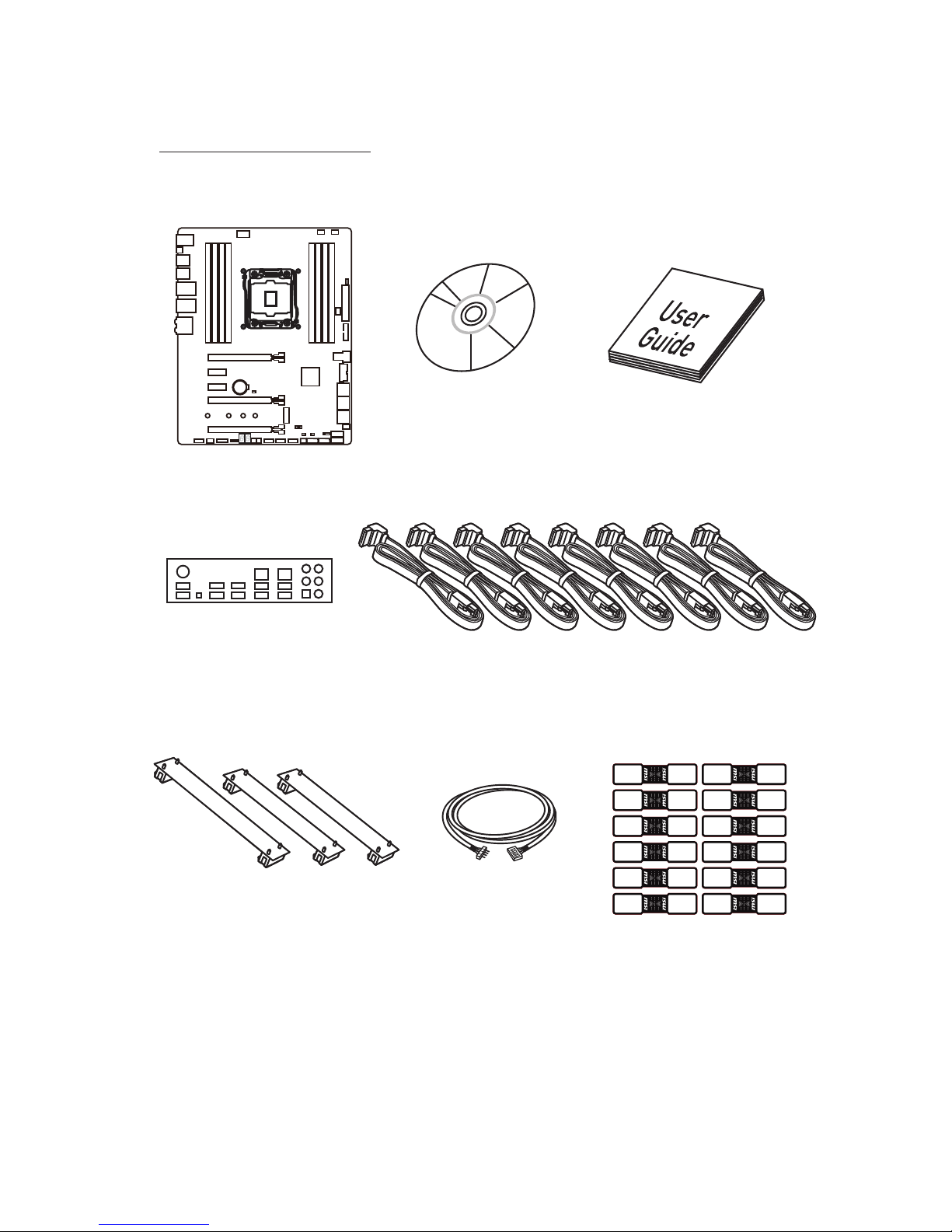
1
Unpacking
U
npacking
Thank you for buying the MSI® X99A WORKSTATION motherboard. Check to make sure
your motherboard box contains the following items. If something is missing, contact
your dealer as soon as possible.
SATA Cable x8
SLI Bridge
Connector x3
Drivers & Utilities
Disc
Motherboard User
Guide
I/O Shield
Motherboard
* These pictures are for reference only and may vary without notice.
** The packing contents may vary according to the country you purchased.
RGB LED Extension
Cable x1
SATA Cable Labels
Page 2
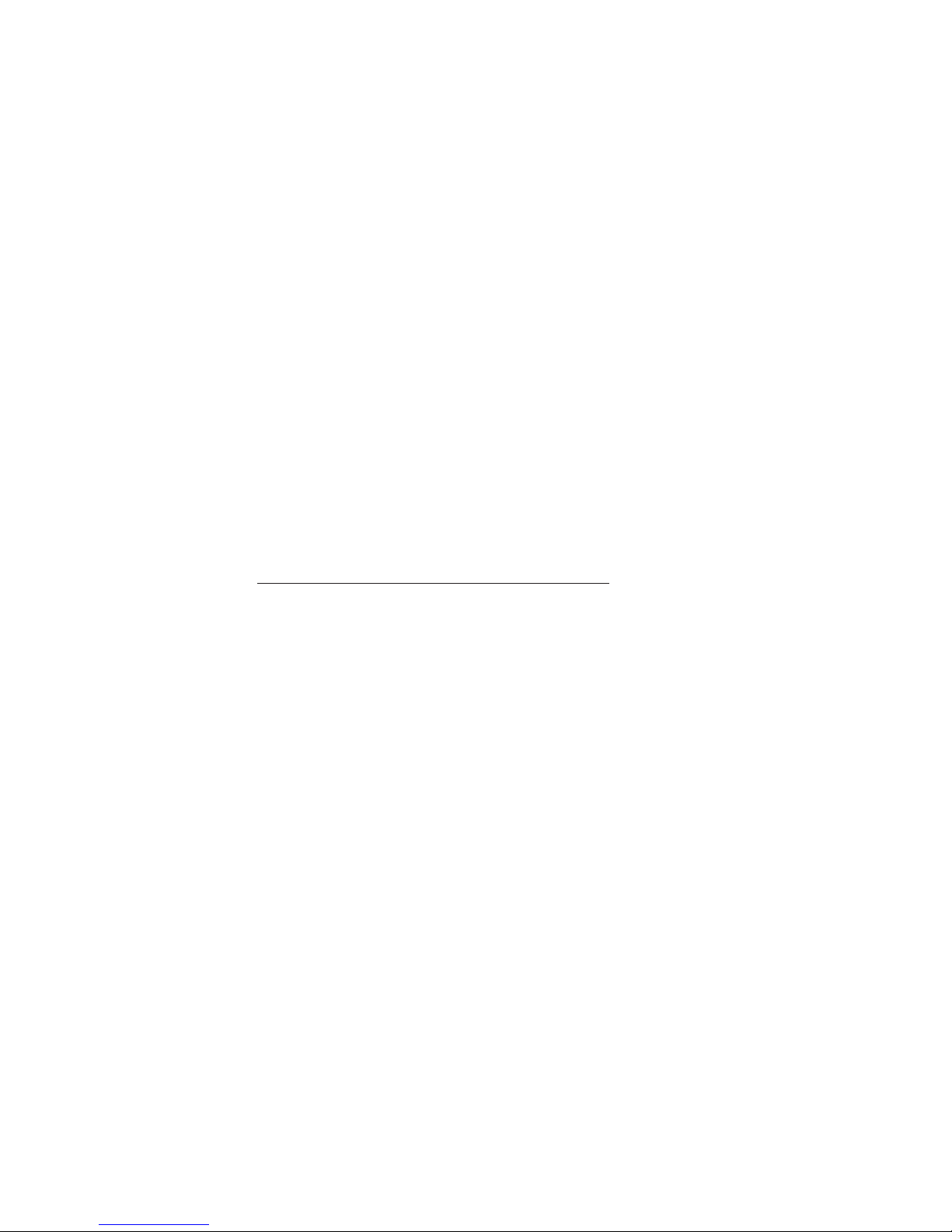
2
Safety Information
Safety Information
y The components included in this package are prone to damage from electrostatic
discharge (ESD). Please adhere to the following instructions to ensure successful
computer assembly.
y Ensure that all components are securely connected. Loose connections may cause
the computer to not recognize a component or fail to start.
y Hold the motherboard by the edges to avoid touching sensitive components.
y It is recommended to wear an electrostatic discharge (ESD) wrist strap when
handling the motherboard to prevent electrostatic damage. If an ESD wrist strap
is not available, discharge yourself of static electricity by touching another metal
object before handling the motherboard.
y Store the motherboard in an electrostatic shielding container or on an anti-static
pad whenever the motherboard is not installed.
y Before turning on the computer, ensure that there are no loose screws or metal
components on the motherboard or anywhere within the computer case.
y Do not boot the computer before installation is completed. This could cause
permanent damage to the components as well as injury to the user.
y If you need help during any installation step, please consult a certified computer
technician.
y Always turn off the power supply and unplug the power cord from the power
outlet before installing or removing any computer component.
y Keep this user guide for future reference.
y Keep this motherboard away from humidity.
y Make sure that your electrical outlet provides the same voltage as is indicated on
the PSU, before connecting the PSU to the electrical outlet.
y Place the power cord such a way that people can not step on it. Do not place
anything over the power cord.
y All cautions and warnings on the motherboard should be noted.
y If any of the following situations arises, get the motherboard checked by service
personnel:
Liquid has penetrated into the computer.
The motherboard has been exposed to moisture.
The motherboard does not work well or you can not get it work according to user
guide.
The motherboard has been dropped and damaged.
The motherboard has obvious sign of breakage.
y Do not leave this motherboard in an environment above 60°C (140°F), it may damage
the motherboard.
Page 3
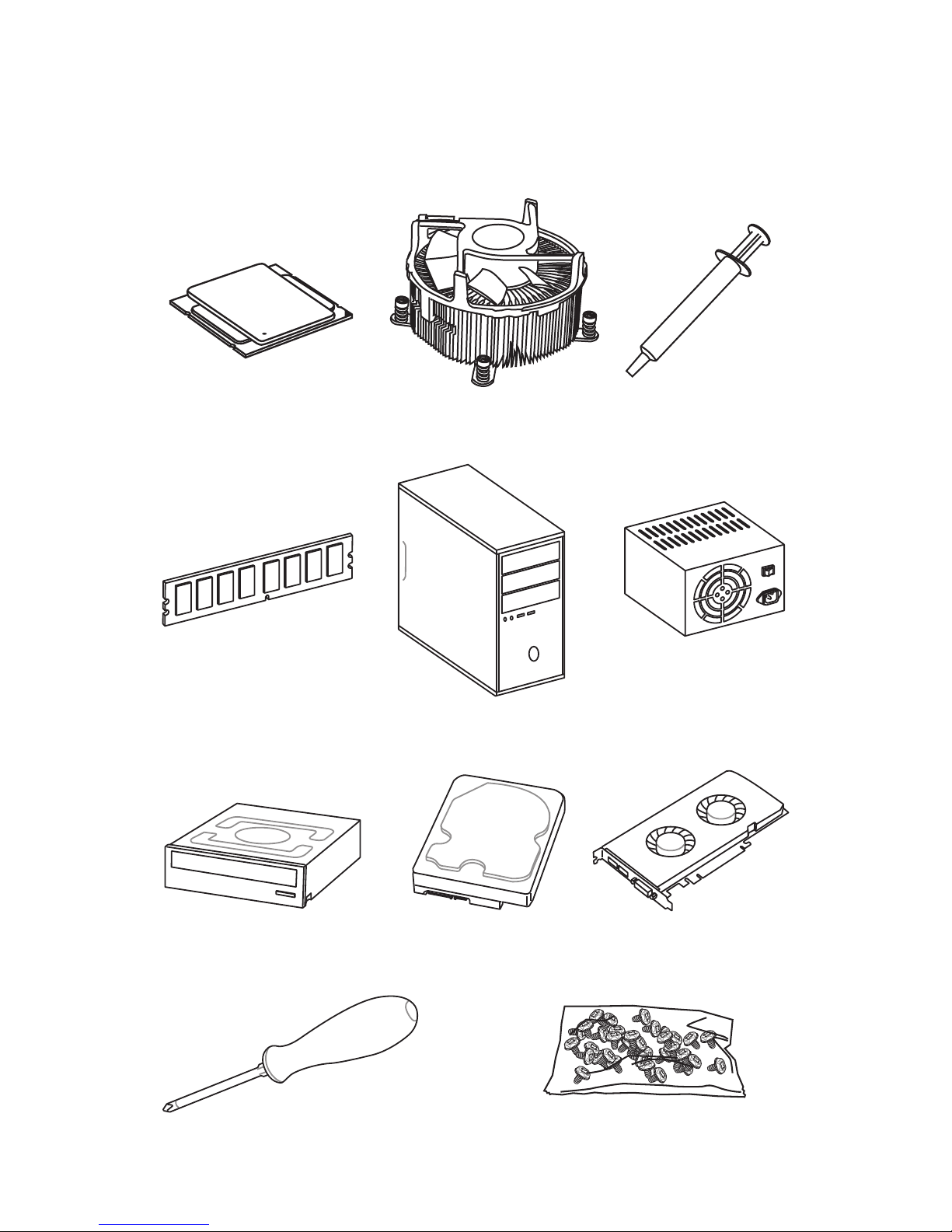
3
Quick Start
Intel® LGA 2011-3 CPU
DDR4 Memory
Graphics Card
SATA Hard Disk Drive
SATA DVD Drive
A Package of Screws
Phillips Screwdriver
Chassis
Power Supply Unit
CPU Fan Thermal Paste
Quick Start
Preparing Tools and Components
Page 4
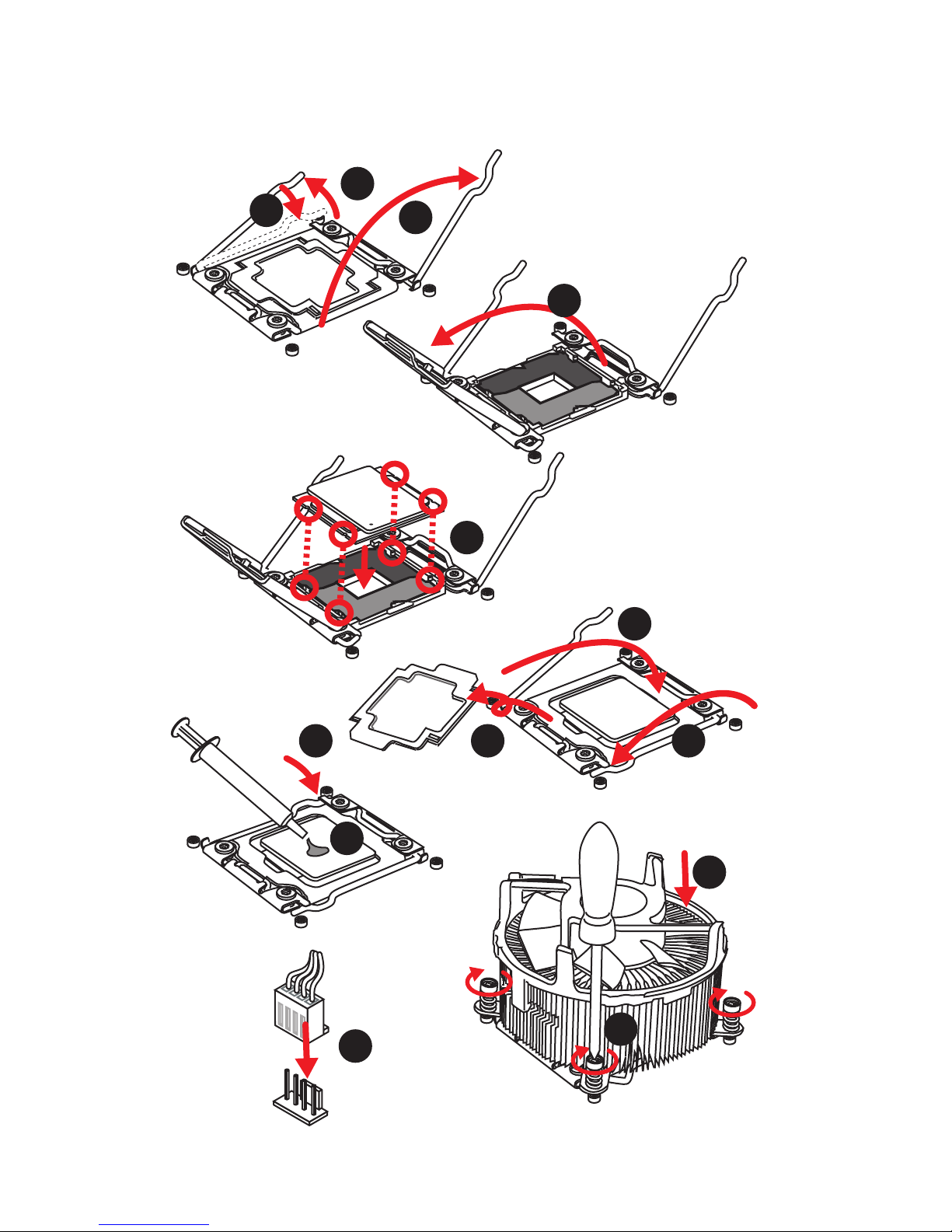
4
Quick Start
Installing a Processor
1
2
3
6
4
5
789
10
11
12
13
Page 5
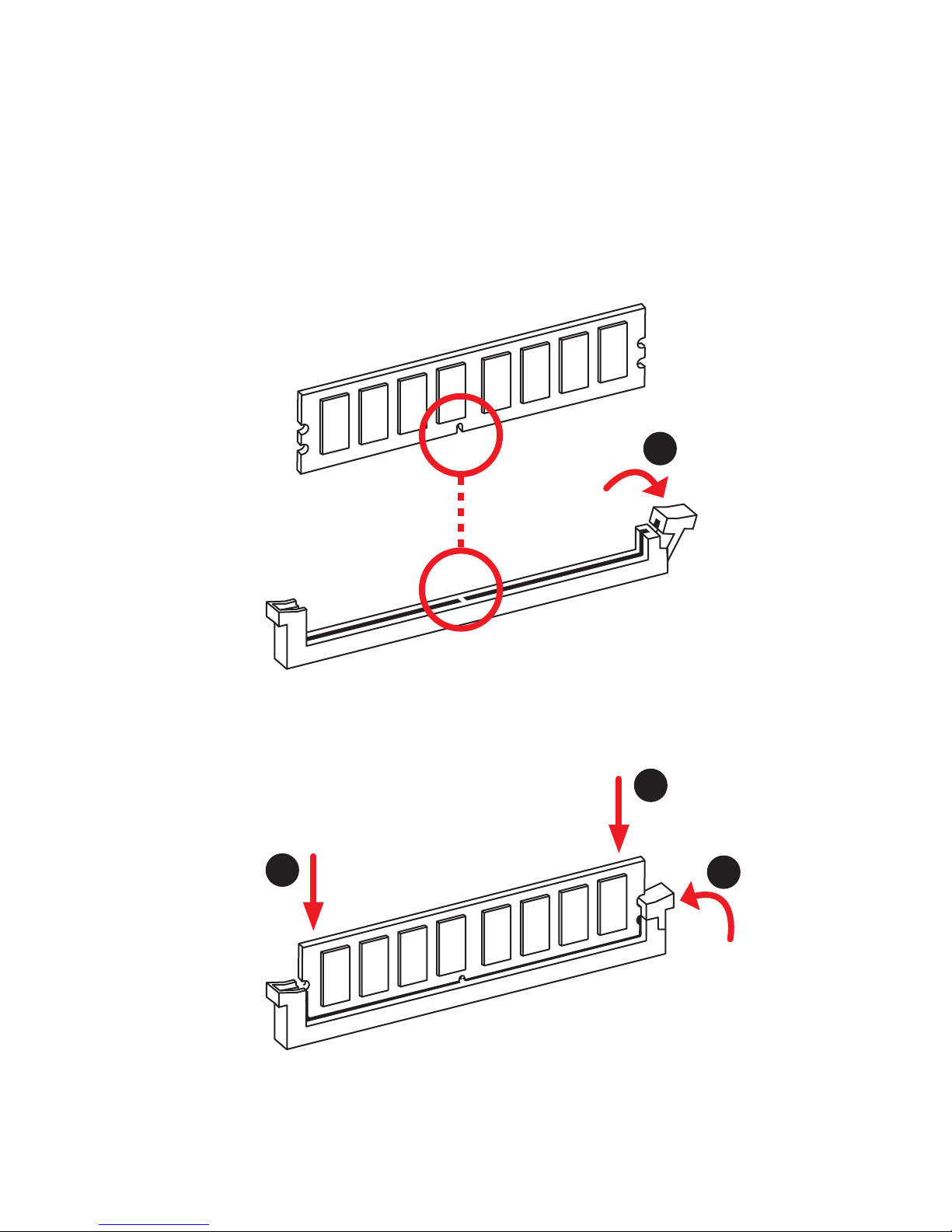
5
Quick Start
Installing DDR4 memory
1
2
2
3
Page 6
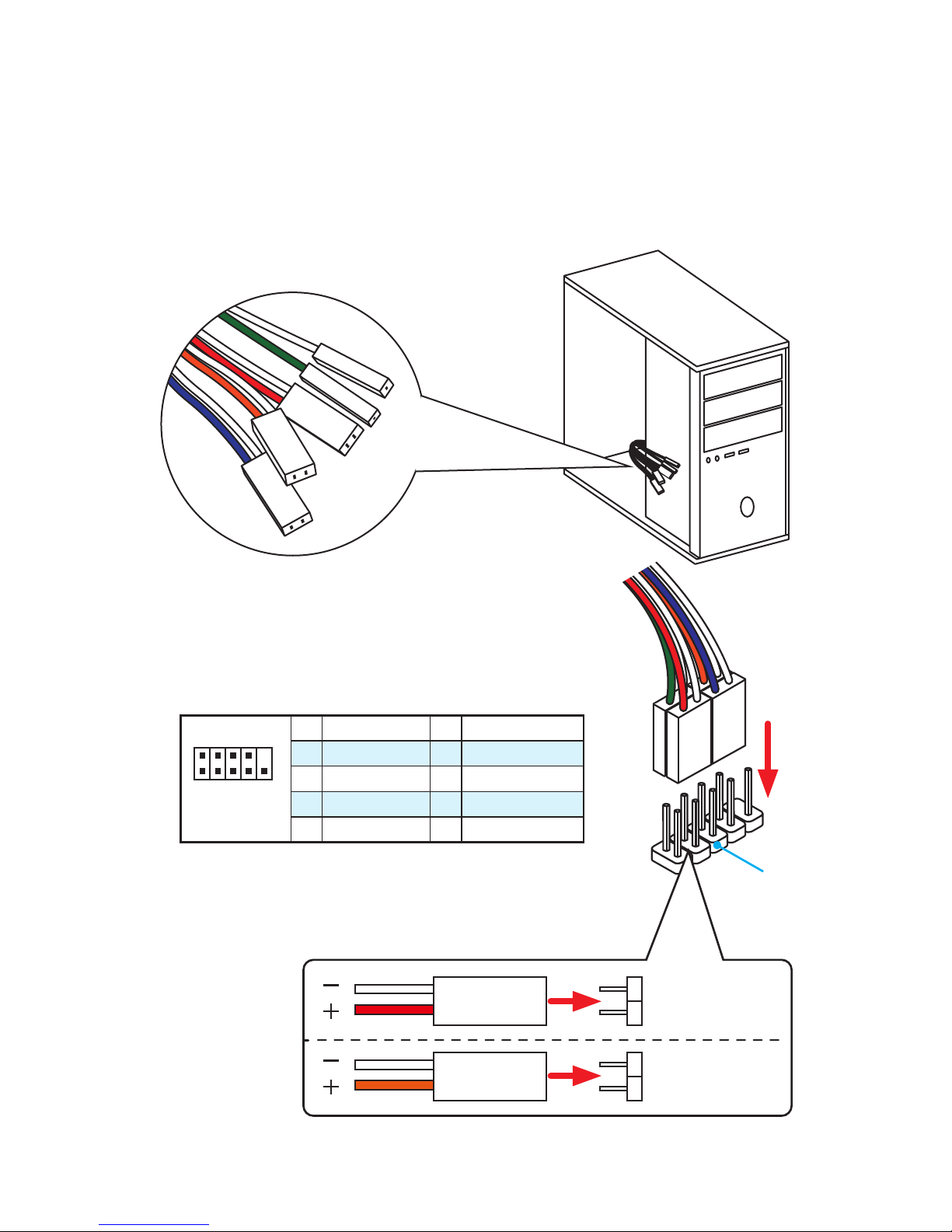
6
Quick Start
Connecting the Front Panel Header
1
2 10
9
JFP1
1 HDD LED + 2 Power LED +
3 HDD LED - 4 Power LED -
5 Reset Switch 6 Power Switch
7 Reset Switch 8 Power Switch
9 Reserved 10 No Pin
RESET SW
POWER SW
POWER LED+
POWER LED-
HDD LED
HDD LED
RESET SW
JFP1
HDD LED
HDD LED HDD LED +
POWER LED POWER LED +
POWER LED
Page 7
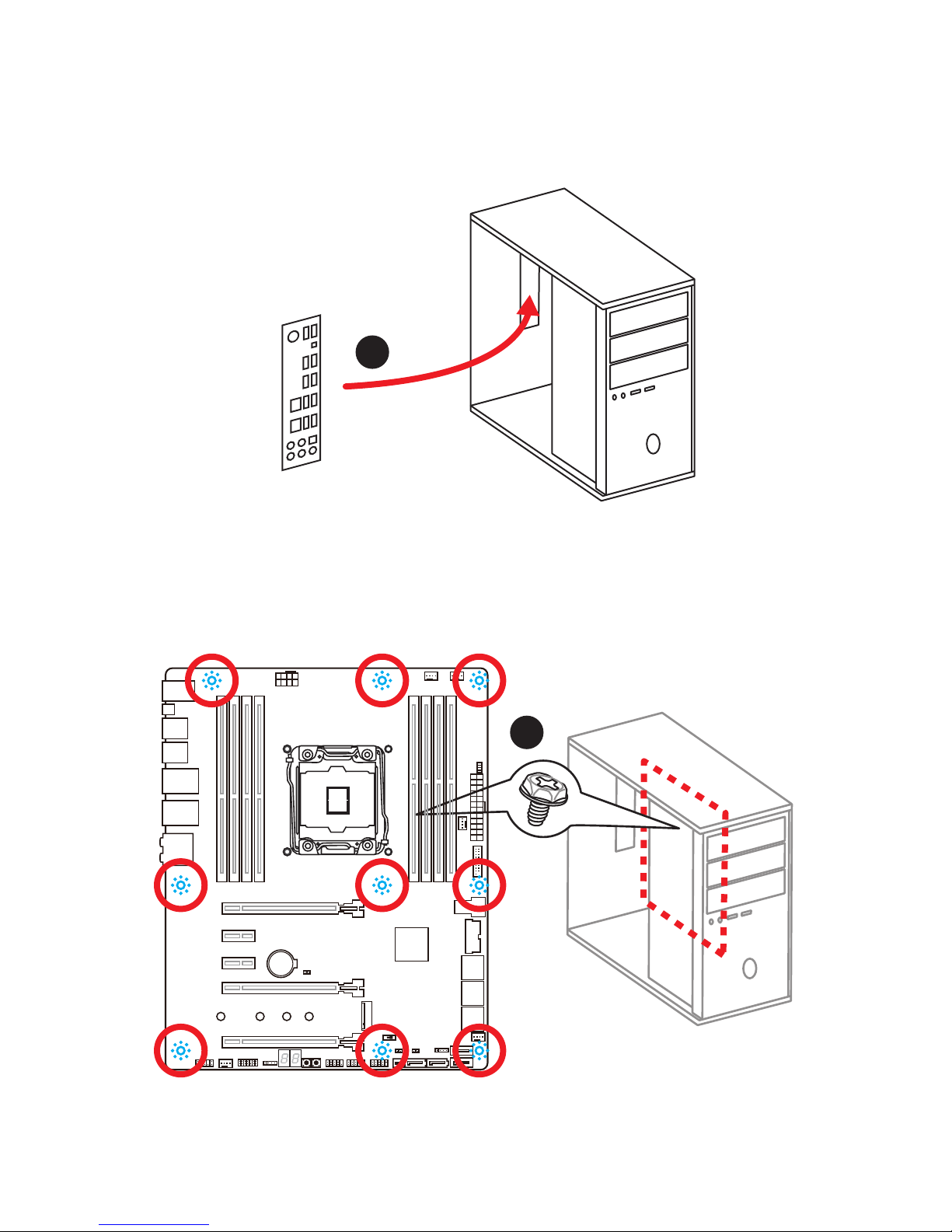
7
Quick Start
Installing the Motherboard
1
2
BAT1
Page 8
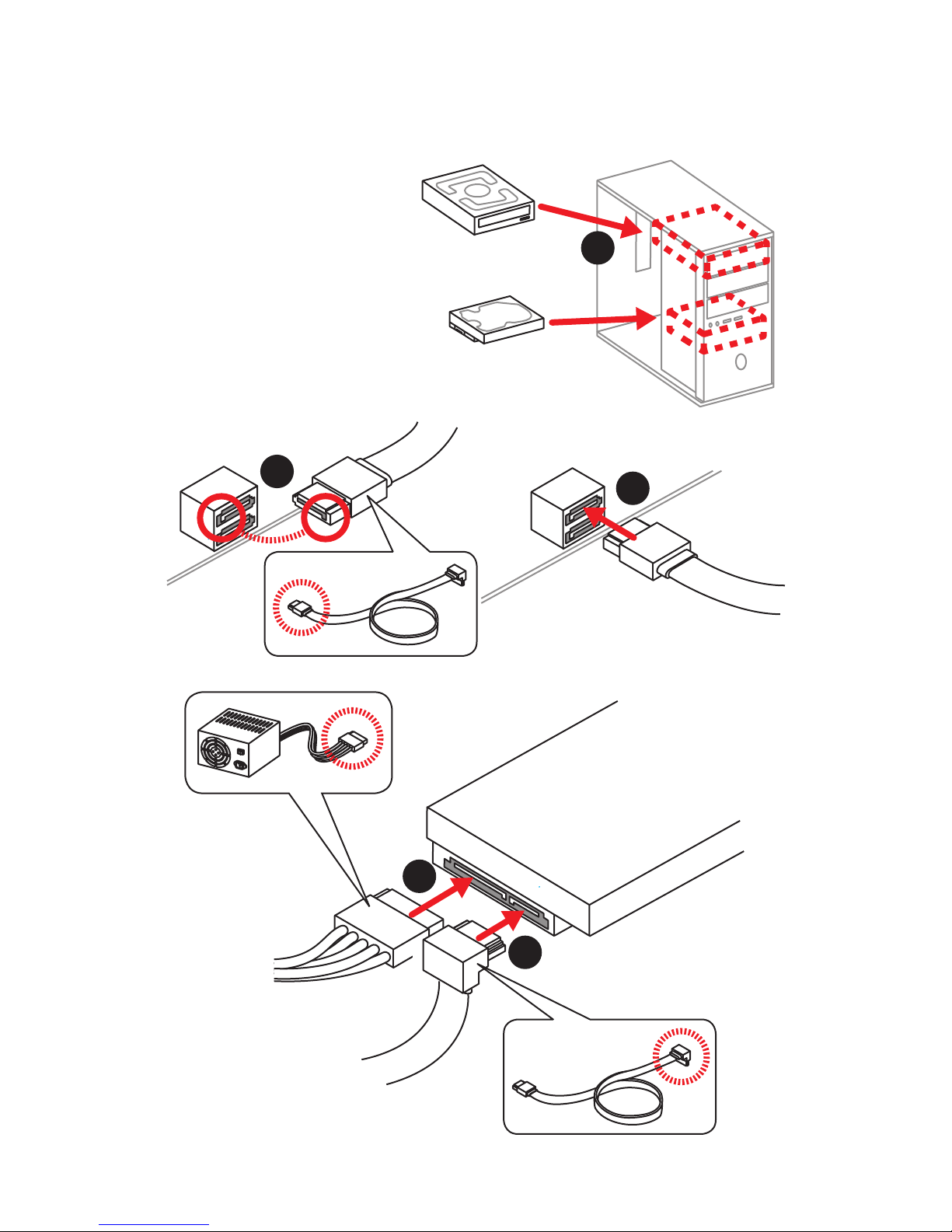
8
Quick Start
Installing SATA Drives
1
2
3
4
5
Page 9
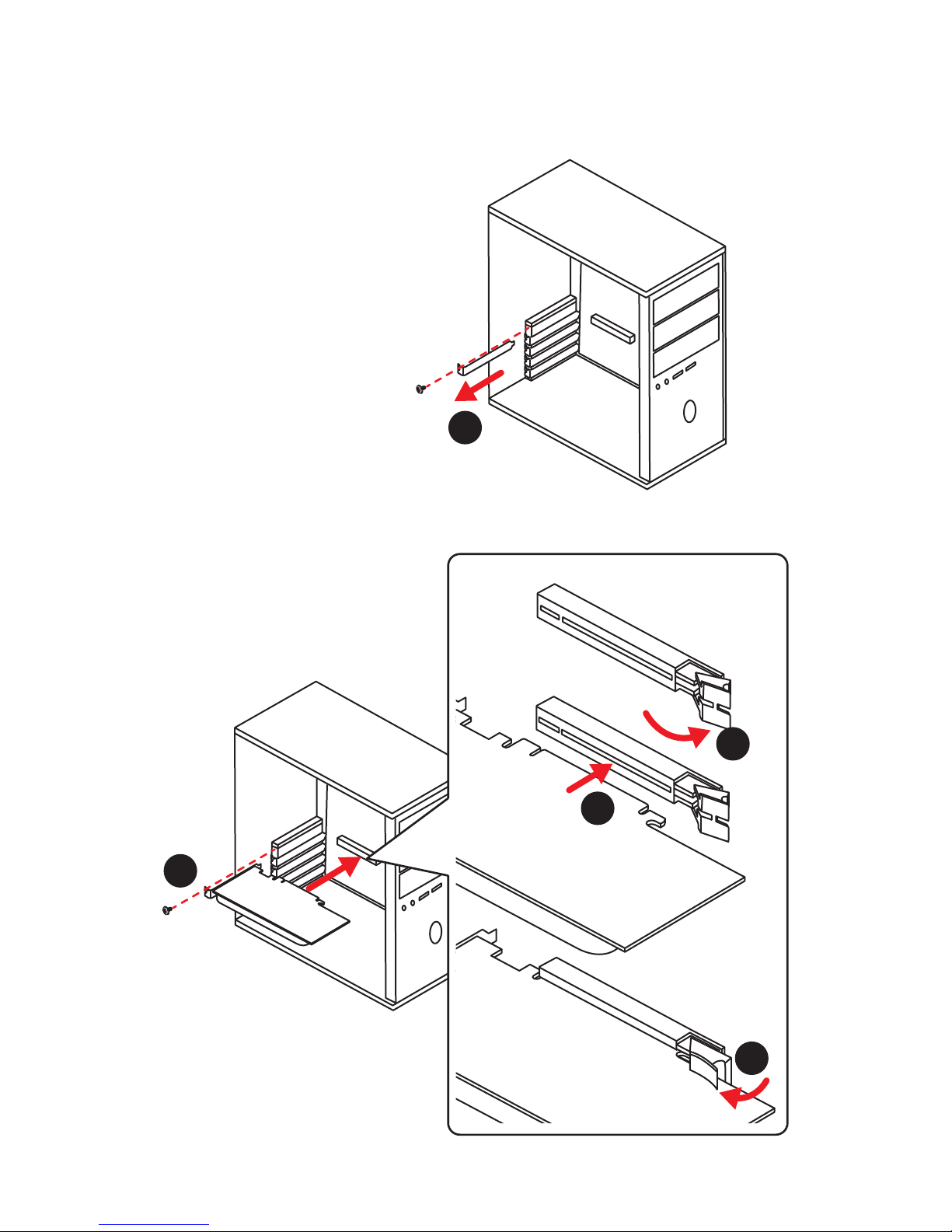
9
Quick Start
1
4
5
Installing a Graphics Card
2
3
Page 10
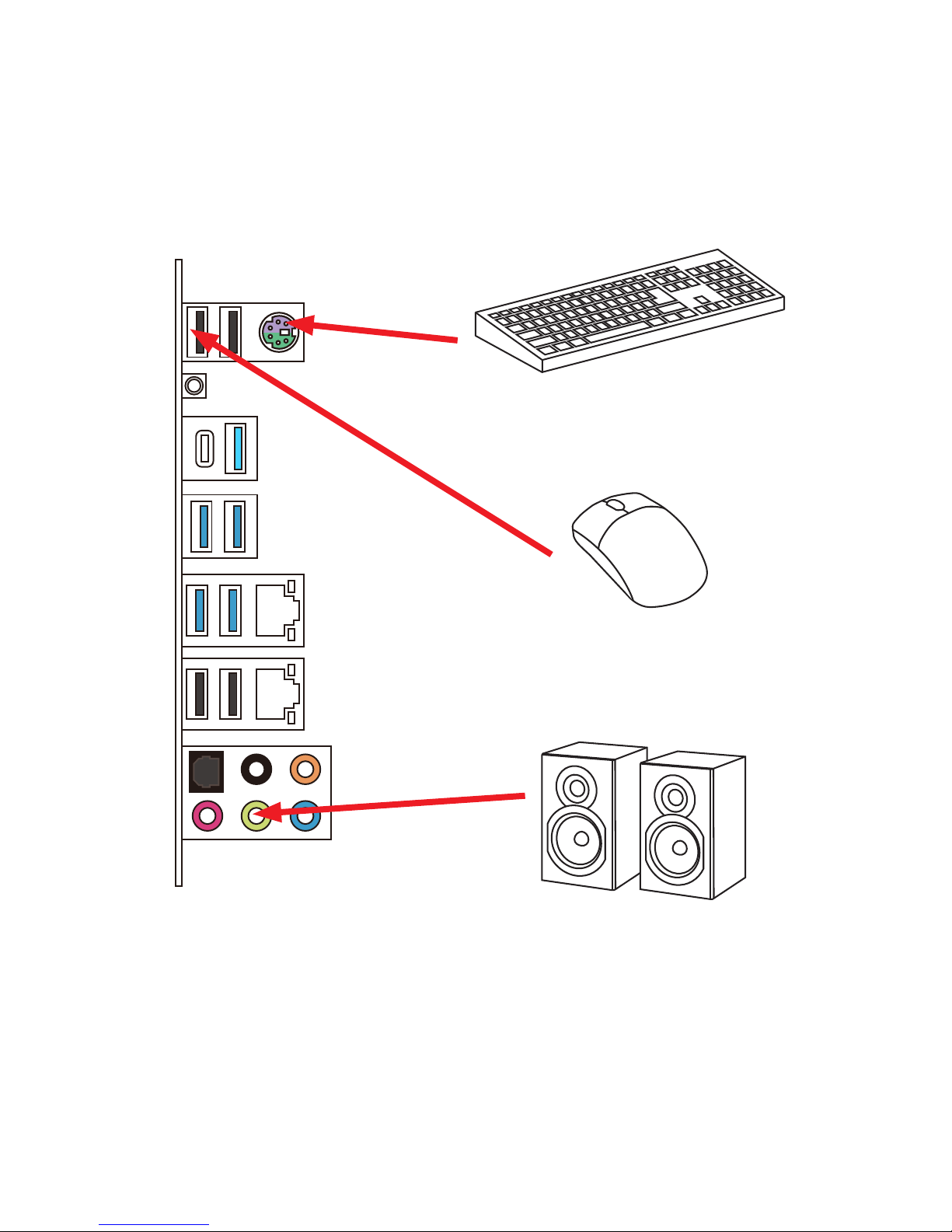
10
Quick Start
Connecting Peripheral Devices
Page 11
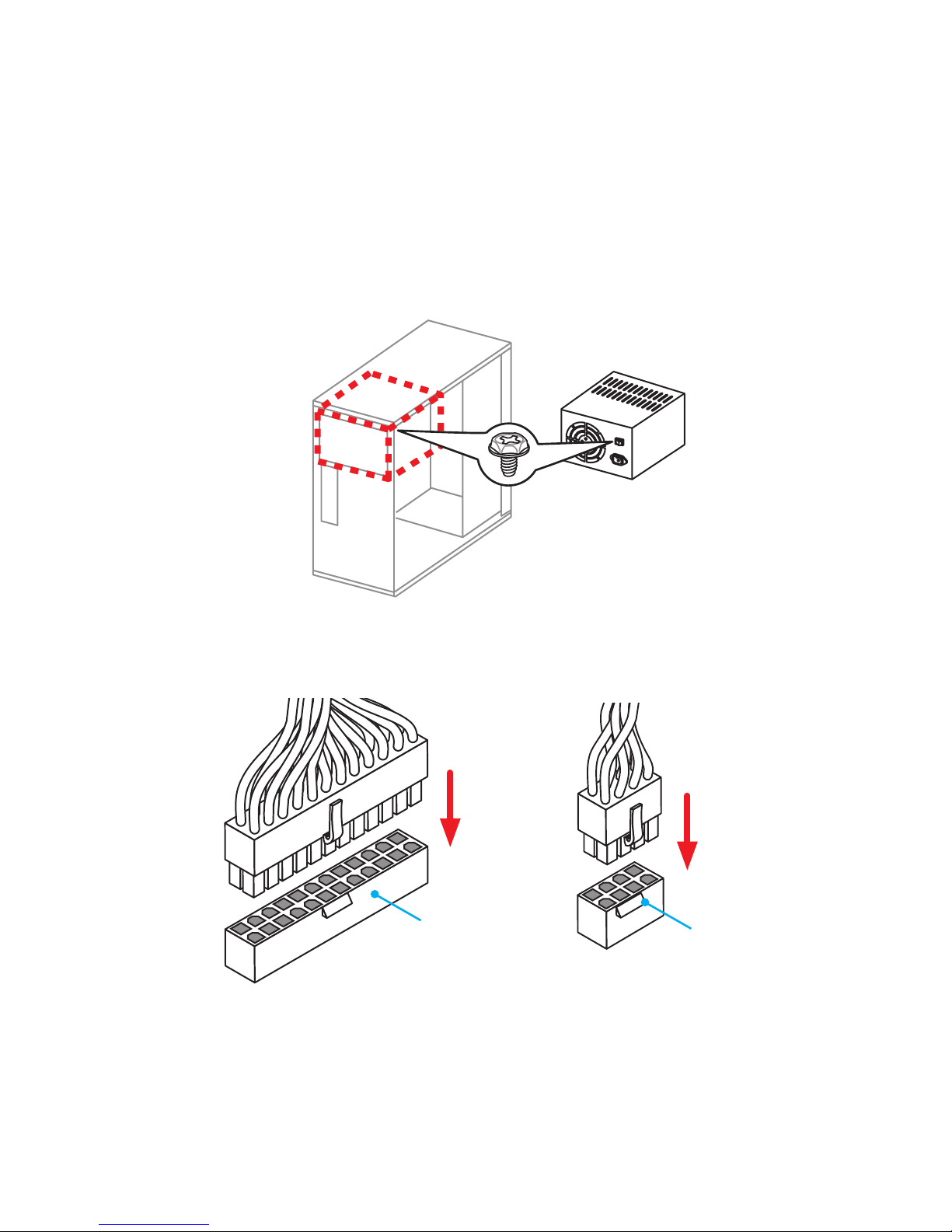
11
Quick Start
Connecting the Power Connectors
JPWR1
JPWR2
Page 12
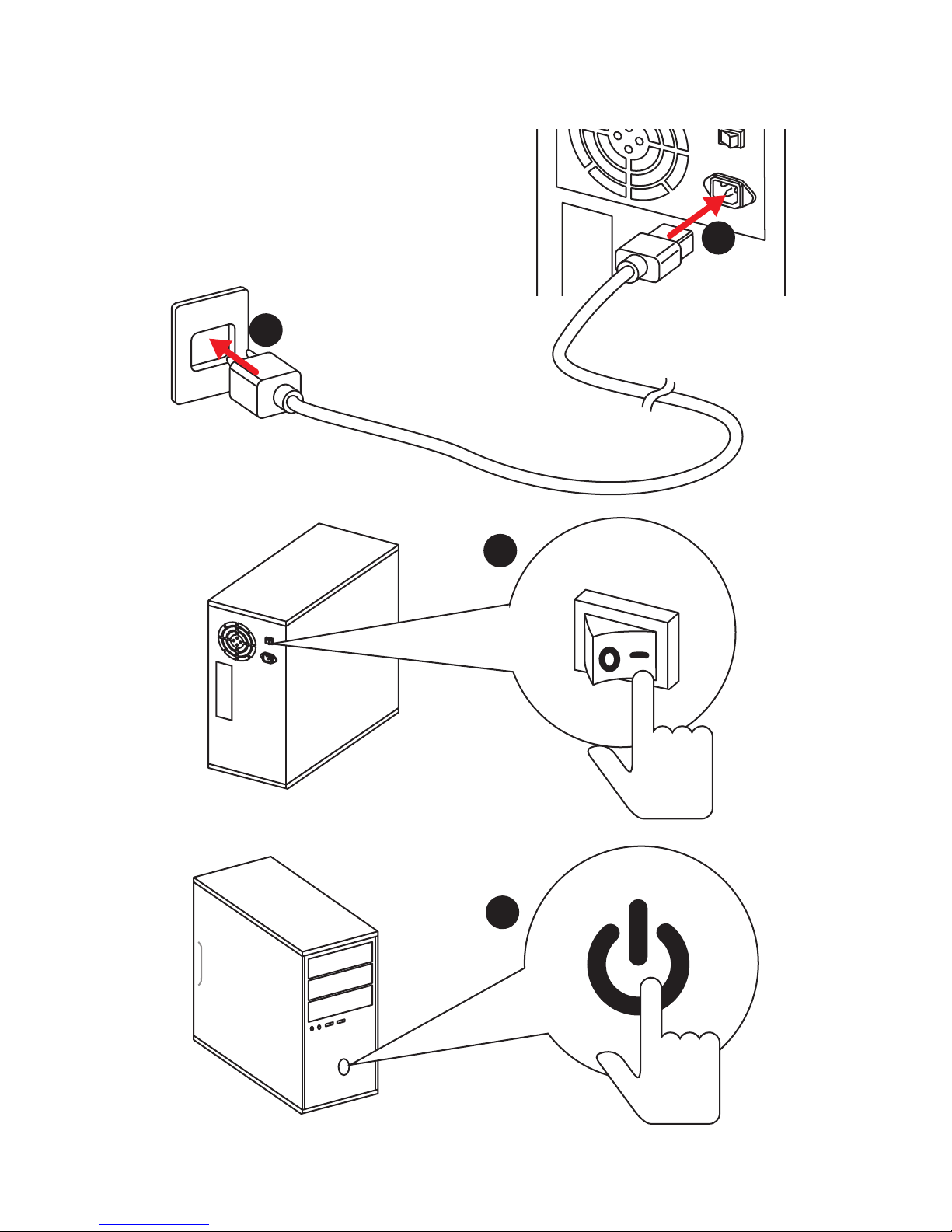
12
Quick Start
Power On
1
4
2
3
Page 13
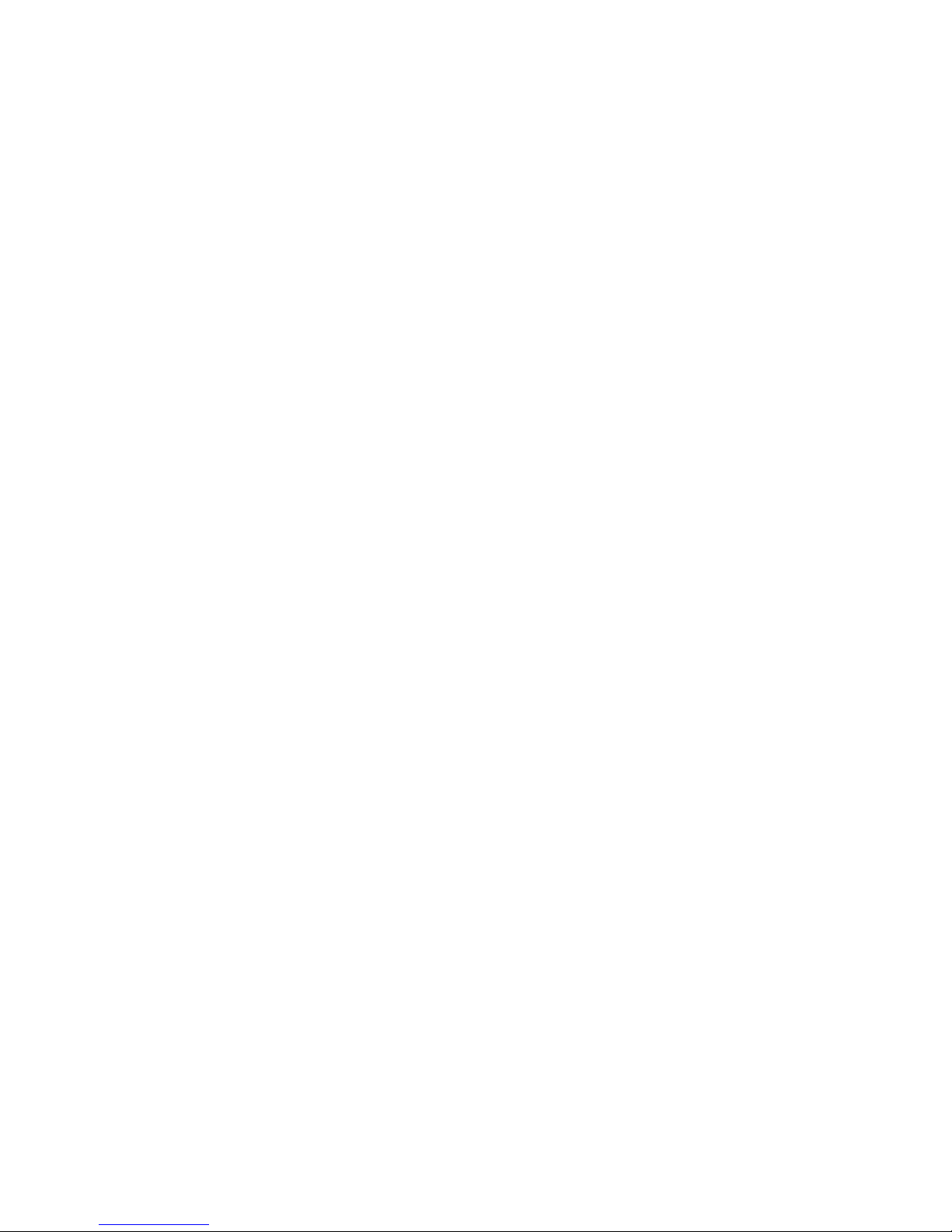
13
Contents
Contents
Unpacking .............................................................................................................. 1
Safety Information ................................................................................................. 2
Quick Start ............................................................................................................. 3
Preparing Tools and Components .......................................................................... 3
Installing a Processor ............................................................................................. 4
Installing DDR4 memory ........................................................................................ 5
Connecting the Front Panel Header ....................................................................... 6
Installing the Motherboard ..................................................................................... 7
Installing SATA Drives............................................................................................. 8
Installing a Graphics Card ...................................................................................... 9
Connecting Peripheral Devices ............................................................................ 10
Connecting the Power Connectors ....................................................................... 11
Power On............................................................................................................... 12
Specifications ....................................................................................................... 15
Rear I/O Panel ..................................................................................................... 21
LAN Port LED Status Table................................................................................... 21
Audio Ports Configuration .................................................................................... 21
Realtek HD Audio Manager .................................................................................. 22
Overview of Components .................................................................................... 24
Component Contents ............................................................................................ 25
CPU Socket ........................................................................................................... 26
DIMM Slots ............................................................................................................ 27
PCI_E1~5: PCIe Expansion Slots .......................................................................... 29
PCIe x16 slots bandwidth table ............................................................................ 29
SATA1~10: SATA 6Gb/s Connectors ..................................................................... 32
SE1_65: SATAe Connector .................................................................................... 32
M2_1: M.2 Slot (Key M) ......................................................................................... 33
U2_1: U.2 Connector ............................................................................................. 34
JPWR1~2: Power Connectors ............................................................................... 37
JFP1, JFP2: Front Panel Connectors ................................................................... 38
JUSB1~2: USB 3.1 Gen1 Connectors ................................................................... 38
JTPM1: TPM Module Connector ........................................................................... 39
JUSB3~4: USB 2.0 Connectors ............................................................................. 40
JLED1: RGB LED connector ................................................................................. 40
CPUFAN1,SYSFAN1~3,PUMPFAN1: Fan Connectors .......................................... 41
JAUD1: Front Audio Connector ............................................................................ 42
JCI1: Chassis Intrusion Connector ....................................................................... 42
Page 14
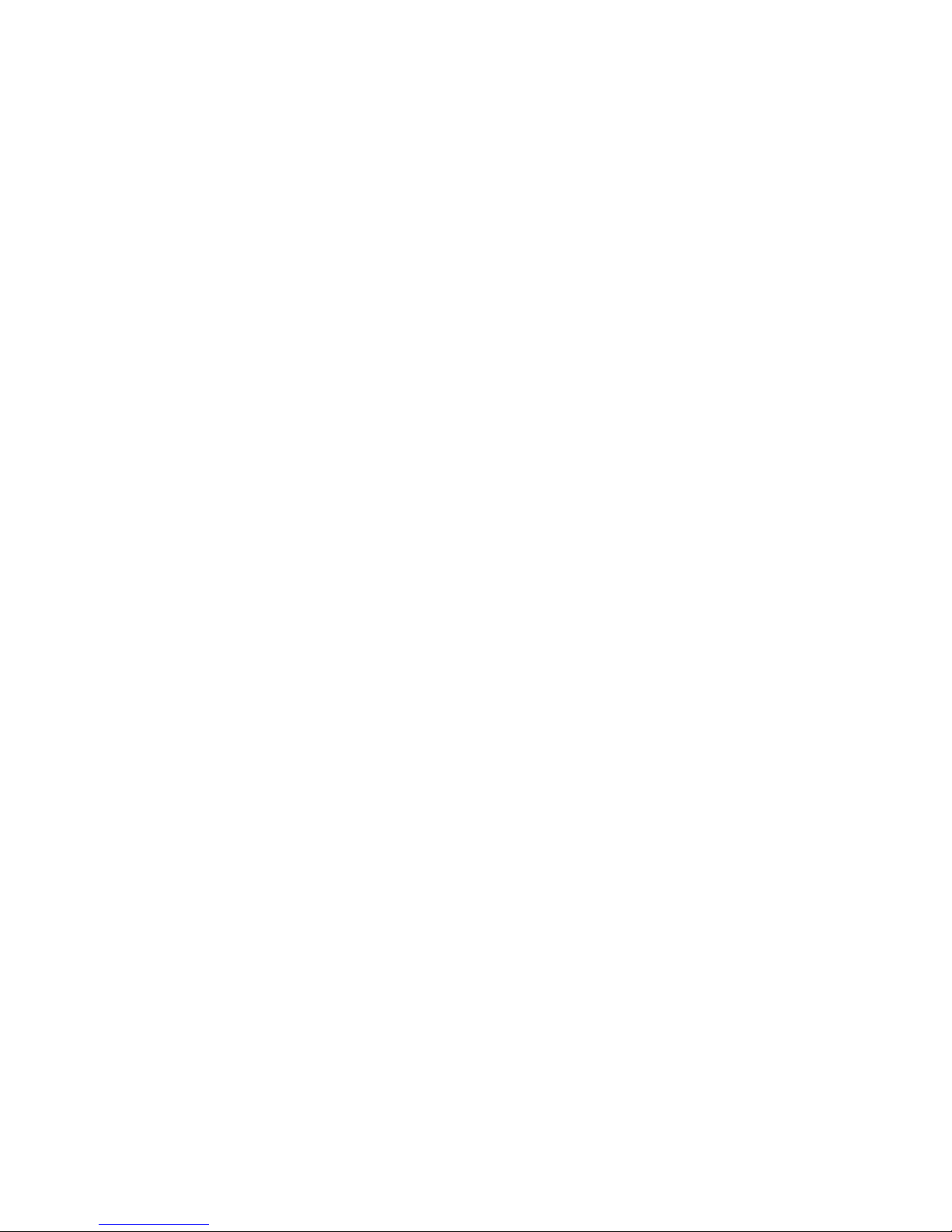
14
Contents
BIOS1: Multi-BIOS Switch .................................................................................... 43
POWER1, RESET1: Power Button, Reset Button ................................................. 44
JBAT1: Clear CMOS (Reset BIOS) Jumper ........................................................... 44
JSLOW1: Slow Mode Booting Jumper .................................................................. 45
LED Status Indicators .......................................................................................... 46
LED Status Table................................................................................................... 46
Debug Code LED ................................................................................................... 47
BIOS Setup ........................................................................................................... 50
Entering BIOS Setup ............................................................................................. 50
Resetting BIOS ...................................................................................................... 51
Updating BIOS ....................................................................................................... 51
EZ Mode ................................................................................................................ 52
Advanced Mode .................................................................................................... 54
SETTINGS .............................................................................................................. 55
Advanced ............................................................................................................... 55
Boot ....................................................................................................................... 61
Security ................................................................................................................. 61
Save & Exit ............................................................................................................ 62
OC .......................................................................................................................... 63
M-FLASH .............................................................................................................. 72
OC PROFILE .......................................................................................................... 73
HARDWARE MONITOR .......................................................................................... 74
Software Description ........................................................................................... 75
Installing Windows® 7/ 8.1/ 10.............................................................................. 75
Installing Drivers .................................................................................................. 75
Installing Utilities ................................................................................................. 75
COMMAND CENTER ............................................................................................. 76
LIVE UPDATE 6 ...................................................................................................... 80
SHORTCUT MANAGER .......................................................................................... 82
MYSTIC LIGHT ....................................................................................................... 84
M-CLOUD .............................................................................................................. 85
RAMDISK............................................................................................................... 88
USB SPEED UP ..................................................................................................... 89
Intel
®
Extreme Tuning Utility ................................................................................ 90
RAID Configuration .............................................................................................. 91
Using Intel® Rapid Storage Technology Option ROM ........................................... 91
Degraded RAID Array ........................................................................................... 94
Troubleshooting .................................................................................................. 96
Regulatory Notices .............................................................................................. 97
Page 15

15
Specifications
Specifications
CPU
y Supports New Intel
®
Core™ i7 Processor Extreme Edition
for LGA2011-3 Socket
y Supports Intel
®
Turbo Boost Max Technology 3.0*
* This function will be supported depend on the CPU.
Chipset Intel® X99 Chipset
Memory
y 8x DDR4 memory slots, support up to 128GB
Supports DDR4 3333(OC)/ 3200(OC)/ 3000(OC)/ 2933(OC)/
2800(OC)/ 2666(OC)/ 2600(OC)/ 2400/ 2200(OC)/ 2133
MHz
y Quad channel memory architecture
y Supports ECC/ non-ECC un-buffered memory
y Supports DDR4 ECC RDIMM Memory
y Supports Intel
®
Extreme Memory Profile (XMP)
Expansion Slots
y 3x PCIe 3.0 x16 slots
Support x16, x16/x16, x8/x16/x8*
Support x16, x16/x8, x8/x8/x8**
y 2x PCIe 2.0 x1 slots
* For the CPU with 40 PCIe lanes support.
** For the CPU with 28 PCIe lanes support.
Multi-GPU
y Supports 3-Way AMD
®
CrossFire™ Technology
y Supports 3-Way NVIDIA
®
SLI™ Technology
USB
y ASMedia
®
ASM1142 Chipset
1x USB 3.1 Gen2 (SuperSpeed USB 10Gbps) port on the
back panel
1x USB 3.1 Gen2 (Super Speed USB 10Gbps) Type-C port
on the back panel
y ASMedia
®
ASM1074 Chipset
4x USB 3.1 Gen1 (SuperSpeed USB) ports on the back
panel
y Intel
®
X99 Chipset
4x USB 3.1 Gen1 (SuperSpeed USB) ports available
through the internal USB 3.1 connectors
8x USB 2.0 (High-speed USB) ports (4 ports on the back
panel, 4 ports available through the internal USB 2.0
connectors)
Continued on next page
Page 16
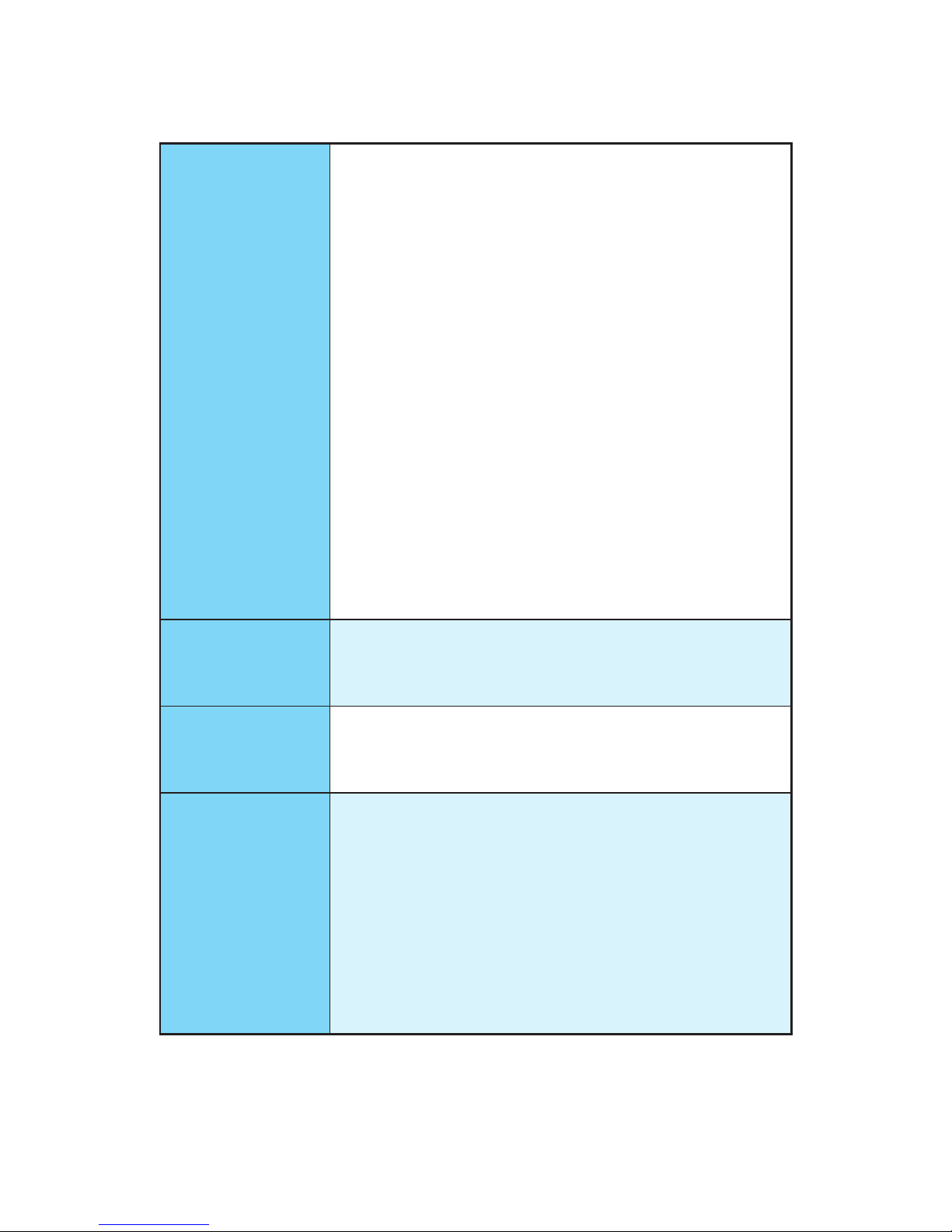
16
Specifications
Continued from previous page
Storage
Intel
®
X99 Chipset
y 10x SATA 6Gb/s ports (2 ports from SATAe port)
SATA1~6 support RAID 0, RAID 1, RAID 5 and RAID 10
SATA7~10 only support IDE mode and AHCI mode
y 1x M.2 slot (Key M)
For 40-lanes CPU, it supports up to PCIe 3.0 x4 and SATA
6Gb/s
For 28-lanes CPU, it supports up to PCIe 2.0 x2 and SATA
6Gb/s
Supports 2242/ 2260/ 2280/ 22110 storage devices
y 1x U.2 port
Supports PCIe 3.0 x4 NVMe storage
y 1x SATAe port* (compatible with 2 SATA ports)*/ **
Supports up to PCIe 2.0x2
y Supports Intel
®
Smart Response Technology***
* For the motherboard with 40-lanes CPU, SATAe port (include SATA5~6) will
be unavailable when installing M.2 SATA SSD module in M.2 slot.
** For the motherboard with 28-lanes CPU, SATAe port (include SATA5~6) will
be unavailable when installing M.2 SATA/ PCIe SSD module in M.2 slot.
***This function will be supported depend on the CPU.
Audio
y Realtek
®
ALC1150 Codec
y 7.1-Channel High Definition Audio
y Supports S/PDIF output
LAN
1x Intel
®
I218LM Gigabit LAN controller
1x Intel
®
I210AT Gigabit LAN controller
y Supports Intel LAN Teaming Technology
Back Panel
Connectors
y 1x PS/2 keyboard/ mouse combo port
y 4x USB 2.0 ports
y 1x Clear CMOS button
y 1x USB 3.1 Gen2 port
y 1x USB 3.1 Gen2 Type-C port
y 4x USB 3.1 Gen1 ports
y 2x LAN (RJ45) ports
y 1x Optical S/PDIF OUT connector
y 5x OFC audio jacks
Continued on next page
Page 17

17
Specifications
Continued from previous page
Internal Connectors
y 1x 24-pin ATX main power connector
y 1x 8-pin ATX 12V power connector
y 10x SATA 6Gb/s connectors
y 1x SATA Express connector
y 1x M.2 slot
y 1x U.2 port
y 2x USB 2.0 connectors (supports additional 4 USB 2.0
ports)
y 2x USB 3.1 Gen1 connectors (supports additional 4 USB
3.1 Gen1 ports)
y 1x 4-pin CPU fan connector
y 1x 4-pin Water Pump connector
y 3x 4-pin system fan connectors
y 1x Front panel audio connector
y 2x Front panel connectors
y 1x TPM module connector
y 1x Chassis Intrusion connector
y 1x Clear CMOS jumper
y 1x Power button
y 1x Reset button
y 1x Multi-BIOS switch
y 1x RGB LED connector
y 1x Slow mode booting jumper
I/O Controller NUVOTON NCT6792D Controller Chip
Hardware Monitor
y CPU/System temperature detection
y CPU/System fan speed detection
y CPU/System fan speed control
Form Factor
y ATX Form Factor
y 12 in. x 9.6 in. (30.5 cm x 24.4 cm)
BIOS Features
y 2x 128 Mb flash
y UEFI AMI BIOS
y ACPI 5.0, PnP 1.0a, SM BIOS 2.8
y Multi-language
Continued on next page
Page 18
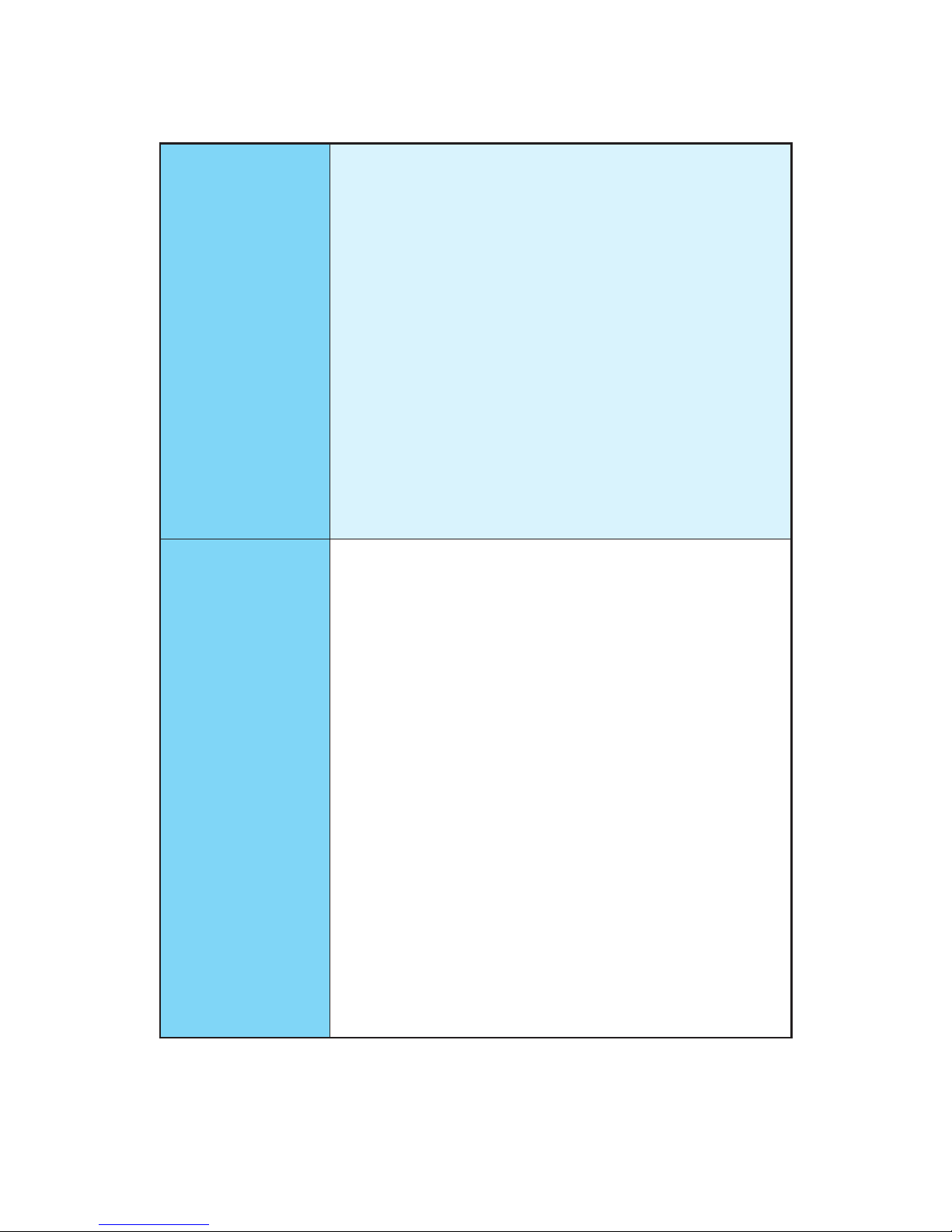
18
Specifications
Continued from previous page
Software
y Drivers
y COMMAND CENTER
y LIVE UPDATE 6
y FAST BOOT
y SUPER CHARGER
y SHORTCUT MANAGER
y MYSTIC LIGHT
y M-CLOUD
y RAMDISK
y USB SPEED UP
y SMART UTILITIES
y Intel
®
Extreme Tuning Utility
y Norton
™
Internet Security Solution
y Google Chrome
™
,Google Toolbar, Google Drive
y CPU-Z MSI GAMING
Specification
Highlights
y DDR4 BOOST Support
Quad-Channel DDR4 Memory Support
Isolated DDR4 Circuit Design
DDR4 XMP Ready
Steel Armor Ready
y PCI Express 3.0 Support
3-Way Nvidia SLI
TM
Support
3-Way AMD CrossFire
TM
Support
y Multi-GPU with Steel Armor
y USB 3.1 Gen2 Type-A/ Type-C Ready
y Turbo M.2 Ready
PCIe 3.0 x4 (32 Gb/s) Support
PCIe/ SATA Dual Mode Support
Steel Armor Ready
y U.2 Ready
y NVMe / AHCI Driver Support
y 2-Digit Debug Code LED
y EZ Debug LED
y RGB LED pin header
Continued on next page
Page 19
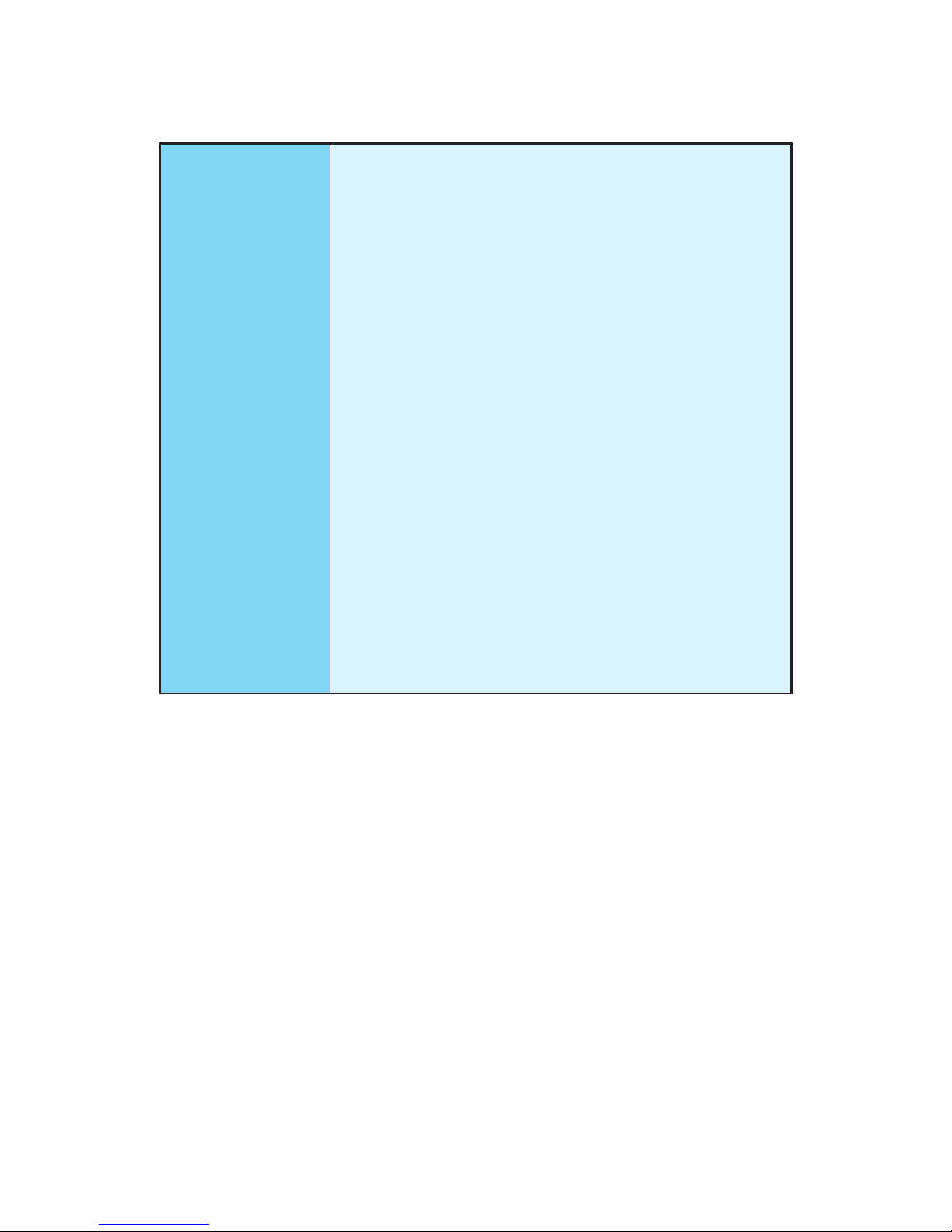
19
Specifications
Continued from previous page
MSI Exclusive
Features
y CLICK BIOS 5
EZ Mode & Advanced Mode Switching
Board Explorer
Hardware Monitor
y MILITARY CLASS 5
Military Class Component
Military Class Stability and Reliability
ESD Protection
EMI Protection
Humidity Protection
Circuit Protection
High Temperature Protection
VGA Armor Slot
y COMMAND CENTER
System Monitor
Smart Fan Control
y RAMDISK
y LIVE UPDATE 6
y M-CLOUD
y CPU-Z MSI GAMING
y SUPER CHARGER
Page 20
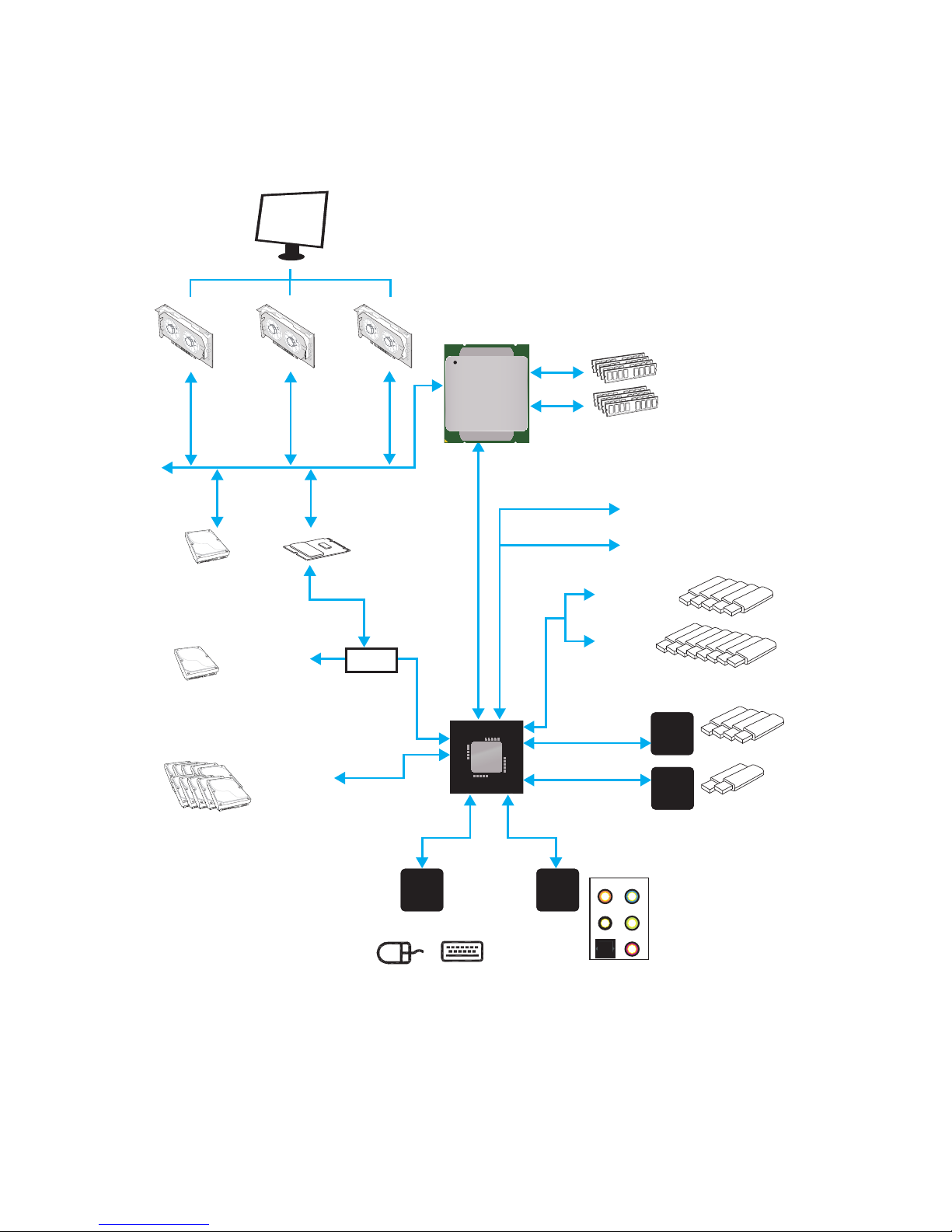
20
Block Diagram
Block Diagram
LPC Bus
2x USB 3.1 Gen2
4 Channel DDR4 Memory
4x USB 3.1 Gen1
1x SATA Express
1x M.2
10x SATA 6Gb/s
PCI Express Bus
PS/2 Mouse / Keyboard
DMI 2.0
PCI Express Bus
X99 PCH
Processor
NV6792
Super I/O
Realtek
ALC1150
ASMEDIA
ASM1074
ASMEDIA
ASM1142
x2
Switch
S/PDIF-Out
(2 ports reserved for SATA Express)
Line-OutRS-Out
CS-Out
MIC
4x USB 3.1 Gen1
8x USB 2.0
1x U.2
x1
x1
PCIe x1 slot
PCIe x1 slot
Page 21
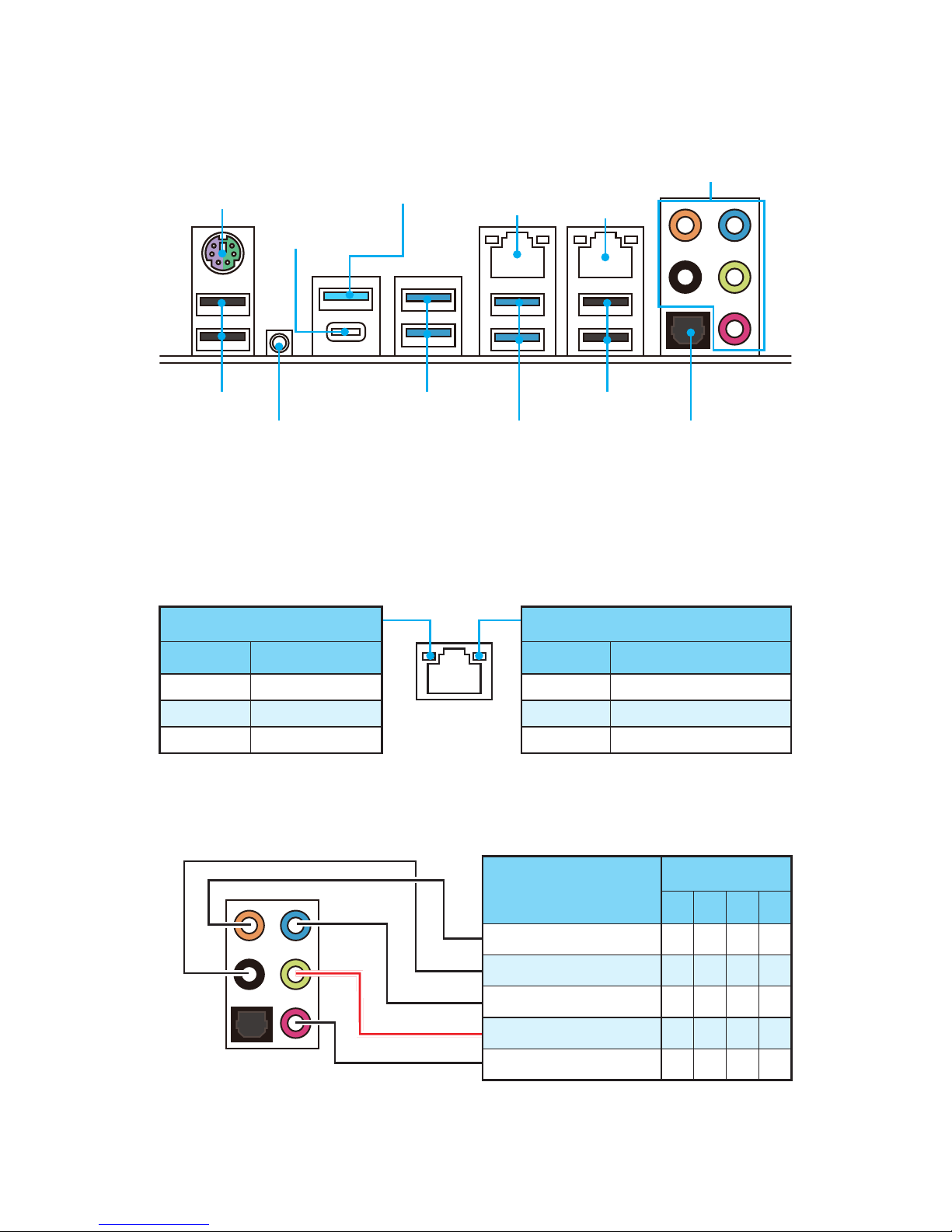
21
Rear I/O Panel
Rear I/O Panel
Link/ Activity LED
Status Description
Off No link
Yellow Linked
Blinking Data activity
Speed LED
Status Description
Off 10 Mbps connection
Green 100 Mbps connection
Orange 1 Gbps connection
LAN Port LED Status Table
Audio Ports Configuration
Audio Ports
Channel
2 4 6 8
Center/ Subwoofer Out ● ●
Rear Speaker Out ● ● ●
Line-In/ Side Speaker Out ●
Line-Out/ Front Speaker Out ● ● ● ●
Mic In
(●: connected, Blank: empty)
y Clear CMOS button - Power off your computer. Press and hold the Clear CMOS
button for about 5-10 seconds to reset BIOS to default values.
PS/2
LAN
LAN
USB 2.0
Audio Ports
Clear CMOS
Optical S/PDIF-Out
USB 3.1 Gen1
USB 3.1 Gen2
Type-C
USB 3.1 Gen2
USB 3.1 Gen1
USB 2.0
Page 22
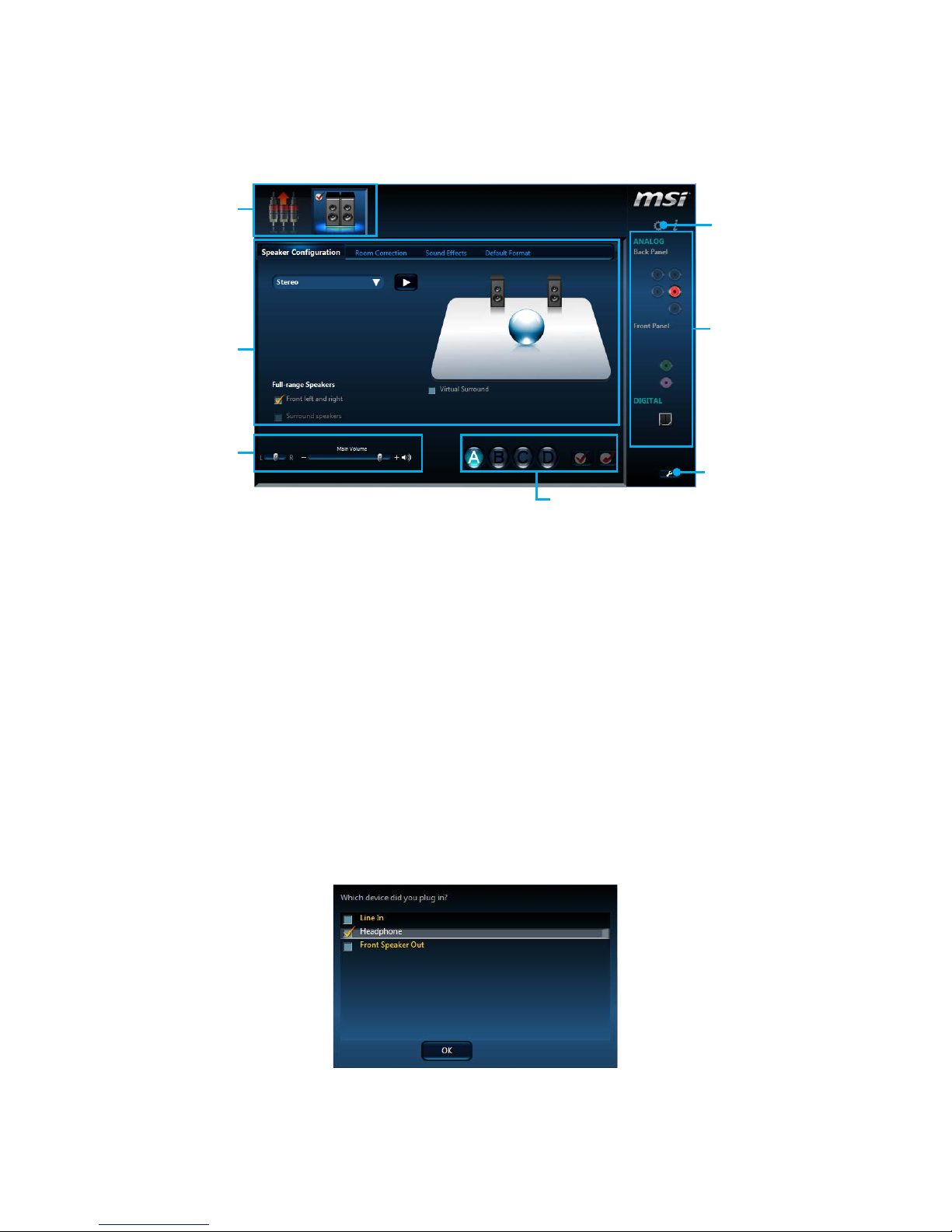
22
Rear I/O Panel
Realtek HD Audio Manager
After installing the Realtek HD Audio driver, the Realtek HD Audio Manager icon will
appear in the system tray. Double click on the icon to launch.
Jack Status
Device
Selection
Connector
Strings
Profiles
Main Volume
Application
Enhancement
Advanced
Settings
y Device Selection - allows you to select a audio output source to change the related
options. The check sign indicates the devices as default.
y Application Enhancement - the array of options will provide you a complete
guidance of anticipated sound effect for both output and input device.
y Main Volume - controls the volume or balance the right/left side of the speakers
that you plugged in front or rear panel by adjust the bar.
y Profiles - toggles between profiles.
y Advanced Settings - provides the mechanism to deal with 2 independent audio
streams.
y Jack Status - depicts all render and capture devices currently connected with your
computer.
y Connector Settings - configures the connection settings.
Auto popup dialog
When you plug a device into an audio jack, a dialogue window will pop up asking you
which device is current connected.
Each jack corresponds to its default setting as shown on the next page.
Page 23
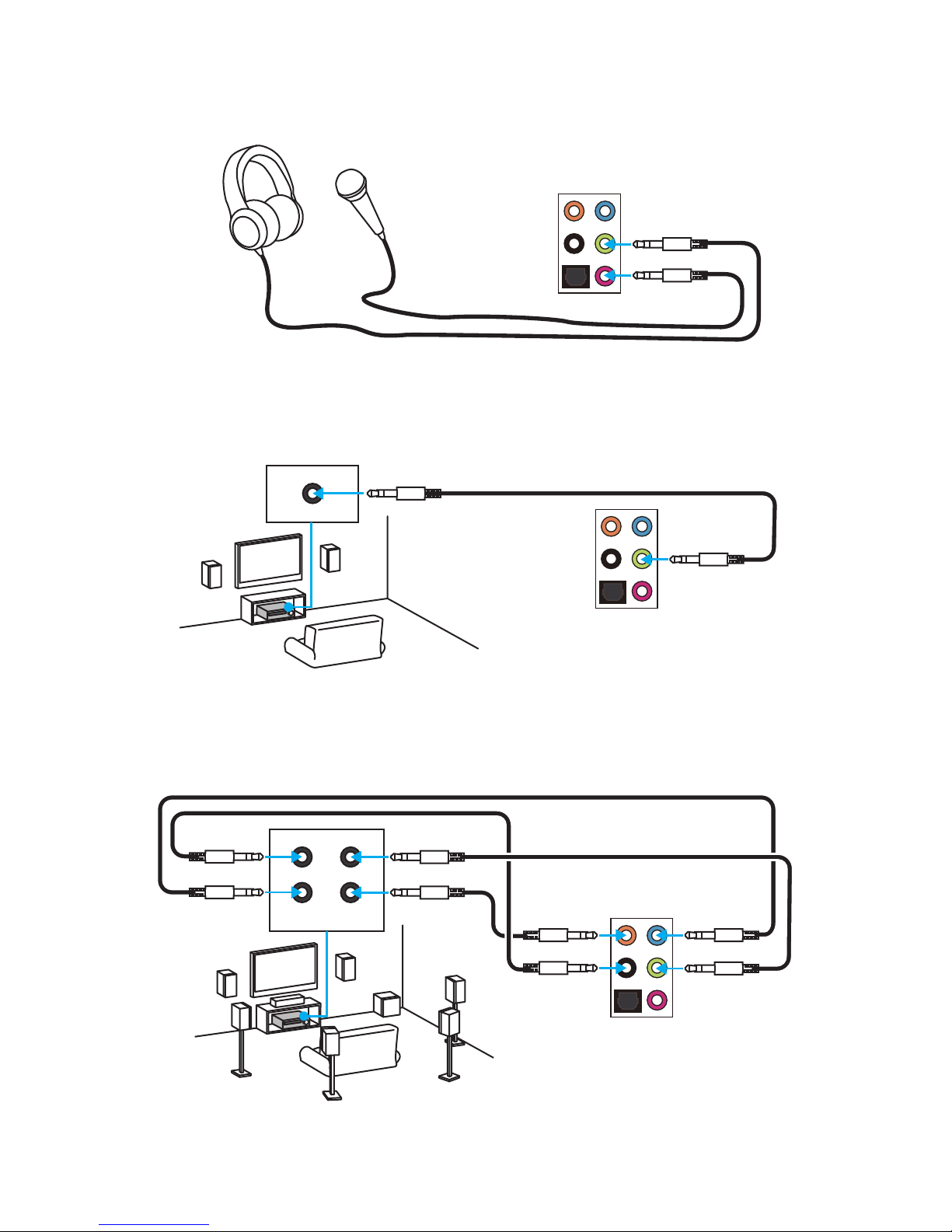
23
Rear I/O Panel
AUDIO INPUT
Rear Front
Side Center/
Subwoofer
Audio jacks to headphone and microphone diagram
Audio jacks to stereo speakers diagram
Audio jacks to 7.1-channel speakers diagram
AUDIO INPUT
Page 24

24
Overview of Components
Overview of Components
BAT1
PUMPFAN1
CPUFAN1
PCI_E1
PCI_E2
JTPM1
PCI_E3
PCI_E4
PCI_E5
CPU Socket
JPWR2
DIMM2
DIMM1
M2_1
DIMM8
SYSFAN2
DIMM6
DIMM7
DIMM5
JBAT1
RESET1
POWER1
JUSB4
JUSB3
JFP1
BIOS1
JFP2
SYSFAN3
JAUD1
SE1_65
JLED1
JPWR1
EZ Debug LED
JUSB1
JCI1
U2_1
SATA1_2
DIMM3
DIMM4
SYSFAN1
JUSB2
SATA3_4
SATA7_8
SATA9
SATA10
JSLOW1
Page 25
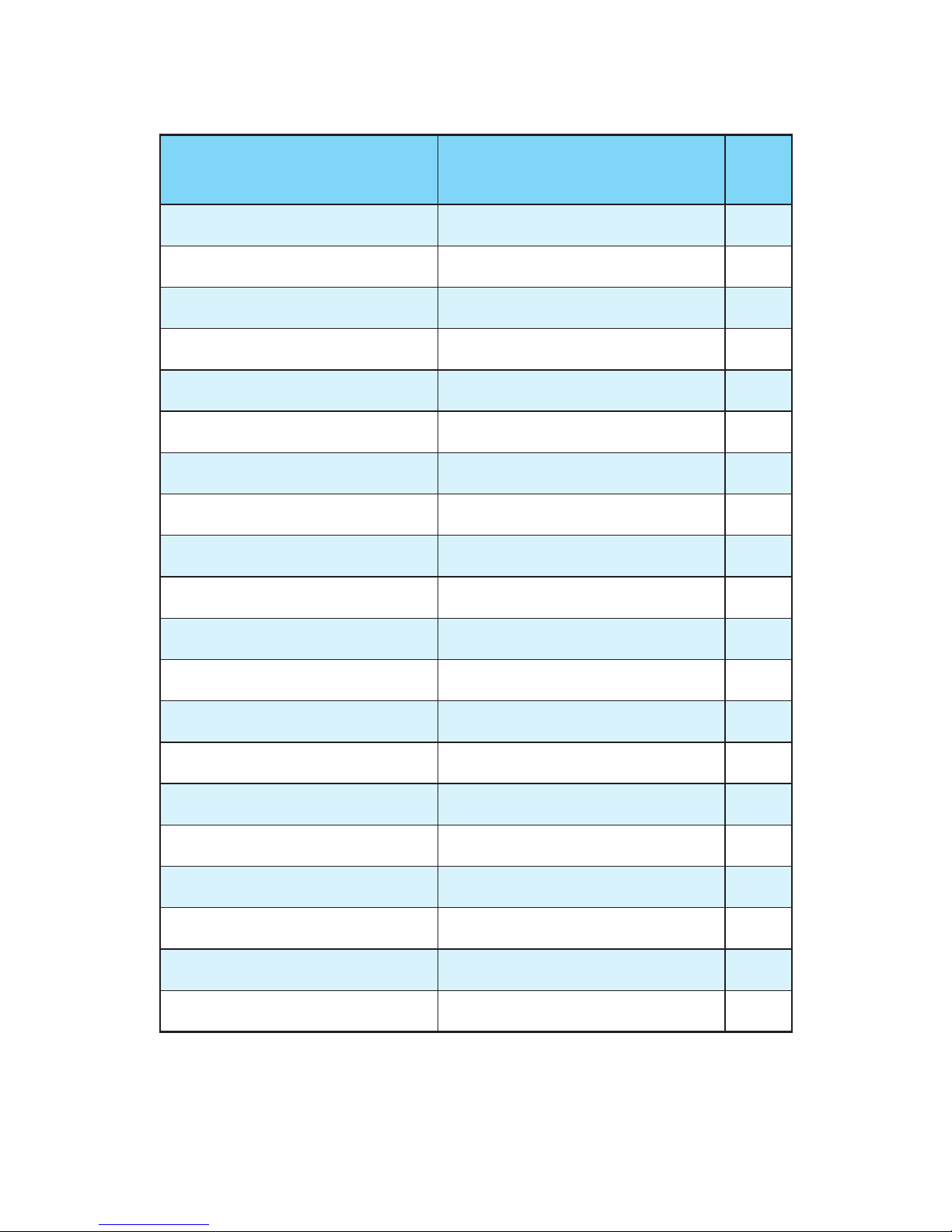
25
Overview of Components
Port Name Port Type Page
BIOS1 Multi-BIOS Switch 43
CPUFAN1,SYSFAN1~3,PUMPFAN1 Fan Connectors 41
CPU Socket LGA2011-3 26
DIMM1~8 DIMM Slots 27
JAUD1 Front Audio Connector 42
JBAT1 Clear CMOS (Reset BIOS) Jumper 44
JCI1 Chassis Intrusion Connector 42
JFP1, JFP2 Front Panel Connectors 38
JLED1 RGB LED connector 40
JPWR1~2 Power Connectors 37
JSLOW1 Slow Mode Booting Jumper 45
JTPM1 TPM Module Connector 39
JUSB1~2 USB 3.1 Gen1 Connectors 38
JUSB3~4 USB 2.0 Connectors 40
M2_1 M.2 Slot (Key M) 33
PCI_E1~5 PCIe Expansion Slots 29
POWER1, RESET1 Power Button, Reset Button 44
SATA1~10 SATA 6Gb/s Connectors 32
SE1_65 SATAe Connector 32
U2_1 U.2 Connector 34
Component Contents
Page 26
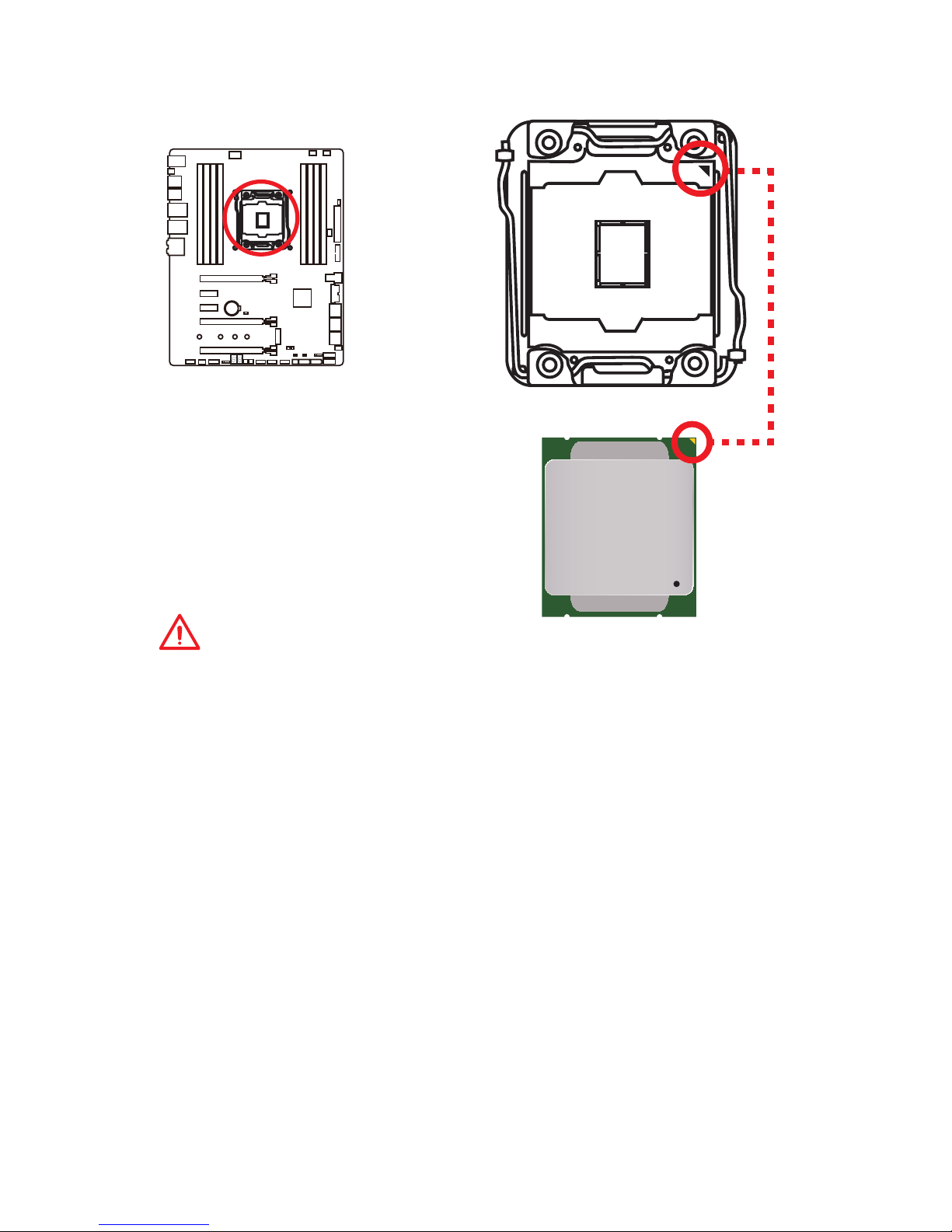
26
Overview of Components
CPU Socket
Introduction to the LGA 2011-3 CPU
The surface of the LGA2011-3 CPU has
four alignment keys and a yellow triangle
to assist in correctly lining up the CPU
for motherboard placement. The yellow
triangle is the Pin 1 indicator.
Important
y
Always unplug the power cord from the power outlet before installing or removing
the CPU.
y
Please retain the CPU protective cap after installing the processor. MSI will deal
with Return Merchandise Authorization (RMA) requests if only the motherboard
comes with the protective cap on the CPU socket.
y
When installing a CPU, always remember to install a CPU heatsink. A CPU heatsink
is necessary to prevent overheating and maintain system stability.
y
Confirm that the CPU heatsink has formed a tight seal with the CPU before booting
your system.
y
Overheating can seriously damage the CPU and motherboard. Always make sure
the cooling fans work properly to protect the CPU from overheating. Be sure to
apply an even layer of thermal paste (or thermal tape) between the CPU and the
heatsink to enhance heat dissipation.
y
Whenever the CPU is not installed, always protect the CPU socket pins by covering
the socket with the plastic cap.
y
If you purchased a separate CPU and heatsink/ cooler, Please refer to the
documentation in the heatsink/ cooler package for more details about installation.
y
This motherboard is designed to support overclocking. Before attempting to
overclock, please make sure that all other system components can tolerate
overclocking. Any attempt to operate beyond product specifications is not
recommended. MSI® does not guarantee the damages or risks caused by
inadequate operation beyond product specifications.
Page 27
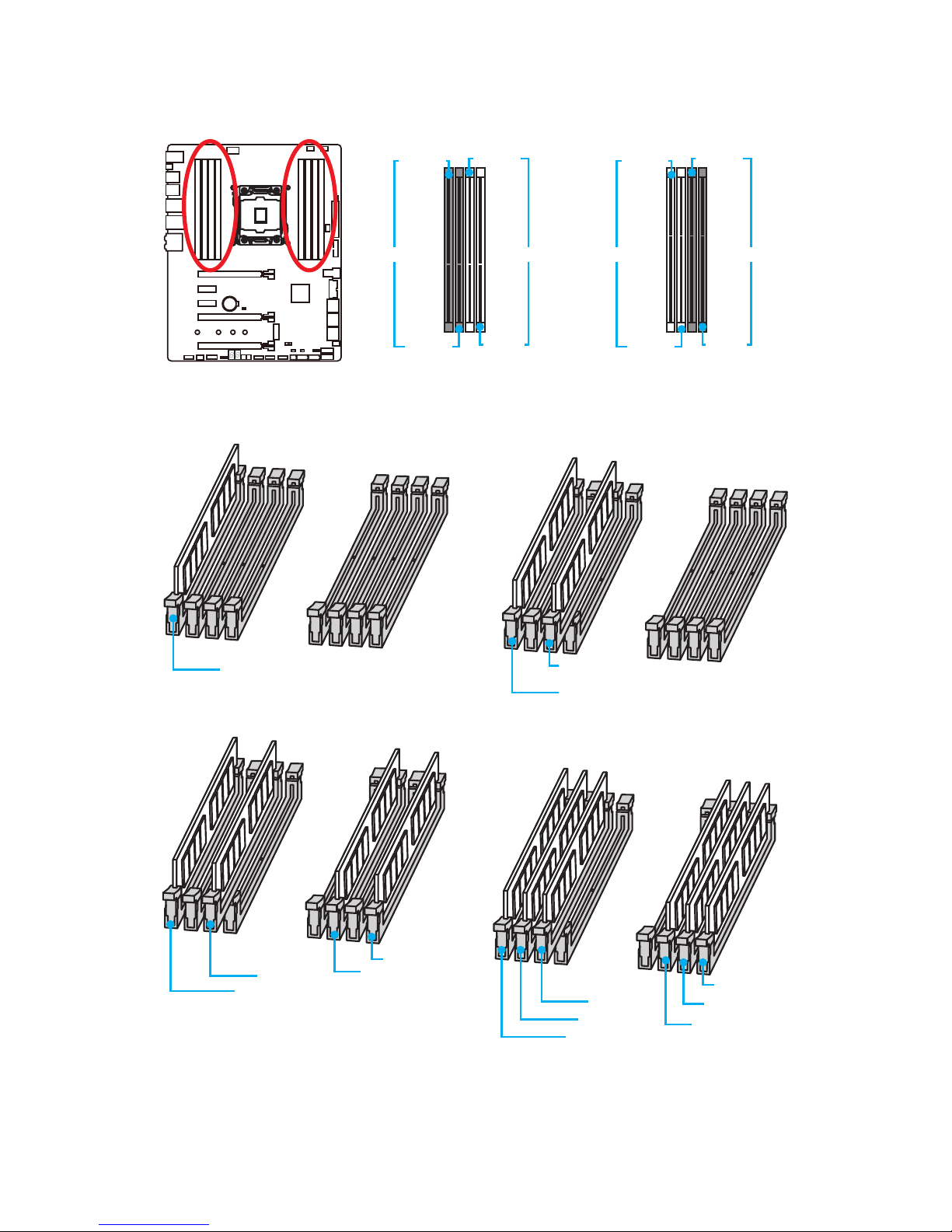
27
Overview of Components
DIMM Slots
DIMM1
DIMM3
Channel A Channel B
DIMM2
DIMM4
Memory module installation recommendation
DIMM3
DIMM5
DIMM7
DIMM1
DIMM1
DIMM3
DIMM1
DIMM8
DIMM6
Channel D Channel C
DIMM7
DIMM5
DIMM5
DIMM7
DIMM3
DIMM1
DIMM2
DIMM6
Page 28
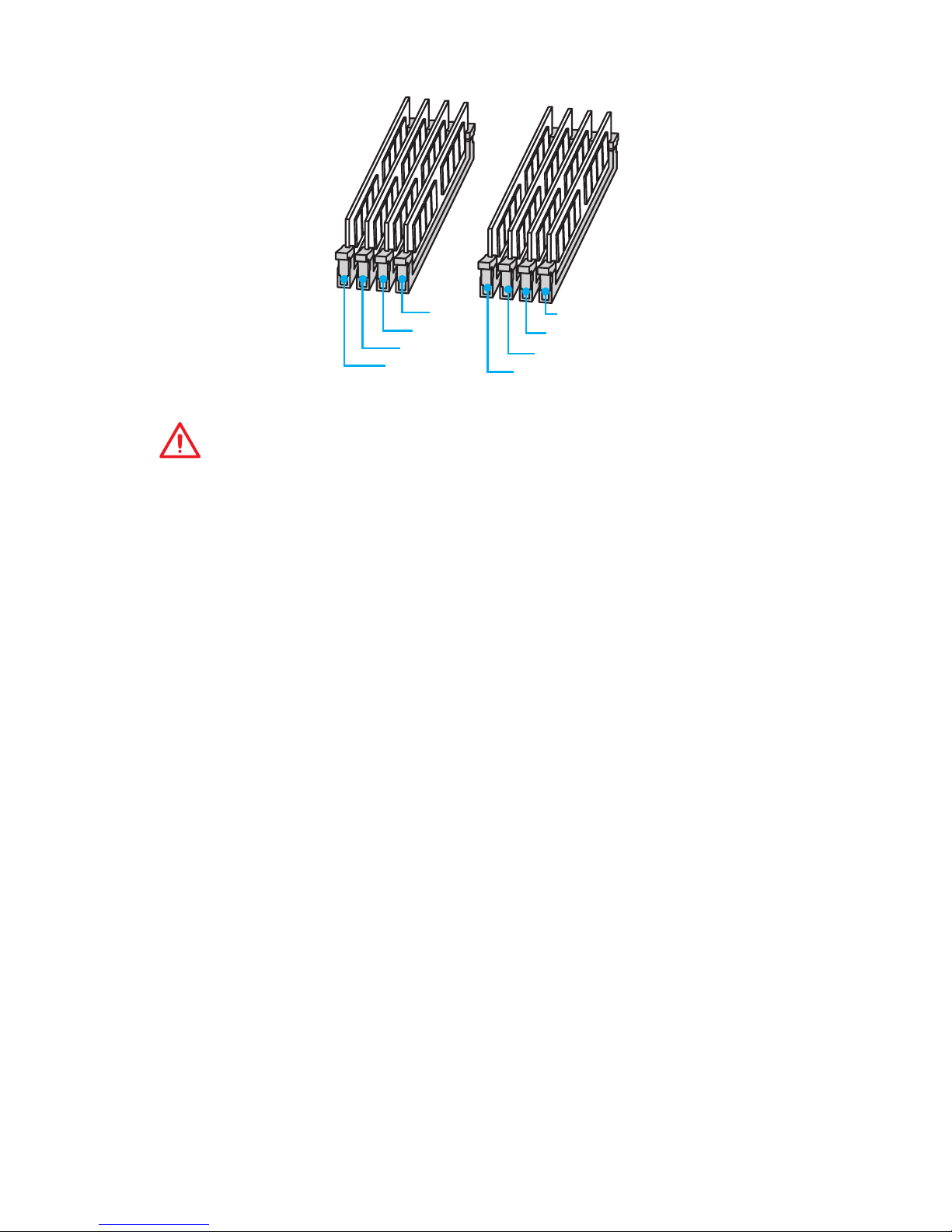
28
Overview of Components
Important
y
Always insert a memory module in the DIMM1 slot first.
y
To ensure system stability for Dual/ Triple/ Quad channel mode, memory modules
must be of the same type, number and density. And for every channel, the odd
number DIMM slot must to be installed first.
y
Due to chipset resource usage, the available capacity of memory will be a little less
than the amount of installed.
y
Based on Intel CPU specification, the Memory DIMM voltage below 1.35V is
suggested to protect the CPU.
y
Please note that the maximum capacity of addressable memory is 4GB or less
for 32-bit Windows OS due to the memory address limitation. Therefore, we
recommended that you to install 64-bit Windows OS if you want to install more than
4GB memory on the motherboard.
y
Some memory may operate at a lower frequency than the marked value when
overclocking due to the memory frequency operates dependent on its Serial
Presence Detect (SPD). Go to BIOS and find the Memory Try It! to set the memory
frequency if you want to operate the memory at the marked or at a higher
frequency.
y
It is recommended to use a more efficient memory cooling system for full DIMMs
installation or overclocking.
y
The stability and compatibility of installed memory modules depend on installed
CPU and devices when overclocking.
DIMM5
DIMM7
DIMM3
DIMM1
DIMM2
DIMM6
DIMM4
DIMM8
Page 29
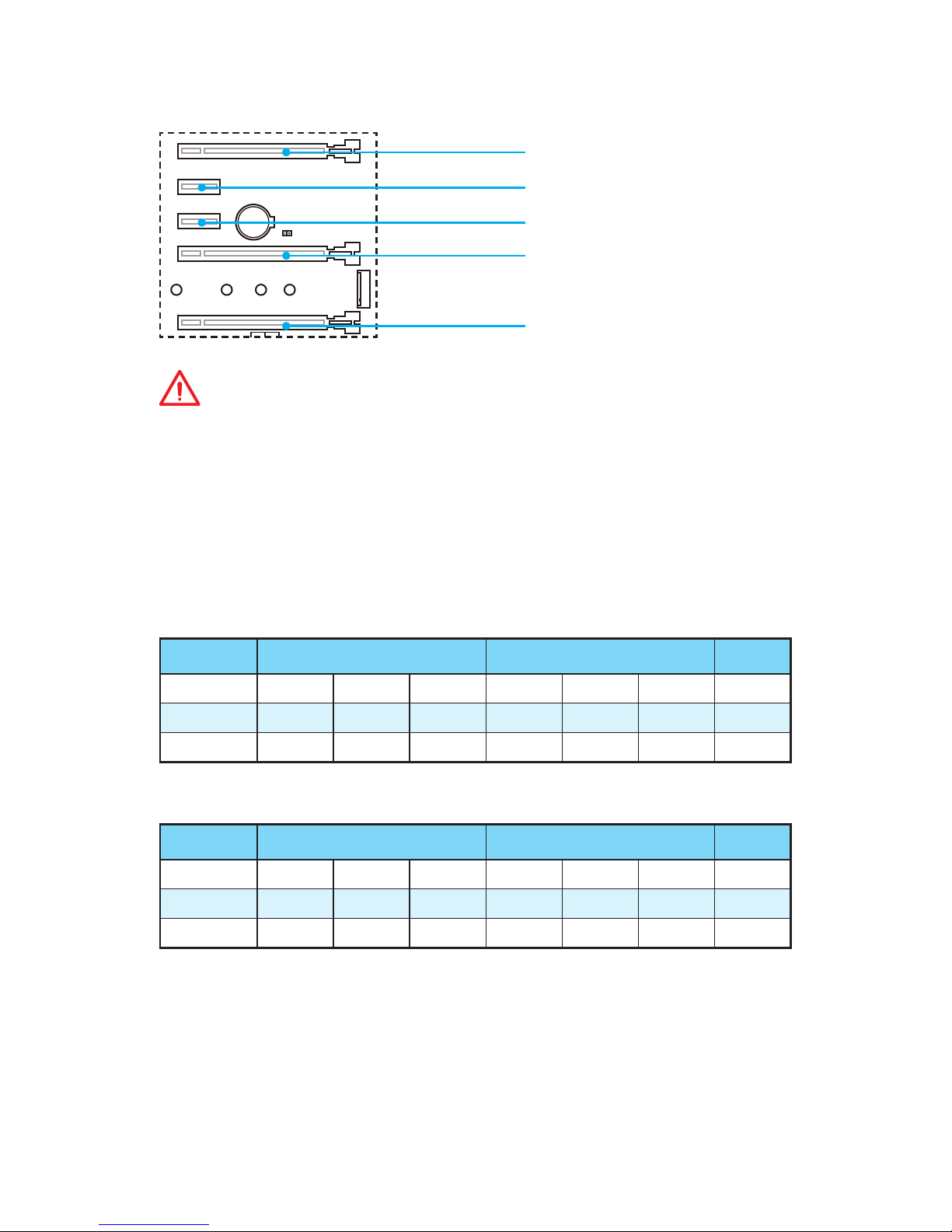
29
Overview of Components
BAT1
PCI_E1~5: PCIe Expansion Slots
PCI_E1: PCIe 3.0 x16
PCI_E2: PCIe 2.0 x1
PCI_E3: PCIe 2.0 x1
PCI_E4: PCIe 3.0 x16
PCI_E5: PCIe 3.0 x8
Important
y
For a single PCIe x16 expansion card installation with optimum performance, using
the PCI_E1 slot is recommended.
y
When adding or removing expansion cards, always turn off the power supply and
unplug the power supply power cable from the power outlet. Read the expansion
card’s documentation to check for any necessary additional hardware or software
changes.
PCIe x16 slots bandwidth table
for 40-lanes CPU
Single-card 2-Way 3-Way
PCI_E1 x16 ─ ─ x16 ─ x8 x8
PCI_E4 ─ x16 ─ x16 x16 ─ x16
PCI_E5 ─ ─ x8 ─ x8 x8 x8
(─: N/A)
for 28-lanes CPU
Single-card 2-Way 3-Way
PCI_E1 x16 ─ ─ x16 ─ x8 x8
PCI_E4 ─ x8 ─ x8 x8 ─ x8
PCI_E5 ─ ─ x8 ─ x8 x8 x8
(─: N/A)
Page 30
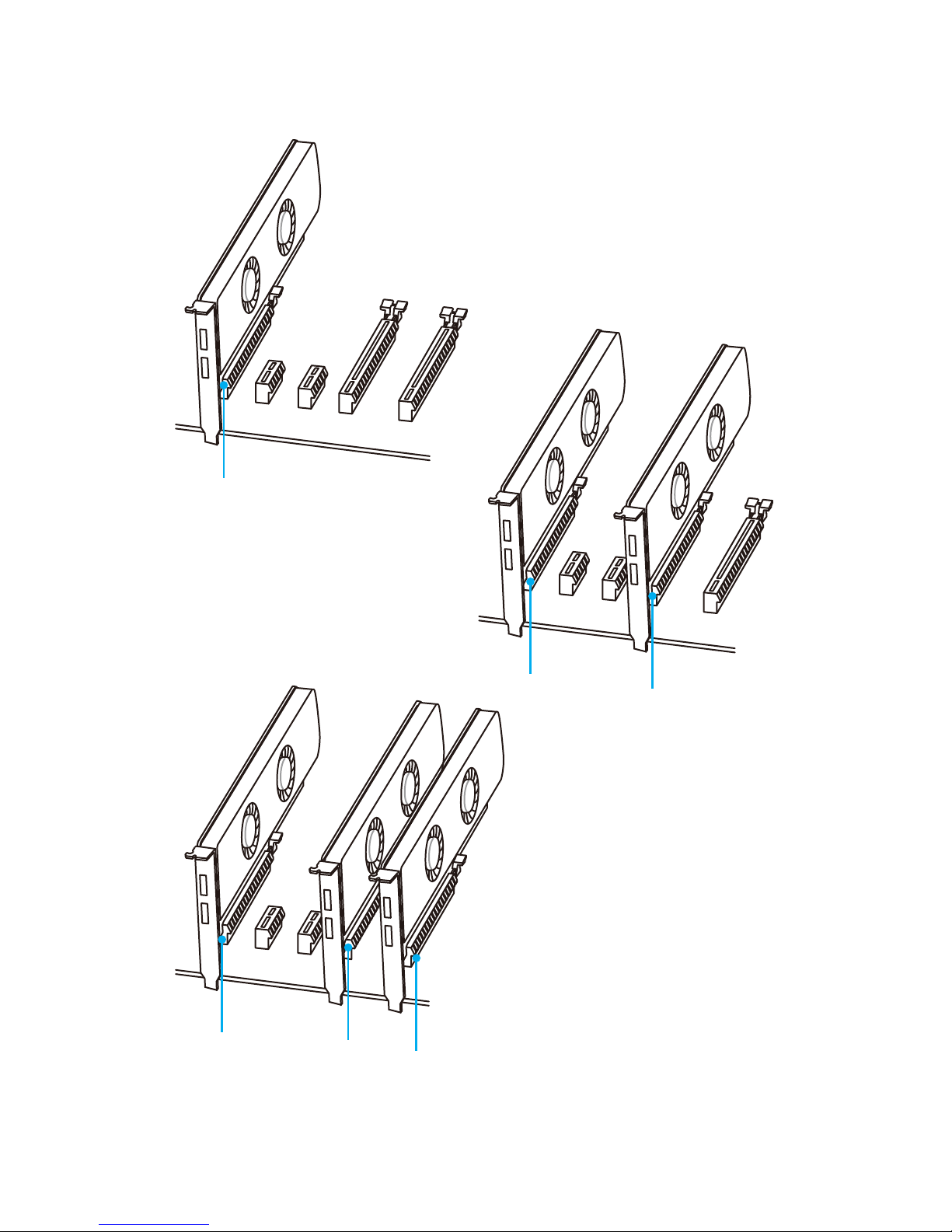
30
Overview of Components
x16
x16
x8
x16*/ x8**
x8
x16*/ x8**
Multiple graphics cards installation recommendation
* Only for the CPU with 40 PCIe lanes support.
** Only for the CPU with 28 PCIe lanes support.
Page 31

31
Overview of Components
Installing SLI graphics cards
For power supply recommendations for SLI configurations, please refer to the user
guide of your graphics card to make sure you meet all the system requirements.
To install SLI graphics cards:
1. Turn off your computer and disconnect the power cord, install two graphics cards
into the PCI_E1 and PCI_E4 slots.
2. Connect the two cards together using the SLI Bridge Connector.
3. Connect all PCIe power connectors of the graphics cards.
4. Reconnect the power cord, power up the computer and install the drivers and
software included in your graphics card package.
5. Right-click the Windows desktop and select NVIDIA Control Panel from the menu,
click on Configure SLI, Surround, PhysX in the left task pane and select Maximize
3D performance in the SLI configuration menu, and then click Apply.
Page 32

32
Overview of Components
SATA1~10: SATA 6Gb/s Connectors
These connectors are SATA 6Gb/s interface ports. Each connector can connect to one
SATA device.
SATA2
SATA3
SATA7
SATA4
SATA8
SATA1
SATA10
SATA9
SATA5
SATA6
SE1_65: SATAe Connector
This connector is a SATAe (SATA Express) interface port. Each SATAe connector can be
used with a single SATAe device or two legacy SATA devices.
SATA5
SATA6
SATAe
Important
y
For the motherboard with 40-lanes CPU, SATAe port (include SATA5~6) will be
unavailable when installing M.2 SATA SSD module in M.2 slot.
y
For the motherboard with 28-lanes CPU, SATAe port (include SATA5~6) will be
unavailable when installing M.2 SATA/ PCIe SSD module in M.2 slot.
y
Please do not fold the SATA or SATAe cable at a 90-degree angle. Data loss may
result during transmission otherwise.
y
SATA or SATAe cables have identical plugs on either sides of the cable. However, it
is recommended that the flat connector be connected to the motherboard for space
saving purposes.
Page 33

33
Overview of Components
Important
y
Intel® RST only supports PCIe M.2 SSD with UEFI ROM,
does not support Legacy ROM.
y
The M.2 PCIe SSD can only operate up to PCIe 2.0 x2
speed on the motherboard with 28-lanes CPU.
Installing M.2 module
M2_1: M.2 Slot (Key M)
1
2
3
30°
3. Tighten the base screw
into the hole of the
distance to the M.2 slot
as the length your M.2
module.
4. Insert your M.2 module
into the M.2 slot at a
30-degree angle.
5. Put the screw in the
notch on the trailing edge
of your M.2 module and
tighten it into the base
screw.
1. Remove the screw from
the base screw.
2. Remove the base screw.
4
5
Page 34

34
Overview of Components
U2_1: U.2 Connector
This connector is a U.2 interface port. Each connector can connect to one PCIe 3.0 x4
NVMe storage device.
Installing U.2 SSD
1. Connect the U.2 cable to the U.2 connector on the
motherboard.
2. Connect the U.2 cable to the U.2 SSD.
3. Connect the U.2 cable to power adapter cable.
1
2
3
U.2 SSD
U.2 Connector
U.2 Cable
Connect to power
adapter cable
Page 35

35
Overview of Components
M.2, SATAe & SATA combination table
Available SATA/ SATAe connectors
CPU 40-lanes 28-lanes
M2_1 SATA Empty PCIe SATA Empty PCIe *
SE1_65 ─ ✓ ✓ ─ ✓ ─
SATA1 ✓ ✓ ✓ ✓ ✓ ✓
SATA2 ✓ ✓ ✓ ✓ ✓ ✓
SATA3 ✓ ✓ ✓ ✓ ✓ ✓
SATA4 ✓ ✓ ✓ ✓ ✓ ✓
SATA5 ─ ✓ ✓ ─ ✓ ─
SATA6 ─ ✓ ✓ ─ ✓ ─
SATA7 ✓ ✓ ✓ ✓ ✓ ✓
SATA8 ✓ ✓ ✓ ✓ ✓ ✓
SATA9 ✓ ✓ ✓ ✓ ✓ ✓
SATA10 ✓ ✓ ✓ ✓ ✓ ✓
(SATA: M.2 SATA SSD, PCIe: M.2 PCIe SSD, ✓: available, ─: unavailable)
* The M.2 PCIe device can operate up to PCIe 2.0 x2 speed only.
Page 36

36
Overview of Components
M.2 slots with examples of various combination possibilities
SATA6 SATA5
PCIe
SATA4 SATA2
SATA8
SATA7 SATA1
1xM.2 PCIe + 10xSATA
SATA3
SATA9
SATA10
SATA
SATA4 SATA2SATA8
SATA7 SATA1
1xM.2 SATA + 8xSATA
SATA3
SATA9
SATA10
SATAe
PCIe
SATA4 SATA2SATA8
SATA7 SATA1
1xM.2 PCIe + 1xSATAe + 8xSATA
SATA3
SATA9
SATA10
SATA
SATA4 SATA2SATA8
SATA7 SATA1
1xM.2 SATA + 8xSATA
SATA3
SATA9
SATA10
PCIe
SATA4 SATA2SATA8
SATA7 SATA1
1xM.2 PCIe + 8xSATA
SATA3
SATA9
SATA10
y For 40-lans CPU
y For 28-lans CPU
Page 37

37
Overview of Components
24
131
12
JPWR1
1 +3.3V 13 +3.3V
2 +3.3V 14 -12V
3 Ground 15 Ground
4 +5V 16 PS-ON#
5 Ground 17 Ground
6 +5V 18 Ground
7 Ground 19 Ground
8 PWR OK 20 Res
9 5VSB 21 +5V
10 +12V 22 +5V
11 +12V 23 +5V
12 +3.3V 24 Ground
5
4 1
8
JPWR2
1 Ground 5 +12V
2 Ground 6 +12V
3 Ground 7 +12V
4 Ground 8 +12V
Important
Make sure that all the power cables are securely connected to a proper ATX power
supply to ensure stable operation of the motherboard.
JPWR1~2: Power Connectors
These connectors allow you to connect an ATX power supply.
Page 38

38
Overview of Components
JFP1, JFP2: Front Panel Connectors
These connectors connect to the switches and LEDs on the front panel.
1
2 10
9
JFP1
1 HDD LED + 2 Power LED +
3 HDD LED - 4 Power LED -
5 Reset Switch 6 Power Switch
7 Reset Switch 8 Power Switch
9 Reserved 10 No Pin
1
JFP2
1 Speaker - 2 Buzzer +
3 Buzzer - 4 Speaker +
JUSB1~2: USB 3.1 Gen1 Connectors
These connectors allow you to connect USB 3.1 Gen1 ports on the front panel.
1
10 11
20
1 Power 11 USB2.0+
2 USB3_RX_DN 12 USB2.0-
3 USB3_RX_DP 13 Ground
4 Ground 14 USB3_TX_C_DP
5 USB3_TX_C_DN 15 USB3_TX_C_DN
6 USB3_TX_C_DP 16 Ground
7 Ground 17 USB3_RX_DP
8 USB2.0- 18 USB3_RX_DN
9 USB2.0+ 19 Power
10 Ground 20 No Pin
Important
Note that the Power and Ground pins must be connected correctly to avoid possible
damage.
Page 39

39
Overview of Components
Charger Port
The JUSB1 connector is a charger port which can increase USB power output for fast
charging your smartphone or USB-powered devices. The Charger Port is hardware
controlled by motherboard chip, it can still charge your device in suspend, hibernate
state or even shutdown states. However, when you boot the computer into Windows®,
you will need to install the MSI® SUPER CHARGER application to turn ON/OFF the
Charging mode.
Important
When the Charging mode is enabled, the Charge Port data syncing will be disabled.
1
2 14
13
1 LPC Clock 2 3V Standby power
3 LPC Reset 4 3.3V Power
5 LPC address & data pin0 6 Serial IRQ
7 LPC address & data pin1 8 5V Power
9 LPC address & data pin2 10 No Pin
11 LPC address & data pin3 12 Ground
13 LPC Frame 14 Ground
JTPM1: TPM Module Connector
This connector is for TPM (Trusted Platform Module). Please refer to the TPM security
platform manual for more details and usages.
Page 40

40
Overview of Components
JUSB3~4: USB 2.0 Connectors
These connectors allow you to connect USB 2.0 ports on the front panel.
1
2 10
9
1 VCC 2 VCC
3 USB0- 4 USB1-
5 USB0+ 6 USB1+
7 Ground 8 Ground
9 No Pin 10 NC
Important
y
Note that the VCC and Ground pins must be connected correctly to avoid possible
damage.
y
In order to recharge your iPad,iPhone and iPod through USB ports, please install
MSI® SUPER CHARGER utility.
JLED1: RGB LED connector
This connector allows you to connect the RGB LED strip.
Important
y
This connector supports 5050 RGB multi-color LED strips (12V/G/R/B) with the
maximum power rating of 3A (12V). Note that the length of the strip shall be no
longer than 2 meters, or the LED brightness would become weak.
y
Always turn off the power supply and unplug the power cord from the power outlet
before installing or removing the RGB LED strip.
y
Please use the MYSTIC LIGHT APP to adjust, calibrate and control the LED light,
please refer to the Software section for details.
1
1 +12V 2 G
3 R 4 B
1
Page 41

41
Overview of Components
CPUFAN1,SYSFAN1~3,PUMPFAN1: Fan Connectors
Fan connectors can be classified as PWM (Pulse Width Modulation) Mode and Voltage
Mode. PWM Mode fan connectors provide constant 12V output and adjust fan speed
with speed control signal. Voltage Mode fan connectors control fan speed by changing
voltage. Therefore, when you plug a 3-pin (Non-PWM) fan to a PWM Mode fan
connector, the fan speed will be always maintained at 100%, and that could be noisy.
1
CPUFAN1
1 Ground 2 +12V
3 Sense 4 Speed Control Signal
1
SYSFAN1
1
SYSFAN2/ SYSFAN3/ PUMPFAN1
1 Ground 2 Voltage Control
3 Sense 4 NC
PWM Mode fan connector
Voltage Mode fan connector
Controlling the fan speed
There are two ways to manage fan speed. One is to go to BIOS > HARDWARE
MONITOR. The other is to use COMMAND CENTER application.
BIOS > HARDWARE MONITOR COMMAND CENTER
Both methods offer gradient points of the fan speed that allow you to adjust fan speed
in relation to CPU temperature.
Page 42

42
Overview of Components
JAUD1: Front Audio Connector
This connector allows you to connect audio jacks on the front panel.
1
2 10
9
1 MIC L 2 Ground
3 MIC R 4 NC
5 Head Phone R 6 MIC Detection
7 SENSE_SEND 8 No Pin
9 Head Phone L 10 Head Phone Detection
JCI1: Chassis Intrusion Connector
This connector allows you to connect the chassis intrusion switch cable.
Normal
(default)
Trigger the chassis
intrusion event
Using chassis intrusion detector
1. Connect the JCI1 connector to the chassis intrusion switch/ sensor on the chassis.
2. Close the chassis cover.
3. Go to BIOS > SETTINGS > Security > Chassis Intrusion Configuration.
4. Set Chassis Intrusion to Enabled.
5. Press F10 to save and exit and then press the Enter key to select Yes.
6. Once the chassis cover is opened again, a warning message will be displayed on
screen when the computer is turned on.
Resetting the chassis intrusion warning
1. Go to BIOS > SETTINGS > Security > Chassis Intrusion Configuration.
2. Set Chassis Intrusion to Reset.
3. Press F10 to save and exit and then press the Enter key to select Yes.
Page 43

43
Overview of Components
BIOS1: Multi-BIOS Switch
This motherboard has two built-in BIOS ROMs (Labeled A and B, default BIOS ROM is
A). If one is crashed, you can shift to the other for booting by sliding the switch.
BIOS A
(default)
BIOS B
BIOS B LED BIOS A LED
Recovering BIOS
When BIOS updating fails or causes the computer non-bootable, you can recover the
failed BIOS by the steps below. Before recovering, please download the latest BIOS file
that matches your motherboard model from MSI website. And then save the BIOS file
to the root of the USB flash drive.
1. Power off the computer.
2. Switch to the normal BIOS ROM with BIOS1 switch.
3. Insert the USB flash drive into the computer.
4. Power on the computer and press Del key to enter BIOS setup during POST.
5. Select the M-FLASH tab and click on Yes to reboot the system and enter the flash
mode.
6. Select a BIOS file to perform the BIOS recovering process.
7. Switch to the failed BIOS ROM with BIOS1 switch, and click on Ye s to start
recovering BIOS.
8. After the recovering process is completed, the system will reboot automatically.
Important
y
Do not use the Multi-BIOS switch when system is booting up.
y
You can also use the LIVE UPDATE utility to flash BIOS. Please refer to BIOS section
for details.
Page 44

44
Overview of Components
POWER1, RESET1: Power Button, Reset Button
The Power / Reset button allows you to power on / reset the computer.
Power button
Reset button
JBAT1: Clear CMOS (Reset BIOS) Jumper
There is CMOS memory onboard that is external powered from a battery located on
the motherboard to save system configuration data. If you want to clear the system
configuration, set the jumper to clear the CMOS memory.
Keep Data
(default)
Clear CMOS/
Reset BIOS
Resetting BIOS to default values
1. Power off the computer and unplug the power cord
2. Use a jumper cap to short JBAT1 for about 5-10 seconds.
3. Remove the jumper cap from JBAT1.
4. Plug the power cord and power on the computer.
Page 45

45
Overview of Components
JSLOW1: Slow Mode Booting Jumper
This jumper is used for LN2 cooling solution, that provides the extreme overclocking
conditions, to boot at a stable processor frequency and to prevent the system from
crashing.
Normal
(default)
Enabled
(Please enable this
jumper during BIOS
POST.)
Important
y
Users will try extreme low temperature overclocking at their own risks. The
overclocking results will vary according to the CPU version.
y
Please don’t set this jumper to “Enabled” when power-off or the system will be
un-bootable.
Page 46

46
LED Status Indicators
BAT1
LED Status Indicators
EZ Debug LED:
CPU
DRAM
VGA
BOOT
BIOS A LED
BIOS B LED
XMP LED
LED Status Table
LED LED Status Description
EZ Debug LED
CPU Light CPU is not detected or fail
DRAM Light Memory is not detected or fail
VGA Light GPU is not detect or fail
BOOT Light Booting device is not detected or fail
XMP LED Red XMP Enabled
BIOS A White BIOS A in operation
BIOS B Red BIOS B in operation
Debug Code LED
Page 47

47
LED Status Indicators
Debug Code LED
The Debug Code LED displays progress and error codes during and after POST. Refer
to the Debug Code LED table for details.
Hexadecimal Character Table
Hexadecimal 0 1 2 3 4 5 6 7 8 9 A B C D E F
Debug Code
LED display
0 1 2 3 4 5 6 7 8 9 A B C D E F
Boot Phases
Security (SEC) – initial low-level initialization
Pre-EFI Initialization (PEI) – memory initialization
Driver Execution Environment (DXE) – main hardware initialization
Boot Device Selection (BDS) – system setup, pre-OS user interface & selecting a
bootable device (CD/DVD, HDD, USB, Network, Shell, …)
SEC Progress Codes
01
Power on. Reset type detection (soft/
hard)
02 AP initialization before microcode loading
03
System Agent initialization before
microcode loading
04
PCH initialization before microcode
loading
06 Microcode loading
07 AP initialization after microcode loading
08
System Agent initialization after
microcode loading
09 PCH initialization after microcode loading
0B Cache initialization
SEC Error Codes
0C - 0D Reserved for future AMI SEC error codes
0E Microcode not found
0F Microcode not loaded
PEI Progress Codes
10 PEI Core is started
11 Pre-memory CPU initialization is started
12 - 14
Pre-memory CPU initialization (CPU
module specific)
15
Pre-memory System Agent initialization
is started
16 - 18
Pre-Memory System Agent initialization
(System Agent module specific)
19 Pre-memory PCH initialization is started
1A - 1C
Pre-memory PCH initialization (PCH
module specific)
2B
Memory initialization. Serial Presence
Detect (SPD) data reading
2C
Memory initialization. Memory presence
detection
2D
Memory initialization. Programming
memory timing information
2E
Memory initialization. Configuring
memory
2F Memory initialization (other)
31 Memory Installed
32 CPU post-memory initialization is started
33
CPU post-memory initialization. Cache
initialization
34
CPU post-memory initialization.
Application Processor(s) (AP)
initialization
35
CPU post-memory initialization. Boot
Strap Processor (BSP) selection
36
CPU post-memory initialization. System
Management Mode (SMM) initialization
37
Post-Memory System Agent initialization
is started
Debug Code LED Table
Page 48

48
LED Status Indicators
38 - 3A
Post-Memory System Agent initialization
(System Agent module specific)
3B Post-Memory PCH initialization is started
3C - 3E
Post-Memory PCH initialization (PCH
module specific)
4F DXE IPL is started
PEI Error Codes
50
Memory initialization error. Invalid
memory type or incompatible memory
speed
51
Memory initialization error. SPD reading
has failed
52
Memory initialization error. Invalid
memory size or memory modules do
not match
53
Memory initialization error. No usable
memory detected
54 Unspecified memory initialization error
55 Memory not installed
56 Invalid CPU type or Speed
57 CPU mismatch
58
CPU self test failed or possible CPU
cache error
59
CPU micro-code is not found or microcode update is failed
5A Internal CPU error
5B Reset PPI is not available
5C - 5F Reserved for future AMI error codes
DXE Progress Codes
60 DXE Core is started
61 NVRAM initialization
62 Installation of the PCH Runtime Services
63 CPU DXE initialization is started
64 - 67
CPU DXE initialization (CPU module
specific)
68 PCI host bridge initialization
69 System Agent DXE initialization is started
6A
System Agent DXE SMM initialization is
started
6B - 6F
System Agent DXE initialization (System
Agent module specific)
70 PCH DXE initialization is started
71 PCH DXE SMM initialization is started
72 PCH devices initialization
73 - 77
PCH DXE Initialization (PCH module
specific)
78 ACPI module initialization
79 CSM initialization
7A - 7F Reserved for future AMI DXE codes
90
Boot Device Selection (BDS) phase is
started
91 Driver connecting is started
92 PCI Bus initialization is started
93 PCI Bus Hot Plug Controller Initialization
94 PCI Bus Enumeration 32
95 PCI Bus Request Resources
96 PCI Bus Assign Resources
97 Console Output devices connect
98 Console input devices connect
99 Super IO Initialization
9A USB initialization is started
9B USB Reset
9C USB Detect
9D USB Enable
9E -9F Reserved for future AMI codes
A0 IDE initialization is started
A1 IDE Reset
A2 IDE Detect
A3 IDE Enable
A4 SCSI initialization is started
A5 SCSI Reset
A6 SCSI Detect
A7 SCSI Enable
A8 Setup Verifying Password
A9 Start of Setup
AB Setup Input Wait
AD Ready To Boot event
AE Legacy Boot event
AF Exit Boot Services event
B0 Runtime Set Virtual Address MAP Begin
B1 Runtime Set Virtual Address MAP End
B2 Legacy Option ROM Initialization
B3 System Reset
B4 USB hot plug
B5 PCI bus hot plug
B6 Clean-up of NVRAM
Page 49

49
LED Status Indicators
B7
Configuration Reset (reset of NVRAM
settings)
B8 - BF Reserved for future AMI codes
DXE Error Codes
D0 CPU initialization error
D1 System Agent initialization error
D2 PCH initialization error
D3
Some of the Architectural Protocols are
not available
D4
PCI resource allocation error. Out of
Resources
D5 No Space for Legacy Option ROM
D6 No Console Output Devices are found
D7 No Console Input Devices are found
D8 Invalid password
D9
Error loading Boot Option (LoadImage
returned error)
DA
Boot Option is failed (StartImage
returned error)
DB Flash update is failed
DC Reset protocol is not available
S3 Resume Progress Codes
E0
S3 Resume is stared (S3 Resume PPI is
called by the DXE IPL)
E1 S3 Boot Script execution
E2 Video repost
E3 OS S3 wake vector call
E4 - E7 Reserved for future AMI progress codes
S3 Resume Error Codes
E8 S3 Resume Failed
E9 S3 Resume PPI not Found
EA S3 Resume Boot Script Error
EB S3 OS Wake Error
EC - EF Reserved for future AMI error codes
Recovery Progress Codes
F0
Recovery condition triggered by firmware
(Auto recovery)
F1
Recovery condition triggered by user
(Forced recovery)
F2 Recovery process started
F3 Recovery fi rmware image is found
F4 Recovery fi rmware image is loaded
F5 - F7 Reserved for future AMI progress codes
Recovery Error Codes
F8 Recovery PPI is not available
F9 Recovery capsule is not found
FA Invalid recovery capsule
FB - FF Reserved for future AMI error codes
ACPI States Codes
The following codes appear after booting
and the operating system into ACPI
modes.
01 System is entering S1 sleep state
02 System is entering S2 sleep state
03 System is entering S3 sleep state
04 System is entering S4 sleep state
05 System is entering S5 sleep state
10
System is waking up from the S1 sleep
state
20
System is waking up from the S2 sleep
state
30
System is waking up from the S3 sleep
state
40
System is waking up from the S4 sleep
state
AC
System has transitioned into ACPI mode.
Interrupt controller is in PIC mode.
AA
System has transitioned into ACPI mode.
Interrupt controller is in APIC mode.
CPU Temperature
00 - 99
Displays current CPU temperature after
the system has fully booted into the OS.
Page 50

50
BIOS Setup
BIOS Setup
The default settings offer the optimal performance for system stability in normal
conditions. You should always keep the default settings to avoid possible system
damage or failure booting unless you are familiar with BIOS.
Important
y
BIOS items are continuously update for better system performance. Therefore,
the description may be slightly different from the latest BIOS and should be for
reference only. You could also refer to the HELP information panel for BIOS item
description.
y
The pictures in this chapter are for reference only and may vary from the product
you purchased.
Entering BIOS Setup
Please refer the following methods to enter BIOS setup.
y Press Delete key, when the Press DEL key to enter Setup Menu, F11 to enter Boot
Menu message appears on the screen during the boot process.
y Use MSI FAST BOOT application. Click on GO2BIOS button and choose OK. The
system will reboot and enter BIOS setup directly.
Click on GO2BIOS
Function key
Key Function Key Function
F1 General Help F2 Add/ Remove a favorite item
F3 Enter Favorites menu F4 Enter CPU Specifications menu
F5 Enter Memory-Z menu F6 Load optimized defaults
F7
Switch between Advanced mode
and EZ mode
F8 Load Overclocking Profile
F9 Save Overclocking Profile F10 Save Change and Reset*
F12 Take a screenshot and save it to USB flash drive (FAT/ FAT32 format only).
* When you press F10, a confirmation window appears and it provides the modification
information. Select between Yes or No to confirm your choice.
Page 51

51
BIOS Setup
Resetting BIOS
You might need to restore the default BIOS setting to solve certain problems. There are
several ways to reset BIOS:
y Go to BIOS and press F6 to load optimized defaults.
y Short the Clear CMOS jumper on the motherboard.
y Press the Clear CMOS button, on the rear I/O panel. (Only for the motherboard with
clear CMOS button.)
Updating BIOS
Updating BIOS with M-FLASH
Before updating:
Please download the latest BIOS file that matches your motherboard model from MSI
website. And then save the BIOS file into the USB flash drive.
Updating BIOS:
1. Press Del key to enter the BIOS Setup during POST.
2. Insert the USB flash drive that contains the update file into the computer.
3. Select the M-FLASH tab and click on Yes to reboot the system and enter the flash
mode.
4. Select a BIOS file to perform the BIOS update process.
5. After the flashing process is 100% completed, the system will reboot
automatically.
Updating the BIOS with Live Update 6
Before updating:
Make sure the LAN driver is already installed and the internet connection is set
properly.
Updating BIOS:
1. Install and launch MSI LIVE UPDATE 6.
2. Select Manual scan.
3. Check MB BIOS box and click on Scan button.
4. Select the MB BIOS and click on
icon to download and install the latest BIOS
file.
5. Click Next and choose In Windows mode. And then click Next and Start to start
updating BIOS.
6. After the flashing process is 100% completed, the system will restart
automatically.
Page 52

52
BIOS Setup
EZ Mode
At EZ mode, it provides the basic system information and allows you to configure the
basic setting. To configure the advanced BIOS settings, please enter the Advanced
Mode by pressing the Setup Mode switch or F7 function key.
Information
display
XMP switch
System
information
Boot device
priority bar
Function
buttons
Language
Favorites ScreenshotSetup Mode switch
M-Flash
Favorites
Hardware
Monitor
OC GENIE 4
switch
y Function buttons - enable or disable the LAN Option ROM, Fast Boot, HD audio
controller, IDE, AHCI, RAID, CPU Fan Fail Warning Control and BIOS Log Review by
clicking on their respective button.
y Hardware Monitor - click on this button to display the Hardware Monitor menu that
allows you to manually control the fan speed by percentage.
y M-Flash - click on this button to display the M-Flash menu that provides the way to
update BIOS with a USB flash drive.
y Information display - click on the CPU, Memory, Storage, Fan Info and Help
buttons on left side to display related information.
y Boot device priority bar - you can move the device icons to change the boot priority.
The boot priority from high to low is left to right.
y System information - shows the CPU/ DDR speed, CPU/ MB temperature, MB/ CPU
type, memory size, CPU/ DDR voltage, BIOS version and build date.
y Language - allows you to select the language of BIOS setup.
y Screenshot - press this tab or the F12 key to take a screenshot and save it to USB
flash drive (FAT/ FAT32 format only).
y Setup Mode switch - press this tab or the F7 key to switch between Advanced mode
and EZ mode.
y XMP switch - click on the inner circle to enable/ disable the X.M.P. (Extreme Memory
Profile). Switch the outer circle to select the X.M.P. profile. This switch will only be
available if the X.M.P. supported memory module is installed.
Page 53

53
BIOS Setup
y OC GENIE 4 switch - click on the center button to turn the OC GENIE function on or
off.
Important
Please don’t make any changes in OC menu and don’t load defaults to keep the
optimal performance and system stability after activating the OC GENIE function.
y Favorites - press any Favorites tab or the F3 key to enter Favorites menu. It
allows you to create personal BIOS menu where you can save and access favorite/
frequently-used BIOS setting items.
Default HomePage - allows you to select a BIOS menu (e.g. SETTINGS, OC...,etc)
as the BIOS home page.
Favorite1~5 - allows you to add the frequently-used/ favorite BIOS setting items in
one page.
To add a BIOS item to a favorite page (Favorite 1~5)
1. Select a BIOS item in SETTINGS, OC or OC PROFILE menu.
2. Right-click or press F2 key.
3. Choose a favorite page and click on OK.
To delete a BIOS item from favorite page
1. Select a BIOS item in favorite page (Favorite 1~5)
2. Right-click or press F2 key.
3. Choose Delete and click on OK.
Page 54

54
BIOS Setup
Advanced Mode
Press Setup Mode switch or F7 function key can switch between EZ Mode and
Advanced Mode in BIOS setup.
OC GENIE 4
switch
XMP switch
System
information
Boot device
priority bar
BIOS menu
selection
Language
Favorites ScreenshotSetup Mode switch
Menu display
BIOS menu
selection
y OC GENIE 4 switch / XMP switch/ Setup Mode switch/ Screenshot/ Favorites/
Language/ System information/ Boot device priority bar - please refer to the
descriptions of EZ Mode Overview section.
y BIOS menu selection - the following options are available:
SETTINGS - allows you to specify the parameters for chipset and boot devices.
OC - allows you to adjust the frequency and voltage. Increasing the frequency may
get better performance.
M-FLASH - provides the way to update BIOS with a USB flash drive.
OC PROFILE - allows you to manage overclocking profiles.
HARDWARE MONITOR - allows you to set the speeds of fans and monitor voltages
of system.
BOARD EXPLORER - provides the information of installed devices on this
motherboard.
y Menu display - provides BIOS setting items and information to be configured.
Page 55

55
BIOS Setup
SETTINGS
System Status
f System Date
Sets the system date. Use tab key to switch between date elements.
The format is <day> <month> <date> <year>.
<day> Day of the week, from Sun to Sat, determined by BIOS. Read-only.
<month> The month from Jan. through Dec.
<date> The date from 1 to 31 can be keyed by numeric function keys.
<year> The year can be adjusted by users.
f System Time
Sets the system time. Use tab key to switch between time elements.
The time format is <hour> <minute> <second>.
f SATA PortX
Shows the information of connected SATA device.
Important
If the connected SATA device is not displayed, turn off computer and re-check SATA
cable and power cable connections of the device and motherboard.
f System Information
Shows detailed system information, including CPU type, BIOS version, and Memory
(read only).
f DMI Information
Shows system information, desktop Board Information and chassis Information. (Read
only).
Advanced
f PCI Subsystem Settings
Sets PCI, PCI express interface protocol and latency timer. Press Enter to enter the
sub-menu.
Page 56

56
BIOS Setup
fAbove 4G Decoding [Disabled]
Enables or disables 64-bit capable devices to be decoded in above 4G address
space. It is only available if the system supports 64-bit PCI decoding.
fPEG X - PCI_EX-Gen X [Auto]
Sets PCI Express protocol of PCIe x16 slots for matching different installed devices.
[Auto] This item will be configured automatically by BIOS.
[Gen1] Enables PCIe Gen1 support only.
[Gen2] Enables PCIe Gen2 support only.
[Gen3] Enables PCIe Gen3 support only.
fPCI Latency Timer [32]
Sets latency timer of PCI interface device.
[Options: 32, 64, 96, 128, 160, 192, 224, 248 PCI Bus clocks]
fM.2 Source Link [Auto] (optional)
Sets the operating channel of the installed M.2 device to be managed by
motherboard or PCH. This item appears when installing 28-lanes CPU.
f ACPI Settings
Sets ACPI parameters of onboard power LED behaviors. Press Enter to enter the submenu.
fPower LED [Blinking]
Sets shining behaviors of the onboard Power LED.
[Dual Color] The power LED turns to another color to indicate the S3 state.
[Blinking] The power LED blinks to indicate the S3 state.
f Integrated Peripherals
Sets integrated peripherals' parameters, such as LAN, HDD, USB and audio. Press
Enter to enter the sub-menu.
fOnboard LAN Controller [Enabled]
Enables or disables the onboard LAN controller.
fOnboard LAN Controller2 [Enabled]
Enables or disables the onboard LAN controller 2.
fLAN Option ROM [Disabled]
Enables or disables the legacy network Boot Option ROM for detailed settings. This
item will appear when Onboard LAN Controller is enabled.
[Enabled] Enables the onboard LAN Boot ROM.
[Disabled] Disables the onboard LAN Boot ROM.
fNetwork Stack [Disabled]
Sets UEFI network stack for optimizing IPv4 / IPv6 function.
[Enabled] Enables UEFI network stack.
[Disabled] Disables UEFI network stack.
Page 57

57
BIOS Setup
fIpv4 PXE Support [Enabled]
When Enabled, the system UEFI network stack will support Ipv4 protocol. This item
will appear when Network Stack is enabled.
[Enabled] Enables the Ipv4 PXE boot support.
[Disabled] Disables the Ipv4 PXE boot support.
fIpv6 PXE Support [Enabled]
When Enabled, the system UEFI network stack will support Ipv6 protocol. This item
will appear when Network Stack is enabled.
[Enabled] Enables the Ipv6 PXE boot support.
[Disabled] Disables the Ipv6 PXE boot support.
fSATA Mode [AHCI Mode] (For SATA1~6)
Sets the operation mode of the onboard SATA controller.
[IDE] Specify the IDE mode for SATA storage devices.
[AHCI Mode] Specify the AHCI mode for SATA storage devices. AHCI (Advanced
Host Controller Interface) offers some advanced features to enhance
the speed and performance of SATA storage device, such as Native
Command Queuing (NCQ) and hot-plugging.
[RAID Mode] Enables RAID function for SATA storage devices.
fsSATA Mode [AHCI Mode] (For SATA7~10)
Sets the operation mode of the onboard SATA controller.
[IDE] Specify the IDE mode for SATA storage devices.
[AHCI Mode] Specify the AHCI mode for SATA storage devices. AHCI (Advanced
Host Controller Interface) offers some advanced features to enhance
the speed and performance of SATA storage device, such as Native
Command Queuing (NCQ) and hot-plugging.
fSATAx Hot Plug [Disabled]
Allows user to enable or disable the SATA hot plug support.
[Enabled] Enables hot plug support for the SATA ports.
[Disabled] Disables hot plug support for the SATA ports.
fHD Audio Controller [Enabled]
Enables or disables the onboard High Definition Audio controller.
fHPET [Enabled]
Enables or disables the HPET (High Precision Event Timers) support.
f USB Configuration
Sets the onboard USB controller and device function. Press Enter to enter the submenu.
fUSB Controller [Enabled]
Enables or disables all USB controller.
fXHCI Hand-off [Enabled]
Enables or disables XHCI hand-off support for the operating system without XHCI
hand-off feature.
Page 58

58
BIOS Setup
fEHCI Hand-off [Enabled]
Enables or disables EHCI hand-off support for the operating system without EHCI
hand-off feature.
fLegacy USB Support [Enabled]
Sets Legacy USB function support.
[Auto] The system will automatically detect if any USB device is connected
and enable the legacy USB support.
[Enabled] Enable the USB support under legacy mode.
[Disabled] The USB devices will be unavailable under legacy mode.
f Power Management Setup
Sets system Power Management of EuP2013 and AC Power Loss behaviors. Press
Enter to enter the sub-menu.
fEuP 2013 [Disabled]
Enables or disables the system power consumption according to EuP2013
regulation.
[Enabled] Optimize the system power consumption according to EuP 2013
regulation. It will not support S4 & S5 wake up by USB, PCI and PCIe
devices.
[Disabled] Disables this function.
fRestore after AC Power Loss [Power Off]
Sets the system behaviors while encountering the AC power loss.
[Power Off] Leaves the system in power off state after restoring AC power.
[Power On] Boot up the system after restoring AC power.
[Last State] Restores the system to the previous state (power on/ power off)
before AC power loss.
fOn board LED Control [On]
Enables or disables the actions of onboard LEDs.
[On] Enables the actions of onboard LEDs.
[Off] Disables the actions of power, reset, PCH, audio LEDs.
f Windows OS Configuration
Sets Windows 8/ 8.1 detailed configuration and behaviors. Press Enter to enter the
sub-menu.
fWindows 8.1/ 10 WHQL Support [Disabled]
Enables the supports for Windows 8.1/ 10 or disables for other operating systems.
Before enabling this item, make sure all installed devices & utilities (hardware &
software) should meet the Windows 8.1/ 10 requirements.
[Enabled] The system will switch to UEFI mode to meet the Windows
equirement.
[Disabled] Disables this function.
Page 59

59
BIOS Setup
fMSI Fast Boot [Disabled]
MSI Fast Boot is the fastest way to boot the system. It will disable more devices to
speed up system boot time which is faster than the boot time of Fast Boot.
[Enabled] Enables the MSI Fast Boot function to speed up booting time. And
the following Fast Boot field will be disabled and fixed.
[Disabled] Disables MSI Fast Boot.
Important
When MSI Fast Boot is enabled, you can use MSI FAST BOOT application to enter BIOS
setup if needed. Please refer Entering BIOS Setup section for details.
fFast Boot [Enabled/ windows 8.1/ 10, Disabled/ windows7]
Enables or disables the fast boot feature for Windows 8.1/ 10. This item will only be
available when MSI Fast Boot is disabled.
[Enabled] Enables the Fast Boot configuration to accelerate system boot time.
[Disabled] Disables the Fast Boot configuration.
fSecure Boot
Sets the Windows secure boot to prevent the unauthorized accessing. Press Enter
to enter the sub-menu. This sub-menu will appear when Windows 8.1/ 10 WHQL
Support is enabled.
fSecure Boot Support [Disabled]
Enables or disables secure boot support.
[Enabled] Enables the secure boot function and allow you to set the secure
boot settings.
[Disabled] Disables this function.
fSecure Boot Mode [Standard]
Selects the secure boot mode. This item is to select how the secure boot keys be
loaded. This item appears when Secure Boot Support is enabled.
[Standard] The system will automatically load the secure keys from BIOS.
[Custom] Allows user to configure the secure boot settings and manually load
the secure keys.
fKey Management
Manages the secure boot keys. Press <Enter> to enter the sub-menu. This sub-
menu will appear when Secure Boot Mode sets to Custom.
f Wake Up Event Setup
Sets system wake up behaviors for different sleep modes. Press Enter to enter the
sub-menu.
fWake Up Event By [BIOS]
Selects the wake up event by BIOS or operating system.
[BIOS] Activates the following items, set wake up events of these items.
[OS] The wake up events will be defined by OS.
Page 60

60
BIOS Setup
fResume By RTC Alarm [Disabled]
Disables or enables the system wake up by RTC Alarm.
[Enabled] Enables the system to boot up on a scheduled time/ date.
[Disabled] Disables this function.
fDate (of month) Alarm/ Time (hh:mm:ss) Alarm
Sets RTC alarm date/ Time. If Resume By RTC Alarm is set to [Enabled], the system
will automatically resume (boot up) on a specified date/hour/minute/second in
these fields (using the + and - keys to select the date & time settings).
fResume By PCI-E Device [Disabled]
Enables or disables the wake up function of installed PCI-E expansion cards,
integrated LAN controllers or USB devices which are supported by third party
integrated chips.
[Enabled] Enables the system to be awakened from the power saving modes
when activity or input signal of PCIe device is detected.
[Disabled] Disables this function.
fResume By Onboard LAN [Disabled]
Enables or disables the system wake up by Onboard Intel LAN.
[Enabled] Enables the system to be awakened from the power saving modes
when activity or input signal of Intel LAN device is detected.
[Disabled] Disables this function.
fResume by USB Device [Disabled]
Enables or disables the system wake up by USB devices.
[Enabled] Enables the system to be awakened from sleep state when activity of
USB device is detected.
[Disabled] Disables this function.
fResume From S3/S4/S5 by PS/2 Mouse [Disabled]
Enables or disables the system wake up by PS/2 mouse.
[Enabled] Enables the system to be awakened from S3/ S4/ S5 state when
activity of PS/2 mouse is detected.
[Disabled] Disables this function.
fResume From S3/S4/S5 by PS/2 Keyboard [Disabled]
Enables or disables the system wake up by PS/2 keyboard.
[Any Key] Enables the system to be awakened from S3/ S4/ S5 state when
activity of any key on PS/2 keyboard is detected.
[Hot Key] Enables the system to be awakened from S3/ S4/ S5 state when
activity of hot key on PS/2 keyboard is detected.
[Disabled] Disables this function.
fHot Key [Ctrl+Space]
Selects a combination of keys as a hot key to wake the system. This item appears
when you set the Resume From S3/S4/S5 by PS/2 Keyboard to Hot Key.
Page 61

61
BIOS Setup
f Intel ( R ) Ethernet Connection I218-(MAC
Shows driver information and configuration of the ethernet controller parameter.
f Intel ( R ) Ethernet Connection I210-(MAC
Shows driver information and configuration of the ethernet controller parameter.
Boot
Sets the sequence of system boot devices.
f Full Screen Logo Display [Enabled]
Enables or disables to show the full screen logo while system POST.
[Enabled] Shows the logo in full screen.
[Disabled] Shows the POST messages.
f GO2BIOS [Disabled]
Allows system to enter BIOS setup directly by pressing the Power button for 4 sec
upon bootup.
[Enabled] The system boots straight to the BIOS setup by long pressing the power
button about 4 seconds when the system is off.
[Disabled] Disables this function.
f Boot Mode Select [LEGACY+UEFI]
Sets the system boot mode from legacy or UEFI architecture depending on OS
installation requirement. This item will become un-selectable and will be configured
automatically by BIOS when Windows 8.1/ 10 WHQL Support is enabled.
[UEFI] Enables UEFI BIOS boot mode support only.
[LEGACY+UEFI] Enables both Legacy BIOS boot mode and UEFI BIOS boot
mode.
f FIXED BOOT ORDER Priorities
Sets device priority for system boot.
f Boot Option Priorities
These items are used to prioritize the installed boot devices.
Security
f Administrator Password
Sets administrator password for system security. User has full rights to change the
BIOS items with administrator password. After setting the administrator password, the
state of this item will show “Installed”.
f User Password
Sets User Password for system security. User has limited rights to change the BIOS
items with user password. This item will be available when administrator password is
set. After setting the user password, the state of this item will show “Installed”.
Page 62

62
BIOS Setup
f Password Check [Setup]
Selects a condition that will request the password.
[Setup] A password will be requested for entering the BIOS Setup.
[Boot] A password will be requested for booting the system.
f Password Clear [Enabled]
Enables or disables the clear CMOS behavior to clear a set password.
[Enabled] The password will be erased after clear CMOS.
[Disabled] The password will always be kept.
Important
When selecting the Administrator / User Password items, a password box will appear
on the screen. Type the password then press <Enter>. The password typed now will
replace any previous set password from CMOS memory. You will be prompted to
confirm the password. You may also press <Esc> to abort the selection.
To clear a set password, press <Enter> when you are prompted to enter a new
password. A message will confirm the password is being disabled. Once the password
is disabled, you can enter the setup and OS without authorization.
f Chassis Intrusion Configuration
Press <Enter> to enter the sub-menu.
fChassis Intrusion [Disabled]
Enables or disables recording messages when the chassis is opened. This function
is ready for the chassis equips a chassis intrusion switch.
[Enabled] Once the chassis is opened, the system will record and issue a
warning message.
[Reset] Clear the warning message. After clearing the message, please
return to Enabled or Disabled.
[Disabled] Disables this funcion.
Save & Exit
f Discard Changes and Exit
Exit BIOS setup without saving any change.
f Save Changes and Reboot
Save all changes and reboot the system.
f Save Changes
Save current changes.
f Discard Changes
Discard all changes and restore to the previous values.
f Restore Defaults
Restore or load all default values.
f Boot Override
The installed bootable devices will appear on this menu, you can select one of them to
be the boot device.
Page 63

63
BIOS Setup
OC
Important
y
Overclocking your PC manually is only recommended for advanced users.
y
Overclocking is not guaranteed, and if done improperly, it could void your warranty
or severely damage your hardware.
y
If you are unfamiliar with overclocking, we advise you to use OC GENIE 4 function for
easy overclocking.
f Simple/Advanced Mode [Simple]
Enables or disables to show the simple or advanced version of OC settings.
[Simple] Provides the regular OC settings in BIOS setup.
[Advanced] Provides the advanced OC settings for OC expert to configure in BIOS
setup.
Note: We use * as the symbol for the OC settings of Advanced mode.
f CPU Ratio Apply Mode [All Core]*
Sets applied mode for CPU ratio. This item only appears when a CPU that supports
Turbo Boost is installed.
[All Core] Activate the CPU Ratio field. All CPU cores will run the same CPU ratio
that be set in CPU Ratio.
[Per Core] Enables the Core 0~X. Sets each CPU core ratio separately in Core 0~X.
[Turbo Ratio] Enables the X-Core Ratio Limit. Sets each CPU core ratio separately in
X-Core Ratio Limit.
f CPU Ratio [Auto]
Sets the CPU ratio that is used to determine CPU clock speed. This item can only be
changed if the processor supports this function.
f X-Core Ratio Limit [Auto]*
These items only appear when a CPU that support this function is installed. These
items allow you to set the CPU ratios for different number of active cores in turbo
boost mode.
f Adjusted CPU Frequency
Shows the adjusted CPU frequency. Read-only.
Page 64

64
BIOS Setup
f CPU Ratio Mode [Dynamic Mode]*
Selects the CPU Ratio operating mode. This item will appear when you set the CPU
ratio manually.
[Fixed Mode] Fixes the CPU ratio.
[Dynamic Mode] CPU ratio will be changed dynamically according to the CPU
loading.
f CPU Ratio Offset When Running AVX [Auto]
Sets a offset value to lower the CPU core ratio. It could be helpful for heat dissipation
when running AVX instruction set. If set to Auto, BIOS will configure this setting
automatically. This item appears when the installed CPU supports this function.
f EIST [Enabled]*
Enables or disables the Enhanced Intel
®
SpeedStep Technology.
[Enabled] Enables the EIST to adjust CPU voltage and core frequency dynamically.
It can decrease average power consumption and average heat
production.
[Disabled] Disables EIST.
f Intel Turbo Boost [Enabled]*
Enables or disables the Intel
®
Turbo Boost. This item appears when the installed CPU
supports this function.
[Enabled] Enables this function to boost CPU performance automatically above
rated specifications when system request the highest performance
state.
[Disabled] Disables this function.
f Enhanced Turbo [Auto]
Enables or disables Enhanced Turbo function for all CPU cores to boost CPU
performance.
[Auto] This setting will be configured automatically by BIOS.
[Enabled] All CPU cores would be increased to maximum turbo ratio.
[Disabled] Disables this function.
f Ring Ratio [Auto]
Sets the ring ratio. The valid value range depends on the installed CPU.
f Adjusted Ring Frequency
Shows the adjusted Ring frequency. Read-only.
f CPU Base Clock (MHz) [100]
Sets the CPU Base clock. You may overclock the CPU by adjusting this value. Please
note that overclocking behavior and stability is not guaranteed. This item appears
when the installed processor supports this function.
Page 65

65
BIOS Setup
f CPU Base Clock Apply Mode [Auto]*
Sets the applying mode for adjusted CPU base clock.
[Auto] This setting will be configured automatically by BIOS.
[Next Boot] CPU will run the adjusted CPU base clock at next boot.
[Immediate] CPU runs the adjusted CPU base clock immediately.
[During Boot] CPU will run the adjusted CPU base clock during boot.
f Filter PLL [Auto]
Enables or disables the filter PLL for CPU. This item appears when the installed CPU
supports this function.
f CPU PLL Trim Offset [Auto]
Sets a offset value to help the CPU stability when overclocking. The final result could
vary with the CPU. This item appears when the installed CPU supports this function.
f DRAM Reference Clock [Auto]*
Sets the DRAM reference clock. The valid value range depends on the installed CPU.
This item appears when a CPU that supports this adjustment is installed.
f DRAM Frequency [Auto]
Sets the DRAM frequency. Please note the overclocking behavior is not guaranteed.
f Adjusted DRAM Frequency
Shows the adjusted DRAM frequency. Read-only.
f Extreme Memory Profile (X.M.P.) [Disabled]
X.M.P. (Extreme Memory Profile) is the overclocking technology by memory module.
This item will be available when the memory modules that support X.M.P. is installed.
[Disabled] Disables this function.
[Profile 1] Uses profile1 settings of XMP memory module.
[Profile 2] Uses profile2 settings of XMP memory module.
f Memory Try It ! [Disabled]
It improve memory compatibility or performance by choosing optimized memory
preset.
f DRAM Timing Mode [Auto]
Selects the memory timing mode.
[Auto] DRAM timings will be determined based on SPD (Serial Presence
Detect) of installed memory modules.
[Link] Allows user to configure the DRAM timing for all memory channel.
[UnLink] Allows user to configure the DRAM timing for respective memory
channel.
f Advanced DRAM Configuration
Press Enter to enter the sub-menu. User can set the memory timing for each/ all
memory channel. The system may become un-stable or un-bootable after changing
memory timing. If it occurs, please clear the CMOS data and restore the default
settings. (Refer to the Clear CMOS jumper/ button section to clear the CMOS data, and
enter the BIOS to load the default settings.)
Page 66

66
BIOS Setup
f Memory Fast Boot [Auto]
Enables or disables the initiation and training for memory every booting.
[Auto] The setting will be configured automatically by BIOS.
[Enabled] System will completely keep the archives of first intiation and training
for memory. So the memory will not be initialed and trained when
booting to accelerate the system booting time.
[Disabled] The memory will be initialed and trained every booting.
f DigitALL Power
Press Enter to enter the sub-menu. Controls the digital powers related to CPU PWM.
fVR 12VIN OCP Expander [Auto]
Expands the limitation of VR Over Current Protection with 12V input voltage. The
higher expanding value indicates less protection. Therefore, please adjust the
current carefully if needed, or it may damage the CPU/ VR MOS. If set to “Auto”,
BIOS will configure this setting automatically.
fCPU Phase Control [Auto]
Controls PWM phase proportionally to the CPU loading. If set to “Auto”, BIOS will
optimize the CPU PWM phase automatically.
[Auto] This setting will be configured automatically by BIOS.
[Normal] Sets the normal power phase profile for CPU, it could provide a
stable system performance and effective power-saving capability.
[Optimized] Sets the optimum power phase profile for CPU, it could provide the
system with an optimum power-saving capability.
[Disabled] Disables the PWM power phase switching feature.
fCPU Vdroop Offset Control [Auto]
Sets a percentage of offset voltage for CPU vdroop. If set to “Auto”, BIOS will
configure this setting automatically.
fCPU Over Voltage Protection [Auto]
Sets the voltage limit for CPU over-voltage protection. If set to “Auto”, BIOS will
configure this setting automatically. Higher voltage provides less protection and
may damage the system.
fCPU Under Voltage Protection [Auto]
Sets the voltage limit for CPU under-voltage protection. If set to “Auto”, BIOS will
configure this setting automatically. Higher voltage provides less protection and
may damage the system.
fCPU Over Current Protection [Auto]
Sets the current limit for CPU over-current protection. If set to “Auto”, BIOS will
configure this setting automatically. Higher values provides less protection and may
damage the system.
fCPU Switching Frequency [Auto]
Sets the PWM working speed to stabilize CPU Core voltage and minimize ripple
range. Increasing the PWM working speed will cause higher temperature of
MOSFET. So please make sure a cooling solution is well-prepared for MOSFET
before you increase the value. If set to “Auto”, BIOS will configure this setting
automatically.
Page 67

67
BIOS Setup
fCPU VRM Over Temperature Protection [Enabled]
Enables or disables the CPU VRM over-temperature protection.
[Enabled] Sets the temperature limit on CPU VRM for over-temperature
protection. The CPU frequency may be throttled when CPU
temperature over the specified temperature.
[Disabled] Disables this function.
fDRAM CH_A/B, CH_C/D Phase Control [Auto]
Controls PWM phase proportionally to the DRAM loading. If set to “Auto”, BIOS will
optimize the DRAM PWM phase automatically.
[Auto] This setting will be configured automatically by BIOS.
[Optimized] Sets the optimum power phase profile.
[Disabled] Disables the PWM power phase switching feature.
fDRAM CH_A/B, CH_C/D Over Voltage Protection [Auto]
Sets the voltage limit for DRAM over-voltage protection. If set to “Auto”, BIOS will
configure this setting automatically. Higher voltage provides less protection and
may damage the system.
fDRAM CH_A/B, CH_C/D Under Voltage Protection [Auto]
Sets the voltage limit for DRAM under-voltage protection. If set to “Auto”, BIOS
will configure this setting automatically. Higher voltage provides less protection
and may damage the system.
fDRAM CH_A/B, CH_C/D Over Current Protection [Auto]
Sets the current limit for DRAM over-current protection.
[Auto] This setting will be configured automatically by BIOS.
[Enhanced] Extends the limitation of memory over-current protection.
fDRAM CH_A/B, CH_C/D Switching Frequency [Auto]
Sets the PWM working speed to stabilize DRAM voltage and minimize ripple range.
If set to “Auto”, BIOS will configure this setting automatically.
fDRAM CH_A/B, CH_C/D VRM Over Temperature Protection [Auto]
Sets the temperature limit on DRAM VRM for over-temperature protection. The
DRAM frequency may be throttled when DRAM VRM over the specified temperature.
If set to “Auto”, BIOS will configure this settings.
f SVID Communication [Auto]*
Enables or disables SVID (Serial Voltage Identification) support.
[Auto] This setting will be configured automatically by BIOS.
[Enabled] PWM phase will be changed dynamically according to the CPU SVID
(Serial Voltage Identification).
[Disabled] Disables SVID (Serial Voltage Identification) support.
f VCCIN Voltage [Auto]
Sets the CPU input voltage. The CPU input voltage is the CPU power source that is
shared with components of the CPU.
Page 68

68
BIOS Setup
f CPU Voltages control [Auto]
These options allows you to set the voltages related to CPU. If set to Auto, BIOS will
set these voltages automatically or you can set it manually.
f DRAM Voltages control [Auto]
These options allows you to set the voltages related to memory. If set to Auto, BIOS
will set these voltages automatically or you can set it manually.
f PCH Voltages control [Auto]
These options allows you to set the voltages related to PCH. If set to Auto, BIOS will
set these voltages automatically or you can set it manually.
f CPU Memory Changed Detect [Enabled]*
Enables or disables the system to issue a warning message during boot when the CPU
or memory has been replaced.
[Enabled] The system will issue a warning message during boot and then needs to
load the default settings for new devices.
[Disabled] Disables this function and keeps the current BIOS settings.
f CPU Specifications
Press Enter to enter the sub-menu. This sub-menu displays the information of
installed CPU. You can also access this information menu at any time by pressing [F4].
Read only.
fCPU Technology Support
Press Enter to enter the sub-menu. The sub-menu shows the key features of
installed CPU. Read only.
f MEMORY-Z
Press Enter to enter the sub-menu. This sub-menu displays all the settings and
timings of installed memory. You can also access this information menu at any time by
pressing [F5].
fDIMMx Memory SPD
Press Enter to enter the sub-menu. The sub-menu displays the information of
installed memory. Read only.
f CPU Features
Press Enter to enter the sub-menu.
fHyper-Threading [Enabled]
Intel Hyper-Threading technology treats the multi cores inside the processor as
multi logical processors that can execute instructions simultaneously. In this way,
the system performance is highly improved. This item appears when the installed
CPU supports this technology.
[Enable] Enables Intel Hyper-Threading technology.
[Disabled] Disables this item if the system does not support HT function.
fActive Processor Cores Control [Disabled]
Allows you to select the number of active CPU cores.
Page 69

69
BIOS Setup
fLimit CPUID Maximum [Disabled]
Enables or disables the extended CPUID value.
[Enabled] BIOS limits the maximum CPUID input value to circumvent boot
problems with older operating system that do not support the
processor with extended CPUID value.
[Disabled] Use the actual maximum CPUID input value.
fExecute Disable Bit [Enabled]
Intel’s Execute Disable Bit functionality can prevent certain classes of malicious
buffer overflow attacks where worms attempt to execute code to damage the
system. It is recommended that keeps this item enabled always.
[Enabled] Enables NO-Execution protection to prevent the malicious attacks
and worms.
[Disabled] Disables this function.
fIntel Virtualization Tech [Enabled]
Enables or disables Intel Virtualization technology.
[Enabled] Enables Intel Virtualization technology and allows a platform to run
multiple operating systems in independent partitions. The system
can function as multiple systems virtually.
[Disabled] Disables this function.
fIntel VT-D Tech [Enabled]
Enables or disables Intel VT-D (Intel Virtualization for Directed I/O) technology.
fHardware Prefetcher [Enabled]
Enables or disables the hardware prefetcher (MLC Streamer prefetcher).
[Enabled] Allows the hardware prefetcher to automatically pre-fetch data
and instructions into L2 cache from memory for tuning the CPU
performance.
[Disabled] Disables the hardware prefetcher.
fAdjacent Cache Line Prefetch [Enabled]
Enables or disables the CPU hardware prefetcher (MLC Spatial prefetcher).
[Enabled] Enables adjacent cache line prefetching for reducing the cache
latency time and tuning the performance to the specific application.
[Disabled] Enables the requested cache line only.
fCPU AES Instructions [Enabled]
Enables or disables the CPU AES (Advanced Encryption Standard-New
Instructions) support. This item appears when a CPU supports this function.
fIntel Adaptive Thermal Monitor [Enabled]
Enables or disables the Intel adaptive thermal monitor function to protect the CPU
from overheating.
[Enabled] Throttles down the CPU core clock speed when the CPU is over the
adaptive temperature.
[Disabled] Disables this function.
Page 70

70
BIOS Setup
fIntel C-State [Auto]
Enables or disables the Intel C-state. C-state is a processor power management
technology defined by ACPI.
[Auto] This setting will be configured automatically by BIOS.
[Enabled] Detects the idle state of system and reduce CPU power consumption
accordingly.
[Disabled] Disable this function.
fC1E Support [Disabled]
Enables or disables the C1E function for power-saving in halt state. This item
appears when "Intel C-State" is enabled.
[Enabled] Enables C1E function to reduce the CPU frequency and voltage for
power-saving in halt state.
[Disabled] Disables this function.
fPackage C State limit [Auto]
This item allows you to select a CPU C-state level for power-saving when system is
idle. The options of C-state depend on the installed CPU. This item appears when
Intel C-State is enabled.
fCFG Lock [Enabled]
Lock or un-lock the MSR 0xE2[15], CFG lock bit.
[Enabled] Locks the CFG lock bit.
[Disabled] Un-locks the CFG lock bit.
fEIST [Enabled]
Enables or disables the Enhanced Intel
®
SpeedStep Technology. This item
willappear when Simple/ Advanced Mode is set to Simple.
[Enabled] Enables the EIST to adjust CPU voltage and core frequency
dynamically. It can decrease average power consumption and
average heat production.
[Disabled] Disables EIST.
fIntel Turbo Boost [Enabled]
Enables or disables the Intel
®
Turbo Boost. This item is for Simple mode and
appears when a CPU that support Turbo Boost is installed.
[Enabled] Enables this function to boost CPU performance automatically over
specification when system request the highest performance state.
[Disabled] Disables this function.
fLong Duration Power Limit (W) [Auto]
Sets the long duration TDP power limit for CPU in Turbo Boost mode.
fLong Duration Maintained (s) [Auto]
Sets the maintaining time for Long duration power Limit(W).
fShort Duration Power Limit (W) [Auto]
Sets the short duration TDP power limit for CPU in Turbo Boost mode.
Page 71

71
BIOS Setup
fCPU Current Limit (A) [Auto]
Sets maximum current limit of CPU package in Turbo Boost mode. When the
current is over the specified value, the CPU will automatically reduce the core
frequency for reducing the current.
fCPU Over Temperature Protection [Auto]
Sets the temperature limit on CPU for over-temperature protection. The CPU
frequency may be throttled when CPU temperature over the specified value.If set
to "Auto", BIOS will configure this settings. The higher temperature indicates less
protection.
fInternal VR OVP OCP Protection [Auto]
Enables or disables the over-voltage protection and over-current protection for
CPU internal VR (Voltage Regulator).
[Auto] This setting will be configured automatically by BIOS.
[Enabled] Enables the limitation of internal VR for over-voltage protection and
over-current protection.
[Disabled] Disables this function for overclocking.
fInternal VR Efficiency Management [Auto]
Enables or disables the CPU internal VR efficiency management.
[Auto] This setting will be configured automatically by BIOS.
[Enabled] Enables the VR effciency management for power-saving control.
[Disabled] Disables this function.
fDMI Gen 2 [Auto]
Enables or disables DMI (Direct Media Interface) generation 2.
fDMI De-emphasis Control [-6dB]
Sets the de-emphasis value to improve DMI margins. However, the default usually
works best.
f3DMark2001 XP Turbo [Disabled]
Enables or disables 3DMark2001. Enabling it could improve performance for
3DMark2001 in XP.
Page 72

72
BIOS Setup
M-FLASH
M-FLASH provides the way to update BIOS with a USB flash drive. Please down-load
the latest BIOS file that matches your motherboard model from MSI website, save the
BIOS file into your USB flash drive. And then follow the steps below to update BIOS.
1. Insert the USB flash drive that contains the update file into the computer.
2. Click on M-FLASH tab, a demand message will be prompted. Click on Yes to
reboot and enter the flash mode.
3. The system will enter the flash mode and a file selection menu will appear after
rebooting.
4. Select a BIOS file to perform the BIOS update process.
5. After the flashing process is 100% completed, the system will reboot
automatically.
Page 73

73
BIOS Setup
OC PROFILE
f Overclocking Profile 1/ 2/ 3/ 4/ 5/ 6
Overclocking Profile 1/ 2/ 3/ 4/ 5/ 6 management. Press <Enter> to enter the submenu.
fSet Name for Overclocking Profile 1/ 2/ 3/ 4/ 5/ 6
Name the current overclocking profile.
fSave Overclocking Profile 1/ 2/ 3/ 4/ 5/ 6
Save the current overclocking profile.
fLoad Overclocking Profile 1/ 2/ 3/ 4/ 5/ 6
Load the current overclocking profile.
fClear Overclocking Profile 1/ 2/ 3/ 4/ 5/ 6
Clear the current overclocking profile.
f OC Profile Load from ROM
Load OC profile from BIOS ROM.
f OC Profile Save to USB
Save OC profile to the USB flash drive. The USB flash drive should be FAT/ FAT32
format only.
f OC Profile Load from USB
Load OC profile from the USB flash drive. The USB flash drive should be FAT/ FAT32
format only.
Page 74

74
BIOS Setup
HARDWARE MONITOR
Current Temperature & Speed information
Fan control
field
Voltage
display
Setting
Buttons
f Current Temperature & Speed information
Shows the current CPU temperature, system temperature and fans' speeds.
f Fan control field
This motherboard provides a fan speed control feature call Smart Fan. Please check
the Smart Fan Mode box to enable the Smart Fan. It automatically controls fan speed
depending on the current CPU temperature and to keep it with a specific operating
speed. When the current CPU temperature is over/ under the setting temperature,
the CPU/ system fan will run at the corresponding speed. In this field, drag the color
points to configure the fan speeds and the target temperatures of CPU for four level.
Important
The changing will achieve after you save the changes and reboot the system.
f Function Buttons
[All Full Speed] Configures CPU and system fans to run at full operating speed.
[All Set Default] Configures CPU and system fans to run at default operating
speed.
[All Set Cancel] Discards current changes and restores previous operating speeds
to CPU and system fans .
f Voltage display
Shows the current voltages of CPU, system and memory.
Page 75

75
Software Description
Software Description
Installing Windows® 7/ 8.1/ 10
1. Power on the computer.
2. Insert the Windows
®
7/ 8.1/ 10 disc into your optical drive.
3. Press the Restart button on the computer case.
4. Press F11 key during the computer POST (Power-On Self Test) to get into Boot
Menu.
Note: It is suggested to plug in your USB Keyboard/ USB Mouse to the leftmost
USB port when installing Windows® 7.
5. Select your optical drive from the Boot Menu.
6. Press any key when screen shows Press any key to boot from CD or DVD...
message.
7. Follow the instructions on the screen to install Windows
®
7/ 8.1/ 10.
Installing Drivers
1. Start up your computer in Windows® 7/ 8.1/ 10.
2. Insert MSI
®
Driver Disc into your optical drive.
3. The installer will automatically appear and it will find and list all necessary
drivers.
4. Click Install button.
5. The software installation will then be in progress, after it has finished it will
prompt you to restart.
6. Click OK button to finish.
7. Restart your computer.
Installing Utilities
Before you install utilities, you must complete drivers installation.
1. Insert MSI
®
Driver Disc into your optical drive.
2. The installer will automatically appear.
3. Click Utilities tab.
4. Select the utilities you want to install.
5. Click Install button.
6. The utilities installation will then be in progress, after it has finished it will prompt
you to restart.
7. Click OK button to finish.
8. Restart your computer.
Page 76

76
Software Description
COMMAND CENTER
COMMAND CENTER is an user-friendly software and exclusively developed by MSI,
helping users to adjust system settings and monitor status under OS. With the help
of COMMAND CENTER, making it possible to achieve easier and efficient monitoring
process and adjustments than that under BIOS. In addition, the COMMAND CENTER
can be a server for mobile remote control application.
Feature Menu
CPU TemperatureSystem Information
Feature Title
Feature
Control Panel
Previous
Feature
Next Feature
Profile
Buttons
Option Buttons
Page Indicator
Resize Corner
Profile Buttons
y Default - load the default values for the current feature.
y Apply - apply your changes.
y Save - store values in the file with individual file extension.
y Load - load the values from the file.
Important
Every time you shut down the system, the configured setting will be restored to the
factory default. If you want to use the saved settings, you have to load it every time by
clicking the Load and Apply buttons.
CPU Frequency
CPU Frequency control panel allows you to change
CPU Ratio and Base clock. You can see the current
frequency of each CPU core on the top of the panel.
Page 77

77
Software Description
CPU Fan
CPU Fan control panel provides Smart mode and
Manual Mode. You can switch the control mode by
clicking the Smart Mode and Manual Mode buttons
on the top of the CPU Fan control panel.
y Manual Mode - allows you to manually control the
CPU fan speed by percentage.
y Smart Mode - a linear fan speed control feature.
The control panel contains 4 dots allows you to
drag and adjust the Smart Speed slopes. The fan
speed will be changed along these lines with CPU
temperature. The white dot will create strip chart
in real time.
y System Fan Button - to open the system fan
control panel in new window.
y Fan Tune Button - to automatically optimize the
smart fan setting.
Manual Mode
Smart Mode
IGP Frequency & GT Voltage
y IGP Frequency - Allows you to adjust the IGP ratio,
and shows the IGP clock, ratio and frequency.
y GT Voltage - Allows you to adjust the GT voltage.
The risky values are displayed in red.
DRAM Frequency & DRAM Voltage
y DRAM Frequency - Shows the DRAM clock, ratio
and frequency.
y DRAM Voltage - Allows you to adjust the DRAM
voltage. The risky values are displayed in red.
CPU Voltage
CPU Voltage control panel allows you to control the
CPU voltage.
Page 78

78
Software Description
Option Buttons - Advanced
When click the Advanced button, The Voltage, Fan and DRAM icons will appear.
y Voltage - allows you to adjust advanced voltage values of CPU and chipset.
y
Fan - allows you to control the system fans speed.
y
DRAM - shows the current Advanced DRAM parameters, and allows you to change
the settings by selecting values from the drop-down menu on the right hand side.
y
Sensor - allows you to monitor your motherboard temperature and fan speed with
the virtual thermal image. You can drag and drop the fan icons to new locations.
When you press the Cooling button, all fans will run at full speed.
Option Buttons - Setting
When click the Setting button, The Record, Warning and Mobile Control icons will
appear.
y Record - allows you to monitor the status of voltage, fan speed and temperature in
real time.
To filter record charts, select the check box next to the items.
When click the Play button, the chart pane will start to show the recording chart.
If you want to check the value of a specific spot on chart, please move the orange
vertical line to the spot.
History Record stores the data and names with date and time.
To make a history record: Select items and click the Record button. When finished,
click the Record button again. The data will be stored in the drop-down menu.
To load a record, click the drop-down menu and select one from the list.
To delete a record, select the record that you want to delete, and click the Trash
Can icon.
OC GENIE 4
OC GENIE 4 provides a specified CPU frequency for
overclocking the CPU.
Page 79

79
Software Description
y Warning - contains fields of voltage, fan speed and temperature for you to set the
threshold values. When system detects the status over your settings, a warning
message will pop-up.
y Mobile Control - is only available for the motherboard with the built-in WiFi module.
It allows you to enable/disable the COMMAND CENTER Remote Server. Please refer
to the instruction on the Mobile Control control panel.
y To start remote control: (optional)
1. Download and install MSI
®
COMMAND CENTER APP to your mobile device.
2. Enable COMMAND CENTER Remote Server on the Mobile Control panel.
3. Enable SoftAP Management.
4. Enter SSID and Password, and then click the Apply button.
5. Activate Wi-Fi
®
on your mobile device and connect to SoftAP with the SSID.
6. Run MSI
®
COMMAND CENTER APP on your mobile device.
7. Find the IP address on the SoftAP Management Setting area, and enter the IP
address on your MSI
®
COMMAND CENTER APP to link your system.
8. Press Refresh on the MSI
®
COMMAND CENTER APP to verify that monitoring and
OC functions are working properly.
Option Buttons - Information
When click the Information button, The Motherboard, CPU, Memory and HW monitor
icons will appear.
You can click the icons to open the related information.
Gadget Mode
COMMAND CENTER provides a gadget mode to
monitor the system status. You can switch between
gadget mode and full mode by clicking the arrow
icon
on the top left.
y To arrange gadgets:
1. Click the Spanner icon
on the Gadget mode,
a configuration panel will slide out.
2. Select the check box next to the items.
3. Click the Close button.
Page 80

80
Software Description
LIVE UPDATE 6
LIVE UPDATE 6 is an application for the MSI® system to scan and download the latest
drivers, BIOS and utilities. With LIVE UPDATE 6, you don’t need to search the drivers
on websites, and don’t need to know the models of motherboard and graphics cards.
LIVE UPDATE 6 will download the appropriate drivers automatically.
Download Options
Download List
Scan / Download / Total
Installer button
System Information
Last Scanned Date
There are Live Update, History, Setting and System Information tabs at the top. You
can click the tab to switch the control panel.
y Live Update - When you launch LIVE UPDATE 6, you will see the Live update tab at
first. This tab allows you to select files to download. You can also read the relevant
information by clicking the information icon
on the right of the item listed.
y History - shows the downloading history.
y Setting - allows you to specify the frequency that LIVE UPDATE 6 remind you to
update.
y System Information - displays the information of the system.
Updating The System
This section describes how to update your system with LIVE UPDATE 6. Please follow
the steps below:
1
2
4
5
3
1. Select the Live Update tab.
Page 81

81
Software Description
2. Choose Automatic scan, system will automatically scan all the items and search
for the latest update files. Or you can choose Manual scan and select the items you
wish to scan.
3. Click the Scan button at the bottom. It may take several moments to complete the
process.
4. When the download list appears, please select the items you intend to update.
5. Click Download button at the bottom.
6. When Save Path prompt, you can specify a download directory.
7. When downloading you will see the screen below. It may take several moments to
complete the process.
8. To install the applications, simply unpack the packages and install.
Total Installer
Total Installer is a convenient feature to simplify frequent installing procedure. To use
Total Installer:
1
2
3
1. Scan updates in Live Update tab.
2. Check the Select All check-box you intend to update.
3. Click the Total Installer button. LIVE UPDATE 6 will automatically install them.
4. When prompted, click OK to complete the Total Installer procedure
5. Reboot your system.
Page 82

82
Software Description
SHORTCUT MANAGER
SHORTCUT MANAGER is an application designed to customize every key to suit your
needs.
Categories Toggle
Hotkey Editor
Current Hotkeys
ON/OFF
y ON/OFF - allows you to turn ON/OFF SHORTCUT MANAGER.
y Categories Toggle - allows you to toggle over the Hotkey categories .
Windows Keys - allows you to define hotkeys to replace Windows default keyboard
shortcuts.
Login Keys - provides hotkey login function.
MSI Smart Keys - allows you to define hotkeys for MSI Smart Keys.
y Hotkey Editor - allows you to create, edit and delete hotkeys.
y Current Hotkeys - shows all existing hotkeys.
Important
y
The Caps Lock, Num Lock, Scroll Lock, Window Home, Application and BackSpace
keys can not be used as hot-keys.
y
Some key combinations are reserved for use by Microsoft Windows and can not be
assigned as a hotkey.
Page 83

83
Software Description
Mouse Master
Mouse Master provides mouse macro function. You can also use it to change DPI of
your mouse.
Delay Time
Macro Hot Key
DPI Hot Key
Test Area
Clear Button
Mouse Action
DPI Setting
Defalut Button
Action List
Edit Buttons
Load Button
Save Button
y Delay Time - allows you to input delay time and click the Add button to insert a
delay in the macro.
y Macro Hot Key - allows you to assign a hotkey from A to Z to activate the macro.
y Mouse Action - assigns mouse actions to the macro.
New - captures the mouse coordinate and add to the macro.
Left - add a left-click to the macro.
Middle - add a middle-click to the macro.
Right - add a right-click to the macro.
y Action List - shows the actions of the current macro.
y Edit Buttons - there 3 buttons for editing the macro.
Run - activates the macro.
Delete - removes the selected action from the macro.
Clear - removes all actions from the macro.
y Load Button - allows you to load a macro.
y Save Button - allows you to save the macro to a file.
y DPI Setting - allows you select the mouse DPI from the drop-down menu.
y Default Button - reverts to the default DPI setting.
y DPI Hot Key - allows you to assign a hotkey from A to Z to activate the DPI setting.
Please note that you muse hold the hotkey to keep the DPI setting. When you release
the hotkey, the DPI setting will be reverted to default.
y Test Area - allows you to test the mouse movement.
y Clear Button - clears the test area.
Page 84

84
Software Description
MYSTIC LIGHT
MYSTIC LIGHT allows you to control LED lights on your motherboard and graphics
cards.
y All LED - controls all LEDs on your motherboard and graphics cards.
y Each LED - separately controls each segment of LEDs on your motherboard.
MB Audio - controls the Audio LED light.
MB Extend LED - controls the extended RGB LED strip. Please follows the steps to
calibrate the RGB LED color.
1. Click on the
icon and a calibration pop-up window will show.
2. Click on the arrow icon to go to next step.
3. Click on the RED, GREEN and BLUE buttons separately to calibrate the LED
red, green and blue colors.
4. Click on the Finish to complete the RGB LED color calibration.
y LED effects - switches LEDs on or off.
y Styles - select the LED style from the drop-down list.
y LED color - allows you change the LED color.
y Apply Button - applies the LED Effect settings to LEDs.
Important
The Stack, Marquee, Meteor, Rainbow and Music light effects can only support to sync
all LEDs effect. If you want to control each segment of LEDs, please set the other LED
effects.
Page 85

85
Software Description
M-CLOUD
M-CLOUD is an application of MSI network sharing. It allows you to turn your computer
into Wi-Fi AP. It can also transfer files between your MSI computers.
Server
Information
Local
Directory
File Transfer
Server
Directory
Soft AP
ON/OFF
History
Users &
Permissions
y Soft AP ON/OFF - click on the Soft AP ON/OFF button to enable virtual Wi-Fi AP.
y Server Information - indicate information of current server connection.
y History - click on the History button to view file transfer history.
y Users & Permissions - click on the Users & Permissions button to open the Users
& Permissions Management window.
y Local/ Server Directory - you can upload or download files between the local and
the server. There 5 icons on the toolbar at the top of Local/ Server Directory.
Refresh - refresh the local/ server directory.
Delete - you needs delete permission to delete files.
Root Folder- navigate to root folder.
Up a Level - navigate up one directory level.
New Folder - you needs delete permission to create a new folder.
y File Transfer - click > button to upload files from the local to the server. Click <
button to download files from the server to the local.
Page 86

86
Software Description
Setting up Soft AP (optional)
The Soft AP function is only available for the motherboard with the built-in WiFi
module. You can share your network connection to your smartphones, tablets and
laptops with the Soft AP function.
Important
y
You must have an active network connection and an installed Wi-Fi moudle to
enable Soft AP.
y
If you connect to Internet by using PPPoE, you should check Allow other people to
use this connection when set up a new connection.
To use Soft AP:
1
2
3
4
1. Click the Soft AP button to ON and the Soft AP dialogue will pop up.
2. Select an existing network connection.
3. Fill in Wi-Fi network name (SSID) and network password.
4. Click Apply button to complete.
Installing Cloud Storage
M-CLOUD needs a connection to Google Drive or Dropbox in order to detect your
available servers.
Cloud Storage
Server Detection
File Transfer
If you haven’t installed either Google Drive
or Dropbox software yet, you can download
and install it from below web address, and please follow the direction on the web page.
Page 87

87
Software Description
Managing User Accounts
This section describes how to create/ remove a user account and configure individual
access permissions.
2
1
3
4
5
1. Click the Users & Permissions button and the Users & Permissions Management
window will pop up.
2. Click Add Account button create a new user account.
3. Fill in user’s ID, password and Confirm Password fields.
4. Select permission for the user account.
5. Click Apply button to complete.
Once you create an account 3 management icons will appear on the right hand side.
Delete - delete the user account.
/ Unlock/ Lock - unlock/ lock the user account.
Edit - change the user password and permission.
Transferring Files
This section describes how to transfer files between your local computer and a server.
Important
y
Before using the M-CLOUD to transfer files, you need to connect both the local
computer and the server to either Google Drive or Dropbox properly with the same
user account.
y
To allow your computers to communicate through the firewall with M-CLOUD, you
have to open ports 24680~24780.
1. Activate M-CLOUD both on the local computer and the server.
2. Select a server from the bar
3. Enter User ID and Password and click the Login button.
4. You can select files from Local/ Server Directory and then click the File Transfer
button to upload or download them. You can also drag the files from one side and
drop them on the other side.
Page 88

88
Software Description
RAMDISK
RAMDISK creates a virtual RAM drive using the available memory in your computer,
the performance of the RAMDISK is faster than an SSD and hard drive. RAMDISK
allows you to store any temporary information on it. Furthermore, using the RAMDISK
will extend your SSD’s life by sparing it from excessive reading and writing.
Creating a RAM Disk
When RAMDISK is started, it will create a default RAM disk. If you want to change
settings, refer to following instructions.
Setting
Backup
Management
Option
Apply
Button
y Setting - specify Letter, Name, Size and Format of the RAM disk.
y Option - select browser temporary files to save/load on the RAM disk. You can also
add software files to improve reading speed.
y Backup - specify backup and restore settings to prevent data loss. All files will be
lost each time the RAMDISK is stopped if you do not backup.
Browse Button - set the path to the image file.
Backup Right Now Button - manually backup files.
Restore On Boot - check this box to have the image file loaded automatically when
RAMDISK starts.
Auto Backup - check this box to backup automatically over a period of time.
y Apply Button - allows you to apply changes.
y Management - shows RAMDISK information and allows you to delete files.
Dislpay
information
Delete files
in the RAM
disk.
Remove the RAM disk
Page 89

89
Software Description
USB SPEED UP
Enabling USB SPEED UP can speed up the date transfer rates of the USB storage
devices.
Display
Setting
On/ Off
button
y Setting - enables or disables Run USB SPEED UP when windows starts.
Default setting
is enabled
y On/ Off button - switches the USB SPEED UP on or off.
y Display - displays the information and current transfer rates of USB storage devices.
Important
The improved transfer rate will vary with the USB storage devices.
Page 90

90
Software Description
Intel® Extreme Tuning Utility
Intel® Extreme Tuning Utility (Intel XTU) is a simple overclocking software for you to
tune, test and monitor your system.
Navigation
Views
Settings
Help
System
Table
System
Monitors
System
Graphs
Tuning Controls
y Views Settings Help
Views - toggles to switche between Monitoring and Show All view.
Settings - opens the General Settings window.
Help - displays the help content for Intel XTU in a separate window.
y Navigation - lists all of the major functions of Intel XTU.
System Information - shows the details about your system.
App-Profile Pairing - tunes automatically based on active application.
Manual Tuning - changes system settings in a free form.
Stress Test - tests the stability of your system.
Benchmarking - analyzes and compares your system’s performance against
other system profiles.
Profiles - manages sets of system settings.
y Tuning Controls - displays the controls for changing the system settings in manual
tuning. For stress tests and profiles, this area displays the settings for these
features.
y System Table - displays information about the current system settings and a
summary of your changes.
y System Graphs - shows measured system values over a period of time. The system
graphs update live as changes are detected in the system. You can customize the
system graphs to show the data you need for your overclocking strategy in the
system graphs preferences.
y System Monitors - shows the range of the value, averages, and the current value.
The monitors change color if the monitored values fall into warning or critical zones.
Page 91

91
RAID Configuration
RAID Configuration
Below are the different types of a RAID.
RAID 0 breaks the data into blocks which are written to separate hard drives.
Spreading the hard drive I/O load across independent channels greatly
improves I/O performance.
RAID 1 provides data redundancy by mirroring data between the hard drives and
provides enhanced read performance.
RAID 5 provides data striping at the byte level and also stripe error correction
information. This results in excellent performance and good fault tolerance.
RAID 10 uses four hard drives to create a combination of RAID 0 and 1 by forming a
RAID 0 array from two RAID 1 arrays.
RAID level comparison
RAID 0 RAID 1 RAID 5 RAID 10
Minimum # drives 2 2 3 4
Data protection None Excellent Excellent Excellent
Read performance Excellent OK Good OK
Write performance Excellent Good OK Good
Capacity utilization 100% 50% 67%~(1-1/n) 50%
Using Intel® Rapid Storage Technology Option ROM
First, you need to set the SATA mode to RAID in BIOS to create, delete and reset RAID
volumes. To enter the IRST Option ROM, reboot and press Ctrl + I keys to enter the
IRST Option ROM during the POST, the following window will appear.
MAIN MENU
[ ]
DISK / VOLUME INFORMATION
[ ]
4. Recovery Volume Options
5. Acceleration Options
6. Exit
RAID Volumes :
None dened.
Physical Devices :
Port Device Model Serial # Size Type/Status (Vol ID)
1 XXXX-XXXXXXXX XXXXXXXXXXXXXX XXX.XGB Non-RAID Disk
2 XXXX-XXXXXXXX XXXXXXXXXXXXXX XXX.XGB Non-RAID Disk
[ ↑↓] - Select [ESC] - Exit [ENTER] - Select Menu
1. Create RAID Volume
2. Delete RAID Volume
3. Reset Disks to Non-RAID
[ ]
MAIN MENU
Important
The following procedure is only available with a newly-built system or if you are
reinstalling your OS. It should not be used to migrate an existing system to RAID.
Page 92

92
RAID Configuration
Creating s RAID Volume
1. Select option Create RAID Volume and press Enter key. The following screen
appears.
[ ]
CREATE VOLUME MENU
[ ]
HELP
Name :
RAID 1 : Mirrors data (redundancy) .
[ ↑↓] - Change [TAB] - Next [ESC] - Previous Menu [ENTER] - Select
RAID Level :
Disks :
Strip Size :
Capacity :
Sync :
Volume0
RAID1(Mirror)
Select Disks
N / A
XXX.X GB
N / A
Create Volume
2. Specify a RAID Volume name and then press the Tab or Enter key to go to the next
field
3. Use the ↑↓←→ arrow keys to select the RAID level best suited to your usage
model in RAID Level.
4. In the Disk field, press Enter key and use Space key to select the disks you want to
create for the RAID volume, then click Enter key to finish selection. This field will
become available according to the selected RAID level.
5. Select the strip size for the RAID array by using the ↑ upper arrow or ↓ down
arrow keys to scroll through the available values, and pressing the Enter key
to select and advance to the next field. The available values range from 4KB to
128 KB in power of 2 increments. The strip size should be chosen based on the
planned drive usage. Here are some typical values:
RAID0 -128KB / RAID10 - 64KB / RAID5 - 64KB.
6. Select the capacity of the volume in the Capacity field. The default value is the
maximum volume capacity of the selected disks.
Important
Since you want to create two volumes, this default size (maximum) needs to be
reduced. Type in a new size for the first volume. As an example: if you want the first
volume to span the first half of the two disks, re-type the size to be half of what is
shown by default. The second volume, when created, will automatically span the
remainder of two hard drives.
7. Go to the Create Volume field and press Enter, a WARNING message will appear
for you to confirm if you are sure to create the RAID volume. Press Y to continue.
Page 93

93
RAID Configuration
Removing a RAID Volume
Here you can delete the RAID volume, but please be noted that all data on RAID drives
will be lost.
Important
If your system currently boots to RAID and you delete the RAID volume in the IRST
Option ROM, your system will become unbootable.
Select option Delete RAID Volume from the main menu screen and press Enter key to
select a RAID volume for deletion. Then press Delete key to delete the selected RAID
volume. The following screen appears.
[ ]
DELETE VOLUME MENU
[ ]
HELP
Deleting a volume will reset the disks to non-RAID.
[ ↑↓] - Select [ESC] - Previous Menu [DEL] - Delete Volume
WARNING : ALL DISK DATA WILL BE DELETED.
(This does not apply to Recovery volumes)
Name Level Drives Capacity Status Bootable
Volume0 RAID1(Mirror) 2 XXX.XGB Normal Yes
ALL DATA IN THE VOLUME WILL BE LOST!
(This does not apply to Recovery volumes)
Are you sure you want to delete “Volume0”? (Y / N) :
DELETE VOLUME VERIFICATION
[ ]
Press Y key to accept the volume deletion.
Resetting Disks to Non-RAID
Select option Reset Disks to Non-RAID from the main menu screen and press Enter
to delete the RAID volume and remove any RAID structures from the drives. Use the
Space key to select the disks and press Enter key. A confirmation sentence will appear
below, and then press Y key to accept the selection.
DISK / VOLUME INFORMATION
[ ]
4. Recovery Volume Options
4. Recovery Volume Options
5. Exit
RAID Volumes :
None dened.
Physical Devices :
Port Device Model Serial # Size Type/Status (Vol ID)
1 XXXX-XXXXXXXX XXXXXXXXXXXXXX XXX.XGB Non-RAID Disk
2 XXXX-XXXXXXXX XXXXXXXXXXXXXX XXX.XGB Non-RAID Disk
[ ↑↓] - Select [ESC] - Exit [ENTER] - Select Menu
1. Create RAID Volume
2. Delete RAID Volume
Resetting RAID disk will remove its RAID structures
and revert it to a non-RAID disk.
[ ]
RESET RAID DATA
WARNING : Resetting a disk causes all data on the disk to be lost.
(This does not apply to Recovery volumes)
Select the disks that should be reset.
[ ↑↓] - Previous/ Next [SPACE] - Selects [ENTER] - Selection Complete
Port Drive Model Serial # Size Status
1 XXXX-XXXXXXXX XXXXXXXXXXXXXX XXX.XGB Member Disk
2 XXXX-XXXXXXXX XXXXXXXXXXXXXX XXX.XGB Member Disk
[ ]
MAIN MENU
Page 94

94
RAID Configuration
Important
y
You will lose all data on the RAID drives and any internal RAID structures when you
perform this operation.
y
Possible reasons to Reset Disks to Non-RAID could include issues such as
incompatible RAID configurations or a failed volume or failed disk.
Recovery Volume Options
Select option Recovery Volume Options from the main menu screen and press Enter
to change recovery volume mode. The following screen appears:
[ ]
RECOVERY VOLUME OPTIONS
[ ]
HELP
Enable Only Recovery Disk - enables recovery disk if available and
disables master disk.
Enable Only Master Disk - enables master disk if available and
disables recovery disk.
Actions will result in change from Continuous Update mode to On-Request.
[ ↑↓] - select [ESC] - Previous Menu [ENTER] - Select
1. Enable Only Recovery Disk
2. Enable Only Master Disk
Recovery mode will change from Continuous Update to On-Request after you enable
Only Recovery Disk or Only Master Disk.
Degraded RAID Array
A RAID 1, RAID 5 or RAID 10 volume is reported as degraded when one of its hard
drive members fails or is temporarily disconnected, and data mirroring is lost. As a
result, the system can only utilize the remaining functional hard drive member. To
re-establish data mirroring and restore data redundancy, refer to the procedure below
that corresponds to the current situation.
RAID Volumes
ID Name Level Strip Size Status Bootable
0 Volume0 RAID 1(Mirror) N/A XXX.XGB Degraded Yes
Physical Disks:
Port Device Model Serial # Size Type/Status(Vol ID)
1 XXXXXXXXXXXXX XXXXXXXXXXXXX XXX.XGB Member Disk (0)
2 XXXXXXXXXXXXX XXXXXXXXXXXXX XXX.XGB Member Disk (0)
Press <CTRL-I> to enter Conguration Utility..
Missing Hard Drive Member
1. Power off.
2. Reconnect the hard drive.
3. Reboot to Windows
®
; the rebuild will occur automatically.
Page 95

95
RAID Configuration
Failed Hard Drive Member
1. Power off.
2. Replace the failed hard drive with a new one that is of equal or greater capacity.
3. Reboot the system to IRST Option ROM by press Ctrl + I keys during the POST.
4. Select the port of the destination disk for rebuilding, and then press Enter.
DISK / VOLUME INFORMATION
[ ]
4. Recovery Volume Options
4. Recovery Volume Options
5. Exit
RAID Volumes :
None dened.
Physical Devices :
Port Device Model Serial # Size Type/Status (Vol ID)
1 XXXX-XXXXXXXX XXXXXXXXXXXXXX XXX.XGB Non-RAID Disk
2 XXXX-XXXXXXXX XXXXXXXXXXXXXX XXX.XGB Non-RAID Disk
[ ↑↓] - Select [ESC] - Exit [ENTER] - Select Menu
1. Create RAID Volume
2. Delete RAID Volume
“Degraded” volume and disk available for rebuilding detected. Selecting
a disk initiates a rebuild. Rebuild completes in the operating system.
[ ]
DEGRADED VOLUME DETECTED
Select the port of the destination disk for rebuilding (ESC to exit):
[ ↑↓] - Previous/ Next [ENTER] - Select [ESC] - Exit
Port Drive Model Serial # Size
1 XXXX-XXXXXXXX XXXXXXXXXXXXXX XXX.XGB
[ ]
MAIN MENU
5. Exit IRST Option ROM, reboot to Windows®.
6. When prompted to rebuild the RAID volume, click Yes.
7. The Intel
®
Rapid Storage Technology application will be launched. Right-click
the new hard drive and select Rebuild to this Disk. The Rebuild Wizard will be
launched which will guide you through the process of rebuilding to the new hard
drive.
Page 96

96
Troubleshooting
Troubleshooting
Before sending the motherboard for RMA
repair, try to go over troubleshooting
guide first to see if your got similar
symptoms as mentioned below.
The power is not on.
y Connect the AC power cord to an
electrical outlet securely.
y Check if all ATX power connectors like
JPWR1~2 is connected from the power
supply to the motherboard?
y Some power supply units have a power
button on the rear side, make sure the
button is turned on.
y Check if the power switch cable is
connected to JFP1 pin header properly.
y Verify the Clear CMOS jumper JBAT1 is
set to Keep DATA.
y Test with another known working
power supply of equal or greater
wattage.
The power is on, but no signal to
monitor
y Connect the monitor power cord to a
electrical outlet securely.
y Make sure the monitor is turned on.
y Select different inputs on the monitor.
y If 3 long beeps are heard, remove all
memory modules and try to install only
one memory module in the DIMM1 slot
first and then restart the computer.
y If 1 long 2 short beeps are heard,
remove and reinstall the graphics card
and then restart the computer.
y Test with another known working
graphics card.
The computer does not boot after
updating the BIOS
y Clear the CMOS.
y Use the secondary BIOS to bootup the
system (Only for motherboard with
Dual BIOS)
Lost BIOS password
y Clear the CMOS, but that will cause
you to lose all customized settings in
the BIOS.
There is no audio
y Adjust the volume.
y Connect the speakers/headphones to
audio ports on the motherboard rear
IO panel.
y Remove secondary speakers/
headphones, HDMI cables, USB audio
devices.
y Test with another known working
speaker or headphone.
There is no network
y Make sure the network chipset driver
has been installed.
y Verify if the network cable is properly
connected and make sure the LAN port
LEDs are properly illuminated.
y Verify your TCP/IP settings.
y Restart or reset your router.
y Test with another known working LAN
cable.
The USB device is not working
y Make sure your USB drive driver has
been installed.
y Verify if USB device is listed in
Windows
®
Device Manager.
y Connect the USB device to other USB
port on the motherboard rear IO panel.
Page 97

97
Regulatory Notices
FCC Compliance Statement
Note: This equipment has been tested and found to
comply with the limits for a Class B digital device,
pursuant to part 15 of the FCC Rules. These limits
are designed to provide reasonable protection against
harmful interference in a residential installation. This
equipment generates, uses and can radiate radio
frequency energy and, if not installed and used in
accordance with the instructions, may cause harmful
interference to radio communications. However, there
is no guarantee that interference will not occur in a
particular installation. If this equipment does cause
harmful interference to radio or television reception,
which can be determined by turning the equipment
off and on, the user is encouraged to try to correct the
interference by one or more of the following measures:
y Reorient or relocate the receiving antenna.
y Increase the separation between the equipment
and receiver.
y Connect the equipment into an outlet on a circuit
different from that to which the receiver is
connected.
y Consult the dealer or an experienced radio/TV
technician for help.
Caution: Changes or modifications not expressly
approved by the party responsible for compliance could
void the user’s authority to operate the equipment.
Tested to comply with FCC standards
FOR HOME OR OFFICE USE
This device complies with part 15 of the FCC Rules.
Operation is subject to the following two conditions:
(1) This device may not cause harmful interference, and
(2) this device must accept any interference received,
including interference that may cause undesired
operation.
CE Conformity
Hereby, Micro-Star International CO., LTD
declares that this device is in compliance
with the essential safety requirements and
other relevant provisions set out in the
European Directive.
Battery Information
European Union:
Taiwan:
Batteries, battery packs, and
accumulators should not be disposed of as
unsorted household waste. Please use the
public collection system to return, recycle,
or treat them in compliance with the local
regulations.
For better environmental protection, waste
batteries should be collected separately
for recycling or special disposal.
California, USA:
The button cell battery may contain
perchlorate material and requires special
handling when recycled or disposed of in
California.
CAUTION: There is a risk of explosion, if battery is
incorrectly replaced.
Replace only with the same or equivalent type
recommended by the manufacturer.
C
hemical Substances Information
In compliance with chemical substances regulations,
such as the EU REACH Regulation (Regulation EC
No. 1907/2006 of the European Parliament and the
Council), MSI provides the information of chemical
substances in products.
Regulatory Notices
WEEE (Waste Electrical and
Electronic Equipment) Statement
ENGLISH
To protect the global environment and as
an environmentalist, MSI must remind
you that...
Under the European Union (“EU”)
Directive on Waste Electrical and
Electronic Equipment, Directive 2002/96/
EC, which takes effect on August 13,
2005, products of “electrical and electronic
equipment” cannot be discarded as municipal wastes
anymore, and manufacturers of covered electronic
equipment will be obligated to take back such products
at the end of their useful life. MSI will comply with the
product take back requirements at the end of life of
MSI-branded products that are sold into the EU. You
can return these products to local collection points.
