Page 1

X58A-GD45 series
MS-7522 (v5.x) Mainboard
G52-75221XI
Page 2
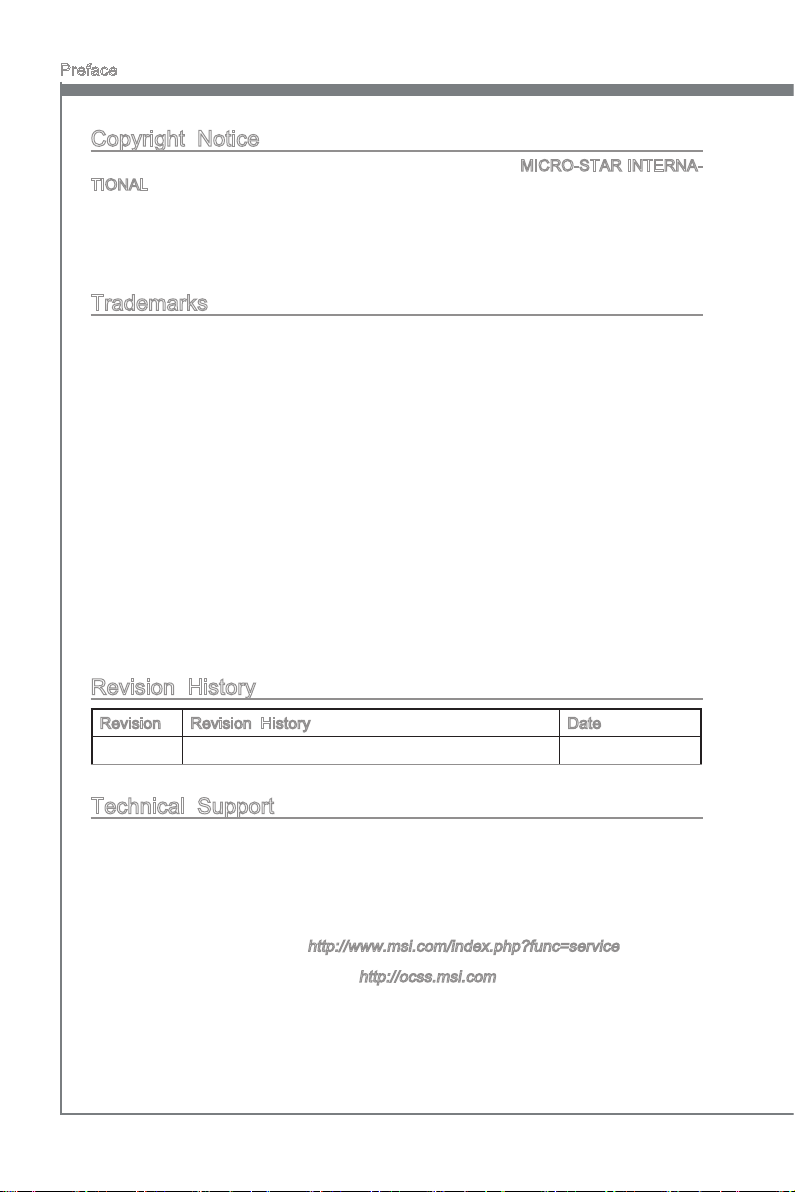
Preface
MS-7522
Preface
Copyright Notice
The material in this document is the intellectual property of MICRO-STAR INTERNATIONAL. We take every care in the preparation of this document, but no guarantee is
given as to the correctness of its contents. Our products are under continual improvement and we reserve the right to make changes without notice.
Trademarks
All trademarks are the properties of their respective owners.
MSI® is registered trademark of Micro-Star Int’l Co.,Ltd.
■
NVIDIA® is registered trademark of NVIDIA Corporation.
■
ATI® is registered trademark of ATI Technologies, Inc.
■
AMD® is registered trademarks of AMD Corporation.
■
Intel® is registered trademarks of Intel Corporation.
■
Windows® is registered trademarks of Microsoft Corporation.
■
AMI® is registered trademark of American Megatrends, Inc.
■
Award® is a registered trademark of Phoenix Technologies Ltd.
■
Sound Blaster® is registered trademark of Creative Technology Ltd.
■
Realtek® is registered trademark of Realtek Semiconductor Corporation.
■
JMicron® is registered trademark of JMicron Technology Corporation.
■
Netware® is a registered trademark of Novell, Inc.
■
Revision History
Revision Revision History Date
V5.0 First release for Europe November 2010
Technical Support
If a problem arises with your system and no solution can be obtained from the user’s
manual, please contact your place of purchase or local distributor. Alternatively, please
try the following help resources for further guidance.
Visit the MSI website for FAQ, technical guide, BIOS updates, driver updates,
◙
and other information:
Contact our technical sta at:
◙
http://www.msi.com/index.php?func=service
http://ocss.msi.com
ii
Page 3
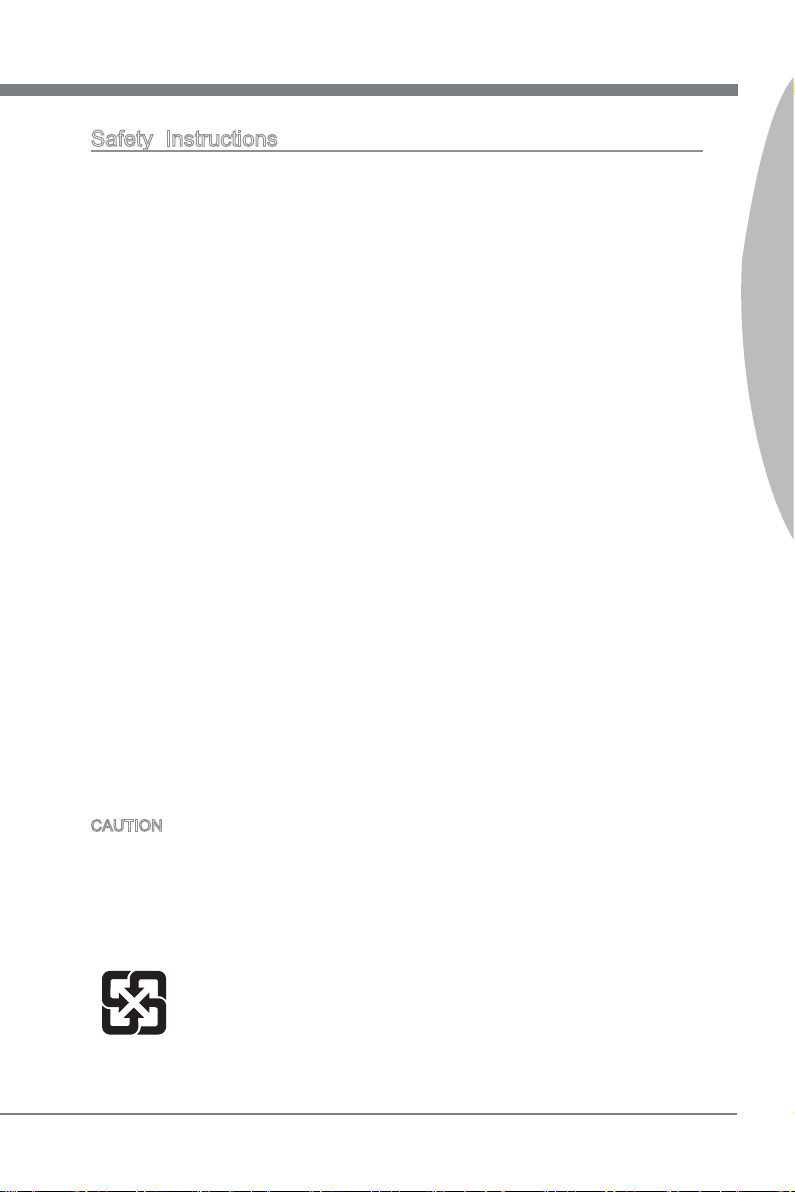
MS-7522
Preface
Safety Instructions
Always read the safety instructions carefully.
■
Keep this User’s Manual for future reference.
■
Keep this equipment away from humidity.
■
Lay this equipment on a reliable at surface before setting it up.
■
The openings on the enclosure are for air convection hence protects the equipment
■
from overheating. DO NOT COVER THE OPENINGS.
Make sure the voltage of the power source and adjust properly 110/220V before
■
connecting the equipment to the power inlet.
Place the power cord such a way that people can not step on it. Do not place any-
■
thing over the power cord.
Always Unplug the Power Cord before inserting any add-on card or module.
■
All cautions and warnings on the equipment should be noted.
■
Never pour any liquid into the opening that could damage or cause electrical
■
shock.
If any of the following situations arises, get the equipment checked by service
■
personnel:
The power cord or plug is damaged.
◯
Liquid has penetrated into the equipment.
◯
The equipment has been exposed to moisture.
◯
The equipment does not work well or you can not get it work according to User’s
◯
Manual.
The equipment has dropped and damaged.
◯
The equipment has obvious sign of breakage.
◯
DO NOT LEAVE THIS EQUIPMENT IN AN ENVIRONMENT UNCONDITIONED,
STORAGE TEMPERATURE ABOVE 60oC (140oF), IT MAY DAMAGE THE EQUIPMENT.
MS-7522
Preface
CAUTION: Danger of explosion if battery is incorrectly replaced.
Replace only with the same or equivalent type recommended by the manufacturer.
警告使用者:
這是甲類資訊產品,在居住的環境中使用時,可能會造成無線電干擾,在這種情況下,
使用者會被要求採取某些適當的對策。
廢電池請回收
For better environmental protection, waste batteries should be
collected separately for recycling special disposal.
iii
Page 4
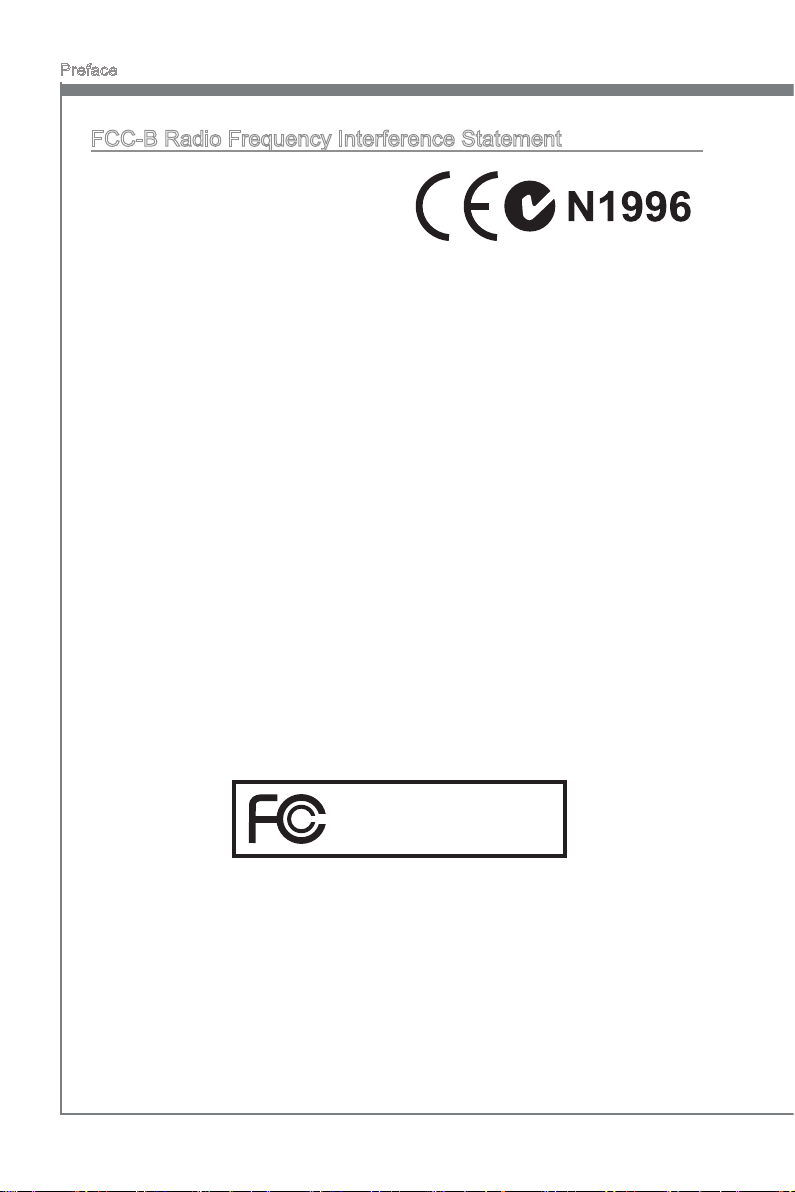
Preface
MS-7522
Preface
FCC-B Radio Frequency Interference Statement
This equipment has been tested and found
to comply with the limits for a Class B digital device, pursuant to Part 15 of the FCC
Rules. These limits are designed to provide
reasonable protection against harmful interference in a residential installation. This equipment generates, uses and can radiate
radio frequency energy and, if not installed and used in accordance with the instructions, may cause harmful interference to radio communications. However, there is no
guarantee that interference will not occur in a particular installation. If this equipment
does cause harmful interference to radio or television reception, which can be determined by turning the equipment o and on, the user is encouraged to try to correct the
interference by one or more of the measures listed below.
Reorient or relocate the receiving antenna.
◯
Increase the separation between the equipment and receiver.
◯
Connect the equipment into an outlet on a circuit dierent from that to which the
◯
receiver is connected.
Consult the dealer or an experienced radio/television technician for help.
◯
Notice 1
The changes or modications not expressly approved by the party responsible for com-
pliance could void the user’s authority to operate the equipment.
Notice 2
Shielded interface cables and A.C. power cord, if any, must be used in order to comply
with the emission limits.
VOIR LA NOTICE D’INSTALLATION AVANT DE RACCORDER AU RESEAU.
Micro-Star International
MS-7522
This device complies with Part 15 of the FCC Rules. Operation is subject to the following two conditions:
this device may not cause harmful interference, and
1)
this device must accept any interference received, including interference that may
2)
cause undesired operation.
iv
Page 5
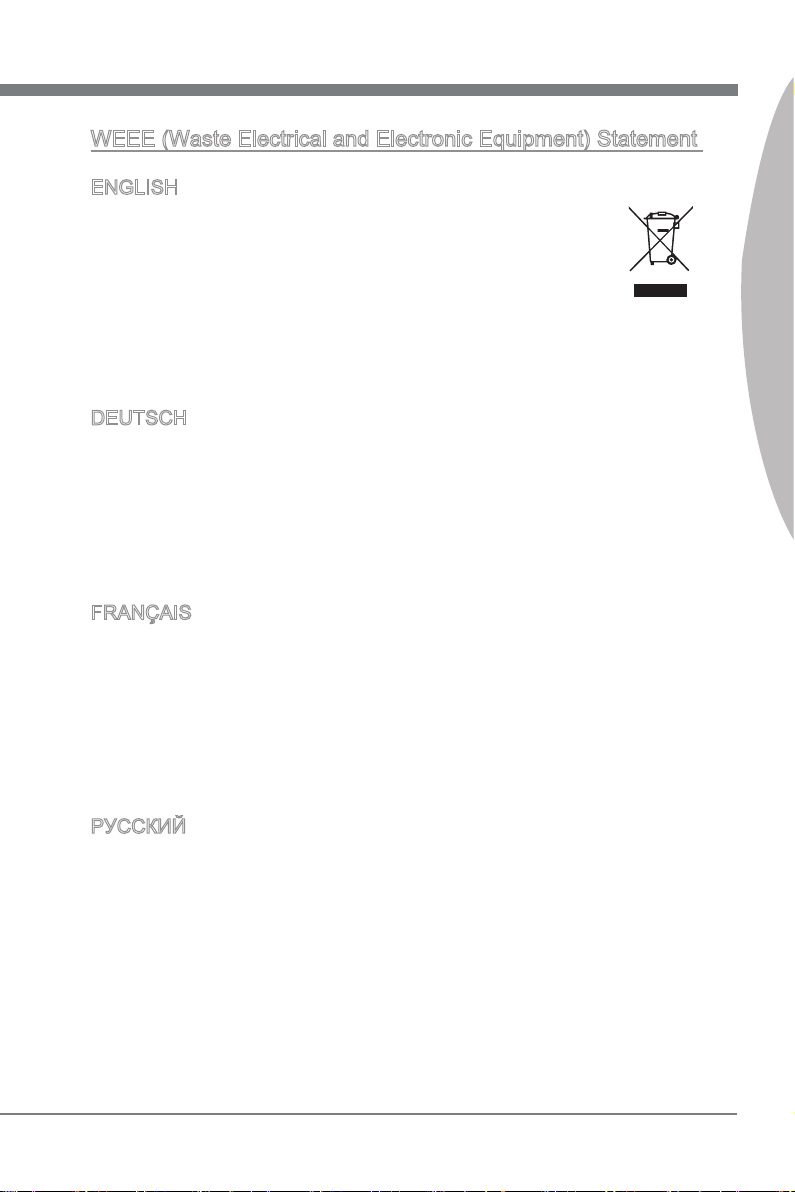
MS-7522
Preface
MS-7522
WEEE (Waste Electrical and Electronic Equipment) Statement
ENGLISH
To protect the global environment and as an environmentalist, MSI must
remind you that...
Under the European Union (“EU”) Directive on Waste Electrical and Electronic Equipment, Directive 2002/96/EC, which takes eect on August 13,
2005, products of “electrical and electronic equipment” cannot be discarded
as municipal waste anymore and manufacturers of covered electronic equipment will be obligated to take back such products at the end of their useful life. MSI will
comply with the product take back requirements at the end of life of MSI-branded products that are sold into the EU. You can return these products to local collection points.
DEUTSCH
Hinweis von MSI zur Erhaltung und Schutz unserer Umwelt
Gemäß der Richtlinie 2002/96/EG über Elektro- und Elektronik-Altgeräte dürfen Elek-
tro- und Elektronik-Altgeräte nicht mehr als kommunale Abfälle entsorgt werden. MSI
hat europaweit verschiedene Sammel- und Recyclingunternehmen beauftragt, die in
die Europäische Union in Verkehr gebrachten Produkte, am Ende seines Lebenszyklus
zurückzunehmen. Bitte entsorgen Sie dieses Produkt zum gegebenen Zeitpunkt ausschliesslich an einer lokalen Altgerätesammelstelle in Ihrer Nähe.
FRANÇAIS
En tant qu’écologiste et an de protéger l’environnement, MSI tient à rappeler ceci...
Au sujet de la directive européenne (EU) relative aux déchets des équipement élec-
triques et électroniques, directive 2002/96/EC, prenant eet le 13 août 2005, que les
produits électriques et électroniques ne peuvent être déposés dans les décharges ou
tout simplement mis à la poubelle. Les fabricants de ces équipements seront obligés de
récupérer certains produits en n de vie. MSI prendra en compte cette exigence relative
au retour des produits en n de vie au sein de la communauté européenne. Par conséquent vous pouvez retourner localement ces matériels dans les points de collecte.
Preface
РУССКИЙ
Компания MSI предпринимает активные действия по защите окружающей среды,
поэтому напоминаем вам, что....
В соответствии с директивой Европейского Союза (ЕС) по предотвращению
загрязнения окружающей среды использованным электрическим и электронным
оборудованием (директива WEEE 2002/96/EC), вступающей в силу 13
августа 2005 года, изделия, относящиеся к электрическому и электронному
оборудованию, не могут рассматриваться как бытовой мусор, поэтому
производители вышеперечисленного электронного оборудования обязаны
принимать его для переработки по окончании срока службы. MSI обязуется
соблюдать требования по приему продукции, проданной под маркой MSI на
территории EC, в переработку по окончании срока службы. Вы можете вернуть
эти изделия в специализированные пункты приема.
v
Page 6
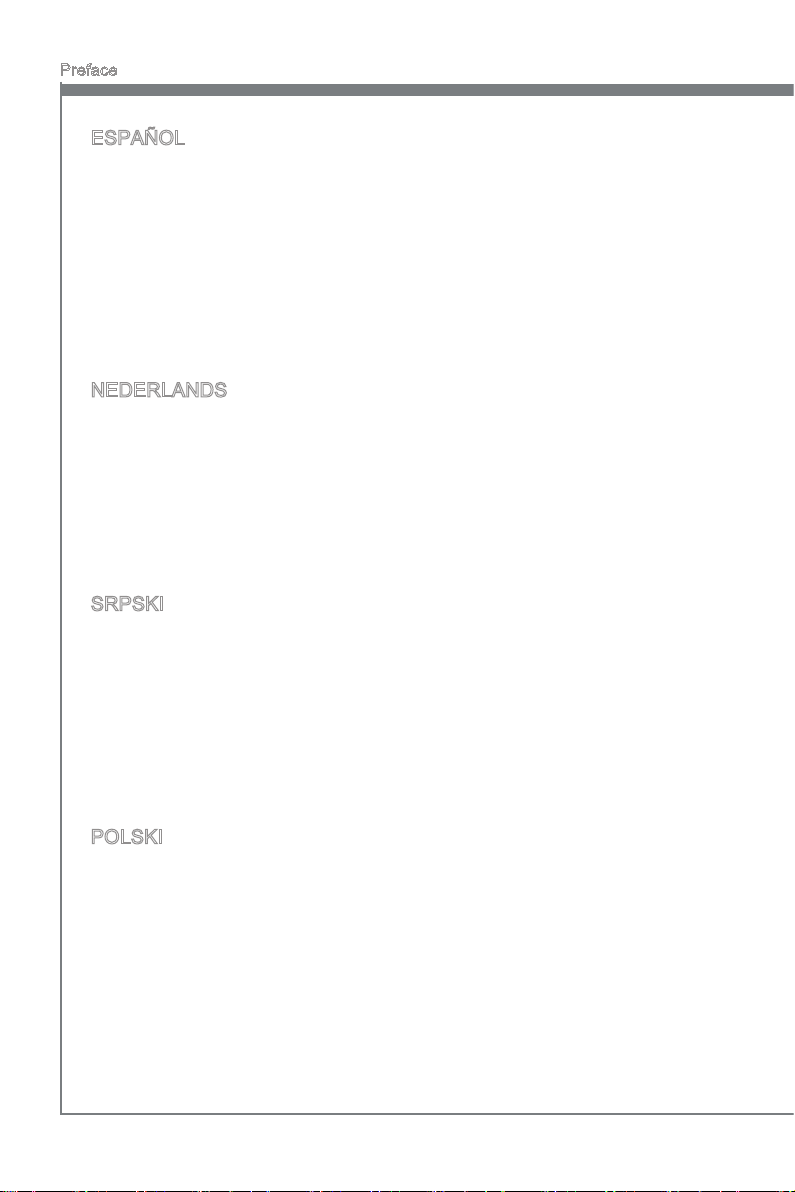
Preface
MS-7522
Preface
ESPAÑOL
MSI como empresa comprometida con la protección del medio ambiente, recomienda:
Bajo la directiva 2002/96/EC de la Unión Europea en materia de desechos y/o equi-
pos electrónicos, con fecha de rigor desde el 13 de agosto de 2005, los productos
clasicados como “eléctricos y equipos electrónicos” no pueden ser depositados en
los contenedores habituales de su municipio, los fabricantes de equipos electrónicos,
están obligados a hacerse cargo de dichos productos al termino de su período de vida.
MSI estará comprometido con los términos de recogida de sus productos vendidos en
la Unión Europea al nal de su periodo de vida. Usted debe depositar estos productos
en el punto limpio establecido por el ayuntamiento de su localidad o entregar a una
empresa autorizada para la recogida de estos residuos.
NEDERLANDS
Om het milieu te beschermen, wil MSI u eraan herinneren dat….
De richtlijn van de Europese Unie (EU) met betrekking tot Vervuiling van Electrische
en Electronische producten (2002/96/EC), die op 13 Augustus 2005 in zal gaan kunnen niet meer beschouwd worden als vervuiling. Fabrikanten van dit soort producten
worden verplicht om producten retour te nemen aan het eind van hun levenscyclus.
MSI zal overeenkomstig de richtlijn handelen voor de producten die de merknaam MSI
dragen en verkocht zijn in de EU. Deze goederen kunnen geretourneerd worden op
lokale inzamelingspunten.
SRPSKI
Da bi zaštitili prirodnu sredinu, i kao preduzeće koje vodi računa o okolini i prirodnoj
sredini, MSI mora da vas podesti da…
Po Direktivi Evropske unije (“EU”) o odbačenoj ekektronskoj i električnoj opremi, Direktiva 2002/96/EC, koja stupa na snagu od 13. Avgusta 2005, proizvodi koji spadaju
pod “elektronsku i električnu opremu” ne mogu više biti odbačeni kao običan otpad i
proizvođači ove opreme biće prinuđeni da uzmu natrag ove proizvode na kraju njihovog
uobičajenog veka trajanja. MSI će poštovati zahtev o preuzimanju ovakvih proizvoda
kojima je istekao vek trajanja, koji imaju MSI oznaku i koji su prodati u EU. Ove proizvode možete vratiti na lokalnim mestima za prikupljanje.
POLSKI
Aby chronić nasze środowisko naturalne oraz jako rma dbająca o ekologię, MSI przypomina, że...
Zgodnie z Dyrektywą Unii Europejskiej (“UE”) dotyczącą odpadów produktów elektrycznych i elektronicznych (Dyrektywa 2002/96/EC), która wchodzi w życie 13 sierpnia
2005, tzw. “produkty oraz wyposażenie elektryczne i elektroniczne “ nie mogą być traktowane jako śmieci komunalne, tak więc producenci tych produktów będą zobowiązani
do odbierania ich w momencie gdy produkt jest wycofywany z użycia. MSI wypełni
wymagania UE, przyjmując produkty (sprzedawane na terenie Unii Europejskiej) wycofywane z użycia. Produkty MSI będzie można zwracać w wyznaczonych punktach
zbiorczych.
vi
Page 7
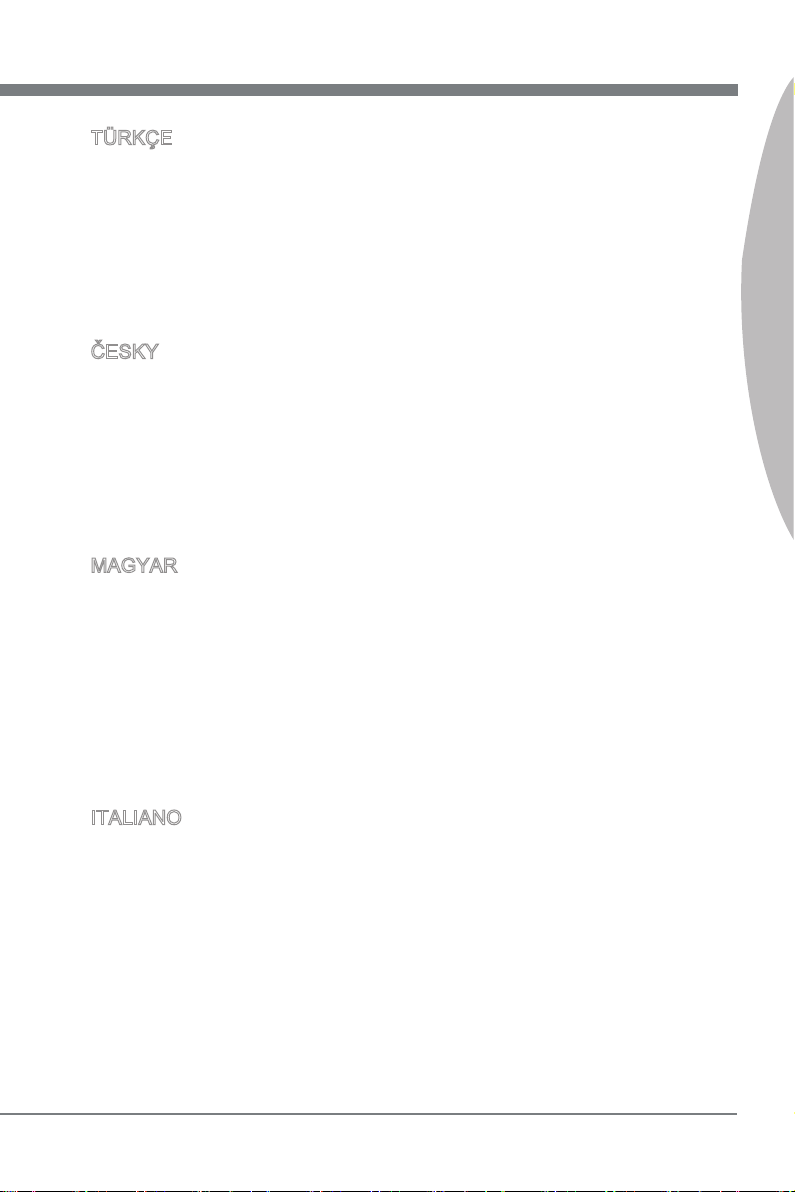
MS-7522
Preface
MS-7522
TÜRKÇE
Çevreci özelliğiyle bilinen MSI dünyada çevreyi korumak için hatırlatır:
Avrupa Birliği (AB) Kararnamesi Elektrik ve Elektronik Malzeme Atığı, 2002/96/EC
Kararnamesi altında 13 Ağustos 2005 tarihinden itibaren geçerli olmak üzere, elektrikli
ve elektronik malzemeler diğer atıklar gibi çöpe atılamayacak ve bu elektonik cihazların
üreticileri, cihazların kullanım süreleri bittikten sonra ürünleri geri toplamakla yükümlü
olacaktır. Avrupa Birliği’ne satılan MSI markalı ürünlerin kullanım süreleri bittiğinde MSI
ürünlerin geri alınması isteği ile işbirliği içerisinde olacaktır. Ürünlerinizi yerel toplama
noktalarına bırakabilirsiniz.
ČESKY
Záleží nám na ochraně životního prostředí - společnost MSI upozorňuje...
Podle směrnice Evropské unie (“EU”) o likvidaci elektrických a elektronických výrobků
2002/96/EC platné od 13. srpna 2005 je zakázáno likvidovat “elektrické a elektronické
výrobky” v běžném komunálním odpadu a výrobci elektronických výrobků, na které se
tato směrnice vztahuje, budou povinni odebírat takové výrobky zpět po skončení jejich životnosti. Společnost MSI splní požadavky na odebírání výrobků značky MSI,
prodávaných v zemích EU, po skončení jejich životnosti. Tyto výrobky můžete odevzdat
v místních sběrnách.
MAGYAR
Annak érdekében, hogy környezetünket megvédjük, illetve környezetvédőként fellépve
az MSI emlékezteti Önt, hogy ...
Az Európai Unió („EU”) 2005. augusztus 13-án hatályba lépő, az elektromos és elektronikus berendezések hulladékairól szóló 2002/96/EK irányelve szerint az elektromos
és elektronikus berendezések többé nem kezelhetőek lakossági hulladékként, és az
ilyen elektronikus berendezések gyártói kötelessé válnak az ilyen termékek visszavételére azok hasznos élettartama végén. Az MSI betartja a termékvisszavétellel kapcsolatos követelményeket az MSI márkanév alatt az EU-n belül értékesített termékek
esetében, azok élettartamának végén. Az ilyen termékeket a legközelebbi gyűjtőhelyre
viheti.
Preface
ITALIANO
Per proteggere l’ambiente, MSI, da sempre amica della natura, ti ricorda che….
In base alla Direttiva dell’Unione Europea (EU) sullo Smaltimento dei Materiali Elettrici
ed Elettronici, Direttiva 2002/96/EC in vigore dal 13 Agosto 2005, prodotti appartenenti
alla categoria dei Materiali Elettrici ed Elettronici non possono più essere eliminati come
riuti municipali: i produttori di detti materiali saranno obbligati a ritirare ogni prodotto
alla ne del suo ciclo di vita. MSI si adeguerà a tale Direttiva ritirando tutti i prodotti
marchiati MSI che sono stati venduti all’interno dell’Unione Europea alla ne del loro
ciclo di vita. È possibile portare i prodotti nel più vicino punto di raccolta
vii
Page 8
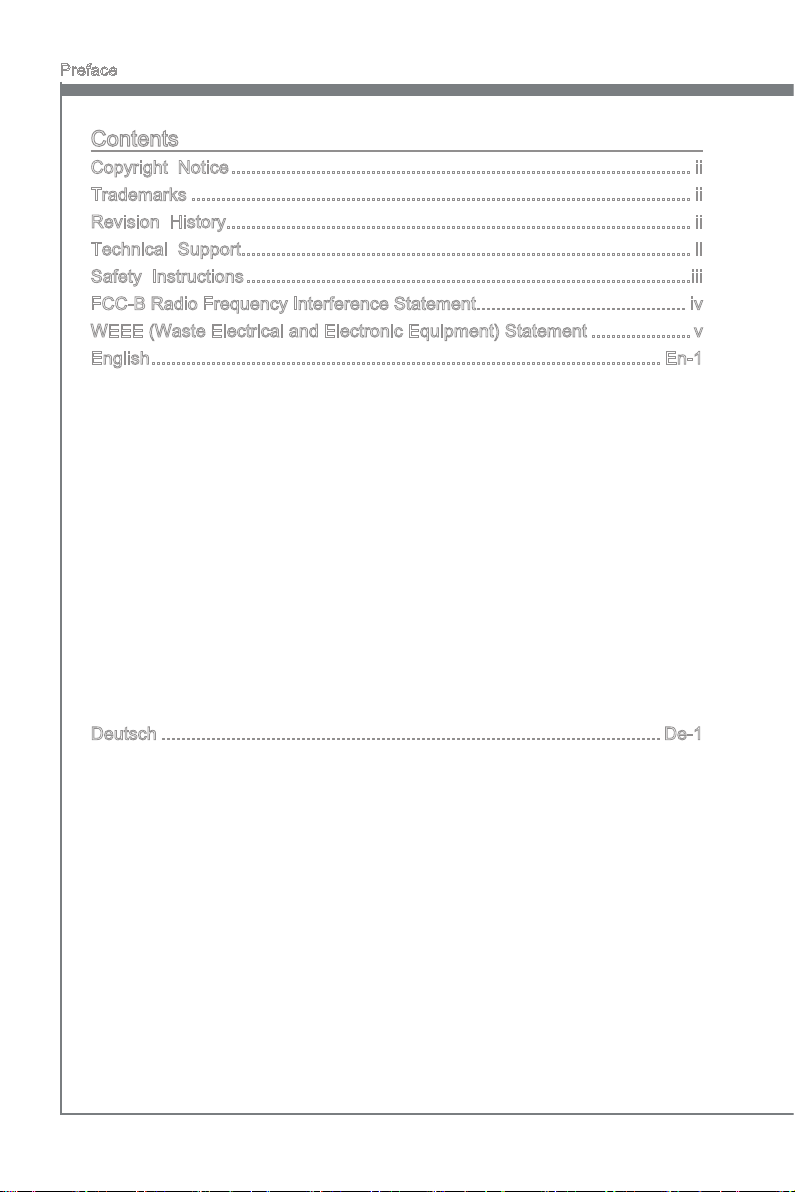
Preface
MS-7522
Preface
Contents
Copyright Notice ............................................................................................ ii
Trademarks .................................................................................................... ii
Revision History............................................................................................. ii
Technical Support.......................................................................................... ii
Safety Instructions .........................................................................................iii
FCC-B Radio Frequency Interference Statement.......................................... iv
WEEE (Waste Electrical and Electronic Equipment) Statement ....................v
English ...................................................................................................... En-1
Mainboard Specications ...................................................................................En-2
Quick Components Guide ..................................................................................En-4
Screw Holes .......................................................................................................En-5
CPU (Central Processing Unit) ..........................................................................En-6
Memory ............................................................................................................En-10
Power Supply ...................................................................................................En-13
Back Panel .......................................................................................................En-14
Connectors .......................................................................................................En-16
Jumpers ...........................................................................................................En-22
Buttons .............................................................................................................En-23
Slots .................................................................................................................En-24
LED Status Indicators ......................................................................................En-25
BIOS Setup ......................................................................................................En-27
Software Information ........................................................................................En-39
Deutsch ....................................................................................................De-1
Spezikationen .................................................................................................. De-2
Komponenten-Übersicht ................................................................................... De-4
Schraubenlöcher ............................................................................................... De-5
CPU (Prozessor) ............................................................................................... De-6
Speicher .......................................................................................................... De-10
Stromversorgung ............................................................................................. De-13
Rücktafel ......................................................................................................... De-14
Anschlüssen .................................................................................................... De-16
Steckbrücke .................................................................................................... De-22
Tasten ............................................................................................................. De-23
Steckplätze ...................................................................................................... De-24
LED Statusanzeige ......................................................................................... De-25
BIOS Setup ..................................................................................................... De-27
Software-Information ....................................................................................... De-39
viii
Page 9
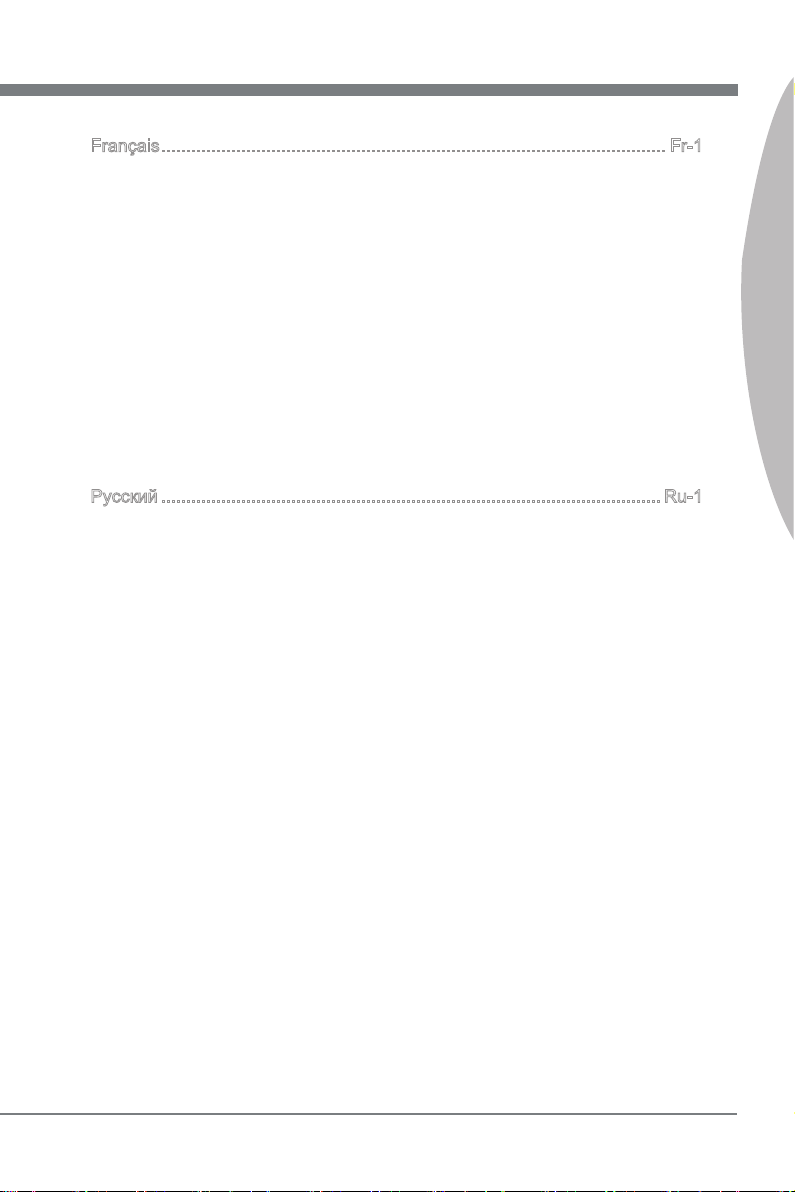
MS-7522
Preface
MS-7522
Français ..................................................................................................... Fr-1
Spécications ......................................................................................................Fr-2
Guide Rapide Des Composants ..........................................................................Fr-4
Trous Taraudés ...................................................................................................Fr-5
Mémoire ............................................................................................................Fr-10
Connecteurs d’Alimentation ..............................................................................Fr-13
Panneau arrière ................................................................................................Fr-14
Connecteurs ......................................................................................................Fr-16
Cavalier .............................................................................................................Fr-22
Bouton ...............................................................................................................Fr-23
Emplacements ..................................................................................................Fr-24
Indicateurs de Statut LED .................................................................................Fr-25
Réglage BIOS ...................................................................................................Fr-27
Information De Logiciel .....................................................................................Fr-39
Русский .................................................................................................... Ru-1
Характеристики ............................................................................................... Ru-2
Размещение компонентов системной платы ................................................ Ru-4
Отверстия для винтов ..................................................................................... Ru-5
CPU (Центральный процессор) ...................................................................... Ru-6
Память ............................................................................................................ Ru-10
Разъем питания ............................................................................................. Ru-13
Задняя панель ............................................................................................... Ru-14
Коннекторы .................................................................................................... Ru-16
Перемычки ..................................................................................................... Ru-22
Кнопки............................................................................................................. Ru-23
Слоты ............................................................................................................. Ru-24
Световые индикаторы ................................................................................... Ru-25
Настройка BIOS ............................................................................................. Ru-27
Сведения о программном обеспечении ...................................................... Ru-39
Preface
ix
Page 10
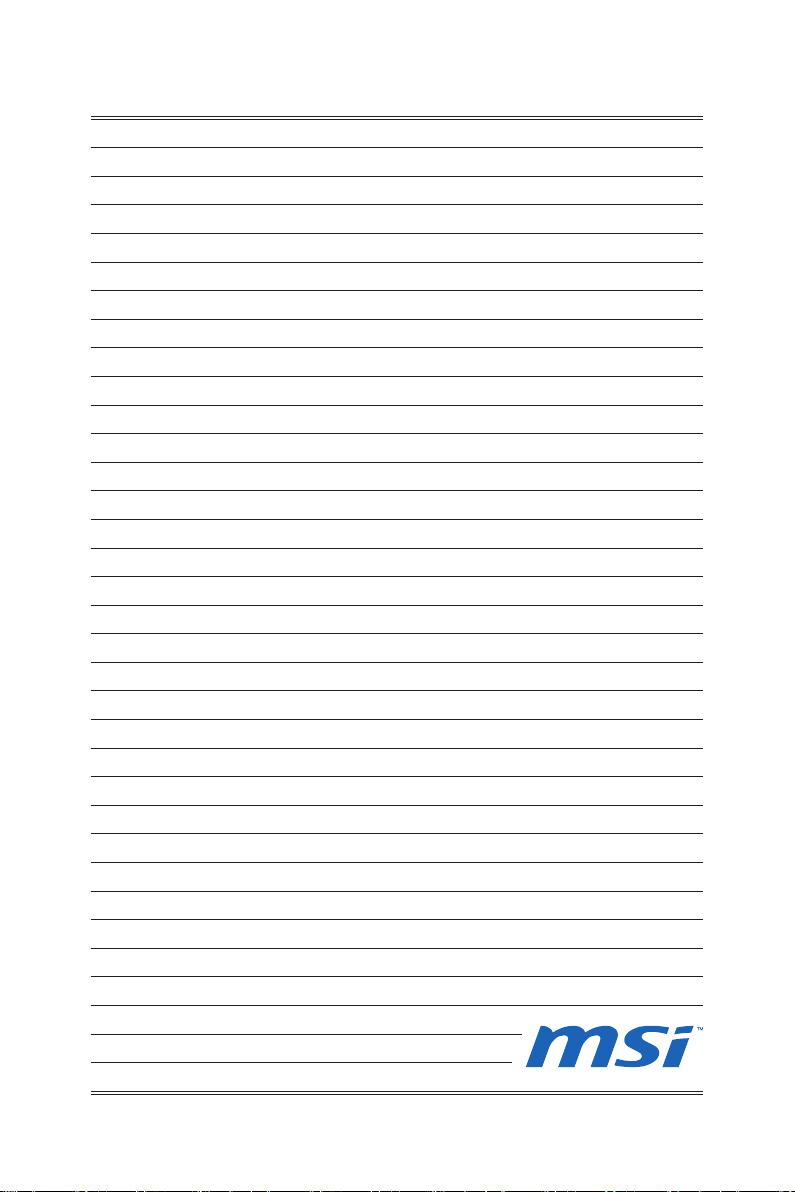
Page 11

English
X58A-GD45
Series
Europe version
Page 12
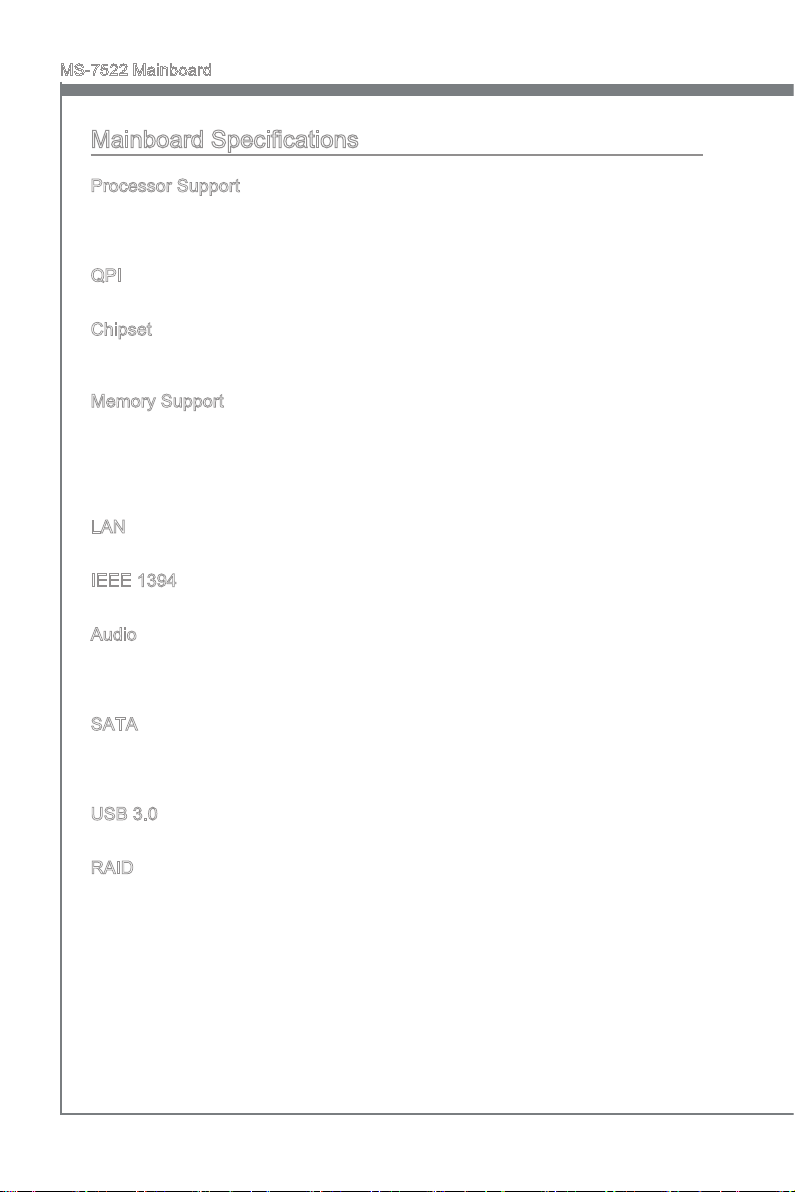
MS-7522 Mainboard
Mainboard Specications
Processor Support
Intel® i7 processor in the LGA1366 package
■
(For the latest information about CPU, please visit http://www.msi.com/index.
php?func=cpuform2)
QPI
Up to 6.4 GT/s
■
Chipset
North Bridge : Intel® X58 chipset
■
South Bridge : Intel® ICH10R chipset
■
Memory Support
6 DDR3 DIMMs support DDR3 2133*(OC)/ 1800*(OC) /1600*(OC)/ 1333/ 1066 / 800
■
DRAM (24GB Max)
Supports Dual-Channel/ Triple-Channel mode
■
*(For more information on compatible components, please visit
http://www.msi.com/index.php?func=testreport)
LAN
Supports LAN 10/100/1000 Fast Ethernet by Realtek® RTL8111E
■
IEEE 1394
2 IEEE 1394 ports by VIA® VT6308 (pinheader x1, rear panel x1)
■
Audio
Chip integrated by Realtek® ALC892 (True Blu-ray Audio)
■
Flexible 8-channel audio with jack sensing
■
Compliant with Azalia 1.0 Spec
■
SATA
7 SATA 3Gb/s ports (SATA1~6) by Intel® ICH10R and (SATA9) by JMicron® JMB362
■
2 SATA 6Gb/s ports (SATA7~8) by Marvell® SE9128
■
1 eSATA ports (back panel) by JMicron® JMB362
■
USB 3.0
2 USB 3.0 ports by NEC® uPD720200F1
■
RAID
SATA1~6 support Intel® Matrix Storage Technology (AHCI/ RAID 0/1/5/10) by Intel
■
ICH10R
SATA7~8 ports support RAID 0/ 1 mode by Marvell® SE9128
■
®
En-2
Page 13
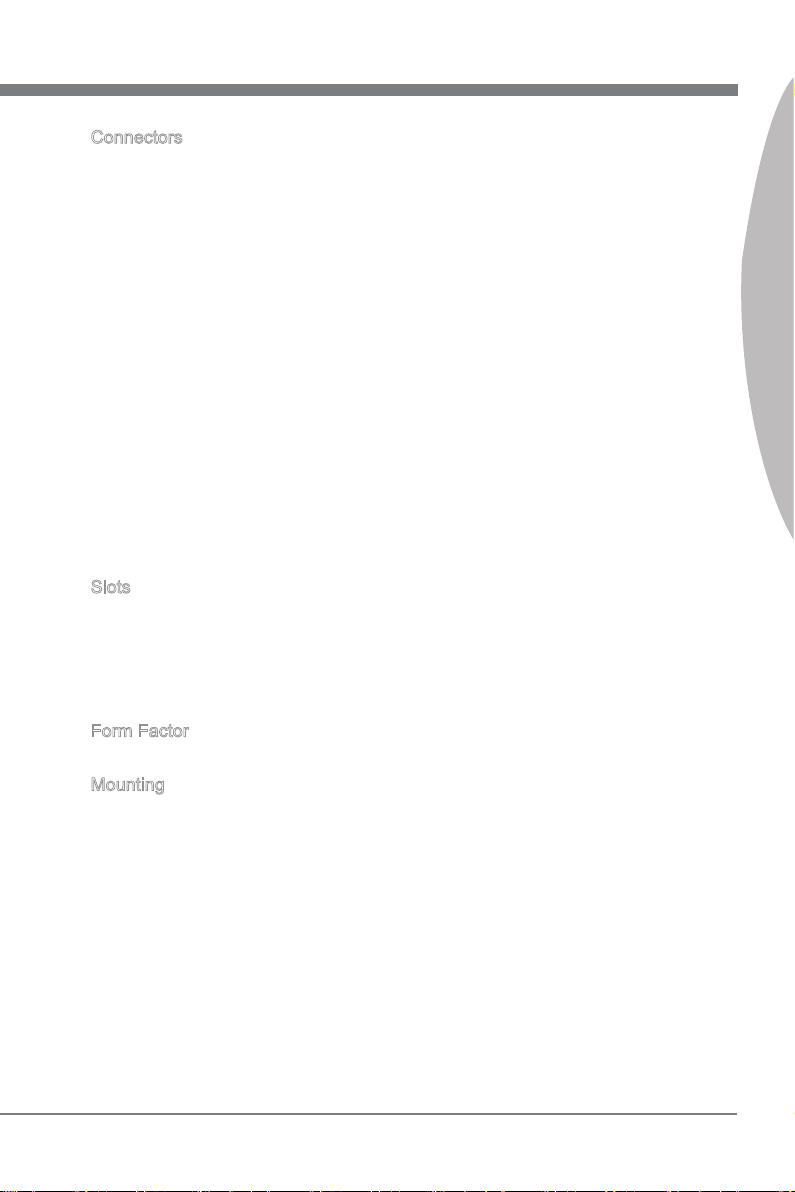
Connectors
Back panel
■
1 PS/2 keyboard port
1 PS/2 mouse port
1 Clear CMOS button
1 Optical S/PDIF-Out
1 Coaxial S/PDIF-Out
1 1394 port
8 USB 2.0 ports
1 eSATA port
1 LAN port
6 exible audio jacks
-
On-Board
■
2 USB 2.0 connectors
1 USB 3.0 connector
1 1394 connector
1 Chassis Intrusion connector
1 TPM Module connector
1 Serial connector
1 CD-In connector
1 S/PDIF-Out connector
1 Front panel audio connector
1 Reset button
1 Power button
-
Slots
2 PCIE 2.0 x16 slots (PCI_E2, PCI_E5)
■
1 PCIE 1.0 x16 slot (PCI_E6), supports up to PCIEx4 speed.
■
When you install expansion cards into the PCIEx1 slots (PCI_E1, PCI_E3 or PCI_
E4), the PCI_E6 lans will auto arrange from x4 to x1.
3 PCIE 2.0 x1 slots
■
1 PCI slot
■
Form Factor
ATX (24.4cm X 30.5 cm)
■
Mounting
9 mounting holes
■
English
* If you need to purchase accessories and request the part numbers, you could search
the product web page and nd details on our web address below
http://www.msi.com/index.php
En-3
Page 14
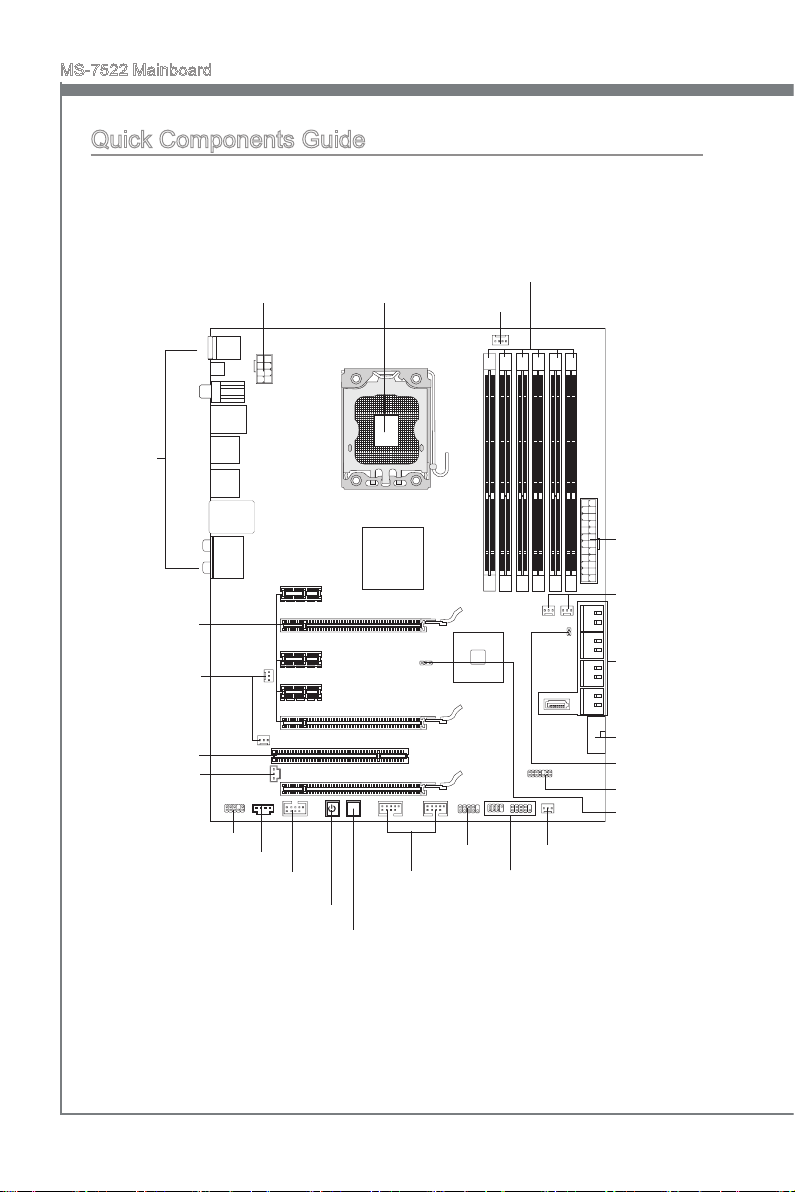
MS-7522 Mainboard
RESET
Quick Components Guide
JPWR3, En-13
Back Panel,
En-14
PCIE, En-24
CPU, En-6
DDR3, En-10
CPUFAN, En-17
JPWR1, En-13
SYSFAN1/3, En-17
SYSFAN2/5, En-17
PCI, En-24
JSP1, En-19
JAUD1, En-21
En-4
JCD1, En-17
J1394_1, En-19
Power Button, En-23
JUSB1,2 En-18
Reset Button, En-23
JCOM1, En-17
JFP1, JFP2, En-20
SATA, En-16
JUSB3, En-18
JCI1, En-21
JTPM1, En-20
JBAT1, En-22
SYSFAN4, En-17
Page 15
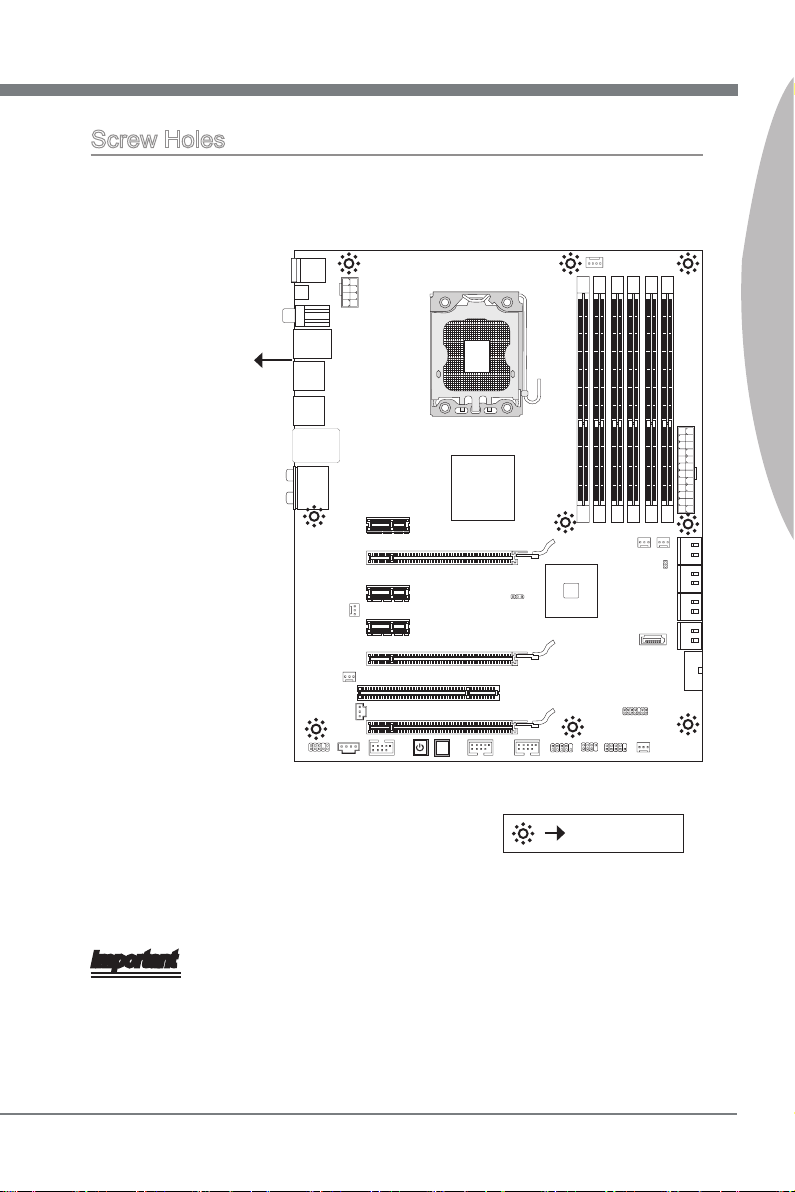
RESET
Screw Holes
When you install the mainboard, you have to place the mainboard into the chassis in the
correct direction. The locations of screws holes on the mainboard are shown as below.
The side has to toward
the rear, the position
for the I/O shield of the
chassis.
English
Screw holes
Refer above picture to install standos in the appropriate locations on chassis and then
screw through the mainboard screw holes into the standos.
Important
To prevent damage to the mainboard, any contact between the mainboard circuit and
•
chassis or unnecessary standos mounted on the chassis is prohibited.
Please make sure there is no metal components placed on the mainboard or within
•
the chassis that may cause short circuit of the mainboard.
En-5
Page 16
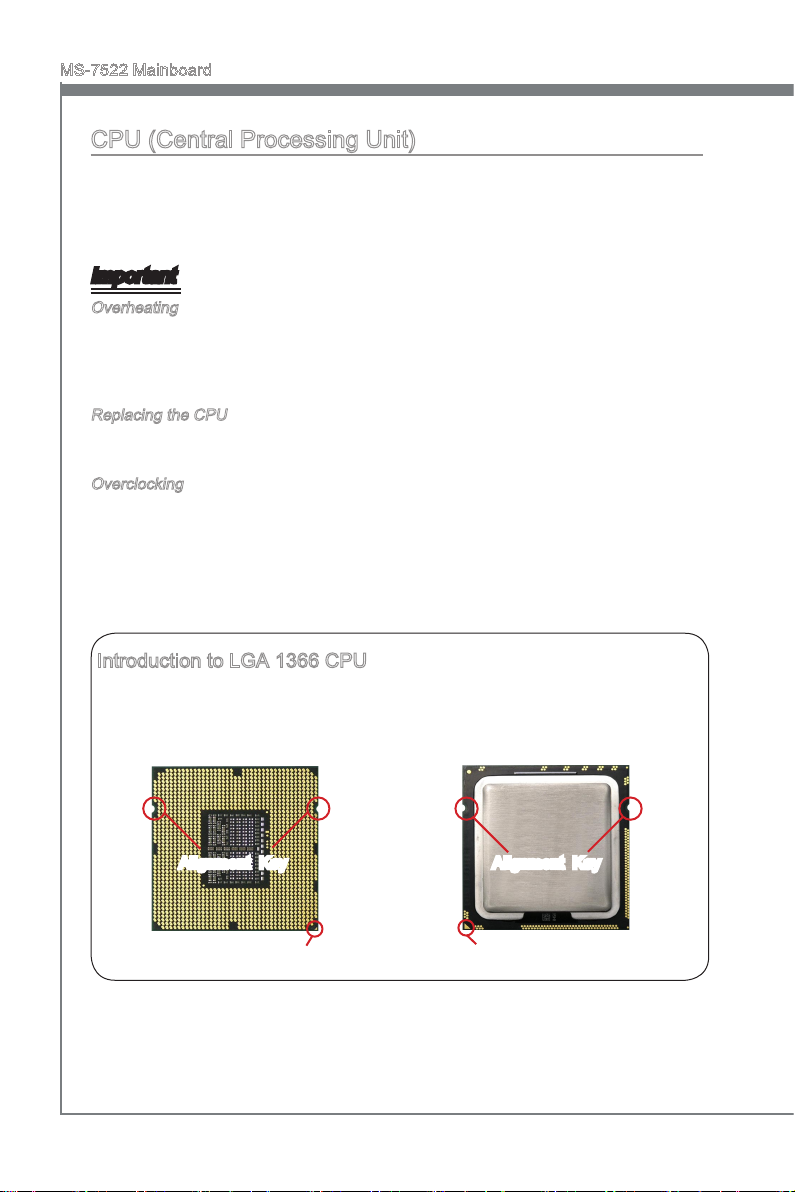
MS-7522 Mainboard
CPU (Central Processing Unit)
When you are installing the CPU, make sure to install the cooler to prevent overheating.
If you do not have the CPU cooler, consult your dealer before turning on the computer.
For the latest information about CPU, please visit http://www.msi.com/index.
php?func=cpuform2
Important
Overheating
Overheating will seriously damage the CPU and system. Always make sure the cooling
fan can work properly to protect the CPU from overheating. Make sure that you apply
an even layer of thermal paste (or thermal tape) between the CPU and the heatsink to
enhance heat dissipation.
Replacing the CPU
While replacing the CPU, always turn o the ATX power supply or unplug the power
supply’s power cord from the grounded outlet rst to ensure the safety of CPU.
Overclocking
This mainboard is designed to support overclocking. However, please make sure your
components are able to tolerate such abnormal setting, while doing overclocking. Any
attempt to operate beyond product specications is not recommended. We do not guarantee the damages or risks caused by inadequate operation or beyond product specications.
Introduction to LGA 1366 CPU
The pin-pad side of LGA 1366 CPU. The surface of LGA 1366 CPU. Remem-
Alignment Key
Yellow triangle is the Pin 1 indicator
En-6
ber to apply some thermal paste on it for
better heat dispersion.
Alignment Key
Yellow triangle is the Pin 1 indicator
Page 17
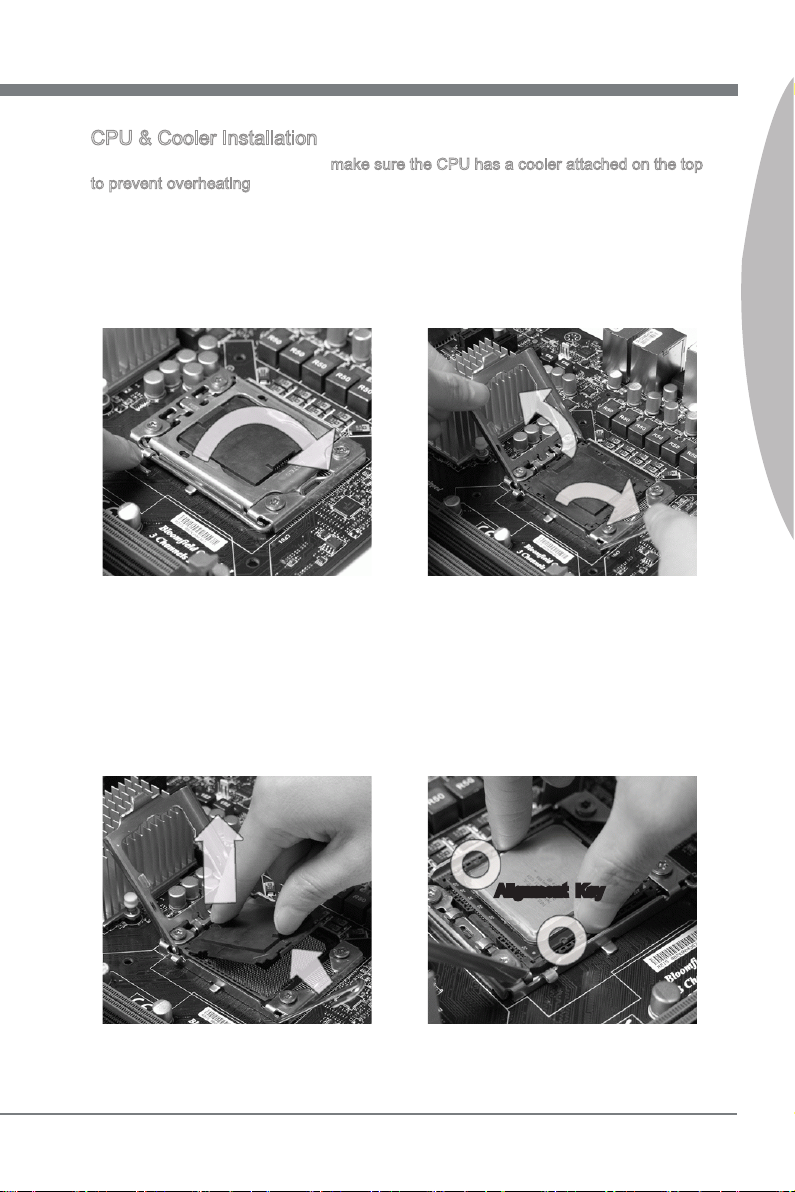
CPU & Cooler Installation
When you are installing the CPU, make sure the CPU has a cooler attached on the top
to prevent overheating. Meanwhile, do not forget to apply some thermal paste on CPU
before installing the heat sink/cooler fan for better heat dispersion.
Follow the steps below to install the CPU & cooler correctly. Wrong installation will
cause the damage of your CPU & mainboard.
Lift the load lever up and open the
Open the load level.
1.
The CPU socket has a plastic cap on
3. After conrming the CPU direction for
it to protect the contact from damage.
Before you install CPU, always cover
it to protect the socket pin. Romove
the cap (as the arrow shows).
2.
load plate.
4.
correct mating, put down the CPU in
the socket housing frame. Be sure to
grasp on the edge of the CPU base.
Note that the alignment keys are
matched.
English
Alignment Key
En-7
Page 18
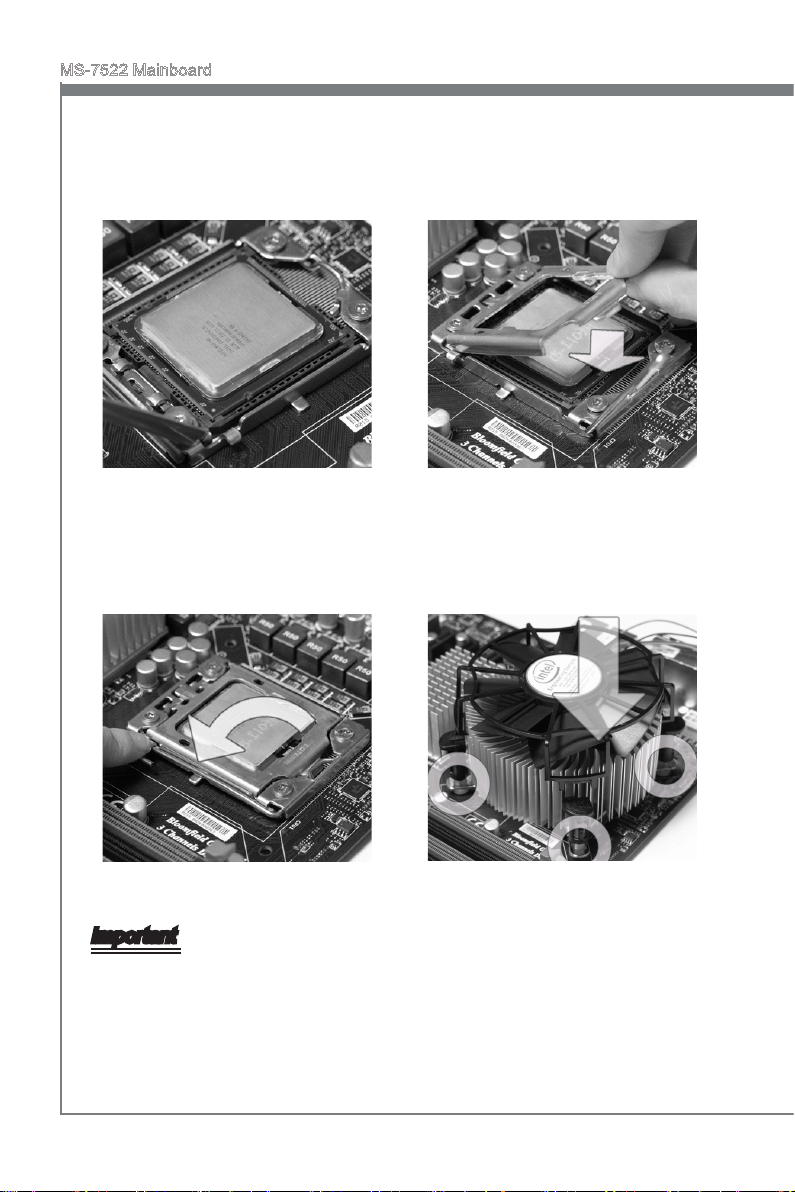
MS-7522 Mainboard
Visually inspect if the CPU is seated
5.
well into the socket. If not, take out
the CPU with pure vertical motion
and reinstall.
Press down the load lever lightly onto
7. Align the holes on the mainboard with
the load plate, and then secure the
lever with the hook under retention
tab.
Cover the load plate onto the pack-
6.
age.
8.
the heatsink. Push down the cooler
until its four clips get wedged into the
holes of the mainboard.
Important
Conrm if your CPU cooler is rmly installed before turning on your system.
•
Do not touch the CPU socket pins to avoid damaging.
•
En-8
Page 19
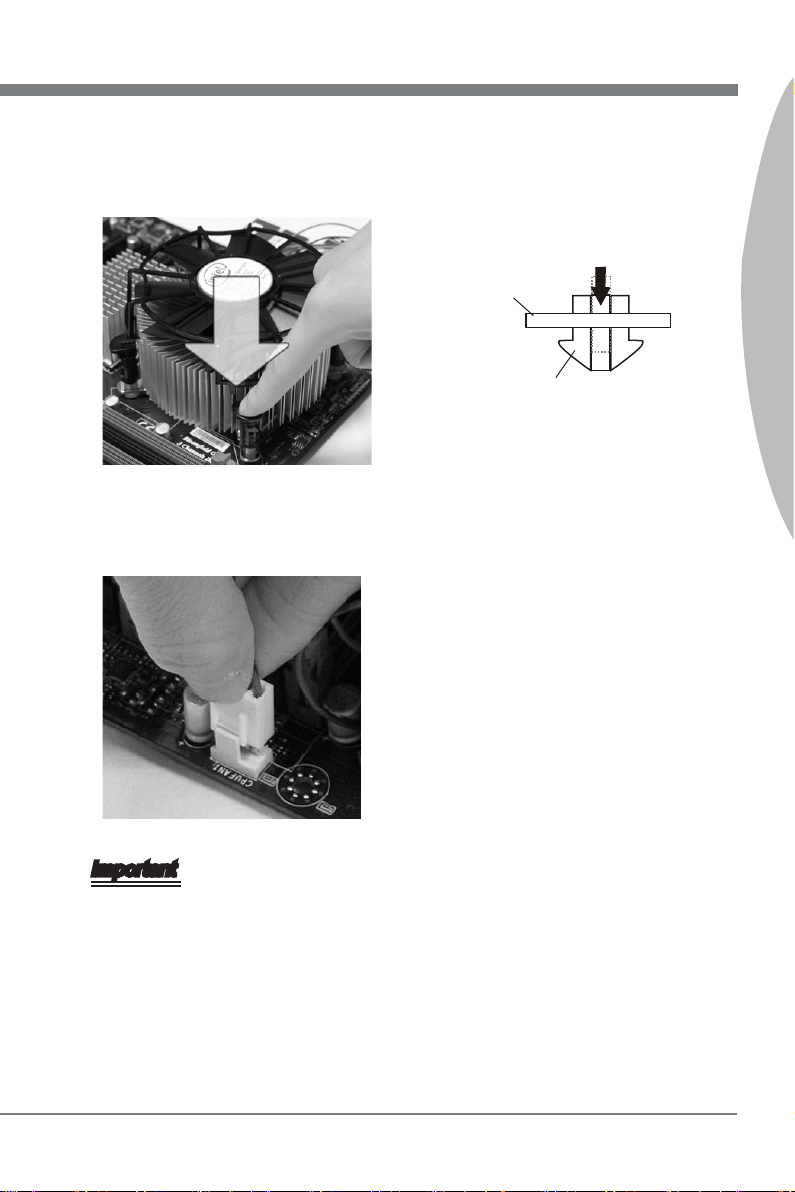
Press the four hooks down to fasten
9. Turn over the mainboard to conrm
the cooler.
Finally, attach the CPU Fan cable to
11.
the CPU fan connector on the mainboard.
10.
that the clip-ends are correctly inserted.
Mainboard
Hook
English
Important
Read the CPU status in BIOS.
•
Whenever CPU is not installed, always protect your CPU socket pin with the plastic
•
cap covered (shown in Figure 1) to avoid damaging.
Mainboard photos shown in this section are for demonstration of the CPU/ cooler in-
•
stallation only. The appearance of your mainboard may vary depending on the model
you purchase.
Please refer to the documentation in the CPU fan package for more details about the
•
CPU fan installation.
En-9
Page 20

MS-7522 Mainboard
Memory
These DIMM slots are used for installing memory modules. For more information on
compatible components, please visit
DDR3
240-pin, 1.5V
Memory Population Rule
Please refer to the following illustrations for memory population rules.
Single-Channel mode Population Rule
When you have only one memory module, please always insert it into the DIMM_1
rst.
1
DIMM_2 (Channel_A)
DIMM_1 (Channel_A)
DIMM_4 (Channel_B)
DIMM_3 (Channel_B)
DIMM_6 (Channel_C)
DIMM_5 (Channel_C)
http://www.msi.com/index.php?func=testreport
48x2=96 pin 72x2=144 pin
Dual-Channel mode Population Rule
In Dual-Channel mode, the memory modules can transmit and receive data with two
data bus lines simultaneously. Enabling Dual-Channel mode can enhance the system
performance. When you have two memory modules, please always insert them as the
gures shown in below.
2
DIMM_2 (Channel_A)
DIMM_1 (Channel_A)
DIMM_4 (Channel_B)
DIMM_3 (Channel_B)
DIMM_6 (Channel_C)
DIMM_5 (Channel_C)
Installed
Empty
En-10
Page 21
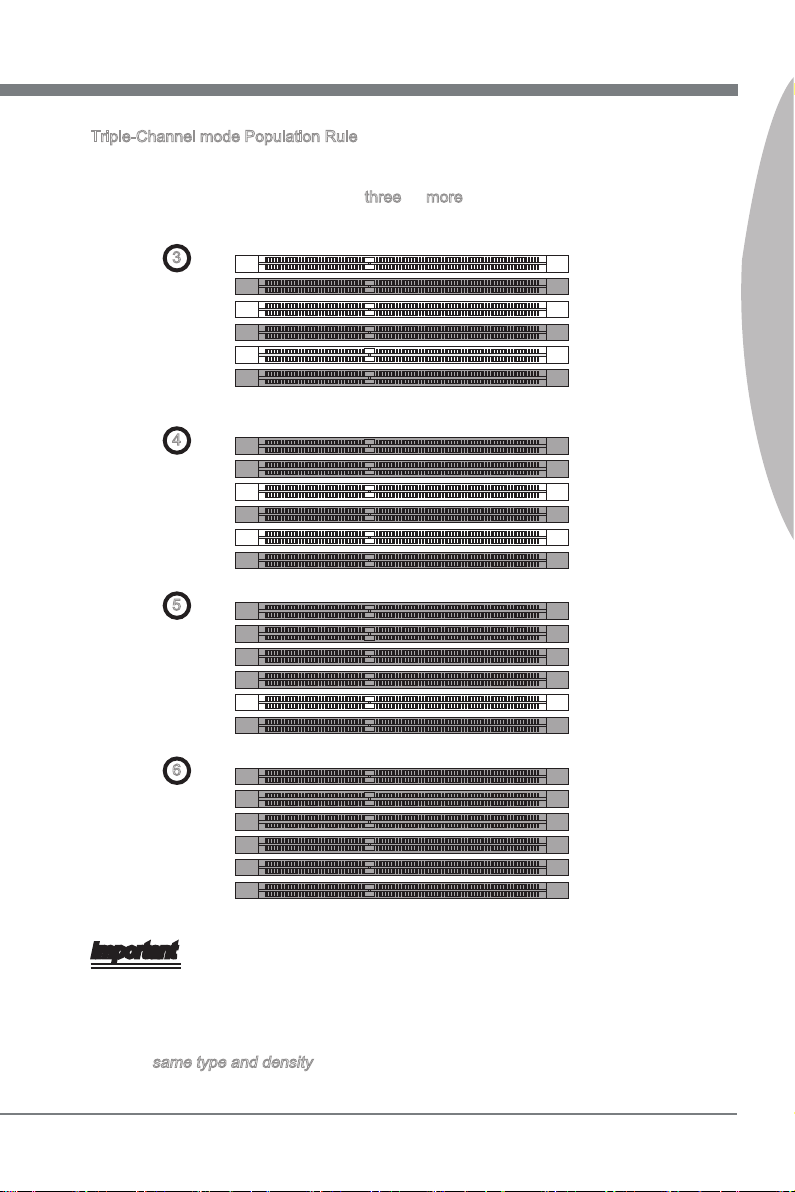
Triple-Channel mode Population Rule
In Triple-Channel mode, the memory modules can transmit and receive data with three
data bus lines simultaneously. Enabling Triple-Channel mode can enhance the best
system performance. When you have three or more memory modules, please always
insert them as the gures shown in below.
DIMM_1 (Channel_A)
DIMM_4 (Channel_B)
DIMM_3 (Channel_B)
DIMM_6 (Channel_C)
DIMM_5 (Channel_C)
DIMM_1 (Channel_A)
DIMM_4 (Channel_B)
DIMM_3 (Channel_B)
DIMM_6 (Channel_C)
DIMM_5 (Channel_C)
3
DIMM_2 (Channel_A)
4
DIMM_2 (Channel_A)
English
DIMM_1 (Channel_A)
DIMM_4 (Channel_B)
DIMM_3 (Channel_B)
DIMM_6 (Channel_C)
DIMM_5 (Channel_C)
DIMM_1 (Channel_A)
DIMM_4 (Channel_B)
DIMM_3 (Channel_B)
DIMM_6 (Channel_C)
DIMM_5 (Channel_C)
5
DIMM_2 (Channel_A)
6
DIMM_2 (Channel_A)
Important
DDR3 memory modules are not interchangeable with DDR2 and the DDR3 standard
•
is not backwards compatible. You should always install DDR3 memory modules in
the DDR3 DIMM slots.
In Triple-Channel/ Dual-Channel mode, make sure that you install memory modules
•
of the same type and density in dierent channel DIMM slots.
En-11
Page 22
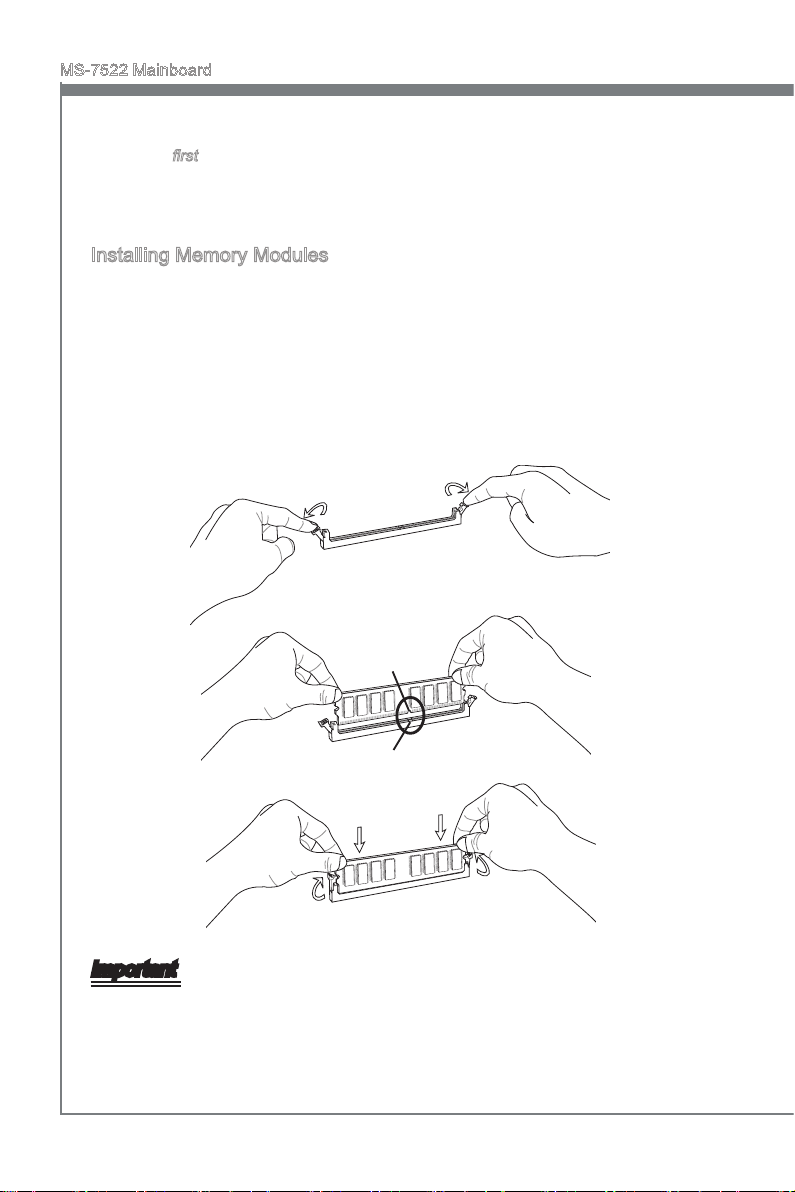
MS-7522 Mainboard
To enable successful system boot-up, always insert the memory modules into the
•
DIMM_1 rst.
Due to the chipset resource deployment, the system density will only be detected up
•
to 23+GB (not full 24GB) when each DIMM is installed with a 4GB memory module.
Installing Memory Modules
The memory module has only one notch on the center and will only t in the right
1.
orientation.
Insert the memory module vertically into the DIMM slot. Then push it in until the
2.
golden nger on the memory module is deeply inserted in the DIMM slot. The plastic
clip at each side of the DIMM slot will automatically close when the memory module
is properly seated.
Manually check if the memory module has been locked in place by the DIMM slot
3.
clips at the sides.
Notch
Volt
Important
You can barely see the golden nger if the memory module is properly inserted in the
DIMM slot.
En-12
Page 23
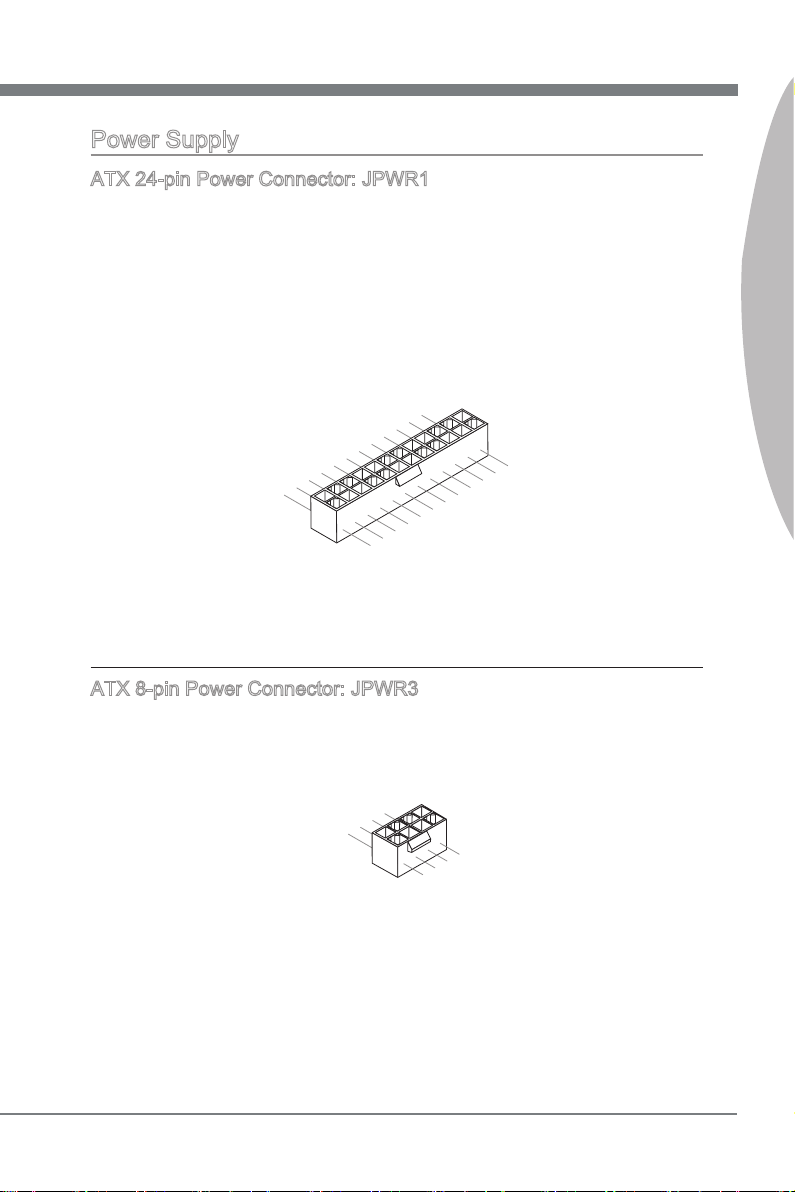
Power Supply
13 .+3 .3
V
1. +3. 3
V
14 .-1 2V
2. +3. 3
V
15 .Gr oun d
3
.G rou nd
16 .PS -ON
#
4. +5
V
17 .Gr oun d
5
.G rou nd
18 .Gr oun d
6. +5
V
19 .Gr oun d
7
.G rou nd
22 .+5
V
10 .+1 2V
20 .Re s
8. PW
R O
K
23 .+5
V
11
.+ 12V
21 .+5
V
9. 5VS B
24 .Gr oun d
12 .+3 .3
V
7. +12 V
3.
Gr oun d
5. +12 V
1.
Gr oun d
8. +12 V
4
.G rou nd
6. +12 V
2
.G rou nd
ATX 24-pin Power Connector: JPWR1
This connector allows you to connect an ATX 24-pin power supply. To connect the ATX
24-pin power supply, make sure the plug of the power supply is inserted in the proper
orientation and the pins are aligned. Then push down the power supply rmly into the
connector.
You may use the 20-pin ATX power supply as you like. If you’d like to use the 20-pin
ATX power supply, please plug your power supply along with pin 1 & pin 13.
ATX 8-pin Power Connector: JPWR3
These connectors provide 12V power output to the CPUs.
English
En-13
Page 24
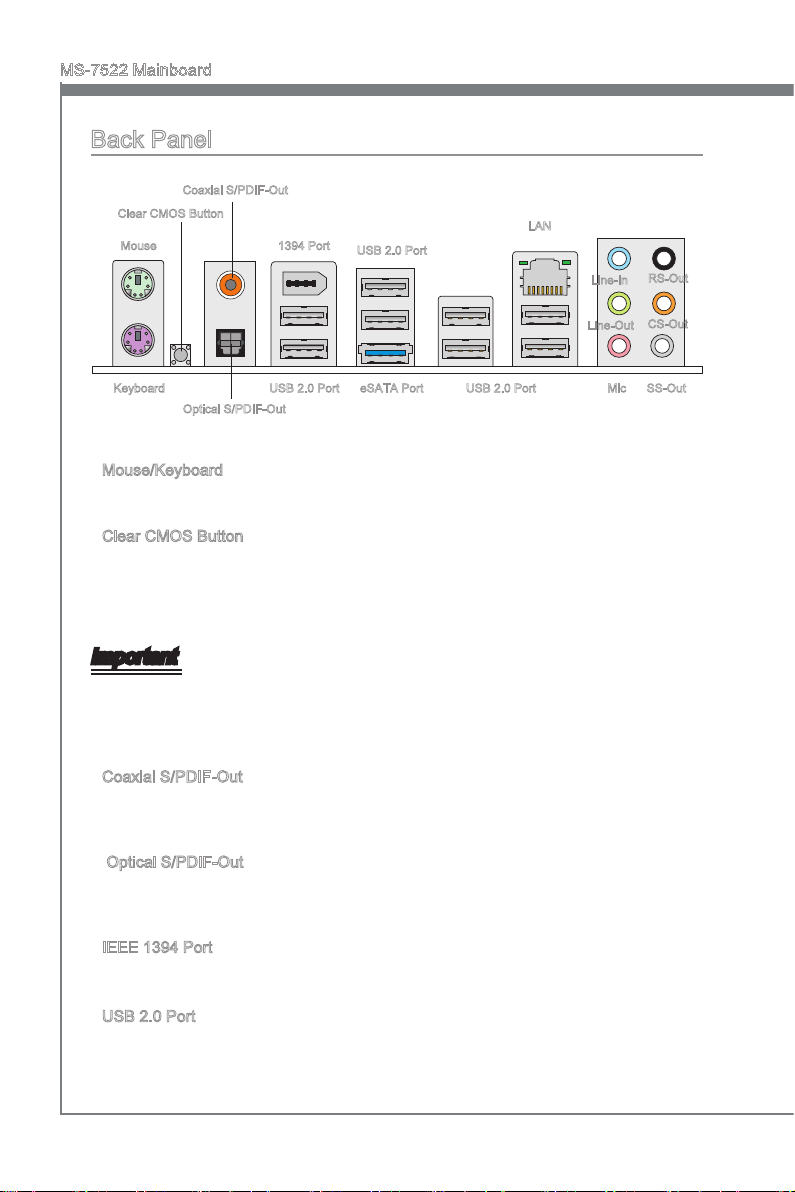
MS-7522 Mainboard
Back Panel
Coaxial S/PDIF-Out
Clear CMOS Button
Mouse
1394 Port
USB 2.0 Port
LAN
Line-In
RS-Out
Keyboard
Optical S/PDIF-Out
Mouse/Keyboard
▶
Line-Out
eSATA Port
Mic
CS-Out
SS-OutUSB 2.0 PortUSB 2.0 Port
The standard PS/2® mouse/keyboard DIN connector is for a PS/2® mouse/keyboard.
Clear CMOS Button
▶
There is a CMOS RAM on board that has a power supply from external battery to keep
the system conguration data. With the CMOS RAM, the system can automatically
boot OS every time it is turned on. If you want to clear the system conguration, use
the button to clear data. Press the button to clear the data.
Important
Make sure that you power o the system before clearing CMOS data.
•
After pressing this button to clear CMOS data in power o (G3) state, the system will
•
boot automatically.
Coaxial S/PDIF-Out
▶
This SPDIF (Sony & Philips Digital Interconnect Format) connector is provided for digital
audio transmission to external speakers through a coaxial cable.
Optical S/PDIF-Out
▶
This SPDIF (Sony & Philips Digital Interconnect Format) connector is provided for digital
audio transmission to external speakers through an optical ber cable.
IEEE 1394 Port
▶
The IEEE 1394 port on the back panel provides connection to IEEE 1394 devices.
USB 2.0 Port
▶
The USB (Universal Serial Bus) port is for attaching USB devices such as keyboard,
mouse, or other USB-compatible devices. Supports data transfer rate up to 480Mbit/s
(Hi-Speed).
En-14
Page 25
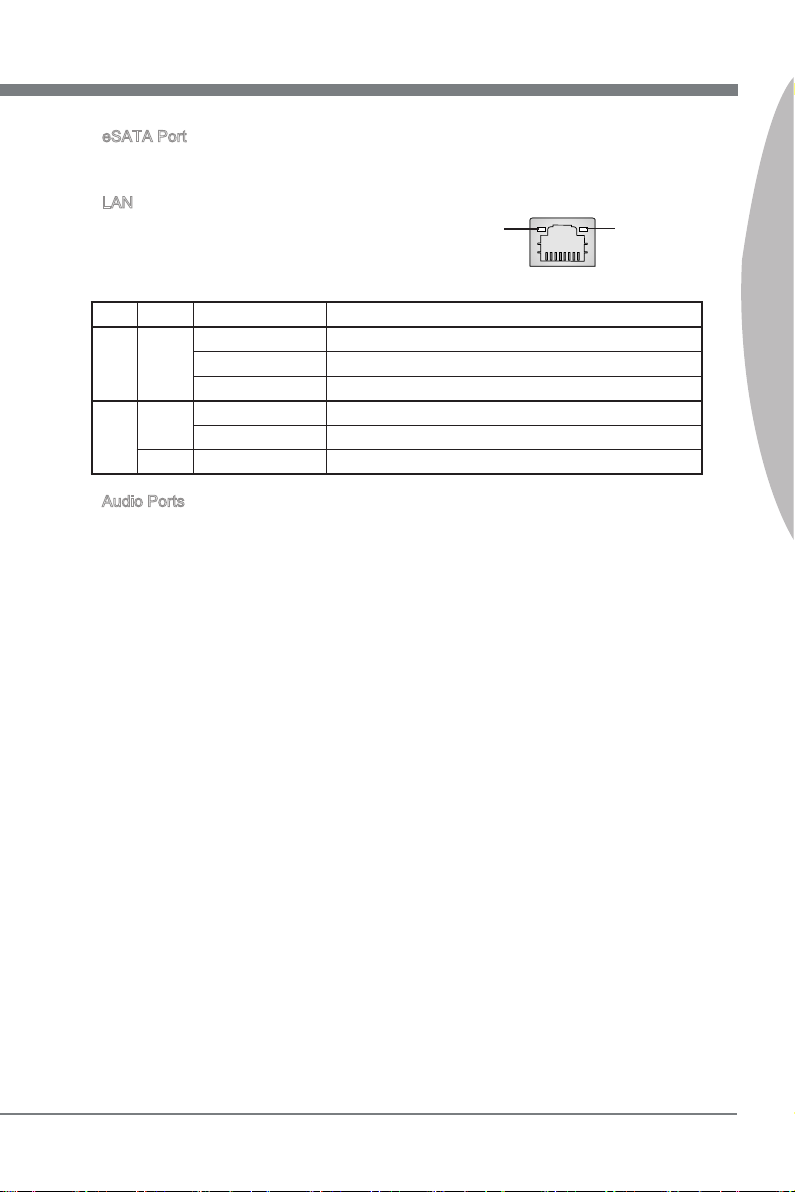
eSATA Port
▶
The eSATA (External SATA) port is for attaching the eSATA hard drive.
LAN
▶
The standard RJ-45 LAN jack is for connection to
Yellow Green/ Orange
the Local Area Network (LAN). You can connect a
network cable to it.
LED Color LED State Condition
Left Yellow O LAN link is not established.
On(Steady state) LAN link is established.
On(brighter & pulsing) The computer is communicating with another computer on the LAN.
Right Green O 10 Mbit/sec data rate is selected.
On 100 Mbit/sec data rate is selected.
Orange On 1000 Mbit/sec data rate is selected.
Audio Ports
▶
These audio connectors are used for audio devices. It is easy to dierentiate between
audio eects according to the color of audio jacks.
Line-In (Blue) - Line In, is used for external CD player, tape-player or other
■
audio devices.
Line-Out (Green) - Line Out, is a connector for speakers or headphones.
■
Mic (Pink) - Mic, is a connector for microphones.
■
RS-Out (Black) - Rear-Surround Out in 4/ 5.1/ 7.1 channel mode.
■
CS-Out (Orange) - Center/ Subwoofer Out in 5.1/ 7.1 channel mode.
■
SS-Out (Gray) - Side-Surround Out 7.1 channel mode.
■
English
En-15
Page 26

MS-7522 Mainboard
Connectors
Serial ATA Connector: SATA1~9
This connector is a high-speed Serial ATA interface port. Each connector can connect
to one Serial ATA device.
* The MB layout in this gure is for reference only.
SATA1~6 (3Gb/s)
SATA9
SATA1_2
SATA3_4
SATA5_6
SATA7_8
supported by Intel® ICH10R
SATA7/ SATA8 (6Gb/s)
supported by Marvell® SE9128
SATA9 (3Gb/s)
supported by JMicron® JMB362
Important
Please do not fold the Serial ATA cable into 90-degree angle. Otherwise, data loss may
occur during transmission.
En-16
Page 27
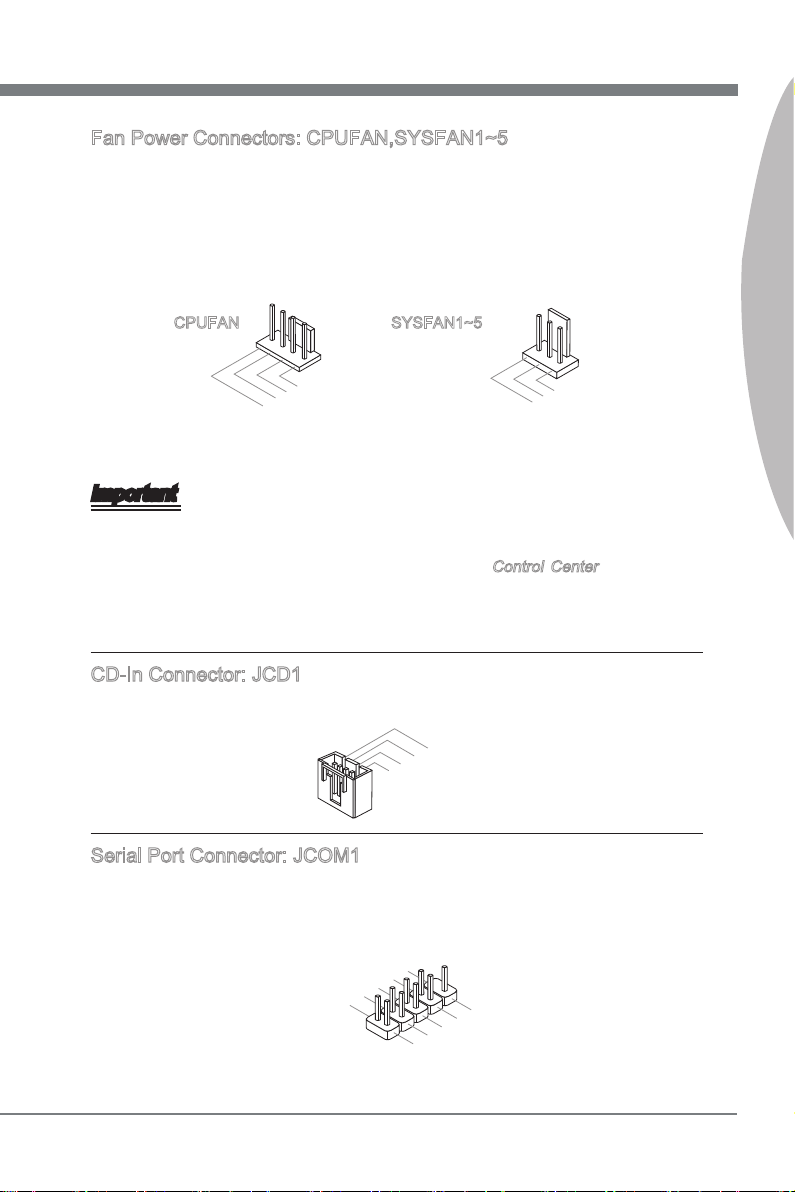
Fan Power Connectors: CPUFAN,SYSFAN1~5
1
.
G
r
o
u
n
d
2
.
+
1
2
V
3
.
S
e
n
s
o
r
4
.
C
o
n
t
r
o
l
1
.
G
r
o
u
n
d
2
.
+
1
2
V
3
.
S
e
n
s
o
r
4
.
R
3
.
G
r
o
u
n
d
2
.
G
r
o
u
n
d
1
.
L
1
.
D
C
D
3
.
S
O
U
T
1
0
.
N
o
P
i
n
5
.
G
r
o
u
n
d
7
.
R
T
S
9
.
R
I
8
.
C
T
S
6
.
D
S
R
4
.
D
T
R
2
.
S
I
N
The fan power connectors support system cooling fan with +12V. When connecting the
wire to the connectors, always note that the red wire is the positive and should be connected to the +12V; the black wire is Ground and should be connected to GND. If the
mainboard has a System Hardware Monitor chipset on-board, you must use a specially
designed fan with speed sensor to take advantage of the CPU fan control.
CPUFAN SYSFAN1~5
Important
Please refer to the recommended CPU fans at processor’s ocial website or consult
•
the vendors for proper CPU cooling fan.
CPUFAN support Smart fan control. You can install Control Center utility that will
•
automatically control the CPUFAN speeds according to the actual CPUFAN temperatures.
CD-In Connector: JCD1
This connector is provided for external audio input.
English
Serial Port Connector: JCOM1
This connector is a 16550A high speed communication port that sends/receives 16
bytes FIFOs. You can attach a serial device.
En-17
Page 28
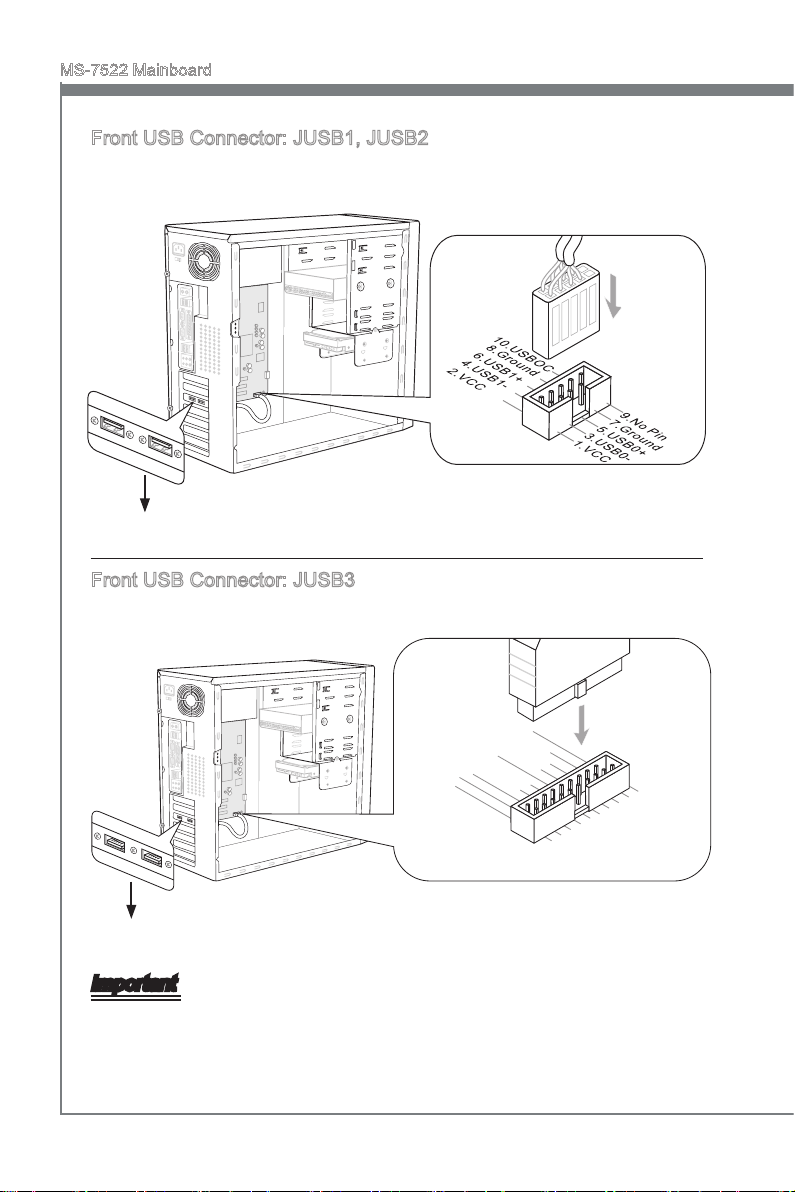
MS-7522 Mainboard
1
15V
5.
USB 3_TX 3_C_D N
4
.Gr ound
3.U SB3_ RX3_D P
2.U SB3_ RX3_D N
1
.FU SB_V CC2
10. NC
9.S BD0+
8.S BD0-
7
.Gr ound
6.U SB3_ TX3_C _DP
20. No
Pi
n
19. FUSB _VCC1
18. USB3 _RX4_ DN
17. USB3 _RX4_ DP
16. Grou nd
15. USB3 _TX4_ C_DN
14. USB3 _TX4_ C_DP
13. Grou nd
12. SBD1 -
11
.
SBD 1+
Front USB Connector: JUSB1, JUSB2
This connector, compliant with Intel® I/O Connectivity Design Guide, is ideal for connecting high-speed USB interface peripherals such as USB HDD, digital cameras, MP3
players, printers, modems and the like.
* The MB layout in this gure is for reference only.
USB 2.0 Bracket (optional)
Front USB Connector: JUSB3
USB 3.0 port is backward-compatible with USB 2.0 devices. Supports data transfer rate
up to 5 Gbit/s (SuperSpeed).
* The MB layout in this gure is for reference only.
USB 3.0 Bracket (optional)
Important
Note that the pins of VCC and GND must be connected correctly to avoid possible
•
damage.
If you want to use a USB 3.0 device, you must use the USB 3.0 cable to connect to
•
the USB 3.0 port.
En-18
Page 29
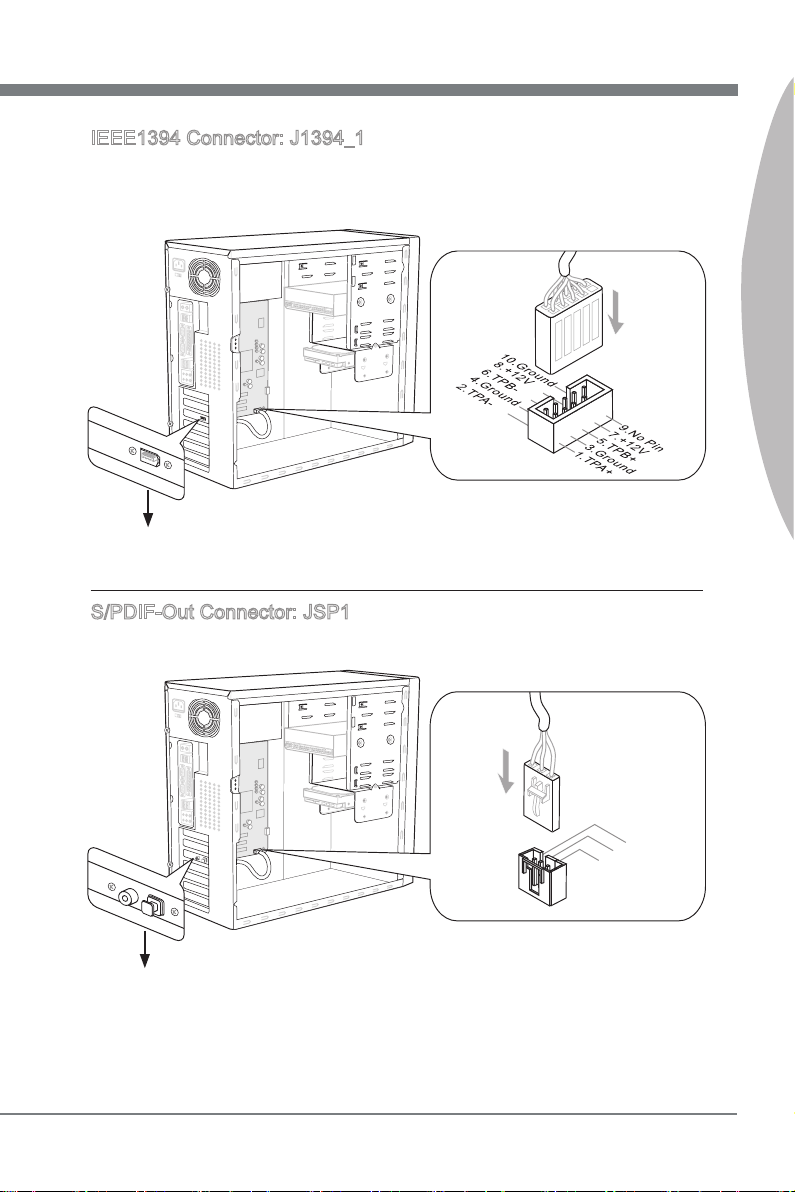
IEEE1394 Connector: J1394_1
11
5V
3. VC
C
2. SPD IF
1
.G rou nd
This connector allows you to connect the IEEE1394 device via an optional IEEE1394
bracket.
* The MB layout in this gure is for reference only.
1394 Bracket (optional)
S/PDIF-Out Connector: JSP1
This connector is used to connect S/PDIF (Sony & Philips Digital Interconnect Format)
interface for digital audio transmission.
English
S/PDIF-Out Bracket (optional)
* The MB layout in this gure is for reference only.
En-19
Page 30
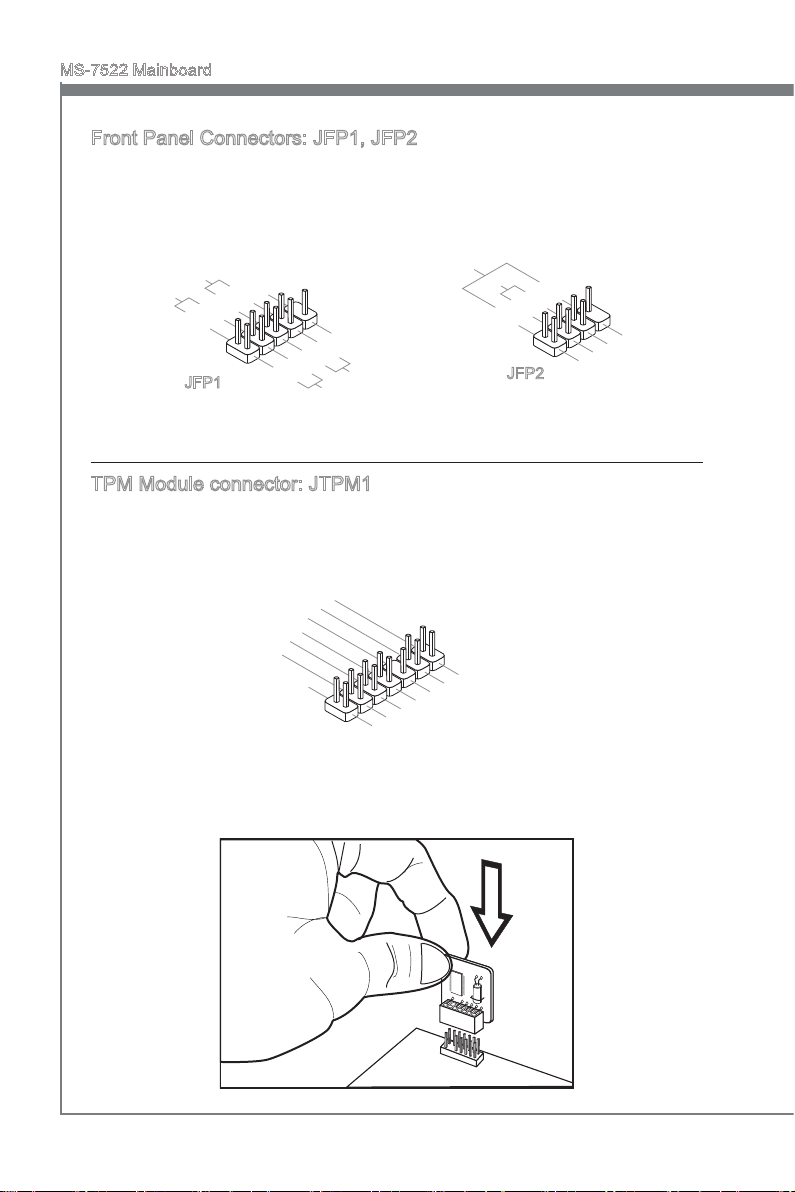
MS-7522 Mainboard
1
.Grou nd
3.Sus pen d
LE
D
5.Pow er
LE
D
7.No Pi
n
8.
+
6.
-
4.
+
2.
-
Buzze r
S
peake r
1. +
3.
-
10 .No
Pi
n
5.
Re set
S
wi tch
HD D
LE
D
P
ow er
S
wi tch
P
ow er
LE
D
7.
+
9. Res erv e
d
8.
-
6.
+
4.
-
2.
+
1
0
.
N
o
P
i
n
1
4
.
G
r
o
u
n
d
8
.
5
V
P
o
w
e
r
1
2
.
G
r
o
u
n
d
6
.
S
e
r
i
a
l
I
R
Q
4
.
3
.
3
V
P
o
w
e
r
2
.
3
V
S
t
a
n
d
b
y
p
o
w
e
r
1
.
L
P
C
C
l
o
c
k
3
.
L
P
C
R
e
s
e
t
5
.
L
P
C
a
d
d
r
e
s
s
&
d
a
t
a
p
i
n
0
7
.
L
P
C
a
d
d
r
e
s
s
&
d
a
t
a
p
i
n
1
9
.
L
P
C
a
d
d
r
e
s
s
&
d
a
t
a
p
i
n
2
1
1
.
L
P
C
a
d
d
r
e
s
s
&
d
a
t
a
p
i
n
3
1
3
.
L
P
C
F
r
a
m
e
Front Panel Connectors: JFP1, JFP2
These connectors are for electrical connection to the front panel switches and LEDs.
The JFP1 is compliant with Intel® Front Panel I/O Connectivity Design Guide.
JFP1
JFP2
TPM Module connector: JTPM1
This connector connects to a TPM (Trusted Platform Module) module (optional). Please
refer to the TPM security platform manual for more details and usages.
En-20
Page 31

Front Panel Audio Connector: JAUD1
1
.
M
I
C
L
3
.
M
I
C
R
1
0
.
H
e
a
d
P
h
o
n
e
D
e
t
e
c
t
i
o
n
5
.
H
e
a
d
P
h
o
n
e
R
7
.
S
E
N
S
E
_
S
E
N
D
9
.
H
e
a
d
P
h
o
n
e
L
8
.
N
o
P
i
n
6
.
M
I
C
D
e
t
e
c
t
i
o
n
4
.
P
R
E
S
E
N
C
E
#
2
.
G
r
o
u
n
d
1
.
C
I
N
T
R
U
2
.
G
r
o
u
n
d
This connector allows you to connect the front panel audio and is compliant with Intel
Front Panel I/O Connectivity Design Guide.
Chassis Intrusion Connector: JCI1
This connector connects to the chassis intrusion switch cable. If the chassis is opened,
the chassis intrusion mechanism will be activated. The system will record this status
and show a warning message on the screen. To clear the warning, you must enter the
BIOS utility and clear the record.
®
English
En-21
Page 32

MS-7522 Mainboard
Jumpers
Clear CMOS Jumper: JBAT1
There is a CMOS RAM on board with an external battery power supply to preserve the
system conguration data. With the CMOS RAM, the system can automatically boot OS
every time it is turned on. If you want to clear the system conguration, set the jumper
to clear data.
1 11
JBAT1 Keep Data Clear Data
Important
You can clear CMOS by shorting 2-3 pin while the system is o. Then return to 1-2
pin position. Avoid clearing the CMOS while the system is on; it will damage the mainboard.
En-22
Page 33

Buttons
The mainboard provides the following buttons for you to set the computer’s function.
This section will explain how to change your mainboard’s function through the use of
button.
Power Button
This button is used to turn-on or turn-o the system. Press the button to turn-on or
turn-o the system.
Reset Button
This button is used to reset the system. Press the button to reset the system.
English
En-23
Page 34

MS-7522 Mainboard
Slots
PCIE (Peripheral Component Interconnect Express) Slot
The PCIE slot supports the PCIE interface expansion card.
PCIE x16 Slot
PCIE x1 Slot
PCI (Peripheral Component Interconnect) Slot
The PCI slot supports LAN card, SCSI card, USB card, and other add-on cards that
comply with PCI specications.
32-bit PCI Slot
Important
When adding or removing expansion cards, make sure that you unplug the power supply rst. Meanwhile, read the documentation for the expansion card to congure any
necessary hardware or software settings for the expansion card, such as jumpers,
switches or BIOS conguration.
PCI Interrupt Request Routing
The IRQ, acronym of interrupt request line and pronounced I-R-Q, are hardware lines
over which devices can send interrupt signals to the microprocessor. The PCI IRQ pins
are typically connected to the PCI bus pins as follows:
Order1 Order2 Order3 Order4
PCI Slot1 INT E# INT F# INT G# INT H#
En-24
Page 35

RESET
LED Status Indicators
APS LEDs
HDD LED
Standby LED
APS LEDs
These APS (Active Phase Switching) LEDs indicate the current CPU power phase
mode. Follow the instructions below to read.
English
: Lights : O
CPU is in 1 phase power mode.
CPU is in 2 phase power mode.
CPU is in 3 phase power mode.
CPU is in 4 phase power mode.
CPU is in 5 phase power mode.
CPU is in 6 phase power mode.
CPU is in 7 phase power mode.
CPU is in 8 phase power mode.
En-25
Page 36

MS-7522 Mainboard
HDD LED
Lights red when the hard drive is operating.
Standby LED
Lights orange when the system is in standby (S4/S5 ) status.
En-26
Page 37

BIOS Setup
This chapter provides basic information on the BIOS Setup program and allows you to
congure the system for optimum use. You may need to run the Setup program when:
An error message appears on the screen during the system booting up, and
■
requests you to run BIOS SETUP.
You want to change the default settings for customized features.
■
Important
The items under each BIOS category described in this chapter are under continuous
•
update for better system performance. Therefore, the description may be slightly
dierent from the latest BIOS and should be held for reference only.
Upon boot-up, the 1st line appearing after the memory count is the BIOS version. It is
•
usually in the format:
A7522IMS V5.2 102810 where:
1st digit refers to BIOS maker as A = AMI, W = AWARD, and P = PHOENIX.
2nd - 5th digit refers to the model number.
6th digit refers to the chipset as I = Intel, N = NVIDIA, A = AMD and V = VIA.
7th - 8th digit refers to the customer as MS = all standard customers.
V5.2 refers to the BIOS version.
102810 refers to the date this BIOS was released.
English
En-27
Page 38

MS-7522 Mainboard
Entering Setup
Power on the computer and the system will start POST (Power On Self Test) process.
When the message below appears on the screen, press <DEL> key to enter Setup.
Press DEL to enter SETUP
If the message disappears before you respond and you still wish to enter Setup, restart
the system by turning it OFF and On or pressing the RESET button. You may also
restart the system by simultaneously pressing <Ctrl>, <Alt>, and <Delete> keys.
Getting Help
After entering the Setup menu, the rst menu you will see is the Main Menu.
Main Menu
The main menu lists the setup functions you can make changes to. You can use the
arrow keys ( ↑↓ ) to select the item. The on-line description of the highlighted setup
function is displayed at the bottom of the screen.
Sub-Menu
If you nd a right pointer symbol appears to the left of certain elds that means a sub-
menu can be launched from this eld. A sub-menu contains additional options for a
eld parameter. You can use arrow keys ( ↑↓ ) to highlight the eld and press <Enter>
to call up the sub-menu. Then you can use the control keys to enter values and move
from eld to eld within a sub-menu. If you want to return to the main menu, just press
the <Esc >.
General Help <F1>
The BIOS setup program provides a General Help screen. You can call up this screen
from any menu by simply pressing <F1>. The Help screen lists the appropriate keys to
use and the possible selections for the highlighted item. Press <Esc> to exit the Help
screen.
En-28
Page 39

The Main Menu
Once you enter BIOS CMOS Setup Utility, the Main Menu will appear on the screen.
The Main Menu allows you to select from the setup functions and two exit choices.
Use arrow keys to select among the items and press <Enter> to accept or enter the
sub-menu.
Standard CMOS Features
▶
Use this menu for basic system congurations, such as time, date etc.
Advanced BIOS Features
▶
Use this menu to setup the items of special enhanced features.
Integrated Peripherals
▶
Use this menu to specify your settings for integrated peripherals.
Power Management Setup
▶
Use this menu to specify your settings for power management.
H/W Monitor
▶
This entry shows your PC health status.
Green Power
▶
Use this menu to specify the power phase.
BIOS Setting Password
▶
Use this menu to set the password for BIOS.
Cell Menu
▶
Use this menu to specify your settings for frequency/voltage control and overclocking.
English
En-29
Page 40

MS-7522 Mainboard
M-Flash
▶
Use this menu to read/ ash the BIOS from storage drive (FAT/ FAT32 format only).
Overclocking Prole
▶
Use this menu to save/ load your settings to/ from CMOS for BIOS.
Load Fail-Safe Defaults
▶
Use this menu to load the default values set by the BIOS vendor for stable system
performance.
Load Optimized Defaults
▶
Use this menu to load the default values set by the mainboard manufacturer specically
for optimal performance of the mainboard.
Save & Exit Setup
▶
Save changes to CMOS and exit setup.
Exit Without Saving
▶
Abandon all changes and exit setup.
En-30
Page 41

When entering the BIOS Setup utility, follow the processes below for general use.
Load Optimized Defaults : Use control keys (↑↓ ) to highlight the Load Optimized
1.
Defaults eld and press <Enter> , a message as below appears:
Select [Ok] and press Enter to load the default settings for optimal system
performance.
Setup Date/ Time : Select the Standard CMOS Features and press <Enter> to enter
2.
the Standard CMOS Features-menu. Adjust the Date, Time elds.
Save & Exit Setup : Use control keys (↑↓ ) to highlight the Save & Exit Setup eld
3.
and press <Enter> , a message as below appears:
English
Select [Ok] and press Enter to save the congurations and exit BIOS Setup utility.
Important
The conguration above are for general use only. If you need the detailed settings of
BIOS, please see the complete version of English manual on MSI website.
En-31
Page 42

MS-7522 Mainboard
4.
Cell Menu Introduction : This menu is for advanced user who want to overclock the
mainboard.
Important
Change these settings only if you are familiar with the chipset.
Current CPU / DRAM / QPI Frequency
▶
These items show the current frequencies of CPU, Memory and QPI. Read-only.
CPU Specications
▶
Press <Enter> to enter the sub-menu. This submenu shows the information of installed
CPU.
CPU Technology Support
▶
Press <Enter> to enter the sub-menu. In this sub-menu, it shows the installed CPU
technologies. Read only.
CPU Feature
▶
Press <Enter> to enter the sub-menu:
Intel EIST
▶
The Enhanced Intel SpeedStep technology allows you to set the performance level
of the microprocessor. This eld will appear after you installed the CPU which supports speedstep technology.
Intel C-STATE
▶
C-state is a power management state that signicantly reduces the power of the pro-
cessor during idle. This eld will appear after you installed the CPU which supports
c-state technology.
En-32
Page 43

C State package limit setting
▶
This eld allows you to select a C-state level. We recommend that you leave this
setting to Auto.
C1E Support
▶
To enable this item to read the CPU power consumption while idle. Not all processors
support Enhanced Halt state (C1E).
Overspeed Protection
▶
Overspeed Protection function can monitor the current CPU draws as well as its
power consumption. If it exceeds a certain level, the processor automatically reduces
its clock speed. If you want to overclock your CPU, set it to [Disabled].
Hyper-Threading Function
▶
The processor uses Hyper-Threading technology to increase transaction rates and
reduces end-user response times. The technology treats the two cores inside the
processor as two logical processors that can execute instructions simultaneously. In
this way, the system performance is highly improved. If you disable the function, the
processor will use only one core to execute the instructions. Please disable this item
if your operating system doesn’t support HT Function, or unreliability and instability
may occur.
Important
Enabling the functionality of Hyper-Threading Technology for your computer system
requires ALL of the following platform Components:
CPU: An Intel® Processor with HT Technology;
•
Chipset: An Intel® Chipset that supports HT Technology;
•
BIOS: A BIOS that supports HT Technology and has it enabled;
•
OS: An operating system that supports HT Technology.
•
For more information on Hyper-threading Technology, go to:
http://www.intel.com/products/ht/hyperthreading_more.htm
Execute Bit Support
▶
Intel’s Execute Disable Bit functionality can prevent certain classes of malicious
“buer overow” attacks when combined with a supporting operating system. This
functionality allows the processor to classify areas in memory by where application
code can execute and where it cannot. When a malicious worm attempts to insert
code in the buer, the processor disables code execution, preventing damage or
worm propagation.
Set Limit CPUID MaxVal to 3
▶
The Max CPUID Value Limit is designed limit the listed speed of the processor to
older operating systems.
Intel Virtualization Tech
▶
This item is used to enable/disable the Intel Virtualization technology. For further
information please refer to Intel’s ocial website.
English
En-33
Page 44

MS-7522 Mainboard
Intel VT-d
▶
This item is used to enable/disable the Intel Virtualization Technology for Directed
I/O (VT-d). For further information please refer to Intel’s ocial website.
Intel EIST
▶
The Enhanced Intel SpeedStep technology allows you to set the performance level of
the microprocessor whether the computer is running on battery or AC power. This eld
will appear after you installed the CPU which supports speedstep technology.
C1E Support
▶
To enable this item to read the CPU power consumption while idle. Not all processors
support Enhanced Halt state (C1E).
Intel Turbo Boost
▶
This item will appear when you install a CPU with Intel Turbo Boost technology. This
item is used to enable/ disable Intel Turbo Boost technology. It can scale processor
frequency higher dynamically when applications demand more performance and TDP
headroom exists. It also can deliver seamless power scalability (Dynamically scale up,
Speed-Step Down). It is the Intel newly technology within i7 CPU.
Turbo Boost Tech Cong
▶
Press <Enter> to enter the sub-menu:
Turbo Ratio Limit Program
▶
This item is used to enable/ disable the turbo ratio limit program. Setting to [Enable]
activates the following elds.
1/2/3/4/5/6-Core Ratio Limit
▶
These items allow you to select the CPU core ratio limit.
TDC Limit Override
▶
Setting to [Enable] activates the TDC Limit value eld, and use the TDC Limit
value eld to set the CPU TDC value.
TDC Limit value (A)
▶
This item allows you to select the CPU TDC value (ampere).
TDP Limit Override
▶
Setting to [Enable] activates the TDP Limit value eld, and use the TDP Limit
value eld to set the CPU TDP value.
TDP Limit value (W)
▶
This item allows you to select the CPU TDP value (watt).
Adjust CPU Base Frequency (MHz)
▶
This item allows you to set the CPU Base clock (in MHz). You may overclock the CPU
by adjusting this value. Please note the overclocking behavior is not guaranteed.
Adjusted CPU Frequency (MHz)
▶
It shows the adjusted CPU frequency. Read-only.
MEMORY-Z
▶
Press <Enter> to enter the sub-menu.
En-34
Page 45

DIMM1~6 Memory SPD Information
▶
Press <Enter> to enter the sub-menu. The sub-menu displays the informations of
installed memory.
Current DRAM Channel Timing
▶
It shows the installed DRAM Timing. Read-only.
DRAM Timing Mode
▶
Select whether DRAM timing is controlled by the SPD (Serial Presence Detect) EE-
PROM on the DRAM module. Setting to [Auto] enables DRAM timings and the following
“Advance DRAM Conguration” sub-menu to be determined by BIOS based on the congurations on the SPD. Selecting [Manual] allows users to congure the DRAM timings
and the following related “Advance DRAM Conguration” sub-menu manually.
Advance DRAM Conguration
▶
Press <Enter> to enter the sub-menu.
CH1/ CH2/ CH3 1T/2T Memory Timing
▶
This item controls the SDRAM command rate. Select [1N] makes SDRAM signal
controller to run at 1N (N=clock cycles) rate. Selecting [2N] makes SDRAM signal
controller run at 2N rate.
CH1/ CH2/ CH3 CAS Latency (CL)
▶
This controls the CAS latency, which determines the timing delay (in clock cycles)
before SDRAM starts a read command after receiving it.
CH1/ CH2/ CH3 tRCD
▶
When DRAM is refreshed, both rows and columns are addressed separately. This
setup item allows you to determine the timing of the transition from RAS (row address strobe) to CAS (column address strobe). The less the clock cycles, the faster
the DRAM performance.
CH1/ CH2/ CH3 tRP
▶
This setting controls the number of cycles for Row Address Strobe (RAS) to be
allowed to precharge. If insucient time is allowed for the RAS to accumulate its
charge before DRAM refresh, refresh may be incomplete and DRAM may fail to
retain data. This item applies only when synchronous DRAM is installed in the system.
CH1/ CH2/ CH3 tRAS
▶
This setting determines the time RAS takes to read from and write to memory cell.
CH1/ CH2/ CH3 tRFC
▶
This setting determines the time RFC takes to read from and write to a memory
cell.
CH1/ CH2/ CH3 tWR
▶
Minimum time interval between end of write data burst and the start of a precharge
command. Allows sense ampliers to restore data to cells.
CH1/ CH2/ CH3 tWTR
▶
Minimum time interval between the end of write data burst and the start of a col-
umn-read command. It allows I/O gating to overdrive sense ampliers before read
command starts.
English
En-35
Page 46

MS-7522 Mainboard
CH1/ CH2/ CH3 tRRD
▶
Species the active-to-active delay of dierent banks.
CH1/ CH2/ CH3 tRTP
▶
Time interval between a read and a precharge command.
CH1/ CH2/ CH3 tFAW
▶
This item is used to set the tFAW timing.
Current CH1/ CH2/ CH3 tdrRdTRd/ tddRdTRd/ tsrRdTWr/ tdrRdTWr/ tddRdTWr/
▶
tsrWrTRd/ tddWrTWr/ tsrRDTRd/ tsrWrTWr
These item show the advanced DRAM timings.
Channel 1/ Channel2 Advanced Memory Setting
▶
Setting to [Auto] enables the advance memory timing automatically to be determined
by BIOS. Setting to [Manual] allows you to set the following advanced memory timings.
Memory Ratio
▶
This item allows you to set the memory multiplier.
Adjusted DRAM Frequency (MHz)
▶
It shows the adjusted DRAM frequency. Read-only.
Uncore Ratio
▶
This item allows you to set the uncore multiplier.
Adjusted Uncore Frequency (MHz)
▶
It shows the adjusted uncore frequency. Read-only.
QPI Conguration
▶
Press <Enter> to enter the sub-menu.
QPI Links Speed
▶
This item allows you to select the QPI links speed type.
QPI Frequency
▶
This item allows you to select the QPI frequency.
ClockGen Tuner
▶
Press <Enter> to enter the sub-menu.
CPU Amplitude Control/ PCI Express Amplitude Control
▶
These items are used to select the CPU/ PCI Express clock amplitude.
CPU CLK Skew/ MCH CLK Skew
▶
These items are used to select the CPU/ MCH chipset clock skew. They can help
CPU to reach the higher overclocking performance.
Adjust PCI Frequency (MHz)
▶
This eld allows you to select the PCI frequency (in MHz).
Adjust PCI-E Frequency (MHz)
▶
This eld allows you to select the PCIE frequency (in MHz).
En-36
Page 47

Auto Disable PCI/PCI-E Frequency
▶
When set to [Enabled], the system will remove (turn o) clocks from empty PCI and
PCI-E slots to minimize the electromagnetic interference (EMI).
CPU Voltage (V)/ CPU PLL Voltage (V)/ QPI Voltage (V)/ DRAM Voltage (V)/ DDR_
▶
VREF_CA_A (V)/ DDR_VREF_CA_B (V)/ DDR_VREF_CA_C (V)/ DDR_VREF_DQ_A
(V)/ DDR_VREF_DQ_B (V)/ DDR_VREF_DQ_C (V)/ IOH Voltage (V)/ ICH Voltage (V)
These items are used to adjust the voltage of CPU, Memory and chipset.
Spread Spectrum
▶
When the mainboard’s clock generator pulses, the extreme values (spikes) of the pulses
create EMI (Electromagnetic Interference). The Spread Spectrum function reduces the
EMI generated by modulating the pulses so that the spikes of the pulses are reduced
to atter curves.
Important
If you do not have any EMI problem, leave the setting at [Disabled] for optimal system
•
stability and performance. But if you are plagued by EMI, select the value of Spread
Spectrum for EMI reduction.
The greater the Spread Spectrum value is, the greater the EMI is reduced, and the
•
system will become less stable. For the most suitable Spread Spectrum value, please
consult your local EMI regulation.
Remember to disable Spread Spectrum if you are overclocking because even a slight
•
jitter can introduce a temporary boost in clock speed which may just cause your overclocked processor to lock up.
English
En-37
Page 48

MS-7522 Mainboard
Important
Failed Overclocking Resolution
This mainboard supports overclocking greatly. However, please make sure your
peripherals and components are bearable for some special settings. Any operation that
exceeds product specication is not recommended. Any risk or damge resulting from
improper operation will not be under our product warranty.
Two ways to save your system from failed overclocking...
Reboot
•
Press the Power button to reboot the system three times. Please note that, to avoid
electric current to aect other devices or components, we suggest an interval of more
than 10 seconds among the reboot actions.
At the fourth reboot, BIOS will determine that the previous overclocking is failed and
restore the default settings automatically. Please press any key to boot the system
normally when the following message appears on screen.
Warning !!! The previous overclocking had failed,
and system will restore its defaults setting,
Press any key to continue.......
Clear CMOS
•
Please refer to "how to clear CMOS data" section for more information about how to
clear CMOS data.
En-38
Page 49

Software Information
Take out the Driver/Utility DVD that is included in the mainboard package, and place
it into the DVD-ROM drive. The installation will auto-run, simply click the driver or
utility and follow the pop-up screen to complete the installation. The Driver/Utility DVD
contains the:
Driver menu : The Driver menu shows the available drivers. Install the driver by
your desire and to activate the device.
Utility menu : The Utility menu shows the software applications that the mainboard
supports.
Important
Please visit the MSI website to get the latest drivers and BIOS for better system
performance.
English
En-39
Page 50

Page 51

Deutsch
X58A-GD45
Serie
Europe Version
Page 52

MS-7522 Mainboard
Spezikationen
Prozessoren
Intel® i7 Prozessor für Sockel LGA1366
■
(Weitere CPU Informationen nden Sie unter http://www.msi.com/index.
php?func=cpuform2)
QPI
Bis zu 6,4 GT/s
■
Chipsatz
North-Bridge : Intel® X58 Chipsatz
■
South-Bridge : Intel® ICH10R Chipsatz
■
Speicher
6 DDR3 DIMMs unterstützen DDR3 2133*(OC)/ 1800*(OC) /1600*(OC)/ 1333/ 1066
■
/ 800 DRAM (max. 24GB)
Unterstützt die Modi Dual-Kanal/ Drei-Kanal
■
*(Weitere Informationen zu kompatiblen Speichermodulen nden Sie unter
http://www.msi.com/index.php?func=testreport)
LAN
Unterstützt LAN 10/100/1000 Fast Ethernet über Realtek® RTL8111E
■
IEEE 1394
2 IEEE 1394 Anschlüsse über VIA® VT6308 (1x Stiftleiste, 1x Rückwand)
■
Audio
Onboard Soundchip Realtek® ALC892 (True Blu-ray Audio)
■
8-Kanal Audio-Ausgang mit „Jack Sensing“
■
Erfüllt die Azalia Spezikationen
■
SATA
7 SATA 3Gb/s Anschlüsse (SATA1~6) über Intel® ICH10R und (SATA9) über JMicron
■
JMB362
2 SATA 6Gb/s Anschlüsse (SATA7~8) über Marvell® SE9128
■
1 eSATA Anschluss (Rückplatte) über JMicron® JMB362
■
USB 3.0
2 USB 3.0 Anschlüsse über NEC® uPD720200F1
■
RAID
SATA1~6 unterstützen die Intel® Matrix Storage Technologie (AHCI/ RAID 0/1/5/10)
■
über Intel® ICH10R
SATA7~8 Anschlüsse unterstützen die Modi RAID 0/ 1 über Marvell® SE9128
■
®
De-2
Page 53

Anschlüsse
Hintere Ein-/ und Ausgänge
■
1 PS/2 Tastaturanschluss
1 PS/2 Mausanschluss
1 CMOS leeren-Taste
1 optischer S/PDIF-Ausgang
1 koaxialer S/PDIF-Ausgang
1 1394 Anschluss
8 USB 2.0 Anschlüsse
1 eSATA Anschluss
1 LAN Anschluss
6 Audiobuchsen
-
On-Board
■
2 USB 2.0 Stiftleisten
1 USB 3.0 Stiftleiste
1 1394 Stiftleiste
1 Gehäusekontaktschalter
1 TPM Stiftleiste
1 Serielle Stiftleiste
1 CD Stiftleiste für Audio Eingang
1 S/PDIF-Ausgang Stiftleiste
1 Audio Stiftleiste für Gehäuse Audio Ein-/ Ausgänge
1 Reset-Taste
1 Ein-/ Ausschalter
-
Steckplätze
2 PCIE 2.0 x16-Steckplätze (PCI_E2, PCI_E5)
■
1 PCIE 1.0 x16-Steckplatz (PCI_E6), unterstützt die Geschwindigkeit bis zu x4 PCIE
■
Wenn Sie die Erweiterungskarten in PCIEx1 Steckplätze (PCI_E1, PCI_E3 oder
PCI_E4) setzen möchten, werden diese PCI_E6 Lanes automatisch von x4 zu x1.
3 PCIE 2.0 x1-Steckplätze
■
1 PCI-Steckplatz
■
Form Faktor
ATX (24,4cm X 30,5 cm)
■
Montage
9 Montagebohrungen
■
Deutsch
* Wenn Sie für Bestellungen von Zubehör Teilenummern benötigen, nden Sie diese
auf unserer Produktseite unter http://www.msi.com/index.php
De-3
Page 54

MS-7522 Mainboard
RESET
Komponenten-Übersicht
JPWR3, De-13
Rü ckt afe l,
De-14
PCIE, De-24
CPU, De-6
DDR3, De-10
CPUFAN, De-17
JPWR1, De-13
SYSFAN1/3, De-17
SYSFAN2/5, De-17
PCI, De-24
JSP1, De-19
JAUD1, De-21
De-4
JCD1, De-17
J1394_1, De-19
Ein-/ Ausschalter, De-23
JUSB1,2 De-18
Reset-Taste, De-23
JCOM1, De-17
JFP1, JFP2, De-20
SATA, De-16
JUSB3, De-18
JCI1, De-21
JTPM1, De-20
JBAT1, De-22
SYSFAN4, De-17
Page 55

RESET
Schraubenlöcher
Wenn Sie das Mainboard zu installieren, müssen Sie das Mainboard in das Chassis
in der korrekten Richtung setzen. Die Standorte von Schraubenlöchern auf dem Mainboard sind wie nachfolgend gezeigt.
Die Seite muss nach
hinten, die Position für
die E/A-Abschirmung
des Chassis.
Schraubenlöcher
Verweisen Sie das obige Bild, um Abstandshalter in den entsprechenden Orten auf
Chassis installieren und dann Schraube durch das Mainboard Schraubenlöcher in den
Abstandshaltern.
Deutsch
Wichtig
Zur Verhütung von Schäden auf dem Mainboard, jeglichen Kontakt zwischen dem
•
Mainboard Stromkreis und dem Chassis oder unnötige Abstandshalter montiert auf
dem Chassis ist verboten.
Bitte stellen Sie sicher, dass keine metallischen Komponenten auf dem Mainboard
•
ausgesetzt ist oder innerhalb des Chassis, Kurzschluss des Mainboards verursachen
kann.
De-5
Page 56

MS-7522 Mainboard
CPU (Prozessor)
Wenn Sie die CPU einbauen, stellen Sie bitte sicher, dass Sie auf der CPU einen Kühler
anbringen, um Überhitzung zu vermeiden. Verfügen Sie über keinen Kühler, setzen
Sie sich bitte mit Ihrem Händler in Verbindung, um einen solchen zu erwerben und zu
installieren.
Um die neuesten Informationen zu unterstützten Prozessoren zu erhalten, besuchen
Sie bitte http://www.msi.com/index.php?func=cpuform2
Wichtig
Überhitzung
Überhitzung beschädigt die CPU und das System nachhaltig. Stellen Sie stets eine
korrekte Funktionsweise des CPU Kühlers sicher, um die CPU vor Überhitzung zu
schützen. Überprüfen Sie eine gleichmäßige Schicht der thermischen Paste (oder thermischen Klebeandes) zwischen der CPU und dem Kühlblech anwenden, um Wärmeableitung zu erhöhen.
CPU Wechsel
Stellen Sie vor einem Wechsel des Prozessors stets sicher, dass das ATX Netzteil
ausgeschaltet und der Netzstecker gezogen ist, um die Unversehrtheit der CPU zu
gewährleisten.
Übertakten
Dieses Motherboard wurde so entworfen, dass es Übertakten unterstützt. Stellen Sie
jedoch bitte sicher, dass die betroenen Komponenten mit den abweichenden Einstellungen während des Übertaktens zurecht kommen. Von jedem Versuch des Betriebes
außerhalb der Produktspezikationen kann nur abgeraten werden. Wir übernehmen
keinerlei Garantie für die Schäden und Risiken, die aus unzulässigem oder Bet rieb
jensei ts der Produktspezikationen resultieren.
Erklärung zur LGA 1366 CPU
Die Pin-Seite der LGA 1366 CPU. Die Obserseite der LGA 1366 CPU. Ver-
Justierung
Das gelbe Dreieck des Prozessors
deniert die Position des ersten Pins
De-6
gessen Sie nicht, etwas Siliziumwärmeleitpaste auf die CPU auf zut ragen,um
eine Ableitung der Hitze zu erzielen.
Justierung
Das gelbe Dreieck des Prozessors
deniert die Position des ersten Pins
Page 57

CPU & Kühler Einbau
Wenn Sie die CPU einbauen, stellen Sie bitte sicher, dass Sie auf der CPU einen Kühler
anbringen, um Überhitzung zu vermeiden. Vergessen Sie nicht, etwas Siliziumwärmeleitpaste auf die CPU aufzutragen, bevor Sie den Prozessorkühler installieren, um eine
Ableitung der Hitze zu erzielen.
Folgen Sie den Schritten unten, um die CPU und den Kühler ordnungsgemäß zu installieren. Ein fehlerhafter Einbau führt zu Schäden an der CPU und dem Mainboard.
Klappen Sie den Hebel ganz auf
Önen Sie den Sockelverschlussheb-
1.
el.
Der CPU-Sockel besitzt zum Schutz
3. Vergewissern Sie sich anhand der
eine Plastikabdeckung. Lassen Sie
vor der Installation diese Schutzkappe auf dem Sockel um Schäden
zu vermeiden. Entfernen Sie die
Kappe (Wie der Pfeil zeigt).
2.
und önen Sie die Metallverschlussklappe.
4.
Justiermarkierungen und dem gelben Dreieck, daß die CPU in der
korrekten Position ist. Setzen Sie anschließend die CPU in den Sockel.
Deutsch
Justiermarkierungen
De-7
Page 58

MS-7522 Mainboard
Begutachten Sie, ob die CPU richtig
5.
im Sockel sitzt. Falls nicht, zeihen Sie
die CPU durch eine rein vertikale Bewegung wieder heraus. Versuchen
Sie es erneut.
Drücken Sie den Verschlusshebel
7. Frühren Sie den CPU-Kühler über
mit leichtem Druck nach unten und
arretieren Sie den Hebel unter dem
Rückhaltenhaken des CPU-Sockels.
Schließen Sie die Abdeckung des
6.
Sockels.
8.
den CPU-Sockel. Drücken Sie den
Kühler nach unten bis die Stifte in
den Löchern eingerastet.
Wichtig
Stellen Sie sicher, dass Ihr CPU Küher fest eingebaut ist, bevor Sie Ihr System an-
•
schalten.
Berühren Sie die Pins des CPU Sockels nicht, um Schaden zu vermeiden.
•
De-8
Page 59

Drücken Sie die vier Stifte nach un-
9. Drehen Sie das Mainboard um und
ten um den Kühler zu arretieren.
Schließlich verbinden Sie das
11.
Stromkabel des CPU Lüfters mit dem
Anschluss auf dem Mainboard.
10.
vergewissern Sie sich, dass das der
Kühler korrekt installiert ist.
Mainboard
Haken
Deutsch
Wichtig
Prüfen Sie die Status der CPU im BIOS.
•
Wenn keine CPU installiert ist, schützen Sie immer den CPU-Sockel
•
durch die Plastikabdeckung (Figur 1).
Die Mainboard Fotos, die in diesem Abschnitt gezeigt werden, sind für Demonstra-
•
tion der CPU/ Kühler Installation. Das Aussehen Ihres Mainboard kann abhängig von
dem Modell schwanken, das Sie kaufen.
Beziehen Sie bitte sich die auf Unterlagen im CPU Kühlerpaket für mehr Details über
•
die CPU Kühlerinstallation.
De-9
Page 60

MS-7522 Mainboard
Speicher
Diese DIMM-Steckplätze nehmen Arbeitsspeichermodule auf. Die neusten Informationen über kompatible Bauteile nden Sie unter
php?func=testreport
DDR3
240-polig, 1,5V
48x2=96 Pole 72x2=144 Pole
Hinweise für den Einsatz von Speichermodulen
Bitte beachten Sie die folgenden Abbildungen zum Speichereinbau.
Populationsregeln für Einkanal-Speicher
Wenn Sie nur ein Speichermodule haben, verwenden Sie es immer in DIMM_1 zuerst.
1
DIMM_2 (Kanal_A)
DIMM_1 (Kanal_A)
DIMM_4 (Kanal_B)
DIMM_3 (Kanal_B)
DIMM_6 (Kanal_C)
DIMM_5 (Kanal_C)
http://www.msi.com/index.
Populationsregeln für Dual-Kanal-Speicher
Im Dual-Kanal-Modus können Arbeitsspeichermodule Daten über zwei Datenbuslei-
tungen gleichzeitig senden und empfangen. Durch Aktivierung des Dual-Kanal-Modus
wird die Leistung Ihres Systems verbessert. Wenn Sie zwei Speicher-module haben
verwenden, bitte setzen Sie sie immer wie die folgenden Abbildungen.
2
DIMM_2 (Kanal_A)
DIMM_1 (Kanal_A)
DIMM_4 (Kanal_B)
DIMM_3 (Kanal_B)
DIMM_6 (Kanal_C)
DIMM_5 (Kanal_C)
installiert
Installed
leer
Empty
De-10
Page 61

Populationsregeln für Drei-Kanal-Speicher
Im Drei-Kanal-Modus können Arbeitsspeichermodule Daten über drei Datenbusleitun-
gen gleichzeitig senden und empfangen. Durch Aktivierung des Drei-Kanal-Modus wird
die Leistung Ihres Systems nochmals verbessert. Wenn Sie drei oder mehr Speichermodule haben, bitte setzen Sie sie immer wie die folgenden Abbildungen.
DIMM_1 (Kanal_A)
DIMM_4 (Kanal_B)
DIMM_3 (Kanal_B)
DIMM_6 (Kanal_C)
DIMM_5 (Kanal_C)
DIMM_1 (Kanal_A)
DIMM_4 (Kanal_B)
DIMM_3 (Kanal_B)
DIMM_6 (Kanal_C)
DIMM_5 (Kanal_C)
3
DIMM_2 (Kanal_A)
4
DIMM_2 (Kanal_A)
Deutsch
DIMM_1 (Kanal_A)
DIMM_4 (Kanal_B)
DIMM_3 (Kanal_B)
DIMM_6 (Kanal_C)
DIMM_5 (Kanal_C)
DIMM_1 (Kanal_A)
DIMM_4 (Kanal_B)
DIMM_3 (Kanal_B)
DIMM_6 (Kanal_C)
DIMM_5 (Kanal_C)
5
DIMM_2 (Kanal_A)
6
DIMM_2 (Kanal_A)
Wichtig
DDR3 und DDR2 können nicht untereinander getauscht werden und der Standard
•
DDR3 ist nicht abwärtskompatibel. Installieren Sie DDR3 Speichermodule stets in
DDR3 DIMM Slots.
Stellen Sie im Drei-/ Dual-Kanalbetrieb bitte sicher, dass Sie Module des gleichen
•
Typs und identischer Speicherdichte in den DIMM Slots unterschiedlicher Kanäle
verwenden.
De-11
Page 62

MS-7522 Mainboard
Um einen sicheren Systemstart zu gewährleisten, bestücken Sie immer DIMM_1 zu-
•
earst.
Aufgrund der Chipsatzressourcennutzung wird nur eine Systemdichte bis 23+GB
•
(nicht volle 24GB) erkannt, wenn jeder DIMM Slot mit einem 4GB Speichermodul
besetzt wird.
Vorgehensweise beim Einbau von Speicher Modulen
Die Speichermodulen haben nur eine Kerbe in der Mitte des Moduls. Sie passen
1.
nur in einer Richtung in den Sockel.
Stecken Sie das Arbeitsspeichermodul senkrecht in den DIMM-Steckplatz ein.
2.
Drücken Sie anschließnd das Arbeitsspeichermodul nach unten, bis die Kontaktseite richtig tief in dem DIMM-Steckplatz sitzt. Der Kunststobügel an jedem Ende
des DIMM-Steckplatzes schnappt automatisch ein, wenn das Arbeitsspeichermodul
richtig eingesetzt ist.
Prüfen Sie von Hand, ob das Arbeitsspeichermodul von den seitlichen Bügeln am
3.
DIMM-Steckplatz richtig gehalten wird.
Kerbe
Volt
Wichtig
Die goldenen Kontakte sind kaum zu sehen, wenn das Arbeitsspeichermodul richtig im
DIMM-Steckplatz sitzt.
De-12
Page 63

Stromversorgung
13 .+3 .3
V
1. +3. 3
V
14 .-1 2V
2. +3. 3
V
15 .Gr oun d
3
.G rou nd
16 .PS -ON
#
4. +5
V
17 .Gr oun d
5
.G rou nd
18 .Gr oun d
6. +5
V
19 .Gr oun d
7
.G rou nd
22 .+5
V
10 .+1 2V
20 .Re s
8. PW
R O
K
23 .+5
V
11
.+ 12V
21 .+5
V
9. 5VS B
24 .Gr oun d
12 .+3 .3
V
7. +12 V
3.
Gr oun d
5. +12 V
1.
Gr oun d
8. +12 V
4
.G rou nd
6. +12 V
2
.G rou nd
ATX 24-poliger Stromanschluss: JPWR1
Mit diesem Anschluss verbinden Sie den ATX 24-poligen Anschluss des Netzteils.
Achten Sie bei dem Verbinden des ATX 24-poligen Stromanschlusses darauf, dass
der Anschluss des Netzteils richtig auf den Anschluss an der Hauptplatine ausgerichtet
ist. Drücken Sie dann den Anschluss des Netzteils fest nach unten, um eine richtige
Verbindung zu gewährleisten.
Sie können auch den 20-poligen ATX-Stromanschluss des Netzteils verwenden. In diesem Fall muss eine Ecke des 20-poligen ATX-Stromanschlusses des Netzteils auf den
Pol 1 bzw. Pol 13 des Anschlusses an der Hauptplatine ausgerichtet werden.
Deutsch
ATX 8-poliger Stromanschluss: JPWR3
Dieser 12V Stromanschluss wird verwendet, um die CPU mit Strom zu versorgen.
De-13
Page 64

MS-7522 Mainboard
Rücktafel
Koaxialer S/PDIF-Ausgang
CMOS leeren-Taste
Maus
1394 Anschluss
USB 2.0 Anschluss
LAN
Line-In
Line-Out
RS-Out
CS-Out
Tastatur
Maus/Tastatur
▶
Optischer S/PDIF-Ausgang
eSATA
Anschluss
Mic
SS-OutUSB 2.0 AnschlussUSB 2.0 Anschluss
Die Standard PS/2® Maus/Tastatur Stecker Mini DIN ist für eine PS/2® Maus/Tastatur.
CMOS leeren-Taste
▶
Auf dem Mainboard bendet sich ein CMOS RAM, dass durch eine zusätzliche
Batterie versorgt wird um Daten der Systemkonguration zu speichern. Mit diesem
CMOS RAM kann das System bei Betätigung des Netzschalters jederzeit automatisch
hochgefahren werden. Wenn Sie die Systemkonguration löschen wollen, müssen Sie
die Steckbrücke für kurze Zeit umsetzen (Clear Data). Drücken Sie die Taste zum
Löschen der Daten.
Wichtig
Stellen Sie sicher, dass das System ausgeschaltet ist, bover Sie den CMOS Speicher
•
in den Werkszustand zurücksetzen.
Nachdem es diesen Taster zu den klare CMOS Daten in einem Leistung-Auszustand
•
(G3) betätigt hat, startet das System automatisch.
Koaxialer S/PDIF-Ausgang
▶
Dieser S/PDIF-Ausgang (Sony & Philips Digital Interconnect Format) dient als digitale
Schnittstelle zur Audioausgabe zur den externen Lautsprechern durch ein Koaxialkabel.
Optischer S/PDIF-Ausgang
▶
Dieser S/PDIF-Ausgang (Sony & Philips Digital Interconnect Format) dient als digitale
Schnittstelle zur Audioausgabe zur den externen Lautsprechern durch ein optischen
Fasernkabel.
IEEE 1394 Anschluss
▶
Der IEEE 1394 Anschluss auf der hintere Anschlusspanel zu den Vorrichtungen.
De-14
Page 65

USB 2.0 Anschluss
▶
Der USB (Universal Serial Bus) Anschluss zum direkten Anschluss von USB-Geräten,
wie etwa Tastatur, Maus oder weiterer USB-kompatibler Geräte. Unterstützt Datentransferraten bis 480Mbit/s (Hi-Speed).
eSATA Anschluss
▶
Der eSATA (External SATA) Anschluss verbindet eSATA externe Festplatten.
LAN
▶
Die Standard RJ-45 Buchse ist für Anschlus zum
an ein Lokales Netzwerk (Local Area Network -
Gelb Grün/ Orange
LAN). Hier kann ein Netzwerkkabel angeschlossen
werden.
LED Farbe LED Status Zustand
Links Gelb Aus Keine Verbindung mit dem LAN.
An (Dauerleuchten) Verbindung mit dem LAN.
An (heller & pulsierend) Der Computer kommuniziert mit einem anderen Rechner im LAN.
Rechts Grün Aus Gewählte Datenrate 10 MBit/s.
An Gewählte Datenrate 100 MBit/s.
Orange An Gewählte Datenrate 1000 MBit/s.
Audioanschlüsse
▶
Diese Audioanschlüsse dienen zur Verbindung mit Audiogeräten. Durch die Farben
erkennen Sie die unterschiedlichen Funktionen der Audioanschlüsse.
Line-In (Blau) - Der Anschluss “Line In” kann einen externen CD-Player, Tape-
■
player oder ein sonstiges Audiogerät aufnehmen.
Line-Out (Grün) - An den Anschluss “Line Out” können Sie Lautsprecher oder
■
Kopfhörer anschließen.
Mikrofon (Rosa) - Der Anschluss “Mic” nimmt ein Mikrofon auf.
■
RS-Out (Schwarz) - Dieser Anschluss nimmt die hinteren Surround-Lautspre-
■
cher im 4/ 5,1/ 7,1-Kanalmodus auf.
CS-Out (Orange) - Dieser Anschluss nimmt die mittleren oder Subwoofer- Laut-
■
sprecher im 5,1/ 7,1-Kanalmodus auf.
SS-Out (Grau) - Dieser Anschluss nimmt die seitlichen Surround-Lautsprecher
■
im 7,1-Kanalmodus auf.
Deutsch
De-15
Page 66

MS-7522 Mainboard
Anschlüssen
Serial ATA Anschluss: SATA1~9
Der Anschluss ist eine Hochgeschwindigkeitsschnittstelle der Serial ATA. Pro Anschluss kann ein S-ATA Gerät angeschlossen werden.
* Das MB-Layout in dieser Abbildung haben nur Orientierungscharakter.
SATA9
SATA1_2
SATA3_4
SATA5_6
SATA7_8
SATA1~6 (3Gb/s) werden durch Intel® ICH10R unterstützt
SATA7/ SATA8 (6Gb/s) werden durch Marvell® SE9128 unterstützt
SATA9 (3Gb/s) werden durch JMicron® JMB362 unterstützt
Wichtig
Bitte falten Sie das Serial ATA Kabel nicht in einem Winkel von 90 Grad, da dies zu
Datenverlusten während der Datenübertragung führt.
De-16
Page 67

Stromanschlüsse für Lüfter: CPUFAN,SYSFAN1~5
1
.
G
r
o
u
n
d
2
.
+
1
2
V
3
.
S
e
n
s
o
r
4
.
C
o
n
t
r
o
l
1
.
G
r
o
u
n
d
2
.
+
1
2
V
3
.
S
e
n
s
o
r
4
.
R
3
.
G
r
o
u
n
d
2
.
G
r
o
u
n
d
1
.
L
1
.
D
C
D
3
.
S
O
U
T
1
0
.
N
o
P
i
n
5
.
G
r
o
u
n
d
7
.
R
T
S
9
.
R
I
8
.
C
T
S
6
.
D
S
R
4
.
D
T
R
2
.
S
I
N
Die Anschlüsse unterstützen aktive Systemlüfter mit + 12V. Wenn Sie den Anschluss
herstellen, sollten Sie immer darauf achten, dass der rote Draht der positive Pol ist, und
mit +12V verbunden werden sollte. Der schwarze Draht ist der Erdkontakt und sollte mit
GND verbunden werden. Ist Ihr Mainboard mit einem Chipsatz zur Überwachung der
Systemhardware versehen, dann brauchen Sie einen speziellen Lüfter mit Tacho, um
die Vorteile der Steuerung des CPU Lüfters zu nutzen.
CPUFAN SYSFAN1~5
Wichtig
Bitte informieren Sie sich auf der oziellen Website vom Prozessor über empfohlene
•
CPU Kühler oder fragen Sie Ihren Händler nach einem geeigneten Lüfter.
CPUFAN unterstützen die Lüfterkontrolle. Sie können das Utility Control Center in-
•
stallieren, welches automatisch die Geschwindigkeiten des CPUFAN in Abhängigkeit
von der CPUFAN Temperaturen steuert.
CD-Eingang: JCD1
Dieser Anschluss wird für externen Audioeingang zur Verfügung gestellt.
Deutsch
Serieller Anschluss: JCOM1
Es handelt sich um eine 16550A Kommunikationsschnittstelle, die 16 Bytes FIFOs
sendet/empfängt. Hier lässt sich eine serielle Maus oder andere serielle Geräte direkt
anschließen.
De-17
Page 68

MS-7522 Mainboard
1
15V
5.
U
SB3 _TX3 _C_DN
4
.Gr ound
3.U SB3_ RX3_D P
2.U SB3_ RX3_D N
1
.FU SB_V CC2
10. NC
9.S BD0+
8.S BD0-
7
.Gr ound
6.U SB3_ TX3_C _DP
20. No
Pi
n
19. FUSB _VCC1
18. USB3 _RX4_ DN
17. USB3 _RX4_ DP
16. Grou nd
15. USB3 _TX4_ C_DN
14. USB3 _TX4_ C_DP
13. Grou nd
12. SBD1 -
11
.
SBD 1+
USB Vorderanschluss: JUSB1, JUSB2
Dieser Anschluss entspricht den Richtlinien des Intel® I/O Connectivity Design Guide.
Er ist bestens geeignet, Hochgeschwindigkeits- USB- Peripheriegeräte anzuschließen,
wie z.B. USB Festplattenlaufwerke, Digitalkameras, MP3-Player, Drucker, Modems und
ähnliches.
* Das MB-Layout in dieser Abbildung haben nur Orientierungscharakter.
USB 2.0 Slotblech (optional)
USB Vorderanschluss: JUSB3
Der USB 3.0 Anschluss ist abwärtskompatibel mit USB 2.0-Geräten. Unterstützt Datentransferraten bis 5 Gbit/s (SuperSpeed).
* Das MB-Layout in dieser Abbildung haben nur Orientierungscharakter.
USB 3.0 Slotblech (optional)
Wichtig
Bitte beachten Sie, dass Sie die mit VCC (Stromführende Leitung) und GND (Erdlei-
•
tung) bezeichneten Pins korrekt verbinden müssen, ansonsten kann es zu Schäden
kommen.
Wenn Sie ein USB 3.0 Gerät verwenden möchten, müssen Sie das USB 3.0 Kabel
•
verwenden, um an das USB 3.0 Anschluss anzuschließenthe.
De-18
Page 69

IEEE1394 Anschluss: J1394_1
11
5V
3. VC
C
2. SPD IF
1
.G rou nd
Mit diesem Anschluss verbinden Sie ein optionales IEEE 1394-Slotblech, das den Anschluss eines IEEE 1394-Gerätes ermöglicht.
* Das MB-Layout in dieser Abbildung haben nur Orientierungscharakter.
1394 Slotblech (optional)
S/PDIF-Ausgang: JSP1
Die S/PDIF (Sony & Philips Digital Interconnect Format) Schnittstelle wird für die Übertragung digitaler Audiodaten verwendet.
Deutsch
* Das MB-Layout in dieser Abbildung haben nur Orientierungscharakter.
S/PDIF-Ausgang Slotblech (optional)
De-19
Page 70

MS-7522 Mainboard
1
.Grou nd
3.Sus pen d
LE
D
5.Pow er
LE
D
7.No Pi
n
8.
+
6.
-
4.
+
2.
-
Buzze r
Speak er
1.
+
3.
-
10 .No
Pi
n
5.
Re set
S
wi tch
HD D
LE
D
P
ow er
S
wi tch
P
ow er
LE
D
7.
+
9. Res erv e
d
8.
-
6.
+
4.
-
2.
+
1
0
.
N
o
P
i
n
1
4
.
G
r
o
u
n
d
8
.
5
V
P
o
w
e
r
1
2
.
G
r
o
u
n
d
6
.
S
e
r
i
a
l
I
R
Q
4
.
3
.
3
V
P
o
w
e
r
2
.
3
V
S
t
a
n
d
b
y
p
o
w
e
r
1
.
L
P
C
C
l
o
c
k
3
.
L
P
C
R
e
s
e
t
5
.
L
P
C
a
d
d
r
e
s
s
&
d
a
t
a
p
i
n
0
7
.
L
P
C
a
d
d
r
e
s
s
&
d
a
t
a
p
i
n
1
9
.
L
P
C
a
d
d
r
e
s
s
&
d
a
t
a
p
i
n
2
1
1
.
L
P
C
a
d
d
r
e
s
s
&
d
a
t
a
p
i
n
3
1
3
.
L
P
C
F
r
a
m
e
Frontpanel Anschlüsse: JFP1, JFP2
Diese Anschlüsse sind für das Frontpanel. Sie dienen zum Anschluss der Schalter und
LEDs des Frontpanels. JFP1 erfüllt die Anforderungen des “Intel® Front Panel I/O Connectivity Design Guide”.
JFP1
JFP2
TPM Modul Anschluss: JTPM1
Dieser Anschluss wird für das optionale TPM Modul (Trusted Platform Module) verwendt. Weitere Informationen über den Einsatz des optionalen TPM Modules entnehmen Sie bitte dem TPM Plattform Handbuch.
De-20
Page 71

Audioanschluss des Frontpanels: JAUD1
1
.
M
I
C
L
3
.
M
I
C
R
1
0
.
H
e
a
d
P
h
o
n
e
D
e
t
e
c
t
i
o
n
5
.
H
e
a
d
P
h
o
n
e
R
7
.
S
E
N
S
E
_
S
E
N
D
9
.
H
e
a
d
P
h
o
n
e
L
8
.
N
o
P
i
n
6
.
M
I
C
D
e
t
e
c
t
i
o
n
4
.
P
R
E
S
E
N
C
E
#
2
.
G
r
o
u
n
d
1
.
C
I
N
T
R
U
2
.
G
r
o
u
n
d
Dieser Anschluss ermöglicht den Anschluss von Audioein und -ausgängen eines Frontpanels. Der Anschluss entspricht den Richtlinien des “ Intel® Front Panel I/O Connectivity Design Guide”.
Gehäusekontaktanschluss: JCI1
Dieser Anschluss wird mit einem Kontaktschalter verbunden. Wird das Gehäuse geönet, wird der Schalter geschlossen und das System zeichnet dies auf und gibt auf dem
Bildschirm eine Warnung aus. Um die Warnmeldung zu löschen, muss das BIOS aufgerufen und die Aufzeichnung gelöscht werden.
Deutsch
De-21
Page 72

MS-7522 Mainboard
Steckbrücke
Steckbrücke zur CMOS- Löschung: JBAT1
Der Onboard CMOS Speicher (RAM) wird über eine zusätzliche Betterie mit Strom
versorgt, um die Daten der Systemkonguration zu speichern. Er ermöglicht es dem
Betriebssystem, mit jedem Einschalten automatisch hochzufahren. Wenn Sie die Systemkonguration löschen wollen, müssen Sie die Steckbrücke für kurze Zeit umsetzen.
Halten Sie sich an die Anweisungen in der Grak, um die Daten löschen.
1 11
JBAT1 Halten Daten Löschen Daten
Wichtig
Wenn das System ausgeschaltet ist, können Sie die Steckbrücke auf den Pol 2 und 3
stecken, um die Daten im CMOS zu löschen. Stecken Sie anschließnd die Steckbrücke
auf den Pol 1 und 2 zurück. Versuchen Sie niemals die Daten im CMOS zu löschen,
wenn das System eingeschaltet ist. Die Hauptplatine kann dadurch beschädigen.
De-22
Page 73

Tasten
Das Motherboard unterstützt die folgende Tasten, um die Funktion des Computers
einzustellen. Dieser Abschnitt beschreibt, wie man die Funktionen des Motherboards
durch den Gebrauch der Taste ändert.
Ein-/Ausschalter
Dieser Ein-/ Ausschalter verwendet, um das System ein- und auszuschalten. Drücken
Sie diese Taste, um das System ein- bzw. auszuschalten.
Reset-Taste
Diese Reset-Taste wird verwendet, um das System zurückzusetzen. Drücken Sie die
Taste, um das System zurückzusetzen.
Deutsch
De-23
Page 74

MS-7522 Mainboard
Steckplätze
PCIE (Peripheral Component Interconnect Express)
Der PCIE-Steckplatz unterstützt eine Erweiterungskarte mit der PCIE-Schnittstelle
PCIE x16-Steckplatz
PCIE x1-Steckplatz
Steckplatz
.
PCI (Peripheral Component Interconnect) Steckplatz
Der PCI-Steckplatz kann LAN-Karten, SCSI-Karten, USB-Karten und sonstige Zusatzkarten aufnehmen, die mit den PCI-Spezikationen konform sind.
32-Bit PCI-Steckplatz
Wichtig
Achten Sie darauf, dass Sie zuerst das Netzkabel aus der Steckdose herausziehen,
bevor Sie eine Erweiterungskarte installieren oder entfernen. Denken Sie bitte auch
daran die Dokumentation der Erweiterungskarte zu lesen, um notwendige Hardwareoder Softwareeinstellungen für die Erweiterungskarte wie z.B. Jumper-, Schalter- oder
BIOS-Einstellungen vorzunehmen
.
PCI-Unterbrechungsanforderungs-Routing
Eine IRQ (Interrupt Request; Unterbrechungsanforderung)-Leitung ist eine Hardwareleitung, über die ein Gerät Unterbrechungssignale zu dem Mikroprozessor schicken kann.
Die PCI IRQ-Pole werden in der Regel mit dem PCI-Bus-Polen wie folgt verbunden:
Folge1 Folge2 Folge3 Folge4
PCI Steckplatz1 INT E# INT F# INT G# INT H#
De-24
Page 75

RESET
LED Statusanzeige
APS LEDs
Deutsch
HDD LED
Standby LED
APS LEDs
Die APS (Active Phase Switching) LEDs zeigen den gegenwärtigen CPU Auslastungsgrad an. Lesen Sie die folgenden Anweisungen.
: Leuchtet : Aus
CPU ist in der Phase 1 des Power-Modus.
CPU ist in der Phase 2 des Power-Modus.
CPU ist in der Phase 3 des Power-Modus.
CPU ist in der Phase 4 des Power-Modus.
CPU ist in der Phase 5 des Power-Modus.
CPU ist in der Phase 6 des Power-Modus.
CPU ist in der Phase 7 des Power-Modus.
CPU ist in der Phase 8 des Power-Modus.
De-25
Page 76

MS-7522 Mainboard
HDD LED
Leuchtet rot, wenn die Festplatte in Betrieb ist.
Standby LED
Leuchtet orange, wenn das System im Standby-Status (S4/S5 ) ist.
De-26
Page 77

BIOS Setup
Dieses Kapitel enthält Informationen über das BIOS Setup und ermöglicht es Ihnen,
Ihr System optimal auf Ihre Anforderungen einzustellen. Notwendigkeit zum Aufruf des
BIOS besteht, wenn:
Während des Bootvorgangs des Systems eine Fehlermeldung erscheint und
■
Sie zum Aufruf des BIOS SETUP aufgefordert werden.
Sie die Werkseinstellungen zugunsten individueller Einstellungen ändern wol-
■
len.
Wichtig
Die Menüpunkte jeder BIOS Kategorie, die in diesem Kapitel beschrieben wird,
•
werden permanent auf den neuesten Stand gebracht, um die Systemleistung zu verbessern. Aus diesem Grunde kann die Beschreibung geringfügig von der aktuellsten
Version des BIOS abweichen und sollte dementsprechend lediglich als Anhaltspunkt
dienen.
Während des Hochfahrens, wird die BIOS Version in der ersten Zeile nach dem Ho-
•
chzählen des Speichers angezeigt, üblicherweise im Format dieses Beispiels:
A7522IMS V5.2 102810 wobei:
Die erste Stellen den BIOS-Hersteller bezeichnet, dabei gilt A = AMI, W =
AWARD, und P = PHOENIX.
2te - 5te Stelle bezeichnen die Modelnummer.
6te Stelle bezeichen den Chipsatzhersteller, A = AMD, I = Intel, V = VIA, N
=Nvidia, U = ULi.
7te - 8te Stelle beziehen sich auf den Kunden, MS=alle Standardkunden.
V5.2 bezieht sich auf die BIOS Version.
102810 bezeichnet das Datum der Veröentlichung des BIOS.
Deutsch
De-27
Page 78

MS-7522 Mainboard
Aufruf des BIOS Setups
Nach dem Einschalten beginnt der Computer den POST (Power On Self Test -Selbstüberprüfung nach Anschalten). Sobald die Meldung unten erscheint drücken Sie die
Taste <Entf>(<Del>), um das Setup aufzurufen.
Press DEL to enter SETUP
(ENTF drücken, um das Einstellungsprogramm zu önen)
Wenn die Nachricht verschwindet, bevor Sie reagieren und Sie möchten immer noch
ins Setup, starten Sie das System neu, indem Sie es erst AUS- und danach wieder
ANSCHALTEN, oder die “RESET”-Taste am Gehäuse betätigen. Sie können das System außerdem neu starten, indem Sie gleichzeitig die Tasten <Strg>,<Alt> und <Entf>
drücken (bei manchen Tastaturen <Ctrl>,<Alt> und <Del>).
Hilfe nden
Nach dem Start des Setup Menüs erscheint zuerst das Hauptmenü.
Hauptmenü
Das Hauptmenü listet Funktionen auf, die Sie ändern können. Sie können die Steuer-
tasten ( ↑↓ ) verwenden, um einen Menüpunkt auszuwählen. Die Online-Beschreibung
des hervorgehobenen Menüpunktes erscheint am unteren Bildschirmrand.
Untermenü
Wenn Sie an der linken Seite bestimmter Felder ein Dreieckssymbol nden (wie re-
chts dargestellt), bedeuted dies, dass Sie über das entsprechende Feld ein Untermenü
mit zusätzlichen Optionen aufrufen können. Durch die Steuertasten ( ↑↓ ) können Sie
ein Feld hervorheben und durch Drücken der Eingabetaste <Enter> in das Untermenü
gelangen. Dort können Sie mit den Steuertasten Werte eingeben und navigieren. Durch
Drücken von <Esc > kommen Sie zurück ins Hauptmenü.
Allgemeine Hilfe <F1>
Das BIOS Setup verfügt über eine Allgemeine Hilfe (General Help). Sie können diese
aus jedem Menü einfach durch Drücken der Taste <F1> aufrufen. Sie listet die Tasten
und Einstellungen zu dem hervorgehobenen Menüpunkt auf. Um in das vorherige Menü
zu gelangen, drücken Sie <Esc>.
De-28
Page 79

Das Hauptmenü
Nachdem Sie das BIOS CMOS Setup Utility, aufgerufen haben, erscheint das Haupt-
menü. Es weist zehn Setup- Funktionen und zwei Arten das Menü zu verlassen auf.
Verwenden Sie die Pfeiltasten, um im Menü zu navigieren und drücken Sie die Eingabetaste (<Enter>), um ein Untermenü aufzurufen.
Standard CMOS Features
▶
In diesem Menü können Sie die Basiskonguration Ihres Systems anpassen, so z.B.
Uhrzeit, Datum usw.
Advanced BIOS Features
▶
Verwenden Sie diesen Menüpunkt, um weitergehende Einstellungen an Ihrem System
vorzunehmen.
Integrated Peripherals
▶
Verwenden Sie dieses Menü, um die Einstellungen für in das Board integrierte
Peripheriegeräte vorzunehmen.
Power Management Setup
▶
Verwenden Sie dieses Menü, um die Einstellungen für die Stromsparfunktionen
vorzunehmen.
H/W Monitor
▶
Dieser Eintrag zeigt den generellen Systemstatus.
Green Power
▶
Verwenden Sie dieses Menü um Einstellungen der Stromversorgung vorzunehmen.
BIOS Setting Password
▶
Verwenden Sie dieses Menü, um das Kennwort für das BIOS einzugeben.
Cell Menu
▶
Hier können Sie Einstellungen zu Frequenzen/Spannungen und Übertaktung vornehm-
en.
Deutsch
De-29
Page 80

MS-7522 Mainboard
M-Flash
▶
In diesem Menü können Sie das BIOS vom Speicher-Antrieb abtasten/ aufblinken (nur
FAT/ FAT32 Format).
Overclocking Prole
▶
Hier können Sie Ihre Einstellungen zum/ vom CMOS für BIOS abspeichern/ laden.
Load Fail-Safe Defaults
▶
Hier können Sie die BIOS- Werkseinstellungen für stabile Systemleistung laden.
Load Optimized Defaults
▶
In diesem Menü können Sie die BIOS-Voreinstel l ungen laden, die der Mainboardher-
steller zur Erzielung der besten Systemleistung vorgibt.
Save & Exit Setup
▶
Abspeichern der BIOS-Änderungen im CMOS und verlassen des BIOS.
Exit Without Saving
▶
Verlassen des BIOS´ ohne Speicherung, vorgenommene Änderungen verfallen.
De-30
Page 81

Wenn Sie das BIOS Dienstprogramm önen, folgen Sie den untenstehenden Anweisungen.
Laden der optimalen Voreinstellung : Verwenden Sie die Steuerschlüssel (↑↓), um
1.
dem Laden der optimalen Voreinstellung zu wählen und drücken Sie auf <Eingabe>. Dann erscheint die folgende Meldung:
Drücken Sie auf [OK] und <Enter>, um die im Werk eingestellten Standardwerte für
eine optimale Systemleistung zu laden.
Die Datum/Zeit Einstellung : Wählen Sie die “Standard-CMOS Features” vor und
2.
drücken Sie <Eingabe> um das Standard-CMOS Features-Menü zu wählen. Passen Sie nun die Felder “Datum” und “Zeit” an.
Abspeichern u. Beenden der Einstellung: Verwenden Sie die Steuerschlüssel (↑
3.
↓), um dem Abspeichern u. Beenden der Einstellungen zu wählen und drücken Sie
auf <Eingabe>. Es erscheint folgende Meldung:
Deutsch
Drücken Sie auf [OK] und <Enter>, um die (neuen) Einstellungen zu speichern und
das BIOS Setup zu verlassen.
Wichtig
Die Konguration oben dienen nur generellen Zwecken. Wenn Sie detaillierte BIOSEinstellungen benötigen, dann sehen Sie bitte das Handbuch in Englischer Sprache
auf der MSI Website ein.
De-31
Page 82

MS-7522 Mainboard
4.
Cell Menu Introduction: Das Menü ist für den weiteren Benutzer, der die Hauptplatine übertakten mögen.
Wichtig
Nur wenn Sie mit dem Chipsatz vertraut sind, können Sie die Einstellung ändern.
Current CPU / DRAM / QPI Frequency
▶
Zeigt den derzeitige Takt der CPU und die Geschwindigkeit des Speichers. Nur Anzeige
– keine Änderung möglich.
CPU Specications
▶
Drücken Sie die Eingabetaste <Enter>, um das Untermenü aufzurufen. Das Untermenü
zeigt die Information des verwendeten Prozessors an.
CPU Technology Support
▶
Drücken Sie die Eingabetaste <Enter>, um das Untermenü aufzurufen. Das Unter-
menü zeigt die Technologien des verwendeten Prozessors an.
CPU Feature
▶
Drücken Sie die Eingabetaste <Enter>, um das Untermenü aufzurufen:
Intel EIST
▶
Die erhöhte Intel SpeedStep Technologie erlaubt Ihnen, das Leistungsgrad des Mi-
kroprozessors einzustellen, ob der Computer auf Wechselstrom läuft. Dieses Figur
erscheint, nachdem Sie das CPU anbringen, das Speedstep Technologie stützen.
Intel C-STATE
▶
C-Status ist ein Stromsparfunktionalität-Zustand, der der Strom des Prozessor
während des Leerlaufs erheblich verringert. Es wird erscheinen, wenn der CPU der
C-Status Technologie unterstützt.
De-32
Page 83

C State package limit setting
▶
Hier können Sie die Stufe des C-State vorwählen. Wir empfehlen, dass Sie die
Einstellung auf "Auto" setzen.
C1E Support
▶
Mit Hilfe von Speedstep ändert der Prozessor seine Taktrate, also die Rechenleis-
tung, je nach Einstellung bzw. Bedarf. Nicht alle Prozessor unterstützt Enhanced
Halt Stand (C1E).
Overspeed Protection
▶
Die Funktion des "Overspeed Protection" kann den aktuellen CPU Status sowie
seine Leistungsaufnahme überwachen. Wenn es ein bestimmtes Niveau übersteigt,
verringert der Prozessor automatisch seine Taktrate. Wollen Sie Ihre CPU
Übertakten, deaktivieren Sie diese Option [Disabled].
Hyper-Threading Function
▶
Der Prozessor verwendet die Technologie des Hyper-Threadings, um Verhandlun-
grate zu erhöhen und die Antwortzeiten des Benutzers zu verringern. Die Technologie behandelt den dual-core Prozessor als zwei logische Prozessoren, die
Anweisungen gleichzeitig durchführen können. Somit, das Systemleistung wird
hochverbessert. Wenn Sie die Funktion ausgeschaltet, verwendet der Prozessor
nur einen Kern, um die Anweisungen durchzuführen. Bitte deaktiveren Sie die Funktion wenn Ihr Betriebssystem nicht HT Funktion stützt, oder Unzuverlässigkeit und
Instabilität können auftreten.
Important
Für das Ermöglichen der Funktionalität der Hyper-Threading Technologie wird die ALLE
folgende Systemkonguration empfohlen:
Ein Intel® Prozessor mit der HT-Technologie;
•
Chipsatz: Ein Intel® Chipsatz, das die HT-Technologie unterstützt;
•
Die HT-Technologie wird unterstützt und ist aktiviert;
•
OS: Das Betriebssystem unterstützt die HT-Technologie.
•
Weitere Informationen zu Hyper-threading Technologie nden Sie unter:
http://www.intel.com/products/ht/hyperthreading_more.htm
Execute Bit Support
▶
Die Funktionalität des Intel’s Execute Disable Bits kann an den Rechner gerich-
tete “Buer Overow” Angrie verhindern, wenn das Betriebssystem die CPU-Eigenschaft unterstützt. Die Option der CPU erlaubt die Steuerung in welchen Bereichen des Speicher Behle ausgeführt und welche blockiert werden können. Wird
ein schadhafter Befehl in den Speicher geladen verhindert die CPU-Funktion die
Ausführung des Befehls, um vor Schäden oder Verbreitung von Viren / Würmern
zu schützen.
Set Limit CPUID MaxVal to 3
▶
Max CPUID Value Limit kann die aufgeführte Geschwindigkeit des Prozessors zu
den älteren Betriebssystemen begrenzen.
Intel Virtualization Tech
▶
Hier können Sie die Intel Virtualisierungs-Technologie aktivieren/ deaktivieren. Für
Deutsch
De-33
Page 84

MS-7522 Mainboard
weitere Informationen besuchen Sie die ozielle Intel-Website.
Intel VT-d
▶
Hier können Sie dieIntel Virtualization Technologie für Directed I/O (VT-d) aktivieren/
deaktivieren. Für weitere Informationen beziehen Sie in ozielle Intel-Website.
Intel EIST
▶
Die erhöhte Intel SpeedStep Technologie erlaubt Ihnen, den Leistungsgrad des Mi-
kroprozessors einzustellen, ob der Computer auf Wechselstrom läuft. Dieses Figur
erscheint, nachdem Sie das CPU anbringen, das Speedstep Technologie stützen.
C1E Support
▶
Mit Hilfe von Speedstep ändert der Prozessor seine Taktrate, also die Rechenleistung,
je nach Einstellung bzw. Bedarf. Nicht alle Prozessor unterstützt Enhanced Halt Stand
(C1E).
Intel Turbo Boost
▶
Das Untermenü erscheint, wenn Sie eine CPU anbringen, die die Intel Turbo Boost
Technologie aufnehmt. Und hier können Sie die Intel Turbo Boost Technologie aktiviert/
deaktiviert. Es kann Prozessorfrequenz stark dynamisch einstufen, wenn Anwendungen mehr Leistung verlangen und TDP Durchfahrtshöhe besteht. Es kann nahtloses
Stromskalierbarkeit (Dynamically vergrößern, Speed-Step niderlegen) auch liefern. Es
ist neue Technologie vom Intel im i7 CPU.
Turbo Boost Tech Cong
▶
Drücken Sie die Eingabetaste <Enter>, um das Untermenü aufzurufen:
Turbo Ratio Limit Program
▶
Hier können Sie das Turbo Ratio Limit Program aktiviert/ deaktiviert. Lautet die Ein-
stellung auf [Enabled] (eingeschaltet), aktiviert die folgenden Felder, und festsetzt
den jede Ratio des CPU.
1/2/3/4/5/6-Core Ratio Limit
▶
Hier können Sie den Ratio des CPU Kern anpassen.
TDC Limit Override
▶
Lautet die Einstellung auf [Enabled] (eingeschaltet), aktiviert das Feld des TDC Limit
Value, und festsetzt den Wert des CPU TDC.
TDC Limit value (A)
▶
Hier können Sie der Wert (Ampere) des CPU TDC.
TDP Limit Override
▶
Lautet die Einstellung auf [Enabled] (eingeschaltet), aktiviert das Feld des TDP Limit
Value, und festsetzt den Wert des CPU TDP.
TDP Limit value (W)
▶
Können Sie hier den Wert (Watt) des CPU TDP anpassen.
Adjust CPU Base Frequency (MHz)
▶
Hier können Sie den CPU Base Takt (in MHz) verändern. Sie können die CPU über-
takten, indem Sie diesen Wert verändern. Bitte beachten Sie, dass die Übertaktung
(und das Ergebnis) von den eingesetzten Komponenten abhängig ist und sich je nach
System unterscheiden kann.
De-34
Page 85

Adjusted CPU Frequency (MHz)
▶
Gibt die Frequenz der CPU an. Nur Anzeige – keine Änderung möglich.
MEMORY-Z
▶
Drücken Sie die Eingabetaste <Enter>, um das Untermenü aufzurufen.
DIMM1~6 Memory SPD Information
▶
Drücken Sie die Eingabetaste <Enter>, um das Untermenü aufzurufen. Das Unter-
menü zeigt die Information des installierten Speichers.
Current DRAM Channel Timing
▶
Zeigt den installierten DRAM-Timing. Nur Anzeige.
DRAM Timing Mode
▶
Wählen Sie aus, ob DRAM-Timing durch das SPD (Serial Presence Detect) EEPROM
auf dem DRAM-Modul gesteuert wird. Die Einstellung [Auto] ermöglicht die automatische Erkennung des DRAM timings und der folgenden “Advance DRAM Conguration” Untermenü durch das BIOS auf Basis der Einstellungen im SPD. Das Vorwählen
[Manual] eingestellt, können Sie den DRAM Timing und die folgenden “Advance DRAM
Conguration” Untermenü anpassen.
Advance DRAM Conguration
▶
Drücken Sie die Eingabetaste <Enter>, um das Untermenü aufzurufen.
CH1/ CH2/ CH3 1T/2T Memory Timing
▶
Legt die SDRAM Kommandorate fest. Die Einstellung [1N] lässt den SDRAM Signal
Kontroller mit einem 1N ((Taktzyklus) laufen. Bei [2N] läuft er mit zwei Zyklen. 1N
ist schneller als 2N.
CH1/ CH2/ CH3 CAS Latency (CL)
▶
Hier wird die Verzögerung (CAS-Timing) in Taktzyklen eingestellt, bevor das SDRAM
einen Lesebefehl nach dessen Erhalt ausführt.
CH1/ CH2/ CH3 tRCD
▶
Wenn DRAM erneuert wird, werden Reihen und Spalten separat adressiert. Dies
gestattet es, die Anzahl der Zyklen und der Verzögerung einzustellen, die zwischen
den CAS und RAS Abtastsignalen liegen, die verwendet werden, wenn der DRAM
beschrieben, ausgelesen oder aufgefrischt wird. Eine hohe Geschwindigkeit führt zu
höherer Leistung, während langsamere Geschwindigkeiten einen stabileren Betrieb
bieten.
CH1/ CH2/ CH3 tRP
▶
Legt die Anzahl der Taktzyklen fest, die das Reihenadressierungssignal (Row Ad-
dress Strobe - RAS) für eine Vorbereitung bekommt. Wird dem RAS bis zur Auffrischung des DRAM nicht genug Zeit zum Aufbau seiner Ladung gegeben, kann der
Refresh unvollständig ausfallen und das DRAM Daten verlieren. Dieser Menüpunkt
ist nur relevant, wenn DRAM verwendet wird.
CH1/ CH2/ CH3 tRAS
▶
Diese Einstellung deniert die Zeit (RAS) zum Lesen und Schreiben einer Speicher-
zelle.
CH1/ CH2/ CH3 tRFC
▶
Diese Einstellung deniert die Zeit (RFC) zum Lesen und Schreiben einer Speicher-
zelle.
Deutsch
De-35
Page 86

MS-7522 Mainboard
CH1/ CH2/ CH3 tWR
▶
Minimum Intervall zwischen dem Datenussende und dem Beginn eines vorgelad-
enen Befehls. Erlaubt die Wiederherstellung der Daten in die Zellen.
CH1/ CH2/ CH3 tWTR
▶
Minimum Intervall zwischen dem Datenussende und dem Beginn eines Spaltenle-
sebefehls. Es gestattet den I/O Ansteuerungssignalen die Datenwiederherstellung
der Zelle vor dem Lesebefehl zu überschreiben.
CH1/ CH2/ CH3 tRRD
▶
Legt die Aktiv-zu-Aktiv Verzögerung für unterschiedliche Bänke fest.
CH1/ CH2/ CH3 tRTP
▶
Legt das Zeitintervall zwischen dem Lesebefehl und dem vorgeladenen Befehl fest.
CH1/ CH2/ CH3 tFAW
▶
Einstellen des tFAW -Zeitintervalls.
Current CH1/ CH2/ CH3 tdrRdTRd/ tddRdTRd/ tsrRdTWr/ tdrRdTWr/ tddRdTWr/
▶
tsrWrTRd/ tddWrTWr/ tsrRDTRd/ tsrWrTWr
Zeigt die erweiterten DRAM Timings.
Channel 1/ Channel2 Advanced Memory Setting
▶
Die Einstellung [Auto] ermöglicht dem vorgerückten Speicher-Timing, die von BIOS
automatisch festgestellt wird. Lautet die Einstellung [Manual], können Sie hier die
vorgerückte Speicher-Timing angeben.
Memory Ratio
▶
Hier können Sie die Speicher-Multiplier angeben.
Adjusted DRAM Frequency (MHz)
▶
Zeigt die Speicherfrequenz an. Nur Anzeige – keine Änderung möglich.
Uncore Ratio
▶
Hier können Sie die Uncore -Multiplikator angeben.
Adjusted Uncore Frequency (MHz)
▶
Zeigt die verstellte Frequenz dea-Uncores. Nur Anzeige.
QPI Conguration
▶
Drücken Sie die Eingabetaste <Enter>, um das Untermenü aufzurufen.
QPI Links Speed
▶
Hier können Sie die QPI Link Geschwindigkeittyp auswählen.
QPI Frequency
▶
Hier können Sie die QPI Frequenz auswählen.
ClockGen Tuner
▶
Drücken Sie die Eingabetaste <Enter>, um das Untermenü aufzurufen.
CPU Amplitude Control/ PCI Express Amplitude Control
▶
Hier können Sie die CPU/ PCI Express Clock Amplitude auswählen.
CPU CLK Skew/ MCH CLK Skew
▶
Gestattet die Wahl der CPU/ MCH Chipsatztakt, durch Einstellung eines höheren
CPU Taktes.
De-36
Page 87

Adjust PCI Frequency (MHz)
▶
Gestattet die Wahl der PCI Frequenz (in MHz).
Adjust PCI-E Frequency (MHz)
▶
Gestattet die Wahl der PCI-E Frequenz (in MHz).
Auto Disable PCI/PCI-E Frequency
▶
Lautet die Einstellung auf [Enabled] (eingeschaltet), deaktiviert das System die Tak-
tung leerer PCI und PCI-E Sockel, um die Elektromagnetische Störstrahlung (EMI) zu
minimieren.
CPU Voltage (V)/ CPU PLL Voltage (V)/ QPI Voltage (V)/ DRAM Voltage (V)/ DDR_
▶
VREF_CA_A (V)/ DDR_VREF_CA_B (V)/ DDR_VREF_CA_C (V)/ DDR_VREF_DQ_A
(V)/ DDR_VREF_DQ_B (V)/ DDR_VREF_DQ_C (V)/ IOH Voltage (V)/ ICH Voltage (V)
Diese Option bietet Ihnen an, die Spannung der CPU, des Speichers und des Chipsatz
anzupassen.
Spread Spectrum
▶
Pulsiert der Taktgenerator des Motherboards, erzeugen die Extremwerte (Spitzen) der
Pulse EMI (Elektromagnetische Interferenzen). Die Spread Spectrum Funktion reduziert die erzeugten EMI, indem die Pulse so moduliert werden, das die Pulsspitzen zu
acheren Kurven reduziert werden.
Wichtig
Sollten Sie keine Probleme mit Interferenzen haben, belassen Sie es bei der Einstel-
•
lung [Disabled] (ausgeschaltet) , um bestmögliche Systemstabilität und -leistung zu
gewährleisten. Stellt für sie EMI ein Problem dar, wählen Sie die gewünschte Bandbreite zur Reduktion der EMI.
Je größer Spread Spectrum Wert ist, desto größer nimmt der EMI ab, und das Sys-
•
tem wird weniger stabil. Bitte befragen Sie Ihren lokalen EMI Regelung zum meist
passend Spread Spectrum Wert.
Denken Sie daran Spread Spectrum zu deaktivieren, wenn Sie übertakten, da sogar
•
eine leichte Schwankung eine vorübergehende Taktsteigerung erzeugen kann, die
gerade ausreichen mag, um Ihren übertakteten Prozessor zum einfrieren zu bringen.
Deutsch
De-37
Page 88

MS-7522 Mainboard
Wichtig
Auösung für verfehlte Übertaktung
Die Hauptplatine unterstützt die meisten Ubertaktungen. Aber stellen Sie sicher, dass
Ihre Peripherie und Komponenten füt einige spezielle Einstellungen erträglich sind. Die
Operation, welche die Produktspezikation übersteigen, wird nicht empfohlen. Jede
Gefahr oder jeder Schaden, die aus unsachgemasem Betrieb erfolgen, sind nicht unter
unserer Produktgarantie.
Retten Ihr System aus Fehlübertaktung in zwei Methoden...
Neustart
•
Drücken Sie die Ein-/Aus-Schalter, um das System 3 Mal neu starten. Bitte beachten
Sie, dass wir einen Abstand von mehr als 10 Sekunden unter den Neustart vorschlagen, um den Einüssen zu vermeiden, die der Strom auf anderen Geräte oder Komponenten wirken.
Am vierten Neustart bestimmt das BIOS, dass das vorhergehende überstaktung verfehlt ist und die Grundeinstellungen automatisch umspeichern. Bitte drücken Sie jede
Taste, um das System normalerweise zu starten, wenn die folgende Anzeige auf
Schirm erscheint.
Warning !!! The previous overclocking had failed,
and system will restore its defaults setting,
Press any key to continue.......
Clear CMOS
•
Bitte beziehen Sie sich auf “Wie man CMOS Daten löscht” Abschnitt zu mehr Information, um CMOS-Daten zu löschen.
De-38
Page 89

Software-Information
Die im Mainboard-Paket enthaltene DVD enthält alle notwendigen Treiber. Um die
Installation automatisch laufen zu lassen, klicken Sie einfach den Treiber oder Utiltiy
und folgen Sie dem Pop-Up Schirm, um die Installation durchzuführen. Der Treibergebrauchs-DVD enthält:
Treibermenü - das Treibermenü zeigt die vorhandenen Treiber. Aktivieren Sie den
gewünschten Treiber.
Gebrauchsmenü - das Gebrauchsmenü zeigt die Software-Anwendungen der die
Mainboard Unterstützungen.
Wichtig
Besuchen Sie bitte die MSI Website, um die neuesten Treiber und BIOS für bessere
System Leistung zu erhalten.
Deutsch
De-39
Page 90

Page 91

Français
X58A-GD45
Séries
Europe version
Page 92

Carte mère MS-7522
Spécications
Processeurs Supportés
Intel® i7 processeurs dans le paquet LGA1366
■
(Pour plus d'information sur le CPU, veuillez visiter http://www.msi.com/index.
php?func=cpuform2)
QPI
Jusqu’à 6.4 GT/s
■
Jeu de puces
North Bridge : puces Intel® X58
■
South Bridge : puces Intel® ICH10R
■
Mémoire supportée
6 DDR3 DIMMs supportent DDR3 2133*(OC)/ 1800*(OC) /1600*(OC)/ 1333/ 1066 /
■
800 DRAM (24GB Max)
Supporte le mode double-canaux/ triple-canaux
■
*(Pour plus d’information sur les composants compatibles, veuillez visiter
http://www.msi.com/index.php?func=testreport)
LAN
Supporte LAN 10/100/1000 Fast Ethernet par Realtek® RTL8111E
■
IEEE 1394
2 ports IEEE 1394 par VIA® VT6308 (connecteur x1, panneau arrière x1)
■
Audio
Puce intégrée par Realtek® ALC892 (True Blu-ray Audio)
■
8-canaux audio exibles avec détection de prise
■
Conforme aux spécications Azalia 1.0
■
SATA
7 ports SATA 3Gb/s (SATA1~6) par Intel® ICH10R et (SATA9) par JMicron® JMB362
■
2 ports SATA 6Gb/s (SATA7~8) par Marvell® SE9128
■
1 port eSATA (panneau arrière) par JMicron® JMB362
■
USB 3.0
2 ports USB 3.0 par NEC® uPD720200F1
■
RAID
SATA1~6 supportent l’Intel® Matrix Storage Technologie (AHCI/ RAID 0/1/5/10) par
■
Intel® ICH10R
SATA7~8 ports supportent le mode RAID 0/ 1 par Marvell® SE9128
■
Fr-2
Page 93

Connecteurs
Panneau arrière
■
1 port clavier PS/2
1 port souris PS/2
1 bouton d’eacement CMOS
1 S/PDIF-Out optique
1 S/PDIF-Out coaxial
1 port 1394
8 ports USB 2.0
1 port eSATA
1 port LAN
6 prises audio exibles
-
Connecteurs intégrés
■
2 connecteurs USB 2.0
1 connecteur USB 3.0
1 connecteur 1394
1 connecteur Châssis Intrusion
1 connecteur de Module TPM
1 connecteur Sérial
1 connecteur CD-In
1 connecteur S/PDIF-Out
1 connecteur audio avant
1 bouton de redémarrage
1 bouton d’alimentation
-
Emplacements
2 emplacements PCIE 2.0 x16 (PCI_E2, PCI_E5)
■
1 emplacement PCIE 1.0 x16 (PCI_E6), supporte jusqu’à la vitesse PCIEx4.
■
Lorsque vous installez des cartes d’extension dans les emplacements PCIEx1
(PCI_E1, PCI_E3 ou PCI_E4), les voies PCI_E6 s’arrangent automatiquement de
x4 à x1.
3 emplacements PCIE 2.0 x1
■
1 emplacement PCI
■
Dimension
ATX (24.4cm X 30.5 cm)
■
Montage
9 trous de montage
■
Français
* Si vous désirez acheter des accessoires et vous avez besoin de numéros des pièces,
vous pouvez chercher sur la page website et trouver les détails sur notre adresse cidessous
http://www.msi.com/index.php
Fr-3
Page 94

Carte mère MS-7522
RESET
Guide Rapide Des Composants
JPWR3, Fr-13
Panneau
arrière,
Fr-14
PCIE, Fr-24
CPU, Fr-6
DDR3, Fr-10
CPUFAN, Fr-17
JPWR1, Fr-13
SYSFAN1/3, Fr-17
SYSFAN2/5, Fr-17
PCI, Fr-24
JSP1, Fr-19
Fr-4
JAUD1, Fr-21
JCD1, Fr-17
J1394_1, Fr-19
Bouton d’alimentation, Fr-23
JCOM1, Fr-17
JUSB1,2 Fr-18
Bouton de redémarrage, Fr-23
SATA, Fr-16
JUSB3, Fr-18
JCI1, Fr-21
JTPM1, Fr-20
JBAT1, Fr-22
SYSFAN4, Fr-17
JFP1, JFP2, Fr-20
Page 95

RESET
Trous Taraudés
Quand vous installez la carte mère, il faut déposer la carte dans le châssis en bonne
position. La situation des trous taraudés sont montrée dans la gure ci-dessous.
Face vers l’arrière,
position pour la protège Entré/ Sortie du
châssis.
Français
Trous taraudés
Veuillez vous référer à la gure pour installer le support dans une position appropriée
sur le châssis et puis de xer la carte à travers les trous taraudés sur le support.
Important
Pour prévenir les endommages à la carte mère, il est interdit de mettre toute sorte de
•
contact entre le circuit et le châssis ou de mettre un support inutile sur le châssis.
Veuillez vous assurer qu’il n’y pas de composant en métal mis dans la carte ou le
•
châssis qui entraînerait un court circuit à la carte mère.
Fr-5
Page 96

Carte mère MS-7522
Processeur : CPU
Quand vous installez le CPU, veuillez vous assurer d’installer un ventilateur pour éviter
la surchaue. Si vous n’en avez pas, contactez votre revendeu pour en acheter et installez-les avant d’allumer votre ordinateur.
Pour plus d’informations sur le CPU, veuillez visiter http://www.msi.com/index.
php?func=cpuform2
Important
Surchaue
La surchaue endommage sérieusement l’unité centrale et le système. Assurez-vous
toujours que le ventilateur de refroidissement fonctionne correctement pour protéger
l’unité centrale contre la surchaue. Assurez-vous d’appliquer une couche d’enduit
thermique (ou lm thermique) entre l’unité centrale et le dissipateur thermique pour
améliorer la dissipation de la chaleur.
Remplacement de l’unité centrale
Lorsque vous remplacez l’unité centrale, commencez toujours par couper l’alimentation
électrique de l’ATX ou par débrancher le cordon d’alimentation de la prise mise à la
terre pour garantir la sécurité de l’unité centrale.
Overclocking
Cette carte mère supporte l’overclocking. Néanmoins, veuillez vous assurer que vos
composants soient capables de tolérer ces congurations anormales, lors d’overclocking.
Tout envie d’opérer au dessus des spécications du produit n’est pas recommandé.
Nous ne garantissons pas les dommages et risques causés par les opérations insufsantes ou au dessus des spécications du produit.
Introduction du LGA 1366 CPU
La face galette à contact du LGA 1366
CPU.
Clé d’alignement
Le triangle jaune est l’indicateur du Pin 1
Fr-6
La surface du LGA 1366 CPU. N’oubliez
pas d’appliquer une couche d’enduit thermique pour améliorer la dissipation de la
chaleur.
Clé d’alignement
Le triangle jaune est l’indicateur du Pin 1
Page 97

Installation du CPU et son ventilateur
Quand vous installez le CPU, assurez-vous que le CPU soit équipé d’un ventilateur de
refroidissement attaché sur le dessus pour éviter la surchaue. Méanmoins, n’oubliez
pas d’appliquer une couche d’enduit thermique sur le CPU avant d’installer le ventilateur pour une meilleure dissipation de chaleur.
Suivez les instruction suivantes pour installer le CPU et son ventilateur correctement.
une faute installation peut endommager votre CPU et la carte mère.
Levez le levier et ouvrir le plateau de
1.
Ouvrez le levier de charge.
La douille du CPU possède une
3. Après avoir conrmé la direction du
couverture plastique qui protège la
contact. Avant d’installer le CPU, toujours gardez-la pour protéger les pins
de la douille.Retirez cette couverture
de la face d’articulation du levier
(comme montre la èche).
2.
chargement.
4.
CPU pour joindre correctement, déposez le CPU dans l’armature du
logement de douille. Faites attention au bord de sa base. Notez qu’on
aligne les coins assortis.
Français
Clé d’alignement
Fr-7
Page 98

Carte mère MS-7522
Inspectez visuellement si le CPU
5.
est bien posé dans la douille. Sinon,
sortez verticalement le CPU pur et la
réinstallez.
Abaissez le levier sur le plateau
7. Alignez les trous de la carte avec le
de chargement, puis sécurisez
l’ensemble avec le mécanisme de
rétention.
Couvrez le plat de charge sur pa-
6.
quet.
8.
dissipateur thermique. Appuyez sur
le ventilateur jusqu’à ce que les clips
soient coincés dans les trous de la
carte mère.
Important
Conrmez si votre ventilateur du CPU est fermement installé avant d’allumer votre
•
système.
Ne touchez pas les pins du CPU an d’éviter tout dommage.
•
Fr-8
Page 99

Appuyez sur les quatre crochets an
9. Retournez la carte mère pour asde xer le ventilateur.
Finalement, attachez le câble du
11.
ventilateur de CPU au connecteur du
ventilateur de CPU sur la carte.
10.
surer que le ventilateur est installé
correctement.
Carte mère
Crochet
Français
Important
Lisez le statut du CPU dans le BIOS.
•
Quand le CPU n’est pas installé, toujours protégez vos pins de la douille CPU avec le
•
plastique de protection pour éviter tout dommage (Montré dans la Figure 1).
Les photos de la carte montrées dans cette section ne sont que pour une démonstra-
•
tion de l’installation du CPU et son ventilateur. L’apparence de votre carte mère peut
varier selon le modèle que vous achetez.
Veuillez vous-référer à la documentation dans le paquet du ventilateur de CPU pour
•
plus de détails sur l’installation du ventilateur de CPU.
Fr-9
Page 100

Carte mère MS-7522
Mémoire
Ces slots DIMM sont destinés à installer les modules de mémoire. Pour plus
d’informations sur les composants compatibles, veuillez visiter
dex.php?func=testreport
DDR3
240-pin, 1.5V
48x2=96 pin 72x2=144 pin
Règles de population de la mémoire
Veuillez vous référer aux illustration suivantes pour les règles de population de la mémoire.
Règle de population du mode simple-canal
Quand vous n’avez qu’un seul module de mémoire, veuillez toujours l’insérer dans
DIMM_1 d’abord.
1
DIMM_2 (Canal_A)
DIMM_1 (Canal_A)
DIMM_4 (Canal_B)
DIMM_3 (Canal_B)
DIMM_6 (Canal_C)
DIMM_5 (Canal_C)
http://www.msi.com/in-
Règle de population du mode double-canaux
Au mode double-canaux, les modules de mémoire peuvent transmettre et recevoir
les données avec deux lignes bus de données sémultanément. L’activation du mode
double-canaux peut augmenter la performance. Quand vous avez deux modules de
mémoire, veuillez toujours les insérer comme montrés ci-dessous.
2
DIMM_2 (Canal_A)
DIMM_1 (Canal_A)
DIMM_4 (Canal_B)
DIMM_3 (Canal_B)
DIMM_6 (Canal_C)
DIMM_5 (Canal_C)
Installé
Vide
Fr-10
