MSI Wind Top AE1900, Wind Top AE2010, Wind Top AE2200, Easy Viewer, Wind Touch Quick User Manual

SoftStylus
SoftStylus allows you to write using your nger on the touch
screen. SoftStylus supports an easy to use on-screen Virtual
Keyboard for times when a physical keyboard is not desired.
Wind Touch
- Quick User’s Guide -
MSI Wind Touch, a proprietary software developed
by MSI, provides convenient and visualized shortcut
on the desktop for your instance access. With a few
touches or the use of the stylus pen on the touch pan-
el, MSI Wind Touch brings wonderful digital experi-
ences to your ngertips!
尺寸 A3 (297 X 210 MM) 以銅版紙 128 磅 彩色雙面印刷 等份四摺(M形摺)再對摺 有料號面朝上
*
What is in the tool bar?
Where is MSI Wind Touch?
Double-touch or click on the icon to activate
the MSI Wind Touch.
Enter Setup Mode
Close Windows
What are these modes?
Touch or click on to enter Bar Mode.
Touch or click on to enter Setup Mode.
Touch or click to select the applications you would like
to display.
Touch or click on to enter Mini Mode.
MSI Wind Touch divides computer applications into the following four function tabs: Work, Fun, Tool and Web - allows you to have easy and quick access by clicking a function tab to display
the applications you need. You may also switch between MSI Wind Touch and Windows® anytime you like.
What are these applications?
Work
Tool
Adobe Reader
Lets you view, print, search and share PDF les more securely using a variety of
platforms and devices.
Word
Microsoft® Ofce Pro2007 25 Times Trial Version.
(Please purchase a perpetual product key and convert your trial version to a
full product version either before or after the trial period ends.)
Excel
Microsoft® Ofce Pro2007 25 Times Trial Version.
(Please purchase a perpetual product key and convert your trial version to a
full product version either before or after the trial period ends.)
PowerPoint
Microsoft® Ofce Pro2007 25 Times Trial Version.
(Please purchase a perpetual product key and convert your trial version to a
full product version either before or after the trial period ends.)
Access
Microsoft® Ofce Pro2007 25 Times Trial Version.
(Please purchase a perpetual product key and convert your trial version to a
full product version either before or after the trial period ends.)
Publisher
Microsoft® Ofce Pro2007 25 Times Trial Version.
(Please purchase a perpetual product key and convert your trial version to a full product version either before or after the
trial period ends.)
Outlook
Microsoft® Ofce Pro2007 25 Times Trial Version.
(Please purchase a perpetual product key and convert your trial version to a
full product version either before or after the trial period ends.)
A freely distributed program for tasks such
as photo retouching, image composition and
image authoring.
Paint
A drawing tool you can uses to create simple or elaborate drawings.
WordPad
You can create and edit simple text documents or documents with complex formatting and graphics.
FreeMind
An open source mind mapping software that enables you to visualize ideas, projects, concepts, brainstorming, internet research that can benet from a structured
overview.
You can plan projects using Gantt charts to
easily break down a project into tasks, show
dependencies and manage resources.
An application for creating technical diagrams. It is useful for drawing UML diagrams, network maps and owcharts.
Gimp 2
Dia
GanttProject
Windows Media Player
An intuitive, easy-to-use interface for you to play, organize, burn
and rip digital media les.
Fun
Web
Power 2GO
Lets you burn music, data, video and even bootable discs in a
variety of formats, including CD, DVD or Blu-ray disc.
Power Director
A digital video editing program that lets you create professionallooking video movies and photo slideshows, complete with music, voice-overs and transition effects.
Power DVD8
A software disc player with all the features and controls of a regular living-room disc player.
Power Producer
The ultimate disc authoring tool, allowing you to make creative
VCD, DVD, Blu-ray disc and AVCHD media.
msi Easy Viewer
An Image and multimedia viewer that helps you quickly locate, view,
edit, print, organize and send/ receive picture/ image les.
msi Q Face
A webcam application developed by MSI can provide various photo
backgrounds and funny effects.
Pinball
The primary goal of the Space Cadet 3D Pinball game is to launch
the ball and then earn as many points as possible by hitting bumpers, targets and ags.
Minesweeper
The object of Minesweeper is to locate all the mines as quickly as
possible without uncovering any of them.
FreeCell
The object of FreeCell is to move all the cards to the home cells,
using the free cells as placeholders.
The object of Hearts is to have the lowest
score at the end of the game.
A subtle game developed by MSI can let you
control a chicken by the webcam to star an
adventure.
An exciting game developed by MSI can let
you control a spaceship by the webcam to
destroy the enemies.
Hearts
msi Chicken Game
msi Star Game
Touch Calibration
The tool that allows you to adjust touch panel settings.
Windows Explorer
Displays the les and folders on your computer.
WinRAR
A powerful compression tool to help you organize your compressed archives.
Disk Cleanup
Enables you to clear your disk of unnecessary les.
Power Options
Congure energy-saving settings for your computer.
Disk Defragmenter
Defragments your volumes so that your computer runs faster and more
efciently.
System Information
Display current system information.
Calculator
Performs basic arithmetic tasks with an on-screen calculator.
Volume Control
Controls the volume level of recorded and play-back sounds.
Remote Desktop Connection
Connect to a computer’s desktop from a remote location and
run applications as if you were sitting at its console.
Internet Explorer
Opens your Internet browser.
Windows Live Messenger
Windows Live Messenger makes it easier than ever to stay connected to the people you care
about.
Enter Bar Mode or
Maximize Windows
Enter Mini Mode or
Minimize Windows
On-Screen Keyboard
Provides options for you to customize the
appearance and functionality of your computer, add or remove programs, and set up
network connections and user accounts.
GeoGebra
Dynamic mathematics software that joins
geometry, algebra and calculus.
Date and Time
Set the date, time and time zone for your computer.
Displays a keyboard that is controlled by a
mouse of switch input device.
Control Panel
The illustrations of this quick user’s guide are for reference only and may slightly vary with territories. All contents are
subject to change without notice. All trademarks are the properties of their respective owners.
G52-66382X5
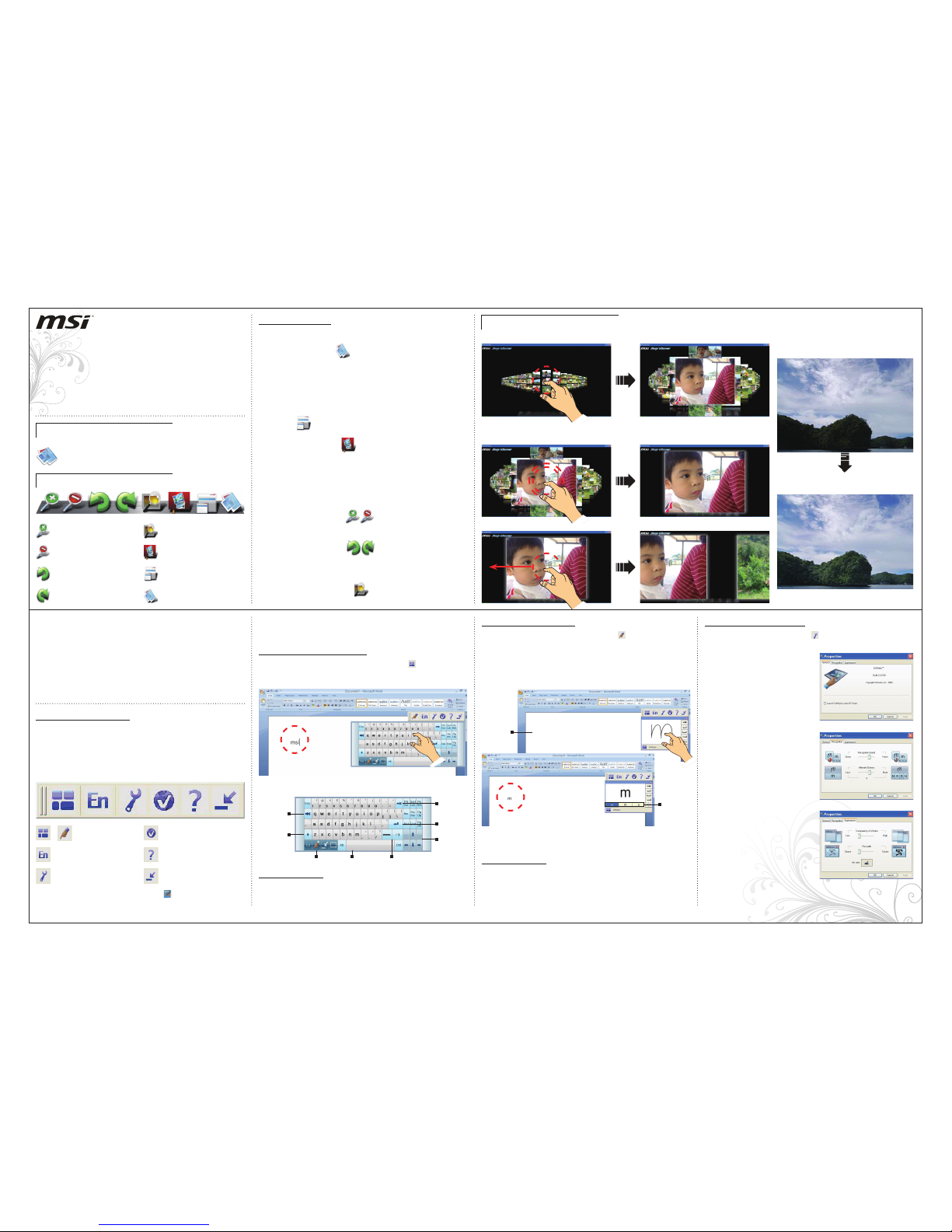
Easy Viewer
- Quick User’s Guide -
MSI Easy Viewer, an amazing application developed for
photo browsing by MSI, comes with intuitive and visualize
icons for your easy and convenient operations. With the
touch screen, you can one touch to the digital life.
What is in the tool bar?
Where is MSI Easy Viewer?
Double-touch or click on the icon to activate the
MSI Easy Viewer.
Zoom In
Rotate to the Left
Smart Highlight
Slide Show
Full Screen
Browse By
Zoom Out
Rotate to the Right
■ Browsing for Photos
Select Browse By to browse for photos by folder.
NOTE: MSI Easy Viewer allows you to view your photos in
JPG format.
■ Viewing Photos
After importing the photos you want to view, select Full
Screen to view your photos in full screen mode.
Select Slide Show to view your photos in slide
show mode.
NOTE: All the photos in the selected folder will be included
in the slide show by default.
■ Adjusting Photos
Use the Zoom Tools to change the size of the
photos.
Use the Rotate Tools to change the direction of
the photos.
■ Fixing Photos
Select Smart Highlight to x your overly dark photos automatically.
Special Features
How to play MSI Easy Viewer?
■ Touch the photo ■ Zoom in the photo
■ View the next photo
■ Before xing the photo with Smart
Highlight.
■ After xing the photo with Smart
Highlight.
*
Smart Highlight is MSI’s newly developed technology, which
stands for High-Dynamic-Range Intelligent Image Processing
Technology (HDIP).
*
SoftStylus™
SoftStylus™ is a convenient application that allows you to
write instant messages, e-mails, letters and other notes with
your nger or the stylus pen on the touchpad or touchscreen
in your own language. A virtual keyboard is also provided.
*The illustrations of this quick user’s guide are for reference only and may slightly vary with territories. All contents are subject to change without notice. All trademarks are the properties of their respective owners.
Starting Applications
Step 1. Click on the Start Finger Writing icon on the toolbar to start
the nger writing recognition.
Step 2. Now simply draw characters with your nger or the stylus pen on
the touchpad or touchscreen, you will see your character being
drawn in the recognition window. Your character will be recognized and sent to the active application.
Using Virtual Keyboard
Using Finger Writing
Step 1. Open the application you are going to write into. For example:
Microsoft® Ofce Word
.
Step 2. Open SoftStylus by clicking Start > All Programs > SoftStylus
> SoftStylus (You can also open it by clicking from MSI Wind
Touch > Tool > SoftStylus.) and then the SoftStylus toolbar ap-
pears on the dektop as below.
Click to register the software
Click to show virtual
keyboard/ Click to
start nger writing
Click to congure proper-
ties
Click to shift recognition
languagea
Click to select help/ tutorial
Click to minimize the toolbar
Step 3. Click in the
Microsoft® Ofce Word
window in which you wish
to write, making it the active application. Characters written with
SoftStylus are only input to the active application.
Step 1. Click on the Show Virtual Keyboard icon on the toolbar to
start the virtual keyboard and begin entering text with your nger
or the stylus pen.
Step 2. Learn and know more about the virtual keyboard as following.
Hold to display more
Lowercase /
Uppe rcas e
Tab
BackSpace
Enter
Lowercase /
Uppe rcas e
SpaceFinger writing mode
NOTE: If the interpreted character is incorrect, SoftStylus offers a number
of alternative characters at the bottom of the nger writing window.
SoftStylus supports an easy to use on-screen Virtual Keyboard for times when a physical
keyboard is not desired. By simply using a touch screen, mouse, trackball or other pointing
device, the Virtual Keyboard allows users to quickly send keystrokes to virtually any application. SoftStylus Virtual Keyboard is designed to make character inputs fast and simple.
Special Features
NOTE: Double-click the SoftStylus tray icon on the taskbar to restore
the toolbar if you minimize it. Right-click the tray icon and select Exit to
close the entire application.
The recognition engine adaptation mode is enabled as default in the software. “Adaptation” is
an interactive mode - when you write a symbol and the original predicted symbol is incorrect,
you then select a symbol from the alternatives list. Then the next time you attempt to write the
same symbol, the recognition engine “remembers” the previously selected alternative and selects this one as a predicted symbol. In other words, SoftStylus “learns” your way of writing.
Special Features
Alt ern ativ e
Characters
Active
Application
Configuring Properties
Step 1. Click on the Properties icon on the toolbar to congure prop-
erties.
General
The General tab describes the software title, build
number and copyright information. Through this
tab you can also enable or disable the feature
Launch SoftStylus when OS Starts. If this feature is checked, the SoftStylus will be automatically
launched when the OS starts.
Recognition
Through this tab you may modify the following ap-
plication settings:
Recognition Speed - The slider control has Faster
and Slower options. This slider allows you to modify
the delay interval between the moment when you
nish drawing and the moment when input data is
sent to the recognition engine. Experienced users
may decrease this delay to minimum.
Alternate Choices - The slider control sets the
maximum number of places for alternative characters to be shown in the main window. By default it
is set to ve.
Appearance
There are three appearance elements available on
this tab:
Transparency of Window - Using this setting you
may modify the application’s main window transparency from not transparent to invisible.
NOTE: For text editors with a single-color back-
ground, we would recommend increasing transparency; for showy backgrounds it is better to decrease the transparency level.
Pen Width - The slider control located under the
“Transparency of Window” element with “Thinner”
and “Thicker” options. This slider allows you to
modify the ink’s thickness when displaying input
data in the main window.
Ink Color - Color selection dialog to modify the
color of the drawing pen.
■ Double-touch the photo ■ View the photo
■ Touch and slide
NOTE: You can view the photos with your nger touching and sliding on the black background area.
尺寸 A3 (297 X 210 MM) 以銅版紙 128 磅 彩色雙面印刷 等份四摺(M形摺)再對摺 有料號面朝上
