Page 1
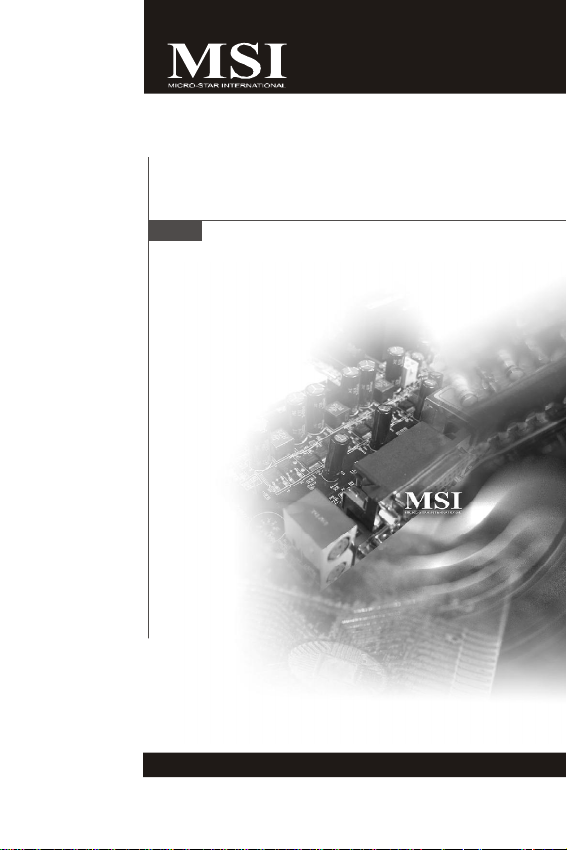
Wind Board
MS-7314 (v1.X) Mainboard
G52-73141X1
i
Page 2
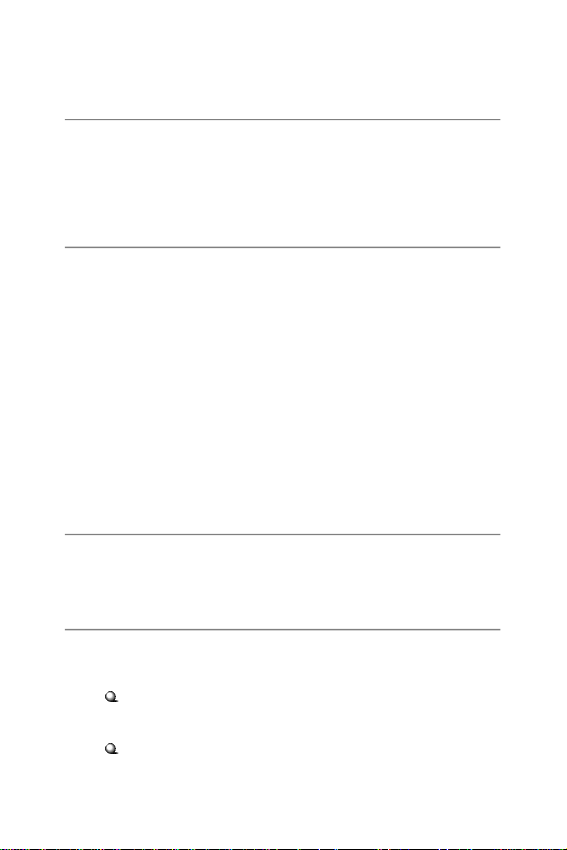
Copyright Notice
The material in this document is the intellectual property of MICRO-STAR
INTERNATIONAL. We take every care in the preparation of this document, but no
guarantee is given as to the correctness of its contents. Our products are under
continual improvement and we reserve the right to make changes without notice.
Trademarks
All trademarks are the properties of their respective owners.
NVIDIA, the NVIDIA logo, DualNet, and nForce are registered trademarks or trade-
marks of NVIDIA Corporation in the United States and/or other countries.
AMD, Athlon™, Athlon ™ XP, Thoroughbred™, and Duron™ are registered trademarks of AMD Corporation.
Intel® and Pentium® are registered trademarks of Intel Corporation.
PS/2 and OS®/2 are registered trademarks of International Business Machines
Corporation.
Windows® 95/98/2000/NT/XP/Vista are registered trademarks of Microsoft
Corporation.
Netware® is a registered trademark of Novell, Inc.
Award® is a registered trademark of Phoenix Technologies Ltd.
AMI® is a registered trademark of American Megatrends Inc.
Revision History
Revision Revision History Date
V1.0 First release for PCB 1.X June 2008
Technical Support
If a problem arises with your system and no solution can be obtained from the user’s
manual, please contact your place of purchase or local distributor. Alternatively,
please try the following help resources for further guidance.
Visit the MSI website for FAQ, technical guide, BIOS updates, driver updates,
and other information: http://global.msi.com.tw/index.php?
func=service
Contact our technical staff at: http://ocss.msi.com.tw
ii
Page 3
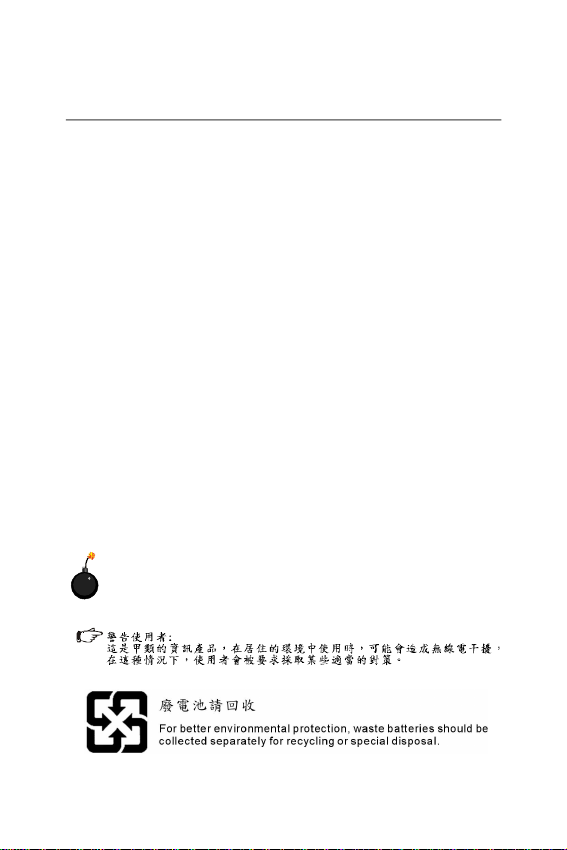
Safety Instructions
1. Always read the safety instructions carefully.
2. Keep this User’s Manual for future reference.
3. Keep this equipment away from humidity.
4. Lay this equipment on a reliable flat surface before setting it up.
5. The openings on the enclosure are for air convection hence protects the equipment from overheating. DO NOT COVER THE OPENINGS.
6. Make sure the voltage of the power source and adjust properly 110/220V before connecting the equipment to the power inlet.
7. Place the power cord such a way that people can not step on it. Do not place
anything over the power cord.
8. Always Unplug the Power Cord before inserting any add-on card or module.
9. All cautions and warnings on the equipment should be noted.
10.Never pour any liquid into the opening that could damage or cause electrical
shock.
11. If any of the following situations arises, get the equipment checked by service
personnel:
† The power cord or plug is damaged.
† Liquid has penetrated into the equipment.
† The equipment has been exposed to moisture.
† The equipment does not work well or you can not get it work according to
User’s Manual.
† The equipment has dropped and damaged.
† The equipment has obvious sign of breakage.
12. DO NOT LEAVE THIS EQUIPMENT IN AN ENVIRONMENT UNCONDITIONED, STORAGE TEMPERATURE ABOVE 600 C (1400F), IT MAY DAMAGE THE EQUIPMENT.
CAUTION: Danger of explosion if battery is incorrectly replaced.
Replace only with the same or equivalent type recommended by the
manufacturer.
iii
Page 4
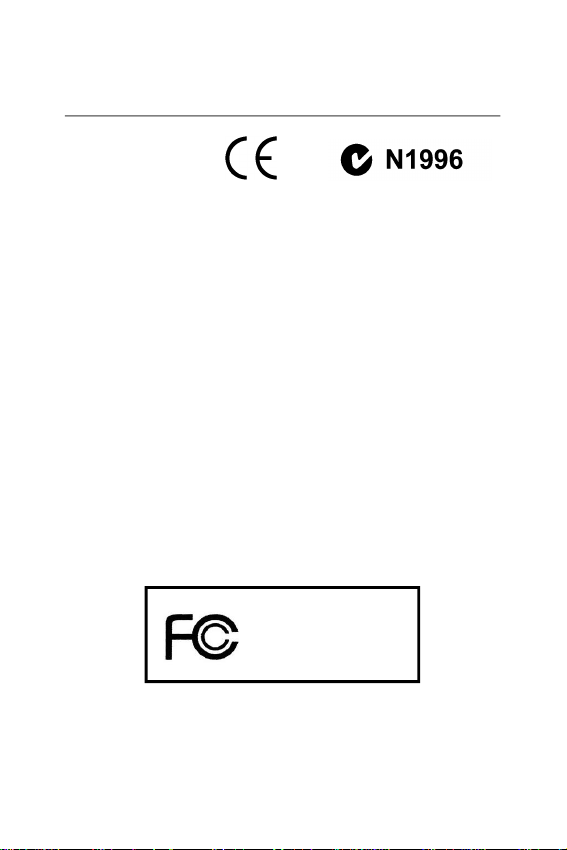
FCC-B Radio Frequency Interference Statement
This equipment has been
tested and found to comply
with the limits for a Class B
digital device, pursuant to Part
15 of the FCC Rules. These limits are designed to provide reasonable protection
against harmful interference in a residential installation. This equipment generates,
uses and can radiate radio frequency energy and, if not installed and used in accordance with the instructions, may cause harmful interference to radio communications.
However, there is no guarantee that interference will not occur in a particular
installation. If this equipment does cause harmful interference to radio or television
reception, which can be determined by turning the equipment off and on, the user is
encouraged to try to correct the interference by one or more of the measures listed
below.
† Reorient or relocate the receiving antenna.
† Increase the separation between the equipment and receiver.
† Connect the equipment into an outlet on a circuit different from that to
which the receiver is connected.
† Consult the dealer or an experienced radio/television technician for help.
Notice 1
The changes or modifications not expressly approved by the party responsible for
compliance could void the user’s authority to operate the equipment.
Notice 2
Shielded interface cables and A.C. power cord, if any, must be used in order to
comply with the emission limits.
VOIR LA NOTICE D’ INSTALLATION AVANT DE RACCORDER AU RESEAU.
Micro-Star International
MS-7314
This device complies with Part 15 of the FCC Rules. Operation is subject to the
following two conditions:
(1) this device may not cause harmful interference, and
(2) this device must accept any interference received, including interference that
may cause undesired operation.
iv
Page 5
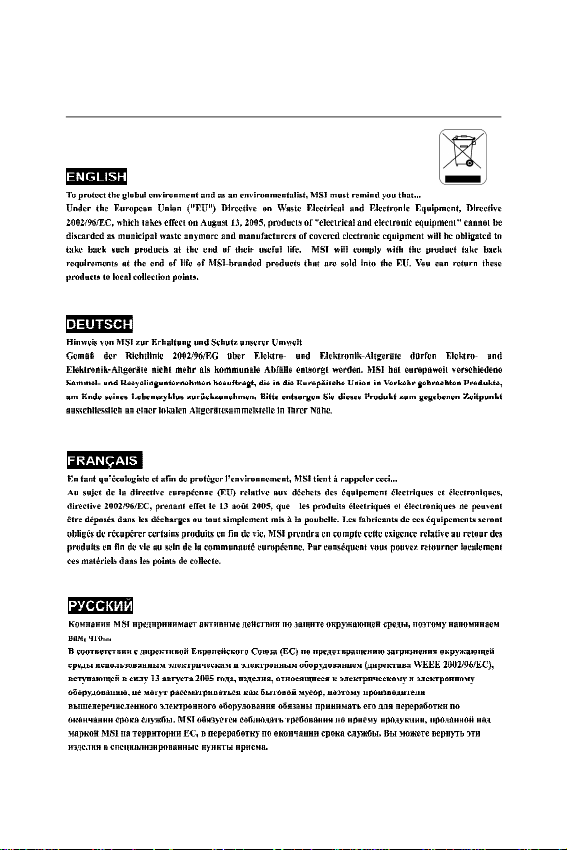
WEEE (Waste Electrical and Electronic Equipment) Statement
v
Page 6
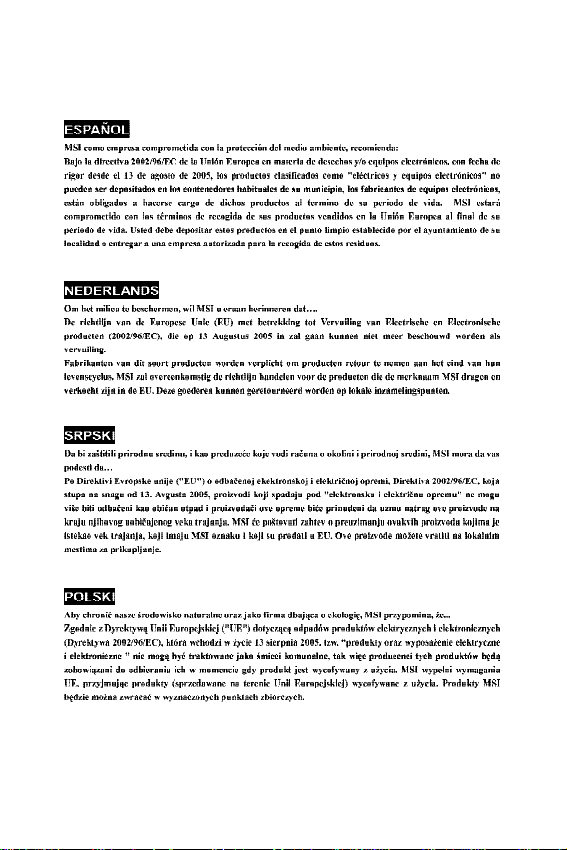
vi
Page 7
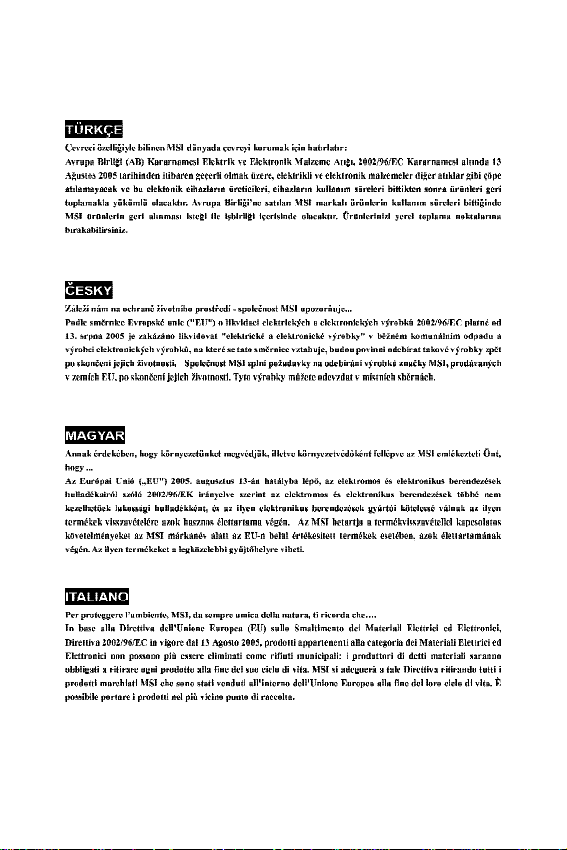
vii
Page 8
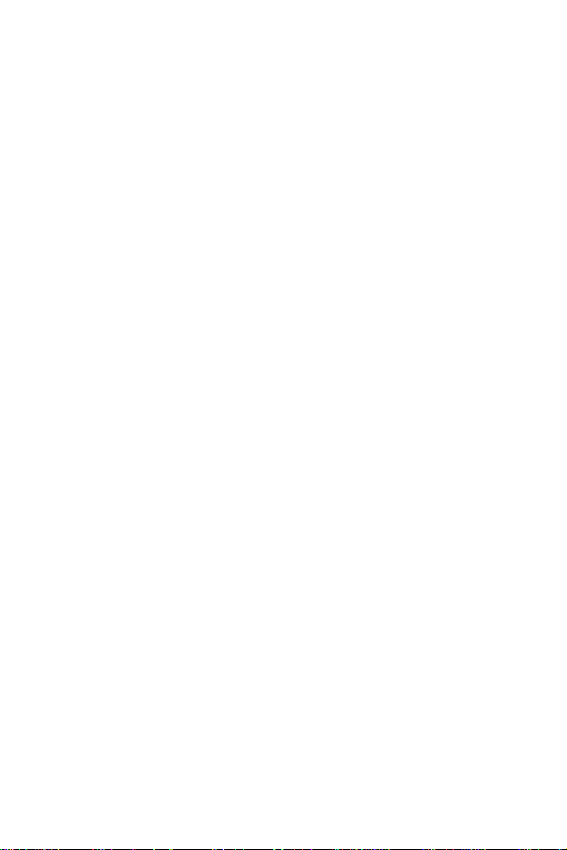
CONTENTS
Copyright Notice....................................................................................................ii
Trademarks............................................................................................................ii
Revision History....................................................................................................ii
Technical Support.................................................................................................ii
Safety Instructions................................................................................................iii
FCC-B Radio Frequency Interference Statement...................................................iv
WEEE (Waste Electrical and Electronic Equipment) Statement................................v
Chapter 1. Getting Started.............................................................................1-1
Mainboard Specifications.............................................................................1-2
Mainboard Layout........................................................................................1-4
Packing Checklist.........................................................................................1-5
Chapter 2. Hardware Setup............................................................................2-1
Quick Components Guide.............................................................................2-2
Memory.......................................................................................................2-3
Power Supply..............................................................................................2-7
Back Panel.................................................................................................2-10
Connectors................................................................................................2-12
Jumper......................................................................................................2-17
Slot............................................................................................................2-18
Chapter 3 BIOS Setup......................................................................................3-1
Entering Setup.............................................................................................3-2
The Main Menu.............................................................................................3-4
Standard CMOS Features............................................................................3-6
Advanced BIOS Features............................................................................3-9
Integrated Peripherals................................................................................3-12
Power Management Setup.........................................................................3-14
H/W Monitor...............................................................................................3-17
BIOS Setting Password..............................................................................3-18
Cell Menu...................................................................................................3-19
Load Fail-Safe/ Optimized Defaults............................................................3-22
viii
Page 9
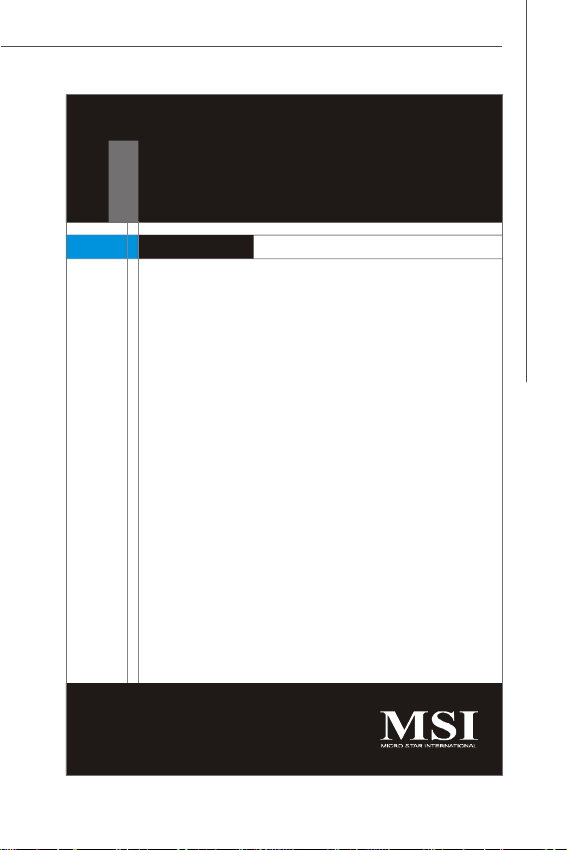
Getting Started
Chapter 1
Getting Started
Thank you for choosing the Wind Board (MS-7314 v1.
X) Micro-ATX mainboard. The Wind Board is based on
Intel® brand new Atom CPU and 945GC + ICH7 chipsets
for optimal system efficiency. The Wind Board delivers
a high performance and professional desktop platform
solution.
1-1
Page 10
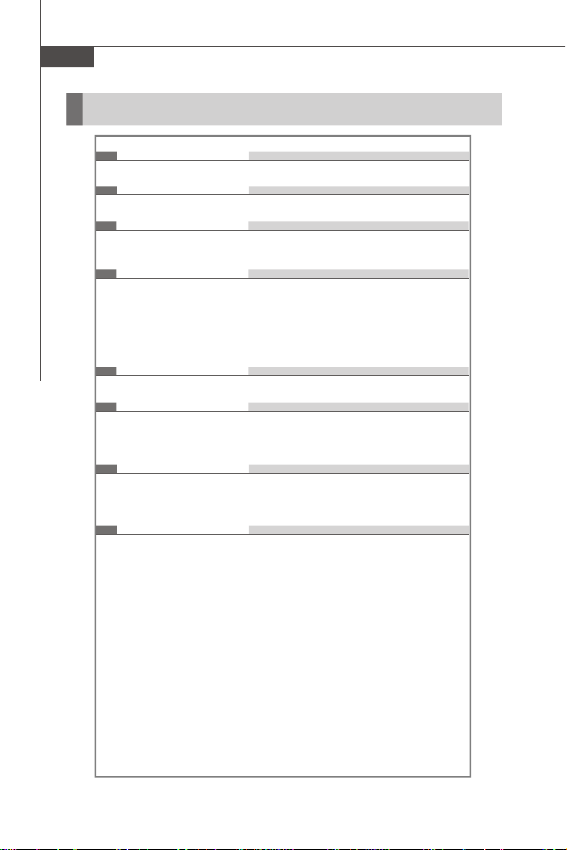
MS-7314 Mainboard
Mainboard Specifications
Processor Support
- Intel® ATom series Celeron 230 processor in the LGA437 package
Supported FSB
- 533 MHz
Chipset
- North Bridge: Intel® 945GC chipset
- South Bridge: Intel® ICH7 chipset
Memory Support
- 2 DDR2 DIMMs support DDR2 533/ 667 SDRAM (240pin / 1.8V)
- Only supports to install one double-side (2GB max) memory
module, or to install two single-side memory modules (1GB max
per DIMM)
(For more information on compatible components, please visit
http://global.msi.com.tw/index.php?func=testreport)
LAN
- Supports PCIE LAN 10/100 Fast Ethernet by Realtek 8101E
Audio
- Chip integrated by Realtek® ALC888
- Flexible 5.1-channel audio with jack sensing
- Compliant with Azalia 1.0 Spec
IDE
- 1 IDE port by Intel® ICH7
- Supports Ultra DMA 66/100 mode
- Supports PIO, Bus Master operation mode
SATA
- 2 SATAII ports by ICH7
- Supports storage and data transfers at up to 3 Gb/s
1-2
Page 11
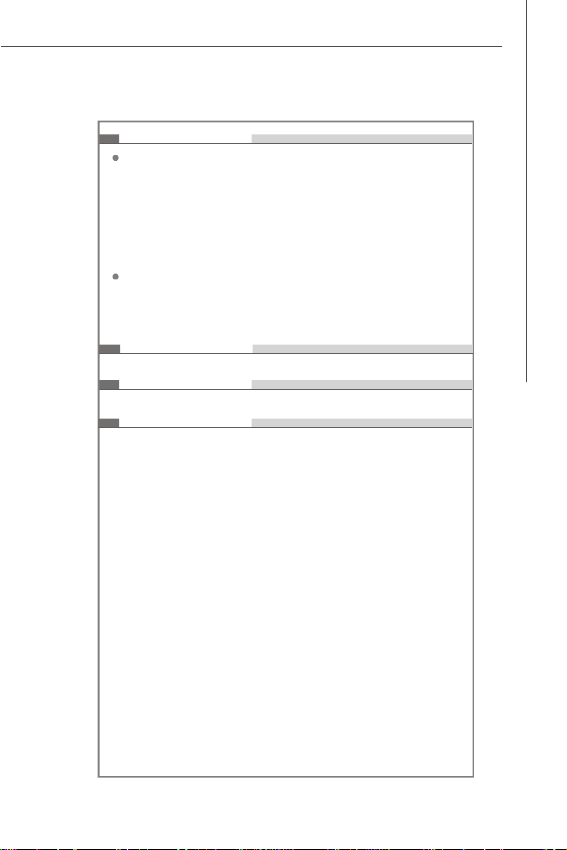
Connectors
Back panel
- 1 PS/2 mouse port
- 1 PS/2 keyboard port
- 1 Parallel port
- 1 Serial port
- 1 VGA port
- 4 USB 2.0 Ports
- 1 LAN jack
- 3 flexible audio jacks
On-Board Pinheaders / Connectors
- 2 USB 2.0 pinheaders
- 1 chassis intrusion connector
- 1 front audio pinheader
- 1 Serial port pinheader
Slots
- 1 PCI slot, support 3.3V/ 5V PCI bus Interface
Form Factor
- Mirco-ATX (19.5cm X 17.0cm)
Mounting
- 4 mounting holes
Getting Started
1-3
Page 12
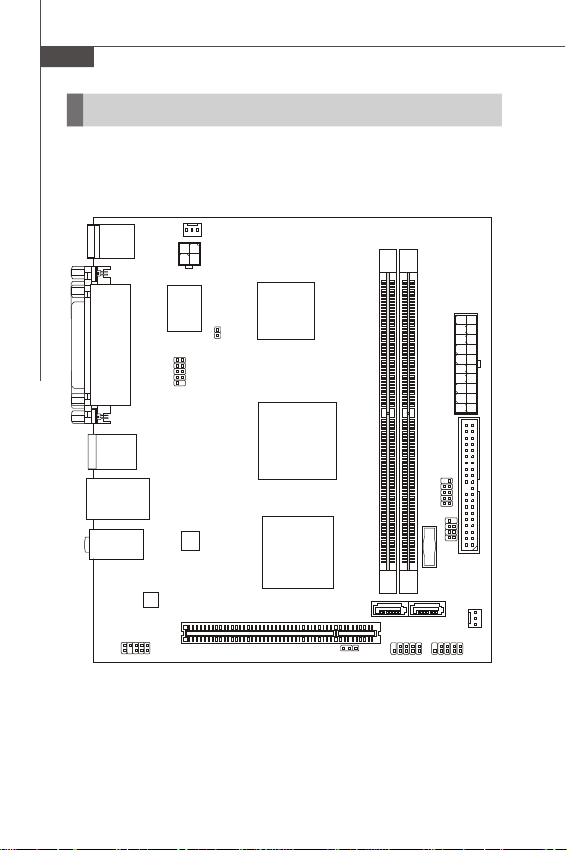
MS-7314 Mainboard
ALC888
RTL8101E
IDE 1ATX1DIMM1DIMM2JFP1JFP2
FAN
2
JUSB2
SATA1
SATA2
JCI1JPW
1
1
Diamondville
Mainboard Layout
Top :
Parallel Port
Bottom:
COM port
VGA port
USB ports
Top: LAN jack
Bottom: USB ports
T:
M:
B:
1-4
JCO M
PCI 1
SYS_FAN1
Intel
CPU
Intel
945GC
Intel
ICH7
Top : mouse
Bottom:
keyboard
Line-In
Line-Out
Mic
JAUD1
Wind Board
(MS-7314 v1.X) Micro-ATX Mainboard
JBAT1
JUSB1
+
BATT
SYS _
Page 13
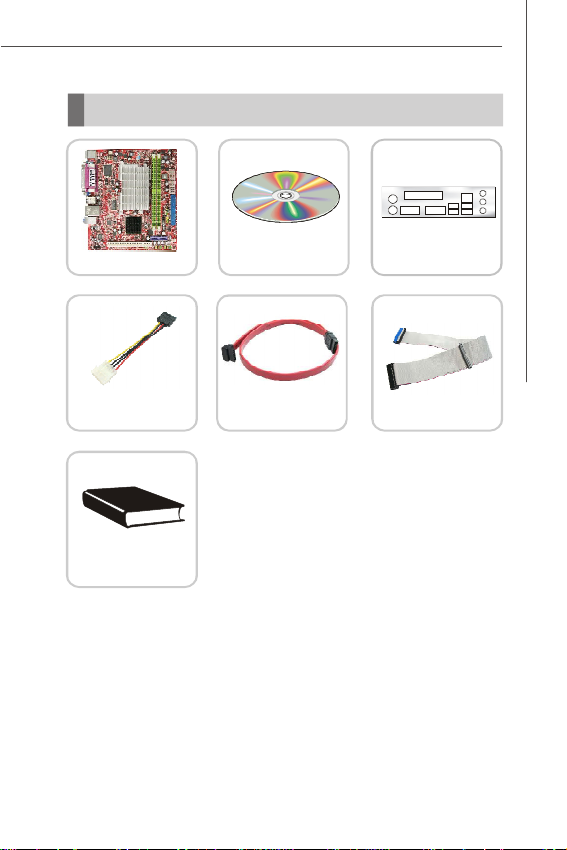
Packing Checklist
Getting Started
MSI motherboard
Power Cable
User’s Guide
and Quick Guide
* The pictures are for reference only and may vary from the packing contents of the
product you purchased.
MSI Driver/Utility CD
SATA Cable
Back IO Shield
IDE Cable
1-5
Page 14
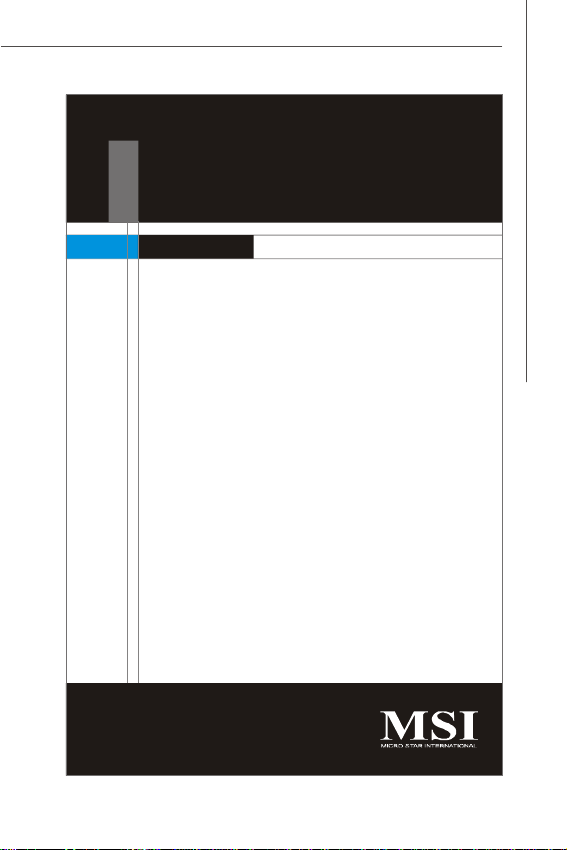
Hardware Setup
Chapter 2
Hardware Setup
This chapter provides you with the information about
hardware setup procedures. While doing the installation,
be careful in holding the components and follow the
installation procedures. For some components, if you
install in the wrong orientation, the components will not
work properly.
Use a grounded wrist strap before handling computer
components. Static electricity may damage the
components.
2-1
Page 15
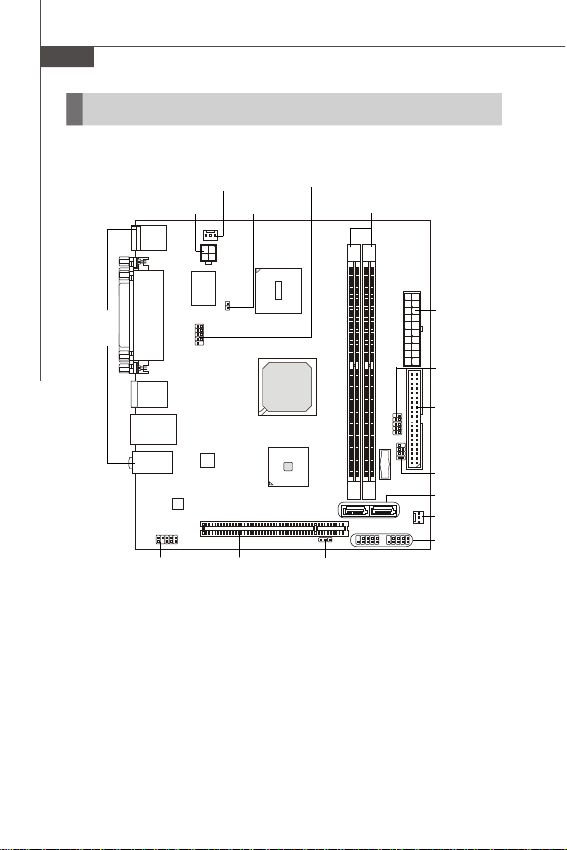
MS-7314 Mainboard
Quick Components Guide
Back Panel,
p.2-10
JPW1, p.2-7
JAUD1,
p.2-14
SYS_FAN1,
p.2-13
PCI,
p.2-18
JCI1,
p.2-15
JCOM1,
p.2-14
JBAT1,
p.2-17
DDR2 DIMMs,
p.2-3
ATX1,
p.2-7
JFP1,
p.2-15
IDE1,
p.2-12
JFP2,
p.2-15
SATA,
p.2-13
SYS_FAN2,
p.2-13
JUSB1~2,
p.2-16
2-2
Page 16
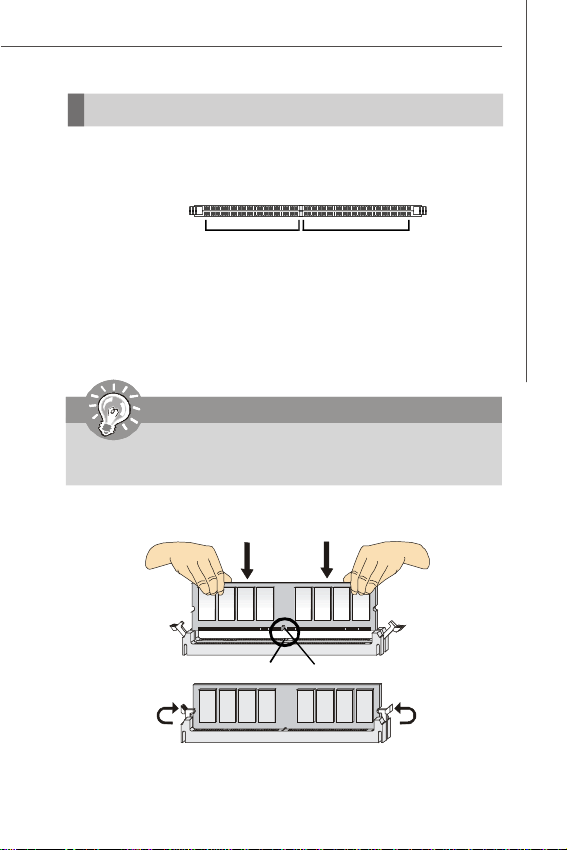
Hardware Setup
Memory
These DIMM slots are used for installing memory modules.
For more information on compatible components, please visit http://global.msi.com.
tw/index.php?func=testreport
DDR2
240-pin, 1.8V
Installing Memory Modules
1. The memory module has only one notch on the center and will only fit in the right
orientation.
2. Insert the memory module vertically into the DIMM slot. Then push it in until the
golden finger on the memory module is deeply inserted in the DIMM slot. The plastic
clip at each side of the DIMM slot will automatically close when the memory module
is properly seated.
Important
You can barely see the golden finger if the memory module is properly inserted
in the DIMM slot.
3. Manually check if the memory module has been locked in place by the DIMM slot
clips at the sides.
64x2=128 pin56x2=112 pin
Volt
Notch
2-3
Page 17

MS-7314 Mainboard
Micron
MT8HTF12864AY-53EE1 (Micron D9HNH)
1GB
Important
-DDR2 memory modules are not interchangeable with DDR and the DDR2
standard is not backwards compatible. You should always install DDR2
memory modules in the DDR2 DIMM slots.
-To enable successful system boot-up, always insert the memory modules
into the DIMM1 first.
- Due to the chipset specification, the mainboard will only supports to install one
double-side (2GB max) memory module, or to install two single-side memory
modules (1GB max per DIMM).
Compatible DDR2 533 memory list
Please refer to the following list to find the available DDR2 memory modules.
Vendor Model Size
HYNIX HYMP532U646-C4 (HYNIX HY5PS121621 F-C4) 256MB
Kingston KVR533D2N4/256 (ELPIDA) 256MB
SEC M378T3253FG0-CD5DS (SEC K4T56083F-GCD5) 256MB
SEC M378T3253FG0-CD5 (SEC K4T56083QF-GCD5) 256MB
Aeneon AET660UD00-370A98X 512MB
AENEON AET660UD00-370B97X (AENEON AET93R370B) 512MB
Elixir M2U51264TU88A2B-37B (Elixir N2TU51280AE-37B) 512MB
Hynix HYMP564U64P8-C4 (Hynix HY5PS12821FP-C4) 512MB
Kingmax KLBC28F-A8KB4 [EGES] (Kingmax KKEA88B4IAUG-37DA) 512MB
Micron MT4HTF6464AY-53EE1 (Micron D9HNV) 512MB
UMAX 53014051-7100 (UMAX U2S12D30TP-5C) 512MB
Aeneon AET760UD00-370A98X (Aeneon AET93F370A) 1GB
AENEON AET760UD00-370B97X (AENEON AET93R370B) 1GB
KINGSTON KVR533D2N4/1G (Hynix HY5PS12821CFP-Y5) 1GB
Micron MT8HTF12864AY-53EA1 (Micron D9DMT) 1GB
TakeMS TMS1GB264C081-534AP (TakeMS MS18T51280-3.7) 1GB
UMAX 53016033-7100 (UMAX U2S12D30TP-5C) 1GB
KINGSTON KVR533D2N4/2G (ELPIDA E1108AB-6E-E) 2GB
2-4
Page 18

Hardware Setup
Nanya
NT512T64U88B0BY-3C (Nanya NT5TU64M8BE-3C)
512MB
PSC
AL6E8E63B-6EA1T (PSC A3R12E3GEF-G6EA)
512MB
SEC
M378T6553CZ3-CE6 (SEC K4T51083QC-ZCE6 )
512MB
Bufaullo
D2U667C-1GMDJ (Micron D9GNH)
1GB
Geil
GX22GB5300LDC
1GB
KINGMAX
KLCD48F-A8KB5 [FHES] (KINGMAX KKEA88B4LAUG-29DX)
1GB
Micron
MT8HTF12864AY-667E1 (MICRON D9HNL)
1GB
PSC
AL7E8E63B-6EA1T (PSC A3R12E3GEF-G6EA)
1GB
SEC
M378T2953CZ3-CE6 (SEC K4T51083QC-ZCE6)
1GB
Compatible DDR2 667 memory list
Please refer to the following list to find the available DDR2 memory modules.
Vendor Model Size
Micron MT4HTF3264AY-667D3 (MICRON D9GMG) 256MB
SEC M378T3253FZ3-CE6 (SEC K4T56083QF-ZCE6) 256MB
ADATA ADQPE1908 (ADATA AD29608A8A-3EG) 512MB
AENEON AET660UD00-30DB97X (AENEON AET93R30DB) 512MB
Apacer 78.91G92.9K5 (Apacer AM4B5708JQJS7E) 512MB
Geil GX21GB5300LDC 512MB
HYNIX HYMP564U64CP8-Y5 (HYNIX HY5PS12821CFP-Y5) 512MB
KINGMAXKLCC28F-A8KB5[FGES] (KINGMAX KKEA88B4LAUG-29DX) 512MB
KINGMAX KLCC28F-A8KI5[EGES] (KINGMAX KKA8FEIBF-HJK-30A) 512MB
Micron MT4HTF6464AY-667E1 (Micron D9HNZ) 512MB
OCI 04751208CX5S1G (Infinity 64M8PC5300) 512MB
OCZ OCZ2667512 (OCZ X42P120840G-3) 512MB
ProMOS V916764K24QBFW-F5 (ProMOS V59C1512804QBF3) 512MB
Qimonda HYS64T6400EU-3S-B2 (Qimonda HYB18T512800B2F3S) 512MB
ADATA ADQPE1A16 (ADATA AD29608A8A-3EG) 1GB
AENEON AET760UD00-30DB97X (AENEON AET93R30DB) 1GB
Apacer 78.01G9O.9K5 (Apacer AM4B5808CQJS7E) 1GB
CORSAIR VALUESELECT VS1GB667D2 (CORSAIR 64M8CFEG) 1GB
Crucial BL12864AA663.16FD4 1GB
HYNIX HYMP112U64CP8-Y5 (HYNIX HY5PS1G831CFP-Y5) 1GB
HYNIX HYMP512U64CP8-Y5 (HYNIX HY5PA12821CFP-Y5) 1GB
KINGBOX UP1GD2667PS (KINGBOX ULD264082200P-4) 1GB
KINGMAX KLCD48F-A8KI5[EHES] (KINGMAX KKA8FEIBF-HJK-30A) 1GB
KINGSTON KVR667D2N5/1G (HYNIX HY5PS12821CFP-Y5) 1GB
NANYA NT1GT64U88B0JY-3C (NANYA NT5TU128M8BJ-3C) 1GB
OCI 04701G16CX5S1G (Infinity 64M8PC5300) 1GB
ProMOS V916765K24QBFW-F5 (ProMOS V59C1512804QBF3) 1GB
Qimonda HYS64T128020EU-3S-B2 (Qimonda HYB18T512800B2F3S) 1GB
SEC M378T2863DZS-CE6 (SEC K4T1G084QD-ZCE6) 1GB
Supertalent T667UB1GC (SEC K4T51083QE-ZCE6) 1GB
TakeMS TMS1GB264C081-665QI (TakeMS MS18T51280-3) 1GB
UMAX D46701GP3-63BJU (UMAX U2S12D30TP-6E) 1GB
2-5
Page 19

MS-7314 Mainboard
Qimonda
HYS64T256020EU-3S-C2 (Qimonda HYB18T1G800C2F-3S)
2GB
Vendor Model Size
AENEON AET860UD00-30DB08X (AENEON AET03F30DB) 2GB
Apacer 78.A1G9O.9K4 (Apacer AM4B5808CQJS7E) 2GB
Buffalo Select D2U667C-2GMEJ (Micron D9HNL) 2GB
CORSAIR VALUESELECT VS2GB667D2 (Micro D9HNL) 2GB
Crucial CT25664AA667.16FA (Micron D9FTB) 2GB
HYNIX HYMP125U64CP8-Y5 (HYNIX HY5PS1G831CFP-Y5) 2GB
Micron MT16HTF25664AY-667E1 (Micron D9HNL) 2GB
NANYA NT2GT64U8HB0JY-3C (NANYA NT5TU128M8BJ-3C) 2GB
Qimonda HYS64T256020EU-3S-B (Qimonda HYB18T1G800BF-3S) 2GB
Supertalent T667UB2G/S (SEC K4T1G084QD-ZCE6) 2GB
TakeMS TMS2GB264D081-665UY (ELPIDA E1108AB-6E-E) 2GB
UMAX D46702GP0-73BCU (UMAX U2S24D30TP-6E) 2GB
Hynix HYMP564U72CP8-Y5 (Hynix HY5PS12821CFP-Y5) ECC 512MB/ ECC
Hynix HYMP512U72CP8-Y5 (Hynix HY5PS12821CFP-Y5) ECC 1GB/ ECC
Kingston KVR667D2E5/1G (Hynix HY5PS12821BFP-Y5) ECC 1GB/ ECC
Important
1. For more information on compatible components, please visit http://global.
msi.com.tw/index.php?func=testreport.
2. Due to the CPU limitation, the installed 667 MHz memory will be dropped to
533 MHz for system stability.
2-6
Page 20

Hardware Setup
Power Supply
ATX 20-Pin Power Connector: ATX1
This connector allows you to connect to an ATX power supply. To connect to the ATX
power supply, make sure the plug of the power supply is inserted in the proper
orientation and the pins are aligned. Then push down the power supply firmly into the
connector.
10
12011
ATX1
ATX 4-pin Power Connector: JPW1
This power connector is used to provide power to the CPU.
2
JPW1
ATX1 Pin Definition
PIN SIGNAL
1 3.3V
2 3.3V
3 GND
4 5V
5 GND
6 5V
7 GND
8 PW_OK
9 5V_SB
10 12V
1
34
PIN SIGNAL
11 3.3V
12 -12V
13 GND
14 PS_ON
15 GND
16 GND
17 GND
18 -5V
19 5V
20 5V
Pin Definition
PIN SIGNAL
1 GND
2 GND
3 12V
4 12V
Important
Make sure that all the connectors are connected to proper ATX power supplies
to ensure stable operation of the mainboard.
2-7
Page 21

MS-7314 Mainboard
Thermaltake
BTX-450
20+4pin; 450W
Thermaltake
AH580
20+4pin; 480W
FSP
AX500-A
20+4pin; 500W
Huntkey
HK500-52SP
20+4pin; 500W
R-senda
SD-JL580S
20+4pin; 500W
R-Senda
SD-550WS
20+4pin; 550W
Thermaltake
AH680
20+4pin; 550W
Hunkey
HK560-11PEP
20+4pin; 560W
Compatible Power Supply list
Please refer to the following list to find the available power supplies.
Vendor Model Spec.
Asus ATX-250YA 20+4pin; 250W
GoldenField
勁馳
世紀之星
DELUX DLP-328A 20+4pin; 328W
世紀之星
DELUX DLP-330A 20+4pin; 330W
世紀之星
Hechuan
GoldenField
Thermaltake KK 400 20+4pin; 400W
CWT KMG-4000LPPC 20+4pin; 400W
Hechuan
HUNTKEY
Seventeam
鑫谷
鑫谷
Seventeam ST-420BKP-02F 20+4pin; 420W
Coolermaster RS-430-PCAP 20+4pin; 430W
Seventeam ST-450PAF-05F 20+4pin; 450W
Thermaltake PurePower 460W 20+4pin; 460W
勁霸傳奇
ATX-300WB
JC-B323ATX 20+4pin; 323W
風雲
ATX325
自由戰士
III ST-ATX330
ST-ATX330 20+4pin; 330W
金剛戰神
ST-ATX340
勁霸
ATX-S350
皇家騎士
ST-ATX340
多核
DH6
戰天戟
400SD
SG-400ATX-APF 20+4pin; 400W
ST-400WAP 20+4pin; 400W
20+4pin; 300W
20+4pin; 325W
20+4pin; 330W
20+4pin; 340W
20+4pin; 350W
20+4pin; 400W
20+4pin; 400W
20+4pin; 400W
2-8
Huntkey
Thermaltake KK500 20+4pin; 500W
ANTEC TP3-550 20+4pin; 550W
Seventeam ST-550EAG-05F 20+4pin; 550W
Thermaltake XP550 PP 20+4pin; 550W
Seventeam ST-580PAF-05F 20+4pin; 580W
磐石500
20+4pin; 500W
Page 22

Hardware Setup
HUNTKEY
HK350-51CP
20pin; 350W
Cooler Master
RS-380-PCAP
24pin; 380W
ACBel
ATX-450C-A2SNN)
24pin; 450W
Huntkey
HK650-11PEP
24pin; 650W
Vendor Model Spec.
R-senda SD-JL680S 20+4pin; 600W
Seventeam ST-620PAF-05F 20+4pin; 620W
Goldenfield
Thermaltake PurePowe-680APD 20+4pin; 680W
R-senda SD-760EPS 20+4pin; 760W
Seventeam ST-1000E-AD 20+4pin; 1000W
世紀之星
HUNTKEY 百盛
DELUX DLP-388A 20pin; 250W
FTek FT-B318 20pin; 300W
Super SP-300WA 20pin; 300W
FSP FSP300-60BTV(PF) 20pin; 300W
HEC HEC-300ER-PT 20pin; 300W
HEDY H300S(P4)+3C 20pin; 300W
HUNTKEY LW-6228P4 20pin; 300W
MINDONG MD-ATX300 20pin; 300W
R-senda SD-P300ATX 20pin; 300W
JinChi JC-B320ATX 20pin; 320W
SAMA ATX330 20pin; 330W
DELTA GPS-350AB-200 C 20pin; 350W
HUNTKEY HK350-13BP 20pin; 350W
Huntkey HK400-13BP 24pin; 400W
UMEC UPF400-400AF 24pin; 400W
Golden field ATX-S600 24pin; 600W
Seventeam ST-750EAJ-05G 24pin; 750W
勁霸
鐵甲勇士
ATX-S650
300 ST-ATX325
BS-2000
20+4pin; 650W
20pin, 325W
20pin; 200W
Important
1. For more information on compatible components, please visit http://global.
msi.com.tw/index.php?func=testreport.
2. Power supply of 500 watts (and lower) is strongly recommended for system
stability.
2-9
Page 23

MS-7314 Mainboard
Back Panel
Mouse
Keyboard
Mouse/Keyboard
The standard PS/2® mouse/keyboard DIN connector is for a PS/2® mouse/keyboard.
Parallel Port
A parallel port is a standard printer port that supports Enhanced Parallel Port (EPP)
and Extended Capabilities Parallel Port (ECP) mode.
Serial Port
The serial port is a 16550A high speed communications port that sends/ receives 16
bytes FIFOs. You can attach a serial mouse or other serial devices directly to the
connector.
VGA Port
The DB15-pin female connector is provided for monitor.
USB Port
The USB (Universal Serial Bus) port is for attaching USB devices such as keyboard,
mouse, or other USB-compatible devices.
LAN
The standard RJ-45 LAN jack is for connection to the
Local Area Network (LAN). You can connect a network
cable to it.
LED Color LED State Condition
Left Yellow On (steady state) LAN link is established.
Green Off 10 Mbit/sec data rate is selected.
Right
Parallel Port
Serial Port USB Port
Off LAN link is not established.
On (brighter & pulsing)The computer is communicating with another computer on the LAN.
On 100 Mbit/sec data rate is selected.
VGA Port
LAN
USB Port
Line-In
Line-Out
Mic
GreenYellow
2-10
Page 24

Hardware Setup
Audio Ports
These audio connectors are used for audio devices. It is easy to differentiate between audio effects according to the color of audio jacks.
Line-In (Blue) - Line In is used for external CD player, tapeplayer or
Line-Out (Green) - Line Out, is a connector for speakers or headphones.
Mic (Pink) - Mic, is a connector for microphones.
other audio devices.
Important
The Realtek audio provided to offer support for 5.1-channel audio operation
and can turn rear audio connectors from 2-channel to 4-/ 5.1-channel audio.
2-11
Page 25

MS-7314 Mainboard
Connectors
IDE Connector: IDE1
This connector supports IDE hard disk drives, optical disk drives and other IDE devices.
Important
If you install two IDE devices on the same cable, you must configure the
drives separately to master / slave mode by setting jumpers. Refer to IDE
device’s documentation supplied by the vendors for jumper setting
instructions.
2-12
Page 26

Hardware Setup
Serial ATA Connector: SATA1~2
This connector is a high-speed Serial ATA interface port. Each connector can connect
to one Serial ATA device.
SATA2SATA1
Important
Please do not fold the Serial ATA cable into 90-degree angle. Otherwise,
data loss may occur during transmission.
Fan Power Connectors: SYS_FAN1/ SYS_FAN2
The fan power connectors support system cooling fan with +12V. When connecting
the wire to the connectors, always note that the red wire is the positive and should
be connected to the +12V; the black wire is Ground and should be connected to GND.
SENSOR
+12V
GND
SYS_FAN1
GND
+12V
SENSOR
SYS_FAN2
2-13
Page 27

MS-7314 Mainboard
Serial Port Connector: JCOM1
This connector is a 16550A high speed communication port that sends/receives 16
bytes FIFOs. You can attach a serial device.
Pin Definition
PIN SIGNAL DESCRIPTION
192
JCOM1
Front Panel Audio Connector: JAUD1
This connector allows you to connect the front panel audio and is compliant with
Intel® Front Panel I/O Connectivity Design Guide.
1 DCD Data Carry Detect
2 SIN Serial In or Receive Data
3 SOUT Serial Out or Transmit Data
4 DTR Data Terminal Ready
5 GND Ground
6 DSR Data Set Ready
7 RTS Request To Send
8 CTS Clear To Send
9 RI Ring Indicate
JAUD1
9
10
1
2
PIN SIGNAL DESCRIPTION
1 MIC_L Microphone - Left channel
2 GND Ground
3 MIC_R Microphone - Right channel
4 NC
5 LINE out_R Analog Port - Right channel
6 MIC_JD Jack detection return from front panel microphone JACK1
7 Front_JD Jack detection sense line from the High Definition Audio CODEC
8 NC No control
9 LINE out_L Analog Port - Left channel
10 LINEout_JD Jack detection return from front panel JACK2
jack detection resistor network
2-14
Pin Definition
Page 28

Hardware Setup
Front Panel Connectors: JFP1, JFP2
These connectors are for electrical connection to the front panel switches and LEDs.
The JFP1 is compliant with Intel® Front Panel I/O Connectivity Design Guide.
JFP1 Pin Definition
PIN SIGNAL DESCRIPTION
1 HD_LED + Hard disk LED pull-up
2 FP PWR/SLP MSG LED pull-up
+
Reset
3 HD_LED - Hard disk active LED
-
Switch
4 FP PWR/SLP MSG LED pull-up
-
HDD
5 RST_SW - Reset Switch low reference pull-down to GND
LED
6 PWR_SW + Power Switch high reference pull-up
7 RST_SW + Reset Switch high reference pull-up
8 PWR_SW - Power Switch low reference pull-down to GND
9 RSVD_DNU Reserved. Do not use.
Power
Switch++
Power
LED
910
-
2
1
JFP1
JFP2 Pin Definition
PIN SIGNAL DESCRIPTION
1 GND Ground
2 SPK- Speaker3 SLED Suspend LED
4 BUZ+ Buzzer+
5 PLED Power LED
6 BUZ- Buzzer7 NC No connection
8 SPK+ Speaker+
Speaker
+
-
8
+
JFP2
7
Power
LED
12
Chassis Intrusion Connector: JCI1
This connector connects to the chassis intrusion switch cable. If the chassis is
opened, the chassis intrusion mechanism will be activated. The system will record
this status and show a warning message on the screen. To clear the warning, you
must enter the BIOS utility and clear the record.
CINTRU
GND
JCI1
1
2
2-15
Page 29

MS-7314 Mainboard
Front USB Connector: JUSB1~2
These connectors, compliant with Intel® I/O Connectivity Design Guide, is ideal for
connecting high-speed USB interface peripherals such as USB HDD, digital cameras,
MP3 players, printers, modems and the like.
Pin Definition
PIN SIGNAL PIN SIGNAL
9
10
JUSB1/2
1
2
1 VCC 2 VCC
3 USB0- 4 USB15 USB0+ 6 USB1+
7 GND 8 GND
9 Key (no pin) 10 NC
USB 2.0 Bracket
(optional)
Important
Note that the pins of VCC and GND must be connected correctly to avoid
possible damage.
2-16
Page 30

Hardware Setup
Jumper
Clear CMOS Jumper: JBAT1
There is a CMOS RAM onboard that has a power supply from an external battery to
keep the data of system configuration. With the CMOS RAM, the system can automatically boot OS every time it is turned on. If you want to clear the system configuration,
set the jumper to clear data.
JBAT1
1
Keep Data Clear Data
3
1
13
Important
You can clear CMOS by shorting 2-3 pin while the system is off. Then return
to 1-2 pin position. Avoid clearing the CMOS while the system is on; it will
damage the mainboard.
2-17
Page 31

MS-7314 Mainboard
Slot
PCI (Peripheral Component Interconnect) Slot
The PCI slot supports LAN card, SCSI card, USB card, and other add-on cards that
comply with PCI specifications.
32-bit PCI Slot
Important
When adding or removing expansion cards, make sure that you unplug the
power supply first. Meanwhile, read the documentation for the expansion card
to configure any necessary hardware or software settings for the expansion
card, such as jumpers, switches or BIOS configuration.
PCI Interrupt Request Routing
The IRQ, acronym of interrupt request line and pronounced I-R-Q, are hardware lines
over which devices can send interrupt signals to the microprocessor. The PCI IRQ
pins are typically connected to the PCI bus pins as follows:
Order 1 Order 2 Order 3 Order 4
PCI Slot 1 INT A# INT B# INT C# INT D#
2-18
Page 32

Chapter 3
BIOS Setup
This chapter provides information on the BIOS Setup
program and allows you to configure the system for
optimum use.
You may need to run the Setup program when:
² An error message appears on the screen during the
system booting up, and requests you to run SETUP.
² You want to change the default settings for cus-
tomized features.
BIOS Setup
3-1
Page 33

MS-7314 Mainboard
Entering Setup
Power on the computer and the system will start POST (Power On Self Test) process.
When the message below appears on the screen, press <DEL> key to enter Setup.
Press DEL to enter SETUP
If the message disappears before you respond and you still wish to enter Setup,
restart the system by turning it OFF and On or pressing the RESET button. You may
also restart the system by simultaneously pressing <Ctrl>, <Alt>, and <Delete> keys.
Important
1.The items under each BIOS category described in this chapter are under
continuous update for better system performance. Therefore, the description may be slightly different from the latest BIOS and should be held for
reference only.
2.Upon boot-up, the 1st line appearing after the memory count is the BIOS
version. It is usually in the format:
A7314IMS V1.0 042308 where:
1st digit refers to BIOS maker as A = AMI, W = AWARD, and P =
PHOENIX.
2nd - 5th digit refers to the model number.
6th digit refers to the chipset as I = Intel, N = nVidia, and V = VIA.
7th - 8th digit refers to the customer as MS = all standard customers.
V1.0 refers to the BIOS version.
042308 refers to the date this BIOS was released.
3-2
Page 34

BIOS Setup
Control Keys
<↑> Move to the previous item
<↓> Move to the next item
<←> Move to the item in the left hand
<→> Move to the item in the right hand
<Enter> Select the item
<Esc> Jumps to the Exit menu or returns to the main menu from a
submenu
<+/PU> Increase the numeric value or make changes
<-/PD> Decrease the numeric value or make changes
<F6> Load Optimized Defaults
<F10> Save all the CMOS changes and exit
Getting Help
After entering the Setup menu, the first menu you will see is the Main Menu.
Main Menu
The main menu lists the setup functions you can make changes to. You can use the
arrow keys ( ↑↓ ) to select the item. The on-line description of the highlighted setup
function is displayed at the bottom of the screen.
Sub-Menu
If you find a right pointer symbol (as shown in the right view)
appears to the left of certain fields that means a sub-menu
can be launched from this field. A sub-menu contains additional options for a field parameter. You can use arrow keys ( ↑↓ ) to highlight the
field and press <Enter> to call up the sub-menu. Then you can use the control keys
to enter values and move from field to field within a sub-menu. If you want to return
to the main menu, just press the <Esc >.
General Help <F1>
The BIOS setup program provides a General Help screen. You can call up this screen
from any menu by simply pressing <F1>. The Help screen lists the appropriate keys
to use and the possible selections for the highlighted item. Press <Esc> to exit the
Help screen.
3-3
Page 35

MS-7314 Mainboard
The Main Menu
Standard CMOS Features
Use this menu for basic system configurations, such as time, date etc.
Advanced BIOS Features
Use this menu to setup the items of AMI® special enhanced features.
Integrated Peripherals
Use this menu to specify your settings for integrated peripherals.
Power Management Setup
Use this menu to specify your settings for power management.
H/W Monitor
This entry shows your PC health status.
BIOS Setting Password
Use this menu to set the password for BIOS.
Cell Menu
Use this menu to set the DRAM timing.
Load Fail-Safe Defaults
Use this menu to load the default values set by the BIOS vendor for stable system
performance.
3-4
Page 36

BIOS Setup
Load Optimized Defaults
Use this menu to load the default values set by the mainboard manufacturer specifically for optimal performance of the mainboard.
Save & Exit Setup
Save changes to CMOS and exit setup.
Exit Without Saving
Abandon all changes and exit setup.
3-5
Page 37

MS-7314 Mainboard
Standard CMOS Features
The items in Standard CMOS Features Menu includes some basic setup items. Use
the arrow keys to highlight the item and then use the <PgUp> or <PgDn> keys to select
the value you want in each item.
Date (MM:DD:YY)
This allows you to set the system to the date that you want (usually the current date).
The format is <day><month> <date> <year>.
day Day of the week, from Sun to Sat, determined by
month The month from Jan. to Dec.
date The date from 1 to 31 can be keyed by numeric function keys.
year The year can be adjusted by users.
Time (HH:MM:SS)
This allows you to set the system time that you want (usually the current time). The
time format is <hour> <minute> <second>.
IDE Primary Master/ Slave, SATA1~2
Press <Enter> to enter the sub-menu, and the following screen appears.
BIOS. Read-only.
3-6
Page 38

BIOS Setup
Device / Vendor / Size
It will showing the device information that you connected to the SATA connector.
LBA/Large Mode
This allows you to enable or disable the LBA Mode. Setting to Auto enables LBA
mode if the device supports it and the devices is not already formatted with LBA
mode disabled.
DMA Mode
Select DMA Mode.
Hard Disk S.M.A.R.T.
This allows you to activate the S.M.A.R.T. (Self-Monitoring Analysis & Reporting
Technology) capability for the hard disks. S.M.A.R.T is a utility that monitors your
disk status to predict hard disk failure. This gives you an opportunity to move
data from a hard disk that is going to fail to a safe place before the hard disk
becomes offline.
Important
IDE Primary Master/ Slave, SATA 1~2 are appearing when you connect
the HD devices to the IDE/ SATA connectors on the mainboard.
3-7
Page 39

MS-7314 Mainboard
System Information
Press <Enter> to enter the sub-menu, and the following screen appears.
This sub-menu shows the CPU information, BIOS version and memory status of your
system (read only).
3-8
Page 40

BIOS Setup
Advanced BIOS Features
Full Screen Logo Display
This item enables this system to show the company logo on the bootup screen.
Settings are:
[Enabled] Shows a still image (logo) on the full screen at boot.
[Disabled] Shows the POST messages at boot.
Quick Booting
Setting the item to [Enabled] allows the system to boot within 10 seconds since it will
skip some check items.
Boot Up Num-Lock LED
This setting is to set the Num Lock status when the system is powered on. Setting to
[On] will turn on the Num Lock key when the system is powered on. Setting to [Off]
will allow users to use the arrow keys on the numeric keypad.
IOAPIC Function
This field is used to enable or disable the APIC (Advanced Programmable Interrupt
Controller). Due to compliance with PC2001 design guide, the system is able to run in
APIC mode. Enabling APIC mode will expand available IRQ resources for the system.
MPS Table Version
This field allows you to select which MPS (Multi-Processor Specification) version to
be used for the operating system. You need to select the MPS version supported by
your operating system. To find out which version to use, consult the vendor of your
operating system.
3-9
Page 41

MS-7314 Mainboard
Primary Graphic’s Adapter
This setting specifies which graphic card is your primary graphics adapter.
PCI Latency Timer
This item controls how long each PCI device can hold the bus before another takes
over. When set to higher values, every PCI device can conduct transactions for a
longer time and thus improve the effective PCI bandwidth. For better PCI performance,
you should set the item to higher values.
CPU Feature
Press <Enter> to enter the sub-menu and the following screen appears:
Hyper-Threading Technology
The processor uses Hyper-Threading technology to increase transaction rates
and reduces end-user response times. The technology treats the two cores
inside the processor as two logical processors that can execute instructions
simultaneously. In this way, the system performance is highly improved. If you
disable the function, the processor will use only one core to execute the
instructions. Please disable this item if your operating system doesn’t
support HT Function, or unreliability and instability may occur.
Set Limit CPUID MaxVal to 3
The Max CPUID Value Limit is designed limit the listed speed of the processor to
older operating systems.
Chipset Feature
Press <Enter> to enter the sub-menu and the following screen appears:
HPET
The HPET (High Precision Event Timers) is a component that is part of the chipset.
You can enable it, and it will provide you with the means to get to it via the
various ACPI methods.
VGA Share Memory
The system shares memory to the onboard VGA card. This setting controls the
exact memory size shared to the VGA card.
3-10
Page 42

BIOS Setup
DVMT Mode Select
This item allows you to set the mode for the graphics core.
[Fixed] mode, a fixed-size fragment of the system memory is allocated to the
graphics core. It can only be used by the graphics core.
[DVMT] mode, the driver of the graphics core uses the system memory like any
other OS component or application does.
[Combo] mode, DVMT mode + Fixed mode
DVMT/FIXED Memory
Specify the size of DVMT/FIXED memory to allocate for video memory.
Boot Sequence
Press <Enter> to enter the sub-menu and the following screen appears:
1st Boot Device
The items allow you to set the first boot device where BIOS attempts to load the
disk operating system.
Boot From Other Device
Setting the option to [Yes] allows the system to try to boot from other device, if
the system fails to boot from 1st boot device.
3-11
Page 43

MS-7314 Mainboard
Integrated Peripherals
USB Controller
This setting allows you to enable/disable the onboard USB controller.
USB Device Legacy Support
Select [Enabled] if you need to use a USB-interfaced device in the operating system.
Onboard LAN Controller
This item is used to enable/disable the onboard 1st LAN controller (Realtek 8111B, the
one next to the USB connector).
LAN Option ROM
This item is used to decide whether to invoke the Boot ROM of the LAN controller.
HD Audio Controller
This setting is used to enable/disable the onboard audio controller.
On-Chip ATA Devices
Press <Enter> to enter the sub-menu and the following screen appears:
3-12
Page 44

BIOS Setup
On-Chip IDE Controller
These items allow users to enable or disable the IDE controller.
PCI IDE BusMaster
This item allows you to enable/ disable BIOS to used PCI busmastering for
reading/ writing to IDE drives.
On-Chip SATA Controller
These items allow users to enable or disable the SATA controller.
I/O Device
Press <Enter> to enter the sub-menu and the following screen appears:
COM Port 1/ 2
Select an address and corresponding interrupt for the serial port1/ 2.
Parallel Port
There is a built-in parallel port on the on-board Super I/O chipset that provides
Standard, ECP, and EPP features. It has the following options:
[Disabled]
[3BC] Line Printer port 0
[278] Line Printer port 2
[378] Line Printer port 1
Parallel Port Mode
[Normal] Standard Parallel Port
[EPP] Enhanced Parallel Port
[ECP] Extended Capability Port
[ECP & EPP] Extended Capability Port + Enhanced Parallel Port
[Bi-Directional]
To operate the onboard parallel port as Standard Parallel Port only, choose
[Normal]. To operate the onboard parallel port in the EPP mode simultaneously,
choose [EPP]. By choosing [ECP], the onboard parallel port will operate in ECP
mode only. Choosing [ECP + EPP] will allow the onboard parallel port to support
both the ECP and EPP modes simultaneously.
3-13
Page 45

MS-7314 Mainboard
Power Management Setup
Important
S3-related functions described in this section are available only when your
BIOS supports S3 sleep mode.
ACPI Function
This item is to activate the ACPI (Advanced Configuration and Power Management
Interface) Function. If your operating system is ACPI-aware, such as Windows 2000/
XP, select [Enabled].
ACPI Standby State
This item specifies the power saving modes for ACPI function. If your operating
system supports ACPI, such as Windows 2000/ XP , you can choose to enter the
Standby mode in S1(POS) or S3(STR) fashion through the setting of this field. Settings are:
[S1] The S1 sleep mode is a low power state. In this state, no system
context is lost (CPU or chipset) and hardware maintains all system
context.
[S3] The S3 sleep mode is a lower power state where the in formation of
system configuration and open applications/files is saved to main
memory that remains powered while most other hardware components turn off to save energy. The information stored in memory will
be used to restore the system when a “wake up ” event occurs.
3-14
Page 46

BIOS Setup
Power Button Function
This feature sets the function of the power button. Settings are:
[Power On/ Off] The power button functions as normal power off button.
[Suspend] When you press the power button, the computer enters the
Restore On AC Power Loss
This item specifies whether your system will reboot after a power failure or interrupt
occurs. Settings are:
[Off] Always leaves the computer in the power off state.
[On] Always leaves the computer in the power on state.
[Last State] Restores the system to the status before power failure
Wake Up Event Setup
Press <Enter> and the following sub-menu appears.
Wake Up Event By
Setting to [BIOS] activates the following fields, and use the following fields to set
the wake up events. Setting to [OS], the wake up events will be defined by OS.
Resume From S3 By USB Device
The item allows the activity of the USB device to wake up the system from S3
(Suspend to RAM) sleep state.
Resume From S3 By PS/2 Keyboard
This setting determines whether the system will be awakened from what power
saving modes when input signal of the PS/2 keyboard is detected.
Resume From S3 By PS/2 Mouse
This setting determines whether the system will be awakened from what power
saving modes when input signal of the PS/2 mouse is detected.
Resume By PCI Device (PME#)
When set to [Enabled], the feature allows your system to be awakened from the
power saving modes through any event on PME (Power Management Event).
suspend/sleep mode, but if the button is pressed for more
than four seconds, the computer is turned off.
or interrupt occurred.
3-15
Page 47

MS-7314 Mainboard
Resume By Onboard LAN
When set to [Enabled], the feature allows your system to be awakened from the
power saving modes through onboard LAN.
Resume By RTC Alarm
The field is used to enable or disable the feature of booting up the system on a
scheduled time/date.
3-16
Page 48

BIOS Setup
H/W Monitor
Chassis Intrusion
The field enables or disables the feature of recording the chassis intrusion status
and issuing a warning message if the chassis is once opened. To clear the warning
message, set the field to [Reset]. The setting of the field will automatically return to
[Enabled] later.
PC Health Status
CPU/ System Temperature, SYS FAN1/2 Speed, CPU Vcore, 3.3V, 5V,,
12V
These items display the current status of all of the monitored hardware devices/
components such as CPU voltage, temperatures and all fans’ speeds.
3-17
Page 49

MS-7314 Mainboard
BIOS Setting Password
When you select this function, a message as below will appear on the screen:
Type the password, up to six characters in length, and press <Enter>. The password
typed now will replace any previously set password from CMOS memory. You will
be prompted to confirm the password. Retype the password and press <Enter>. You
may also press <Esc> to abort the selection and not enter a password.
To clear a set password, just press <Enter> when you are prompted to enter the
password. A message will show up confirming the password will be disabled. Once
the password is disabled, the system will boot and you can enter Setup without
entering any password.
When a password has been set, you will be prompted to enter it every time you try
to enter Setup. This prevents an unauthorized person from changing any part of your
system configuration.
3-18
Page 50

BIOS Setup
Cell Menu
Important
Change these settings only if you are familiar with the chipset.
Current CPU / DRAM Frequency
These items show the current clocks of CPU and Memory speed. Read-only.
Advance DRAM Configuration
Press <Enter> to enter the sub-menu and the following screen appears.
Configure DRAM Timing by SPD
Setting to [Auto] enables DRAM CAS# Latency automatically to be determined by
BIOS based on the configurations on the SPD (Serial Presence Detect) EEPROM
on the DRAM module.
3-19
Page 51

MS-7314 Mainboard
CAS# Latency (CL)
When the Configure DRAM Timing by SPD sets to [Manual], the field is
adjustable. This controls the CAS latency, which determines the timing delay (in
clock cycles) before SDRAM starts a read command after receiving it.
tRCD
When the Configure DRAM Timing by SPD sets to [Manual], the field is
adjustable. When DRAM is refreshed, both rows and columns are addressed
separately. This setup item allows you to determine the timing of the transition
from RAS (row address strobe) to CAS (column address strobe). The less the
clock cycles, the faster the DRAM performance.
tRP
When the Configure DRAM Timing by SPD sets to [Manual], this field is
adjustable. This setting controls the number of cycles for Row Address Strobe
(RAS) to be allowed to precharge. If insufficient time is allowed for the RAS to
accumulate its charge before DRAM refresh, refresh may be incomplete and
DRAM may fail to retain data. This item applies only when synchronous DRAM is
installed in the system.
tRAS
When the Configure DRAM Timing by SPD sets to [Manual], this field is
adjustable. This setting determines the time RAS takes to read from and write to
memory cell.
FSB/DRAM Ratio
This item will allow you to adjust the ratio of FSB to memory.
Auto Disable DRAM/PCI Frequency
When set to [Enabled], the system will remove (turn off) clocks from empty DIMM and
PCI slots to minimize the electromagnetic interference (EMI).
Spread Spectrum
When the mainboard’s clock generator pulses, the extreme values (spikes) of the
pulses create EMI (Electromagnetic Interference). The Spread Spectrum function
reduces the EMI generated by modulating the pulses so that the spikes of the pulses
are reduced to flatter curves. If you do not have any EMI problem, leave the setting at
Disabled for optimal system stability and performance. But if you are plagued by EMI,
set to Enabled for EMI reduction. Remember to disable Spread Spectrum if you are
overclocking because even a slight jitter can introduce a temporary boost in clock
speed which may just cause your overclocked processor to lock up.
3-20
Page 52

BIOS Setup
Important
1.If you do not have any EMI problem, leave the setting at [Disabled] for
optimal system stability and performance. But if you are plagued by EMI,
select the value of Spread Spectrum for EMI reduction.
2.The greater the Spread Spectrum value is, the greater the EMI is reduced,
and the system will become less stable. For the most suitable Spread
Spectrum value, please consult your local EMI regulation.
3.Remember to disable Spread Spectrum if you are overclocking because
even a slight jitter can introduce a temporary boost in clock speed which
may just cause your overclocked processor to lock up.
3-21
Page 53

MS-7314 Mainboard
Load Fail-Safe/ Optimized Defaults
The two options on the main menu allow users to restore all of the BIOS settings to
the default Fail-Safe or Optimized values. The Optimized Defaults are the default
values set by the mainboard manufacturer specifically for optimal performance of the
mainboard. The Fail-Safe Defaults are the default values set by the BIOS vendor for
stable system performance.
When you select Load Fail-Safe Defaults, a message as below appears:
Selecting Ok and pressing Enter loads the BIOS default values for the most stable,
minimal system performance.
When you select Load Optimized Defaults, a message as below appears:
Selecting Ok and pressing Enter loads the default factory settings for optimal system
performance.
3-22
