MSI UB11B, MS-6823 User Manual
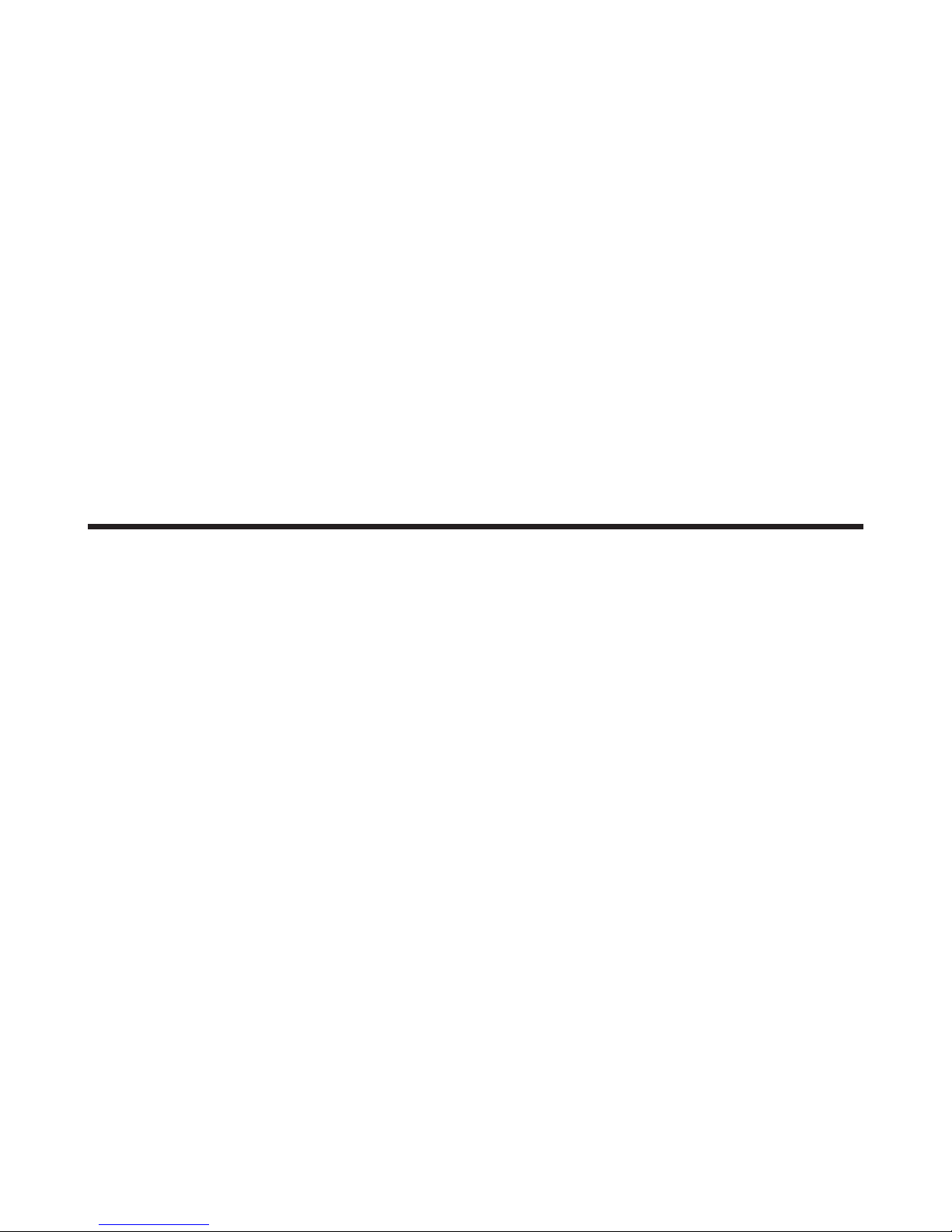
i
MSI UB11B (MS-6823)
Wireless 11b USB Adapter
User’s Guide
G52-C6823X6
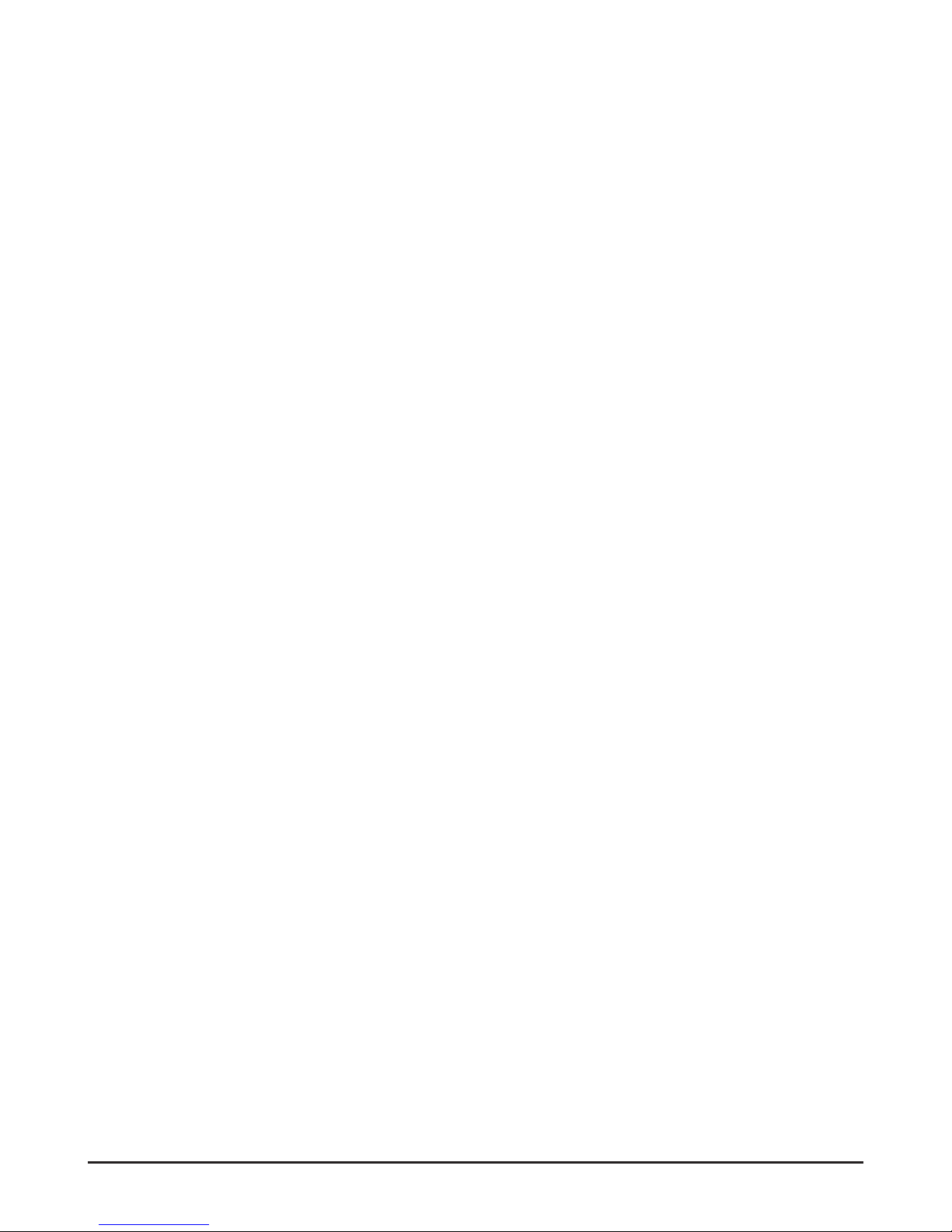
ii
FCC Caution
1. The device complies with Part 15 of the FCC rules. Operation is subject to
the following two conditions:
(1) This device may not cause harmful interference, and
(2) This device must accept any interference received, including interference
that may cause undesired operation.
2. FCC RF Radiation Exposure Statement: The equipment complies with FCC
RF radiation exposure limits set forth for an uncontrolled environment.
This equipment should be installed and operated with a minimum
distance of 20 centimeters between the radiator and your body.
3. This Transmitter must not be co-located or operating in conjunction with
any other antenna or transmitter.
4. Changes or modifications to this unit not expressly approved by the
party responsible for compliance could void the user authority to operate
the equipment.
Copyright Notice
The material in this document is the intellectual property of MICRO-STAR INTERNATIONAL. We take every care in the preparation of this document, but no guarantee is
given as to the correctness of its contents. Our products are under continual improvement and we reserve the right to make changes without notice.
Trademarks
Microsoft Windows and Internet Explorer are registered trademarks or trademarks of
Microsoft Corporation.
All brand names, icons, and trademarks used in this manual are the sole property of their
respective owners.
Revision History
Revision History Date
V 1.1 First Release November 2003
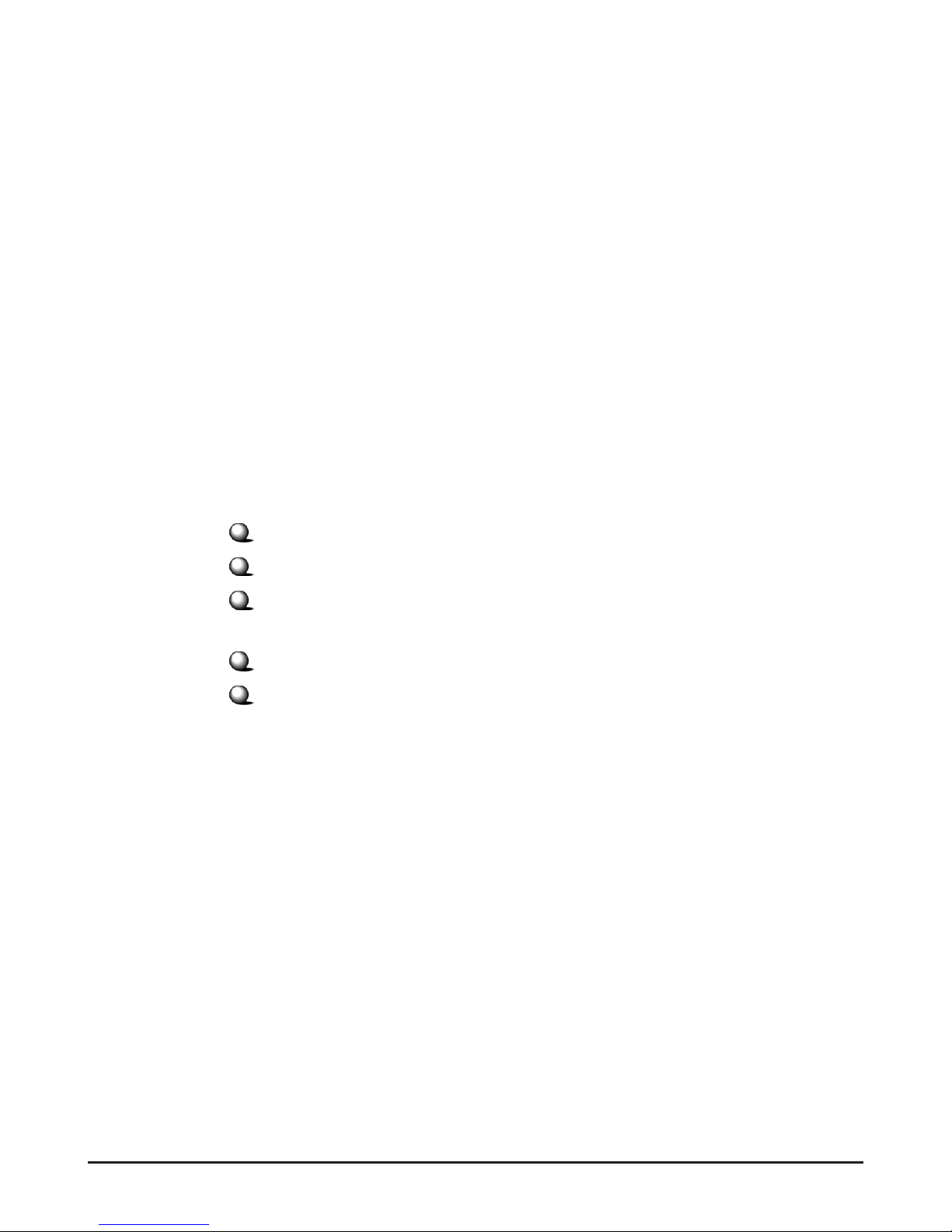
iii
Important Safety Precautions
Always read and follow these basic safety precautions carefully when handling any
piece of electronic component.
1. Keep this User’s Guide for future reference.
2. Keep this equipment away from humidity.
3. Lay this equipment on a reliable flat surface before setting it up.
4. The openings on the enclosure are for air convection hence protects the
equipment from overheating.
5. All cautions and warnings on the equipment should be noted.
6. Never pour any liquid into the opening that could damage or cause electrical
shock.
7. If any of the following situations arises, get the equipment checked by a
service personnel:
Liquid has penetrated into the equipment
The equipment has been exposed to moisture
The equipment has not work well or you can not get it work
according to User’s Manual
The equipment has dropped and damaged
If the equipment has obvious sign of breakage
8. DO NOT LEAVE THIS EQUIPMENT IN AN ENVIRONMENT UNCONDITIONED, STORAGE TEMPERATURE ABOVE 60O C OR
BELOW -20OC, IT MAY DAMAGE THE EQUIPMENT.
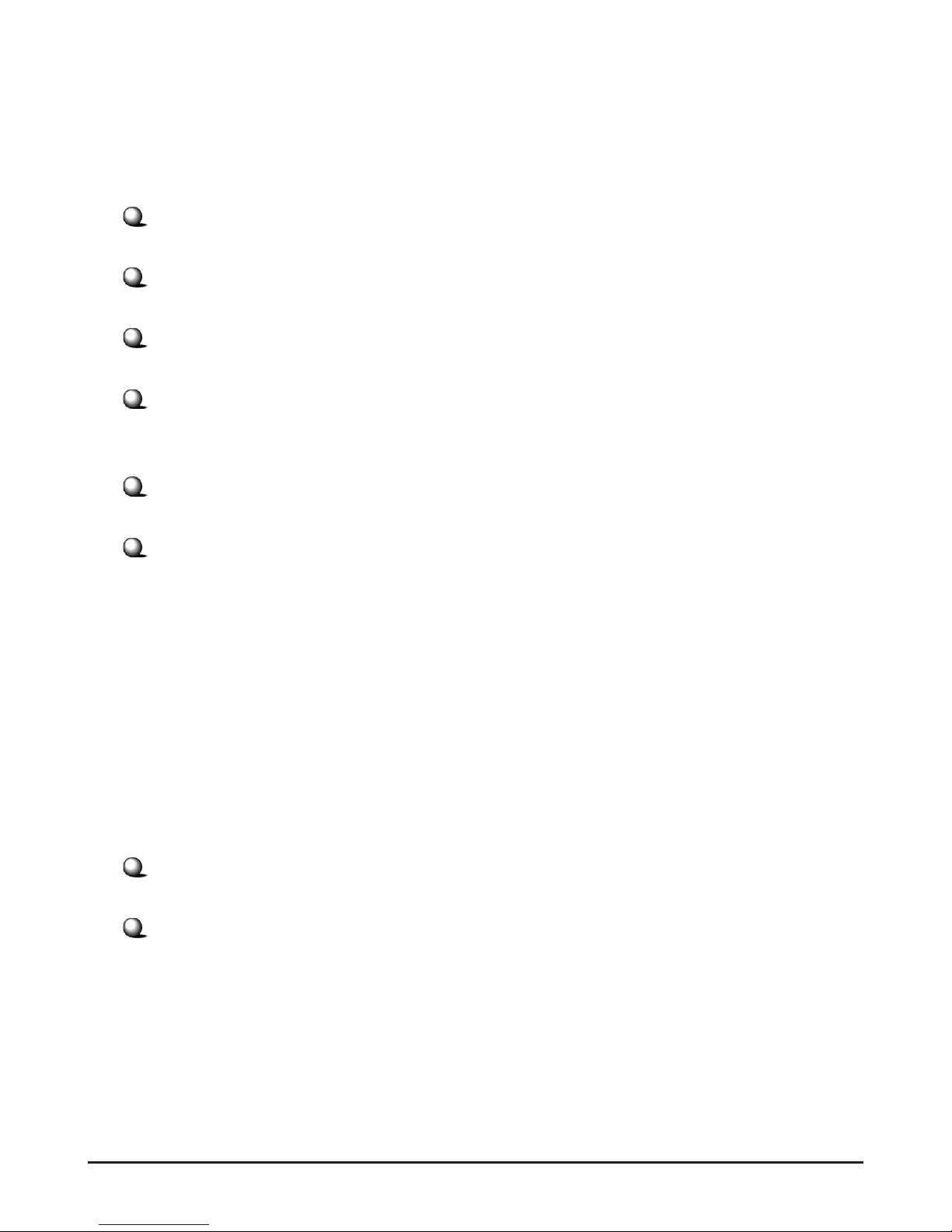
iv
How to Use This Guide
This User’s Guide provides instructions and illustrations on how to install and use your
MSI UB11B - the Wireless 11b USB Adapter.
Chapter 1, Introduction, provides a general information on the product you
bought, including its application, specification, and requirements.
Chapter 2, Hardware Installation, tells you how to install the product into
your system.
Chapter 3, Software Installation, guides you through the installation of the
product’s driver and utility.
Chapter 4, MSI Wireless Network Utility, describes the MSI Wireless
Network Utility that lets you configure your product to connect the
network quickly and easily.
Chapter 5, Network Connection, helps you to build your network and
share resources over the network.
Index.
Please note that the setting diagrams or values in this guide are FOR YOUR REFER-
ENCE ONLY. The actual settings and values depend on your system and network. If
you are not sure about these information, please ask your network administrator or MIS
staff for help.
Technical Support
Visit the MSI website for FAQ, technical guide, driver and software updates,
and other information: http://www.msi.com.tw/.
Contact our technical staff at: support@msi.com.tw.
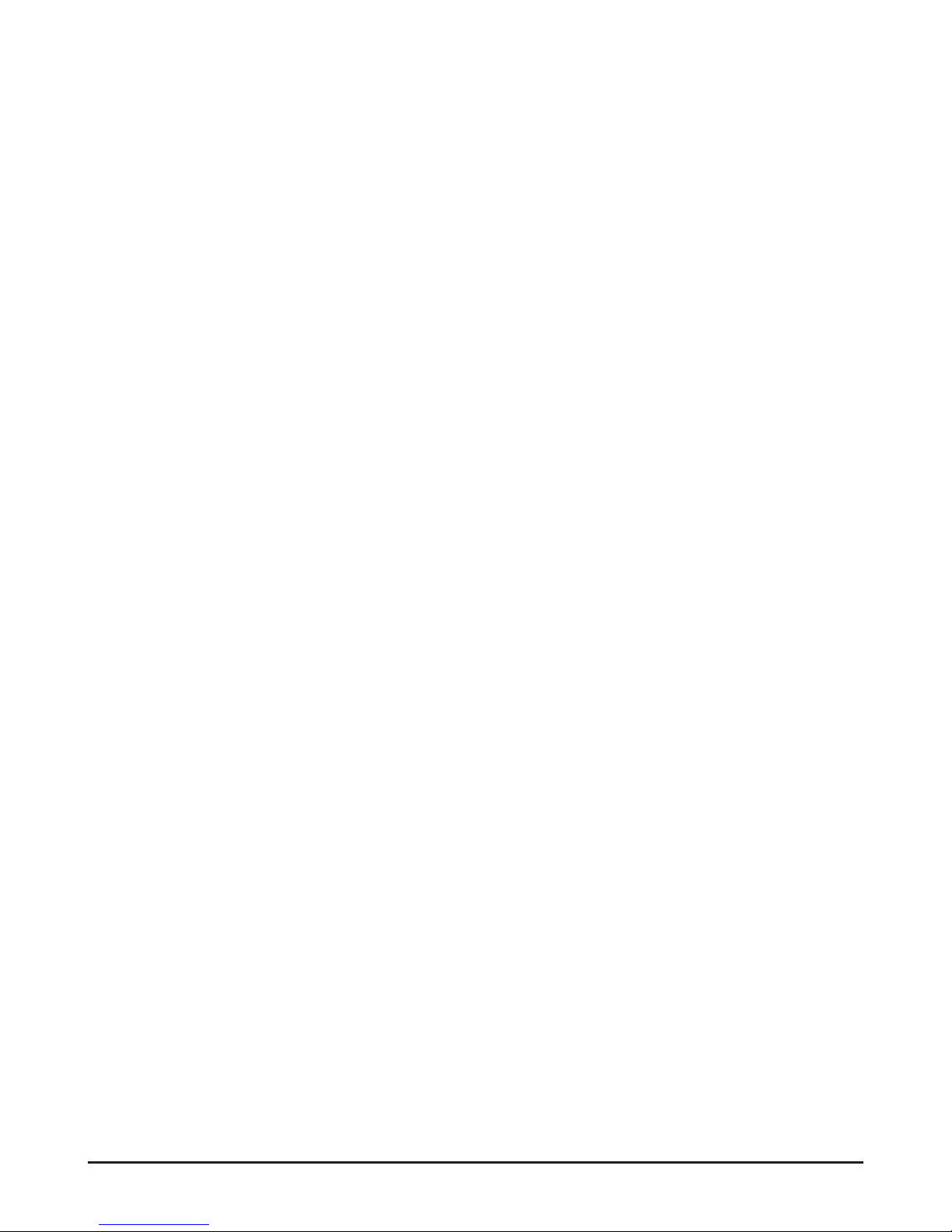
v
Table of Contents
1. Introduction ......................................................................................................... 1
1.1 UB11B - Wireless 11b USB Adapter ............................................................. 1
1.2 How UB11B Works ....................................................................................... 2
1.3 Specifications .................................................................................................. 4
1.4 System Requirements ..................................................................................... 6
1.5 Package Contents ............................................................................................ 6
1.6 Product View .................................................................................................. 7
2. Hardware Installation ......................................................................................... 9
2.1 Connecting the UB11B ................................................................................... 9
2.2 Removing the UB11B ..................................................................................... 10
3. Software Installation .......................................................................................... 11
4. Wireless Network Utility ................................................................................... 15
4.1 Introduction .................................................................................................... 15
4.1.1 The MSI Wireless LAN Icon ................................................................. 15
4.1.2 Changing the Control Setting (for Windows XP only) ........................... 17
4.2 Networking ..................................................................................................... 19
4.2.1 Infrastructure Mode ............................................................................... 19
4.2.2 Ad-hoc Mode .......................................................................................... 22
4.3 Encryption ...................................................................................................... 25
4.4 Status .............................................................................................................. 26
4.5 Information ..................................................................................................... 28
5. Network Connection ........................................................................................... 29
5.1 Checking the Network Elements .................................................................... 29
5.2 Computer Identification ................................................................................. 31
5.3 Configuring a Dynamic/Fixed IP Address .......................................................34
5.4 Checking TCP/IP Address .............................................................................. 38
5.5 Checking Connection by Pinging .................................................................... 40
5.6 Sharing Files .................................................................................................... 41
Index .......................................................................................................................... 45
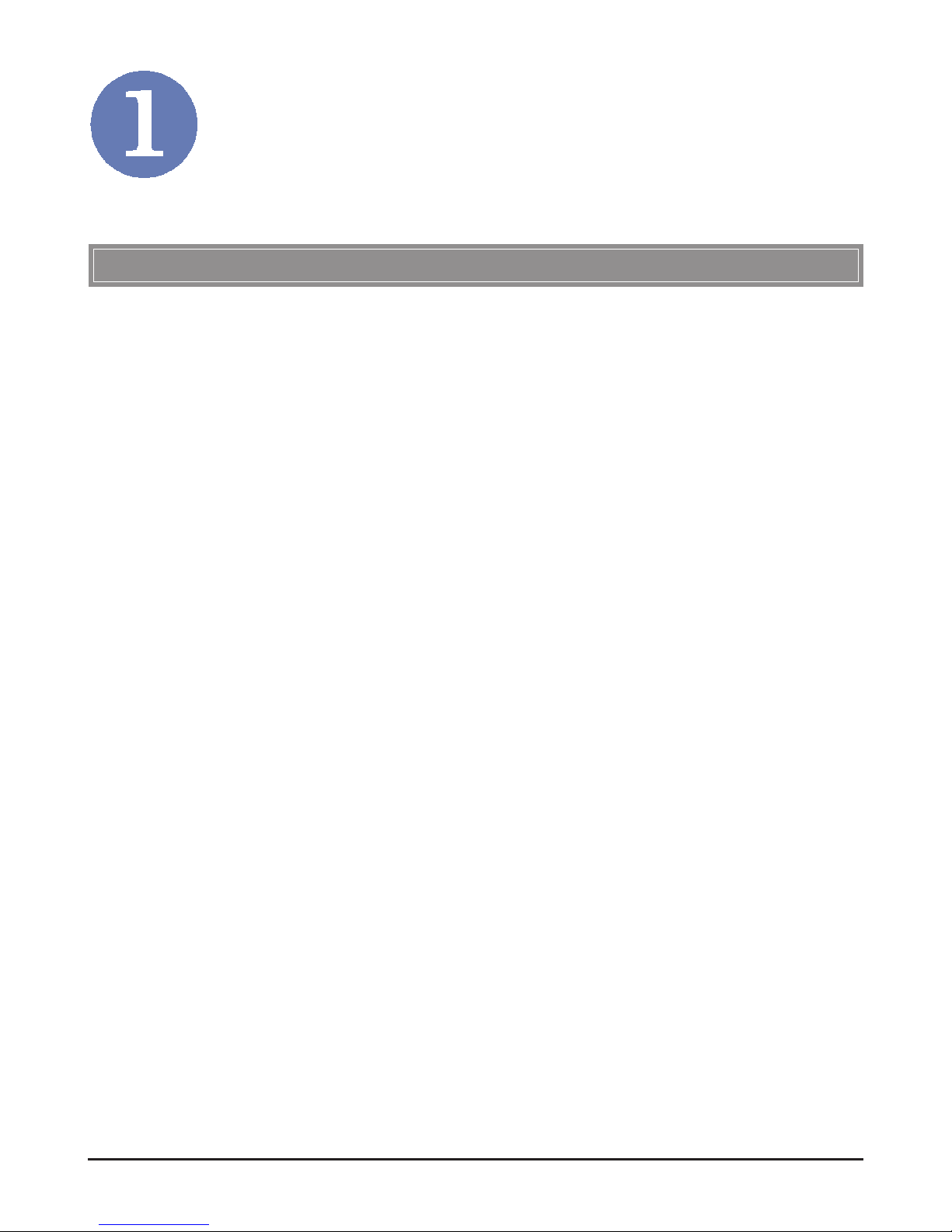
1
Introduction
The MSI Wireless 11b USB Adapter UB11B (hereafter called
UB11B), compliant with IEEE802.11b, is a high-efficiency wireless adapter for wireless networking at home, in office or in
public places. This hot-plug, USB-interface adapter connects
directly to any USB-ready desktop/notebook computers, so that
you can share files, printers, and high-speed access the Internet
over your existing wireless network easily, without disassembling your computer.
The UB11B has a data rate up to 11Mbps, and can auto-negotiate to 5.5, 2, 1Mbps to be compatible with any IEEE 802.11b
device.
The UB11B is available to Microsoft Windows operating systems (Windows
®
XP/2000/ME/98SE) and can be integrated into
networking with either Ad-hoc mode (computer-to-computer,
without an Access Point) or Infrastructure mode (computerto-access point, an Access Point is required).
>>> 1.1 UB11B - Wireless 11b USB Adapter
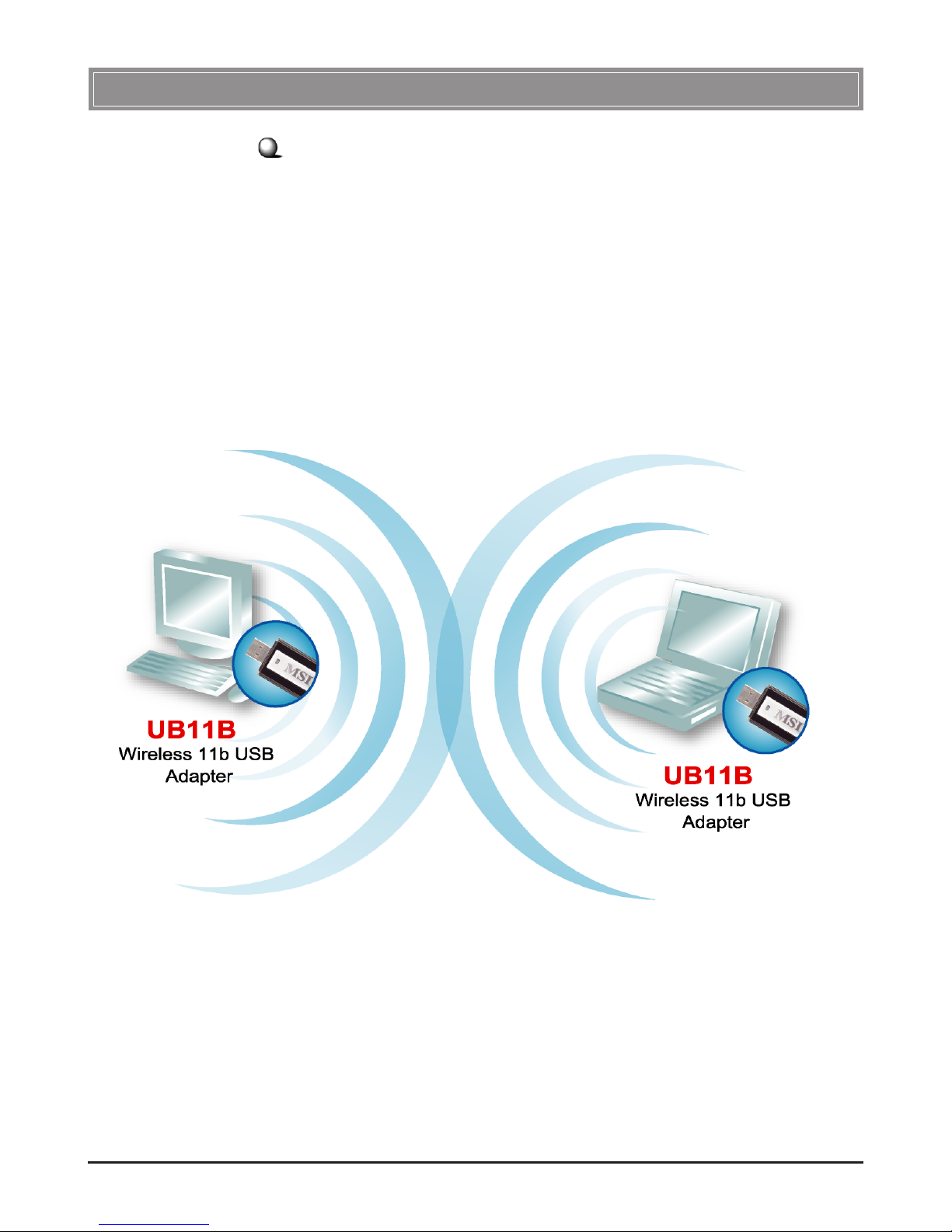
2
Ad-hoc Mode : An Ad-hoc network is a local area network or
other small network, especially one with wireless or temporary
plug-in connections, in which some of the network devices are
part of the network only for the duration of a communications
session. Users in the network can share files, print to a shared
printer, and access the Internet with a shared modem. In this
kind of network, new devices can be quickly added; however,
users can only communicate with other wireless LAN computers that are in this wireless LAN workgroup, and are within
range.
>>> 1.2 How UB11B Works
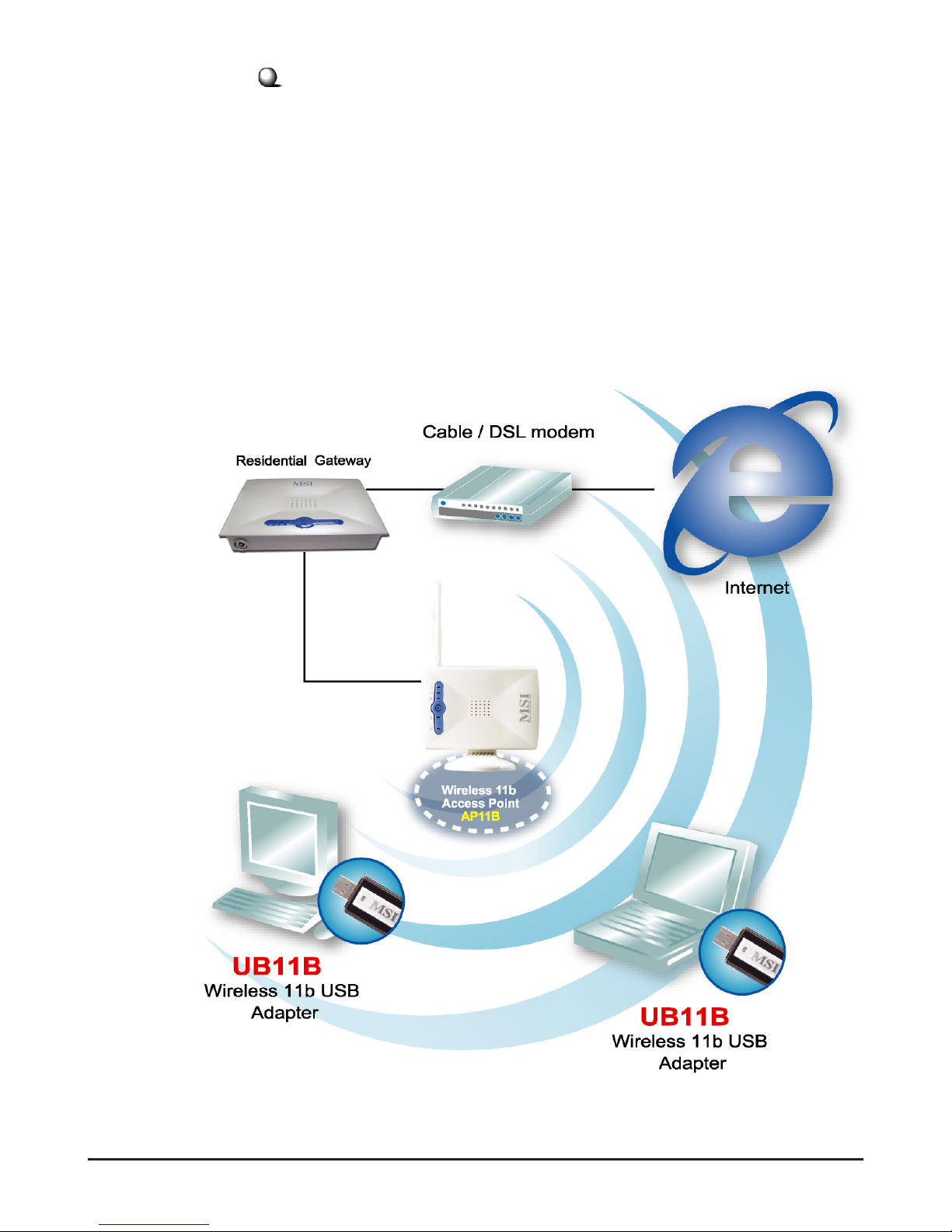
3
Infrastructure Mode : The difference between Infrastructure
network and Ad-hoc network is that the former one includes an
Access Point. In an Infrastructure network, the Access Point can
manage the bandwidth to maximize bandwidth utilization. Additionally, the Access Point enables users on a wireless LAN to
access an existing wired network, allowing wireless users to take
advantage of the wired networks resources, such as Internet,
email, file transfer, and printer sharing. The scale and range of the
Infrastructure networking are larger and wider than that of the
Ad-hoc networking.
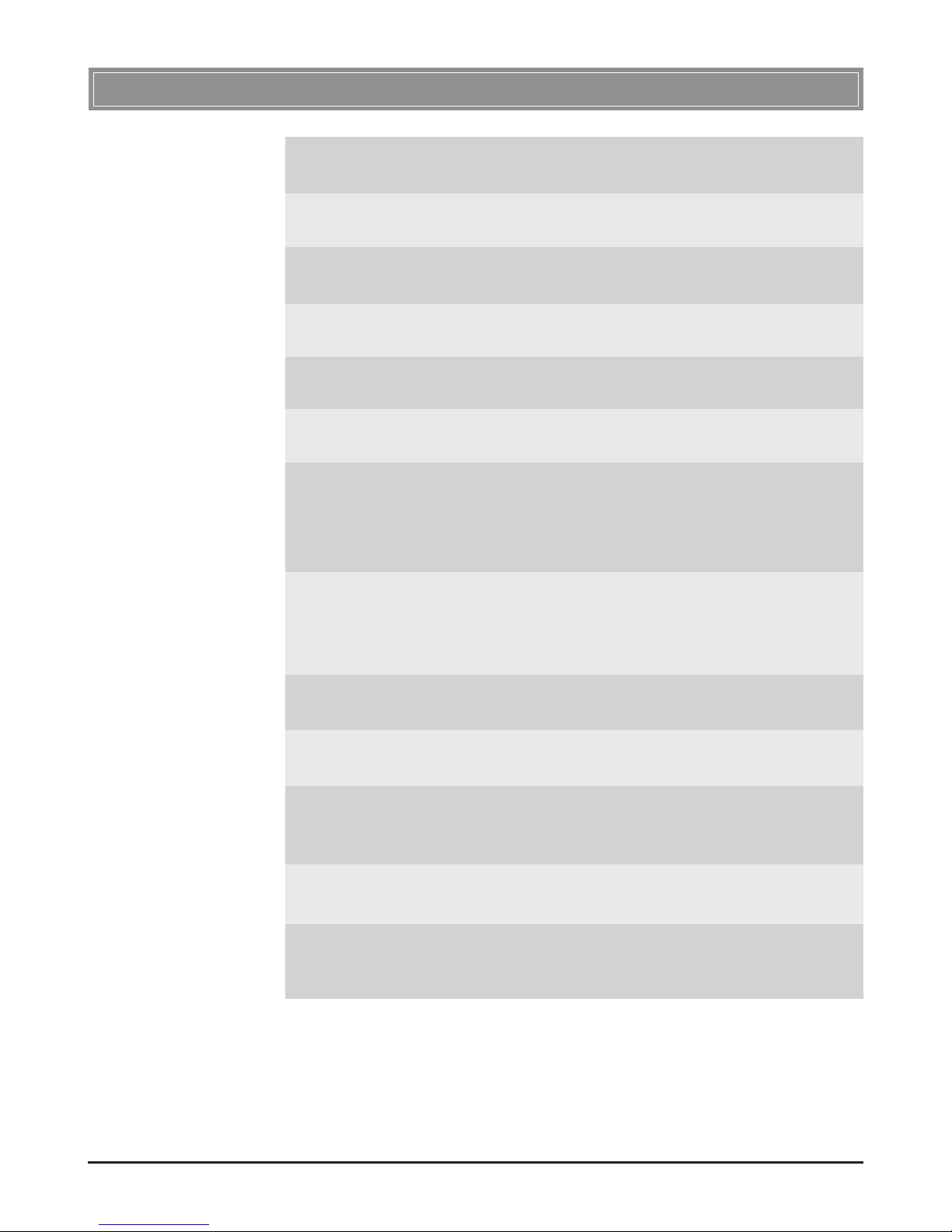
4
>>> 1.3 Specifications
Form Factor USB 1.1
Operation voltage 5VDC (±0.5V)
Standard IEEE 802.11b
Frequency Range 2.4GHz to 2.497GHz
Data Rate 1, 2, 5.5, and 11Mbps
Network Protocol Support TCP/IP, NetBEUI, IPX/SPX
Operating Channels - USA/Canada: 11 channels
- Europe: 13 channels
- Japan: 14 channels
Media Access Protocol Direct Sequence Spread
Spectrum (DSSS), DBSK,
DQPSK, CCK
Media Access Protocol CSMA/CA with ACK
Security / Encryption 64-/128-bit WEP
Range Outdoor: 50 ~ 300m
Indoor: 10 ~ 100m
LED One Power/Link LED
Operating system Microsoft
®
Windows® 98SE/
ME/2000/XP
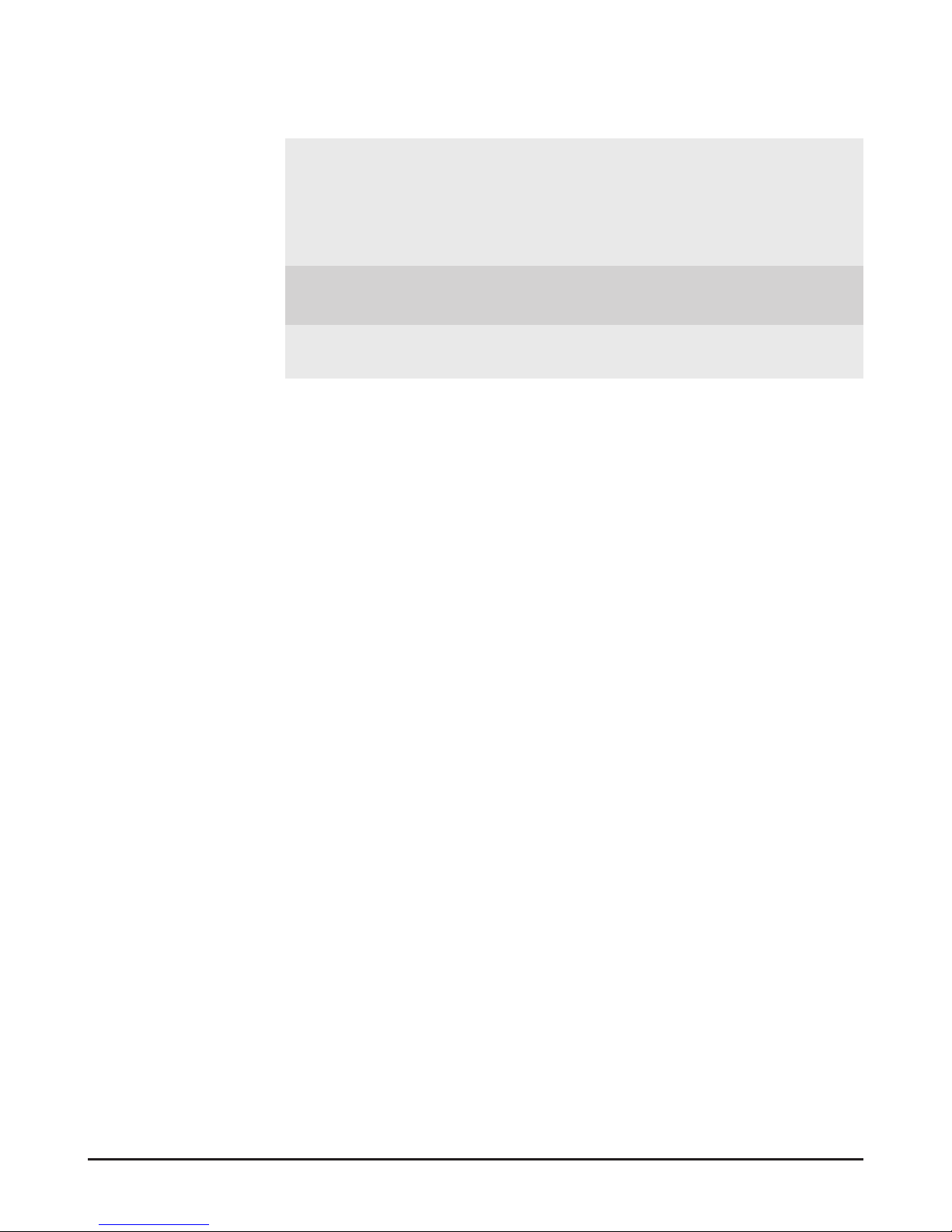
5
Environmental - Operating Temperature:
0 ~ 45
O
C
- Operating Humidity:
10 ~ 90%, non-condensing
Dimensions (WxDxH) 75 x 22 x 13mm
Weight 18g
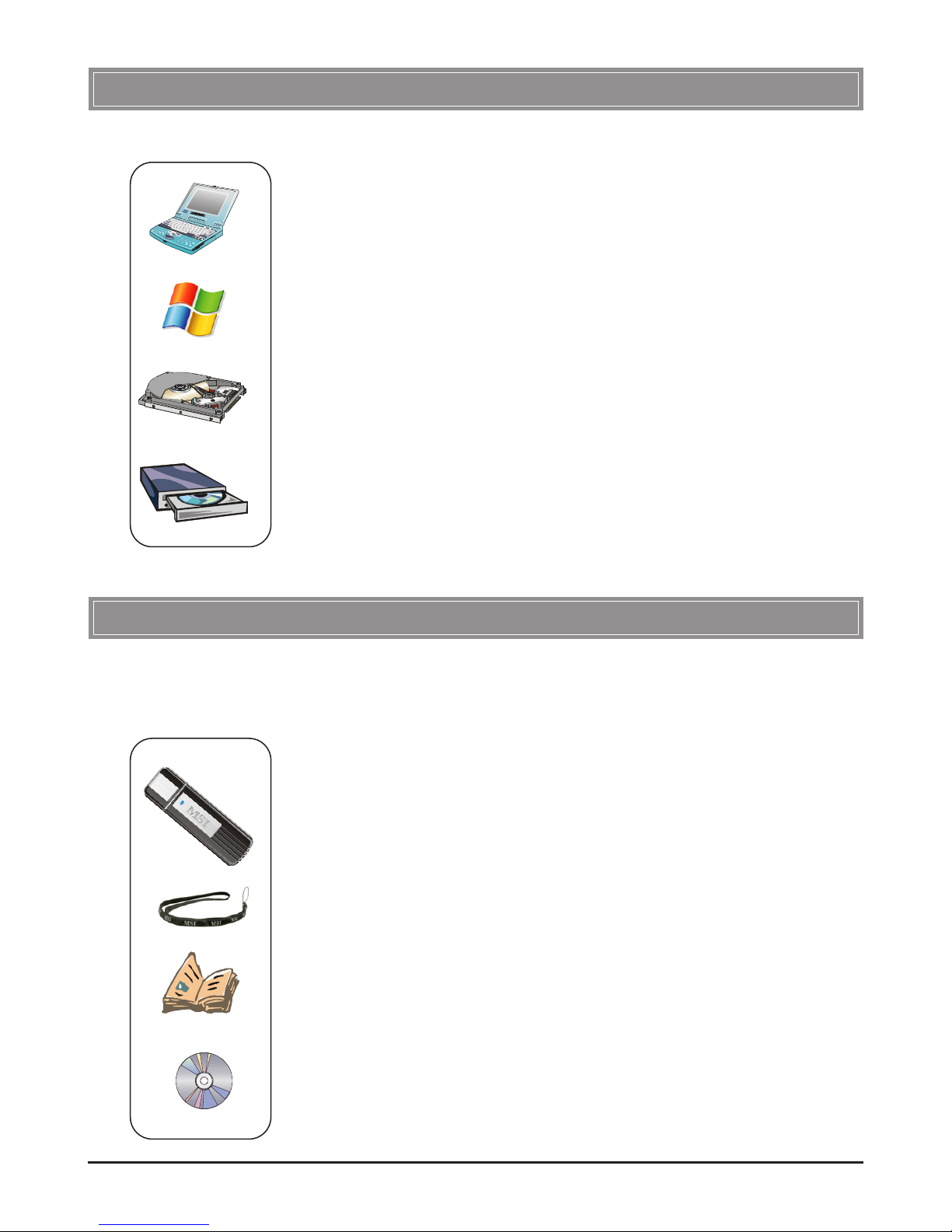
6
>>> 1.4 System Requirements
Before installing the UB11B, your PC should meet the following
items:
- One desktop/notebook PC with an available USB port.
- Windows
®
98SE/ME/2000/XP operating system.
- Minimum 5MB free disk space for installing the driver and
utilities.
- One CD-ROM drive, double speed or higher.
>>> 1.5 Package Contents
Unpack the package and check all the items carefully. If any item
contained is damaged or missing, please contact your local dealer
as soon as possible. Also, keep the box and packing materials in
case you need to ship the unit in the future. The package should
contain the following items:
- One Wireless 11b USB Adapter - UB11B.
- One Strap.
- One Quick Start Guide, this User’s Guide, and the Software
AP/Gateway User’s Guide.
- One Installation CD-ROM including drivers, utilities, and the
user’ s manual.
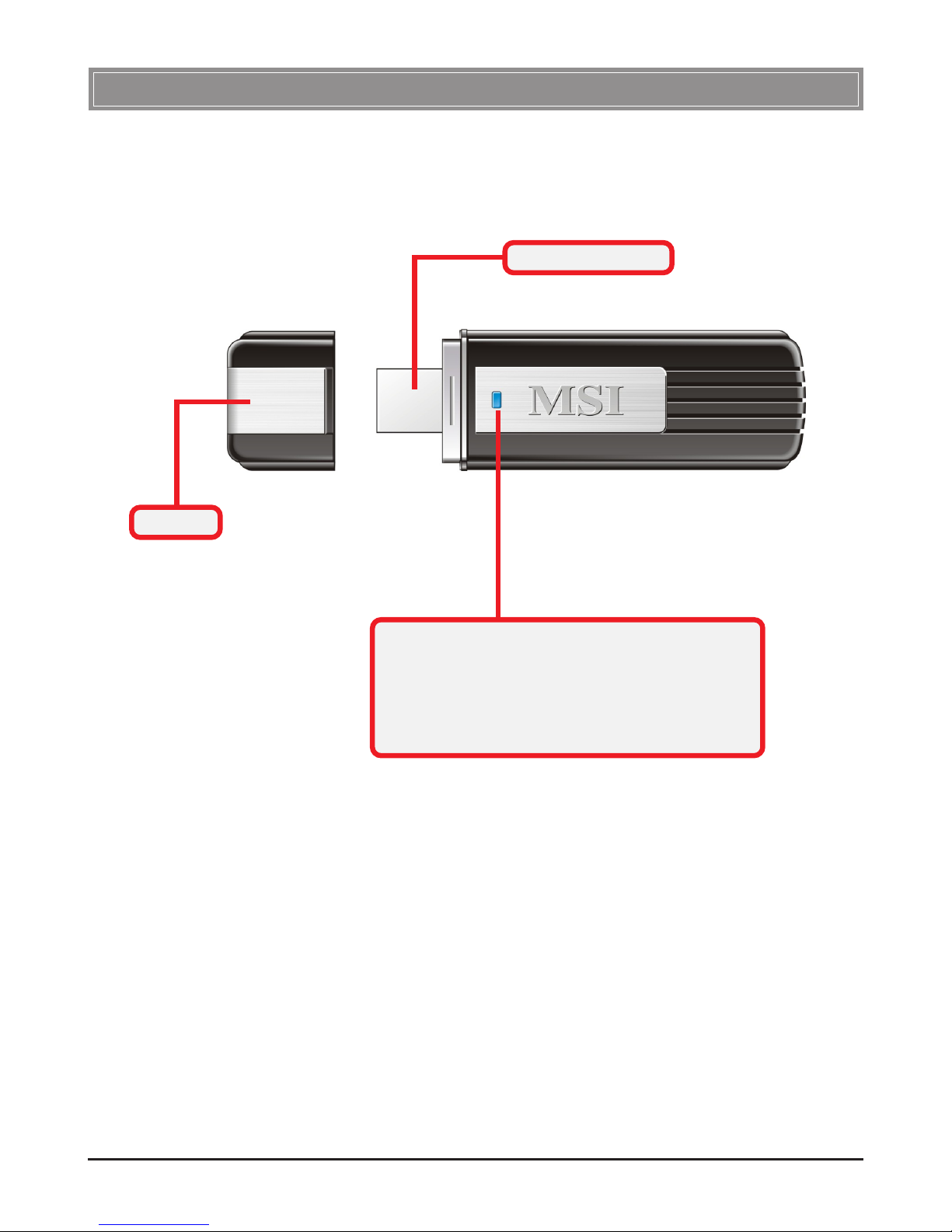
7
>>> 1.6 Product View
Cover
Power/Link LED
- Steady BLUE indicates that the UB11B is
connected and powered on.
- Flashing
BLUE indicates that the UB11B is
receiving/transmitting data.
USB Connector
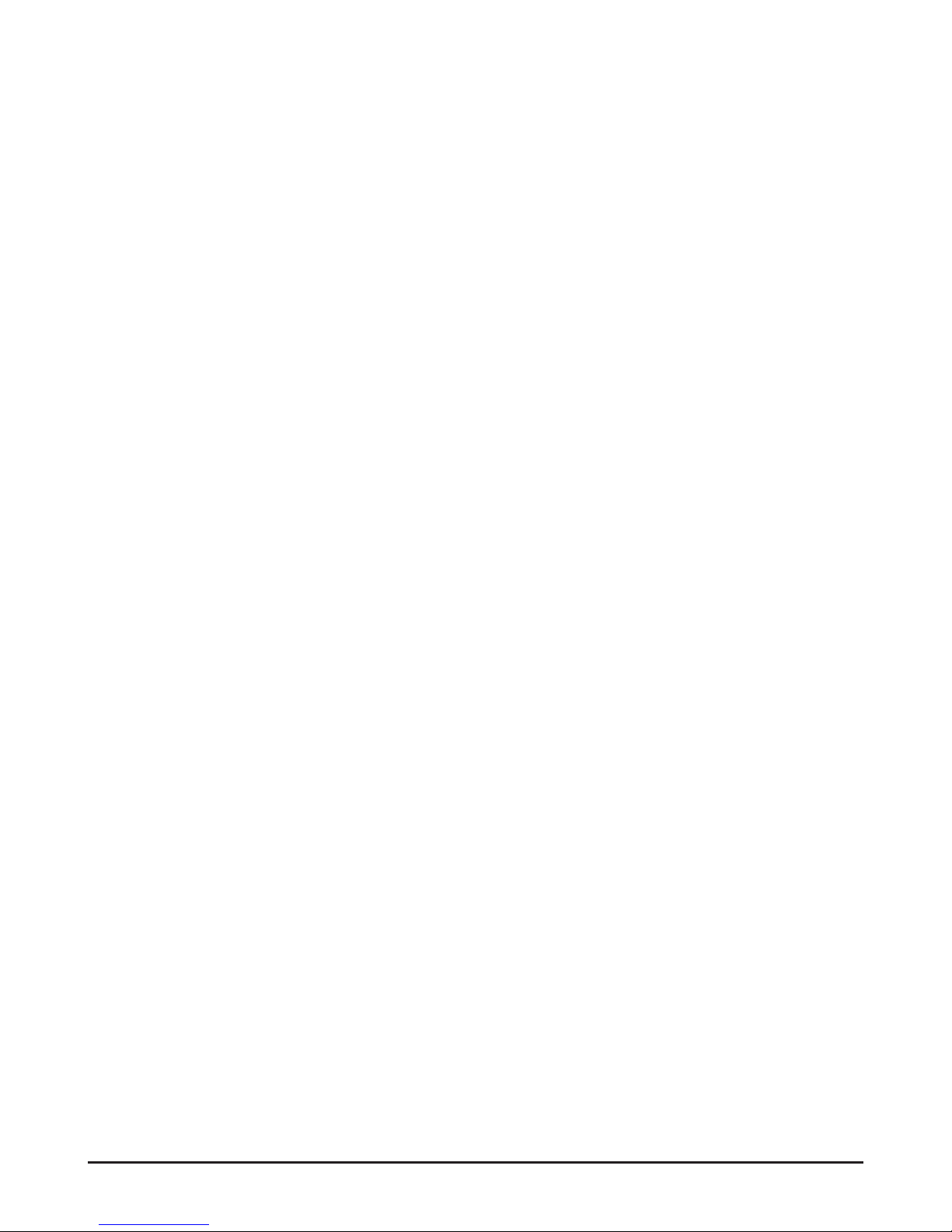
8
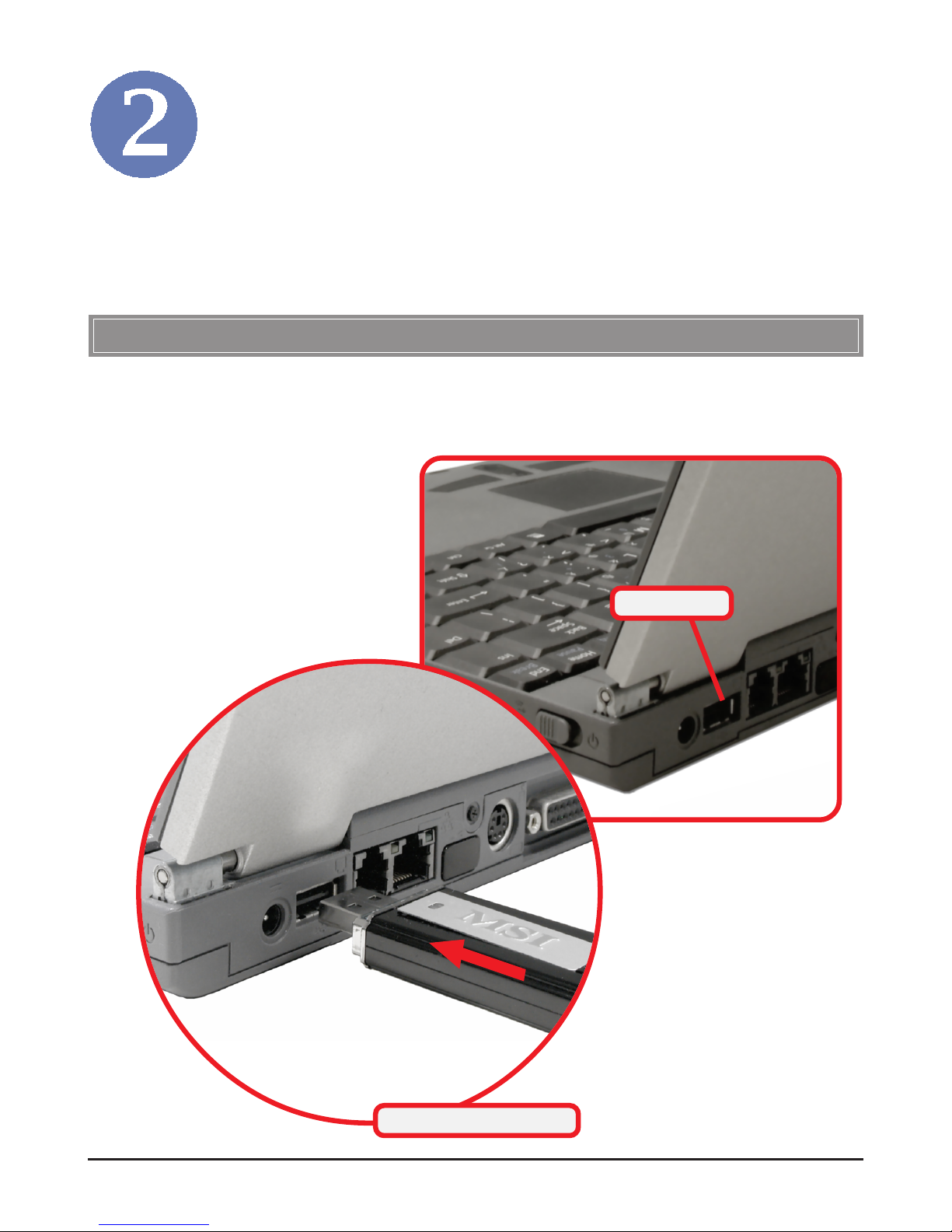
9
The following diagrams provide you with a basic installation for
the UB11B, including how to install and remove the USB adapter.
Hardware Installation
>>> 2.1 Connecting the UB11B
The hardware installation for the UB11B is simply plugging it
into an available USB port on your desktop/notebook computer.
USB Port
Connect the UB11B
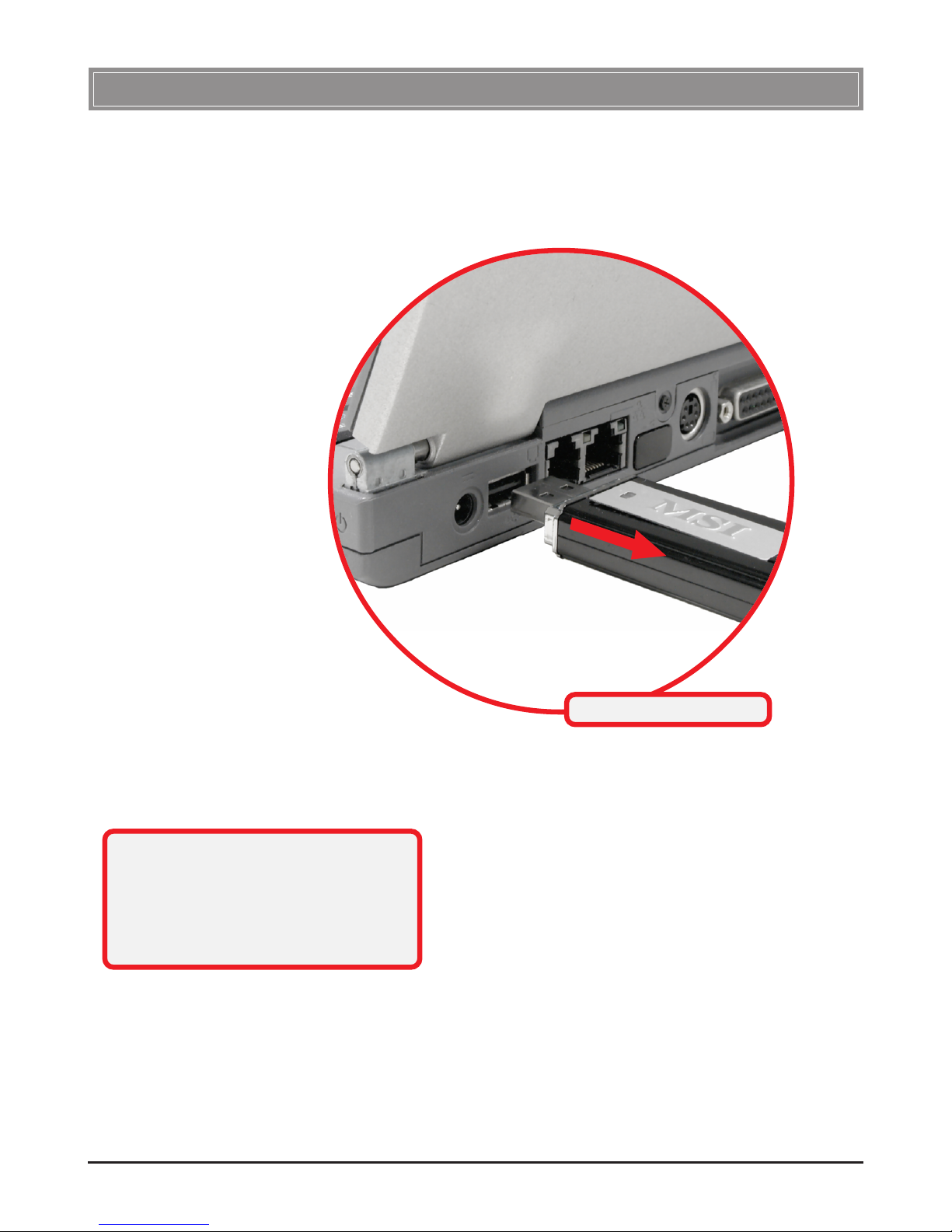
10
The UB11B supports hot-plug function, so that you can remove
it under Windows operating system without shutting down the
system.
DO NOT remove the UB11B while
transferring data (the LED is flashing).
Please close the communication
programs or stop the task before
removing it.
>>> 2.2 Removing the UB11B
Remove the UB11B

11
Software Installation
This chapter describes the procedures of installing the driver
and utility. Follow the instruction step by step to finish the
installation. If you use Windows® 98SE/ME, please prepare
the Windows
®
Setup CD at hand before installing the driver;
because the system will ask you to insert the Setup CD to copy
files during the installation.
Please NOTE that the UB11B should be installed into your
computer before installing the driver and utility. Then, the
operating system will detect a new device and start to configure
the new device. Click Cancel here to start installation from the
InstallShield Wizard.
Click
Tip: The wireless LAN adapter
should be installed into your
PC before installing the driver
and utility.
Your Wireless LAN adapter type
