Page 1

PH67A-C45/ PH67A-C43/
PH67S-C43/ PH67A-S40
series
MS-7673 (v1.x) Mainboard
G52-76731X9
Page 2
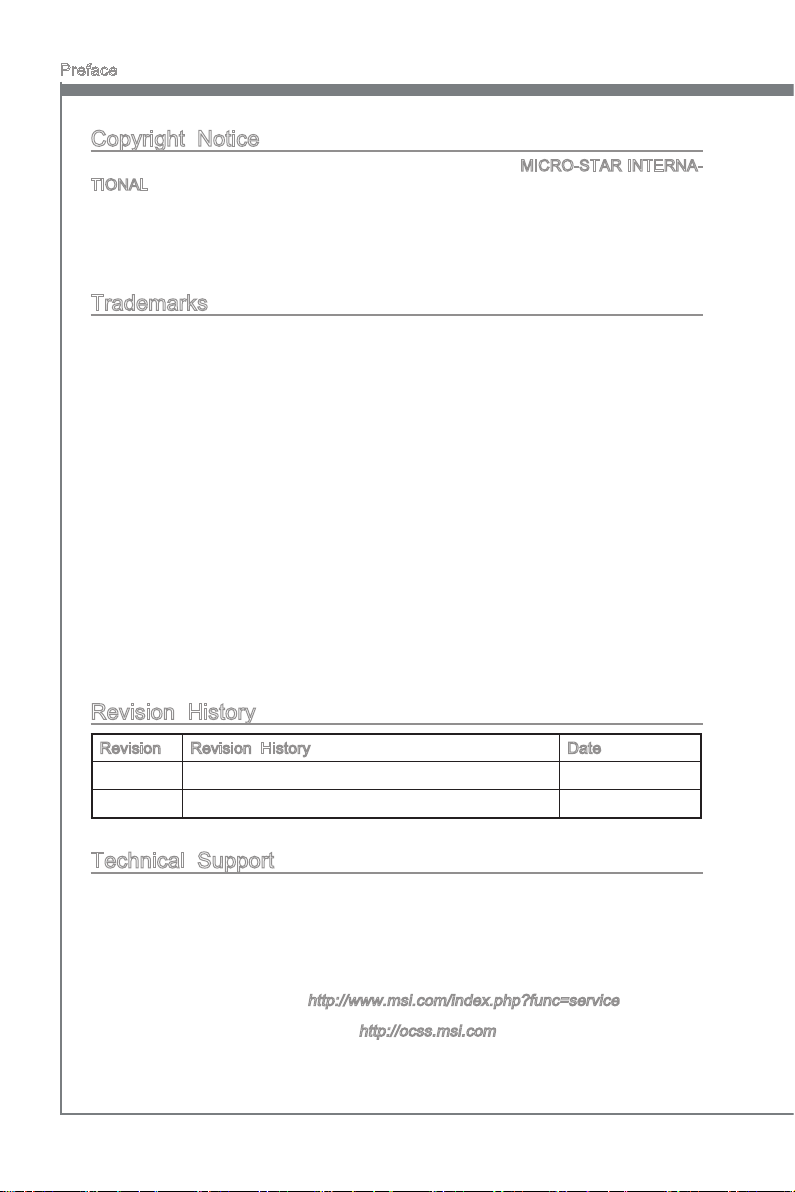
Preface
MS-7673
Preface
Copyright Notice
The material in this document is the intellectual property of MICRO-STAR INTERNATIONAL. We take every care in the preparation of this document, but no guarantee is
given as to the correctness of its contents. Our products are under continual improvement and we reserve the right to make changes without notice.
Trademarks
All trademarks are the properties of their respective owners.
MSI® is registered trademark of Micro-Star Int’l Co.,Ltd.
■
NVIDIA® is registered trademark of NVIDIA Corporation.
■
ATI® is registered trademark of ATI Technologies, Inc.
■
AMD® is registered trademarks of AMD Corporation.
■
Intel® is registered trademarks of Intel Corporation.
■
Windows® is registered trademarks of Microsoft Corporation.
■
AMI® is registered trademark of American Megatrends, Inc.
■
Award® is a registered trademark of Phoenix Technologies Ltd.
■
Sound Blaster® is registered trademark of Creative Technology Ltd.
■
Realtek® is registered trademark of Realtek Semiconductor Corporation.
■
JMicron® is registered trademark of JMicron Technology Corporation.
■
Netware® is a registered trademark of Novell, Inc.
■
Lucid® is trademarks of LucidLogix Technologies, Ltd.
■
Revision History
Revision Revision History Date
V1.2 Update for Europe version (H67 chipset) December 2010
Technical Support
If a problem arises with your system and no solution can be obtained from the user’s
manual, please contact your place of purchase or local distributor. Alternatively, please
try the following help resources for further guidance.
Visit the MSI website for FAQ, technical guide, BIOS updates, driver updates,
◙
and other information:
Contact our technical sta at:
◙
http://www.msi.com/index.php?func=service
http://ocss.msi.com
ii
Page 3
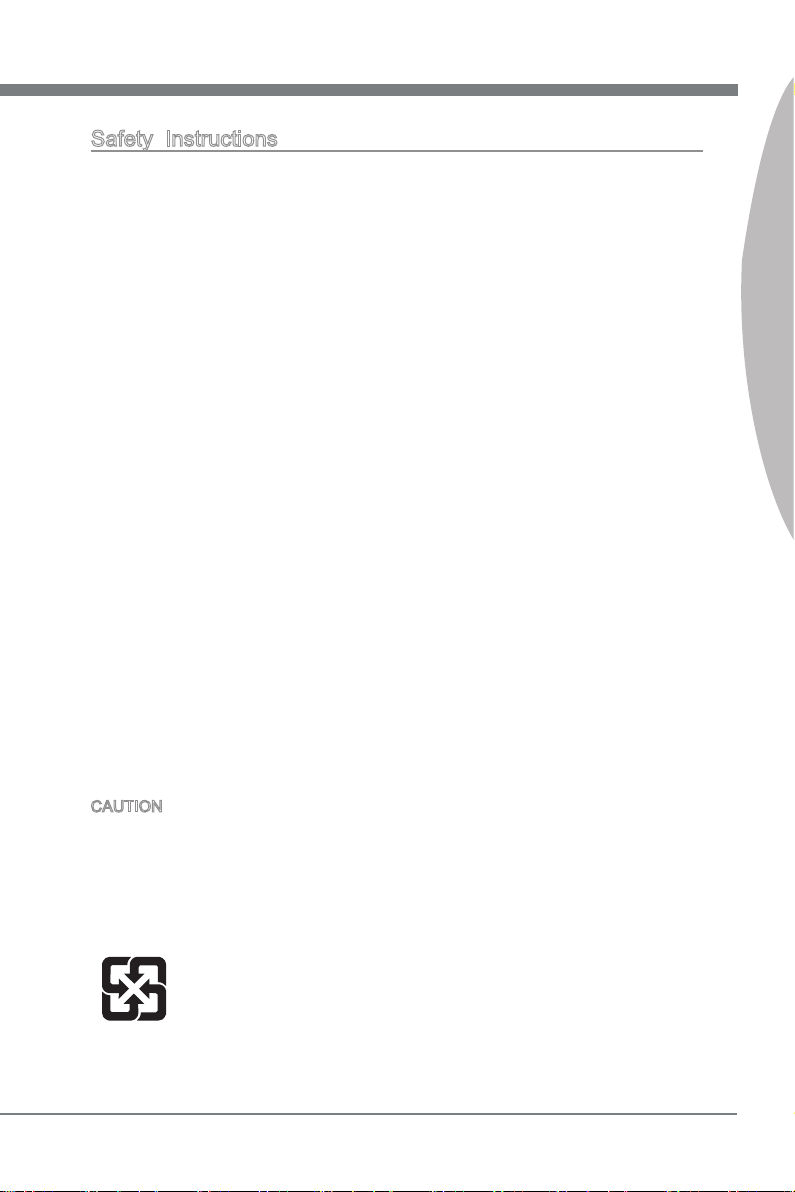
MS-7673
Preface
Safety Instructions
Always read the safety instructions carefully.
■
Keep this User’s Manual for future reference.
■
Keep this equipment away from humidity.
■
Lay this equipment on a reliable at surface before setting it up.
■
The openings on the enclosure are for air convection hence protects the equipment
■
from overheating. DO NOT COVER THE OPENINGS.
Make sure the voltage of the power source is at 110/220V before connecting the
■
equipment to the power inlet.
Place the power cord such a way that people can not step on it. Do not place any-
■
thing over the power cord.
Always Unplug the Power Cord before inserting any add-on card or module.
■
All cautions and warnings on the equipment should be noted.
■
Never pour any liquid into the opening that can cause damage or cause electrical
■
shock.
If any of the following situations arises, get the equipment checked by service
■
personnel:
The power cord or plug is damaged.
◯
Liquid has penetrated into the equipment.
◯
The equipment has been exposed to moisture.
◯
The equipment does not work well or you can not get it work according to User’s
◯
Manual.
The equipment has been dropped and damaged.
◯
The equipment has obvious sign of breakage.
◯
DO NOT LEAVE THIS EQUIPMENT IN AN ENVIRONMENT ABOVE 60oC (140oF),
IT MAY DAMAGE THE EQUIPMENT..
MS-7673
Preface
CAUTION: There is a risk of explosion, if battery is incorrectly replaced.
Replace only with the same or equivalent type recommended by the manufacturer.
警告使用者:
這是甲類資訊產品,在居住的環境中使用時,可能會造成無線電干擾,在這種情況下,
使用者會被要求採取某些適當的對策。
廢電池請回收
For better environmental protection, waste batteries should be
collected separately for recycling special disposal.
iii
Page 4
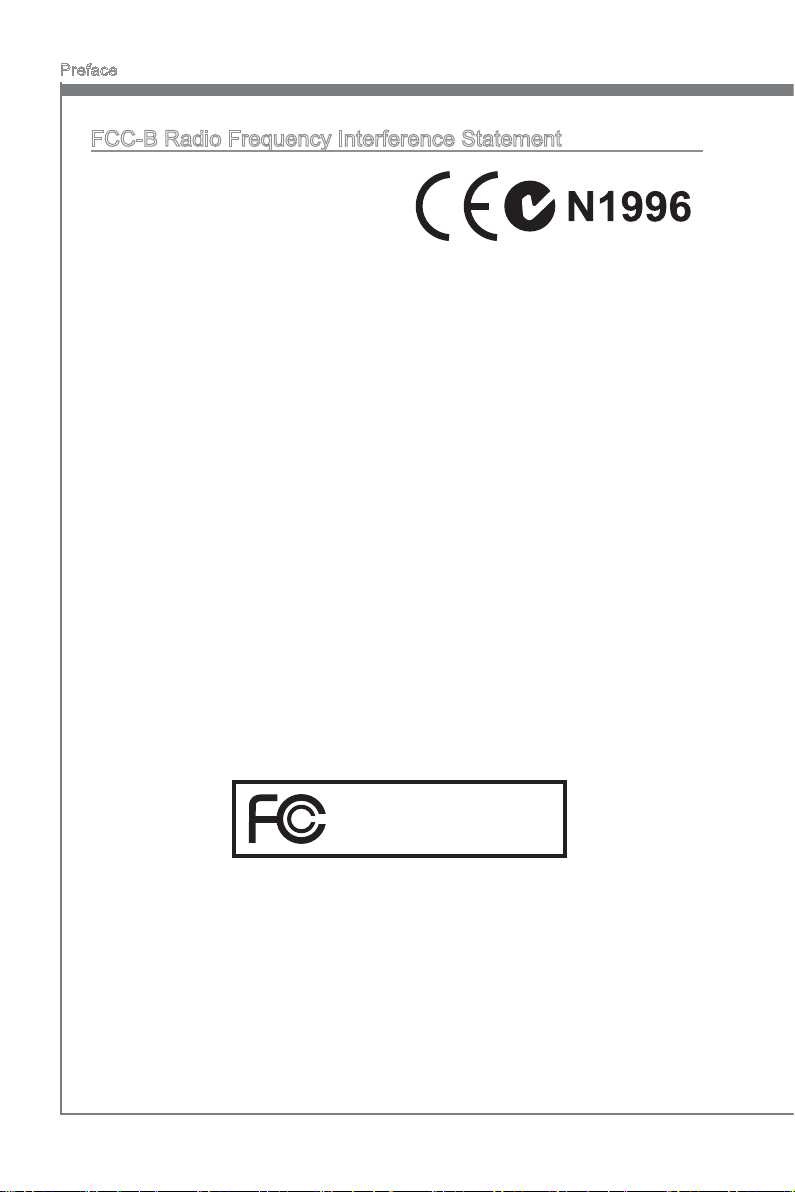
Preface
MS-7673
Preface
FCC-B Radio Frequency Interference Statement
This equipment has been tested and found
to comply with the limits for a Class B digital device, pursuant to Part 15 of the FCC
Rules. These limits are designed to provide
reasonable protection against harmful interference in a residential installation. This equipment generates, uses and can radiate
radio frequency energy and, if not installed and used in accordance with the instructions, may cause harmful interference to radio communications. However, there is no
guarantee that interference will not occur in a particular installation. If this equipment
does cause harmful interference to radio or television reception, which can be determined by turning the equipment o and on, the user is encouraged to try to correct the
interference by one or more of the measures listed below.
Reorient or relocate the receiving antenna.
◯
Increase the separation between the equipment and receiver.
◯
Connect the equipment into an outlet on a circuit dierent from that to which the
◯
receiver is connected.
Consult the dealer or an experienced radio/television technician for help.
◯
Notice 1
The changes or modications not expressly approved by the party responsible for com-
pliance could void the user’s authority to operate the equipment.
Notice 2
Shielded interface cables and A.C. power cord, if any, must be used in order to comply
with the emission limits.
VOIR LA NOTICE D’INSTALLATION AVANT DE RACCORDER AU RESEAU.
Micro-Star International
MS-7673
This device complies with Part 15 of the FCC Rules. Operation is subject to the following two conditions:
this device may not cause harmful interference, and
1)
this device must accept any interference received, including interference that may
2)
cause undesired operation.
iv
Page 5
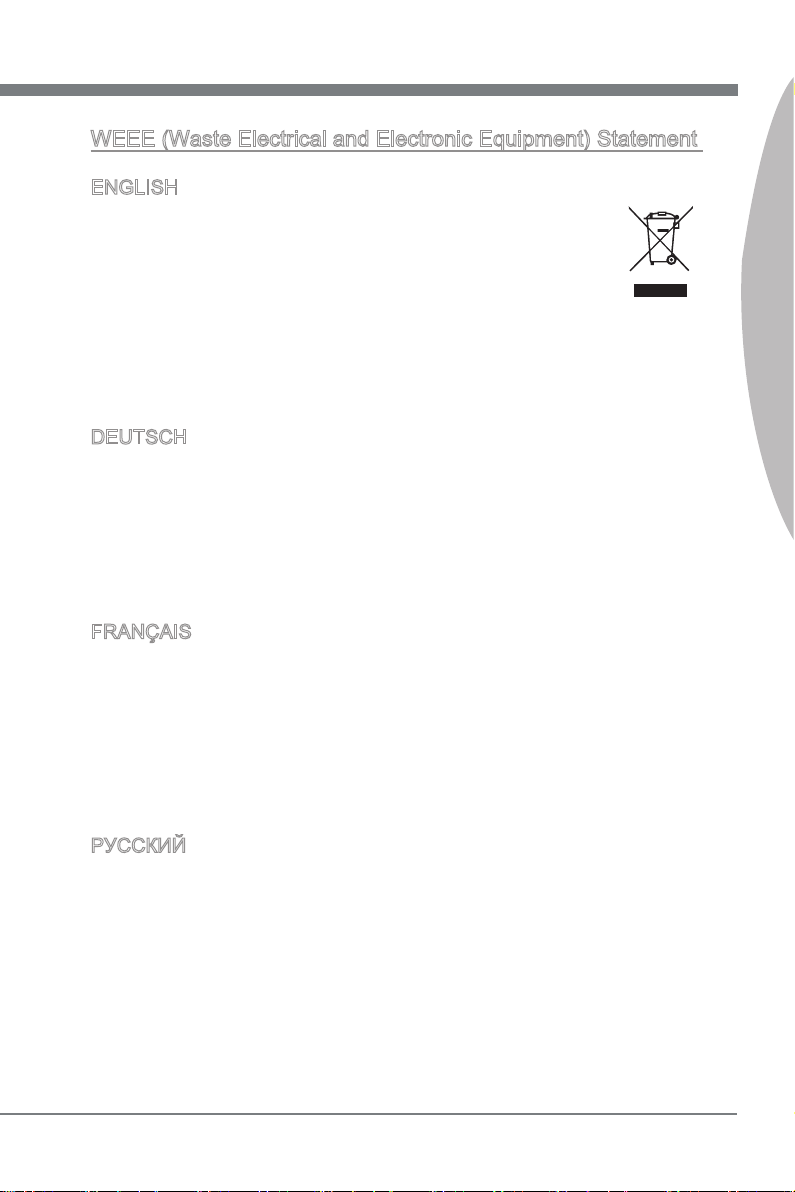
MS-7673
Preface
MS-7673
WEEE (Waste Electrical and Electronic Equipment) Statement
ENGLISH
To protect the global environment and as an environmentalist, MSI must
remind you that...
Under the European Union (“EU”) Directive on Waste Electrical and Electronic Equipment, Directive 2002/96/EC, which takes eect on August 13,
2005, products of “electrical and electronic equipment” cannot be discarded as municipal wastes anymore and manufacturers of covered electronic
equipment will be obligated to take back such products at the end of their useful life. MSI
will comply with the product take back requirements at the end of life of MSI-branded
products that are sold into the EU. You can return these products to local collection
points.
DEUTSCH
Hinweis von MSI zur Erhaltung und Schutz unserer Umwelt
Gemäß der Richtlinie 2002/96/EG über Elektro- und Elektronik-Altgeräte dürfen Elek-
tro- und Elektronik-Altgeräte nicht mehr als kommunale Abfälle entsorgt werden. MSI
hat europaweit verschiedene Sammel- und Recyclingunternehmen beauftragt, die in
die Europäische Union in Verkehr gebrachten Produkte, am Ende seines Lebenszyklus
zurückzunehmen. Bitte entsorgen Sie dieses Produkt zum gegebenen Zeitpunkt ausschliesslich an einer lokalen Altgerätesammelstelle in Ihrer Nähe.
FRANÇAIS
En tant qu’écologiste et an de protéger l’environnement, MSI tient à rappeler ceci...
Au sujet de la directive européenne (EU) relative aux déchets des équipement élec-
triques et électroniques, directive 2002/96/EC, prenant eet le 13 août 2005, que les
produits électriques et électroniques ne peuvent être déposés dans les décharges ou
tout simplement mis à la poubelle. Les fabricants de ces équipements seront obligés de
récupérer certains produits en n de vie. MSI prendra en compte cette exigence relative
au retour des produits en n de vie au sein de la communauté européenne. Par conséquent vous pouvez retourner localement ces matériels dans les points de collecte.
Preface
РУССКИЙ
Компания MSI предпринимает активные действия по защите окружающей среды,
поэтому напоминаем вам, что....
В соответствии с директивой Европейского Союза (ЕС) по предотвращению
загрязнения окружающей среды использованным электрическим и электронным
оборудованием (директива WEEE 2002/96/EC), вступающей в силу 13
августа 2005 года, изделия, относящиеся к электрическому и электронному
оборудованию, не могут рассматриваться как бытовой мусор, поэтому
производители вышеперечисленного электронного оборудования обязаны
принимать его для переработки по окончании срока службы. MSI обязуется
соблюдать требования по приему продукции, проданной под маркой MSI на
территории EC, в переработку по окончании срока службы. Вы можете вернуть
эти изделия в специализированные пункты приема.
v
Page 6

Preface
MS-7673
Preface
ESPAÑOL
MSI como empresa comprometida con la protección del medio ambiente, recomienda:
Bajo la directiva 2002/96/EC de la Unión Europea en materia de desechos y/o equi-
pos electrónicos, con fecha de rigor desde el 13 de agosto de 2005, los productos
clasicados como “eléctricos y equipos electrónicos” no pueden ser depositados en
los contenedores habituales de su municipio, los fabricantes de equipos electrónicos,
están obligados a hacerse cargo de dichos productos al termino de su período de vida.
MSI estará comprometido con los términos de recogida de sus productos vendidos en
la Unión Europea al nal de su periodo de vida. Usted debe depositar estos productos
en el punto limpio establecido por el ayuntamiento de su localidad o entregar a una
empresa autorizada para la recogida de estos residuos.
NEDERLANDS
Om het milieu te beschermen, wil MSI u eraan herinneren dat….
De richtlijn van de Europese Unie (EU) met betrekking tot Vervuiling van Electrische
en Electronische producten (2002/96/EC), die op 13 Augustus 2005 in zal gaan kunnen niet meer beschouwd worden als vervuiling. Fabrikanten van dit soort producten
worden verplicht om producten retour te nemen aan het eind van hun levenscyclus.
MSI zal overeenkomstig de richtlijn handelen voor de producten die de merknaam MSI
dragen en verkocht zijn in de EU. Deze goederen kunnen geretourneerd worden op
lokale inzamelingspunten.
SRPSKI
Da bi zaštitili prirodnu sredinu, i kao preduzeće koje vodi računa o okolini i prirodnoj
sredini, MSI mora da vas podesti da…
Po Direktivi Evropske unije (“EU”) o odbačenoj ekektronskoj i električnoj opremi, Direktiva 2002/96/EC, koja stupa na snagu od 13. Avgusta 2005, proizvodi koji spadaju
pod “elektronsku i električnu opremu” ne mogu više biti odbačeni kao običan otpad i
proizvođači ove opreme biće prinuđeni da uzmu natrag ove proizvode na kraju njihovog
uobičajenog veka trajanja. MSI će poštovati zahtev o preuzimanju ovakvih proizvoda
kojima je istekao vek trajanja, koji imaju MSI oznaku i koji su prodati u EU. Ove proizvode možete vratiti na lokalnim mestima za prikupljanje.
POLSKI
Aby chronić nasze środowisko naturalne oraz jako rma dbająca o ekologię, MSI przypomina, że...
Zgodnie z Dyrektywą Unii Europejskiej (“UE”) dotyczącą odpadów produktów elektrycznych i elektronicznych (Dyrektywa 2002/96/EC), która wchodzi w życie 13 sierpnia
2005, tzw. “produkty oraz wyposażenie elektryczne i elektroniczne “ nie mogą być traktowane jako śmieci komunalne, tak więc producenci tych produktów będą zobowiązani
do odbierania ich w momencie gdy produkt jest wycofywany z użycia. MSI wypełni
wymagania UE, przyjmując produkty (sprzedawane na terenie Unii Europejskiej) wycofywane z użycia. Produkty MSI będzie można zwracać w wyznaczonych punktach
zbiorczych.
vi
Page 7
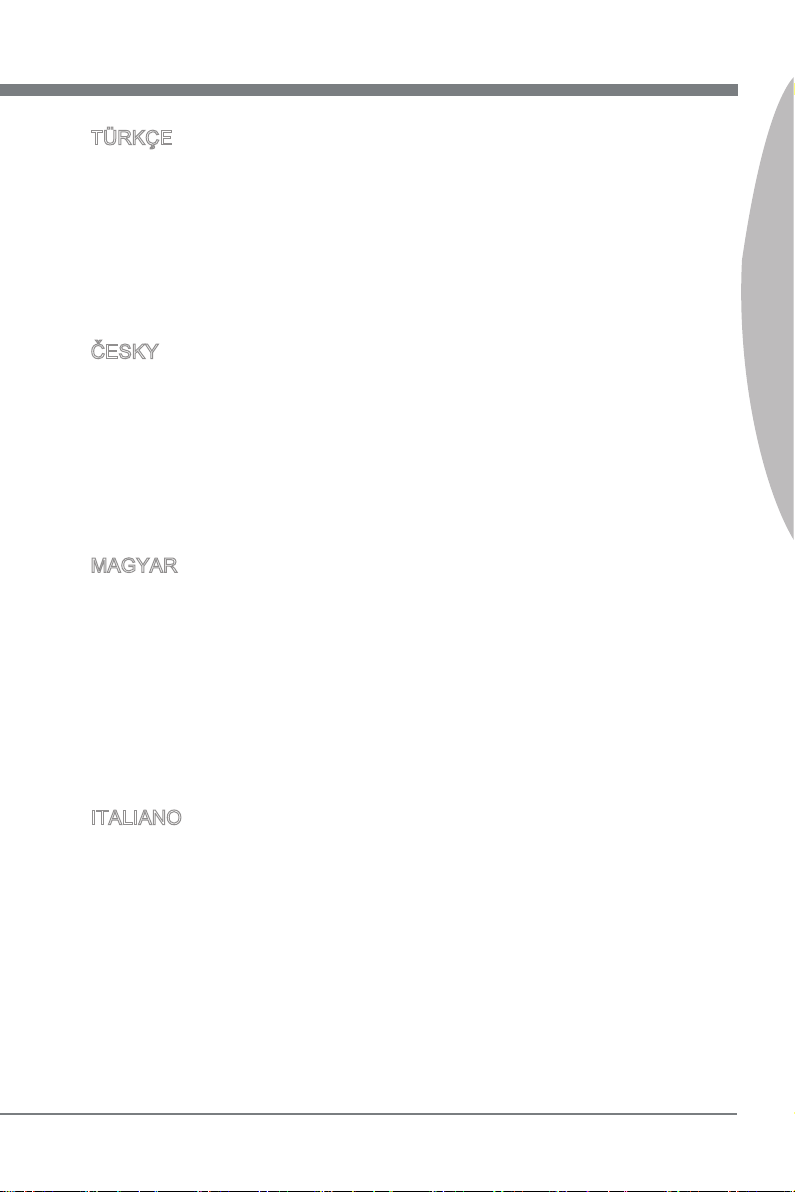
MS-7673
Preface
MS-7673
TÜRKÇE
Çevreci özelliğiyle bilinen MSI dünyada çevreyi korumak için hatırlatır:
Avrupa Birliği (AB) Kararnamesi Elektrik ve Elektronik Malzeme Atığı, 2002/96/EC
Kararnamesi altında 13 Ağustos 2005 tarihinden itibaren geçerli olmak üzere, elektrikli
ve elektronik malzemeler diğer atıklar gibi çöpe atılamayacak ve bu elektonik cihazların
üreticileri, cihazların kullanım süreleri bittikten sonra ürünleri geri toplamakla yükümlü
olacaktır. Avrupa Birliği’ne satılan MSI markalı ürünlerin kullanım süreleri bittiğinde MSI
ürünlerin geri alınması isteği ile işbirliği içerisinde olacaktır. Ürünlerinizi yerel toplama
noktalarına bırakabilirsiniz.
ČESKY
Záleží nám na ochraně životního prostředí - společnost MSI upozorňuje...
Podle směrnice Evropské unie (“EU”) o likvidaci elektrických a elektronických výrobků
2002/96/EC platné od 13. srpna 2005 je zakázáno likvidovat “elektrické a elektronické
výrobky” v běžném komunálním odpadu a výrobci elektronických výrobků, na které se
tato směrnice vztahuje, budou povinni odebírat takové výrobky zpět po skončení jejich životnosti. Společnost MSI splní požadavky na odebírání výrobků značky MSI,
prodávaných v zemích EU, po skončení jejich životnosti. Tyto výrobky můžete odevzdat
v místních sběrnách.
MAGYAR
Annak érdekében, hogy környezetünket megvédjük, illetve környezetvédőként fellépve
az MSI emlékezteti Önt, hogy ...
Az Európai Unió („EU”) 2005. augusztus 13-án hatályba lépő, az elektromos és elektronikus berendezések hulladékairól szóló 2002/96/EK irányelve szerint az elektromos
és elektronikus berendezések többé nem kezelhetőek lakossági hulladékként, és az
ilyen elektronikus berendezések gyártói kötelessé válnak az ilyen termékek visszavételére azok hasznos élettartama végén. Az MSI betartja a termékvisszavétellel kapcsolatos követelményeket az MSI márkanév alatt az EU-n belül értékesített termékek
esetében, azok élettartamának végén. Az ilyen termékeket a legközelebbi gyűjtőhelyre
viheti.
Preface
ITALIANO
Per proteggere l’ambiente, MSI, da sempre amica della natura, ti ricorda che….
In base alla Direttiva dell’Unione Europea (EU) sullo Smaltimento dei Materiali Elettrici
ed Elettronici, Direttiva 2002/96/EC in vigore dal 13 Agosto 2005, prodotti appartenenti
alla categoria dei Materiali Elettrici ed Elettronici non possono più essere eliminati come
riuti municipali: i produttori di detti materiali saranno obbligati a ritirare ogni prodotto
alla ne del suo ciclo di vita. MSI si adeguerà a tale Direttiva ritirando tutti i prodotti
marchiati MSI che sono stati venduti all’interno dell’Unione Europea alla ne del loro
ciclo di vita. È possibile portare i prodotti nel più vicino punto di raccolta
vii
Page 8
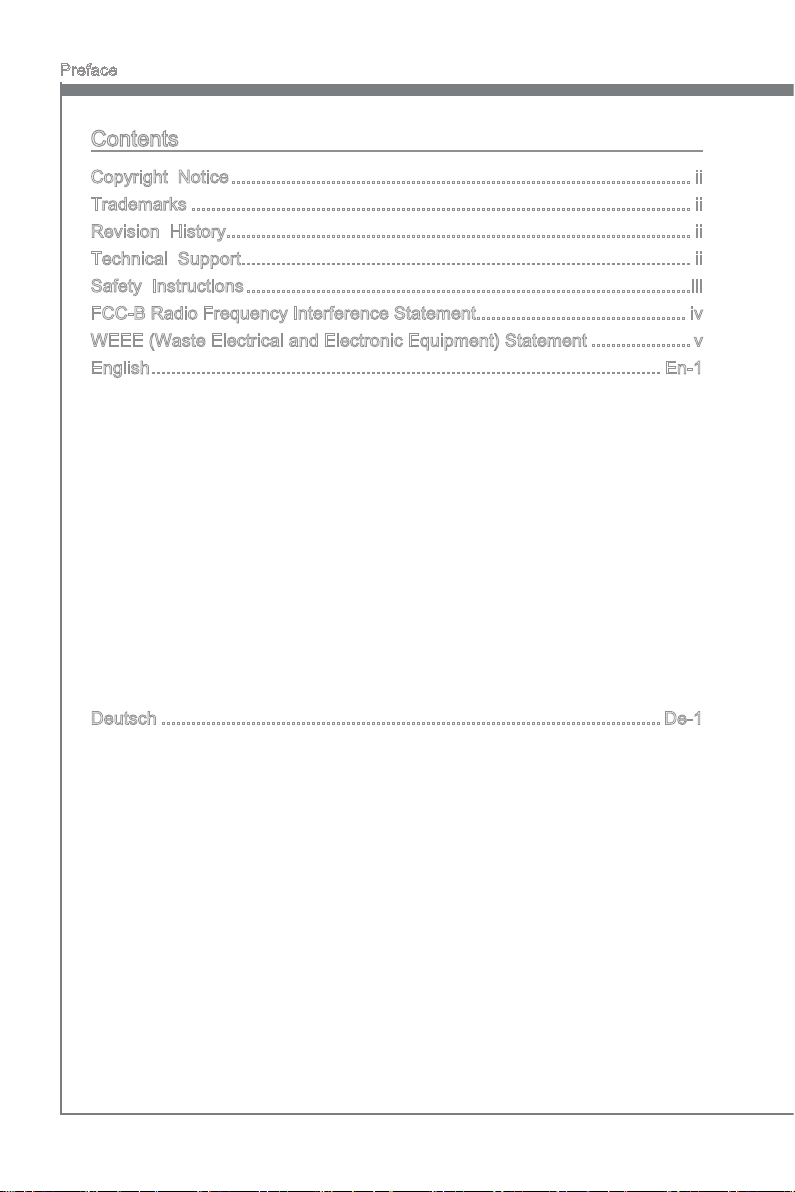
Preface
MS-7673
Preface
Contents
Copyright Notice ............................................................................................ ii
Trademarks .................................................................................................... ii
Revision History............................................................................................. ii
Technical Support.......................................................................................... ii
Safety Instructions .........................................................................................iii
FCC-B Radio Frequency Interference Statement.......................................... iv
WEEE (Waste Electrical and Electronic Equipment) Statement ....................v
English ...................................................................................................... En-1
Mainboard Specications ...................................................................................En-2
Quick Components Guide ..................................................................................En-4
Screw Holes .......................................................................................................En-5
CPU (Central Processing Unit) ..........................................................................En-6
Memory ............................................................................................................En-10
Power Supply ...................................................................................................En-12
Back Panel .......................................................................................................En-13
Connectors .......................................................................................................En-16
LED Status Indicators (optional) ......................................................................En-23
Jumper .............................................................................................................En-24
Slots .................................................................................................................En-25
BIOS Setup ......................................................................................................En-27
Software Information ........................................................................................En-36
Deutsch ....................................................................................................De-1
Spezikationen .................................................................................................. De-2
Komponenten-Übersicht ................................................................................... De-4
Schraubenlöcher ............................................................................................... De-5
CPU (Prozessor) ............................................................................................... De-6
Speicher .......................................................................................................... De-10
Stromversorgung ............................................................................................. De-12
Rücktafel ......................................................................................................... De-13
Anschlüssen .................................................................................................... De-16
LED Statusanzeige (optional) ......................................................................... De-23
Steckbrücke .................................................................................................... De-24
Steckplätze ...................................................................................................... De-25
BIOS Setup ..................................................................................................... De-27
Software-Information ....................................................................................... De-36
viii
Page 9
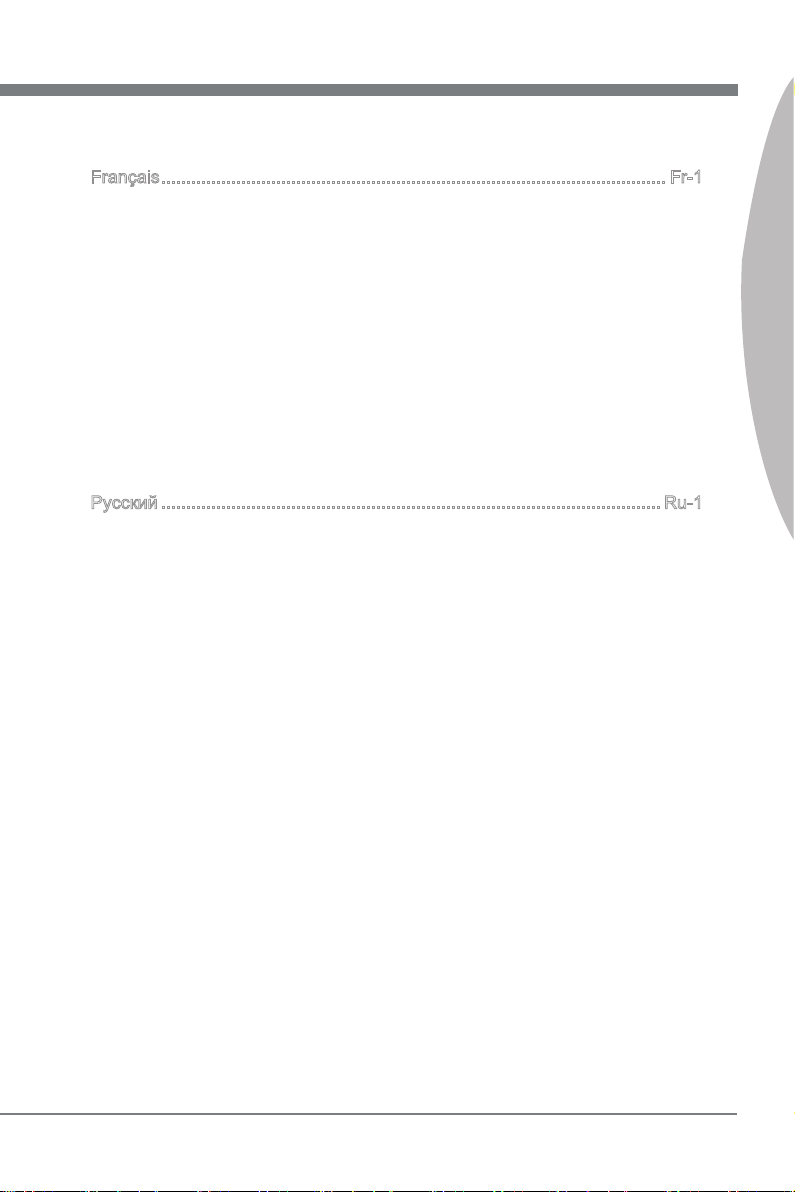
MS-7673
Preface
MS-7673
Français ..................................................................................................... Fr-1
Spécications ......................................................................................................Fr-2
Guide Rapide Des Composants ..........................................................................Fr-4
Trous Taraudés ...................................................................................................Fr-5
Mémoire ............................................................................................................Fr-10
Connecteurs d’alimentation ...............................................................................Fr-12
Panneau arrière ................................................................................................Fr-13
Connecteurs ......................................................................................................Fr-16
Indicateur de statut LED (en option) .................................................................Fr-23
Cavalier .............................................................................................................Fr-24
Emplacements ..................................................................................................Fr-25
Réglage BIOS ...................................................................................................Fr-27
Information Logiciel ...........................................................................................Fr-36
Русский .................................................................................................... Ru-1
Характеристики ............................................................................................... Ru-2
Размещение компонентов системной платы ................................................ Ru-4
Отверстия для винтов ..................................................................................... Ru-5
CPU (Центральный процессор) ...................................................................... Ru-6
Память ............................................................................................................ Ru-10
Разъем питания ............................................................................................. Ru-12
Задняя панель ............................................................................................... Ru-13
Коннекторы .................................................................................................... Ru-16
Световые индикаторы (опционально) ......................................................... Ru-23
Перемычки ..................................................................................................... Ru-24
Слоты ............................................................................................................. Ru-25
Настройка BIOS ............................................................................................. Ru-27
Сведения о программном обеспечении ...................................................... Ru-36
Preface
ix
Page 10
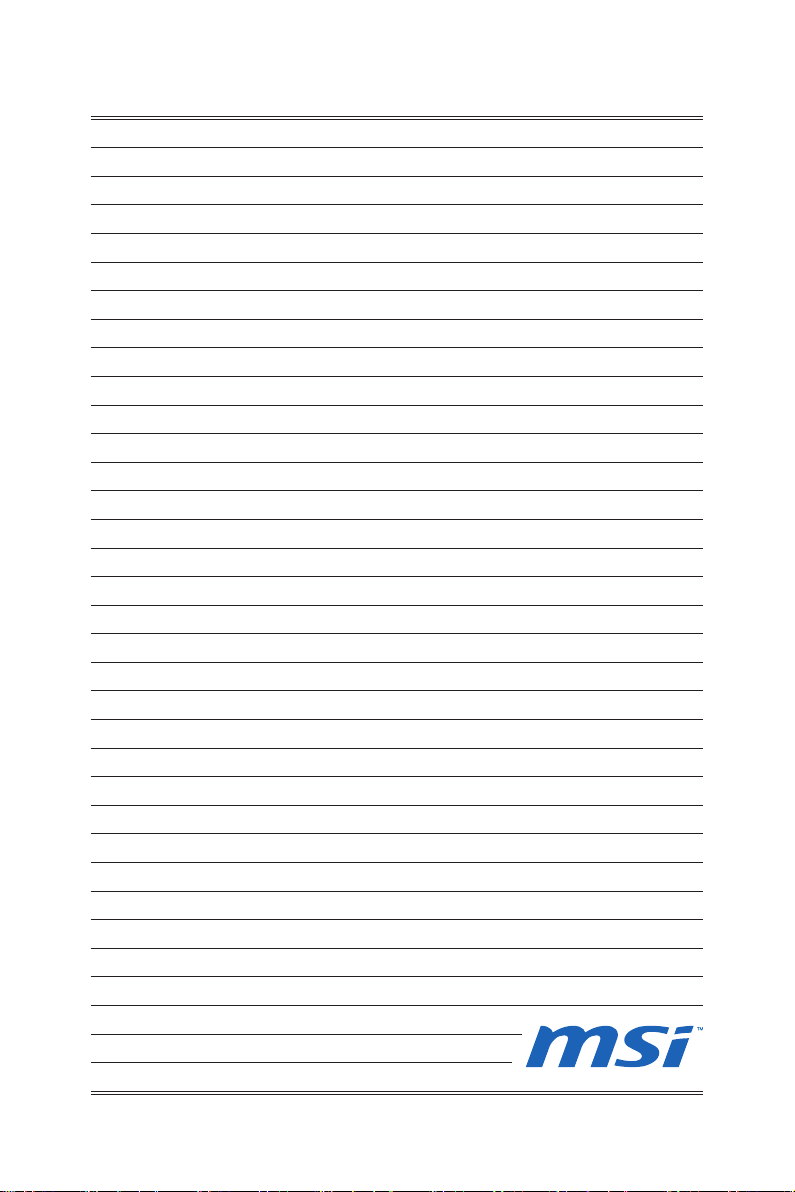
Page 11
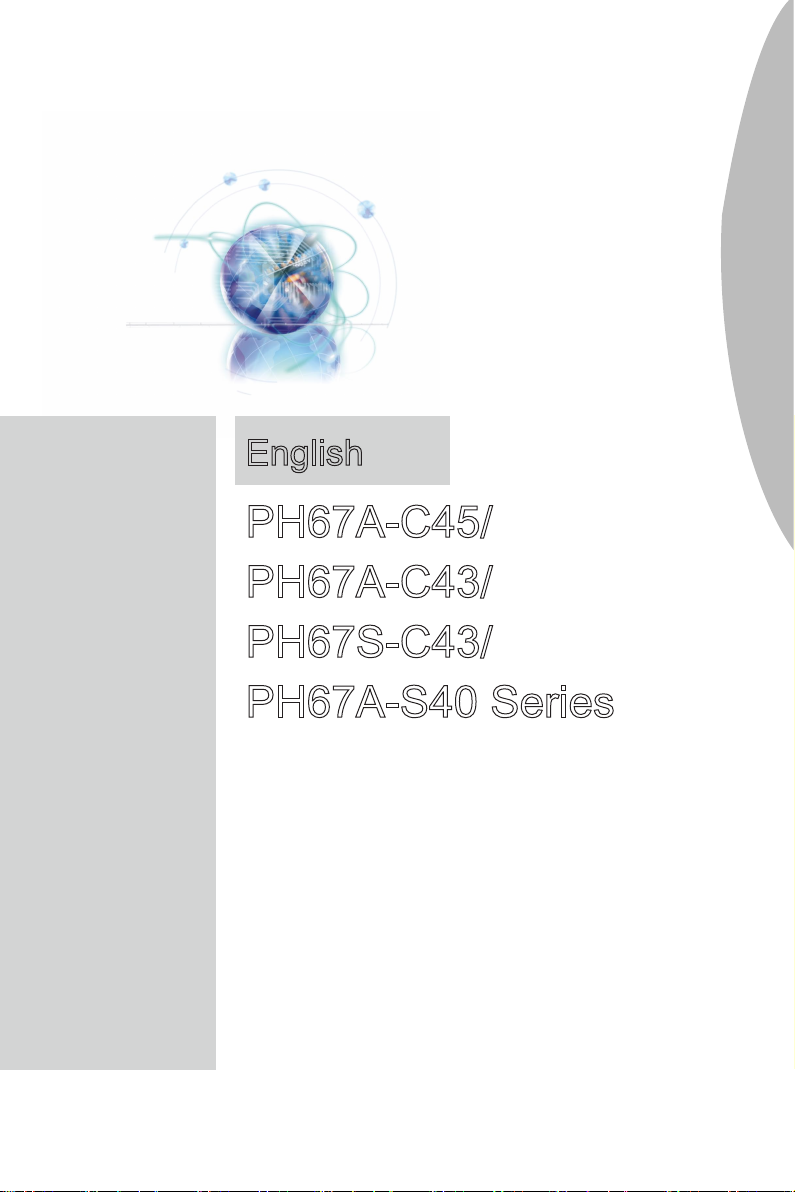
English
PH67A-C45/
PH67A-C43/
PH67S-C43/
PH67A-S40 Series
Europe version
Page 12
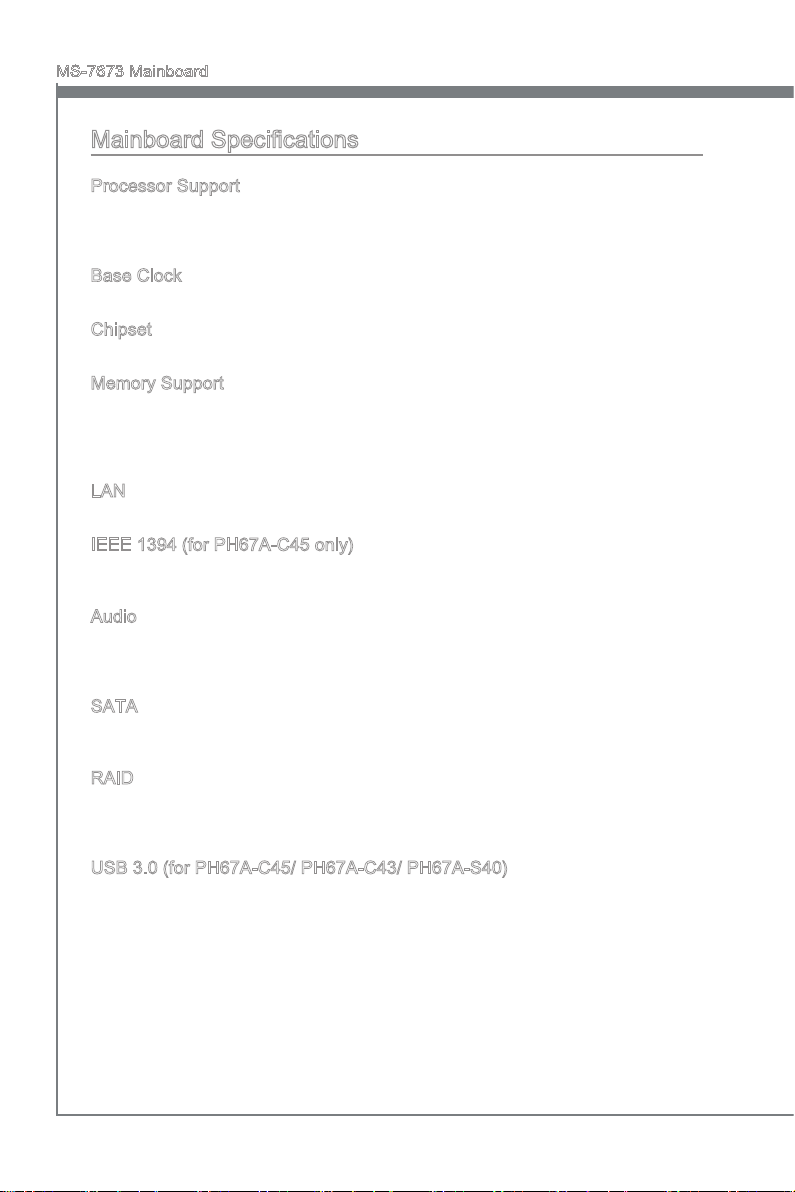
MS-7673 Mainboard
English
Mainboard Specications
Processor Support
Intel® processor in the LGA1155 package
■
(For the latest information about CPU, please visit http://www.msi.com/index.
php?func=cpuform2)
Base Clock
100 MHz
■
Chipset
Intel® H67 chipset
■
Memory Support
4 DDR3 DIMMs support 1333/ 1066 DRAM (16GB Max)
■
Supports Dual-Channel mode
■
(For more information on compatible components, please visit
http://www.msi.com/index.php?func=testreport)
LAN
Supports LAN 10/100/1000 Fast Ethernet by Realtek® RTL8111E
■
IEEE 1394 (for PH67A-C45 only)
Chip integrated by VIA® VT6315N
■
Transfer rate is up to 400Mbps
■
Audio
Chip integrated by Realtek® ALC892
■
Flexible 8-channel audio with jack sensing
■
Compliant with Azalia 1.0 Spec
■
SATA
2 SATA 6Gb/s (SATA1~2) ports by Intel® H67
■
4 SATA 3Gb/s (SATA3~6) ports by Intel® H67
■
RAID
SATA1~2 support Intel® Matrix Storage Technology (AHCI/ RAID 0/ 1) by Intel® H67
■
SATA3~6 support Intel® Matrix Storage Technology (AHCI/ RAID 0/ 1/ 5/ 10) by Intel®
■
H67
USB 3.0 (for PH67A-C45/ PH67A-C43/ PH67A-S40)
4 USB 3.0 ports by 2 NEC uPD720200F1 (for PH67A-C45)
■
2 USB 3.0 ports by 1 NEC uPD720200F1 (for PH67A-C43/ PH67A-S40)
■
En-2
Page 13
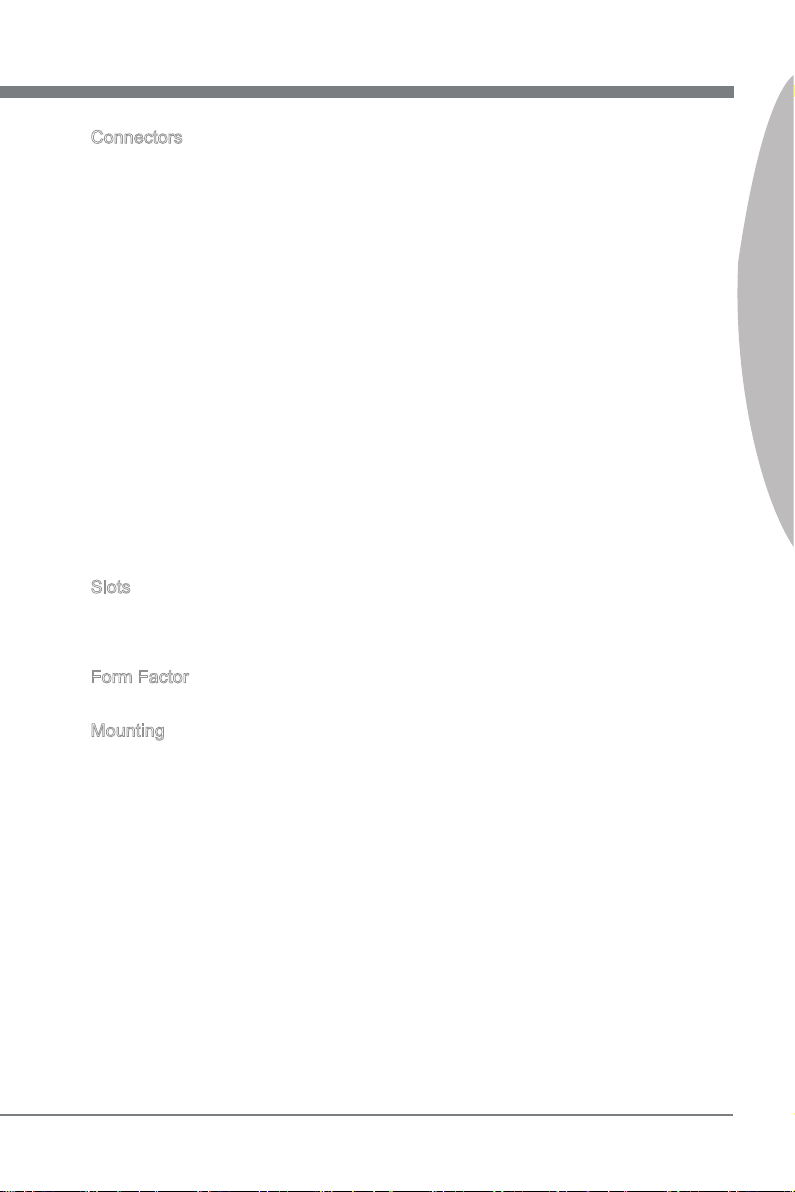
English
Connectors
Back panel
■
1 PS/2 keyboard/ mouse combo port
8 USB 2.0 ports (for PH67A-C45 / PH67A-C43 / PH67A-S40)
-
10 USB 2.0 ports (for PH67S-C43)
1 Clear CMOS button (for PH67A-C45 / PH67A-C43/ PH67S-C43)
1 Optical S/PDIF-Out port (for PH67A-C45 / PH67A-C43/ PH67S-C43)
1 Coaxial S/PDIF-Out port (for PH67A-C45 / PH67A-C43/ PH67S-C43)
1 IEEE 1394 port (for PH67A-C45 only)
1 LAN port
2 USB 3.0 ports (for PH67A-C45 / PH67A-C43/ PH67A-S40)
6 exible audio ports
-
On-Board
■
1 USB 2.0 connector
1 USB 3.0 connector (PH67A-C45 supports up to USB 3.0 speed)
-
1 USB 3.0 connector (PH67A-C43, PH67S-C43 & PH67A-S40 support up to USB
2.0 speed)
1 IEEE 1394 connector (for PH67A-C45 only)
1 Chassis Intrusion connector
1 S/PDIF-Out connector
1 Front Panel Audio connector
1 CD-In connector (for PH67A-C45 / PH67A-C43/ PH67S-C43)
1 TPM Module connector
1 Serial connector
-
Slots
1 PCIE x16 slot
■
3 PCIE x1 slots
■
3 PCI slots
■
Form Factor
ATX (30.5 cm X 21.5 cm)
■
Mounting
6 mounting holes
■
English
* If you need to purchase accessories and request the part numbers, you could search
the product web page and nd details on our web address http://www.msi.com/index.
php
En-3
Page 14
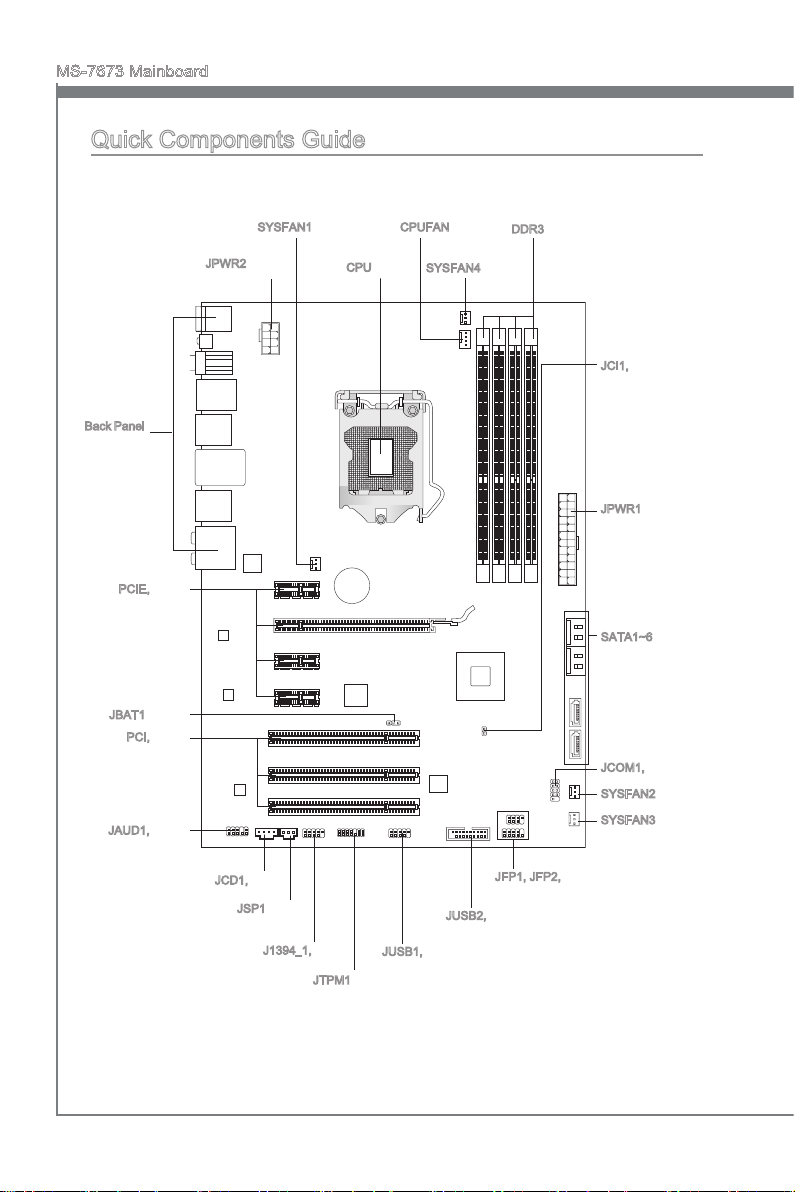
MS-7673 Mainboard
English
BA
TT
+
Quick Components Guide
Back Panel,
En-13
PCIE, En-25
JBAT1, En-24
PCI, En-26
JAUD1, En-19
SYSFAN1, En-17
JPWR2, En-12
CPU, En-6
CPUFAN, En-17
SYSFAN4, En-17
DDR3, En-10
JCI1, En-22
JPWR1, En-12
SATA1~6, En-16
JCOM1, En-17
SYSFAN2, En-17
SYSFAN3, En-17
En-4
JCD1, En-21
JSP1, En-20
J1394_1, En-20
JFP1, JFP2, En-18
JUSB2, En-19
JUSB1, En-18
JTPM1, En-21
Page 15
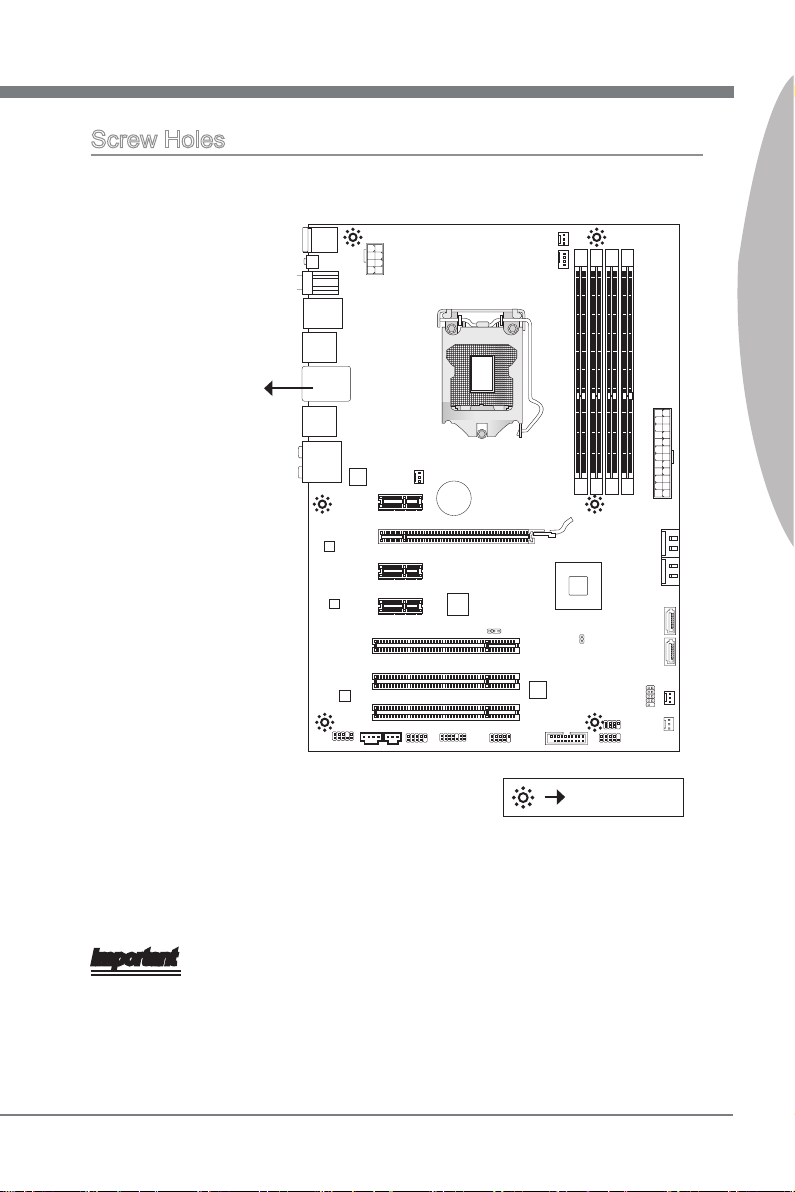
English
Screw Holes
BA
TT
+
When you install the mainboard, you have to place the mainboard into the chassis in the
correct direction. The locations of screws holes on the mainboard are shown as below.
The side has to
toward the rear,
the position for
the I/O shield of
the chassis.
English
Screw holes
Refer above picture to install standos in the appropriate locations on chassis and then
screw through the mainboard screw holes into the standos.
Important
To prevent damage to the mainboard, any contact between the mainboard circuit and
•
chassis or unnecessary standos mounted on the chassis is prohibited.
Please make sure there are no metal components placed on the mainboard or within
•
the chassis that may cause short circuit of the mainboard.
En-5
Page 16
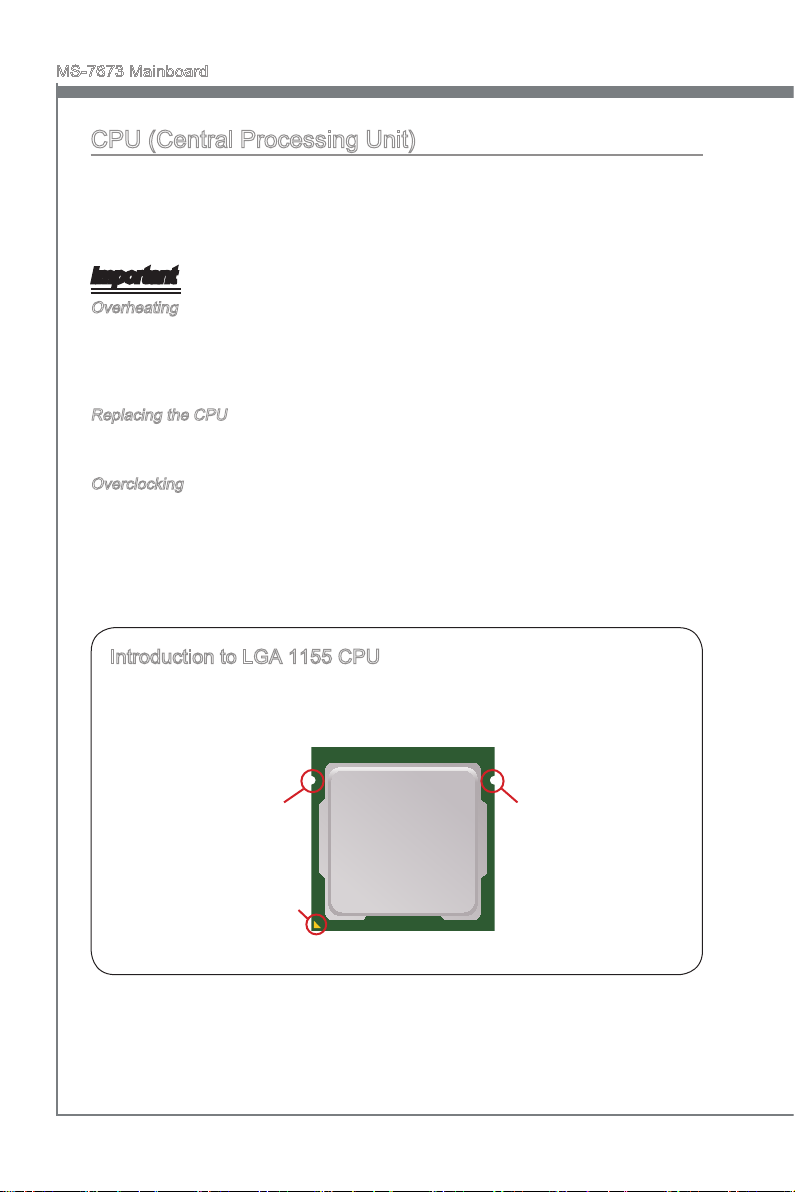
MS-7673 Mainboard
English
CPU (Central Processing Unit)
When you are installing the CPU, make sure to install the cooler to prevent overheating.
If you do not have the CPU cooler, consult your dealer before turning on the computer.
For the latest information about CPU, please visit http://www.msi.com/index.
php?func=cpuform2
Important
Overheating
Overheating will seriously damage the CPU and system. Always make sure the cooling
fan can work properly to protect the CPU from overheating. Make sure that you apply
an even layer of thermal paste (or thermal tape) between the CPU and the heatsink to
enhance heat dissipation.
Replacing the CPU
While replacing the CPU, always turn o the ATX power supply or unplug the power
supply’s power cord from the grounded outlet rst to ensure the safety of CPU.
Overclocking
This mainboard is designed to support overclocking. However, please make sure your
components are able to tolerate such abnormal setting, while doing overclocking. Any
attempt to operate beyond product specications is not recommended. We do not guarantee the damages or risks caused by inadequate operation or beyond product specications.
Introduction to LGA 1155 CPU
The surface of LGA 1155 CPU. Remember to apply some thermal paste on it for
better heat dispersion.
Alignment Key
Yellow triangle is the
Pin 1 indicator
En-6
Alignment Key
Page 17
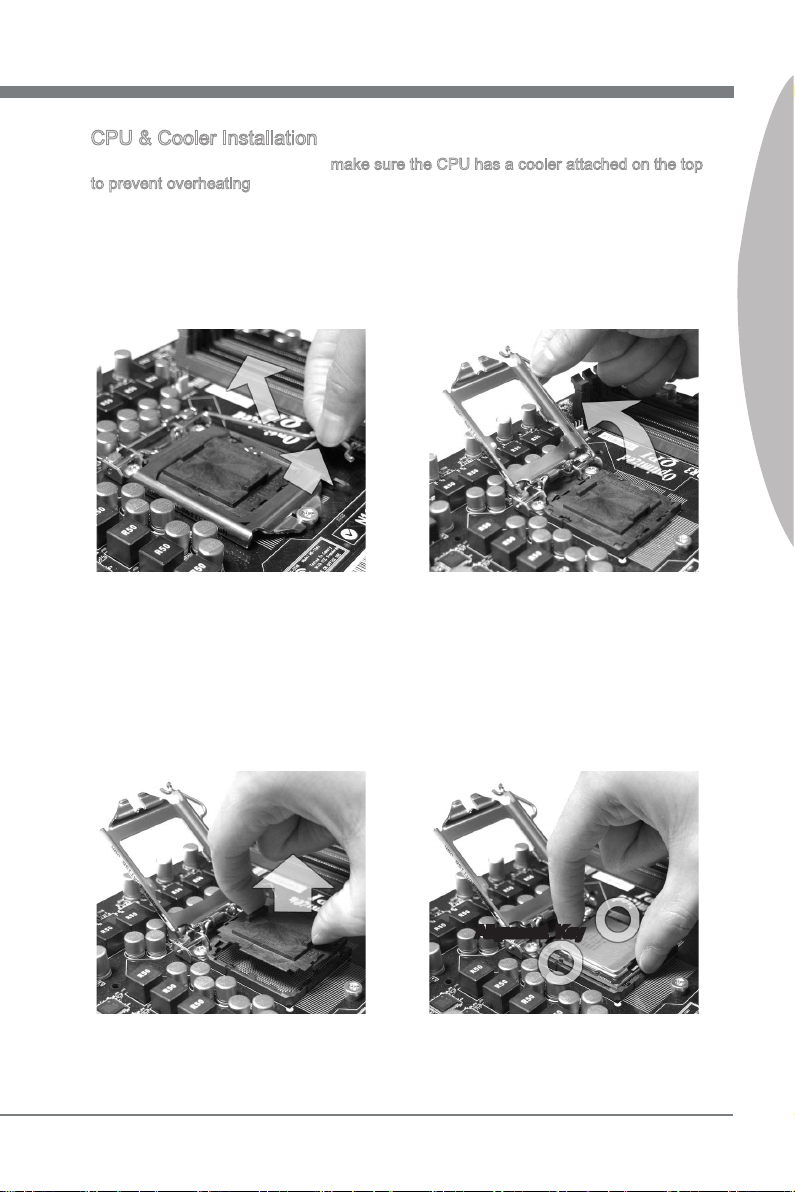
English
CPU & Cooler Installation
When you are installing the CPU, make sure the CPU has a cooler attached on the top
to prevent overheating. Meanwhile, do not forget to apply some thermal paste on CPU
before installing the heat sink/cooler fan for better heat dispersion.
Follow the steps below to install the CPU & cooler correctly. Wrong installation will
cause the damage of your CPU & mainboard.
Lift the load lever up to fully open po-
Open the load level.
1.
The CPU socket has a plastic cap on
3. After conrming the CPU direction for
it to protect the contact from damage.
Before you install CPU, always cover
it to protect the socket pin. Remove
the cap (as the arrow shows).
2.
sition.
4.
correct mating, put down the CPU in
the socket housing frame. Be sure to
grasp on the edge of the CPU base.
Note that the alignment keys are
matched.
English
Alignment Key
En-7
Page 18
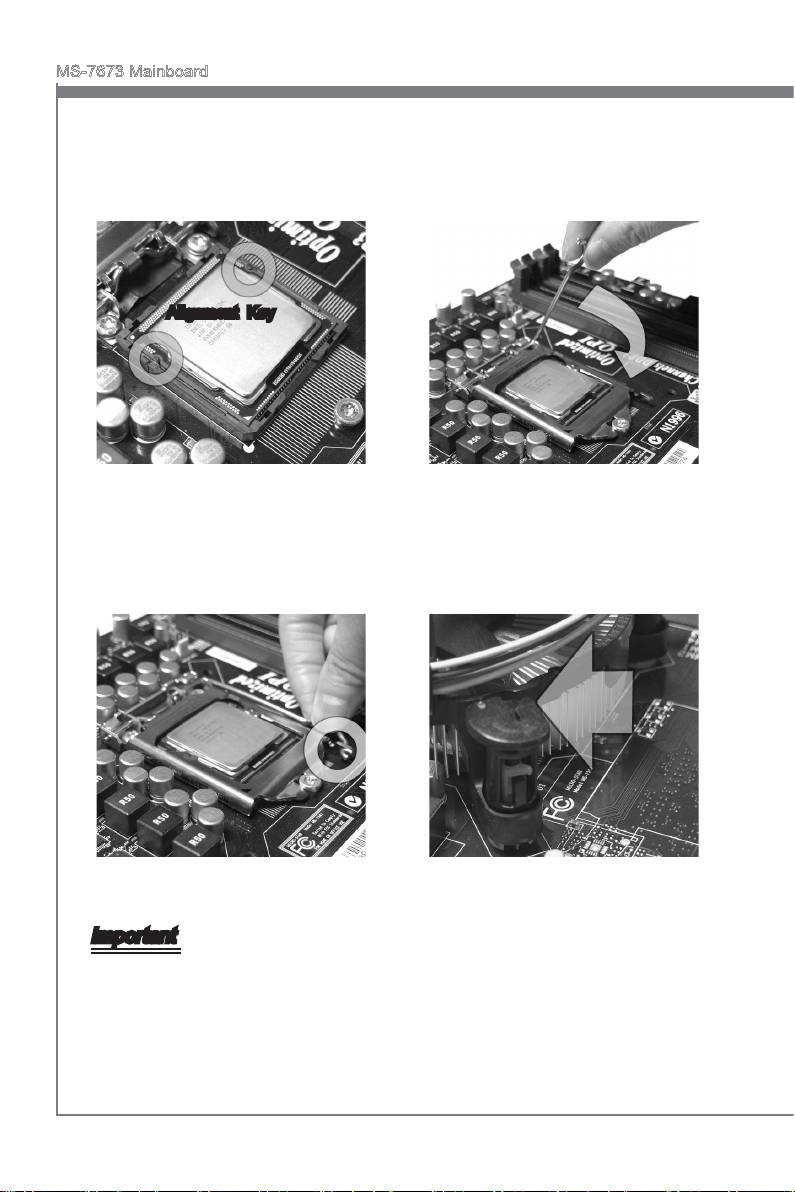
MS-7673 Mainboard
English
Visually inspect if the CPU is seated
5.
well into the socket. If not, take out
the CPU with pure vertical motion
and reinstall.
Alignment Key
Secure the lever near the hook end
7. Make sure the four hooks are in porunder the retention tab.
Engage the load lever while pressing
6.
down lightly onto the load plate.
8.
per position before you install the
cooler.
Important
Conrm if your CPU cooler is rmly installed before turning on your system.
•
Do not touch the CPU socket pins to avoid damaging.
•
En-8
Page 19
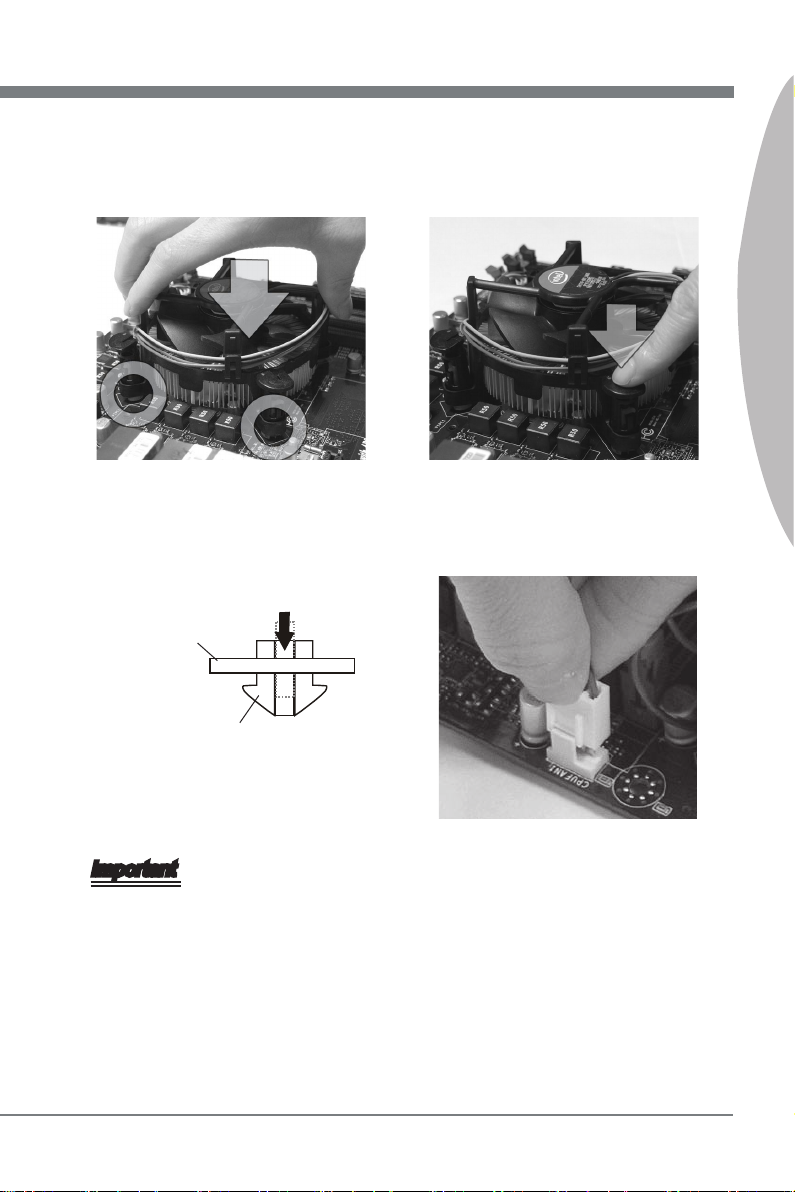
English
Align the holes on the mainboard with
9. Press the four hooks down to fasten
the heatsink. Push down the cooler
until its four clips get wedged into the
holes of the mainboard.
Turn over the mainboard to conrm
11. Finally, attach the CPU Fan cable to
that the clip-ends are correctly inserted.
Mainboard
10.
the cooler.
12.
the CPU fan connector on the mainboard.
English
Hook
Important
Read the CPU status in BIOS.
•
Whenever CPU is not installed, always protect your CPU socket pin with the plastic
•
cap covered (shown in Figure 1) to avoid damaging.
Mainboard photos shown in this section are for demonstration of the CPU/ cooler in-
•
stallation only. The appearance of your mainboard may vary depending on the model
you purchase.
Please refer to the documentation in the CPU fan package for more details about the
•
CPU fan installation.
En-9
Page 20
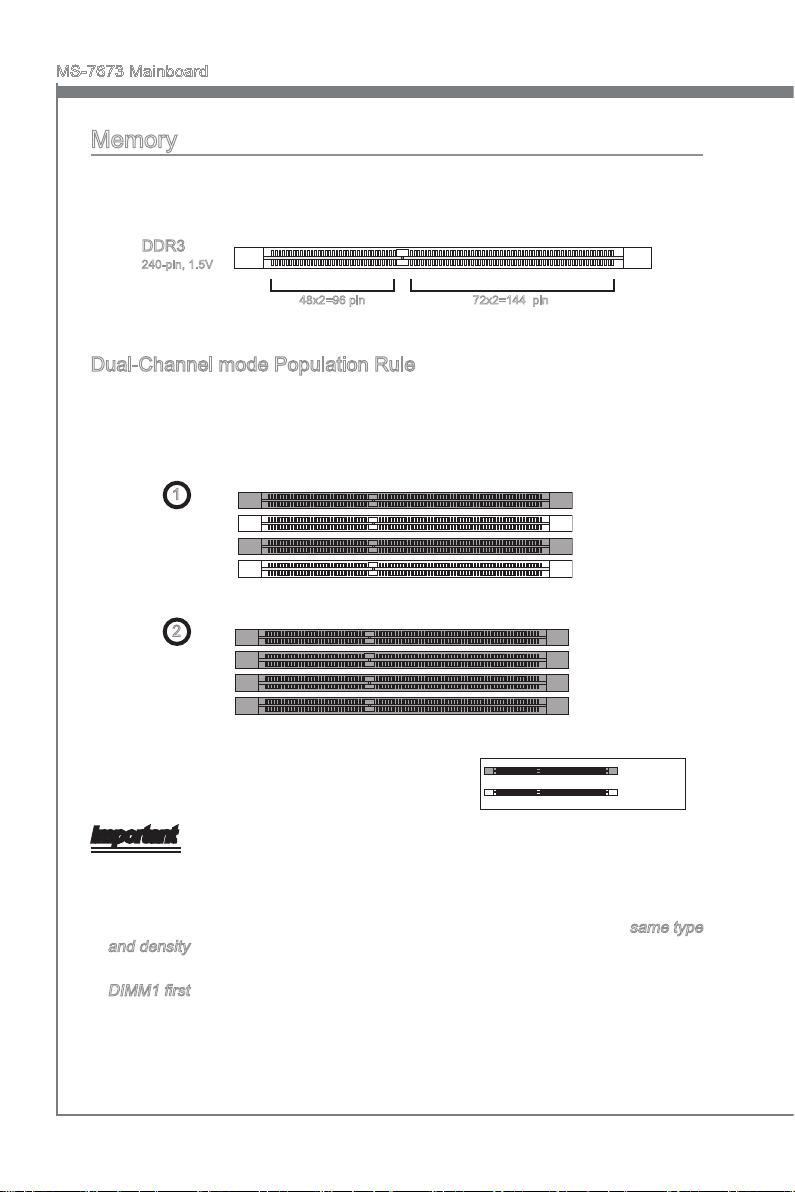
MS-7673 Mainboard
English
Memory
These DIMM slots are used for installing memory modules. For more information on
compatible components, please visit
http://www.msi.com/index.php?func=testreport
DDR3
240-pin, 1.5V
48x2=96 pin 72x2=144 pin
Dual-Channel mode Population Rule
In Dual-Channel mode, the memory modules can transmit and receive data with two
data bus lines simultaneously. Enabling Dual-Channel mode can enhance the system
performance. The following illustrations explain the population rules for Dual-Channel
mode.
DIMM2
DIMM3
DIMM4
1
DIMM1
2
DIMM1
DIMM2
DIMM3
DIMM4
Installed
Empty
Important
DDR3 memory modules are not interchangeable with DDR2, and the DDR3 standard
•
is not backwards compatible. You should always install DDR3 memory modules in
the DDR3 DIMM slots.
In Dual-Channel mode, make sure that you install memory modules of the same type
•
and density in dierent channel DIMM slots.
To ensure a successful system boot-up, always insert the memory modules into the
•
DIMM1 rst.
Due to the chipset resource deployment, the system density will only be detected up
•
to 15+GB (not full 16GB) when each DIMM is installed with a 4GB memory module.
En-10
Page 21
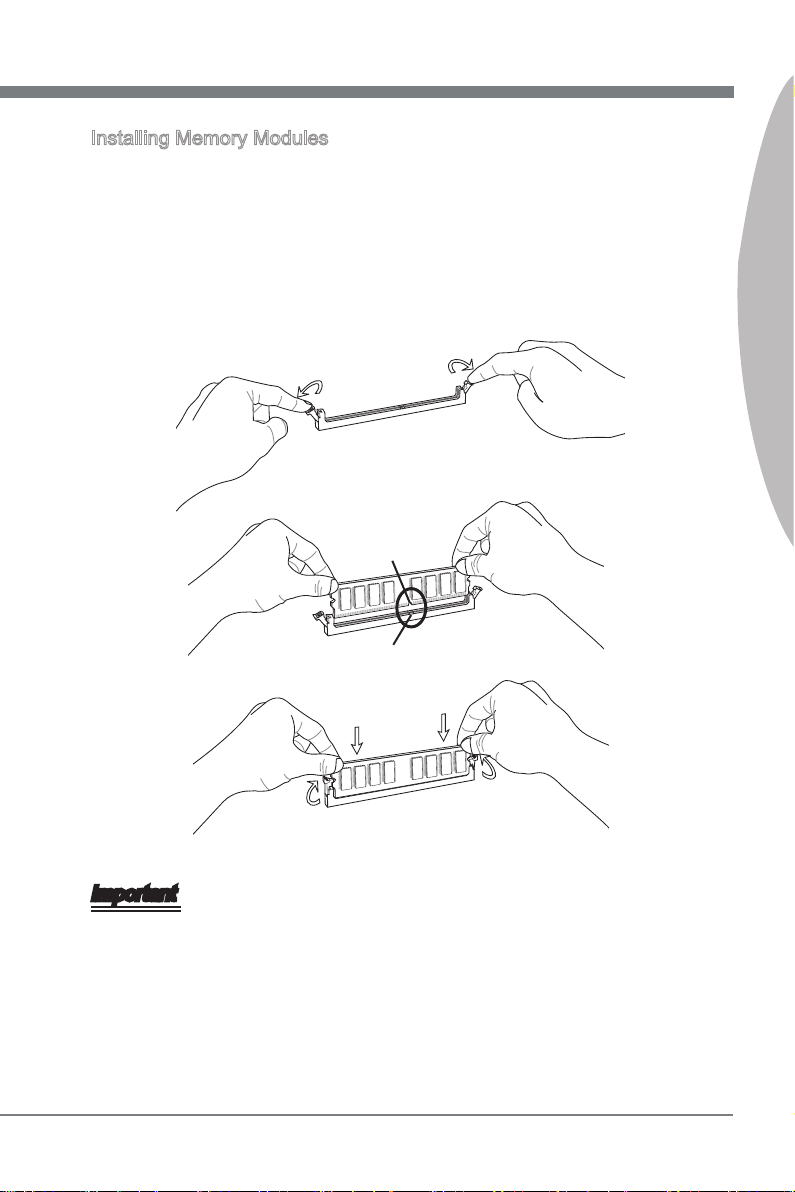
English
Installing Memory Modules
The memory module has only one notch on the center and will only t in the right
1.
orientation.
Insert the memory module vertically into the DIMM slot. Then push it in until the
2.
golden nger on the memory module is deeply inserted in the DIMM slot. The plastic
clip at each side of the DIMM slot will automatically close when the memory module
is properly seated.
Manually check if the memory module has been locked in place by the DIMM slot
3.
clips at the sides.
Notch
Volt
English
Important
You can barely see the golden nger if the memory module is properly inserted in the
DIMM slot.
En-11
Page 22
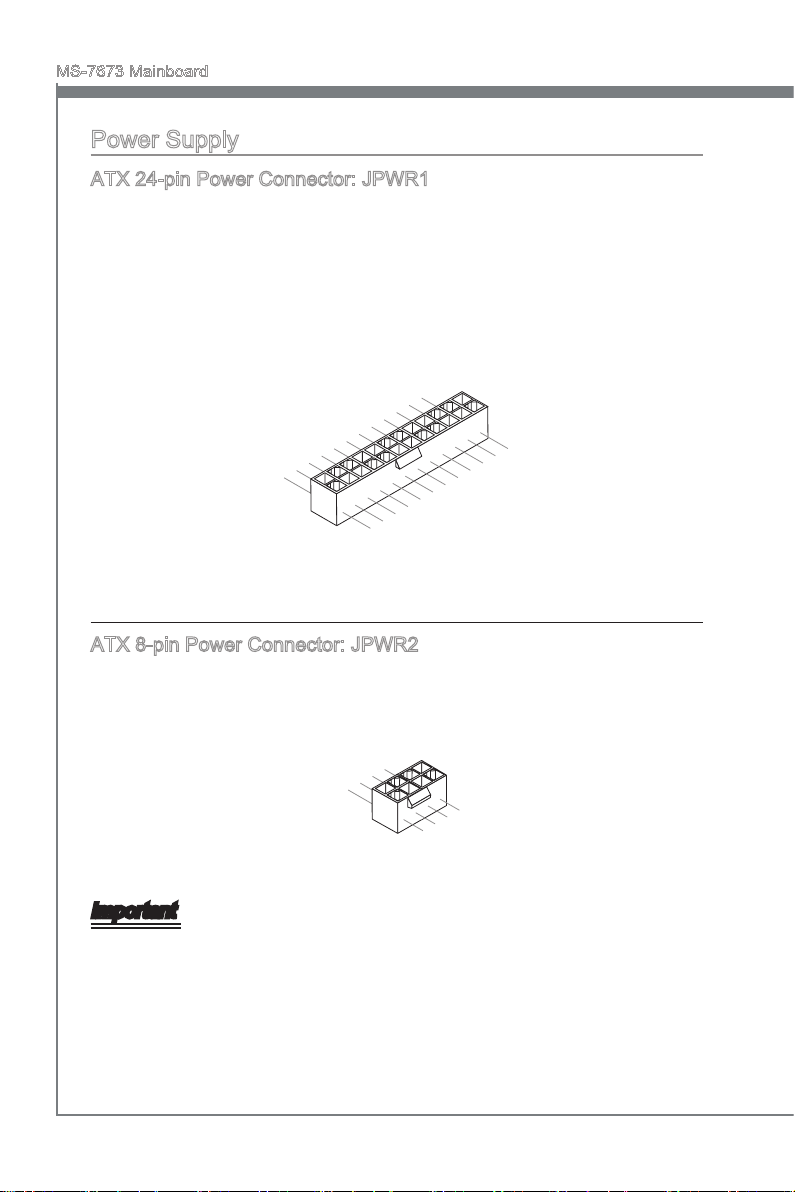
MS-7673 Mainboard
English
13 .+3 .3
V
1. +3. 3
V
14 .-1 2V
2. +3. 3
V
15 .Gr oun d
3
.G rou nd
16 .PS -ON
#
4. +5
V
17 .Gr oun d
5
.G rou nd
18 .Gr oun d
6. +5
V
19 .Gr oun d
7
.G rou nd
22 .+5
V
10 .+1 2V
20 .Re s
8. PW
R O
K
23 .+5
V
11
.+ 12V
21 .+5
V
9. 5VS B
24 .Gr oun d
12 .+3 .3
V
7. +12 V
3.
Gr oun d
5. +12 V
1.
Gr oun d
8. +12 V
4
.G rou nd
6. +12 V
2
.G rou nd
Power Supply
ATX 24-pin Power Connector: JPWR1
This connector allows you to connect an ATX 24-pin power supply. To connect the ATX
24-pin power supply, make sure the plug of the power supply is inserted in the proper
orientation and the pins are aligned. Then push down the power supply rmly into the
connector.
You may use the 20-pin ATX power supply as you like. If you’d like to use the 20-pin
ATX power supply, please plug your power supply along with pin 1 & pin 13.
ATX 8-pin Power Connector: JPWR2
This connector provides 12V power output to the CPU.
Important
Make sure that all the connectors are connected to proper ATX power supplies to ensure stable operation of the mainboard.
En-12
Page 23
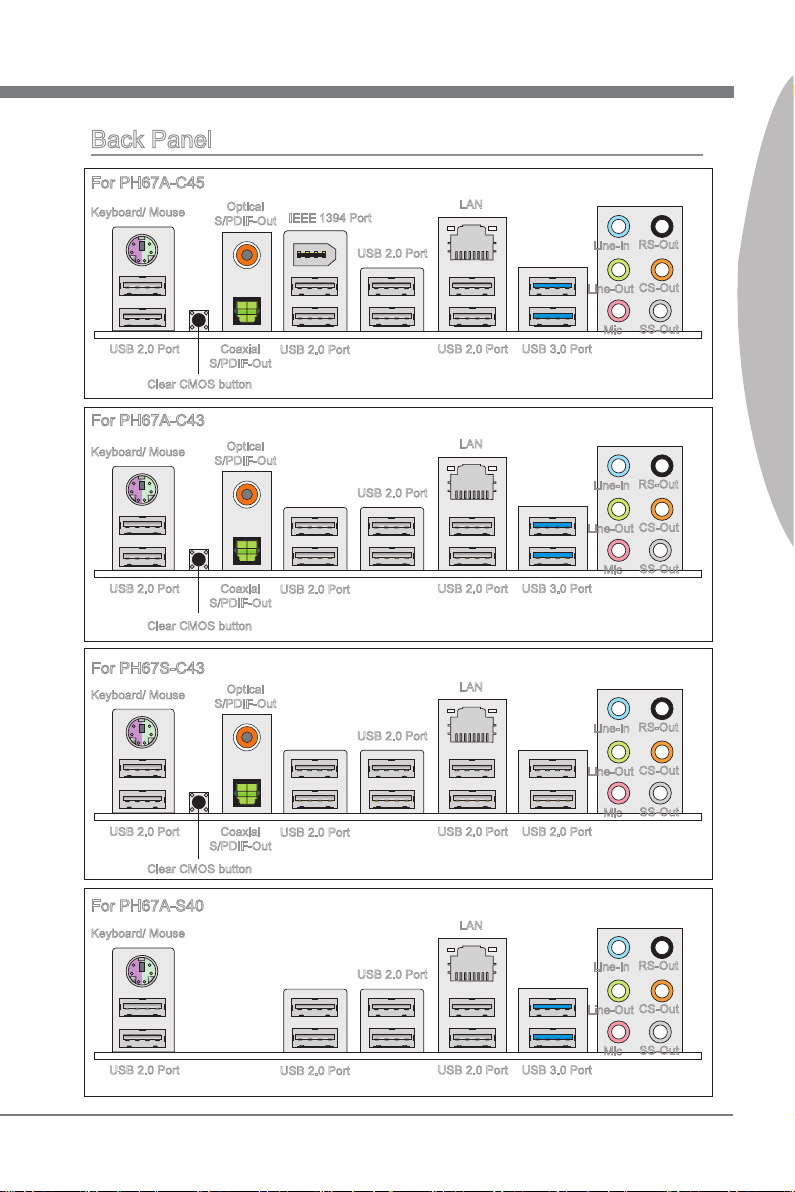
English
Back Panel
For PH67A-C45
Keyboard/ Mouse
USB 2.0 Port
Clear CMOS button
For PH67A-C43
Keyboard/ Mouse
USB 2.0 Port
Clear CMOS button
Optical
S/PDIF-Out
Coaxial
S/PDIF-Out
Optical
S/PDIF-Out
Coaxial
S/PDIF-Out
IEEE 1394 Port
USB 2.0 Port
USB 2.0 Port
USB 2.0 Port
USB 2.0 Port
LAN
USB 2.0 Port
LAN
USB 2.0 Port
USB 3.0 Port
USB 3.0 Port
Line-In
Line-Out
Mic
Line-In
Line-Out
Mic
RS-Out
CS-Out
SS-Out
RS-Out
CS-Out
SS-Out
English
For PH67S-C43
Keyboard/ Mouse
USB 2.0 Port
Clear CMOS button
For PH67A-S40
Keyboard/ Mouse
USB 2.0 Port
Optical
S/PDIF-Out
Coaxial
S/PDIF-Out
USB 2.0 Port
USB 2.0 Port
USB 2.0 Port
USB 2.0 Port
LAN
USB 2.0 Port
LAN
USB 2.0 Port
USB 2.0 Port
USB 3.0 Port
Line-In
Line-Out
Mic
Line-In
Line-Out
Mic
RS-Out
CS-Out
SS-Out
RS-Out
CS-Out
SS-Out
En-13
Page 24
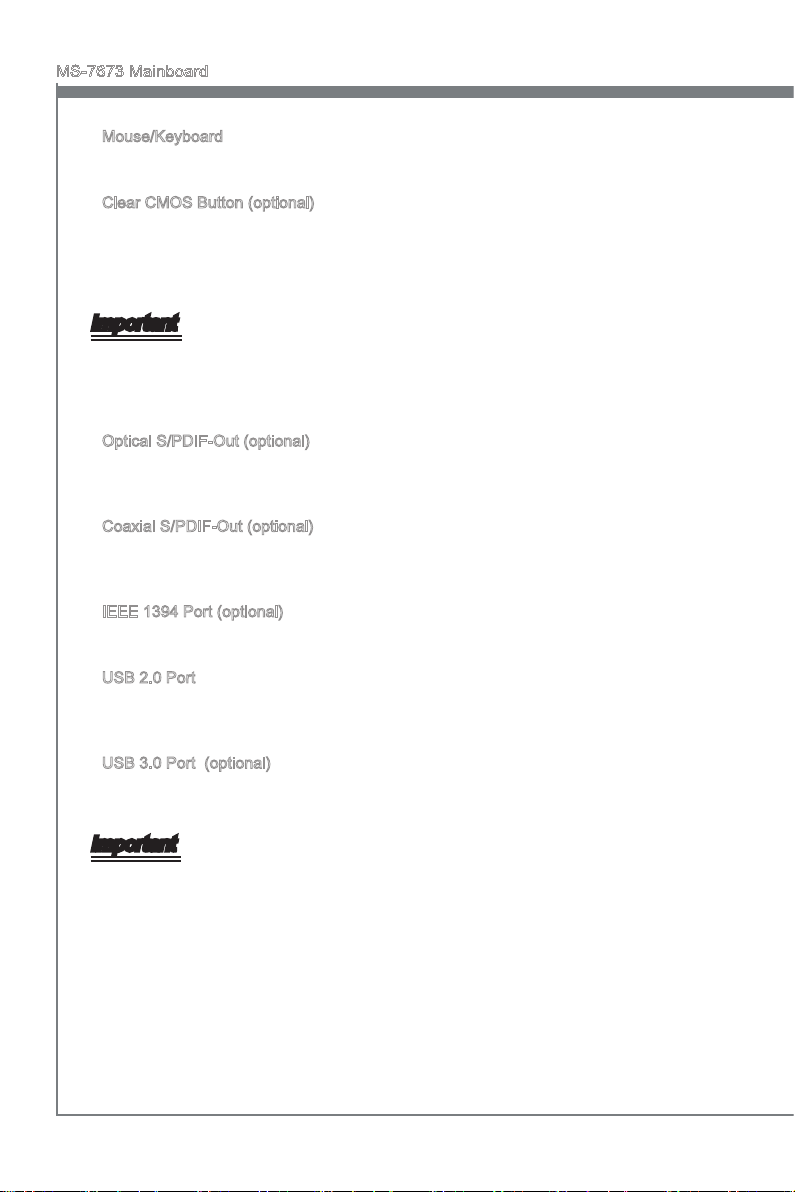
MS-7673 Mainboard
English
Mouse/Keyboard
▶
The standard PS/2® mouse/keyboard DIN connector is for a PS/2® mouse/keyboard.
Clear CMOS Button (optional)
▶
There is a CMOS RAM on board that has a power supply from external battery to keep
the system conguration data. With the CMOS RAM, the system can automatically
boot OS every time it is turned on. If you want to clear the system conguration, use
the button to clear data. Press the button to clear the data.
Important
Make sure that you power o the system before clearing CMOS data.
After pressing this button to clear CMOS data in power o (G3) state, the system will
boot automatically.
Optical S/PDIF-Out (optional)
▶
This S/PDIF (Sony & Philips Digital Interconnect Format) connector is provided for digi-
tal audio transmission to external speakers through an optical ber cable.
Coaxial S/PDIF-Out (optional)
▶
This S/PDIF (Sony & Philips Digital Interconnect Format) connector is provided for digi-
tal audio transmission to external speakers through a coaxial cable.
IEEE 1394 Port (optional)
▶
The IEEE 1394 port on the back panel provides connection to IEEE 1394 devices.
USB 2.0 Port
▶
The USB (Universal Serial Bus) port is for attaching USB devices such as keyboard,
mouse, or other USB-compatible devices.
USB 3.0 Port (optional)
▶
USB 3.0 port is backward-compatible with USB 2.0 devices. Supports data transfer rate
up to 5 Gbit/s (SuperSpeed).
Important
If you want to use a USB 3.0 device, you must use the USB 3.0 cable to connect to the
USB 3.0 port.
En-14
Page 25
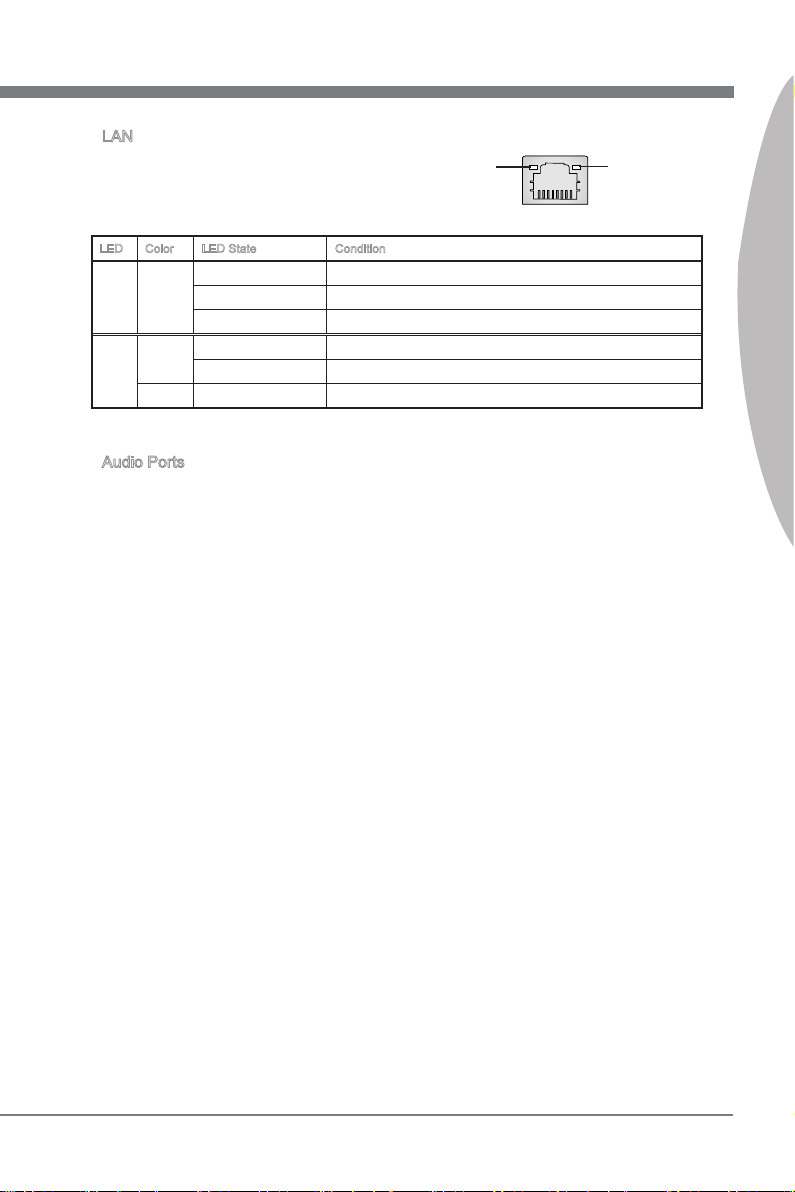
English
LAN
▶
The standard RJ-45 LAN jack is for connection to
the Local Area Network (LAN). You can connect a
network cable to it.
Yellow Green/ Orange
LED Color LED State Condition
Left Yellow O LAN link is not established.
On(Steady state) LAN link is established.
On(brighter & pulsing) The computer is communicating with another computer on the LAN.
Right Green O 10 Mbits/sec data rate is selected.
On 100 Mbits/sec data rate is selected.
Orange On 1000 Mbits/sec data rate is selected.
Audio Ports
▶
These audio connectors are used for audio devices. It is easy to dierentiate between
audio eects according to the color of audio jacks.
Line-In: Blue - Line In, is used for external CD player, tape-player or other audio
■
devices.
Line-Out: Green - Line Out, is a connector for speakers or headphones.
■
Mic: Pink - Mic, is a connector for microphones.
■
RS-Out: Black - Rear-Surround Out in 4/ 5.1/ 7.1 channel mode.
■
CS-Out: Orange - Center/ Subwoofer Out in 5.1/ 7.1 channel mode.
■
SS-Out: Gray - Side-Surround Out in 7.1 channel mode.
■
English
En-15
Page 26
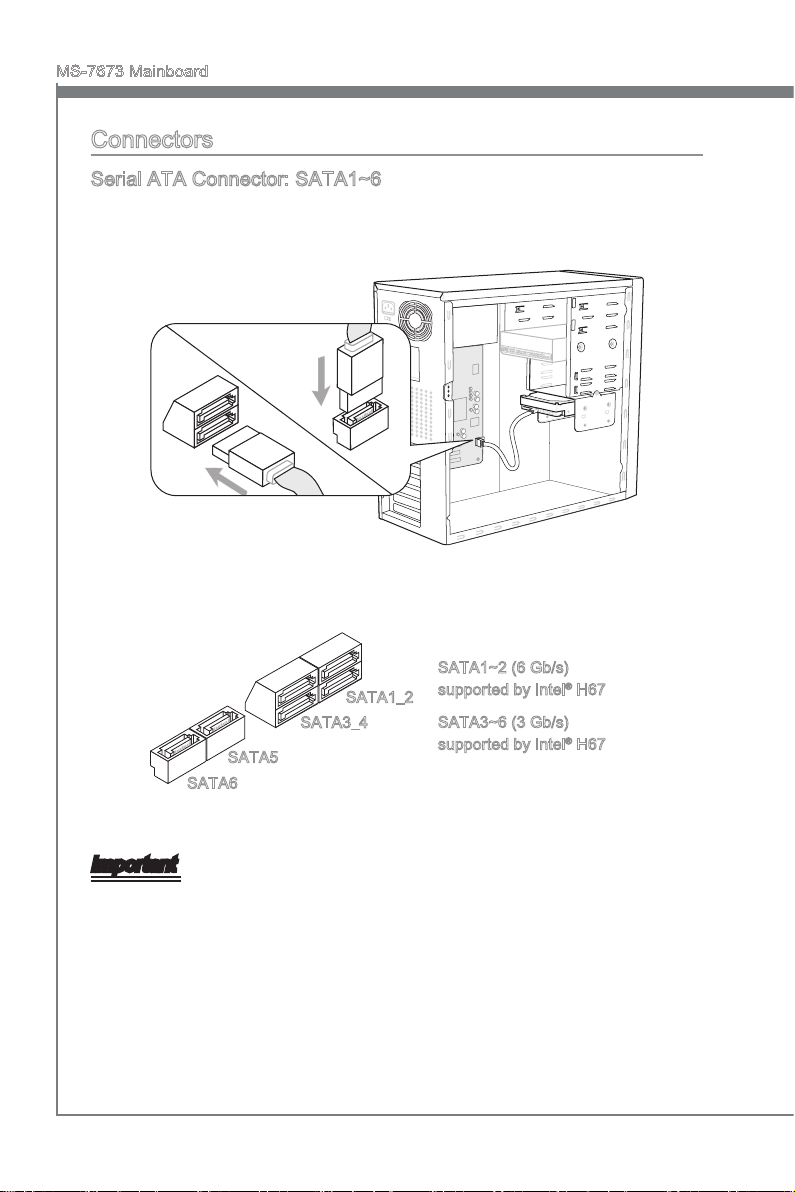
MS-7673 Mainboard
English
Connectors
Serial ATA Connector: SATA1~6
This connector is a high-speed Serial ATA interface port. Each connector can connect
to one Serial ATA device.
* The MB layout in this gure is for reference only.
SATA1~2 (6 Gb/s)
SATA1_2
SATA3_4
SATA5
SATA6
supported by Intel® H67
SATA3~6 (3 Gb/s)
supported by Intel® H67
Important
Please do not fold the Serial ATA cable into 90-degree angle. Otherwise, data loss may
occur during transmission.
En-16
Page 27
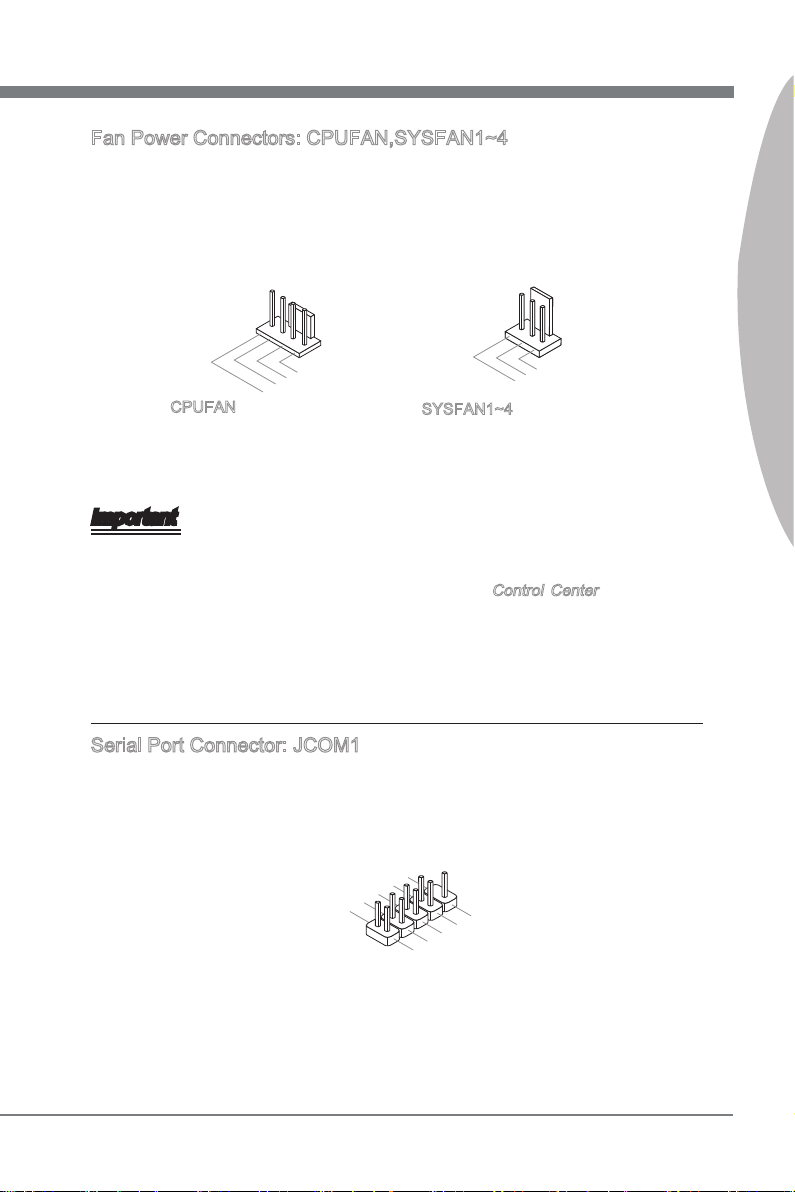
English
Fan Power Connectors: CPUFAN,SYSFAN1~4
1
.G rou nd
2. +12 V
3. Sen sor
/ N
o U
se
1
.
G
r
o
u
n
d
2
.
+
1
2
V
3
.
S
e
n
s
o
r
4
.
C
o
n
t
r
o
l
1
.
D
C
D
3
.
S
O
U
T
1
0
.
N
o
P
i
n
5
.
G
r
o
u
n
d
7
.
R
T
S
9
.
R
I
8
.
C
T
S
6
.
D
S
R
4
.
D
T
R
2
.
S
I
N
The fan power connectors support system cooling fan with +12V. When connecting the
wire to the connectors, always note that the red wire is the positive and should be connected to the +12V; the black wire is Ground and should be connected to GND. If the
mainboard has a System Hardware Monitor chipset on-board, you must use a specially
designed fan with speed sensor to take advantage of the CPU fan control.
English
CPUFAN
SYSFAN1~4
Important
Please refer to the recommended CPU fans at processor’s ocial website or consult
•
the vendors for proper CPU cooling fan.
CPUFAN support Smart fan control. You can install Control Center utility that will
•
automatically control the CPUFAN speeds according to the actual CPUFAN temperatures.
Fan cooler set with 3 or 4 pins power connector are both available for CPUFAN.
•
Serial Port Connector: JCOM1
This connector is a 16550A high speed communication port that sends/receives 16
bytes FIFOs. You can attach a serial device.
En-17
Page 28
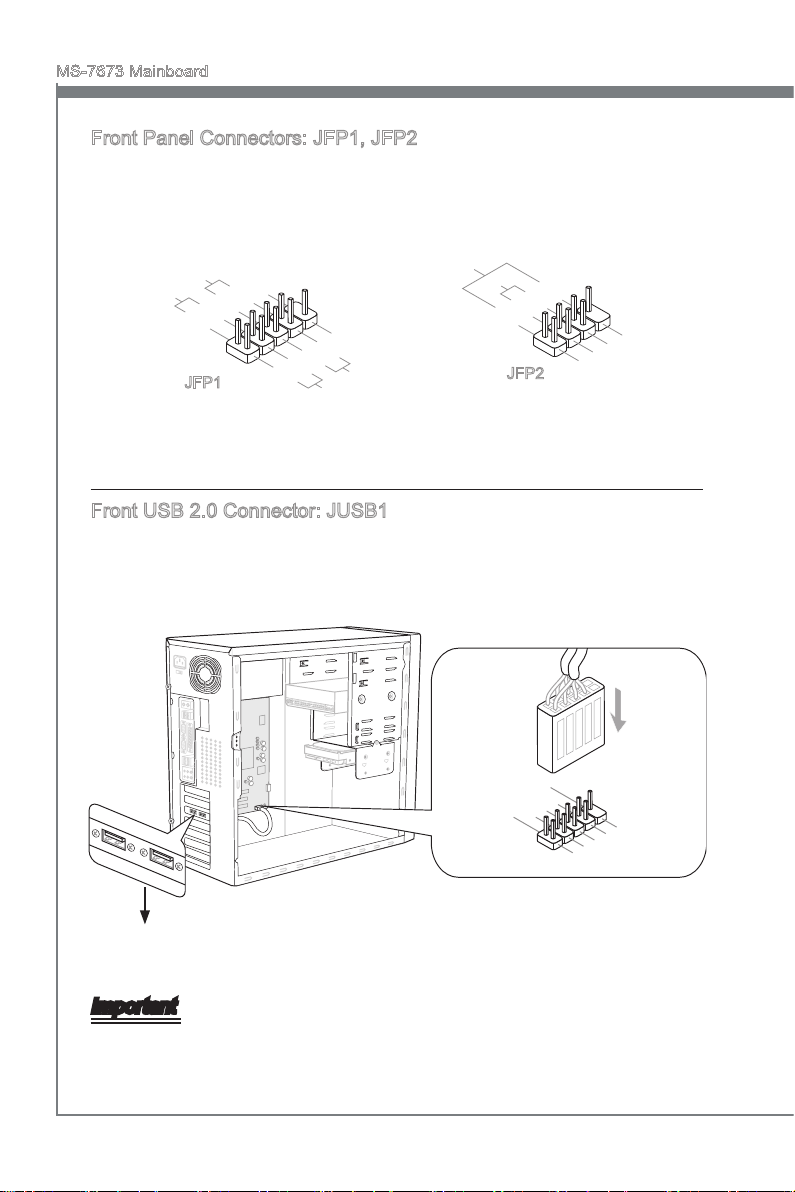
MS-7673 Mainboard
English
1
.Grou nd
3.Sus pen d
LE
D
5.Pow er
LE
D
7.No Pi
n
8.
+
6.
-
4.
+
2.
-
Buzze r
S
peake r
1. +
3.
-
10 .No
Pi
n
5.
Re set
S
wi tch
HD D
LE
D
P
ow er
S
wi tch
P
ow er
LE
D
7.
+
9. Res erv e
d
8.
-
6.
+
4.
-
2.
+
11
5V
1.V C
C
3.U SB0
-
10. NC
5.U SB0
+
7
.Gr ound
9.N o
Pin
8
.Gr ound
6.U SB1
+
4.U SB1
-
2.V C
C
Front Panel Connectors: JFP1, JFP2
These connectors are for electrical connection to the front panel switches and LEDs.
The JFP1 is compliant with Intel® Front Panel I/O Connectivity Design Guide.
JFP1
JFP2
Front USB 2.0 Connector: JUSB1
This connector, compliant with Intel® I/O Connectivity Design Guide, is ideal for connecting high-speed USB interface peripherals such as USB HDD, digital cameras, MP3
players, printers, modems and the like.
* The MB layout in this gure is for reference only.
USB 2.0 Bracket (optional)
Important
Note that the pins of VCC and GND must be connected correctly to avoid possible
damage.
En-18
Page 29
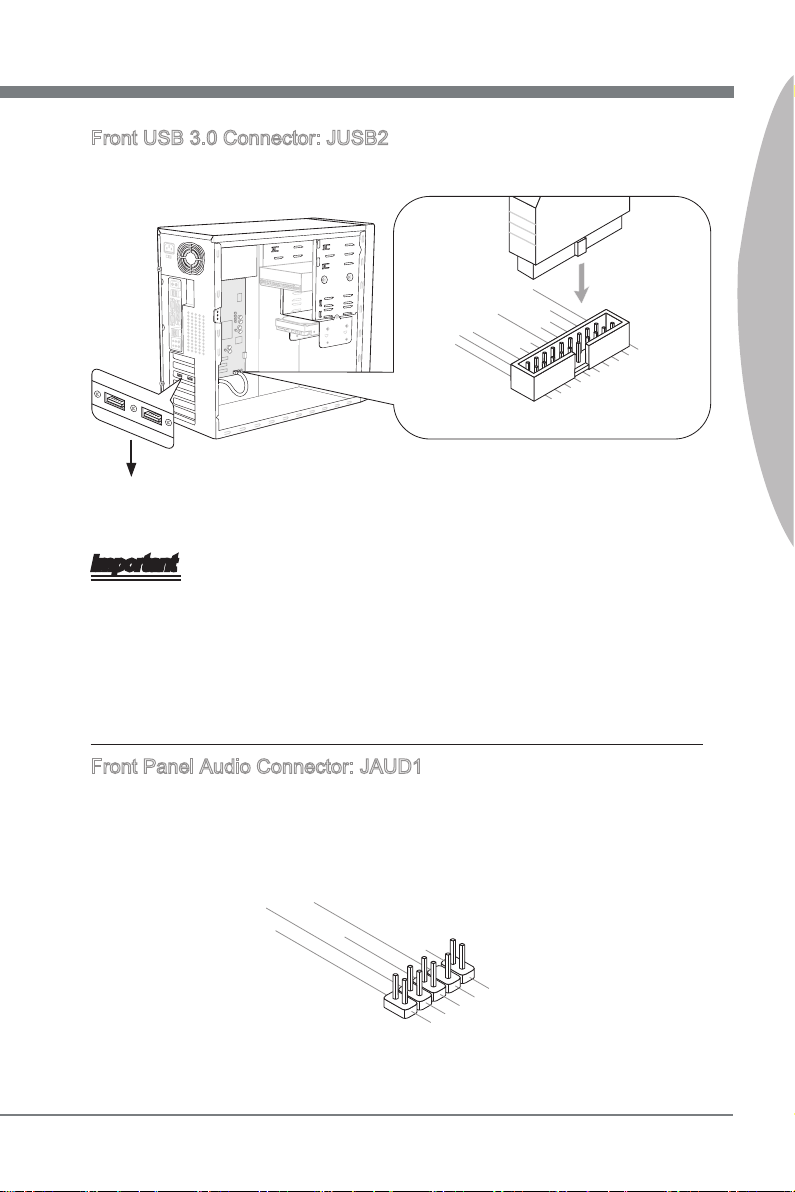
English
Front USB 3.0 Connector: JUSB2
1
15V
5.
U
SB3 _TX3 _C_DN
4
.Gr ound
3.U SB3_ RX3_D P
2.U SB3_ RX3_D N
1
.FU SB_V CC2
10. NC
9.S BD0+
8.S BD0-
7
.Gr ound
6.U SB3_ TX3_C _DP
20. No
Pi
n
19. FUSB _VCC1
18. USB3 _RX4_ DN
17. USB3 _RX4_ DP
16. Grou nd
15. USB3 _TX4_ C_DN
14. USB3 _TX4_ C_DP
13. Grou nd
12. SBD1 -
11
.
SBD 1+
1.MI
C L
3.MI
C R
10.He ad
P
hone
Detec tio n
5.Hea d P
hone
R
7.SEN SE_ SEN
D
9.Hea d P
hone
L
8.No
Pi
n
6.MI
C D
etect ion
4.NC
2
.Grou nd
USB 3.0 port is backward-compatible with USB 2.0 devices. Supports data transfer rate
up to 5 Gbit/s (SuperSpeed).
* The MB layout in this gure is for reference only.
USB 3.0 Bracket (optional)
Important
Note that the pins of VCC and GND must be connected correctly to avoid possible
•
damage.
If you want to use a USB 3.0 device, you must use the USB 3.0 cable to connect to
•
the USB 3.0 port.
For PH67A-C43, PH67S-C43 & PH67A-S40 (support up to USB 2.0 speed only),
•
please insert a “USB 3.0 to USB 2.0” convertor into JUSB2 for connecting the USB
2.0 device.
English
Front Panel Audio Connector: JAUD1
This connector allows you to connect the front panel audio and is compliant with Intel
Front Panel I/O Connectivity Design Guide.
®
En-19
Page 30
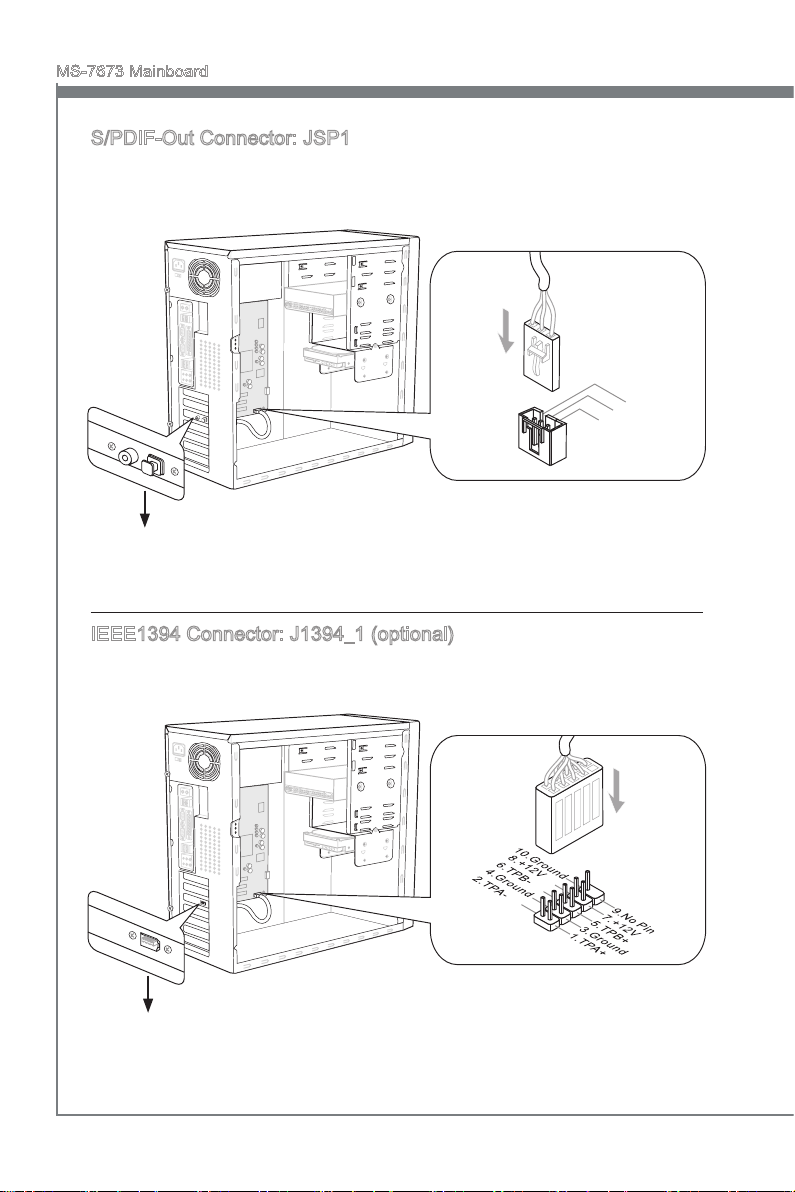
MS-7673 Mainboard
English
11
5V
3. VC
C
2. SPD IF
1
.G rou nd
S/PDIF-Out Connector: JSP1
This connector is used to connect S/PDIF (Sony & Philips Digital Interconnect Format)
interface for digital audio transmission.
* The MB layout in this gure is for reference only.
S/PDIF-Out Bracket (optional)
IEEE1394 Connector: J1394_1 (optional)
This connector allows you to connect the IEEE1394 device via an optional IEEE1394
bracket.
1394 Bracket (optional)
En-20
* The MB layout in this gure is for reference only.
Page 31

English
TPM Module connector: JTPM1
1
0
.
N
o
P
i
n
1
4
.
G
r
o
u
n
d
8
.
5
V
P
o
w
e
r
1
2
.
G
r
o
u
n
d
6
.
S
e
r
i
a
l
I
R
Q
4
.
3
.
3
V
P
o
w
e
r
2
.
3
V
S
t
a
n
d
b
y
p
o
w
e
r
1
.
L
P
C
C
l
o
c
k
3
.
L
P
C
R
e
s
e
t
5
.
L
P
C
a
d
d
r
e
s
s
&
d
a
t
a
p
i
n
0
7
.
L
P
C
a
d
d
r
e
s
s
&
d
a
t
a
p
i
n
1
9
.
L
P
C
a
d
d
r
e
s
s
&
d
a
t
a
p
i
n
2
1
1
.
L
P
C
a
d
d
r
e
s
s
&
d
a
t
a
p
i
n
3
1
3
.
L
P
C
F
r
a
m
e
4
.
R
3
.
G
r
o
u
n
d
2
.
G
r
o
u
n
d
1
.
L
This connector connects to a TPM (Trusted Platform Module) module (optional). Please
refer to the TPM security platform manual for more details and usages.
English
CD-In Connector: JCD1 (optional)
This connector is provided for external audio input.
En-21
Page 32

MS-7673 Mainboard
English
1
.
C
I
N
T
R
U
2
.
G
r
o
u
n
d
Chassis Intrusion Connector: JCI1
This connector connects to the chassis intrusion switch cable. If the chassis is opened,
the chassis intrusion mechanism will be activated. The system will record this status
and show a warning message on the screen. To clear the warning, you must enter the
BIOS utility and clear the record.
En-22
Page 33

English
LED Status Indicators (optional)
BA
TT
+
English
CPU Power Phase LEDs
These LEDs indicate the current CPU power phase mode. Follow the instructions below
to read.
Lights O
CPU is in 3 phase power mode.
CPU is in 4 phase power mode.
En-23
Page 34

MS-7673 Mainboard
English
Jumper
Clear CMOS Jumper: JBAT1
There is a CMOS RAM onboard that has a power supply from an external battery to keep
the data of system conguration. With the CMOS RAM, the system can automatically
boot OS every time it is turned on. If you want to clear the system conguration, set the
jumper to clear data.
1 11
JBAT1
Important
You can clear CMOS by shorting 2-3 pin while the system is o. Then return to 12 pin position. Avoid clearing the CMOS while the system is on; it will damage the
mainboard.
Keep Data Clear Data
En-24
Page 35

English
Slots
PCIE (Peripheral Component Interconnect Express) Slot
The PCIE slot supports the PCIE interface expansion card.
PCIE x16 Slot
PCIE x1 Slot
Important
When adding or removing expansion cards, make sure that you unplug the power supply rst. Meanwhile, read the documentation for the expansion card to congure any
necessary hardware or software settings for the expansion card, such as jumpers,
switches or BIOS conguration.
English
En-25
Page 36

MS-7673 Mainboard
English
PCI (Peripheral Component Interconnect) Slot
The PCI slot supports LAN card, SCSI card, USB card, and other add-on cards that
comply with PCI specications.
32-bit PCI Slot
Important
When adding or removing expansion cards, make sure that you unplug the power supply rst. Meanwhile, read the documentation for the expansion card to congure any
necessary hardware or software settings for the expansion card, such as jumpers,
switches or BIOS conguration.
PCI Interrupt Request Routing
IRQ, or interrupt request line, are hardware lines over which devices can send interrupt
signals to the microprocessor. The PCI IRQ pins are typically connected to the PCI bus
pins as follows:
Order1 Order2 Order3 Order4
PCI Slot1 INT A# INT B# INT C# INT D#
PCI Slot2 INT B# INT C# INT D# INT A#
PCI Slot3 INT C# INT D# INT A# INT B#
En-26
Page 37

English
BIOS Setup
This chapter provides basic information on the BIOS Setup program and allows you to
congure the system for optimum use. You may need to run the Setup program when:
An error message appears on the screen during the system booting up, and
■
requests you to run BIOS SETUP.
You want to change the default settings for customized features.
■
Important
The items under each BIOS category described in this chapter are under continuous
•
update for better system performance. Therefore, the description may be slightly different from the latest BIOS and should be held for reference only.
Upon boot-up, the 1st line appearing after the memory count is the BIOS version. It is
•
usually in the format:
E7673IMS.xxx 113010 where:
1st digit refers to BIOS type as E = EFI
2nd - 5th digit refers to the model number.
6th digit refers to the chipset as I = Intel, N = nVidia, A = AMD and V = VIA.
7th - 8th digit refers to the customer as MS = all standard customers.
xxx refers to the BIOS version.
113010 refers to the date this BIOS was released.
English
Entering Setup
Power on the computer and the system will start POST (Power On Self Test) process.
When the message below appears on the screen, press <DEL> key to enter Setup.
Press DEL to enter Setup Menu, F11 to enter Boot Menu
If the message disappears before you respond and you still wish to enter Setup, restart
the system by turning it OFF and On or pressing the RESET button. You may also restart the system by simultaneously pressing <Ctrl>, <Alt>, and <Delete> keys.
En-27
Page 38

MS-7673 Mainboard
English
Control
Keyboard Mouse Description
<↑ ↓ >
Move the cursor
<Enter>
Click/ Doubleclick the left button
<Esc>
Click the right
button
<+> Increase the numeric value or make changes
<-> Decrease the numeric value or make changes
<F1> General Help
<F4> CPU Specications
<F5> Enter Memory-Z
<F6> Load optimized defaults
<F10> Save Change and Reset
<Esc> Exit
Select Item
Select Icon/ Field
Jumps to the Exit menu or returns to the previous from
a submenu
Sub-Menu
If you nd a right pointer symbol (as shown in the right view) appears to the left of cer-
tain elds that means a sub-menu can be launched from this eld. A sub-menu contains
additional options for a eld parameter. You can use arrow keys ( ↑↓ ) or mouse to
highlight the eld and press <Enter> or double-click the left mouse button to enter the
sub-menu. Then you can use the control keys to enter values and move from eld to
eld within a sub-menu. If you want to return to the previous menu, just press the <Esc
> or click the right mouse button.
General Help <F1>
The BIOS setup program provides a General Help screen. You can call up this screen
from any menu by simply pressing <F1>. The Help screen lists the appropriate keys to
use and the possible selections for the highlighted item. Press <Esc> to exit the Help
screen.
En-28
Page 39

English
The Main Menu
Once you enter BIOS CMOS Setup Utility, the Main Menu will appear on the screen.
The Main Menu allows you to select from the setup functions.
Language
▶
After entering the Setup menu, you can see a “Language” button. Please click it and
select the language, at your desire, for the BIOS setting rst.
Green Power
▶
Click “Green Power” icon to enter the menu. Use this menu to specify the power
phase.
Utility
▶
Click “Utility” icon to enter the menu. This menu provides the useful utility for you to live
update bios and hard disk backup.
OC
▶
Click “OC” icon to enter the menu. Use this menu to specify your settings for frequency/
voltage control and overclocking.
Game
▶
Click “Game” icon to enter the menu. This menu provides several games for you to
play.
Setting
▶
Click “Setting” icon to enter the menu. Use this menu to specify your settings for chipset
features, boot device and password.
English
En-29
Page 40

MS-7673 Mainboard
English
When enter the BIOS Setup utility, follow the processes below for general use.
Load Optimized Defaults : Select [Setting] -> [Save & Exit] -> [Restore Defaults] and
1.
click on it. And then the screen shows a pop-up message as below. Select [Yes]
and click on it to load the default settings for optimal system performance.
Setup Date/ Time : Select [Setting] -> [System Status] -> [System Date]/ [System
2.
Time] and click on it. And then, you can key-in the Date, Time in their respective
elds.
Save & Exit Setup : Select [Setting] -> [Save & Exit] -> [Save Changes & Reset]
3.
and click on it. And then the screen shows a pop-up message as below. Select
[Yes] and click on it to save the congurations and exit BIOS setup utility.
En-30
Page 41

English
OC Menu Introduction : This menu is for advanced user who want to overclock the
4.
mainboard.
Current CPU / DRAM Frequency
▶
These items show the current clocks of CPU and Memory speed. Read-only.
Adjust CPU Ratio
▶
This item controls the multiplier that is used to determine the internal clock speed of the
processor relative to the external or motherboard clock speed. It is available only when
the processor supports this function.
Adjusted CPU Frequency
▶
It shows the adjusted CPU frequency. Read-only.
EIST
▶
The Enhanced Intel SpeedStep technology allows you to set the performance level of
the microprocessor whether the computer is running on battery or AC power. This eld
will appear after you installed the CPU which supports speedstep technology.
Intel Turbo Boost
▶
This item will appear when you install a CPU with Intel Turbo Boost technology. This
item is used to enable/ disable Intel Turbo Boost technology. It can scale processor
frequency higher dynamically when applications demand more performance and TDP
headroom exists. It also can deliver seamless power scalability (Dynamically scale up,
Speed-Step Down). It is the Intel newly technology within newly CPU.
OC Genie Button Operation
▶
This eld is used to enable/ disable OC Genie function.
English
En-31
Page 42

MS-7673 Mainboard
English
DRAM Ratio
▶
This setting controls the ratio of memory frequency to enable the memory to run at dif-
ferent frequency combinations.
Adjusted DRAM Frequency
▶
It shows the adjusted DRAM frequency. Read-only.
DRAM Timing Mode
▶
Select whether DRAM timing is controlled by the SPD (Serial Presence Detect) EE-
PROM on the DRAM module. Setting to [Auto] enables DRAM timings and the following
“Advanced DRAM Conguration” sub-menu to be determined by BIOS based on the
congurations on the SPD. Selecting [Link] or [Unlink] allows users to congure the
DRAM timings and the following related “Advanced DRAM Conguration” sub-menu
manually.
Advanced DRAM Conguration
▶
Press <Enter> to enter the sub-menu.
Command Rate
▶
This setting controls the DRAM command rate.
tCL
▶
This controls the CAS latency, which determines the timing delay (in clock cycles)
before SDRAM starts a read command after receiving it.
tRCD
▶
When DRAM is refreshed, both rows and columns are addressed separately. This
setup item allows you to determine the timing of the transition from RAS (row address strobe) to CAS (column address strobe). The less the clock cycles, the faster
the DRAM performance.
tRP
▶
This setting controls the number of cycles for Row Address Strobe (RAS) to be
allowed to precharge. If insucient time is allowed for the RAS to accumulate its
charge before DRAM refresh, refreshing may be incomplete and DRAM may fail
to retain data. This item applies only when synchronous DRAM is installed in the
system.
tRAS
▶
This setting determines the time RAS takes to read from and write to memory cell.
tRFC
▶
This setting determines the time RFC takes to read from and write to a memory
cell.
tWR
▶
Minimum time interval between end of write data burst and the start of a precharge
command. Allows sense ampliers to restore data to cells.
En-32
Page 43

English
tWTR
▶
Minimum time interval between the end of write data burst and the start of a col-
umn-read command. It allows I/O gating to overdrive sense ampliers before read
command starts.
tRRD
▶
Species the active-to-active delay of dierent banks.
tRTP
▶
Time interval between a read and a precharge command.
tFAW
▶
This item is used to set the tFAW (four activate window delay) timing.
tWCL
▶
This item is used to set the tWCL (Write CAS Latency) timing.
tCKE
▶
This item is used to set the tCKE timing.
Advanced Channel 1/ 2 Timing Conguration
▶
Press <Enter> to enter the sub-menu. And you can set the advanced memory timing
for each channel.
tRRDR/ tRRDD/ tWWDR/ tWWDD/ tRWDRDD/ tWRDRDD/ tRWSR
▶
These items is used to set the memory timings for memory channel 1/ 2.
Spread Spectrum
▶
When the mainboard’s clock generator pulses, the extreme values (spikes) of the pulses
create EMI (Electromagnetic Interference). The Spread Spectrum function reduces the
EMI generated by modulating the pulses so that the spikes of the pulses are reduced
to atter curves.
Important
If you do not have any EMI problem, leave the setting at [Disabled] for optimal system
•
stability and performance. But if you are plagued by EMI, select the value of Spread
Spectrum for EMI reduction.
The greater the Spread Spectrum value is, the greater the EMI is reduced, and the
•
system will become less stable. For the most suitable Spread Spectrum value, please
consult your local EMI regulation.
Remember to disable Spread Spectrum if you are overclocking because even a slight
•
jitter can introduce a temporary boost in clock speed which may just cause your overclocked processor to lock up.
VDroop Control
▶
This item is used to select the VDroop control mode.
CPU Vcore/ DRAM Voltage/ PCH 1.05
▶
These items are used to adjust the voltage of CPU, Memory and chipset.
English
En-33
Page 44

MS-7673 Mainboard
English
Current CPU Voltage/ Current DRAM Voltage
▶
These items show current CPU/ DRAM voltage. Read-only.
Overclocking Prole
▶
Press <Enter> to enter the sub-menu.
Overclocking Prole 1/ 2/ 3/ 4/ 5/ 6
▶
Press <Enter> to enter the sub-menu. In the sub-menu, these items are used to save
the current settings, and you can to load the settings from the stored prole.
OC Retry Count
▶
When overclocking has failed, setting this item as [1, 3] will allow system to reboot
1/ 3 times with the same overclocked conguration. If overclocking has failed every
time, the system will restore the defaults.
CPU Specications
▶
Press <Enter> to enter the sub-menu. The submenu shows the information of installed
CPU.
CPU Technology Support
▶
Press <Enter> to enter the sub-menu. The sub-menu shows the installed CPU tech-
nologies. Read only.
MEMORY-Z
▶
Press <Enter> to enter the sub-menu.
DIMM1~4 Memory SPD
▶
Press <Enter> to enter the sub-menu. The sub-menu displays the informations of
installed memory.
X.M.P Support Information
▶
Press <Enter> to enter the sub-menu. These items display the current status of the
X.M.P support information. Read only.
CPU Feature
▶
Press <Enter> to enter the sub-menu.
Active Processor Cores
▶
This item allows you to select the number of active processor cores.
Limit CPUID Maximum
▶
It is designed to limit the listed speed of the processor to older operating systems.
Execute Disable Bit
▶
Intel’s Execute Disable Bit functionality can prevent certain classes of malicious
“buer overow” attacks when combined with a supporting operating system. This
functionality allows the processor to classify areas in memory by where application
code can execute and where it cannot. When a malicious worm attempts to insert
code in the buer, the processor disables code execution, preventing damage or
worm propagation.
En-34
Page 45

English
Intel Virtualization Tech
▶
This item is used to enable/disable the Intel Virtualization technology. For further
information please refer to Intel’s ocial website.
Power Technology
▶
This item allows you to select the Intel Dynamic Power technology mode.
C1E Support
▶
To enable this item to read the CPU power consumption while idle. Not all processors
support Enhanced Halt state (C1E).
OverSpeed Protection
▶
Overspeed Protection function can monitor the current CPU draws as well as its
power consumption. If it exceeds a certain level, the processor automatically reduces
its clock speed. If you want to overclock your CPU, set it to [Disabled].
Intel C-State
▶
C-state is a power management state that signicantly reduces the power of the
processor during idle. This eld will appear after you installed the CPU which supports c-state technology.
Package C-State limit
▶
This eld allows you to select a C-state mode.
Long duration power limit(W)
▶
This eld allows you to adjust the TDP power limit for the long duration.
Long duration maintained(ms)
▶
This eld allows you to adjust the maintaining time for long duration power limit.
Short duration power limit(W)
▶
This eld allows you to adjust the TDP power limit for the short duration.
English
En-35
Page 46

MS-7673 Mainboard
Software Information
Take out the Driver/Utility DVD that is included in the mainboard package, and place
it into the DVD-ROM drive. The installation will auto-run, simply click the driver or utility and follow the pop-up screen to complete the installation. The Driver/Utility DVD
contains the:
Driver menu : It provides available drivers. Install the driver by your desire and to
activate the device.
Utility menu : It allows you to install the available software applications.
Service base menu : Through this menu to link the MSI ocially website.
Product info menu : It shows the newly information of MSI product.
Security menu : It provides the useful antivirus program.
-
Important
Please visit the MSI ocially website to get the latest drivers and BIOS for better system
performance.
En-36
Page 47

Deutsch
PH67A-C45/
PH67A-C43/
PH67S-C43/
PH67A-S40 Serie
Europe Version
Page 48

MS-7673 Mainboard
Deutsch
Spezikationen
Prozessoren
Intel® Prozessor für Sockel LGA1155
■
(Weitere CPU Informationen nden Sie unter http://www.msi.com/index.
php?func=cpuform2)
Base-Taktsteuerung
100 MHz
■
Chipsatz
Intel® H67 Chipsatz
■
Speicher
4 DDR3 DIMMs unterstützen 1333/ 1066 DRAM (max. 16GB)
■
Unterstützt die Modus Dual-Kanal
■
(Weitere Informationen zu kompatiblen Speichermodulen nden Sie unter
http://www.msi.com/index.php?func=testreport)
LAN
Unterstützt LAN 10/100/1000 Fast Ethernet über Realtek® RTL8111E
■
IEEE 1394 (nur für PH67A-C45)
Onboard Chip über VIA® VT6315N
■
Übertragungsgeschwindigkeit von bis zu 400Mbps
■
Audio
Onboard Chip über Realtek® ALC892
■
8-Kanal Audio-Ausgang mit „Jack Sensing“
■
Erfüllt die Azalia Spezikationen
■
SATA
2 SATA 6Gb/s (SATA1~2) Anschlüsse über Intel® H67
■
4 SATA 3Gb/s (SATA3~6) Anschlüsse über Intel® H67
■
RAID
SATA1~2 unterstützen die Intel® Matrix Storage Technologie (AHCI/ RAID 0/ 1) über
■
Intel® H67
SATA3~6 unterstützen die Intel® Matrix Storage Technologie (AHCI/ RAID 0/ 1/ 5/
■
10) über Intel® H67
USB 3.0 (für PH67A-C45/ PH67A-C43/ PH67A-S40)
4 USB 3.0 Anschlüsse über 2 NEC uPD720200F1 (für PH67A-C45)
■
2 USB 3.0 Anschlüsse über 1 NEC uPD720200F1 (für PH67A-C43/ PH67A-S40)
■
De-2
Page 49

Deutsch
Anschlüsse
Hintere Ein-/ und Ausgänge
■
1 PS/2 Tastatur/Maus Combo-Anschluss
8 USB 2.0 Anschlüsse (für PH67A-C45 / PH67A-C43 / PH67A-S40)
-
10 USB 2.0 Anschlüsse (für PH67S-C43)
1 CMOS leeren-Taste (für PH67A-C45 / PH67A-C43/ PH67S-C43)
1 optischer S/PDIF-Ausgang (für PH67A-C45 / PH67A-C43/ PH67S-C43)
1 koaxialer S/PDIF-Ausgang (für PH67A-C45 / PH67A-C43/ PH67S-C43)
1 IEEE 1394 Anschluss (nur für PH67A-C45)
1 LAN Anschluss
2 USB 3.0 Anschlüsse (für PH67A-C45 / PH67A-C43/ PH67A-S40)
6 Audiobuchsen
-
On-Board
■
1 USB 2.0 Stiftleiste
1 USB 3.0 Stiftleiste (PH67A-C45 unterstützt bis zu USB 3.0 Geschwindigkeit)
-
1 USB 3.0 Stiftleiste (PH67A-C43, PH67S-C43 & PH67A-S40 unterstützen bis zu
USB 2.0 Geschwindigkeit)
1 IEEE 1394 Stiftleiste (nur für PH67A-C45)
1 Gehäusekontaktschalter
1 S/PDIF-Ausgang Stiftleiste
1 Audio Stiftleiste für Gehäuse Audio Ein-/ Ausgänge
1 CD Stiftleiste für Audio Eingang (für PH67A-C45 / PH67A-C43/ PH67S-C43)
1 TPM Stiftleiste
1 Serielle Stiftleiste
-
Steckplätze
1 PCIE x16-Steckplatz
■
3 PCIE x1-Steckplätze
■
3 PCI-Steckplätze
■
Form Faktor
ATX (30,5 cm X 21,5 cm)
■
Montage
6 Montagebohrungen
■
Deutsch
* Wenn Sie für Bestellungen von Zubehör Teilenummern benötigen, nden Sie diese
auf unserer Produktseite unter http://www.msi.com/index.php
De-3
Page 50

MS-7673 Mainboard
Deutsch
BA
TT
+
Komponenten-Übersicht
Rü ckt afe l,
De-13
PCIE, De-25
JBAT1, De-24
PCI, De-26
JAUD1, De-19
SYSFAN1, De-17
JPWR2, De-12
CPU, De-6
CPUFAN, De-17
SYSFAN4, De-17
DDR3, De-10
JCI1, De-22
JPWR1, De-12
SATA1~6, De-16
JCOM1, De-17
SYSFAN2, De-17
SYSFAN3, De-17
De-4
JCD1, De-21
JSP1, De-20
J1394_1, De-20
JFP1, JFP2, De-18
JUSB2, De-19
JUSB1, De-18
JTPM1, De-21
Page 51

Deutsch
Schraubenlöcher
BA
TT
+
Wenn Sie das Mainboard zu installieren, müssen Sie das Mainboard in das Chassis
in der korrekten Richtung setzen. Die Standorte von Schraubenlöchern auf dem Mainboard sind wie nachfolgend gezeigt.
Die Seite muss
nach hinten, die
Position für die
E/A-Abschirmung
des Chassis.
Deutsch
Schraubenlöcher
Verweisen Sie das obige Bild, um Abstandshalter in den entsprechenden Orten auf
Chassis installieren und dann Schraube durch das Mainboard Schraubenlöcher in den
Abstandshaltern.
Wichtig
Zur Verhütung von Schäden auf dem Mainboard, jeglichen Kontakt zwischen dem
•
Mainboard Stromkreis und dem Chassis oder unnötige Abstandshalter montiert auf
dem Chassis ist verboten.
Bitte stellen Sie sicher, dass keine metallischen Komponenten auf dem Mainboard
•
ausgesetzt ist oder innerhalb des Chassis, Kurzschluss des Mainboards verursachen
kann.
De-5
Page 52

MS-7673 Mainboard
Deutsch
CPU (Prozessor)
Wenn Sie die CPU einbauen, stellen Sie bitte sicher, dass Sie auf der CPU einen Kühler
anbringen, um Überhitzung zu vermeiden. Verfügen Sie über keinen Kühler, setzen
Sie sich bitte mit Ihrem Händler in Verbindung, um einen solchen zu erwerben und zu
installieren.
Um die neuesten Informationen zu unterstützten Prozessoren zu erhalten, besuchen
Sie bitte http://www.msi.com/index.php?func=cpuform2
Wichtig
Überhitzung
Überhitzung beschädigt die CPU und das System nachhaltig. Stellen Sie stets eine
korrekte Funktionsweise des CPU Kühlers sicher, um die CPU vor Überhitzung zu
schützen. Überprüfen Sie eine gleichmäßige Schicht der thermischen Paste (oder thermischen Klebeandes) zwischen der CPU und dem Kühlblech anwenden, um Wärmeableitung zu erhöhen.
CPU Wechsel
Stellen Sie vor einem Wechsel des Prozessors stets sicher, dass das ATX Netzteil
ausgeschaltet und der Netzstecker gezogen ist, um die Unversehrtheit der CPU zu
gewährleisten.
Übertakten
Dieses Motherboard wurde so entworfen, dass es Übertakten unterstützt. Stellen Sie
jedoch bitte sicher, dass die betroenen Komponenten mit den abweichenden Einstellungen während des Übertaktens zurecht kommen. Von jedem Versuch des Betriebes
außerhalb der Produktspezikationen kann nur abgeraten werden. Wir übernehmen
keinerlei Garantie für die Schäden und Risiken, die aus unzulässigem oder Bet rieb
jensei ts der Produktspezikationen resultieren
Erklärung zur LGA 1155 CPU
Die Obserseite der LGA 1155 CPU. Vergessen Sie nicht, etwas Siliziumwärmeleitpaste auf die CPU auf zut ragen,um eine Ableitung der Hitze zu erzielen.
Justierung
Das gelbe Dreieck
des Prozessors
deniert die Position
des ersten Pins
De-6
Justierung
Page 53

Deutsch
CPU & Kühler Einbau
Wenn Sie die CPU einbauen, stellen Sie bitte sicher, dass Sie auf der CPU einen Kühler
anbringen, um Überhitzung zu vermeiden. Vergessen Sie nicht, etwas Siliziumwärmeleitpaste auf die CPU aufzutragen, bevor Sie den Prozessorkühler installieren, um eine
Ableitung der Hitze zu erzielen.
Folgen Sie den Schritten unten, um die CPU und den Kühler ordnungsgemäß zu installieren. Ein fehlerhafter Einbau führt zu Schäden an der CPU und dem Mainboard.
Klappen Sie den Hebel ganz auf
Önen Sie den Sockelverschluss-
1.
hebel.
Der CPU-Sockel besitzt zum Schutz
3. Vergewissern Sie sich anhand der
eine Plastikabdeckung. Lassen Sie
vor der Installation diese Schutzkappe auf dem Sockel um Schäden
zu vermeiden. Entfernen Sie die
Kappe (Wie der Pfeil zeigt).
2.
und önen Sie die Metallverschlussklappe.
4.
Justiermarkierungen und dem gelben Dreieck, daß die CPU in der
korrekten Position ist. Setzen Sie anschließend die CPU in den Sockel.
Deutsch
Justiermarkierungen
De-7
Page 54

MS-7673 Mainboard
Deutsch
Begutachten Sie, ob die CPU richtig
5.
im Sockel sitzt. Falls nicht, ziehen Sie
die CPU durch eine rein vertikale Bewegung wieder heraus. Versuchen
Sie es erneut.
Justiermarkierungen
Arretieren Sie den Hebel unter dem
7. Kontrollieren Sie die vier Haken sind
Rückhaltehaken des CPU-Sockels.
Schließen Sie die Abdeckung des
6.
Sockels und drücken Sie den Verschlusshebel mit leichtem Druck
nach unten.
8.
in richtiger Position, bevor Sie die
Kühlvorrichtung anbringen.
Wichtig
Stellen Sie sicher, dass Ihr CPU Küher fest eingebaut ist, bevor Sie Ihr System an-
•
schalten.
Berühren Sie die Pins des CPU Sockels nicht, um Schaden zu vermeiden.
•
De-8
Page 55

Deutsch
Drücken Sie den Verschlusshebel
9. Führen Sie den CPU-Kühler über
mit leichtem Druck nach unten und
arretieren Sie den Hebel unter dem
Rückhaltehaken des CPU-Sockels.
Drehen Sie das Mainboard um und
11. Schließlich verbinden Sie das
vergewissern Sie sich, dass das der
Kühler korrekt installiert ist.
Mainboard
10.
den CPU-Sockel.
12.
Stromkabel des CPU Lüfters mit dem
Anschluss auf dem Mainboard.
Deutsch
Haken
Wichtig
Prüfen Sie die Status der CPU im BIOS.
•
Wenn keine CPU installiert ist, schützen Sie immer den CPU-Sockel
•
durch die Plastikabdeckung (Figur 1).
Die Mainboard Fotos, die in diesem Abschnitt gezeigt werden, sind für Demonstra-
•
tion der CPU/ Kühler Installation. Das Aussehen Ihres Mainboard kann abhängig von
dem Modell schwanken, das Sie kaufen.
Beziehen Sie bitte sich die auf Unterlagen im CPU Kühlerpaket für mehr Details über
•
die CPU Kühlerinstallation.
De-9
Page 56

MS-7673 Mainboard
Deutsch
Speicher
Diese DIMM-Steckplätze nehmen Arbeitsspeichermodule auf. Die neusten Informationen über kompatible Bauteile nden Sie unter
php?func=testreport
DDR3
24-polig, 1,5V
48x2=96 Pole 72x2=144 Pole
Populationsregeln für Dual-Kanal-Speicher
Im Dual-Kanal-Modus können Arbeitsspeichermodule Daten über zwei Datenbusleitungen gleichzeitig senden und empfangen. Durch Aktivierung des Dual-Kanal-Modus wird
die Leistung Ihres Systems verbessert. Bitte beachten Sie die folgenden Abbildungen
zur Veranschaulichung der Populationsregeln im Dual-Kanal-Modus.
http://www.msi.com/index.
DIMM2
DIMM3
DIMM4
1
DIMM1
2
DIMM1
DIMM2
DIMM3
DIMM4
installiert
Installed
leer
Empty
Wichtig
DDR3 und DDR2 können nicht untereinander getauscht werden und der Standard
•
DDR3 ist nicht abwärtskompatibel. Installieren Sie DDR3 Speichermodule stets in
DDR3 DIMM Slots.
Stellen Sie im Zweikanalbetrieb bitte sicher, dass Sie Module des gleichen Typs und
•
identischer Speicherdichte in den DIMM Slots unterschiedlicher Kanäle verwenden.
Um einen sicheren Systemstart zu gewährleisten, bestücken Sie immer DIMM1 zu-
•
erst.
Aufgrund der Chipsatzressourcennutzung wird nur eine Systemdichte bis 15+GB
•
(nicht volle 16GB) erkannt, wenn jeder DIMM Slot mit einem 4GB Speichermodul
besetzt wird.
De-10
Page 57

Deutsch
Vorgehensweise beim Einbau von Speicher Modulen
Die Speichermodulen haben nur eine Kerbe in der Mitte des Moduls. Sie passen
1.
nur in einer Richtung in den Sockel.
Stecken Sie das Arbeitsspeichermodul senkrecht in den DIMM-Steckplatz ein.
2.
Drücken Sie anschließnd das Arbeitsspeichermodul nach unten, bis die Kontaktseite richtig tief in dem DIMM-Steckplatz sitzt. Der Kunststobügel an jedem Ende
des DIMM-Steckplatzes schnappt automatisch ein, wenn das Arbeitsspeichermodul
richtig eingesetzt ist.
Prüfen Sie von Hand, ob das Arbeitsspeichermodul von den seitlichen Bügeln am
3.
DIMM-Steckplatz richtig gehalten wird.
Kerbe
Volt
Deutsch
Wichtig
Die goldenen Kontakte sind kaum zu sehen, wenn das Arbeitsspeichermodul richtig im
DIMM-Steckplatz sitzt.
De-11
Page 58

MS-7673 Mainboard
Deutsch
13 .+3 .3
V
1. +3. 3
V
14 .-1 2V
2. +3. 3
V
15 .Gr oun d
3
.G rou nd
16 .PS -ON
#
4. +5
V
17 .Gr oun d
5
.G rou nd
18 .Gr oun d
6. +5
V
19 .Gr oun d
7
.G rou nd
22 .+5
V
10 .+1 2V
20 .Re s
8. PW
R O
K
23 .+5
V
11
.+ 12V
21 .+5
V
9. 5VS B
24 .Gr oun d
12 .+3 .3
V
7. +12 V
3.
Gr oun d
5. +12 V
1.
Gr oun d
8. +12 V
4
.G rou nd
6. +12 V
2
.G rou nd
Stromversorgung
ATX 24-poliger Stromanschluss: JPWR1
Mit diesem Anschluss verbinden Sie den ATX 24-poligen Anschluss des Netzteils.
Achten Sie bei dem Verbinden des ATX 24-poligen Stromanschlusses darauf, dass
der Anschluss des Netzteils richtig auf den Anschluss an der Hauptplatine ausgerichtet
ist. Drücken Sie dann den Anschluss des Netzteils fest nach unten, um eine richtige
Verbindung zu gewährleisten.
Sie können auch den 20-poligen ATX-Stromanschluss des Netzteils verwenden. In diesem Fall muss eine Ecke des 20-poligen ATX-Stromanschlusses des Netzteils auf den
Pol 1 bzw. Pol 13 des Anschlusses an der Hauptplatine ausgerichtet werden.
ATX 8-poliger Stromanschluss: JPWR2
Dieser 12 Stromanschluss wird verwendet, um die CPU mit Strom zu versorgen.
Wichtig
Stellen Sie sicher, dass diese Anschlüsse mit den richtigen Anschlüssen des Netzteils
verbunden werden, um einen stabilen Betrieb der Hauptplatine sicherzustellen.
De-12
Page 59

Deutsch
Rücktafel
Für PH67A-C45
Tastatur/ Maus
USB 2.0
Anschluss
CMOS leeren-Taste
Für PH67A-C43
Tastatur/ Maus
USB 2.0
Anschluss
CMOS leeren-Taste
Für PH67S-C43
Tastatur/ Maus
Optischer
S/PDIFAusgang
Koaxialer
S/PDIF-
Ausgang
Optischer
S/PDIFAusgang
Koaxialer
S/PDIF-
Ausgang
Optischer
S/PDIF-
Ausgang
IEEE 1394
Anschluss
USB 2.0
Anschluss
USB 2.0
Anschluss
USB 2.0
Anschluss
USB 2.0
Anschluss
USB 2.0
Anschluss
LAN
USB 2.0
Anschluss
LAN
USB 2.0
Anschluss
LAN
USB 3.0
Anschluss
USB 3.0
Anschluss
Line-In
Line-Out
Mic
Line-In
Line-Out
Mic
Line-In
Line-Out
RS-Out
CS-Out
SS-Out
RS-Out
CS-Out
SS-Out
RS-Out
CS-Out
Deutsch
USB 2.0
Anschluss
CMOS leeren-Taste
Für PH67A-S40
Tastatur/ Maus
USB 2.0
Anschluss
Koaxialer
S/PDIFAusgang
USB 2.0
Anschluss
USB 2.0 Anschluss
USB 2.0
Anschluss
USB 2.0
Anschluss
LAN
USB 2.0
Anschluss
USB 2.0
Anschluss
USB 3.0
Anschluss
Mic
Line-In
Line-Out
Mic
SS-Out
RS-Out
CS-Out
SS-Out
De-13
Page 60

MS-7673 Mainboard
Deutsch
Maus/Tastatur
▶
Die Standard PS/2® Maus/Tastatur Stecker Mini DIN ist für eine PS/2® Maus/Tastatur.
CMOS leeren-Taste (optional)
▶
Auf dem Mainboard bendet sich ein CMOS RAM, dass durch eine zusätzliche
Batterie versorgt wird um Daten der Systemkonguration zu speichern. Mit diesem
CMOS RAM kann das System bei Betätigung des Netzschalters jederzeit automatisch
hochgefahren werden. Wenn Sie die Systemkonguration löschen wollen, müssen Sie
die Steckbrücke für kurze Zeit umsetzen (Clear Data). Drücken Sie die Taste zum
Löschen der Daten.
Wichtig
Stellen Sie sicher, dass das System ausgeschaltet ist, bover Sie den CMOS Speicher
in den Werkszustand zurücksetzen.
Nachdem es diesen Taster zu den klare CMOS Daten in einem Leistung-Auszustand
(G3) betätigt hat, startet das System automatisch.
Optischer S/PDIF-Ausgang (optional)
▶
Dieser S/PDIF-Ausgang (Sony & Philips Digital Interconnect Format) dient als digitale
Schnittstelle zur Audioausgabe zur den externen Lautsprechern durch ein optischen
Fasernkabel.
Koaxialer S/PDIF-Ausgang (optional)
▶
Dieser S/PDIF-Ausgang (Sony & Philips Digital Interconnect Format) dient als digitale
Schnittstelle zur Audioausgabe zur den externen Lautsprechern durch ein Koaxialkabel.
IEEE 1394 Anschluss (optional)
▶
Der IEEE 1394 Anschluss auf der hintere Anschlusspanel zu den Vorrichtungen.
USB 2.0 Anschluss
▶
Der USB (Universal Serial Bus) Anschluss zum direkten Anschluss von USB-Geräten,
wie etwa Tastatur, Maus oder weiterer USB-kompatibler Geräte.
USB 3.0 Anschluss (optional)
▶
Der USB 3.0 Anschluss ist abwärtskompatibel mit USB 2.0-Geräten. Unterstützt Daten-
transferraten bis 5 Gbit/s (SuperSpeed).
Wichtig
Wenn Sie ein USB 3.0 Gerät verwenden möchten, müssen Sie das USB 3.0 Kabel
verwenden, um an das USB 3.0 Anschluss anzuschließen.
De-14
Page 61

Deutsch
LAN
▶
Die Standard RJ-45 Buchse ist für Anschlus zum
an ein Lokales Netzwerk (Local Area Network -
Gelb Grün/ Orange
LAN). Hier kann ein Netzwerkkabel angeschlossen
werden.
LED Farbe LED Status Zustand
Links Gelb Aus Keine Verbindung mit dem LAN.
An (Dauerleuchten) Verbindung mit dem LAN.
An (heller & pulsierend) Der Computer kommuniziert mit einem anderen Rechner im LAN.
Rechts Grün Aus Gewählte Datenrate 10 MBit/s.
An Gewählte Datenrate 100 MBit/s.
Orange An Gewählte Datenrate 1000 MBit/s.
Audioanschlüsse
▶
Diese Audioanschlüsse dienen zur Verbindung mit Audiogeräten. Durch die Farben
erkennen Sie die unterschiedlichen Funktionen der Audioanschlüsse.
Line-In (Blau) - Der Anschluss “Line In” kann einen externen CD-Player, Tape-
■
player oder ein sonstiges Audiogerät aufnehmen.
Line-Out (Grün) - An den Anschluss “Line Out” können Sie Lautsprecher oder
■
Kopfhörer anschließen.
Mikrofon (Rosa) - Der Anschluss “Mic” nimmt ein Mikrofon auf.
■
RS-Out (Schwarz) - Dieser Anschluss nimmt die hinteren Surround-Lautspre-
■
cher im 4/ 5,1/ 7,1-Kanalmodus auf.
CS-Out (Orange) - Dieser Anschluss nimmt die mittleren oder Subwoofer- Laut-
■
sprecher im 5,1/ 7,1-Kanalmodus auf.
SS-Out (Grau) - Dieser Anschluss nimmt die seitlichen Surround-Lautsprecher
■
im 7,1-Kanalmodus auf.
Deutsch
De-15
Page 62

MS-7673 Mainboard
Deutsch
Anschlüssen
Serial ATA Anschluss: SATA1~6
Der Anschluss ist eine Hochgeschwindigkeitsschnittstelle der Serial ATA. Pro Anschluss kann ein S-ATA Gerät angeschlossen werden.
* Das MB-Layout in dieser Abbildung haben nur Orientierungscharakter.
SATA1~2 (6 Gb/s)
SATA1_2
SATA3_4
SATA5
SATA6
werden durch Intel® H67 unterstützt
SATA3~6 (3 Gb/s)
werden durch Intel® H67 unterstützt
Wichtig
Bitte falten Sie das Serial ATA Kabel nicht in einem Winkel von 90 Grad, da dies zu
Datenverlusten während der Datenübertragung führt.
De-16
Page 63

Deutsch
Stromanschlüsse für Lüfter: CPUFAN,SYSFAN1~4
1
.G rou nd
2. +12 V
3. Sen sor
/ N
o U
se
1
.
G
r
o
u
n
d
2
.
+
1
2
V
3
.
S
e
n
s
o
r
4
.
C
o
n
t
r
o
l
1
.
D
C
D
3
.
S
O
U
T
1
0
.
N
o
P
i
n
5
.
G
r
o
u
n
d
7
.
R
T
S
9
.
R
I
8
.
C
T
S
6
.
D
S
R
4
.
D
T
R
2
.
S
I
N
Die Anschlüsse unterstützen aktive Systemlüfter mit +12V. Wenn Sie den Anschluss
herstellen, sollten Sie immer darauf achten, dass der rote Draht der positive Pol ist, und
mit +12V verbunden werden sollte. Der schwarze Draht ist der Erdkontakt und sollte mit
GND verbunden werden. Ist Ihr Mainboard mit einem Chipsatz zur Überwachung der
Systemhardware versehen, dann brauchen Sie einen speziellen Lüfter mit Tacho, um
die Vorteile der Steuerung des CPU Lüfters zu nutzen.
Deutsch
CPUFAN
SYSFAN1~4
Wichtig
Bitte informieren Sie sich auf der oziellen Website vom Prozessor über empfohlene
•
CPU Kühler oder fragen Sie Ihren Händler nach einem geeigneten Lüfter.
CPUFAN unterstützen die Lüfterkontrolle. Sie können das Utility Control Center in-
•
stallieren, welches automatisch die Geschwindigkeiten des CPUFAN in Abhängigkeit
von der CPUFAN Temperaturen steuert.
CPUFAN kann die Lüfter/Kühler mit drei- und vierpoligen Steckern unterstützen.
•
Serieller Anschluss: JCOM1
Es handelt sich um eine 16550A Kommunikationsschnittstelle, die 16 Bytes FIFOs
sendet/empfängt. Hier lässt sich eine serielle Maus oder andere serielle Geräte direkt
anschließen.
De-17
Page 64

MS-7673 Mainboard
Deutsch
1
.Grou nd
3.Sus pen d
LE
D
5.Pow er
LE
D
7.No
Pi
n
8.
+
6.
-
4.
+
2.
-
Buzze r
Speak er
1.
+
3.
-
10 .No
Pi
n
5.
Re set
S
wi tch
HD D
LE
D
P
ow er
S
wi tch
P
ow er
LE
D
7.
+
9. Res erv e
d
8.
-
6.
+
4.
-
2.
+
115V
1.V C
C
3.U SB0
-
10. NC
5.U SB0
+
7
.Gr ound
9.N o
Pin
8
.Gr ound
6.U SB1
+
4.U SB1
-
2.V C
C
Frontpanel Anschlüsse: JFP1, JFP2
Diese Anschlüsse sind für das Frontpanel. Sie dienen zum Anschluss der Schalter und
LEDs des Frontpanels. JFP1 erfüllt die Anforderungen des “Intel® Front Panel I/O Connectivity Design Guide”.
JFP1
JFP2
USB 2.0 Vorderanschluss: JUSB1
Dieser Anschluss entspricht den Richtlinien des Intel® I/O Connectivity Design Guide.
Er ist bestens geeignet, Hochgeschwindigkeits- USB- Peripheriegeräte anzuschließen,
wie z.B. USB Festplattenlaufwerke, Digitalkameras, MP3-Player, Drucker, Modems und
ähnliches.
* Das MB-Layout in dieser Abbildung haben nur Orientierungscharakter.
USB 2.0 Slotblech (optional)
Wichtig
Bitte beachten Sie, dass Sie die mit VCC (Stromführende Leitung) und GND (Erdleitung) bezeichneten Pins korrekt verbinden müssen, ansonsten kann es zu Schäden
kommen.
De-18
Page 65

Deutsch
USB 3.0 Vorderanschluss: JUSB2
1
15V
5.
U
SB3 _TX3 _C_DN
4
.Gr ound
3.U SB3_ RX3_D P
2.U SB3_ RX3_D N
1
.FU SB_V CC2
10. NC
9.S BD0+
8.S BD0-
7
.Gr ound
6.U SB3_ TX3_C _DP
20. No
Pi
n
19. FUSB _VCC1
18. USB3 _RX4_ DN
17. USB3 _RX4_ DP
16. Grou nd
15. USB3 _TX4_ C_DN
14. USB3 _TX4_ C_DP
13. Grou nd
12. SBD1 -
11
.
SBD 1+
1.MI
C L
3.MI
C R
10.He ad
P
hone
Detec tio n
5.Hea d P
hone
R
7.SEN SE_ SEN
D
9.Hea d
P
hone
L
8.No
Pi
n
6.MI
C D
etect ion
4.NC
2
.Grou nd
Der USB 3.0 Anschluss ist abwärtskompatibel mit USB 2.0-Geräten. Unterstützt Datentransferraten bis 5 Gbit/s (SuperSpeed).
* Das MB-Layout in dieser Abbildung haben nur Orientierungscharakter.
USB 3.0 Slotblech (optional)
Wichtig
Bitte beachten Sie, dass Sie die mit VCC (Stromführende Leitung) und GND (Erdlei-
•
tung) bezeichneten Pins korrekt verbinden müssen, ansonsten kann es zu Schäden
kommen.
Wenn Sie ein USB 3.0 Gerät verwenden möchten, müssen Sie das USB 3.0 Kabel
•
verwenden, um an das USB 3.0 Anschluss anzuschließen.
Für PH67A-C43, PH67S-C43 & PH67A-S40 (Nur unterstützen bis zu USB 2.0 ge-
•
schwindigkeit) setzen Sie einen “USB 3.0 zu USB 2.0” Konvektor in JUSB2 zum
Verbinden des USB 2.0 Gerätes.
Deutsch
Audioanschluss des Frontpanels: JAUD1
Dieser Anschluss ermöglicht den Anschluss von Audioein und -ausgängen eines Frontpanels. Der Anschluss entspricht den Richtlinien des “ Intel® Front Panel I/O Connectivity Design Guide”.
De-19
Page 66

MS-7673 Mainboard
Deutsch
11
5V
3. VC
C
2. SPD IF
1
.G rou nd
S/PDIF-Ausgang: JSP1
Die S/PDIF (Sony & Philips Digital Interconnect Format) Schnittstelle wird für die Übertragung digitaler Audiodaten verwendet.
* Das MB-Layout in dieser Abbildung haben nur Orientierungscharakter.
S/PDIF-Ausgang Slotblech (optional)
IEEE1394 Anschluss: J1394_1 (optional)
Mit diesem Anschluss verbinden Sie ein optionales IEEE 1394-Slotblech, das den Anschluss eines IEEE 1394-Gerätes ermöglicht.
1394 Slotblech (optional)
De-20
* Das MB-Layout in dieser Abbildung haben nur Orientierungscharakter.
Page 67

Deutsch
TPM Anschluss: JTPM1
1
0
.
N
o
P
i
n
1
4
.
G
r
o
u
n
d
8
.
5
V
P
o
w
e
r
1
2
.
G
r
o
u
n
d
6
.
S
e
r
i
a
l
I
R
Q
4
.
3
.
3
V
P
o
w
e
r
2
.
3
V
S
t
a
n
d
b
y
p
o
w
e
r
1
.
L
P
C
C
l
o
c
k
3
.
L
P
C
R
e
s
e
t
5
.
L
P
C
a
d
d
r
e
s
s
&
d
a
t
a
p
i
n
0
7
.
L
P
C
a
d
d
r
e
s
s
&
d
a
t
a
p
i
n
1
9
.
L
P
C
a
d
d
r
e
s
s
&
d
a
t
a
p
i
n
2
1
1
.
L
P
C
a
d
d
r
e
s
s
&
d
a
t
a
p
i
n
3
1
3
.
L
P
C
F
r
a
m
e
4
.
R
3
.
G
r
o
u
n
d
2
.
G
r
o
u
n
d
1
.
L
Dieser Anschluss wird für das optionale TPM Modul (Trusted Platform Module) verwendt. Weitere Informationen über den Einsatz des optionalen TPM Modules entnehmen Sie bitte dem TPM Plattform Handbuch.
Deutsch
CD-Eingang: JCD1 (optional)
Dieser Anschluss wird für externen Audioeingang zur Verfügung gestellt.
De-21
Page 68

MS-7673 Mainboard
Deutsch
1
.
C
I
N
T
R
U
2
.
G
r
o
u
n
d
Gehäusekontaktanschluss: JCI1
Dieser Anschluss wird mit einem Kontaktschalter verbunden. Wird das Gehäuse geönet, wird der Schalter geschlossen und das System zeichnet dies auf und gibt auf dem
Bildschirm eine Warnung aus. Um die Warnmeldung zu löschen, muss das BIOS aufgerufen und die Aufzeichnung gelöscht werden.
De-22
Page 69

Deutsch
LED Statusanzeige (optional)
BA
TT
+
Deutsch
CPU Power Phase LEDs
Diese LEDs zeigen den gegenwärtigen CPU Auslastungsgrad an. Lesen Sie die folgenden Anweisungen.
Leuchtet Aus
CPU ist in der Phase 3 des Power-Modus.
CPU ist in der Phase 4 des Power-Modus.
De-23
Page 70

MS-7673 Mainboard
Deutsch
Steckbrücke
Steckbrücke zur CMOS- Löschung: JBAT1
Der Onboard CMOS Speicher (RAM) wird über eine zusätzliche Betterie mit Strom
versorgt, um die Daten der Systemkonguration zu speichern. Er ermöglicht es dem
Betriebssystem, mit jedem Einschalten automatisch hochzufahren. Wenn Sie die Systemkonguration löschen wollen, müssen Sie die Steckbrücke für kurze Zeit umsetzen.
Halten Sie sich an die Anweisungen in der Grak, um die Daten löschen.
1 11
JBAT1
Halten Daten Löschen Daten
Wichtig
Wenn das System ausgeschaltet ist, können Sie die Steckbrücke auf den Pol 2 und 3
stecken, um die Daten im CMOS zu löschen. Stecken Sie anschließnd die Steckbrücke
auf den Pol 1 und 2 zurück. Versuchen Sie niemals die Daten im CMOS zu löschen,
wenn das System eingeschaltet ist. Die Hauptplatine kann dadurch beschädigen.
De-24
Page 71

Deutsch
Steckplätze
PCIE (Peripheral Component Interconnect Express)
Der PCIE-Steckplatz unterstützt eine Erweiterungskarte mit der PCIE-Schnittstelle
PCIE x16-Steckplatz
PCIE x1-Steckplatz
Steckplatz
.
Wichtig
Achten Sie darauf, dass Sie zuerst das Netzkabel aus der Steckdose herausziehen,
bevor Sie eine Erweiterungskarte installieren oder entfernen. Denken Sie bitte auch
daran die Dokumentation der Erweiterungskarte zu lesen, um notwendige Hardwareoder Softwareeinstellungen für die Erweiterungskarte wie z.B. Jumper-, Schalter- oder
BIOS-Einstellungen vorzunehmen
.
Deutsch
De-25
Page 72

MS-7673 Mainboard
Deutsch
PCI (Peripheral Component Interconnect) Steckplatz
Der PCI-Steckplatz kann LAN-Karten, SCSI-Karten, USB-Karten und sonstige Zusatzkarten aufnehmen, die mit den PCI-Spezikationen konform sind.
32-Bit PCI-Steckplatz
Wichtig
Achten Sie darauf, dass Sie zuerst das Netzkabel aus der Steckdose herausziehen,
bevor Sie eine Erweiterungskarte installieren oder entfernen. Denken Sie bitte auch
daran die Dokumentation der Erweiterungskarte zu lesen, um notwendige Hardwareoder Softwareeinstellungen für die Erweiterungskarte wie z.B. Jumper-, Schalter- oder
BIOS-Einstellungen vorzunehmen
.
PCI-Unterbrechungsanforderungs-Routing
Eine IRQ (Interrupt Request; Unterbrechungsanforderung)-Leitung ist eine Hardwareleitung, über die ein Gerät Unterbrechungssignale zu dem Mikroprozessor schicken kann.
Die PCI IRQ-Pole werden in der Regel mit dem PCI-Bus-Polen wie folgt verbunden:
De-26
Folge1 Folge2 Folge3 Folge4
PCI Steckplatz1 INT A# INT B# INT C# INT D#
PCI Steckplatz2 INT B# INT C# INT D# INT A#
PCI Steckplatz3 INT C# INT D# INT A# INT B#
Page 73

Deutsch
BIOS Setup
Dieses Kapitel enthält Informationen über das BIOS Setup und ermöglicht es Ihnen,
Ihr System optimal auf Ihre Anforderungen einzustellen. Notwendigkeit zum Aufruf des
BIOS besteht, wenn:
Während des Bootvorgangs des Systems eine Fehlermeldung erscheint und
■
Sie zum Aufruf des BIOS SETUP aufgefordert werden.
Sie die Werkseinstellungen zugunsten individueller Einstellungen ändern wol-
■
len.
Wichtig
Die Menüpunkte jeder BIOS Kategorie, die in diesem Kapitel beschrieben wird,
•
werden permanent auf den neuesten Stand gebracht, um die Systemleistung zu verbessern. Aus diesem Grunde kann die Beschreibung geringfügig von der aktuellsten
Version des BIOS abweichen und sollte dementsprechend lediglich als Anhaltspunkt
dienen.
Während des Hochfahrens, wird die BIOS Version in der ersten Zeile nach dem Ho-
•
chzählen des Speichers angezeigt, üblicherweise im Format dieses Beispiels:
E7673IMS.xxx 113010 wobei:
Die erste Stellen den BIOS-Hersteller bezeichnet, dabei gilt E = EFI.
2te - 5te Stelle bezeichnen die Modelnummer.
6te Stelle bezeichen den Chipsatzhersteller, A = AMD, I = Intel, V = VIA,
N = Nvidia.
7te - 8te Stelle beziehen sich auf den Kunden, MS=alle Standardkunden.
xxx bezieht sich auf die BIOS Version.
113010 bezeichnet das Datum der Veröentlichung des BIOS.
Deutsch
Aufruf des BIOS Setups
Nach dem Einschalten beginnt der Computer den POST (Power On Self Test -Selbstüberprüfung nach Anschalten). Sobald die Meldung unten erscheint drücken Sie die
Taste <Entf>(<Del>), um das Setup aufzurufen.
Press DEL to enter Setup Menu, F11 to enter Boot Menu
(ENTF drücken, um das Einstellungsprogramm zu önen;
F11 drücken um das Bootmenü zu erreichen)
Wenn die Nachricht verschwindet, bevor Sie reagieren und Sie möchten immer noch
ins Setup, starten Sie das System neu, indem Sie es erst AUS- und danach wieder
ANSCHALTEN, oder die “RESET”-Taste am Gehäuse betätigen. Sie können das System außerdem neu starten, indem Sie gleichzeitig die Tasten <Strg>,<Alt> und <Entf>
drücken (bei manchen Tastaturen <Ctrl>,<Alt> und <Del>).
De-27
Page 74

MS-7673 Mainboard
Deutsch
Steuertasten
Tastatur Maus Beschreibung
<↑ ↓ >
Bewegen Sie
den Cursor
<Enter>
Klicken/ doppelt-klicken Sie
mit der linken
Maustaste
<Esc>
Klicken Sie mit
der rechten
Maustaste
<+> Hochzählen oder ändern eines Wertes
<-> Herunterzählen oder ändern eines Wertes
<F1> Allgemeine Hilfe
<F4> CPU-Spezikationen
<F5> Aufruf des Memory-Z Fensters mit Details zum
<F6> Laden der ursprünglichen Setup-Standardwerte
<F10> Speichern oder Zurücksetzen der Änderungen
<Esc> Beenden
Auswahl eines Eintrages
Auswahl eines Symbols/ Feldes
Aufruf Exit Menü oder zurück zum Hauptmenü von
Untermenü
Speicher
Untermenü
Wenn Sie an der linken Seite bestimmter Felder ein Dreieckssymbol nden (wie rechts
dargestellt), bedeuted dies, dass Sie über das entsprechende Feld ein Untermenü mit
zusätzlichen Optionen aufrufen können. Durch die Steuertasten ( ↑↓ ) oder Maus
können Sie ein Feld hervorheben und drücken der Eingabetaste <Enter> oder doppelklicken mit der linken Maustaste in das Untermenü gelangen. Dort können Sie mit
den Steuertasten Werte eingeben und navigieren. Um in das vorherige Menü zu gelangen, drücken Sie <Esc > oder klicken Sie die rechte Maustaste.
Allgemeine Hilfe <F1>
Das BIOS Setup verfügt über eine Allgemeine Hilfe (General Help). Sie können diese
aus jedem Menü einfach durch Drücken der Taste <F1> aufrufen. Sie listet die Tasten
und Einstellungen zu dem hervorgehobenen Menüpunkt auf. Um die Hilfe zu verlassen,
rücken Sie <Esc>.
De-28
Page 75

Deutsch
Das Hauptmenü
Nachdem Sie das BIOS CMOS Setup Utility, aufgerufen haben, erscheint das Haupt-
menü. Das Hauptmenü können Sie von der Setup-Funktionen auswählen.
Language
▶
Nach der Eingabe des Einstellungsmenü können Sie eine Schaltäche “Language”.
Bitte klicken Sie darauf und wählen Sie die Sprache für die BIOS-Einstellung.
Green Power
▶
Klicken Sie auf das “Green Power”-Symbol, um in das Menü zu gelangen. Verwenden
Sie dieses Menü, um die Power-Phase anzugeben und Einstellungen vorzunehmen.
Utility
▶
Klicken Sie auf das “Utility”-Symbol, um in das Menü zu gelangen. In diesem Menü
nden Sie nützliche Tools, um das BIOS zu aktualisieren und Festplatten zu sichern.
OC
▶
Klicken Sie auf das “OC”-Symbol, um in das Menü zu gelangen. Hier können Sie Ihre
Einstellungen für Frequenz-/Spannungsregelung und Übertaktung festlegen.
Game
▶
Klicken Sie auf das “Game”-Symbol, um in das Menü zu gelangen. Dieses Menü enthält
einige Spiele, ohne das Betriebssystem starten zu müssen.
Setting
▶
Klicken Sie auf das “Setting” -Symbol, um in das Menü zu gelangen. Hier können Sie
Ihre Einstellungen für Chipsatz-Funktionen, Bootgerät und Kennwort vornehmen.
Deutsch
De-29
Page 76

MS-7673 Mainboard
Deutsch
Wenn Sie das BIOS Dienstprogramm önen, folgen Sie den untenstehenden Anweisungen.
Laden der gespeicherten Werkseinstellung : Wählen Sie [Setting] -> [Save & Exit]
1.
-> [Restore Defaults] und klicken auf diese Schaltäche. Und dann zeigt der Bildschrim die folgende PopUp-Meldung. Wählen Sie [Yes (Ja)] und klicken darauf, um
die Standardeinstellungen für eine sichere Systemleistung zu laden.
Die Datum/Zeit Einstellung : Wählen Sie [Setting] -> [System Status] -> [System
2.
Date]/ [System Time] und klicken auf diese Schaltäche. Hier können Sie das Datum, Zeit in den jeweiligen Bereichen schreiben.
Abspeichern u. Beenden der Einstellung : Wählen Sie [Setting] -> [Save & Exit] ->
3.
[Save Changes & Reset] aus und klicken auf diese Schaltäche. Und dann zeigt der
Bildschrim die folgende PopUp-Meldung. Wählen Sie [Yes(Ja)] und klicken darauf,
um die (neuen) Einstellungen zu speichern und das BIOS Setup zu verlassen.
De-30
Page 77

Deutsch
OC Menü Einführung: In diesem Menü können Benutzer das BIOS anpassen und
4.
übertakten. Bitte führen Sie nur Änderungen durch, wenn Sie sich über das Ergebniss sicher sind. Sie sollten Erfahrung beim Übertakten haben, da Sie sonst das
Mainboard oder Komponenten des Systems beschädigen können.
Current CPU / DRAM Frequency
▶
Zeigt den derzeitige Takt der CPU und die Geschwindigkeit des Speichers an. Nur
Anzeige – keine Änderung möglich.
Adjust CPU Ratio
▶
Die Funktion steuert den Multiplikator der internen Taktfrequenz des Prozessors. Die-
ser Eintrag ist nur verfügbar, wenn der Prozessor diese Funktion unterstützt (freier Multiplikator).
Adjusted CPU Frequency
▶
Gibt die Frequenz der CPU an. Nur Anzeige – keine Änderung möglich.
EIST
▶
Die erhöhte Intel SpeedStep Technologie erlaubt Ihnen, den Leistungsgrad des Mi-
kroprozessors einzustellen, ob der Computer auf Wechselstrom läuft. Dieses Figur
erscheint, nachdem Sie das CPU anbringen, das Speedstep Technologie stützen.
Intel Turbo Boost
▶
Das Untermenü erscheint, wenn Sie eine CPU anbringen, die die Intel Turbo Boost
Technologie unterstützt. Hier können Sie die Intel Turbo Boost Technologie aktivieren/
deaktivieren. Die Prozessorfrequenz kann dynamisch erhöht werden, wenn Anwendungen mehr Leistung verlangen und genügend Reserven zur maximalen Leistungsaufnahme bestehen. Die Leistung kann dynamisch erhöht oder reduziert werden. Diese
Technologie ist ein Bestandteil neuer Intel Prozessoren.
OC Genie Button Operation
▶
Hier können Sie die Funktion der OC-Genie-Taste aktivieren/ deaktivieren.
Deutsch
De-31
Page 78

MS-7673 Mainboard
Deutsch
DRAM Ratio
▶
Die Einstellung steuert das Verhältnis der Speicher-Frequenz, um unterschiedliche
Kombinationen der Speicherfrequenzen einzustellen.
Adjusted DRAM Frequency
▶
Zeigt die Speicherfrequenz an. Nur Anzeige – keine Änderung möglich.
DRAM Timing Mode
▶
Wählen Sie aus, wie das DRAM-Timing durch das SPD (Serial Presence Detect) EE-
PROM des DRAM-Moduls gesteuert wird. Die Einstellung [Auto] ermöglicht die automatische Erkennung der DRAM-Timings anhand der SPD Daten. Im Untermenü Advanced
DRAM Conguration können die Einstellungen für die Module einzeln [Unlink] oder für
alle Module gemeinsam [Link] manuell vorgenommen werden.
Advanced DRAM Conguration
▶
Drücken Sie die Eingabetaste <Enter>, um das Untermenü aufzurufen.
Command Rate
▶
Legt die DRAM Kommandorate fest.
tCL
▶
Hier wird die Verzögerung (CAS-Timing) in Taktzyklen eingestellt, bevor das SDRAM
einen Lesebefehl nach dessen Erhalt ausführt.
tRCD
▶
Wenn DRAM erneuert wird, werden Reihen und Spalten separat adressiert. Dies
gestattet es, die Anzahl der Zyklen und der Verzögerung einzustellen, die zwischen
den CAS und RAS Abtastsignalen liegen, die verwendet werden, wenn der DRAM
beschrieben, ausgelesen oder aufgefrischt wird. Eine hohe Geschwindigkeit führt zu
höherer Leistung, während langsamere Geschwindigkeiten einen stabileren Betrieb
bieten.
tRP
▶
Legt die Anzahl der Taktzyklen fest, die das Reihenadressierungssignal (Row Ad-
dress Strobe - RAS) für eine Vorbereitung bekommt. Wird dem RAS bis zur Auffrischung des DRAM nicht genug Zeit zum Aufbau seiner Ladung gegeben, kann der
Refresh unvollständig ausfallen und das DRAM Daten verlieren. Dieser Menüpunkt
ist nur relevant, wenn DRAM verwendet wird.
tRAS
▶
Diese Einstellung deniert die Zeit (RAS) zum Lesen und Schreiben einer Speicher-
zelle.
tRFC
▶
Diese Einstellung deniert die Zeit (RFC) zum Lesen und Schreiben einer Speicher-
zelle.
tWR
▶
Minimum Intervall zwischen dem Datenussende und dem Beginn eines vorgelad-
enen Befehls. Erlaubt die Wiederherstellung der Daten in die Zellen.
De-32
Page 79

Deutsch
tWTR
▶
Minimum Intervall zwischen dem Datenussende und dem Beginn eines Spaltenle-
sebefehls. Es gestattet den I/O Ansteuerungssignalen die Datenwiederherstellung
der Zelle vor dem Lesebefehl zu überschreiben.
tRRD
▶
Legt die Aktiv-zu-Aktiv Verzögerung für unterschiedliche Bänke fest.
tRTP
▶
Legt das Zeitintervall zwischen dem Lesebefehl und dem vorgeladenen Befehl fest.
tFAW
▶
Einstellen des tFAW -Zeitintervalls (four activate window delay).
tWCL
▶
Einstellen des tWCL- Zeitintervalls (Write CAS Latency).
tCKE
▶
Einstellen des tCKE- Zeitintervalls.
Advanced Channel 1/ 2 Timing Conguration
▶
Drücken Sie die Eingabetaste <Enter>, um das Untermenü aufzurufen. Hier können
für jeden Kanal erweiterte Speichereinstellungen vorgenommen werden.
tRRDR/ tRRDD/ tWWDR/ tWWDD/ tRWDRDD/ tWRDRDD/ tRWSR
▶
Diese Option bestimmt die Speicherzeiten für Speicherkanal 1/2.
Spread Spectrum
▶
Pulsiert der Taktgenerator des Motherboards, erzeugen die Extremwerte (Spitzen) der
Pulse EMI (Elektromagnetische Interferenzen). Die Spread Spectrum Funktion reduziert die erzeugten EMI, indem die Pulse so moduliert werden, das die Pulsspitzen zu
acheren Kurven reduziert werden.
Wichtig
Sollten Sie keine Probleme mit Interferenzen haben, belassen Sie es bei der Einstel-
•
lung [Disabled] (ausgeschaltet) , um bestmögliche Systemstabilität und -leistung zu
gewährleisten. Stellt für sie EMI ein Problem dar, wählen Sie die gewünschte Bandbreite zur Reduktion der EMI.
Je größer Spread Spectrum Wert ist, desto größer nimmt der EMI ab, und das Sys-
•
tem wird weniger stabil. Bitte befragen Sie Ihren lokalen EMI Regelung zum meist
passend Spread Spectrum Wert.
Denken Sie daran Spread Spectrum zu deaktivieren, wenn Sie übertakten, da sogar
•
eine leichte Schwankung eine vorübergehende Taktsteigerung erzeugen kann, die
gerade ausreichen mag, um Ihren übertakteten Prozessor zum einfrieren zu bringen.
VDroop Control
▶
Hier können Sie die VDroop Steuermodi auswählen.
CPU Vcore/ DRAM Voltage/ PCH 1.05
▶
Diese Option bietet Ihnen an, die Spannung der CPU, des Speichers und des Chipsatz
anzupassen.
Deutsch
De-33
Page 80

MS-7673 Mainboard
Deutsch
Current CPU Voltage/ Current DRAM Voltage
▶
Zeigt die die aktuelle Spannung der CPU Vcore/ DRAM. Nur Anzeige – keine Änderung
möglich.
Overclocking Prole
▶
Drücken Sie die Eingabetaste <Enter>, um das Untermenü aufzurufen.
Overclocking Prole 1/ 2/ 3/ 4/ 5/ 6
▶
Drücken Sie die Eingabetaste <Enter>, um das Untermenü aufzurufen. In den Un-
terpunkten können die aktuellen Einstellungen in individuellen Prolen gespeichert
und wieder geladen werden.
OC Retry Count
▶
Wenn die Übertaktung fehlschlägt, regelt diese Option wie oft das System mit den
übertakteten Einstellungen versucht zu starten [1 / 3]. Schlägt die Übertaktung fehl,
wird das System mit Standard-Einstellungen gestartet.
CPU Specications
▶
Drücken Sie die Eingabetaste <Enter>, um das Untermenü aufzurufen. Das Untermenü
zeigt die Information des verwendeten Prozessors an.
CPU Technology Support
▶
Drücken Sie die Eingabetaste <Enter>, um das Untermenü aufzurufen. Das Unter-
menü zeigt die Technologien des verwendeten Prozessors an.
MEMORY-Z
▶
Drücken Sie die Eingabetaste <Enter>, um das Untermenü aufzurufen.
DIMM1~4 Memory SPD
▶
Drücken Sie die Eingabetaste <Enter>, um das Untermenü aufzurufen. Das Unter-
menü zeigt die Information des installierten Speichers an.
X.M.P Support Information
▶
Drücken Sie die Eingabetaste <Enter>, um das Untermenü aufzurufen. Es zeigt den
aktuellen Status der X.M.P Support-Informationen. Nur Anzeige.
CPU Feature
▶
Drücken Sie die Eingabetaste <Enter>, um das Untermenü aufzurufen.
Active Processor Cores
▶
Hier können Sie die Zahl der aktiven Prozessorkerne auswählen.
Limit CPUID Maximum
▶
Max CPUID Value Limit kann die aufgeführte Geschwindigkeit des Prozessors für
ältere Betriebssysteme begrenzen.
Execute Disable Bit
▶
Die Funktionalität des Intel’s Execute Disable Bits kann an den Rechner gerich-
tete “Buer Overow” Angrie verhindern, wenn das Betriebssystem die CPU-Eigenschaft unterstützt. Die Option der CPU erlaubt die Steuerung in welchen Bereichen des Speicher Behle ausgeführt und welche blockiert werden können. Wird
ein schadhafter Befehl in den Speicher geladen verhindert die CPU-Funktion die
Ausführung des Befehls, um vor Schäden oder Verbreitung von Viren / Würmern
zu schützen.
De-34
Page 81

Deutsch
Intel Virtualization Tech
▶
Hier können Sie die Intel Virtualisierungs-Technologie aktivieren/ deaktivieren. Für
weitere Informationen besuchen Sie die ozielle Intel-Website.
Power Technology
▶
Hier können Sie den Modus der Intel Dynamic Power Technologie auswählen.
C1E Support
▶
Mit Hilfe von Speedstep ändert der Prozessor seine Taktrate, also die Rechenleistung,
je nach Einstellung bzw. Bedarf. Nicht alle Prozessor unterstützt Enhanced Halt
Stand (C1E).
OverSpeed Protection
▶
Die Funktion des “Overspeed Protection” kann den aktuellen CPU Status sowie
seine Leistungsaufnahme überwachen. Wenn es ein bestimmtes Niveau übersteigt,
verringert der Prozessor automatisch seine Taktrate. Wollen Sie Ihre CPU
Übertakten, deaktivieren Sie diese Option [Disabled].
Intel C-State
▶
C-Status ist eine Stromsparfunktion um die Leistungsaufnahme der CPU im Ruh-
ezustand deutlich zu senken. Diese Option erscheint, wenn der Prozessor die Option unterstützt.
Package C-State limit
▶
Hier können Sie einen C-State-Modus auswählen.
Long duration power limit(W)
▶
Hier können Sie die TDP Leistungsgrenze für einen langen Zeitraum einstellen.
Long duration maintained(ms)
▶
Hier stellen Sie den Zeitraum (ms) für die TDP Leistungsgrenze (W) für einen
bestimmten Zeitraum ein.
Short duration power limit(W)
▶
Hier können Sie die TDP Leistungsgrenze für einen kurzen Zeitraum einstellen.
Deutsch
De-35
Page 82

MS-7673 Mainboard
Software-Information
Take out the Driver/Utility DVD that is included in the mainboard package, and place
it into the DVD-ROM drive. The installation will auto-run, simply click the driver or utility and follow the pop-up screen to complete the installation. The Driver/Utility DVD
contains the:
Treibermenü : Es gibt die vorhandenen Treiber. Aktivieren Sie den gewünschten
Treiber.
Gebrauchsmenü : Sie erlaubt Ihnen verfügbare Software-Anwendungen zu instal-
lieren.
Service-Basismenü : Mit diesem Menü können Sie ozielle Webseite des MSI
linken.
Produktinformation-Menü : Es zeigt die neu Informationen von MSI Produkt.
Sicherheits-Menü : Es bietet die nützliche Antivirenprogramm.
-
Wichtig
Besuchen Sie bitte die ozielle Website des MSI, um die neuesten Treiber und BIOS
für bessere System Leistung zu erhalten.
De-36
Page 83

Français
PH67A-C45/
PH67A-C43/
PH67S-C43/
PH67A-S40 Séries
Europe version
Page 84

Carte mère MS-7673
Spécications
Processeurs Supportés
Intel® processeurs dans le paquet LGA1155
■
(Pour plus d'information sur le CPU, veuillez visiter http://www.msi.com/index.
php?func=cpuform2)
Horloge de base
100 MHz
■
Jeu de puces
Puces Intel® H67
■
Mémoire supportée
4 DDR3 DIMMs supportent 1333/ 1066 DRAM (16GB Max)
■
Supporte le mode double-canaux
■
(Pour plus d’information sur les composants compatibles, veuillez visiter
http://www.msi.com/index.php?func=testreport)
LAN
Supporte LAN 10/100/1000 Fast Ethernet par Realtek® RTL8111E
■
IEEE 1394 (seulement pour PH67A-C45)
Puces intégrées par VIA® VT6315N
■
Un taux de transfert jusqu’à 400Mbps
■
Audio
Puce intégrée par Realtek® ALC892
■
8-canaux audio exibles avec détection de prise
■
Conforme aux spécications Azalia 1.0
■
SATA
2 ports SATA 6Gb/s (SATA1~2) par Intel® H67
■
4 ports SATA 3Gb/s (SATA3~6) par Intel® H67
■
RAID
SATA1~2 supportent la technologie Intel® Matrix Storage (AHCI/ RAID 0/ 1) par Intel®
■
H67
SATA3~6 supportent la technologie Intel® Matrix Storage (AHCI/ RAID 0/ 1/ 5/ 10)
■
par Intel® H67
USB 3.0 (pour PH67A-C45/ PH67A-C43/ PH67A-S40)
4 ports USB 3.0 par 2 NEC uPD720200F1 (pour PH67A-C45)
■
2 ports USB 3.0 par 1 NEC uPD720200F1 (pour PH67A-C43/ PH67A-S40)
■
Fr-2
Page 85

Connecteurs
Panneau arrière
■
1 port combo clavier/ sourisPS/2
8 ports USB 2.0 (pour PH67A-C45 / PH67A-C43 / PH67A-S40)
-
10 ports USB 2.0 (pour PH67S-C43)
1 bouton d’eacement CMOS (pour PH67A-C45 / PH67A-C43/ PH67S-C43)
1 port optique S/PDIF-Out (pour PH67A-C45 / PH67A-C43/ PH67S-C43)
1 port coaxial S/PDIF-Out (pour PH67A-C45 / PH67A-C43/ PH67S-C43)
1 port IEEE 1394 (seulement pour PH67A-C45)
1 port LAN
2 ports USB 3.0 (pour PH67A-C45 / PH67A-C43/ PH67A-S40)
6 ports audio exibles
-
Connecteurs intégrés
■
1 connecteur USB 2.0
1 connecteur USB 3.0 (PH67A-C45 supporte jusqu’à la vitesse USB 3.0)
-
1 connecteur USB 3.0 (PH67A-C43, PH67S-C43 et PH67A-S40 supportent jusqu’à
la vitesse USB 2.0)
1 connecteur IEEE 1394 (seulement pour PH67A-C45)
1 connecteur Châssis Intrusion
1 connecteur S/PDIF-Out
1 connecteur audio avant
1 connecteur CD-In (pour PH67A-C45 / PH67A-C43/ PH67S-C43)
1 connecteur de Module TPM
1 connecteur Sérial
-
Emplacements
1 emplacement PCIE x16
■
3 emplacements PCIE x1
■
3 emplacements PCI
■
Dimension
ATX (30.5 cm X 21.5 cm)
■
Montage
6 trous de montage
■
Français
* Si vous désirez acheter des accessoires et vous avez besoin de numéros des pièces,
vous pouvez chercher sur la page website et trouver les détails sur notre adresse cidessous http://www.msi.com/index.php
Fr-3
Page 86
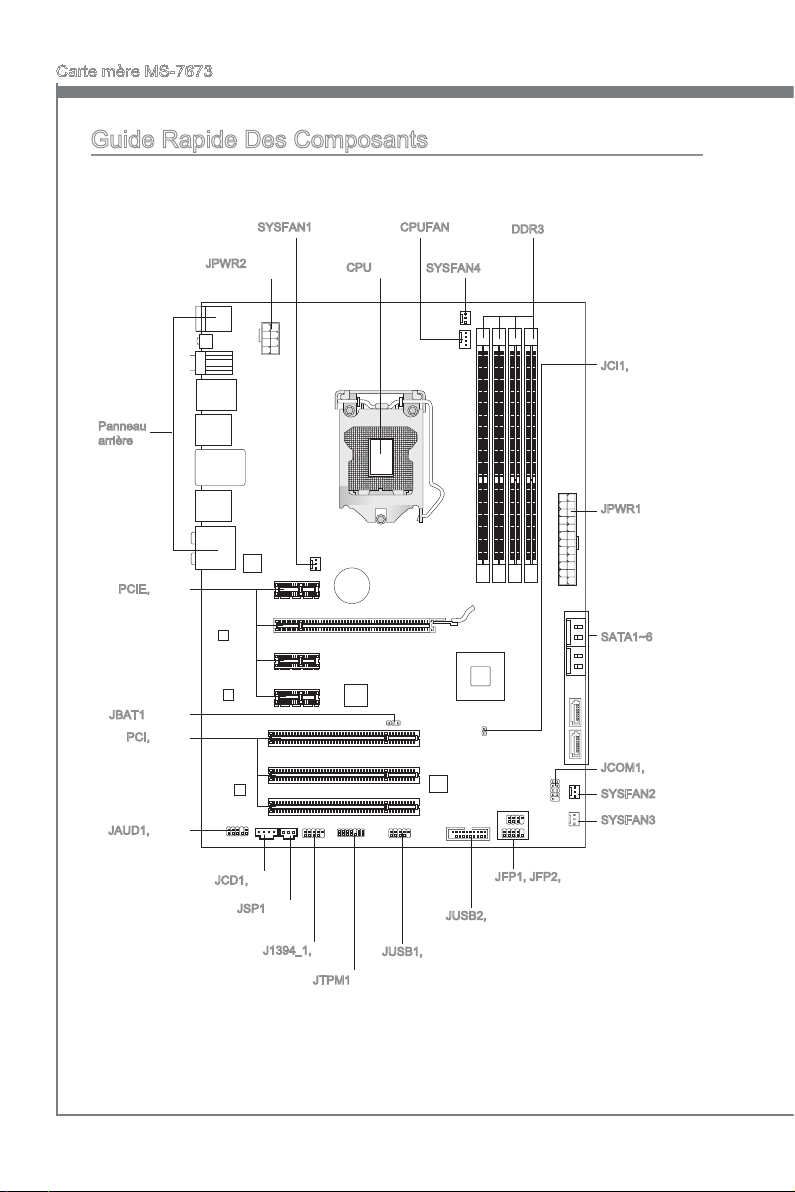
Carte mère MS-7673
BA
TT
+
Guide Rapide Des Composants
Panneau
arrière,
Fr-13
PCIE, Fr-25
JBAT1, Fr-24
PCI, Fr-26
JAUD1, Fr-19
SYSFAN1, Fr-17
JPWR2, Fr-12
CPU, Fr-6
CPUFAN, Fr-17
SYSFAN4, Fr-17
DDR3, Fr-10
JCI1, Fr-22
JPWR1, Fr-12
SATA1~6, Fr-16
JCOM1, Fr-17
SYSFAN2, Fr-17
SYSFAN3, Fr-17
Fr-4
JCD1, Fr-21
JSP1, Fr-20
J1394_1, Fr-20
JUSB1, Fr-18
JTPM1, Fr-21
JFP1, JFP2, Fr-18
JUSB2, Fr-19
Page 87

Trous Taraudés
BA
TT
+
Quand vous installez la carte mère, il faut déposer la carte dans le châssis en bonne
position. La situation des trous taraudés sont montrée dans la gure ci-dessous.
Face vers l’arrière,
position pour la
protège Entré/
Sortie du châssis.
Français
Trous taraudés
Veuillez vous référer à la gure pour installer le support dans une position appropriée
sur le châssis et puis de xer la carte à travers les trous taraudés sur le support.
Important
Pour prévenir les endommages à la carte mère, il est interdit de mettre toute sorte de
•
contact entre le circuit et le châssis ou de mettre un support inutile sur le châssis.
Veuillez vous assurer qu’il n’y pas de composant en métal mis dans la carte ou le
•
châssis qui entraînerait un court circuit à la carte mère.
Fr-5
Page 88

Carte mère MS-7673
Processeur : CPU
Quand vous installez le CPU, veuillez vous assurer d’installer un ventilateur pour éviter
la surchaue. Si vous n’en avez pas, contactez votre revendeu pour en acheter et installez-les avant d’allumer votre ordinateur.
Pour plus d’informations sur le CPU, veuillez visiter http://www.msi.com/index.
php?func=cpuform2
Important
Surchaue
La surchaue endommage sérieusement l’unité centrale et le système. Assurez-vous
toujours que le ventilateur de refroidissement fonctionne correctement pour protéger
l’unité centrale contre la surchaue. Assurez-vous d’appliquer une couche d’enduit
thermique (ou lm thermique) entre l’unité centrale et le dissipateur thermique pour
améliorer la dissipation de la chaleur.
Remplacement de l’unité centrale
Lorsque vous remplacez l’unité centrale, commencez toujours par couper l’alimentation
électrique de l’ATX ou par débrancher le cordon d’alimentation de la prise mise à la
terre pour garantir la sécurité de l’unité centrale.
Overclocking
Cette carte mère supporte l’overclocking. Néanmoins, veuillez vous assurer que vos
composants soient capables de tolérer ces congurations anormales, lors d’overclocking.
Tout envie d’opérer au dessus des spécications du produit n’est pas recommandé.
Nous ne garantissons pas les dommages et risques causés par les opérations insufsantes ou au dessus des spécications du produit.
Introduction du LGA 1155 CPU
La surface du LGA 1155 CPU. N’oubliez pas d’appliquer une couche d’enduit
thermique pour améliorer la dissipation de la chaleur.
Clé d’alignement
Le triangle jaune est
l’indicateur du Pin 1
Fr-6
Clé d’alignement
Page 89

Installation du CPU et son ventilateur
Quand vous installez le CPU, assurez-vous que le CPU soit équipé d’un ventilateur de
refroidissement attaché sur le dessus pour éviter la surchaue. Méanmoins, n’oubliez
pas d’appliquer une couche d’enduit thermique sur le CPU avant d’installer le ventilateur pour une meilleure dissipation de chaleur.
Suivez les instruction suivantes pour installer le CPU et son ventilateur correctement.
une faute installation peut endommager votre CPU et la carte mère.
Levez le levier de charge à la posi-
1.
Ouvrez le levier de charge.
La douille du CPU possède une
3. Après avoir conrmé la direction du
couverture plastique qui protège la
contact. Avant d’installer le CPU, toujours gardez-la pour protéger les pins
de la douille. Retirez cette couverture
(comme montre la èche).
2.
tion complètement ouverte.
4.
CPU pour joindre correctement, déposez le CPU dans l’armature du
logement de douille. Faites attention au bord de sa base. Notez qu’on
aligne les coins assortis.
Français
Clé d’alignement
Fr-7
Page 90

Carte mère MS-7673
Inspectez visuellement si le CPU
5.
est bien posé dans la douille. Sinon,
sortez verticalement le CPU pur et la
réinstallez.
Clé d’alignement
Sécurisez le levier à côté du bout de
7. Assurez-vous que les quatre crocrochet sous l’onglet de rétention.
Engagez le levier de charge en ap-
6.
puyant doucement sur le plaque de
charge.
8.
chets sont dans la correcte position
avant d’installer le ventilateur.
Important
Conrmez si votre ventilateur du CPU est fermement installé avant d’allumer votre
•
système.
Ne touchez pas les pins du CPU an d’éviter tout dommage.
•
Fr-8
Page 91

Alignez les trous de la carte avec le
9. Appuyez sur les quatre crochets an
dissipateur thermique. Appuyez sur
le ventilateur jusqu’à ce que les clips
soient coincés dans les trous de la
carte mère.
Retournez la carte mère pour as-
11. Finalement, attachez le câble du
surer que le ventilateur est installé
correctement.
Carte mère
10.
de xer le ventilateur.
12.
ventilateur de CPU au connecteur du
ventilateur de CPU sur la carte.
Français
Crochet
Important
Lisez le statut du CPU dans le BIOS.
•
Quand le CPU n’est pas installé, toujours protégez vos pins de la douille CPU avec le
•
plastique de protection pour éviter tout dommage (Montré dans la Figure 1).
Les photos de la carte montrées dans cette section ne sont que pour une démonstra-
•
tion de l’installation du CPU et son ventilateur. L’apparence de votre carte mère peut
varier selon le modèle que vous achetez.
Veuillez vous-référer à la documentation dans le paquet du ventilateur de CPU pour
•
plus de détails sur l’installation du ventilateur de CPU.
Fr-9
Page 92

Carte mère MS-7673
Mémoire
Ces slots DIMM sont destinés à installer les modules de mémoire. Pour plus
d’informations sur les composants compatibles, veuillez visiter
dex.php?func=testreport
DDR3
240-pin, 1.5V
48x2=96 pin 72x2=144 pin
Règle de population en mode double-canaux
En mode de canaux-double, les modules de mémoire peuvent transmettre et recevoir
les données avec simultanément deux lignes omnibus de données. L’activation du
mode de canaux-double peut améliorer les performances du système. Veuillez vous
reporter aux illustrations suivantes pour connaître les règles de population en mode de
canaux-double.
http://www.msi.com/in-
DIMM2
DIMM3
DIMM4
1
DIMM1
2
DIMM1
DIMM2
DIMM3
DIMM4
Installé
Vide
Important
Les modules de mémoire DDR3 ne sont pas interchangeables par DDR2 et vice
•
versa. Vous devez toujours installer les modules de mémoire DDR3 dans les slots
DDR3 DIMM.
En mode double canaux, assurez-vous que vous installez les modules de mémoire
•
du même type et de la même densité dans les slots DIMM de canaux différents
Pour lancer avec succès votre système, insérez tout d’abord les modules de mé-
•
moire dans le DIMM1
A cause du développement de la ressource des puces, la densité du système sera
•
détecté seulement jusqu’à 15+GB (non 16GB plein) quand chaque DIMM est installé
avec un module de mémoire de 4GB.
.
.
Fr-10
Page 93

Installation des modules de mémoire
Le module de mémoire possède une seule encoche en son centre et ne s’adaptera
1.
que s’il est orienté de la mqnière convenable.
Insérez le module de mémoire à la verticale dans le slot du DIMM. Poussez-le en-
2.
suite jusqu’à l’extrémité dorée du module de mémoire, soit profondément insérée
dans le slot du DIMM. Les clips en plastique situés de chaque côté du module va
se fermer automatiquement.
Vériez manuellement si la barrette mémoire a été verrouillée en place par les clips
3.
du slot DIMM sur les côtés.
Encoche
Volt
Français
Important
Vous pourriez à peine voir l’extrémité dorée si le module de mémoire est correctement
inséré dans le slot du DIMM.
Fr-11
Page 94

Carte mère MS-7673
13 .+3 .3
V
1. +3. 3
V
14 .-1 2V
2. +3. 3
V
15 .Gr oun d
3
.G rou nd
16 .PS -ON
#
4. +5
V
17 .Gr oun d
5
.G rou nd
18 .Gr oun d
6. +5
V
19 .Gr oun d
7
.G rou nd
22 .+5
V
10 .+1 2V
20 .Re s
8. PW
R O
K
23 .+5
V
11
.+ 12V
21 .+5
V
9. 5VS B
24 .Gr oun d
12 .+3 .3
V
7. +12 V
3.
Gr oun d
5. +12 V
1.
Gr oun d
8. +12 V
4
.G rou nd
6. +12 V
2
.G rou nd
Connecteurs d’alimentation
Connecteur d’alimentation ATX 24-pin : JPWR1
Ce connecteur vous permet de connecter l’alimentation ATX 24-pin. Pour cela, assurez-vous que la prise d’alimentation est bien positionnée dans le bon sens et que les
goupilles soient alignées. Enfoncez alors la prise dans le connecteur.
Vous pourvez aussi utiliser un alimentation 20-pin selon vos besoins. Veuillez brancher
votre alimentation d’énergie avec le pin 1 et le pin 13 si vous voulez utiliser l’alimentation
ATX 20-pin.
Connecteur d’alimentation ATX 8-pin : JPWR2
Ce connecteur d’alimentation sert à fournir de l’alimentation de 12V au CPU.
Important
Veuillez vous assurer que tous les connecteurs sont connectés aux correctes alimentations ATX pour garantir une opération stable de la carte mère.
Fr-12
Page 95

Panneau arrière
Pour PH67A-C45
Clavier/ Souris
Port USB 2.0
Bouton d’eacement
CMOS
Pour PH67A-C43
Clavier/ Souris
Port USB 2.0
Bouton d’eacement
CMOS
S/PDIF-Out
optique
S/PDIF-Out
coaxial
S/PDIF-Out
optique
S/PDIF-Out
coaxial
Port IEEE 1394
Port USB 2.0
Port USB 2.0
Port USB 2.0
Port USB 2.0
LAN
Port USB 2.0
LAN
Port USB 2.0
Port USB 3.0
Port USB 3.0
Ligne-In
Ligne-Out
Mic
Ligne-In
Ligne-Out
Mic
RS-Out
CS-Out
SS-Out
Français
RS-Out
CS-Out
SS-Out
Pour PH67S-C43
Clavier/ Souris
Port USB 2.0
Bouton d’eacement
CMOS
Pour PH67A-S40
Clavier/ Souris
Port USB 2.0
S/PDIF-Out
optique
S/PDIF-Out
coaxial
Port USB 2.0
Port USB 2.0
Port USB 2.0
Port USB 2.0
LAN
Port USB 2.0
LAN
Port USB 2.0
Port USB 2.0
Port USB 3.0
Ligne-In
Ligne-Out
Mic
Ligne-In
Ligne-Out
Mic
RS-Out
CS-Out
SS-Out
RS-Out
CS-Out
SS-Out
Fr-13
Page 96
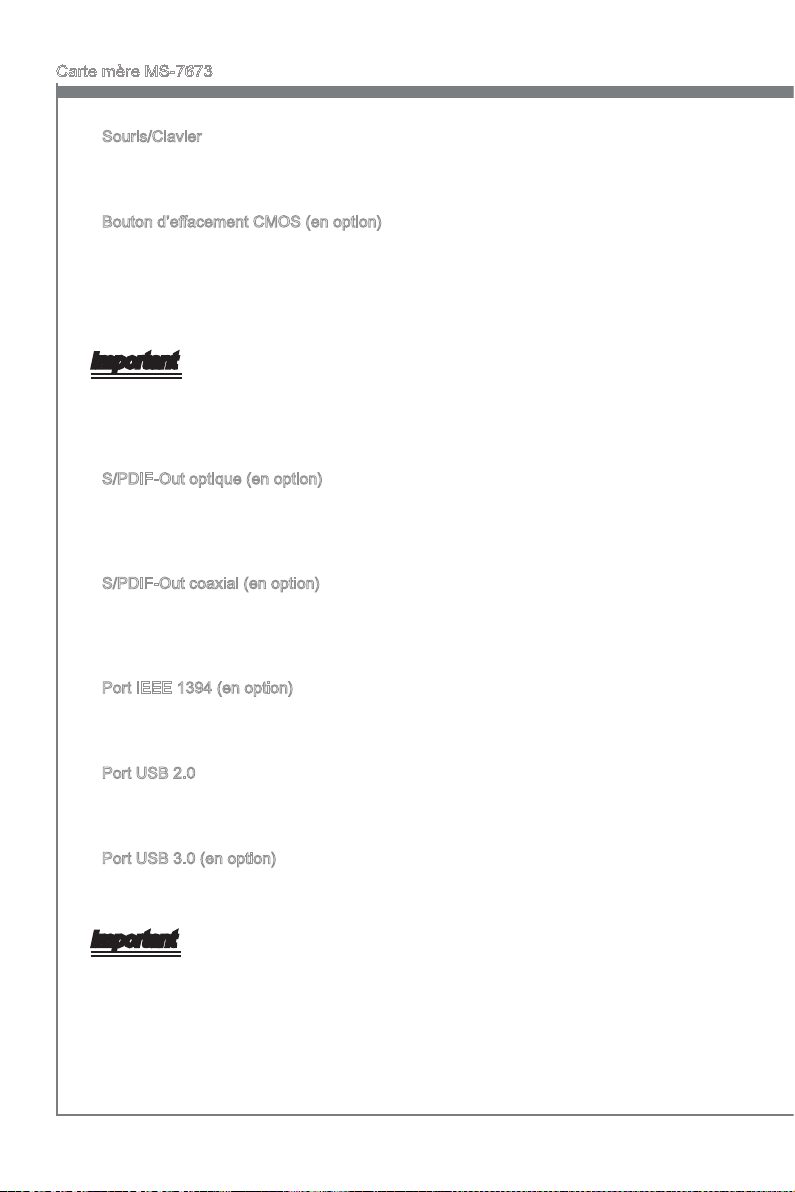
Carte mère MS-7673
Souris/Clavier
▶
Le standard connecteur de souris/clavier DIN de PS/2® est pour une souris ou un clavier
de PS/2® .
Bouton d’eacement CMOS (en option)
▶
Il y a un CMOS RAM intégré, qui possède un bloc d’alimentation alimenté par une bat-
terie externe, destiné à conserver les données de conguration du système. Avec le
CMOS RAM, le système peut lancer automatiquement le système d’exploitation chaque
fois qu’il est allumé. Si vous souhaitez eacer la conguration du système, utilisez ce
bouton pour eacer les données. Appuyez le bouton pour eacer les données.
Important
Veuillez vous assurer d’éteindre le système avant d’eacer les données CMOS.
Après avoir appuyé ce bouton pour eacer les données CMOS au statut éteint (G3), le
système se réinitialise automatiquement.
S/PDIF-Out optique (en option)
▶
Ce connecteur est utilisé pour relier l’interface S/PDIF (Sony et Philips Digital Intercon-
nect Format) de la transmission audio numérique à un haut-parleur externe via un câble
de bre optique.
S/PDIF-Out coaxial (en option)
▶
Ce connecteur est utilisé pour relier l’interface S/PDIF (Sony et Philips Digital Intercon-
nect Format) de la transmission audio numérique à un haut-parleur externe via un câble
coaxial.
Port IEEE 1394 (en option)
▶
Le port IEEE1394 sur le panneau arrière fournit une connexion aux périphériques
IEEE1394.
Port USB 2.0
▶
Le port USB (Universal Serial Bus) sert à brancher des périphériques USB tels que le
clavier, la souris, ou d’autres périphériques compatibles USB.
Port USB 3.0 (en option)
▶
Le port USB 3.0 est inférieur-compatible avec les périphériques USB 2.0. Il supporte le
taux de transfert jusqu'à 5 Gbit/s (Super-Vitesse).
Important
Si vous voulez appliquer un périphérique USB 3.0, il faut utiliser une câble USB 3.0
pour connecter au port USB 3.0.
Fr-14
Page 97

LAN
▶
La prise standard RJ-45 LAN sert à la connexion
au réseau local (Local Area Network (LAN)). Vous
Jaune Vert/ Orange
pouvez y relier un câble de réseau.
LED Couleur LED Statut Condition
Gauche Jaune Eteinte La connexion au réseau LAN n’est pas établie.
Allumée (Stable) La connexion au réseau LAN est établie.
Allumée (plus brillant
et clignotante)
Droite Vert Eteinte Un débit de 10 Mbits/sec est sélectionné.
Allumée Un débit de 100 Mbits/sec est sélectionné.
Orange Allumée Un débit de 1000 Mbits/sec est sélectionné.
Ports Audio
▶
L’ordinateur communique avec un autre ordinateur sur le réseau
local LAN.
Ces connecteurs audio servent pour les périphériques audio. Vous pouvez diérencier
la couleur des prises audio pour obtenir divers eets sonores.
Ligne-In (Bleu) - Ligne In, est utilisée pour un appareil de CD externe, cassette
■
ou d’autre périphériques.
Ligne-Out (Vert) - Ligne Out, est destiné aux haut-parleurs ou aux casques
■
d’écoute.
Mic (Rose) - Mic, est un connecteur pour les microphones.
■
RS-Out (Noir) - Rear-Surround Out en mode de canal 4/ 5.1/ 7.1.
■
CS-Out (Orange) - Center/ Subwoofer Out en mode de canal 5.1/ 7.1.
■
SS-Out (Gris) - Side-Surround Out en mode de canal 7.1.
■
Français
Fr-15
Page 98

Carte mère MS-7673
Connecteurs
Connecteur Sérial ATA : SATA1~6
Ce connecteur est un port d’interface de série ATA haut débit. Chaque connecteur peut
être relié à un appareil de série ATA.
* Le schéma de carte mère dans la gure n’est qu’à titre de référence.
SATA1~2 (6 Gb/s)
SATA1_2
SATA3_4
SATA5
SATA6
supportés par Intel® H67
SATA3~6 (3 Gb/s)
supportés par Intel® H67
Important
Veuillez ne pas plier le câble de série ATA à 90°. Autrement des pertes de données
pourraient se produire pendant la transmission
Fr-16
.
Page 99

Connecteur d’alimentation du ventilateur : CPUFAN,SYSFAN1~4
1
.G rou nd
2. +12 V
3. Sen sor
/ N
o U
se
1
.
G
r
o
u
n
d
2
.
+
1
2
V
3
.
S
e
n
s
o
r
4
.
C
o
n
t
r
o
l
1
.
D
C
D
3
.
S
O
U
T
1
0
.
N
o
P
i
n
5
.
G
r
o
u
n
d
7
.
R
T
S
9
.
R
I
8
.
C
T
S
6
.
D
S
R
4
.
D
T
R
2
.
S
I
N
Les connecteurs de courant du ventilateur supportent le ventilateur de refroidissement
du système avec +12V. Lors du branchement des ls aux connecteurs, faites toujours
en sorte que le l rouge soit le l positif devant être relié au connecteur +12V; et que
le l noir soit le l de mise à la terre devant être relié au connecteur de mise à la terre
GND. Si la carte mère est équipée d’un jeu de puces intégré pour moniteur de matériel
de système, vous devrez utiliser un ventilateur spécial pourvu d’un capteur de vitesse
an de contrôler le ventilateur de l’unité centrale.
CPUFAN
SYSFAN1~4
Important
Veuillez vous référer aux ventilateurs de CPU recommandés sur le site ociel du
•
processeur ou consulter votre revendeur pour un ventilateur de CPU approprié.
CPUFAN supporte le contrôle Smart fan. Vous pouvez installer l’unité Control Center
•
qui contrôlera automatiquement la vitesse du ventilateur de CPU selon sa température actuelle.
Le connecteur d’alimentation du ventilateur du CPU avec 3 ou 4 pins sont tous dis-
•
ponibles pour CPUFAN.
Connecteur de port sérial : JCOM1
Le port serial est un port de communications de haute vitesse de 16550A, qui envoie/
reçoit 16 bytes FIFOs. Vous pouvez attacher un périphérique sérail.
Français
Fr-17
Page 100

Carte mère MS-7673
1
.Grou nd
3.Sus pen d
LE
D
5.Pow er
LE
D
7.No Pi
n
8.
+
6.
-
4.
+
2.
-
Buzze r
S
peake r
1. +
3.
-
10 .No
Pi
n
5.
Re set
S
wi tch
HD D
LE
D
P
ow er
S
wi tch
P
ow er
LE
D
7.
+
9. Res erv e
d
8.
-
6.
+
4.
-
2.
+
11
5V
1.V C
C
3.U SB0
-
10. NC
5.U SB0
+
7
.Gr ound
9.N o
Pin
8
.Gr ound
6.U SB1
+
4.U SB1
-
2.V C
C
Connecteur panneau avant : JFP1, JFP2
Ce connecteur est fourni pour la connecxion électrique aux interrupteuts et LEDs du
panneau avant. Le JFP1 est conforme au guide de conception de la connectivité Entrée/sortie du panneau avant Intel®.
JFP1
JFP2
Connecteur USB 2.0 avant : JUSB1
Ce connecteur est conforme au guide de conception de la connectivité Entrée/sortie du
panneau avant Intel®, il est idéal pour relier les périphériques d’interface USB à haut
débit tels les disques durs externes, les appareils photo numériques, les lecteurs MP3,
les imprimantes, les modems et les appareils similaires.
* Le schéma de carte mère dans la gure n’est qu’à titre de référence.
Support USB 2.0 (en option)
Important
Notez que les pins de VCC et GND doivent être branchées correctement an d’éviter
tout dommage possible.
Fr-18
