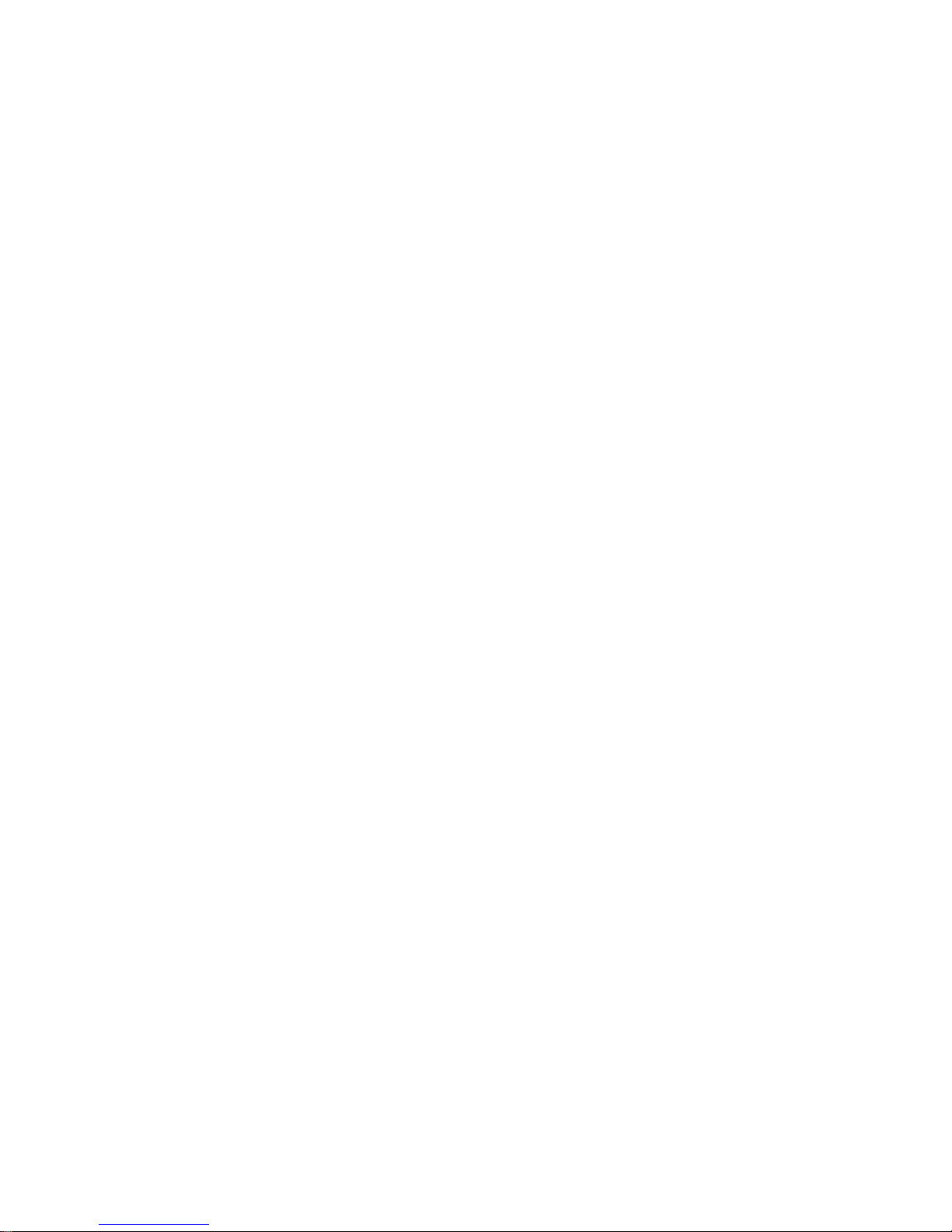
User’s Manual of MSI P500 MP3 Player
Contents
I. Brief introduction of the product
1) General
2) Accessories
3) Minimum configuration requirements of the computer
4) Connection with PC
5) Product specifications
II. Brief introduction of the player
1. Schematic diagram of the product
2. Keys description
III. Switch on / off
IV. Power
V. Introduction of functions
(I) Playing music
(II) FM Radio
(III) Recording
(IV) Reading electronic books
(V) Browsing pictures
(VI) MTV
(VII) System settings
VI. Program update and video file conversion
VII. Mobile HD
VIII. Formatting of this device
IX. Problems and answers
I. Brief introduction of the product
1. General
This product is a kind of MP3 color screen player elaborated by our company, which has abundant functions
including playing music, ra dio, realtime r ecording, br owsing pictures, reading el ectronic books, playing vide o files
and other functions. It supports music of MP3/WMA//WAV/SMV formats, and the built-in equalizer enables setting
of individualized sound effect mode; it features a HD without a driver(excluding Win98), sound and text
synchronization, A-B rereading, FM internal recording and external recording (built-in microphone) function, and it
enables you looking for other songs while listening one song, and also enables you listening music while reading
electronic books; it supports two kinds of languages: simplified Chinese and English. With a compact and elegant
design and a super display screen, it is able to make you enjoy fully the new digital sound and color life!
2. Accessories
A P500 contains the following acc e sso rie s. If the re is a ny accessory missing when purch asi n g, p le a se contact with
the local distributor.
z earphone (one set)
1
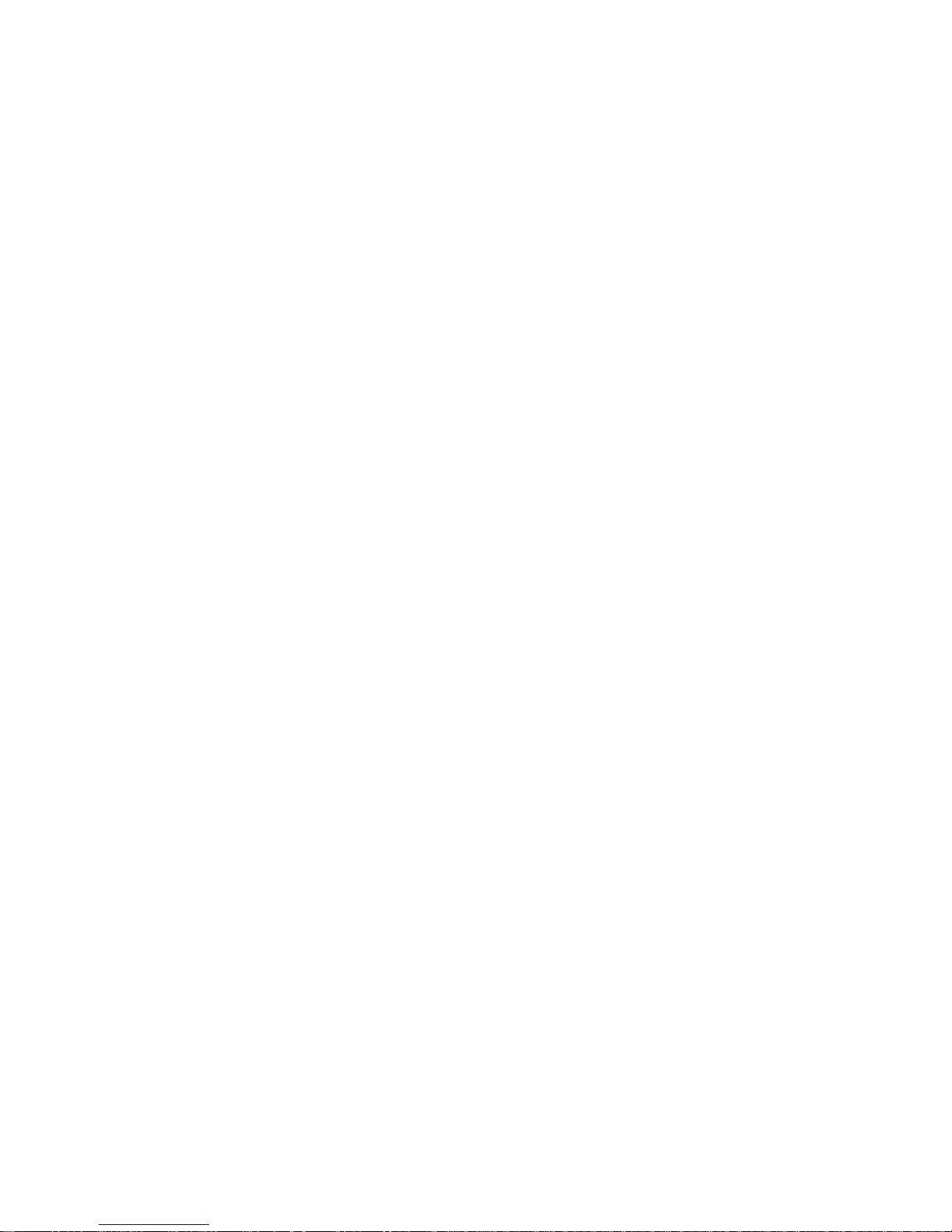
z USB line (one)
z Neck string (one)
z installation CD (one)
z operation instruction (one)
3. Minimum configuration requirements of the computer
● Microsoft Windows 98/2000/XP/ME
● 200MHz Pentium CPU or above
● A USB interface
● CD-ROM
● 40MB HD space
● 32MB memory
4. Connection with PC
Please connect this device and your PC with the delivered USB line. Connect the smaller port of the USB line with
the USB plughole of this device and connect the bigger port of it to the USB interface of your PC.
5. Product specification
z type No.: P500
● storage medium: a built-in 128/256/512MB/1G/2G flas h memory (optional)
● interface: USB2.0
● transmission speed: 800KBps
● recording format: WAV
● animation file format: SMV
● bit rate: 8Kbps - 320Kbps
● recording time: dependent on the chosen bit rate and the size of the FLASH
● display screen: 1.8 inch TF T LCD screen 4K color;128×160 (displaying pixel)
● power: high-energy polymer lithium cell
● charging time of the cell: about 3.5 hours
● maximum output: earphone 15mw×2
● FM frequency range: 87.500 - 108.000MHz
● Size: 74 mm(length)×44mm(width)×8.8mm(height)
II. Brief introduction of the player
1. Schematic diagram of the product
2
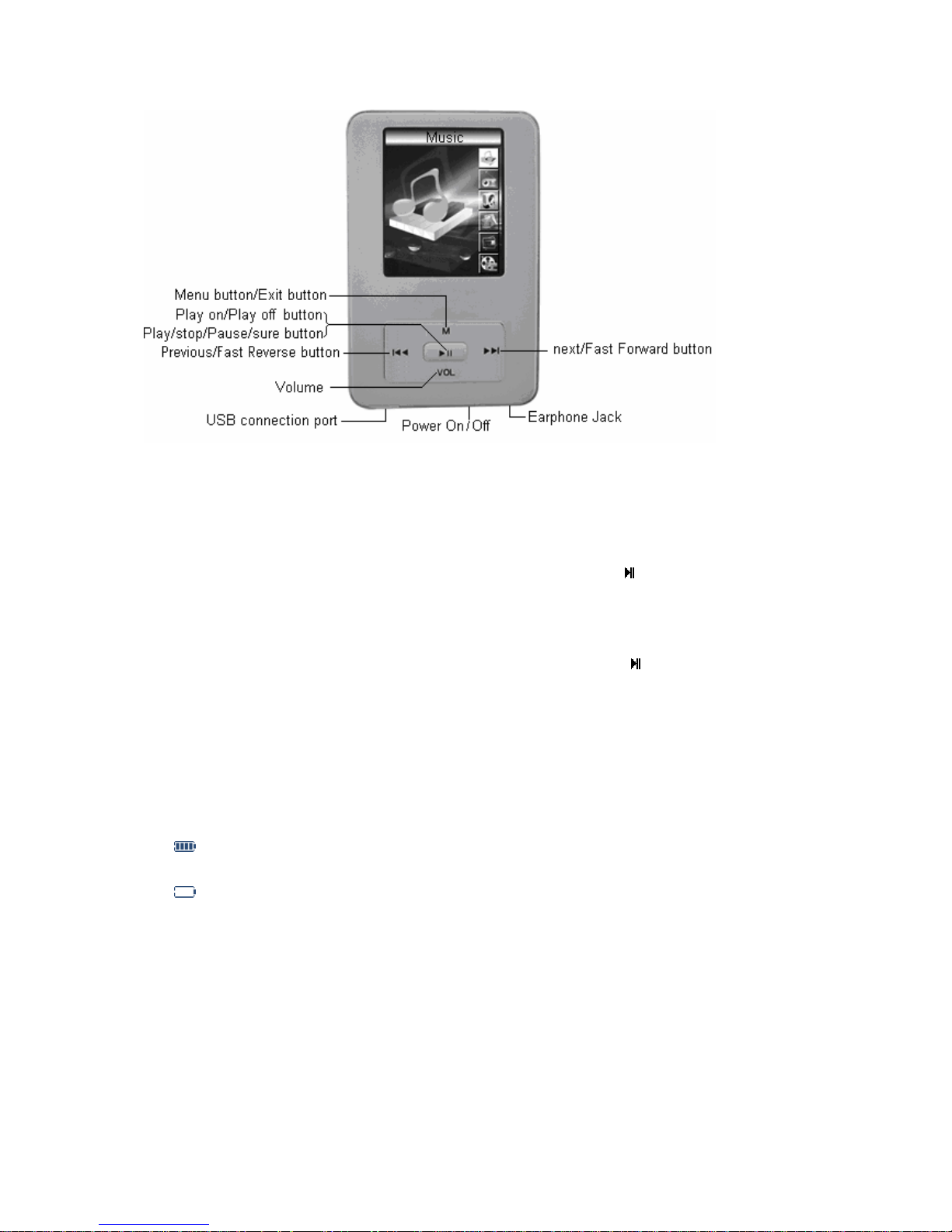
2. Keys description
There are five keys on this device, and sh ort-time pressin g and long- time pr essing o f each ke y represen t different
functions and each key has different functions and also has different functions in different playing status.
III. Switch on / off
Switch on: When the power s witch is in ON positi on, pres s for a lo nger ti me the【 】key till the screen b rightens
indicating that the device has been switched on, after switched on, the device displays first the start LOGO and
then enters the main menu the default of which is “Music”, shown as Figure 1.
Switch off: When the power switch is in ON position , press for a lon ger time the【
indicating that the device has been switched off. Or you can turn the power switch to the OFF position directly to
switch off the device, which is generally used as RESET operation in cases such as the device does not respond to
your operations.
】key till the screen darkens
IV. Power
1. Electric quantity monitoring: the cell pictorial indication sh o ws you how much electric quantity is le ft so you
can charge the cell in time.
When all the bars of the ce ll icon a re dis pl aye d, it indi cat e s that the electric quantity is f ul l, a n d a s u sag e
time increases, the displayed numbe r of bars of the cell icon decrea ses corre spon d in gly.
When the electric quantity of the cell is almost used up, the inside of the cell icon becomes blank, and
you should charge the cell in tim e. If the devi ce is force d to sw itch o n, the sy stem will show a pr ompt box "low
voltage, the device will be turned off" and then shut down automatically.
2. Charging the cell
This MP3 player has one charging mode, i.e. charging by PC USB (in charging mode, the device should be
connected with the PC by the USB line after it is switched on). The indicating bars of the cell icon roll when
charging. The system will show a prompt box “c harged fully” when the cell has been fully charged.
Notes: displaying operations are not able to be performed in the PC USB charging mode.
3
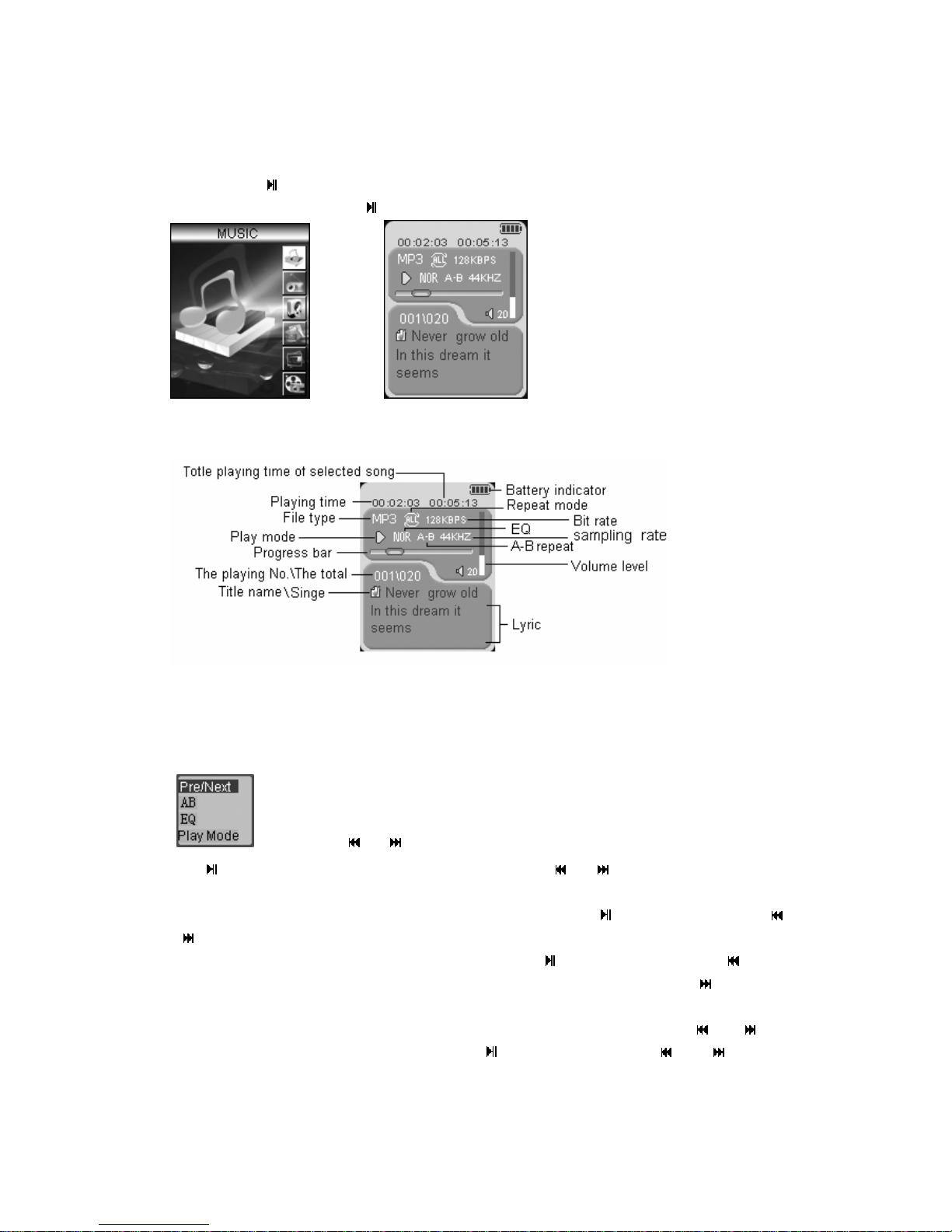
V. Introduction of functions
(Ⅰ) Playing music
The device enters the main menu mode after switched on, the default of which is “Music”, shown in Figure 1, then
you can press the【
stored in the device), and press the【
1. Brief introduction of screen displaying in playing status
】key to enter the music file list (the system will indicate “no files” if there is no music files
】key to play music, as shown in Figure 2.
Figure 1 Figure 2
2. Volume adjustment: when the music is being played, press for a longer time the【VOL】key to decrease the
volume and press for a shorter time the【VOL】key to increase the volume.
Usage of online menu: in the playing status, press for a shorter time the【M】 key to enter the online
menu
time the 【
item.
① you can choose “roll music pie ces” and then press for a shorter time the【
】key to enter the previous / next music piece;
【
② you can choose the “AB” and then pre ss for a sho rter time th e 【
the rereading starting point, and the display screen will show “A-”, and then press the【
rereading end point, and the display screen will sho w “A-B”, and then the sound files wit hin this sectio n will be
played repeatedly, if you want to cancel A-B rereading, press again for a shorter time the【
③ choose the “EQ” and then press for a shorter time the【
between the six kinds of sound effect modes including Normal (NOR), Rock-and-roll (ROC), Jazz (JAZ),
Classical (CLA), Popular (POP), and Customized (USER);
, and press the【 】or【 】key to select the item you want to ad just, a nd t hen pr ess fo r a sho rter
】key to enter the settings of this item, and then press the【 】or【 】key to perform ad justm ent of thi s
】key, and then press the【 】or
】 key, and then press the 【 】key to set
】key to set the
】or【 】key;
】 key, and t hen press th e 【 】 or 【 】key to switch
4
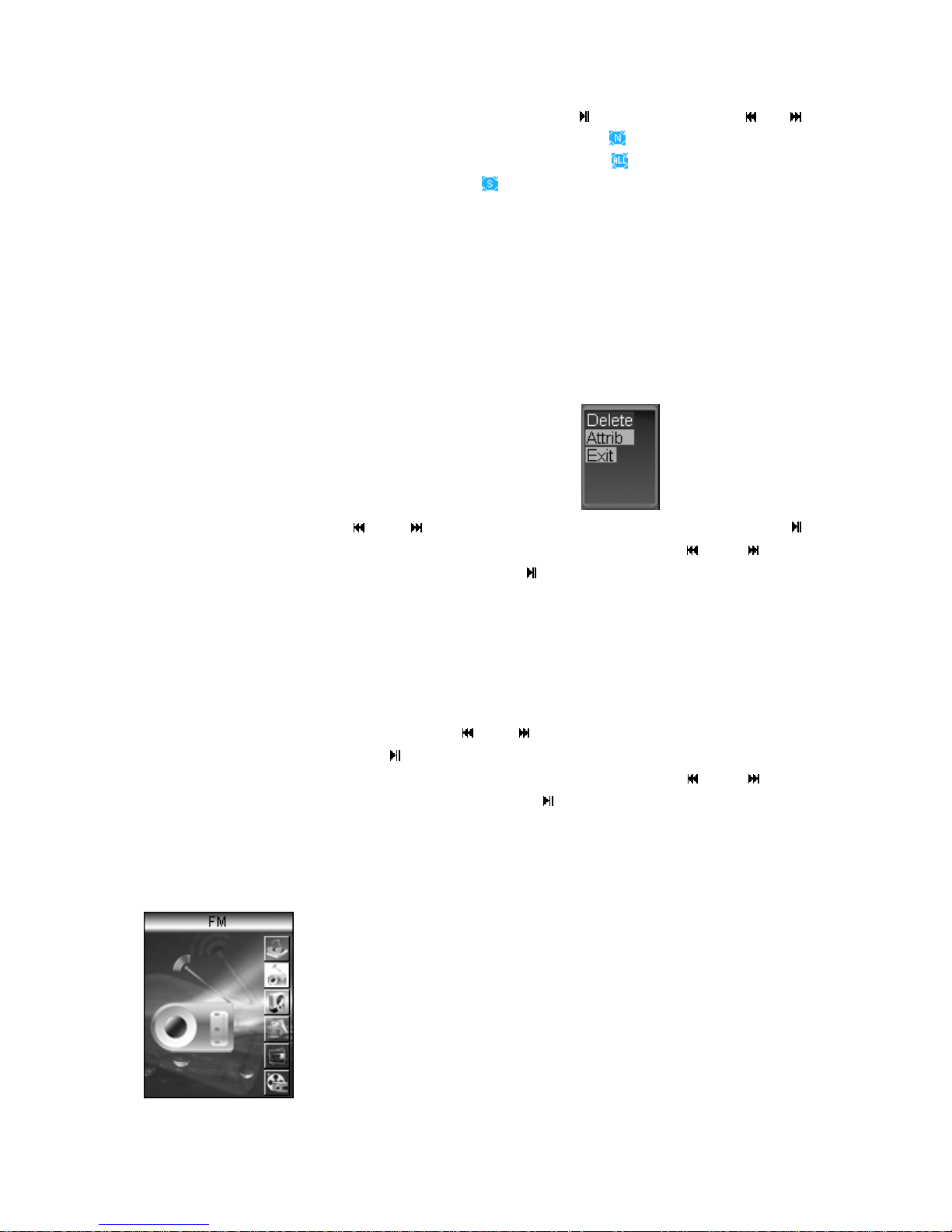
④ you can choose “playing mode”, and t hen press for a shorter time the【
key to switch between the four playing modes including Normal Playing
currently chosen file to the last file in t he device or the di rectory), All Re peat
directory will be played repeatedly), Random Repeat
random) and Single Repeat (the current file will be played repeatedly).
4. Quit playing status: in the playing status, press for a lon ger t i me the 【M】ke y to return to the list status, and
then press again for a longer time the【M】key to return to the main interface.
5. Song-text synchronization: if the *.MP3 file and the *.LRC file of one song have been copied into the MP3
player, then the words of the song will be displayed while the song is being play ed.
Notes: the *.MP3 file and the *.LRC file of the same song must have the same name, for example, the
synchronization of music and words will be realized only when both the On the Golden Hill of
Beijing.MP3 and the On the Golden Hill of Bei jin g. L RC have be en copie d in to the MP3 playe r.
6. How to delete one song: in the music file list status, press for a shorter time the【M】key to enter the song file,
(files in the device or the directory will be played in
】key, and then press the【 】or【 】
(the device will play from the
(all the files in the device or the
and then press a longer time the 【VOL】key, one prompt bo x
for a shorter time the【
key, a prompt box “Do you really want to delete it?” pops up, then press the 【
choose “yes” and then press for a shorter time the【
】 or 【 】key to choose “delete” and then press for a shorter time the 【 】
】 key to delete the chosen file.
appears, and then press
】 or 【 】key to
(Ⅱ)
FM Radio
Notes: a) Please be sure to plug the earphone when you are searching channels, because the earphone
acts as antenna in radio status, or else no radio stations will be able to be searched.
b) The device can not be switched off manually in search status.
In the main menu status , press for a shorter time t he 【
then press for a shorter time the 【
radio station list if there is stored radio sta tions in the device, and y ou can press the 【
choose a radio st ati on and th en pr ess f or a short er time the 【
no stored radio stations in t he device, the system will enter station searching status automa tically after
entering this module, and the system will switch automatically to listening status when a radio station with
good signal has been searched. In listening status, press for a longer time the 【M】key to quit the radio
module and return to the radio station list and then repress the same key to return to the main menu.
】key to acknowledge to enter radio module. The device will enter the
】 or 【 】key to choose “FM”, as shown in Figure 3, and
】 or 【 】key to
】key to listen to this radio station; if there is
Figure 3
5
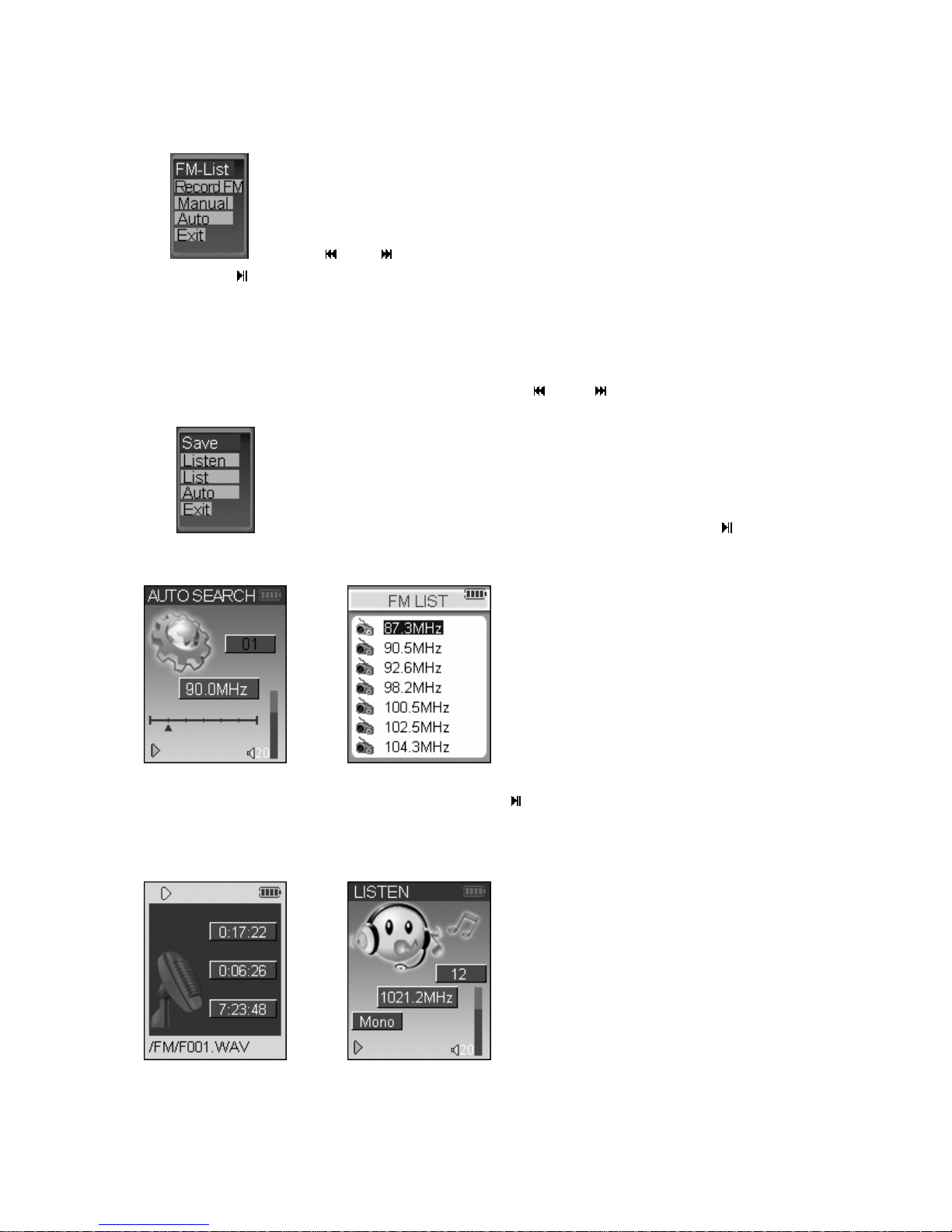
5. Usage of online menu: in listening status, press for a shorter time the 【M】key to enter the online menu
, press the 【 】 or 【 】key to choose the item you w ant to a djust , and t hen press f or a short er
time the 【
】key to enter the settings of this item. It includes the radio station list, radio recording, manual
radio search, radio automatic search and quit.
Automatic radio search: in this status (shown in Fi gure 4), the searc hed radio st ation s will be stored a utomatical ly,
and the system enters the radio station list after search completed (shown in Figu re 5).
Manual radio search: in this mode, press for a shorter time the 【
】 or 【 】key to search the radio stations.
Store a radio station: in the manual radio search status, press for a shorte r time the 【M】key to enter the online
menu
, choose the item of “store a rad io stat ion” and then press for a shorte r time the 【 】key to store
the currently searched radio station.
Figure 4 Figure 5
FM recording: in this status, press for a shorter time the 【
】key to pause (time counting stops) / continue
recording (time counting continu es), as s hown in Figu re 6, after th e recording is completed, press for a shorter time
the【M】key to stop recording and store the recording file automatically, then the device returns to FM listening
status, as shown in Figure 7.
Figure 6 Figure 7
2. Delete a radio station: in the radio station list status, press for a shorter time the【M】key to enter the online
6
