Page 1

P45 Platinum Series
MS-7512 (V1.X) Mainboard
G52-75121XA
i
Page 2
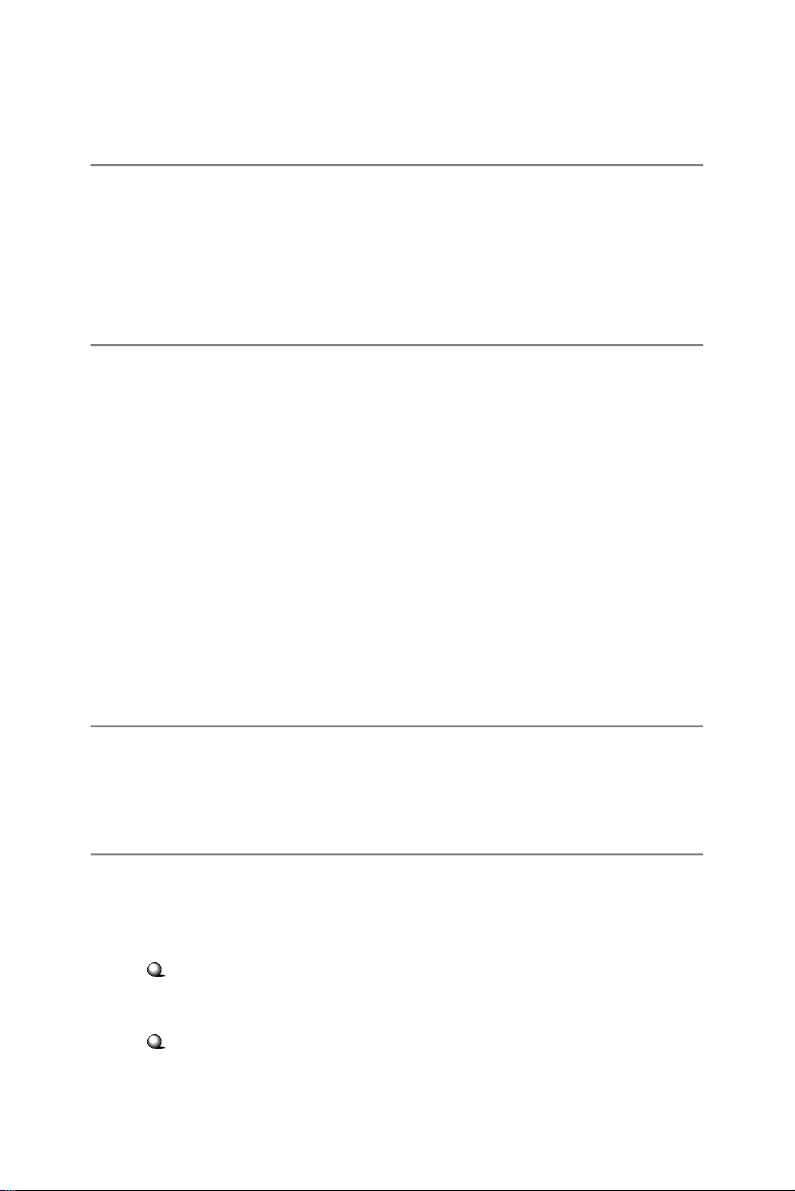
Copyright Notice
The material in this document is the intellectual property of MICRO-STAR
INTERNATIONAL. We take every care in the preparation of this document, but no
guarantee is given as to the correctness of its contents. Our products are under
continual improvement and we reserve the right to make changes without notice.
Trademarks
All trademarks are the properties of their respective owners.
NVIDIA, the NVIDIA logo, DualNet, and nForce are registered trademarks or trade-
marks of NVIDIA Corporation in the United States and/or other countries.
AMD, Athlon™, Athlon™ XP, Thoroughbred™, and Duron™ are registered trade-
marks of AMD Corporation.
Intel® and Pentium® are registered trademarks of Intel Corporation.
PS/2 and OS®/2 are registered trademarks of International Business Machines
Corporation.
Windows® 2000/NT/XP/Vista are registered trademarks of Microsoft Corporation.
Netware® is a registered trademark of Novell, Inc.
Award® is a registered trademark of Phoenix Technologies Ltd.
AMI® is a registered trademark of American Megatrends Inc.
Revision History
Revision Revision History Date
V1.0 First release June 2008
Technical Support
If a problem arises with your system and no solution can be obtained from the user’s
manual, please contact your place of purchase or local distributor. Alternatively,
please try the following help resources for further guidance.
Visit the MSI website for FAQ, technical guide, BIOS updates, driver updates,
and other information: http://global.msi.com.tw/index.php?
func=service
Contact our technical staff at: http://ocss.msi.com.tw
ii
Page 3
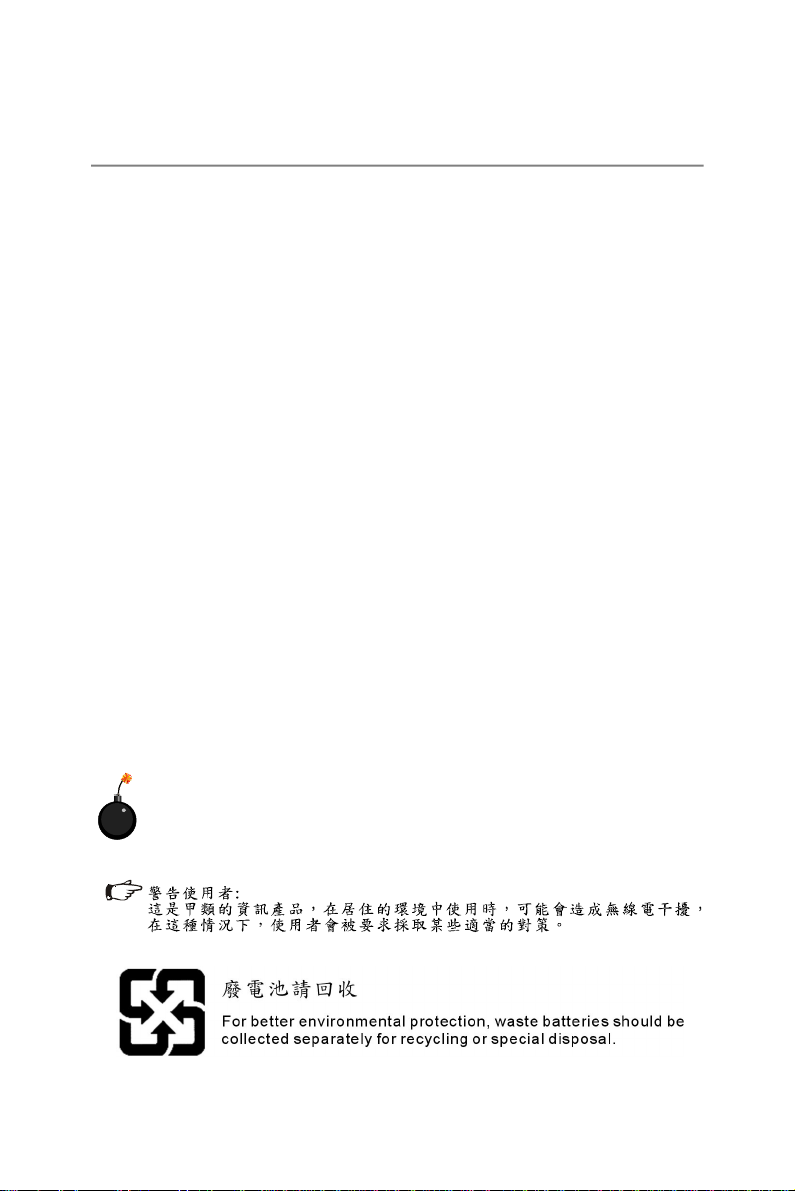
Safety Instructions
1. Always read the safety instructions carefully.
2. Keep this User’s Manual for future reference.
3. Keep this equipment away from humidity.
4. Lay this equipment on a reliable flat surface before setting it up.
5. The openings on the enclosure are for air convection hence protects the equipment from overheating. DO NOT COVER THE OPENINGS.
6. Make sure the voltage of the power source and adjust properly 110/220V before connecting the equipment to the power inlet.
7. Place the power cord such a way that people can not step on it. Do not place
anything over the power cord.
8. Always Unplug the Power Cord before inserting any add-on card or module.
9. All cautions and warnings on the equipment should be noted.
10. Never pour any liquid into the opening that could damage or cause electrical
shock.
11. If any of the following situations arises, get the equipment checked by a service
personnel:
† The power cord or plug is damaged.
† Liquid has penetrated into the equipment.
† The equipment has been exposed to moisture.
† The equipment has not work well or you can not get it work according to
User’s Manual.
† The equipment has dropped and damaged.
† The equipment has obvious sign of breakage.
12. DO NOT LEAVE THIS EQUIPMENT IN AN ENVIRONMENT UNCONDITIONED, STORAGE TEMPERATURE ABOVE 600 C (1400F), IT MAY DAMAGE THE EQUIPMENT.
CAUTION: Danger of explosion if battery is incorrectly replaced.
Replace only with the same or equivalent type recommended by the
manufacturer.
iii
Page 4

FCC-B Radio Frequency Interference Statement
This equipment has been
tested and found to comply
with the limits for a Class B
digital device, pursuant to Part
15 of the FCC Rules. These limits are designed to provide reasonable protection
against harmful interference in a residential installation. This equipment generates,
uses and can radiate radio frequency energy and, if not installed and used in accor-
dance with the instructions, may cause harmful interference to radio communications.
However, there is no guarantee that interference will not occur in a particular
installation. If this equipment does cause harmful interference to radio or television
reception, which can be determined by turning the equipment off and on, the user is
encouraged to try to correct the interference by one or more of the measures listed
below.
† Reorient or relocate the receiving antenna.
† Increase the separation between the equipment and receiver.
† Connect the equipment into an outlet on a circuit different from that to
which the receiver is connected.
† Consult the dealer or an experienced radio/television technician for help.
Notice 1
The changes or modifications not expressly approved by the party responsible for
compliance could void the user’s authority to operate the equipment.
Notice 2
Shielded interface cables and A.C. power cord, if any, must be used in order to
comply with the emission limits.
VOIR LA NOTICE D ’INSTALLATION AVANT DE RACCORDER AU RESEAU.
Micro-Star International
MS-7512
This device complies with Part 15 of the FCC Rules. Operation is subject to the
following two conditions:
(1) this device may not cause harmful interference, and
(2) this device must accept any interference received, including interference that
may cause undesired operation.
iv
Page 5
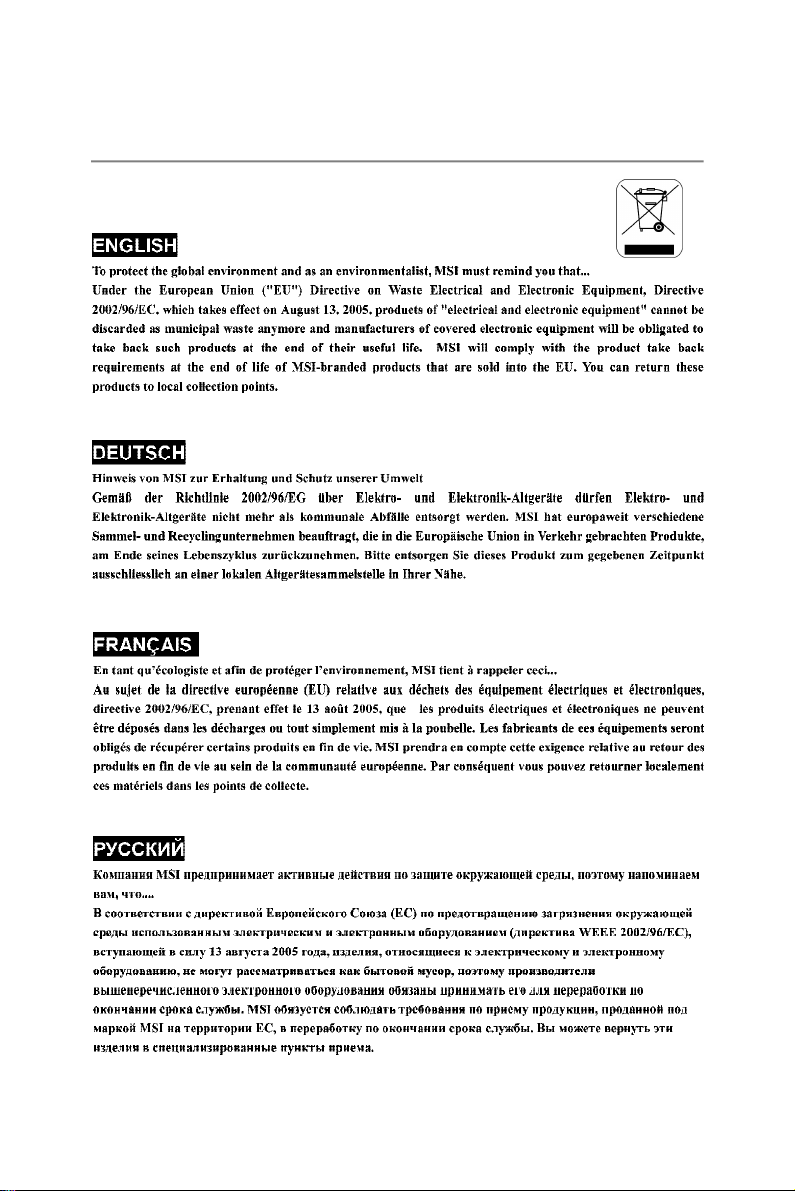
WEEE (Waste Electrical and Electronic Equipment) Statement
v
Page 6
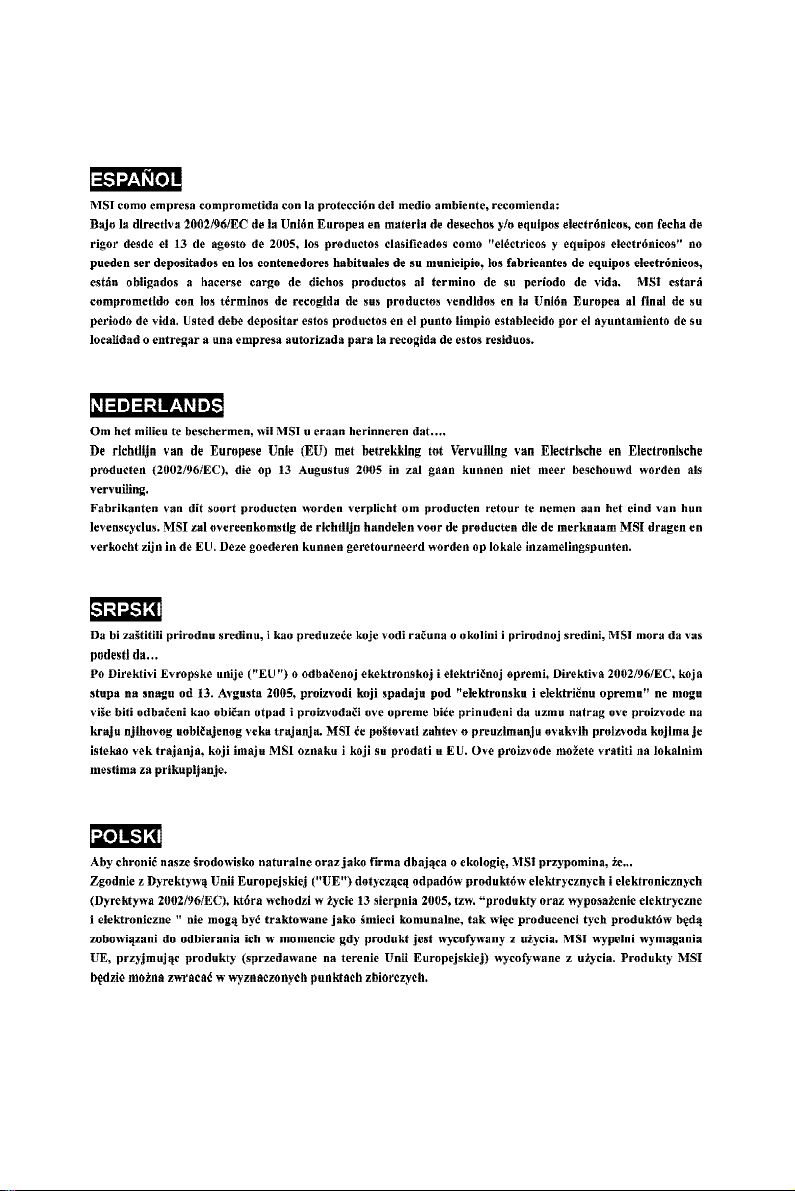
vi
Page 7
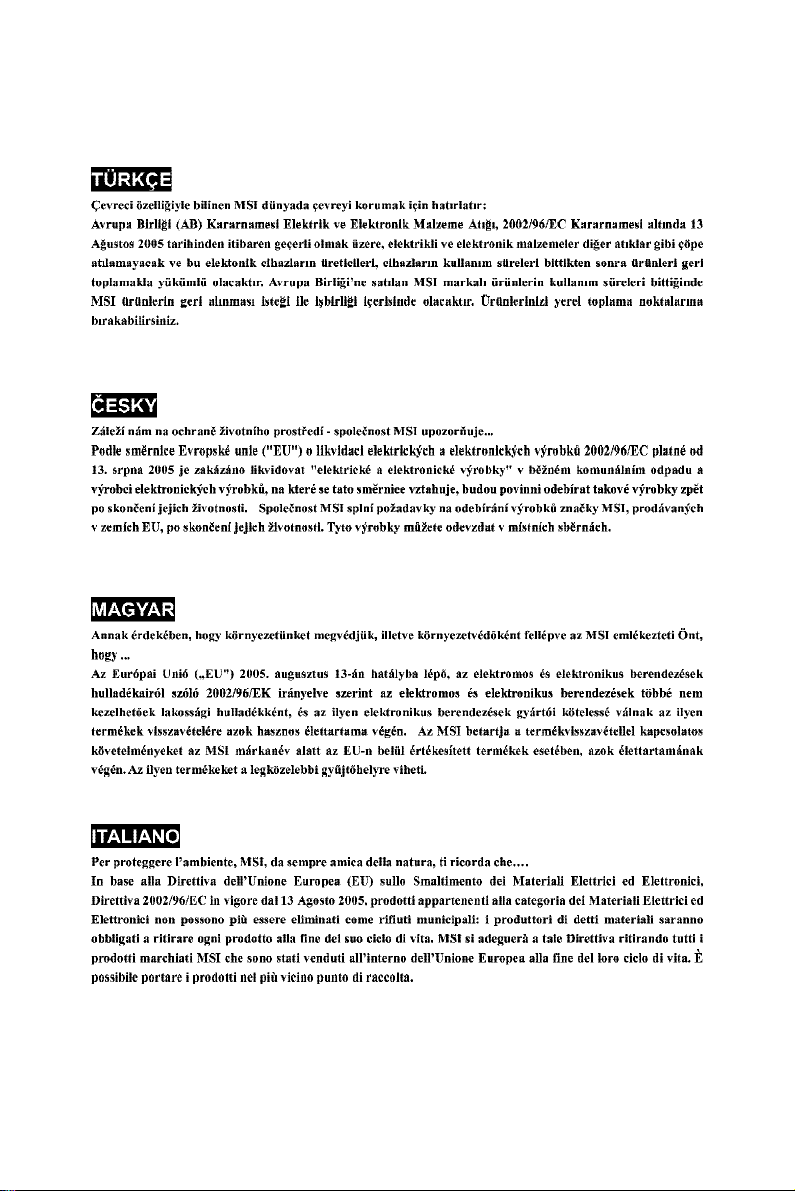
vii
Page 8
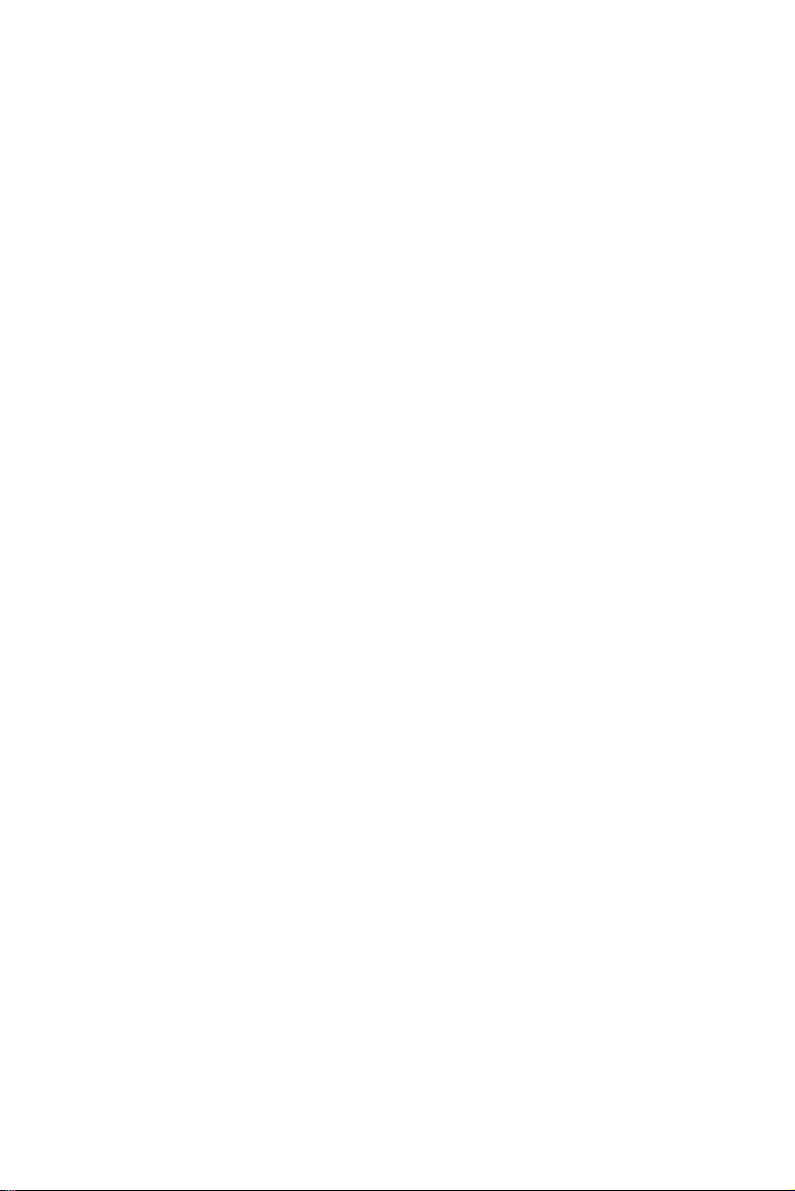
CONTENTS
Copyright Notice.........................................................................................................ii
Trademarks..................................................................................................................ii
Revision History.........................................................................................................ii
Technical Support......................................................................................................ii
Safety Instructions...................................................................................................iii
FCC-B Radio Frequency Interference Statement.............................................iv
WEEE (Waste Electrical and Electronic Equipment) Statement.......................v
English......................................................................................................................En-1
Specifications....................................................................................................En-2
Central Processing Unit: CPU...........................................................................En-5
Memory...............................................................................................................En-7
Connectors, Jumpers, Slots.............................................................................En-9
Back Panel........................................................................................................En-17
LED Status Indicators......................................................................................En-19
BIOS Setup.......................................................................................................En-22
Software Information......................................................................................En-26
Deutsch....................................................................................................................De-1
Spezifikationen..................................................................................................De-2
Hauptprozessor: CPU.......................................................................................De-5
Speicher.............................................................................................................De-7
Anschlüsse, Steckbrücken und Slots.............................................................De-9
Hinteres Anschlusspaneel.............................................................................De-17
LED Statusdikatoren........................................................................................De-19
BIOS Setup.......................................................................................................De-22
Software-Information......................................................................................De-26
Français.....................................................................................................................Fr-1
Spécificités.........................................................................................................Fr-2
Central Processing Unit: CPU............................................................................Fr-5
Mémoire...............................................................................................................Fr-7
Connecteurs, Cavaliers, Slots..........................................................................Fr-9
Panneau Arrière...............................................................................................Fr-17
Indicateurs du statut de LED...........................................................................Fr-19
Configuration du BIOS......................................................................................Fr-22
Information de Logiciel.....................................................................................Fr-26
Русский ....................................................................................................................Ru-1
Характеристики ...............................................................................................Ru-2
Центральный процессор (CPU).....................................................................Ru-5
Память ..............................................................................................................Ru-7
Коннекторы, перемычки, разъемы..............................................................Ru-9
Задняя панель ...............................................................................................Ru-17
Световые индикаторы .................................................................................Ru-19
Настройка BIOS..............................................................................................Ru-22
Сведения о программном обеспечении ...................................................Ru-26
viii
Page 9
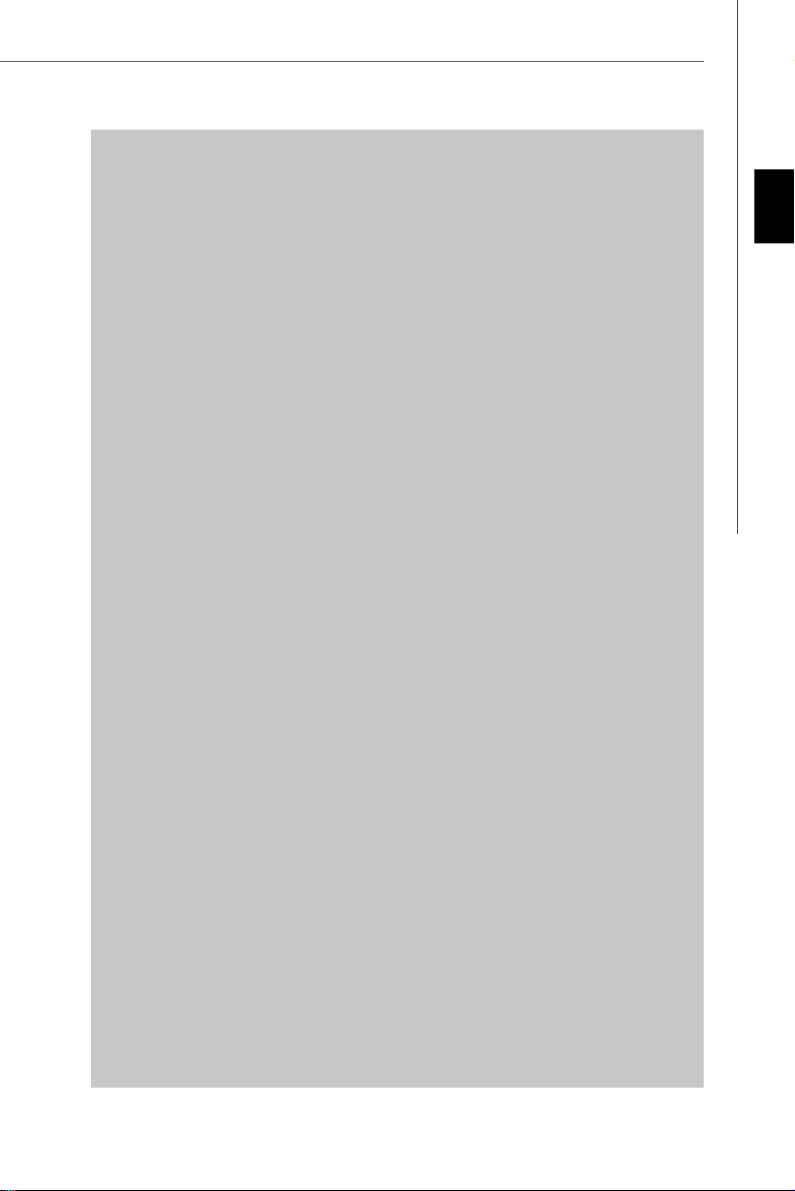
P45 Platinum
User’s Guide
Engli sh
English
En-1
Page 10
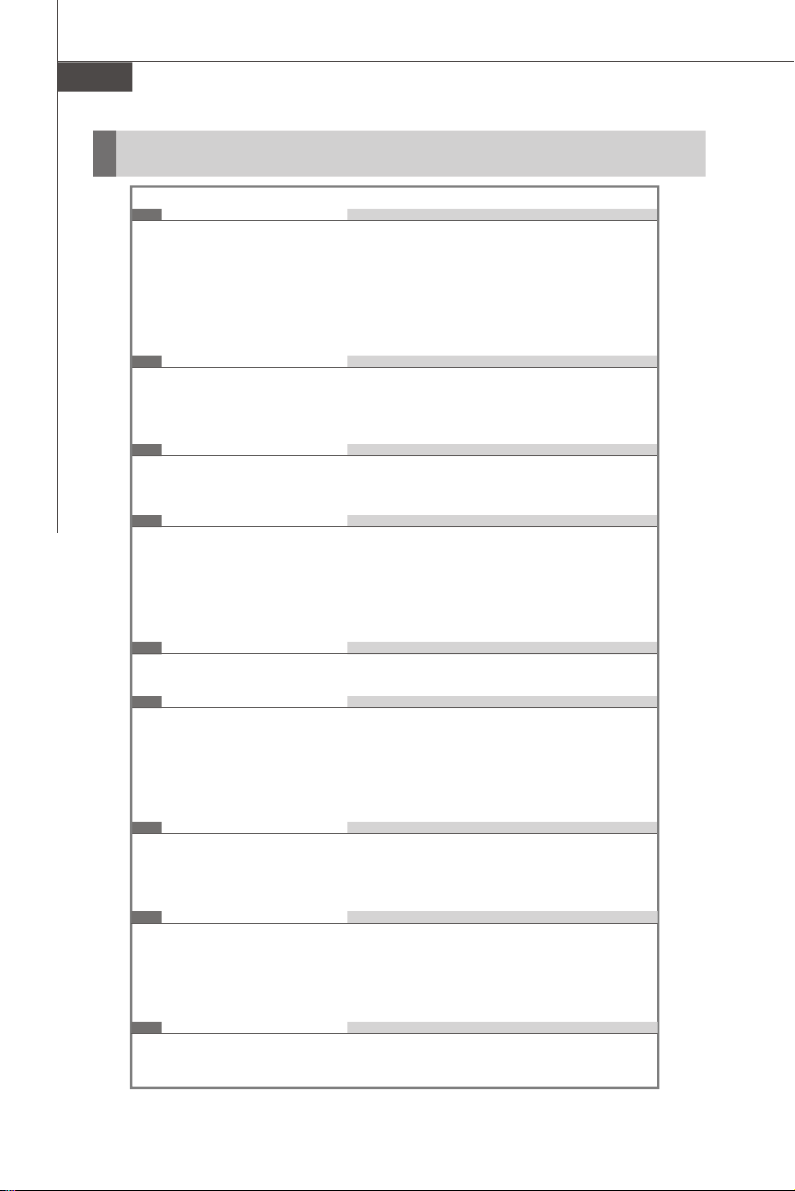
MS-7512 Mainboard
Specifications
Processor Support
- Intel® Core
Celeron® processors in the LGA775 package
- Support Intel® Yorkfield, Wolfdale
- Support Conroe family and up
* (For the latest information about CPU, please visit http://global.
msi.com.tw/index.php?func=cpuform)
TM
2 Extreme/Quad/Duo, Pentinum® Dual-Core and
Supported FSB
- 1600*(OC) / 1333 / 1066 / 800 and up MHz
* (For the latest information about CPU, please visit http://global.
msi.com.tw/index.php?func=cpuform)
Chipset
- North Bridge: Intel® P45 chipset
- South Bridge: Intel® ICH10R chipset
Memory Support
- 4 DDR2 DIMMs support DDR2 1200**(OC) / 1066 / 800 (16GB
Max)
(To support 16GB Max, please check the criteria of Intel website.)
**(For more information on compatible components, please visit
http://global.msi.com.tw/index.php?func=testreport)
LAN
- Supports PCIE LAN 10/100/1000 Fast Ethernet by Realtek 8111C
Audio
- Chip integrated by Realtek® ALC888/ALC888T
- Flexible 8-channel audio with jack sensing
- Compliant with Azalia 1.0 Spec
- Meet Microsoft Vista Premium spec
- Supports VoIP Card (only for ALC888T)
En-2
IDE
- 1 IDE port (only for Jmicron 363)
- Supports Ultra DMA 66/100/133 mode
- Supports PIO, Bus Master operation mode
SATA
- 6 SATAII ports by ICH10R
- 2 SATA II port by Jmicron 363
- 1 eSATA II port by Jmicron 363
- Supports storage and data transfers at up to 3Gb/s
RAID
- Supports Intel Martix Storage Technology (AHCI + RAID 0/1/5/10)
by ICH10R
Page 11
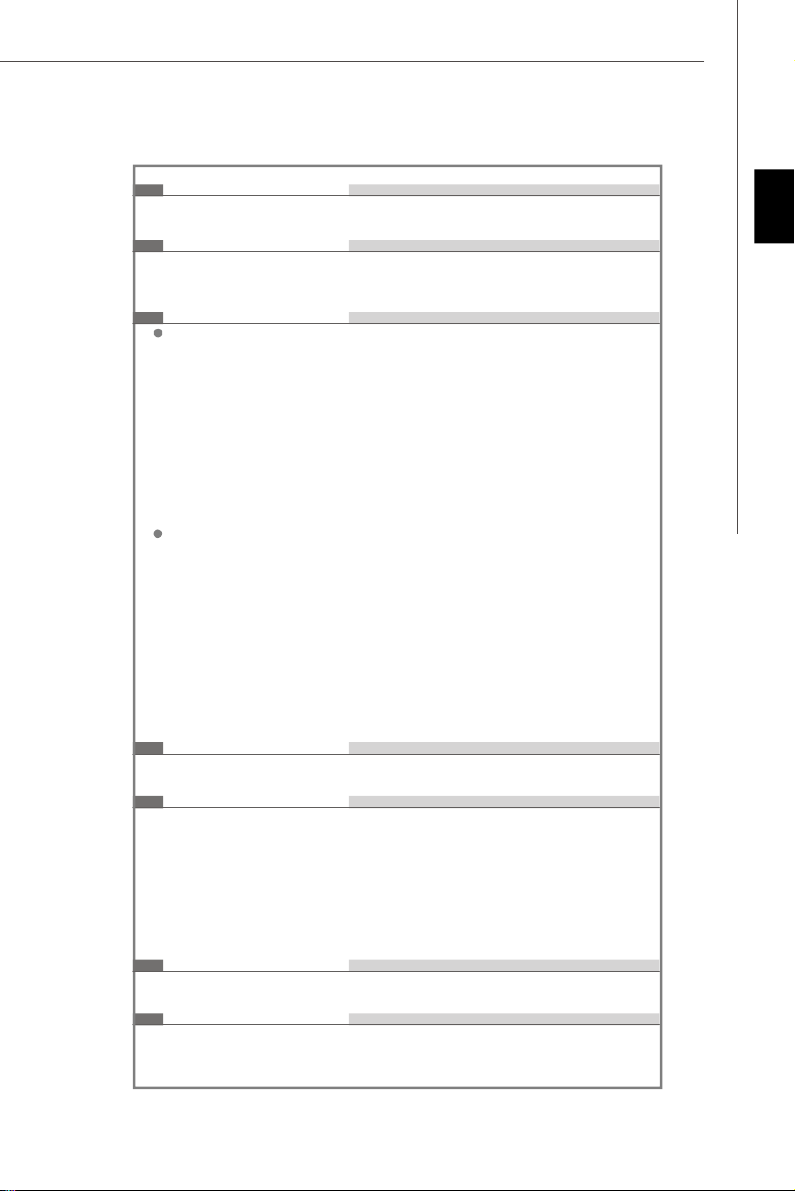
1394
- Supports 1394 by Jmicron 381
FDD
- 1 floppy port
- Supports 1 FDD with 360KB, 720KB, 1.2MB, 1.44MB and 2.88MB
Connectors
Back panel
- 1 PS/2 mouse port
- 1 PS/2 keyboard port
- 1 eSATA ports (support Command Based Port Multipliers)
- 6 USB 2.0 Ports
- 1 LAN jack
- 6 flexible audio jacks
- 1 1394 port (optional)
- 1 Optical S/PDIF-Out (optional)
- 1 Clear CMOS button
On-Board Pinheaders / Connectors
- 3 USB 2.0 pinheaders
- 1 1394 pinheader (optional)
- 1 chasis intrusion connector
- 1 SPDIF-out pinheader
- 1 CD-in connector
- 1 front audio pinheader
- 1 front panel connector
- 1 serial pinheader
- 1 TPM Module connector
- 1 GreenPower Genie connector
TPM
- Supports TPM
Engli sh
Slots
- 2 PCI Express x16 slots compatible with PCIE 2.0 spec
a. for CrossFire mode, please install both graphics cards on both
PCIE x16 slots
b. to use 2 PCIE x16 slots, the PCIE x 16 lanes will auto arrange
from x16/ x0 to x8/ x8
- 2 PCI Express x 1 slots
- 2 PCI slots
Form Factor
- ATX (30.5cm X 24.5cm)
Mounting
- 9 mounting holes
En-3
Page 12
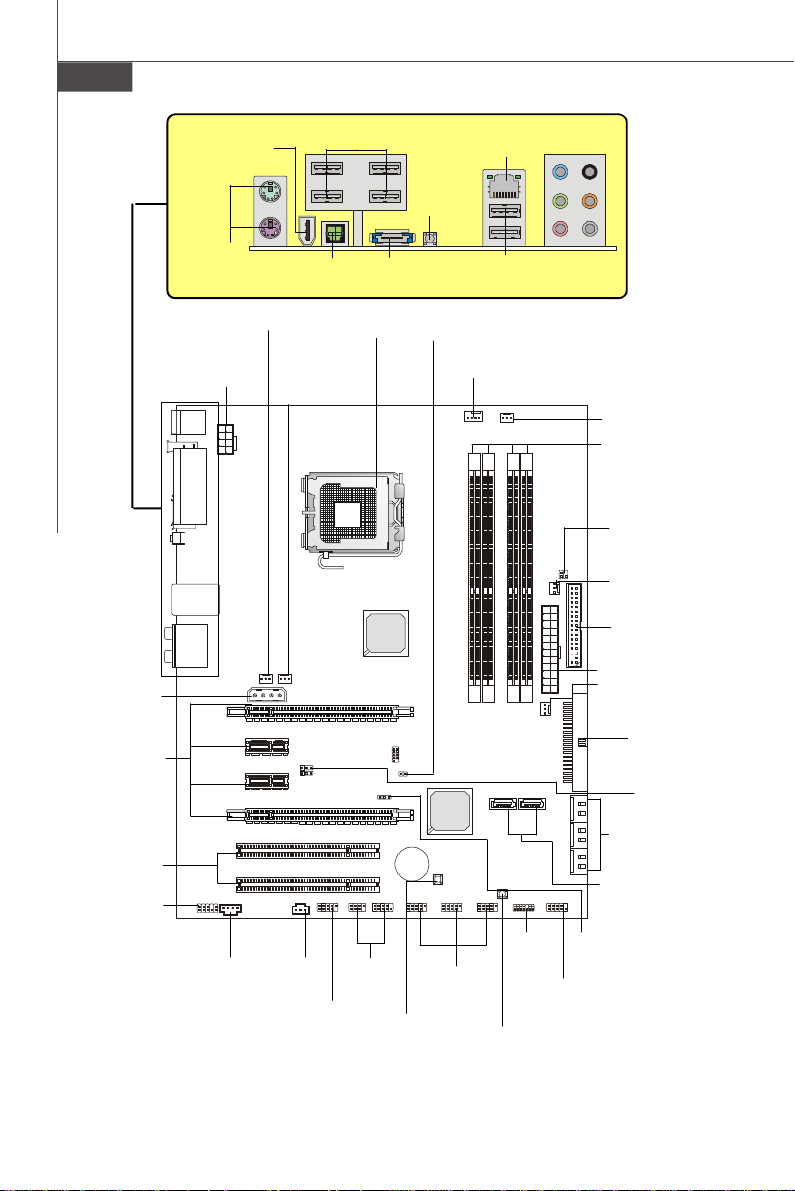
MS-7512 Mainboard
En-4
1394
Port,
p.En-17
USB ports,
p.En-17
Clear
CMOS
LAN,
p.En-16
Button,
p.En-18
Mouse/
Keyboard,
p.En-17
POWER1,
p.En-15
Optical S/PDIF-out,
p.En-18
SYSFAN2,
p.En-9
SYSFAN1,
p.En-9
eSATA Port,
p.En-18
CPU,
p.En-5
USB ports,
p.En-17
JCI1,
p.En-12
CPUFAN1,
p.En-9
JPWR1,
p.En-15
PCI_E,
p.En-16
PCI,
p.En-16
JAUD1,
p.En-11
JTPM1,
JCD1,
p.En-11
JSPDO1,
p.En-11
J1394_1,
p.En-10
JFP1,2,
p.En-10
RESET,
p.En-14
JUSB1~3,
p.En-12
p.En-13
PWRBTN,
p.En-14
Quick Components Guide of P45 Platinum Series
(MS-7512 v1.X) Mainboard
RS-Out
L-In
L-Out
Mic
Audio,
p.En-18
SYSFAN4
JCOM1,
p.En-12
CS-Out
SS-Out
JBAT1,
p.En-14
SYSFAN5,
p.En-9
DIMMs,
p.En-7
J2,
p.En-13
SYSFAN3,
p.En-9
FDD1,
p.En-9
ATX1, p.En-15
SYSFAN4, p.En-9
IDE1,
p.En-9
JB1,JB2,
p.En-13
SATA1~6,
p.En-10
SATA7~8,
p.En-10
Page 13
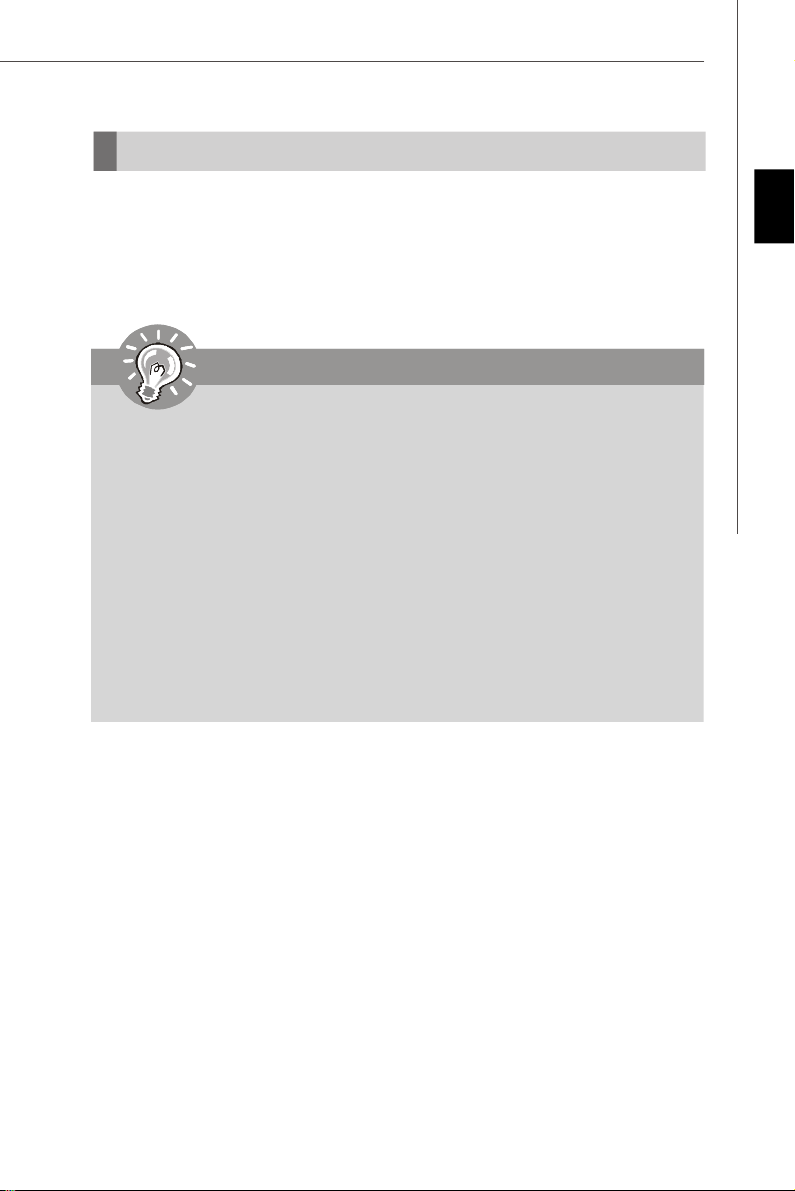
Central Processing Unit: CPU
The mainboard supports Intel® processor. The mainboard uses a CPU socket called
Socket 775 for easy CPU installation. If you do not have the CPU cooler, consult your
dealer before turning on the computer.
For the latest information about CPU, please visit http://global.msi.com.tw/index.php?
func=cpuform
Important
Overheating
Overheating will seriously damage the CPU and system. Always make sure the
cooling fan can work properly to protect the CPU from overheating. Make sure
that you apply an even layer of thermal paste (or thermal tape) between the CPU
and the heatsink to enhance heat dissipation.
Replaceing the CPU
While replacing the CPU, always turn off the ATX power supply or unplug the
power supply’s power cord from the grounded outlet first to ensure the safety of
CPU.
Overclocking
This mainboard is designed to support overclocking. However, please make
sure your components are able to tolerate such abnormal setting, while doing
overclocking. Any attempt to operate beyond product specifications is not
recommended. We do not guarantee the damages or risks caused by inad-
equate operation or beyond product specifications.
Engli sh
En-5
Page 14
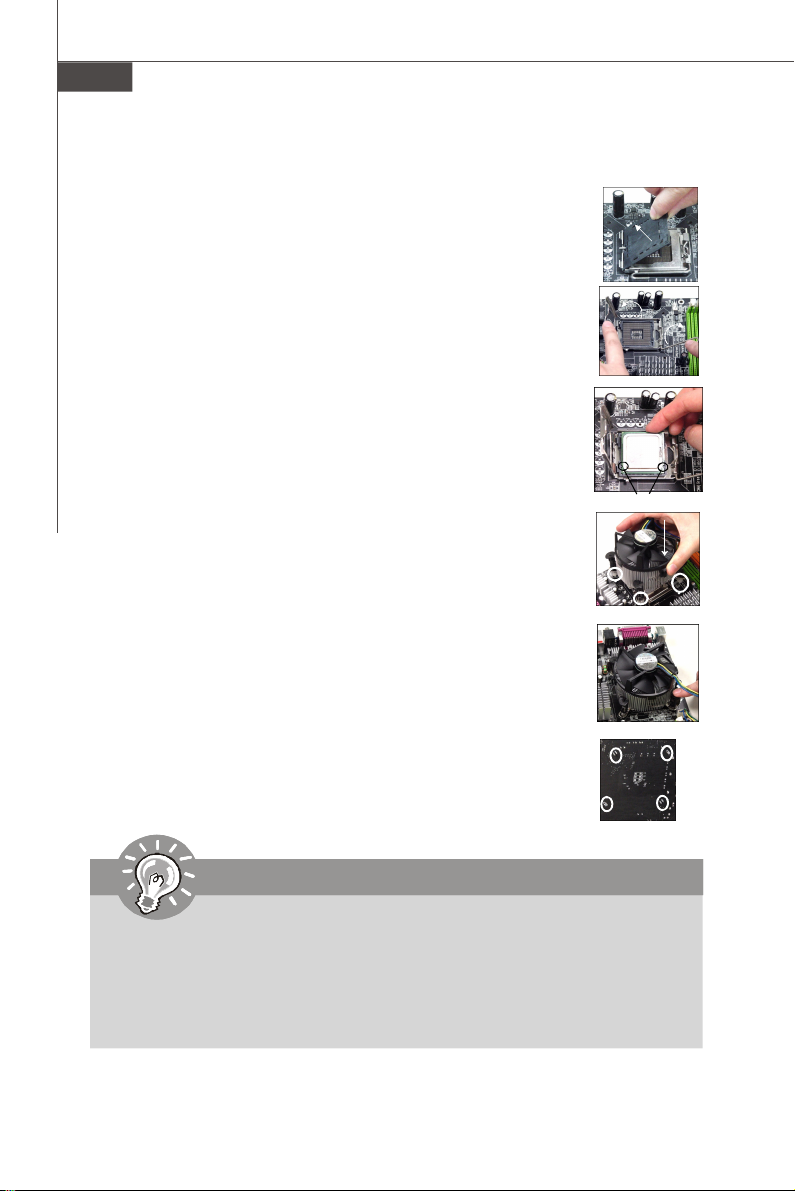
MS-7512 Mainboard
CPU & Cooler Installation Procedures for Socket 775
1. The CPU socket has a plastic cap on it to protect the contact from
damage. Before you have installed the CPU, always cover it to protect the socket pin.
2. Remove the cap from lever hinge side.
3. The pins of socket reveal.
4. Open the load lever.
5. Lift the load lever up and open the load plate.
6. After confirming the CPU direction for correct mating, put down the
CPU in the socket housing frame. Be sure to grasp on the edge of the
CPU base. Note that the alignment keys are matched.
7. Visually inspect if the CPU is seated well into the socket. If not, take
out the CPU with pure vertical motion and reinstall.
8. Cover the load plate onto the package.
9. Press down the load lever lightly onto the load plate, and then
secure the lever with the hook under retention tab.
10.Align the holes on the mainboard with the cooler. Push down the
cooler until its four clips get wedged into the holes of the mainboard.
11.Press the four hooks down to fasten the cooler. Then rotate the
locking switch (refer to the correct direction marked on it) to lock the
hooks.
12.Turn over the mainboard to confirm that the clip-ends are correctly
inserted.
alignment key
Important
1. Read the CPU status in BIOS.
2. Whenever CPU is not installed, always protect your CPU socket pin with the
plastic cap covered to avoid damaging.
3. Mainboard photos shown in this section are for demonstration of the CPU/
cooler installation only. The appearance of your mainboard may vary depending on the model you purchase.
En-6
Page 15
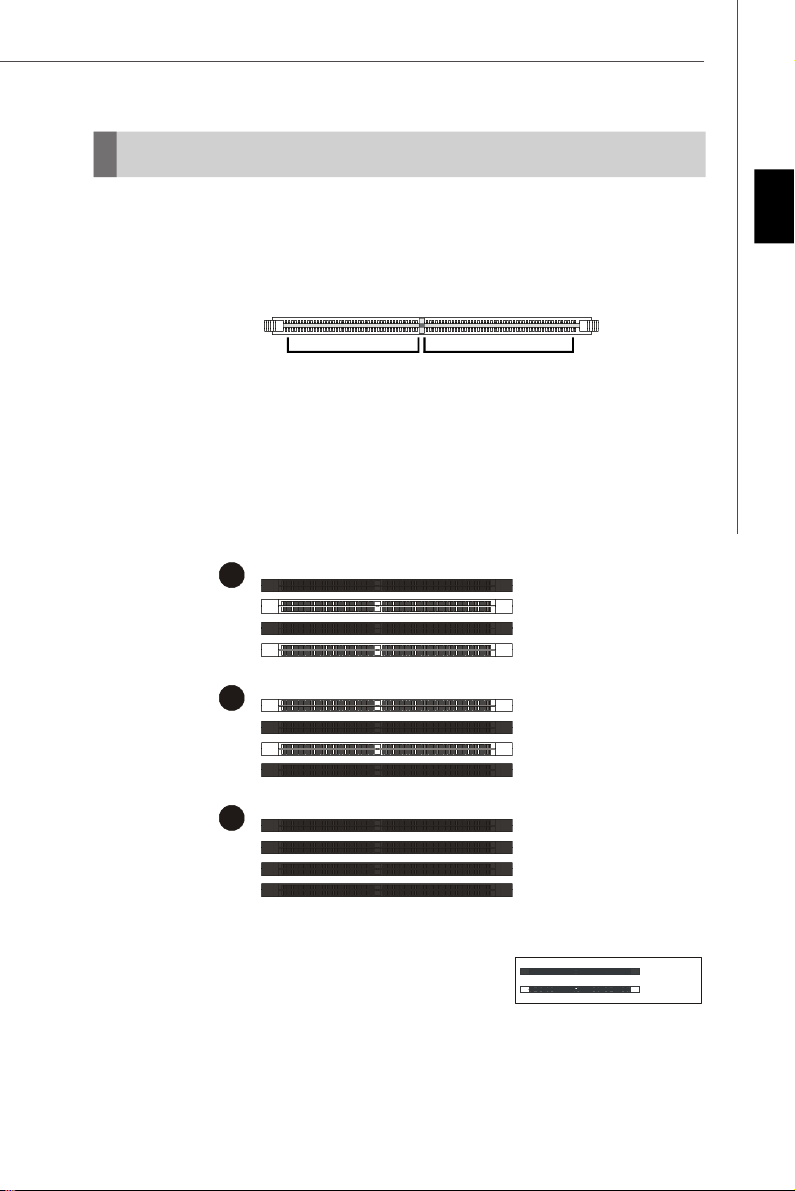
Memory
1
2
3
Installed
These DIMM slots are used for installing memory modules.
For more information on compatible components, please visit http://global.msi.com.tw/
index.php?func=testreport
DDR2
240-pin, 1.8V
64x2=128 pin56x2=112 pin
Dual-Channel Memory Population Rules
In Dual-Channel mode, the memory modules can transmit and receive data with two
data bus lines simultaneously. Enabling Dual-Channel mode can enhance the
system performance. Please refer to the following illustrations for population rules
under Dual-Channel mode.
DIMM1
DIMM2
DIMM3
DIMM4
DIMM1
DIMM2
DIMM3
DIMM4
Engli sh
DIMM1
DIMM2
DIMM3
DIMM4
Empty
En-7
Page 16
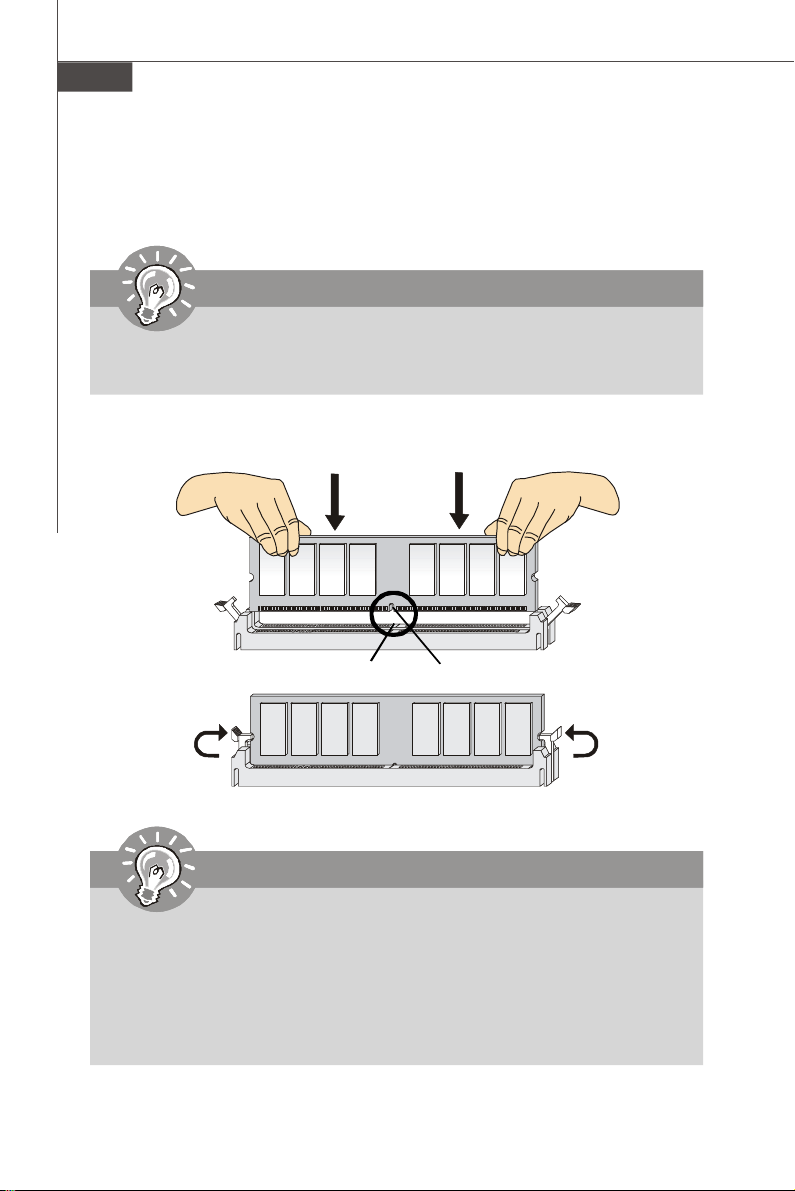
MS-7512 Mainboard
Installing Memory Modules
1. The memory module has only one notch on the center and will only fit in the right
orientation.
2. Insert the memory module vertically into the DIMM slot. Then push it in until the
golden finger on the memory module is deeply inserted in the DIMM slot.
Important
You can barely see the golden finger if the memory module is properly inserted in
the DIMM slot.
3. The plastic clip at each side of the DIMM slot will automatically close.
Volt
Notch
Important
-DDR2 memory modules are not interchangeable with DDR and the DDR2
standard is not backwards compatible. You should always install DDR2
memory modules in the DDR2 DIMM slots.
-In Dual-Channel mode, make sure that you install memory modules of the
same type and density in different channel DIMM slots.
-To enable successful system boot-up, always insert the memory modules
into the DIMM1 first.
En-8
Page 17
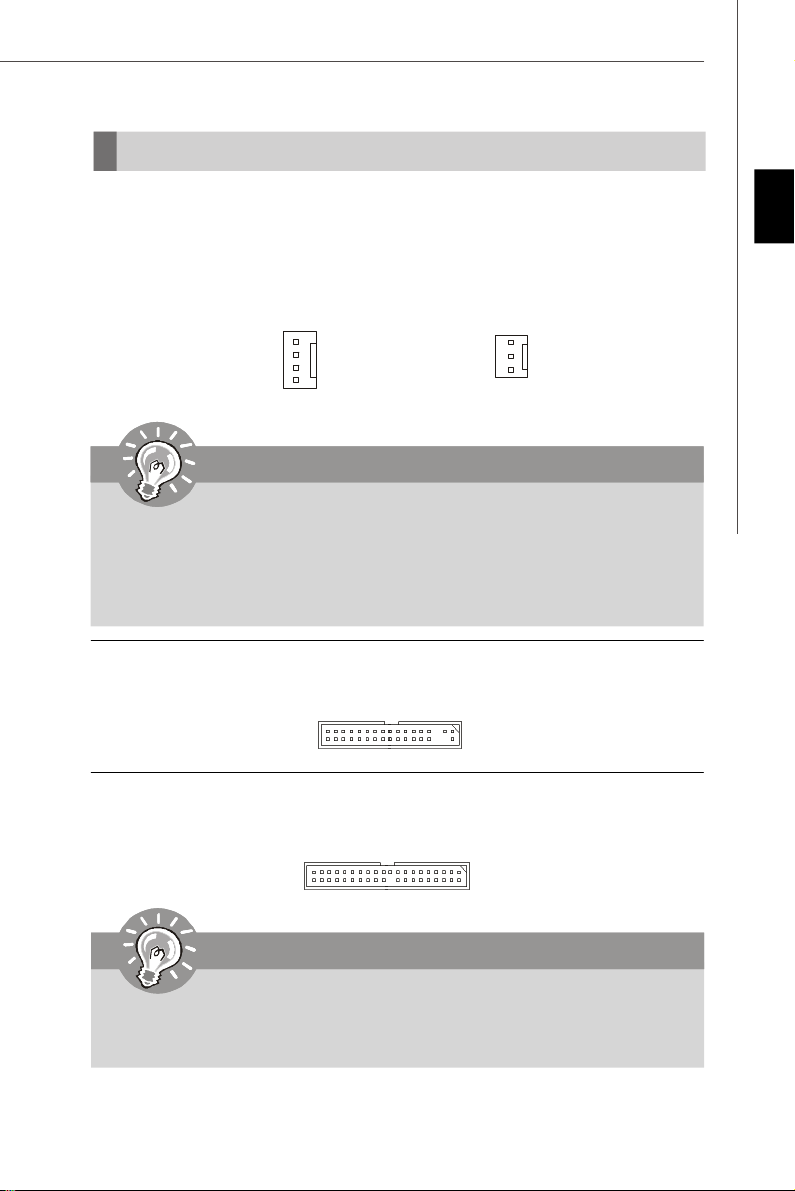
Connectors, Jumpers, Slots
Fan Power Connectors
The fan power connectors support system cooling fan with +12V. The CPU FAN supports
Smart FAN function. When connect the wire to the connectors, always take note that the
red wire is the positive and should be connected to the +12V, the black wire is Ground
and should be connected to GND. If the mainboard has a System Hardware Monitor
chipset on-board, you must use a specially designed fan with speed sensor to take
advantage of the fan control.
Engli sh
Control
SENSOR
+12V
GND
CPU FAN
SENSOR or NC
+12V
GND
SYS FAN/ NB FAN/
POWER FAN
Important
1.Please refer to the recommended CPU fans at processor’s official website or
consult the vendors for proper CPU cooling fan.
2.CPUFAN supports fan control. You can install Dual Core Center utility that
will automatically control the CPU fan speed according to the actual CPU
temperature.
3. Fan cooler set with 3 or 4 pins power connector are both available for CPUFAN.
Floppy Disk Drive Connector
This connector supports 360KB, 720KB, 1.2MB, 1.44MB or 2.88MB floppy disk drive.
IDE connector
This connector supports IDE hard disk drives, optical disk drives and other IDE devices.
Important
If you install two IDE devices on the same cable, you must configure the drives
separately to Master/ Slave mode by setting jumpers. Refer to IDE device’s docu-
mentation supplied by the vendors for jumper setting instructions.
En-9
Page 18
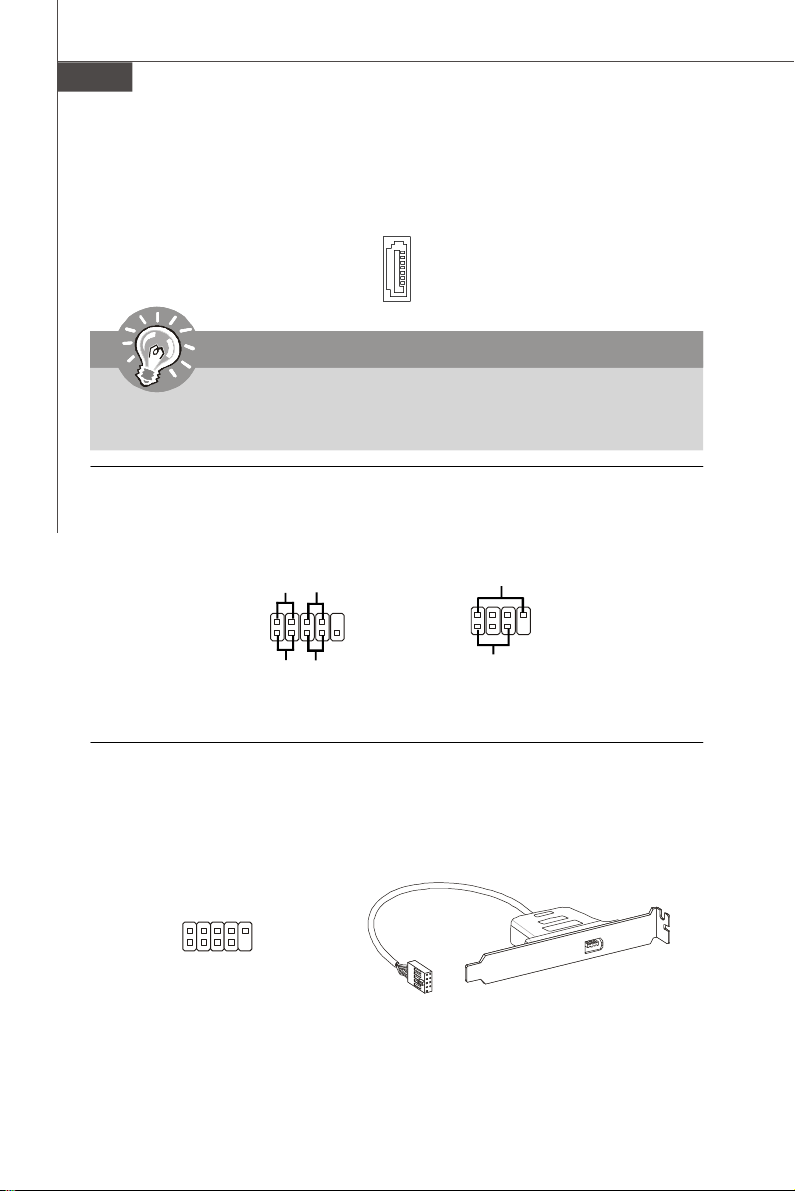
MS-7512 Mainboard
Serial ATA Connector
This connector is a high-speed Serial ATA interface port. Each connector can connect to
one Serial ATA device.
Important
Please do not fold the Serial ATA cable into 90-degree angle. Otherwise, data
loss may occur during transmission.
Front Panel Connectors
These connectors are for electrical connection to the front panel switches and LEDs.
The JFP1 is compliant with Intel® Front Panel I/O Connectivity Design Guide.
Power
2
1
LED
+
HDD
LED
-
JFP1
Power
Switch
-
+
-
+
Reset
Switch
10
9
2
1
Speaker
+
Power
LED
JFP2
+
-
8
7
IEEE1394 Connector (Green)
This connector allows you to connect the IEEE1394 device via an optional IEEE1394
bracket.
IEEE1394 Bracket
(Optional)
Ground
TPB-
Cable power
Ground
TPA-
2
1
10
9
TPA+
TPB+
Ground
Key (no pin)
Cable power
En-10
Page 19
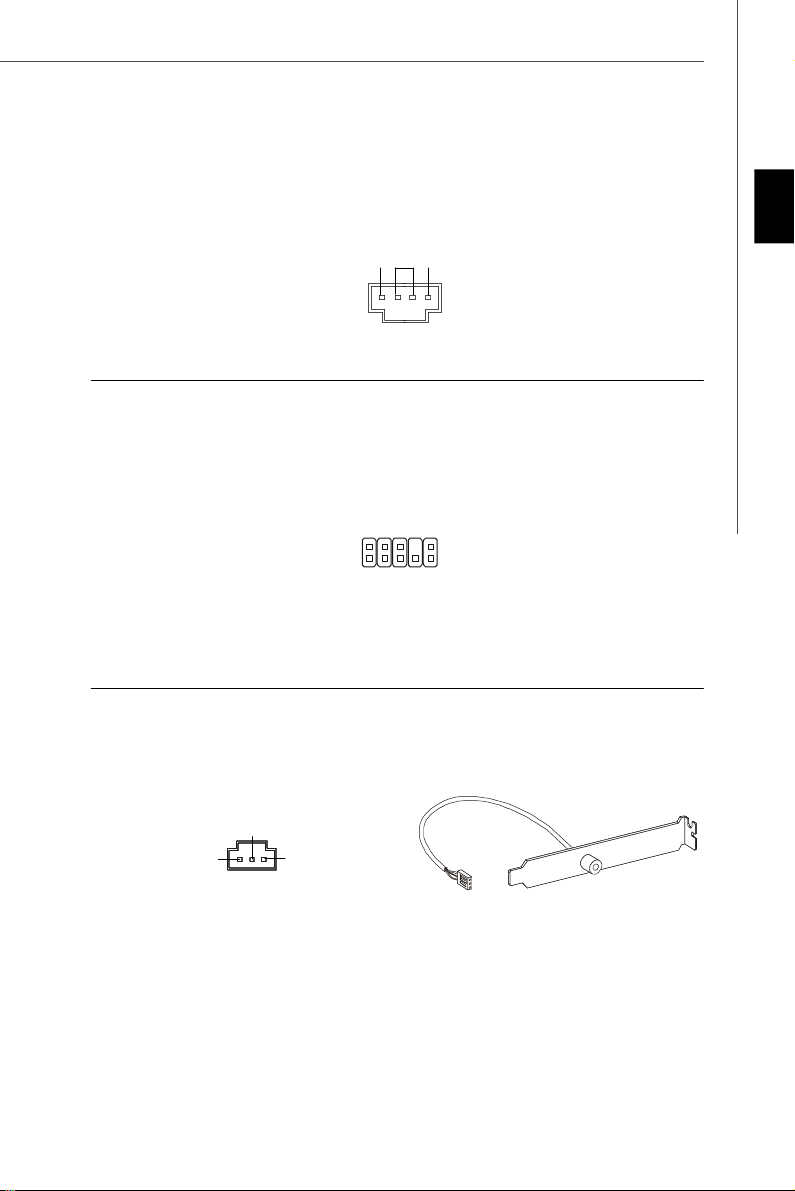
CD-In Connector
This connector is provided for external audio input.
GND
R
L
English
Front Panel Audio Connector (Azalia Spec)
This connector allows you to connect the front panel audio and is compliant with Intel
Front Panel I/O Connectivity Design Guide.
M IC_ J D
NC (N o pi n)
Gr oun d
Pr esen ce#
2
1
MI C _ L
LI NE ou t_ JD
10
9
M IC _R
Fr on t_J D
LIN E ou t_L
LI NE ou t_ R
S/PDIF-Out Connector
This connector is used to connect S/PDIF (Sony & Philips Digital Interconnect Format)
interface for digital audio transmission.
SPDIF_out
VCC
GND
SPDIF Bracket (Optional)
®
En-11
Page 20
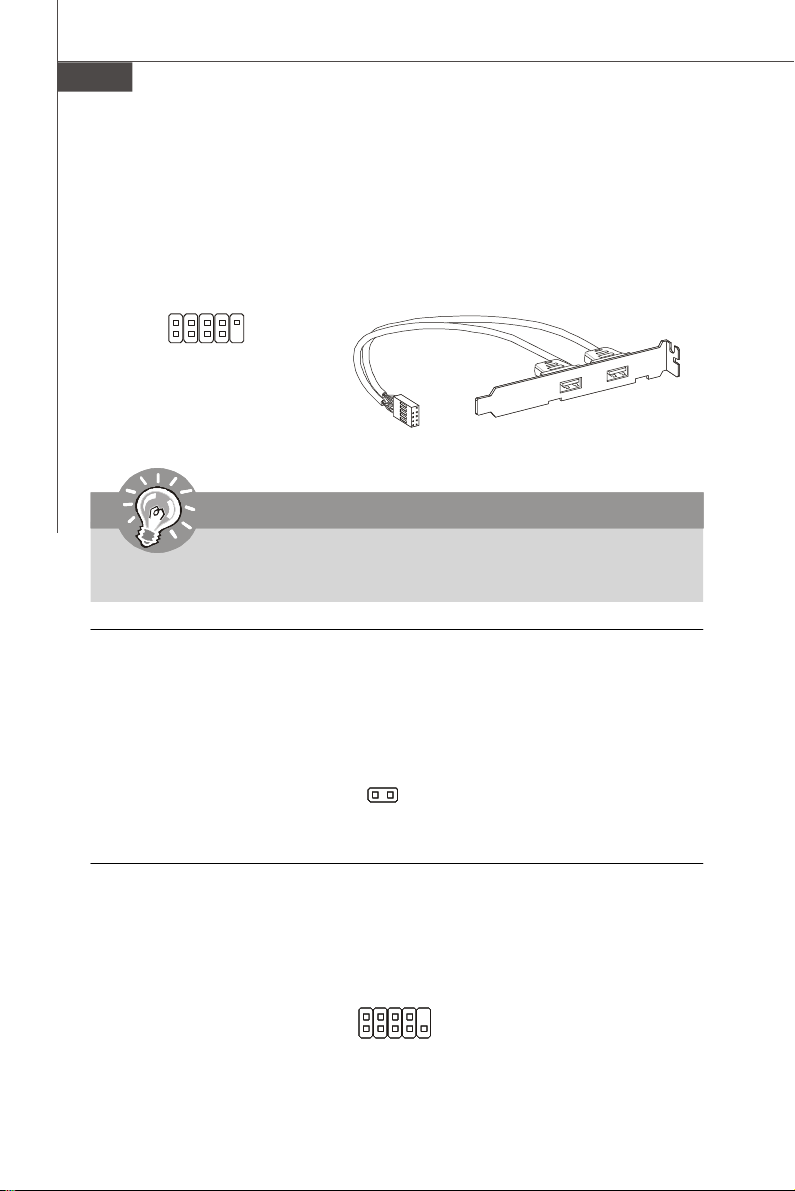
MS-7512 Mainboard
Front USB Connector (Yellow)
This connector, compliant with Intel® I/O Connectivity Design Guide, is ideal for connecting high-speed USB interface peripherals such as USB HDD, digital cameras, MP3
players, printers, modems and the like.
USB 2.0 Bracket
(Optional)
2
1
USBOC
VCC
USB1-
USB1+
GND
10
9
VCC
GND
USB0-
USB0+
Key (no pin)
Important
Note that the pins of VCC and GND must be connected correctly to avoid possible
damage.
Chassis Intrusion Connector
This connector connects to the chassis intrusion switch cable. If the chassis is opened,
the chassis intrusion mechanism will be activated. The system will record this status and
show a warning message on the screen. To clear the warning, you must enter the BIOS
utility and clear the record.
1
CINTRU
GND
Serial Port Connector
This connector is a 16550A high speed communication port that sends/receives 16
bytes FIFOs. You can attach a serial device.
SIN
DSR
2
1
DCD
10
9
RI
RTS CTS
SOUT DTR
Ground
En-12
Page 21
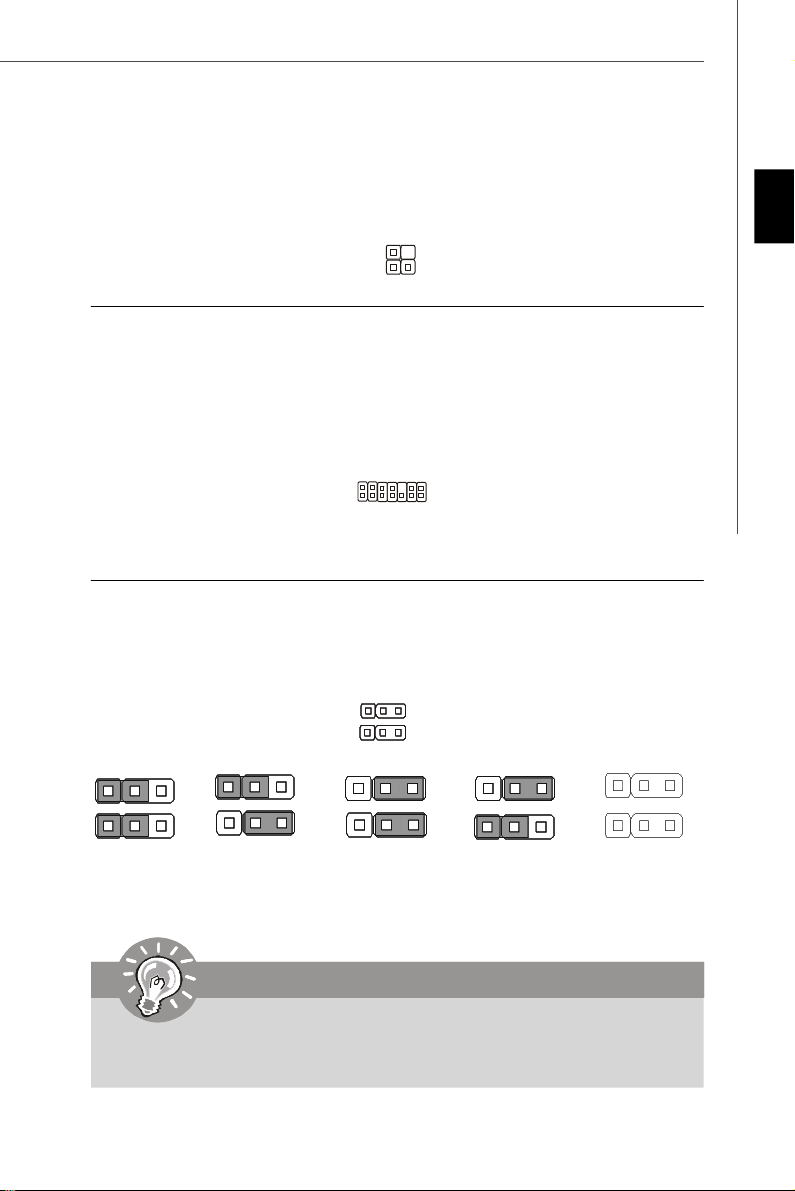
GreenPower Genie Connector
This connector connects to GreenPower Genie (optional). Please refer to the GreenPower
Genie manual for more details and usages.
J2
TPM module Connector
This connector connects to a TPM (Trusted Platform Module) module (optional). Please
refer to the TPM security platform manual for more details and usages.
3V dua l / 3V _ST B
VC C3
SIR Q
VC C5
Ke y(n o pin )
GN D
GN D
2
1
LCLK
14
13
LAD0
LAD1
LAD2
LAD3
LR ST#
LF RA ME #
Hardware Overclock FSB Jumpers
You can overclock the FSB to increase the processor frequency by changing the jumpers
JB1 and JB2. Follow the instructions below to set the FSB.
English
1
JB2
JB1
1 3
Default
1 3
200->266 MHz
1 3
200->333 MHz
1 3 1 3
266->333 MHz
200->400 MHz
266->400 MHz
333->400 MHz
Important
Overclocking may cause system instability or crash during boot, then please
set to the default jumper setting.
En-13
Page 22
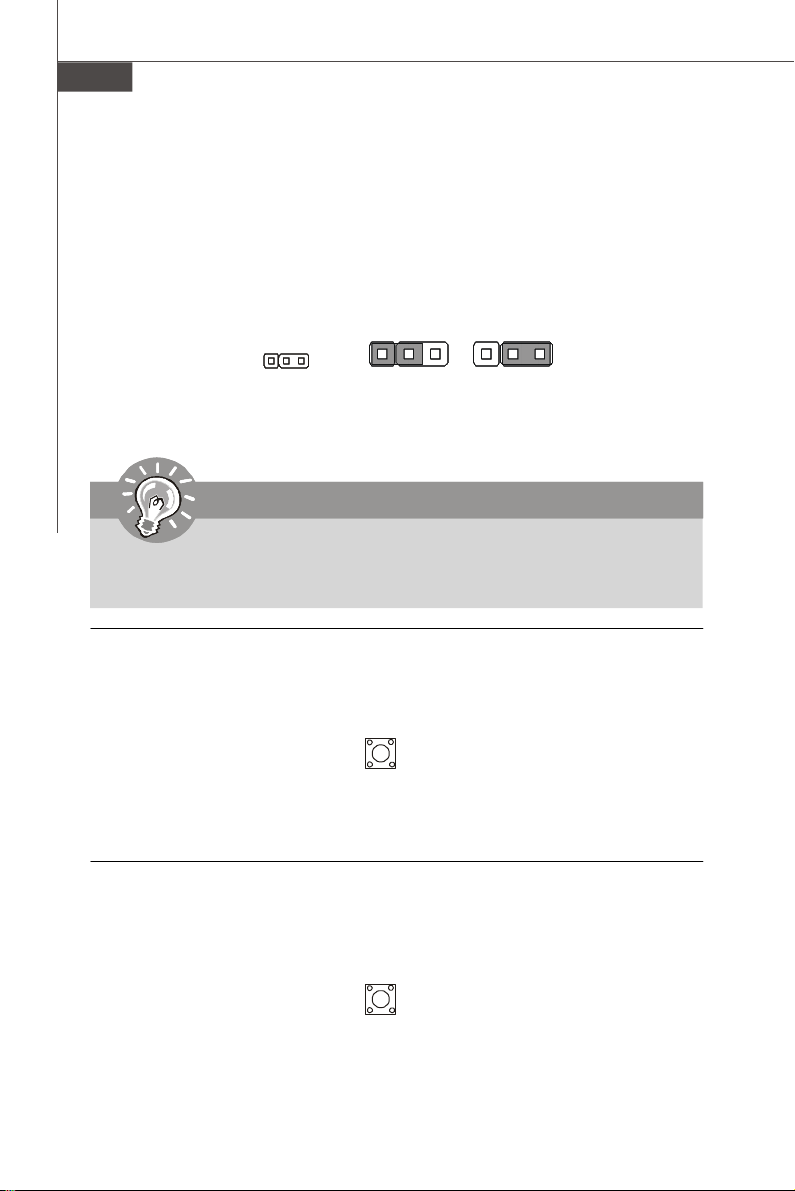
MS-7512 Mainboard
Clear CMOS Jumper
There is a CMOS RAM onboard that has a power supply from an external battery to keep
the data of system configuration. With the CMOS RAM, the system can automatically
boot OS every time it is turned on. If you want to clear the system configuration, set the
jumper to clear data.
1 3
1
Keep Data
1 3
Clear Data
Important
You can clear CMOS by shorting 2-3 pin while the system is off. Then return to 12 pin position. Avoid clearing the CMOS while the system is on; it will damage
the mainboard.
Power Button
This power button is used to turn-on or turn-off the system. Press the button to turn-on or
turn-off the system.
Reset Button
This reset button is used to reset the system. Press the button to reset the system.
En-14
Page 23
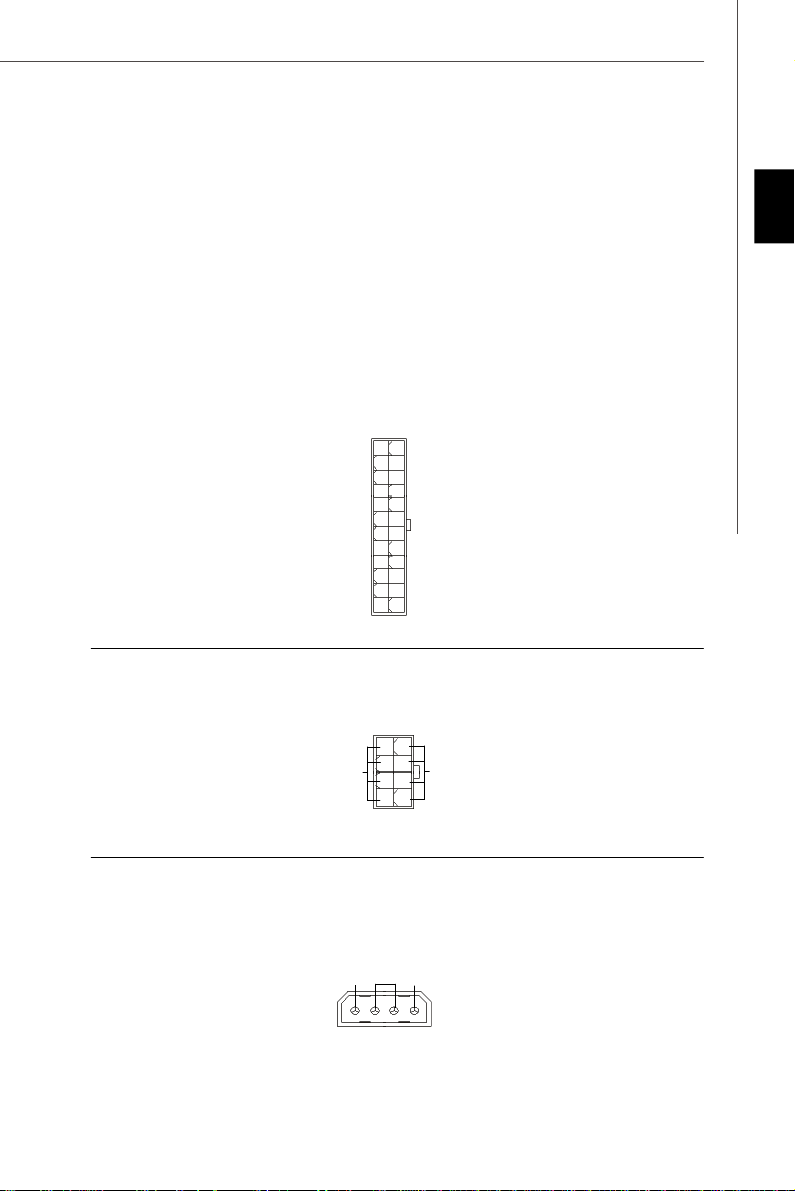
Power Supply Attachment
Before inserting the power supply connector, always make sure that all components are
installed properly to ensure that no damage will be caused. All power connectors on
the mainbnoard have to connect to the ATX power supply and have to work together to
ensure stable operation of the mainboard.
ATX 24-Pin Power Connector
This connector allows you to connect an ATX 24-pin power supply. To connect the ATX
24-pin power supply, make sure the plug of the power supply is inserted in the proper
orientation and the pins are aligned. Then push down the power supply firmly into the
connector.
You may use the 20-pin ATX power supply as you like. If you’d like to use the 20-pin ATX
power supply, please plug your power supply along with pin 1 & pin 13.
12
24
+3.3V
+12V
+12V
5VSB
PWR OK
GND
+5V
GND
+5V
GND
+3.3V
+3.3V
GND
+5V
+5V
+5V
NC
GND
GND
GND
PS-ON#
GND
-12V
+3.3V
1
13
ATX 12V Power Connector (2x4-Pin)
This 12V power connector is used to provide power to the CPU.
8
4
English
GND
+12V
15
ATX 12V Power Connector (1x4-Pin)
This 12V power connector is used to provide power to the graphics card.
GND
5V
12V
3 42
1
En-15
Page 24
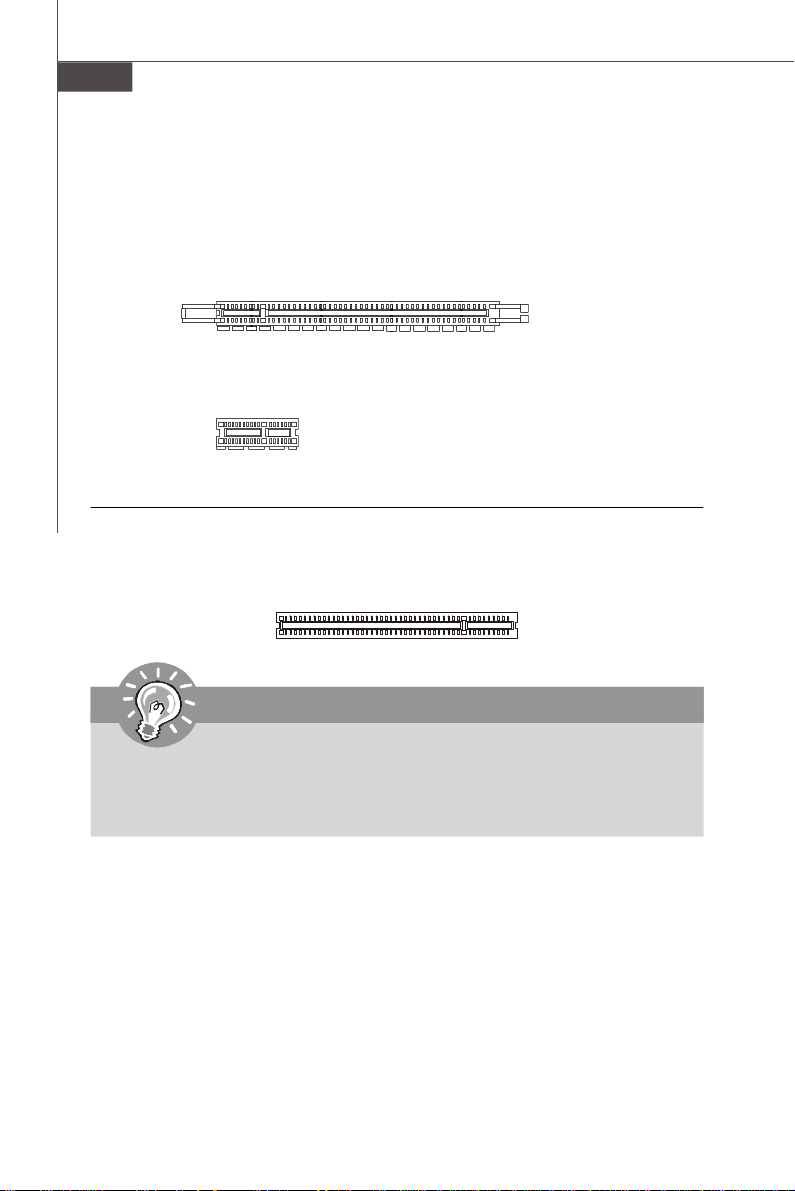
MS-7512 Mainboard
PCI (Peripheral Component Interconnect) Express Slot
The PCI Express slot supports the PCI Express interface expansion card.
The PCI Express 2.0 x16 supports up to 8.0 GB/s transfer rate.
The PCI Express x1 supports up to 250 MB/s transfer rate.
PCI Express x16 Slots support up to
PCI Express 2.0x16 speed (PCI_E1 & PCI_E4)
White PCI Express x 1 Slot supports
PCI Express x1 speed (PCI_E2 & PCI_E3)
PCI (Peripheral Component Interconnect) Slot
The PCI slot supports LAN card, SCSI card, USB card, and other add-on cards that
comply with PCI specifications.
Important
When adding or removing expansion cards, make sure that you unplug the power
supply first. Meanwhile, read the documentation for the expansion card to configure
any necessary hardware or software settings for the expansion card, such as
jumpers, switches or BIOS configuration.
En-16
Page 25
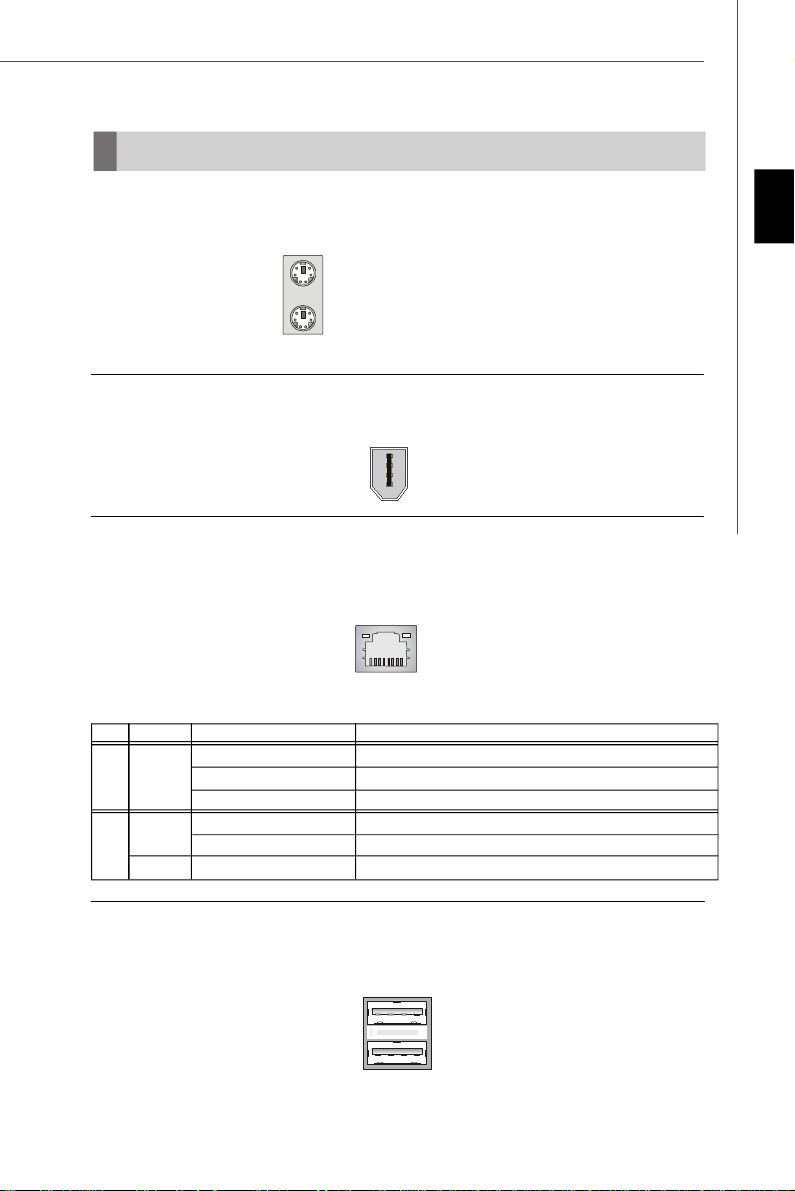
Back Panel
Mouse/Keyboard
The standard PS/2® mouse/keyboard DIN connector is for a PS/2® mouse/keyboard.
PS/2 Mouse connector (Green/ 6-pin female)
PS/2 Keyboard connector (Purple/ 6-pin female)
1394 Port
The IEEE1394 port on the back panel provides connection to IEEE1394 devices.
LAN
The standard RJ-45 LAN jack is for connection to the Local Area Network (LAN). You can
connect a network cable to it.
LED Color LED State Condition
Off LAN link is not established.
Left Orange On (steady state) LAN link is established.
On (brighter & pulsing) The computer is communicating with another computer on the LAN.
Green Off 10 Mbit/sec data rate is selected.
Right On 100 Mbit/sec data rate is selected.
Orange On 1000 Mbit/sec data rate is selected.
English
USB Port
The USB (Universal Serial Bus) port is for attaching USB devices such as keyboard,
mouse, or other USB-compatible devices.
En-17
Page 26
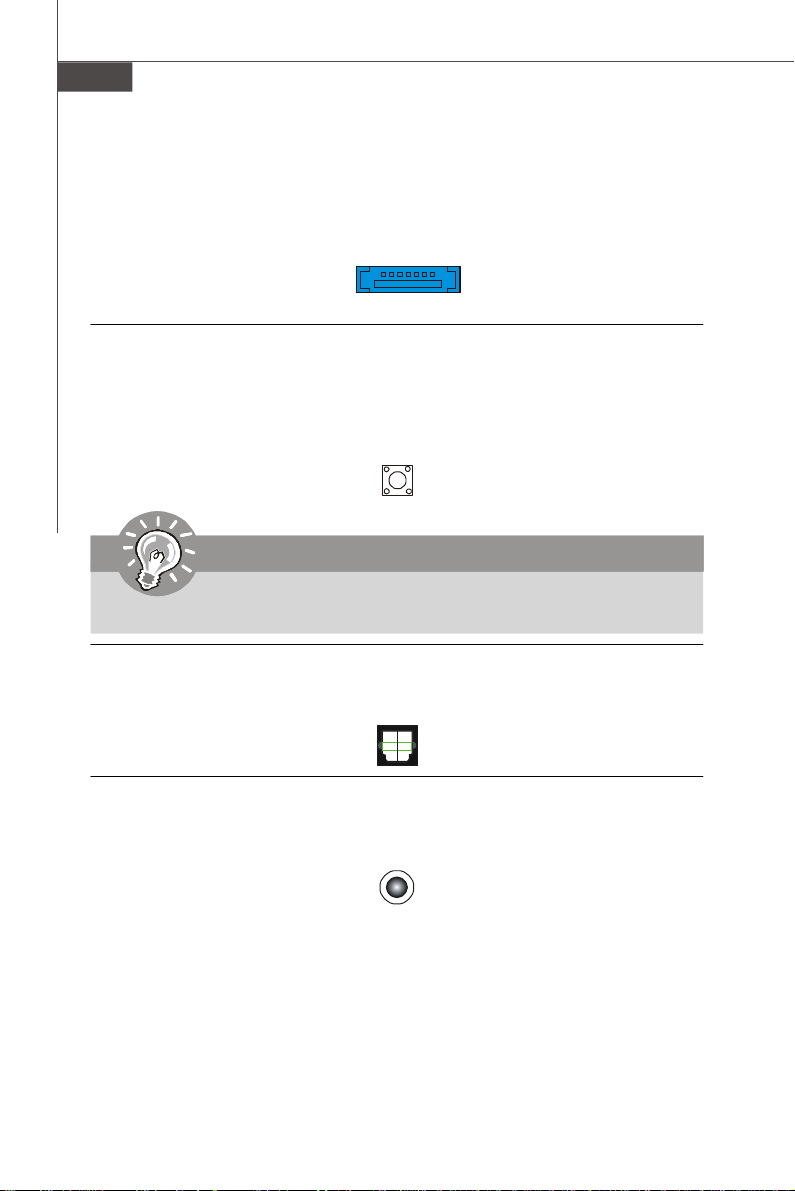
MS-7512 Mainboard
External SATA Port
This eSATA (External Serial ATA) port is used to connect the external SATA device. You
can also use the optional external SATA cable to connect SATA device and eSATA port.
Clear CMOS Button
The CMOS RAM onboard has a power supply from external battery to keep the data of
system configuration. With the CMOS RAM, the system can automatically boot OS
every time it is turned on. If you want to clear the system configuration, use the button
to clear data. Press the button to clear the data.
Important
Make sure that you power off the system before clearing CMOS data.
Optical S/PDIF-out
This S/PDIF (Sony & Philips Digital Interconnect Format) connector is provided for
digital audio transmission to external speakers through an optical fiber cable.
Audio Port Connectors
These audio connectors are used for audio devices. You can differentiate the color of
the audio jacks for different audio sound effects.
Line-In (Blue) - Line In, is used for external CD player, tape player or other audio
devices.
Line-Out (Green) - Line Out, is a connector for speakers or headphones.
MIC (Pink) - Mic In, is a connector for microphones.
RS-Out (Black) - Rear-Surround Out in 4/ 5.1/ 7.1 channel mode.
CS-Out (Orange) - Center/ Subwoofer Out in 5.1/ 7.1 channel mode.
SS-Out (Gray) - Side-Surround Out 7.1 channel mode.
En-18
Page 27
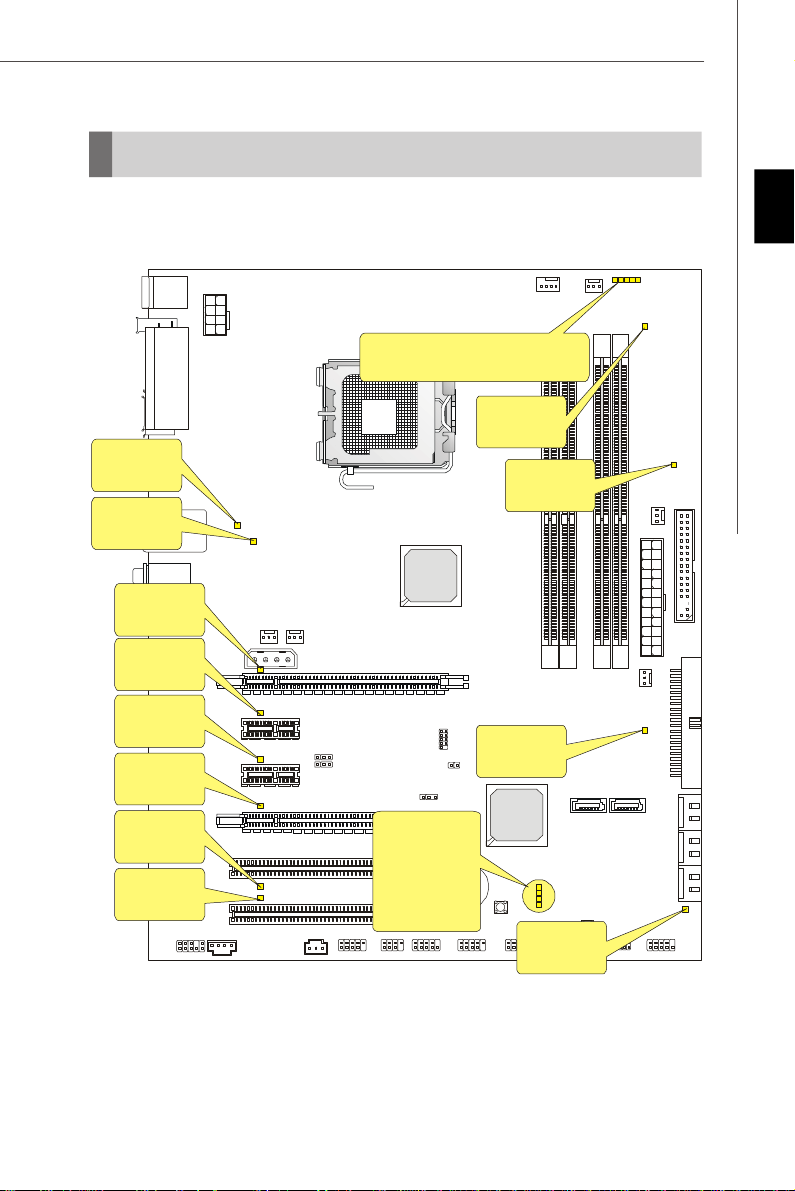
LED Status Indicators
LED5
LED6
LED9
LED12,13
LED14,10
LED15,11
LED21,22,23,24,25
LED27
LED26
LED3
LED16
LED28
LED29
LED1
LED2
LED4
English
LED 8,7
En-19
Page 28
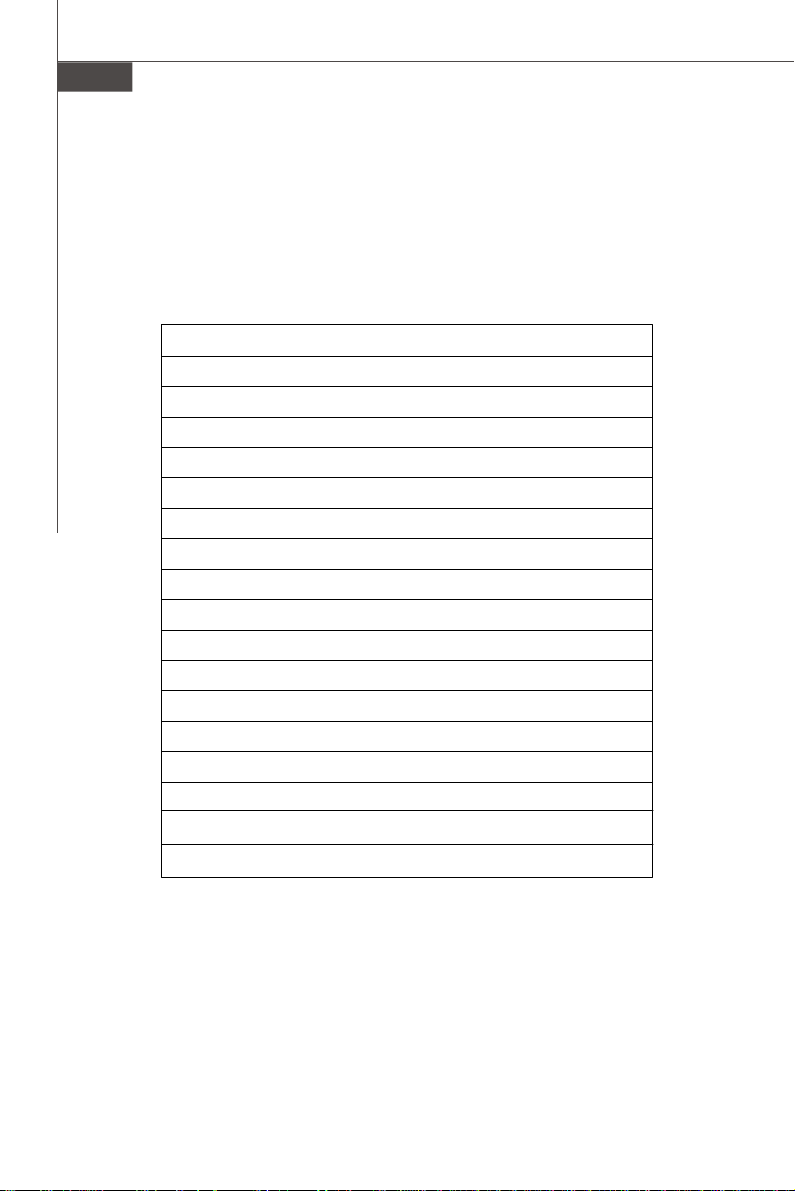
MS-7512 Mainboard
Name Status
LED16 Lights when system is on standby mode.
LED3 Lights when system is power-on.
LED1 Lights when PCI_E1 slot is functional.
LED2 Lights when PCI_E2 slot is functional.
LED4 Lights when PCI_E3 slot is functional.
LED5 Lights when PCI_E4 slot is functional.
LED6 Lights when PCI1 slot is functional.
LED9 Lights when PCI2 slot is functional.
LED21 Lights when CPU is in 5 phase power mode.
LED22 Lights when CPU is in 4 phase power mode.
LED23 Lights when CPU is in 3 phase power mode.
LED24 Lights when CPU is in 2 phase power mode.
LED25 Lights when CPU is in 1 phase power mode.
LED26 Lights when memory is in 2 phase power mode.
LED27 Lights when memory is in 1 phase power mode.
LED28 Lights when North Bridge is in 1 phase power mode.
LED29 Lights when North Bridge is in 2 phase power mode.
En-20
Page 29
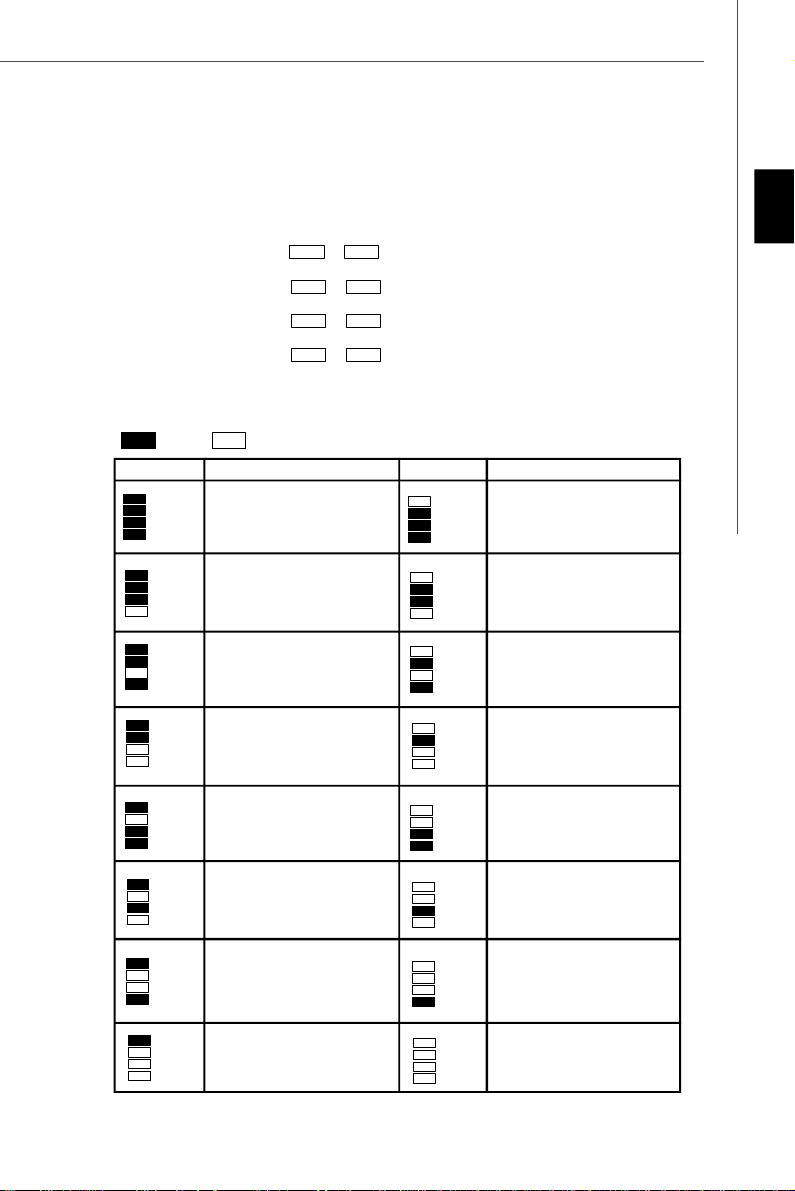
LED 7, 8, 10, 11, 12, 13, 14, 15
These four LEDs allow users to identify system problems through 16 various combinations of LED signals.
English
Red
LED Signal
Group4
Group3
Group2
Group1
Group4
Group3
Group2
Group1
Group4
Group3
Group2
Group1
Group4
Group3
Group2
Group1
Group4
Group3
Group2
Group1
LED12 LED13
LED8 LED7
LED14 LED10
LED15 LED11
Green
Description
System Power ON
The D-LED will hang here if the
processor is damaged or not installed properly.
Early Chipset Initialization
Memory Detection Test
Testing onboard memory size. The
D-LED will hang if the memory module is damaged or not installed
properly.
Decompressing BIOS image to RAM
for fast booting.
Initializing Keyboard Controller.
Group4
Group3
Group2
Group1
LED Signal
Group4
Group3
Group2
Group1
Group4
Group3
Group2
Group1
Group4
Group3
Group2
Group1
Group4
Group3
Group2
Group1
Group4
Group3
Group2
Group1
Description
Initializing Video Interface
This will start detecting CPU clock,
checking type of video onboard. Then,
detect and initialize the video adapter.
BIOS Sign On
This will start showing information
about logo, processor brand name,
etc...
Testing Base and Extended Memory
Testing base memory from 240K to
640K and extended memory above
1MB using various patterns.
Assign Resources to all ISA.
Initializing Hard Drive Controller
This will initialize IDE drive and
controller.
Group4
Testing VGA BIOS
Group3
This will start writing VGA sign-on
Group2
message to the screen.
Group1
Processor Initialization
Group4
This will show information regarding
Group3
Group2
the processor (like brand name, sys-
Group1
tem bus, etc...)
Group4
Group3
Testing RTC (Real Time Clock)
Group2
Group1
Initializing Floppy Drive Controller
Group4
Group3
This will initialize Floppy Drive and
Group2
controller.
Group1
Boot Attempt
Group4
Group3
This will set low stack and boot via
Group2
INT 19h.
Group1
Group4
Group3
Operating System Booting
Group2
Group1
En-21
Page 30
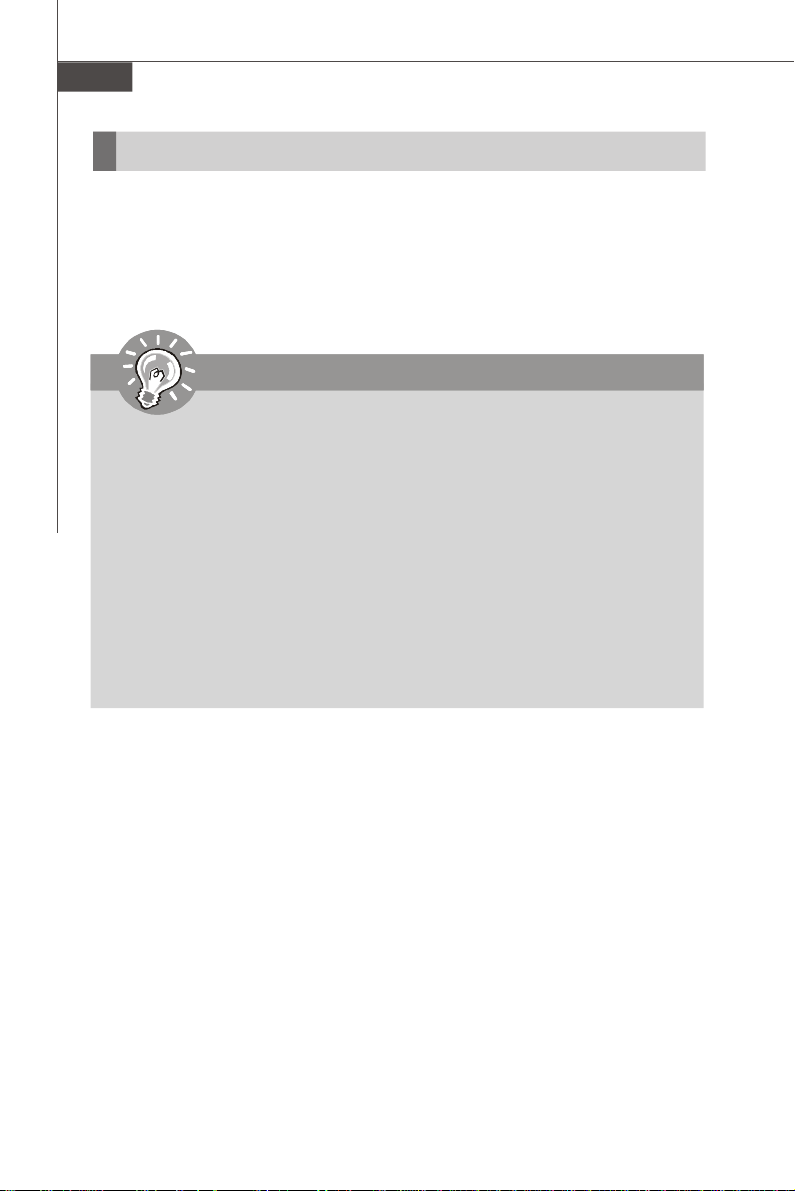
MS-7512 Mainboard
BIOS Setup
This chapter provides basic information on the BIOS Setup program and allows you to
configure the system for optimum use. You may need to run the Setup program when:
* An error message appears on the screen during the system booting up, and requests
you to run BIOS SETUP.
* You want to change the default settings for customized features.
Important
1.The items under each BIOS category described in this chapter are under continuous update for better system performance. Therefore, the description may
be slightly different from the latest BIOS and should be held for reference only.
2.Upon boot-up, the 1st line appearing after the memory count is the BIOS
version. It is usually in the format:
A7512IMS V1.0 010108 where:
1st digit refers to BIOS maker as A = AMI, W = AWARD, and P = PHOENIX.
2nd - 5th digit refers to the model number.
6th refers to the Chipset vender as A = ATi, I = Intel, V = VIA, N = Nvidia, U = ULi.
7th - 8th digit refers to the customer as MS = all standard customers.
V1.0 refers to the BIOS version.
010108 refers to the date this BIOS was released.
En-22
Page 31

Entering Setup
Power on the computer and the system will start POST (Power On Self Test) process.
When the message below appears on the screen, press <DEL> key to enter Setup.
Press DEL to enter SETUP
If the message disappears before you respond and you still wish to enter Setup, restart
the system by turning it OFF and On or pressing the RESET button. You may also restart
the system by simultaneously pressing <Ctrl>, <Alt>, and <Delete> keys.
Getting Help
After entering the Setup menu, the first menu you will see is the Main Menu.
Main Menu
The main menu lists the setup functions you can make changes to. You can use the
arrow keys (↑↓ ) to select the item. The on-line description of the highlighted setup
function is displayed at the bottom of the screen.
Sub-Menu
If you find a right pointer symbol (as shown in the right view)
appears to the left of certain fields that means a sub-menu
containing additional options can be launched from this
field. You can use control keys (↑↓ ) to highlight the field
and press <Enter> to call up the sub-menu. Then you can
use the control keys to enter values and move from field to field within a sub-menu. If
you want to return to the main menu, just press <Esc >.
General Help <F1>
The BIOS setup program provides a General Help screen. You can call up this screen
from any menu by simply pressing <F1>. The Help screen lists the appropriate keys to
use and the possible selections for the highlighted item. Press <Esc> to exit the Help
screen.
English
En-23
Page 32

MS-7512 Mainboard
The Main Menu
Once you enter AMI® or AWARD® BIOS CMOS Setup Utility, the Main Menu will appear
on the screen. The Main Menu allows you to select from ten setup functions and two exit
choices. Use arrow keys to select among the items and press <Enter> to accept or enter
the sub-menu.
Standard CMOS Features
Use this menu for basic system configurations, such as time, date etc.
Advanced BIOS Features
Use this menu to setup the items of special enhanced features.
Integrated Peripherals
Use this menu to specify your settings for integrated peripherals.
Power Management Features
Use this menu to specify your settings for power management.
PNP/PCI Configurations
This entry appears if your system supports PnP/PCI.
H/W Monitor
This entry shows your PC health status.
Cell Menu
Use this menu to specify your settings for fequency/voltage control and overclocking.
Load Fail-Safe Defaults
Use this menu to load the default values set by the BIOS vendor for stable system
performance.
Load Optimized Defaults
Use this menu to load the default values set by the mainboard manufacturer specifically
for optimal performance of themainboard.
BIOS Setting Password
Use this menu to set the Password.
Save & Exit Setup
Save changes to CMOS and exit setup.
Exit Without Saving
Abandon all changes and exit setup.
En-24
Page 33

When enter the BIOS Setup utility, follow the processes below for general use.
1. Load Optimized Defaults : Use control keys (↑↓ ) to highlight the Load Optimized
Defaults field and press <Enter> , a message as below appears:
Press [Ok] to load the default settings for optimal system performance.
2. Setup Date/ Time : Select the Standard CMOS Features and press <Enter> to enter
the Standard CMOS Features-menu. Adjust the Date, Time fields.
3. Save & Exit Setup : Use control keys (↑↓ ) to highlight the Save & Exit Setup field
and press <Enter> , a message as below appears:
English
Press [Ok] to save the configurations and exit BIOS Setup utility.
Important
The configuration above are for general use only. If you need the detailed
settings of BIOS, please see the manual in English version on MSI website.
En-25
Page 34

MS-7512 Mainboard
Software Information
Take out the Driver/Utility CD that is included in the mainboard package, and place it
into the CD-ROM driver. The installation will auto-run, simply click the driver or utiltiy
and follow the pop-up screen to complete the installation. The Driver/Utility CD contains the:
Driver menu - The Driver menu shows the available drivers. Install the driver by your
desire and to activate the device.
Utility menu - The Utility menu shows the software applications that the mainboard
supports.
WebSite menu- The WebSite menu shows the necessary websites.
Important
Please visit the MSI website to get the latest drivers and BIOS for better system
performance.
En-26
Page 35

P45 Platinum
Benutzerhandbuch
Deutsch
Deutsch
De-1
Page 36

MS-7512 Mainboard
Spezifikationen
Prozessoren
- Intel® Core
Celeron® Prozessoren für Sockel LGA775
- Unterstützt Intel® Yorkfield, Wolfdale
- Unterstützt Conroe Familie und neuer
* (Weitere CPU Informationen finden Sie unter http://global.msi.
com.tw/index.php?func=cpuform)
TM
2 Extreme/Quad/Duo, Pentinum® Dual-Core ünd
FSB (Front-Side-Bus)
- 1600*(OC) / 1333 / 1066 / 800 und höher MHz
* (Weitere CPU Informationen finden Sie unter http://global.msi.
com.tw/index.php?func=cpuform)
Chipsatz
- North-Bridge: Intel® P45 Chipsatz
- South-Bridge: Intel® ICH10R Chipsatz
Speicher
- 4 DDR2 DIMMs unterstützen DDR2 1200**(OC) / 1066 / 800 (max.
16GB )
(Für die max. 16GB, versuchen Sie bitte die Kriterien von Intel
Website.)
**(Weitere Informationen zu kompatiblen Speichermodulen finden
Sie unter http://global.msi.com.tw/index.php?func=testreport)
LAN
- Unterstützt PCIE LAN 10/100/1000 Fast Ethernet über Realtek
8111C
Audio
- Onboard Soundchip Realtek® ALC888/ALC888T
- 8-Kanal Audio-Ausgang mit “Jack Sensing” Funktion
- Erfüllt die Azalia Spezifikationen
- Zertifiziert für das Microsoft Vista Premium Betriebssystem
- Unterstützt VoIP Karte (nur für ALC888T)
IDE
- 1 IDE Port (nur für Jmicron 363)
- Unterstützt die Betriebmodi Ultra DMA 66/100/133
- Unterstützt die Betriebmodi PIO, Bus Mastering
SATA
- 6 SATAII Ports über ICH10R
- 2 SATA II Ports über Jmicron 363
- 1 eSATA II Ports über Jmicron 363
- Unterstützt Datenübertragungsraten von bis zu 3Gb/s
De-2
RAID
- Unterstützt Intel Martix Storage Technologie (AHCI + RAID 0/1/5/
10) über ICH10R
Page 37

1394
- Unterstützt 1394 über Jmicron 381
Diskette
- 1 Disketten Anschluss
- Unterstützt 1 Diskettenlaufwerk mit 360KB, 720KB, 1.2MB, 1.44MB
und 2.88MB
Anschlüsse
Hintere Ein-/ und Ausgänge
- 1 PS/2 Mausanschluss
- 1 PS/2 Tastaturanschluss
- 1 eSATA Anschlüsse (Unterstützt Command Based Port Multipliers)
- 6 USB 2.0 Anschlüsse
- 1 LAN Anschluss
- 6 Audiobuchsen
- 1 1394 Anschluss (optional)
- 1 Optical SPDIF-Ausgung (optional)
- 1 Gehäusekontaktschalter Stiftleiste
On-Board Stiftleiste/ Anschlüsse
- 3 USB 2.0 Stiftleisten
- 1 1394 Stiftleiste (optional)
- 1 Gehäusekontaktschalter Stiftleiste
- 1 SPDIF-Ausgang Stiftleiste
- 1 CD-Stiftleiste für Audio Eingang
- 1 Audio Stiftleiste für Gehäuse Audio Ein-/ Ausgänge
- 1 front Audio Stiftleiste
- 1 Serielle Stiftleiste
- 1 TPM Anschluss
- 1 GreenPower Genie Anschluss
TPM
- Unterstützt TPM
Schnittstellen
- 2 PCI Express x16 Schnittstelle, kompatibel zu PCIE 2.0
- 2 PCI Express x 16 sind Kompatibel mit PCIe 2.0 Spezifikation
a.fur Cross Fire Modus, bitte installieren Sie beide Grafikkarten
im PCIe x16 Schacht
b. Benutzung der 2 PCIE x16 Slots, die PCIe 16 Schachte
schalten automatisch von x16/ x0 auf x8 /x8
- 2 PCI Express x 1 Schnittstellen
- 2 PCI Schnittstellen
Deutsch
Form Faktor
- ATX (30.5cm X 24.5cm)
Montage
- 9 Montagebohrungen
De-3
Page 38

MS-7512 Mainboard
1394
Port,
S.De-17
Maus/
Tastatur,
S.De-17
SYSFAN2,
S.De-9
POWER1,
S.De-15
USB ports,
S.De-17
Optical S/PDIF-out,
S.De-18
SYSFAN1,
S.De-9
eSATA Port,
S.De-18
CPU,
S.De-5
Clear
CMOS
Button,
S.De-18
JCI1,
S.De-12
LAN,
S.De-16
USB ports,
S.De-17
CPUFAN1,
S.De-9
L-In
L-Out
Mic
Audio,
S.De-18
RS-Out
CS-Out
SS-Out
SYSFAN5,
S.De-9
DIMMs,
S.De-7
J2,
S.De-13
SYSFAN3,
S.De-9
FDD1,
S.De-9
JPWR1,
ATX1, S.De-15
SYSFAN4, S.De-9
S.De-15
SYSFAN4
PCI_E,
S.De-16
SATA1~6,
PCI,
S.De-16
JAUD1,
S.De-11
JCD1,
S.De-11
JSPDO1,
S.De-11
J1394_1,
S.De-10
JFP1,2,
S.De-10
RESET,
S.De-14
JTPM1,
S.De-13
JUSB1~3,
S.De-12
PWRBTN,
S.De-14
S.De-10
SATA7~8,
S.De-10
JBAT1,
S.De-14
JCOM1,
S.De-12
Übersicht der Eingenschaften der P45 Platinum Mainboard
De-4
Series (MS-7512 v1.X)
IDE1,
S.De-9
JB1,JB2,
S.De-13
Page 39

Hauptprozessor: CPU
Das Mainboard unterstützt Intel® Prozessoren und verwendet hierfür einen CPU Sockel
mit der Bezeichnung Sockel-775, um das Einsetzen der CPU zu erleichtern. Verfügen
Sie über keinen Kühler, setzen Sie sich bitte mit Ihrem Händler in Verbindung, um
einen solchen zu erwerben und danach zu installieren, bevor Sie Ihren Computer
anschalten.
Um die neuesten Informationen zu unterstützten Prozessoren zu erhalten, besuchen
Sie bitte http://global.msi.com.tw/index.php?func=cpuform
Wichtig
Überhitzung
Überhitzung beschädigt die CPU und das System nachhaltig, stellen Sie stets
eine korrekte Funktionsweise des CPU Kühlers sicher, um die CPU vor
Überhitzung zu schützen. Überprüfen Sie eine gleichmäßige Schicht der
thermischen Paste (oder thermischen Klebeandes) zwischen der CPU und dem
Kühlblech anwenden, um Wärmeableitung zu erhöhen.
CPU Wechsel
Stellen Sie vor einem Wechsel des Prozessors stets sicher, dass das ATX
Netzteil ausgeschaltet und der Netzstecker gezogen ist, um die Unversehrtheit
der CPU zu gewährleisten.
Übertakten
Dieses Motherboard wurde so entworfen, dass es Übertakten unterstützt. Stellen
Sie jedoch bitte sicher, dass die betroffenen Komponenten mit den abweichenden
Einstellungen während des Übertaktens zurecht kommen. Von jedem Versuch
des Betriebes außerhalb der Produktspezifikationen kann nur abgeraten werden.
Wir übernehmen keinerlei Garantie für die Schäden und Risiken, die aus
unzulässigem oder Betrieb jenseits der Produktspezifikationen resultieren.
Deutsch
De-5
Page 40

MS-7512 Mainboard
CPU & Kühler Einbau für Sockel 775
1. Der CPU-Sockel besitzt zum Schutz eine Plastikabdeckung. Lassen
Sie vor der Installtion diese Schutzkappe auf dem Sockel um Schäden
zu vermeiden.
2. Entfernen Sie zuerst die Schutzkappe wie abgebildet in Pfeilrichtung.
3. Sie sehen jetzt die Pins des Sockels.
4. Öffnen Sie den Sockelverschlusshebel.
5. Klappen Sie den Hebel ganz auf und öffnen Sie die
Metallverschlussklappe.
6. Vergewissem Sie sich anhand der Justiermarkierungen und dem
gelben Dreieck, daß die CPU in der korrekten Position ist. Setzen
Sie anschließend die CPU in den Sockel.
7. Begutachten Sie, ob die CPU richtig im Sockel sitzt. Falls nicht,
zeihen Sie die CPU durch eine rein vertikale Bewegung wieder
heraus. Versuchen Sie es erneut.
8. Schließen Sie die Abdeckung des Sockels.
9. Drücken Sie den Verschlusshebel mit leichtem Druck nach unten
und arretieren Sie den Hebel unter dem Rückhaltenhaken des CPU-
Sockels.
10.Frühren Sie den CPU-Kühler über den CPU-Sockel und positionieren
Sie die Arretierungsstifte des Kühlers über die dafür vorgesehenen
Löcher des Mainboards. Drücken Sie den Kühler nach unten bis die
Stifte in den Löchern eingerastet.
11.Drücken Sie die vier Stifte nach unten um den Kühler zu arretieren.
Drehen Sie dann jeweils den Verschluss der Stifte (Richtung ist auf
dem Kühler markiert).
12.Drehen Sie das Mainboard um und vergewissern Sie sich, dass das
der Kühler korrekt installiert ist.
alignment key
Wichtig
1. Prüfen Sie die Status der CPU im BIOS.
2. Wenn keine CPU installiert ist, schützen Sie immer den CPU-Sockel durch die
Plastikabdeckung.
3. Die Mainboard Fotos, die in diesem Abschnitt gezeigt werden, sind für Demonstration der CPU/ Kühler Installation. Das Aussehen Ihres mainboard kann
abhangig von dem Modell schwanken, das Sie kaufen.
De-6
Page 41

Speicher
1
2
3
Installed
Sie können die Speichermodul in die DIMM Slots einsetzen.
Weitere fähige Komponenten Informationen finden Sie unter http://global.msi.com.tw/
index.php?func=testreport
DDR2
240-Pin, 1.8V
64x2=128 Pin56x2=112 Pin
Dual-Channel Speicher Bevölkerung Richtlinien
Im Dual-Channel Modus, können Sie die Speichermodul Daten mit zwei Datenbussse
gleichzeitig ubertragen und empfangen. Die Ermöglichung Dual-Channel Modus
kann die System Leistung erhohen. Hinweisen Sie bitte auf folgenden Abbildungen
für Bevölkerung Richtlinien unter Dual-Channel Modus.
DIMM1
DIMM2
DIMM3
DIMM4
DIMM1
DIMM2
DIMM3
DIMM4
DIMM1
DIMM2
DIMM3
DIMM4
Deutsch
Empty
De-7
Page 42

MS-7512 Mainboard
Vorgehensweise beim Einbau von Speicher Modulen
Können Sie die Kerbe auf dem Speichermodul und das Volt auf dem DIMM-Sockel
finden. Folgen Sie die unten Verfahren, um das Speichermodul richtig anzubringen.
1.Die Speichermodulen haben nur eine Kerbe in der Mitte des Moduls. Sie passen nur
in einer Richtung in den Sockel.
2.Setzen Sie den DIMM- Speicherbaustein senkrecht in den DIMM- Sockel, dann
drucken Sie ihn hinein, bis die goldenen Kontakte tief im Sockel sitzen. Die
Plastikklammern an den Seiten des DIMM- Sockels schliesen sich automatisch.
Wichtig
Sie können den goldenen Finger kaum sehen, wenn das Speichermodule richtig
im DIMM Steckplatz eingesetzt wird.
3. Überprüfen Sie manuell, wenn die Speichermodule durch den DIMM- Sockel
eingerastet worden.
Volt
Notch
Wicihtig
- DDR2 und DDR können nicht untereinander getauscht werden und der Standard
DDR2 ist nicht rückwärtskompatibel, installieren Sie DDR2 Speichermodule stets
in DDR2 DIMM Slots
- Stellen Sie im Zweikanalbetrieb bitte sicher, dass Sie Module des gleichen
Typs und identischer Speicherdichte in den DDR2 DIMM Slots unterschiedlicher
Kanäle verwenden.
- Um einen sicheren Systemstart zu gewährleisten, bestücken Sie immer DIMM 1
zuerst.
De-8
Page 43

Anschlüsse, Steckbrücken und Slots
Stromanschlüsse für Lüfter
Die Anschlüsseunterstützen aktive Systemlüfter mit + 12V. CPU FAN kann Smart FAN
Funktion unterstützen. Wenn Sie den Anschluss herstellen, sollten Sie immer darauf
achten, dass der rote Draht der positive Pol ist, und mit +12V verbunden werden sollte,
der schwarze Draht ist der Erdkontakt und sollte mit GND verbunden werden. Ist Ihr
Mainboard mit einem Chipsatz zur Überwachung der Systemhardware versehen, dann
brauchen Sie einen speziellen Lüfter mit Tacho, um die Vorteile der Steuerung des
CPU Lüfters zu nutzen.
Control
SENSOR
+12V
GND
CPU FAN
(Lüfter)
Wichtig
1.Bitte informieren Sie sich auf der offiziellen Website vom Prozessor über
empfohlene CPU Kühler oder fragen Sie Ihren Händler nach einem geeigneten
Lüfter.
2.CPUFAN unterstützt die Lüfterkontrolle. Sie künnen das Utility Dual Core
Center installieren, welches automatisch die Geschwindigkeit des CPU Lüfters
in Abhängigkeit von der CPU Temperatur steuert.
3. CPUFAN kann die Lüfter mit drei- und vierpolige Stecker unterstützen.
Anschluss des Diskettenlaufwerks
Diese Anschluss unterstützt ein Diskettenlaufwerke mit 360KB, 720KB, 1.2MB, 1.44MB
oder 2.88MB Kapazität.
SENSOR or NC
+12V
SYS FAN/ NB FAN/POWER FAN (System-,
Northbridge- und Netzteillüfter)
Deutsch
IDE Anschluss
An diesen Anschluss können IDE Festplatten, optische Laufwerke (CD/DVD-Brenner, ...)
und andere Geräte betrieben werden.
Wichtig
Verbinden Sie zwei Laufwerke über ein Kabel, müssen Sie das zweite Laufwerk
im Slave-Modus konfigurieren, indem Sie entsprechend den Jumper setzen.
Entnehmen Sie bitte die Anweisungen zum Setzen des Jumpers der Dokumentation
der IDE Geräte, die der Festplattenhersteller zur Verfügung stellt.
De-9
Page 44

MS-7512 Mainboard
Serial ATA Anschluss
Der Anschluss ist ein Hochgeschwindigkeits Serielle-ATA Interface. Pro Anschluss kann
ein S-ATA Gerät angeschlossen werden.
Wichtig
Bitte falten Sie das Serial ATA Kabel nicht in einem Winkel von 90 Grad, da
dies zu Datenverlusten während der Datenübertragung führt.
Frontpanel Anschlüsse
Diese Anschlüsse sind für das Frontpanel dienen zum Anschluss der Schalter und LEDs
des Frontpaneels. JFP1 erfüllt die Anforderungen des “Intel Front Panel I/O Connectivity Design Guide“.
Power
Power
LED
Switch
-
+
2
1
+
HDD
LED
JFP1 JFP2
- -
+
Reset
Switch
10
9
2
1
Speaker
+
Power
LED
+
-
8
7
IEEE1394 Anschluss (Grün)
Dieser Anschluss erlaubt Ihren,die Vorrichtung IEEE1394 über ein externes IEEE1394
Slotblech anzuschließen.
IEEE1394 Slotblech
(Optional)
2
1
Ground
TPB-
TPA-
Cable power
Ground
10
9
TPA+
TPB+
Ground
Key (no pin)
Cable power
De-10
Page 45

CD- Eingang
Dieser Anschluss wird für externen Audioeingang zur Verfügung gestellt.
GND R
L
Audioanschluss des Frontpanels (Azalia Spec)
Dieser Anschluss ermöglicht den Anschluss von Audioein- und -ausgängen eines
Frontpanels. Der Anschluss entspricht den Richtlinien des “ Intel® Front Panel I/O Connectivity Design Guide”.
M IC_ J D
NC (N o pi n)
Gr oun d
Pr esen ce#
2
1
MI C _ L
LI NE ou t_ JD
10
9
M IC _R
Fr on t_J D
LIN E ou t_L
LI NE ou t_ R
S/PDIF- Ein-/ SPDIF- Ausgang
Dieser Anschluss dienen zum Anschluss einer SPDIF (Sony & Philips Digital Interconnect Format) Schnittstelle zur digitalen Übertragung von Audiodaten.
Deutsch
GND
SPDIF_out
VCC
SPDIF_Ausgang
SPDIF Slotblech (Optional)
De-11
Page 46

MS-7512 Mainboard
USB Vorderanschluss (Gelb)
Dieser Anschluss entspricht den Richtlinien des Intel® I/O Connectivity Design Guide, ist
bestens geeignet, Hochgeschwindigkeits- USB- Peripheriegeräte anzuschließen, wie z.
B. USB Festplattenlaufwerke, Digitalkameras, MP3-Player, Drucker, Modems und
ähnliches.
USB 2.0 Slotblech
(Optional)
2
1
USBOC
VCC
USB1-
USB1+
GND
10
9
VCC
GND
USB0-
USB0+
Key (no pin)
Wichtig
Bitte beachten Sie, dass Sie die mit VCC (Stromführende Leitung) und GND
(Erdleitung) bezeichneten Pins korrekt verbinden müssen, ansonsten kann es zu
Schäden kommen.
Gehäusekontaktanschluss
Dieser Anschluss wird mit einem Kontaktschalter verbunden. Wird das Gehäuse geöffnet,
wird der Schalter geschlossen und das System zeichnet dies auf und gibt auf dem
Bildschirm eine Warnung aus. Um die Warnmeldung zu löschen, muss das BIOS
aufgerufen und die Aufzeichnung gelöscht werden.
1
CINTRU
GND
Serielle Schnittstelle
Bei der Anschluss handelt es sich um eine 16550A Hochgeschwindigkeitskommunikationsschnittstelle, die 16 Bytes FIFOs sendet/empfängt. An den Stecker können Sie direkt
eine Serielles Gerät anschließen.
SIN
DSR
2
1
DCD
10
9
RI
RTS CTS
SOUT DTR
Ground
De-12
Page 47

GreenPower Genie Anschluss
Dieser Anschluss wird GreenPower Genie (optional). Weitere Informationen über
GreenPower Genie entnehmen Sie bitte dem GreenPower Genie Handbuch.
J2
TPM Modul Anschluss
Dieser Anschluss wird für das optionale TPM Modul (Trusted Platform Module) verwendt.
Weitere Informationen über den Einsatz des optionalen TPM Modules entnehmen Sie
bitte dem TPM Plattform Handbuch.
3V dua l / 3V _ST B
VC C3
SIR Q
VC C5
Ke y(n o pin )
GN D
GN D
2
1
14
13
LCLK
LAD0
LAD1
LAD2
LAD3
LR ST#
LF RA ME #
Hardware Übertaktung FSB Steckbrücke:JB1, JB2 (optional)
Übertaken der FSB, um die Prozessorfrequenz erhöhen durch das Andern die Steckbrücke
JB1 und JB2. Folgen Sie die Anleitungen zur Einstellung FSB.
1
JB2
JB1
1 3
Default
1 3
200->266 MHz
1 3
200->333 MHz
1 3 1 3
266->333 MHz
200->400 MHz
266->400 MHz
333->400 MHz
Deutsch
Wichtig
Beim Ubertakten kann Ihr System ein instabiles Laufverhalten aufweisen
oder Ihr System sturzt kurz nach dem Startvorgang ab. Setzen Sie bitte in
diesem Fall das BIOS des Mainboards per Jumper in die Werkeinstellungen
zuruck.
De-13
Page 48

MS-7512 Mainboard
Steckbrücke zur CMOS- Löschung
Auf dem Mainboard gibt es einen sogenannten CMOS Speicher (RAM), der über eine
Batterie gespeist wird und die Daten der Systemkonfiguration enthält. Er ermöglicht es
dem Betriebssystem, mit jedem Einschalten automatisch hochzufahren. Wollen Sie die
Systemkonfiguration löschen, verwenden Sie hierfür JBAT1 (Clear CMOS Jumper -
Steckbrücke zur CMOS Löschung)..
1 3
1
Keep Data
1 3
Clear Data
Wichtig
Sie können den CMOS löschen, indem Sie die Pins 2-3 verbinden, während das
System ausgeschaltet ist. Kehren Sie danach zur Pinposition 1-2 zurück. Löschen
Sie den CMOS nicht, solange das System angeschaltet ist, dies würde das
Mainboard beschädigen.
Ein-/Aus-Schalter
Dieser Ein-/ Aus-Schalter verwendet, um das System ein- und auszuschalten. Drücken
Sie diese Taste, um das System ein- bzw. auszuschalten.
Reset-Taste
Diese Reset-Taste wird verwendet, um das System zurückzusetzen. Drücken Sie diese
Taste, um das System zurückzusetzen.
De-14
Page 49

Zusätzlicher Hinweis Stromversorgung
Bevor Sie eine Verbindung mit den Stromanschlüssen herstellen, stellen Sie immer
sicher, dass alle Komponenten ordnungsgemäß eingebaut sind, um jegliche Schäden
auszuschließen. Alle Stromanschlüsse auf dem Mainboard müssen mit einem ATX Netzteil
verbunden werden und müssen gemeinsam den stabilen Betrieb des Mainboards sicher
stellen.
ATX 24-Pin Stromanschluss
Hier können Sie ein ATX 24-Pin Netzteil anschließen. Wenn Sie die Verbindung
herstellen, stellen Sie sicher, dass der Stecker in der korrekten Ausrichtung eingesteckt
wird und die Pins ausgerichtet sind. Drücken Sie dann den Netzteilstecker fest in den
Steckersockel.
Sie können auch ein 20-Pin ATX Netzteil verwenden, wenn Sie möchten. Wenn Sie ein
20-Pin ATX Netzteil einsetzen möchten, stecken Sie bitte Ihr Netzteil beginnend bei
den PinS 1 und 13 ein.
+3.3V
+12V
+12V
5VSB
PWR OK
GND
+5V
GND
+5V
GND
+3.3V
+3.3V
12
24
GND
+5V
+5V
+5V
NC
GND
GND
GND
PS-ON#
GND
-12V
+3.3V
1
13
ATX 12V Stromanschluss (2x4-Pin)
Dieser 12V Stromanschluss wird verwendet, um die CPU mit Strom zu versorgen.
8
4
Deutsch
GND
+12V
15
ATX 12V Stromanschluss (1x4-Pin)
Dieser 12V Stromanschluss wird verwendet, um die CPU mit Strom zu versorgen.
GND
5V
12V
3 42
1
De-15
Page 50

MS-7512 Mainboard
PCI (Peripheral Component Interconnect) Express Slot
Der PCI Express Slot unterstutzt die PCI Express Schnittstelle Erweiterungskarten.
Der PCI Express 2.0 x16 Slot unterstützt die Datenubertragunsraten von bis zu 8.0 GB/s.
Der PCI Express x 1 Slot unterstützt die Datenubertragunsraten von bis zu 250 MB/s.
PCI Express x16 Steckplätze werden unterstützten
eine Geschwindigkeit bis zu PCI Express 2.0 x16
(PCI_E1 & PCI_E4)
weißen PCI Express x 1 Steckplätze werden
unterstützten eine Geschwindigkeit bis zu
PCI Express x 1 (PCI_E2 & PCI_E3)
PCI (Peripheral Component Interconnect) Slot
Die PCI Steckplätze unterstützt LAN Karte, SCSI Karte, USB Karte und andere
Zusatzkarten cards,die mit PCI Spezifikationen übereinstimmen.
Wichtig
Stellen Sie vor dem Einsetzen oder Entnehmen von Karten sicher, dass Sie den
Netzstecker gezogen haben. Studieren Sie bitte die Anleitung zur
Erweiterungskarte, um jede notwendige Hard - oder Softwareeinstellung für die
Erweiterungskarte vorzunehmen, sei es an Steckbrücken (“Jumpern”), Schaltern
oder im BIOS.
De-16
Page 51

Hinteres Anschlusspanel
Maus-/Tastatur
Die Standard PS/2® Maus/Tastatur Stecker Mini DIN ist für eine PS/2® Maus/Tastatur.
PS/2 Mausanschluss (Grün/ 6-Pin Buchse)
PS/2 Keyboard connector (Purple/ 6-pin female)
1394 Port
Das IEEE 1394 Port auf der hintere Anschlusspanel zu den Vorrichtungen IEEE1394.
LAN
Die Standard RJ-45 Buchse ist für Anschlus zum an ein Lokales Netzwerk (Local Area
Network - LAN). Hier kann ein Netzwerkkabel angeschlossen werden.
LED Farbe LED Status Zustand
Aus Keine Verbindung mit dem LAN.
Links Orange An (Dauerleuchten) Verbindung mit dem LAN.
An (heller & pulsierend) Der Computer kommuniziert mit einem anderen Rechner im LAN.
Grün Aus Gewählte Datenrate 10 MBit/s.
Rechts An Gew ählte Datenrate 100 MBit/s.
Orange An Gew ählte Datenrate 1000 MBit/s.
Deutsch
USB Port
Dieser USB (Universal Serial Bus) Anschluss zum direkten Anschluss von USB- Geräten,
wie etwa Tastatur, Maus oder weiterer USB-kompatibler Geräte.
De-17
Page 52

MS-7512 Mainboard
Externer eSATA Anschluss
Der eSATA (External Serial ATA) verbindet eSATA Geräte (z.B. externe Festplatten) mit
Ihrem Mainboard. Das Kabel zum Verbinden von Ihrem extermen eSATA Gerät ist
optional und nicht im lieferumfang enthalten.
Schalter zur CMOS Wiederherstellung
Der Onboard CMOS Speicher (BIOS), enthält Grundinformationen sowie erweite
Eistellungen des Mainboards.
Der CMOS Speicher wird über eine Betterie mit Strom versotgt, damit die Daten nach
Abschalten des PC-systems erhalten bleiben. Wieterhin sind Informationen für den
Start des Systems in dem Speicher hinterlegt. Sollten Sie Fehlermeldungen während
des Startvorganges erhalten, kann ein Zurücksetzen des CMOS Speichers in den
ursprünglichen Werkszustand helfen. Drücken Sie dazu leicht den Schalter..
Wichtig
Stellen Sie sicher, dass das System ausgeschaltet ist, bover Sie den CMOS
Speicher in den Werkszustand zurücksetzen.
Optischer S/PDIF-Ausgang
Dieser S/PDIF (Sony & Philips Digital Interconnect Format) Ausgang dient als digitale
Schnittstelle zur Audioausgabezur den externen Lautsprechern durch ein optischen
Fasernkabel.
Audioschnittstellen
Diese Audioanschlüsse werden im Zusammenspiel mit Audioein-/ ausgabegeräten
verwendet. Anhand der Farbe der Audiobuchsen kann man unterschiedliche
Verwendungen unterscheiden.
Line-Eingang (Blau) - Line Eingang, für externe CD oder Kasettenspieler oder andere
Audiogeräte verwendet werden.
Line-Ausgang (Grün) - Line Ausgang, für Lautsprecher und Kopfhörer.
MIK (Pink) - Mikrofon, für Mikrofoneingang.
RS-Ausgang (Schwarz) - Hinteres Surroundsignal im 4/ 5.1/ 7.1 Kanalbetrieb.
CS-Ausgang (Orange) - Center-/ Subwooferausgang im 5.1/ 7.1 Kanalbetrieb.
SS-Ausgang (Grau) - Seitlichen Surroundsignal im 7.1 Kanalbetrieb.
De-18
Page 53

LED Statusdikatoren
LED5
LED6
LED9
LED12,13
LED14,10
LED15,11
LED21,22,23,24,25
LED27
LED26
LED3
LED16
LED28
LED29
LED1
LED2
LED4
Deutsch
LED 8,7
De-19
Page 54

MS-7512 Mainboard
Name Status
LED16 Leuchtet wenn sich das System im Standby-Modus befindet.
LED3 Leuchtet wenn das System eingeschaltet ist.
LED1 Leuchtet wenn der PCI_E1-Steckplatz funktionsfähig ist.
LED2 Leuchtet wenn der PCI_E2-Steckplatz funktionsfähig ist.
LED4 Leuchtet wenn der PCI_E3-Steckplatz funktionsfähig ist.
LED5 Leuchtet wenn der PCI_E4-Steckplatz funktionsfähig ist.
LED6 Leuchtet wenn der PCI1-Steckplatz funktionsfähig ist.
LED9 Leuchtet wenn der PCI2-Steckplatz funktionsfähig ist.
LED21 Leuchtet wenn CPU in die 5 Energie dem Modus ist.
LED22 Leuchtet wenn CPU in die 4 Energie dem Modus ist.
LED23 Leuchtet wenn CPU in die 3 Energie dem Modus ist.
LED24 Leuchtet wenn CPU in die 2 Energie dem Modus ist.
LED25 Leuchtet wenn CPU in die 1 Energie dem Modus ist.
LED26 Leuchtet wenn der Speicher in die 1 Energie dem Modus ist.
LED27 Leuchtet wenn der Speicher in die 2 Energie dem Modus ist.
LED28 Leuchtet wenn North Bridge in die 1 Energie dem Modus ist.
LED29 Leuchtet wenn North Bridge in die 2 Energie dem Modus ist.
De-20
Page 55

LED 7, 8, 10, 11, 12, 13, 14, 15
Es beinhaltet LEDs und ermöglicht es dem Anwender Probleme zu identifizieren, in
dem es 16 unterschiedliche Kombinationen von LED Signalen ausgibt.
Rot
LED Signal
Gruppe4
Gruppe3
Gruppe2
Gruppe1
Gruppe4
Gruppe3
Gruppe2
Gruppe1
Gruppe4
Gruppe3
Gruppe2
Gruppe1
Gruppe4
Gruppe3
Gruppe2
Gruppe1
Gruppe4
Gruppe3
Gruppe2
Gruppe1
Gruppe4
Gruppe3
Gruppe2
Gruppe1
LED12 LED13
LED8 LED7
LED14 LED10
LED15 LED11
Grün
Beschreibung
System AN
Die D-LED bleibt hier stehen, wenn
der Prozessor beschädigt ist oder
nicht richtig installiert.
Frühe Initialisierung des Chipsatzes
Speichertest - Test der Größe des
Speichers onboard. Die D-LED
bleibt bei beschädigtem oder
fehlerhaft eingesetztem Modul
hängen.
Entpacken des BIOS ins RAM zum
schnellen Hochfahren.
Initialisierung Tastatur Kontroller.
Test VGA BIOS
Hier wird die VGA- Anmeldung am
Bildschirm angezeigt.
Gruppe4
Gruppe3
Gruppe2
Gruppe1
LED Signal
Gruppe4
Gruppe3
Gruppe2
Gruppe1
Gruppe4
Gruppe3
Gruppe2
Gruppe1
Gruppe4
Gruppe3
Gruppe2
Gruppe1
Gruppe4
Gruppe3
Gruppe2
Gruppe1
Gruppe4
Gruppe3
Gruppe2
Gruppe1
Gruppe4
Gruppe3
Gruppe2
Gruppe1
Beschreibung
Initialisierung Video Schnittstelle startet Ermittlung CPU Takt,
überprüfing Video onboard. Danach
Erkennung und Initialisierung der
Grafiklösung.
BIOS Anmeldung
Zeigt informationen, Logo,
Prozessorhersteller, etc...
Test des Basis- und erweiterten
Speichers - Test des Basisspeichers
von 240K bis 640K und des erweiterten
Speichers über 1MB mit unterschiedlichen Mustern.
Zuweisung der Resourcen an alle
ISA Komponenten.
Initialisierung Festplattenkontroller
Initialisiert die Festplatte und den
Kontroller.
Initialisierung des Diskettenkontrollers.
Initialisiert das Diskettenlaufwerk
und den Kontroller.
Deutsch
Prozessorinitialisierung
Gruppe4
Gruppe3
Zeigt Informationen zum Prozessor
Gruppe2
(wie Name der Marke, Systembus,
Gruppe1
etc...)
Gruppe4
Gruppe3
Test der Echtzeituhr (RTC - Real
Gruppe2
Time Clock)
Gruppe1
Versuch hoch zu fahren.
Gruppe4
Gruppe3
Setzt den niedrigen Stapel und
Gruppe2
booted über INT 19h.
Gruppe1
Gruppe4
Gruppe3
Hochfahren des Betriebssystems
Gruppe2
Gruppe1
De-21
Page 56

MS-7512 Mainboard
BIOS Setup
Dieses Kapitel enthält Informationen über das BIOS Setup und ermöglicht es Ihnen, Ihr
System optimal auf Ihre Anforderungen einzustellen. Notwendigkeit zum Aufruf des
BIOS besteht, wenn:
* Während des Bootvorgangs des Systems eine Fehlermeldung erscheint und Sie zum
Aufruf des BIOS SETUP aufgefordert werden.
* Sie die Werkseinstellungen zugunsten individueller Einstellungen ändern wollen
Wichtig
1.Die Menüpunkte jeder BIOS Kategorie, die in diesem Kapitel beschrieben wird,
werden permanent auf den neuesten Stand gebracht, um die Systemleistung
zu verbessern. Aus diesem Grunde kann die Beschreibung geringfügig von
der aktuellsten Version des BIOS abweichen und sollte dementsprechend
lediglich als Anhaltspunkt dienen.
2. Während des Hochfahrens, wird die BIOS Version in der ersten Zeile nach dem
Hochzählen des Speichers angezeigt, üblicherweise im Format dieses Beispiels:
A7512IMS V1.0 010108 wobei:
Die erste Stellen den BIOS-Hersteller bezeichnet, dabei gilt A = AMI, W = AWARD,
und P = PHOENIX.
2te - 5te Stelle bezeichnet die Modelnummer.
6te Stelle bezeichnet den Chipsatzhersteller, A = AMD, I = Intel, V = VIA, N =
Nvidia, U = ULi.
7te - 8te Stelle bezieht sich auf den Kunden, MS=alle Standardkunden.
V1.0 bezieht sich auf die BIOS Version.
010108 bezeichnet das Datum der Veröffentlichung des BIOS.
De-22
Page 57

Aufruf des BIOS Setups
Nach dem Einschalten beginnt der Computer den POST (Power On Self Test Selbstüberprüfung nach Anschalten). Sobald die Meldung unten erscheint, drücken Sie
die Taste <Entf>(<Del>) um das Setup aufzurufen.
Press DEL to enter SETUP
Wenn die Nachricht verschwindet, bevor Sie reagieren und Sie möchten immer noch
ins Setup, starten Sie das System neu, indem Sie es erst AUS- und danach wieder
ANSCHALTEN, oder die “RESET”-Taste am Gehäuse betätigen. Sie können das Sys-
tem außerdem neu starten, indem Sie gleichzeitig die Tasten <Strg>,<Alt> und <Entf>
drücken (bei manchen Tastaturen <Ctrl>,<Alt> und <Del>).
Hilfe finden
Nach dem Start des Setup Menüs erscheint zuerst das Hauptmenü.
Hauptmenü
Das Hauptmenü listet Funktionen auf, die Sie ändern können. Sie können die
Steuertasten (↑↓ ) verwenden, um einen Menüpunkt auszuwählen. Die Online-
Beschreibung des hervorgehobenen Menüpunktes erscheint am
unteren Bildschirmrand.
Untermenüs
Wenn Sie an der linken Seite bestimmter Felder ein
Dreieckssymbolf finden (wie rechts dargestellt), bedeuted dies, dass Sie über das
entsprechende Feld ein Untermenü mit zusätzlichen Optionen aufrufen können. Durch
die Steuertasten (↑↓ )önnen Sie ein Feld hervorheben und durch Drücken der
Eingabetaste <Enter> in das Untermenü gelangen. Dort können Sie mit den Steuertasten
Werte eingeben und navigieren. Durch Drücken von <Esc > kommen Sie zurück ins
Hauptmenü.
Deutsch
Allgemeine Hilfe <F1>
Das BIOS Setup verfügt über eine Allgemeine Hilfe (General Help). Sie können diese
aus jedem Menü einfach durch Drücken der Taste <F1> aufrufen. Sie listet die Tasten
und Einstellungen zu dem hervorgehobenen Menüpunkt auf. Um die Hilfe zu verlassen,
drücken Sie <Esc>.
De-23
Page 58

MS-7512 Mainboard
Das Hauptmenü
Nachdem Sie das AMI® oder AWARD® BIOS CMOS Setup Utility, aufgerufen haben,
erscheint das Hauptmenü. Es weist zehn Setup- Funktionen und zwei Arten das Menü zu
verlassen auf. Verwenden Sie die Pfeiltasten, um im Menü zu navigieren und drücken
Sie die Eingabetaste (<Enter>), um ein Untermenü aufzurufen.
Standard CMOS Features
In diesem Menü können Sie die Basiskonfiguration Ihres Systems anpassen, so z.B.
Uhrzeit, Datum usw.
Advanced BIOS Features
Verwenden Sie diesen Menüpunkt, um weitergehende Einstellungen an Ihrem System
vorzunehmen.
Integrated Peripherals
Verwenden Sie dieses Menü, um die Einstellungen für in das Board integrierte
Peripheriegeräte vorzunehmen.
Power Management Setup
Verwenden Sie dieses Menü, um die Einstellungen für die Stromsparfunktionen
vorzunehmen.
PNP/PCI Configurations
Dieser Eintrag erscheint, wenn Ihr System Plug and Play- Geräte am PCI- Bus unterstützt.
H/W Monitor
Dieser Eintrag zeigt den generellen Systemstatus.
Cell Menu
Hier können Sie ihre Einstellungen zur Kontrolle von Frequenz und Spannung und zur
Übertaktung vornehmen.
Load Fail-Safe Defaults
In diesem Menü können Sie eine stabile, werkseitig gespeicherte Einstellung des BIOS
Speichers laden. Nach Anwählen des Punktes sichern Sie die Änderungen und starten
das System neu.
Load Optimized Defaults
In diesem Menü können Sie die BIOS-Voreinstellungen laden, die der
Mainboardhersteller zur Erzielung der besten Systemleistung vorgibt.
BIOS Setting Password
Verwenden Sie dieses Menü, um das Kennwort für das BIOS einzugeben.
Save & Exit Setup
Abspeichern der BIOS-Änderungen im CMOS und verlassen des BIOS.
Exit Without Saving
Verlassen des BIOS´ ohne Speicherung, vorgenommene Änderungen verfallen.
De-24
Page 59

Wenn hereinkommen Sie, gründen das BIOS Dienstprogramm, folgen Sie den Prozessen
unten für allgemeinen Gebrauch.
1. Last optimierte Rückstellungen : Die Gebrauchsteuerschlüssel ( ↑↓ ),, zum der Last
optimierten Rückstellungen hervorzuheben fangen auf und betä tigen <Eingabe>,
eine Anzeige wie erscheint unten:
Wählen Sie [Ok] und drücken Einter, um die Standard Einstellungen für ein optimales
System zu laden.
2. Einstellung Datum/ Zeit : Wählen Sie die “Standard-CMOS Eigenschaften” vor und
betätigen Sie <Eingabe> um das Standard-CMOS Eigenschaft -Menü einzutragen.
Justieren Sie das Datum, Zeit fängt auf.
3. Außer u. Ausgang Einstellung : Die Gebrauchsteuerschlussel (↑↓ ), zum der Au ßer
u. Ausgang Einstellung hervorzuheben fangen auf und betätigen <Eingabe>, eine
Anzeige wie erscheint unten:
Deutsch
Wählen Sie[Ok] und drücken Einter, um die (neuen) Einstellungen zu speichern und
das BIOS Setup zu verlassen.
Wichtig
Die Konfiguration oben dienen nur generellen Zwecken. Wenn Sie detaillierte
BIOS- Einstellungen benötigen, dann sehen Sie bitte das Handbuch in Englischer
Sprache auf der MSI Website ein.
De-25
Page 60

MS-7512 Mainboard
Software-Informationen
Nehmen Sie den Treiber herausGebrauchs-CD, die im mainboard Paket eingeschlossen
ist, und setzen Sie es in den CD-ROM Treiber. Die Installation wird Automobil-laufen
lassen, klicken Sie einfach den Treiber oder utiltiy und folgen Sie dem pop-up Schirm,
um die Installation durchzuführen. Der TreiberGebrauchs-CD enthält:
Treibermenü - das Treibermenü zeigt die vorhandenen Treiber. Bringen Sie den Treiber
Gebrauchsmenmenü - das Gebrauchsmenü zeigt die SoftwareAnwendungen das die
WebSite Menü - das Website Menü zeigt die notwendigen Website.
durch Ihren Wunsch und die Vorrichtung zu aktivieren an.
mainboard Unterstützungen.
Wichtig
Besichtigen Sie bitte die MSI Website, um die neuesten Treiber und BIOS für
bessere System Leistung zu erhalten.
De-26
Page 61

P45 Platinum
Guide d’utilisation
Français
Français
Fr-1
Page 62

Carte mère MS-7512
Spécifications
Processeurs Supportés
- Processeurs Intel® Core
Core et Celeron® dans le paquet LGA775
- Supporte Intel® Yorkfield, Wolfdale
- Supporte la famille de Conroe et plus
* (Pour les dernières informations sur le CPU, veuillez visiter http://
global.msi.com.tw/index.php?func=cpuform)
TM
2 Extreme/Quad/Duo, Pentinum® Dual-
FSB supporté
- 1600*(OC) / 1333 / 1066 / 800 et plus MHz
* (Pour les dernières informations sur le CPU, veuillez visiter http://
global.msi.com.tw/index.php?func=cpuform)
Chipset
- North Bridge : chipset Intel® P45
- South Bridge : chipset Intel® ICH10R
M émoire
- 4 DDR2 DIMMs supportent DDR2 1200**(OC) / 1066 / 800 (16GB
Max)
(Supporter 16GB Max. Pour plus de précision, veuillez référer au
site d’Intel.)
*(Pour plus d’informations sur les composants compatibles, veuillez
visiter http://global.msi.com.tw/index.php?func=testreport)
LAN
- Supporte PCIE LAN 10/100/1000 Fast Ethernet par Realtek 8111C
Audio
- Puce intégrée par Realtek® ALC888/ALC888T
- 8-canaux audio flexibles avec détection de jack
- Compatible avec les spécifications d’Azalia 1.0
- Compatible avec les spécifications de Microsoft Vista Premium
- Supporte Carte VoIP (pour ALC888T uniquement)
Fr-2
IDE
- 1 port IDE (pour Jmicron 363 uniquement)
- Supporte les modes Ultra DMA 66/100/133
- Supporte les modes d’opération PIO, Bus Master
SATA
- 6 ports SATAII par ICH10R
- 2 ports SATA II par Jmicron 363
- 1 port eSATA II par Jmicron 363
- Supporte le stockage et un taux de transfert jusqu’à 3Gb/s
RAID
- Supporte la Technologie Intel Martix Storage (AHCI + RAID 0/1/5/
10) par ICH10R
Page 63

1394
- Supporte 1394 par Jmicron 381
FDD
- 1 port de disquette
- Supporte 1 FDD avec 360KB, 720KB, 1.2MB, 1.44MB et 2.88MB
Connecteurs
Panneau arrière
- 1 port souris PS/2
- 1 port clavier PS/2
- 1 port eSATA (supporte Command Based Port Multipliers)
- 6 ports USB 2.0
- 1 jack LAN
- 6 jacks audio flexibles
- 1 port 1394 (optionnel)
- 1 S/PDIF-Out optique (optionnel)
- 1 bouton d’effacement CMOS
Connecteurs intégrés
- 3 connecteurs USB 2.0
- 1 connecteur 1394 (optionnel)
- 1 connecteur châsis intrusion
- 1 connecteur SPDIF-out
- 1 connecteur CD-in
- 1 connecteur audio avant
- 1 connecteur panneau avant
- 1 connecteur serial
- 1 connecteur TPM Module
- 1 connecteur GreenPower Genie
TPM
- Supporte TPM
Français
Slots
- 2 slots PCI Express x16, compatibles avec les spécifications de
PCIE 2.0
a. pour le mode CrossFire, veuillez installer deux cartes
graphiques dans les deux slots PCIE x16
b. afin d’utiliser les 2 slots PCIE x16, les voies PCIE x 16
arrangeront automatiquement de x16/ x0 à x8/ x8
- 2 slots PCI Express x 1
- 2 slots PCI
Dimension
- ATX (30.5cm X 24.5cm)
Montage
- 9 trous de montage
Fr-3
Page 64

Carte mère MS-7512
JPWR1,
p.Fr-15
PCI_E,
p.Fr-16
PCI,
p.Fr-16
JAUD1,
p.Fr-11
Souris/
Clavier,
p.Fr-17
POWER1,
p.Fr-15
JCD1,
p.Fr-11
Port
1394,
p.Fr-17
S/PDIF-out optique,
p.Fr-18
SYSFAN2,
p.Fr-9
SYSFAN1,
p.Fr-9
JSPDO1,
p.Fr-11
J1394_1,
p.Fr-10
Ports USB,
p.Fr-17
CPU,
p.Fr-5
JFP1,2,
p.Fr-10
RESET,
p.Fr-14
Bouton
d’effacement
CMOS,
p.Fr-18
Port eSATA,
p.Fr-18
JCI1,
p.Fr-12
JUSB1~3,
p.Fr-12
LAN,
p.Fr-16
Ports USB,
p.Fr-17
CPUFAN1,
p.Fr-9
JTPM1,
p.Fr-13
PWRBTN,
p.Fr-14
RS-Out
L-In
L-Out
Mic
Audio,
p.Fr-18
SYSFAN4
JCOM1,
p.Fr-12
CS-Out
SS-Out
JBAT1,
p.Fr-14
SYSFAN5,
p.Fr-9
DIMMs,
p.Fr-7
J2,
p.Fr-13
SYSFAN3,
p.Fr-9
FDD1,
p.Fr-9
ATX1, p.Fr-15
SYSFAN4, p.Fr-9
IDE1,
p.Fr-9
JB1,JB2,
p.Fr-13
SATA1~6,
p.Fr-10
SATA7~8,
p.Fr-10
Fr-4
Guide des composants des séries P45 Platinum
Carte mère (MS-7512 v1.X)
Page 65

Unité centrale (CPU)
La carte mère supporte les processeurs Intel®. Le socket 775 permet une installation
facile du CPU. Assurez-vous que l’unité centrale soit équipée d’un ventilateur de
refroidissement attaché sur le dessus pour éviter la surchaffe. Si vous n’en avez pas,
contactez votre revendeur pour en acheter et installez les avant d’allumer votre ordinateur.
Pour les dernières informations sur le CPU, veuillez visiter http://global.msi.com.tw/
index.php?func=cpuform
Important
Surchauffe
La surchauffe endommage sérieusement l’unité centrale et le système.
Assurez-vous toujours que le ventilateur de refroidissement fonctionne
correctement pour protéger l’unité centrale contre la surchauffe. Assurez-
vous d’appliquer une couche d’enduit thermique (ou film thermique) entre
l’unité centrale et le dissipateur thermique pour améliorer la dissipation de
la chaleur.
Remplacement de l’unité centrale
Lorsque vous remplacez l’unit é centrale, commencez toujours par couper
l’alimentation électrique de l’ATX ou par débrancher le cordon d’alimentation
de la prise mise à la terre pour garantir la sécurité de l’unité centrale.
Overclocking
Cette carte mère supporte l’overclocking. Néanmoins, veuillez vous assurer que
vos composants soient capables de tolérer ces configurations anormales, lors
d’overclocking. Tout envie d’opérer au dessus des spécifications du produit
n’est pas recommandé. Nous ne garantissons pas les dommages et risques
causés par les opérations insuffisantes ou au dessus des spécifications du
produit.
Français
Fr-5
Page 66

Carte mère MS-7512
Installation du CPU et son ventilateur pour Socket 775
1. Le socket CPU possède un plastique de protection. Ne le retirer qu’au
moment d’installer le CPU.
2. Enlevez le chapeau de la charnière du levier.
3. On révèle les vroches de la douille.
4. Ouvrez le levier de charge.
5. Lever le levier et ouvrir le plateau de chargement .
6. Après avoir confirmé la direction du CPU pour joindre correctement,
déposez le CPU dans l’armature du logement de douille. Faites
attention au bord de sa base. Notez qu’on aligne les coins assortis.
7. Inspectez visuellement si le CPU est bien posé dans le douille.
Sinon, sortez verticalement le CPU pur et la réinstallez.
8. Couvrez le plat de charge sur le paquet.
9. Abaissez le levier sur le plateau de chargement, puis sécuriser
l’ensemble avec le mécanisme de rétention.
10. Aligner les trous de la carte avec le ventilateur. Installer le ventilateur
dans les trous de la carte mère.
11. Appuyer sur le crochets pour attaher le ventilateur. Puis effectuer
une rotation des systèmes de rétention ( voir ventilateur pour le sens
de rotation).
12. Retourner la carte mère pour s’assurer que le ventilateur est
correctement installé.
alignment key
Important
1. Lisez le statut du CPU dans le BIOS.
2. Quand le CPU n’est pas installé, toujours protectez votre pin du socket CPU
avec le plastique de protection pour éviter tout dommage.
3. Les photos de la carte montrées dans cette section ne sont que pour une
démonstration de l’installation du CPU et son ventilateur. L’appearance de
votre carte mère peut varier selon le modèle que vous achetez.
Fr-6
Page 67

Mémoire
1
2
3
Installed
Ces slots de DIMM sont destinés à installer les modules de mémoire.
Pour plus d’informations sur les composants compatibles, veuillez visiter http://global.
msi.com.tw/index.php?func=testreport
DDR2
240-pin, 1.8V
64x2=128 pin56x2=112 pin
Règles de population des mémoires à canal double
En mode de Canal double, les modules de mémoire peuvent transmettre et recevoir
les données avec simultanément deux lignes omnibus de données. L’activation du
mode de Canal double peut améliorer les performances du système. Veuillez vous
reporter aux illustrations suivantes pour connaître les règles de population en mode
de Canal double.
DIMM1
DIMM2
DIMM3
DIMM4
DIMM1
DIMM2
DIMM3
DIMM4
DIMM1
DIMM2
DIMM3
DIMM4
Empty
Français
Fr-7
Page 68

Carte mère MS-7512
Installation des modules de mémore
1. Le module de mémoire possède une seule encoche en son centre et ne s’adaptera
que s’il est orienté de la manière convenable.
2.Insérez le module de mémoire à la verticale dans la slot du DIMM. Poussez-le ensuite
jusqu’à ce l’extrémité dorée du module de mémoire soit profondément insérée dans
la slot du DIMM. Le clip de plastique de chaque côté du slot DIMM se ferme
automatiquement lorsque la barrette de mémoire est correctement installée.
Important
Vous pourrez à peine voir l’extrémité dorée si le module de mémoire est correctement
inséré dans le slot du DIMM.
3. Vérifiez manuellement si la barrette mémoire a ét é verrouillée en place par les clips
du slot DIMM sur les côtés.
Volt Encoche
Important
-Les modules de mémoire DDR3 ne sont pas interchangeables par DDR/
DDR2 et vice versa. Vous devez toujours installer les modules de mémoire
DDR3 dans les slots DDR3 DIMM.
-En mode Dual-Channel, assurez-vous que vous installez les modules de
mémoire du même type et de la même densité dans les slots DIMM de
canaux différents.
- Pour lancer avec succès votre ordinateur, insérez tout d’abord les modules
de mémoire dans le DIMM1.
Fr-8
Page 69

Connecteurs, Cavaliers, Slots
Connecteurs d’alimentation du ventilateur
Les connecteurs de courant du ventilateur supportent le ventilateur de refroidissement du
système avec +12V. Le ventilateur du CPU supporte la fonction de Smart FAN. Lors du
branchement des fils aux connecteurs, faites toujours en sorte que le fil rouge soit le fil
positif devant être relié au connecteur +12V; et que le fil noir soit le fil de mise à la terre
devant être relié au connecteur de mise à la terre GND. Si la carte mère est équipée d’un
jeu de puces intégré pour moniteur de matériel de système, vous devrez utiliser un
ventilateur spécial pourvu d’un capteur de vitesse afin de contrôler le ventilateur de
l’unité centrale.
Control
SENSOR
+12V
GND
CPU FAN
Important
1.Veuillez consulter les ventilateurs d’unité centrale recommandés sur les sites
officiels des fabricants de processeurs ou bien consultez votre revendeur
pour obtenir des informations sur le ventilateur de refroidissement adapté à
votre unité centrale.
2.Le CPUFAN (ventilateur de processeur) 1 accepte la commande du ventilateur.
Vous pouvez activer la fonction Smart Fan (ventilation intelligente) dans
l’utilitaire de configuration du BIOS pour contrōler automatiquement la vitesse
du ventilateur processeur en fonction de la température réelle du processeur.
3. Ventilateur avec 3 ou 4 broches sont tous deux disponibles pour CPUFAN.
Connecteur Floppy Disk Drive
Ce connecteur supporte le lecteur de disquette de 360KB, 720KB, 1.2MB, 1.44MB ou
2.88MB.
SENSOR or NC
+12V
GND
SYS FAN/ NB FAN/
POWER FAN
Français
Connecteur IDE
Ce connecteur supporte les lecteurs de disque dur IDE, lecteurs optiques de disque et
d’autre périphériques IDE.
Important
Si vous installez deux périphériques IDE sur le même câble, vous devez configurer
les périphériques séparément en mode Master/ Slave par les cavaliers de
configuration. Référez-vous aux documentations des périphériques de IDE offertes
par votre vendeur pour les instructions de configurations des cavaliers.
Fr-9
Page 70

Carte mère MS-7512
Connecteur Serial ATA
Ce connecteur est un port d’interface de série ATA haut débit. Chaque connecteur peut
être relié à un appareil de série ATA.
Important
Veuillez ne pas plier le câble de série ATA à 90°. Autrement des pertes de
données pourraient se produire pendant la transmission.
Conncteur du panneau avant
Ces connecteurs sont fournis pour la connecxion électrique aux interrupteus et LEDs du
panneau avant. Il est conforme au guide de conception de la connectivité Entrée/sortie
du panneau avant Intel®.
Power
2
1
LED
+
HDD
LED
-
JFP1
Power
Switch
-
+
-
+
Reset
Switch
10
9
2
1
Speaker
+
Power
LED
JFP2
+
-
8
7
Connecteur IEEE1394 (Vert)
Ce connecteur vous permet de relier un appareil IEEE1394 via un support optionnel
IEEE1394.
Support IEEE1394
(Optionnel)
Ground
TPB-
Cable power
Ground
TPA-
2
1
10
9
TPA+
TPB+
Ground
Key (no pin)
Cable power
Fr-10
Page 71

Connecteur CD-In
Ce connecteur est fournit pour un audio externe d’entrer.
GND
R
L
Connecteur audio panneau avant (spécifications d’Azalia)
Ce connecteur vous permet de connecter un audio sur le panneau avant. Il est conforme
au guide de conception de la connectivité Entrée/sortie du panneau avant Intel®.
M IC_ J D
NC (N o pi n)
Gr oun d
Pr esen ce#
2
1
MI C _ L
LI NE ou t_ JD
10
9
M IC _R
Fr on t_J D
LIN E ou t_L
LI NE ou t_ R
Connecteur S/PDIF-out
Ce connecteur est utilisé pour relier à l’interface S/PDIF (Sony & Philips Digital Interconnect Format) de la transmission audio numérique.
Français
VCC
SPDIF_out
GND
Support SPDIF (Optionnel)
Fr-11
Page 72

Carte mère MS-7512
Connecteur USB avant (Jaune)
Ce connecteur, conforme aux spécifications Intel I/O Connectivity Design Guide, est
idéal pour brancher tous périphériques USB haut débit tels les disques durs
externes, les appareils photo numériques, les lecteurs MP3, les imprimantes, les
modems et les appareils similaires.
Support USB 2.0
(Optionnel)
2
1
USBOC
VCC
USB1-
USB1+
GND
10
9
VCC
GND
USB0-
USB0+
Key (no pin)
Important
Notez que les broches de VCC (Connexion de voie virtuelle) et GND (terre)
doivent être branchées correctement afin d’éviter tout dommage possible.
Connecteur de Châssis Intrusion
Ce connecteur est connecté à un câble châssis intrusion switch. Si le châssis est ouvert,
le switch en informera le système, qui enregistera ce statut et affichera un écran d’alerte.
Pour effacer ce message d’alerte, vous devez entrer dans le BIOS et désactiver l’alerte.
1
CINTRU
GND
Connecteur Port Serial
Le port serial est un port de communications de haute vitesse de 16550A, qui envoie/
reçoit 16 bytes FIFOs. Vous pouvez attacher une souris serial ou d’autres périphériques
directement à ce connecteur.
SIN
DSR
2
1
DCD
10
9
RI
RTS CTS
SOUT DTR
Ground
Fr-12
Page 73

Connecteur de GreenPower Genie
Ce connecteur relie à un GreenPower Genie (optionnel). Veuillez vous référer au
manuel de GreenPower Genie pour plus de détails et d’utilisations.
J2
Connecteur TPM Module
Ce connecteur est rélié à TPM (Trusted Platform Module) Module (optionnel). Veuillez
vous référer au manuel de TPM plat-forme de sécurité pour plus de détails et d’utilisations.
3V dua l / 3V _ST B
VC C3
SIR Q
VC C5
Ke y(n o pin )
GN D
GN D
2
1
14
13
LCLK
LAD0
LAD1
LAD2
LAD3
LR ST#
LF RA ME #
Cavaliers de FSB pour l’overclocking des matériaux
Vous pouvez overclocker le FSB afin d’augmenter la fréquence du processeur par le
changement des cavaliers JB1 et JB2. Suivez les instructions suivantes pour configurer
le FSB.
Français
1
JB2
JB1
1 3
Défaut
1 3
200->266 MHz
1 3
200->333 MHz
1 3 1 3
266->333 MHz
200->400 MHz
266->400 MHz
333->400 MHz
Important
L’overclocking entraînerait une instabilité ou un plantage pendant le démarrage,
alors veuillez restaurer les cavaliers par défaut.
Fr-13
Page 74

Carte mère MS-7512
Cavalier d’effacement du CMOS
Il y a un CMOS RAM intégré, qui possède un bloc d’alimentation alimenté par une
batterie externe, destiné à conserver les données de configuration du système. Avec le
CMOS RAM, le système peut lancer automatiquement le système d’exploitation chaque
fois qu’il est allumé. Si vous souhaitez effacer la configuration du système, réglez le
cavalier de manière à effacer les données.
1 31 3
1
Conserver les données
Effacer les données
Important
Vous pouvez effacer le CMOS en raccourcissant 2-3 broches quand le système
est éteint. Retournez ensuite en position 1-2 broches. Evitez d’effacer le CMOS
pendant que le système est allumé; cela endommagerait la carte mère.
Bouton de démarrage
Ce bouton de démarrage sert à allumer ou éteindre le système. Appuyez sur ce bouton
pour allumer ou éteindre le système.
Bouton de réinitialisation
Ce bouton de réinitialisation sert à réinitialiser le système. Appuyez sur ce bouton pour
réinitialiser le système.
Fr-14
Page 75

Attachement d’Alimentation d’Énergie
Avant d’insérer le connecteur d’alimentation d’énergie, assurez-vous toujours que tous
les composants sont installés correctement afin de ne pas causer de dommage. Tous
les connecteurs de puissance sur la carte mère doivent se relier à l’alimentation d’énergie
d’ATX et doivent travailler ensemble pour une opération stable.
Connecteur d’alimentation ATX 24-Pin
Ce connecteur vous permet de connecter l’alimentation ATX 24-pin. Pour cela, assurez
-vous que la prise d’alimentation est bien positionnée dans le bon sens et que les
goupilles soient alignées. Enfoncez alors la prise dans le connecteur.
Vous pourvez aussi utiliser un alimentation 20-pin selon vos besoins. Veuillez brancher
votre alimentation d’énergie avec le pin 1 et le pin 13 si vous voulez utiliser l’alimentation
ATX 20-pin.
12
24
+3.3V
+12V
+12V
5VSB
PWR OK
GND
+5V
GND
+5V
GND
+3.3V
+3.3V
GND
+5V
+5V
+5V
NC
GND
GND
GND
PS-ON#
GND
-12V
+3.3V
1
13
Connecteur d’alimentation ATX 12V (2x4-Pin)
Le connecteur d’alimentation de 12V fournit de l’alimentation au CPU.
8
4
Français
GND
+12V
15
Connecteur d’limentation ATX 12V (1x4-Pin)
Le connecteur d’alimentation de 12V fournit de l’alimentation à la carte graphique.
GND
5V
12V
3 42
1
Fr-15
Page 76

Carte mère MS-7512
Slot PCI (Peripheral Component Interconnect) Express
Le slot PCI Express supporte la carte d’extension d’interface de PCI Express.
Le slot PCI Express 2.0 x16 supporte un taux de transfert jusqu’à 8.0 GB/s.
Le slot PCI Express x1 supporte un taux de transfert jusqu’à 250 MB/s.
Les slots PCI Express x16 supportent jusqu’à la
vitesse de PCI Express 2.0x16 (PCI_E1 et PCI_E4)
Le slot blanc PCI Express x 1 supporte la vitesse
de PCI Express x1 (PCI_E2 et PCI_E3)
Slot PCI (Peripheral Component Interconnect)
Les slots PCI supportent les cartes LAN, les cartes SCSI, les cartes USB, et les autres
cartes d’ajout conformes aux spécifications PCI.
Important
Lorsque vous ajoutez ou que vous retirez les cartes d’extension, assurez-vous
d’avoir débranché en premier le bloc d’alimentation. Pendant ce temps, lisez la
documentation de la carte d’extension afin de configurer les réglages nécessaires
de matériel ou de logiciel pour la carte d’extension, comme les cavaliers, les
interrupteurs ou la configuration BIOS.
Fr-16
Page 77

Panneau arrière
Souris/Clavier
Le standard connecteur de souris/clavier DIN de PS/2® est pour une souris ou un clavier
de PS/2®.
Connecteur de souris de PS/2 (Vert/ 6-pin féminin)
Connecteur de clavier de PS/2 (Violet/ 6-pin féminin)
Port 1394
Le port IEEE1394 sur le panneau arrière fournit une connexion aux périphériques
IEEE1394.
LAN
La prise standard RJ-45 LAN sert à la connexion au réseau local (Local Area Network
(LAN)). Vous pouvez y relier un câble de réseau.
LED Couleur LED Statut Condition
Eteinte La connexion au réseau LAN n ’est pas établie.
Gauche Orange Allumée (stable) La connexion au réseau LAN est établie.
Allumée (plus brillant et
clignotante)
Vert Eteinte
Droite Allumée
Orange Allumée
L’ ordinateur communique avec un autre ordinateur
sur le réseau local LAN.
Un dé bit de 10 Mo/sec est sélectionné.
Un débit de 100 Mo/sec est sélectionné.
Un débit de 100 Mo/sec est sélectionné.
Français
Port USB
Le port USB (Universal Serial Bus) sert à brancher des périphériques USB tel que le
clavier, la souris, ou d’autre périphériques compatibles USB.
Fr-17
Page 78

Carte mère MS-7512
Port SATA Externe
Le port eSATA (External Serial ATA) sert à connecter le périphérique externe de SATA.
Vous pouvez aussi utiliser ce câblede SATA externe pour connecter un périphérique
SATA et un port eSATA.
Bouton d’effacement de CMOS
Il y a un CMOS RAM intégré, qui possède un bloc d’alimentation alimenté par une
batterie externe, destiné à conserver les données de configuration du système. Avec le
CMOS RAM, le système peut lancer automatiquement le système d’exploitation chaque
fois qu’il est allumé. Si vous souhaitez effacer la configuration du système, réglez le
cavalier de manière à effacer les données.
Important
Assurez-vous d’éteindre le système avant d’effacer les données de CMOS.
S/PDIF-out optique
Ce connecteur de S/PDIF (Sony & Philips Digital Interconnect Format) est fournit pour
la transmission d’audio numérique au haut-parleur par un câble de fibre.
Connecteurs port audio
Ces connecteurs audio servent pour les périphériques audio. Vous pouvez différencier
la couleur des prises audio pour obtenir divers effets sonores.
Ligne-In (Bleu) - Ligne In, est utilisé pour un appareil de CD externe, cassette ou d’autre
périphériques.
Ligne-Out (Vert) - Ligne Out, est destiné aux haut-parleurs ou aux casques d’écoute.
MIC (Rose) - Mic In est un connecteur pour les microphones.
RS-Out (Noir) - Rear-Surround Out en mode de canal 4/ 5.1/ 7.1.
CS-Out (Orange) - Center/ Subwoofer out en mode de canal 5.1/ 7.1.
SS-Out (Gris) - Side-Surround Out en mode de canal 7.1.
Fr-18
Page 79

Indicateurs du statut de LED
LED5
LED6
LED9
LED12,13
LED14,10
LED15,11
LED21,22,23,24,25
LED27
LED26
LED3
LED16
LED28
LED29
LED1
LED2
LED4
Français
LED 8,7
Fr-19
Page 80

Carte mère MS-7512
Nom Statut
LED16 Allumé lorsque le système est en mode standby.
LED3 Allumé lorsque le système est activé.
LED1 Allumé lorsque le slot PCI_E1 est fonctionnel.
LED2 Allumé lorsque le slot PCI_E2 est fonctionnel.
LED4 Allumé lorsque le slot PCI_E3 est fonctionnel.
LED5 Allumé lorsque le slot PCI_E4 est fonctionnel.
LED6 Allumé lorsque le slot PCI1 est fonctionnel.
LED9 Allumé lorsque le slot PCI2 est fonctionnel.
LED21 Allumé lorsque le CPU est en mode d’alimentation phase 5
LED22 Allumé lorsque le CPU est en mode d’alimentation phase 4.
LED23 Allumé lorsque le CPU est en mode d’alimentation phase 3.
LED24 Allumé lorsque le CPU est en mode d’alimentation phase 2.
LED25 Allumé lorsque le CPU est en mode d’alimentation phase 1.
LED26 Allumé lorsque la mémoire est en mode d’alimentation phase 2.
LED27 Allumé lorsque la mémoire est en mode d’alimentation phase 1.
LED28 Allumé lorsque North Bridge est en mode d’alimentation phase 1.
LED29 Allumé lorsque North Bridge est en mode d’alimentation phase 2.
Fr-20
Page 81

LED 7, 8, 10, 11, 12, 13, 14, 15
Ces 4 LEDs vous permettent d’identifier les problèmes du système à travers les 16
différentes combinations des signaux LED.
Rouge Vert
LED Signal
Group4
Group3
Group2
Group1
Group4
Group3
Group2
Group1
Group4
Group3
Group2
Group1
Group4
Group3
Group2
Group1
Group4
Group3
Group2
Group1
Group4
Group3
Group2
Group1
Group4
Group3
Group2
Group1
Group4
Group3
Group2
Group1
LED12 LED13
LED8 LED7
LED14 LED10
LED15 LED11
Description
Système dé marré
Le D-LED va s’arrêter si le
processeur est endommagé ou n ’ est
pas bien installé.
Initialisation Early Chipset
Test Dé tection de la Mé moire.
Test sur la carte de la taille de la
mémoire. La D-LED va s’ arrêter si
le module de mémoire est
endommagé ou n’est pas bien
installé.
Décompression de l ’image BIOS à la
RAM pour pouvoir d é marrer plus vite.
Initialisation du contrôleur clavier.
Test le BIOS VGA
Cela commencera à écrire un mes-
sage signal VGA à l’écran.
Initialisation du Processeur
Ceci affichera les informations
concernant le processeur(nom du
fabricant, Bus systeme, etc...)
Test RTC (Real Time Clock)
Groupe4
Groupe3
Groupe2
Groupe1
LED Signal
Group4
Group3
Group2
Group1
Group4
Group3
Group2
Group1
Group4
Group3
Group2
Group1
Group4
Group3
Group2
Group1
Group4
Group3
Group2
Group1
Group4
Group3
Group2
Group1
Group4
Group3
Group2
Group1
Group4
Group3
Group2
Group1
Description
Initialisation de l ’ interface Vidéo
Ceci d é marra la dé tection CPU clock,
vé rification de type de vidéo
embarquée. Alors, l ’adaptateur vidéo
est d étecté et initialisé.
BIOS Sign On
Ceci redémarra l’ affichage des informations à propos du logo, nom de la
marque du processeur, etc..
Test de la mémoire de base et de
l’extension de m é moire.
Test de la m émoire de base de 240K
à 640K et de la m émoire d’ extension
au dessus de 1MB utilisation de divers
modèle
Assigne les Ressources à tous
ISA.
Initialisation du contrôleur du disque
dur.
Ceci initialisera le contrôleur IDE du
disque dur.
Initialisation du contrôleur du lecteur
de disquette.
Ceci initialisera le contrôleur du
lecteur de disquette.
Tentative Boot
Ceci diminuera la consommation
de la pile et démarra via INT 19h.
Operation de Démarrage du
Système
Français
Fr-21
Page 82

Carte mère MS-7512
Réglages BIOS
Ce chapitre donne des informations concernant le programme de réglage de BIOS et
vous permet de configurer le système pour obtenir des performances d’utilisation optimum.
Vous aurez peut-être besoin de lancer le programme de réglage quand :
* Un message d’erreur apparaît sur l’écran pendant le démarrage du système, qui vous
demande de lancer SETUP (Réglage).
* Vous souhaitez changer les réglages par défaut des fonctions personnalisées.
Important
1.Les objets situés sous chaque catégorie BIOS décrits dans ce chapitre sont en
cours de mise ą jour continue pour améliorer les performances du systčme.
C'est pourquoi il est possible que la description soit légčrement différente du
BIOS le plus récent, et ne doit servir que comme référence.
2.Au redémarrage, la première ligne qui apparaît après le compte de la mémoire,
est la version BIOS. Elle est généralement sous la forme :
A7512IMS V1.0 010108 où:
Le premier caractère se rapporte au fabricant du BIOS : A = AMI,
W = AWARD, et P = PHOENIX.
Les caractères du second au cinquième caractère se rapportent
au numéro de modèle.
Le sixième caractère se rapporte au jeu de puces : I = Intel,
N = nVidia, et V = VIA.
Les septième et huitième caractère se rapportent au client : MS =
all standard customers (Tous les clients standard).
V1.0 se rapporte à la version de BIOS.
010108 se rapporte à la date à laquelle est sortie ce BIOS
Fr-22
Page 83

Réglages d’Entrée
Allumez l'ordinateur et le systčme lancera le processus POST (Test automatique
d'allumage). Lorsque le message ci-dessous apparaīt ą l'écran, appuyez sur la touche
<DEL> pour entrer dans les réglages.
Appuez sur DEL pour entrer dans SETUP (Réglages)
Si le message disparaīt avant que vous ne répondiez et que vous souhaitez encore
entrer dans Setup (Réglages), redémarrez le systčme en OFF (éteignant) puis en On
(rallumant) en appuyant sur le bouton RESET (Réinitialiser). Vous pouvez également
redémarrer le systčme en appuyant simultanément sur les touches <Ctrl>, <Alt>, et
<Delete>.
Obtenir de l’aide
Après être entré dans le menu de Réglage, le premier menu que vous verrez apparaître
sera le menu principal.
Menu principal
Le menu principal établit la liste des fonctions de réglage que vous pouvez modifier.
Vous pouvez utiliser les touches de flèche (↑↓ ) pour sélectionner l'objet. La description en ligne des fonctions de réglages illuminées est affichée
au bas de l'écran.
Sous-Menu
Si vous un symbole de pointeur droit (comme indiqué sur la vue de droite) apparaît sur
la gauche de certains champs, cela signifie qu'un sous-menu peut être lancé à partir de
ce champ. Un sous-menu contient des options supplémentaires pour un param ètre de
champ. Vous pouvez utiliser les touches de flèche (↑↓ ) pour illuminer le champ puis
appuyez sur <Enter> (Entrer) pour faire apparaître le sous-menu. Vous pourrez alors
utiliser les touches de commande pour saisir des valeurs et vous déplacer d'un champ
à un autre à l'intérieur d'un sous-menu. Si vous souhaitez revenir au menu principal,
appuyez juste sur <Esc>.
Français
Aide générale <F1>
Le programme de réglages BIOS fournit un écran d'aide générale. Vous pouvez faire
sortir cet écran à partir de n'importe quel menu en appuyant simplement sur <F1>.
L'écran d'aide donne une liste des touches appropriées à utiliser et les sélections
possibles pour l'objet illuminé. Appuyez sur <Esc> pour quitter l'écran d'aide.
Fr-23
Page 84

Carte mère MS-7512
Menu principal
Une fois entré dans l’unité de réglages AMI® ou AWARD® BIOS CMOS, le Menu principal
appaît sur l’écran. Le Menu Principal vous permet de sélectionner de dix foncions de
réglage et deux choix de sortie. Utilisez les touches de flèche pour sélectionner parmi
les objets et appuyez sur <Enter> pour accepter ou entrer dans le sous-menu.
Standard CMOS Features (Fonctions CMOS standard)
Utilisez ce menu pour les configurations du système de base, tel que l’heure, la date.
Advanced BIOS Features (Fonctions BIOS avancées)
Utilisez ce menu pour régler les objets des fonctions am éliorées spéciales.
Integrated Peripherals (Périphériques intégrés)
Utilisez ce menu pour définir vos régléges des périphériques intégrés.
Power Management Features (Fonctions de la gestion de l’énergie)
Utilisez ce menu pour définir vos réglages de la gesion de l’énergie
PNP/PCI Configurations (Configurations PNP/PCI)
Cette entrée apparaît si votre système supporte PnP/PCI.
H/W Monitor (Moniteur H/W)
Cette entrée indique l’état de santé de votre PC.
Cell Menu (Menu cell)
Utilisez ce menu pour définir vos réglages du contrôle de la fréquence/voltage et de
l’overclocking.
Load Fail-Safe Defaults (Défauts de sécurité de chargement intégrée)
Utilisez ce menu pour charger les valeur par défauts réglées par le vendeur de BIOS
afin de garantir la stabilité des performances du système.
Load Optimized Defaults (Chargement des réglages par défaut optimisés)
Utilisez ce menu pour charger les valeurs par défaut réglées par le fabricant de la carte
mère spécifiquement pour obtenir des performances optimales de la carte mère.
BIOS Setting Password (Mot de passe de réglage BIOS)
Utilisez ce menu pour régler le mot de passe.
Save & Exit Setup (Sauvegarder et quitter les réglages)
Sauvegardez les changements apportés au CMOS puis quittez les réglages.
Exit Without Saving (Quitter sans sauvegarder)
Abandonnez tous les changements et quittez les réglages.
Fr-24
Page 85

Quand vous entrez dans l’unité de réglages BIOS, suivez les procédures suivantes pour
l’utilisation générale.
1. Load Optimized Defaults (chargement des réglages par défaut optimisés) : Utilisez
les touches de contrôle (↑↓ ) afin de surligner le domaine Load Optimized Defaults
et appuyez sur <Enter> , le message suivant apparaîtra :
Choisir [Ok] et appuyer sur Enter chargera les valeurs défauts de BIOS pour un
système minimal plus stable.
2. Setup Date/ Time (Réglage de l’heure et de la date) : Choisissez Standard CMOS
Features et appuyez sur <Enter> afin d’entrer dans le menu Standard CMOS Features.
Ajustez la date et l’heure.
3. Save & Exit Setup (Sauvegarder et quitter les réglages) : Utilisez les touches de
contrôle (↑↓ ) afin de surligner le domaine de Save & Exit Setup et appuyez sur
<Enter> , le message suivant apparaîtra :
Choisir [Ok] et appuyer sur Enter afin de sauvegarder les configurations et l’unité de
réglages de quitter BIOS.
Important
Les configurations précédantes ne sont que pour l’utilisation générale. Si vous
avez besoin de réglages détaillés du BIOS, veuillez vous référer au manuel de
l’édition anglaise sur la page d’internet de MSI.
Français
Fr-25
Page 86

Carte mère MS-7512
Information de Logiciel
Sortez le pilote/ Service du CD, qui est inclus dans le paquet de la carte mère et
placez-le dans le CD-ROM.L’installation va automatiquement se déclencher, cliquez
sur le pilote ou sur l’usage et suivez le pop-up de l’écran pour accomplir l’installation.
Le pilote/Service CD contient :
Menu de pilote – Il montre les pilotes disponibles. Installez le pilote si vous le
souhaitez pour activer le dispositif.
Menu de services – Il montre les applications logicielles supportées par la carte mère.
Menu du site Web – Il vous indique les sites webs utiles.
Important
Veuillez consulter le site Web de MSI pour obtenir les derniers pilotes et BIOS
pour améliorer l’exécution du système de votre ordinateur.
Fr-26
Page 87

P45 Platinum
Руководство
пользователя
Русский
Русский
Ru-1
Page 88

MS-7512 Системная плата
Характеристики
Процессоры
- Процессоры Intel® Core
Core и Celeron® в конструктиве LGA775
- Поддержка Intel® Yorkfield, Wolfdale
- Поддержка процессоров Conroe и выше
* (Для получения самой новой информации о CPU, посетите
сайт http://global.msi.com.tw/index.php?func=cpuform)
TM
2 Extreme/Quad/Duo, Pentinum® Dual-
FSB
- 1600*(OC) / 1333 / 1066 / 800 и выше МГц
* (Для получения самой новой информации о CPU, посетите
сайт http://global.msi.com.tw/index.php?func=cpuform)
Чипсет
- Северный мост: Intel® P45
- Южный мост: Intel® ICH10R
Память
- 4 слота DDR2 DIMM поддерживают DDR2 1200**(OC) / 1066 /
800 (16ГБ Max)
(Относительно поддержки 16Гб, ознакомьтесь с
требованиями на сайте Intel)
**(За дополнительной информацией о совместимых компонентах
посетите сайт http://global.msi.com.tw/index.php?func=testreport)
LAN
- Поддержка PCIE LAN 10/100/1000 Fast Ethernet на микросхеме
Realtek 8111C
Аудио
- Интегрированный чипсет Realtek® ALC888/ALC888T
- 8-канальное аудио с гибким переназначением разъема
- Совместимость со спецификацией Azalia 1.0
- Совместимость со спецификацией Microsoft Vista Premium
- Поддержка карта VoIP (только для ALC888T)
Ru-2
IDE
- 1 порт IDE (только для Jmicron 363)
- Поддержка режимов Ultra DMA 66/100/133
- Поддержка режимов работы PIO, Bus Master
SATA
- 6 портов SATAII на чипсете ICH10R
- 2 порта SATA II на чипсете Jmicron 363
- 1 порт eSATA II на чипсете Jmicron 363
- Поддержка скорости передачи данных до 3Гб/с
RAID
- Поддержка технологии Intel Martix Storage (AHCI + RAID 0/1/5/
10) на чипсете ICH10R
Page 89

1394
- Поддержка 1394 на чипсете Jmicron 381
FDD
- 1 флоппи порт
- Поддержка 1 FDD с 360КБ, 720КБ, 1.2МБ, 1.44МБ и 2.88МБ
Коннекторы
Задней панели
- 1 PS/2 порт мыши
- 1 PS/2 порт клавиатуры
- 1 порт eSATA (поддержка Command Based Port Multipliers)
- 6 портов USB 2.0
- 1 разъем LAN
- 6 звуковых разъемов с гибким переназначением
- 1 порт 1394 (опционально)
- 1 Optical S/PDIF-Out (опционально)
- 1 кнопка очистки CMOS
Разъемы, установленные на плате
- 3 разъема USB 2.0
- 1 разъем 1394 (опционально)
- 1 разъем датчика открывания корпуса
- 1 разъем SPDIF-out
- 1 разъем CD-in
- 1 звуковой разъем на передней панели
- 1 разъем на передней панели
- 1 последовательный разъем
- 1 разъем TPM Модуля
- 1 разъем GreenPower Genie
TPM
- Поддержка TPM
Русский
Слоты
- 2 слота PCI Express x16 совместимы со специф. PCIE 2.0
a. для работы в режиме CrossFire, установите 2 графических
карты в слоты PCIE x16
b. если работают 2 слота PCIE x16, то пропускные
способности PCIE x16 слотов будут автоматически
сконфигурированы из x16/ x0 в x8/ x8
- 2 слота PCI Express x 1
- 2 слота PCI
Форм Фактор
- ATX (30.5см X 24.5см)
Крепление
- 9 отверстий для крепления
Ru-3
Page 90

MS-7512 Системная плата
1394
Port,
p.Ru-17
Mouse/
Keyboard,
p.Ru-17
SYSFAN2,
p.Ru-9
POWER1,
p.Ru-15
USB ports,
p.Ru-17
Optical S/PDIF-out,
p.Ru-18
SYSFAN1,
p.Ru-9
eSATA Port,
p.Ru-18
CPU,
p.Ru-5
Clear
CMOS
Button,
p.Ru-18
JCI1,
p.Ru-12
LAN,
p.Ru-16
USB ports,
p.Ru-17
CPUFAN1,
p.Ru-9
L-In
L-Out
Mic
Audio,
p.Ru-18
RS-Out
CS-Out
SS-Out
SYSFAN5,
p.Ru-9
DIMMs,
p.Ru-7
J2,
p.Ru-13
SYSFAN3,
p.Ru-9
FDD1,
p.Ru-9
JPWR1,
ATX1, p.Ru-15
SYSFAN4, p.Ru-9
p.Ru-15
SYSFAN4
PCI_E,
IDE1,
p.Ru-9
p.Ru-16
JB1,JB2,
p.Ru-13
SATA1~6,
PCI,
p.Ru-16
JAUD1,
p.Ru-11
JCD1,
p.Ru-11
JSPDO1,
p.Ru-11
J1394_1,
p.Ru-10
JFP1,2,
p.Ru-10
RESET,
p.Ru-14
JTPM1,
p.Ru-13
JUSB1~3,
p.Ru-12
PWRBTN,
p.Ru-14
p.Ru-10
SATA7~8,
p.Ru-10
JBAT1,
p.Ru-14
JCOM1,
p.Ru-12
Руководство по размещению компонентов на системных
Ru-4
платах серий P45 Platinum (MS-7512 v1.X)
Page 91

Центральный процессор: CPU
Эта системная плата поддерживает процессоры от Intel®. Для облегчения
установки процессора на ней установлен разъем под названием Socket 775. Если
у вас нет процессорного кулера, пожалуйста, свяжитесь с дилером с целью
приобретения и его установки до того, как включите компьютер.
Самую последнюю информацию о CPU можно получить на сайте http://global.msi.
com.tw/index.php?func=cpuform
Внимание
Перегрев
Перегрев может серьезно повредить центральный процессор и систему.
Чтобы уберечь процессор от перегрева, убедитесь в том, что
процессорный кулер работает нормально. Чтобы увеличить
теплорассеивание, убедитесь в том, что нанесен слой теплопроводящей
пасты (или теплопроводящей ленты) между процессором и радиатором.
Замена CPU
При замене CPU, во избежание его повреждения, обязательно отключите
источник питания или выньте вилку блока питания из розетки.
Разгон
Эта системная плата поддерживает “разгон”. Однако, убедитесь, что
компоненты системы способны работать в таких нестандартных режимах
при разгоне. Не рекомендуется использовать продукт в режимах, не
соответствующих указанным в спецификациях. Мы не гарантируем
защиту от повреждений и рисков, вызванных неправильной
эксплуатацией и установкой параметров с превышением
характеристик.
Русский
Ru-5
Page 92

MS-7512 Системная плата
Установка процессора и вентилятора для Socket 775
1. Разъем процессора закрыт пластиковой крышкой, которая защищает
контакты разъема от повреждений. При отсутствии процессора,
необходимо всегда закрывать разъем пластиковой крышкой для
защиты его контактов.
2. Снимите крышку, подняв ее с одной стороны.
3. Откроются контакты разъема.
4. Потяните за рычаг крепления.
5. Поднимите рычаг и откройте металлическую крышку для установки
процессора.
6. Убедившись в правильной ориентации процессора, положите
процессор в разъем. Обратите внимание, что выемки на процессоре
должны соответствовать выступам на процессорном разъеме.
7. Визуально проверьте правильность установки процессора в разъем.
Если процессор установлен неправильно, то выньте процессор и
переустановите.
8. Опустите мателлическую крышку механизма крепления.
9. Аккуратно опустите рычаг на крышку механизма крепления и
зафиксируйте его. Для фиксации рычага в механизме крепления
предусмотрен специальный выступ.
10.Совместите отверстия системной платы с защелками крепления
вентилятора. Прижмите радиатор с вентилятором к процессору и
проследите, чтобы четыре защелки вошли в отверстия системной
платы.
11.Нажмите на четыре защелки и закрепите вентилятор. Затем
поверните фиксаторы защелок (направление поворота указано
на вентиляторе) и закрепите их.
12.Переверните системную плату и убедитесь, что защелки надежно удерживают
вентилятор.
alignment key
Внимание
1. Информацию об установленном процессоре смотрите в BIOS.
2. Если процессор не установлен, всегда закрывайте разъем пластиковой
крышкой для предотвращения поломок и попадания в него грязи и пыли.
3. Фото системной платы, размещенные в этой части, приведены только
для демонстрации установки вентилятора. Общий вид системной платы
зависит от модели, купленной вами.
Ru-6
Page 93

Память
1
2
3
Installed
Эти слоты DIMM используются для установки модулей памяти.
За дополнительной информацией о совместимых компонентах посетите сайт
http://global.msi.com.tw/index.php?func=testreport
DDR2
240-pin, 1.8V
64x2=128 pin56x2=112 pin
Общая правила двухканального режима
В двухканальном режимемодули памяти могут передавать и принимать данные
по 2 шинам одновременно. При использовании двухканального режима
производительность системы повышается. Ниже приведены правила
заполнения слотов памяти для работы в двухканальном режиме.
DIMM1
DIMM2
DIMM3
DIMM4
DIMM1
DIMM2
DIMM3
DIMM4
Русский
DIMM1
DIMM2
DIMM3
DIMM4
Empty
Ru-7
Page 94

MS-7512 Системная плата
Установка модулей памяти
1. Модули памяти имеют только одну прорезь в середине. Модуль войдет в
разьем только при правильной ориентации.
2. Вставьте модуль в DIMM слот в вертикальном направлении. Затем нажмите на
него, чтобы золоченые контакты глубоко погрузились в DIMM слот.
Внимание
Золотые контакты едва видны, если модули памяти правильно размещены
в DIMM слоте.
3. Пластиковые защелки на обоих концах закроются автоматически.
Volt
Notch
Внимание
- Модули DDR2 не взаимозаменяемы с модулей DDR, и стандарт DDR2
не имеет обратной совместимости. Следует установить модули
памяти DDR2 в разъемы DDR2 DIMM.
- Для работы в двухканальном режиме у бедитесь, что в разъемах
разных каналов у вас установлены модлуи одного типа и одинаковой
емкости.
- Чтобы система загрузилась, вначале установите модули в разъемы
DIMM1.
Ru-8
Page 95

Соединители, перемычки, разъемы
Fan Power Connectors
Разъемы питания вентиляторов поддерживают вентиляторы с питанием +12В.
Вентилятор процессора поддерживает функцию Smart FAN . При подключении
необходимо помнить, что красный провод подключается к шине +12В, черный - к
земле GND. Если на системной плате установлена микросхема аппаратного
мониторинга, необходимо использовать специальные вентиляторы с датчиками
скорости для реализации функции управления вентиляторами.
Control
SENSOR
+12V
GND
CPU FAN
SENSOR or NC
+12V
GND
SYS FAN/ NB FAN/
POWER FAN
Внимание
1. Чтобы узнать о моделях подходящих вентиляторов обратитесь,пожалуйста,
на официальный веб сайт Intel® или проконсультируйтесь с продавцом.
2. CPUFAN поддерживает функцию управления вентилятором . Для
автоматического контроля скорости вентилятора процессора,
зависящей от температуры процессора, можно установить Dual Core
Center.
3. Разъем CPUFAN поддерживает вентиляторы как с 3, так и с 4 контактами.
Разъем FDD
Разъем поддерживает FDD емкостью 360Kб, 720Kб, 1.2Mб, 1.44Mб или 2.88Mб.
Разъем IDE
Разъем поддерживает жесткий диск IDE, дополнительное дисковое устройство и
другие устройства с интерфейсом IDE.
Русский
Внимание
При подключении двух устройств в одном кабеле, следует установить
устройства в режим Master/ Slave посредством установки перемычки. За
инструкциями обратитесь к документации изготовителя устройства.
Ru-9
Page 96

MS-7512 Системная плата
Разъем Serial ATA
Разъем - это высокоскоростной порт интерфейса Serial ATA. Любой разъем Serial
ATA может соединяться с одним устройством Serial ATA.
Внимание
Избегайте, пожалуйста, резких изгибов кабеля Serial ATA. В противном
случае могут возникнуть потери данных при передаче.
Коннекторы на передней панели
Эти коннекторы используются для подключения кнопок и индикаторов,
расположенных на передней панели корпуса. Коннектор JFP1 соответствует
руководству Intel® Front Panel I/O Connectivity Design.
Power
LED
2
1
+
HDD
LED
-
JFP1
Power
Switch
-
+
-
+
Reset
Switch
Speaker
-
+
-
+
10
9
2
1
Power
LED
JFP2
8
7
РазъемIEEE1394 (Зеленый)
Этот коннектор позволяет подключить порты IEEE 1394 на выносной планке
IEEE1394.
IEEE1394 Bracket
(опционально)
Ground
TPB-
Cable power
Ground
TPA-
2
1
10
9
TPA+
TPB+
Ground
Key (no pin)
Cable power
Ru-10
Page 97

Разъем CD-In
Этот коннектор предназначен для подключения внешнего входа аудио.
GND
R
L
Выносной разъем аудио (соответсвует спецификацией Azalia)
Этот коннектор позволяет подключить выносной разъем аудио на передней панели
и соответствует руководству Intel® Front Panel I/O Connectivity Design.
M IC_ J D
NC (N o pi n)
Gr oun d
Pr esen ce#
2
1
MI C _ L
LI NE ou t_ JD
10
9
M IC _R
Fr on t_J D
LIN E ou t_L
LI NE ou t_ R
Разъем выхода S/PDIF
Этот разъем используется для подключения интерфейса S/PDIF (Sony & Philips
Digital Interconnect Format) для передачи звука в цифровом формате.
Русский
VCC
SPDIF_out
GND
SPDIF Bracket
(опционально)
Ru-11
Page 98

MS-7512 Системная плата
Выносные порты USB (Желтый коннектор)
Р азъем, соответствует спецификации Intel® I/O Connectivity Design, идеально
подходит для подключения таких высокоскоростных периферийных устройств,
как USB HDD, цифровые камеры, MP3 плееры, принтеры, модемы и им подобные.
USB 2.0 Bracket
(опционально)
2
1
USBOC
VCC
USB1-
USB1+
GND
10
9
VCC
GND
USB0-
USB0+
Key (no pin)
Внимание
Помните, что во избежание повреждений, контакты VCC и GND должны
быть правильно подключены.
Разъем датчика открывания корпуса
К э тому коннектору подключается кабель датчика, установленного в корпусе.
При открывании корпуса его механизм активитизируется. Система запоминает
это событие и выдает предупреждение на экран. Предупреждение можно отключить
в настройках BIOS.
1
CINTRU
GND
Разъем последовательного порта
Разъем - это высокоскоростной последовательный порт связи 16550A с 16- битной
передачей FIFO. К этому разъему можно непосредственно подключить
последовательное устройство.
SIN
DSR
2
1
DCD
10
9
RI
RTS CTS
SOUT DTR
Ground
Ru-12
Page 99

Разъем GreenPower Genie
Это разъем для подключения GreenPower Genie (опционально). За дополнительной
информацией и возможностями использования обращайтесь к руководству
GreenPower Genie.
J2
Разъем TPM модуля
Данный разъем подключается к модулю TPM (Trusted Platform Module)
(опционально). За более подробной информацией и назначениями обращайтесь
к описанию модуля TPM.
3V dua l / 3V _ST B
VC C3
SIR Q
VC C5
Ke y(n o pin )
GN D
GN D
2
1
14
13
LCLK
LAD0
LAD1
LAD2
LAD3
LR ST#
LF RA ME #
Перемычки аппаратного разгона FSB
С помощью перемычек JB1 и JB2 можно разогнать FSB для увеличения частоты
процессора. Следуйте данным указанием для установки частоты FSB.
1
JB2
JB1
Русский
1 3
по умолчанию
1 3
200->266 МГц
1 3
200->333 МГц
1 3 1 3
266->333 МГц
200->400 МГц
266->400 МГц
333->400 МГц
Внимание
Если разгон вызывает нестабильность системы или проблемы при загрузке,
то восстановите перемычки в положение по умолчанию.
Ru-13
Page 100

MS-7512 Системная плата
Перемычка сброса CMOS
На плате установлена CMOS память с питанием от батарейки, хранящая данные
о конфигурации системы. Данные, хранящиеся в CMOS памяти, требуются
компьютеру для загрузки операционной системы при включении. Если у вас
возникает необходимость сбросить конфигурацию системы (очистить CMOS),
воспользуйтесь этой перемычкой.
1 3
1
Keep Data
1 3
Clear Data
Внимание
Очистка CMOS производится соединением контактов 2-3 при отключенной
системе. Затем следует вернуться к соединению контактов 1-2. Избегайте
очистки CMOS при работающей системе: это повредит системную плату .
Кнопка питания
Эта кнопка используется для включении и выключении системы. Нажмите кнопку,
чтобы включить или выключить систему.
Кнопка перезагрузки
Эта кнопка используется для перезагрзки системы. Нажмите кнопку, чтобы
перезагрузить систему.
Ru-14
