Page 1

i
MS-S0391
(v1.X) Networking Board
Page 2
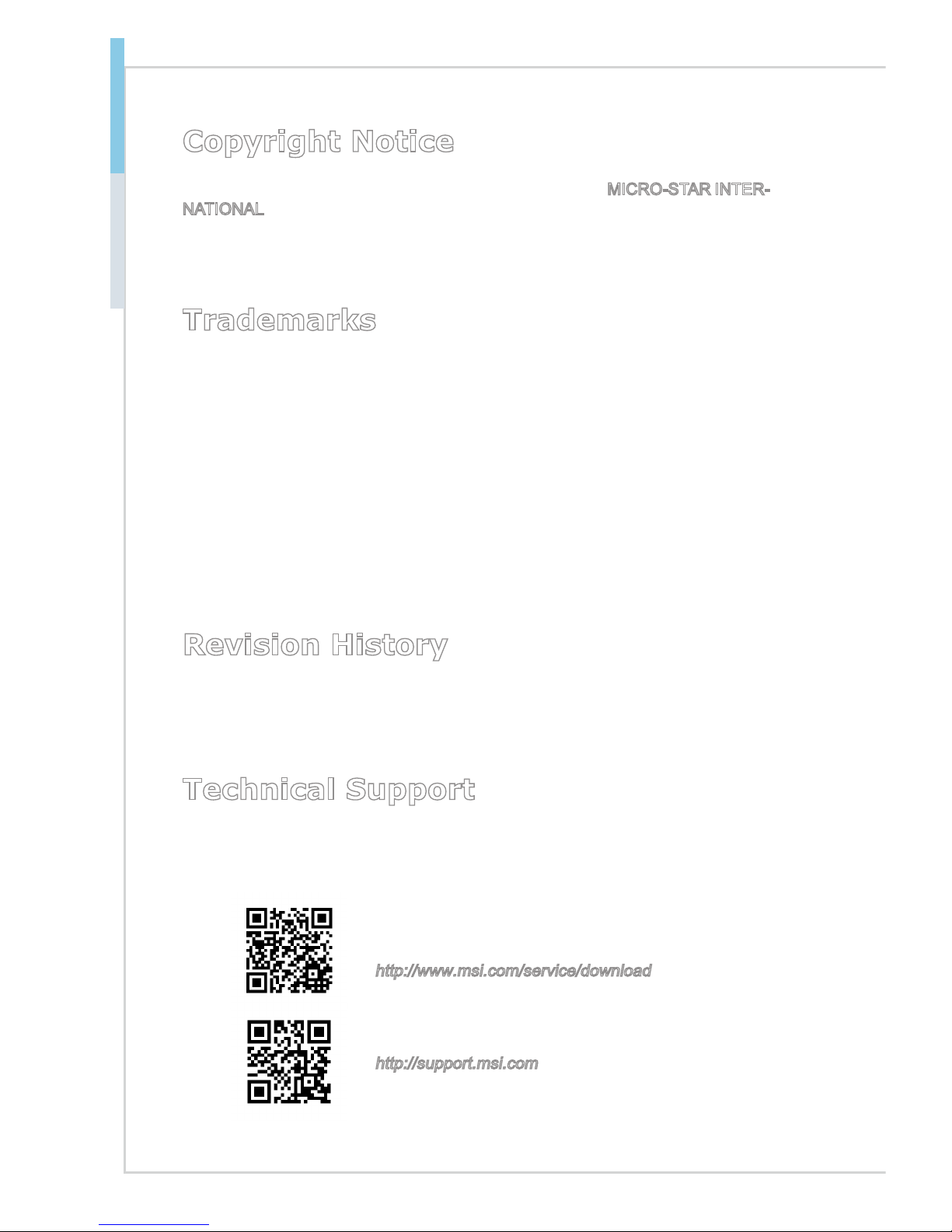
ii
Preface MS-S0391
Copyright Notice
The material in this document is the intellectual property of MICRO-STAR INTERNATIONAL. We take every care in the preparation of this document, but no guarantee is given as to the correctness of its contents. Our products are under continual improvement and we reserve the right to make changes without notice.
Trademarks
All trademarks are the properties of their respective owners.
MSI® is a registered trademark of Micro-Star Int’l Co.,Ltd.
NVIDIA® is a registered trademark of NVIDIA Corporation.
AMD® is a registered trademark of AMD Corporation.
Intel® is a registered trademark of Intel Corporation.
Windows
®
is a registered trademark of Microsoft Corporation.
AMI® is a registered trademark of Advanced Micro Devices, Inc.
Award® is a registered trademark of Phoenix Technologies Ltd.
Realtek® is a registered trademark of Realtek Semiconductor Corporation.
Revision History
Revision Date
V1.0 2012/11
Technical Support
If a problem arises with your system and no solution can be obtained from the
user’s manual, please contact your place of purchase or local distributor. Alternatively, please try the following help resources for further guidance.
Visit the MSI website for technical guide, BIOS
updates, driver updates, and other information:
http://www.msi.com/service/download
Contact our technical sta at:
http://support.msi.com
■
■
■
■
■
■
■
■
Page 3
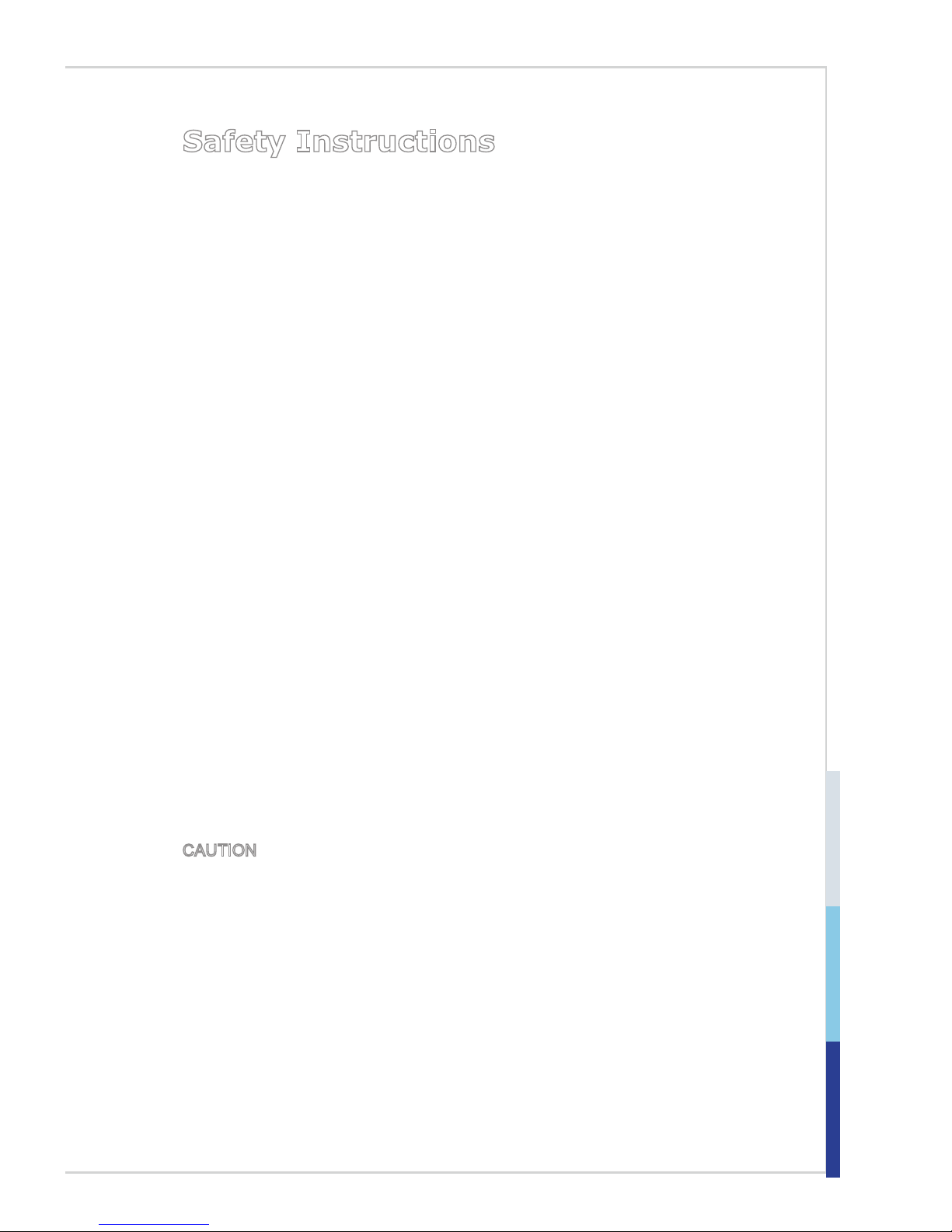
iii
Safety Instructions
Always read the safety instructions carefully.
Keep this User’s Manual for future reference.
Keep this equipment away from humidity.
Lay this equipment on a reliable at surface before setting it up.
The openings on the enclosure are for air convection hence protects the
equipment from overheating. DO NOT COVER THE OPENINGS.
Make sure the voltage of the power source and adjust properly 110/220V
before connecting the equipment to the power inlet.
Place the power cord such a way that people can not step on it. Do not place
anything over the power cord.
Always Unplug the Power Cord before inserting any add-on card or mod
-
ule.
All cautions and warnings on the equipment should be noted.
Never pour any liquid into the opening that could damage or cause electrical
shock.
If any of the following situations arises, get the equipment checked by ser
-
vice personnel:
The power cord or plug is damaged.
Liquid has penetrated into the equipment.
The equipment has been exposed to moisture.
The equipment does not work well or you can not get it work according
to User’s Manual.
The equipment has dropped and damaged.
The equipment has obvious sign of breakage.
DO NOT LEAVE THIS EQUIPMENT IN AN ENVIRONMENT UNCONDITIONED, STORAGE TEMPERATURE ABOVE 60oC (140oF), IT MAY DAMAGE THE EQUIPMENT.
CAUTION: Danger of explosion if battery is incorrectly replaced. Replace only
with the same or equivalent type recommended by the manufacturer.
警告使用者:
這是甲類資訊產品,在居住的環境中使用時,可能會造成無線電干擾,在這種情
況下,使用者會被要求採取某些適當的對策。
■
■
■
■
■
■
■
■
■
■
■
◯
◯
◯
◯
◯
◯
■
Page 4
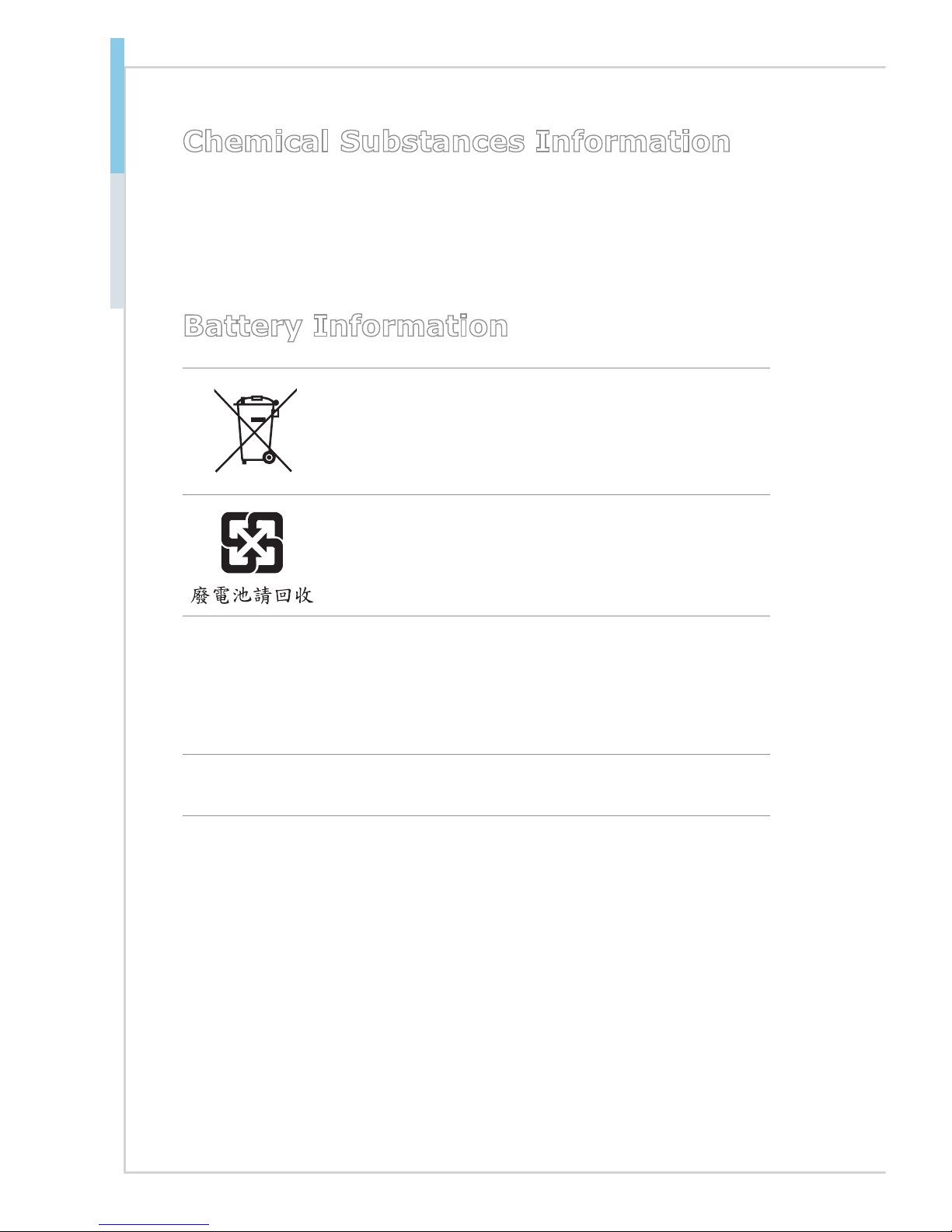
iv
Preface MS-S0391
Chemical Substances Information
In compliance with chemical substances regulations, such as the EU REACH
Regulation (Regulation EC No. 1907/2006 of the European Parliament and the
Council), MSI provides the information of chemical substances in products at:
http://www.msi.com/html/popup/csr/evmtprtt_pcm.html
Battery Information
European Union:
Batteries, battery packs, and accumulators should not be
disposed of as unsorted household waste. Please use the
public collection system to return, recycle, or treat them in
compliance with the local regulations.
Taiwan:
For better environmental protection, waste batteries should
be collected separately for recycling or special disposal.
California, USA:
The button cell battery may contain perchlorate material and requires special
handling when recycled or disposed of in California.
For further information please visit:
http://www.dtsc.ca.gov/hazardouswaste/perchlorate/
Danger of explosion if battery is incorrectly replaced. Replace only with the
same or equivalent type recommended by the manufacturer.
Page 5
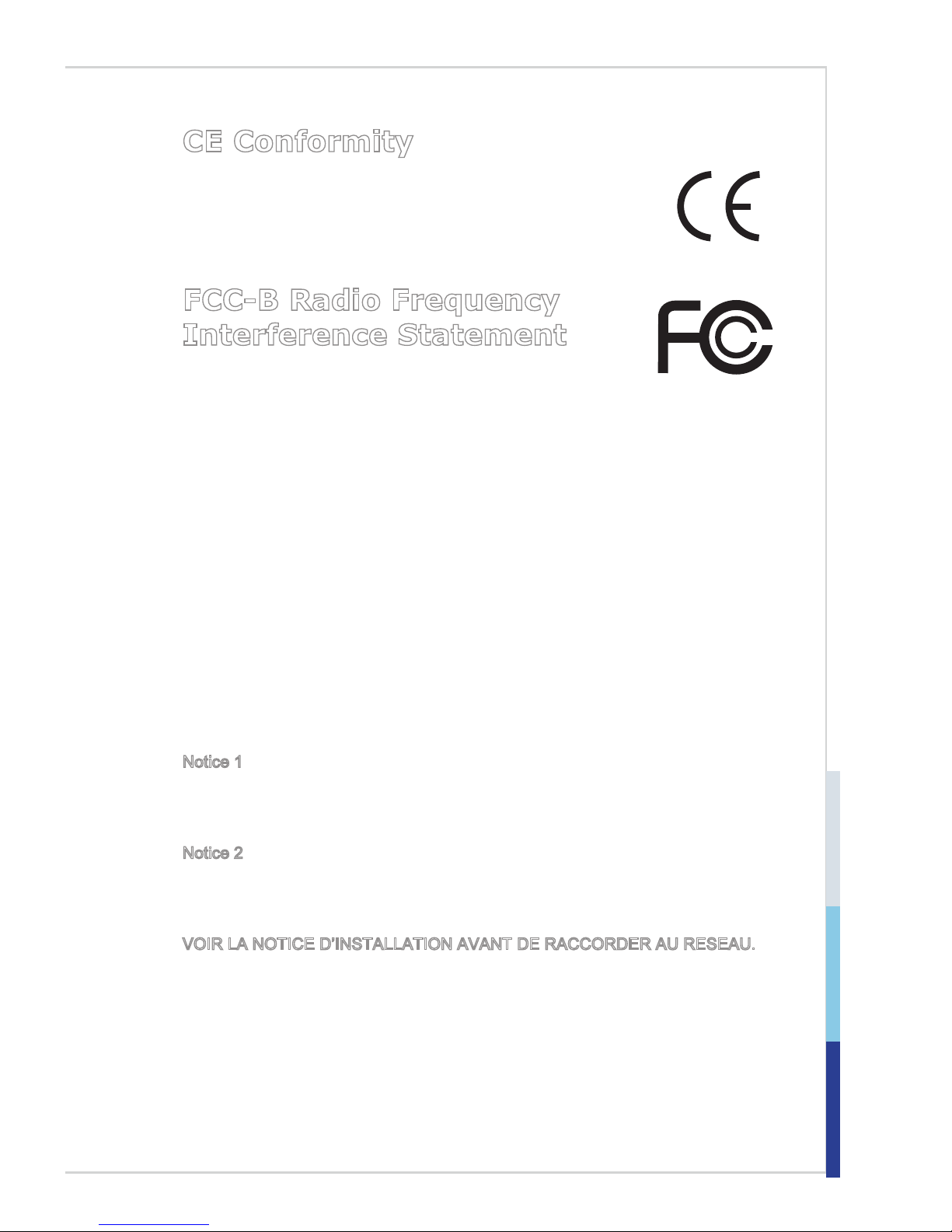
v
CE Conformity
Hereby, Micro-Star International CO., LTD declares that this device
is in compliance with the essential safety requirements and other
relevant provisions set out in the European Directive.
FCC-B Radio Frequency
Interference Statement
This equipment has been tested and found to comply with the
limits for a Class B digital device, pursuant to Part 15 of the FCC Rules. These
limits are designed to provide reasonable protection against harmful interference
in a residential installation. This equipment generates, uses and can radiate radio
frequency energy and, if not installed and used in accordance with the instruction manual, may cause harmful interference to radio communications. However,
there is no guarantee that interference will not occur in a particular installation.
If this equipment does cause harmful interference to radio or television reception, which can be determined by turning the equipment off and on, the user is
encouraged to try to correct the interference by one or more of the measures
listed below:
Reorient or relocate the receiving antenna.
Increase the separation between the equipment and receiver.
Connect the equipment into an outlet on a circuit dierent from that to
which the receiver is connected.
Consult the dealer or an experienced radio/television technician for
help.
Notice 1
The changes or modications not expressly approved by the party responsible for
compliance could void the user’s authority to operate the equipment.
Notice 2
Shielded interface cables and AC power cord, if any, must be used in order to
comply with the emission limits.
VOIR LA NOTICE D’INSTALLATION AVANT DE RACCORDER AU RESEAU.
This device complies with Part 15 of the FCC Rules. Operation is subject to the
following two conditions:
this device may not cause harmful interference, and
this device must accept any interference received, including interference that
may cause undesired operation.
■
■
■
■
1)
2)
Page 6
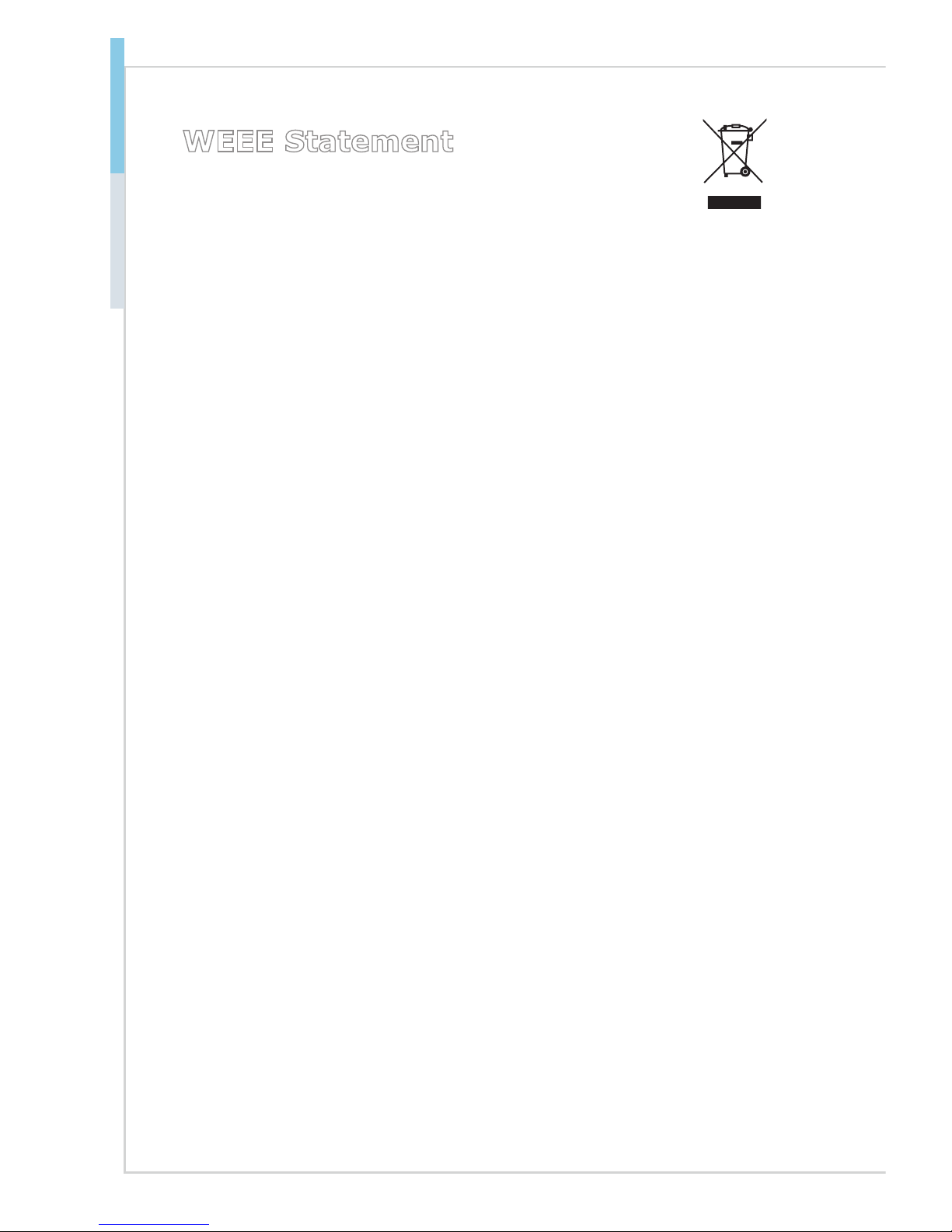
vi
Preface MS-S0391
WEEE Statement
ENGLISH
To protect the global environment and as an environmentalist, MSI must remind you that...
Under the European Union (“EU”) Directive on Waste Electrical and Electronic Equipment,
Directive 2002/96/EC, which takes effect on August 13, 2005, products of “electrical and
electronic equipment” cannot be discarded as municipal waste anymore and manufacturers
of covered electronic equipment will be obligated to take back such products at the end of
their useful life. MSI will comply with the product take back requirements at the end of life
of MSI-branded products that are sold into the EU. You can return these products to local
collection points.
DEUTSCH
Hinweis von MSI zur Erhaltung und Schutz unserer Umwelt
Gemäß der Richtlinie 2002/96/EG über Elektro- und Elektronik-Altgeräte dürfen Elektro- und
Elektronik-Altgeräte nicht mehr als kommunale Abfälle entsorgt werden. MSI hat europaweit
verschiedene Sammel- und Recyclingunternehmen beauftragt, die in die Europäische Union
in Verkehr gebrachten Produkte, am Ende seines Lebenszyklus zurückzunehmen. Bitte
entsorgen Sie dieses Produkt zum gegebenen Zeitpunkt ausschliesslich an einer lokalen
Altgerätesammelstelle in Ihrer Nähe.
FRANÇAIS
En tant qu’écologiste et an de protéger l’environnement, MSI tient à rappeler ceci...
Au sujet de la directive européenne (EU) relative aux déchets des équipement électriques
et électroniques, directive 2002/96/EC, prenant effet le 13 août 2005, que les produits élec
-
triques et électroniques ne peuvent être déposés dans les décharges ou tout simplement
mis à la poubelle. Les fabricants de ces équipements seront obligés de récupérer certains
produits en n de vie. MSI prendra en compte cette exigence relative au retour des produits
en n de vie au sein de la communauté européenne. Par conséquent vous pouvez retourner
localement ces matériels dans les points de collecte.
РУССКИЙ
Компания MSI предпринимает активные действия по защите окружающей среды,
поэтому напоминаем вам, что....
В соответствии с директивой Европейского Союза (ЕС) по предотвращению
загрязнения окружающей среды использованным электрическим и электронным
оборудованием (директива WEEE 2002/96/EC), вступающей в силу 13 августа 2005
года, изделия, относящиеся к электрическому и электронному оборудованию, не могут
рассматриваться как бытовой мусор, поэтому производители вышеперечисленного
электронного оборудования обязаны принимать его для переработки по окончании
срока службы. MSI обязуется соблюдать требования по приему продукции, проданной
под маркой MSI на территории EC, в переработку по окончании срока службы. Вы
можете вернуть эти изделия в специализированные пункты приема.
Page 7
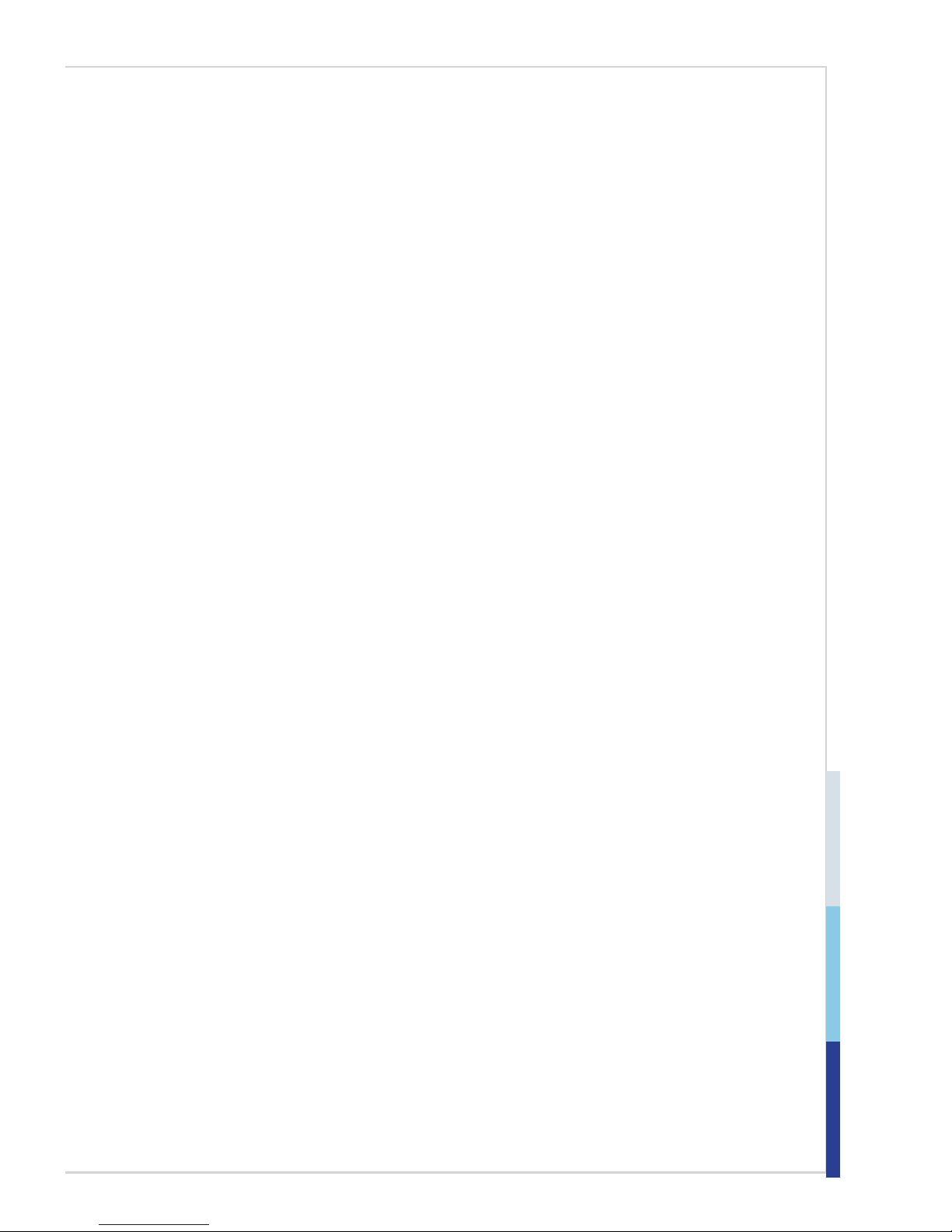
vii
ESPAÑOL
MSI como empresa comprometida con la protección del medio ambiente, recomienda:
Bajo la directiva 2002/96/EC de la Unión Europea en materia de desechos y/o equipos
electrónicos, con fecha de rigor desde el 13 de agosto de 2005, los productos clasicados
como “eléctricos y equipos electrónicos” no pueden ser depositados en los contenedores
habituales de su municipio, los fabricantes de equipos electrónicos, están obligados a hacerse cargo de dichos productos al termino de su período de vida. MSI estará comprometido
con los términos de recogida de sus productos vendidos en la Unión Europea al nal de su
periodo de vida. Usted debe depositar estos productos en el punto limpio establecido por
el ayuntamiento de su localidad o entregar a una empresa autorizada para la recogida de
estos residuos.
NEDERLANDS
Om het milieu te beschermen, wil MSI u eraan herinneren dat….
De richtlijn van de Europese Unie (EU) met betrekking tot Vervuiling van Electrische en Elec
tronische producten (2002/96/EC), die op 13 Augustus 2005 in zal gaan kunnen niet meer
beschouwd worden als vervuiling. Fabrikanten van dit soort producten worden verplicht om
producten retour te nemen aan het eind van hun levenscyclus. MSI zal overeenkomstig de
richtlijn handelen voor de producten die de merknaam MSI dragen en verkocht zijn in de EU.
Deze goederen kunnen geretourneerd worden op lokale inzamelingspunten.
SRPSKI
Da bi zaštitili prirodnu sredinu, i kao preduzeće koje vodi računa o okolini i prirodnoj sredini,
MSI mora da vas podesti da…
Po Direktivi Evropske unije (“EU”) o odbačenoj ekektronskoj i električnoj opremi, Direktiva
2002/96/EC, koja stupa na snagu od 13. Avgusta 2005, proizvodi koji spadaju pod “elek-
tronsku i električnu opremu” ne mogu više biti odbačeni kao običan otpad i proizvođači ove
opreme biće prinuđeni da uzmu natrag ove proizvode na kraju njihovog uobičajenog veka
trajanja. MSI će poštovati zahtev o preuzimanju ovakvih proizvoda kojima je istekao vek trajanja, koji imaju MSI oznaku i koji su prodati u EU. Ove proizvode možete vratiti na lokalnim
mestima za prikupljanje.
POLSKI
Aby chronić nasze środowisko naturalne oraz jako rma dbająca o ekologię, MSI przypomina, że...
Zgodnie z Dyrektywą Unii Europejskiej (“UE”) dotyczącą odpadów produktów elektrycznych
i elektronicznych (Dyrektywa 2002/96/EC), która wchodzi w życie 13 sierpnia 2005, tzw.
“produkty oraz wyposażenie elektryczne i elektroniczne “ nie mogą być traktowane jako
śmieci komunalne, tak więc producenci tych produktów będą zobowiązani do odbierania ich
w momencie gdy produkt jest wycofywany z użycia. MSI wypełni wymagania UE, przyjmując
produkty (sprzedawane na terenie Unii Europejskiej) wycofywane z użycia. Produkty MSI
będzie można zwracać w wyznaczonych punktach zbiorczych.
Page 8

viii
Preface MS-S0391
TÜRKÇE
Çevreci özelliğiyle bilinen MSI dünyada çevreyi korumak için hatırlatır:
Avrupa Birliği (AB) Kararnamesi Elektrik ve Elektronik Malzeme Atığı, 2002/96/EC Kara-
rnamesi altında 13 Ağustos 2005 tarihinden itibaren geçerli olmak üzere, elektrikli ve elektronik malzemeler diğer atıklar gibi çöpe atılamayacak ve bu elektonik cihazların üreticileri,
cihazların kullanım süreleri bittikten sonra ürünleri geri toplamakla yükümlü olacaktır. Avrupa
Birliği’ne satılan MSI markalı ürünlerin kullanım süreleri bittiğinde MSI ürünlerin geri alınması
isteği ile işbirliği içerisinde olacaktır. Ürünlerinizi yerel toplama noktalarına bırakabilirsiniz.
ČESKY
Záleží nám na ochraně životního prostředí - společnost MSI upozorňuje...
Podle směrnice Evropské unie (“EU”) o likvidaci elektrických a elektronických výrobků
2002/96/EC platné od 13. srpna 2005 je zakázáno likvidovat “elektrické a elektronické
výrobky” v běžném komunálním odpadu a výrobci elektronických výrobků, na které se tato
směrnice vztahuje, budou povinni odebírat takové výrobky zpět po skončení jejich životnosti.
Společnost MSI splní požadavky na odebírání výrobků značky MSI, prodávaných v zemích
EU, po skončení jejich životnosti. Tyto výrobky můžete odevzdat v místních sběrnách.
MAGYAR
Annak érdekében, hogy környezetünket megvédjük, illetve környezetvédőként fellépve az
MSI emlékezteti Önt, hogy ...
Az Európai Unió („EU”) 2005. augusztus 13-án hatályba lépő, az elektromos és elektronikus
berendezések hulladékairól szóló 2002/96/EK irányelve szerint az elektromos és elektroni-
kus berendezések többé nem kezelhetőek lakossági hulladékként, és az ilyen elektronikus
berendezések gyártói kötelessé válnak az ilyen termékek visszavételére azok hasznos élettartama végén. Az MSI betartja a termékvisszavétellel kapcsolatos követelményeket az MSI
márkanév alatt az EU-n belül értékesített termékek esetében, azok élettartamának végén. Az
ilyen termékeket a legközelebbi gyűjtőhelyre viheti.
ITALIANO
Per proteggere l’ambiente, MSI, da sempre amica della natura, ti ricorda che….
In base alla Direttiva dell’Unione Europea (EU) sullo Smaltimento dei Materiali Elettrici ed
Elettronici, Direttiva 2002/96/EC in vigore dal 13 Agosto 2005, prodotti appartenenti alla cat
-
egoria dei Materiali Elettrici ed Elettronici non possono più essere eliminati come riuti municipali: i produttori di detti materiali saranno obbligati a ritirare ogni prodotto alla ne del suo
ciclo di vita. MSI si adeguerà a tale Direttiva ritirando tutti i prodotti marchiati MSI che sono
stati venduti all’interno dell’Unione Europea alla ne del loro ciclo di vita. È possibile portare
i prodotti nel più vicino punto di raccolta.
Page 9
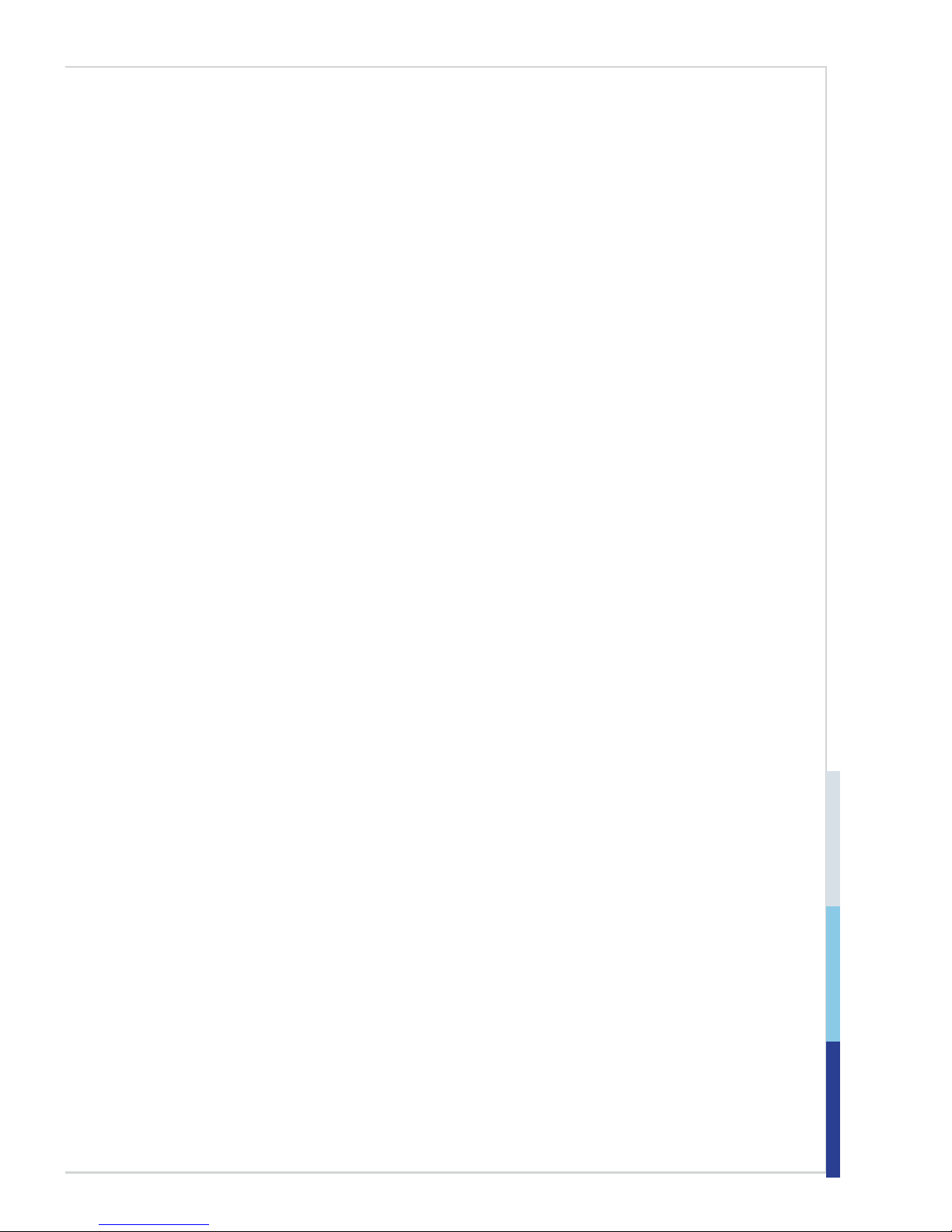
ix
Contents
Copyright Notice ............................................................................................ ii
Trademarks ................................................................................................... ii
Revision History
............................................................................................ ii
Technical Support
.......................................................................................... ii
Safety Instructions
.........................................................................................iii
Chemical Substances Information
............................................................... iv
Battery Information
....................................................................................... iv
CE Conformity
............................................................................................... v
FCC-B Radio Frequency Interference Statement
......................................... v
WEEE Statement ......................................................................................... vi
1. Overview.......................................................................................1-1
Mainboard Specications ...........................................................................1-2
Mainboard Layout
......................................................................................1-4
2. Hardware Setup ...........................................................................2-1
Quick Component Guide ............................................................................ 2-2
CPU (Central Processing Unit)
..................................................................2-3
Memory ......................................................................................................2-6
Storage .......................................................................................................2-9
Power Supply ...........................................................................................2-10
Rear Panel I/O .........................................................................................2-11
Connector .................................................................................................2-12
Jumper .....................................................................................................2-18
Slot ...........................................................................................................2-19
3. BIOS Setup ...................................................................................3-1
Entering Setup ...........................................................................................3-2
The Menu Bar ............................................................................................3-4
Main
...........................................................................................................3-5
Advanced ...................................................................................................3-6
Chipset
.....................................................................................................3-13
Boot .......................................................................................................... 3-14
Security
....................................................................................................3-16
Save & Exit
...............................................................................................3-17
WDT/ BYPASS Control Guideline
............................................................3-18
LAN BYPASS Group ................................................................................3-19
4. Drivers & Utilities.........................................................................4-1
Installation ..................................................................................................4-2
Server Drivers
............................................................................................4-2
Manual .......................................................................................................4-3
Download Website
.....................................................................................4-3
Page 10
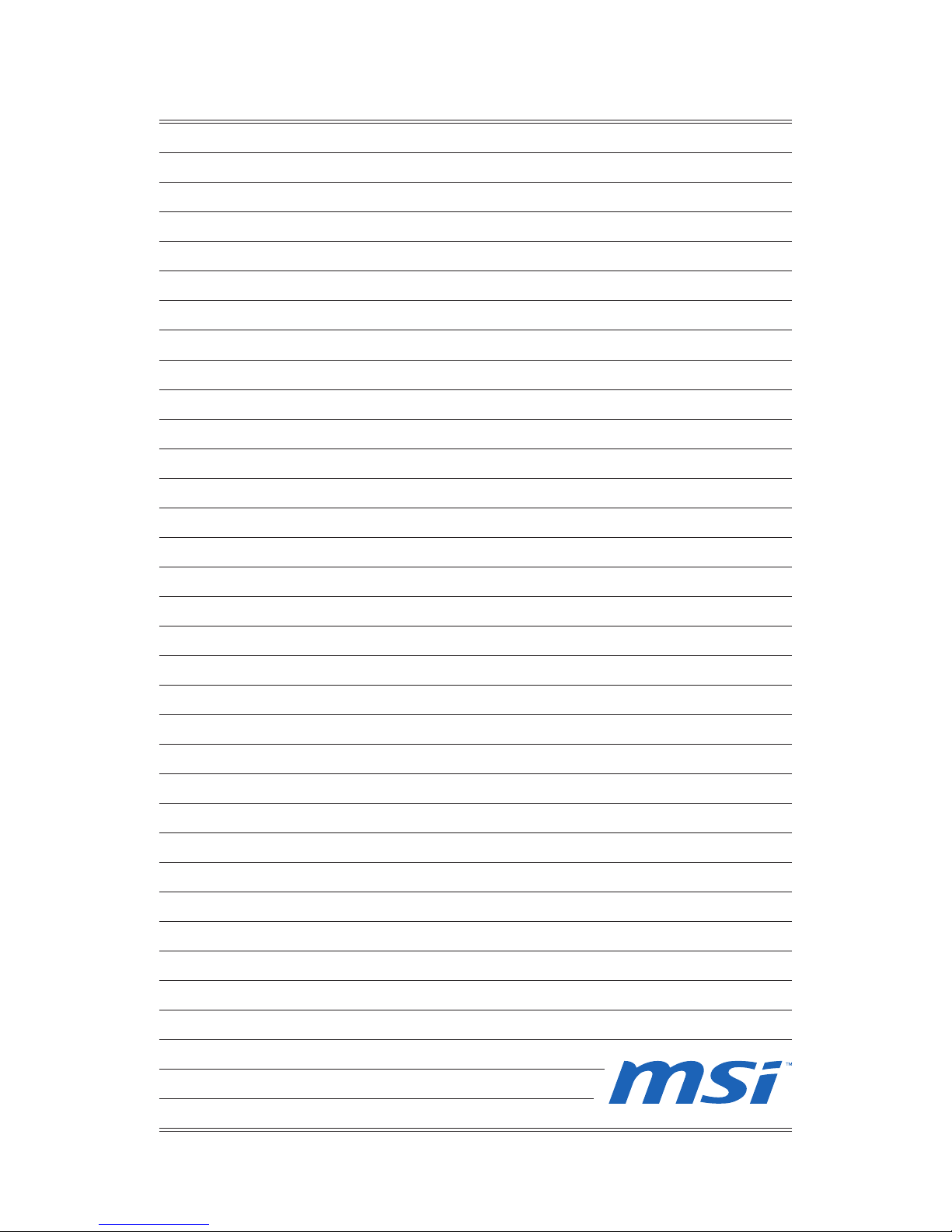
Page 11
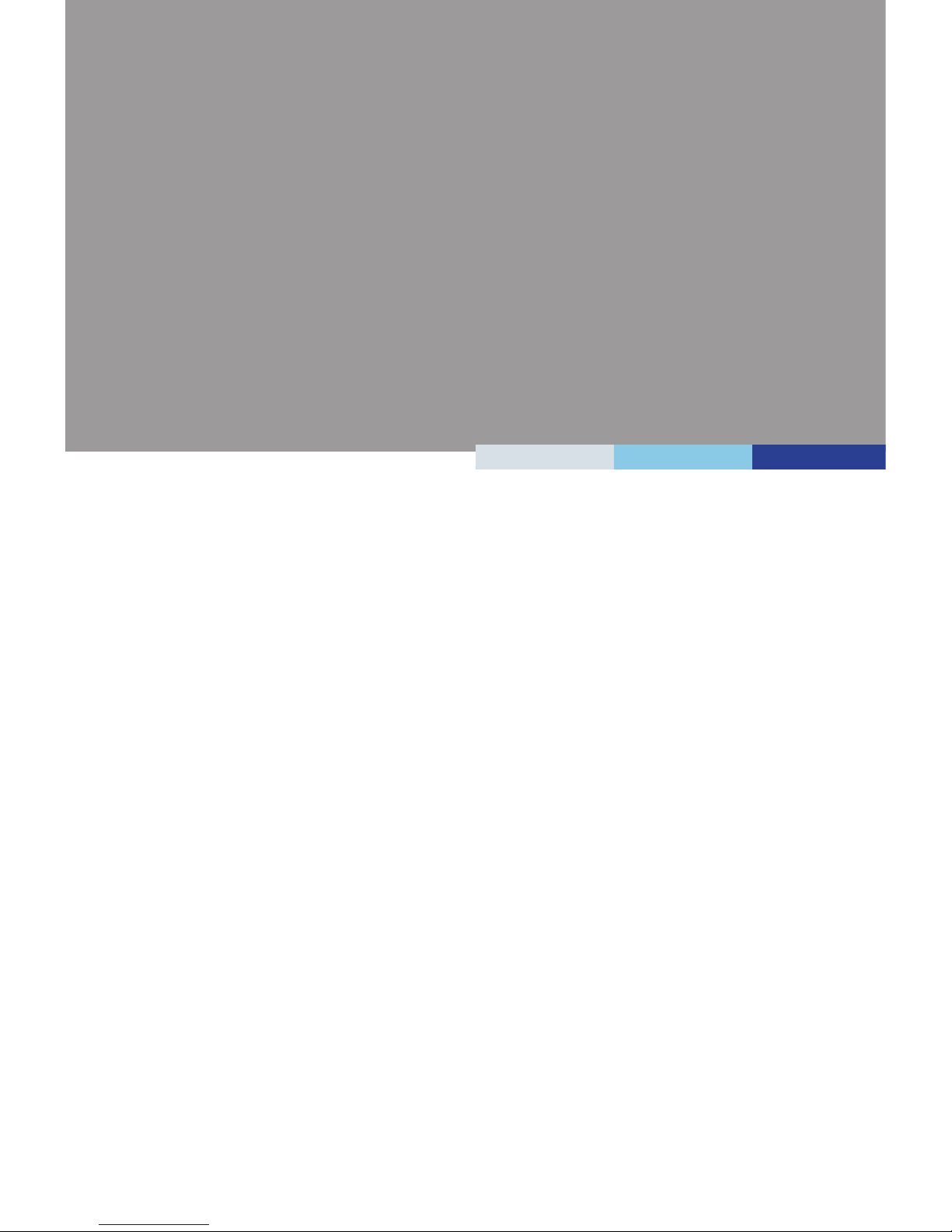
1-1-1
Thank you for choosing the MS-S0391 v1.X, an excellent networking
board from MSI.
Based on the innovative Intel
®
H61 chipset for optimal system efciency,
the MS-S0391 accommodates Intel® Core™ i3/ i5/ i7, Pentium® G series
processor and supports two 240-pin slots for up to 16GB of DDR3 1066/
1333 MHz ECC/ non-ECC UDIMM memory in dual-channel memory
bus.
In the advanced-level and mid-range market segment, the MS-S0391
can provide a high-performance solution for today’s front-end and gen
-
eral purpose server, as well as in the future.
1 Overview
Page 12
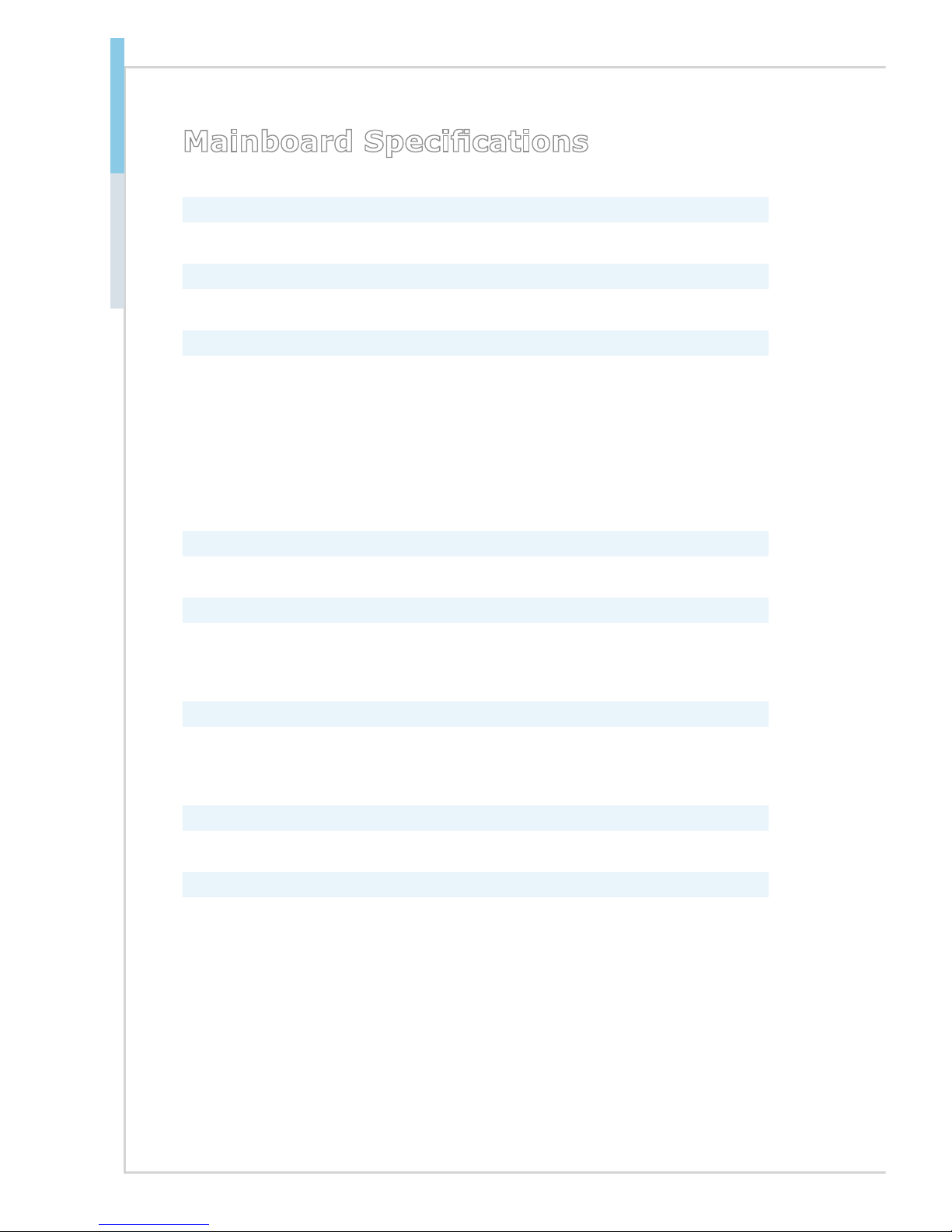
1-2
Overview MS-S0391
Mainboard Specications
Processor
Intel Core i3/ i5/ i7, Pentium G series processor in the LGA1155 package ■
Chipset
Intel H61 chipset■
Memory
DIMM Quantity:
Two 240-pin slots
DIMM Type/ Speed:
DDR3 1066/ 1333 MHz ECC/ non-ECC UDIMM
Capacity:
Up to 16GB UDIMM
Channel:
Dual-channel memory
■
-
■
-
■
-
■
-
LAN
6 Intel 82583V Gigabit Fast Ethernet controllers■
Bypass
Support two groups of LAN Bypass function
Group 1: JLAN1, JLAN2
Group 2: JLAN3, JLAN4, JLAN5, JLAN6
■
-
-
Storage
SATA
2 SATA 3Gb/s ports by Intel H61 chipset (SATA 1~2)
1 SATA DOM 3Gb/s port by Intel H61 chipset (SATA 3)
■
-
-
Graphics
Integrated in the CPU■
Rear Panel I/O
2 USB 2.0 ports
6 RJ-45 ports
1 RJ-45 serial console port (COM3)
■
■
■
Page 13
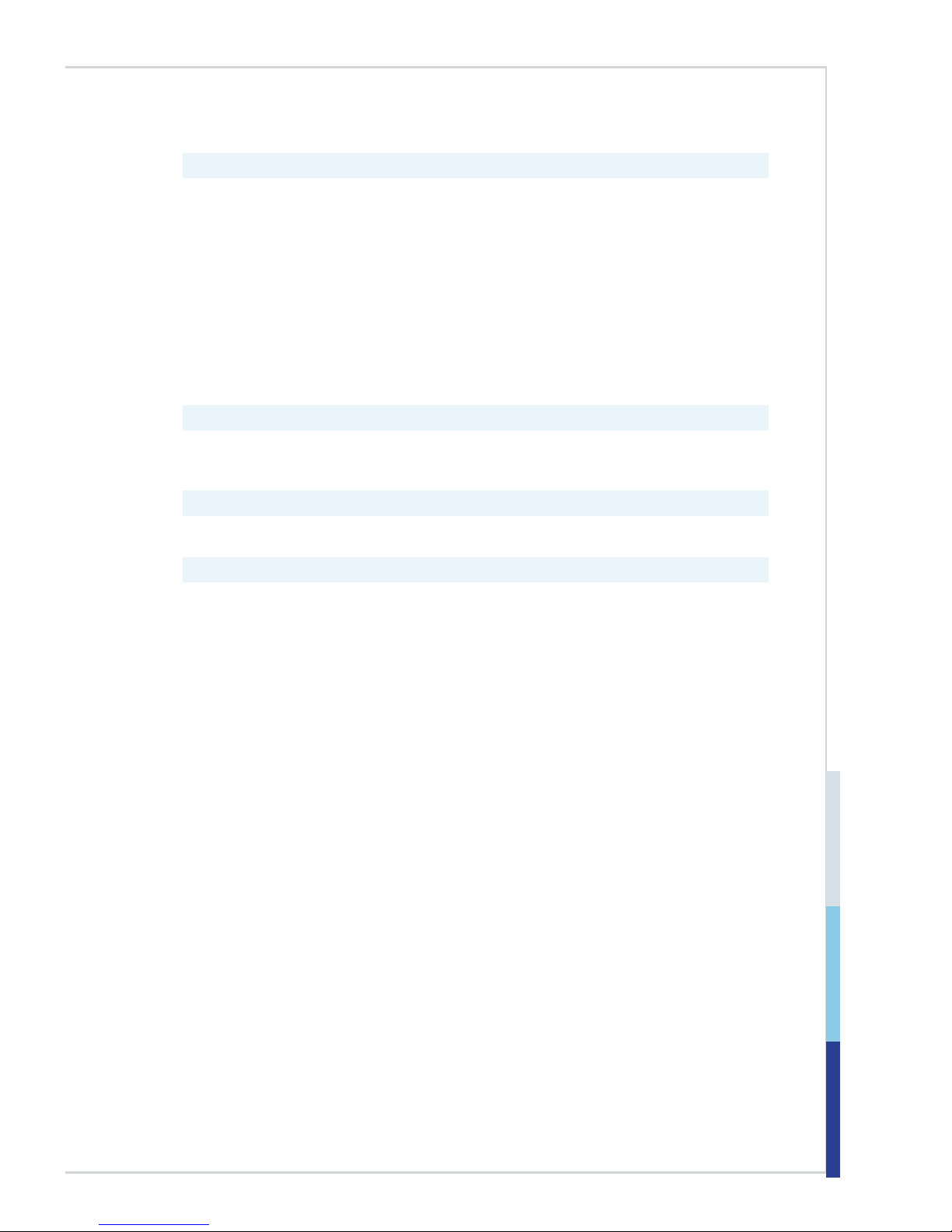
1-3
Onboard Pinheaders/ Connectors
2 USB 2.0 pinheaders (4 ports)
1 Front panel pinheader
1 LPC debug port
1 SPI Flash ROM pinheader (for debugging)
1 LAN LED connector
1 CPLD connector
1 TPM pinheader
2 Serial port connectors
1 Serial port connector for RJ45
1 GPIO connector
1 ME jumper
■
■
■
■
■
■
■
■
■
■
■
Slot
1 CF card slot
1 golden nger (supports PCIE x8 device)
■
■
Form Factor
u-ATX form factor (9.6” x 9.3”)■
Mounting
8 mounting holes■
Page 14

1-4
Overview MS-S0391
Mainboard Layout
BATT
+
JPW R1
JTP M
1
J1
COM 2
COM 3
JUS B3
JLA N1
JLA N2
JLA N3
JLA N4
JLA N5
DIM M1
DIM M2
JLA N6
JPW R2
CPU F
AN
1
SYS F
AN
2
SYS F
AN
1
COM 1
JGP IO1
JKB 1
JUS B1
JUS B2
JDE BUG 1
JLA NLE D1
JBAT1
J2
JCI 1
SA
TA
1
CF1
SA
TA
2
SA
TA
3
J
SPI
1
JFP 1
JRL ED1
JRL ED2
JVG A1
MS-S0391 v1.x Networking Board
Page 15
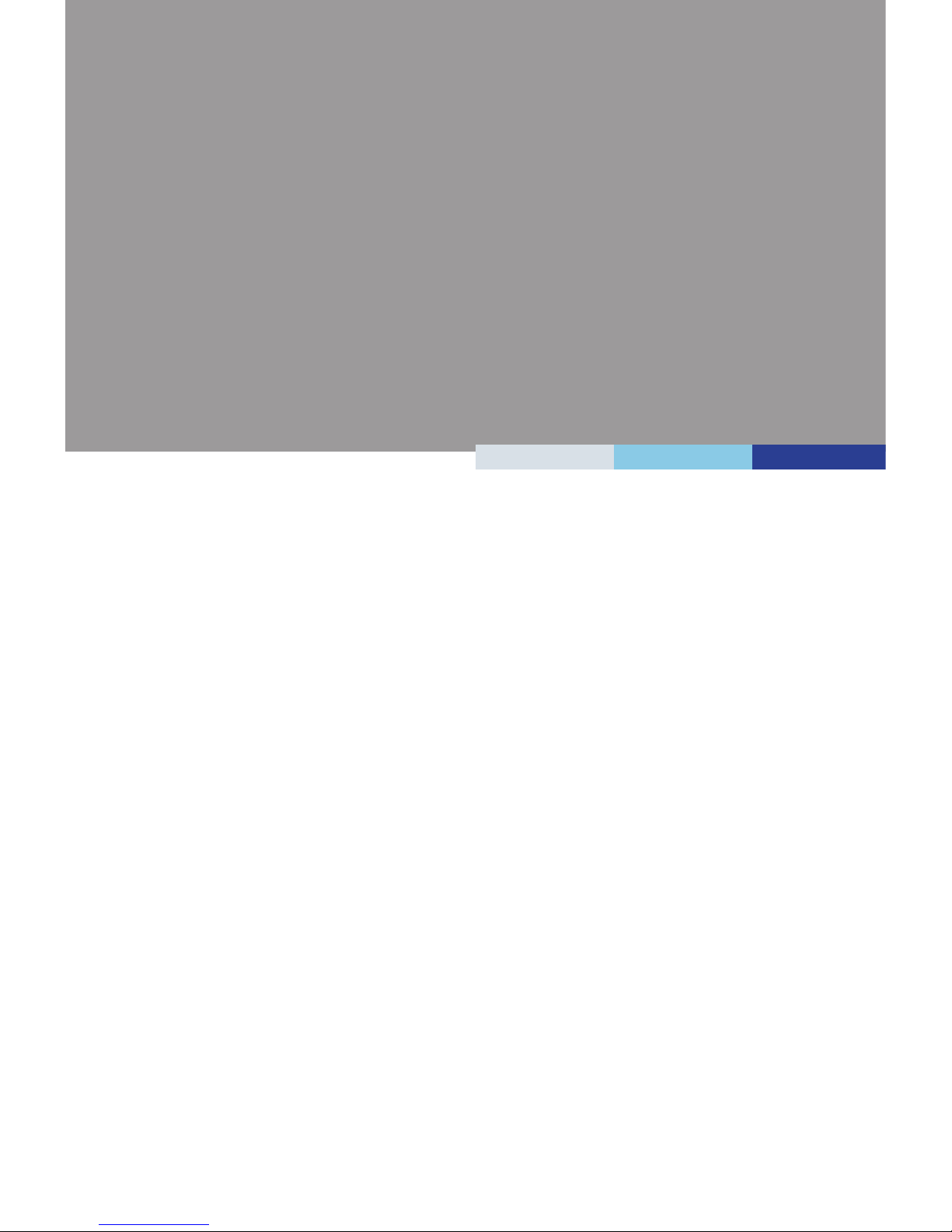
2-2-1
This chapter provides you with the information about hardware setup
procedures. While doing the installation, be careful in holding the com
ponents and follow the installation procedures. For some components, if
you install in the wrong orientation, the components will not work properly.
Use a grounded wrist strap before handling computer components. Static
electricity may damage the components.
2 Hardware Setup
Page 16
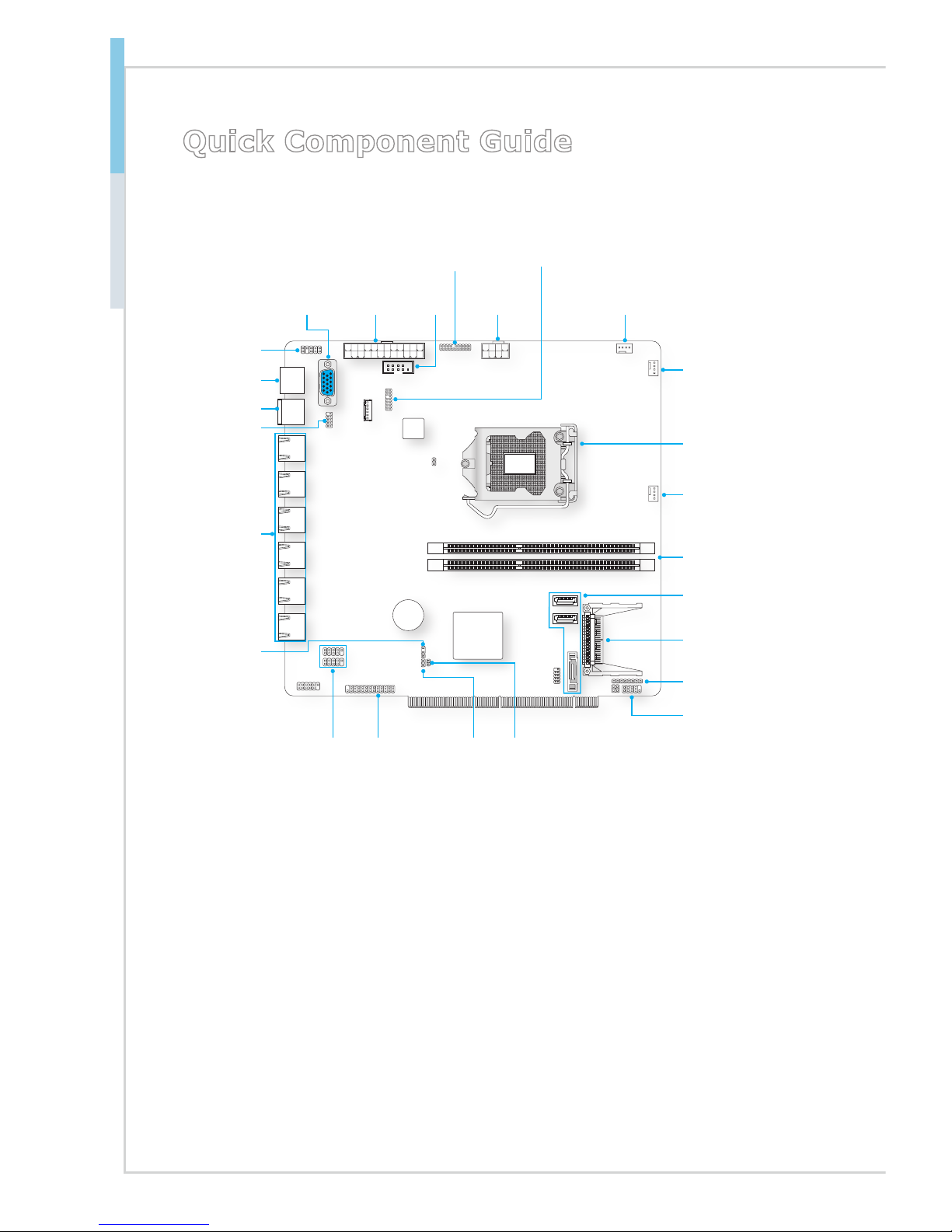
2-2
Hardware Setup MS-S0391
Quick Component Guide
BATT
+
CF Card Slot, p.2-19
JCPLD1, p.2-15
JLAN1~6, p.2-11
COM3, p.2-11
JGPIO1, p.2-15
JBAT1, p.2-18
CPUFAN1,p.2-12
CPU1, p.2-3
SATA1/2/3, p.2-13
DIMM1/ 2 p.2-6
SYSFAN1, p.2-12
SYSFAN2, p.2-12
JFP1, p.2-12
JCI1,
p.2-15
J2,
p.2-18
JUSB1/2,
p.2-14
JLANLED1,
p.2-17
JUSB3, p.2-11
JKB1, p.2-17
JPWR2,
p.2-10
COM2, p.2-14
JPWR1,
p.2-10
COM1,
p.2-14
JTPM1, p.2-16
JVGA1,
p.2-13
Page 17
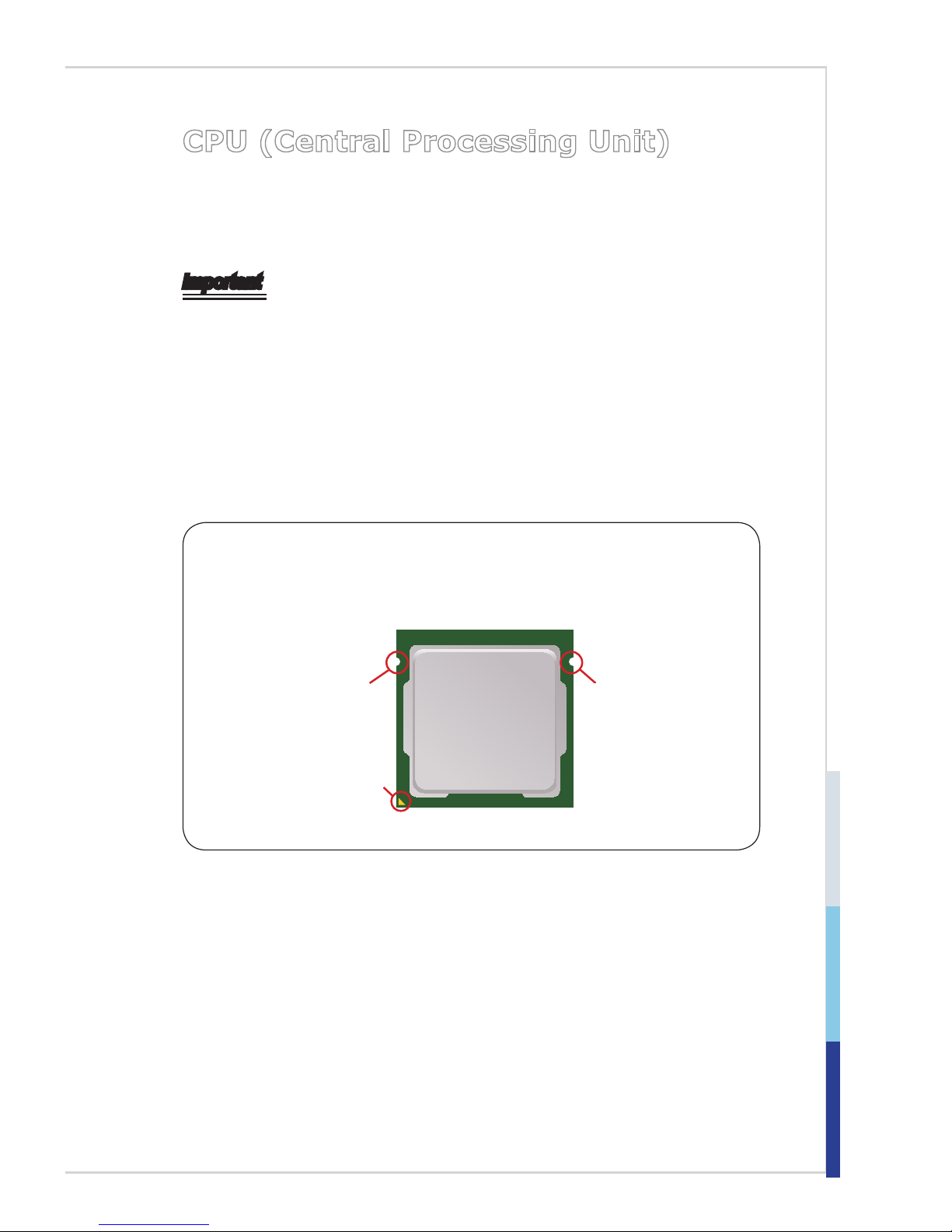
2-3
CPU (Central Processing Unit)
When installing the CPU, make sure that you install the cooler to prevent overheating. If you do not have the CPU cooler, consult your dealer before turning on
the computer.
Important
Overheating
Overheating will seriously damage the CPU and system. Always make sure the
cooling fan can work properly to protect the CPU from overheating. Make sure
that you apply an even layer of thermal paste (or thermal tape) between the CPU
and the heatsink to enhance heat dissipation.
Replacing the CPU
While replacing the CPU, always turn off the power supply or unplug the power
supply’s power cord from the grounded outlet rst to ensure the safety of CPU.
Introduction to LGA 1155 CPU
The surface of LGA 1155 CPU. Remember to apply some thermal paste on it for
better heat dispersion.
Alignment Key
Yellow triangle is the
Pin 1 indicator
Alignment Key
Page 18
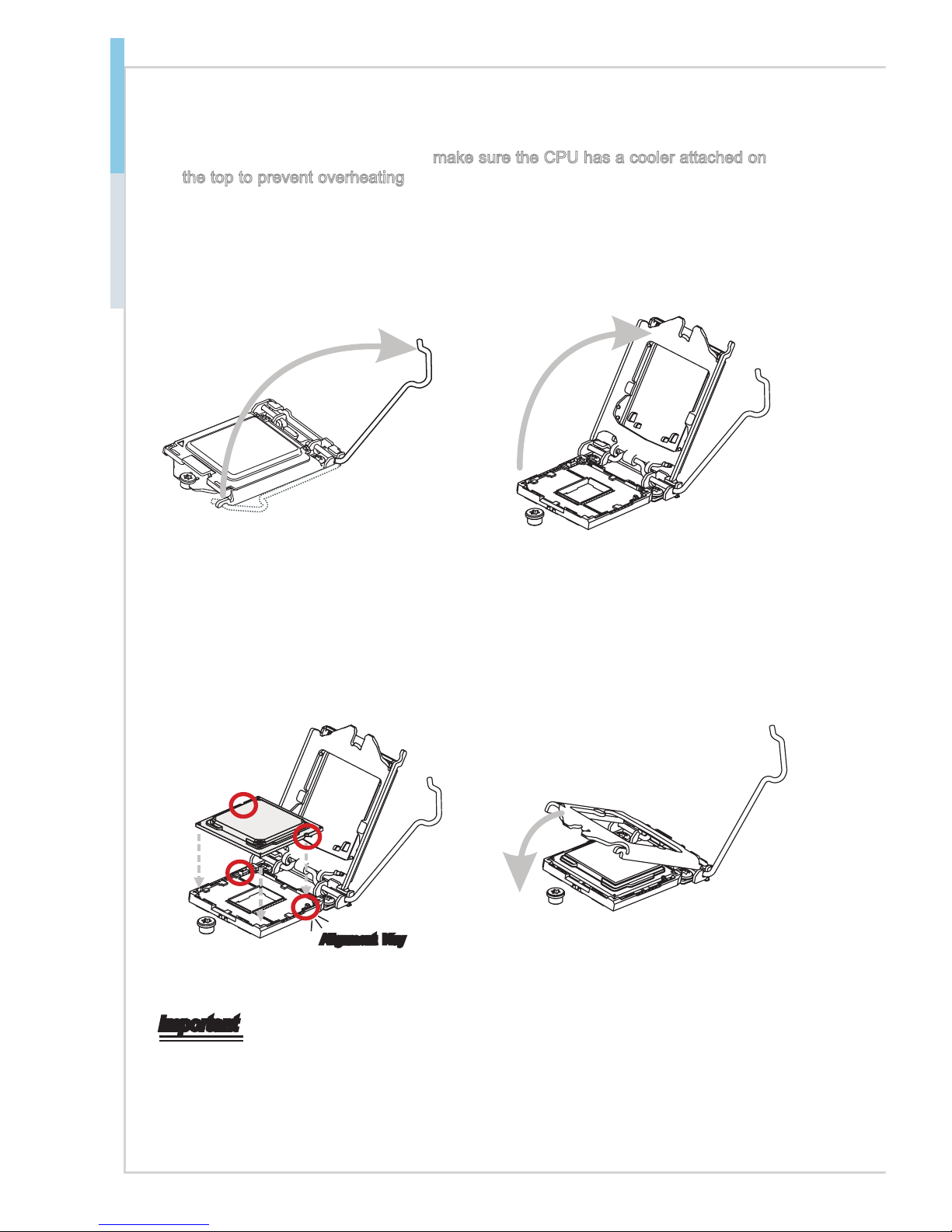
2-4
Hardware Setup MS-S0391
CPU Installation
When you are installing the CPU, make sure the CPU has a cooler attached on
the top to prevent overheating. Meanwhile, do not forget to apply some thermal
paste on CPU before installing the heat sink/cooler fan for better heat dispersion.
Open the load lever and remove the
plastic cap.
1. Lift the load lever up to fully open
position.
2.
After conrming the CPU direction for
correct mating, put down the CPU in
the socket housing frame. Be sure to
grasp on the edge of the CPU base.
Note that the alignment keys are
matched.
3.
Engage the load lever while pressing
down lightly onto the load plate.
4.
Alignment Key
Important
Visually inspect if the CPU is seated well into the socket. If not, take out the CPU with
pure vertical motion and reinstall.
Page 19

2-5
Secure the load lever with the hook
under the retention tab.
5. Make sure the four hooks are in proper
position before you install the cooler.
Align the holes on the mainboard
with the cooler. Push down the cooler
until its four clips get wedged into the
holes of the mainboard.
6.
Press the four hooks down to fasten
the cooler. Turn over the mainboard
to conrm that the clip-ends are
correctly inserted.
7.
Finally, attach the CPU Fan cable
to the CPU fan connector on the
mainboard.
8.
Important
Conrm if your CPU cooler is rmly installed before turning on your system.
Do not touch the CPU socket pins to avoid damage.
Whenever CPU is not installed, always protect your CPU socket pins with the plastic
cap covered.
Please refer to the documentation in the CPU cooler package for more details about
the CPU cooler installation.
Read the CPU status in BIOS.
•
•
•
•
•
Page 20

2-6
Hardware Setup MS-S0391
Memory
These DIMM slots are intended for memory modules.
BATT
+
DIMM1
DIMM2
Dual-Channel Mode
In Dual-Channel mode, make sure that you install memory modules of the same
type and density in different channel DIMM slots.
DIMM1 (Channel A)
DIMM2 (Channel B)
DIMM Module Support
Ranks per DIMM &
Data Width
1 DPC
(DIMM per Channel)
1.35V 1.5V
SRx4 unbuffered
ECC/ non-ECC
n/a 1066, 1333
DRx4 unbuffered
ECC/ non-ECC
n/a 1066, 1333
Page 21

2-7
Installing Memory Modules
The memory module has only one notch on the center and will only t in the
right orientation.
Insert the memory module vertically into the DIMM slot. Then push it in until
the golden nger on the memory module is deeply inserted in the DIMM slot.
The plastic clip at each side of the DIMM slot will automatically close when
the memory module is properly seated.
Manually check if the memory module has been locked in place by the DIMM
slot clips at the sides.
Important
You can barely see the golden nger if the memory module is properly inserted
in the DIMM slot.
Notch
Volt
1.
2.
3.
Page 22

2-8
Hardware Setup MS-S0391
Recommended Memory Population
Number of DIMMs
installed
1 2
DIMM2 (ch B) V
DIMM1 (ch A) V V
Important
"V" indicates a populated DIMM slot.
Always insert the memory module into the DIMM1 slot rst.
Paired memory installation for Max performance.
Populate the same DIMM type in each channel, specically: 1. Use the same
DIMM size; 2. Use the same number of ranks per DIMM.
We don't suggest other memory population.
•
•
•
•
•
Page 23

2-9
Storage
Storage Port Location
BATT
+
SATA1
SATA2
SATA3
Storage Speed
Chip
Port
H61
SATA1 SATA 3 Gb/s
SATA2 SATA 3 Gb/s
SATA3 SATA 3 Gb/s
Page 24

2-10
Hardware Setup MS-S0391
Power Supply
System Power Connector: JPWR1
This connector allows you to connect a power supply. To connect to the power
supply, make sure the plug of the power supply is inserted in the proper orienta-
tion and the pins are aligned. Then push down the power supply rmly into the
connector.
13 . +3. 3
V
1. + 3.3
V
14 . -12 V
2. + 3.3 V
15 . Gro u n d
3
.G r oun d
16 . PS- O N #
4. + 5
V
17 . Gro u n d
5
.G r oun d
18 . Gro u n d
6. + 5
V
19 . Gro u n d
7
.G r oun d
22 . +5
V
10 . +12 V
20 . -5
V
8. P W
R O
K
23 . +5
V
11
.+ 1 2V
21 . +5
V
9. 5 VSB
24 . Gro u n d
1
2. + 3.3
V
CPU Power Connector: JPWR2
This connector provides 12V power output to the onboard CPU.
7. + 12V
3.
Gr o und
5. + 12V
1.
Gr o und
8. + 12V
4
.G r oun d
6. + 12V
2
.G r oun d
Important
Make sure that all power connectors are connected to the power supply to ensure
stable operation of the mainboard.
Page 25

2-11
Rear Panel I/O
RJ-45 Serial
Console Jack
(COM3)
USB Port JLAN1 JLAN2 JLAN3 JLAN4 JLAN5 JLAN6
RJ-45 Serial Console Jack (COM3)
Network routers and switches typically require an RS-232 serial data connection
to interface with the system for initial conguration. Serial data connections may
also be used for diagnostics purposes, especially when a network device is mal-
functioning and unreachable over the network. Connect a specially congured
RJ-45 console cable to this jack for network routers/switches to communicate
with the system through a serial connection.
USB Port
The USB (Universal Serial Bus) port is for attaching USB devices such as keyboard, mouse, or other USB-compatible devices.
LAN Jack
The standard RJ-45 LAN jack is for connection to the Local Area Network (LAN).
You can connect a network cable to it.
Yellow Green/ Orange
LED Color LED State Condition
Left Yellow Off LAN link is not established.
On (steady state) LAN link is established.
On (blinking) The computer is communicating with another
computer on the LAN.
Right
Green Off 10 Mbit/sec data rate is selected.
On 100 Mbit/sec data rate is selected.
Orange On 1000 Mbit/sec data rate is selected.
▶
▶
▶
Page 26

2-12
Hardware Setup MS-S0391
Connector
Fan Power Connector: CPUFAN1, SYSFAN1~2
The fan power connectors support system cooling fan with +12V. When connecting the wire to the connectors, always note that the red wire is the positive
and should be connected to the +12V; the black wire is Ground and should be
connected to GND. If the mainboard has a System Hardware Monitor chipset
onboard, you must use a specially designed fan with speed sensor to take
advantage of the CPU fan control.
1
.G r oun d
2. + 12V
3. S ens o r
4. C ont r o
l
Important
Please refer to the recommended CPU fans at processor’s ofcial website or
consult the vendors for proper CPU cooling fan.
Fan cooler sets with 3- or 4-pin power connector are both available.
Front Panel Connector: JFP1
These connectors are for electrical connection to the front panel switches and
LEDs. The JFP1 is compliant with Intel® Front Panel I/O Connectivity Design
Guide.
1.
+
3.
-
10 . No
Pi
n
5.
Re s et
S
wi t
c
h
HD D
LE
D
P
ow e r
S
wi t ch
P
ow e r
LE
D
7.
+
9. R ese r v e
d
8.
-
6.
+
4. -
2.
+
•
•
Page 27

2-13
Serial ATA Connector: SATA1, SATA2
This connector is a high-speed Serial ATA interface port. Each connector can
connect to one Serial ATA device.
Serial ATA DOM Connector: SATA3
This connector is a high-speed Serial ATA interface port for Disk on Modules
(DOMs). DOMs are highly reliable compared to regular hard disks and are small
in size and light in weight. Each connector can connect to one Disk on Module for
up to 3Gb/s transfer rate.
Chip SATA 3 Gb/s
H61 SATA1, SATA2, SATA3
Important
Please do not fold the SATA cable into a 90-degree angle. Otherwise, data loss
may occur during transmission.
VGA Connector: JVGA1
The DB15-pin female connector is provided for monitor.
Page 28

2-14
Hardware Setup MS-S0391
Serial Port Connector: COM1, COM2
This connector is a 16550A high speed communications port that sends/receives
16 bytes FIFOs. You can attach a serial device to it.
COM1
10 .No
P
in
1. NDC D #
3. NSO U
T
5
.G N
D
7. NR
TS
9. NRI
#
8. NCT S #
6. NDS R #
4. NDT
R
2. NSI N
COM2
10 . No
P
in
1. N DCD#
3. N SOU
T
5
.G N
D
7. N R
TS
9. N RI
#
8. N CTS#
6. N DSR#
4. N DT
R
2. N SIN
Front USB Connector: JUSB1, JUSB2
This connector, compliant with Intel I/O Connectivity Design Guide, is ideal for
connecting high-speed USB interface peripherals such as USB HDD, digital cameras, MP3 players, printers, modems and the like.
1. VC
C
3. USB 0
-
10 .NC
5. USB 0
+
7
.G rou n d
9. No
Pi
n
8
.G rou n d
6. USB 1
+
4. USB 1
-
2. VC
C
Important
Note that the pins of VCC and GND must be connected correctly to avoid possible damage.
Page 29

2-15
Chassis Intrusion Switch Connector: JCI1
This connector connects to the chassis intrusion switch cable. If the chassis is
opened, the chassis intrusion mechanism will be activated. The system will record this status and show a warning message on the screen. To clear the warning, you must enter the BIOS utility and clear the record.
1. C INT R U
2
.G r oun d
GPIO Connector: JGPIO1
This connector is provided for the General-Purpose Input/Output (GPIO) peripheral module.
1
.I O A
0
2
.I O B
0
13 . IOA
4
14 . IO
4
B
9
.G N
D
10 . GN
D
11
.N
o
P
in
12 . GN
D
7
.I O A
3
8
.I O
3
B
19 . IOA
7
20 . IO
7
B
3
.I O A
1
4. I O
1
B
15 . IOA
5
16 . IO
5
B
5
.I O A
2
6
.I O
2
B
17 . IOA
6
18 . IO
6B
CPLD Connector: JCPLD1
This connector is provided for CPLD (Complex Programmable Logic Device) applications.
2
.TDO_C PLD
1.VCC3 _CP
L
D
4.NC
3
.TDT_C PLD
6
.TMS_C PLD
5.NC
8
.TCK_C P
L
D
7
.GN
D
Page 30

2-16
Hardware Setup MS-S0391
TPM Module Connector: JTPM1
This connector connects to a TPM (Trusted Platform Module) module (optional).
Please refer to the TPM security platform manual for more details.
10.No
Pi
n
14.Gro und
8.5V
P
ower
12.Gro und
6.Seri al
IR
Q
4.3.3V
P
ower
2.3V
Standb y
p
ower
1.LP
C C
loc
k
3.LP
C R
eset
5.LP
C a
ddres
s & d
at
a p
in0
7.LP
C a
ddres
s & d
at
a p
in1
9.LP
C a
ddres
s & d
at
a p
in2
11
.LPC
a
ddres
s & d
at
a p
in3
13.LP
C F
rame
Page 31

2-17
LAN LED Connector: JLANLED1
This connector is provided to connect LAN status LED.
1
.LED2_ PWR
9.LED4 _PWR
17.LED 6_PW R
5.LED1 _PWR
13.LED 3_PW R
21.LED 5_PW R
3.LED2 _100 #
11
.LED4_ 100#
19.LED 6_10 0#
7.LED1 _100 #
15.LED 3_10 0#
23.LED 5_10 0#
16.LED 33_1 000#
14.LED 3_LI NK
#
12.LED 44_1 000#
10.LED 4_LI NK
#
8.LED1
1_1000 #
6.LED1 _LIN K
#
4.LED2 2_10 00#
2.
_LINK
LED2
#
25.No
P
in
26.NC
24.
55
LED
_1000
#
22.LED 5_LI NK
#
20.
66_
LED
1000#
18.LED 6_LI NK
#
Keyboard and Mouse Connector: JKB1
The connector is provided to connect keyboard and mouse.
10.KBD
AT
_PH#
8.KBCLK_PH #
1
.KBMS_Powe r
6
.GN
D
4.
X
2.KBMS_Pow er
3.Ke
y
5
.GN
D
7.MSCLK_PH #
9.MSDA
T_PH
#
Page 32

2-18
Hardware Setup MS-S0391
Jumper
Clear CMOS Jumper: JBAT1
There is a CMOS RAM onboard that has a power supply from an external battery
to keep the data of system conguration. With the CMOS RAM, the system can
automatically boot OS every time it is turned on. If you want to clear the system
conguration, set the jumper to clear data.
Normal
1
JBAT1
1
Clear CMOS
1
Important
You can clear CMOS by shorting pins 2 and 3 while the system is off. Then return
to 1-2 pin position. Avoid clearing the CMOS while the system is on; it will damage the mainboard.
ME Jumper: J2
This connector is provided for setting ME rmware update.
1
1
Enable Disable
Page 33

2-19
Slot
CompactFlash Slot
This CompactFlash slot supports one CompactFlash type I / type II device.
Important
When adding or removing expansion cards, make sure that you unplug the power
supply rst. Meanwhile, read the documentation for the expansion card to congure any necessary hardware or software settings for the expansion card, such as
jumpers, switches or BIOS conguration.
Page 34

Page 35

2-3-1
This chapter provides information on the BIOS Setup program and allows
users to congure the system for optimal use.
Users may need to run the Setup program when:
An error message appears on the screen at system startup and requests users to run SETUP.
Users want to change the default settings for customized features.
Important
Please note that BIOS update assumes technician-level experience.
As the system BIOS is under continuous update for better system
performance, the illustrations in this chapter should be held for reference only.
■
■
•
•
3 BIOS Setup
Page 36

3-2
BIOS Setup MS-S0391
Entering Setup
Power on the computer and the system will start POST (Power On Self Test)
process. When the message below appears on the screen, press <DEL> or <F2>
key to enter Setup.
Press <DEL> or <F2> to enter SETUP
If the message disappears before you respond and you still wish to enter Setup,
restart the system by turning it OFF and On or pressing the RESET button. You
may also restart the system by simultaneously pressing <Ctrl>, <Alt>, and <Delete> keys.
Important
The items under each BIOS category described in this chapter are under continuous update for better system performance. Therefore, the description may be
slightly different from the latest BIOS and should be held for reference only.
Page 37

3-3
Control Keys
← → Select Screen
↑ ↓ Select Item
Enter Select
+ - Change Option
F1 General Help
F2 Previous Values
F3 Optimized Defaults
F4 Save & Exit
Esc Exit
Getting Help
After entering the Setup menu, the rst menu you will see is the Main Menu.
Main Menu
The main menu lists the setup functions you can make changes to. You can use
the arrow keys ( ↑↓ ) to select the item. The on-line description of the highlighted
setup function is displayed at the bottom of the screen.
Sub-Menu
If you nd a right pointer symbol appears to the left of certain elds that means
a sub-menu can be launched from this eld. A sub-menu contains additional options for a eld parameter. You can use arrow keys ( ↑↓ ) to highlight the eld
and press <Enter> to call up the sub-menu. Then you can use the control keys to
enter values and move from eld to eld within a sub-menu. If you want to return
to the main menu, just press the <Esc >.
General Help <F1>
The BIOS setup program provides a General Help screen. You can call up this
screen from any menu by simply pressing <F1>. The Help screen lists the appropriate keys to use and the possible selections for the highlighted item. Press
<Esc> to exit the Help screen.
Page 38

3-4
BIOS Setup MS-S0391
The Menu Bar
Main
Use this menu for basic system congurations, such as time, date, etc.
Advanced
Use this menu to set up the items of special enhanced features.
Server Mgmt
Use this menu to congure server management features.
Boot
Use this menu to specify the priority of boot devices.
Security
Use this menu to set supervisor and user passwords.
Save & Exit
This menu allows you to load the BIOS default values or factory default settings
into the BIOS and exit the BIOS setup utility with or without changes.
▶
▶
▶
▶
▶
▶
Page 39

3-5
Main
BIOS Information, Processor Information, PCH Information
These items show the rmware and hardware specications of your system.
Read only.
▶
Page 40

3-6
BIOS Setup MS-S0391
Advanced
S5 RTC Wake Settings
Resume On RTC Alarm
When [Enabled], your can set the date and time at which the RTC (real-time
clock) alarm awakens the system from suspend mode.
▶
▶
Page 41

3-7
Trusted Computing
TPM Support
This setting controls the Trusted Platform Module (TPM) designed by the
Trusted Computing Group (TCG). TPMs are special-purpose integrated cir
cuits (ICs) built into a variety of platforms to enable strong user authentication and machine attestation -- essential to prevent inappropriate access to
condential and sensitive information and to protect against compromised
networks.
TPM State
This setting indicates the TPM state.
Pending TPM Operation
This function is used to select a TPM command to be issued during the next
boot.
▶
▶
▶
▶
Page 42

3-8
BIOS Setup MS-S0391
CPU Conguration
CPU Conguration
This menu shows the CPU information. Read only.
Limit CPUID Maximum
It is designed to limit the listed speed of the processor to older operating
systems.
Execute Disable Bit
It can prevent certain classes of malicious “buffer overow” attacks where
worms can try to execute code to damage your system. It is recommended
you keep this enabled always.
SATA Conguration
▶
▶
▶
▶
▶
Page 43

3-9
SATA Mode Selection
This item is used to specify the mode for SATA port.
Super IO Conguration
Serial Port 0/1 Conguration
Serial Port
This setting enables/disables the specied serial port.
Device Settings
This setting shows the address & IRQ settings of the specied serial port.
▶
▶
▶
▶
▶
Page 44

3-10
BIOS Setup MS-S0391
PC Health Status
These items display the current status of all of the monitored hardware devices/
components such as CPU voltage, temperatures and all fans’ speeds.
Chassis Intrusion
This setting enables/disables the feature of recording the chassis intrusion status
and issuing a warning message if the chassis is once opened. To clear the warn
-
ing message, set the eld to [Reset]. The setting of the eld will automatically
return to [Enable] later.
▶
▶
Page 45

3-11
Serial Port Console Redirection
Console Redirection
Console Redirection operates in host systems that do not have a monitor and
keyboard attached. This setting enables/disables the operation of console re
direction. When set to [Enabled], BIOS redirects and sends all contents that
should be displayed on the screen to the serial COM port for display on the
terminal screen. Besides, all data received from the serial port is interpreted
as keystrokes from a local keyboard.
Console Redirection Settings
Terminal Type
To operate the system’s console redirection, you need a terminal supporting
ANSI terminal protocol and a RS-232 null modem cable connected between
the host system and terminal(s). This setting species the type of terminal
device for console redirection.
▶
▶
▶
▶
Page 46

3-12
BIOS Setup MS-S0391
Bits per second, Data Bits, Parity, Stop Bits
This setting species the transfer rate (bits per second, data bits, parity,
stop bits) of Console Redirection.
Flow Control
Flow control is the process of managing the rate of data transmission be
-
tween two nodes. It’s the process of adjusting the ow of data from one
device to another to ensure that the receiving device can handle all of the
incoming data. This is particularly important where the sending device is capable of sending data much faster than the receiving device can receive it.
Recorder Mode, Resolution 100x31
These settings enable/disable the recorder mode and the resolution
100x31.
Legacy OS Redirection Resolution
This setting species the redirection resolution of legacy OS.
▶
▶
▶
▶
Page 47

3-13
Chipset
Intel PCH PC Version / SKU Name / Rev ID
These items show the chipset information of PCH PC Version, SKU Name and
Rev ID.
Restore On AC Power Loss
This setting species whether your system will reboot after a power failure or
interrupt occurs. Available settings are:
[Power Off] Leaves the computer in the power off state.
[Power On] Leaves the computer in the power on state.
[Last State] Restores the system to the previous status before power
failure or interrupt occurred.
Watchdog Time Out Event
This setting controls the Watchdog Time Out event.
LAN1&2 / LAN3-6 ByPass state @ Power On / Off
LAN Bypass removes a single point of failure so that essential bus3-13ness com
-
munication can continue while a network failure is diagnosed and resolved. In the
event of a power, hardware or software failure, Hardware Bypass will automati-
cally activate, allowing network trafc to continue. Trafc between the LAN and
WAN is allowed without interruption.
▶
▶
▶
▶
Page 48

3-14
BIOS Setup MS-S0391
Boot
Bootup NumLock State
This setting is to set the Num Lock status when the system is powered on. Set
ting to [On] will turn on the Num Lock key when the system is powered on. Setting
to [Off] will allow users to use the arrow keys on the numeric keypad.
Fast Boot
This BIOS feature determines if the BIOS should hide the normal POST mes
sages with the motherboard or system manufacturer’s full-screen logo.
When it is enabled, the BIOS will display the full-screen logo during the boot-up
sequence, hiding normal POST messages.
When it is disabled, the BIOS will display the normal POST messages, instead
of the full-screen logo.
Please note that enabling this BIOS feature often adds 2-3 seconds of delay to
the booting sequence. This delay ensures that the logo is displayed for a suf
-
cient amount of time. Therefore, it is recommended that you disable this BIOS
feature for a faster boot-up time.
Set Boot Priority
This setting allows users to set the sequence of boot devices where BIOS at
tempts to load the disk operating system.
▶
▶
▶
Page 49

3-15
Boot Option Priorities
The items allow you to set the sequence of boot devices where BIOS attempts to
load the disk operating system. First press <Enter> to enter the sub-menu. Then
you may use the arrow keys ( ↑↓ ) to select the desired device, then press <+>,
<-> or <PageUp>, <PageDown> key to move it up/down in the priority list.
CSM Parameters
This setting species the parameters for Compatibility Support Module, a part of
the Intel Platform Innovation Framework for EFI providing the capability to support legacy BIOS interfaces.
USB KEY Drive BBS Priorities
This setting allows users to set the USB key boot sequence.
UEFI Boot Drive BBS Priorities
This setting allows users to set the UEFI boot drive sequence.
▶
▶
▶
▶
Page 50

3-16
BIOS Setup MS-S0391
Security
Administrator Password
Administrator Password controls access to the BIOS Setup utility. Users will be
prompted for Administrator password only when they enter BIOS Setup.
User Password
User Password controls access to the system at boot and access to the BIOS
Setup utility. Users will be prompted for User password when they power on
the system or enter BIOS Setup. In BIOS Setup, users will have Administrator
rights.
▶
▶
Page 51

3-17
Save & Exit
Save Changes and Exit
Save changes to CMOS and exit.
Discard Changes and Exit
Abandon all changes and exit.
Save Changes and Reset
Save changes to CMOS and reset the system.
Discard Changes and Reset
Abandon all changes and reset the system.
Restore Defaults
Restore the preset defaults.
▶
▶
▶
▶
▶
Page 52

3-18
BIOS Setup MS-S0391
WDT/ BYPASS Control Guideline
For example to compress it by executing “RU” under DOS could reference as
below, and if users need to build codes for other OS environment, please consult
OS distributor accordingly.
IOSpace 0x50D bit6 SB_GPIO14 (Send bit)
IOSpace 0x539 bit2
SB_GPIO42 (WDT 0:Reboot/1:Bypass)
IOSpace 0x539 bit3
SB_GPIO43 (Power Off : 0:PassTru /1:Bypass)
IOSpace 0x50D bit1
SB_GPIO9 (Power On : 0:PassTru /1:Bypass)
IOSpace 0x539 bit6
PAIR1 SB_GPIO46
IOSpace 0x539 bit5
PAIR2 SB_GPIO45
IOSpace 0x539 bit4
PAIR3 SB_GPIO44
PAIR3..1 Ex:
[PAIR3..1] 000 : Select LAN 1&2 Channel Control
[PAIR3..1] 001 : Select LAN 3&6 Channel Control
1. Press “Alt+C” -> Select “IO Space”-> Select “0” -> key in “500” -> press
Enter
2. Select Offset “39” Bit2 set to “1” (WDT Bypass)
3. Clean Pair1~3: Select Offset “39” Bit04, 05, 06: Set “0”
4. Select Offset “0D” Bit06 set to “1” -> Bit07 set to “0” (Send bit High -> Low)
5. Select Offset “39” Bit06 set to “1”
6. Repeat setup “4”
Enable WDT, and setup time
7. Press “Alt+C” -> Select “ISA” -> key in “4E” -> press Enter -> key in “4F”
8. Press “Ctrl+O” -> key in “o 4E 87” -> press “Enter” -> key in “o 4E 87” -> press
“Enter” -> press “ESC” key
9. Press F7 to display 8bit mode -> Select Offset 07 -> set to “07”
10. Offset 30 -> set to “01”
11. Offset F0 -> set to “81”
12. Offset F6 -> set to “3C” Time of watchdog timer
13. Offset F5 -> set to “73”
Page 53

3-19
LAN BYPASS Group
RJ-45 Serial
Console Jack
(COM3)
USB Port JLAN1 JLAN2 JLAN3 JLAN4 JLAN5 JLAN6
Group 1 Group 2
Important
LAN BYPASS group 1 and group 2 can be controlled separately.
Page 54

Page 55

2-4-1
This chapter provides information on system drivers and utilities.
Important
Please note that rmware update assumes technician-level experience.
As the system rmware is under continuous update for better system
performance, the illustrations in this chapter should be held for reference only.
•
•
4 Drivers & Utilities
Page 56

4-2
Drivers & Utilities MS-S0391
Installation
Take out the Driver/Utility Disc that is included in the mainboard package, and
place it into the optical drive. The installation will auto-run, simply click the driver
or utility and follow the on-screen instructions to complete the installation.
Important
Please visit the MSI website to get the latest drivers and BIOS for better system
performance.
Server Drivers
This menu provides available drivers. Install the drivers at your desire to activate
the installed devices.
Page 57

4-3
Manual
A user’s manual in PDF format can be acquired through this menu.
Download Website
Visit the MSI website for technical guides, BIOS updates, driver updates and
other information.
