Page 1
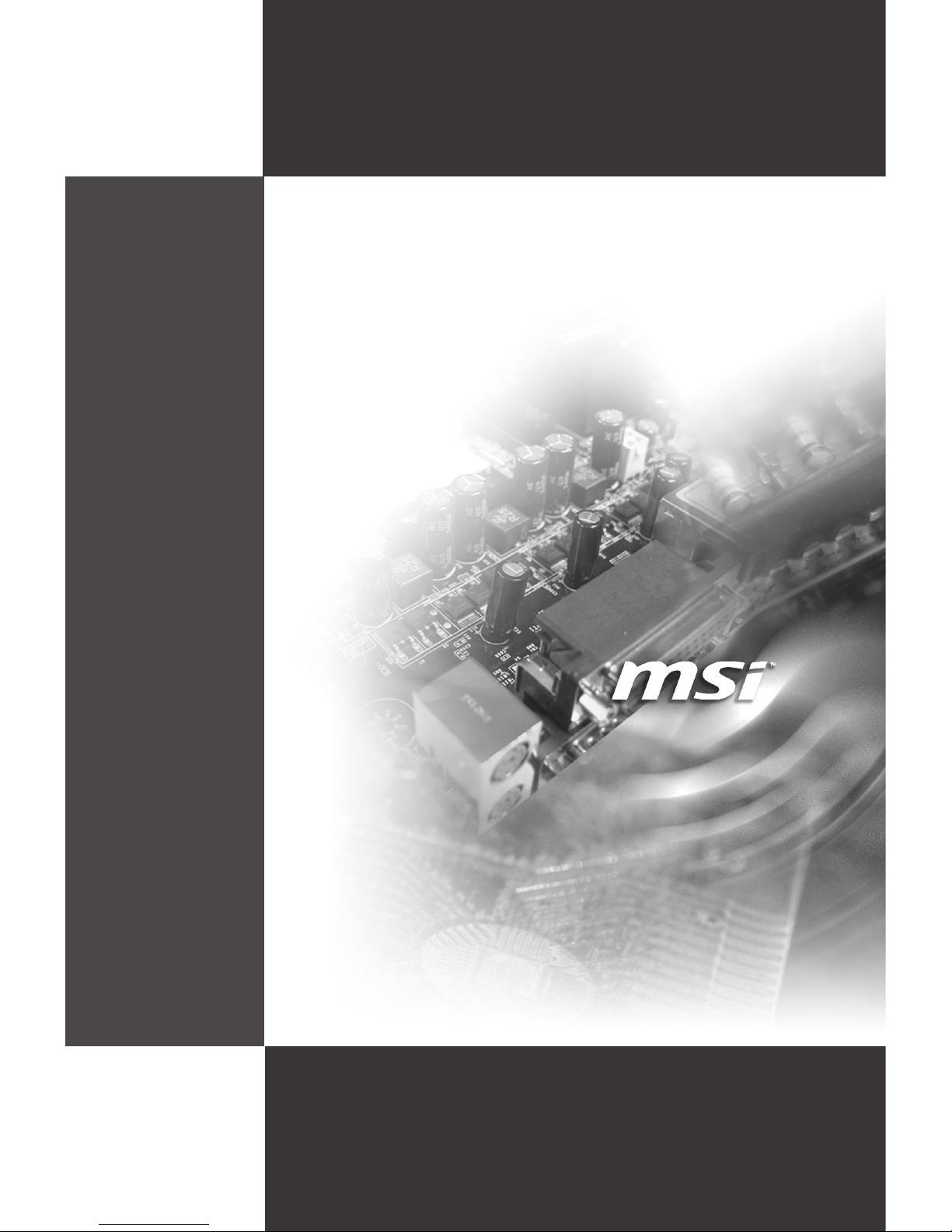
i
MS-S0101
(v1.X) Server Board
Page 2
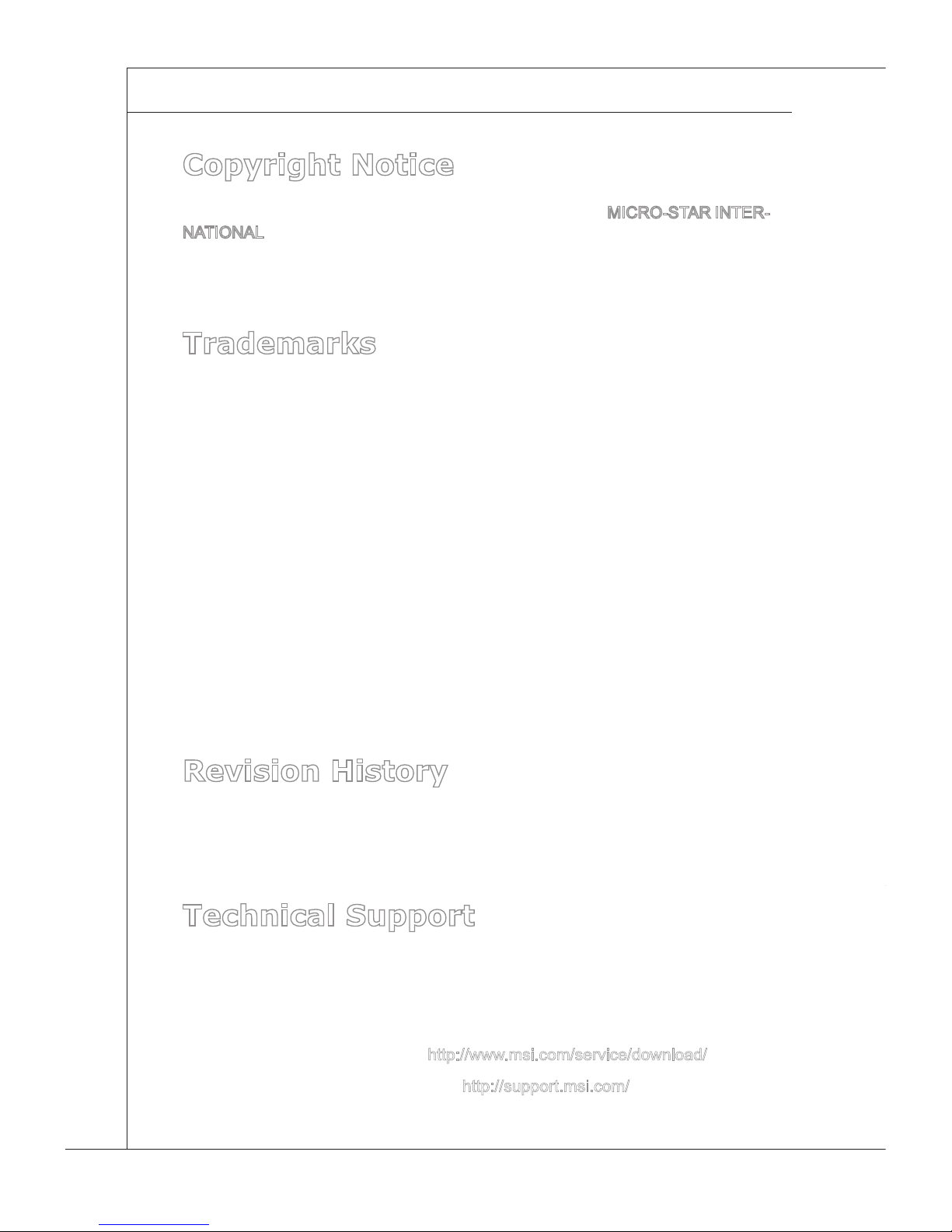
ii
Preface
▍
MS-S0101
Copyright Notice
The material in this document is the intellectual property of MICRO-STAR INTERNATIONAL. We take every care in the preparation of this document, but no guarantee is given as to the correctness of its contents. Our products are under continual improvement and we reserve the right to make changes without notice.
Trademarks
All trademarks are the properties of their respective owners.
MSI® is registered trademark of Micro-Star Int’l Co.,Ltd.
NVIDIA® is registered trademark of NVIDIA Corporation.
ATI® is registered trademark of ATI Technologies, Inc.
AMD® is registered trademarks of AMD Corporation.
Intel® is registered trademarks of Intel Corporation.
Windows
®
is registered trademarks of Microsoft Corporation.
AMI® is registered trademark of Advanced Micro Devices, Inc.
Award® is a registered trademark of Phoenix Technologies Ltd.
Sound Blaster® is registered trademark of Creative Technology Ltd.
Realtek® is registered trademark of Realtek Semiconductor Corporation.
JMicron
®
is registered trademark of JMicron Technology Corporation.
Netware® is a registered trademark of Novell, Inc.
Revision History
Revision Date
V1.0 2011/11
Technical Support
If a problem arises with your system and no solution can be obtained from the
user’s manual, please contact your place of purchase or local distributor. Alternatively, please try the following help resources for further guidance.
Visit the MSI website for technical guide, BIOS updates, driver updates
and other information via
http://www.msi.com/service/download/
Contact our technical staff via
http://support.msi.com/
■
■
■
■
■
■
■
■
■
■
■
■
◙
◙
Page 3
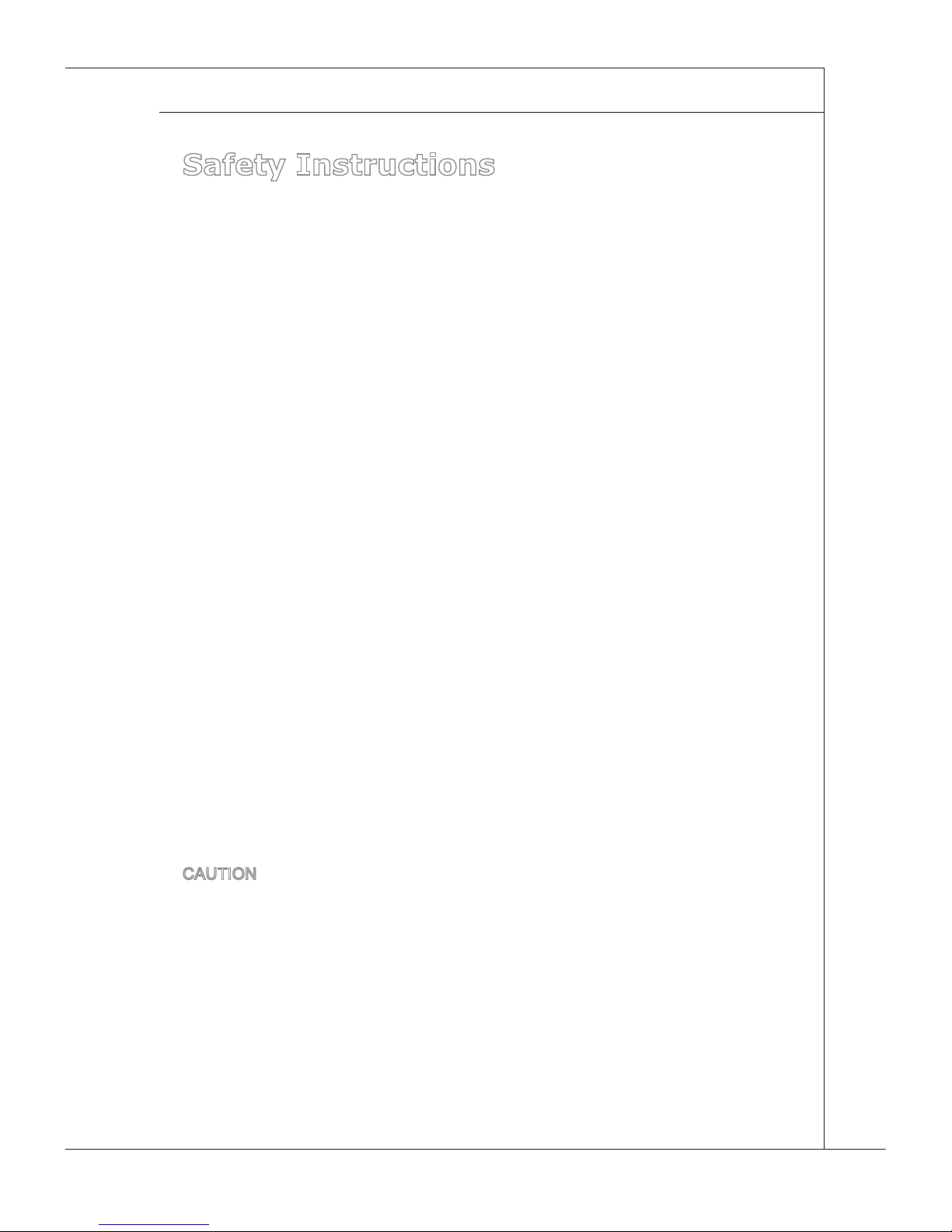
MS-S0101
iii
MS-S0101
Safety Instructions
Always read the safety instructions carefully.
Keep this User’s Manual for future reference.
Keep this equipment away from humidity.
Lay this equipment on a reliable at surface before setting it up.
The openings on the enclosure are for air convection hence protects the
equipment from overheating. DO NOT COVER THE OPENINGS.
Make sure the voltage of the power source and adjust properly 110/220V
before connecting the equipment to the power inlet.
Place the power cord such a way that people can not step on it. Do not place
anything over the power cord.
Always Unplug the Power Cord before inserting any add-on card or mod
-
ule.
All cautions and warnings on the equipment should be noted.
Never pour any liquid into the opening that could damage or cause electrical
shock.
If any of the following situations arises, get the equipment checked by ser
-
vice personnel:
The power cord or plug is damaged.
Liquid has penetrated into the equipment.
The equipment has been exposed to moisture.
The equipment does not work well or you can not get it work according
to User’s Manual.
The equipment has dropped and damaged.
The equipment has obvious sign of breakage.
DO NOT LEAVE THIS EQUIPMENT IN AN ENVIRONMENT UNCONDITIONED, STORAGE TEMPERATURE ABOVE 60oC (140oF), IT MAY DAMAGE THE EQUIPMENT.
CAUTION: Danger of explosion if battery is incorrectly replaced. Replace only
with the same or equivalent type recommended by the manufacturer.
警告使用者:
這是甲類資訊產品,在居住的環境中使用時,可能會造成無線電干擾,在這種情
況下,使用者會被要求採取某些適當的對策。
■
■
■
■
■
■
■
■
■
■
■
◯
◯
◯
◯
◯
◯
■
Page 4
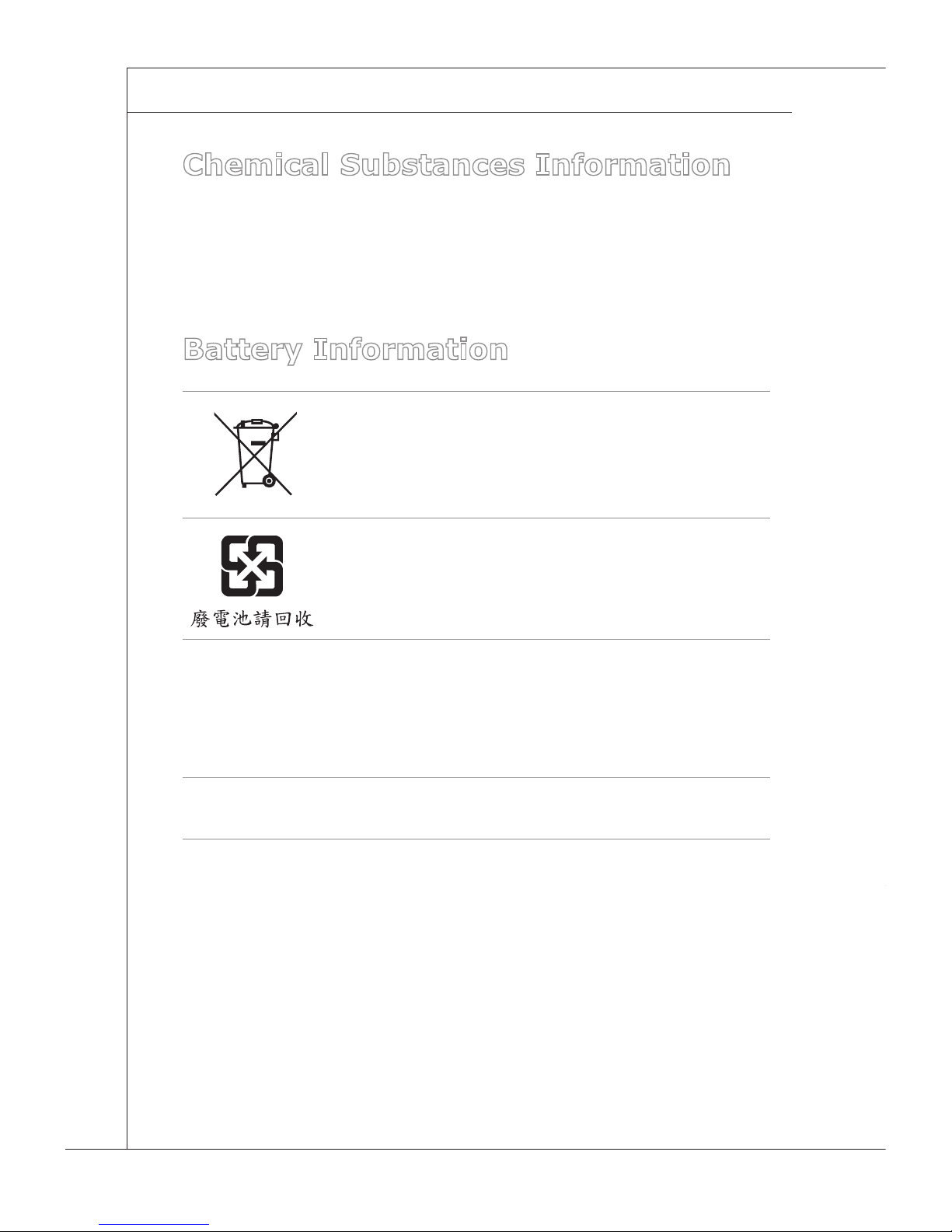
iv
Preface
▍
MS-S0101
Chemical Substances Information
In compliance with chemical substances regulations, such as the EU REACH
Regulation (Regulation EC No. 1907/2006 of the European Parliament and the
Council), MSI provides the information of chemical substances in products at:
http://www.msi.com/html/popup/csr/evmtprtt_pcm.html
Battery Information
European Union:
Batteries, battery packs, and accumulators should not be
disposed of as unsorted household waste. Please use the
public collection system to return, recycle, or treat them in
compliance with the local regulations.
Taiwan:
For better environmental protection, waste batteries should
be collected separately for recycling or special disposal.
California, USA:
The button cell battery may contain perchlorate material and requires special
handling when recycled or disposed of in California.
For further information please visit:
http://www.dtsc.ca.gov/hazardouswaste/perchlorate/
Danger of explosion if battery is incorrectly replaced. Replace only with the
same or equivalent type recommended by the manufacturer.
Page 5
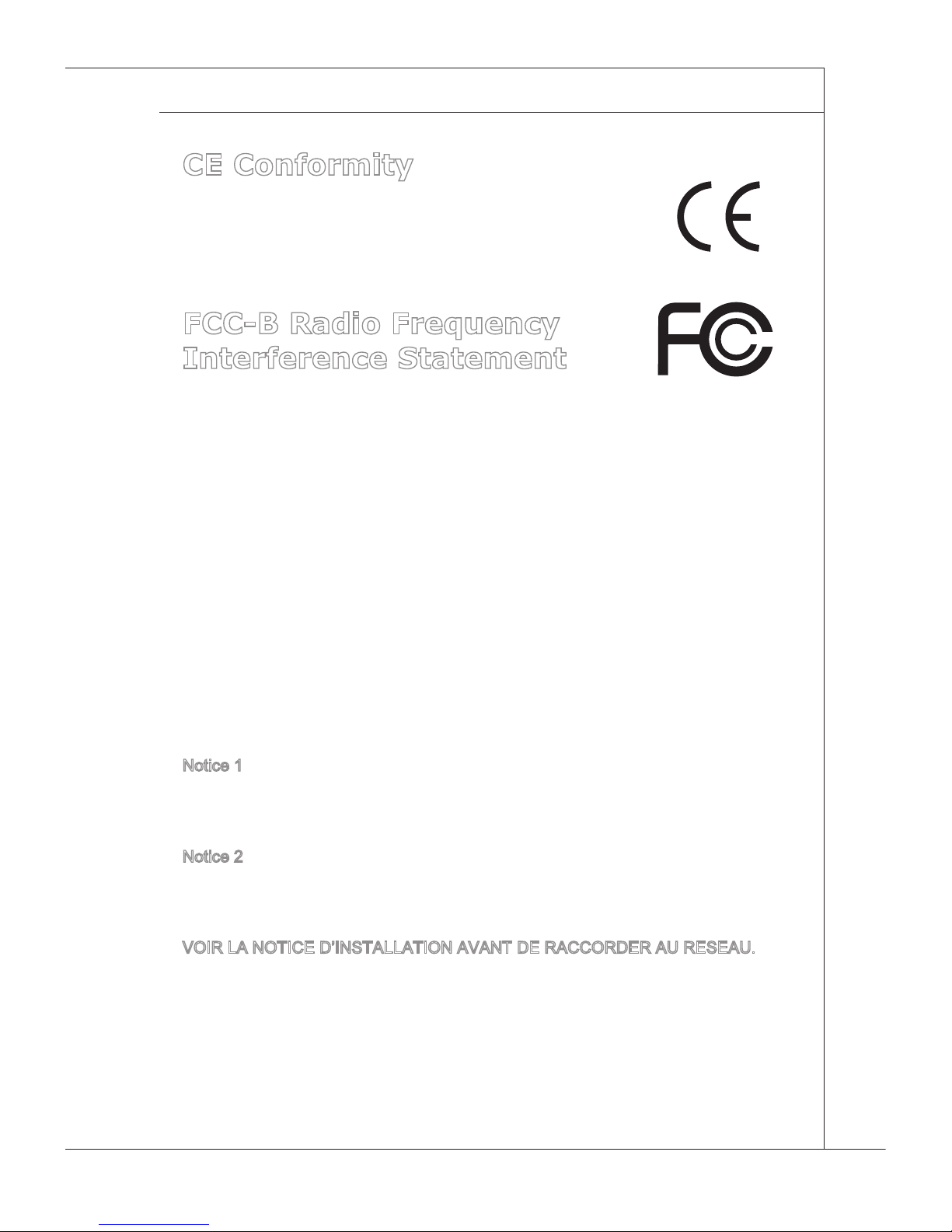
MS-S0101
v
MS-S0101
CE Conformity
Hereby, Micro-Star International CO., LTD declares that this device
is in compliance with the essential safety requirements and other
relevant provisions set out in the European Directive.
FCC-B Radio Frequency
Interference Statement
This equipment has been tested and found to comply with the limits for a Class B
digital device, pursuant to Part 15 of the FCC Rules. These limits are designed to
provide reasonable protection against harmful interference in a residential installation. This equipment generates, uses and can radiate radio frequency energy
and, if not installed and used in accordance with the instruction manual, may
cause harmful interference to radio communications. However, there is no guarantee that interference will not occur in a particular installation. If this equipment
does cause harmful interference to radio or television reception, which can be
determined by turning the equipment off and on, the user is encouraged to try to
correct the interference by one or more of the measures listed below:
Reorient or relocate the receiving antenna.
Increase the separation between the equipment and receiver.
Connect the equipment into an outlet on a circuit dierent from that to
which the receiver is connected.
Consult the dealer or an experienced radio/television technician for
help.
Notice 1
The changes or modications not expressly approved by the party responsible for
compliance could void the user’s authority to operate the equipment.
Notice 2
Shielded interface cables and AC power cord, if any, must be used in order to
comply with the emission limits.
VOIR LA NOTICE D’INSTALLATION AVANT DE RACCORDER AU RESEAU.
This device complies with Part 15 of the FCC Rules. Operation is subject to the
following two conditions:
this device may not cause harmful interference, and
this device must accept any interference received, including interference that
may cause undesired operation.
■
■
■
■
1)
2)
Page 6
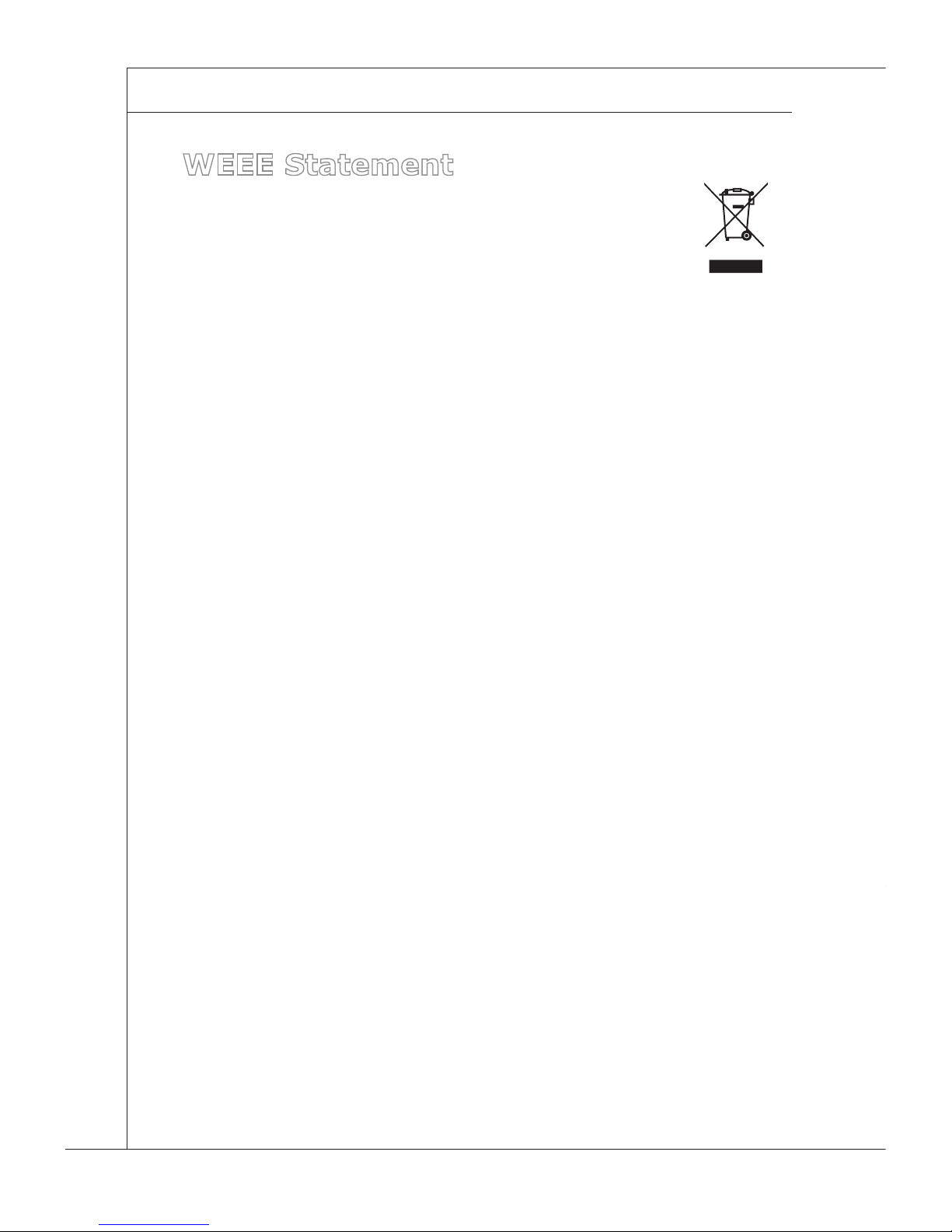
vi
Preface
▍
MS-S0101
WEEE Statement
ENGLISH
To protect the global environment and as an environmentalist, MSI must remind
you that...
Under the European Union (“EU”) Directive on Waste Electrical and Electronic Equipment,
Directive 2002/96/EC, which takes effect on August 13, 2005, products of “electrical and
electronic equipment” cannot be discarded as municipal waste anymore and manufacturers
of covered electronic equipment will be obligated to take back such products at the end of
their useful life. MSI will comply with the product take back requirements at the end of life
of MSI-branded products that are sold into the EU. You can return these products to local
collection points.
DEUTSCH
Hinweis von MSI zur Erhaltung und Schutz unserer Umwelt
Gemäß der Richtlinie 2002/96/EG über Elektro- und Elektronik-Altgeräte dürfen Elektro- und
Elektronik-Altgeräte nicht mehr als kommunale Abfälle entsorgt werden. MSI hat europaweit
verschiedene Sammel- und Recyclingunternehmen beauftragt, die in die Europäische Union
in Verkehr gebrachten Produkte, am Ende seines Lebenszyklus zurückzunehmen. Bitte
entsorgen Sie dieses Produkt zum gegebenen Zeitpunkt ausschliesslich an einer lokalen
Altgerätesammelstelle in Ihrer Nähe.
FRANÇAIS
En tant qu’écologiste et an de protéger l’environnement, MSI tient à rappeler ceci...
Au sujet de la directive européenne (EU) relative aux déchets des équipement électriques
et électroniques, directive 2002/96/EC, prenant effet le 13 août 2005, que les produits élec
-
triques et électroniques ne peuvent être déposés dans les décharges ou tout simplement
mis à la poubelle. Les fabricants de ces équipements seront obligés de récupérer certains
produits en n de vie. MSI prendra en compte cette exigence relative au retour des produits
en n de vie au sein de la communauté européenne. Par conséquent vous pouvez retourner
localement ces matériels dans les points de collecte.
РУССКИЙ
Компания MSI предпринимает активные действия по защите окружающей среды,
поэтому напоминаем вам, что....
В соответствии с директивой Европейского Союза (ЕС) по предотвращению
загрязнения окружающей среды использованным электрическим и электронным
оборудованием (директива WEEE 2002/96/EC), вступающей в силу 13 августа 2005
года, изделия, относящиеся к электрическому и электронному оборудованию, не могут
рассматриваться как бытовой мусор, поэтому производители вышеперечисленного
электронного оборудования обязаны принимать его для переработки по окончании
срока службы. MSI обязуется соблюдать требования по приему продукции, проданной
под маркой MSI на территории EC, в переработку по окончании срока службы. Вы
можете вернуть эти изделия в специализированные пункты приема.
Page 7
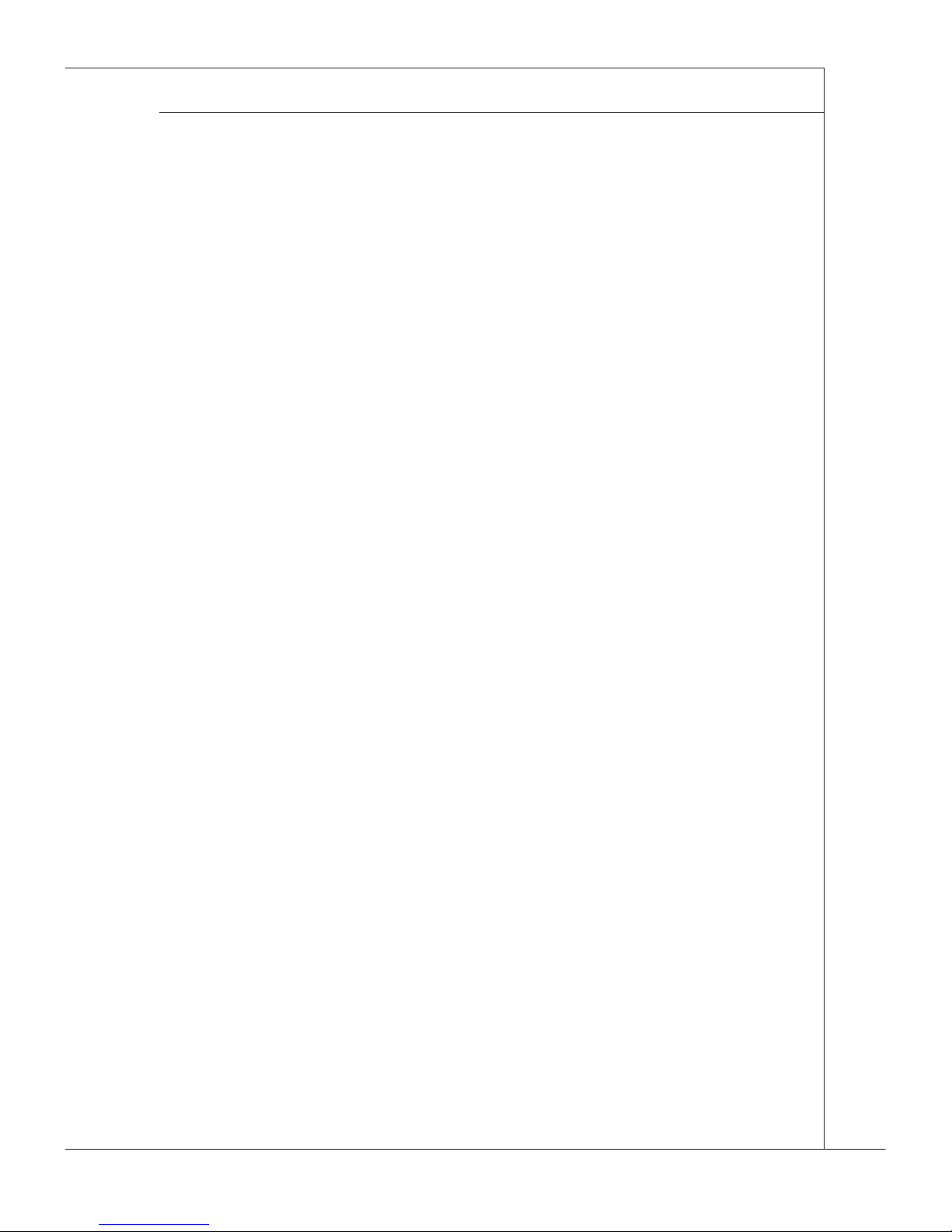
MS-S0101
vii
MS-S0101
ESPAÑOL
MSI como empresa comprometida con la protección del medio ambiente, recomienda:
Bajo la directiva 2002/96/EC de la Unión Europea en materia de desechos y/o equipos
electrónicos, con fecha de rigor desde el 13 de agosto de 2005, los productos clasicados
como “eléctricos y equipos electrónicos” no pueden ser depositados en los contenedores
habituales de su municipio, los fabricantes de equipos electrónicos, están obligados a hacerse cargo de dichos productos al termino de su período de vida. MSI estará comprometido
con los términos de recogida de sus productos vendidos en la Unión Europea al nal de su
periodo de vida. Usted debe depositar estos productos en el punto limpio establecido por
el ayuntamiento de su localidad o entregar a una empresa autorizada para la recogida de
estos residuos.
NEDERLANDS
Om het milieu te beschermen, wil MSI u eraan herinneren dat….
De richtlijn van de Europese Unie (EU) met betrekking tot Vervuiling van Electrische en Elec
tronische producten (2002/96/EC), die op 13 Augustus 2005 in zal gaan kunnen niet meer
beschouwd worden als vervuiling. Fabrikanten van dit soort producten worden verplicht om
producten retour te nemen aan het eind van hun levenscyclus. MSI zal overeenkomstig de
richtlijn handelen voor de producten die de merknaam MSI dragen en verkocht zijn in de EU.
Deze goederen kunnen geretourneerd worden op lokale inzamelingspunten.
SRPSKI
Da bi zaštitili prirodnu sredinu, i kao preduzeće koje vodi računa o okolini i prirodnoj sredini,
MSI mora da vas podesti da…
Po Direktivi Evropske unije (“EU”) o odbačenoj ekektronskoj i električnoj opremi, Direktiva
2002/96/EC, koja stupa na snagu od 13. Avgusta 2005, proizvodi koji spadaju pod “elek-
tronsku i električnu opremu” ne mogu više biti odbačeni kao običan otpad i proizvođači ove
opreme biće prinuđeni da uzmu natrag ove proizvode na kraju njihovog uobičajenog veka
trajanja. MSI će poštovati zahtev o preuzimanju ovakvih proizvoda kojima je istekao vek trajanja, koji imaju MSI oznaku i koji su prodati u EU. Ove proizvode možete vratiti na lokalnim
mestima za prikupljanje.
POLSKI
Aby chronić nasze środowisko naturalne oraz jako rma dbająca o ekologię, MSI przypomina, że...
Zgodnie z Dyrektywą Unii Europejskiej (“UE”) dotyczącą odpadów produktów elektrycznych
i elektronicznych (Dyrektywa 2002/96/EC), która wchodzi w życie 13 sierpnia 2005, tzw.
“produkty oraz wyposażenie elektryczne i elektroniczne “ nie mogą być traktowane jako
śmieci komunalne, tak więc producenci tych produktów będą zobowiązani do odbierania ich
w momencie gdy produkt jest wycofywany z użycia. MSI wypełni wymagania UE, przyjmując
produkty (sprzedawane na terenie Unii Europejskiej) wycofywane z użycia. Produkty MSI
będzie można zwracać w wyznaczonych punktach zbiorczych.
Page 8
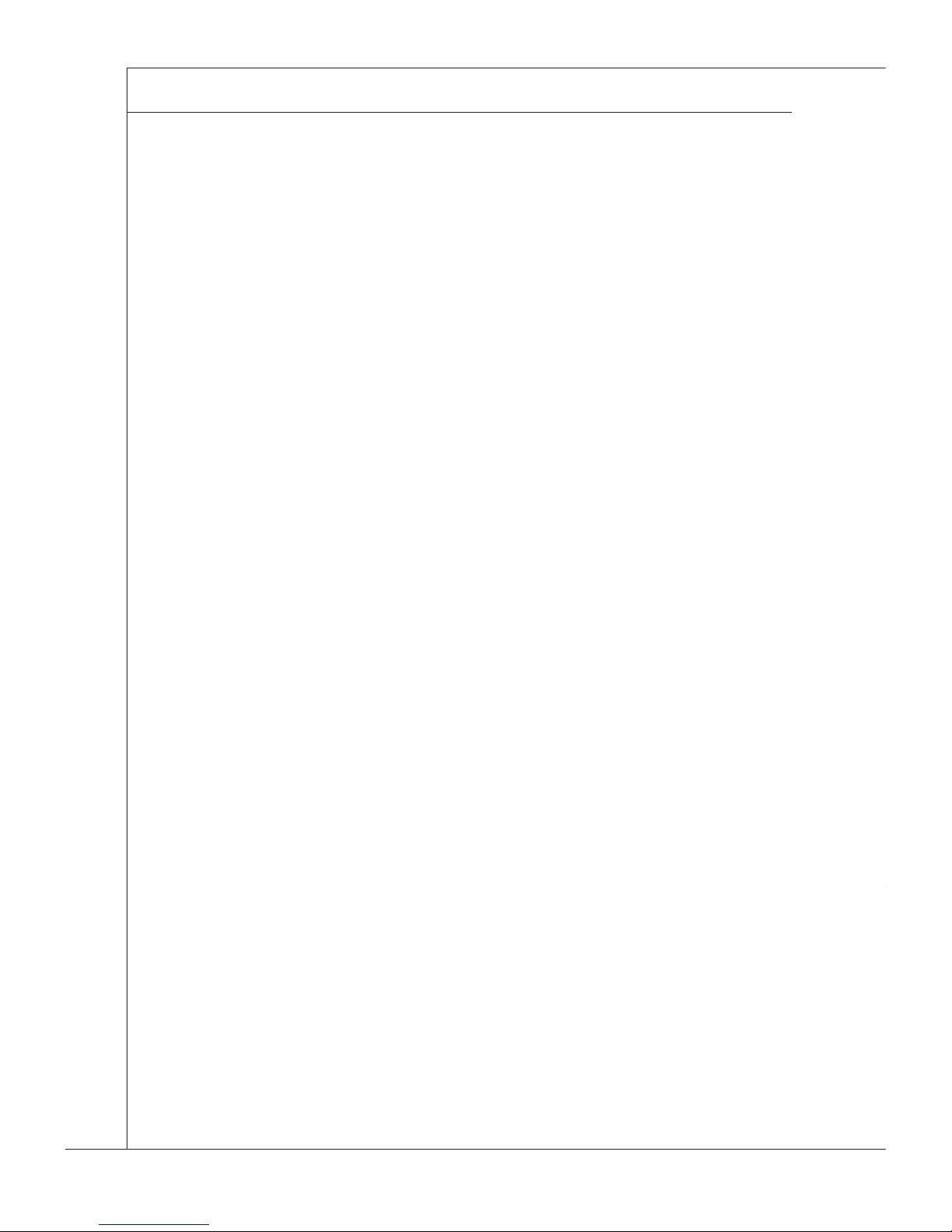
viii
Preface
▍
MS-S0101
TÜRKÇE
Çevreci özelliğiyle bilinen MSI dünyada çevreyi korumak için hatırlatır:
Avrupa Birliği (AB) Kararnamesi Elektrik ve Elektronik Malzeme Atığı, 2002/96/EC Kara-
rnamesi altında 13 Ağustos 2005 tarihinden itibaren geçerli olmak üzere, elektrikli ve elektronik malzemeler diğer atıklar gibi çöpe atılamayacak ve bu elektonik cihazların üreticileri,
cihazların kullanım süreleri bittikten sonra ürünleri geri toplamakla yükümlü olacaktır. Avrupa
Birliği’ne satılan MSI markalı ürünlerin kullanım süreleri bittiğinde MSI ürünlerin geri alınması
isteği ile işbirliği içerisinde olacaktır. Ürünlerinizi yerel toplama noktalarına bırakabilirsiniz.
ČESKY
Záleží nám na ochraně životního prostředí - společnost MSI upozorňuje...
Podle směrnice Evropské unie (“EU”) o likvidaci elektrických a elektronických výrobků
2002/96/EC platné od 13. srpna 2005 je zakázáno likvidovat “elektrické a elektronické
výrobky” v běžném komunálním odpadu a výrobci elektronických výrobků, na které se tato
směrnice vztahuje, budou povinni odebírat takové výrobky zpět po skončení jejich životnosti.
Společnost MSI splní požadavky na odebírání výrobků značky MSI, prodávaných v zemích
EU, po skončení jejich životnosti. Tyto výrobky můžete odevzdat v místních sběrnách.
MAGYAR
Annak érdekében, hogy környezetünket megvédjük, illetve környezetvédőként fellépve az
MSI emlékezteti Önt, hogy ...
Az Európai Unió („EU”) 2005. augusztus 13-án hatályba lépő, az elektromos és elektronikus
berendezések hulladékairól szóló 2002/96/EK irányelve szerint az elektromos és elektroni-
kus berendezések többé nem kezelhetőek lakossági hulladékként, és az ilyen elektronikus
berendezések gyártói kötelessé válnak az ilyen termékek visszavételére azok hasznos élet
tartama végén. Az MSI betartja a termékvisszavétellel kapcsolatos követelményeket az MSI
márkanév alatt az EU-n belül értékesített termékek esetében, azok élettartamának végén. Az
ilyen termékeket a legközelebbi gyűjtőhelyre viheti.
ITALIANO
Per proteggere l’ambiente, MSI, da sempre amica della natura, ti ricorda che….
In base alla Direttiva dell’Unione Europea (EU) sullo Smaltimento dei Materiali Elettrici ed
Elettronici, Direttiva 2002/96/EC in vigore dal 13 Agosto 2005, prodotti appartenenti alla cat
-
egoria dei Materiali Elettrici ed Elettronici non possono più essere eliminati come riuti municipali: i produttori di detti materiali saranno obbligati a ritirare ogni prodotto alla ne del suo
ciclo di vita. MSI si adeguerà a tale Direttiva ritirando tutti i prodotti marchiati MSI che sono
stati venduti all’interno dell’Unione Europea alla ne del loro ciclo di vita. È possibile portare
i prodotti nel più vicino punto di raccolta.
Page 9
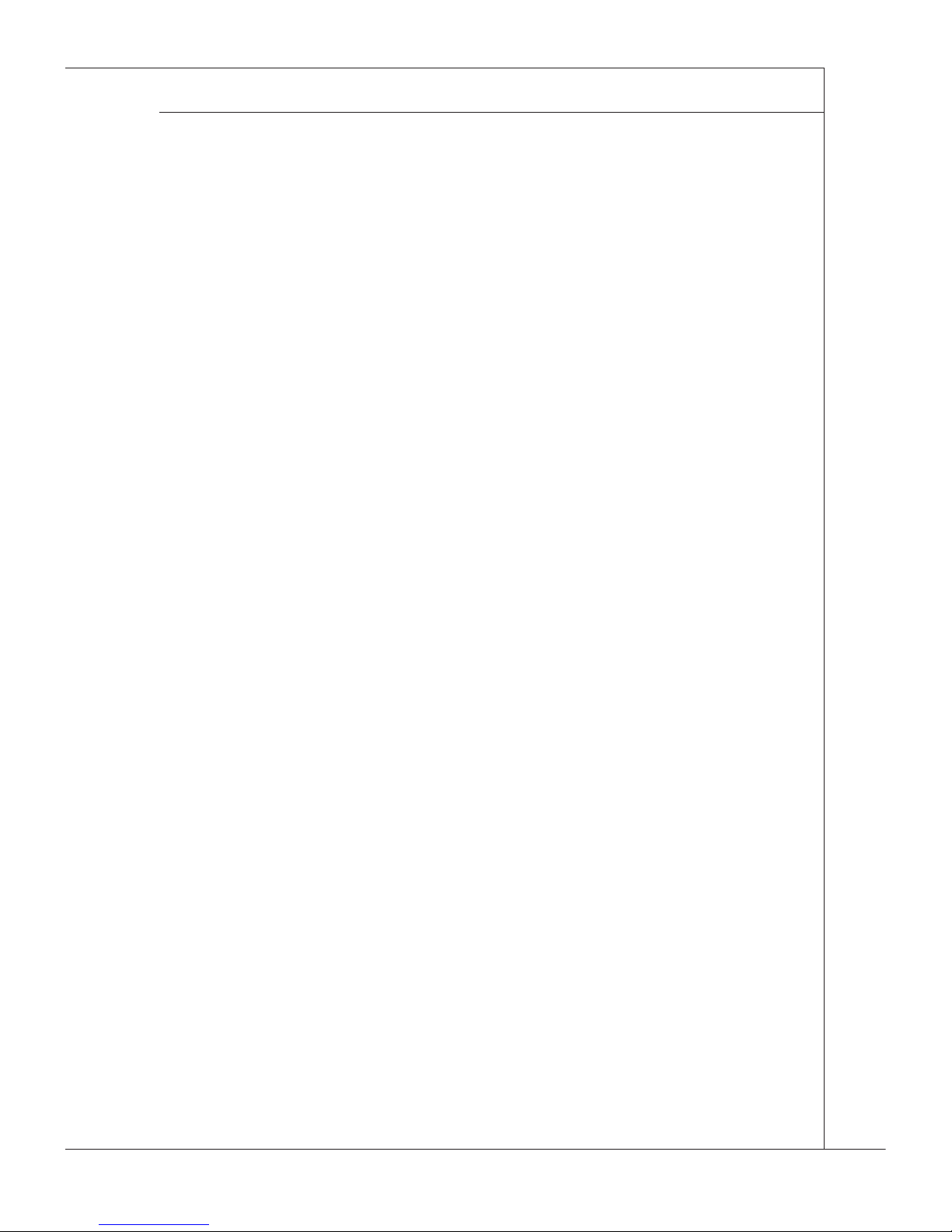
MS-S0101
ix
MS-S0101
Contents
Copyright Notice ............................................................................................ ii
Trademarks ................................................................................................... ii
Revision History
............................................................................................ ii
Technical Support
.......................................................................................... ii
Safety Instructions
.........................................................................................iii
Chemical Substances Information
............................................................... iv
Battery Information
....................................................................................... iv
CE Conformity
...............................................................................................v
FCC-B Radio Frequency Interference Statement
......................................... v
WEEE Statement ......................................................................................... vi
1. Overview........................................................................................1-1
Mainboard Specications ...........................................................................1-2
Mainboard Layout
......................................................................................1-4
WDT & BYPASS Control Guideline
............................................................1-5
2. Hardware Setup ............................................................................2-1
Quick Components Guide ..........................................................................2-2
CPU (Central Processing Unit)
..................................................................2-3
Memory ......................................................................................................2-6
Power Supply .............................................................................................2-8
Rear Panel I/O ...........................................................................................2-9
Connector .................................................................................................2-14
Jumper .....................................................................................................2-21
Slot ...........................................................................................................2-23
3. BIOS Setup ....................................................................................3-1
Entering Setup ...........................................................................................3-2
The Menu Bar ............................................................................................3-4
Main
...........................................................................................................3-5
Advanced ...................................................................................................3-6
Chipset
.....................................................................................................3-16
Boot ..........................................................................................................3-19
Security
....................................................................................................3-20
Save & Exit
...............................................................................................3-21
Page 10
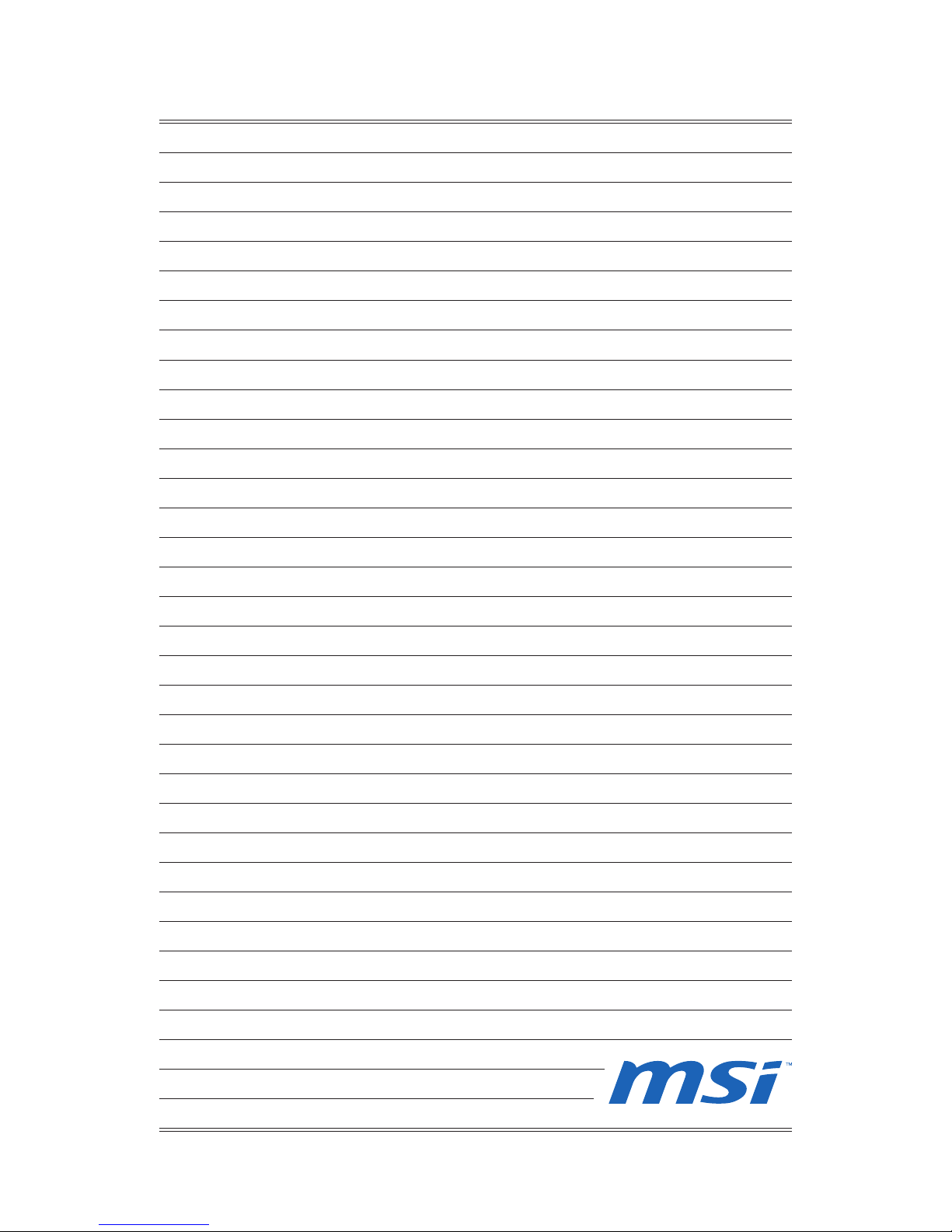
Page 11
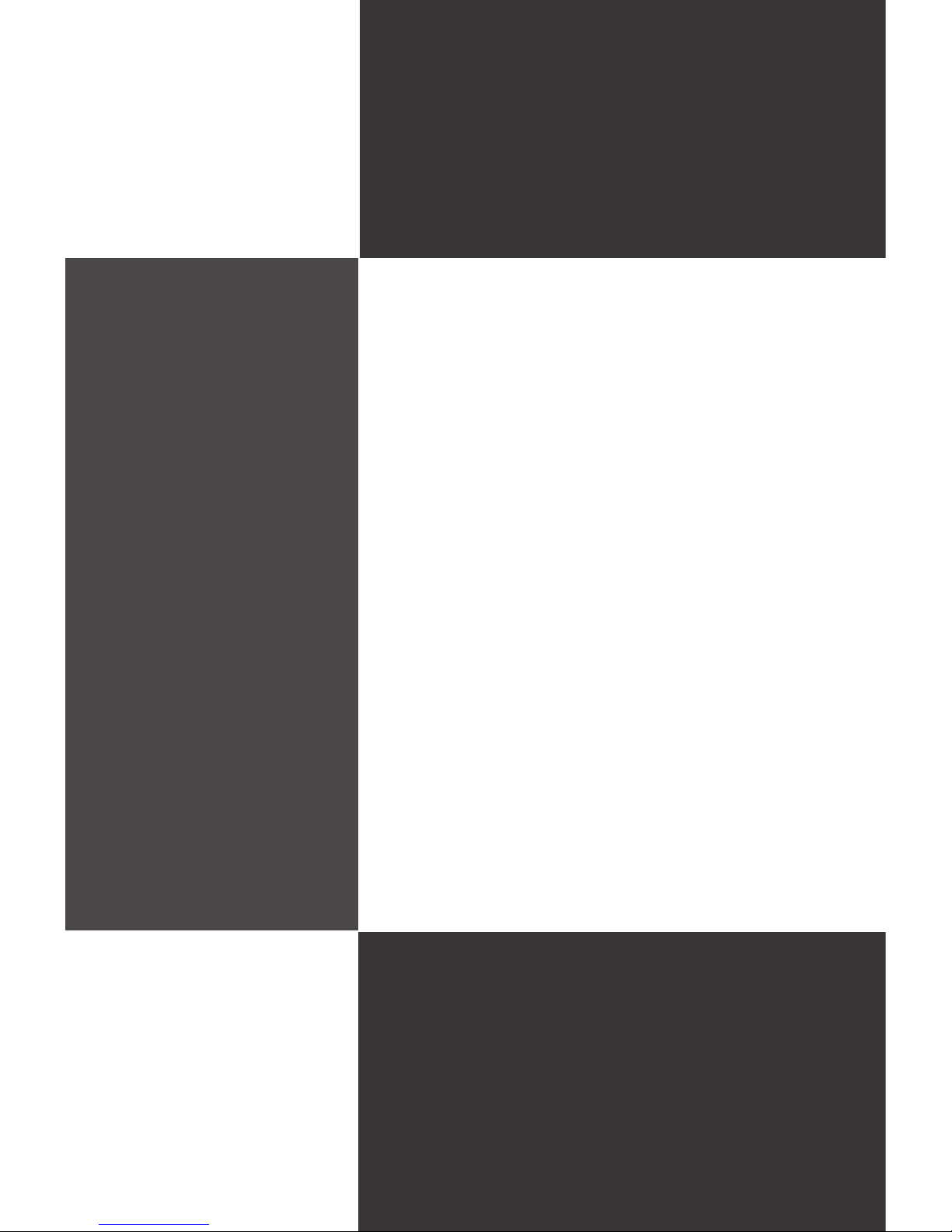
1-1-1
Thank you for choosing the MS-S0101 v1.X, an excellent
server board from MSI.
Based on the innovative
Intel® Cougar Point chipset for
optimal system efciency, the MS-S0101 accommodates
Intel® Sandy Bridge processor in socket LGA1155 and
supports up to 4 DDR3 800/1066/1333 DIMM slots to
provide the maximum of 32GB memory capacity.
In the advanced-level and mid-range market segment,
the MS-S0101 can provide a high-performance solution
for today’s front-end and general purpose server, as well
as in the future.
Chapter 1
Overview
Page 12
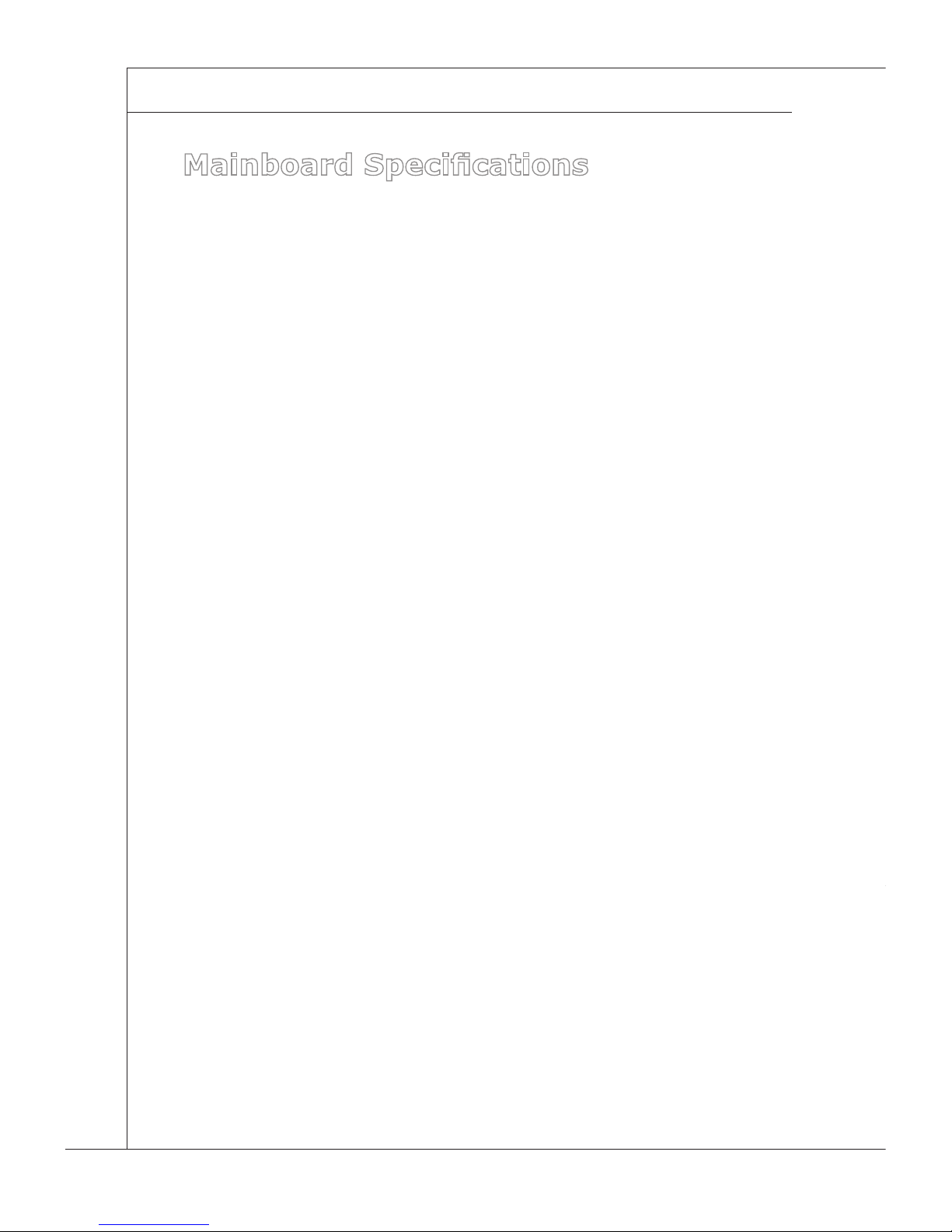
1-2
Overview
▍
MS-S0101
Mainboard Specications
Processor
Intel Sandy Bridge processor in socket LGA1155
Chipset
North Bridge: integrated with CPU
South Bridge: Intel Cougar Point chipset
Memory
4 DDR3 800/1066/1333 DIMM slots
Supports the maximum of 32GB Unbuffered ECC/non-ECC DIMM
Supports Dual-Channel mode
LAN
1 Gigabit Fast Ethernet jack by Intel 82574L controller
8 Gigabit Fast Ethernet jacks by Intel 82580EB controller
JLAN2 ~ JLAN5 support Ethernet bypass function with Programming Relay
SATA
2 SATA 6Gb/s ports (SATA1 & SATA2) by Intel Cougar Point chipset
2 SATA 3Gb/s ports (SATA3 & SATA4) by Intel Cougar Point chipset
IDE
1 IDE port by JMicron JMB368
Supports ATA133/100/66
ATA/ATAPI-7 compliant
Graphics
Aspeed AST2150 graphics controller
Connector
Rear Panel I/O
1 RJ-45 serial console jack (Optional)
2 USB 2.0 ports
9 Gigabit LAN jacks
Onboard Pinheaders/ Connectors
1 keyboard/mouse pinheader
2 serial port pinheaders
1 parallel port pinheader
1 TPM pinheader
1 front panel pinheader
1 USB 2.0 pinheader (2 ports)
1 chassis intrusion pinheader
1 GPIO pinheader
1 VGA port
1 LCD connector
■
■
■
■
■
■
■
■
-
■
■
■
-
-
■
■
-
-
-
■
-
-
-
-
-
-
-
-
-
-
Page 13
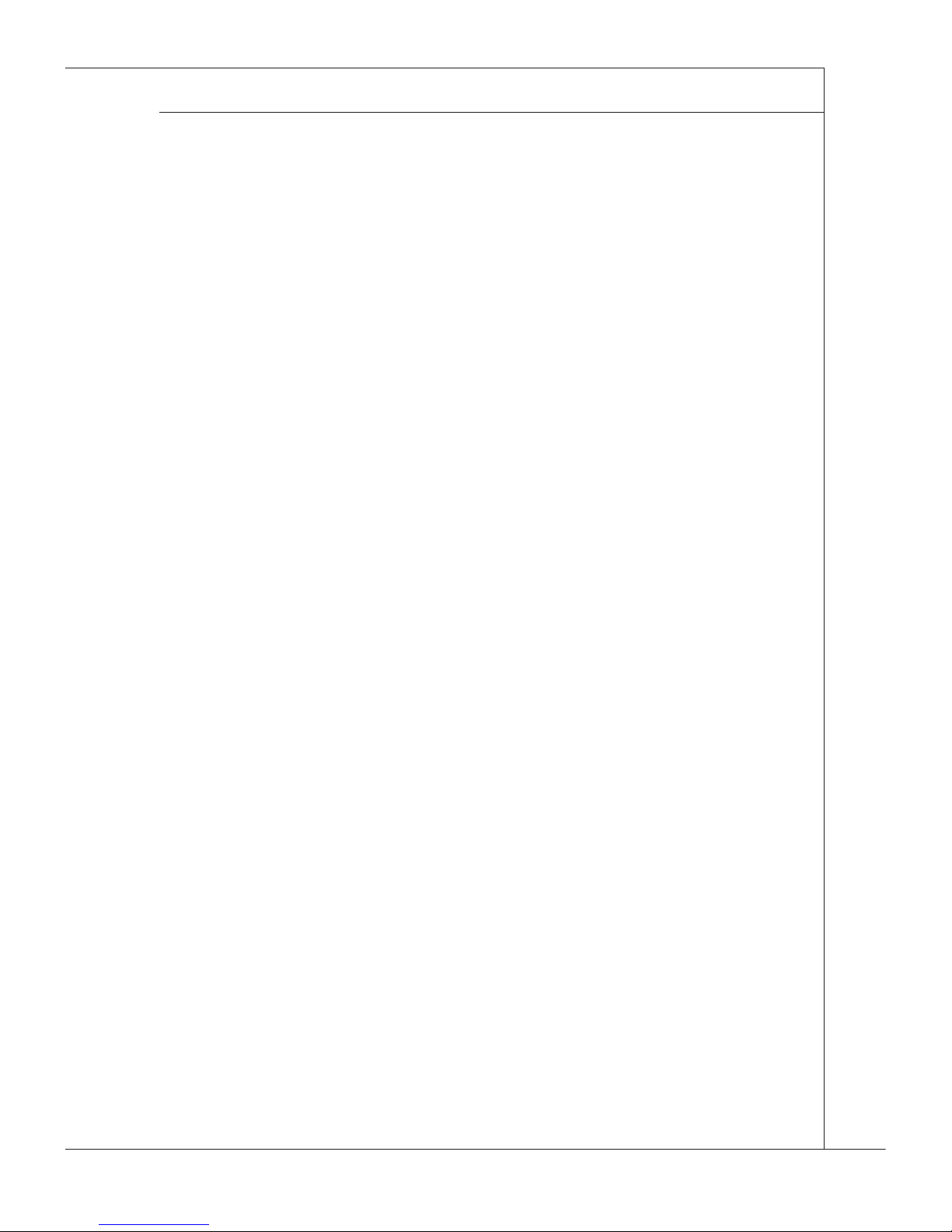
MS-S0101
1-3
MS-S0101
Slot
1 PCIE x4 slot
1 Mini PCI slot
1 CompactFlash slot
1 golden nger (1 PCIE x4 and 1 PCIE x8 interface)
Form Factor
235mm x 360mm
Mounting
9 mounting holes
■
■
■
■
■
■
Page 14
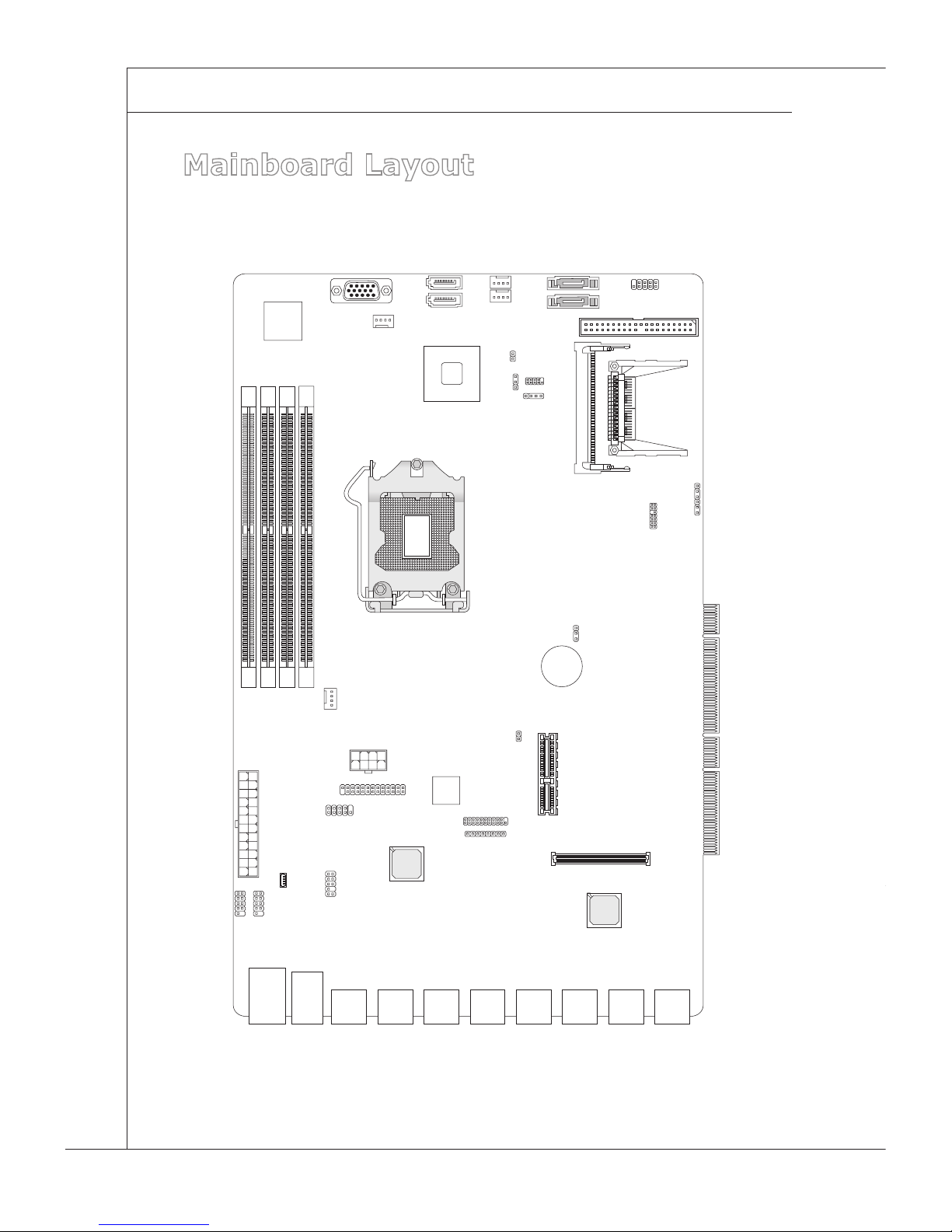
1-4
Overview
▍
MS-S0101
Mainboard Layout
BATT
+
JTP M1
J_B OOT 8
JCI 8
JSP I1
JGP IO
JID 2
JBAT 1
CF1
DIM M1
DIM M2
DIM M3
DIM M4
JVG A1
MIN IPC I1
SATA1
SATA4
SATA3
SATA2
JUS B2
FAN1
FAN2
FAN3
JLC D1
JPW R1
FAN4
JPW R2
J9
JFP 1
KBM S1
COM 1
COM 2
PCI E8 X1 +P CI E4X 1
PCI _E 1
JLA N1
JUS BC OM 1
JLA N2
JLA N3
JLA N4
JLA N5
JLA N6
JLA N7
JLA N8
JLA N9
JP1
JP2
BTB 1
IDE 1
JCF V_S EL 1
JCF _SE L1
Page 15
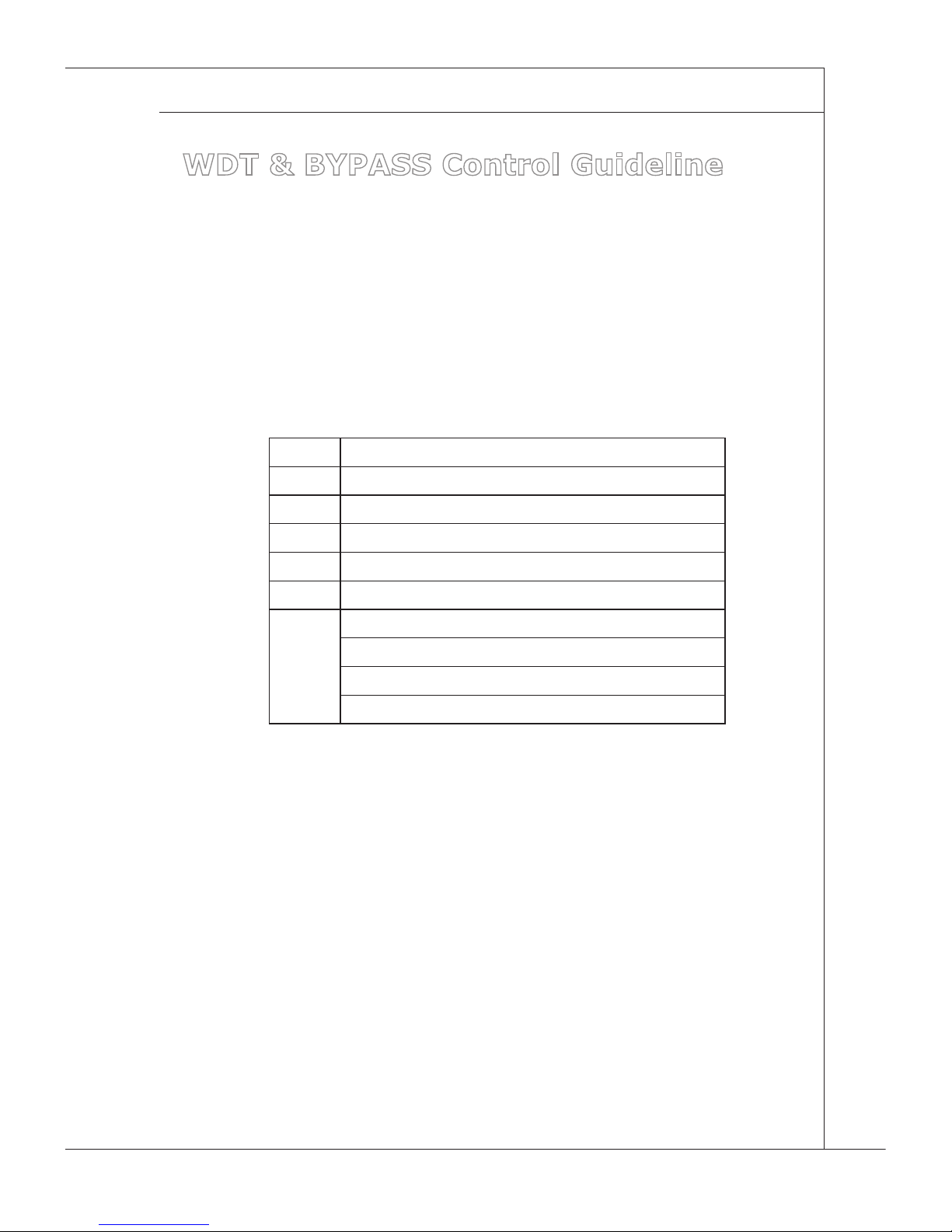
MS-S0101
1-5
MS-S0101
WDT & BYPASS Control Guideline
For example to compress it by “RU” under DOS could reference as below, and
if customer needs to build code for other OS environment, please consult to OS
distributor accordingly.
1. Press “Alt+C” -> Select “ISA” -> key in “4E” -> press Enter -> key in “4F”
2. Press “Ctrl+O” -> key in “o 4E 87” -> press “Enter” -> key in “o 4E 87” ->
press “Enter” -> press “ESC” key
3. Press F7 to display 8bit mode -> Select Offset 07 -> set to “06”
4. Select Offset “B1”:
Bit7 SIO GPIO47 (Send bit)
Bit6 SIO GPIO46 (WDT 0:Reboot/1:Bypass)
Bit5 SIO GPIO45 (Power Off : 0:PassTru /1:Bypass)
Bit4 SIO GPIO44 (Power On : 0:PassTru /1:Bypass)
Bit3 PAIR1
Bit2 PAIR2
Bit1 PAIR3
PAIR3..1 Ex:
[PAIR3..1] 000 : Select LAN 2&3 Channel Control
[PAIR3..1] 001 : Select LAN 4&5 Channel Control
5. Select Offset “B1” Bit6 set to “1” (WDT Bypass)
6. Clean Pair1~3: Select Offset “B1” Bit01, 02, 03 : Set “0”
7. Select Offset “B1” Bit07 set to “1” -> Bit07 set to “0” (Send bit High ->
Low)
8. Select Offset “B1” Bit03 set to “1”
9. Repeat setup “7”
10. Select Offset 07 -> set to “07”
11. Offset F0 -> set to “80”
12. Offset F6 -> set to “05”
13. Offset F5 -> set to “60”
Page 16

Page 17
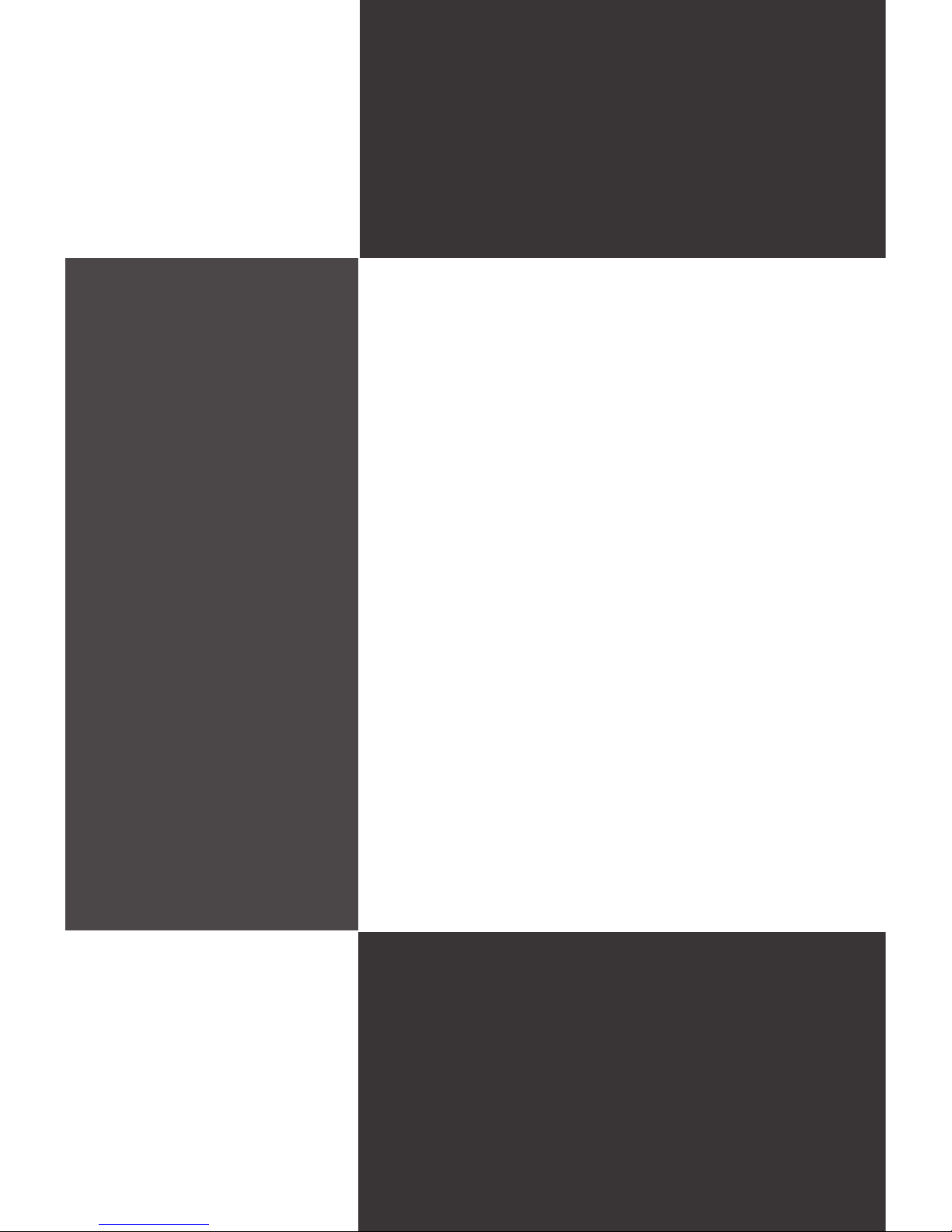
2-2-1
This chapter provides you with the information about
hardware setup procedures. While doing the installa
tion, be careful in holding the components and follow the
installation procedures. For some components, if you
install in the wrong orientation, the components will not
work properly.
Use a grounded wrist strap before handling computer
components. Static electricity may damage the components.
Chapter 2
Hardware Setup
Page 18

2-2
Hardware Setup
▍
MS-S0101
Quick Components Guide
BATT
+
Rear Panel I/O, p.2-9
JBAT1, p.2-21
DIMM Slots,
p.2-6
JFP1, p.2-18
JUSB2, p.2-17
JPWR1, p.2-8
JPWR2, p.2-8
SATA1~2, p.2-15
JLCD1, p.2-18
KBMS1, p.2-18
FAN1, p.2-14
CF1, p.2-24
IDE1, p.2-16
JCI8, p.2-19
JTPM1, p.2-19
COM1~2, p.2-17
MINIPCI1, p.2-23
JGPIO, p.2-20
SATA3~4, p.2-15
PCI_E1, p.2-23
J_BOOT8, p.2-22
JCFV_SEL1, p.2-22
FAN2~3, p.2-14
FAN4, p.2-14
JCF_SEL1, p.2-22
J9, p.2-20
JVGA1, p.2-15
Page 19
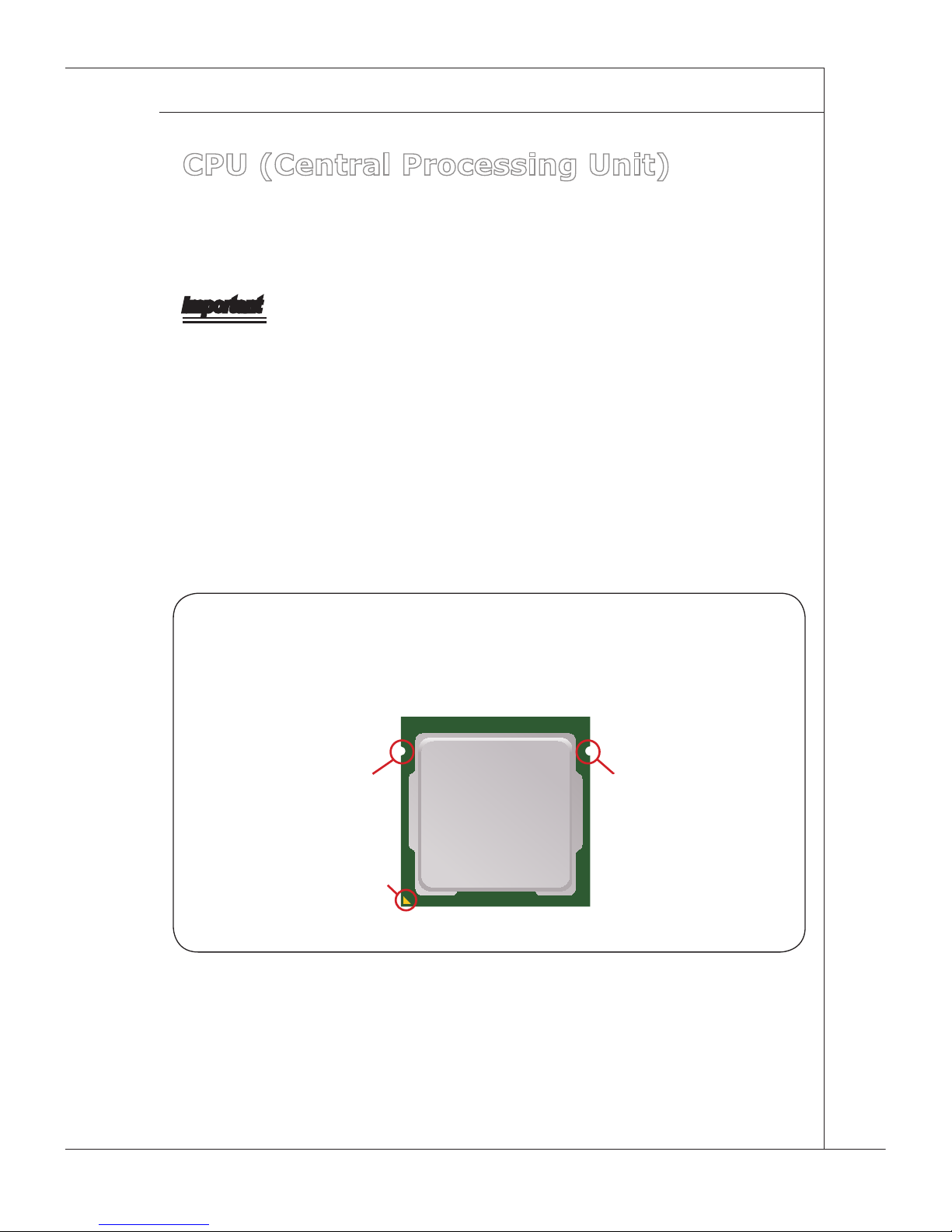
MS-S0101
2-3
MS-S0101
CPU (Central Processing Unit)
When installing the CPU, make sure that you install the cooler to prevent overheating. If you do not have the CPU cooler, consult your dealer before turning on
the computer.
Important
Overheating
Overheating will seriously damage the CPU and system. Always make sure the
cooling fan can work properly to protect the CPU from overheating. Make sure
that you apply an even layer of thermal paste (or thermal tape) between the CPU
and the heatsink to enhance heat dissipation.
Replacing the CPU
While replacing the CPU, always turn off the power supply or unplug the power
supply’s power cord from the grounded outlet rst to ensure the safety of CPU.
Introduction to LGA 1155 CPU
The surface of LGA 1155 CPU. Remember to apply some thermal paste on it for
better heat dispersion.
Alignment Key
Yellow triangle is the
Pin 1 indicator
Alignment Key
Page 20

2-4
Hardware Setup
▍
MS-S0101
CPU Installation
When you are installing the CPU, make sure the CPU has a cooler attached on
the top to prevent overheating. Meanwhile, do not forget to apply some thermal
paste on CPU before installing the heat sink/cooler fan for better heat disper
-
sion.
Open the load lever and remove the
plastic cap.
1. Lift the load lever up to fully open
position.
2.
After conrming the CPU direction for
correct mating, put down the CPU in
the socket housing frame. Be sure to
grasp on the edge of the CPU base.
Note that the alignment keys are
matched.
3. Engage the load lever while pressing
down lightly onto the load plate.
4.
Alignment Key
Important
Visually inspect if the CPU is seated well into the socket. If not, take out the CPU with
pure vertical motion and reinstall.
Page 21

MS-S0101
2-5
MS-S0101
Secure the load lever with the hook
under the retention tab.
5. Make sure the four hooks are in proper
position before you install the cooler.
Align the holes on the mainboard
with the cooler. Push down the cooler
until its four clips get wedged into the
holes of the mainboard.
6.
Press the four hooks down to fasten
the cooler. Turn over the mainboard
to conrm that the clip-ends are
correctly inserted.
7. Finally, attach the CPU Fan cable
to the CPU fan connector on the
mainboard.
8.
Important
Conrm if your CPU cooler is rmly installed before turning on your system.
Do not touch the CPU socket pins to avoid damage.
Whenever CPU is not installed, always protect your CPU socket pins with the plastic
cap covered.
Please refer to the documentation in the CPU cooler package for more details about
the CPU cooler installation.
Read the CPU status in BIOS.
•
•
•
•
•
Page 22

2-6
Hardware Setup
▍
MS-S0101
Memory
These DIMM slots are intended for memory modules.
DDR3
240-pin, 1.5V
48x2=96 pin
72x2=144 pin
Dual-Channel Mode
In Dual-Channel mode, make sure that you install memory modules of the same
type and density in different channel DIMM slots.
DIMM4 (Channel B)
DIMM3 (Channel A)
DIMM2 (Channel B)
DIMM1 (Channel A)
Channel
DIMM
SingleChannel
DualChannel
SingleChannel
DualChannel
DIMM1 (ch A)
128MB~8GB 128MB~8GB 128MB~8GB 128MB~8GB
DIMM2 (ch B)
128MB~8GB 128MB~8GB 128MB~8GB
DIMM3 (ch A)
128MB~8GB 128MB~8GB
DIMM4 (ch B)
128MB~8GB
Page 23

MS-S0101
2-7
MS-S0101
Installing Memory Modules
The memory module has only one notch on the center and will only t in the
right orientation.
Insert the memory module vertically into the DIMM slot. Then push it in until
the golden nger on the memory module is deeply inserted in the DIMM slot.
The plastic clip at each side of the DIMM slot will automatically close when
the memory module is properly seated.
Manually check if the memory module has been locked in place by the DIMM
slot clips at the sides.
Important
You can barely see the golden nger if the memory module is properly inserted
in the DIMM slot.
Notch
Volt
Important
In Multi-Channel mode, make sure that you install memory modules of the
same type and density in different channel DIMM slots.
To enable successful system boot-up, always insert the memory modules into
the DIMM1 rst.
1.
2.
3.
•
•
Page 24

2-8
Hardware Setup
▍
MS-S0101
Power Supply
System Power Connector: JPWR1
This connector allows you to connect a power supply. To connect to the power
supply, make sure the plug of the power supply is inserted in the proper orienta-
tion and the pins are aligned. Then push down the power supply rmly into the
connector.
13 . +3. 3
V
1. + 3.3
V
14 . -12 V
2. + 3.3
V
15 . Gro u n d
3
.G r oun d
16 . PS- O N
#
4. + 5
V
17 . Gro u n d
5
.G r oun d
18 . Gro u n d
6. + 5
V
19 . Gro u n d
7
.G r oun d
22 . +5
V
10 . +12 V
20 . Res
8. P W
R O
K
23 . +5
V
11
.+ 1 2V
21 . +5
V
9. 5 VSB
24 . Gro u n d
12 . +3. 3
V
CPU Power Connector: JPWR2
This connector provides 12V power output to the onboard CPU.
7. + 12V
3.
Gr o und
5. + 12V
1.
Gr o und
8. + 12V
4
.G r oun d
6. + 12V
2
.G r oun d
Important
Make sure that all power connectors are connected to the power supply to ensure
stable operation of the mainboard.
Page 25

MS-S0101
2-9
MS-S0101
Rear Panel I/O
USB Port
JLAN1
JLAN2
JLAN3
JLAN4
JLAN5
JLAN6
JLAN7
JLAN8
JLAN9
RJ-45 Serial
Console Port
WAN
WAN
LA N
LA N
WAN
WAN
LA N
LA N
LAN Byp ass Disable
LAN Byp ass Enable
Page 26

2-10
Hardware Setup
▍
MS-S0101
RJ-45 Serial Console Port
The RJ-45 serial console port allows direct connection to the Serial Console
Server for local access and conguration.
USB Port
The USB (Universal Serial Bus) port is for attaching USB devices such as key
-
board, mouse, or other USB-compatible devices.
LAN
The standard RJ-45 LAN jack is for connec
tion to the Local Area Network (LAN). You
can connect a network cable to it.
LED Color LED State Condition
Left Yellow Off LAN link is not established.
On (steady) LAN link is established.
On (blinking) The computer is communicating with another computer on the LAN.
Right
Green Off 10 Mbit/sec data rate is selected.
On 100 Mbit/sec data rate is selected.
Orange On 1000 Mbit/sec data rate is selected.
LAN Bypass Function Programming Guide
The Southbridge GPIO controls CPLD to realize LAN Bypass/PassThrough/WDT
function.
▶
▶
▶
Yellow Green/ Orange
Page 27

MS-S0101
2-11
MS-S0101
Programming Sequence
1. program GPO6,34,33, PAIR(3:1) to switch LAN1-2 or LAN3-4 pair
2. program GPO39,38,35 CFG(3:1) to control LAN pair behavior Bypass/
PassThrough/WDT
3. set GPO24, CPLD_SendBIT high about 150ms then set it low about 50ms
to complete the LAN pair conguration progress
4. go to next programming sequence loop for the next LAN pair!
Page 28

2-12
Hardware Setup
▍
MS-S0101
Boolean table for CPLD behavior of Bypass/PassThrough/WDT function
LAN1-2
PAIR_3 PAIR_2 PAIR_1 CFG_3 CFG_2 CFG_1
0 0 0 0 0 0 ON PassTru
OFF PassTru
WDT Reset
0 0 0 0 0 1 ON PassTru
OFF PassTru
WDT ByPass
0 0 0 0 1 0 ON PassTru
OFF ByPass
WDT Reset
0 0 0 0 1 1 ON PassTru
OFF ByPass
WDT ByPass
0 0 0 1 0 0 ON ByPass
OFF PassTru
WDT Reset
0 0 0 1 0 1 ON ByPass
OFF PassTru
WDT ByPass
0 0 0 1 1 0 ON ByPass
OFF ByPass
WDT Reset
0 0 0 1 1 1 ON ByPass
OFF ByPass
WDT ByPass
Page 29

MS-S0101
2-13
MS-S0101
LAN3-4
PAIR_3 PAIR_2 PAIR_1 CFG_3 CFG_2 CFG_1
0 0 1 0 0 0 ON PassTru
OFF PassTru
WDT Reset
0 0 1 0 0 1 ON PassTru
OFF PassTru
WDT ByPass
0 0 1 0 1 0 ON PassTru
OFF ByPass
WDT Reset
0 0 1 0 1 1 ON PassTru
OFF ByPass
WDT ByPass
0 0 1 1 0 0 ON ByPass
OFF PassTru
WDT Reset
0 0 1 1 0 1 ON ByPass
OFF PassTru
WDT ByPass
0 0 1 1 1 0 ON ByPass
OFF ByPass
WDT Reset
0 0 1 1 1 1 ON ByPass
OFF ByPass
WDT ByPass
Page 30

2-14
Hardware Setup
▍
MS-S0101
Connector
Fan Power Connector: FAN1, FAN2, FAN3, FAN4
The fan power connectors support system cooling fan with +12V. When connecting the wire to the connectors, always note that the red wire is the positive
and should be connected to the +12V; the black wire is Ground and should be
connected to GND. If the mainboard has a System Hardware Monitor chipset
onboard, you must use a specially designed fan with speed sensor to take advantage of the CPU fan control.
1
.G r oun d
2. + 12V
3. S ens o r
4. C ont r o
l
Important
Please refer to the recommended CPU fans at processor’s ofcial website or
consult the vendors for proper CPU cooling fan.
Fan cooler sets with 3- or 4-pin power connector are both available.
•
•
Page 31

MS-S0101
2-15
MS-S0101
VGA Connector: JVGA1
The DB15-pin female connector is provided for monitor.
Serial ATA Connector: SATA1 ~ SATA4
This connector is a high-speed Serial ATA interface port. Each connector can
connect to one Serial ATA device.
SATA1 SATA2
(6 Gb/s)
SATA4 SATA3
(3 Gb/s)
Important
Please do not fold the SATA cable into a 90-degree angle. Otherwise, data loss
may occur during transmission.
Page 32

2-16
Hardware Setup
▍
MS-S0101
IDE Connector: IDE1
This connector supports IDE hard disk drives, optical disk drives and other IDE
devices.
Important
If you install two IDE devices on the same cable, you must congure the drives
separately to master / slave mode by setting jumpers. Refer to IDE device documentation supplied by the vendors for jumper setting instructions.
Page 33

MS-S0101
2-17
MS-S0101
Serial Port Connector: COM1, COM2
This connector is a 16550A high speed communications port that sends/receives
16 bytes FIFOs. You can attach a serial device to it.
1. D CD
3. S OUT
1
0. N o
P
in
5
.G r oun d
7.
RT
S
9. R I
8. C T
S
6. D S
R
4. D T
R
2. S I
N
Front USB Connector: JUSB2
This connector, compliant with Intel I/O Connectivity Design Guide, is ideal for
connecting high-speed USB interface peripherals such as USB HDD, digital cameras, MP3 players, printers, modems and the like.
1. VC
C
3. USB 0
-
10 .NC
5. USB 0
+
7
.G rou n d
9. No
Pi
n
8
.G rou n d
6. USB 1
+
4. USB 1
-
2. VC
C
USB 2.0 Bracket
(Optional)
Important
Note that the pins of VCC and GND must be connected correctly to avoid possible damage.
Page 34

2-18
Hardware Setup
▍
MS-S0101
LCD Module Connector: JLCD1
This connector is used to connect TTL UART LCD Module.
1.+5
V
2.SIO_ SIN2
3
.GN
D
4.SIO_ SOUT
2
Keyboard/Mouse Connector: KBMS1
This connector is used to connect a mouse/keyboard.
10.KBD
AT
_PH#
8.KBCLK_PH #
1
.KBMS_Powe r
6
.GN
D
4.
X
2.KBMS_Pow er
3.Ke
y
5
.GN
D
7.MSCLK_PH #
9.MSDA
T_PH
#
Front Panel Connector: JFP1
The front panel connector is provided for electrical connection to the front panel
switches and LEDs.
1.HDD_ LED+
3.HDD_ LED-
10.No
P
in
5.Rese t_S
W-
7.Rese t_SW +
9.Rese rve
d
8
.Power _S
W-
6.Powe r_SW +
4.Powe r_LE D-
2.Powe r_LE D+
Page 35

MS-S0101
2-19
MS-S0101
Chassis Intrusion Switch Connector: JCI8
This connector connects to the chassis intrusion switch cable. If the chassis is
opened, the chassis intrusion mechanism will be activated. The system will record this status and show a warning message on the screen. To clear the warning, you must enter the BIOS utility and clear the record.
1. C INT R U
2
.G N
D
TPM Module Connector: JTPM1
This connector connects to a TPM (Trusted Platform Module) module (optional).
Please refer to the TPM security platform manual for more details.
10.No
Pi
n
14.Gro und
8.5V
P
ower
12.Gro und
6.Seri al
IR
Q
4.3.3V
P
ower
2.3V
Standb y
p
ower
1.LP
C C
loc
k
3.LP
C R
eset
5.LP
C a
ddres
s & d
at
a p
in0
7.LP
C a
ddres
s & d
at
a p
in1
9.LP
C a
ddres
s & d
at
a p
in2
11
.LPC
a
ddres
s & d
at
a p
in3
13.LP
C F
rame
Page 36

2-20
Hardware Setup
▍
MS-S0101
GPIO Connector: JGPIO
This connector is provided for the General-Purpose Input/Output (GPIO) peripheral module.
2.PCH_ GPIO 1
1.PCH_ GPI
O
6
4.PCH_ GPIO 3
7
3.PCH_ GPIO 1
7
Parallel Port Connector: J9
The mainboard provides a 26-pin header for connection to an optional parallel
port bracket. The parallel port is a standard printer port that supports Enhanced
Parallel Port (EPP) and Extended Capabilities Parallel Port (ECP) mode.
10.Gro und
14.Gro und
8.LPT_ SLIN
#
12.Gro und
6.PINI T#
4.ERR#
2.AFD#
24.Gro und
22.Gro und
2
6.No
P
in
20.Gro und
18.Gro und
16.Gro und
1.RSTB
#
3.PRND 0
5.PRND 1
7.PRND 2
9.PRND 3
11
.PRND4
13.PRN D5
15.PRN D6
17.PRN D7
19.ACK #
21.BUS Y
23.PE
25.SLC T
Page 37

MS-S0101
2-21
MS-S0101
Jumper
Clear CMOS Jumper: JBAT1
There is a CMOS RAM onboard that has a power supply from an external battery
to keep the data of system conguration. With the CMOS RAM, the system can
automatically boot OS every time it is turned on. If you want to clear the system
conguration, set the jumper to clear data.
JBAT1 Normal Clear CMOS
1 11
Important
You can clear CMOS by shorting 2-3 pin while the system is off. Then return to
1-2 pin position. Avoid clearing the CMOS while the system is on; it will damage
the mainboard.
Page 38

2-22
Hardware Setup
▍
MS-S0101
BIOS Recovery Jumper: J_BOOT8
Users can short connect pin#2-3 to recover the system BIOS. When the system
is done with the job, the buzzer will beep to remind users to set the jumper to its
normal state (pin#1-2 short connected).
Recovery
1
Normal
1
J_BOOT8
1
CF Mode Selecting Jumper: JCF_SEL1
This jumper is used to select Master/Slave mode of the CF device.
JCF_SEL1 Master Slave
1 11
CF Voltage Selecting Jumper: JCFV_SEL1
This jumper is used to select the operating voltage of the CF device.
JCFV_SEL1 VCC3 VCC5
1 11
Page 39

MS-S0101
2-23
MS-S0101
Slot
Golden Finger
This golden nger supports one PCIE x8 and one PCIE x4 interface.
PCI (Peripheral Component Interconnect) Express Slot
The PCI Express slot supports PCI-E interface expansion cards.
PCI Express x4 slot
Mini PCI (Peripheral Component Interconnect) Slot
Mini PCI devices were developed such as Wi-Fi, Fast Ethernet, Bluetooth, modems (often Winmodems), sound cards, cryptographic accelerators, SCSI, IDE–
ATA, SATA controllers and combination cards. Mini PCI cards can be used with
regular PCI-equipped hardware, using Mini PCI-to-PCI converters.
Important
When adding or removing expansion cards, make sure that you unplug the power
supply rst. Meanwhile, read the documentation for the expansion card to congure any necessary hardware or software settings for the expansion card, such as
jumpers, switches or BIOS conguration.
Page 40

2-24
Hardware Setup
▍
CompactFlash Slot
This CompactFlash slot shares one channel of the IDE controller and supports
one CompactFlash type I / type II device.
Important
The CF1 slot and the IDE1 connector shares and uses the same channel. CF1
and IDE1 can support up to 2 IDE devices without CF device or 1 IDE device
with 1 CF device.
If you install two IDE devices, you must congure the second drive to Slave
mode by setting its jumper. Refer to the hard disk documentation supplied by
hard disk vendors for jumper setting instructions.
If you install one CF device and one IDE device with ATA133 IDE cable, you
must congure the CF drive to Master mode by setting jumper JCF_SEL1.
CF only supports Master mode by using ATA133 IDE cable. CF only supports
Slave mode by using ATA33 IDE cable.
•
•
•
Page 41

2-3-1
This chapter provides information on the BIOS Setup
program and allows you to congure the system for optimum use.
You may need to run the Setup program when:
An error message appears on the screen during
the system booting up, and requests you to run
SETUP.
You want to change the default settings for cus
-
tomized features.
■
■
Chapter 3
BIOS Setup
Page 42

3-2
BIOS Setup
▍
MS-S0101
Entering Setup
Power on the computer and the system will start POST (Power On Self Test)
process. When the message below appears on the screen, press <DEL> or <F2>
key to enter Setup.
Press <DEL> or <F2> to enter SETUP
If the message disappears before you respond and you still wish to enter Setup,
restart the system by turning it OFF and On or pressing the RESET button. You
may also restart the system by simultaneously pressing <Ctrl>, <Alt>, and <Delete> keys.
Important
The items under each BIOS category described in this chapter are under
continuous update for better system performance. Therefore, the description
may be slightly different from the latest BIOS and should be held for reference
only.
Upon boot-up, the 1st line appearing after the memory count is the BIOS ver
-
sion. It is usually in the format:
E0101 IMS 1.x 11/16/2011 where:
1st digit refers to BIOS maker as E = EFI, W = AWARD, and
P = PHOENIX.
2nd - 5th digit refers to the model number.
6th - 7th digit refers to the customer as MS = all standard customers.
1.x refers to the BIOS version.
11/16/2011 refers to the date this BIOS was released.
•
•
Page 43

MS-S0101
3-3
MS-S0101
Control Keys
← → Select Screen
↑ ↓ Select Item
Enter Select
+ - Change Option
F1 General Help
F2 Previous Values
F3 Optimized Defaults
F4 Save & Exit
Esc Exit
Getting Help
After entering the Setup menu, the rst menu you will see is the Main Menu.
Main Menu
The main menu lists the setup functions you can make changes to. You can use
the arrow keys ( ↑↓ ) to select the item. The on-line description of the highlighted
setup function is displayed at the bottom of the screen.
Sub-Menu
If you nd a right pointer symbol appears to the left of certain elds that means
a sub-menu can be launched from this eld. A sub-menu contains additional options for a eld parameter. You can use arrow keys ( ↑↓ ) to highlight the eld
and press <Enter> to call up the sub-menu. Then you can use the control keys to
enter values and move from eld to eld within a sub-menu. If you want to return
to the main menu, just press the <Esc >.
General Help <F1>
The BIOS setup program provides a General Help screen. You can call up this
screen from any menu by simply pressing <F1>. The Help screen lists the ap
propriate keys to use and the possible selections for the highlighted item. Press
<Esc> to exit the Help screen.
Page 44

3-4
BIOS Setup
▍
MS-S0101
The Menu Bar
Main
Use this menu for basic system congurations, such as time, date, etc.
Advanced
Use this menu to set up the items of special enhanced features.
Chipset
This menu controls the advanced features of the onboard Northbridge and South
-
bridge.
Boot
Use this menu to specify the priority of boot devices.
Security
Use this menu to set supervisor and user passwords.
Save & Exit
This menu allows you to load the BIOS default values or factory default settings
into the BIOS and exit the BIOS setup utility with or without changes.
▶
▶
▶
▶
▶
▶
Page 45

MS-S0101
3-5
MS-S0101
Main
BIOS Information, Memory Information, Access Level
These items show the rmware and hardware specications of your system.
Read only.
System Date
This setting allows you to set the system date. The date format is <Day>, <Month>
<Date> <Year>.
System Time
This setting allows you to set the system time. The time format is <Hour> <Min
ute> <Second>.
▶
▶
▶
Page 46

3-6
BIOS Setup
▍
MS-S0101
Advanced
Launch PXE OpROM, Launch Storage OpROM
Use these settings to launch the PXE option ROM & storage option ROM.
S5 RTC Wake Settings
▶
▶
Page 47

MS-S0101
3-7
MS-S0101
Wake System with Fixed Time
When [Enabled], this setting allows you to set the time at which the RTC (realtime clock) alarm awakens the system from suspend mode.
Trusted Computing
TPM Support
This setting controls the Trusted Platform Module (TPM) designed by the
Trusted Computing Group (TCG). TPMs are special-purpose integrated cir
-
cuits (ICs) built into a variety of platforms to enable strong user authentication and machine attestation -- essential to prevent inappropriate access to
condential and sensitive information and to protect against compromised
networks.
▶
▶
▶
Page 48

3-8
BIOS Setup
▍
MS-S0101
CPU Conguration
Hyper-Threading
The processor uses Hyper-Threading technology to increase transaction
rates and reduces end-user response times. The technology treats the two
cores inside the processor as two logical processors that can execute instruc
-
tions simultaneously. In this way, the system performance is highly improved.
If you disable the function, the processor will use only one core to execute the
instructions. Please disable this item if your operating system doesn’t support
HT Function, or unreliability and instability may occur.
Execute Disable Bit
Intel’s Execute Disable Bit functionality can prevent certain classes of mali
-
cious “buffer overow” attacks when combined with a supporting operating
system. This functionality allows the processor to classify areas in memory by
where application code can execute and where it cannot. When a malicious
worm attempts to insert code in the buffer, the processor disables code execution, preventing damage or worm propagation.
Intel Virtualization Technology
Virtualization enhanced by Intel Virtualization Technology will allow a platform
to run multiple operating systems and applications in independent partitions.
With virtualization, one computer system can function as multiple “virtual” sys
-
tems.
EIST
EIST (Enhanced Intel SpeedStep Technology) allows the system to dynami
-
cally adjust processor voltage and core frequency, which can result in decreased average power consumption and decreased average heat production.
▶
▶
▶
▶
▶
Page 49

MS-S0101
3-9
MS-S0101
SATA Conguration
SATA Mode
This setting species the SATA controller mode.
Hot Plug
This setting enables/disables SATA device hotplugging.
Info Report Conguration
Post Report
This setting enables/disables the post report.
▶
▶
▶
▶
▶
Page 50

3-10
BIOS Setup
▍
MS-S0101
Delay Time
This setting controls the delay time for post report.
Info Error Message
This setting enables/disables the error message report.
Summary Screen
This setting enables/disables the system summary screen.
Intel TXT(LT) Conguration
Secure Mode Extensions (SMX)
This setting enables/disables the Secure Mode Extensions.
Intel TXT(LT) Support
Intel TXT (Trusted Execution Technology) can only be enabled/disabled if
SMX is enabled. VT and VT-d support must also be enabled prior to TXT.
▶
▶
▶
▶
▶
▶
Page 51

MS-S0101
3-11
MS-S0101
Super IO Conguration
Serial Port 0 Conguration, Serial Port 1 Conguration
Serial Port
This setting enables/disables the specied serial port.
Device Settings
This setting is used to change the address & IRQ settings of the specied
serial port.
▶
▶
▶
▶
Page 52

3-12
BIOS Setup
▍
MS-S0101
Parallel Port Conguration
Parallel Port
This setting enables/disables the specied parallel port.
Device Settings
This setting is used to change the address & IRQ settings of the specied
parallel port.
H/W Monitor
These items display the current status of the monitored hardware devices/com
ponents such as CPU voltages, temperatures and all fans’ speeds.
▶
▶
▶
▶
Page 53

MS-S0101
3-13
MS-S0101
JMB368 ATA Controller Conguration
ATA Controller
This setting species the ATA controller mode.
Serial Port Console Redirection
Console Redirection
Console Redirection operates in host systems that do not have a monitor and
keyboard attached. This setting enables/disables the operation of console re
-
direction. When set to [Enabled], BIOS redirects and sends all contents that
▶
▶
▶
▶
Page 54

3-14
BIOS Setup
▍
MS-S0101
should be displayed on the screen to the serial COM port for display on the
terminal screen. Besides, all data received from the serial port is interpreted
as keystrokes from a local keyboard.
Console Redirection Settings
Terminal Type
To operate the system’s console redirection, you need a terminal support
-
ing ANSI terminal protocol and a RS-232 null modem cable connected be-
tween the host system and terminal(s). This setting species the type of
terminal device for console redirection.
Bits per second, Data Bits, Parity, Stop Bits
This setting species the transfer rate (bits per second, data bits, parity,
stop bits) of Console Redirection.
Flow Control
Flow control is the process of managing the rate of data transmission be
-
tween two nodes. It’s the process of adjusting the ow of data from one
device to another to ensure that the receiving device can handle all of the
incoming data. This is particularly important where the sending device is
capable of sending data much faster than the receiving device can receive
it.
Recorder Mode, Resolution 100x31
These settings enable/disable the recorder mode and the resolution
100x31.
Legacy OS Redirection Resolution
This setting species the redirection resolution of legacy OS.
▶
▶
▶
▶
▶
▶
Page 55

MS-S0101
3-15
MS-S0101
OEM Software SMI Conguration
OEM Software SMI
This setting enables/disables the support for OEM software SMI (System
Management Interrupt).
▶
▶
Page 56

3-16
BIOS Setup
▍
MS-S0101
Chipset
North Bridge
VT-d
Intel Virtualization Technology for Directed I/O (Intel VT-d) provides the ca
-
pability to ensure improved isolation of I/O resources for greater reliability,
security, and availability.
▶
▶
Page 57

MS-S0101
3-17
MS-S0101
Initate Graphic Adapter
This item species which graphics card is your primary graphics adapter.
IGD Memory
This item species the size of IGD memory.
South Bridge
Wake On 82574 LAN from S5
This eld species whether the system will be awakened from power saving
modes when activity or input signal of onboard LAN is detected.
AST2150 VGA Port
This setting enables/disables the specied VGA port.
Restore AC Power Loss
This setting species whether your system will reboot after a power failure or
interrupt occurs. Available settings are:
[Power Off] Leaves the computer in the power off state.
[Power On] Leaves the computer in the power on state.
[Last State] Restores the system to the previous status before power
failure or interrupt occurred.
Chassis Intrusion Detection
The eld enables or disables the feature of recording the chassis intrusion
status and issuing a warning message if the chassis is once opened. To clear
the warning message, set the eld to [Reset]. The setting of the eld will automatically return to [Enable] later.
Deep Sx
This setting enables/disables deep sleep for the specied Sx mode.
▶
▶
▶
▶
▶
▶
▶
▶
Page 58

3-18
BIOS Setup
▍
MS-S0101
LAN Watch Dog Time Out Event
This setting species the Watch Dog time out action when the Watch Dog
Timer is timed out.
LAN 2, 3 State at Power On/Off; LAN 4, 5 State at Power On/Off; LAN 6,
7 State at Power On/Off; LAN 8, 9 State at Power On/Off; LAN 1, 2 State
at Power On/Off; LAN 3, 4 State at Power On/Off
These settings control the LAN bypass function. The LAN bypass function
removes a single point of failure so that essential business communication
can continue while a network failure is diagnosed and resolved. In the event
of a power, hardware or software failure, Hardware Bypass will automatically
activate, allowing network trafc to continue. Trafc between the LAN and
WAN is allowed without interruption.
▶
▶
Page 59

MS-S0101
3-19
MS-S0101
Boot
Setup Prompt Timeout
This setting species the number of seconds to wait for setup activation key.
Bootup NumLock State
This setting is to set the Num Lock status when the system is powered on. Setting
to [On] will turn on the Num Lock key when the system is powered on. Setting to
[Off] will allow users to use the arrow keys on the numeric keypad.
Quiet Boot
This BIOS feature determines if the BIOS should hide the normal POST mes
sages with the motherboard or system manufacturer’s full-screen logo.
When it is enabled, the BIOS will display the full-screen logo during the boot-up
sequence, hiding normal POST messages.
When it is disabled, the BIOS will display the normal POST messages, instead
of the full-screen logo.
Please note that enabling this BIOS feature often adds 2-3 seconds of delay to
the booting sequence. This delay ensures that the logo is displayed for a suf
-
cient amount of time. Therefore, it is recommended that you disable this BIOS
feature for a faster boot-up time.
Boot Option Priorities
The items allow you to set the sequence of boot devices where BIOS attempts to
load the disk operating system. First press <Enter> to enter the sub-menu. Then
you may use the arrow keys ( ↑↓ ) to select the desired device, then press <+>,
<-> or <PageUp>, <PageDown> key to move it up/down in the priority list.
▶
▶
▶
▶
Page 60

3-20
BIOS Setup
▍
MS-S0101
Security
Administrator Password
Administrator Password controls access to the BIOS Setup utility. Users will be
prompted for Administrator password only when they enter BIOS Setup.
User Password
User Password controls access to the system at boot and access to the BIOS
Setup utility. Users will be prompted for User password when they power on
the system or enter BIOS Setup. In BIOS Setup, users will have Administrator
rights.
▶
▶
Page 61

MS-S0101
3-21
MS-S0101
Save & Exit
Save Changes and Reset
Save changes to CMOS and reset the system.
Discard Changes and Reset
Abandon all changes and reset the system.
Save Changes
Save all changes and continue with the Setup Utility.
Discard Changes
Abandon all changes and continue with the Setup Utility.
Restore Defaults
Restore the factory defaults.
▶
▶
▶
▶
▶
